Samsung PN19MT, 19P2, PN19MO, PN19IO, x178 Service Manual

COLOR MONITOR
PN19MT/MO
PN19IO
x178
19P2
Manual
SERVICE
COLOR MONITOR CONTENTS
1. Precautions
2. Product Specifications
3. Disassembly & Reassembly
4. Alignment & Adjustments
5. Troubleshooting
6. Exploded View & Parts List
7. Electrical Parts List
8. Block Diagram
9. PCB Diagram
10. Wiring Diagram
11. Schematic Diagrams
PN17M*/IO/19P2
x178
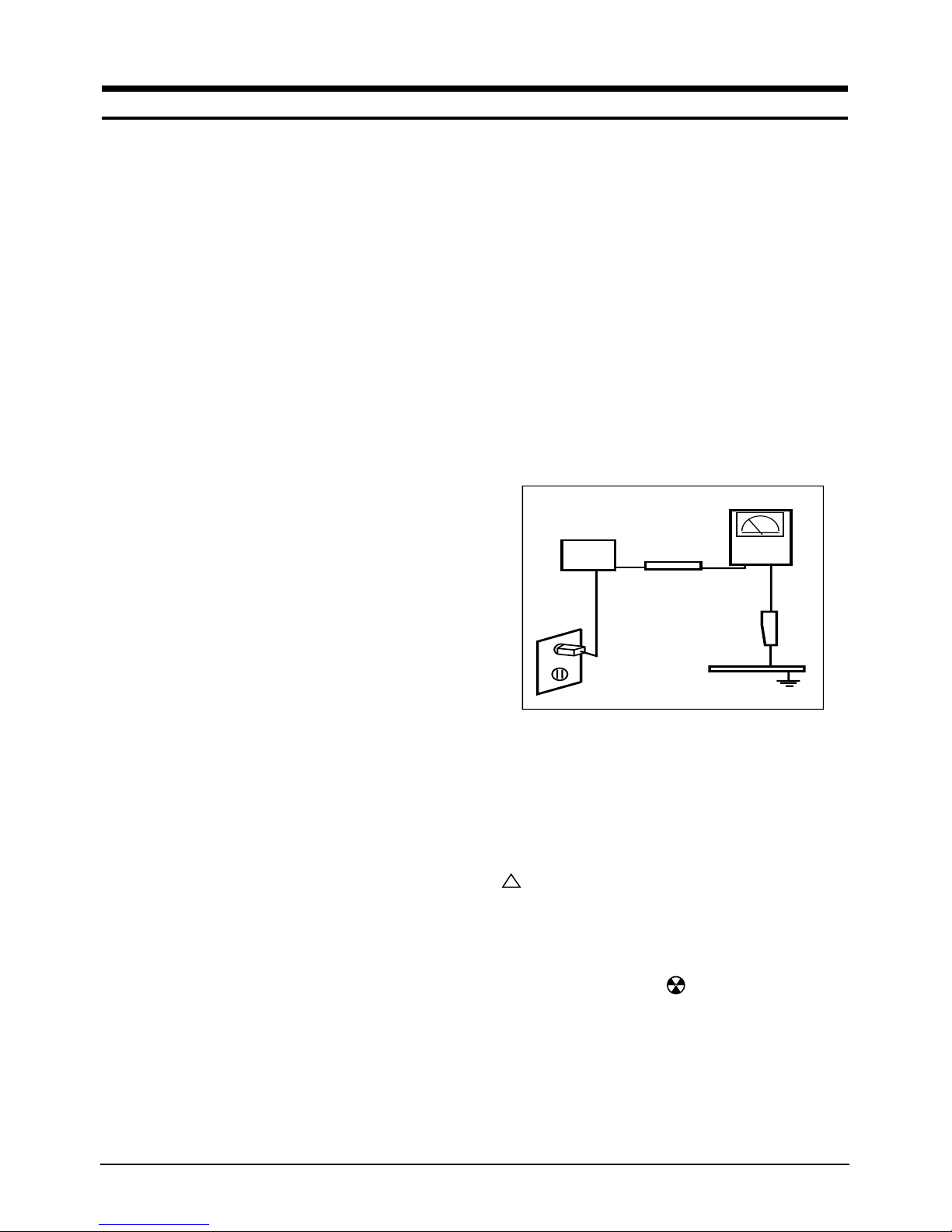
WARNINGS
1. For continued safety, do not attempt to modify the
circuit board.
2. Disconnect the AC power before servicing.
3. When the chassis is operating, semiconductor
heatsinks are potential shock hazards.
1-1-1 Servicing the High Voltage and CRT :
WARNING: A high voltage adjusted to the wrong
value may cause excessive X-ray
emissions.
1. When servicing the high voltage system, remove
the static charge by connecting a 10 kohm resistor
in series with an insulated wire (such as a test
probe) between the chassis and the anode lead.
2. When troubleshooting a monitor with excessively
HV, avoid being unnecessarily close to the monitor.
Do not operate the monitor for longer than is
necessary to locate the cause of excessive voltage.
3. High voltage should always be kept at the rated
value, no higher. Only when high voltage is
excessive are X-rays capable of penetrating the shell
of the CRT, including the lead in glass material.
Operation at high voltages may also cause failure of
the CRT or high voltage circuitry.
4. When the HV regulator is operating properly, there
is no possibility of an X-ray problem. Make sure the
HV does not exceed its specified value and that it is
regulating correctly.
5. The CRT is especially designed to prohibit
X-ray emissions. To ensure continued X-ray
protection, replace the CRT only with one that is
the same or equivalent type as the original.
6. Handle the CRT only when wearing shatterproof
goggles and after completely discharging the high
voltage anode.
7. Do not lift the CRT by the neck.
1-1-2 Fire and Shock Hazard :
Before returning the monitor to the user, perform the
following safety checks:
1. Inspect each lead dress to make certain that the
leads are not pinched or that hardware is not
lodged between the chassis and other metal parts in
the monitor.
2. Inspect all protective devices such as nonmetallic
control knobs, insulating materials, cabinet backs,
adjustment and compartment covers or shields,
isolation resistor-capacitor networks, mechanical
insulators, etc.
3. Leakage Current Hot Check (Figure 1-1):
WARNING: Do not use an isolation transformer during
this test.
Use a leakage current tester or a metering system
that complies with American National Standards
Institute (ANSI C101.1, Leakage Current for
Appliances), and Underwriters Laboratories (UL
Publication UL1410, 59.7).
4. With the unit completely reassembled, plug the AC
line cord directly into a 120V AC outlet. With the
unit’s AC switch first in the ON position and then
OFF, measure the current between a known earth
ground (metal water pipe, conduit, etc.) and all
exposed metal parts, including: metal cabinets,
screwheads and control shafts. The current
measured should not exceed 0.5 milliamp. Reverse
the power-plug prongs in the AC outlet and repeat
the test.
Figure 1-1. Leakage Current Test Circuit
1-1-3 Product Safety Notices
Some electrical and mechanical parts have special
safety-related characteristics which are often not
evident from visual inspection. The protection they give
may not be obtained by replacing them with
components rated for higher voltage, wattage, etc. Parts
that have special safety characteristics are identified by
on schematics and parts lists. A substitute
replacement that does not have the same safety
characteristics as the recommended replacement part
might create shock, fire and / or other hazards. Product
safety is under review continuously and new
instructions are issued whenever appropriate.
Components identified by on schematics and parts
lists must be sealed by a soldering iron after
replacement and adjustment.
PN19MT/MO/IO
x178/19P2
1-1
1 Precautions
1-1 Safety Precautions
!
DEVICE
UNDER
TEST
TEST ALL
EXPOSED METAL
SURFACES
(READING SHOULD
NOT BE ABOVE 0.5mA)
LEAKAGE
CURRENT
TESTER
2-WIRE CORD
ALSO TEST WITH
PLUG REVERSED
(USING AC ADAPTER
PLUG AS REQUIRED)
EARTH
GROUND

1. Servicing precautions are printed on the cabinet,
and should be followed closely.
2. Always unplug the unit’s AC power cord from the
AC power source before attempting to: (a) remove
or reinstall any component or assembly, (b)
disconnect PCB plugs or connectors, (c) connect all
test components in parallel with an electrolytic
capacitor.
3. Some components are raised above the printed
circuit board for safety. An insulation tube or tape
is sometimes used. The internal wiring is
sometimes clamped to prevent contact with
thermally hot components. Reinstall all such
elements to their original position.
4. After servicing, always check that the screws,
components and wiring have been correctly
reinstalled. Make sure that the area around the
serviced part has not been damaged.
1. Immediately before handling any semiconductor
components or assemblies, drain the electrostatic
charge from your body by touching a known earth
ground. Alternatively, wear a discharging wriststrap device. To avoid a shock hazard, be sure to
remove the wrist strap before applying power to
the monitor.
2. After removing an ESD-equipped assembly, place it
on a conductive surface such as aluminum foil to
prevent accumulation of an electrostatic charge.
3. Do not use freon-propelled chemicals. These can
generate electrical charges sufficient to damage
ESDs.
4. Use only a grounded-tip soldering iron to solder or
desolder ESDs.
5. Use only an anti-static solder removal device. Some
solder removal devices not classified as “anti-static”
can generate electrical charges sufficient to damage
ESDs.
5. Check the insulation between the blades of the AC
plug and accessible conductive parts (examples:
metal panels, input terminals and earphone jacks).
6. Insulation Checking Procedure: Disconnect the
power cord from the AC source and turn the power
switch ON. Connect an insulation resistance meter
(500 V) to the blades of the AC plug.
The insulation resistance between each blade of the
AC plug and accessible conductive parts (see
above) should be greater than 1 megohm.
7. Never defeat any of the +B voltage interlocks. Do
not apply AC power to the unit (or any of its
assemblies) unless all solid-state heat sinks are
correctly installed.
8. Always connect a test instrument’s ground lead to
the instrument chassis ground before connecting the
positive lead; always remove the instrument’s
ground lead last.
6. Do not remove a replacement ESD from its
protective package until you are ready to install it.
Most replacement ESDs are packaged with leads
that are electrically shorted together by conductive
foam, aluminum foil or other conductive materials.
7. Immediately before removing the protective
material from the leads of a replacement ESD,
touch the protective material to the chassis or
circuit assembly into which the device will be
installed.
Caution: Be sure no power is applied to the
chassis or circuit and observe all
other safety precautions.
8. Minimize body motions when handling
unpackaged replacement ESDs. Motions such as
brushing clothes together, or lifting your foot from
a carpeted floor can generate enough static
electricity to damage an ESD.
9. Indicates ESDs on the Schematic Diagram in
this manual.
1 Precautions
1-2 PN19MT/MO/IO
x178/19P2
1-3 Electrostatically Sensitive Devices (ESD) Precautions
Some semiconductor (solid state) devices can be easily damaged by static electricity. Such components are commonly
called Electrostatically Sensitive Devices (ESD). Examples of typical ESD devices are integrated circuits and some fieldeffect transistors. The following techniques will reduce the incidence of component damage caused by static electricity.
1-2 Servicing Precautions
WARNING1: First read the “Safety Precautions” section of this manual. If unforeseen circumstances
create conflict between the servicing precautions and safety precautions, always
follow the safety precautions.
WARNING2: A high voltage adjusted to the wrong value may cause excessive X-ray emissions.
WARNING3: An electrolytic capacitor installed with the wrong polarity might explode.

PN19MT/MO/IO
x178/19P2
2-1
2 Product Specifications
2-1 Specifications
Picture Tube: 19-Inch (48 cm): 18-inch (45.8 cm) viewable,
Full-square flat-face tube, 90˚ Deflection, Semi- tint, Invar shadow mask,
Anti-static silica coating, 0.26 mm Dot pitch
Scanning Frequency Horizontal : 30 kHz ~ 96 kHz (Automatic) Vertical : 50 Hz ~ 160 Hz (Automatic)
Display Colors Unlimited colors
Maximum Resolution Horizontal : 1600 Dots Vertical : 1200 Lines
Input Video Signal Analog, 0.7 Vp-p positive at 75 , internally terminated
Input Sync Signal Separate Sync: TTL level positive/negative
Maximum Pixel Clock rate 205 MHz
Active Display Horizontal 352mm ± 3 mm 306mm ± 3 mm
Vertical 264 mm ± 3 mm 230 mm ± 3 mm
Input Voltage AC 90 ~ 264 Volts, 60 Hz / 50 Hz ± 3 Hz
Power Consumption 120 Watt (max)
Dimensions (W x D x H)
Unit
17.3 x 17.9 x 17.9 Inches (440 x 454 x 455 mm) 17.3 x 17.9 x 18.0 Inches (440 x 454 x 459 mm) 16.3 x 16.9 x 17.2 Inches (415 x 430 x 438 mm)
Weight (Unit)
44.1 lbs (20.0 kg) 48.5 lbs (22.0 kg) 39. 0 lbs (17.7 kg)
Environmental Considerations Operating Temperature : 32°F ~ 104°F (0°C ~ 40°C)
Humidity : 10 % ~ 80 %
Storage Temperature : -4°F ~ 113°F (-20°C ~ 45°C)
Humidity : 5 % ~ 95 %
• Above models comply with TCO99 recommendations for reduced electromagnetic fields.
• Designs and specifications are subject to change without prior notice.
Item
Description
PN19MT/MO/19P2
PN19IO
x178

2 Product Specifications
2-2 PN19MT/MO/IO
x178/19P2
2-2 Pin Assignments
5
10
15
3 4
2
8 9
12 13 14
7
1
11
6
Figure 2-1. Male Type Figure 2-2. Male Type
Sync
Type
Pin No.
Macintosh
Separate
1
2
3
4
5
6
7
8
9
10
11
12
13
14
15
Red
Green
Blue
N-C
GND (DDC)
GND-R
GND-G
GND-B
Volt
GND-Sync./Self-raster
N-C
DDC Data
H-Sync.
V-Sync.
DDC Clock
GND-R
Red
H/V Sync.
Sense 0
Green
GND-G
Sense 1
Reserved
Blue
Sense 2
GND
V-Sync.
GND-B
GND
H-Sync.
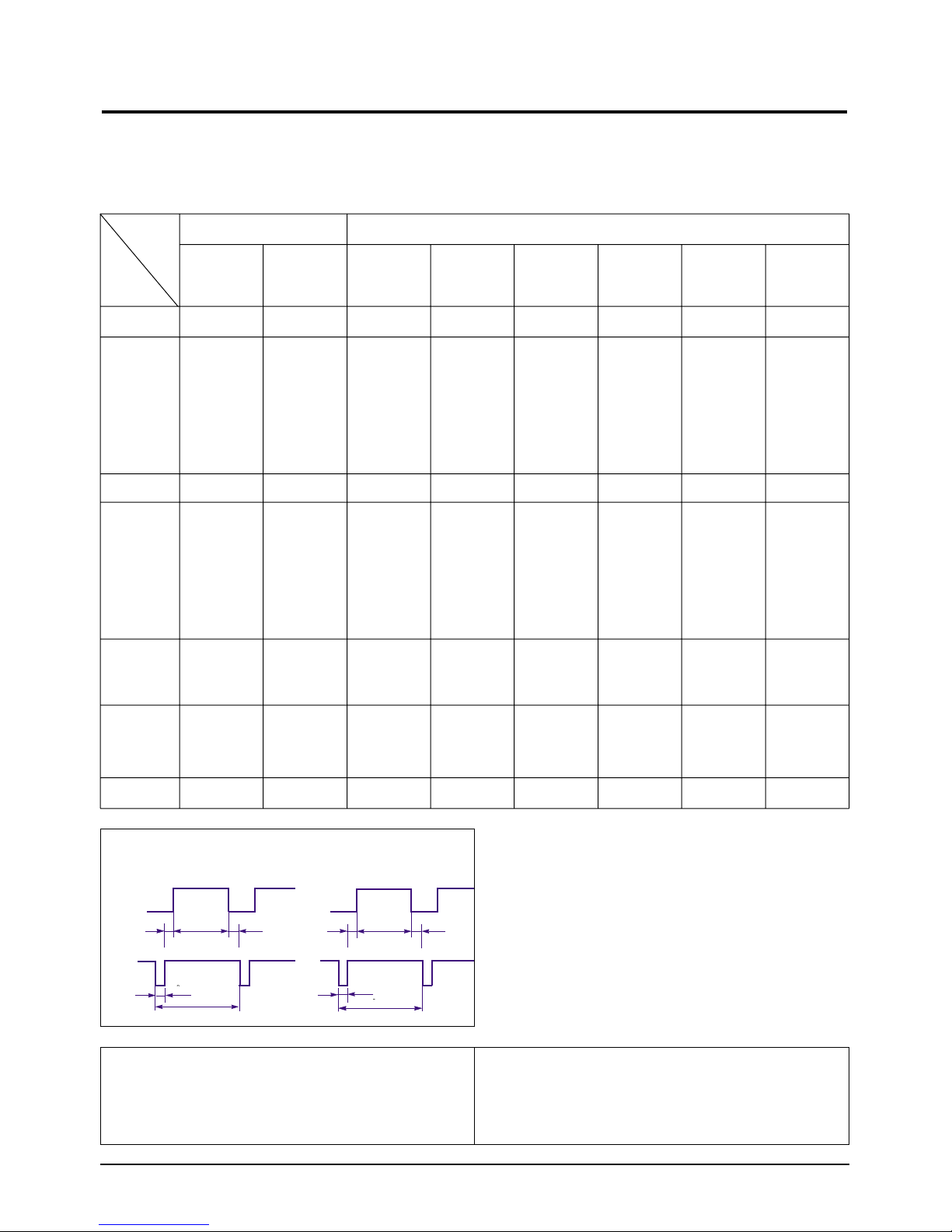
2 Product Specifications
PN19MT/MO/IO
x178/19P2
2-3
QRS
P
O
Video
Sync
Sync
Horizontal
Vertical
CDE
P
O
B
A
Video
Sync
Sync
Separate Sync
2-3 Timing Chart
This section of the service manual describes the timing that the computer industry recognizes as standard
for computer-generated video signals.
C D
A
O
E
B
P
Video
Sync
Sync
Video
Q R S
A : Line time total B : Horizontal sync width O : Frame time total P : Vertical sync width
C : Back porch D : Active time Q : Back porch R : Active time
E : Front porch S : Front porch
fH (kHz)
A µsec
B µsec
C µsec
D µsec
E µsec
fV (Hz)
O msec
P msec
Q msec
R msec
S msec
Clock
Frequency
(MHz)
Polarity
H.Sync
V.Sync
Remark
IBM VESA
800/85 Hz
800 x 600
1024/85 Hz
1024 x 768
VGA3/60 Hz
640 x 480
VGA2/70 Hz
720 x 400
31.469
31.777
3.813
1.907
25.422
0.636
70.087
14.268
0.064
1.080
12.711
0.413
28.322
Negative
Positive
Separate
31.469
31.778
3.813
1.907
25.422
0.636
59.940
16.683
0.064
1.048
15.253
0.318
25.175
Negative
Negative
Separate
43.269
23.111
1.556
2.222
17.778
1.556
85.008
11.764
0.671
0.578
11.093
0.023
36.000
Negative
Negative
Separate
53.674
18.631
1.138
2.702
14.222
0.569
85.061
11.756
0.056
0.503
11.179
0.019
56.250
Positive
Positive
Separate
68.677
14.561
1.016
2.201
10.836
0.508
84.997
11.765
0.044
0.524
11.183
0.015
94.500
Positive
Positive
Separate
640/85 Hz
640 x 480
Table 2-1. Timing Chart
Mode
Timing
1600/75 Hz
1600 x 1200
93.750
10.667
0.948
1.501
7.901
0.316
75.000
13.333
0.032
0.491
12.800
0.011
202.500
Positive
Positive
Separate
91.146
10.971
1.016
1.422
8.127
0.406
85.024
11.761
0.033
0.483
11.235
0.011
157.500
Positive
Positive
Separate
79.976
12.504
1.067
1.837
9.481
0.119
75.025
13.329
0.038
0.475
12.804
0.013
135.000
Positive
Positive
Separate
1280/75 Hz
1280 x 1024
1280/85 Hz
1280 x 1024

2 Product Specifications
2-4 PN19MT/MO/IO
x178/19P2
Memo

3-1-1 Before making Disassembly
1. Disconnect or power cord from the monitor.
2. With a pad beneath it, stand the monitor on its
front with the screen facing downward and
the base close to you.
3-1-2 Cabinet Disassembly
1. Remove the Stand from the monitor.
(Refer to Stand manual)
2. Remove 2 screws on the Rear cover.
3. Incline the monitor by lifting the rear of the
monitor.
4. Push the Opening jig each groove along the
top of the monitor till it makes a “ttak” sound.
(2 grooves : Left and Right, Make sure each
snap is disengaged.)
5. Pull the Rear Cover up off the monitor.
6. Remove 3 screws on the Back Shield.
PN19MT/MO/IO
x178/19P2
3-1
3 Disassembly and Reassembly
This section of the service manual describes the disassembly and reassembly procedures for the
PN19MT/MO/IO/x178/19P2 monitors.
WARNING: This monitor contains electrostatically sensitive devices. Use with caution
when handling these components.
3-1 Disassembly (PN19M*/PN19IO)
Cautions:1. Disconnect the monitor from the power source before disassembly.
2. To remove the Rear Cover, you must use the special opening jig tool.
Figure 1
Figure 2
Figure 3
Figure 4
Figure 5
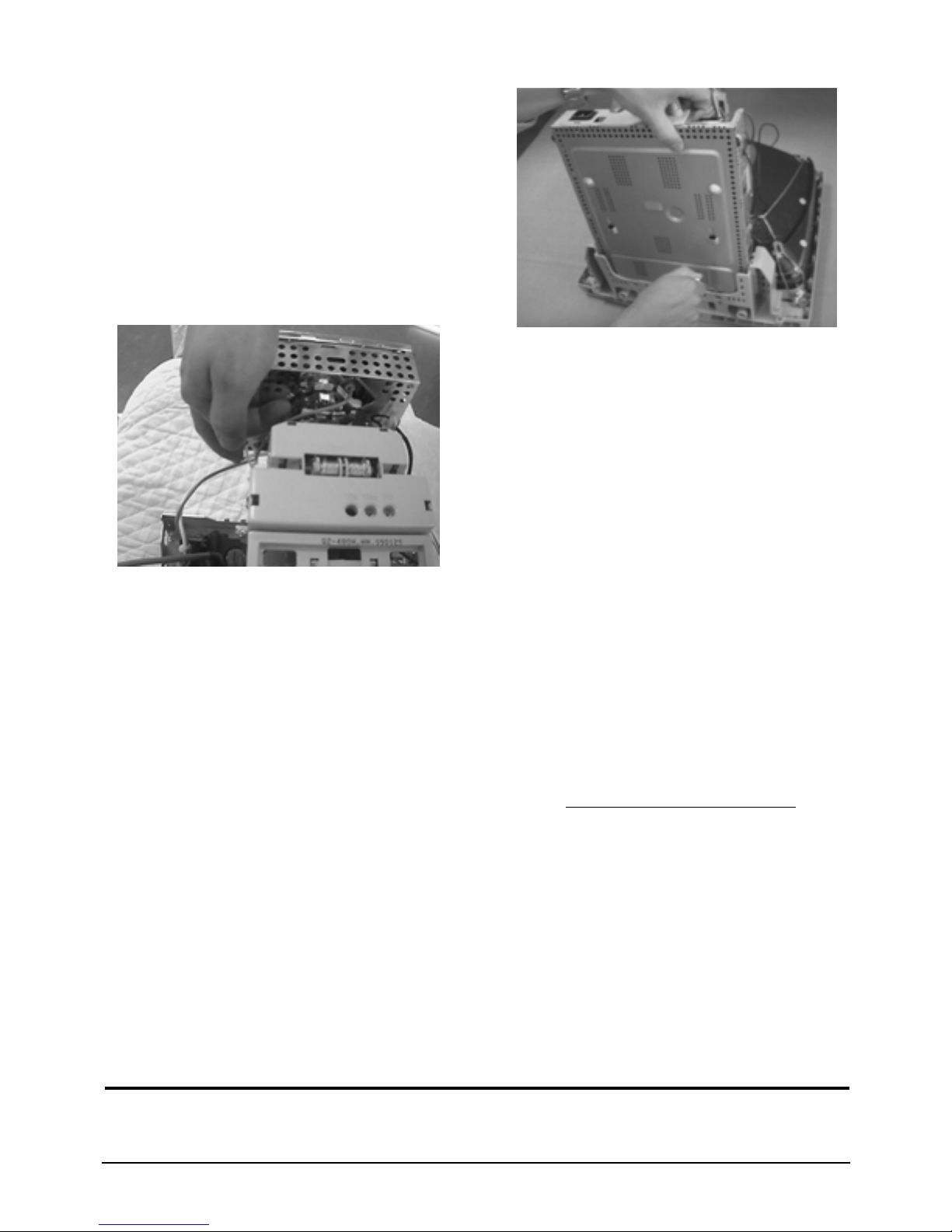
7. Using pinch-nose pliers or ling-nose pliers,
acrefully disconnect the Anode Cap from the
CRT.
Warning: Do not touch the Anode contact
on the CRT (High Voltage may
remain).
3-1-3 Removing the CRT Socket PCB
1. Complete all previous steps.
2. Lift up the Video Spring and remove the CRT
Socket PCB from the CRT.
3. Disconnect all connectors on the CRT Socket
PCB.
4. Using a solder iron, disconnect Ground (GND)
on the back of the Video Shield and remove
the Shield Cap.
5. Remove the screw on the front of the Shield
Socket.
6. Desolder the 4 tabs on the CRT Socket PCB
and remove Shield.
7. Place the Video PCB on a flat, level surface
that is protected from static electricity.
3-1-4 Removing the Main PCB
1. Complete all previous steps.
2. Disconnect the Degaussing Coil at GT601 and
GT602 on the Main PCB.
3. Disconnect all easily accessible ground wires
on the PCB and Bottom Chassis.
4. Disconnect the DY connector at the CN303
connector on the Main .
5. Using the jig, release the snaps (2) connecting
the Front Cover and the PCB then lift up the
Bottom to separate the two Shield.
6. Disconnect the Tilt connector at the CN304
connector on the Main PCB.
7. Disconnect the Sub PCB connector at the
CN203 connector on the Main PCB.
8. Remove the screws on the back and along
each side of the Bottom Chassis.
9. Carefully lift the Main PCB Ass’y and remove
the remaining ground wires.
10. Place the Main PCB Ass’y on a flat, level
surface that is protected from static electricity.
3-1-5 CRT Ass’y Disassembly
1. Complete all previous steps.
2. Remove the four corner screws.
3. Lift the CRT up and away from the Front
Cover Assembly and place it on a padded
surface.
4. Disconnect the Degaussing Coil Assembly
coated metal ties.
Caution: Do not lift the CRT by the neck.
If you will be returning this CRT to the
monitor, be sure to place the CRT
face downward on a protective pad.
3 Disassembly and Reassembly
3-2 PN19MT/MO/IO
x178/19P2
3-2 Reassembly
Reassembly procedures are in the reverse order of Disassembly procedures.
Figure 6
Figure 7

4-1-1 Before Making Adjustments
4-1-1 (a) ORIENTATION
When servicing, always face the monitor to the
east.
4-1-1 (b) MAGNETIC FIELDS
Whenever possible, use magnetic field isolation
equipment such as a Helmholtz field to surround
the monitor. If a Helmholtz field is not available,
frequently degauss the unit under test.
Caution: Other electrical equipment may cause
external magnetic fields which may
interfere with monitor performance.
Use an external degaussing coil to limit magnetic
build up on the monitor. If an external degaussing
coil is not available, use the internal degaussing
circuit. However, do not use the internal
degaussing circuit more than once per 30 minutes.
4-1-1 (c) WARM-UP TIME
The monitor must be on for 30 minutes before
starting alignment. Warm-up time is especially
critical in color temperature and white balance
adjustments.
4-1-1 (d) SIGNAL
Analog, 0.7 Vp-p positive at 75 ohm, internal
termination
Sync: TTL level, negative/positive
4-1-1 (e) SCANNING FREQUENCY
Horizontal: 30 kHz ~ 68 kHz (Automatic)
Vertical: 50 Hz ~ 160 Hz (Automatic)
Unless otherwise specified, adjust at the
1024 x 768 mode (68 kHz/85 Hz) signal.
4-1-2 Required Equipment
The following equipment may be necessary for
adjustment procedures:
4-1-2 (a) DISPLAY CONTROL ADJUSTMENT
1. Non-metallic (–) screwdriver:
1.5, 2.5, 3 mm
2. Non-metallic (+) screwdriver:
1.5, 2.5, 3 mm
3. Digital Multimeter (DMM), or
Digital Voltmeter
4. Signal generator, or
DM200 software
5. Software: Softjig or DM200
6. Interface Board Ver. 2.0 Code No.
BH81-90001K
7. Parallel communications cable (25-pin to
25-pin); Code No. BH81-90001H
8. Signal cable (15-pin to 15-pin cable with
additional 3-pin connector); Code No.
BH81-90001J
9. 5 V DC adapter, not supplied
10. Personal computer
Note: Softjig Ass’y (includes items 6, 7 and 9)
Code No. BH81-90001L
4-1-2 (b) COLOR ADJUSTMENTS
1. All equipment listed in 4-1-2 (a), above
2. Color analyzer, or any luminance
measurement equipment
PN19MT/MO/IO
x178/19P2
4-1
4 Alignment and Adjustments
This section of the service manual explains how to make permanent adjustments to the monitor. Directions
are given for adjustments using the monitor Interface Board Ver. 2.0 and software (Softjig).
4-1 Adjustment Conditions
Caution:Changes made without the Softjig are saved only to the user mode settings. As such, the
settings are not permanently stored and may be inadvertently deleted by the user.

4-1-3 Connecting the SoftJig
Connect the monitor to the signal generator and/
or PC as illustrated in Figures 4-1 and 4-2.
Note: The signal cable connector which includes
the 3-wire cable must connect to the
monitor. If you use Setup 2 (PC only, no
signal generator) you can only make
adjustments to the signal timing available
on that computer system. To make
corrections to all factory timings requires
the use of an additional signal generator.
4 Alignment and Adjustments
4-2 PN19MT/MO/IO
x178/19P2
MONITOR
INTERFACE
BOARD VER. 2.0
PC
SIGNAL
GENERATOR
3-WIRE
CABLE
SIGNAL CABLE
5V DC
ADAPTOR
PARALLEL CABLE
Figure 4-1. Setup 1, With Signal Generator
MONITOR
INTERFACE
BOARD VER. 2.0
PC
3-WIRE CABLE
SIGNAL CABLE
PARALLEL CABLE
D-SUB
CONNECTOR
5V DC
ADAPTOR
Figure 4-2. Setup 2, Without Signal Generator
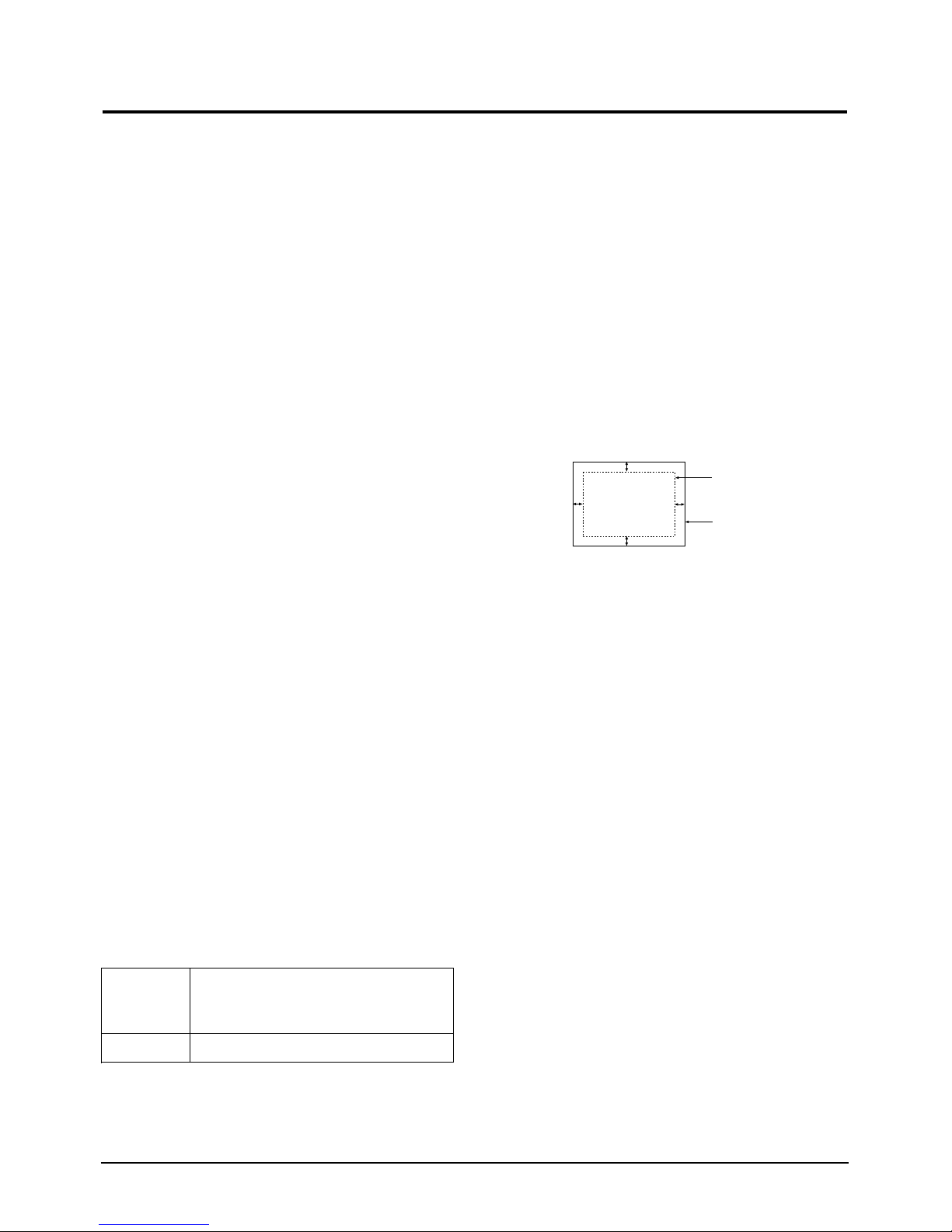
4-2-1 HIGH VOLTAGE ADJUSTMENT
Signal: 1024 x 768 (68 kHz/85 Hz)
Display image: Full White Pattern
Contrast: Maximum
Brightness: Maximum
Limit: 27.0 kV ± 0.5 kV
Measure the hight voltage level at the anode cap.
High voltage should be within the limit as above.
If the high voltage needs adjustment use the
following procedure.
PROCEDURE
1. Turn the power off and disconnect the AC line
cord from the power source.
2. Turn the power on after connecting high
voltage Probe.
3. Using the jig, adjust the high voltage to the
specification.
* High Voltage Adjustment PROCEDURE using Softjig
① Select matching model name in “Model” field.
➁ Select “ @7: Zero Beam” in menu after
selecting “Extra 1”
➂ Adjust high voltage using control bar after
selecting “HV MIN”
➃ Turn the power off/on after adjustment
finished.
➄ Check the high voltage has been fixed with
adjusted value after reselecting “@7: Zero Beam”.
4-2-2 SCREEN VOLTAGE CHECK
CONDITIONS
Signal: 1024 x 768 (68 kHz/85 Hz)
Display image: Full White Pattern
Contrast: Maximum
Brightness: Maximum
Limit: Refer to Table 4-1
Adjust the screen VR of the FBT to match the
following voltage.
Table 4-1
4-2-3 CENTER RASTER
Adjust SW401 so that the back raster comes to the
center when you apply each basic mode.
4-2-4 Centering
Centering means to position the center point of
the display in the middle of the display area.
Horizontal size and position and vertical size and
position control the centering of the display.
Adjust the horizontal size and vertical size to their
optimal settings: 352 mm (H) x 264 mm.
Adjust the horizontal position and vertical
position to ≤ 4.0 mm of the center point of the
screen.
|A-B| ≤ 4.0 mm |C-D| ≤ 4.0 mm
Figure 4-3. Centering
* In Softjig window, “Geometry” has to be
selected for GD adjustment.
4-2-4 (a) HORIZONTAL SIZE ADJUSTMENT
CONDITIONS
Scanning frequency: 68 kHz/85 Hz
Display image: Crosshatch pattern
Brightness: Maximum
Contrast: Maximum
Use control bar after selecting “SIZE B+” in left
menu to adjust the horizontal size of the display
pattern to 352 mm with OSD “H-SIZE” fixed “39”.
(Tolerance: ±3 mm.)
4 Alignment and Adjustments
PN19MT/MO/IO
x178/19P2
4-3
4-2 Display Control Adjustments
C
A
DISPLAY AREA
EDGE OF BEZEL
B
D
PN19M*
PN19I*
G2
SDI / TOSHIBA
530V
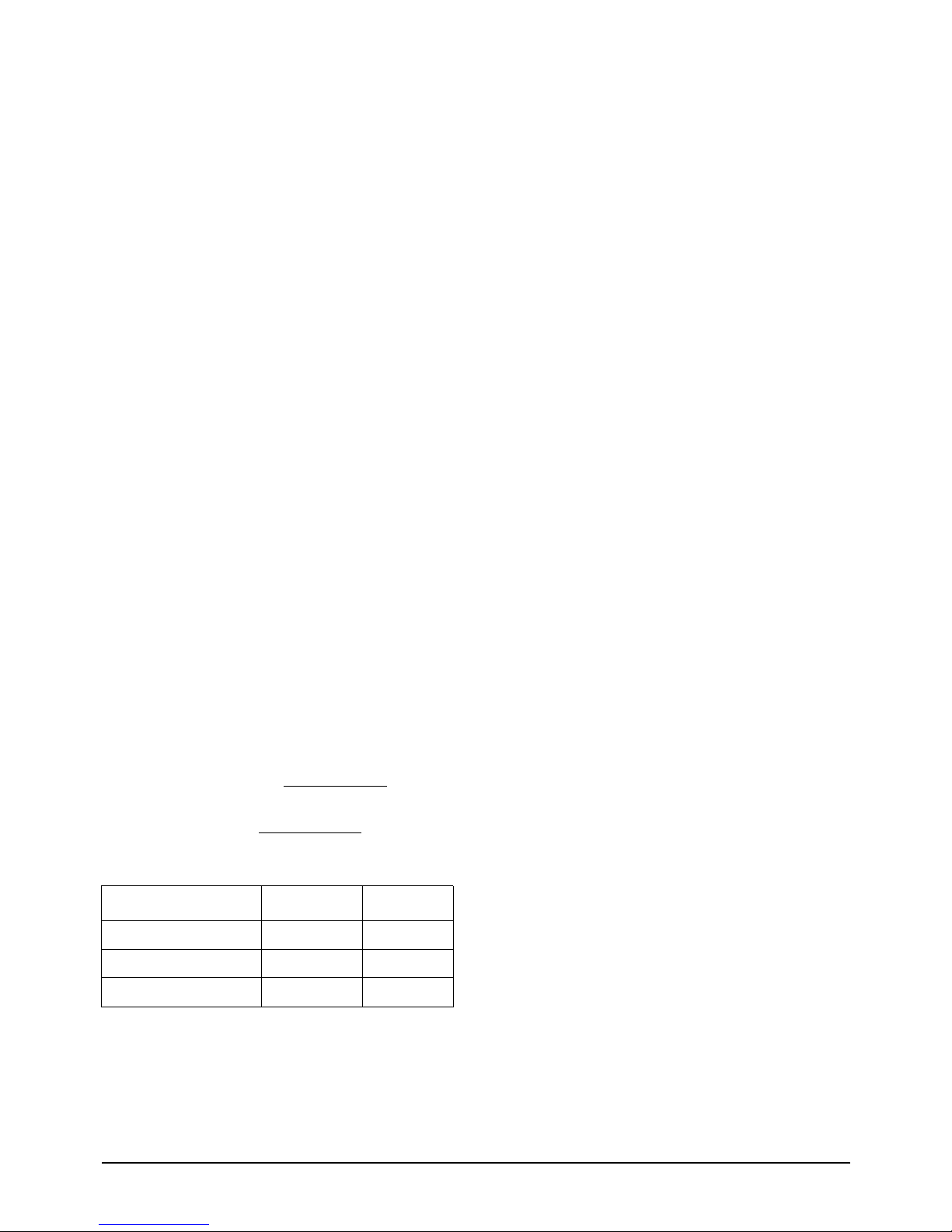
4-2-4 (b) VERTICAL SIZE ADJUSTMENT
CONDITIONS
Scanning frequency: 68 kHz/85 Hz
Display image: Crosshatch pattern
Brightness: Maximum
Contrast: Maximum
Use control bar after selecting “V-SIZE” in left
menu to adjust the vertical size of the display
pattern to 264 mm. (Tolerance: ± 3 mm.)
4-2-4 (c) HORIZONTAL POSITION ADJUSTMENT
CONDITIONS
Scanning frequency: 68 kHz/85 Hz
Display image: Crosshatch pattern
Use control bar after selecting “H-POSITION” in
left menu to center the horizontal image on the
raster.
4-2-4 (d) VERTICAL POSITION ADJUSTMENT
CONDITIONS
Scanning frequency: 68 kHz/85 Hz
Display image: Crosshatch pattern
Use control bar after selecting “V-POSITION” in
left menu to center the vertical image on the
raster.
4-2-5 Linearity
Linearity affects the symmetry of images as they
appear on the screen. Unless each row or column
of blocks in a crosshatch pattern is of equal size,
or within the tolerances shown in Table 4-2 an
image appears distorted, elongated or squashed.
Horizontal Linearity = 2x x100
Vertical Linearity = 2x x100
Table 4-2
❈ Preset Mode : 68KHz / 85Hz
Pre-load Mode : Refer to Timing Chart
4-2-5 (a) VERTICAL LINEARITY ADJUSTMENT
CONDITIONS
Scanning frequency: 68 kHz/85 Hz
Display image: Crosshatch pattern
Brightness: Maximum
Contrast: Maximum
To adjust the Vertical Linearity, refer to Table 4-2
for the tolerance range.
Use control bar after selecting “V-LINEARITY
BAL” in left menu to optimize the image.
4 Alignment and Adjustments
4-4 PN19MT/MO/IO
x178/19P2
Preset mode ≤ 4% ≤ 8%
Adjacent Linearity
Entire Linearity
Pre-load mode (48kHz~) ≤ 5% ≤ 10%
Pre-load mode (under 48kHz) ≤ 5% ≤ 14%
X max-X min
X max+X min
Y max-Y min
Y max+Y min

4-2-6 Trapezoid Adjustment
CONDITIONS
Scanning frequency: 68 kHz/85 Hz
Display image: Crosshatch pattern
Brightness: Maximum
Contrast: Maximum
Use control bar after selecting “TRAPEZOID” in
left menu to make the image area rectangular.
Figure 4-4. Trapezoid
4-2-7 Pinbalance Adjustment
CONDITIONS
Scanning frequency: 68 kHz/85 Hz
Display image: Crosshatch pattern
Brightness: Maximum
Contrast: Maximum
Use control bar after selecting “PINBALANCE” in
left menu to optimize the image.
4-2-8 Parallelogram Adjustment
CONDITIONS
Scanning Frequency: 68 kHz/85 Hz
Display image: Crosshatch pattern
Brightness: Maximum
Contrast: Maximum
Use control bar after selecting “PARALLEL” in
left menu to make the image area rectangular.
Figure 4-6. Parallelogram
4-2-9 Side Pincushion Adjustment
CONDITIONS
Scanning frequency: 68 kHz/85 Hz
Display image: Crosshatch pattern
Use control bar after selecting “PINCUSHION” in
left menu to straighten the sides of the image area.
4-2-10 Tilt Adjustment
CONDITIONS
Scanning Frequency: 68 kHz/85 Hz
Display image: Crosshatch pattern
Brightness: Maximum
Contrast: Maximum
Use control bar after selecting “ROTATION” in
left menu to correct the tilt of the display.
4-2-11 Degauss
No adjustments are available for the degaussing
circuit. The degaussing circuit can effectively
function only once per 30 minutes.
4-2-12 Save the Data
To save the adjustment data for a mode, press
“@3: ALL MODE SAVE” in right ment.
4-2-13 To Delete the User Mode Data
To delete the adjustment data from the user
modes, click “@4: USER DELETE” in right ment.
4 Alignment and Adjustments
PN19MT/MO/IO
x178/19P2
4-5
| A - B | < 4 mm
A
4 mm
B
B
A
D1 D2 D1
Figure 4-5. Pinbalance
| C1 |, | C2 | ≤ 2.0 mm, | D1 |, | D2 | ≤ 2.0 mm.
Figure 4-7. Pincushion
C2
C1
D1 D2
| D1 |, | D2 | ≤ 2.0 mm
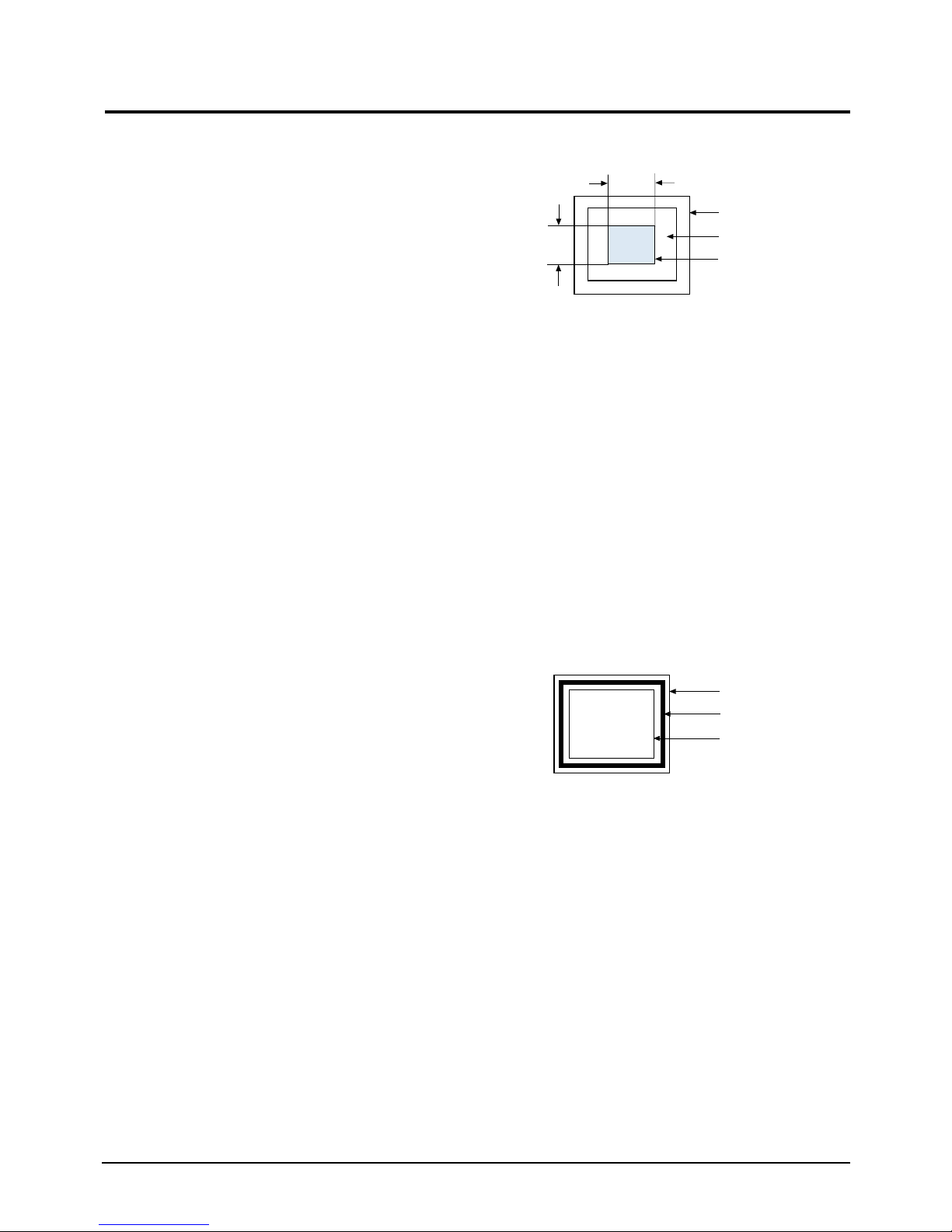
CAUTION: Check below condition before color
adjustment Video signal : Analog 0.7
Vp-p (at 75 Ω)
Sync : TTL level (H, V seperate signal)
* Select “Color” in Softjig menu for color adjustment.
4-3-1 Color Coordinates (Temperature)
Color temperature is a measurement of the
radiant energy transmitted by a color. For
computer monitors, the color temperature refers
to the radiant energy transmitted by white. Color
coordinates are the X and Y coordinates on the
chromaticity diagram of wavelengths for the
visible spectrum.
CONDITIONS
Measurement instrument: Color analyzer
Scanning frequency: 68 kHz/85 Hz
Display image: White flat field at
center of display area
Luminance: Maximum
PROCEDURE
Use the directions in sections 4-3-2 through 4-3-3
to adjust the color coordinates for:
9300K to x = 0.283 ± 0.02, y = 0.298 ± 0.02
6500K to x = 0.313 ± 0.02, y = 0.329 ± 0.02
5000K to x = 0.346 ± 0.02, y = 0.359 ± 0.02
4-3-2 Color Adjustments
4-3-2 (a) BACK RASTER COLOR ADJUSTMENT
CONDITIONS
Scanning frequency: 68 kHz/85 Hz
Display image: Back raster pattern
Brightness: Maximum
Contrast: Maximum
1. Select “@1: CHANNEL 1” in right menu to
control the color for 9300K.
2. Adjust the luminance of the back raster to
between 0.5 to 0.7 ft-L using contron bar after
selecting “GREEN CUTOFF” in the menu.
3. Use control bar after selecting “BLUE
CUTOFF” in left menu to set the “y”
coordinate to 0.298 ± 0.015
4. Use control bar after selecting “RED
CUTOFF” in left menu to 0.283 ± 0.015
* If color values would not be matched desirable
values, repeat sequence 3 and 4 after readjusting
“GREEN CUTOFF” control a little different.
4-3-2 (b) R.G.B - GAIN ADJUSTMENT
Figure 4-8. White Box Pattern
CONDITIONS
Scanning frequency: 68 kHz/85 Hz
Display image: White box pattern
Brightness: Cut-off
Contrast: Maximum
1. Click on the << or >> box next to R,G,B
_GAIN to adjust the brightness of the Green
Gain to 36 ± 1 ft-L.
9300K to x = 0.283 ± 0.02 y = 0.298 ± 0.02
4-3-2 (c) WHITE BALANCE ADJUSTMENT
CONDITIONS
Scanning frequency: 68 kHz/85 Hz
Display image: Full white pattern
Brightness: Cut-off
Contrast: Maximum
Figure 4-9. Full White Pattern
1. Click on the << or >> boxes next to R_GAIN
and B_GAIN to make the video white.
(For 9300K color adjustment:
x = 0.283 ± 0.02, y = 0.298 ± 0.02.)
Note: Do not touch the G_GAIN controls.
2. Check the ABL. If it is not within the
specifications (30 ± 1 ft-L), use the ABL
controls to adjust it.
3. Select COLOR FACTORY SAVE to save the
data.
4-3-2 (d) WHITE BALANCE ADJUSTMENT VERIFICATION
CONDITIONS
Scanning frequency: 68 kHz/85 Hz
1/3H-1/2H
1/3V-1/2V
FRONT BEZEL OPENING
BACK RASTER
WHITE WINDOW
FRONT BEZEL OPENING
BACK RASTER
WHITE WINDOW
4 Alignment and Adjustments
4-6 PN19MT/MO/IO
x178/19P2
4-3 Color Adjustments

Display image: Back raster pattern
Full White Pattern
X-Y Coordinates: x = 0.283 ± 0.02,
y = 0.298 ± 0.02
ABL Luminance Refer to 4-3-2(c)
Brightness: Maximum
Contrast: 5 ft-L, 24 ft-L
1. Check whether the color coordinates of the
back raster satisfy the above spec.
If they do not, return to 4-3-2 (a) and readjust
all settings.
2. Display a full white pattern.
3. Select “Geometry” in softjig menu.
4. Select “@7: 5-ft “ in right menu.
5. Check whether the white coordinates of the
video meet the above coordinates spec.
6. Select “@8: 24-ft “ in right menu.
7. Check whether the white coordinates of the
video satisfies the above spec.
If they do not, return to 4-3-2 (a) and readjust
all settings.
Select “Color” and click “@2: CHANNEL 2”
for color ajdustment for 6500K
Repeat the sequence of 9300K adjustment.
The luminance values the same as 9300K, but
the color coordinated of back raster and white
box are : x = 0.313 ± 0.02 y = 0.329 ± 0.02
4-3-3 Luminance Uniformity Check
Luminance is considered uniform only if the ratio
of lowest to highest brightness areas on the screen
is not less than 7.5:10.
CONDITIONS
Scanning frequency: 68 kHz/85 Hz
(1024 x 768)
Display image: White flat field
Brightness: Cut off point at 24 ft-L
Contrast: Maximum
PROCEDURE
Measure luminance at nine points on the display
screen (see figure below).
4-3-4 Focus Adjustment
CONDITIONS
Scanning frequency: 68 kHz/85 Hz
(1024 x 768)
Display image: “H” character pattern
Brightness: Cut off point
Contrast: Maximum
PROCEDURE
1. Adjust the Focus VR on the FBT to display the
sharpest image possible.
2. Use Locktite to seal the Focus VR in position.
4-3-5 Color Purity Adjustment
Color purity is the absence of undesired color.
Conspicuous mislanding (unexpected color in a
uniform field) within the display area shall not be
visible at a distance of 50 cm from the CRT
surface.
CONDITIONS
Orientation: Monitor facing east
Scanning frequency: 68 kHz/85 Hz)
Display image: White flat field
Luminance: Cut off point at the center
of the display area
Note: Color purity adjustments should only be
attempted by qualified personnel.
PROCEDURE
For trained and experienced service technicians only.
Use the following procedure to correct minor
color purity problems:
1. Make sure the display is not affected by
external magnetic fields.
2. Make sure the spacing between the PCM
assembly and the CRT stem is 29 mm ± 1 mm.
3. Display a green pattern over the entire display
area.
4. Adjust the purity magnet rings on the PCM
assembly to display a pure green pattern.
(Optimum setting: x = 0.295 ± 0.015, y = 0.594 ± 0.015)
Table 4-4. Color Purity Tolerances
(For 9300K color adjustment: x = 0.283 ± 0.02, y = 0.298 ± 0.02)
5. When you have the PCMs properly adjusted,
carefully glue them together to prevent their
movement during shipping.
4 Alignment and Adjustments
PN19MT/MO/IO
x178/19P2
4-7
Figure 4-10. Luminance Uniformity Check Locations
Red: x = 0.640 ± 0.015 y = 0.323 ± 0.015
Green: x = 0.295 ± 0.015 y = 0.594 ± 0.015
Blue: x = 0.142 ± 0.015 y = 0.066 ± 0.015
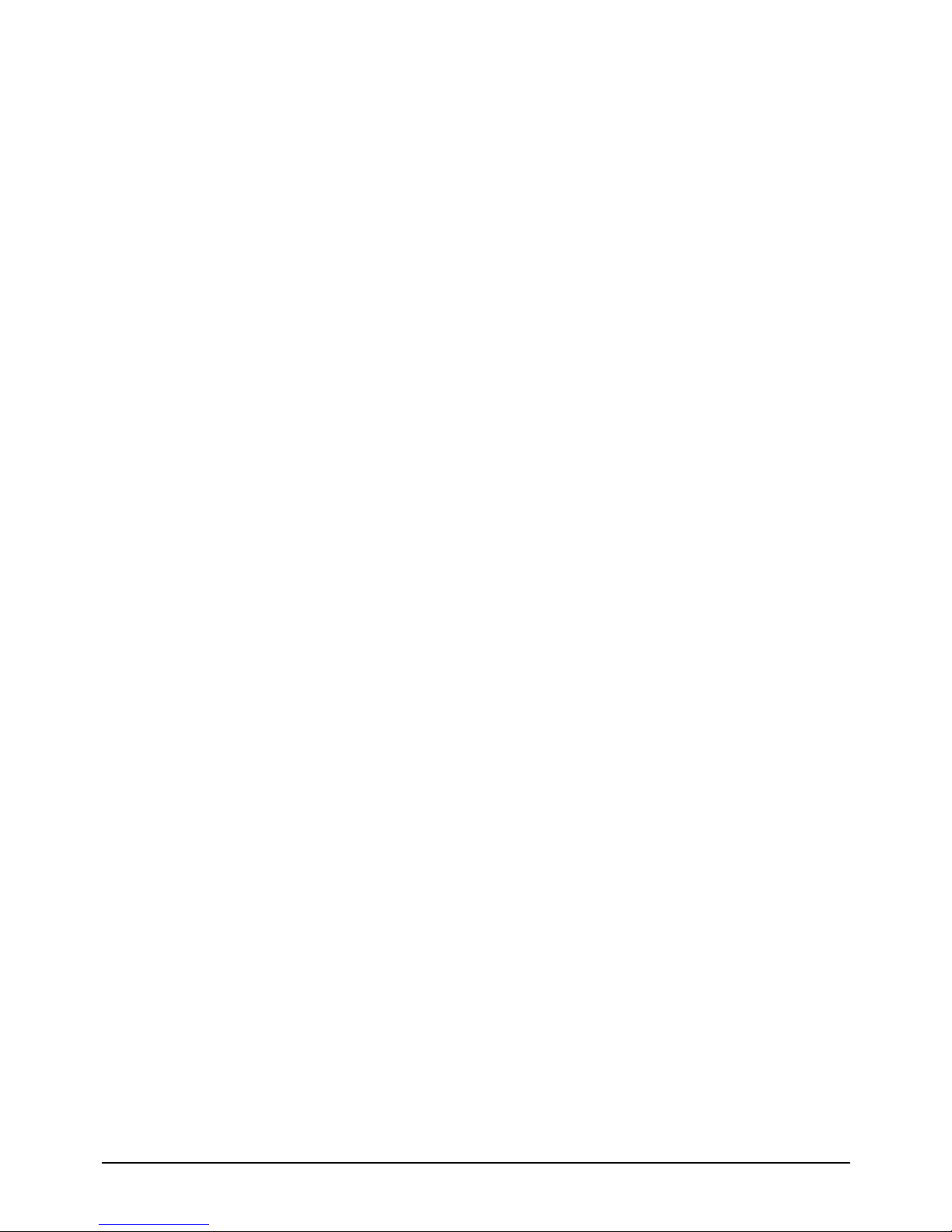
Memo
4 Alignment and Adjustments
4-8 PN19MT/MO/IO
x178/19P2

PN19MT/MO/IO
x178/19P2
5-1
5 Troubleshooting
5-1 Parts Level Troubleshooting
Notes: Check the following circuits.
• No raster appears: Power circuit, Horizontal output circuit.
• High voltage develops but no raster appears: Video output circuits.
• High voltage does not develop: Horizontal output circuits.
5-1-1 No Power Supply
Check and replace D606, IC620,
D647, and D640.
Check and replace FG601, D601,
D701, Q701, IC601, and ZD601.
Done.
Yes
No
Repeating start?
Check and replace
D620, IC601 and IC701.
Yes
No
IC601 Pin 1 waveform is right?
Check and replace ZD705, ZD706, D702,
and also check the secondary diodes.
Yes
No
IC701 Pin 8 Voltage is right?
Replace Main board.
Yes
No
Operate normally?
Yes
Verify voltages.
WAVEFORMS
1
1
100 V (IC601, #1)
CH1 P-P = 100 V CH1 RMS = 350.2 V
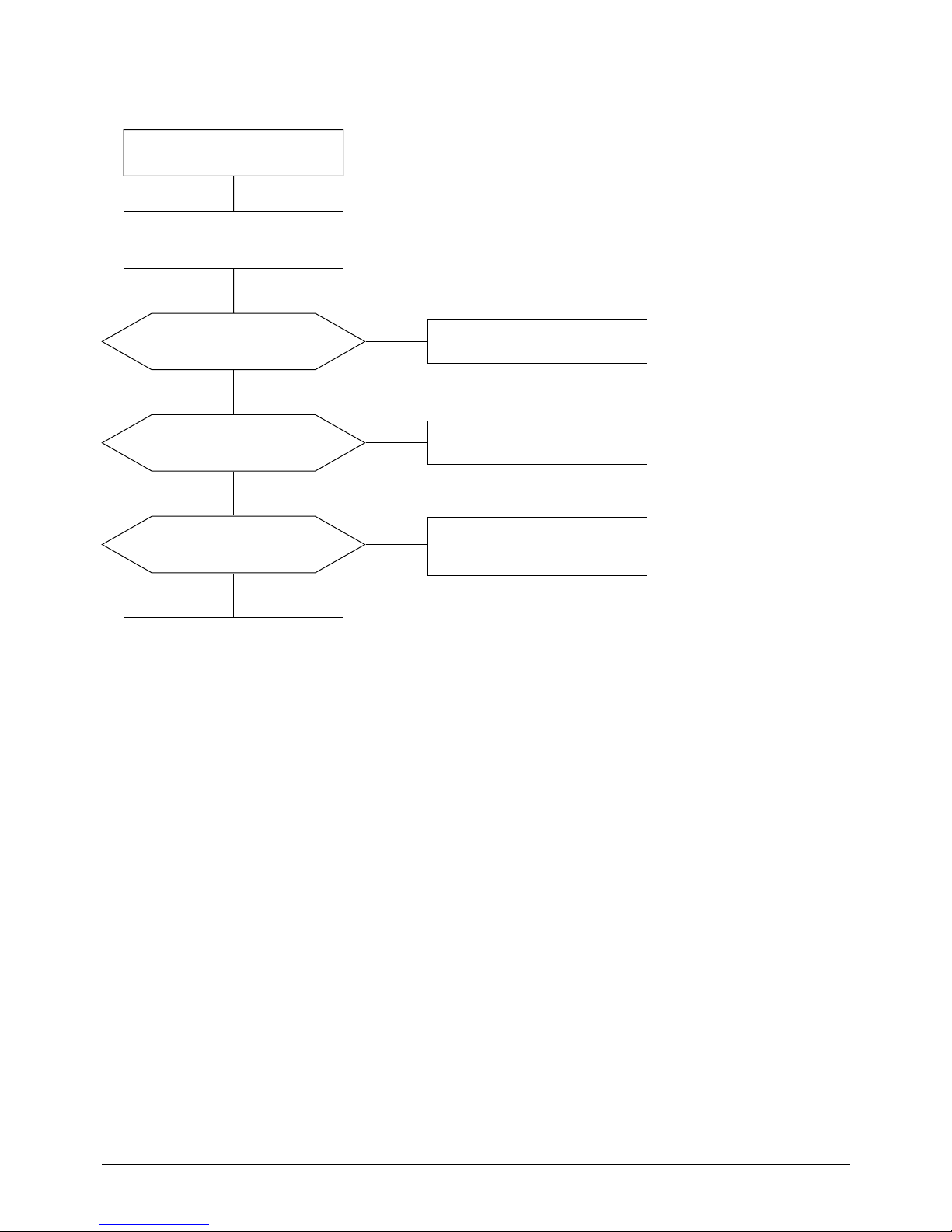
5 Troubleshooting
5-2 PN19MT/MO/IO
x178/19P2
5-1-2 DPMS Failure
Make No H/V Sync. (power off mode)
Check signal source
H/V Sync. video level.
LED blinks?
Check IC201 Pin 39.
Yes
No
Q620 Base drive voltage?
Check IC201 Pin 10.
Check and Replace Q403.
Yes
No
Is there 12 volt?
Check IC201 Pin 9.
Check IC651.
Done
Yes
No
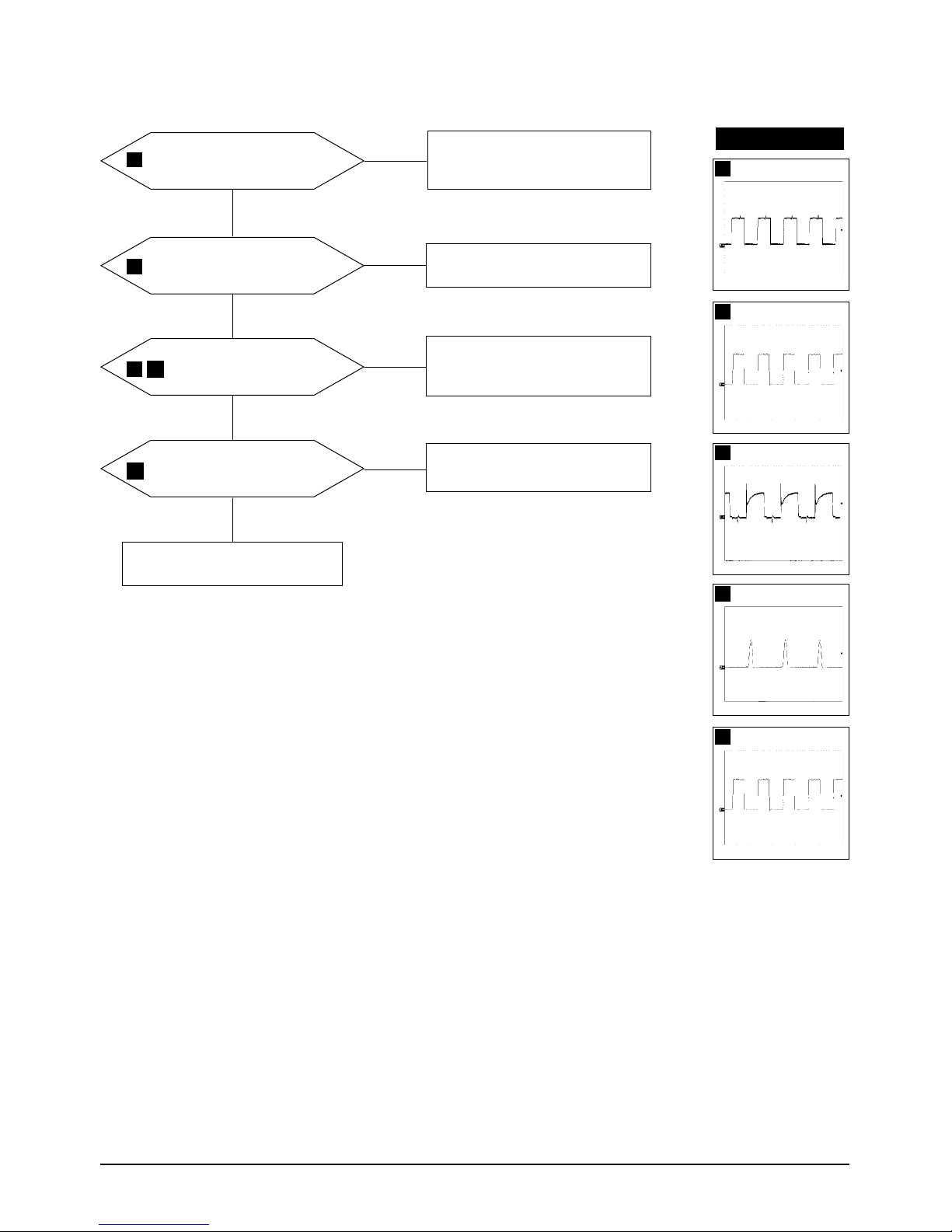
5 Troubleshooting
PN19MT/MO/IO
x178/19P2
5-3
5-1-3 H_Deflection Failure
IC250 Pin 26 waveform is right?
Check IC250.
Yes
No
Q401 Gate Drain waveform
is right?
Check IC250 Pin 26.
Check Q401, R404 and 25V line.
Check Q250, Q251.
Yes
No
Check some parts around
IC261 and Q262.
WAVEFORMS
6
3
210 V (Q454, Drain)
CH1 P-P = 210V CH1 RMS = 302V
4
66.4V (Q401, Drain)
CH1 P-P = 66.4V CH1 RMS = 25.84V
5
1.24kV (Q402, Collector)
CH1 P-P = 1.24kV CH1 RMS = 302V
Q454 Drain waveform is right?
Yes
No
Check R467, Q454, D456,
and +210V line.
Check ZD450 and IC402 Pin 6
3
4
2
Yes
Q402 Collector waveform
is right?
5
Check and replace D403 and Q402.
Check DY connector connection.
No
2
13.0 V (Q401, Gate)
CH1 P-P = 13.0V CH1 RMS = 7.91V
6
11.0V (IC250, #26)
CH1 RMS = 11.0V
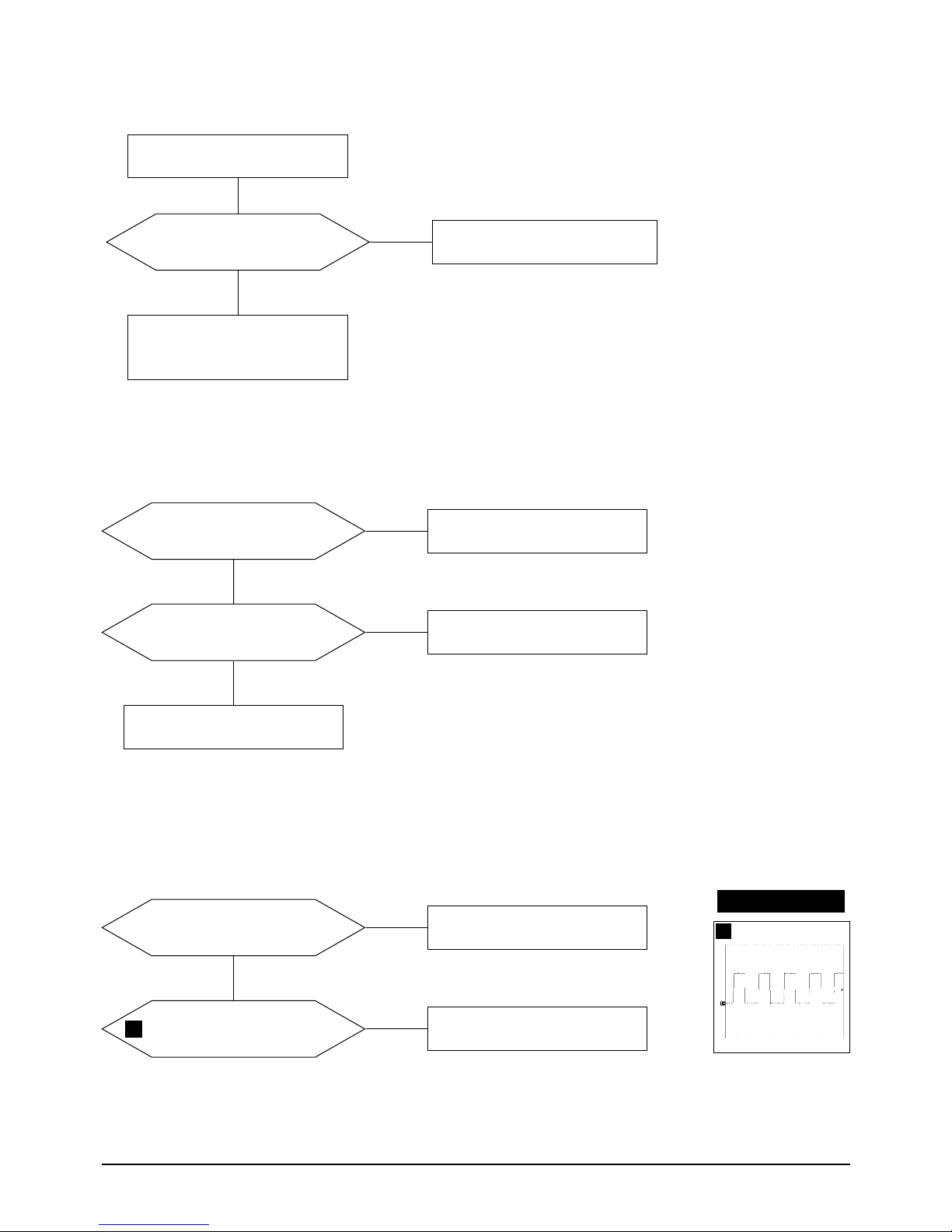
5 Troubleshooting
5-4 PN19MT/MO/IO
x178/19P2
5-1-5 H_Lin. Failure
IC201 Pin 21 voltage varies with
different H_Lin. DAC values?
IC403 Pin 7, 8 voltage varies with
different H_Lin. DAC values?
Check+12V line.
Check some parts around IC403.
Check L403.
Yes
Yes
No
Replace IC201.
No
5-1-6 Invariable H_Size
IC201 Pin 20 voltage varies with
different B_Out DAC values?
IC402 Pin6 Voltage Varies with
different H_Lin. DAC Values?
Check and replace IC402.
Yes
No
Check and replace IC201.
No
7-1-4 S Correction Failure
S1~S3 signals are right at each
frequency block?
Check S1 ~ S3 signal.
Check and replace C411~C418,
Q408~Q411, Q403~Q407.
Yes
Check and replace IC201.
No
7
WAVEFORMS
7
13.6 V (IC402, #6)
CH1 P-P = 13.6V CH1 RMS = 9.02V
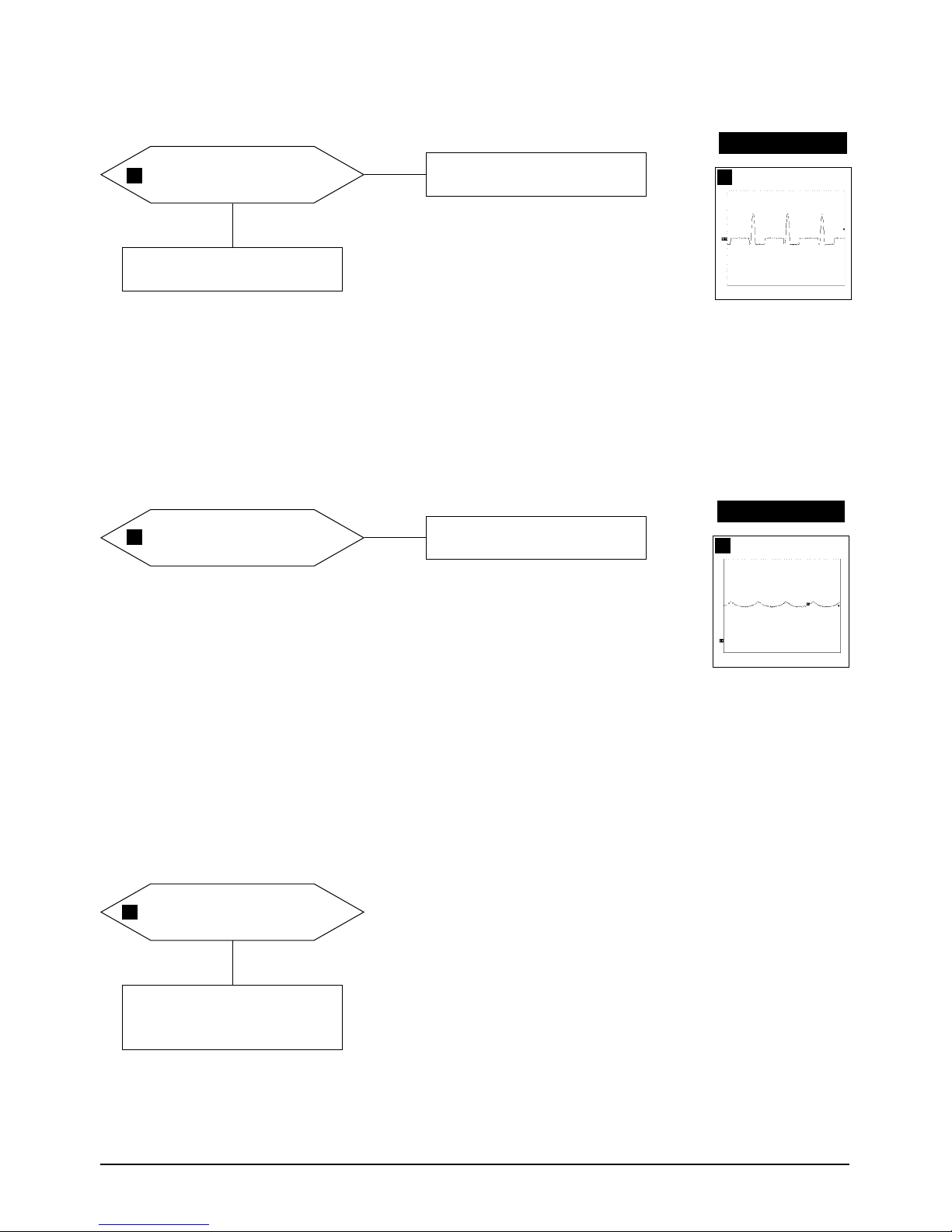
5 Troubleshooting
PN19MT/MO/IO
x178/19P2
5-5
5-1-8 Side Pin or Trap Failure
IC250 Pin 24 output exists?
Check and replace IC250.
5-1-9 Para. or Pin Balance Failure
IC250 Pin 24 output varies with
different DAC values?
Yes
Replace IC250.
No
WAVEFORMS
9
9
IC250, #24
CH1 P-P = 1.00V CH1 RMS = 3.008 V
5-1-7 Abnormal H_Size
T402 Pin 8 waveform is right?
Check and replace T402.
Check IC402 Pin 6
and IC201 Pin 20 and 22.
Yes
No
WAVEFORMS
8
8
28.0V (T402, #8)
CH1 P-P = 28.0V CH1 RMS = 5.92V
9

5 Troubleshooting
5-6 PN19MT/MO/IO
x178/19P2
5-1-11 V Deflection Failure
14V line is on?
IC250 Pin 23 output exists?
Check and replace IC250.
Yes
Yes
No
Refer to 5-1-1 No Power Supply
No
IC301 Pin 6 output exists?
Check and replace some parts
around R312, R316 and IC301.
Yes
No
Check V_DY connector connection.
WAVEFORMS
10
11
10
1.32 V (IC250, #23)
CH1 P-P = 1.32V CH1 RMS = 1.507 V
11
55.2 V (IC301, #6)
CH1 P-P = 55.2 V CH1 RMS = 8.04 V
5-1-10 Tilt Failure
IC201 Pin 23 output duty varies
with different DAC values?
IC403 Pin 10, 11 output varies with
different DAC values?
Check and replace IC403.
Check and replace CRT.
Yes
Yes
No
Check and replace IC201.
No
Check tilt connector connection
IC301 Pin 1 output exists?
Check and replace R301.
Yes
No

5 Troubleshooting
PN19MT/MO/IO
x178/19P2
5-7
5-1-13 High Voltage Failure
Q504 Gate driving pulse exists?
Check +12V line.
Check and replace IC501, Q521,
Q502, Q503, and Q504.
Yes
No
Adjust the H/V Value
using the jig program.
Done
WAVEFORMS
5-1-12 V Size or Position Variation Failure
IC250 Pin 23 output varies with
different DAC values?
Yes
Check and replace IC301.
Check the Vias Voltage.
Check and replace IC250 and IC301.
No
12
10
10
1.32 V (IC250, #23)
CH1 P-P = 1.32V CH1 RMS = 1.507 V
WAVEFORMS
12
12.2 V (Q504, Gate)
CH1 P-P = 12.2V CH1 RMS = 5.30V
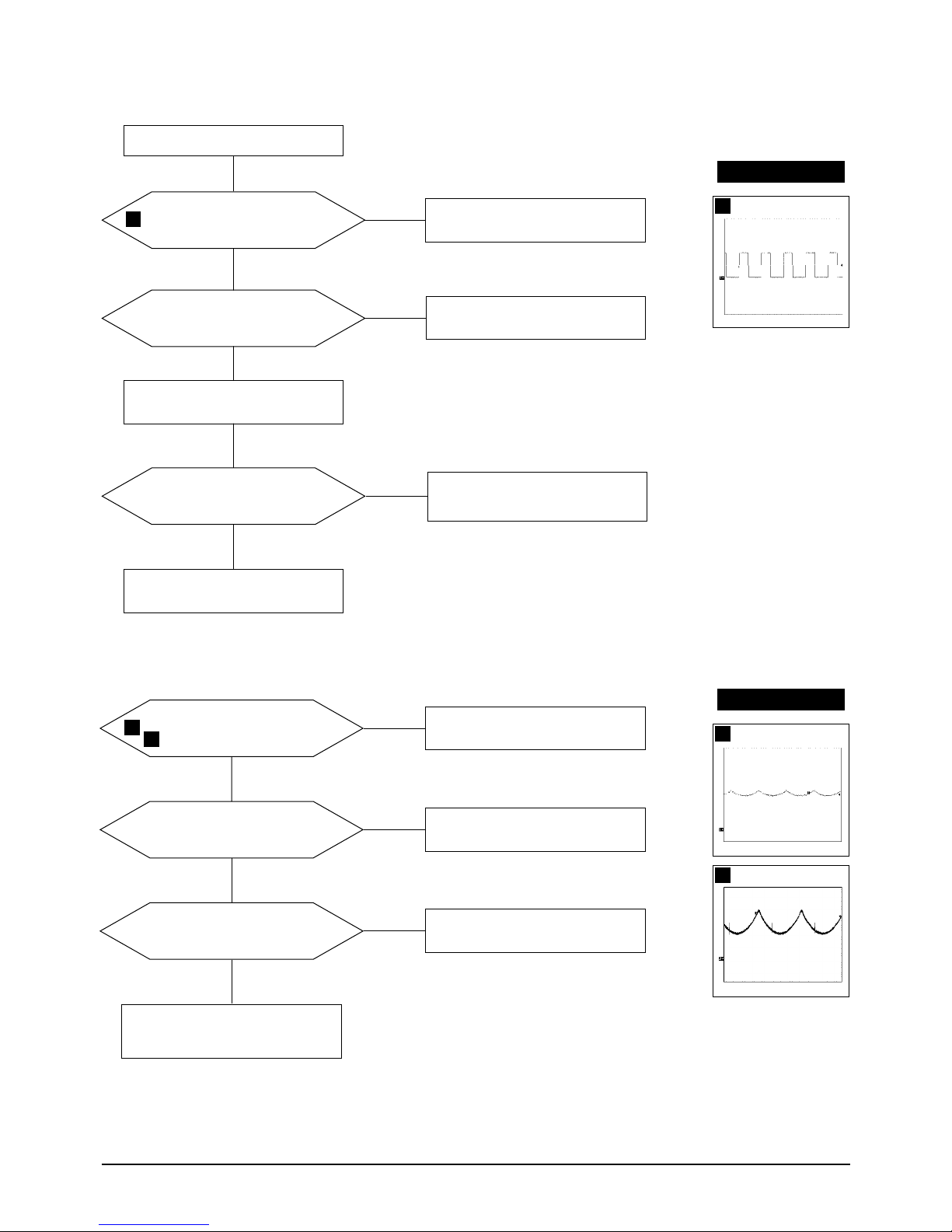
5 Troubleshooting
5-8 PN19MT/MO/IO
x178/19P2
5-1-15 Dynamic Focus Failure
IC250 Pin 11, 32
output is right?
Some parts around Q551, Q552,
Q553, Q554 are right?
Replace failed part.
Yes
Yes
No
Replace the IC250.
No
Some parts around T502 is right?
Replace failed part.
Yes
No
Check the connection between FBT
Focus pin 13 and CRT Socket PCB.
WAVEFORMS
14
14
960mV (IC250, #32)
CH1 P-P = 960mV CH1 RMS = 6.043V
15
960mV (IC250, #11)
CH1 P-P = 960mV CH1 RMS = 6.043V
IC104 Pin 16 input exists and
varies with different patterns?
Check and replace IC04, Q101, Q102,
D101, +120V line.
Input full white pattern to monitor.
Yes
No
Yes
T501 Pin 8 output exists and varies
with different patterns?
Check and replace T501.
Yes
No
Done
5-1-14 ABL Failure
IC104 Pin 12 input exists and
varies with different patterns?
Check and replace IC104.
No
Check CN102.
WAVEFORMS
13
4.48 V (IC104, #16)
CH1 P-P = 4.48V CH1 RMS = 2.652V
13
15

5 Troubleshooting
PN19MT/MO/IO
x178/19P2
5-9
5-1-16 No Video
IC104 Pin 5, 8 and 10 inputs
are right?
IC104 Pin 25, 28 and 30
outputs are right?
Check IC104 Pin 13, 14, +12V line.
Yes
Yes
No
Check and replace IC104.
No
IC105 Pin 1, 3 and 5 outputs
are right?
Check +12V line.
Check and replace IC105.
Yes
No
Cathode DC levels are right?
Check +80V line.
Check and replace IC104.
Yes
No
G2 voltage is right?
Check G2 wire, CRT Socket board
and FBT.
Change CRT.
Yes
Done.
No
Send full white pattern to the monitor
and check signal cable.
WAVEFORMS
16
17
18
16
1.08V (IC104 #5, 8, 10)
CH1 P-P = 1.00V CH1 RMS = 2.452V
17
3.52V (IC104 #25,28,30)
CH1 P-P = 3.52V CH1 RMS = 3.204V
18
46.4V (IC105, #1, 3, 5)
CH1 P-P = 46.4V CH1 RMS = 47.84V

5 Troubleshooting
5-10 PN19MT/MO/IO
x178/19P2
5-1-17 Micom Failure
IC201 Pin 11 input is right?
IC201 Pin 13 and 14 inputs
are right?
Check C203, C204 and X201.
Yes
Yes
No
Check IC650.
No
IC201 Pin 18 input is right?
Check IC650.
Yes
No
All in/output values are right?
Replace IC201.
Yes
No
Done
WAVEFORMS
19
19
24.4V (IC201, #13, 14)
CH1 P-P = 24.4 V CH1 RMS = 6.32V
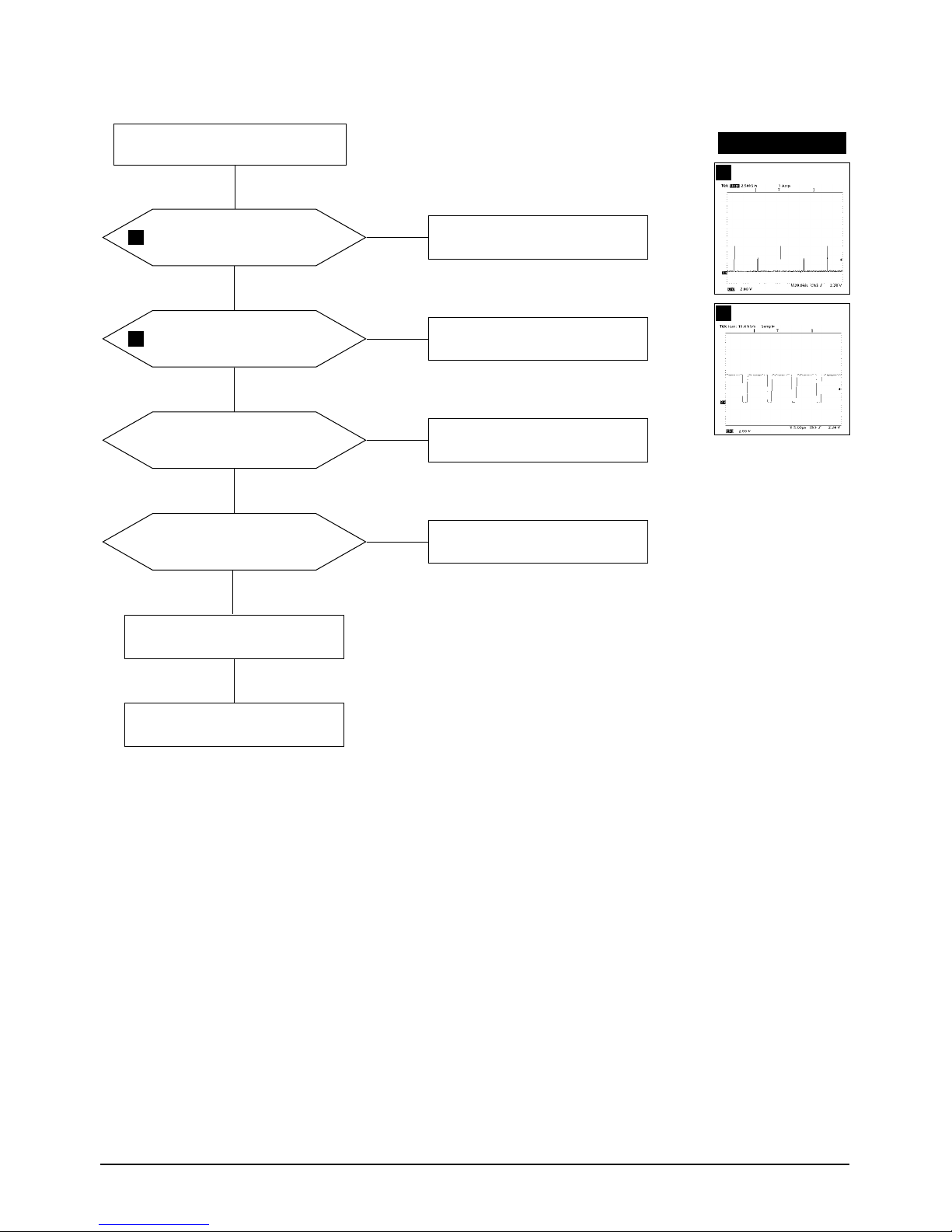
5 Troubleshooting
PN19MT/MO/IO
x178/19P2
5-11
5-1-18 OSD Failure
IC104 Pin 17 input is right?
IC104 Pin 6 input is right?
Check and replace Q103.
Yes
Yes
No
Check and replace D302 and Q301.
No
IC104 Pin 7 and 8 inputs are right?
Check IC201 Pin 41 and 42.
Yes
No
IC104 Pin 19, 20, 21, and 22
outputs are right?
Check and replace IC104.
Check and replace IC104.
Done
No
WAVEFORMS
20
21
20
6.72 V (IC104, #17)
21
6.72 V (IC104, #6)
Check CN104 and connector Ass’y.
Yes
Yes
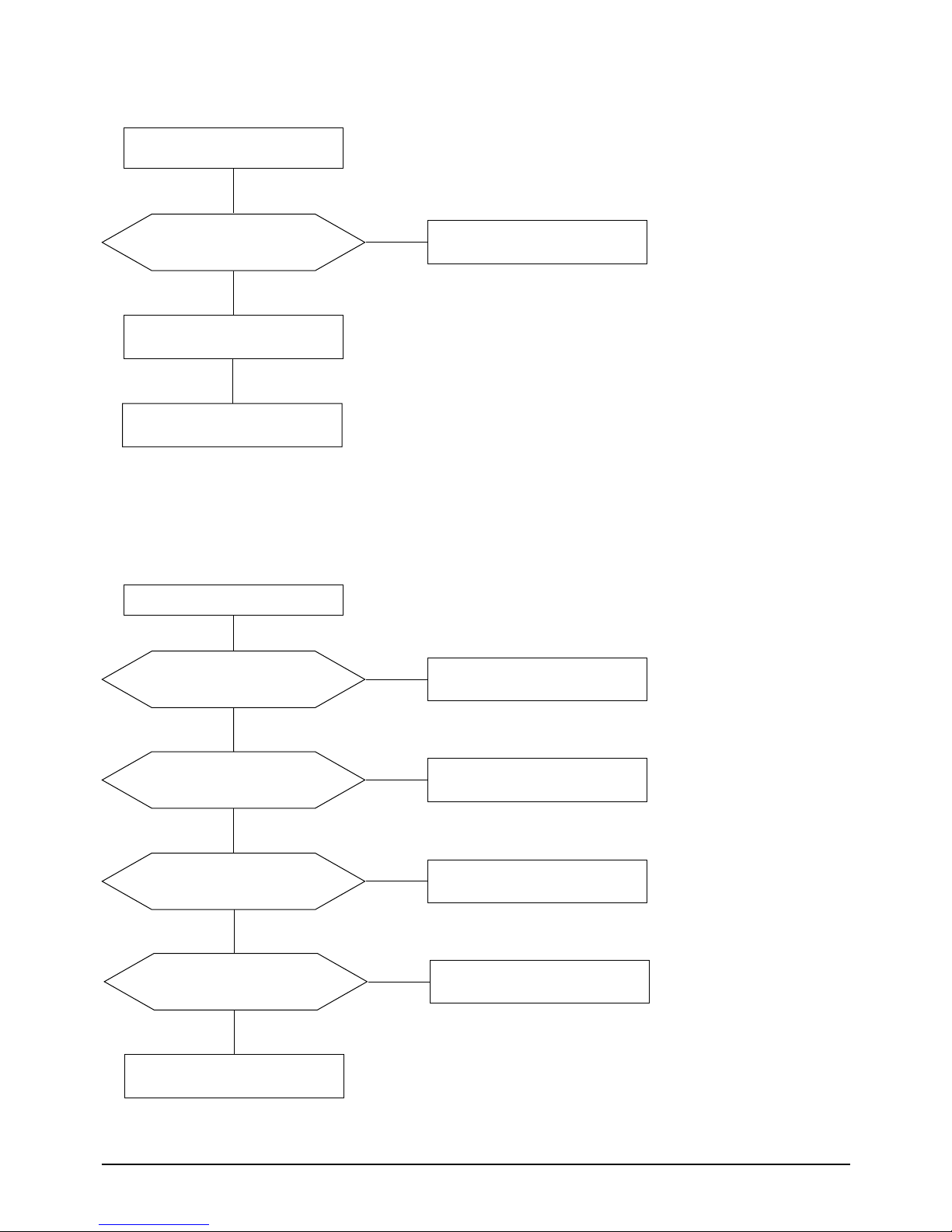
5 Troubleshooting
5-12 PN19MT/MO/IO
x178/19P2
5-1-19 User Control Failure
Does the DC level change at
Pin 35, 36 of IC201 when you push
the button S/W?
Check and replace the Function Key.
No
Done
RL601 operation is right?
Q601 base input is right?
Check and replace Q601.
No
No
No
Yes
Check D-coil and TH601.
Yes
IC201 Pin 40 output is right?
Check and replace IC201.
Check the Function Key.
Yes
Yes
Done
Check degaussing connector.
5-1-20 Degaussing Failure
Check connector Ass’y.
Yes
Yes
Check and replace IC201.
R236 and R604 is right?
Check and replace R236 and R604.
No

5 Troubleshooting
PN19MT/MO/IO
x178/19P2
5-13
5-2 General Troubleshooting
5-2-1 No Picture
LED blinks?
LED is green color?
Check the signal cable.
Check G2 voltage, high voltage
and R, G, B cathode voltage.
No
No
Yes
Refer to 5-2-2 Shut down.
Yes
5-2-2 Shut Down
Blinking LED’s?
Scan failure?
Check horizontal, vertical deflection
system and check power supply
secondary voltages.
(Refer to 5-1-3 and 5-1-11)
Yes
Yes
Check power supply.
(Refer to 5-1-1)
No
Check and replace IC201.
Done
No
Video failure?
Check Video board.
(Refer to 5-1-16)
No
Yes
High Voltage failure?
Check the high Voltage system.
(Refer to 5-1-13)
Yes
No
