Samsung PL51F4900, PL43F4900 User Manual
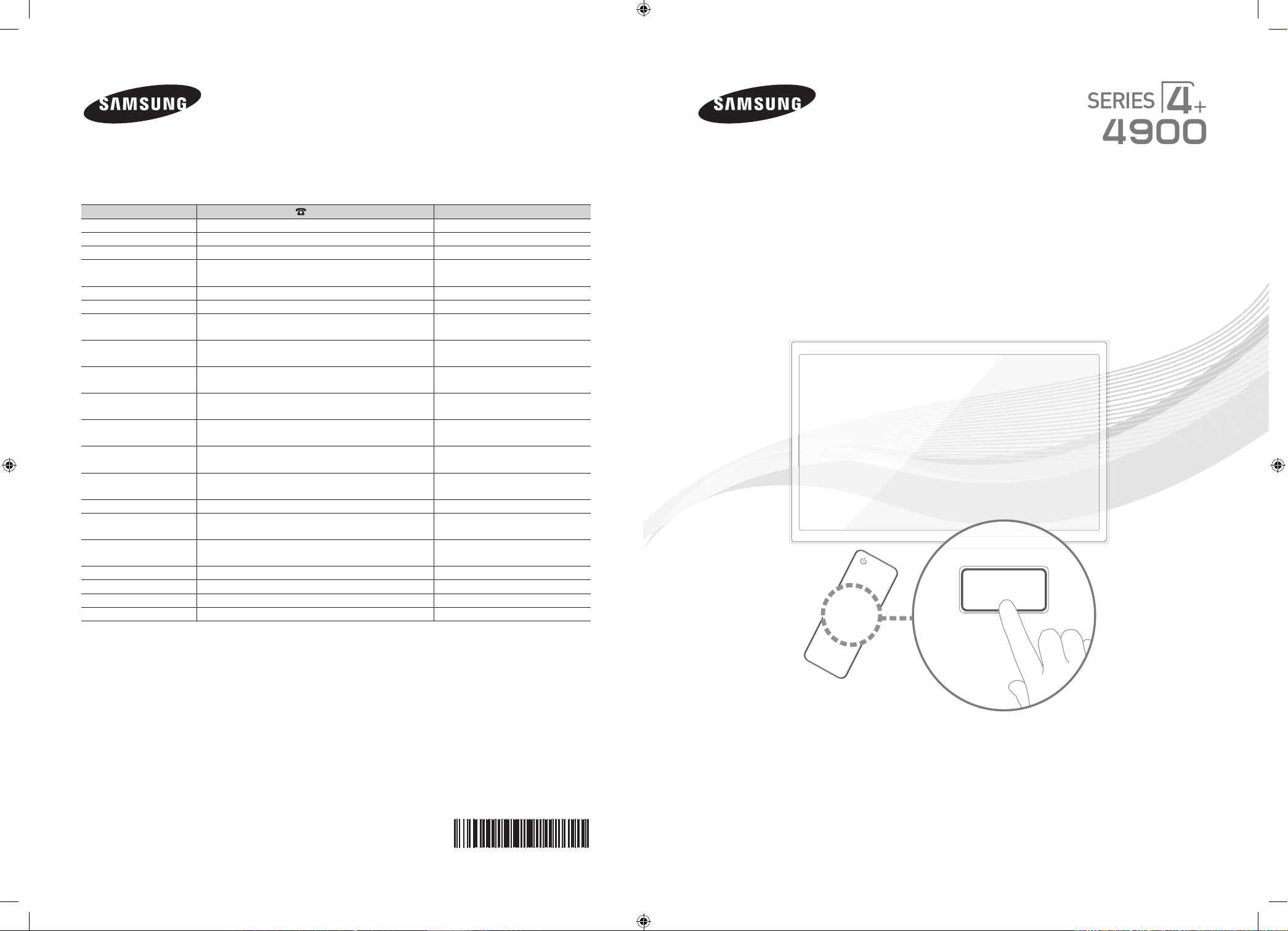
E-MANUAL
Contact SAMSUNG WORLD WIDE
If you have any questions or comments relating to Samsung products, please contact the SAMSUNG customer care center.
Comuníquese con SAMSUNG WORLD WIDE
Si desea hacernos alguna pregunta o comentario en relación con los productos de Samsung, comuníquese con nuestro centro de
atención al cliente de SAMSUNG.
Country
ARGENTINE 0800 333 3733 www.samsung.com.ar
URUGUAY 000 405 437 33 www.samsung.com
PARAGUAY 009 800 542 0001 www.samsung.com.py
BRAZIL 0800-124-421 (Demais cidades e regiões)
CHILE 800-SAMSUNG(726-7864) www.samsung.com/cl
BOLIVIA 800-10-7260 www.samsung.com
COLOMBIA 01 8000 112 112
COSTA RICA 0-800-507-7267 www.samsung.com/latin (Spanish)
DOMINICA 1-800-751-2676 www.samsung.com/latin (Spanish)
ECUADOR 1-800-10-7267 www.samsung.com/latin (Spanish)
EL SALVADOR 800-6225 www.samsung.com/latin (Spanish)
GUATEMALA 1-800-299-0013 www.samsung.com/latin (Spanish)
HONDURAS 800-27919267 www.samsung.com/latin (Spanish)
JAMAICA 1-800-234-7267 www.samsung.com
NICARAGUA 001-800-5077267 www.samsung.com/latin (Spanish)
PANAMA 800-7267 www.samsung.com/latin (Spanish)
PERU 0-800-777-08 www.samsung.com/pe
PUERTO RICO 1-800-682-3180 www.samsung.com
TRINIDAD & TOBAGO 1-800-SAMSUNG(726-7864) www.samsung.com
VENEZUELA 0-800-100-5303 www.samsung.com/ve
Customer Care Center
4004-0000 (Capitais e grandes centros)
Bogotá 600 12 72
Web Site
www.samsung.com.br
www.samsung.com/co
www.samsung.com/latin_en (English)
www.samsung.com/latin_en (English)
www.samsung.com/latin_en (English)
www.samsung.com/latin_en (English)
www.samsung.com/latin_en (English)
www.samsung.com/latin_en (English)
www.samsung.com/latin_en (English)
www.samsung.com/latin_en (English)
Plasma TV
User Manual
Thank you for purchasing this Samsung product.
To receive more complete service, please register
your product at
© 2013 Samsung Electronics Co., Ltd. All rights reserved.
[PF4900-ZL]BN68-04838B-03L02.indb 2-3 2013-08-05 �� 5:02:45
BN68-04838B-03
www.samsung.com/register
Model______________ Serial No.______________
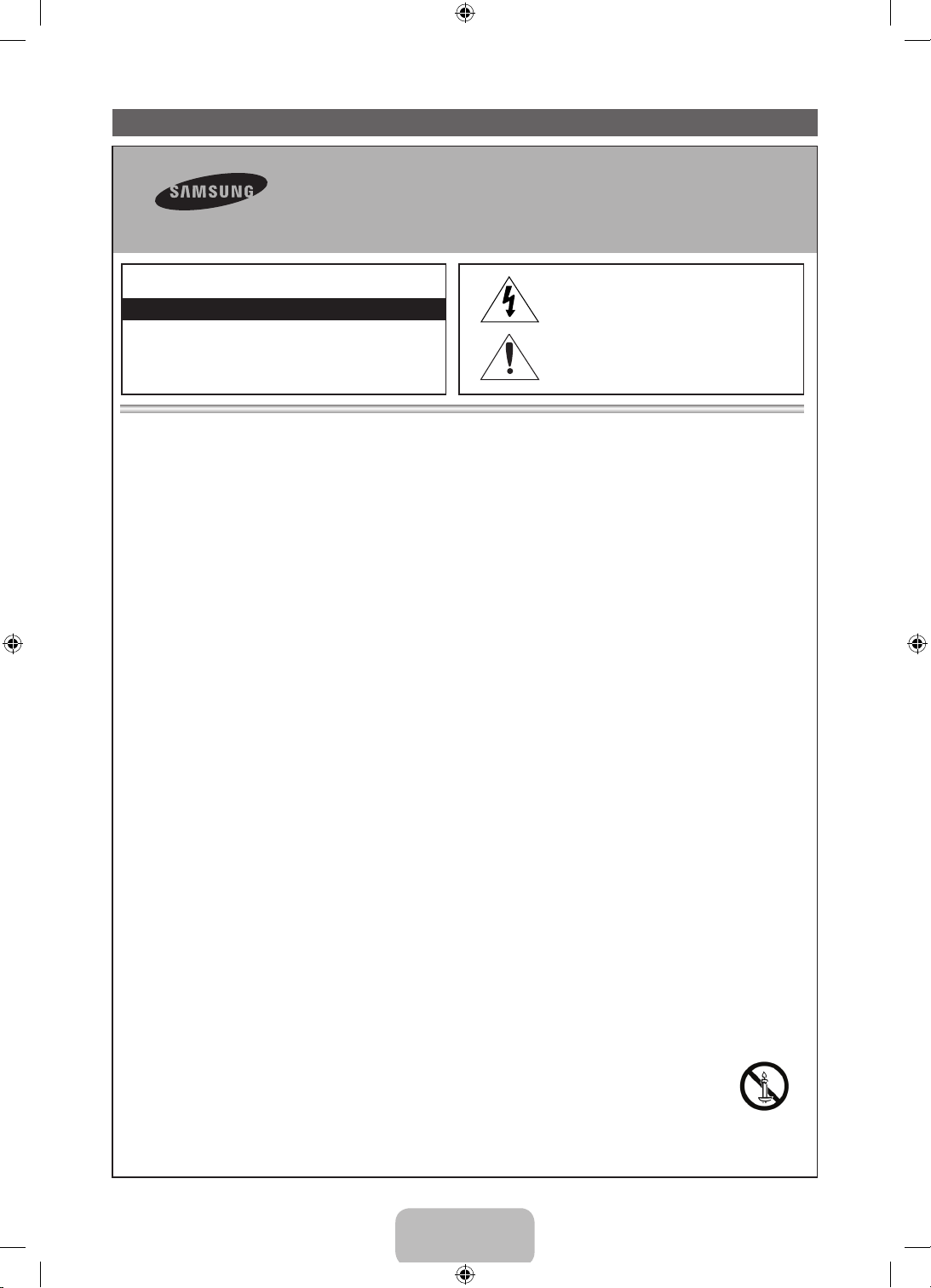
Important Safety Instructions
Warning! Important Safety Instructions
Please read the safety instructions below before installing and using the product.
CAUTION
RISK OF ELECTRIC SHOCK. DO NOT OPEN.
CAUTION: TO REDUCE THE RISK OF ELECTRIC
SHOCK, DO NOT REMOVE COVER (OR BACK). THERE
ARE NO USER SERVICEABLE PARTS INSIDE. REFER
ALL SERVICING TO QUALIFIED PERSONNEL.
y The slots and openings in the cabinet and in the back or bottom are provided for necessary ventilation. To ensure reliable operation of this
apparatus, and to protect it from overheating, these slots and openings must never be blocked or covered.
This symbol indicates that high voltage is
present inside. It is dangerous to make any kind
of contact with any internal part of this product.
This symbol indicates that important literature
concerning operation and maintenance has
been included with this product.
- Do not cover the slots and openings with a cloth or other materials.
- Do not block the slots and openings by placing this apparatus on a bed, sofa, rug or other similar surface.
- Do not place this apparatus in a confined space, such as a bookcase or built-in cabinet, unless proper ventilation is provided.
y Do not place this apparatus near or over a radiator or heat register, or where it is exposed to direct sunlight.
y Do not place a vessel containing water (vases etc.) on this apparatus, as this can result in a risk of fire or electric shock.
y Do not expose this apparatus to rain or place it near water (near a bathtub, washbowl, kitchen sink, or laundry tub, in a wet basement, or near
a swimming pool etc.). If this apparatus accidentally gets wet, unplug it and contact an authorized dealer immediately.
y Make sure to pull out the power cord from the outlet before cleaning.
y This apparatus use batteries. In your community, there might be regulations that require you to dispose of these batteries properly to protect
the environment. Please contact your local authorities for disposal or recycling information.
y Do not overload wall outlets, extension cords, or adaptors beyond their capacity, since this can result in fire or electric shock.
y Power-supply cords should be routed so that they are not likely to be walked on or pinched by items placed upon or against them. Pay
particular attention to cords at the plug end, where connected to adaptors, and at the point where they exit from the apparatus.
y To protect this apparatus from a lightning storm, or when it is left unattended and unused for long periods of time, unplug it from the wall outlet
and disconnect the antenna or cable system. This will prevent damage to the set due to lightning and power line surges.
y Before connecting the AC power cord to the DC adaptor outlet, make sure the voltage designation of the DC adaptor corresponds to the local
electrical supply. (depending on the model)
y Never insert anything metallic into the open parts of this apparatus. Doing so may create a danger of electric shock.
y To avoid electric shock, never touch the inside of this apparatus. Only a qualified technician should open this apparatus.
y Make sure to plug the power cord in until it is firmly inserted. Pull on the plug, not the cord, when removing the power cord from the outlet. Do
not touch the power cord with wet hands.
y If this apparatus does not operate normally - in particular, if there are any unusual sounds or smells coming from it - unplug it immediately and
contact an authorized dealer or service center.
y Be sure to pull the power plug out of the outlet if the TV is to remain unused or if you are to leave the house for an extended period of time
(especially when children, elderly or disabled people will be left alone in the house).
- Accumulated dust can cause an electric shock, an electric leakage, or a fire by causing the power cord to generate sparks and heat,
or cause the insulation to deteriorate.
y Be sure to contact an authorized service center, when installing your set in a location with heavy dust, high or low temperatures, high humidity,
chemical substances or where it will operate for 24 hours a day such as in an airport, a train station, etc. Failure to do so may cause serious
damage to your set.
y Use only a properly grounded plug and receptacle.
- An improper ground may cause electric shock or equipment damage. (Class l Equipment only.)
To turn off the apparatus completely, you must pull the power plug out of the wall socket. Consequently, the power plug should be readily
y
accessible at all times.
Do not allow children to hang onto the product.
y
Store the accessories (batteries, etc.) in a location safely out of the reach of children.
y
Do not install the product in an unstable location such as a shaky self, a slanted floor, or a location exposed to vibration.
y
Do not drop or impart a shock to the product. If the product is damaged, disconnect the power cord and contact a service center.
y
To clean the product, unplug the power cord from the power outlet and wipe the product using a soft cloth dipped in a small amount of water.
y
Do not use any chemicals such as wax, benzene, alcohol, thinners, insecticide, air freshener, lubricant or detergent. This may damage the
appearance or erase the printing on the product.
Do not expose the apparatus to dripping or splashing.
y
Do not dispose of batteries in a fire.
y
Do not short circuit, disassemble, or overheat the batteries.
y
There is a danger of explosion if you replace the batteries with the wrong type of battery. Replace only with the same or equivalent type.
y
WARNING - TO PREVENT THE SPREAD OF FIRE, KEEP CANDLES OR OTHER OPEN FLAMES AWAY FROM THIS PRODUCT AT ALL
y
TIMES.
English - 2
[PF4900-ZL]BN68-04838B-03L02.indb 2 2013-08-05 �� 5:03:23
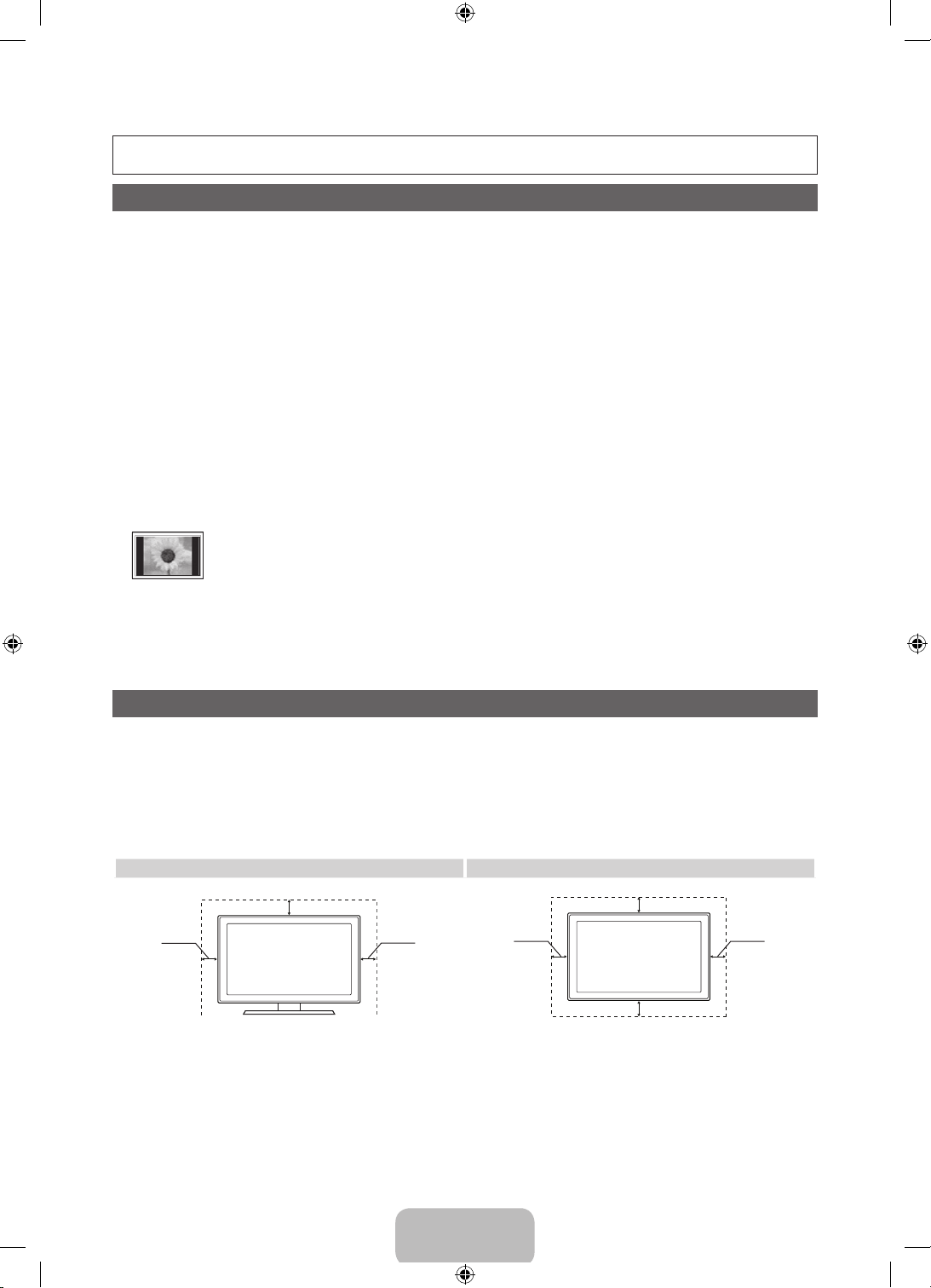
For more information on how to view the e-Manual (P. 10)
Figures and illustrations in this User Manual are provided for reference only and may differ from actual product appearance. Product
design and specifications may be changed without notice.
Important User Information
• Screen Image retention
Do not display a still image (such as on a video game) including the some small fixed logo on the plasma display panel for more than
several minutes as it can cause screen image retention.
This image retention is also known as “screen burn”. To avoid such image retention, reduce the degree of brightness and contrast of
the screen when displaying a still image.
• Heat on the top of the Plasma TV
The top side of the TV may become hot after long periods of use as heat dissipates from the panel through the vent hole in the upper
part of the TV.
This is normal and does not indicate any defect or operational failure of unit.
However, children should be prevented from touching the upper part of the TV.
• The TV is making a ‘cracking’ noise.
A ‘cracking’ noise may occur when the TV contracts or expands due to a change in the surrounding environment such as temperature
or humidity. This is normal and not a defect.
• Cell Defects
The PDP uses a panel consisting of 2,360,000 (HD-level) to 6,221,000 (FHD-level) pixels which require sophisticated technology to
produce. However, there may be a few bright or dark pixels on the screen. These pixels will have no impact on the performance of the
product.
• Avoid operating the TV at temperatures below 41°F (5°C)
• A still image displayed too long may cause permanent damage to the PDP Panel.
Watching the Plasma TV in 4:3 format for a long period of time may leave traces of the borders on the left, right, top, or bottom of the
screen. Playing a DVD or a game console may have a similar effect.
Damage caused by the above effect is not covered by the warranty.
• After-images on the Screen.
Displaying still images from Video games and PC for longer than a certain period of time may produce partial after-images.
To prevent this effect, reduce the ‘brightness’ and ‘contrast’ when displaying still images for a long time.
• Warranty
Warranty does not cover any damage caused by image retention.
Burn-in is not covered by the warranty.
Securing the Installation Space
Keep the required distances between the product and other objects (e.g. walls) to ensure proper ventilation.
Failing to do so may result in fire or a problem with the product due to an increase in the internal temperature of the product.
✎
When using a stand or wall-mount, use parts provided by Samsung Electronics only.
• If you use parts provided by another manufacturer, it may result in a problem with the product or an injury due to the product
falling.
✎
The appearance may differ depending on the product.
✎
Be careful when you contact the TV because some parts can be somewhat hot.
Installation with a stand. Installation with a wall-mount.
10 cm
10 cm
10 cm
10 cm
10 cm
10 cm
10 cm
English - 3
[PF4900-ZL]BN68-04838B-03L02.indb 3 2013-08-05 �� 5:03:23
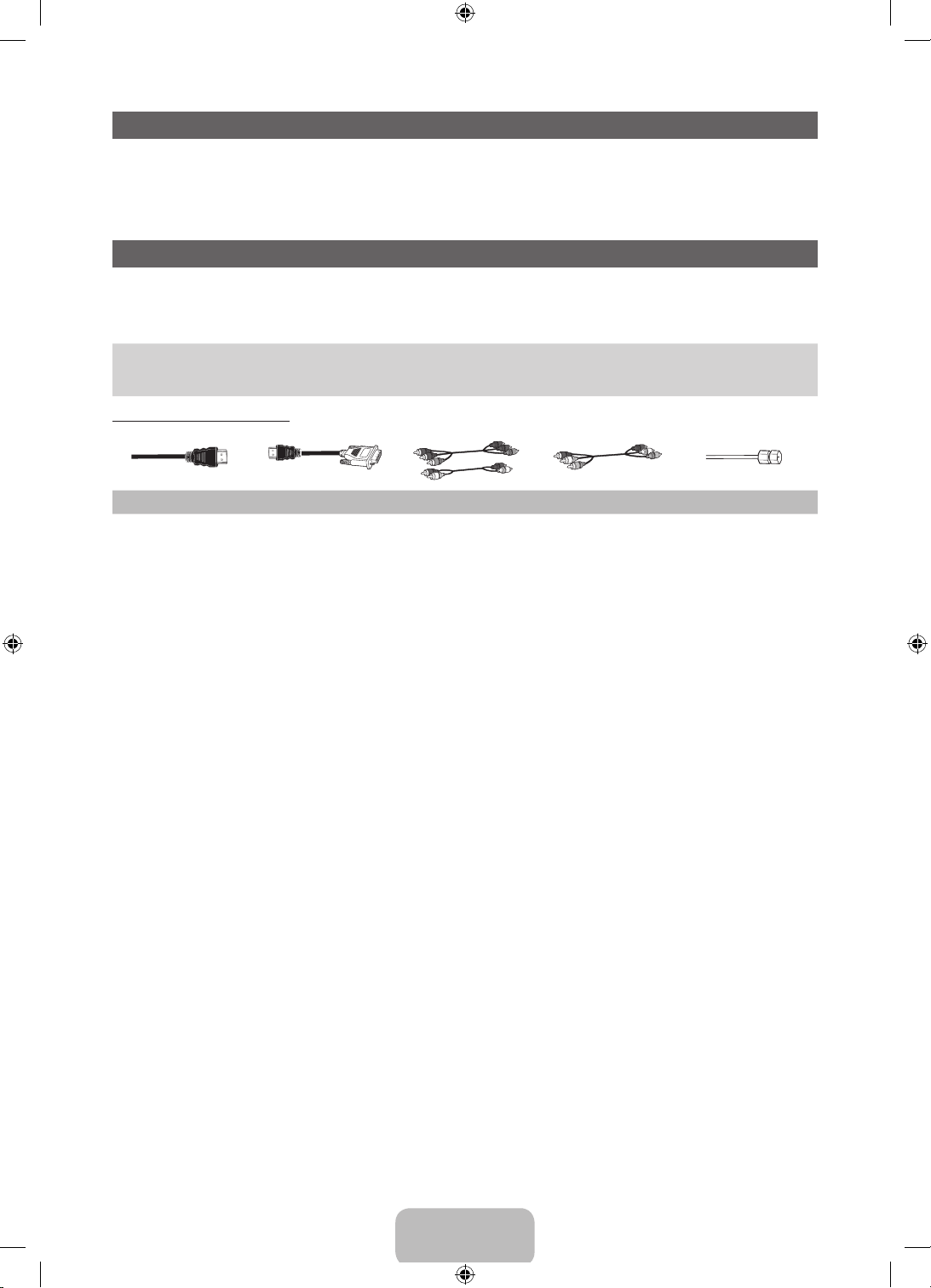
List of Features
• 3D: This exciting new feature enables you to view 3D content.
• Media Play: Media Play connects your TV and compatible Samsung mobile phones/devices through a network. This feature enables
you to enjoy the various media contents (videos, photos, music).
• e-Manual: Provides a detailed, on-screen user's manual built into your TV. (P. 10)
Accessories
✎
Please make sure the following items are included with your TV. If any items are missing, contact your dealer.
✎
The items’ colors and shapes may vary depending on the models.
✎
Check that there are no accessories hidden behind packing materials when you open the box.
• Remote Control & Batteries (AAA x 2)
• Owner’s Instructions
• Warranty Card / Regulatory Guide (Not available in some locations)
Input Cables (Sold Separately)
HDMI HDMI-DVI Component Composite (AV) Coaxial (RF)
• Power Cord
• 3D Glasses
English - 4
[PF4900-ZL]BN68-04838B-03L02.indb 4 2013-08-05 �� 5:03:24
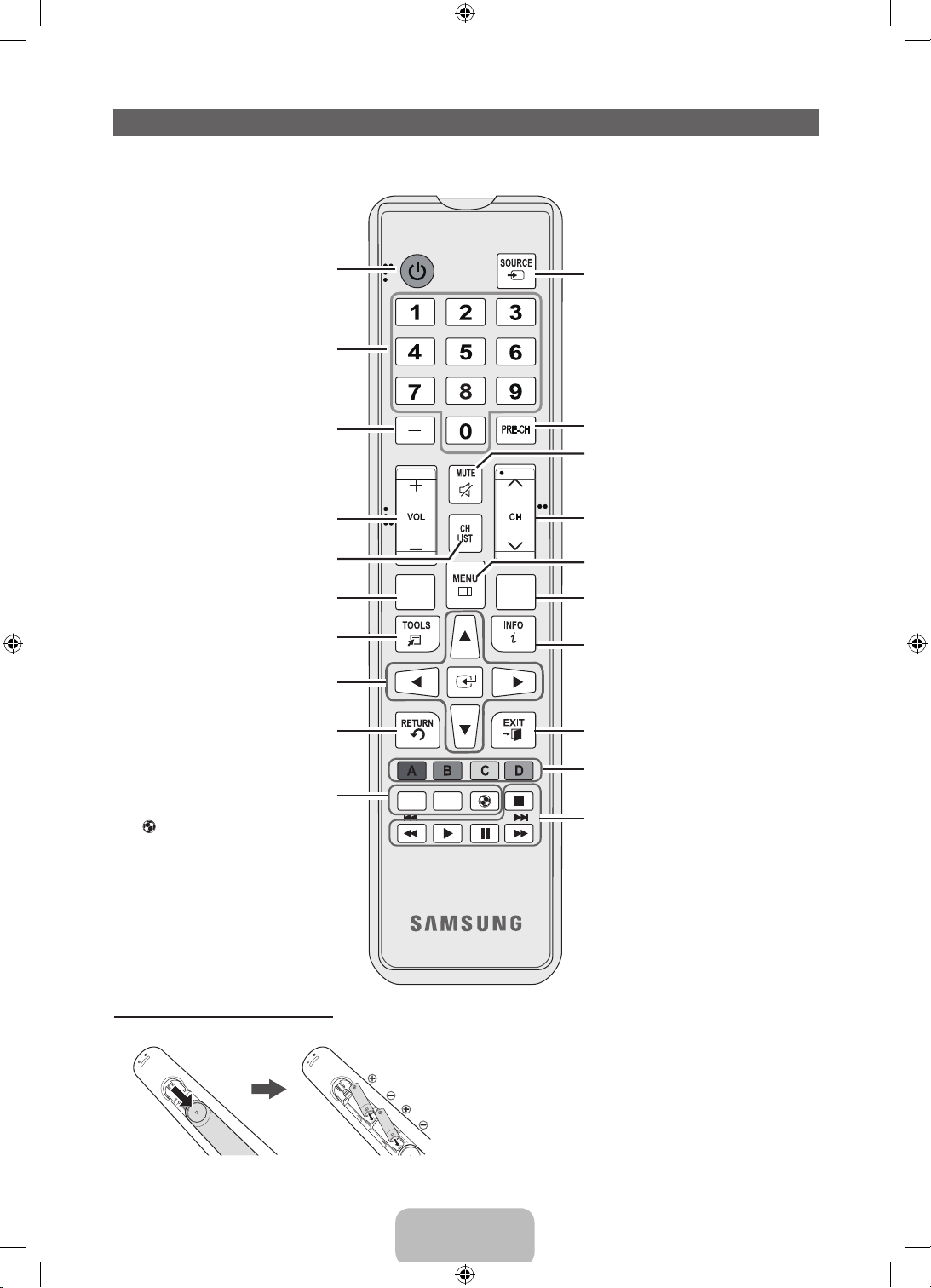
Remote Control Buttons
✎
This remote control has Braille points on the Power, Channel, and Volume buttons and can be used by visually impaired persons.
Turns the TV on and off.
Press to directly access to channels.
Press to select additional channels (digital)
being broadcast by the same station. For
example, to select channel ‘54.3’, press
‘54’, then press ‘-’ and ‘3’.
Not available. (for Colombia)
Adjusts the volume.
Displays the channel list on the screen.
View the Media Play.
Quickly select frequently used functions.
Selects the on-screen menu items and
changes the values seen on the menu.
Return to the previous menu.
MEDIA.P
GUIDE
Display and select the available video
sources.
Return to the previous channel.
Cut off the sound temporarily.
Change channels.
Displays the main on-screen menu.
Display the EPG (Electronic Program Guide).
Press to display information on the TV
screen.
Exit the menu.
E-MANUAL: Displays the e-Manual.
X
: Turns the 3D image on or off.
: Turns the Sports Mode on or off.
Installing batteries (Battery size: AAA)
X
E-MANUAL
English - 5
Use these buttons according to the direction
FÚTBOL
✎
NOTE
• Use the remote control within 23 feet of the TV.
• Bright light may affect the performance of the remote control.
Avoid using when near special fl uorescent lights or neon signs.
• The color and shape may vary depending on the model.
on screen.
Use these buttons in a specifi c feature.
[PF4900-ZL]BN68-04838B-03L02.indb 5 2013-08-05 �� 5:03:24
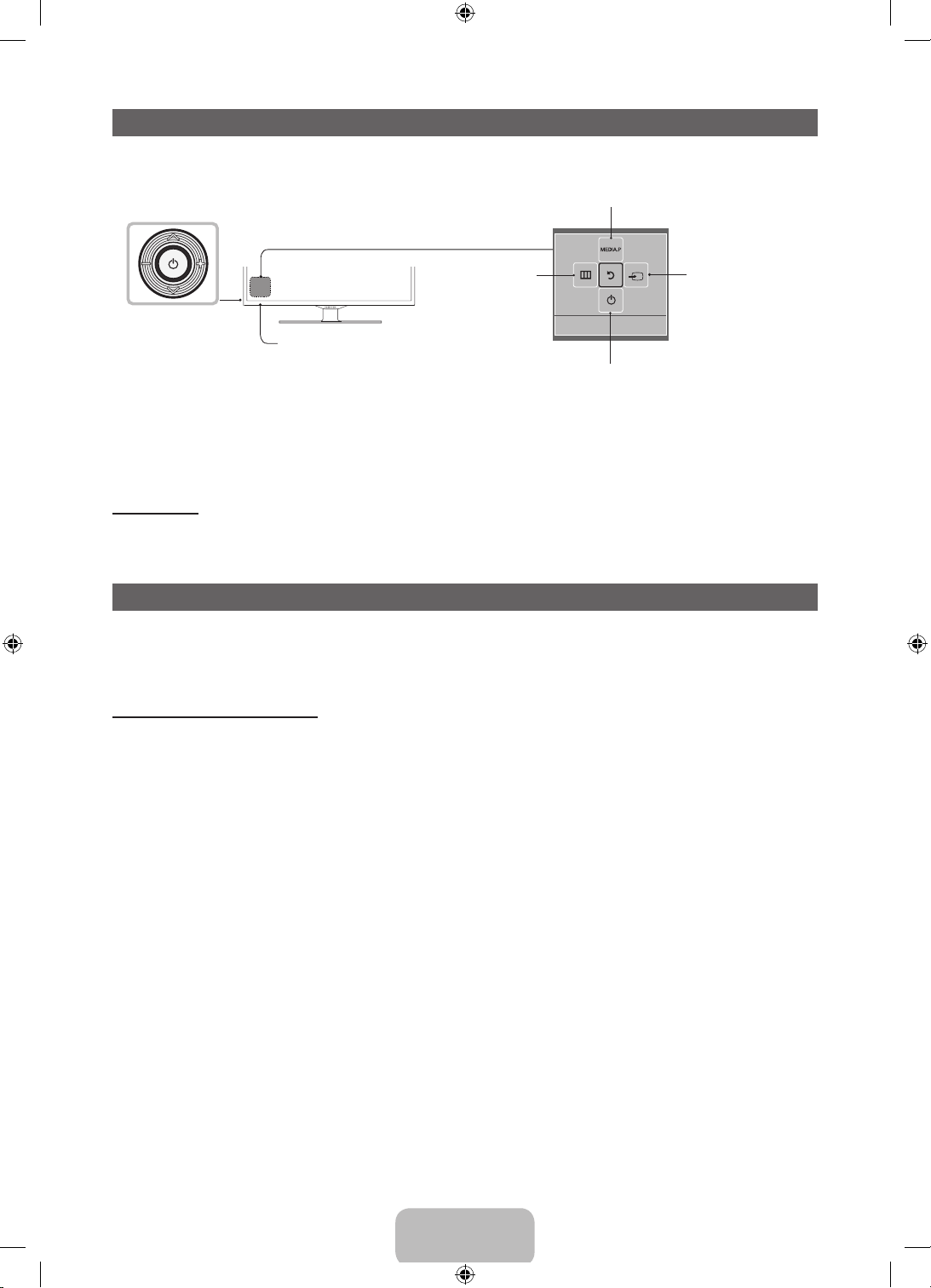
Viewing the Control Panel
The TV’s Controller, a small joy stick like button on the rear left side of the TV, lets you control the TV without the remote control.
Selecting the Media Play
Function menu
TV Controller
The image is drawn by
facing the front side of
✎
The product color and shape may vary depending on the model.
✎
Exits the menu when pressing the controller more than 1 second.
✎
When selecting the function by moving the controller to the up/down/left/ right directions, be sure not to press the controller. If you
press it first, you cannot operate it to move the up/down/left/right directions.
Standby mode
Your TV enters Standby mode when you turn it off and continues to consume a small amount of electric power. To be safe and to
decrease power consumption, do not leave your TV in standby mode for long periods of time (when you are away on vacation, for
example). It is best to unplug the power cord.
the TV.
Remote control sensor
Selecting the Menu
Return
Power Off
Selecting a Source
Setup (Initial Setup)
When the TV is initially powered on, a sequence of on-screen prompts will assist in configuring basic settings. Press the POWERP
button. Set the initial setup following instructions that the TV guides.
✎
Setup is available only when the Source is set to TV.
✎
To start the Setup, enter the password using the remote control. The default password is 0-0-0-0.
If You Want to Reset This Feature...
O
MENUm → System → Setup → ENTER
E
English - 6
[PF4900-ZL]BN68-04838B-03L02.indb 6 2013-08-05 �� 5:03:25
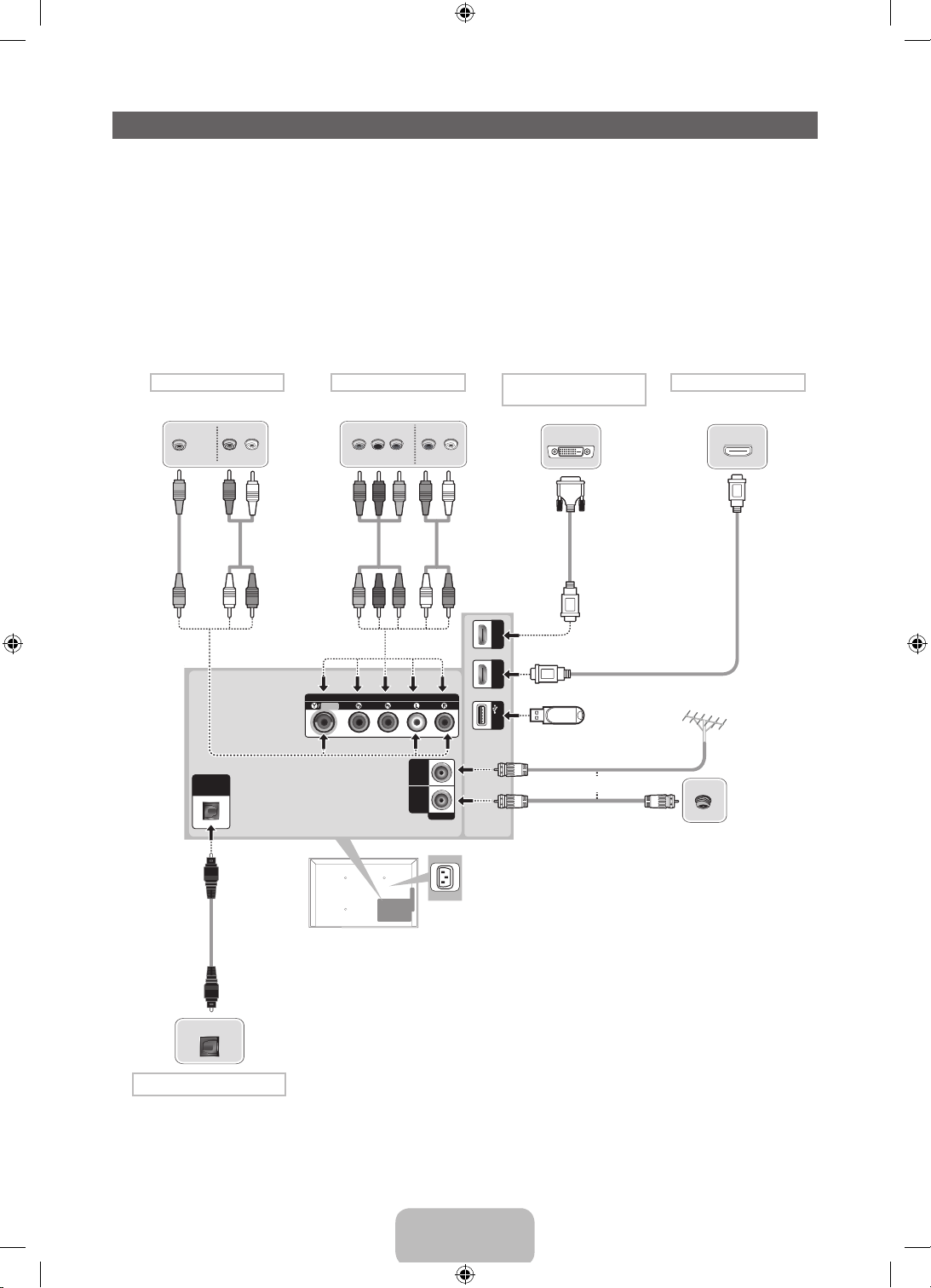
Making Connections
Connect your TV to an antenna or cable connection, and then connect your peripherals. When done, connect the power cord to the TV,
and then connect the power cord to an AC wall outlet. If you are connecting your TV to a cable or satellite box using HDMI, Component,
or Composite connections, you do not need to connect the ANT IN jack to an antenna or a cable connection.
• For the best picture and audio quality, connect digital devices using an HDMI cable.
• If you connect an external device to the TV that uses an older version of HDMI, the video and audio may not work. If this occurs, ask the manufacturer of the
device about the HDMI version and, if it is out of date, request an upgrade.
• Be sure to purchase a certified HDMI cable. Otherwise, the picture may not display or a connection error may occur.
• PC/DVI AUDIO IN input is not supported.
• For set-top box connection using HDMI cable, we highly recommend you to connect the HDMI IN 1(STB) port.
• For an HDMI to DVI cable connection, you must use the HDMI IN 2(DVI) jack.
• If an HDMI to DVI cable is connected to the HDMI IN 2(DVI) port, the audio does not work.
• For PCs with DVI video out jacks, use an HDMI to DVI cable to connect the DVI out on the PC to the HDMI IN 2(DVI) jack on the TV. Use the PC's speakers for
audio.
• The HDD (Hard Disk Drive) connected to USB is not supported.
AV connection
VIDEO OUT
Y
Y
DIGITAL
AUDIO OUT
(OPTICAL)
VCR
AUDIO OUT
R-AUDIO-L
R
W R
Component connection
Blu-ray player / DVD
COMPONENT OUT
PR PB Y
VIDEO
R BRG
R
G
COMPONENT / AV IN
W
RB
AUDIO OUT
R-AUDIO-L
R
W
W R
AUDIO
TV Side Panel
PC connection
(Using a HDMI (to DVI) Cable)
DVI OUT
(DVI)
HDMI IN 2
(STB)
HDMI IN 1
(5V 0.5A)
USB
HDMI connection
Set-top box / Blu-ray player
HDMI OUT
VHF/UHF Antenna
USB
AIR
CABLE
ANT IN
or
Cable
✎
The PDP device may interfere with an amateur radio or
AM radio.
✎
When using two-way radio mobile and portable units or
amateur radio or AM radio near by your TV, this may cause
TV Rear Panel
the TV to malfunction.
✎
The position of port may differ
depending on the model.
OPTICAL
Audio connection
Digital Audio System
English - 7
[PF4900-ZL]BN68-04838B-03L02.indb 7 2013-08-05 �� 5:03:25
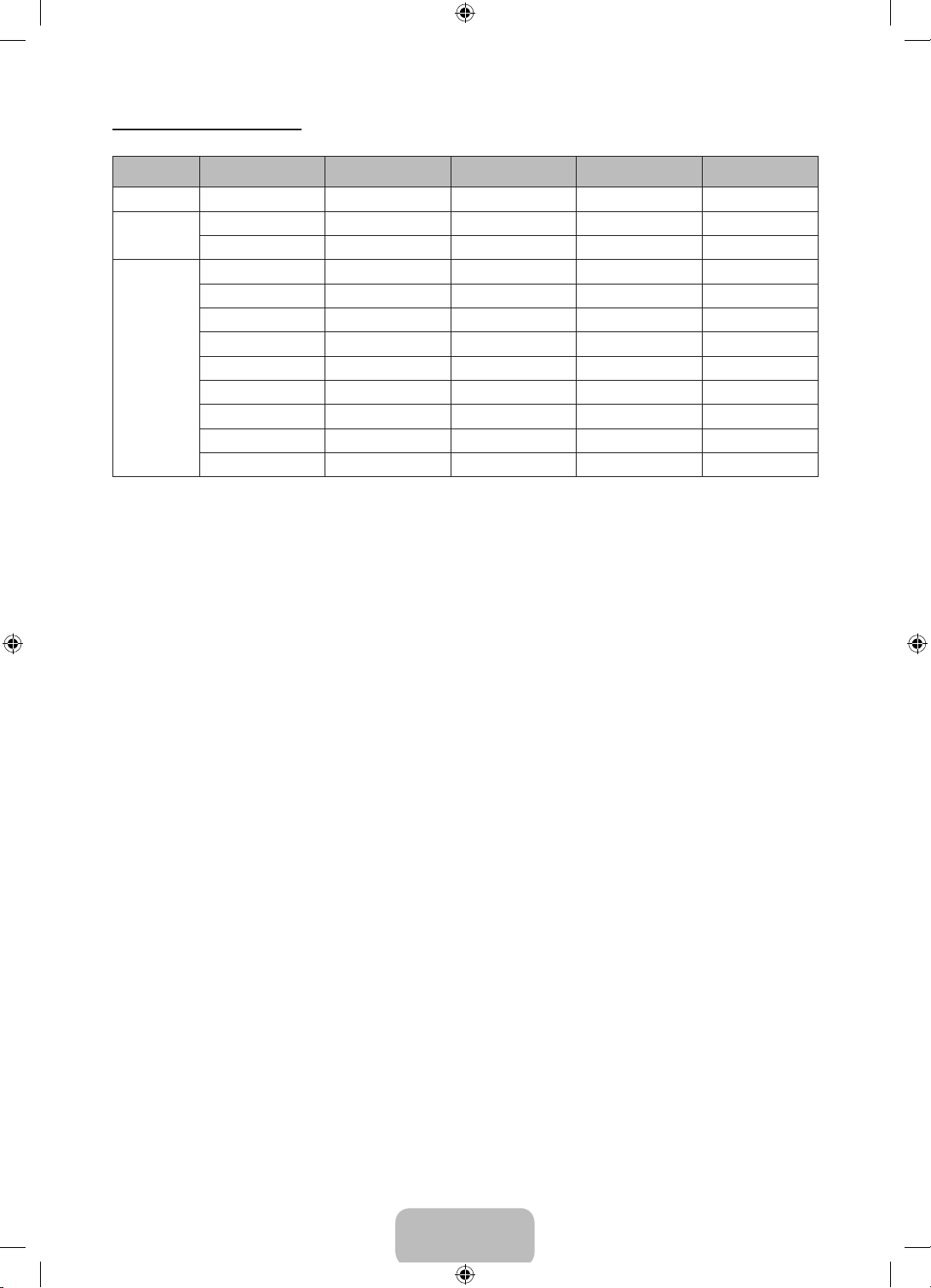
Display Modes (HDMI/DVI Input)
Optimal resolution is 1024 x 768@60Hz.
Mode Resolution
Horizontal Frequency
(KHz)
Vertical Frequency
(Hz)
Pixel Clock Frequency
(MHz)
IBM 720 x 400 31.469 70.087 28.322 -/+
MAC
640 x 480 35.000 66.667 30.240 -/-
832 x 624 49.726 74.551 57.284 -/-
640 x 480 31.469 59.940 25.175 -/-
640 x 480 37.861 72.809 31.500 -/-
640 x 480 37.500 75.000 31.500 -/-
800 x 600 37.879 60.317 40.000 +/+
VESA DMT
800 x 600 48.077 72.188 50.000 +/+
800 x 600 46.875 75.000 49.500 +/+
1024 x 768 48.363 60.004 65.000 -/-
1024 x 768 56.476 70.069 75.000 -/-
1024 x 768 60.023 75.029 78.750 +/+
✎
NOTE
• The interlace mode is not supported.
• The set might operate abnormally if a non-standard video format is selected.
Sync Polarity
(H / V)
English - 8
[PF4900-ZL]BN68-04838B-03L02.indb 8 2013-08-05 �� 5:03:25
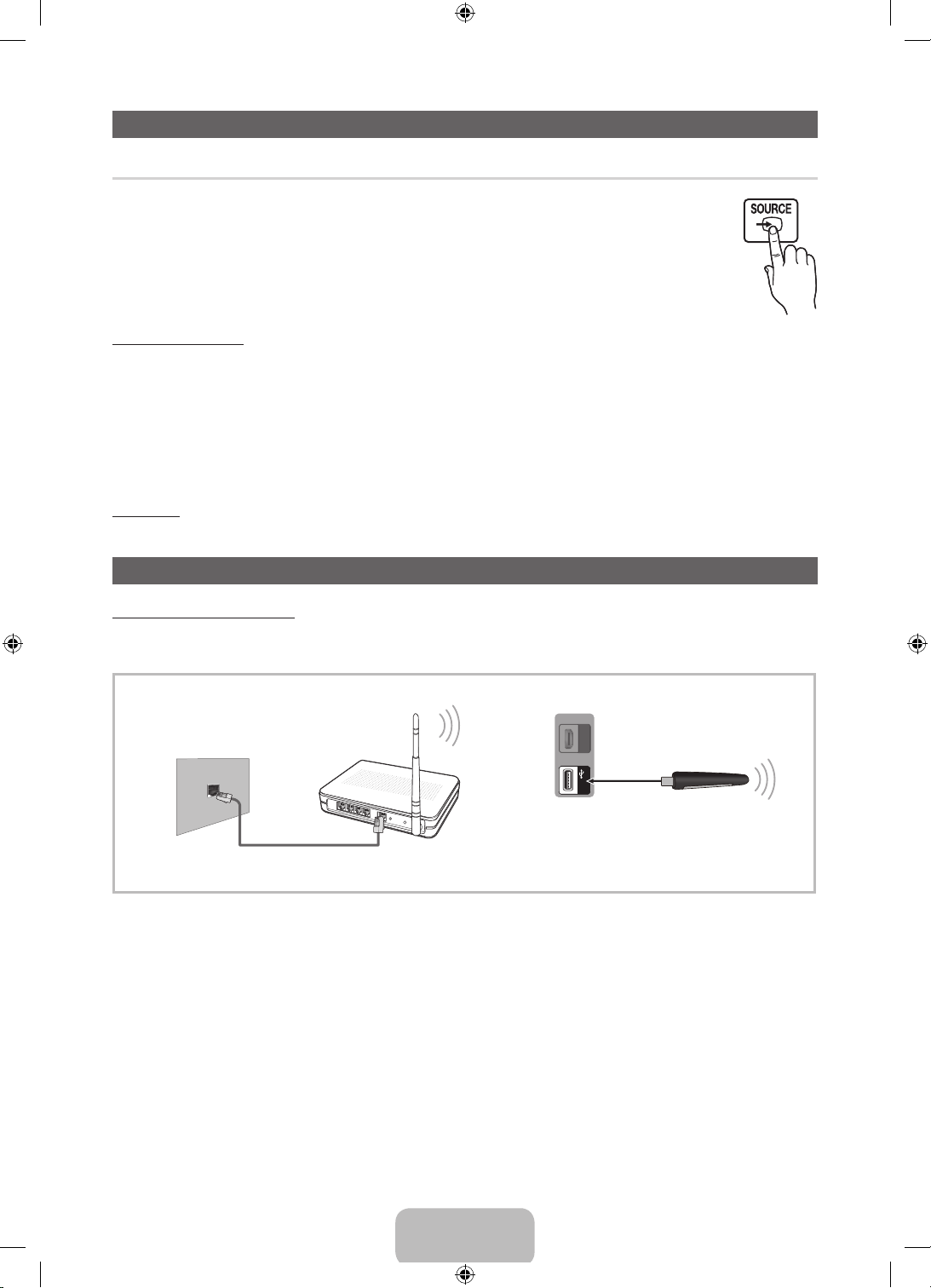
Changing the Input Source
Source
Use to select TV or other external input sources such as DVD / Blu-ray players / cable box / STB satellite receiver
connected to the TV.
1. Press the SOURCE button on your remote.
2. Select a desired external input source.
■ TV / HDMI1 / HDMI2/DVI / AV / Component
✎
In the Source, connected inputs will be highlighted.
✎
PC(D-Sub) input is not supported. If you want to connect PC to the TV, use HDMI2/DVI input.
How to use Edit Name
In the Source, press the TOOLS button, and then you can set an external input sources name you want.
■ VCR / DVD / Cable STB / Satellite STB / PVR STB / AV Receiver / Game / Camcorder / PC / DVI PC / DVI Devices / TV / IPTV
/ Blu-ray / HD DVD / DMA: Name the device connected to the input jacks to make your input source selection easier.
✎
When connecting a PC to the HDMI IN 2(DVI) port with HDMI cable, you should set the TV to PC mode under Edit Name.
✎
When connecting a PC to the HDMI IN 2(DVI) port with HDMI to DVI cable, you should set the TV to DVI PC mode under
Edit Name.
✎
When connecting an AV devices to the HDMI IN 2(DVI) port with HDMI to DVI cable, you should set the TV to DVI Devices
mode under Edit Name.
Information
You can see detailed information about the connected external device.
Network Connection
Network Connection - Wireless
You can connect your TV to your LAN through a standard wireless router or modem. To connect wirelessly, you must first attach a
“Samsung Wireless LAN Adapter” (WIS09ABGNX, WIS12ABGNX - sold separately) to the USB port on the side of your TV. See the
illustration below.
TV Side Panel
The LAN Port on the Wall
LAN Cable (Not Supplied)
Samsung’s Wireless LAN adapter is sold separately and is offered by select retailers, Ecommerce sites. Samsung’s Wireless LAN adapter
supports the IEEE 802.11a/b/g and n communication protocols. Samsung recommends using IEEE 802.11n. When you play video over a
network connection, the video may not be played smoothly.
Most wireless network systems incorporate a security system that requires devices that access the network through an access point or
wireless router (typically a wireless IP Sharer) to transmit an encrypted security code called an access key.
If Pure High-throughput (Greenfield) 802.11n mode is selected and the Encryption type is set to WEP for your wireless router, Samsung
TVs will not support a connection in compliance with new Wi-Fi certification specifications.
Wireless IP Sharer
(AP having DHCP Server)
(STB)
HDMI IN 1
(5V 0.5A)
USB
Samsung Wireless LAN
Adapter
English - 9
[PF4900-ZL]BN68-04838B-03L02.indb 9 2013-08-05 �� 5:03:26
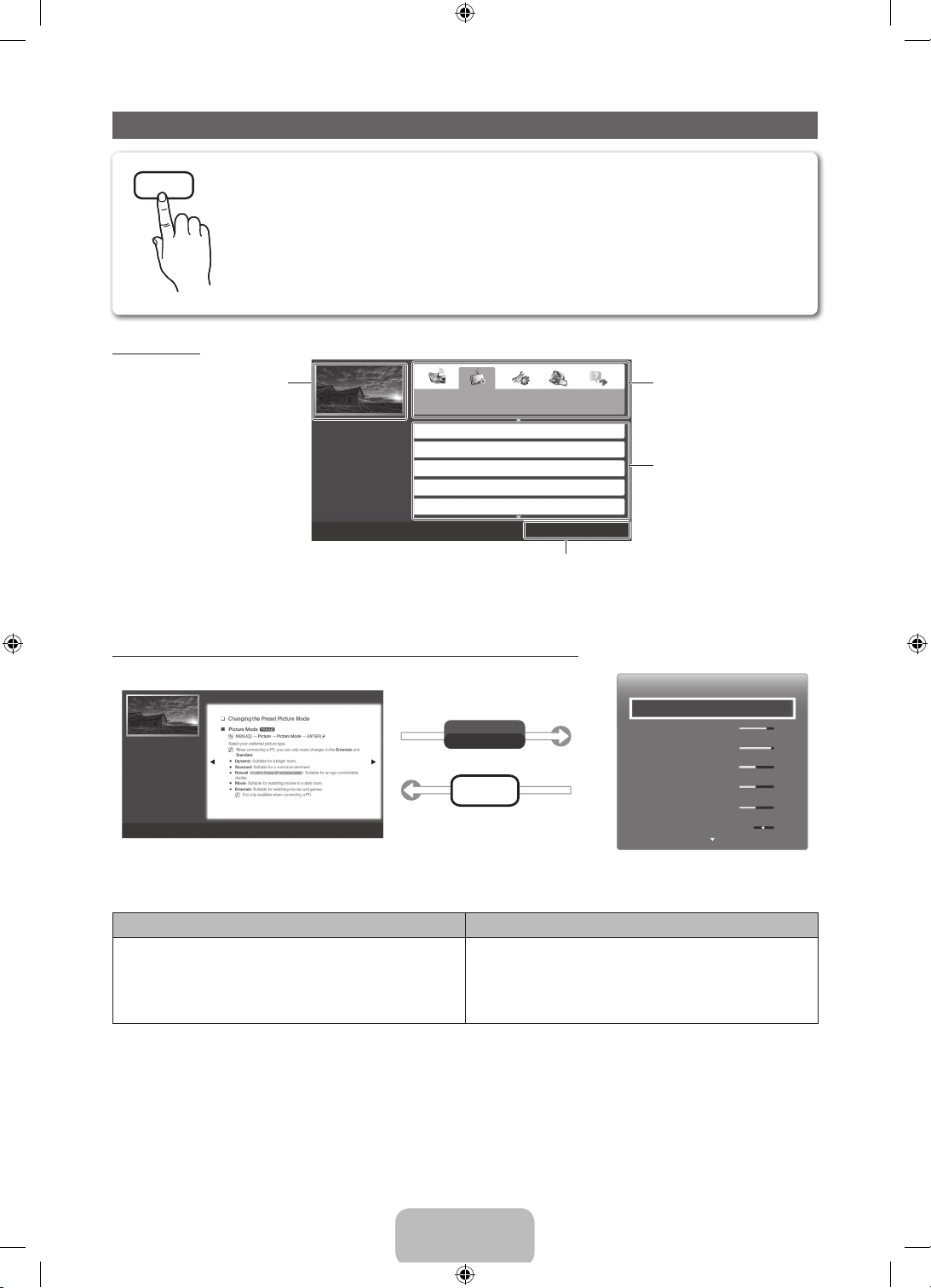
How to View the e-Manual
E-MANUAL
You can fi nd instructions for your TV’s features in the e-Manual in your TV. To use, press the E-MANUAL button on
your remote. Move the cursor using the up/down/right/left buttons to highlight a category, then a topic, and then
press the ENTER
E
button. The e-Manual displays the page you want to see.
You can also access it through the menu:
O
MENUm → Support → e-Manual → ENTER
✎
If you want to return to the e-Manual, press the E-MANUAL button on your remote.
✎
You can not use the Tr y Now function if the menu is not activated.
E
Screen Display
TV Screen: Displays the program,
movie, video, etc. you are currently
watching.
Basic Features
Changing the Preset Picture Mode
Adjusting Picture Settings
Changing the Picture Options
Changing the Preset Sound Modes
Adjusting Sound Settings
Index E Enter e Exit
}
Operation Buttons:
}
Blue (Index): Displays index screen.
E
Enter: Select a category or sub-menu.
e
Exit: Exit the e-Manual.
How to toggle between an e-Manual topic and the corresponding OSD menu(s).
l
E
button to
or r
The category list. Press
button to select the category you
want.
Displays the sub-menu list. Use the
arrow buttons on your remote to
move the cursor.
Press the ENTER
select the sub-menu you want.
Basic Features > Changing the Preset Picture Mode (1/1)
Try Now b Home { Zoom } Index L Page e Exit
a
✎
This function is not enabled in some menus.
Method 1 Method 2
1. If you want to use the menu that corresponds to an
e-Manual topic, press the red button to select Try Now.
2. To return to the e-Manual screen, press the E-MANUAL
button.
Picture
Picture Mode Standard
Try Now
E-MANUAL
1. Press the ENTER
• Cell Light 10
• Contrast 95
• Brightness 45
• Sharpness 50
• Color 50
• Tint (G/R) G50 R50
E
button when a topic is displayed. “Do
you want to execute this?” appears. Select Yes, and then
press the ENTER
E
button. The OSD window appears.
2. To return to the e-Manual screen, press the E-MANUAL
button.
English - 10
[PF4900-ZL]BN68-04838B-03L02.indb 10 2013-08-05 �� 5:03:29
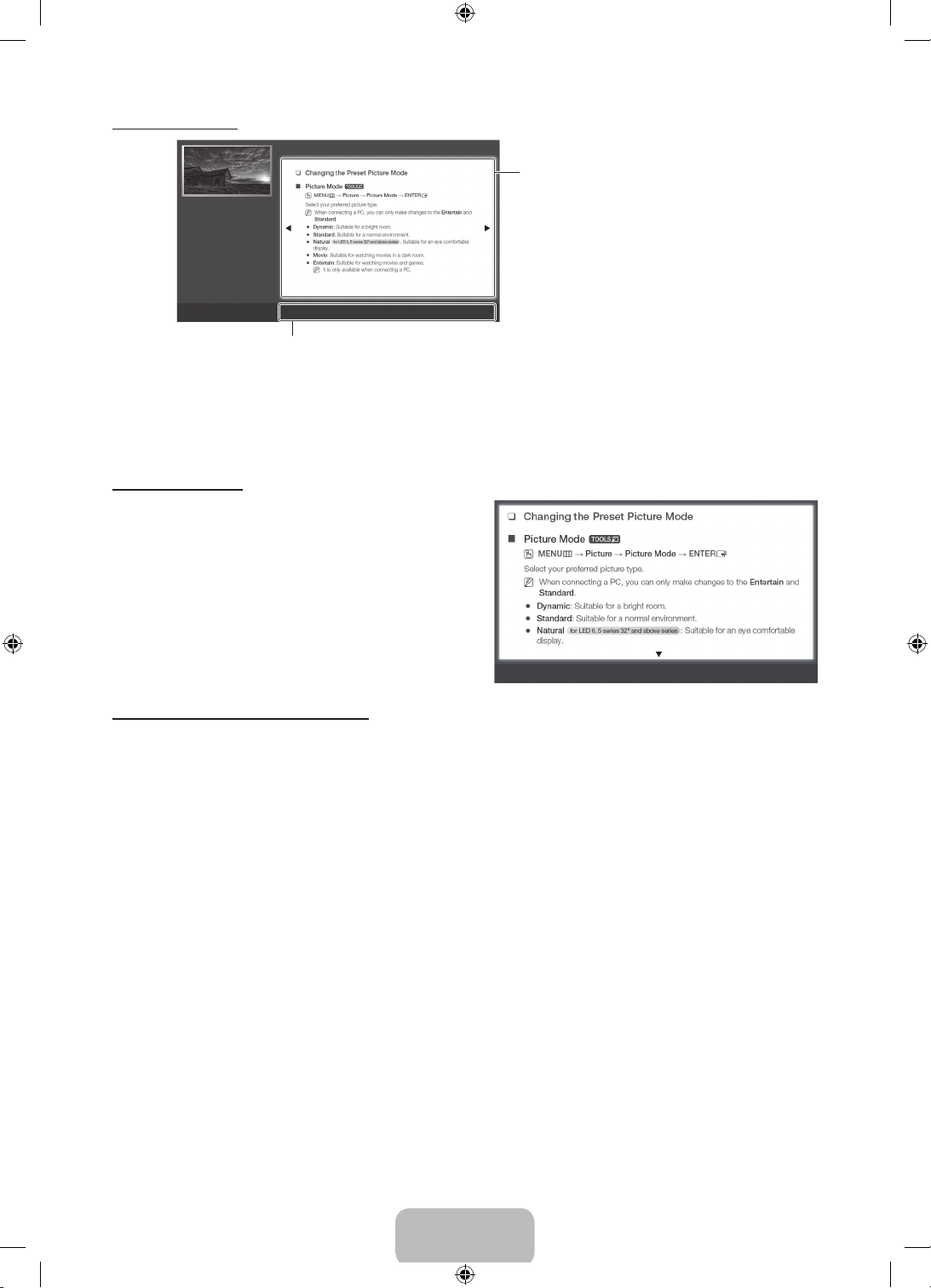
Viewing the Contents
Basic Features > Changing the Preset Picture Mode (1/1)
Try Now b Home { Zoom } Index L Page e Exit
a
Operation Buttons:
a
Red (Try Now): Displays the OSD menu that corresponds to the topic. To return to the e-Manual
screen, press the E-MANUAL button.
b
Green (Home): Moves to the e-Manual home screen.
{
Yellow (Zoom): Magnifies a screen.
}
Blue (Index): Displays the Index screen.
L
(Page): Moves to previous or next page.
e
(Exit): Exit the e-Manual.
Using the Zoom mode
When you are viewing an e-Manual instruction page, press the {
(Zoom) button to magnify the screen. You can scroll through the
magnified screen by using the
✎
To return to the screen to normal size, press the RETURN
u
or d buttons.
button.
Contents Area: Contains the topic contents if you
selected a sub-menu. To move to the previous or
next page, press the
l
or r button.
Move R Return
U
How to search for a topic on the index page
1. To search for a topic, press the left or right arrow button to select a letter. The Index displays a list of topics and keywords that begin
with the letter you selected.
2. Press the up or down arrow button to select a topic or keyword you want, and then press the ENTER
E
button to select a topic you
want to see.
3. The e-Manual page with the topic appears.
✎
To close the Index screen, press the RETURN button.
English - 11
[PF4900-ZL]BN68-04838B-03L02.indb 11 2013-08-05 �� 5:03:29
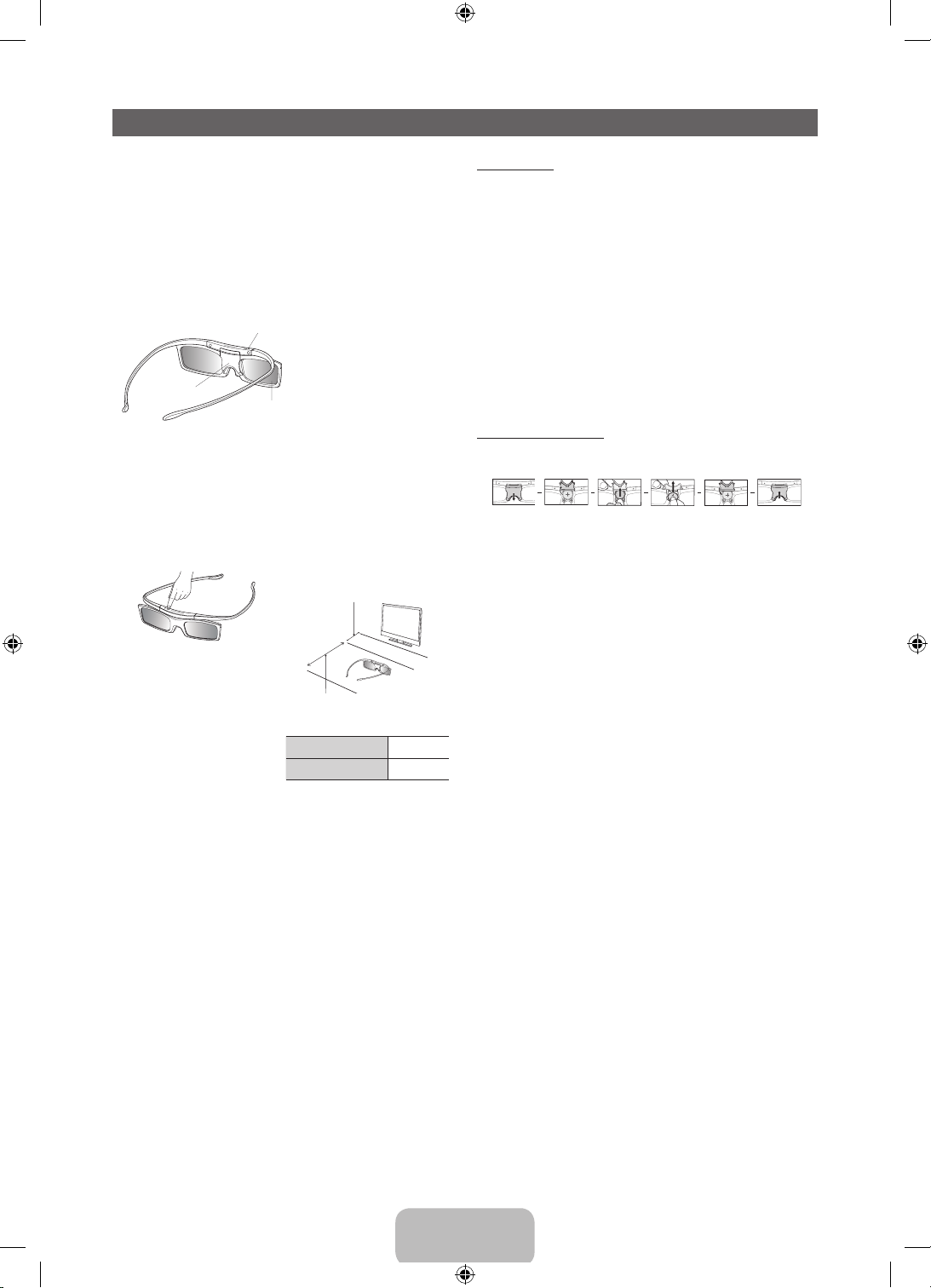
3D Active Glasses - SSG-5100GB
Features
Samsung's SSG-5100GB 3D glasses enable you to view 3D
images on your 3D TV. The Samsung 3D glasses communicate
with Samsung 3D TVs via the 2.4GHz RF band.
✎
The Samsung 3D glasses are only compatible with
Samsung D, E, and F series 3D TV's that were released
in 2011, 2012, and 2013. These 3D glasses cannot be
connected to other Bluetooth devices.
Parts
LED Indicator & Power Button
Battery Cover
Liquid crystal shutter
✎
For details on how to attach the glasses' temples and how to pair
the glasses with the TV, refer to the separate 3D glasses manual.
Pairing 3D Active Glasses
✎
What is Pairing? Pairing is the process of connecting 3D glasses and
a 3D TV so that the two devices can exchange data.
✎
Ensure your Samsung TV and 3D glasses are no farther than 19.5 in
(50 cm) apart from each other while pairing is in progress.
Operating range
Recommended pairing distance
50cm
Turning the glasses on
Press the power button briefly. The
green LED is turned on for 3 seconds.
(Make sure that 3D is activated on the
TV before using the 3D glasses.)
Turning the glasses off
Press the power button briefly. The red
LED is turned on for 3 seconds.
Performing the pairing process
Turn the TV on and let it power up
completely. Press and hold the Power
button on the glasses. The green and
the red LEDs blink alternately for 2
seconds.
✎
Once the 3D glasses are paired, the remaining battery capacity is
displayed on the TV screen. (This feature only applies to Samsung F
series 3D TVs and 3D glasses that have been available since 2013.)
✎
If you keep trying to pair the glasses and the TV, the battery level will
decrease significantly. However, the battery level will recover to a certain
degree in about a minute.
✎
The working distance depends on the existence of obstacles (a person,
metal, walls, etc.) between the glasses and the TV and the strength of
the Bluetooth signal.
✎
Turn off the 3D glasses while they are not in use. If you leave the 3D
glasses on, the battery lifespan decreases.
2~6m
Recommended viewing distance
Recommended viewing
distance
Recommended pairing
distance
2~6m
(6.5 to 19.5 ft)
50 cm or less
(19.5 in)
Pairing steps
1. Turn on the TV, and then move the glasses within 19.5 inches of the TV.
2. Press the power button on the 3D glasses briefly. The 3D glasses will
power on and pairing will start.
3. The message “3D glasses are connected to TV.” will be displayed on the
TV screen when the pairing is successfully completed.
✎
If pairing fails, the 3D glasses will power off.
✎
If the first attempt to pair fails, power the TV off and on again and
perform step 2.
✎
How to pair again: Press the power button on the 3D glasses for
more than 1 second.
<Pairing is needed again in the following situations:>
• If the 3D glasses do not function, even when the power button is pressed,
especially with a 3D TV after a repair.
• If you want to play 3D content on another Samsung 3D TV model that
belongs to the D, E, or F series released in 2011 through 2013. You must
pair the glasses with the other TV.
Replacing the Battery
If the red LED blinks every two seconds continually, replace the battery with a
new one.
Pull the
Open the
battery cover
battery cover
downward
✎
Insert the "+" side of the battery into the side marked with "+" in the
battery compartment.
✎
To check the remaining battery capacity, refer to the pairing section in
this manual.
Remove the
battery
Replace the
battery
Push the
battery cover
downward
Close the
battery cover
Viewing guidelines
• When viewing a 3D video under a fluorescent lamp (50 Hz – 60 Hz) or
3-wavelength lamp, you may notice a small amount of screen flickering.
• If this occurs, dim or turn off the light.
• Switching the input mode while watching a 3D movie may disable the 3D
function on the TV. As a result, the 3D glasses may not function and the
movie may not be displayed properly.
• If the 3D glasses are moved outside of their working distance, the signal
from the TV will disconnect and the glasses' 3D function will turn off after
several seconds.
• The 3D glasses will power off after the 3D function turns off. When this
happens, the red LED will turn on for 3 seconds.
• Under some circumstances, the 3D glasses may malfunction due to
interference from other devices.
• Ensure you are within the working distance of the glasses when you view
a 3D video.
• The images may not be viewable in 3D if you move outside of the working
distance for 3 seconds.
English - 12
[PF4900-ZL]BN68-04838B-03L02.indb 12 2013-08-05 �� 5:03:31
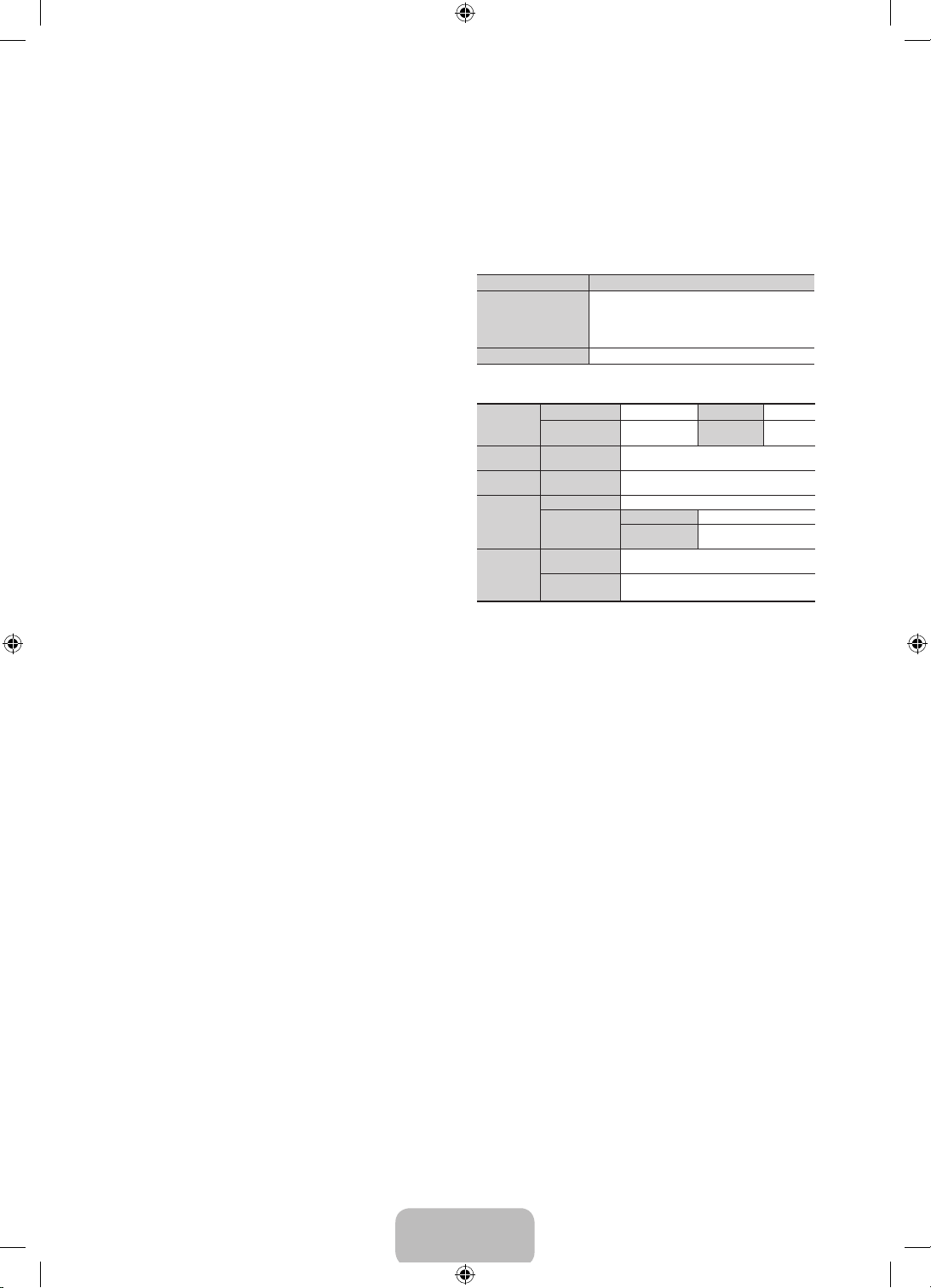
• If you lie on your side while watching TV with 3D active glasses, the
picture may appear dark or may not be visible.
• The 3D glasses may not work properly due to interference from other 3D
products or electronic devices that operate on the 2.4GHz frequency such
as a microwave oven or Internet AP. If the 3D function malfunctions due to
interference, please move all other electronic or wireless communication
devices as far away from the glasses and the TV as possible.
• The 3D effect may be experienced differently depending on the viewer.
You may not notice the 3D effect at all if you wear glasses and have an
unusual prescription.
• If a part of the 3D glasses or lenses is defective or damaged, it cannot be
repaired and the glasses should be replaced. If the glasses stop working
within the warranty period, the glasses can be repaired or replaced for
free. If the glasses have been damaged due to the fault of the customer
or the warranty period has expired, a new pair of glasses will have to be
purchased.
CAUTION!
IMPORTANT HEALTH AND SAFETY INFORMATION FOR 3D
IMAGES. READ THE FOLLOWING CAUTIONS BEFORE YOU
OR YOUR CHILD USE THE 3D FUNCTION.
• Adults should frequently check on children who are using the 3D function.
If there are any complaints of tired eyes, headaches, dizziness or nausea,
stop the child from viewing the 3D TV and ensure that they rest.
• Do not use the 3D glasses for other purposes such as general wear,
sunglasses, protective goggles, etc.
• Some viewers may experience discomfort such as dizziness, nausea
and headaches while viewing 3D TV. If you experience any of these
symptoms, stop viewing the 3D TV, remove the 3D glasses and rest for
awhile.
• Watching 3D pictures for an extended period of time may cause eye
strain. If you experience any eye strain, stop viewing the 3D TV, remove
the 3D glasses and rest for awhile.
• Do not use the 3D function or 3D glasses while walking or moving around.
Using the 3D function or 3D Active Glasses while moving around may
result in injury from running into objects, tripping, and/or falling.
SAFETY PRECAUTIONS
The following safety instructions are to ensure your personal
safety and prevent property damage. Please read them to
ensure the proper use of the product.
• Do not place the product in a location exposed to direct sunlight, heat,
fire, or water. Exposure may result in a product malfunction or fire.
• Do not apply force to the lenses of the 3D glasses. Do not drop or bend
the product. Applying force, dropping, or bending may result in a product
malfunction.
• Use only the specified standard batteries. When replacing the battery,
insert the battery so that its polarity (+, –) is correct. Failing to do so may
damage the battery or result in fire, personal injury or environmental
damage caused by liquid leaking from the battery.
• Keep the used battery out of the reach of children so that they do not
accidently swallow the battery. If your child has swallowed the battery,
consult your doctor immediately.
• When cleaning the product, do not spray water or cleaner directly onto
the surface of the product. Spraying water or cleaner directly onto the
glasses may result in fire or electric shock, damage to the product's
surface, or cause the indicator labels on the product's surface to come
loose.
• Do not use chemicals containing alcohol, solvents, or surfactants, or
chemicals such as wax, benzene, thinner, mosquito repellant, lubricant
or cleaners. These may cause a discoloration of or cracks in the product
surface and cause the indicator labels on the product's surface to come
loose.
• Since the product surface and lens are easily scratched, make sure to use
a clean soft cloth (a cloth consisting of superfine fibers or cotton flannel)
when cleaning to avoid scratching either the surface or the lens. As the
product may become scratched if there are any foreign items on the cloth,
make sure to shake off any dust before using it.
• Never disassemble, repair, or modify the 3D glasses yourself. Do not use
the glasses when they are out of order or broken.
• Take care that you do not injure your eyes with the edges of the frame of
the 3D glasses when wearing them.
• Use your hands to put on or remove the 3D glasses.
Troubleshooting
If you encounter... Try this...
My 3D glasses do not
work.
The LED keeps blinking
¾Replace the battery.
¾The 3D glasses should be close to the TV. Make sure that the
distance between the TV and your 3D glasses is less than
19.5 feet (6m) in a straight line.
¾Check the 3D function settings of your TV.
¾The battery is dead. Replace the battery.
Specifications (Model Number: SSG-5100GB)
Optics
Weight Glasses
Power Glasses
Power
Consumption
Operating
Conditions
Shutters Liquid crystal Transmittance
Recommended
viewing distance
Glasses 0.85mA (Average)
Battery
Operating
Temperature
Custody
Temperature
✎
Product specifications may be changed without notice in order to
2 ~ 6m (6.5 to
19.5 ft)
21.5g/.76 oz. (including the battery:
24.0±0.5g/.85.±.018oz.)
One 3V lithium/manganese dioxide battery
3V(CR2025)
Type 165mAh, 3.0V (CR2025)
Operating time
when On
50 °F ~ 104 °F (10°C ~ 40°C)
-4 °F ~ 113 °F (-20°C ~ 45°C)
Field Rate
150 hours
enhance product performance.
✎
The continuous operating time may differ depending on the wireless
communication environment and usage conditions.
36±2%
120 fields/
second
WARRANTY
This Samsung product is warranted for the period of the listed
period at the table (Refer to the warranty period table by the
country) from the original date of purchase, against defective
materials and workmanship. In the event that warranty service is
required, you should first return the product to the retailer from
whom it was purchased. However, Samsung Authorised Service
Centers will comply with this warranty during the Warranty Period.
To obtain details, please contact your nearest Authorised Service
Center.
English - 13
[PF4900-ZL]BN68-04838B-03L02.indb 13 2013-08-05 �� 5:03:31
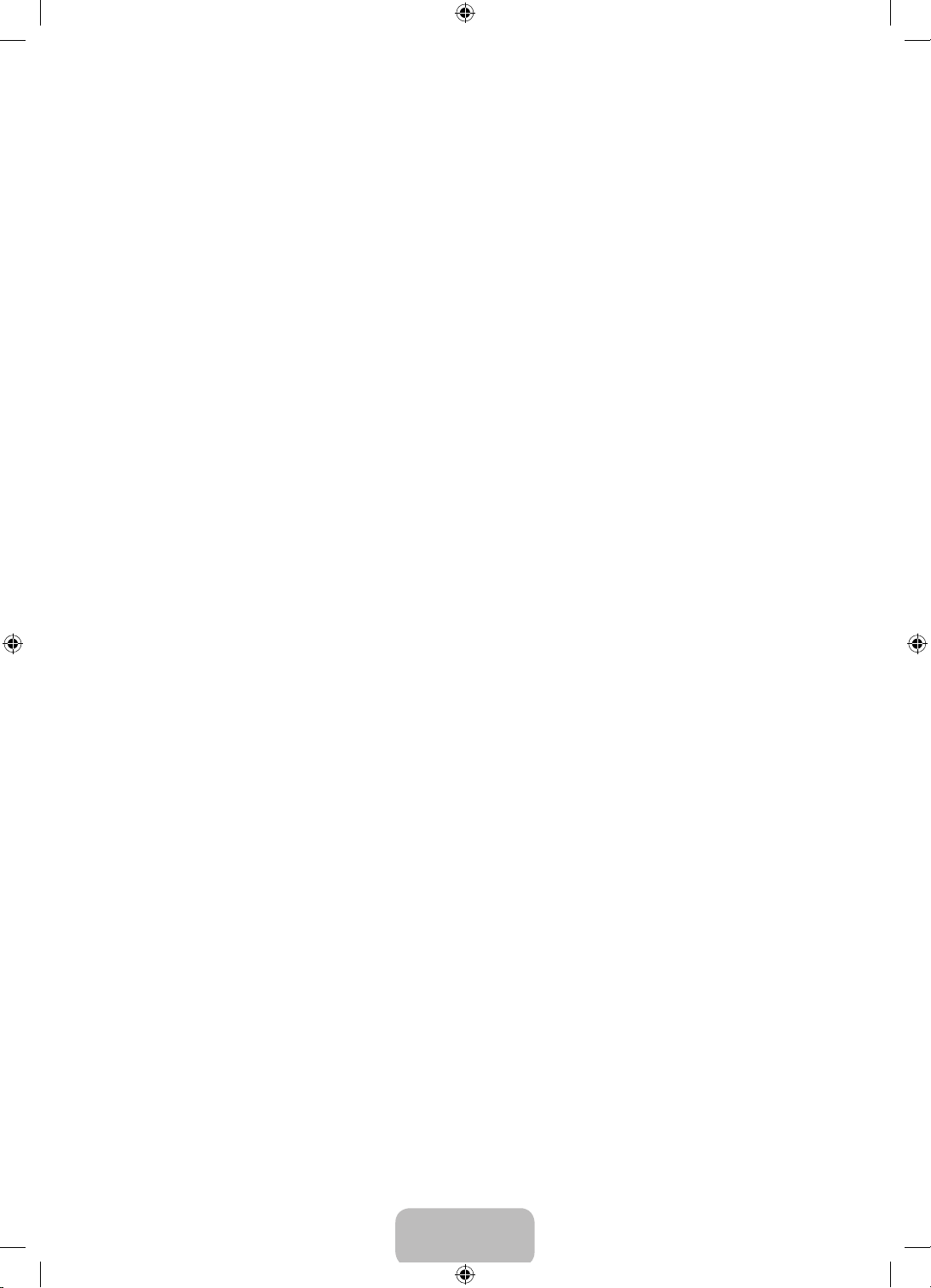
PROCEDURE FOR MAKING A WARRANTY CLAIM
To make a claim under the warranty, you must contact the
Samsung Center during the Warranty Period to discuss
the problems you are having with the product. If a repair or
replacement is required, you will be provided with a Warranty
Claim Number and address of an Authorised Service Center.
If you are provided with a Warranty Claim Number, to obtain a
repair or replacement of the product, you must send the product
to the Authorised Service Center advised together with:
• a copy of your completed warranty card or, if you have already
provided this to Samsung, your name, address and contact
telephone number;
• your original receipt, invoice or sales slip for the purchase of
the product as new;
• your Warranty Claim Number.
Samsung will then repair or replace the product and return it to
you using the contact details provided.
WARRANTY CONDITIONS
1. The warranty is only valid if the above procedure for making a
warranty claim is followed.
2. Samsung’s obligations are limited to the repair or, at its
discretion, replacement of the product or the defective part.
3. Warranty repairs must be carried out by Samsung Authorised
Service Centers. No re-imbursement will be made for
repairs carried out by service centers or dealers that are
not authorised by Samsung and any such repair work and
damage to the products caused by such repair work will not
be covered by this warranty.
4. This product is not considered to be defective in materials nor
workmanship by reason that it requires adaptation in order to
conform to national or local technical or safety standards in
force in any country other than the one for which the product
was originally designed and manufactured. This warranty
will not cover, and no reimbursement will be made for such
adaptation, nor any damage which may result.
5. The warranty does not apply to any product that has been
damaged or rendered defective as a result of any of the
following excluded reasons, namely:
• as a result of accident, misuse, or abuse;
• through the failure to use this product for its normal
purposes;
• by the use of parts not manufactured or sold by Samsung;
• by modification without the written permission of
Samsung;
• by damage resulting from transit, neglect, power surge
or failure;
• by damage resulting from lightning, water, fire, or acts of
God;
• as a result of normal wear and tear; or
• differences in broadcasting methods or product standards
between countries.
6. This warranty is valid for any person who legally acquired
possession of the product during the warranty period.
7. NOTHING IN THESE WARRANTY CONDITIONS SHALL
EXCLUDE OR LIMIT SAMSUNG’S LIABILITY FOR DEATH
OR PERSONAL INJURY CAUSED BY THE PROVEN
NEGLIGENCE OF SAMSUNG, UNLESS SUCH LIMITATION
OR EXCLUSION IS PERMITTED BY APPLICABLE LAW.
8. WITH THE EXCEPTION OF SAMSUNG’S LIABILITY WHICH
CANNOT BE EXCLUDED OR LIMITED BY LAW, SAMSUNG
SHALL NOT BE LIABLE FOR: ANY INDIRECT, INCIDENTAL,
SPECIAL OR CONSEQUENTIAL DAMAGES LOSSES OR
EXPENSES; OR LOST PROFITS; OR LOSS OF USE OR
LOSS OF DATA; OR DAMAGE TO GOODWILL, REPUTATION
OR LOST BUSINESS, ARISING DIRECTLY OR INDIRECTLY,
FROM THE PURCHASE, USE OR SALE OF THE PRODUCT,
WHETHER OR NOT SAMSUNG WAS ADVISED OR AWARE
OF THE POSSIBILITY OF SUCH DAMAGES, LOSSES OR
EXPENSES.
9. WITH THE EXCEPTION OF SAMSUNG’S LIABILITY
WHICH CANNOT BE EXCLUDED OR LIMITED BY LAW,
SAMSUNG’S LIABILITY UNDER OR IN CONNECTION WITH
THIS WARRANTY OR THE PURCHASE, USE OR SALE OF
THE PRODUCT SHALL NOT EXCEED THE PRICE PAID FOR
THE PRODUCT AS NEW.
10. UNLESS PROVIDED FOR IN THIS WARRANTY, ALL
CONDITIONS, WARRANTIES AND TERMS IMPLIED BY
STATUTE OR OTHERWISE ARE HEREBY EXCLUDED TO
THE MAXIMUM EXTENT PERMISSIBLE BY LAW.
11. The above warranty conditions do not affect your statutory
rights as a consumer or otherwise.
English - 14
[PF4900-ZL]BN68-04838B-03L02.indb 14 2013-08-05 �� 5:03:31
