Page 1
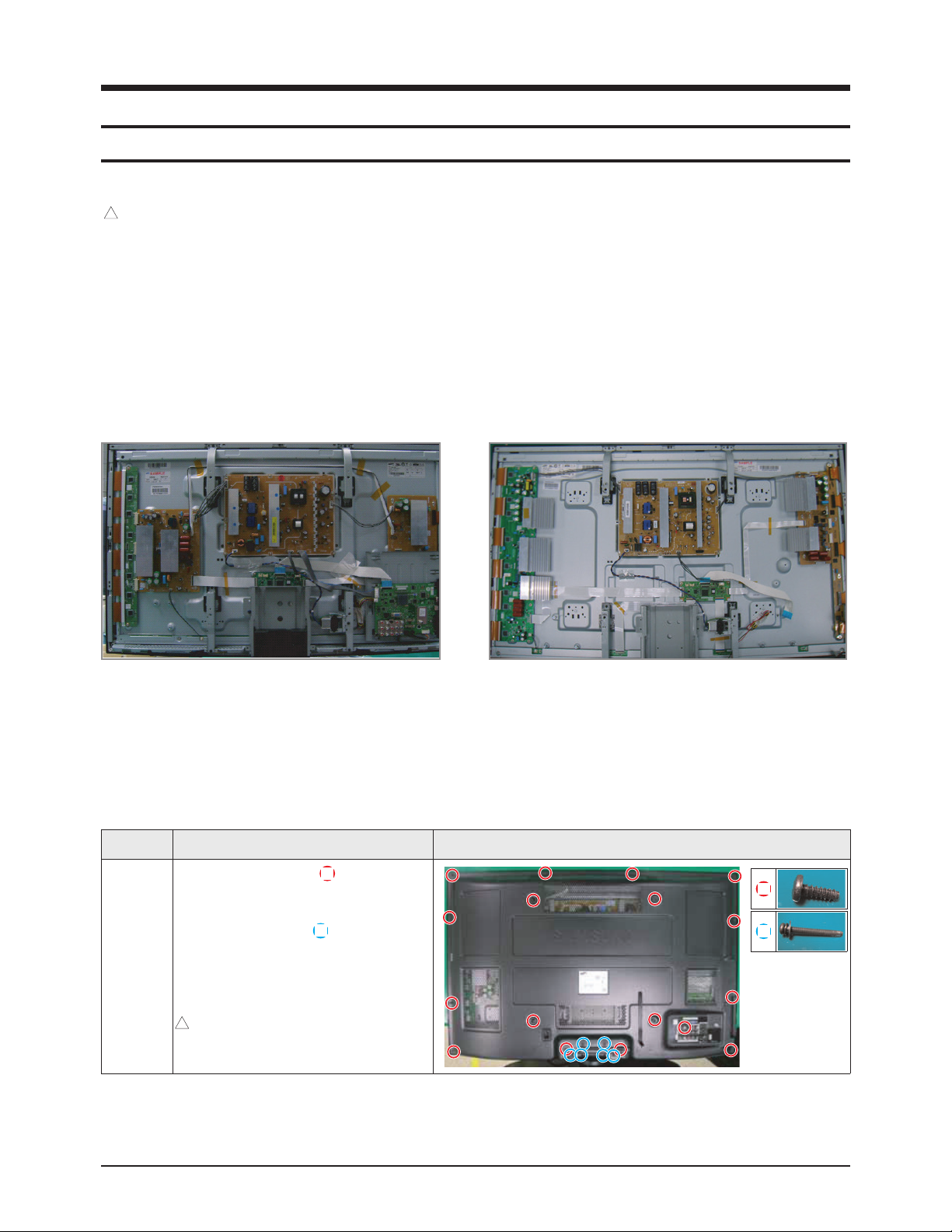
Disassembly & Reassembly
3. Disassembly & Reassembly
3-1 Overall Disassembly & Reassembly
!
Notice
- Be sure to separate the power cord before disassembling the unit.
- Discharge the capacitors first when separating PCB's with high capacity capacitors such as SMPS, X Main Board, Y Main
Board, etc. (Aspark may be generated by the electric charge, and there is danger of electronic shock.)
- Check that the cables are properly connected referring to the circuit diagram when disassembling or assembling the unit
taking care not to damage the cables.
- Take care not to scratch the Glass Filter in the front.
- Assemble the boards in the reverse order of the disassembly.
- The plasma must be layed down on a flat padded surface for disassembly and reassembly.
<42">
※ Screw Torque
- M3 : 7~9 Kgf/Cm
- M4 : 12 Kgf/Cm
<50">
3-1-1 Separation of ASSY COVER P-REAR 42"/50"
Part Name Description Description Photo
Cover
Rear
① Remove 17 screws. ( )
: BH,+,B,M4,L3,ZPC(BLK)
② Remove 6 screws. ( )
: PH,+,WSP,S,M4,L35,ZPC(BLK)
③ Remove the rear cover.
!
: Please lay the PDP unit face down on a
soft surface when removing the stand.
Samsung Electronics 3-1
Page 2
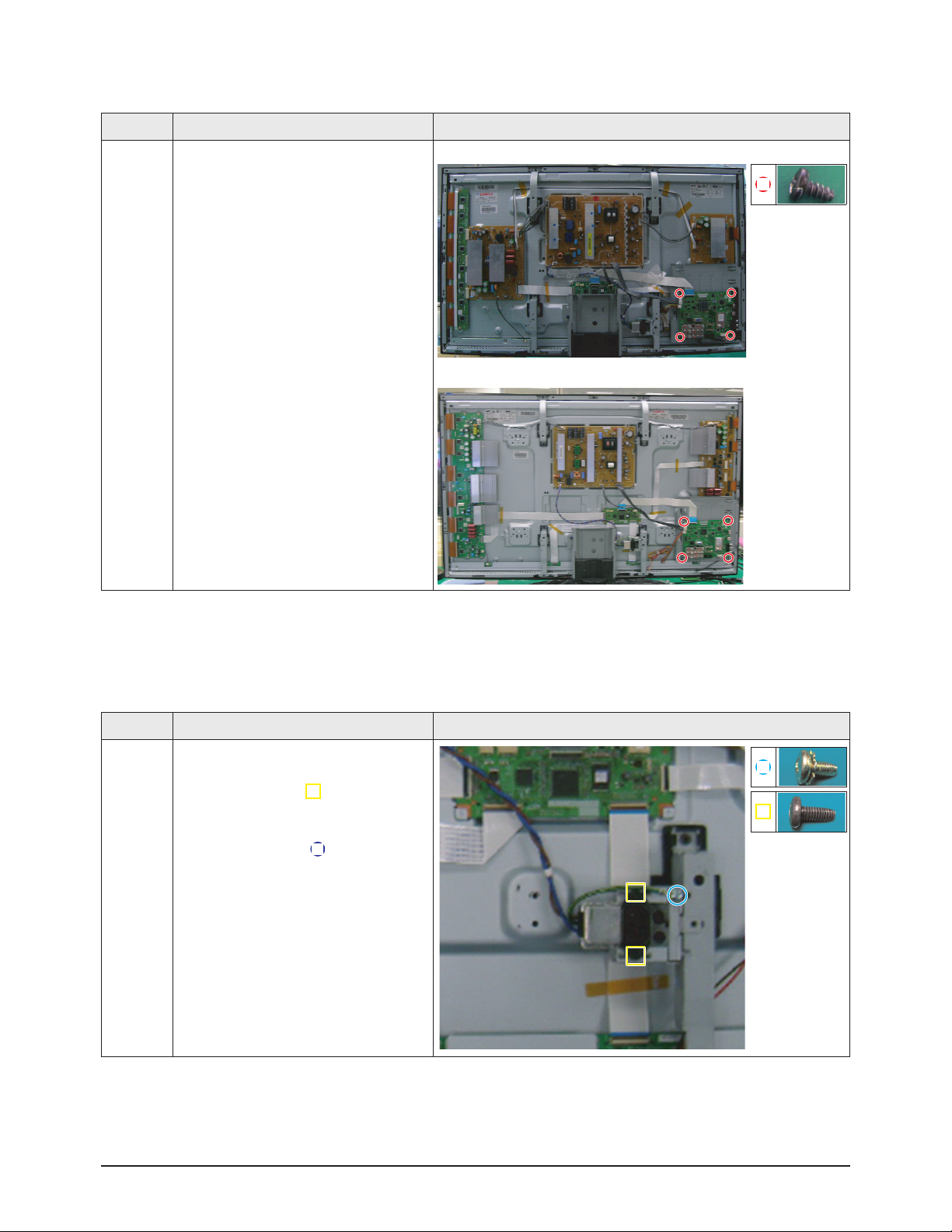
Disassembly & Reassembly
3-1-2 Separation of ASSY PCB MISC-MAIN
Part Name Description Description Photo
Main
Board
① Detach all connectors from the Main
Board.
② Remove 4 screws.
: BH,+,B,M3,L6,ZPC(BLK),SWRCH18A,-
③ Remove the Main Board.
<42">
<50">
3-1-3 Separation of FILTER-EMI AC LINE 42"/ 50"
Part Name Description Description Photo
FILTER-
EMI
AC LINE
① Detach connector from SMPS.
② Remove 2 screw. ( )
: PH,+,WWP,M3,L8,NI PLT
③ Remove 1 screws.( )
: BH,+,S,M4,L10,ZPC(BLK)
④ Separate FILTER-EMI AC LINE from
bracket.
3-2 Samsung Electronics
Page 3
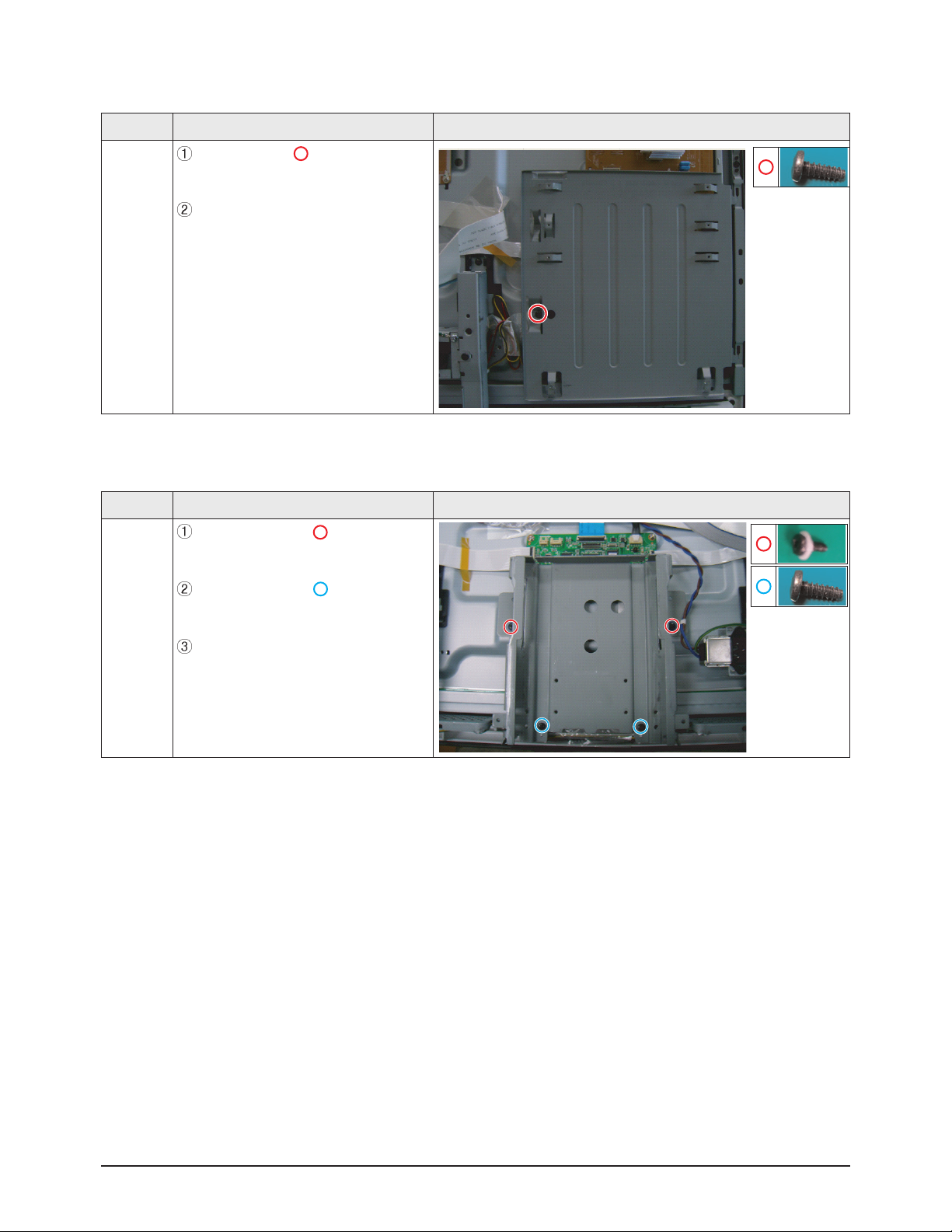
Disassembly & Reassembly
Samsung Electronics 3-3
3-1-4 Separation of BRACKET-PCB 42"/50"
Part Name Description Description Photo
Bracket
PCB
Remove screw.( )
: BH,+,B,M4,L3,ZPC(BLK)
Remove the BRACKET-PCB.
3-1-5 Separation of ASSY BRACKET 42"/50"
Part Name Description Description Photo
Bracket
Remove 2 screws. ( )
: BH,+,PT,S Tite,M4,L10,ZPC(BLK)
Remove 2 screws. ( )
: BH,+,B,M4,L3,ZPC(BLK)
Remove Bracket.
Page 4
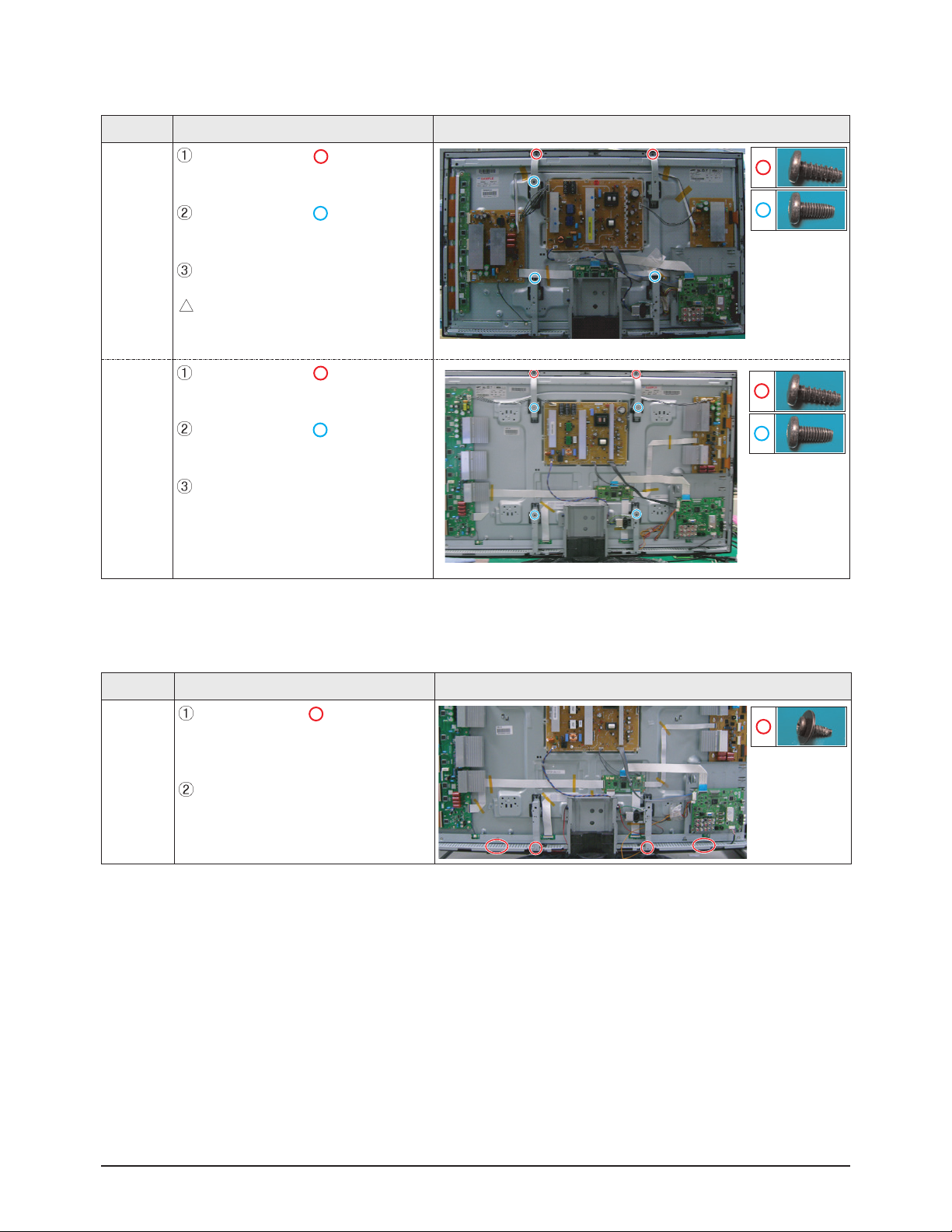
3-1-7 Separation of ASSY SPEAKER P 42"/50"
Part Name Description Description Photo
Speaker
Remove 4 screws.( )
: BH,+,WP,B,M4.0,L3,ZPC(BLK),
SWRCH18A
Remove the Speaker.
Disassembly & Reassembly
3-4 Samsung Electronics
3-1-6 Separation of ASSY BRACKET P-WALL
Part Name Description Description Photo
42"
Wall
Bracket
Remove 2 screws. ( )
: BH,+,B,M4,L3,ZPC(BLK)
Remove 3 screws. ( )
: BH,+,S,M4,L10,ZPC(BLK)
Remove Wall Bracket.
: Please lay the PDP panel face down
on a soft surface when separating front
cover.
50"
Wall
Bracket
Remove 2 screws. ( )
: BH,+,B,M4,L3,ZPC(BLK)
Remove 4 screws. ( )
: BH,+,S,M4,L10,ZPC(BLK)
Remove Wall Bracket.
!
Page 5
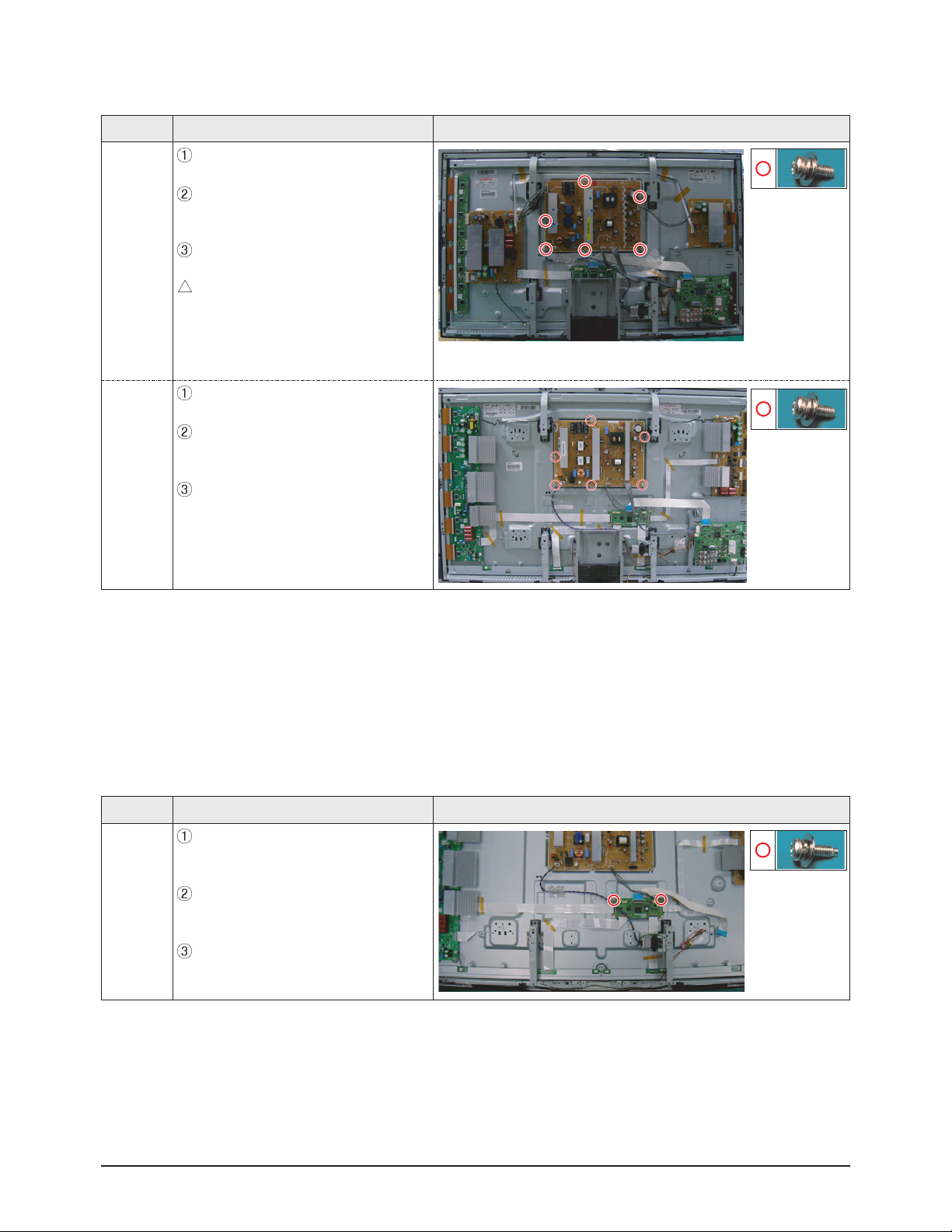
Disassembly & Reassembly
Samsung Electronics 3-5
3-1-8 Separation of SMPS-PDP TV
Part Name Description Description Photo
42"
SMPS
Detach all connectors from the SMPS.
Remove 6 screws.
: PH,+,WWP,M3,L8,NI PLT
Remove the SMPS.
: Wear gloves when handling the power
board as there may be some remaining
electrical charge in the capacitor.
Specifically, avoid touching any part of
the capacitor.
50"
SMPS
Detach all connectors from the SMPS.
Remove 6 screws.
: PH,+,WWP,M3,L8,NI PLT
Remove the SMPS.
3-1-9 Separation of ASSY PDP MODULE P-LOGIC MAIN BOARD 42"/ 50"
Part Name Description Description Photo
Logic
Board
Detach all connectors from the Logic
Main Board.
Remove 2 screws.
: WSP,PH,+,M3,L8,NI PLT
Remove the Logic Main Board.
!
Page 6
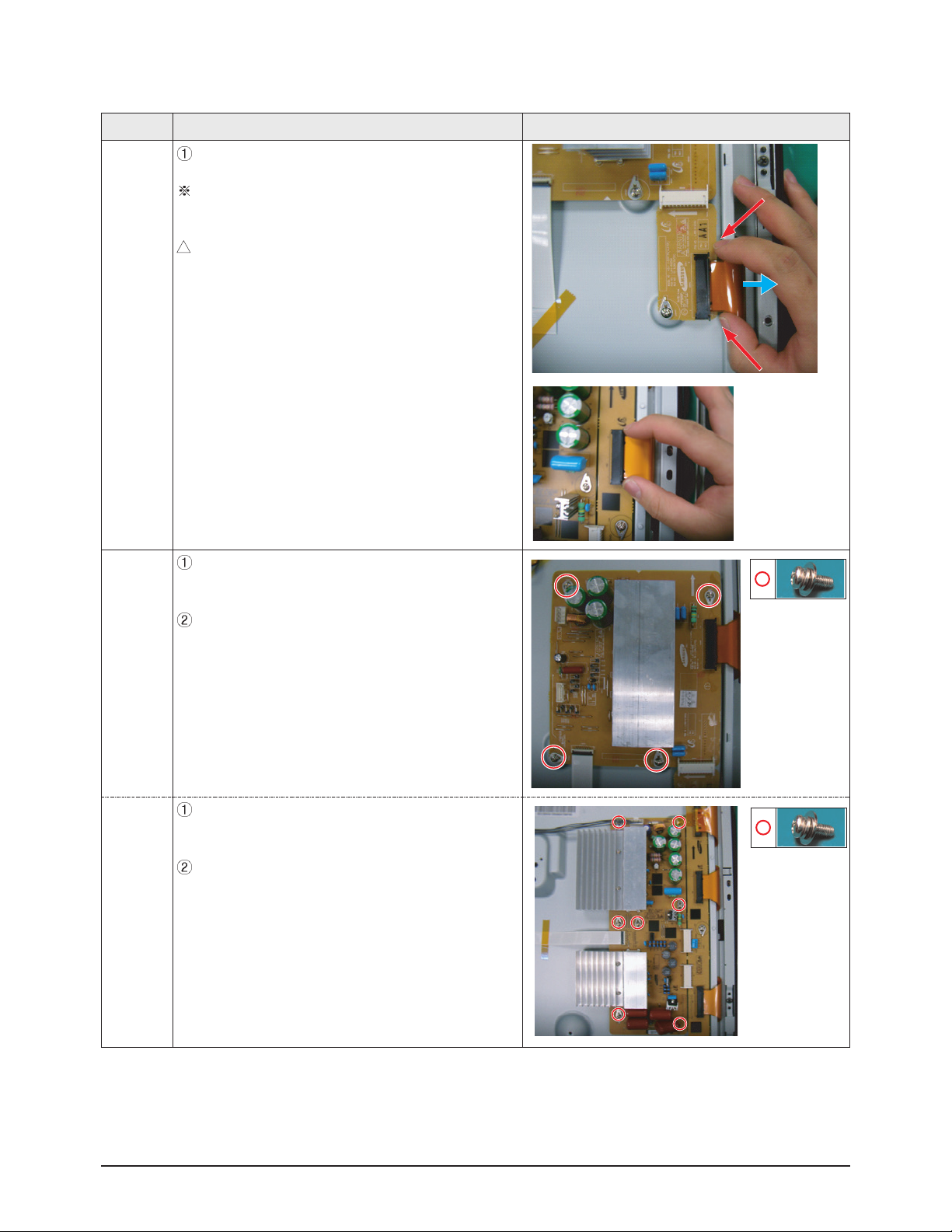
Disassembly & Reassembly
3-6 Samsung Electronics
3-1-10 Separation of ASSY PDP MODULE P-X MAIN BOARD
Part Name Description Description Photo
42"/50"
Flat able
Detach all Connectors from the X Main Board.
To separate the Flat Cable of the X-Board, press the
upper and the lower sides of the connector.
: Pinch the sides, but then push down in the ribbon, it
should slide out after that.
42"
X-Main
Board
Remove 4 screws.
: PH,+,WWP,M3,L8,NI PLT
Remove the X-Main Board.
(Separate the 4 connectors, 2 cables)
50"
X-Main
Board
Remove 7 screws.
: PH,+,WWP,M3,L8,NI PLT
Remove the X-Main Board.
(Separate the 5 connectors, 4 cables)
!
Page 7
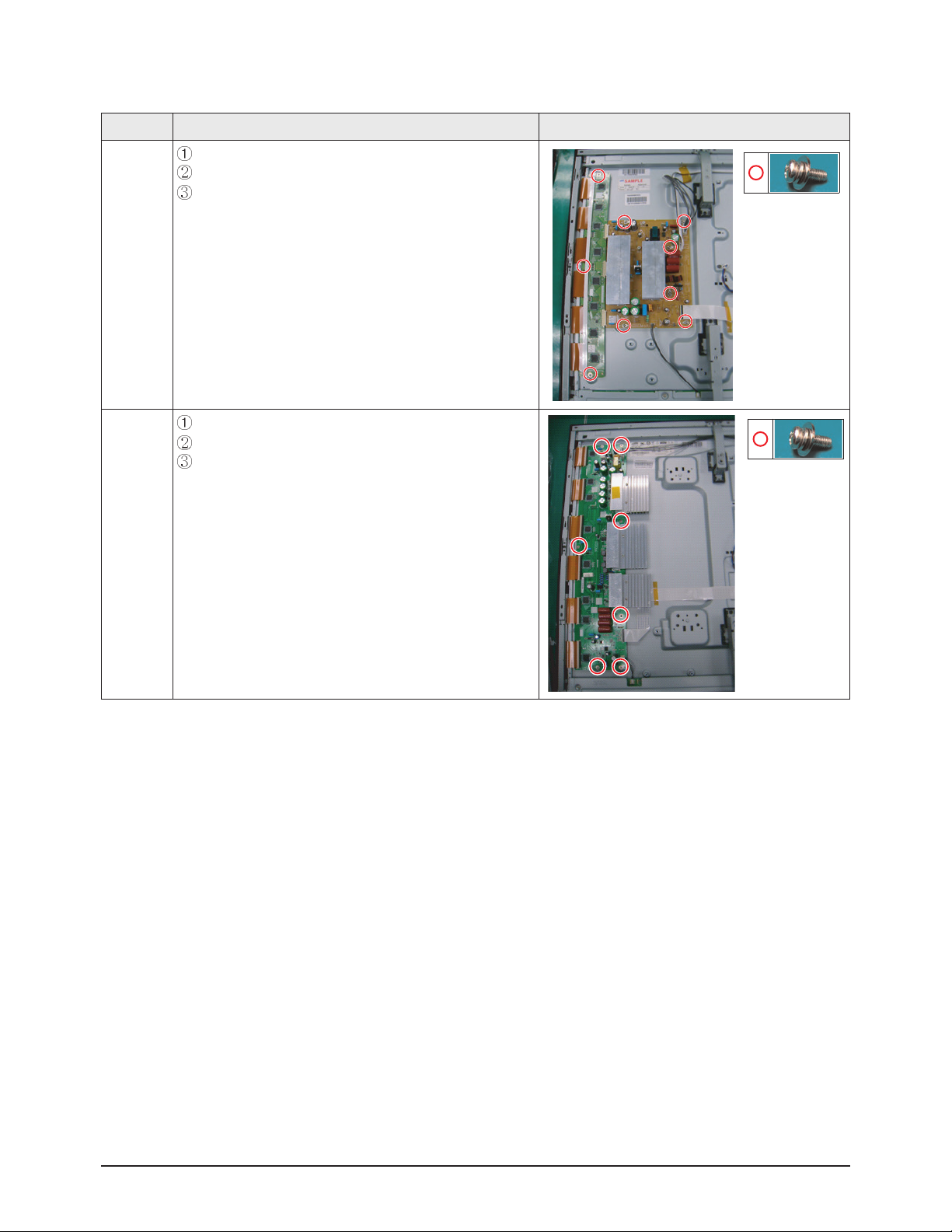
Disassembly & Reassembly
Samsung Electronics 3-7
3-1-11 Separation of ASSY PDP MODULE P-Y MAIN BOARD
Part Name Description Description Photo
42"
Detach the scan board connectors from the panel .
Remove connectors from SMPS and logic board.
Remove 9 screws.
50"
Detach the scan board connectors from the panel .
Remove connectors from smps and logic board
Remove 7 screws .
Page 8

3-1-13 Separation of ASSY PANEL BRACKETS
Part Name Description Description Photo
Panel
Brackets
Remove 7 screws. ( )
: BH,+,B,M4,L3,ZPC(BLK)
Remove the Side Panel Brackets.
3-1-12 Separation of ASSY PDP MODULE P-ADDRESS BUFFER BOARD
Part Name Description Description Photo
42"
Buffer
board
shield
Remove 3 screws.
: PH,+,WWP,M3,L8,NI PLT
Remove the buffer board shield.
50"
Buffer
board
shield
Remove 3 screws.
: PH,+,WWP,M3,L8,NI PLT
Remove the buffer board shield.
Disassembly & Reassembly
3-8 Samsung Electronics
Page 9
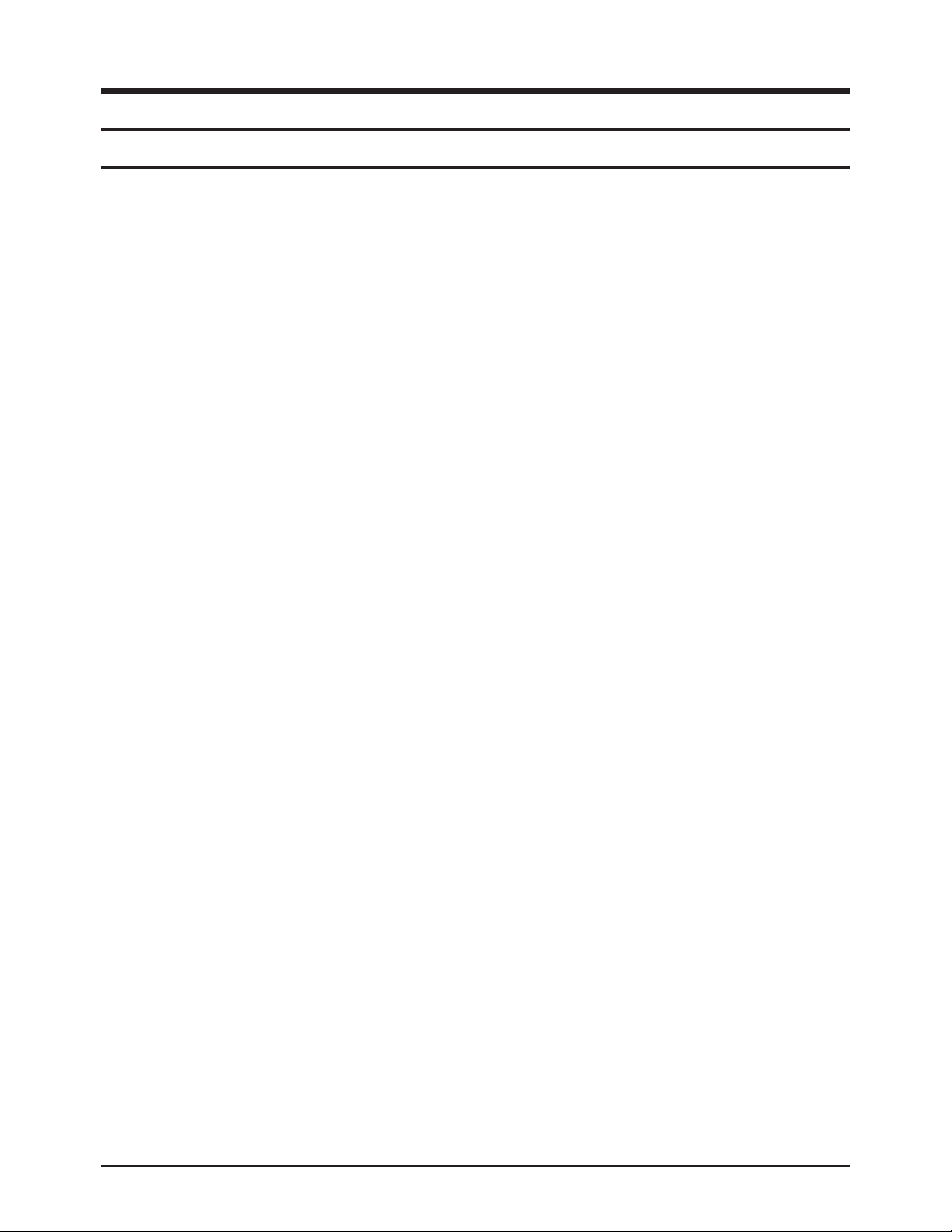
Troubleshooting
4. Troubleshooting
4-1 Troubleshooting
4-1-1 First Checklist for Troubleshooting
1. Check the various cable connections first.
- Check to see if there is a burnt or damaged cable.
- Check to see if there is a disconnected or loose cable connection.
- Check to see if the cables are connected according to the connection diagram.
2. Check the power input to the Main Board.
3. Check the voltage in and out between the SMPS ↔ Main Board, between the SMPS ↔ X, Y Main Board, and between the
Logic Boards.
Samsung Electronics 4-1
Page 10
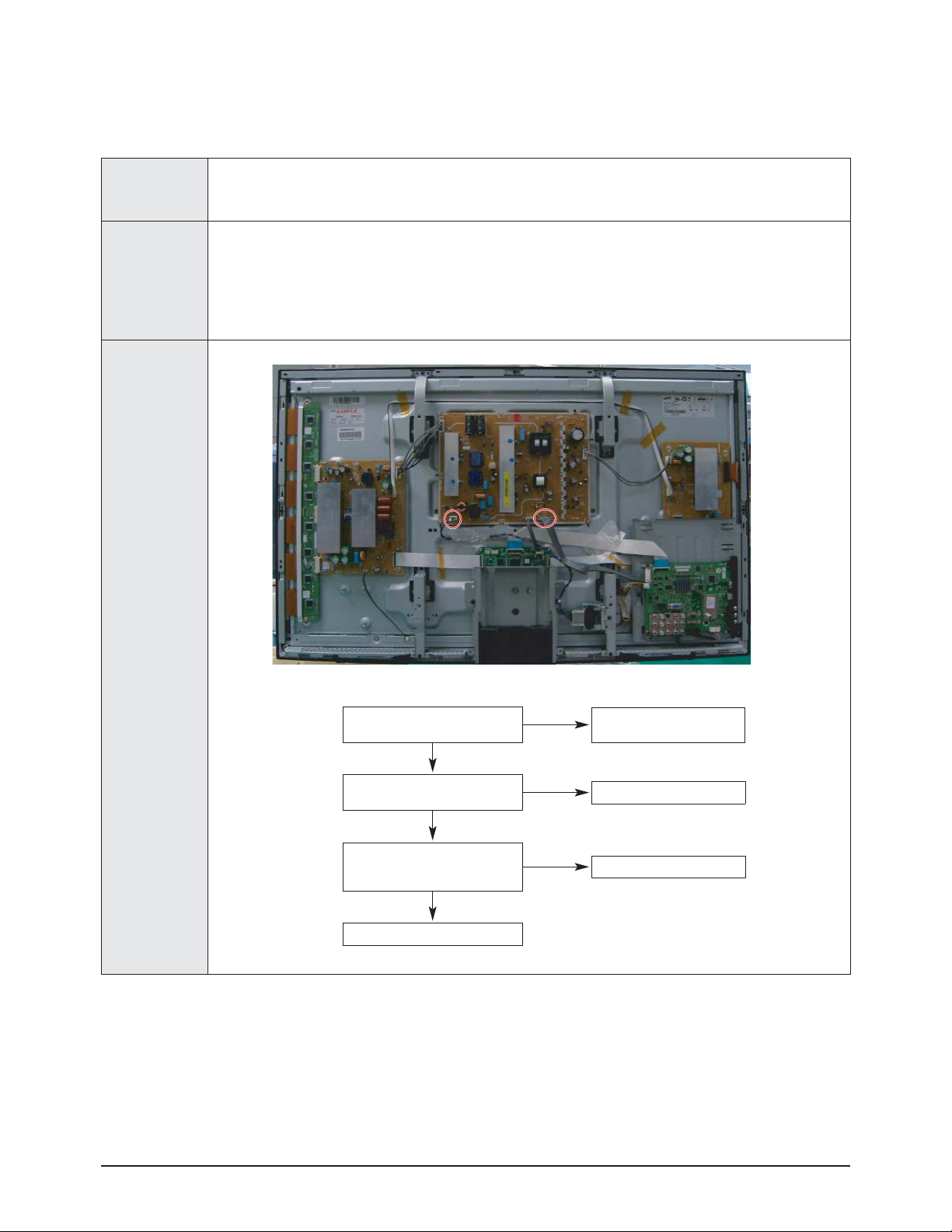
Troubleshooting
■
4-1-2 Checkpoints by Error Mode
■
No Power (42")
- The LEDs on the front panel do not work when connecting the power cord.
Symptom
Major Checklist
- The SMPS relay does not work when connecting the power cord.
- The units appears to be dead.
The SMPS relay or the LEDs on the front panel does not work when connecting the power cord if the cables
are improperly connected or the Main Board or SMPS is not functioning. In this case, check the following:
- Check the internal cable connection status inside the unit.
- Check the fuses of each part.
- Check the output voltage of SMPS.
- Replace the Main Board.
Troubleshooting
Procedures
①
①
②
Is the AC IN socket connector and
the SMPS CN800S connected?
Yes
Is the Fuse (F801S) of the SMPS
Power Input Part blown?
No
SMPS CN801
Pin 3 : STB 5V
Pin 2 PS-ON : Check to see if it is 0V
Yes
Replace the Main Board
No
Yes
No
Insert the AC in connector and the
SMPS CN800S connector
Replace Fuse (F801S)
Replace the SMPS
4-2 Samsung Electronics
Page 11
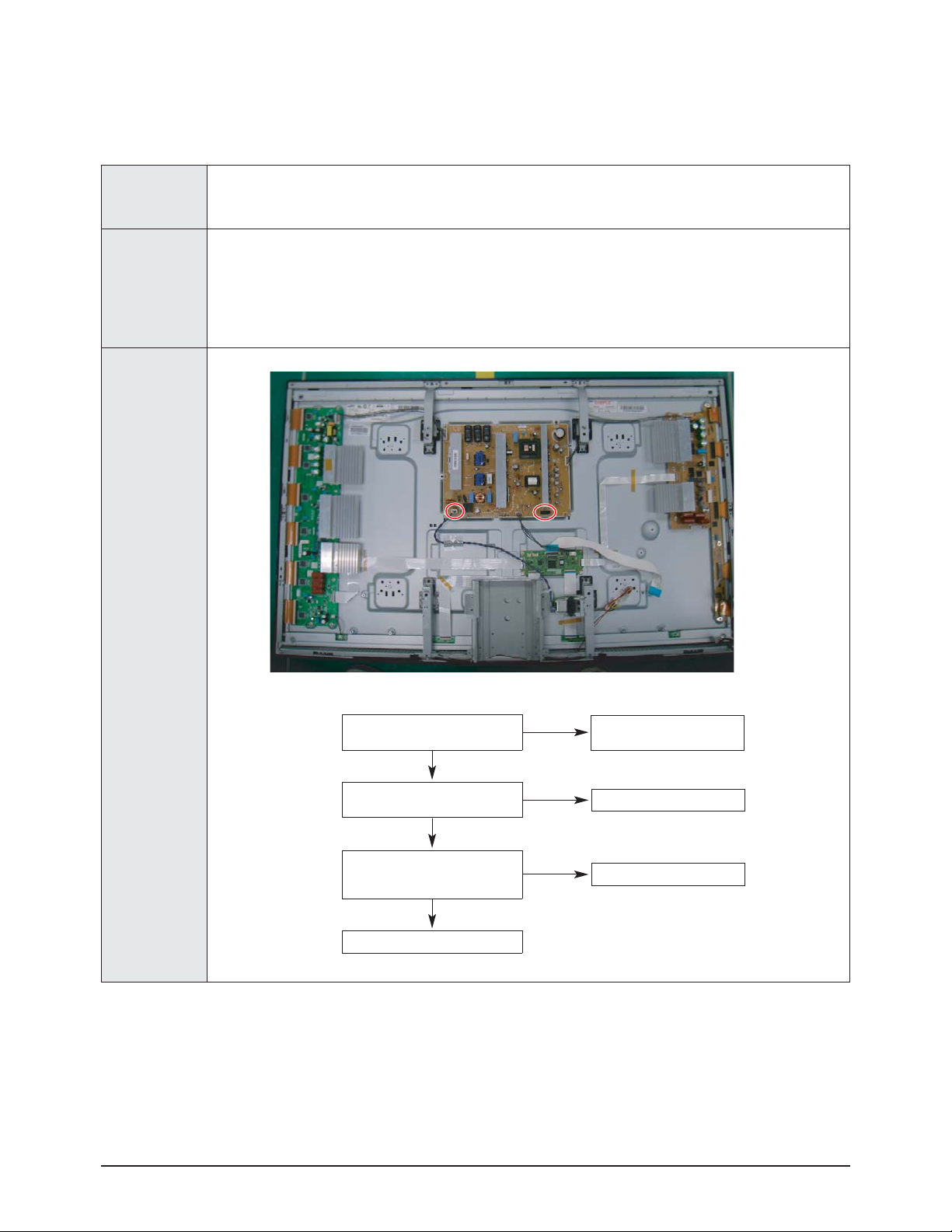
■
■
No Power (50")
Symptom
Major Checklist
Troubleshooting
- The LEDs on the front panel do not work when connecting the power cord.
- The SMPS relay does not work when connecting the power cord.
- The units appears to be dead.
The SMPS relay or the LEDs on the front panel does not work when connecting the power cord if the cables
are improperly connected or the Main Board or SMPS is not functioning. In this case, check the following:
- Check the internal cable connection status inside the unit.
- Check the fuses of each part.
- Check the output voltage of SMPS.
- Replace the Main Board.
Troubleshooting
Procedures
①
①
②
Is the AC IN socket connector and
the SMPS CN800S connected?
Yes
Is the Fuse (F801S) of the SMPS
Power Input Part blown?
No
SMPS CN801
Pin 3 : STB 5V
Pin 2 PS-ON : Check to see if it is 0V
Yes
Replace the Main Board
No
Yes
No
Insert the AC in connector and the
SMPS CN800S connector
Replace Fuse (F801S)
Replace the SMPS
Samsung Electronics 4-3
Page 12
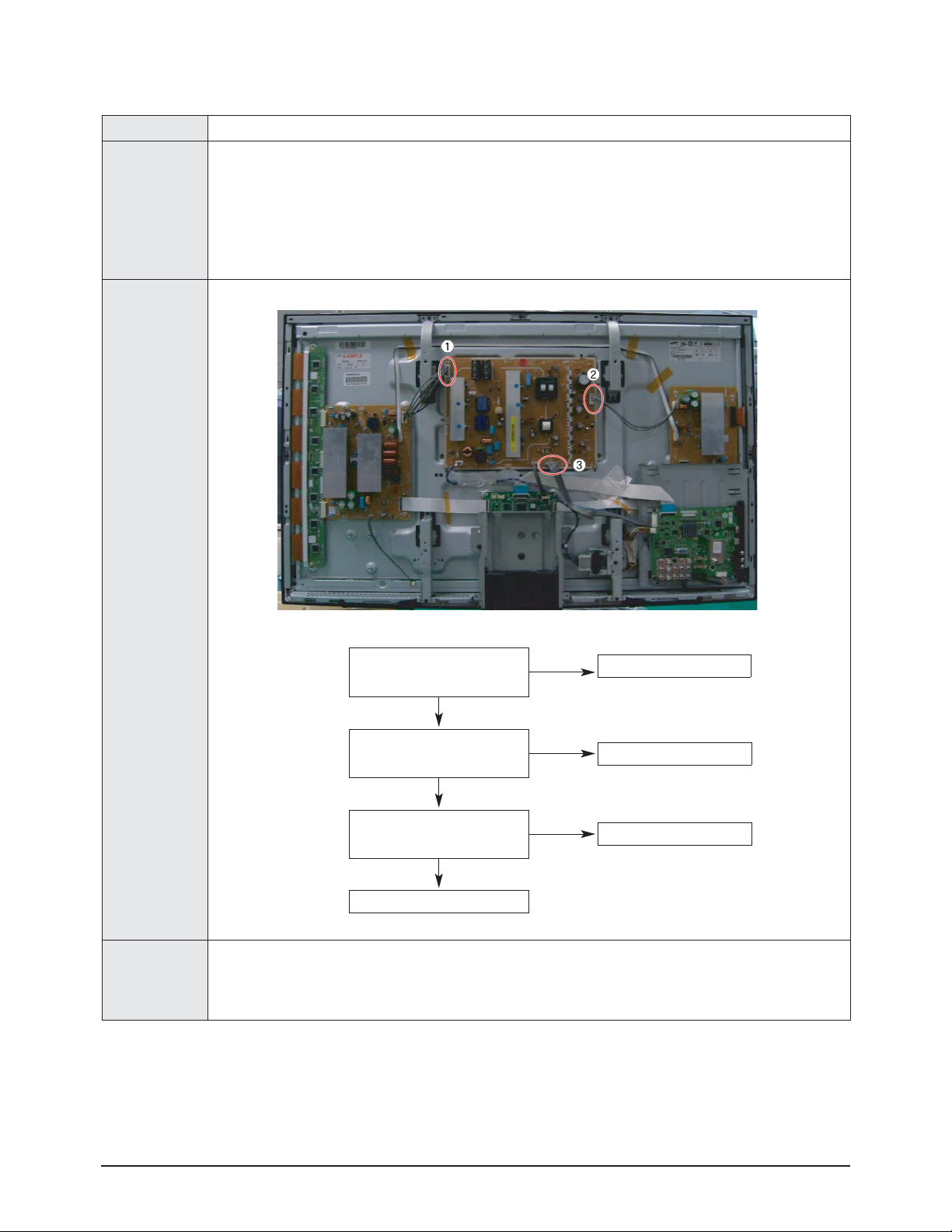
Troubleshooting
■
■
When the unit is repeatedly turned on and off (42")
Symptom - The SMPS relay is repeatedly turned on and off.
In general, the SMPS relay repeatedly turns on and off by the protection function due to a defect on a board
connected to the SMPS.
- Disconnect all cables from the SMPS, operate the SMPS alone and check if the SMPS works properly and if
Major Checklist
each voltage output is correct.
- If the symptom continues even when SMPS is operated alone, replace the SMPS.
- If the symptom is not observed when operating the SMPS alone, find any defective assemblies by connecting
the cables one by one.
Troubleshooting
Procedures
Caution
①
②
③
Does the symptom continue when
connecting the power after removing
CN810 from the SMPS?
Yes
Does the symptom continue when
connecting the power after removing
CN809 from the SMPS?
Yes
Does the symptom continue when
connecting the power after removing
CN807 from the SMPS?
Yes
Replace the SMPS
No
No
No
Replace the Y Main Board
Replace the X Main Board
Replace the Logic Board
When separating and connecting the cables such as CN810, CN809, CN808, CN807 of the Main SMPS, CN4701
of the X Main Board, and CN5707 of the Y Main Board, a spark may be generated by the electric charge of the
high capacity capacitor. Therefore, wait some time after disconnecting the power cord from the unit.
4-4 Samsung Electronics
Page 13
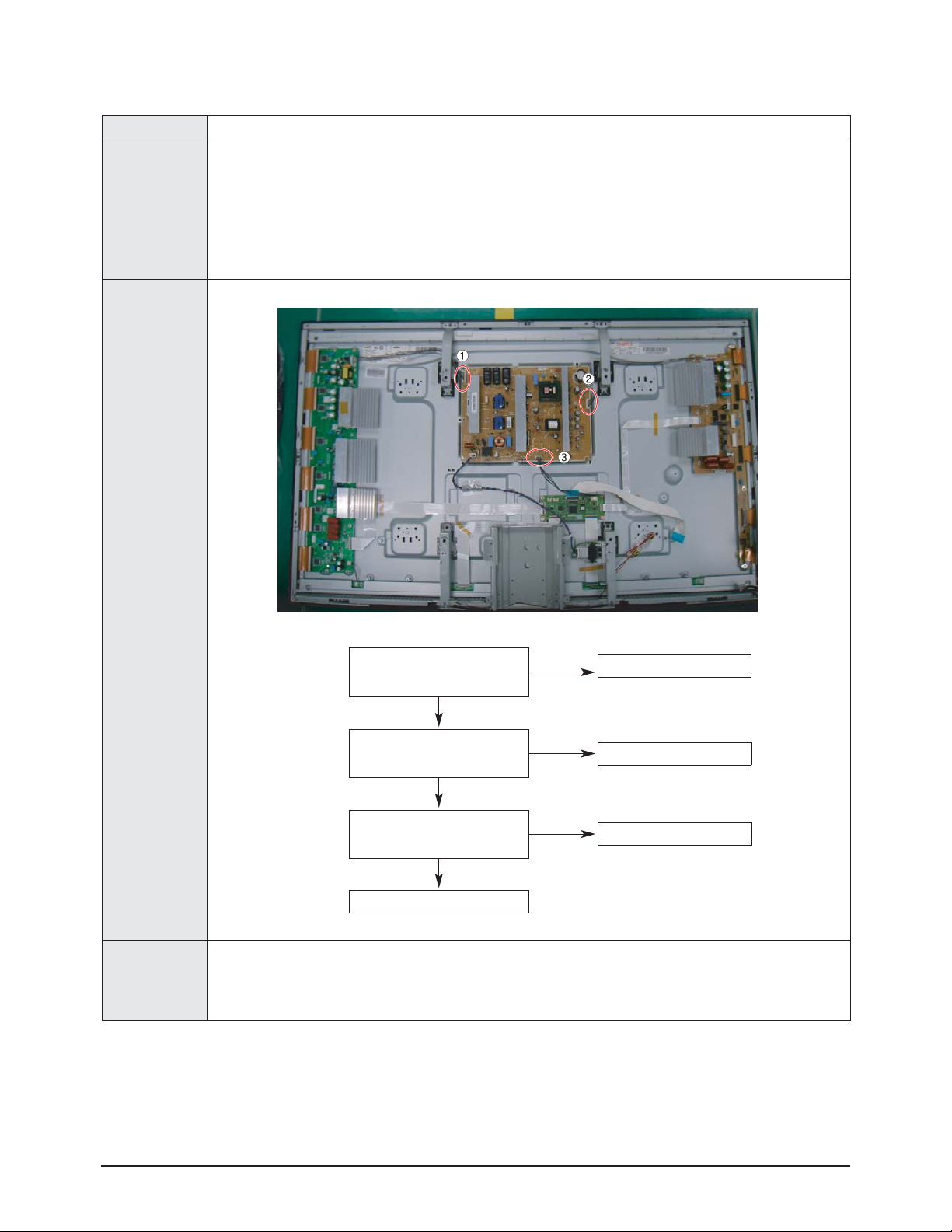
■
■
When the unit is repeatedly turned on and off (50")
Symptom - The SMPS relay is repeatedly turned on and off.
In general, the SMPS relay repeatedly turns on and off by the protection function due to a defect on a board
connected to the SMPS.
- Disconnect all cables from the SMPS, operate the SMPS alone and check if the SMPS works properly and if
Major Checklist
each voltage output is correct.
- If the symptom continues even when SMPS is operated alone, replace the SMPS.
- If the symptom is not observed when operating the SMPS alone, find any defective assemblies by connecting
the cables one by one.
Troubleshooting
Troubleshooting
Procedures
Caution
①
②
③
Does the symptom continue when
connecting the power after removing
CN804 from the SMPS?
Yes
Does the symptom continue when
connecting the power after removing
CN803 from the SMPS?
Yes
Does the symptom continue when
connecting the power after removing
CN802 from the SMPS?
Yes
Replace the SMPS
No
No
No
Replace the Y Main Board
Replace the X Main Board
Replace the Logic Board
When separating and connecting the cables such as CN810, CN809, CN808, CN807 of the Main SMPS, CN4701
of the X Main Board, and CN5707 of the Y Main Board, a spark may be generated by the electric charge of the
high capacity capacitor. Therefore, wait some time after disconnecting the power cord from the unit.
Samsung Electronics 4-5
Page 14
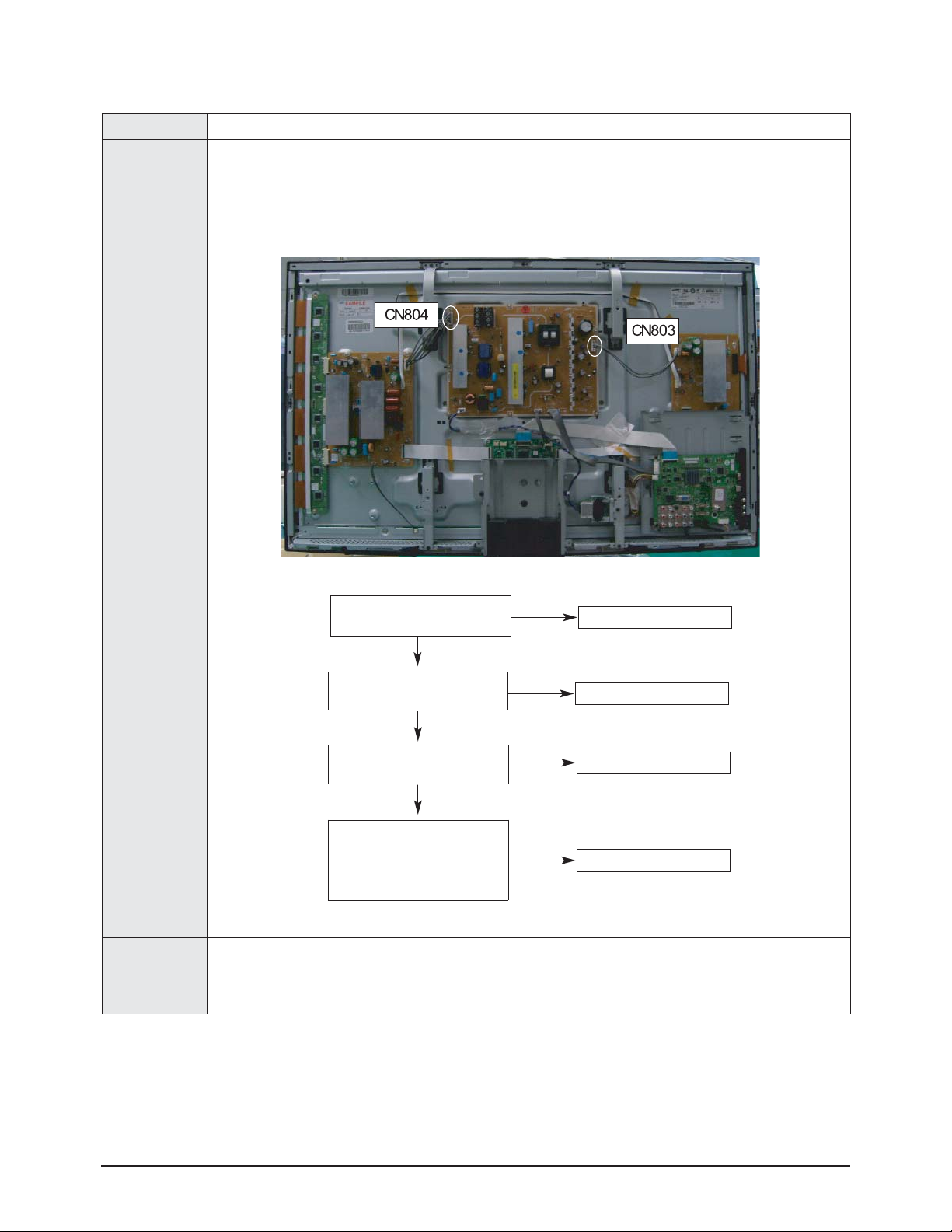
Troubleshooting
■
■
No Picture (When audio is normal)_42"
Symptom - Audio is normal but no picture is displayed on the screen.
- This may happen when the Main Board is functioning but the X, YMain Board, Logic Board, or Y Buffer
Major Checklist
Boards are not.
- The output voltage of the Main SMPS.
- This may happen when the LVDS cable connecting the Main Board and the Logic Board is disconnected.
Troubleshooting
Procedures
Caution
Check the LED operation of Logic Board
Is it normally operating?
Yes
Check the output of LVDS
Is it normally operating?
Yes
Check the each output of the SMPS
Is it normally operating?
Yes
Check the each output of the SMPS after
disconnecting the power
cable from SMPS.
And replace X-main, Y-main Board,
Y-scan Board.
No
No
No
No
Replace the Logic Board
Replace the Main Board
Replace the SMPS
Replace the Y Scan Board
When separating and connecting the cables such as CN810, CN809, CN807 of the Main SMPS, CN4701 of the
X Main Board, and CN5707 of the Y Main Board, a spark may be generated by the electric charge of the high
capacity capacitor. Therefore, wait some time after disconnecting the power cord from the unit.
4-6 Samsung Electronics
Page 15
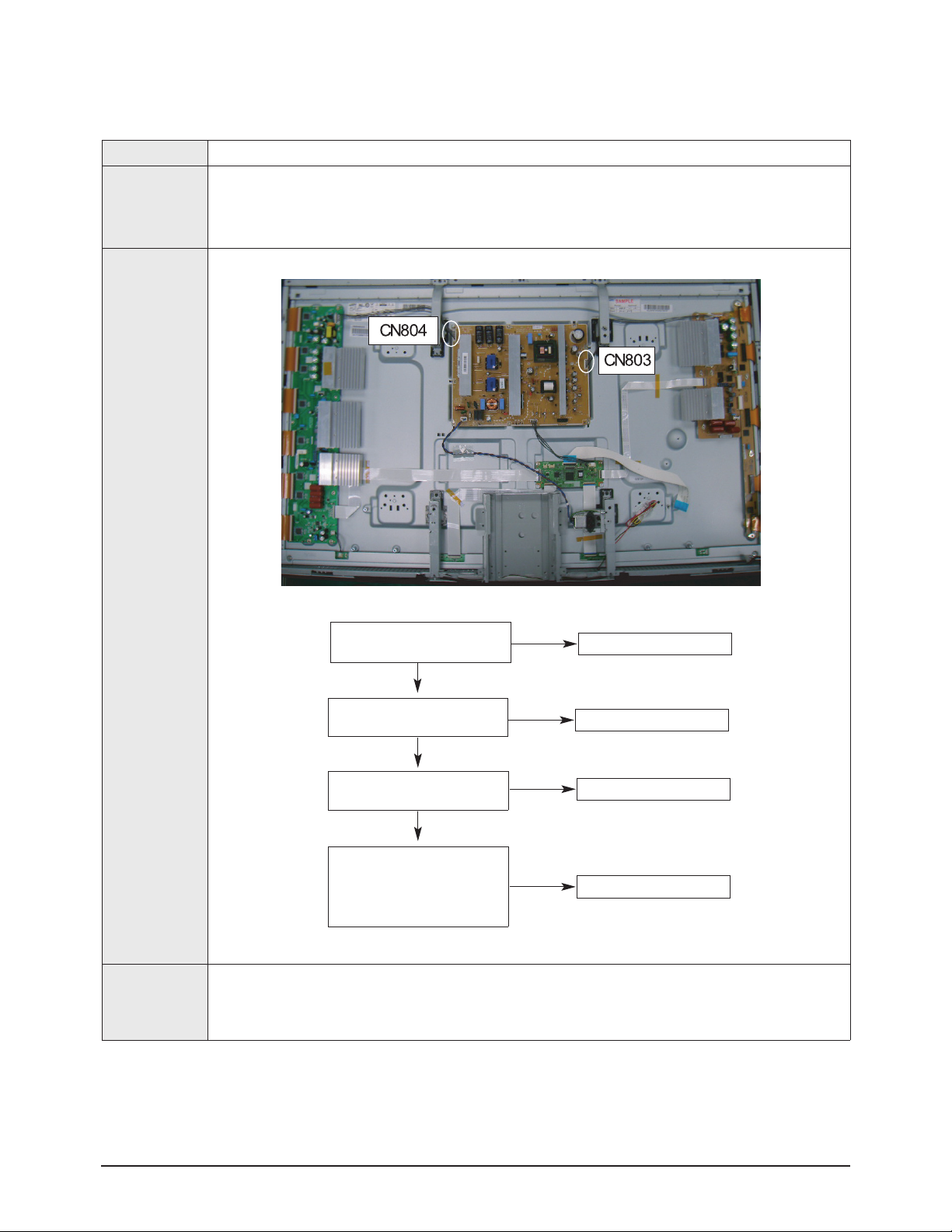
■
■
No Picture (When audio is normal)_50"
Symptom - Audio is normal but no picture is displayed on the screen.
- This may happen when the Main Board is functioning but the X, YMain Board, Logic Board, or Y Buffer
Major Checklist
Boards are not.
- The output voltage of the Main SMPS.
- This may happen when the LVDS cable connecting the Main Board and the Logic Board is disconnected.
Troubleshooting
Troubleshooting
Procedures
Caution
Check the LED operation of Logic Board
Is it normally operating?
Yes
Check the output of LVDS
Is it normally operating?
Yes
Check the each output of the SMPS
Is it normally operating?
Yes
Check the each output of the SMPS after
disconnecting the power
cable from SMPS.
And replace X-main, Y-main Board,
Y-scan Board.
No
No
No
No
Replace the Logic Board
Replace the Main Board
Replace the SMPS
Replace the Y Scan Board
When separating and connecting the cables such as CN810, CN809, CN807 of the Main SMPS, CN4701 of the
X Main Board, and CN5707 of the Y Main Board, a spark may be generated by the electric charge of the high
capacity capacitor. Therefore, wait some time after disconnecting the power cord from the unit.
Samsung Electronics 4-7
Page 16
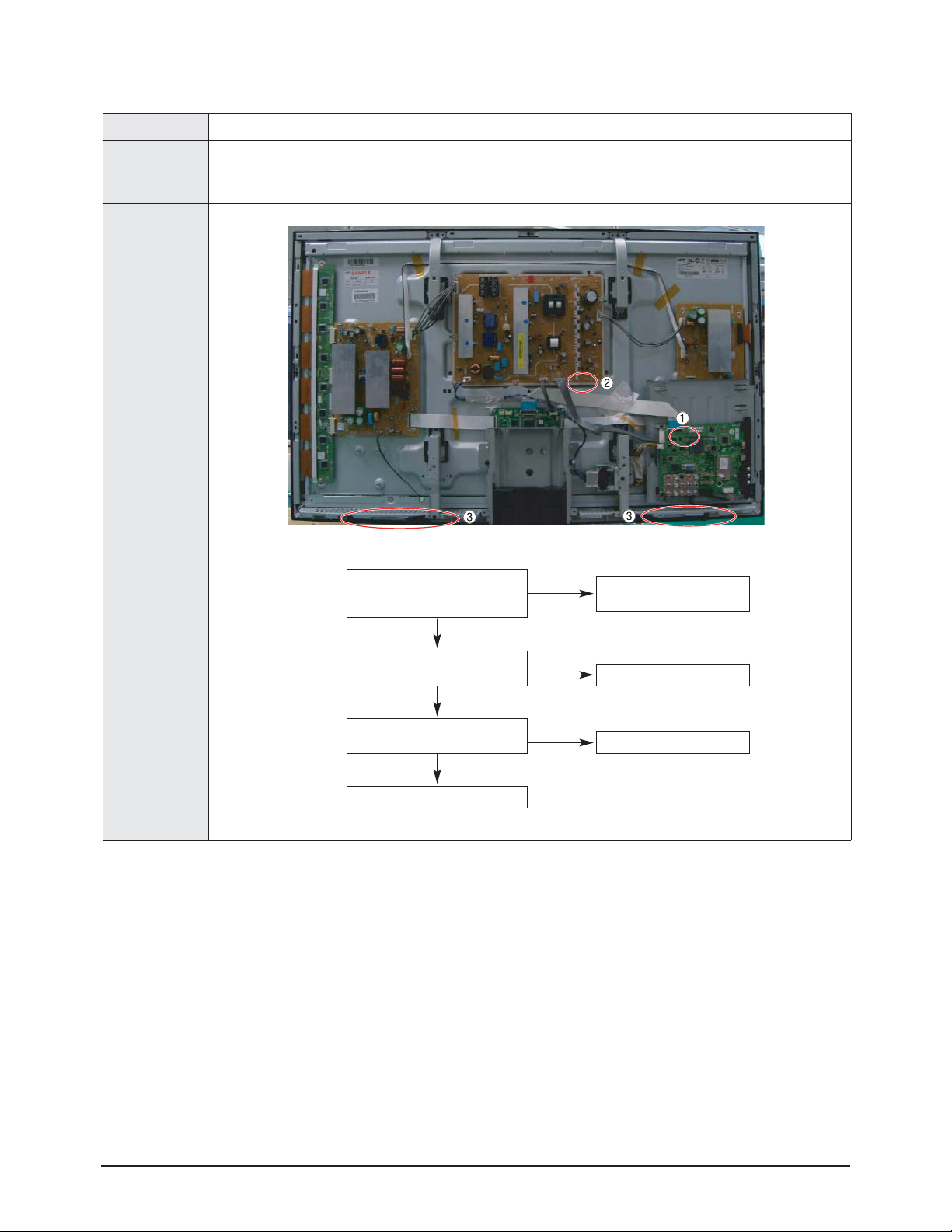
Troubleshooting
■
■
No Sound (42")
Symptom - Video is normal but there is no sound.
- When the speaker connectors are disconnected or damaged.
Major Checklist
- When the sound processing part of the Main Board is not functioning.
- Speaker defect.
Troubleshooting
Procedures
Is the cable connection between the
①
②
③
Main Board and the speaker
properly connected?
Is the output voltage of SMPS normal?
(CN801 #13)
Is the speaker output terminal
of the Main Board normal?
Replace the Speaker
Yes
Yes
Yes
No
No
No
Connect the cable properly or
replace the cable, if necessary.
Replace the SMPS
Replace the Main Board
4-8 Samsung Electronics
Page 17

■
■
No Sound (50")
Symptom - Video is normal but there is no sound.
- When the speaker connectors are disconnected or damaged.
Major Checklist
- When the sound processing part of the Main Board is not functioning.
- Speaker defect.
Troubleshooting
Troubleshooting
Procedures
Is the cable connection between the
①
②
③
Main Board and the speaker
properly connected?
Is the output voltage of SMPS normal?
(CN801 #13)
Is the speaker output terminal
of the Main Board normal?
Replace the Speaker
Yes
Yes
Yes
No
No
No
Connect the cable properly or
replace the cable, if necessary.
Replace the SMPS
Replace the Main Board
Samsung Electronics 4-9
Page 18

Troubleshooting
■
■
No Video
Symptom - Anormal/cable network analog broadcast screen is blank or abnormal but OSD is OK.
- Check the antenna connection settings (Air: NTSC / ATSC, Cable: NTSC)
Major Checklist
- Check the CVBS cable connection.
- Check the power input of the Main board.
Troubleshooting
Procedures
①
Is the antenna connection setting
properly configured?
Yes
Check CN1001 pin2 for +5V
Yes
Replace the Main Board
No
No
Configure properly
Replace the SMPS
4-10 Samsung Electronics
Page 19

Troubleshooting
■
■
Drive Board Troubleshooting
1) Troubleshooting Summary
Condition Name Description Related Board
No Voltage Output Operating Voltage don't exist PSU
No Display Operating Voltage exist, but an Image doesn't exist on screen Y-MAIN, X-MAIN, Logic Main, Cable
Abnormal Display Abnormal Image (not open or short) is no screen Y-MAIN, X-MAIN, Logic Main
Sustain Open Some horizontal lines don't exist on screen Scan Buffer, FPC of X/Y
Sustain Short Some horizontal lines appear to be linked on screen Scan Buffer, FPC of X/Y
Address Open Some vertical lines don't exist on screen Logic Main, Logic Buffer, TCP
Address Short Some vertical lines appear to be linked on screen Logic Main, Logic Buffer, TCP
Samsung Electronics 4-11
Page 20

Troubleshooting
2) Troubleshooting Procedure in Abnormal Conditions
① No Display
▶ No Display is related with Y-MAIN, X-MAIN, Logic Main and so on.
This page shows you how to check the boards, and the following pages show you how to find the defective board.
4-12 Samsung Electronics
Page 21

② Abnormal Display(Abnormal Image is on Screen.(except abnormality in Sustain or Address))
▶ Abnormal Display is related with Y-MAIN, X-MAIN, Logic Main and so on.
This page shows you how to check the boards, and the following pages show you how to find the defective board.
Troubleshooting
Samsung Electronics 4-13
Page 22

Troubleshooting
③ Address Open, Short
▶ Address Open and Short is related with Logic Main, Logic Buffer, FFC, TCP film and so on.
This page shows you how to check the boards, and the following pages show you how to find the defective board.
- Open : Black line appears in the picture.
- Short : Discolored vertical line appears in the full red or green pattern.
4-14 Samsung Electronics
Page 23

4-1-3 Troubleshooting
Symptom Related Image Causes and Countermeasures
Ablank vertical cell (block)
appears on the screen.
Troubleshooting
Address buffer defect
- Replace the corresponding upper/lower
buffers (E, F)
COF defect (burnt)
- Replace the module
Agreen screen appears when
the TV is turned on.
The OSD box appears but there
is no text.
Ablank upper (or lower) block
appears on the screen.
The Scale is not reseting
- Replace the Main board
Incorrect program version
- Check the version of each program
- Replace the Main board
Upper/Lower Y Buffer defect
- Replace the corresponding upper/lower
buffers (E, F)
Samsung Electronics 4-15
Page 24

Troubleshooting
Symptom Related Image Causes and Countermeasures
Either the main or sub picture
does not appear.
Replace the Main board
Avertical green line appears on
the screen.
The SMPS voltage is incorrect
- Adjust the SMPS voltage according to
the voltage printed on the module label
Dim screen (blurred in red) X-Main board defect
- Replace the X-Main board
Ablank screen appears - Replace the Y-Main board
4-16 Samsung Electronics
Page 25

4-1-4 Troubleshooting Procedures by assembly
No Assembly Major Symptoms
1 SMPS-PDP TV No power, Blank screen, the Relay repeats On and Off.
2 ASSY PDP MODULE P-X-MAIN Blank screen
3 ASSY PDP MODULE P-Y-MAIN Blank screen
4 ASSY PDP MODULE P-LOGIC MAIN Blank screen, Screen noise
5 ASSY PDP MODULE P-Y-MAIN SCAN BUFFER Row Bar screen is blank (42" Only)
6 ASSY PDP MODULE P-ADDRESS E BUFFER Corresponding Buffer Board block screen is blank.
7 ASSY PDP MODULE P-ADDRESS F BUFFER Corresponding Buffer Board block screen is blank.
8 ASSY PCB MISC-MAIN No Power, Abnormal screen for each input source, PIPscreen trouble, Sound trouble
9 ASSY BOARD P-FUNCTION The side function key does not work properly
Troubleshooting
Samsung Electronics 4-17
Page 26

Troubleshooting
4-2 Adjustment
4-2-1 Service Instruction
■ Before performing service
1. Check if the measurement and test equipment is working properly.
2. Secure sufficient work space for disassembling the product.
3. Prepare a soft pad for disassembling the product.
■ Service adjustment item after replacement of Board
<If adjustment equipment is available>
① PDP Option of Factory Mode → set the Factory Data Type item as the suitable value of relevant model.
② Adjust Calibration of Factory Mode for each mode.
③ Adjust White Balance of Factory Mode.
<If adjustment equipment is not available>
① Write down the value of HDMI White Balance of Factory Mode before replacing Board.
② PDP Option of Factory Mode → set the Factory Data Type item as the suitable value of relevant model.
③ Set the value of HDMI White Balance with the value written down before.
4-18 Samsung Electronics
Page 27

4-2-2 How to Access Service Mode
1. General Remote
Troubleshooting
To Enter: → →→→→
To Exit: →
2. Factory Remote
To Enter: →→→(Interval between key strokes: less than 3 sec)
To Exit: →
3. Settings when entering Factory mode
- Sharp Screen (Dynamic), Color Tone (Cool1), Factory (Dynamic CE Off), DNIe(Off)
4. Adjustment Procedures
- Channel ▲▼Key : Select an item.
- Volume ◀▶ Key : Adjust the value up or down.
- MENU Key : Save the changes to the EEPROM and return to the higher-level mode.
- Using the Numeric (0~9) keys, you can select a channel.
- Using the SOURCE key, you can switch AV modes.
5. Initial SERVICE MODE DISPLAY State
Option
ADC/WB
Control
Advanced
Expert
T-STL5PAUSFC-XXXX
DTP-LP-XXXX-XX
DTP-LP-App-XXXX-XX
Option : 6110 00
ADC : HDMI O COMP O PC O AV O
EDID : SUCCESS
HDCP : SUCCESS
Build Date : XX-XX-XXXX
Date Of Purchase : XX/XX/XX
POWER OFF MUTE POWER ON
(Interval between key strokes: less than 3 sec)
POWER OFF POWER ON
POWER ON INFO FACTORY Key
POWER OFF POWER ON
Press the Factory key twice with a key stroke interval of more than 1 second (Pressing once enters Aging Mode)
1 8 2
※ The version of the firmware displayed at the bottom of the screen may differ and the firmware is subject to change for the
improvement of product functions.
※ If you have adjusted the settings in Service Mode, you have to reset the product.
※ If you exit Service Mode without reset, DNIe vlaue keeps Off regardless of setting up the user.
Samsung Electronics 4-19
Page 28

Troubleshooting
4-2-3 Factory Data
1. Option
Item Data Range
Factory Reset
Type 58FNfK1
Model PB550 PB560/PB550/PB530/PB450/PB430/PB540/PB420/PB410
TUNER
Region
DDR Off On / Off
Light Effect Off On / Off
Exhibition Mode Off On / Off
2. ADC/WB
ADC
Item Default data Range
AV Calibration Success Success / Failure
Comp Calibration Success Success / Failure
PC Calibration Success Success / Failure
HDMI Calibration Success Success / Failure
ADC Target
Item Default data Range
1st_AV_Low 18 0 ~ 255
1st_AV_High 220 0 ~ 255
1st_AV_Delta 1 0 ~ 255
1st_COMP_Low 16 0 ~ 255
1st_COMP_High 235 0 ~ 255
1st_COMP_Delta 1 0 ~ 255
1st_PC_Low 2 0 ~ 255
1st_PC_High 253 0 ~ 255
1st_PC_Delta 1 0 ~ 255
2nd_Low 1 0 ~ 255
2nd_High 235 0 ~ 255
2nd_Delta 1 0 ~ 255
4-20 Samsung Electronics
Page 29

ADC RESULT
Troubleshooting
Factory Name
Range
AV / RF Component HDMI / DTV / HDMI-PC PC
1st_AV_Gain 136 134 136 192 0 ~ 255
1st_AV_Offset 136 134 136 192 0 ~ 255
1st_Comp_Gain 136 134 136 192 0 ~ 255
1st_Comp_Gain_Cb 107 67 100 32 0 ~ 255
1st_Comp_Gain_Cr 107 67 100 32 0 ~ 255
1st_Comp_Offset 107 67 100 32 0 ~ 255
1st_Comp_Offset_Cb 136 134 136 192 0 ~ 255
1st_Comp_Offset_Cr 136 134 136 192 0 ~ 255
1st_PC_R_Gain 136 134 136 192 0 ~ 255
1st_PC_G_Gain 107 67 100 32 0 ~ 255
1st_PC_B_Gain 136 134 136 192 0 ~ 255
1st_PC_R_Offset 136 134 136 192 0 ~ 255
1st_PC_G_Offset 136 134 136 192 0 ~ 255
1st_PC_B_Offset 107 67 100 32 0 ~ 255
2nd_R_Offset 107 67 100 32 0 ~ 255
2nd_G_Offset 107 67 100 32 0 ~ 255
2nd_B_Offset 136 134 136 192 0 ~ 255
2nd_R_Gain 136 134 136 192 0 ~ 255
2nd_G_Gain 136 134 136 192 0 ~ 255
2nd_B_Gain 107 67 100 32 0 ~ 255
Default data
WB
Default data
Factory Name
AV / RF Component HDMI / DTV / HDMI-PC PC
Sub Brightness 128 128 128 128
R_Offset 512 512 512 512
G_Offset 512 512 512 512
B_Offset 512 512 512 512
Sub Contrast 128 128 128 128
R_Gain 512 512 512 512
G_Gain 512 512 512 512
B_Gain 512 512 512 512
Movie R Offset 128 128 128 128
Movie B Offset 512 512 512 512
Movie R Gain 512 512 512 512
Movie B Gain 512 512 512 512
Range
Samsung Electronics 4-21
Page 30

Troubleshooting
3. Control
EDID
Item Default data Range
EDID ON/OFF Off On / Off
EDID WRITE ALL Success Success / Failure
EDID WRITE Success Success / Failure
EDID WRITE Success Success / Failure
EDID WRITE Success Success / Failure
EDID WRITE Success Success / Failure
EDID WRITE Success Success / Failure
EDID VERSION HDMI 1.3 HDMI 1.2 / HDMI 1.3
4-22 Samsung Electronics
Page 31

Sub Option
Item Default data Range
Mute Time(VIDEO) 4 0 ~ 10
ready Failure Success / Failure
Hotplug On On / Off
Hotplugcontrol On On / Off
Spread Spectrum
Auto Power On On / Off
DDR
Arab Off On / Off
NT Conversion Off On / Off
Mirror On On / Off
HDMI EQ1 Middle Low / Middle / High / Strong
HDMI EQ2 Middle Low / Middle / High / Strong
HDMI EQ3 Middle Low / Middle / High / Strong
HDMI EQ4 Middle Low / Middle / High / Strong
EER Count
WM Calib
Panel Enter Key
Panel Display Time 0Hr
CHECKSUM 0x0000
View Log
Font Data Viewer
Dimm Type EXT INT / EXT / INT_NEG / INT_POS
Gamma Off Off / 0.85 / 0.88 / 0.90 / 0.93 / 0.95 / 0.98
Carrier Mute on On / Off
Anynet+ On On / Off
HPD Polarity
High Devi Off On / Off
Volum Curve NT NT / EU / EA
HotPlug Delay 9 0 ~ 63
HP Ident Low Low / High
PC Ident On On / Off
Language China
Info Live
Watchdog On On / Off
LVDS Format VESA JEDIA/ VESA
OSD Resolution 1920*1080
Bus Stop
OTACode
Panel Auto Setting
OTADuration Test
Alternate Del
Ignore VCT Version Off On / Off
Troubleshooting
Samsung Electronics 4-23
Page 32

Troubleshooting
PDP Option
Item Default data Range
PIXEL SHIFT TEST Off on/off
LOGIC CONNECT off on/off
PATTERN SELECT
(Logic Board)
0
PANELVERSION UF1A
PANELINCH 58FHD
PANELTYPE 92H
PANELTEMPERATURE 31
LOGIC SW VERSION xx-xx-xx
LOGIC SW CHECKSUM 371H
SAPC_Timer On on/off
APC_Speed Slow Slow/Fast
LOGIC USB D/L off
Auto PC
Energy Saving
Cloning TV to USB
Cloning USB to TV
Hotel option
Item Default data Range
Hotel Mode Off On / Off
Power On Channel 3
Power On Band Air Air/STD/HRC/IRC
Power On Source TV TV/COMP/HDMI1/HDMI2/HDMI3/HDMI4
Power On Volume 0 0~100
Min Volume 0 0~100
Max Volume 100 0~100
Panel Button Lock Off On / Off / Power
Pic Menu Lock Off On / Off
Music Mode (AV) Off On / Off
Music Mode (PC) Off On / Off
Music Mode (Comp) Off On / Off
Music Mode BLU Off On / Off
Menu Display off On / Off
Power On Option Power on Power on/last option/standby
Program Ch
Original Ch/Src
4-24 Samsung Electronics
Page 33

Shop Option
Item Default data Range
Shop Mode Off On / Off
USB DEMO ON (SEC)
USB DEMO OFF (SEC)
4. Advanced Enter '0'key four times.
FBE
Item Default data Range
Pattern Select 0
B-Slope Gain 50
B-Tilt Min 40
B-Tilt Max 140
Lfunc-Basis 80
Hfunc-Basis 85
Mean-Offset1 30
Mean-Offset2 235
Mean Slope 112
ACR Offset 15
ACR Th1 10
ACR Th2 110
Skin Enable 1
Skin Uv 138
Mskin Uv 140
Sub Color 128
Msub Color 112
Troubleshooting
Samsung Electronics 4-25
Page 34

Troubleshooting
WB Movie
Item Default data Range
WB Movie Off On / Off
Color Mode --- Dynamic / Standard / Movie
Color Tone --- Cool / Normal / Warm1 / Warm2
Msub Brigh --- 0 ~ 255
Msub Contr --- 0 ~ 255
W1_RGAIN --- 0 ~ 255
W1_BGAIN --- 0 ~ 255
W1_ROFFS --- 0 ~ 255
W1_BOFFS --- 0 ~ 255
W2_RGAIN --- 0 ~ 255
W2_BGAIN --- 0 ~ 255
W2_ROFFS --- 0 ~ 255
W2_BOFFS --- 0 ~ 255
N_RGAIN --- 0 ~ 255
N_BGAIN --- 0 ~ 255
N_ROFFS --- 0 ~ 255
N_BOFFS --- 0 ~ 255
Movie Contr --- 3 ~ 100
Movie Brigh --- 2 ~ 100
Movie Color --- 1 ~ 100
Movie Sharp --- 0 ~ 100
Movie Tint --- 0 ~ 50
Movie BkLight --- 0 ~ 10
M.Gamma --- Off / 0.85 / 0.88 / 0.90 / 0.93 / 0.95 / 0.98 / M1 / M2 / M3 / M4
M_Sub Gamma --- -3 ~ +3
4-26 Samsung Electronics
Page 35

EPAStandard
Item Default data Range
Std Contr 95 0 ~ 100
Std Bright 45 0 ~ 100
Std Sharp 50 0 ~ 100
Std Color 50 0 ~ 100
Std Tint 50 0 ~ 100
Std Backlight 7 0 ~ 10
ADJUST
Item Default data Range
Dynamic Dimming Off On / Off
LNAPlus
Power Key Protect Off On / Off
Uart Select Auto Wall
Debug Mode Debug Off
Back End Mute
PDP FRC
Visual Test Disable
Standby Mode Time 45 Min
Delete alt.ver 2 Flash
OTAconfirm Time 90 Min 2 Min / 90 Min
OTAlimit Time 3 Hour 3 Min / 3 Hour
Dynamic CE Off On / Off
FWC
1080p 48Hz On On / Off
PWM Max 100 1 ~ 100
Quick Start Off On / Off
DTV LNA Auto Auto / On / Off
HDCP Download
Test Pattern
Troubleshooting
Samsung Electronics 4-27
Page 36

Troubleshooting
YC_Delay
PAL BG 1 0 ~ 3
PAL DK 1 0 ~ 3
SECAM BG 4 0 ~ 7
SECAM DK 4 0 ~ 7
SECAM I 4 0 ~ 7
NTSC 358 1 0 ~ 3
NTSC 443 1 0 ~ 3
AV PAL 1 0 ~ 3
AV SECAM 4 0 ~ 7
AV NT358 1 0 ~ 3
AV NT443 1 0 ~ 3
AV PAL60 1 0 ~ 3
Item Default data Range
PAL I 1 0 ~ 3
4-28 Samsung Electronics
Page 37

YC_Delay
Troubleshooting
Range
PC /
HDMI PC
DTV720p"
"comp/HDMI/
HD(720)
SD
Data
HD(720)
HDMI DTV
0 ~ 3F
8 8
8 12 8
0 ~ 3F
8 8
8 8 8
0 ~ 3F
8 8
8 12 8
0 ~ FF
20 0
20 20 20
0 ~ FF
20 0
20 20 20
0 ~ F
1 0
1 1 1
1
8 12
20 25 20 25 20 20 8 0 ~ 3F
HD (720p) SD
component
SD
RF CVBS
12
25
25
12
12
25
H2 Gain
H1 Gain
Factory Name
8 8 8 C 8 8 8 0 ~ 3F
C
10
10
H4 Gain 8 8 8 8 8
H3 Gain
20 20 20 20 20 20 8 0 ~ 3F
20
20
20
V1 Gain
V2 Gain 12 12 12 8 12
20 20
20
20
20
V overshoot
H overshoot 20 20 20 FF 20 FF 20 FF FF 0 0 ~ FF
20 20
FF 20 FF 20 FF FF 0 0 ~ FF
20
20
20
20
1 1
1
20
Coring TH2 1 1 1 1 1 1 1 1 1 0 0 ~ F
V undershoot 20
H undershoot
Coring TH1 1
Samsung Electronics 4-29
Page 38

Troubleshooting
PE
Data
Factory Name
RF CVBS
component
SD HD
HDMI DTV
PC / HDMI
PC
Skin x 0 0 0 0 0 0 0 0 ~ 11
Skin y 0 0 0 0 0 0 0 0 ~ 11
B_slope A0 A0 A0 A0 A0 A0 80 80~FF
DLC_ML 60 60 60 60 60 60 60 0~FF
DLC_MH 70 70 70 70 70 70 70 0~FF
DLC_H EB EB EB EB EB EB EB 0~FF
Skin_SAT 0 0 0 0 0 0 0 0~F
Skin_HUE 40 40 40 40 40 40 0 0~7F
M_Skin_HUE 40 40 40 40 40 40 0 0~7F
M_Skin_x 0 0 0 0 0 0 0 0 ~ 11
M_Skin_y 0 0 0 0 0 0 0 0 ~ 11
Mid_color_level 180 180 180 180 180 180 180 0 ~ 255
M_Mid_color_level 180 180 180 180 180 180 180 0 ~ 255
Range
PQ Others
Item Default data Range
7.5 IRE NTSC On On / Off
7.5 IRE 0 0 ~ 60
Color Space
Factory
Name
"RFAV"
"Comp
SDHDMI
SDDTV SD"
"COMP
HDHDMI
HDDTV HD"
"RFAV"
"Comp SDHDMI
SDDTV SD"
"COMP
HDHDMI
HDDTV HD"
"PC/HDMI
PC"
Range
Native Native Native Auto Auto Auto - Color Space
Red Sat 4 4 4 0 0 0 0 0~F
Red Hue 40 40 40 40 40 40 40 0~7F
Green Sat 7 7 7 0 0 0 0 0~F
Green Hue 7F 7F 7F 40 40 40 40 0~7F
Blue Sat A A A 0 0 0 0 0~F
Blue Hue 50 50 50 40 40 40 40 0~7F
Cyan Sat A A A 0 0 0 0 0~F
Cyan Hue 50 50 50 40 40 40 40 0~7F
Magenta Sat 4 4 4 0 0 0 0 0~F
Magenta Hue 40 40 40 40 40 40 40 0~7F
Yellow Sat 2 2 2 0 0 0 0 0~F
Yellow Hue 40 40 40 40 40 40 40 0~7F
FWC CB 15 15 15 15 15 15 15 0~30
FWC CR 15 15 15 15 15 15 15 0~30
4-30 Samsung Electronics
Page 39

EEPROM RESET
Item Default data Range
EEPROM RESET off On / Off
NVR ALL Clear off On / Off
LNAPlus
Item Default data Range
RF dB1 Level 0 0 ~ 255
RF dB2 Level 3 0 ~ 255
RF dB3 Level 6 0 ~ 255
RF dB4 Level 12 0 ~ 255
5. Expert
Troubleshooting
Item Default data Range
N / D ADJ
SOURCE
Samsung Electronics 4-31
Page 40

Troubleshooting
■
4-2-4 Service Adjustment - You must perform Calibration in the Lattice Pattern before adjusting the White Balance.
■
Color Calibration
Adjust spec.
1. Source : HDMI
2. Setting Mode : 1280*720@60Hz
3. Pattern : Pattern #24 (Chess Pattern)
( Chess Pattern )
4. Use Equipment : CA210 & Master MSPG925 Generator
※ Use other equipment only after comparing the result with that of the Master equipment.
Input mode Calibration Pattern
CVBS IN (Model_#1) Perform in NTSC B&W Pattern #24 Lattice
Component IN (Model_#6) Perform in 720p B&W Pattern #24 Lattice
PC Analog IN (Model_#21)
HDMI IN Perform in 720p B&W Pattern #24 Lattice
Perform in VESAXGA (1024x768)
B&W Pattern #24
<Table 1>
Lattice
4-32 Samsung Electronics
Page 41

■ Method of Color Calibration (AV)
1) Apply the NTSC Lattice (N0. 3) pattern signal to the AV IN 1 port
2) Press the Source key to switch to "AV1" mode
3) Enter Service mode
4) Select the "Calibration" menu
5) Select the "AV Calibration" menu.
6) In "AV Calibration Off" status, press the "▶" key to perform Calibration.
7) When Calibration is complete, it returns to the high-level menu.
8) You can see the change of the "AV Calibration" status from Failure to Success.
■ Method of Color Calibration (Component)
1) Apply the 720p Lattice (N0. 6) pattern signal to the Component IN 1 port
2) Press the Source key to switch to "Component1" mode
3) Enter Service mode
4) Select the "Calibration" menu
5) Select the "Comp Calibration" menu.
6) In "Comp Calibration Off" status, press the "▶" key to perform Calibration.
7) When Calibration is complete, it returns to the high-level menu.
8) You can see the change of the "Comp Calibration" status from Failure to Success.
■ Method of Color Calibration (PC)
1) Apply the VESAXGALattice (N0. 21) pattern signal to the PC IN port
2) Press the Source key to switch to "PC" mode
3) Enter Service mode
4) Select the "Calibration" menu
5) Select the "PC Calibration" menu.
6) In "PC Calibration Off" status, press the "▶" key to perform Calibration.
7) When Calibration is complete, it returns to the high-level menu.
8) You can see the change of the "PC Calibration" status from Failure to Success.
Troubleshooting
■ Method of Color Calibration (HDMI)
1) Apply the 720p Lattice (N0. 6) pattern signal to the HDMI1/DVI IN port
2) Press the Source key to switch to "HDMI1" mode
3) Enter Service mode
4) Select the "Calibration" menu
5) Select the "HDMI Calibration" menu.
6) In "HDMI Calibration Off" status, press the "▶" key to perform Calibration.
7) When Calibration is complete, it returns to the high-level menu.
8) You can see the change of the "HDMI Calibration" status from Failure to Success.
Samsung Electronics 4-33
Page 42

Troubleshooting
■
■
White Balance
Adjust spec.
1. Source : HDMI
2. Setting Mode : 1280*720@60Hz
3. Pattern : Pattern #92
4. Use Equipment : MIK-7256 (MSPG925L)
( SAMSUNG WHITE BALANCE Adjustment PATTERN with FPD )
5. Work order
① Connect HDMI (DVI) output terminal of MIK-7256 (MSPG925L) to the HDMI input in main set
② Set the input to HDMI mode
③ Enter the White Balance menu of service mode
④ Contact CA-210 sensor to glass filter
( Fixed Position of CA210 Probe )
⑤ Adjust the low light
- Adjust Sub-Bright (LBE) to set the 'Y' value
- Adjust R-Offset ('x') and B-Offset ('y') to the color coordinates.
* Do not adjust G-Offset data
⑥ Adjust the high light.
- Adjust Sub-Contrast (LBE) to set the 'Y' value
- Adjust R-Gain ('x') and B-Gain ('y') to the color coordinates.
* Do not adjust the G-gain data
4-34 Samsung Electronics
Page 43

Troubleshooting
CVBS
(NTSC)
COMP
(720P)
HDMI
(720P)
Input mode
x Y(L) T(K), MPCD
H/L 278
L/L 278
H/L 278
L/L 278
H/L 278
L/L 278
(CA-210)
FIX
(Sub_CT:128)
10.5 cd/㎡
(3.0 Ft)
FIX
(Sub_CT:128)
10.3 cd/㎡
(3.0 Ft)
FIX
(Sub_CT:128)
10.3 cd/㎡
(3.0 Ft)
10,500 (± 0)
11,000 (-3)
10,500 (± 0)
11,000 (-6)
10,500 (± 0)
10,500 (± 0)
Samsung Electronics 4-35
Page 44

Troubleshooting
4-2-5 Replacements & Calibration
* PDP 42" Check items listed after changing each
Replaced assembly items Check Items
ASSY PCB MISC-MAIN
SMPS-PDP TV Vs, Va voltage check and adjust
ASSY PDP MODULE P-LOGIC MAIN
ASSY PDP MODULE P-X-MAIN
ASSY PDP MODULE P-Y-MAIN
ASSY PDP MODULE P-Y-MAIN SCAN BUFFER
ASSY PDP MODULE P-ADDRESS E BUFFER
ASSY PDP MODULE P-ADDRESS F BUFFER
ASSY BOARD P-SIDE HDMI A/V
* PDP 50" Check items listed after changing each
Replaced assembly items Check Items
ASSY PCB MISC-MAIN
SMPS-PDP TV Vs, Va voltage check and adjust
ASSY PDP MODULE P-LOGIC MAIN
ASSY PDP MODULE P-X-MAIN
ASSY PDP MODULE P-Y-MAIN
ASSY PDP MODULE P-Y-MAIN SCAN BUFFER
ASSY PDP MODULE P-Y-MAIN SCAN BUFFER
ASSY PDP MODULE P-ADDRESS E BUFFER
ASSY PDP MODULE P-ADDRESS F BUFFER
ASSY BOARD P-SIDE HDMI A/V
1) Auto Program
2) White Balance Adjust
Not to be adjusted
1) Auto Program
2) White Balance Adjust
Not to be adjusted
※ When replacing the SMPS or PDP panel, you have to check the voltage printed on the panel sticker and adjust it.
4-36 Samsung Electronics
Page 45

Troubleshooting
■
Voltage Adjustment
1. After replacing the SMPS or PDPpanel, you must adjust the voltage referring to the voltage label printed on the panel.
(If you do not adjust the voltage, an abnormal discharge symptom may appear.)
Value Board Adjustment
Vs 207
Va 54
Vset -
Ve 95
Vscan -190
SMPS
2. Apoint of adjusting SMPS-MAIN voltage.
Samsung Electronics 4-37
Page 46

Troubleshooting
4-3 Upgrade
4-3-1 USB Download Method
1. Copy the Upgrade Files into the path "T-CRLAUSC" in USB flash driver.
2. USB Download
① Insert the USB Memory Stick to the USB port in Stand-by mode.
② Turn the power on.
③ Press "MENU" and find "SW Upgrade" in Menu "SETUP".
④ Select the "SW Upgrade" from the menu.
⑤ Select "USB" from the menu.
⑥ The banner OSD "Scaning for USB..." is displayed.
⑦ The banner OSD "Upgrade version **** to version ****" is displayed.
Select "Yes".
⑧ The banner OSD "Upgrade version **** to version ****" is displayed.
It takes about 30 sec.
(Warning: Don't remove USB flash driver during upgrade.)
⑨ The banner OSD "Upgrade is completed" is displayed when the upgrade is
completed.
⑩ Remove the USB flash driver from PDP TV and check the program version.
4-38 Samsung Electronics
Page 47

Troubleshooting
4-3-2 How to Check the Version of the Program
1. Procedures for checking in the User Menu
① Select the "Setup" menu in the Menu screen
② Place the cursor over the "SW Upgrade" of "Setup" and press the "info" key on the remote control.
③ The version of the program is displayed at the bottom of the Menu screen
2. How to check Program Version on factory mode.
4-3-3 Logic SW Download(USB)
1. After inserting USB, start Factory mode by using mute+182+power. And follow the process order as below.
※ Shortcut to the Factory mode LOGIC USB D/L.
mute + 737 + enter
4-38 Samsung Electronics
Page 48

MEMO
Samsung Electronics 4-39
Page 49

6. Wiring Diagram
6-1 Overall Wiring
<42" Overall Wiring>
Wiring Diagram
CN5401
CN5402
CN5403
CN5501
CN5502
CN5503
Y-MAIN SCAN
CN5407
CN5408
Y-DRIVE
CN5409
CN5412
CN5707
CN5701
E-BUFFER
FUNCTION
AC-INLET
CN1
CN3
CN810
4
CN809
5
CN4701
CN4002
SMPS
CN808
X-DRIVE
6
CN800
11
CN2000CN2001CN2006
CN2002
2
LOGIC BOARD
CN2028
CN2004
CN2003
?
CN801
7
CN807
CN4004
CN4001
1
F-BUFFER
CN902
CN101
CN2500CN2509
CN2510
CN2600
CN2610
CN2609
MAIN BOARD
10
CN202P
CN201
CN401
POWER SW
8 9
SPEAKER
Samsung Electronics 6-1
Page 50

Wiring Diagram
<50" Overall Wiring>
CN5401
CN5402
CN5403
CN5501
CN5502
CN5503
Y-MAIN SCAN(HIGH)
CN5407
CN5507
Y-MAIN SCAN(LOW)
4
AC-INLET
E-BUFFER
FUNCTION
CN3
CN810
5
CN809
CN4701
CN4002
SMPS
CN2609
X-DRIVE
CN4004
CN4001
CN4000
CN808
CN800
11
CN2000CN2001
CN2004
CN2500CN2509
CN2510
MAIN BOARD
CN201
CN2003
CN2005
CN2600
CN2610
CN401
CN1
CN2002
2
CN2006
LOGIC BOARD
1
CN902
CN101
10
CN202P
CN801
CN807
7
6
F-BUFFER
POWER SW
8
9
SPEAKER
※ The code number of cable(Lead-connector) can be changed, see "5. Exploded View & Part List."
Use
Code
① LVDS ⑧ POWER CABLE ⑪ AC INLET
42" - BN96-07158K
50" - BN96-07158F
42" - BN39-00802C
50" - BN39-00802S
Photo
BN96-07190A
6-2 Samsung Electronics
Page 51

6-1-1 Pin Connection
Wiring Diagram
①
CN902(MAIN B'D) ↔ CN2001(LOGIC B'D)
Pin No. Signal Pin No. Signal
1 RxIN1b- 16 GND
2 RxIN1b+ 17 RxIN33 RxIN0b- 18 RxIN3+
4 RxIN0b+ 19 GND
5 RxIN0- 20 I2C_READY
6 RxIN0+ 21 GND
7 GND 22 3D_SYNC
8 RxIN1- 23 GND
9 RxIN1+ 24 UARTTx
10 GND 25 GND
11 RxIN2- 26 UARTRx
12 RxIN2+ 27 Start_OPT
13 GND 28 SCL
14 RxCLKIN- 29 GND
15 RxCLKIN+ 30 SDA
②
CN101(MAIN B'D) ↔ CN801(MAIN SMPS)
Pin No. Signal Pin No. Signal
1 PS_ON 13 D5.3V
2 VS_ON 14 D5.3V
3 STBY 15 D5.3V
4 GND_STBY 16 D5.3V
5 GND_15Vamp 17 GND_15V
6 GND_15Vamp 18 GND_15V
7 15Vamp 19 D15V
8 15Vamp 20 GND_15V
9 GND_5.3V 21 D15V
10 GND_5.3V 22 D15V
11 GND_5.3V 23 AC_DET
12 GND_5.3V 24 NC[Vt]
④
CN810(SMPS)
↔
CN5707_42"(Y B'D)
CN5407_50"(Y B'D)
Pin No. Signal
1 Vs
2 Vs
3 GND
4 Vg
5 GND
6 Va
⑤
CN809(SMPS)
↔
CN4701(X B'D)
Pin No. Signal
1 Vs
2 Vs
3 GND
4 GND
5 Vg
⑦
CN807(SMPS)
↔
CN2000(LOGIC B'D)
Pin No. Signal
1 D5.3V
2 D5.3V
3 GND
4 GND
5 Vg
⑧
CN201(MAIN B'D)
↔
POWER&IR
Pin No. Signal
1 IR
2 GND
3 A5V
4 LED_STB
5 BUZZER
6 KEY_INPUT1
7 KEY_INPUT2
8 GND
9 NC
10 NC
⑨
CN401(MAIN B'D)
↔
SPEAKER
Pin No. Signal
1 R+_OUT
2 R-_OUT
3 L+_OUT
4 L-_OUT
⑪
CN800(SMPS)
↔
AC INLET
Pin No. Signal
1 AC Neutral
2 N/C
3 AC Live
Samsung Electronics 6-3
Page 52

Wiring Diagram
6-1-2 Connector role
42" Loc. No. 50" Loc. No. Description
CN5401 CN5401 Horizontal Y-scan line(1~128) of Module and Y-Main Scan Connect
CN5402 CN5402 Horizontal Y-scan line(129~256) of Module and Y-Main Scan Connect
CN5403 CN5403 Horizontal Y-scan line(256~384) of Module and Y-Main Scan Connect
- CN5512 Y-Main Scan(High) and Y-Main Scan(Low) Connect
CN5501 CN5501 Horizontal Y-scan line(384~512) of Module and Y-Main Scan Connect
CN5502 CN5502 Horizontal Y-scan line(512~640) of Module and Y-Main Scan Connect
CN5503 CN5503 Horizontal Y-scan line(640~768) of Module and Y-Main Scan Connect
CN5407 CN5407 Upper Y-Drive and Y-Main Scan Connect
CN5507 CN5507 Lower Y-Drive and Y-Main Scan Connect
CN5707 CN5507 Vs(205V),Vg(15v) Power input connect(6Pin) of Y-Drive
CN5701 CN5701 Y-Drive control signal from Logic Board
CN810 CN810 Vs(205V),Vg(15v) Power input connect(6Pin) of SMPS for Y-Drive
CN809 CN809 Vs(205V),Vg(15v) Power input connect(6Pin) of SMPS for X-Drive
CN808 CN808 Va(63V) ,5.3V Power input connect(3Pin) of SMPS for F-Buffer
CN807 CN807 Power input connect(10pin) for Logic Board
CN801 CN801 Image signal(LVDS) connect(41pin) from Main Board
CN800 CN800 AC Power input connect from AC-inlet
CN4002 CN4002 Horizontal X-scan line of Module and X-scan Connect(first Block)
CN4001 CN4001 Horizontal X-scan line of Module and X-scan Connect(second Block)
- CN4000 Horizontal X-scan line of Module and X-scan Connect(third Block)
CN2000 CN2000 Power input connect(10pin) of Logic Board from SMPS
CN2001 CN2001 Image signal(LVDS) connect(41pin) of Logic board from Main Board
CN2002 CN2002 Y-Drive control signal of Logic Board
CN2004 CN2005 Address Data(684th~1366th) connect for F-Buffer board
CN2028 CN2004 Address Data(1st~683th) connect for E-Buffer board
CN2500 CN2500 Address Data(1st~683th) connect from Logic Board
CN2510 CN2510 Power input connect from F-Buffer Board
CN2610 CN2610 Power input connect to E-Buffer Board
CN2600 CN2600 Address Data(684th~1366th) connect from Logic board
CN2609 CN2609 Va(63V) ,5.3V Power input connect(3Pin) from SMPS
CN1101 CN1101 Power input connect(24Pin) from SMPS
CN2202 CN2202 Image signal(LVDS) connect(41pin) for Logic board
CN1605 CN1605 Function input(source,ch up/down...) connect on Main board
CN1404 CN1404 Video signal input connect form Side AV ass'y
CN1606 CN1606 Power SW input connect on Main Board
CN1203 CN1203 Speak out connect on Main Board
CN101 CN101 Video signal input connect on Side AV ass'y
CN1 CN1 Function input(source,ch up/down...) connect to Main board
CN3 CN3 Power SW input connect to Main Board
6-4 Samsung Electronics
