Page 1
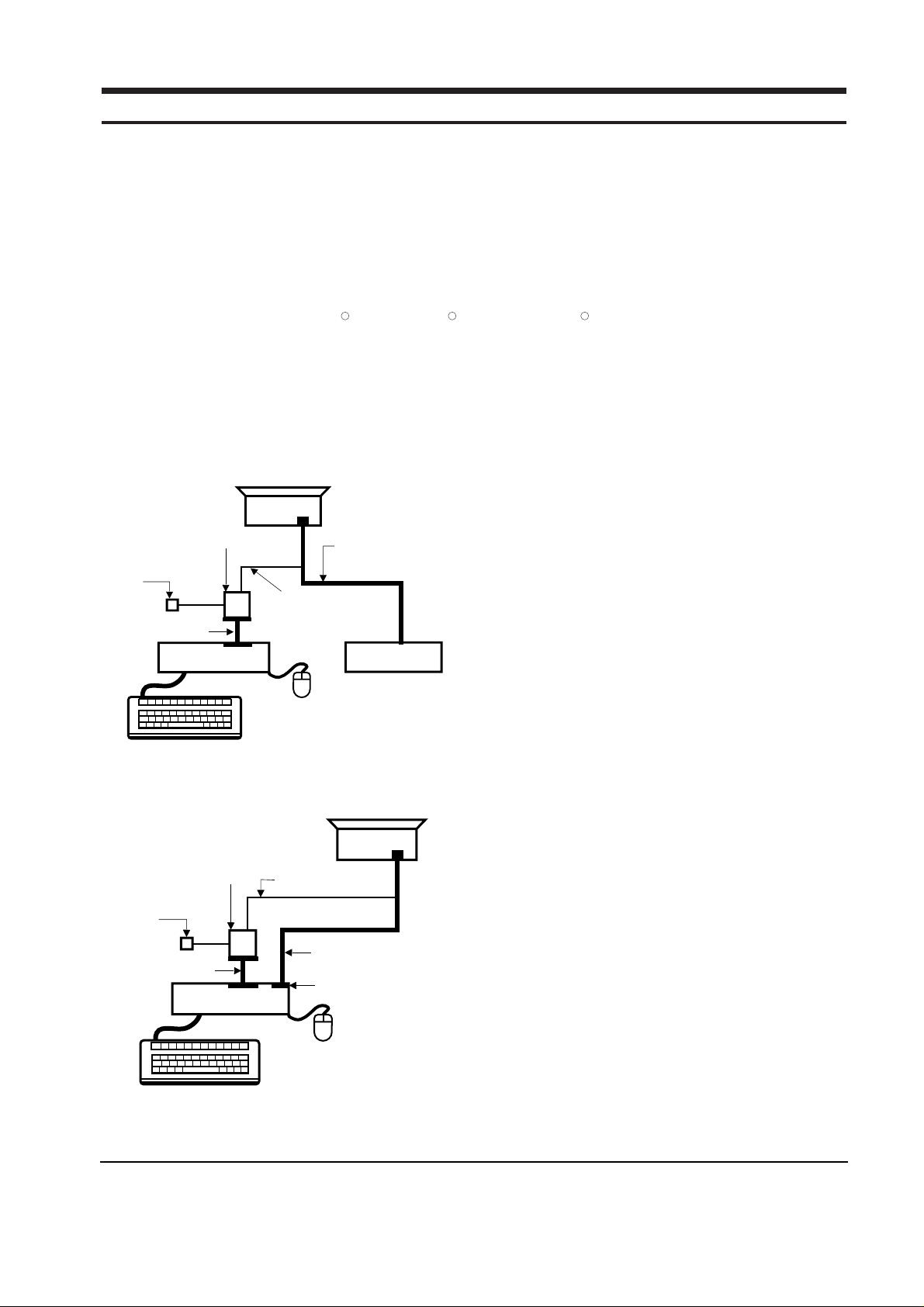
SyncMaster 210T/240T 4-1
4 Alignments and Adjustments
This section of the service manual explains how to use the DDC JIG to adjust the black, red, green, and blue
levels of the FPD when you replace the AD Board, and how to update the microprocessor when you
change the Panel or Lamp(s).
4-1 Required Equipment
The following equipment is necessary for adjusting the monitor:
• Oscilloscope with probe tool
• Computer with Windows 95 , Windows 98 , or Windows NT .
• DDC Control JIG
4-2 Using the DDC Control JIG
After replacing the LCD Panel, Lamp(s), and / or AD Board, use the DDC Control JIG to complete your
service. Attach the DDC Control JIG to the flat panel display (FPD) as shown in the diagrams, below.
MONITOR
INTERFACE
BOARD VER. 2.0
PC
SIGNAL
GENERATOR
3-WIRE
CABLE
SIGNAL CABLE
5V DC
ADAPTOR
PARALLEL CABLE
Figure 4-1. Setup 1, With Signal Generator
MONITOR
INTERFACE
BOARD VER. 2.0
PC
3-WIRE CABLE
SIGNAL CABLE
PARALLEL CABLE
D-SUB
CONNECTOR
5V DC
ADAPTOR
Figure 4-2. Setup 2, Without Signal Generator
R R R
4-2-1 Adjustment Procedures
Use the following procedures whenever you
replace the AD Board, Panel, or one or both of the
Lamps.
4-2-1 (a) When Replacing the AD Board
1. Remove the old AD Board and replace it with
a new board.
2. Perform the procedures described in section
4-2-3 (b).
3. Perform other procedures using the DDC
Control JIG, if necessary.
4-2-1 (b) Color Auto Adjustment
1. After displaying 16-Gray pattern press “+”,
”–”, and “source” buttons.
2. During normal execution of Auto Algorithm
the screen image may change. If Auto
Algorithm does not excute properly, try one
more.
3. After normal execution of Auto Algorithm,
confirm optimal settings by observing the
contrast of several different patterns on the
display.
4-2-3 (c) White Balance Adjustment
1. After displaying white pattern (on the
WUXAG mode), press “+”,”–”, and “PIP”
buttons.
2. During normal execution df white balance the
screen, image may change.
Page 2

Memo
4 Alignments and Adjustments
4-2 SyncMaster 210T/240T
