Page 1

* Some of the contents of this manual may differ from your phone,
depending on the software installed or your service provider.
World Wide Web
http://www.samsungmobile.com
Printed in Korea
Code No.:GH68-05936A
English. 10/2004. Rev 1.0
Page 2

GPRS TELEPHONE
SGH-P738
Page 3
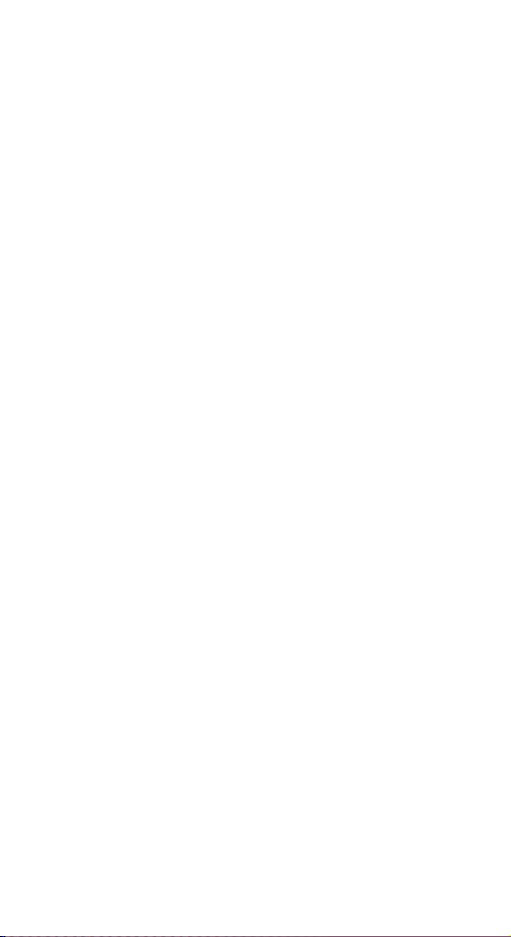
Page 4
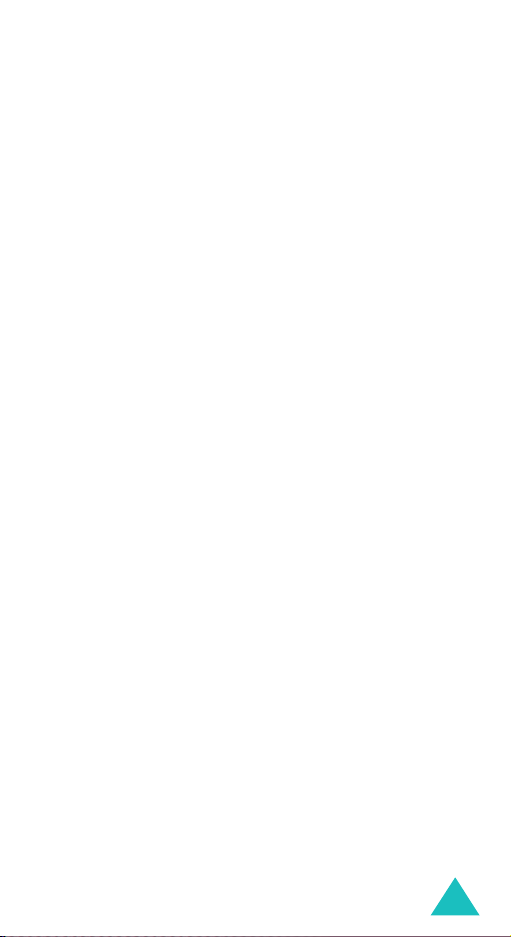
Contents
Important safety precautions........................... 7
Unpacking ........................................................ 9
Your phone..................................................... 10
Phone layout ........................................................... 10
Display................................................................... 13
Service light............................................................ 16
Camera .................................................................. 16
Getting started............................................... 17
Installing the SIM card ............................................. 17
Charging the battery ................................................ 19
Using the memory card ............................................ 21
Switching on or off the phone .................................... 22
Call functions ................................................. 23
Making a call ........................................................... 23
Adjusting the volume ............................................... 28
Answering a call ...................................................... 29
Viewing missed calls ................................................ 30
Quickly switching to Silent mode................................ 32
Selecting functions and options...................... 33
Using the soft keys .................................................. 33
Selecting options ..................................................... 34
Entering text .................................................. 35
Changing the text input mode ................................... 36
Using Chinese Pinyin mode ....................................... 38
Using Chinese Stroke modes ..................................... 41
Using Quick English mode ......................................... 44
Using English mode.................................................. 46
Using Number mode................................................. 47
Using Symbolic mode ............................................... 48
Using My words mode .............................................. 48
Using Help mode ..................................................... 50
3
Page 5
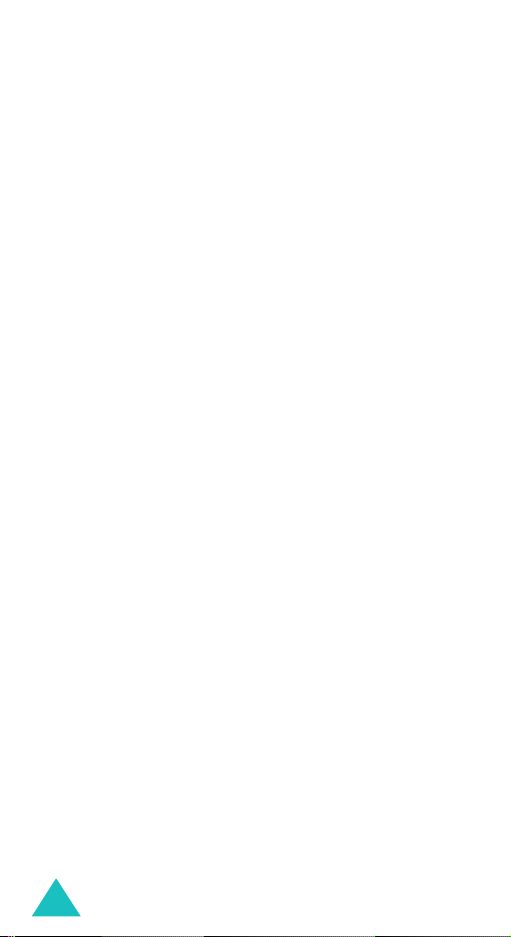
Contents
Options during a call ...................................... 51
Putting a call on hold................................................ 51
Using the menu functions ......................................... 52
Switching off the microphone (Mute) .......................... 53
Muting or sending key tones...................................... 54
Sending a sequence of DTMF tones ............................ 54
Searching for a number in Phonebook ........................ 55
Call waiting ............................................................. 56
Making a multi-party call .......................................... 56
Using the menus ............................................ 59
Accessing a menu function by scrolling ....................... 59
Using shortcuts ....................................................... 60
List of menu functions .............................................. 61
Call records .................................................... 66
Missed calls
Received calls
Dialled calls
Delete all
Call time
Call cost
(Menu 1.1)
(Menu 1.2)
(Menu 1.3)
(Menu 1.4)
(Menu 1.5)
(Menu 1.6)
............................................. 66
.......................................... 67
............................................ 67
................................................ 68
................................................. 69
.................................................. 70
Phonebook ..................................................... 71
Search
(Menu 2.1)
New entry
Group search
Group edit
Speed dial
Delete all
Memory status
Own number
SDN (Service dialling numbers) ................................. 80
.................................................... 71
(Menu 2.2)
(Menu 2.4)
(Menu 2.5)
(Menu 2.6)
............................................... 74
(Menu 2.3)
........................................... 75
............................................... 76
.............................................. 77
................................................ 78
(Menu 2.7)
(Menu 2.8)
......................................... 79
............................................ 79
Applications ................................................... 81
MP3 player
Voice memo
SIM AT
(Menu 3.1)
(Menu 3.2)
(Menu 3.3)
.............................................. 81
............................................. 84
.................................................... 86
Browser.......................................................... 87
Home
(Menu 4.1)
Bookmarks
(Menu 4.3)
http://
WAP profile
Clear cache
4
...................................................... 87
(Menu 4.2)
.............................................. 90
.................................................... 91
(Menu 4.4)
(Menu 4.5)
.............................................. 91
.............................................. 92
Page 6
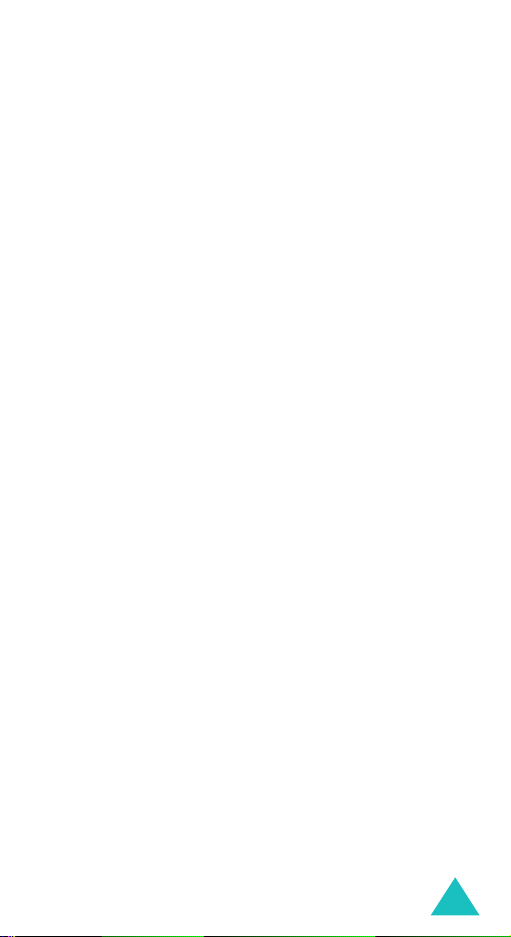
Contents
Messages........................................................ 93
Text messages
Multimedia messages
Push messages
Voice mail
Broadcast messages
(Menu 5.1)
(Menu 5.3)
(Menu 5.4)
......................................... 93
(Menu 5.2)
.............................. 102
...................................... 115
............................................. 116
(Menu 5.5)
............................... 116
Funbox ......................................................... 118
Fun club
Games
Sounds
Images
Videos
Delete all
Memory status
(Menu 6.1)
(Menu 6.2)
(Menu 6.3)
(Menu 6.4)
(Menu 6.5)
(Menu 6.6)
................................................ 118
.................................................. 120
................................................. 126
................................................. 127
.................................................. 127
.............................................. 128
(Menu 6.7)
....................................... 129
Organiser ..................................................... 130
Alarm
(Menu 7.1)
Calendar
To do list
Calculator
Currency converter
................................................... 130
(Menu 7.2)
(Menu 7.3)
(Menu 7.4)
............................................... 132
............................................... 134
.............................................. 136
(Menu 7.5)
................................. 137
Camera......................................................... 138
Taking a photo ...................................................... 138
(Menu 8.1)
Photos
Videos
(Menu 8.2)
My album
Delete all
Memory status
Select memory location
.................................................. 143
.................................................. 144
(Menu 8.3)
(Menu 8.4)
.............................................. 148
............................................... 151
(Menu 8.5)
....................................... 151
(Menu 8.6)
........................... 152
Settings........................................................ 153
Time & Date
Phone settings
Display settings
Sound settings
Network services
Security
Reset settings
(Menu 9.1)
(Menu 9.2)
(Menu 9.3)
(Menu 9.4)
(Menu 9.6)
(Menu 9.7)
.......................................... 153
....................................... 155
...................................... 158
....................................... 160
(Menu 9.5)
.................................... 164
................................................ 172
........................................ 175
5
Page 7
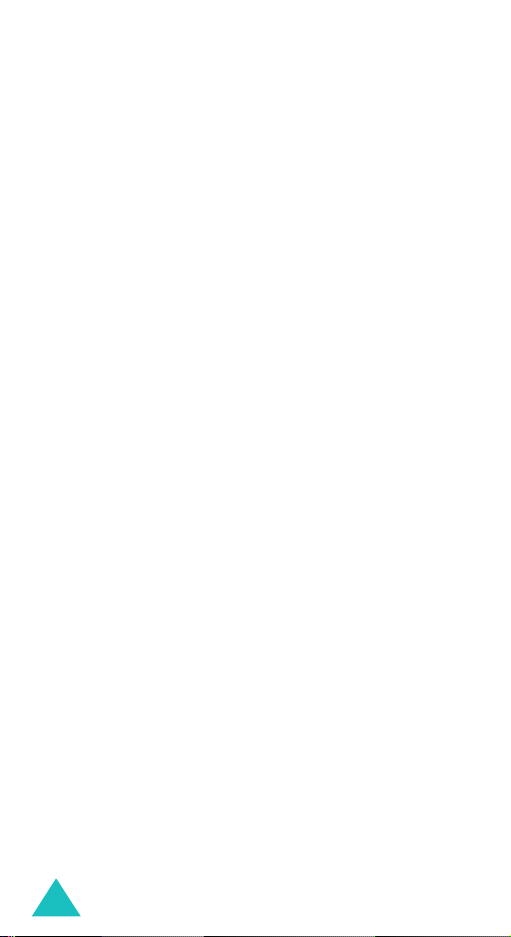
Contents
Solving problems.......................................... 176
Access codes ................................................ 179
Phone password .................................................... 179
PIN ...................................................................... 180
PUK ..................................................................... 180
PIN2 .................................................................... 181
PUK2 ................................................................... 181
Barring password................................................... 182
Health and safety information...................... 183
Exposure to Radio-Frequncy Energy
(SAR Information) ................................................. 183
Precautions when using batteries ............................. 184
Road safety .......................................................... 186
Operating environment........................................... 186
Electronic devices .................................................. 187
Potentially explosive environments ........................... 189
Emergency calls .................................................... 190
Other important safety information .......................... 191
Care and maintenance............................................ 192
Glossary ....................................................... 194
Qnuick reference card .................................. 201
6
Page 8
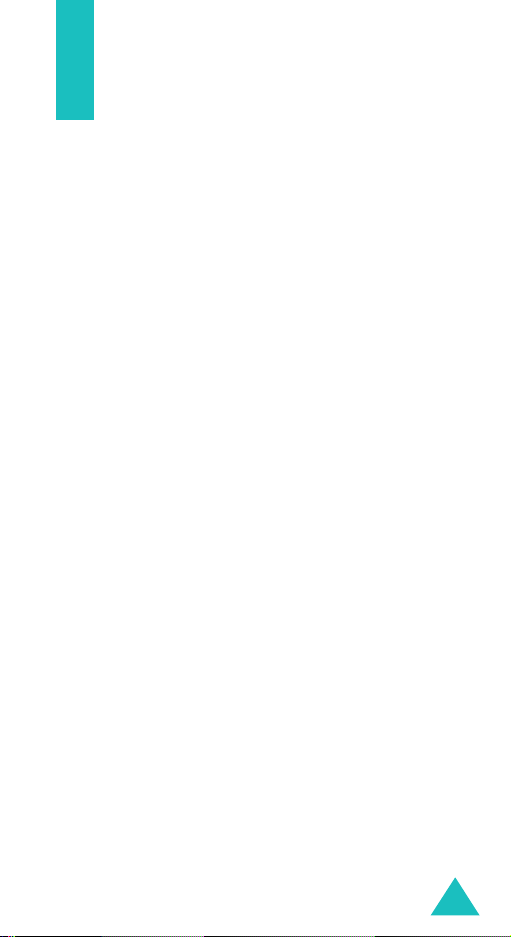
Important safety precautions
Read these guidelines before using your wireless
phone. Failure to comply with them may be
dangerous or illegal.
Road safety at all times
Do not use a hand-held phone while driving; park
the vehicle first.
Switching off when refuelling
Do not use the phone at a refuelling point (service
station) or near fuels or chemicals.
Switching off in an aircraft
Wireless phones can cause interference. Using them
in an aircraft is both illegal and dangerous.
Switching off near all medical equipment
Switch off your phone near the medical equipment.
Hospitals or health care facilities may be using
equipment that could be sensitive to external RF
energy. Follow any regulations or rules in force.
Interference
All wireless phones may be subject to interference,
which could affect their performance.
Special regulations
Meet any special regulations in force in any area and
always switch off your phone whenever it is
forbidden to use it, or when it may cause
interference or danger (in a hospital for example).
Water resistance
Your phone is not water-resistant. Keep it dry.
7
Page 9
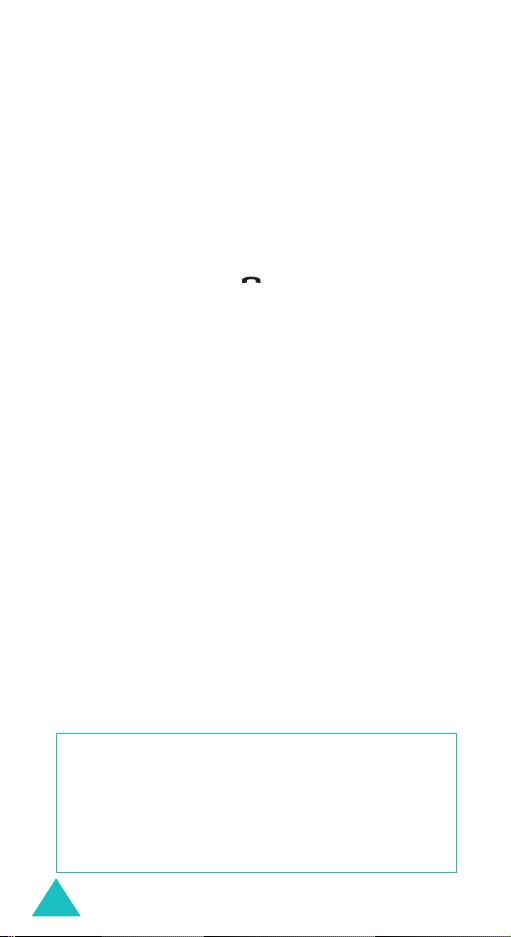
Important safety precautions
Sensible use
Use only in the normal position (held to the ear).
Avoid unnecessary contact with the antenna when
the phone is switched on, especially when the phone
is in service.
Emergency call
Key in the emergency number for your present
location, then press the key. Give all necessary
information as accurately as possible. Do not end
the call until given permission to do so.
Keeping small children away from your phone
Keep the phone and all its parts including
accessories out of the reach of small children.
Accessories and batteries
Use only Samsung-approved accessories. Use of any
unauthorised accessories could damage your phone
and may be dangerous.
Use only Samsung-approved batteries and recharge
your battery only with Samsung-approved chargers.
Qualified service
Only qualified service personnel may install or repair
your phone.
For more detailed safety information, see “Health
and safety information” on page 183.
CAUTION
RISK OF EXPLOSION IF A BATTERY IS REPLACED
BY AN INCORRECT TYPE.
DISPOSE USED BATTERIES ACCORDING
TO THE INSTRUCTIONS.
8
Page 10
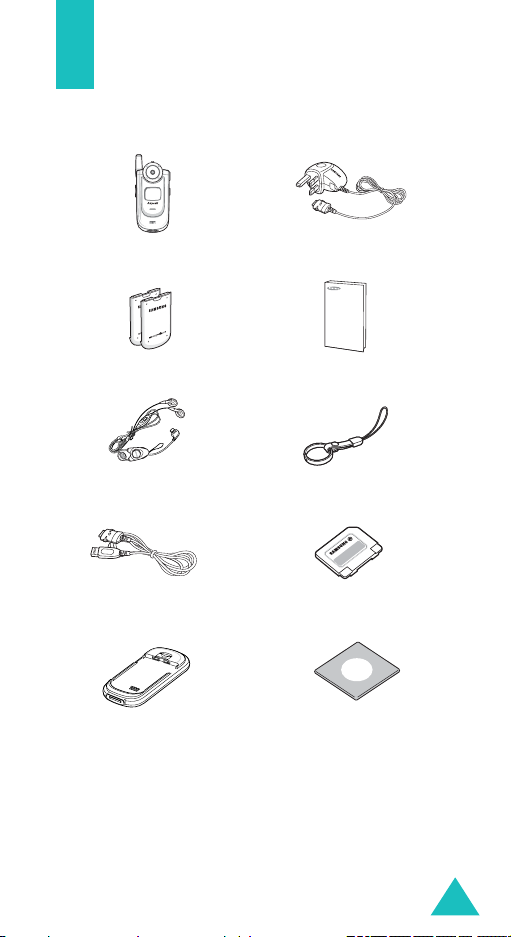
Unpacking
Your package contains the following items:
Handset
Batteries
Necklace headset Finger strap
PC data link cable
Battery charger
Note
: The items supplied with your phone and
Travel charger
User’s manual
Memory card
Easy studio CD
available accessories may be different,
depending on your country or service provider.
9
Page 11
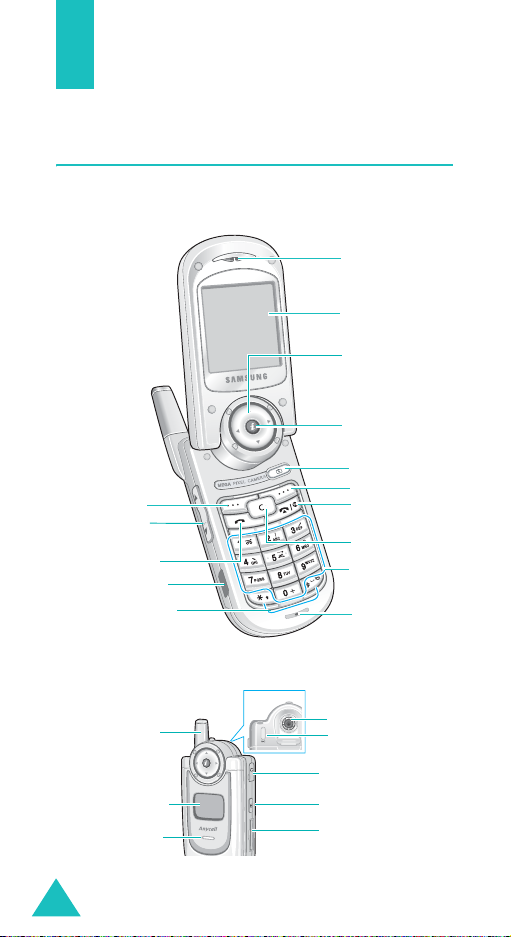
Your phone
Phone layout
The following illustrations show the main elements
of your phone:
Earpiece
Display
Navigation (Up/
Down/Left/Right)
keys
WAP b rows er key
Camera key
Soft key (right)
Soft key (left)
Volu me /menu
browse keys
Dial key
IrDA port
Special function
keys
Power on/of f/
menu exit key
Cancel/
correctio n key
Alphanumeric
keys
Microphone
External display
Service light
10
Antenna
Camera
Microphone
for camcorder
Headset jack
Camera key
Memory card slot
Page 12
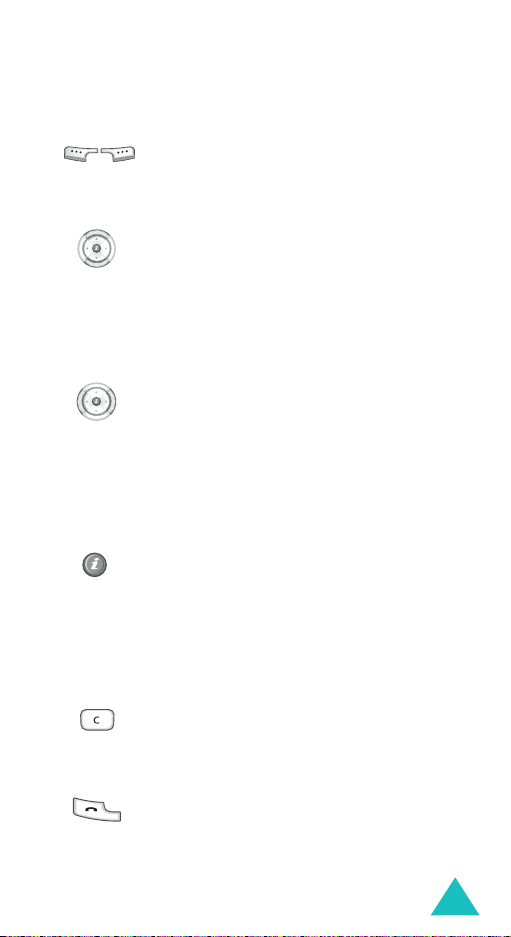
Key
(s)
(soft keys)
Your phone
Description
Performs the functions indicated by the
screen text above them, on the bottom
line of the display.
In Menu mode, scrolls through the
menu options and Phonebook.
In Idle mode, allows you to access your
favourite menu options directly. For
further details about shortcuts, see
page 156.
When entering text, moves the cursor
to the left or right, depending on which
side you push.
In Idle mode, allows you to access your
favourite menu options directly. For
further details about shortcuts, see
page 156.
In Idle mode, allows you to quickly
access the Wireless Web or Samsung
Fun Club. You can also launch the WAP
browser when held down.
In Menu mode, selects the highlighted
the main menu.
Deletes characters from the display.
In Menu mode, returns you to the
previous menu level.
Makes or answers a call.
In Idle mode, recalls the last number
dialled or received when held down.
11
Page 13
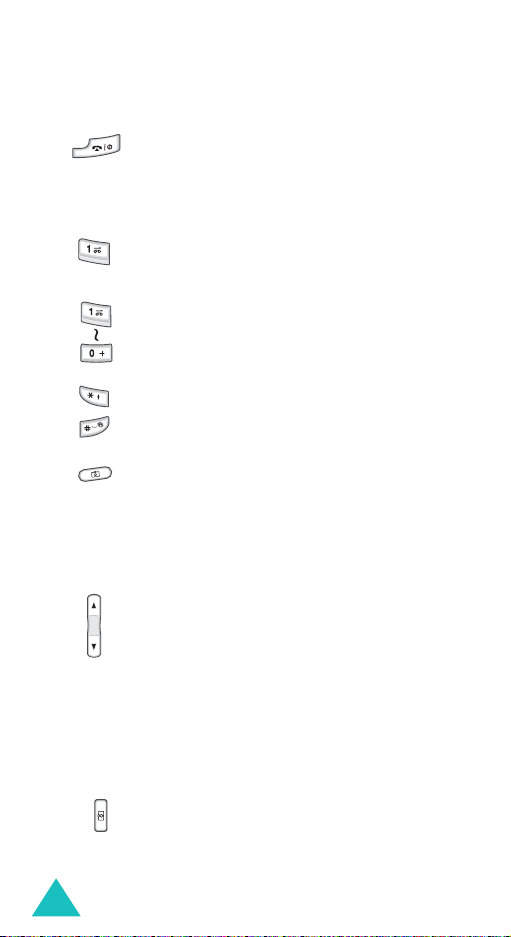
Your phone
Key
(s)
Description
(continued)
Ends a call. Also switches the phone on
and off when held down.
In Menu mode, cancels your input and
returns the phone to Idle mode.
In Idle mode, accesses your voice mail
when held down.
Enters numbers, letters, and some
special characters.
Enters special characters.
Performs various functions.
12
In Idle mode, accesses the
Camera
menu to allow you to use the camera
application. Turns the camera on when
held down.
In Capture mode, takes a photo.
(on the left side of the phone)
During a call, adjusts the earpiece
volume.
In Idle mode, with the phone open,
adjusts the keypad tone volume. With
the phone closed, turns on the external
display when held down.
In Menu mode, scrolls through menu
options.
(on the right side of the phone)
When the phone is reversed, allows
you to take a photo.
Page 14

Display
Display layout
The display has 3 areas:
Icons
Tex t a n d
graphics area
Your phone
Menu Phonebook
Soft key function
indicators
Area Description
First line Displays various icons. See
page 14.
Middle Displays messages, instructions,
and any information that you
enter, such as the number you are
dialling.
Last line Shows the current functions
assigned to the two soft keys.
13
Page 15
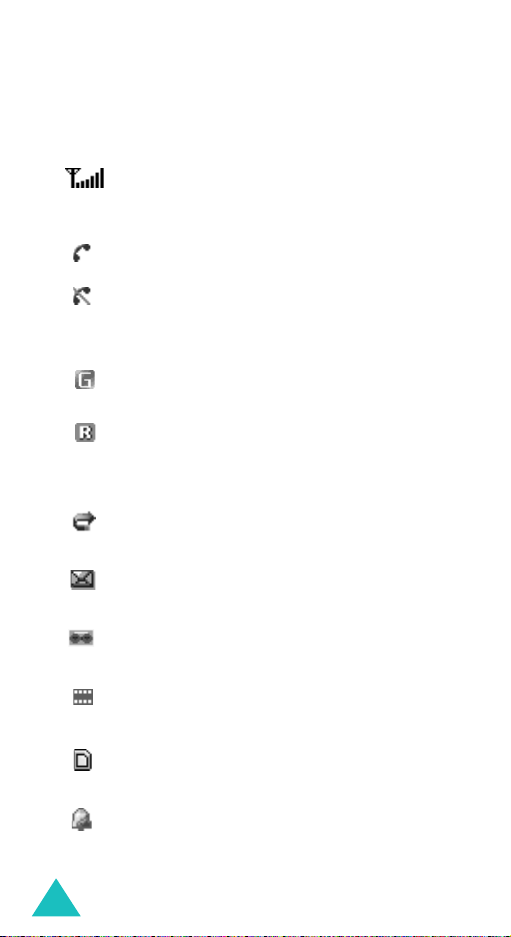
Your phone
Icons
Icon Description
Shows the received signal strength. The
greater the number of bars, the stronger
the signal.
Appears when a call is in progress.
Appears when you are out of your service
area. When it displays, you cannot make or
receive a call.
Appears when you are connected to the
GPRS network.
Appears when you are out of your home
area and have logged onto a different
network; for example, when travelling in
other countries.
Appears when the Call Diverting feature is
activated.
Appears when a new text message has
been received.
14
Appears when a new voice mail message
has been received.
Appears when a new multimedia message
has been received.
Appears when a memory card is inserted
into the phone.
Appears when you set an alarm to ring at a
specified time.
Page 16
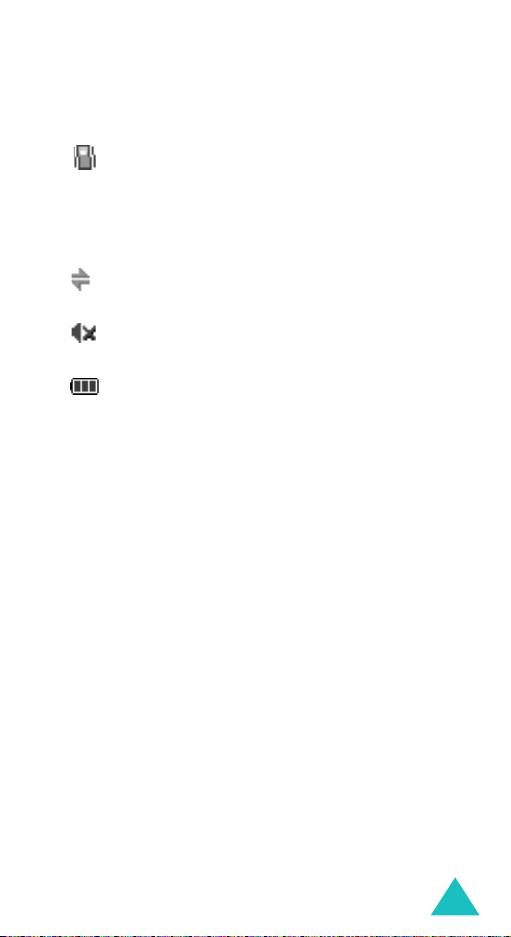
Your phone
Icon Description
(continued)
Appears when Silent mode is active or you
set the phone to vibrate when you receive
a call. You set this option in the
menu (
Menu 9.4.3
). For further details,
Alert type
see page 32 and page 161 respectively.
Appears when the IrDA port is active. For
details, see page 155.
Appears when Mute mode is active.
Shows the level of your battery. The more
bars you see, the more power you have
remaining.
Backlight
The backlight illuminates the display and the
keypad. When you press any key or open the
phone, the backlight comes on. It goes off when no
keys are pressed within a given period of time,
depending on the setting in the
Menu 9.3.5
(
). The display turns off after one
minute to conserve battery power.
To specify the length of time the backlight is active,
set the
Back light
menu. See page 159 for further
details.
Back light
menu
15
Page 17
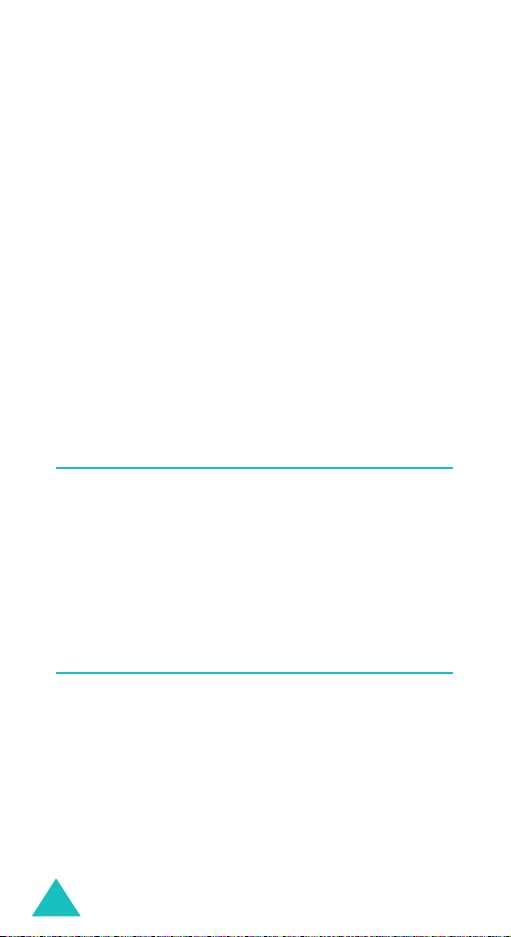
Your phone
External display
Your phone has an external display on the front of
the phone. It indicates when you have an incoming
call or a message. It also alerts you at a specified
time when you have set an alarm. The backlight
turns on and the corresponding icon appears on the
display.
You can select the image to be displayed in the
menu (
LCD
details.
To turn on the display when the phone is closed,
press and hold either of the Volume keys on the left
side of the phone.
Menu 9.3.2
). See page 159 for further
Sub
Service light
The service light is on the front of the phone. It
flashes when services are available on the phone.
To activate or deactivate the service light, use the
Service light
for further details.
menu (
Menu 9.3.6
). See page 159
Camera
The camera module on the back of your phone
allows you to take a photo and record a video while
on the move.
For further details about the Camera feature, see
page 138.
16
Page 18
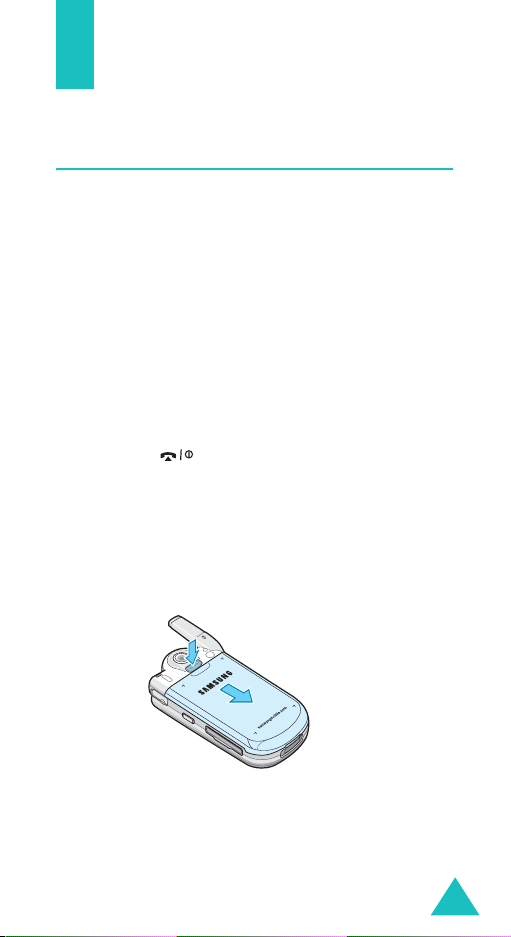
Getting started
Installing the SIM card
When you subscribe to a cellular network, you are
provided with a plug-in SIM card loaded with your
subscription details, such as your PIN, any optional
services available, and so on.
Important!
1. If necessary, switch off the phone by holding
down the key until the power-off image
displays.
2. Remove the battery. To do so:
➀
➁
The plug-in SIM card and its contacts
can be easily damaged by scratches or
bending, so be careful when handling,
inserting, or removing the card.
Keep all SIM cards out of the reach of
small children.
Press the catch above the battery and hold it
in that position.
Slide the battery and lift it away, as shown.
➀
➁
17
Page 19
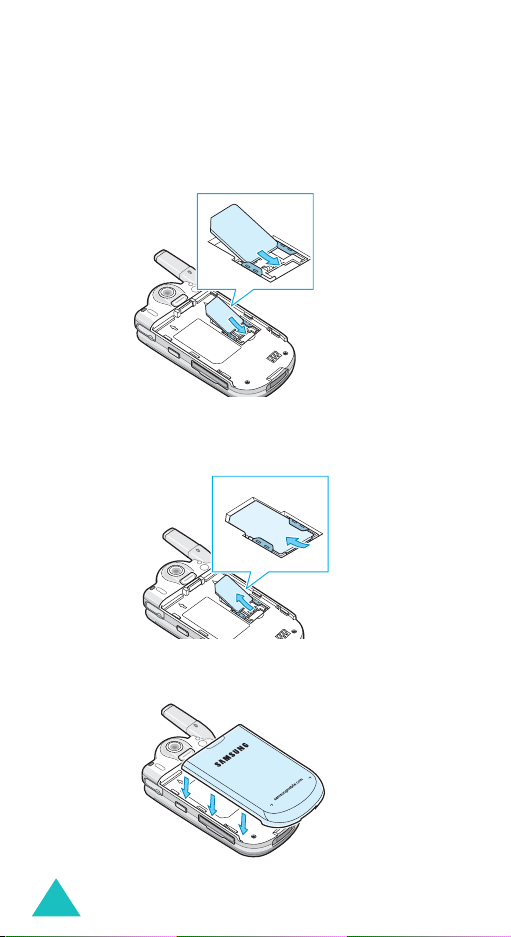
Getting started
3. Slide the SIM card into the SIM card socket, as
shown, so that the card locks into position.
Make sure the gold coloured contacts of the card
face into the phone.
Note
: When you need to remove the SIM card,
slide it upwards, as shown, and take it out
of the socket.
4. Place the battery, taking care to match the tabs
on the battery with the grooves on the phone.
18
Page 20
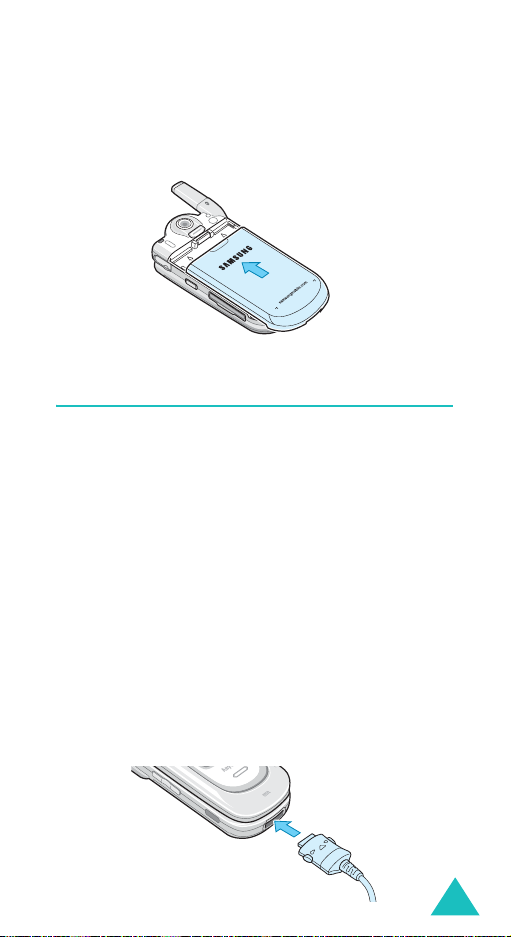
Getting started
5. Slide the battery towards the top of the phone
until it clicks into place. Make sure that the
battery is properly installed before switching the
power on.
Charging the battery
Your phone is powered by a rechargeable Li-ion
battery. A travel charger comes with your phone for
charging the battery. Use only approved batteries
and chargers. Ask your local Samsung dealer for
further details.
The travel charger allows you to use the phone
while the battery is charging, but this causes the
phone to charge more slowly.
Note
: You must fully charge the battery before using
your phone for the first time. A discharged
battery recharges fully in approximately
200 minutes.
1. With the battery in position on the phone, plug
the connector of the travel charger into the jack
at the bottom of the phone.
19
Page 21
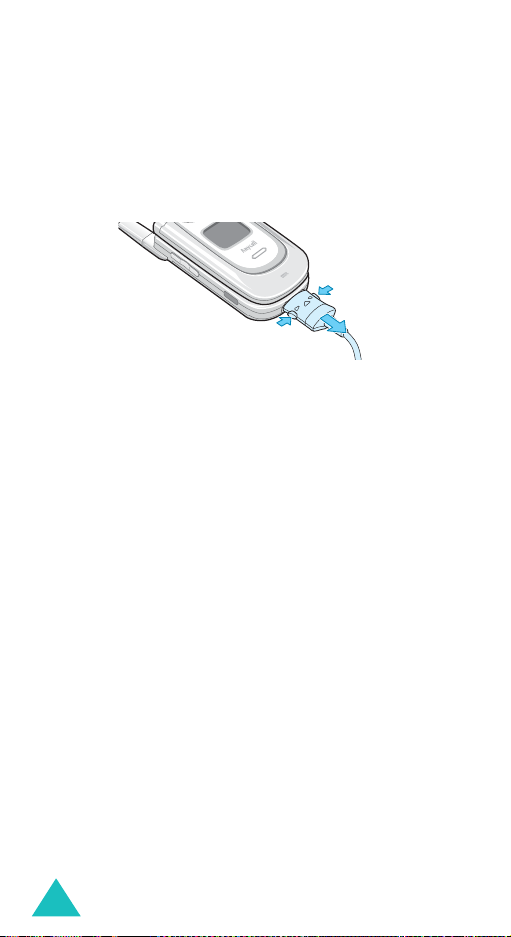
Getting started
2. Plug the charger into a standard AC wall outlet.
3. When charging is finished, unplug the charger
from the power outlet and disconnect it from the
phone by pressing the buttons on both sides of
the connector and pulling out the connector.
➀
➀
Note
: You must unplug the charger before removing
➁
the battery from the phone during charging;
otherwise, the phone could be damaged.
Low battery indicator
When the battery is weak and only a few minutes of
talk time remain, a warning tone sounds and the
“Warning Low Battery” message repeats at regular
intervals on the display. In this case, your phone
turns off the backlight to conserve the remaining
battery power.
If the battery level becomes too low, the phone
automatically turns off.
20
Page 22
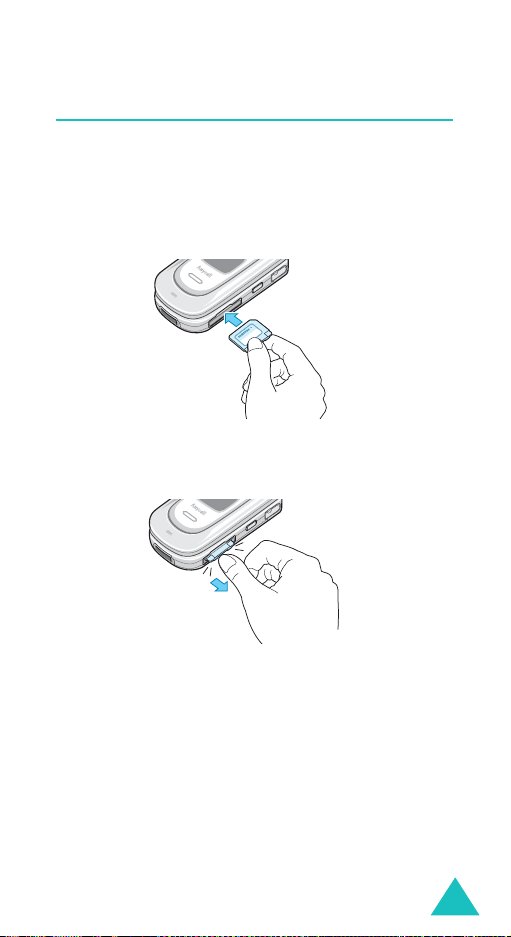
Getting started
Using the memory card
You can save images, sounds, videos, and MP3 files
downloaded from the computer on a memory card.
You can also save photos on the memory card.
To install a memory card, slide the memory card
into the slot located on the right side of the phone.
To remove the memory card, press and release the
card so that it is disengaged from the slot. Then
slide it out.
Notes
:
• When you insert a memory card via a card reader
into the USB port of your computer, the SAMSUNG
folder automatically appears in the appropriate
directory. To enable the phone to read files, you
need to copy those files into the SAMSUNG folder.
• You can delete all of the files stored in the memory
card only using the FAT format.
• After inserting your memory card, close the card slot
cover. Your memory card may be ejected from the
card slot if the card slot cover is not properly colsed.
21
Page 23
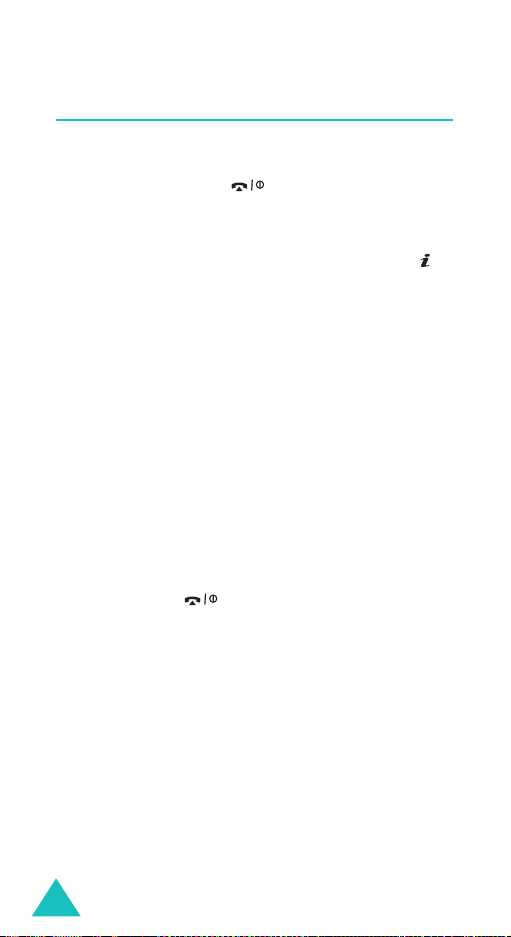
Getting started
Switching on or off the phone
1. Open the phone.
2. Press and hold the key until the phone
switches on.
3. If the phone asks you to enter a password, enter
the password and press the
key. The password is preset to “00000000” at
the factory. For further details, see page 179.
4. If the phone asks for a PIN, enter the PIN and
press the
page 180.
The phone searches for your network and, after
finding it, the idle screen appears on the display.
Now, you can dial or receive calls.
Note
5. When you wish to switch off the phone, press
and hold the key until the power-off image
displays.
OK
soft key. For further details, see
: The display language is preset to English at
the factory. To change the language, use
the
Language
further details, see page 155.
menu (
OK
soft key or
Menu 9.2.1
). For
WARNING!
Do not switch on the phone when mobile phone use
is prohibited or when it may cause interference or
danger.
22
Page 24
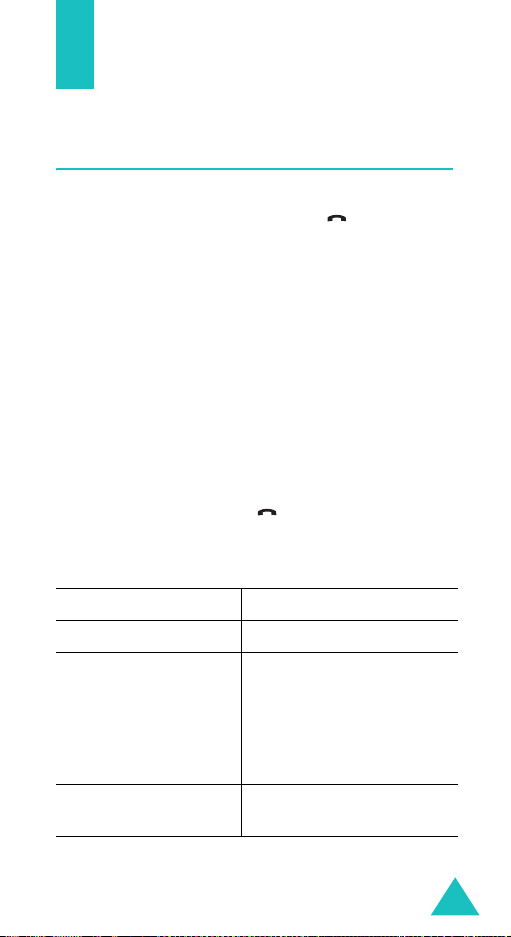
Call functions
Making a call
When the idle screen displays, enter the area code
and phone number, then press the key.
Note
: When you activate the
Extra settings
the
phone will automatically redial up to ten times
if the person does not answer the call or is
already on the phone. See page 157 for further
details.
Making an international call
1. Press and hold the 0 key.
+
character appears.
The
2. Enter the country code, area code, and phone
number and press the key.
Correcting the number
T
o clear Press the
the last digit displayedC key.
any other digit in the
number
the whole display
Auto redial
menu (
Left or Right key until the
cursor is immediately to
the right of the digit to be
cleared. Press the
You can also insert a
missing digit.
C
key and hold it for more
than one second.
option in
Menu 9.2.5
C
), the
key.
23
Page 25
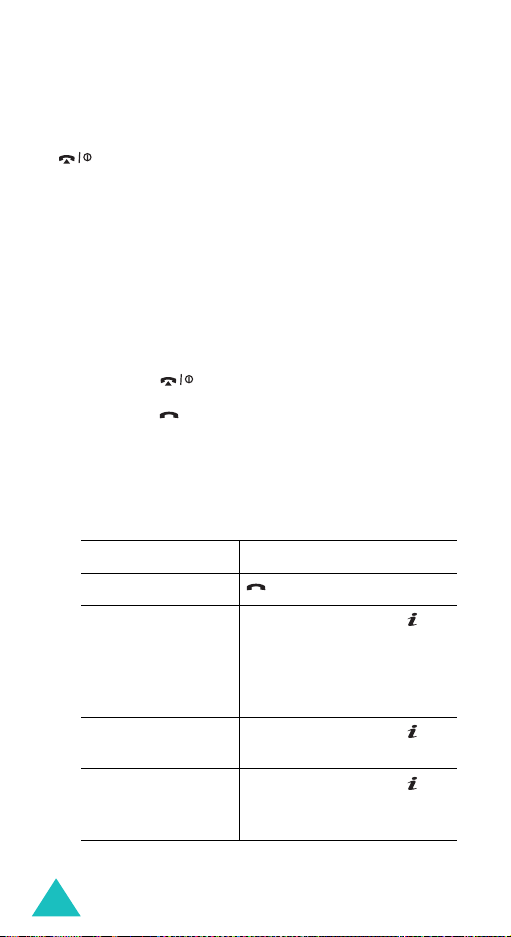
Call functions
Ending a call
When you want to end your call, briefly press the
key or close the phone.
Redialling the last number
The phone stores the numbers of the calls you’ve
dialled, received, or missed, if the call recipients or
caller is identified. See “Call records” on page 66 for
further details.
To recall any of these numbers:
1. If you have typed characters on the display,
press the key to return to Idle mode.
2. Press the key to display a list of the most
recent numbers used, in the order you dialled or
received them.
3. Press the Up or Down key to scroll through the
numbers until the number you want highlights.
4.
T
oPress the
dial the number key.
edit the number
delete the number
delete all of the
numbers on the
Call log list
Options
key and select
Change the number,
referring to “Correcting
the number” on page 23.
Options
key and select
Options
key and select
For details, see page 68.
soft key or
Edit
.
soft key or
Delete
soft key or
Delete all
.
.
24
Page 26
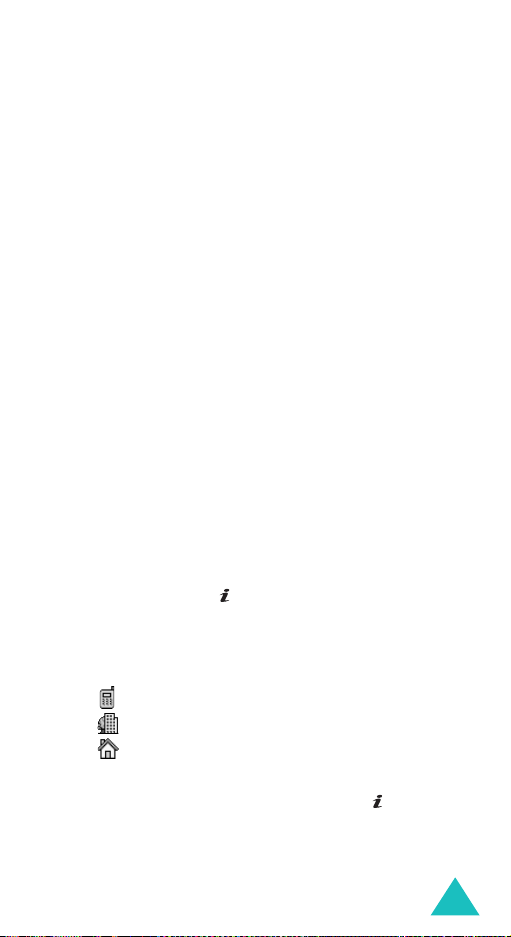
Call functions
Making a call from Phonebook
You can store phone numbers that you use
regularly on the SIM card or in the phone’s memory.
These entries are collectively called Phonebook.
Once you have stored a number in Phonebook, you
can dial it by pressing a few keys. You can also
assign your most frequently-used numbers to
number keys using the Speed Dial feature.
For further details about the Phonebook feature,
see page 71.
Storing a number in Idle mode
As soon as you start to enter a number,
appears above the left soft key to allow you to store
the number in Phonebook.
1. Enter the number you want to store.
Note
: If you make a mistake while entering a
number, correct it using the
further details, see page 23.
2. When you are sure that it is correct, press the
Save
soft key or key.
Save
C
key. For
3. Select an icon to identify the category in which
the number is to be stored. 3 categories are
available:
• : Mobile phone number
• : Office number
• : Home number
To select the category, press the Left or Right
Select
key and press the
soft key or key.
25
Page 27
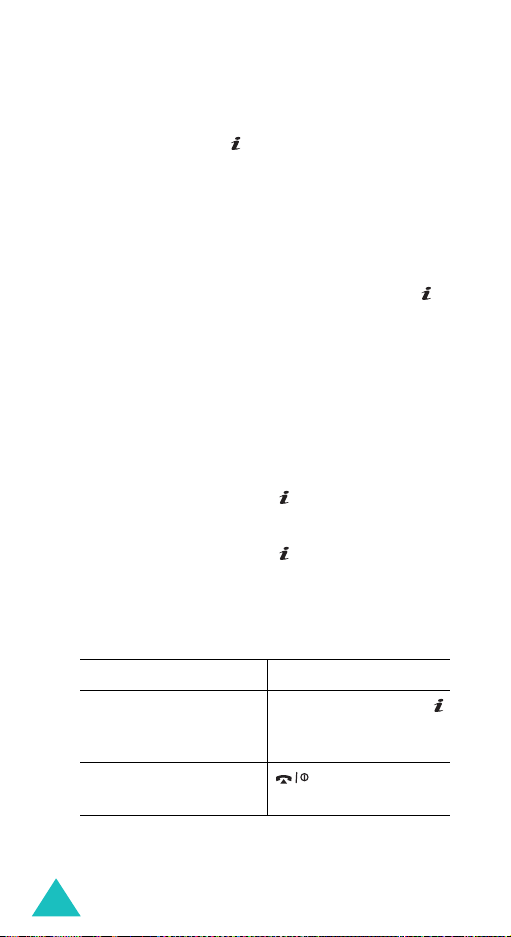
Call functions
4. Select a memory location, either
SIM
or
Phone
by pressing the Up or Down key and press the
Select
soft key or key.
Note
: When you change phones, any numbers
stored in your SIM card memory are
automatically available with the new phone,
whereas any numbers stored in the phone’s
memory will need to be reentered.
5. Enter a name and press the OK soft key or
key.
For further details about how to enter
characters, see page 35.
6. If you do not want to save the number and
name in the suggested location, press the
C
key
to clear the location number and enter another
location by pressing the number keys.
OK
7. Press the
soft key or key to confirm the
name.
8. Press the
OK
soft key or key to store the
name and number.
After storing, the phone displays the Phonebook
number or name you just stored.
To Press the
9.
use the entry options
Options
soft key or
key. For further
details, see page 72.
return to the idle
key twice.
screen
,
26
Page 28
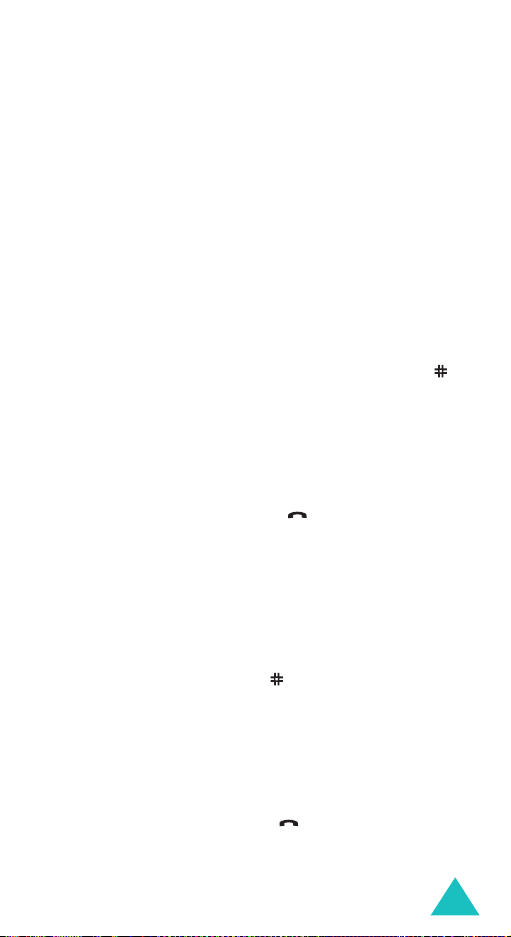
Call functions
Dialling a number from Phonebook
Once you have stored phone numbers in
Phonebook, you can dial them easily and quickly by
using the location numbers that were assigned to
them in Phonebook.
Note
: If you cannot remember a location number, you
must go into the
Search
menu (
Menu 2.1
) to
search for the entry by name. For details, see
page 71.
To dial a number from the SIM card:
1. In Idle mode, enter the location number for the
phone number you want to dial and press the
key.
The list of entries in the SIM card appears.
2. You can press the Up or Down key to find other
numbers on the list.
Dial
3. Press the
soft key or key when you
have selected the number you want.
To dial a number from the phone’s memory:
1. In Idle mode, press and hold the
0
key. A +
appears.
2. Enter the location number of the phone number
you want and press the key.
The list of entries in the phone’s memory
appears.
3. You can press the Up or Down key to find other
numbers on the list.
4. Press the
Dial
soft key or key when you have
selected the number you want.
27
Page 29
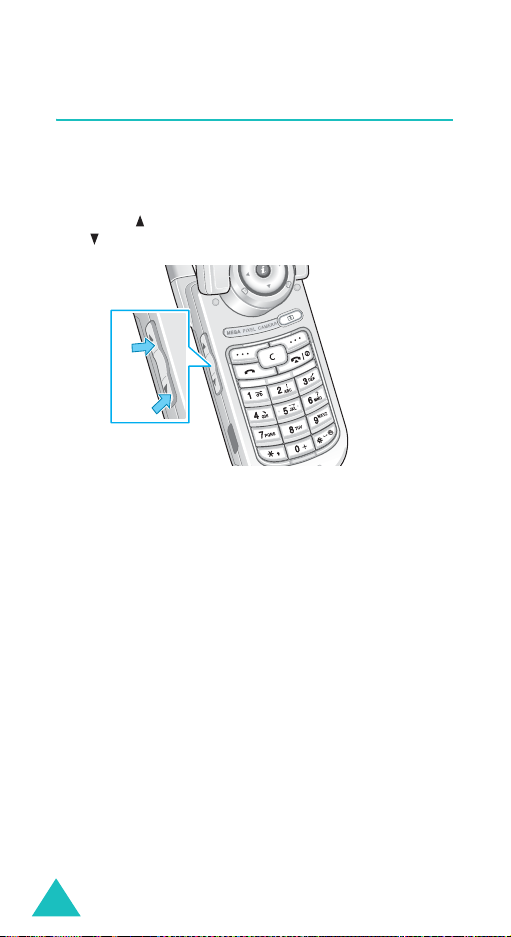
Call functions
Adjusting the volume
During a call, if you want to adjust the earpiece
volume, use the Volume keys on the left side of the
phone.
Press the key to increase the volume level and
the key to decrease the level.
In Idle mode, you can also adjust the keypad tone
volume using these keys.
28
Page 30

Call functions
Answering a call
When somebody calls you, the phone rings and
displays the incoming call image.
The caller’s phone number or name, if stored in
Phonebook, displays.
1. If necessary, open the phone. Press the key
2. End the call by closing the phone or pressing
Accept
or the
call.
When the
settings
can press any key to answer a call except for the
key and the
When
the
settings
can answer the call simply by opening the
phone. See
Note
: To reject the call, press and hold one of the
the key.
soft key to answer the incoming
Anykey answer
menu (
menu (
Volume keys before opening the phone, or
press the
Menu 9.2.5
Reject
Active folder
Menu 9.2.5
page 157
Reject
option in the
) is activated, you
soft key. See
option in the
) is activated, you
.
soft key or
Extra
page 157
Extra
key.
.
Note
: You can answer a call while using Phonebook or
menu features. After ending the call, the
display returns to the function screen you were
using.
29
Page 31

Call functions
Viewing missed calls
When you are unable to answer a call for any
reason, you can find out who called you so that you
can call the person back.
The number of calls you have missed displays on
the idle screen immediately after a call is missed.
To view a missed call immediately:
1. If the phone is closed, open the phone.
View
2. Press the
The number for the most recent missed call
displays, if available.
3.
To Press the
scroll through the
missed calls
call the number
displayed
edit or delete a missed
call number
soft key or key.
Up or Down key.
key.
Select
soft key or
key. See below.
Editing a missed call number
Note
: When the number for the missed call is not
available, the
1. Press the
2. Press the Up or Down key to highlight the
option.
3. Press the
30
Edit
Options
Select
soft key or key.
soft key or key.
option does not display.
Edit
Page 32

Call functions
4. Change the number.
5.
To Press the
call the number key.
store the number
Save
soft key or key
and enter a name and
location. For further
details, see page 25.
Deleting a missed call
1. Press the
2. If necessary, press the Up or Down key to
highlight the
Options
Delete
soft key or key.
option.
3. Press the
Select
soft key or key.
You can press the key at any time to exit the
Missed Call feature.
Note
: You can access the Missed Call feature at any
time by selecting the
Menu 1.1
(
). For further details, see page 66.
Missed calls
menu
31
Page 33

Call functions
Quickly switching to Silent mode
Silent mode is convenient when you wish to stop
the phone from ringing, in a theatre for example.
In Idle mode, press and hold the
“Silent mode” message and the Vibration icon ( )
display.
In Silent mode, instead of sounds, your phone will
vibrate, flash its light, or do nothing, depending on
the function and the situation.
To exit and reactivate the previous sound settings,
press and hold the
mode” appears. The Vibration icon ( ) no longer
displays.
Notes
:
• When you turn off the phone, Silent mode is
automatically deactivated.
• Activating Silent mode will not turn off the camera
shutter sound.
key again until “Exit silent
key until the
32
Page 34

Selecting functions and options
Your phone offers a set of functions that allow you
to customise it. These functions are arranged in
menus and sub-menus, accessed using the two soft
keys, and . Each menu and sub-menu
allows you to view and alter the settings of a
particular function.
Using the soft keys
The roles of the soft keys vary depending on the
function you are currently using; the labels on the
bottom line of the display just above each key
indicate their current role.
Example
:
Me nu Pho neb ook
Press the left soft
key to access Menu
mode.
Press the right soft
key to access the
Phonebook
menu.
33
Page 35

Selecting functions and options
Selecting options
To view the various functions and options available
and to select the one you want:
1. Press the appropriate soft key.
2.
To Press the
select the:
• function displayed
• option highlighted
view the next function
or highlight the next
option on a list
move back to the
previous function or
option on a list
move back up one
level in the menu
structure
exit the menu
structure without
changing the settings
Select
soft key or
key.
Down key or key on
the left side of the
phone.
Up key or key on
the left side of the
phone.
key or
C
key.
key.
In some functions, you may be asked for a
password or PIN. Enter the code and press the
soft key or key.
Note
: When you access a list of options, your phone
highlights the currently active option. If,
however, there are only two options, such as
On/Off
or
highlights the option that is not currently
Enable/Disable
active, so that you can select it directly.
34
, your phone
OK
Page 36

Entering text
The phone allows you to enter characters for
messages and names in Chinese and English. To
enter Chinese text, the phone provides several
widely used pronunciation based (Pinyin) and
character shape based (Stroke) input methods to
meet the preferences of different users, allowing for
greater convenience and ease of use.
You can also enter any combination of Chinese
characters, alphabets, numbers, and special
symbols including punctuation marks and shortcuts.
The following text input modes are available on
your phone:
•Pinyin mode
• Chinese Simplified Stroke mode
• Quick English mode
• English mode
• Chinese Traditional Stroke mode
• Number mode
• Symbolic mode
•My words mode
Directions for using each of the text input modes
appear later in this section.
35
Page 37

Entering text
Note
: The available text input modes may be
different, depending on your language setting.
Refer to the following table:
Language Available modes
English CHN T Stroke, Quick English,
Chinese T CHN T Stroke, Quick English,
Chinese S Pinyin, CHN S Stroke, Quick
English, Number, Symbolic, My
Words
English, Number, Symbolic, My
Words
English, English, Number,
Symbolic, My Words
Changing the text input mode
When you are in a field that allows characters to be
entered, you will notice the text input mode
indicator on the display.
Example
: Entering a name for a Phonebook entry.
Enter name
OK
Note
: Depending on your particular SIM card, the
maximum number of the characters you can
enter may differ.
36
Text i n pu t
mode indicator
Page 38

Entering text
To change to another text input mode:
1. Select the current mode indicator on the right
soft key field.
2. Select the mode you want to use.
Note
: If you want to exit the menu without
changing to a new mode, press the soft
key.
The selected text input mode indicator appears
at the bottom of the display.
Input mode Indicator
Chinese Pinyin mode (see page 38)
Chinese Simplified Stroke
(see page 41)
mode
Quick English mode (see page 44)
English mode (see page 46)
Chinese Traditional
(see page 41)
Stroke mode
Number mode (see page 47)
Symbolic mode No Indicator (see
page 48)
My Words mode No Indicator (see
page 48)
37
Page 39

Entering text
Using Chinese Pinyin mode
Pinyin is a system to write pronunciation of Chinese
words using the Latin alphabets. With the Pinyin
input method, you can enter Chinese characters by
keying in the Pinyin string from the phone’s keypad
and the phone automatically presents the matching
words.
This mode allows you to enter Pinyin characters
with only one key press per letter.
Typing characters in Pinyin mode
1. Press the keys corresponding to the phonetic
spelling, referring to the alphabets printed on
the keys. Notice that the choices in the
Character Selection field change. All of the
phonetic spellings corresponding to the keys you
press display.
Example: Typing “ ” in Pinyin mode
Character
Selection field
Press the
keys to enter “li.”
To select “li”, press
the Right key.
5
and 4
Key Stroke field
2. Select the Pinyin you want.
3. If you cannot find the character on the display,
scroll through choices in the Character Selection
field by pressing the Down key. To move back,
press the Up key.
38
Page 40

Entering text
When the character you are typing appears in
the Character Selection field, you may select it,
without completing the Pinyin spelling for the
character.
4. When the character displays, press the
1
activate the Character Selection field. A number
7
to ) is added to the beginning of a
(
corresponding character.
5. With the Character Selection field being
activated, press the
7
key to the key to select
the corresponding character.
Press the 9 key to
select “ ” or just
tap it.
Note
: If you enter the first character of the name you
assigned to a My Words item (see page 48), the
display shows you the character at the end of
the Pinyins for your keypress. To use the item,
press the Right key to highlight the character
and then press the
key.
key to
39
Page 41

Entering text
Inserting a space
To insert a space between characters, press the
key when the cursor blinks in the Text Area.
Scrolling
To move the cursor through your text, press the
Navigation keys.
Clearing strokes and characters
Press the C key one or more times to remove key
stokes to the left. When the Key Stroke field is
empty, pressing the
the Text Area.
C
key removes characters from
Rapid character entry
Rapid character entry is easy in any mode, using
the Character Selection field. As you enter
characters, your phone predicts the next character
you might want and presents choices in the
Character Selection field. When the character you
want appears, you may select it as described in
steps 4 and 5 in “Typing characters in Pinyin mode”
on page 39.
For example, when you want to type the word
“zhong guo ( ),” enter the first character using
the following keystrokes;
don’t need to complete the Pinyin spelling to include
“guo ( ).” With no extra typing, the character
displays conveniently in the Character Selection
field for you to choose.
9, 4, 6, 6, 1
, and 7. You
40
Page 42

Entering text
Using Chinese Stroke modes
Your phone provides Chinese Simplified Stroke
mode and Chinese Traditional Stroke mode. These
modes allow you to enter individual Chinese
strokes, in written order, from top to bottom and
from left to right.
The two modes work similarly, but the characters
that appear on the display may differ.
Even though there are many different strokes used
to create Chinese characters, the strokes are
classified into 5 basic categories; heng, shu, pie,
dian and zhe. The basic strokes are printed on the
5
keys on the keypad.
to
To enter a stroke, press the key printed with the
stroke that most closely represents the exact stroke
you want.
The table shows the stroke/key relationship:
1
41
Page 43

Entering text
Typing stokes and characters in Stroke
mode
1. To type a character, press the keys
corresponding to its component strokes. Press
the keys on the phone in order that you would
write the strokes, using one press per stroke.
Example
Stroke mode
Selection field
2. The phone displays your strokes in the Key
Stroke field and offers character choices in the
Character Selection field. As you enter strokes,
notice that the choices in the Character
Selection field change. To scroll through the
choices, press the Down key. To move back,
press the Up key.
: Typing “ ” in Chinese Traditional
Enter name
Character
OK
Key Stroke field
Press the
keys to enter
“.”
5
and 3
3. When the character you are typing appears in
the Character Selection field, you may select it
without finishing the stroke sequence for the
character. Characters displayed in the Character
Selection field correspond to the keys
7
to on
the keypad.
To select a character and add it to your text,
press the corresponding key (
42
7
to ).
Page 44

Entering text
Note
: If you are uncertain of the order of one or more
strokes, press the
questionable stroke. Continue entering strokes
until the character displays in the Character
Selection field or until you finish the character.
6
key in place of each
Inserting a space
To insert a space between characters, press the
key when the cursor blinks in the Text Area.
Scrolling
To move the cursor through your text, press the
Navigation keys.
Clearing strokes and characters
Press the C key one or more times to remove
strokes to the left. When the Key Stroke field is
empty, pressing the
the Text Area.
C
key removes characters from
43
Page 45

Entering text
Rapid character entry
Rapid character entry is easy in any mode, using
the Character Selection field.
As you enter characters, your phone predicts the
next character you might want and presents choices
in the Character Selection field. When the character
you want appears, you may select it as described in
step 3 on page 42.
In most cases, the character you want appears in
the Character Selection field before you enter all of
the strokes to build it.
For example, try typing the twelve stroke character
pair “ ” using the following keystrokes;
7
. Even though “ ” is a twelve stroke
and
character pair, your phone enables you to type it in
only three key presses!
2, 8
,
Using Quick English mode
This mode allows you to enter English words with
only one key press per letter. Each key on a keypad
has more than one letter; for example, when you
press the
English mode automatically compares your key
presses to an internal linguistic database to
determine the correct word.
The mode requires far fewer keystrokes than the
traditional multi-tap method, English mode.
To enter a word in Quick English mode:
5
key once, J, K, or L displays. Quick
1. Press keys on the phone just once per a letter
you want.
44
Page 46

Entering text
2. Type to the end of the word before editing or
deleting any keystrokes.
3. If the word is correct, insert a space by pressing
the key and start entering the next word.
0
Otherwise, press the
repeatedly to display alternative word choices
for the keys that you pressed.
Example
To type words not found in Quick English mode,
change Text input mode to English mode.
: Both “Of” and “Me” use the 6 and 3
keys. The phone displays the most
commonly used choice first.
key, the Up or Down key
Smart punctuation
To enter periods, hyphens, or apostrophes, press
the
1
key. Quick English mode applies grammar
rules to ensure that the correct punctuation is used.
Changing the case
To change the case of the letters, use the key.
There are three cases; Initial Capital( ), Capital
Lock( ), and Lower case( ).
Scrolling
To move the cursor through your text, press the
Navigation keys.
Clearing letters and words
To delete letters, press the C key. Press and hold
C
key to clear the display.
the
45
Page 47

Entering text
Using English mode
When typing in English mode, press the key labelled
with the character you want:
- Once for the first character
- Twice for the second character
- and so on.
This method is called Multi-tap typing.
2
For example, you need to press the
times to display the character “C” and the
times to display the character “K.”
The cursor moves to the right when you press a
different key. When entering the same letter twice
or a different letter on the same key, just wait for a
few seconds for the cursor to move to the right
automatically, and then select the next letter.
Refer to the table below for more information about
the characters available by pressing the number
keys:
key three
5
key two
46
Key
Characters in the order displayed
Upper case
Lower case
Page 48

Entering text
Inserting a space
You can insert a space between words by pressing
the key.
Changing the case
To change case of the letters, use the key. There
are three cases; Capital Lock( ), Lower
case( ), and Initial Capital( ).
Scrolling
To move the cursor through your text, press the
Navigation keys.
Clearing letters and words
To delete letters, press the C key. Press and hold
C
key to clear the display.
the
Using Number mode
Number mode enables you to enter numbers in
your text, such as a telephone number. Press the
keys corresponding to the digits you want to enter.
47
Page 49

Entering text
Using Symbolic mode
Symbolic mode enables you to insert symbols into
your text.
To Press the
select a symbol corresponding
display more symbols Up or Down key.
insert the symbol(s) into
your message
clear the symbol(s)
cancel your input to the
previous mode
numeric key.
OK
soft key or the
key.
C
key.
soft key.
Using My words mode
This mode allows you to preset Chinese words or
phrases so that you can quickly and easily insert
them into your text while you are creating a
message.
Adding a word or phrase onto the My
words list
1. Select
2. Enter a word or phrase using the available
48
Add word
or key.
modes and press the
For further details about each mode, see pages
from 38 to 48.
fand press the
OK
soft key.
Select
soft key
Page 50

Entering text
3. Enter a name to assign to the word you added.
If necessary, press the
characters.
OK
4. Press the
The word or phrase is added to the My Words
list.
soft key or key.
C
key to clear the
Using My words items
1. Choose the current input mode indicator on the
right soft key field when you are creating text.
2. Select
3. Select the word you want from the list.
4. Press the key to insert in your text.
My words
Alternatively, enter a few letters of the name of
the My Words item you want to find. The first
item matching your input highlights. You can
then select an item.
from the list.
Using My words options
Select a word or phrase from the My Words list and
press the
The following options are available:
Edit phrase
phrase and then the name assigned to the item.
Create phrase
phrase.
Delete phrase
When a confirmation message appears, press the
Yes
Options
soft key.
soft key.
: allows you to change the word or
: allows you to add a new word or
: allows you to delete the item.
49
Page 51

Entering text
Select phrase
phrase to your text.
: allows you to insert the word or
Using Help mode
On-screen help is available by selecting
the input mode menu. Use the Up and Down keys to
scroll through the Help information.
Help
from
50
Page 52

Options during a call
Your phone provides a number of control functions
that you can use during a call.
Putting a call on hold
You can place the current call on hold whenever you
want. You can make another call while you have a
call in progress if your network supports this
service.
Hold
To place a call on hold, simply press the
key. You can reactivate the call whenever you want,
by pressing the
To make a call while you have a call in progress:
1. Enter the phone number that you wish to dial or
look it up in Phonebook.
For details about searching for a number in
Phonebook, see page 71.
2. Press the key to dial the second call.
The first call is automatically put on hold.
Or,
1. Put the current call on hold by pressing the
soft key.
Unhold
soft key.
soft
Hold
2. Make the second call in the normal way.
51
Page 53

Options during a call
When you have an active call and a call on hold, you
may switch between the two calls, changing the one
on hold to active and placing the other on hold.
To switch between the two calls, simply press the
Swap
soft key.
The current call is placed on hold and the call on
hold is reactivated so that you can continue
conversing with the other person.
When you want to finish, end each call normally by
pressing the key.
Using the menu functions
You can access the main menu functions during a
call.
1. Press the
Options
soft key or key.
2. Press the
option highlights.
3. Press the Up or Down key to scroll through the
menu list.
Note
4. When the menu you want highlights, press the
Select
For further details about available menu functions,
see the list on page 61.
52
OK
soft key or key when the
: You cannot use some menus during a call.
They are deactivated on this list.
soft key or key.
Menu
Page 54

Options during a call
Switching off the microphone (Mute)
You can temporarily switch off your phone’s
microphone so that the other person on the phone
cannot hear you.
Example
To switch the microphone off temporarily:
1. Press the
: You wish to say something to person in
the room, but do not want the person on
the phone to hear you.
Options
soft key or key.
2. Press the Down key to highlight the
option.
3. Press the
The other person can no longer hear you.
To switch the microphone back on:
1. Press the
2. If necessary, press the Down key to highlight the
Unmute
3. Press the
The other person can hear you again.
OK
soft key or key.
Options
option.
OK
soft key or key.
soft key or key.
Mute
53
Page 55

Options during a call
Muting or sending key tones
These options allow you to turn off or on the key
tones. If the
phone does not transmit the DTMF (Dual Tone MultiFrequency) tones of the keys, which allows you to
press keys without hearing annoying key tones
during a call.
Note
Mute keys
: To communicate with answering machines or
computerised telephone systems, the
keys
option must be selected.
option is selected, your
Send
Sending a sequence of DTMF tones
You can send the DTMF tones as a group after
entering the entire number you need to send.
This option is helpful for entering a password or an
account number when you call an automated
system, like a banking service.
To send the DTMF tones:
1. While connected to the teleservice system, press
the
Options
soft key or key.
2. Press the Down key to highlight the
option.
3. Press the
4. Enter the number you want to send and press
the
The tones are sent.
54
OK
soft key or key.
OK
soft key or key.
Send DTMF
Page 56

Options during a call
Searching for a number in Phonebook
You can search for a number in Phonebook during a
call.
1. Press the
Options
soft key or key.
2. Press the Down key to highlight the
option.
3. Press the
The Phonebook entries are listed.
4. Enter the name that you wish to find.
If you enter the first few letters of the name, the
Phonebook entries are listed starting with the
first entry matching your input.
5. To view the highlighted entry, press the
soft key or key.
For further details about the Phonebook feature,
see page 71.
OK
soft key or key.
Phonebook
View
55
Page 57

Options during a call
Call waiting
You can answer an incoming call while you have a
call in progress, if your network supports this
service and you have set the
Menu 9.5.3
(
notified of an incoming call by a call waiting tone.
To answer a call while you have a call in progress:
1. Press the key to answer the incoming call.
The first call is automatically put on hold.
2. To switch between the two calls, press the
soft key.
) to
Activate
Call waiting
; see page 167. You are
menu
Swap
3. To end the call on hold, press the
key or key and select the
option.
To end the current call, press the key.
Options
End held call
Making a multi-party call
A multi-party call is a network service that allows
up to 6 people to take part simultaneously in a
multi-party or conference call. For further details
about subscribing to this service, contact your
service provider.
Setting up a multi-party call
1. Call the first participant in the normal way.
2. Call the second participant in the normal way.
The first call is automatically put on hold.
56
soft
Page 58

Options during a call
3. To join the first participant to the multi-party
call, press the
select the
key.
4. To add a new person to the multi-party call, call
the new person in the normal way and press the
Options
option and press the
You can add incoming callers by answering the call,
pressing the
selecting the
Options
Join
option. Press the OK soft key or
soft key or key. Select the
Options
Join
option. Repeat as required.
soft key or key and
OK
soft key or key.
soft key or key, and
Join
Having a private conversation with one
participant
1. Press the
the
The list of call participants appears.
2. Highlight a person from the list by pressing the
Up or Down key, and press the
or key.
3. When the
OK
Now you can talk privately to that person. The
other participants can still converse with each
other.
Options
Select one
key.
soft key or key.
option. Press the OK soft key or
Private
soft key or key and choose
Select
soft key
option highlights, press the
4. To return to the multi-party call, press the
Options
option. Press the
All the multi-party call participants can now hear
each other.
soft key or key and select the
OK
soft key or key.
Join
57
Page 59

Options during a call
Dropping one participant
1. Press the
the
Options
Select one
soft key or key and choose
option. Press the OK soft key or
key.
The list of call participants appears.
2. Highlight a person from the list by pressing the
Select
Up or Down key, and press the
soft key
or key.
3. Press the Down key to select the
option and press the
OK
soft key or key.
Remove
The call with that participant ends, but you can
continue to talk to the others.
4. When you want to end the multi-party call, close
the phone or press the key.
58
Page 60

Using the menus
The phone offers a range of functions that allow you
to tailor it to your needs. These functions are
arranged in menus and sub-menus.
The menus and sub-menus can be accessed by
scrolling or by using the shortcuts.
Accessing a menu function by scrolling
1. In Idle mode, press the
Menu mode.
2. Select
3. Scroll by pressing t he Up or Down key to reach a
4. If the menu contains sub-menus,
5.
Settings
press the
main menu,
Select
the
example, you can access them by pressing the
Up or Down key and press the
key.
If the menu that you have selected contains
further options, repeat this step.
To Press the
scroll through the
menus
confirm the chosen
setting
return to the previous
menu level
exit the menu without
changing the settings
using the Navigation keys and
Select
Phone settings
soft key or key.
Menu
soft key to access
soft key or key.
for example. Press
Language
Select
Up or Down key or use
the Volume keys.
Select
soft key or
key.
key or
key.
soft key or
C
key.
for
59
Page 61

Using the menus
Using shortcuts
Menu items, such as menus, sub-menus, and
options, can be accessed quickly by using their
shortcut numbers. For the main menus, you can
access any one of them by pressing the number keys
(
1
to 9) corresponding to their location
Menu
Press the
the menu you want.
Note
: The numbers assigned to each menu are
indicated on the list on page 61.
Example: Accessing the
1. Press the
soft key and enter the number of
Language
Menu
soft key.
on the screen.
menu
2. Press the
3. Press the
4. Press the
The languages available display.
60
9
key for
2
key for
1
key for
Settings
Phone settings
Language
.
.
.
Page 62

Using the menus
List of menu functions
The following list shows the menu structure and
indicates the number assigned to each option and
the page where you can find a description of each
feature.
1. Call records
1.1 Missed calls
1.2 Received calls
1.3 Dialled calls
1.4 Delete all
1.5 Call time
1.5.1 Last call time
1.5.2 Total sent
1.5.3 Total received
1.5.4 Reset timers
1.6 Call cost
1.6.1 Last call cost
1.6.2 Total cost
1.6.3 Max cost
1.6.4 Reset counters
1.6.5 Set max cost
1.6.6 Price/Unit
2. Phonebook
2.1 Search
2.2 New entry
2.3 Group search
2.4 Group edit
2.5 Speed dial
2.6 Delete all
2.7 Memory status
2.8 Own number
2.9 SDN
*
(see page 66)
*
(see page 71)
* Shows only if supported by your SIM card.
61
Page 63

Using the menus
3. Applications
3.1 MP3 player
3.2 Voice memo
3.3 SIM AT
4. Browser
4.1 Home
4.2 Bookmarks
4.3 http://
4.4 WAP profile
4.5 Clear cache
5. Messages
5.1 Text messages
5.2 Multimedia messages
5.3 Push messages
* Shows only if supported by your SIM card.
62
(see page 81)
3.2.1 Record voice
3.2.2 Voice list
3.2.3 Delete all
3.2.4 Memory status
*
(see page 87)
(see page 93)
5.1.1 Inbox
5.1.2 Outbox
5.1.3 Create
5.1.4 Templates
5.1.5 Settings
5.1.6 Delete all
5.1.7 Memory status
5.2.1 Inbox
5.2.2 Outbox
5.2.3 Create
5.2.4 Draft
5.2.5 Templates
5.2.6 Delete all
5.2.7 Memory status
5.2.8 Settings
5.2.9 MMS profile
5.3.1 Inbox
5.3.2 Receive
5.3.3 Delete all
Page 64

Using the menus
5. Messages
5.4 Voice mail
5.5 Broadcast messages
6. Funbox
(see page 118)
6.1 Fun club
6.2 Games
6.3 Sounds
6.4 Images
6.5 Videos
6.6 Delete all
6.7 Memory status
7. Organiser
7.1 Alarm
7.2 Calendar
7.3 To do list
7.4 Calculator
7.5 Currency converter
(continued)
5.4.1 Connect to voice server
5.4.2 Voice server number
5.5.1 Read
5.5.2 Receive
5.5.3 Channel list
5.5.4 Language
6.1.1 SFC home
6.1.2 Service area
6.2.1 Java games
6.2.2 3D games
(see page 130)
7.1.1 Once
7.1.2 Daily
7.1.3 Morning call
7.1.4 Remove
7.1.5 Autopower
63
Page 65

Using the menus
8. Camera
9. Settings
(see page 138)
8.1 Photos
8.2 Videos
8.3 My album
8.3.1 Photo album
8.3.2 Video album
8.4 Delete all
8.5 Memory status
8.6 Select memory location
(see page 153)
9.1 Time & Date
9.1.1 Set time
9.1.2 Set date
9.1.3 World time
9.1.4 Time format
9.1.5 Date format
9.2 Phone settings
9.2.1 Language
9.2.2 Greeting message
9.2.3 Infrared activate
9.2.4 Short cut
9.2.5 Extra settings
9.3 Display settings
9.3.1 Main LCD
9.3.2 Sub LCD
9.3.3 Menu style
9.3.4 Brightness
9.3.5 Back light
9.3.6 Service light
9.3.7 Graphic logo
64
Page 66

Using the menus
9. Settings
9.4 Sound settings
9.5 Network services
9.6 Security
9.7 Reset settings
(Continued)
9.4.1 Ring tone
9.4.2 Ring volume
9.4.3 Alert type
9.4.4 Keypad tone
9.4.5 Message tone
9.4.6 Folder tone
9.4.7 Power on/off
9.4.8 Ontime alarm
9.4.9 Alerts on call
9.4.0 Extra tones
9.5.1 Call diverting
9.5.2 Call barring
9.5.3 Call waiting
9.5.4 Network selection
9.5.5 Caller ID
9.5.6 Closed user group
9.5.7 Band selection
9.6.1 PIN check
9.6.2 Change PIN
9.6.3 Phone lock
9.6.4 Change password
9.6.5 Privacy
9.6.6 SIM lock
9.6.7 FDN mode
9.6.8 Change PIN2
*
*
* Shows only if supported by your SIM card.
65
Page 67

Call records
In this menu, you can view the:
• calls you missed, received, or dialled.
• length of your calls.
• cost of your calls, depending on your SIM card.
Notes
:
• You can access the call records of all three types of
calls by pressing the
• The number of call records the phone can store may
vary, depending on your SIM card.
key in Idle mode.
Missed calls
This menu lets you view the 20 most recent calls
you received, but did not answer.
The number or name, if available, displays together
with the time and date the call was received.
To dial the number, press the key.
By pressing the
access the following options:
Edit
: allows you to edit the number, if available,
and dial it or save it in Phonebook.
Delete
: deletes the call from the list.
66
(Menu 1.1)
Options
soft key or key, you can
Page 68

Call records
Received calls
This menu lets you view the 20 most recent calls
you received.
The number or name, if available, displays together
with the time and date the call was received.
To dial the number, press the key.
By pressing the
access the following options:
Edit
: allows you to edit the number, if available,
and dial it or save it in Phonebook.
Delete
: deletes the call from the list.
Dialled calls
This menu lets you view the 20 most recent calls
you dialled.
The number or name, if available, displays together
with the time and date the call was made.
To dial the number, press the key.
By pressing the
access the following options:
Edit
: allows you to edit the number, if available,
and dial it or save it in Phonebook.
Delete
: deletes the call from the list.
(Menu 1.2)
Options
(Menu 1.3)
Options
soft key or key, you can
soft key or key, you can
67
Page 69

Call records
Delete all
This menu allows you to delete all of the records in
each call record separately. You can also delete all
of your call records at one time.
To Press the
1.
select a call record
to clear
place or remove a
check mark
2. Press the
records.
3. When a confirmation message displays, press
the
4. When the phone asks for confirmation again,
press the
(Menu 1.4)
Delete
Yes
soft key or key to confirm.
Yes
Up or Down key. To
delete all of your call
records, select
calls
key.
soft key to delete the marked
soft key or key.
All
.
68
Page 70

Call records
Call time
This menu lets you view the time log for calls made
and received.
Note
The following time logs are available:
Last call time
Total sent
have made since the timer was last reset.
Total received
you have received since the timer was last reset.
Reset timers
You must first enter the phone password and then
press the
Note
(Menu 1.5)
: The actual time invoiced by your servi
provider may vary, depending on network
features, rounding-off for billing purposes, and
so on.
: shows the length of the last call.
: shows the total length of all calls you
: allows you to reset the call timers.
OK
soft key or key.
: The password is preset to “00000000” at the
factory. To change this password, see
page 173.
ce
: shows the total length of all calls
69
Page 71

Call records
Call cost
This network feature lets you view the cost of calls.
This menu may not be available, depending on your
SIM card.
The following options are available:
Last call cost
made.
Total cost
have made since the cost counter was last reset. If
the total cost exceeds the maximum cost set in the
Set max cost
calls until you reset the counter.
Max cost
max cost
Reset counters
counter. You must first enter your PIN2 (see
page 181) and then press the
key.
Set max cost
cost authorised for your calls. You must first enter
your PIN2 (see page 181) and then press the
soft key or key.
Price/Unit
this price per unit is applied when calculating the
cost of your calls. You must first enter your PIN2
(see page 181) and then press the
key.
(Menu 1.6)
: shows the cost of the last call you
: shows the total cost of all calls you
option, you can no longer make any
: shows the maximum cost set in the
option.
: allows you to enter the maximum
: allows you to set the cost of one unit;
: allows you to reset the cost
OK
soft key or
OK
soft key or
OK
Set
70
Page 72

Phonebook
You can store phone numbers and their
corresponding names in both your SIM card and
your phone’s memories. They are physically
separate but are used as a single entity, called
Phonebook.
Notes
:
• You can quickly enter this menu by pressing the
Phonebook
• Depending on your particular SIM card, the
maximum number of phone numbers the SIM card
can store may differ.
soft key in Idle mode.
Search
In this menu, you can search Phonebook entries by
entering names.
1. Enter the first few letters of the name that you
2.
(Menu 2.1)
OK
want to find and press the
The Phonebook entries are listed, starting with
the first entry matching your input.
To Press the
view the highlighted
entry
select a different
entry
look for a name
starting with a
different letter
soft key or key.
View
soft key or key.
Up or Down key until
the entry you want
highlights.
key labelled with the
letter you want.
71
Page 73

Phonebook
3. Once you have found the entry, press the
key to dial the number, or press the
Options
soft key or key to access the Phonebook entry
options; for further details, see below.
Using Phonebook entry options
While accessing any Phonebook entry, press the
Options
the entry.
The following options are available:
Photo caller ID
photos you took using the camera as a caller ID
image to be displayed when you receive a call
from the selected number. For details about the
Camera feature, see page 138.
Select photo: allows you to select a photo for the
number.
Take p h o t o
used as a caller ID.
View
Delete caller ID
for the number.
Edit: allows you to edit the name and number.
Select
selected name. If you change the name, the
number is saved separately.
Select
soft key or key to access the options for
: allows you to assign one of the
: allows you to take a new photo to be
: displays the photo assigned to the number.
: cancels the photo caller ID setting
One entry
All entry
to change one number for the
to change the name of the entry.
Copy
: allows you to copy the number to another
location. You can select the memory location, either
SIM or Phone, and the location number.
72
Page 74

Phonebook
Paste
: allows you to paste the number into the
normal dialling mode. Use this option to dial a
number similar to one in Phonebook, such as a
different extension in the same office.
C
Use the
key to change the number as required;
see page 23 for further details. When you are ready
to dial, press the key.
Delete
: allows you to delete the selected number
from Phonebook. You are asked to confirm that you
wish to delete the name and number by pressing
Yes
soft key or key.
the
Caller group
: allows you to organise your
Phonebook entries in caller groups so that the
phone alerts you in a specific way when a person
from one of your groups calls you. Select one of the
ten groups available.
To remove an entry from a group, select the
option.
group
No
For further details about how to change caller group
properties, see page 76.
Add entry
: allows you to add a new number to the
currently selected name.
73
Page 75

Phonebook
New entry
This menu allows you to add a new entry into
Phonebook.
1. Select an icon to identify the category of the
number to be stored by pressing the Left or
Right key, and press the
key.
Note
2. Select a memory location, either
and press the
Note
3. Enter a name and press the OK soft key or
key.
For further details about how to enter
characters, see page 35.
4. Press the
name.
5. Enter the number or address you want to store
and press the
(Menu 2.2)
Select
soft key or
: The E-mail icon ( ) is available in this
procedure. It allows you to save an e-mail
address instead of a phone number.
SIM
or
Phone
Select
soft key or key.
: When you are saving an e-mail address,
SIM is not available.
OK
soft key or key to confirm the
Save
soft key or key.
,
6. If you do not want to save the number and
name in the suggested location, press the
to clear the location number and enter another
location by pressing the number keys.
OK
7. Press the
name and number.
After storing, the phone displays the Phonebook
number or name you just stored.
74
soft key or key to store the
C
key
Page 76

To Press the
8.
use the entry options
return to the idle
screen
Options
key. For further
details, see page 72.
Phonebook
soft key or
key.
Group search
You can search Phonebook entries by group.
1. Enter the first few letters of the group name that
you want to find and press the
key.
The caller groups are listed, starting with the
first group matching your input.
2. If necessary, scroll to a group by pressing the Up
or Down key and press the
key.
The Phonebook entries in the caller group are
listed.
To Press the
3.
view the highlighted
entry
select a different
entry
4. Once you have found the entry, press the
key to dial the number, or press the
soft key or key to access the Phonebook entry
options; for further details, see page 72.
(Menu 2.3)
View
Up or Down key until
the entry you want
highlights.
OK
soft key or
View
soft key or
soft key or key.
Options
75
Page 77

Phonebook
Group edit
In this menu, you can change the properties of each
group.
1. Scroll through the group list by pressing the Up
or Down key.
2. When the group you want highlights, press the
Options
3. Select each option and change the settings, as
you want. The following options are available:
•
Call ring tone
to be used when you receive a voice call from
a member of that group.
SMS tone
•
used when you receive a message from a
member of that group.
Graphic
•
displayed when you receive a voice call from a
member of that group.
•
Group name
the group. For further details about how to
enter characters, see page 35.
4. After changing the setting, press the
OK
soft key or the key.
(Menu 2.4)
soft key or key.
: allows you to set a ring tone
: allows you to set a ring tone to be
: allows you to set a graphic icon to be
: allows you to assign a name to
Select
or
76
Page 78

Phonebook
Speed dial
You can assign up to eight phone numbers from
your Phonebook list that you use most frequently to
the number keys (
whenever you want, simply by pressing and holding
the associated number key.
(Menu 2.5)
2
to 9), and then dial them easily
Setting up speed dial entries
1. Select the key to which you wish to assign the
speed-dialling number, from the
and press the
Note
: Memory location 1 is reserved for your Voice
If you have already assigned a number to the
key, the
key.
2. Select an entry from the Phonebook list and
press the
3. Select a number, if the entry has more than one,
by pressing the Up or Down key and press the
Select
Once you have assigned a number to the key, you
can use the following options by pressing the
Options
Change
the key.
Delete
number is assigned to the key.
Delete all
the keys so that no numbers are assigned to any of
the keys.
soft key or key:
: allows you to assign a different number to
: allows you to clear the setting so that no
OK
soft key or key.
Mail server number.
Options
soft key or key
: allows you to clear the settings for all
soft key replaces the OK soft
View
soft key or key.
2
to 9 keys,
77
Page 79

Phonebook
Number
to the key.
: allows you to view the number assigned
Speed dialling
To speed dial the numbers assigned to the 2 to 9
keys, press and hold the appropriate key.
Delete all
You can delete all of your entries from your phone’s
memory, your SIM card, or both.
1. To place a check mark by the memory location
you want to empty,
the key.
You can remove the check mark by pressing the
key again.
2. When you have finished marking, press the
Delete
selected memory location(s).
3. Enter the phone password and press the
key or key.
Note
(Menu 2.6)
All, SIM
soft key to delete the entries in the
: The password is preset to “00000000” at
the factory. To change this password, see
page 173.
, or
Phone
, press
OK
soft
4. When the confirmation message appears, press
Yes
the
To cancel the deletion, press the
5. When the display asks for confirmation again,
press the
78
soft key or key.
Yes
soft key or the key.
No
soft key.
Page 80

Phonebook
Memory status
You can check how many names and numbers are
stored in Phonebook, in both the SIM card and the
phone’s memory.
Press the Up or Down key to view the number of
entries you stored and the total number of the
entries you can store in the SIM card and the
phone’s memory.
Own number
This function is a memory aid, which you can use to
check your own phone numbers if you need to do so.
You can:
• assign a name to each of the own phone numbers
registered on your SIM card.
• edit the names and numbers.
Any changes made here do not in any way affect
the actual subscriber numbers on your SIM card.
(Menu 2.7)
(Menu 2.8)
79
Page 81

Phonebook
SDN
(Service dialling numbers)
You can view the list of Service Dialling Numbers
(SDN) assigned by your service provider. These
numbers include emergency numbers, directory
enquiries, and voice mail numbers.
1. Scroll through the numbers by pressing the Up
or Down key.
Dial
2. To dial the number displayed, press the
key or key.
Note
: This menu is available only when your SIM card
supports Service Dialling Numbers.
soft
80
Page 82

Applications
Your phone provides you with functions as an MP3
player or a voice recorder.
MP3 player
You can enjoy music using your phone as an MP3
player.
You first need to download MP3 music files to your
phone’s memory or to a memory card. You can copy
music files from your PC to the memory card.
Note
: Your phone supports MP3 files based on ISO/
IEC 11172 standards.
Playing MP3 files
1. On the MP3 player screen, press the Up key to
view the file list. By default, the file list stored in
the phone’s memory displays.
2. Scroll through the file list and press the key
to select a file. Repeat this step to play more
files.
You can remove your check mark(s) by pressing
the key again.
To play all of the files on the list, select
Note
3. Press the
options are available:
•
Play
•
Delete
(Menu 3.1)
All
.
: Some downloaded files may be deactivated
on the list if their format is not supported.
Options
: plays the file.
: allows you to delete the file.
soft key. The following
81
Page 83

Applications
•
Properties
: shows you information about the
file.
•
Copy to MMC
: allows you to copy the MP3
files from the phone’s memory to a memory
card. This option is only available for the MP3
files stored in the phone’s memory.
Copy to phone
•
: allows you to copy the MP3
files from the memory card to the phone’s
memory. This options is only available for the
MP3 files stored in the memory card.
4. Select the
5. Press the
Play
option to play the file(s).
Select
soft key or the key to play
the files.
6. You can use the following options while playing a
file:
To Press the
view the file list Up key.
pause or resume key.
skip to the previous file Left key.
skip to the next file Right key.
adjust the volume Volume keys.
use options
Options
soft key.
stop Down key.
82
Page 84

Applications
Using MP3 player options
You can use the following options when you press
Options
the
Play all
soft key on the MP3 player screen.
: allows you to play all of the MP3 files in
the phone’s memory or on a memory card.
Repeat mode
: allows you to set the phone to
repeat playback.
Delete all
Sorting
: allows you to delete all of the files.
: allows you to change the sorting order of
the file list.
Memory status
: shows the Total, Used, and Free
memory amounts for Photos, Videos, and Audios,
collectively. Press the
Next
soft key to view
memory space in use for Photos and for Videos and
for Audios, individually. At the bottom of the screen
is a sliding scale that shows the amount of memory
used and available for these features, collectively.
Select memory location
: allows you to select the
default memory location, the phone’s memory or
memory card, from which to play downloaded MP3
files.
83
Page 85

Applications
Voice memo
You can record voice memos. After recording, you
can send the memo to other people via the
Multimedia Message Service.
Record voice
This menu allows you to record a new memo. When
you select this option, the display shows a 30second timer.
1. To start recording, press the
key.
2. Record a memo by speaking into the
microphone.
3. When you press the
the recording time expires, the following options
display:
Replay
•
•
Re-record
you to record another one.
•
Save
Quit
•
Record voice
(Menu 3.2)
(Menu 3.2.1)
Record
soft key or
Stop
soft k ey o r key, o r if
: plays back your memo.
: discards the memo and enables
: allows you to save the memo.
: cancels your recording and exits the
menu.
4. To save the memo, choose
Select
soft key or key.
5. Press the
necessary, and enter a name for the memo.
For further details about how to enter
characters, see page 35.
84
C
key to clear the default name, if
Save
and press the
Page 86

Applications
6. Press the OK soft key or key.
The memo is saved and then the display shows
the memo information.
7. Press the
following memo options:
•
Send
people by using the MMS feature. See
page 107 for further details about sending a
message.
•
Rename
name.
•
Delete
8. To exit, press the or key.
Voice list
This menu shows a list of saved voice memos.
Scroll to a memo and press the
key. The following options are available:
Play
: plays the memo.
Send
: allows you to send the memo to other people
by using the MMS feature. See page 107 for further
details about sending a message.
Rename
Properties
such as the name, the date when the memo was
made, recording duration, and memory size.
Delete
Options
: allows you to send the memo to other
: allows you to delete the memo.
(Menu 3.2.2)
: allows you to change the memo name.
: displays information about the memo,
: allows you to delete the memo.
soft key or key to use the
: allows you to change the memo’s
Options
soft key or
85
Page 87

Applications
Delete all
In this menu, you can delete all of your voice
memos.
When a confirmation message appears, press the
Yes
soft key or key. When the display asks for
confirmation again, press the
one more time.
Memory status
You can check the amount of memory being used
and the memory remaining for voice memos.
The display shows the Total, Used, and Free
memory, including the number of memos you
recorded and the total number of memos you can
record.
SIM AT
This menu is available if you use a SIM AT card that
provides additional services, such as news, weather,
sports, entertainment, and location services.
Available services may vary, depending on your
service provider’s plans.
For further details, see your SIM card instructions
or contact your service provider.
(Menu 3.2.3)
(Menu 3.2.4)
*
(Menu 3.3)
Yes
soft key or key
* Shows only if supported by your SIM card.
86
Page 88

Browser
Your phone is equipped with a WAP (Wireless
Application Protocol) browser to allow you to access
and navigate the Wireless Web using your phone.
Home
Selecting this menu connects the phone to the
network and loads the homepage of the Wireless
Web service provider. You can also press the key
in Idle mode to launch the browser.
The contents of the WAP browser startup homepage
depends on your Wireless Web service provider. To
scroll through the screen, use the Up or Down key.
Note
(Menu 4.1)
: To access the startup homepage from any other
screen in the WAP browser, use the
option. For further details about the WAP
browser menus, see page 89.
Home
Exiting the WAP browser
To exit the browser at any time, simply press and
hold the key.
87
Page 89

Browser
Navigating the WAP browse
To Press the
scroll through
browser items
select a browser
item
return to the
previous page
return to the
startup homepage
Up or Down key.
key. You can also press the
Options
Select
the
Options
soft key or the
Menu
Home
details about this option, see
page 89.
r
soft key and press
soft key.
soft key and
soft key and select the
option. For further
C
Back
key.
Entering text in the WAP browser
When you are prompted to enter text, the currently
active text input mode is indicated on the screen. To
change the text input mode, press the key one or
more times.
For further details about the text input modes, see
page 35.
88
Page 90

Browser
Selecting and using browser menu
options
Various menu options are available when you are
using the WAP browser to navigate the Wireless
Web .
To access a menu option:
Menu
1. Press the
A menu list displays.
2. Highlight a menu by pressing the Up or Down
key.
soft key.
3. Select an option by pressing the
or key.
4. If necessary, select a secondary option by
pressing the Up or Down key, and press the
Select
soft key or key to confirm.
Note
: The menus may vary, depending on your
version of the WAP browser.
The following options are available:
Bookmarks
bookmark the current Web page or access
previously bookmarked pages.
Reload
Home
page of the Wireless Web service provider.
Go to URL
address of a Web page. After entering an address,
press the
: shows the bookmarks list. You can
: reloads the current page.
: takes you back at any time to the home
: allows you to manually enter the URL
OK
soft key or key to go there directly.
Select
soft key
89
Page 91

Browser
Show URL
page to which you are currently connected. It also
enables you to set the current site as the startup
home page.
Clear cache
cache. The cache stores the most recently accessed
Web pages.
Security info
you access the Wireless Web with the secured WAP
setting activated.
Inbox
a Web server.
Show images
Web page.
Bookmarks
This menu allows you to store the URL addresses of
up to 10 of your favourite Websites.
To store a URL address:
1. Select an empty location and press the
soft key or key.
2. Enter the address and press the
or key.
For further details about how to enter
characters, see page 35.
: displays the URL address of the Web
: deletes the information stored in the
: shows security information when
: allows you to read messages received from
: shows the image on the current
(Menu 4.2)
Options
Enter
soft key
3. Enter a name for the item and press the
soft key or key.
90
Enter
Page 92

Browser
After saving an item, you can use the following
options by pressing the
Go To URL
Edit
Delete
http://
This menu allows you to manually enter the URL
address of a Website that you wish to access.
For further details about how to enter characters,
see page 35.
: quickly takes you to the site.
: allows you to edit the address and name.
: allows you to delete the address.
(Menu 4.3)
WAP profile
This menu allows you to set up 6 proxy servers for
the WAP browser. Contact your service provider for
details about your WAP profiles options.
For each server, the following options are available:
Profile name
assign to the HTTP server.
Homepage URL
homepage. When the default homepage displays,
you can delete it using the
own choice.
Security
Secure
access; otherwise, choose
Bearer
network address accessed;
remaining options depend on the Bearer setting.
: enter a name that you wish to
: select a data transmission mode. Choose
to protect your data against unauthorised
: select a bearer to be used for each type of
Options
(Menu 4.4)
: set the address of your startup
soft key or key:
C
key and enter your
Non-Secure
GPRS
or
.
Data
. The
91
Page 93

Browser
When the bearer is set to
IP address
required to connect to the Internet.
User name
to the GPRS network.
Password
to the GPRS network.
APN
address of the GPRS network gateway.
When the bearer is set to
IP address
required to connect to the Internet.
Login name
Password
Dial-up number
number.
Data call type
ISDN
or
Note
: enter the WAP gateway address
: enter the User ID required to connect
: enter the password required to connect
: enter the access point name used for the
: enter the WAP gateway address
: enter the PPP server login ID.
: enter the PPP server password.
: enter the PPP server phone
: select a data call type;
.
: The WAP browser settings may vary, depending
on the service provider. Contact your service
provider for further details.
GPRS
Data
:
:
Analogue
Clear cache
You can clear the information stored in the cache,
the phone’s temporary memory in which the most
recently accessed Web pages are stored.
Press the
deletion. Otherwise, press the
92
(Menu 4.5)
Yes
soft key or key to confirm the
No
soft key.
Page 94

Messages
Using the
message features, such as:
• text messages
• multimedia messages
• WAP push messages
• voice mail
• cell broadcast messages
Text messages
Short Message Service (SMS) allows you to send
and receive short text messages to and from other
GSM mobile phones. In addition, your phone
supports the Enhanced Messaging Service (EMS),
which enables you to include photos, melodies, and
animated images in your messages. To use this
feature, you must subscribe to your service
provider’s message service.
The Text Message icon ( ) appears when you have
received new text messages. If the memory is full,
an error message displays and you will be unable to
receive any new messages. Use the
in each message box to delete unwanted messages.
Inbox
Messages
(Menu 5.1.1)
menu, you can use various
(Menu 5.1)
Delete
option
This message box is used to store messages that
you have received.
When you enter this menu, the list of messages in
the box displays with the senders’ phone numbers
or names, if available in your Phonebook.
93
Page 95

Messages
1. Select a message from the list and press the
View
soft key or key to read the message
contents.
2. To scroll through the contents, press the Up or
Down key.
3. To scroll to the previous or next message, press
the or key.
While reading a message, you can choose the
following options by pressing the
Options
soft key
or key:
Delete
: allows you to delete the message.
Send
: allows you to send/resend the message. For
further details about how to send a message, see
page 96.
Text reply
: allows you to send a reply to the
sender.
Call back
Save address
: allows you to call the sender.
: allows you to extract the sender’s
number and URL, e-mail addresses, or phone
numbers from the message text.
Move to phone
: allows you to move the message
from the SIM card to the phone’s memory. This
option is only available for messages stored in the
SIM card.
Move to SIM
: allows you to move the message
from the phone’s memory to the SIM card. This
option is only available for messages stored in the
phone’s memory.
Select content
: allows you to save media items,
such as sounds or images, from the message into
your phone. You can then use these items when
writing a message. For details, see page 97.
94
Page 96

Messages
Outbox
(Menu 5.1.2)
This message box is used to store messages that
you have sent or will send.
When you enter this menu, a list of messages in the
box displays with the recipients’ phone numbers or
names, if available in your Phonebook.
1. Select a message from the list and press the
View
soft key or key to read the message
contents.
2. To scroll through the contents, press the Up or
Down.
3. To scroll to the previous or next message, press
the or key.
While reading a message, you can choose the
following options by pressing the
Options
soft key
or key:
Delete
: allows you to delete the message.
Send
: allows you to send/resend the message. For
further details about how to send a message, see
page 96.
Save address
: allows you to extract the
destination number and URL, e-mail addresses, or
phone numbers from the message text.
Move to phone
: allows you to move the message
from the SIM card to the phone’s memory. This
option is only available for messages stored in the
SIM card.
Move to SIM
: allows you to move the message
from the phone’s memory to the SIM card. This
option is only available for messages stored in the
phone’s memory.
95
Page 97

Messages
Select content
: allows you to save media items,
such as sounds or images, from the message into
your phone. You can then use these items when
writing a message. For details, see page 97.
Create
(Menu 5.1.3)
In this menu, you can write and send text
messages.
Note
: When you add media items to a message, the
number of characters you are allowed to enter
decreases.
Creating a simple text message
1. Create your message.
Note
: For further details about entering
characters, see page 35.
2. When you finish entering the message, press
the
Options
soft key. The following options are
available:
Note
: When you press the key, the phone
automatically selects the
Send only
option. Skip to step 5.
•
Send only
: allows you to send the message.
The message is then deleted after sending.
•
Save and Send
: allows you to first save a
copy of the message and then sends the
message. You can read the message in your
Outbox.
•
Save only
: allows you to save the message to
be sent at a later time. You can read the
message in your Outbox.
96
Page 98

Messages
• For further details about
templates, Add from phonebook
from bookmarks
3. Select
the
Send only
Select
soft key or key.
or
Add content, Add
, and
options, see page 97.
Save and Send
, and press
Add
If you want to just save the message, select
Save only
. After saving the message, the phone
returns to the Text messages menu screen.
4. If you select a save option, choose the memory
OK
location and press the
5. Enter a destination number and press the
soft key or key.
OK
soft key or key.
The message is sent.
Note
: When the phone fails to send the message, it
asks you if you want to retry. Press the
key
key or
Exit
soft key to return to the Create screen.
to confirm. Otherwise, press the
OK
soft
Creating a message using options
1. Create a message.
2. Press the
Options
soft key.
3. Select one of the following options by pressing
Select
the Up or Down key and press the
soft
key or key:
Add content
•
: allows you to add a sound,
melody, picture, or animated image to the
message. Select the category of the content to
be added. In each category, you can select
from the various factory-set items or choose
an item received from other sources, such as
the Internet or other phones.
97
Page 99

Messages
•
Add templates
: allows you to apply one of
the preset message templates to the text.
Select one of 5 items stored in the
menu (
Menu 5.1.4
). For further details, see
Templates
page 98.
Add from phonebook
•
: allows you to add a
Phonebook entry to your message. Select one
from the list.
•
Add from bookmarks
: allows you to add a
Web page address stored in your Bookmarks
list (
Menu 4.2
). Select one from the list.
4. Complete the message, and send or save it by
following the procedure from step 2 on page 96.
Creating a long text message
When you write a text message, the phone
automatically splits it into several messages if your
message exceeds the maximum number of
characters allowed for sending. The number of split
messages to be sent is shown each time your
message is split. Depending on your service
provider, the maximum number of characters may
vary.
Templates
(Menu 5.1.4)
Using this menu, you can preset a maximum of 5
messages that you most frequently use.
Select an empty location or one of the message
templates and press the
Select
soft key or key.
The following options are available:
Edit
: allows you to write a new message template
or edit an existing message template.
Note
: Fo
r further details about how to enter
characters, see page 35.
98
Page 100

Messages
Send message
: allows you to retrieve the
message template. Once you have completed the
message, you can send, save and send, or simply
save it. For further details about how to send a
message, see page 96.
Delete
: allows you to delete the message template.
You are asked to confirm the deletion by pressing
the
Yes
soft key or key.
Settings
(Menu 5.1.5)
In this menu, you can set up default message
information. A setting group is a collection of
settings required to send messages. The number of
setting groups available depends on the capacity of
your SIM card.
Notes
:
• The setting options available in this menu may vary,
depending on your service provider.
• The last setting you accessed is automatically
activated for sending subsequent messages.
Setting x
(where x is the setting group number):
each group has its own sub-menu.
Setting name
: allows you to give a name to the
setting group currently being defined.
Service centre
: allows you to store or change the
number of your message centre, which is required
when sending messages. You must obtain this
number from your service provider.
Default destination
: allows you to store a default
destination number. The number automatically
displays on the Destination screen when you create
a message.
99
