
User Guide
Samsung Mobile Phones have been
rated number one in brand loyalty three
years in row by consumers in the Brand
Keys Customer Loyalty Index, now pro-
duced in partnership with Brandweek.
Brand Keys, Inc. is a leading independent
authority on brand loyalty.
SGH
p735
Samsung Telecommunications America
1301 East Lookout Drive
Richardson, Texas 75082
1-800-SAMSUNG
www.samsungusa.com/wireless
© 2004 Samsung Telecommunications America.
Samsung is a registered trademark of Samsung Electronics America, Inc.
and its related entities. Specifications subject to change without notice.
GH68-05530A
10/2004. Rev.1.0

TRI-BAND GPRS Series
SGH-p735
Portable Digital Telephone
User Manual
Please read this manual before operating your phone,
and keep it for future reference.
Printed in Korea
Code No.: GH68-05530A
English.10/2004
UVDJ2.8_wb_101104_p735_f6
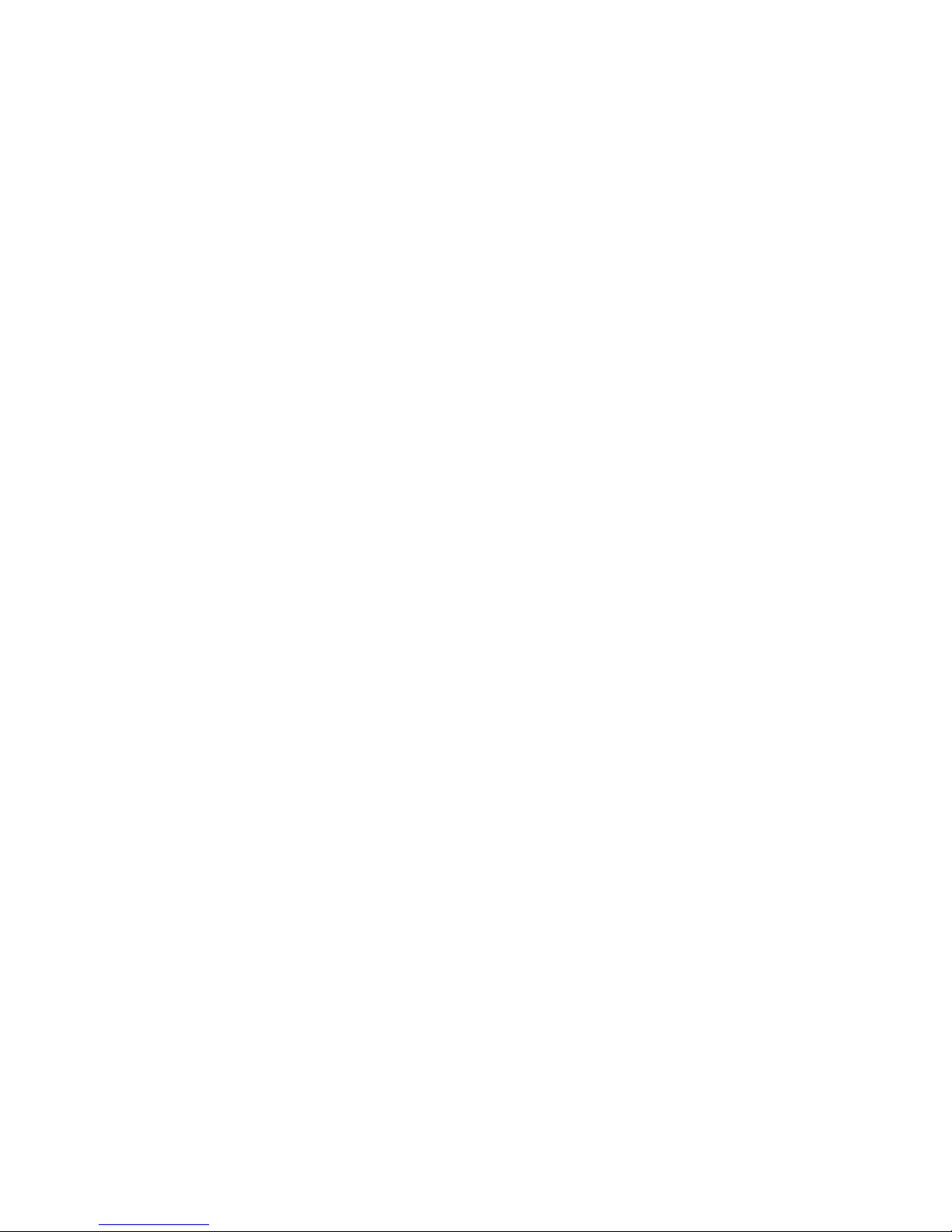
ii
Intellectual Property
All Intellectual Property, as defined below, owned by or which is
otherwise the property of Samsung or its respective suppliers
relating to the SAMSUNG Phone, including but not limited to,
accessories, parts, or software relating thereto (the “Phone
System”), is proprietary to Samsung and protected under
federal laws, state laws, and international treaty provisions.
Intellectual Property includes, but is not limited to, inventions
(patentable or unpatentable), patents, trade secrets,
copyrights, software, computer programs, and related
documentation and other works of authorship. You may not
infringe or otherwise violate the rights secured by the
Intellectual Property. Moreover, you agree that you will not (and
will not attempt to) modify, prepare derivative works of, reverse
engineer, decompile, disassemble, or otherwise attempt to
create source code from the software. No title to or ownership
in the Intellectual Property is transferred to you. All applicable
rights of the Intellectual Property shall remain with SAMSUNG
and its suppliers.
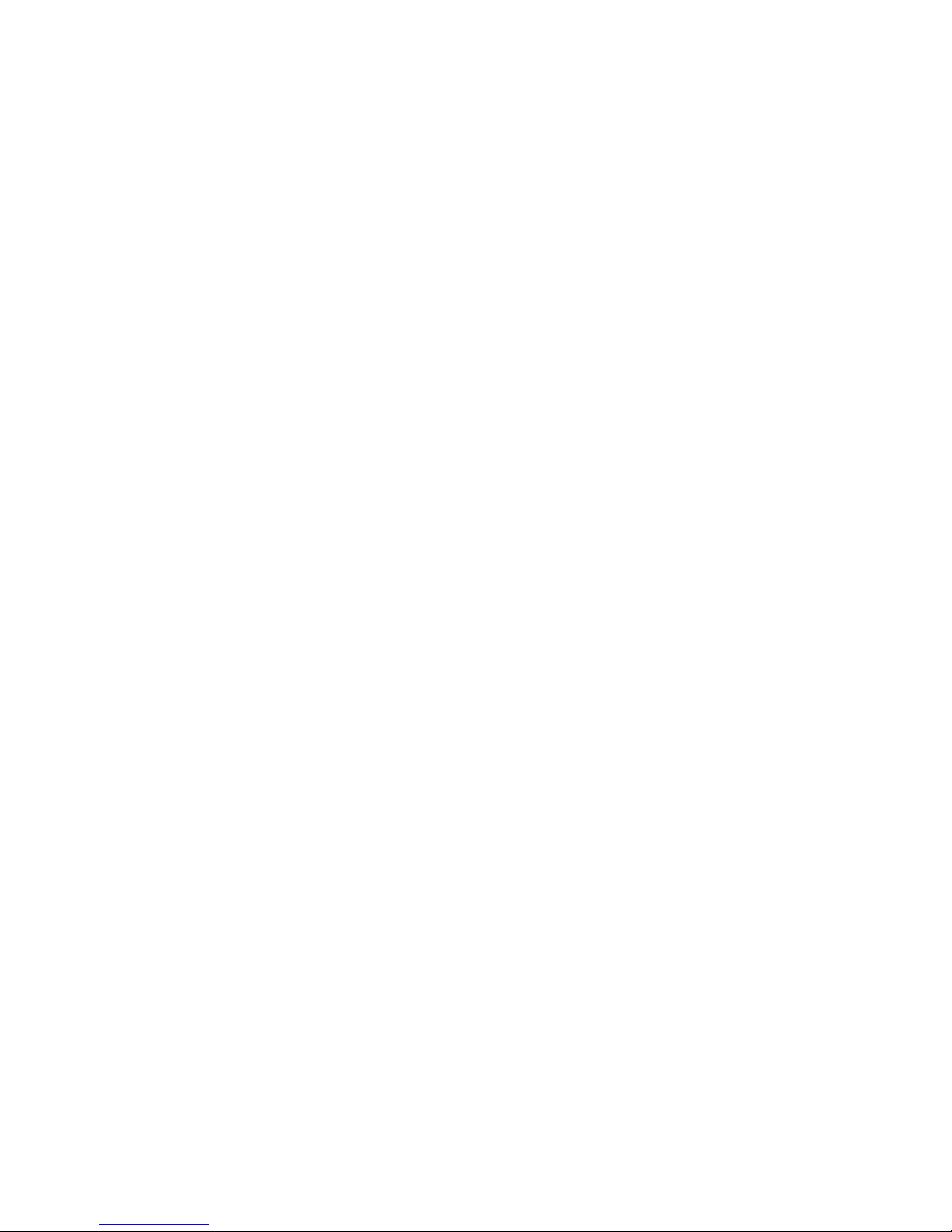
iii
Samsung Telecommunications America,
L.P.
U.S. Headquarters:
1301 East Lookout Drive
Richardson, Texas 75082
Tel: 972-761-7000
Fax: 972-761-7001
Customer Care Center:
1601 E. Plano Parkway
Suite 150
Plano, TX 75047
Tel: 888-987-HELP (4357)
Fax: 972-761-7501
Internet Address: http://www.samsungusa.com/
wireless
©2004 Samsung Telecommunications America. All rights
reserved. No reproduction in whole or in part allowed without
prior written approval. Samsung is a registered trademark of
Samsung Electronics America, Inc. and its related entities.
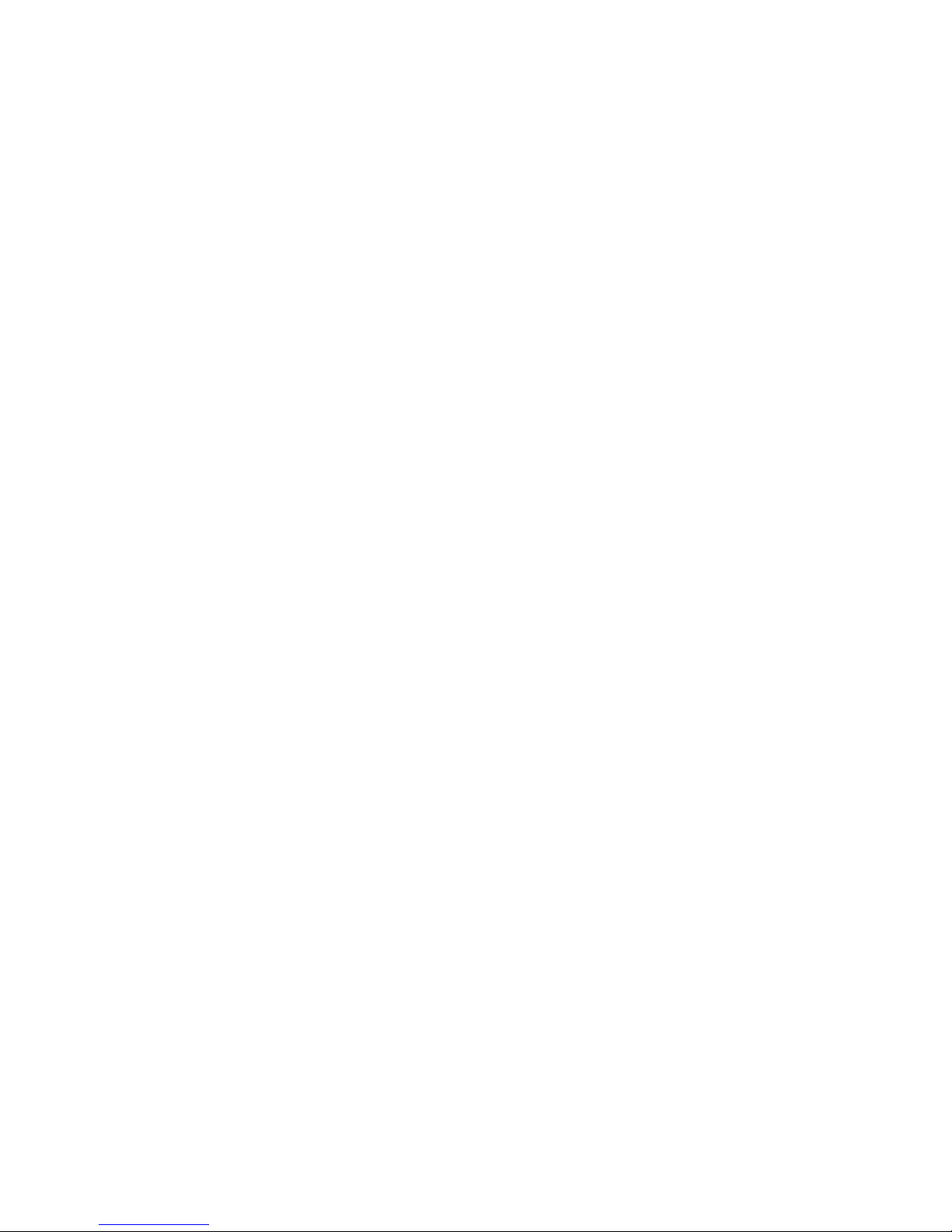
iv

Table of contents
v
Table of contents
Your Phone .................................................... 11
Unpacking.............................................................. 11
Phone Layout ......................................................... 13
Display .................................................................. 16
Service Light .......................................................... 20
Camera ................................................................. 20
Getting Started .............................................. 21
Installing the SIM Card ............................................ 21
Charging the Battery ............................................... 23
Using the Multimedia Card........................................ 24
Switching On or Off the Phone .................................. 26
Call Functions ................................................ 27
Making a Call.......................................................... 27
Adjusting the Volume .............................................. 30
Answering a Call ..................................................... 30
Viewing Missed Calls................................................ 31
Quickly switching to Silent mode ............................... 32
Selecting Functions and Options.................... 35
Using the Soft Keys ................................................. 35
Selecting Options .................................................... 36
Entering Text................................................. 37
Changing the Text Input Mode .................................. 38
Using T9 Mode........................................................ 38
Using Alphabet Mode ............................................... 40
Using Number Mode ................................................ 42
Using Symbol Mode ................................................. 42
Options During a Call..................................... 43
Putting a Call on Hold .............................................. 43
Using the Menu Functions ........................................ 44
Switching off the Microphone (Mute).......................... 44
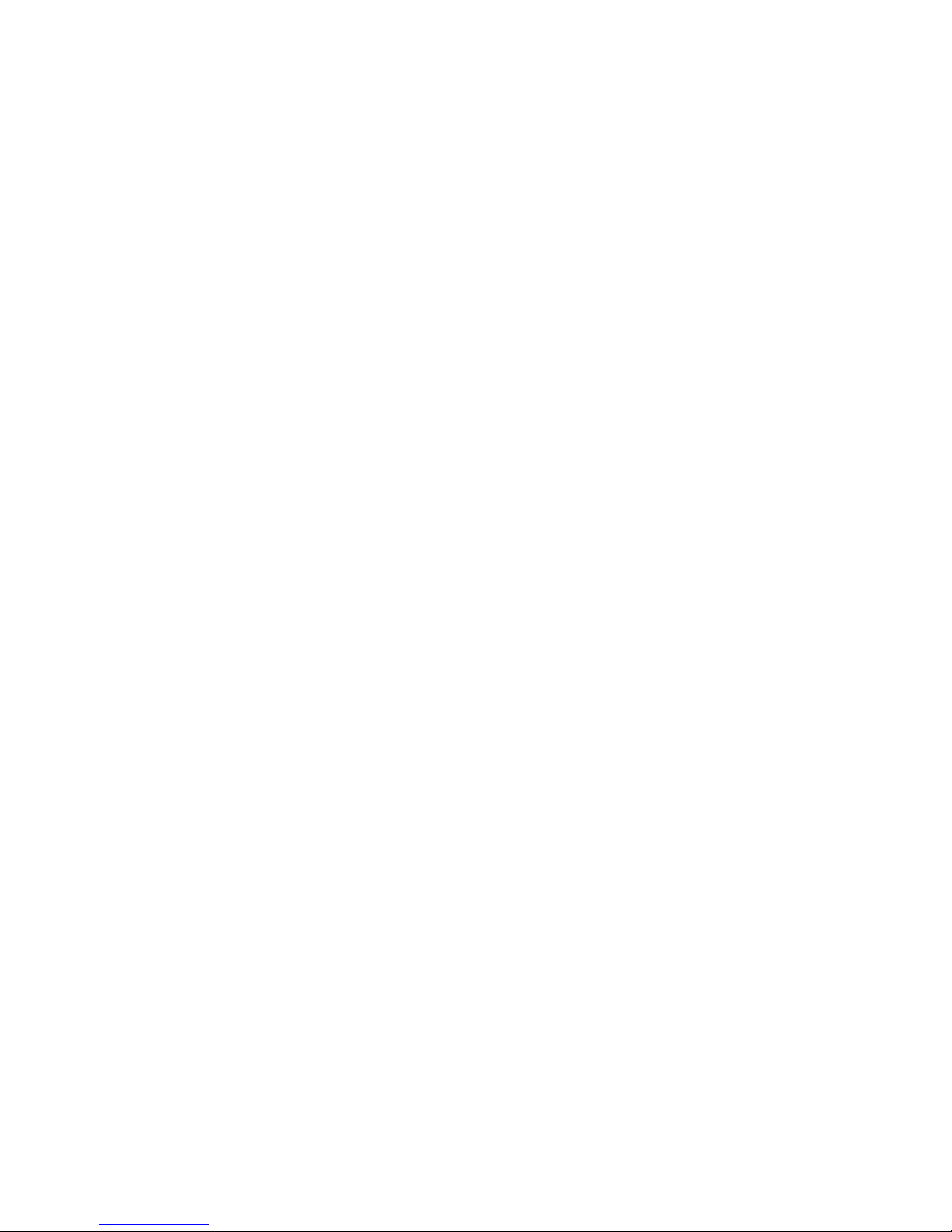
Table of contents
vi
Muting or Sending Key Tones.................................... 45
Sending a sequence of DTMF tones............................ 45
Searching for a Number in Phonebook ....................... 46
New Call ................................................................ 46
Call Waiting............................................................ 46
Making a Multi-party Call.......................................... 47
Phonebook..................................................... 49
Search................................................................... 49
New entry .............................................................. 51
Group search.......................................................... 52
Group edit.............................................................. 52
Speed dial.............................................................. 53
Delete all ............................................................... 54
Memory status........................................................ 55
Own number .......................................................... 55
Using the Menus ............................................ 57
Accessing a Menu Function by Scrolling...................... 57
Using Shortcuts ...................................................... 58
List of Menu Functions ............................................. 58
Voice Messages ............................................. 63
Call Records................................................... 65
Missed calls............................................................ 65
Incoming calls ........................................................ 65
Outgoing calls......................................................... 66
Delete all ............................................................... 66
Call time ................................................................ 67
Applications................................................... 69
MP3 player............................................................. 69
Voice memo ........................................................... 71
t-zones .......................................................... 75
Home .................................................................... 75
Favorite ................................................................. 78

Table of contents
vii
http://................................................................... 78
Clear cache ............................................................ 78
Messages....................................................... 79
Text messages ....................................................... 79
Picture messages .................................................... 86
Browser Messages................................................... 95
Voice mail .............................................................. 95
Broadcast Messages ................................................ 96
Funbox .......................................................... 99
Games................................................................... 99
Sounds ................................................................ 105
Images................................................................ 106
Videos ................................................................. 106
Delete all ............................................................. 107
Memory Status ..................................................... 107
Organizer..................................................... 109
Alarm .................................................................. 109
Calendar.............................................................. 110
To do list ............................................................. 112
Calculator ............................................................ 114
Currency converter................................................ 114
Camera ........................................................ 115
Take and Send ..................................................... 115
Record and Send................................................... 120
My Photos ............................................................ 122
My Videos ............................................................ 123
My Album ............................................................ 124
My Journal ........................................................... 125
Delete all ............................................................. 125
Memory status...................................................... 126
Select memory location.......................................... 126
Settings ....................................................... 127
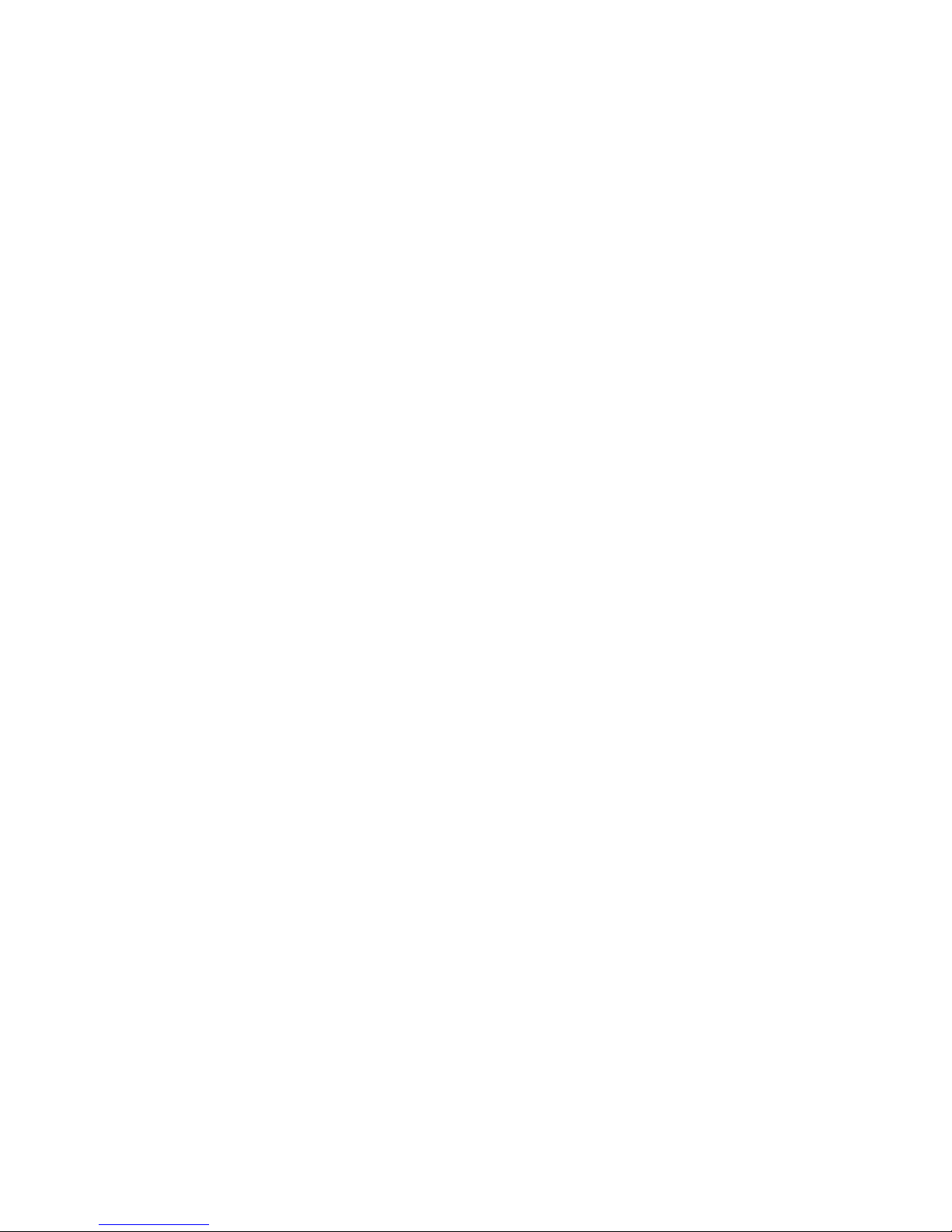
Table of contents
viii
Time & Date ......................................................... 127
Phone settings...................................................... 128
Display settings .................................................... 131
Sound settings...................................................... 133
Network services .................................................. 136
Security............................................................... 139
Reset settings....................................................... 142
Solving problems ......................................... 143
Access codes ............................................... 147
Phone Password.................................................... 147
PIN ..................................................................... 147
PUK..................................................................... 148
PIN2 ................................................................... 148
PUK2................................................................... 149
Health and safety information ..................... 151
Exposure to radio frequency (RF) signals.................. 151
For body operation ................................................ 152
Precautions when using batteries ............................ 153
Road safety.......................................................... 154
Operating environment .......................................... 156
Electronic devices ................................................. 156
Potentially explosive environments .......................... 158
Emergency calls.................................................... 158
Other important safety information.......................... 159
Care and maintenance ........................................... 160
Acknowledging special precautions and the FCC and indus-
try Canada notice.................................................. 161
Appendix A: CERTIFICATION INFORMATION
(SAR)........................................................... 163
Appendix B: Guide to safe and responsible
wireless phone use ...................................... 165
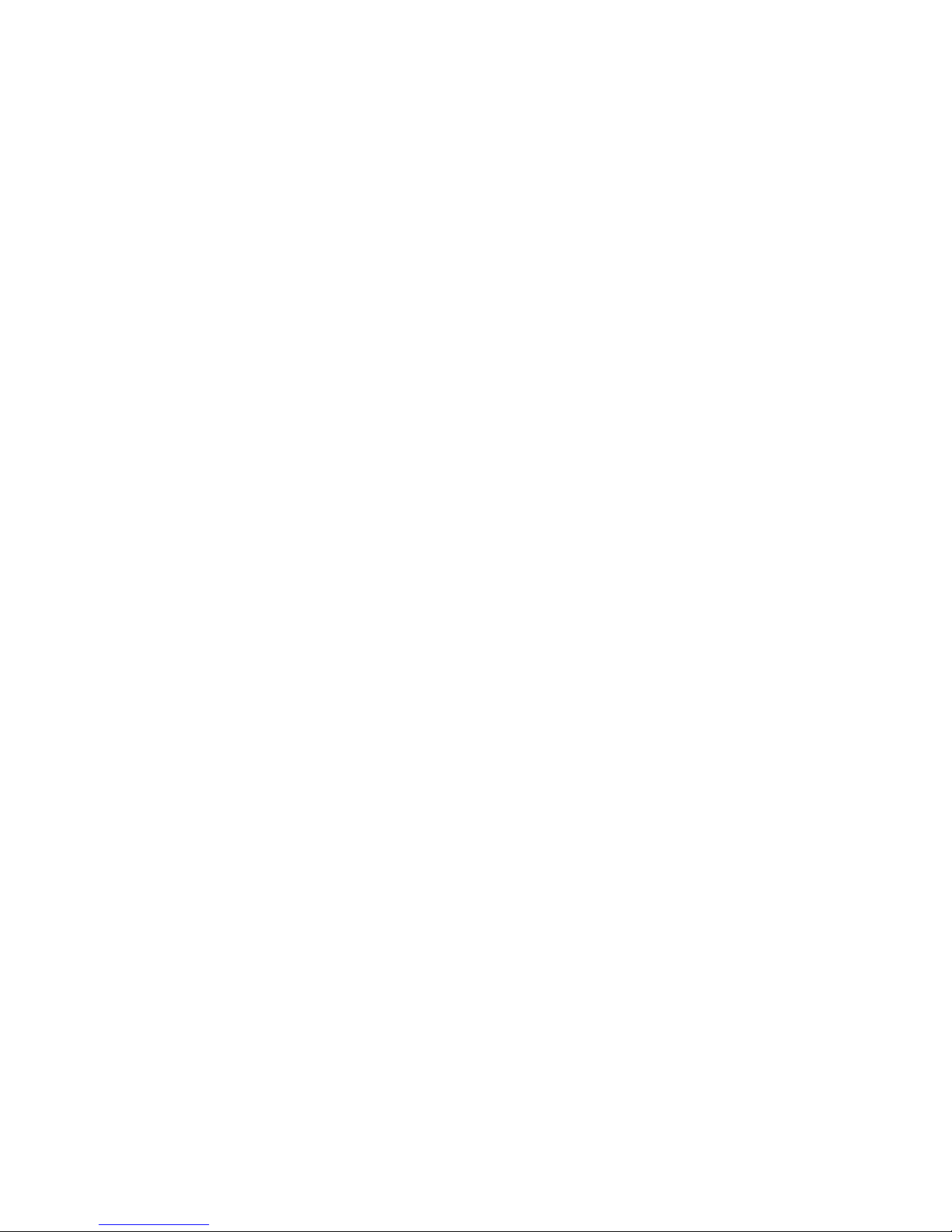
Table of contents
ix
Appendix C: Consumer update on wireless
phones......................................................... 169
STANDARD LIMITED WARRANTY ................. 177
Glossary ...................................................... 183
Index........................................................... 187
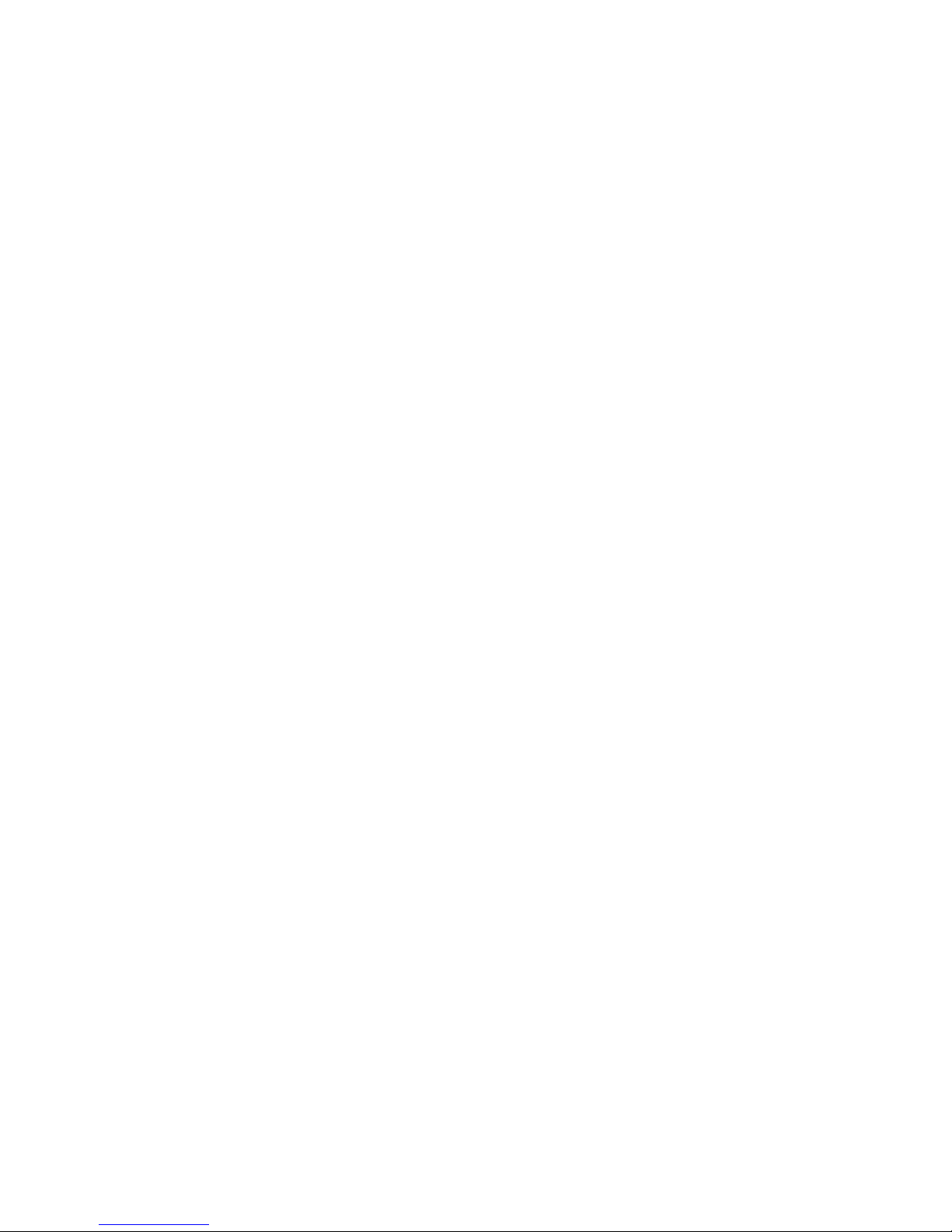
Table of contents
x
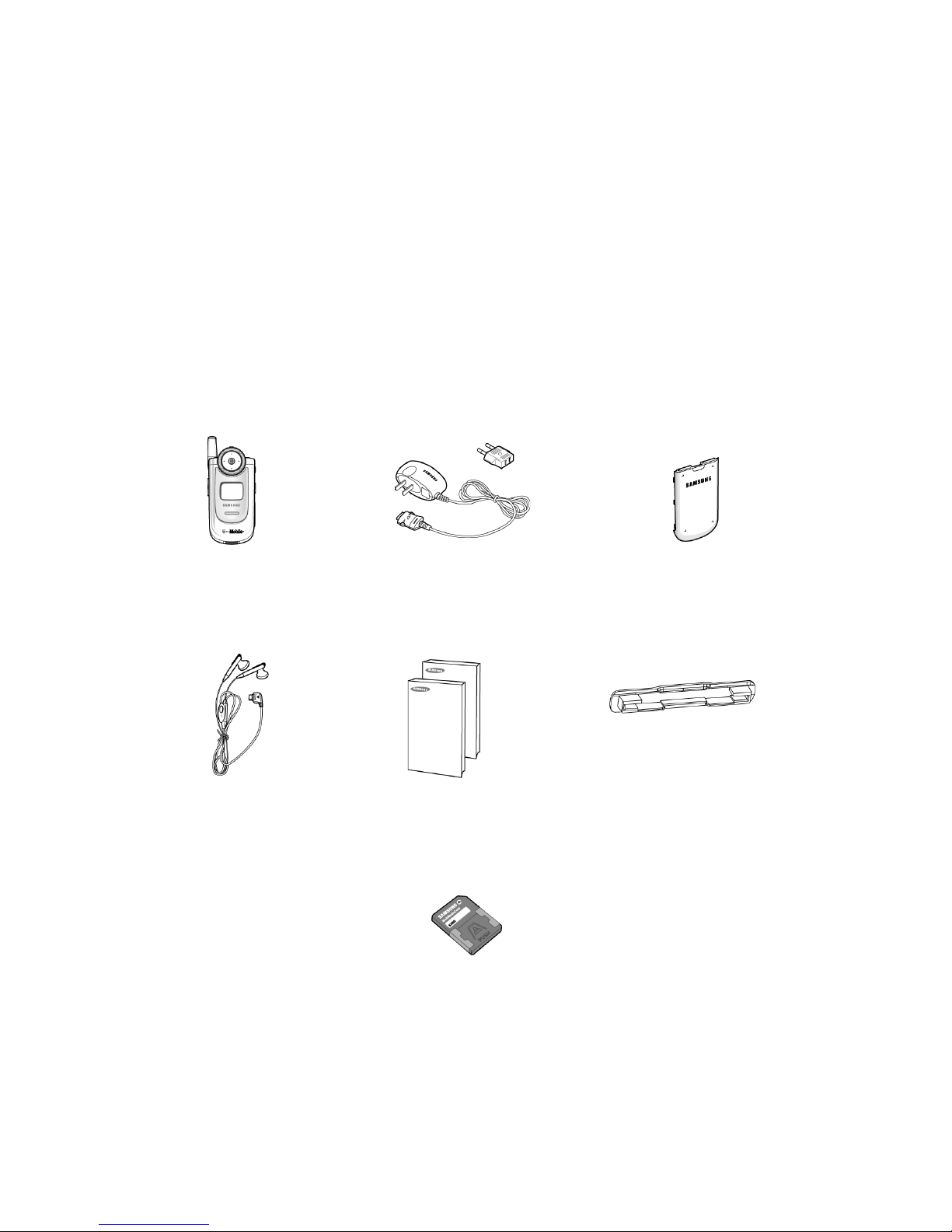
Your Phone
11
Your Phone
The following section contains the following information:
● Unpacking
● Phone layout
● Display
● Service Light
● Camera
Unpacking
Your package contains the following items:
* Use only service provider compatibility approved Multimedia Cards with your handset.
Handset
Travel Ch ar ge r
Battery
Stereo Headset
User’s Manuals
Multimedia Card
Cover
Multimedia Card*
(RS-MMC with extender)
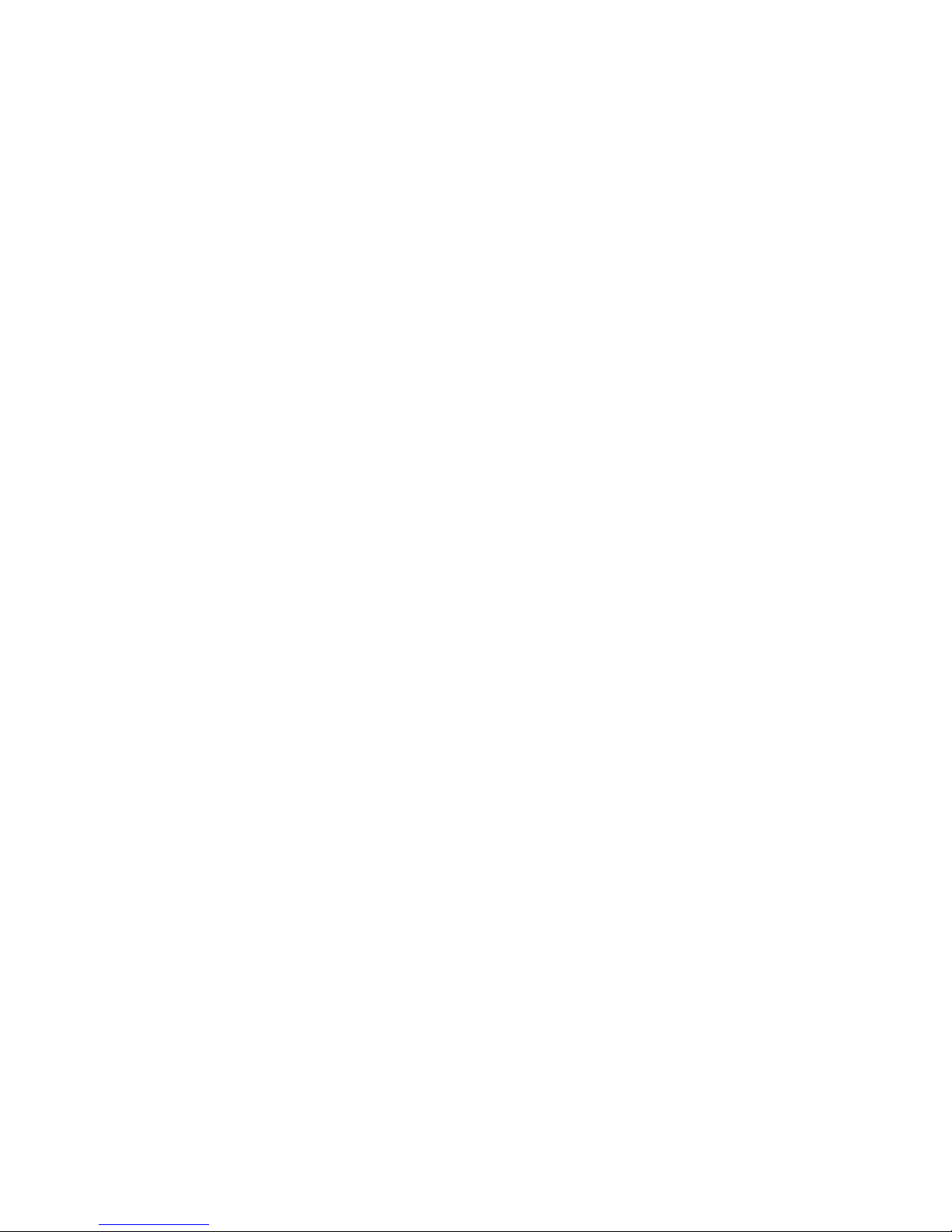
Your Phone
12
Note:
The items supplied with your phone may be different,
depending on your country or service provider.
You can obtain the following accessories for your phone from
your local Samsung dealer:
Standard battery Extended battery
Simple hands-free car kit Car power charger
Cigarette light adapter Data kit
Multimedia card Stereo headset
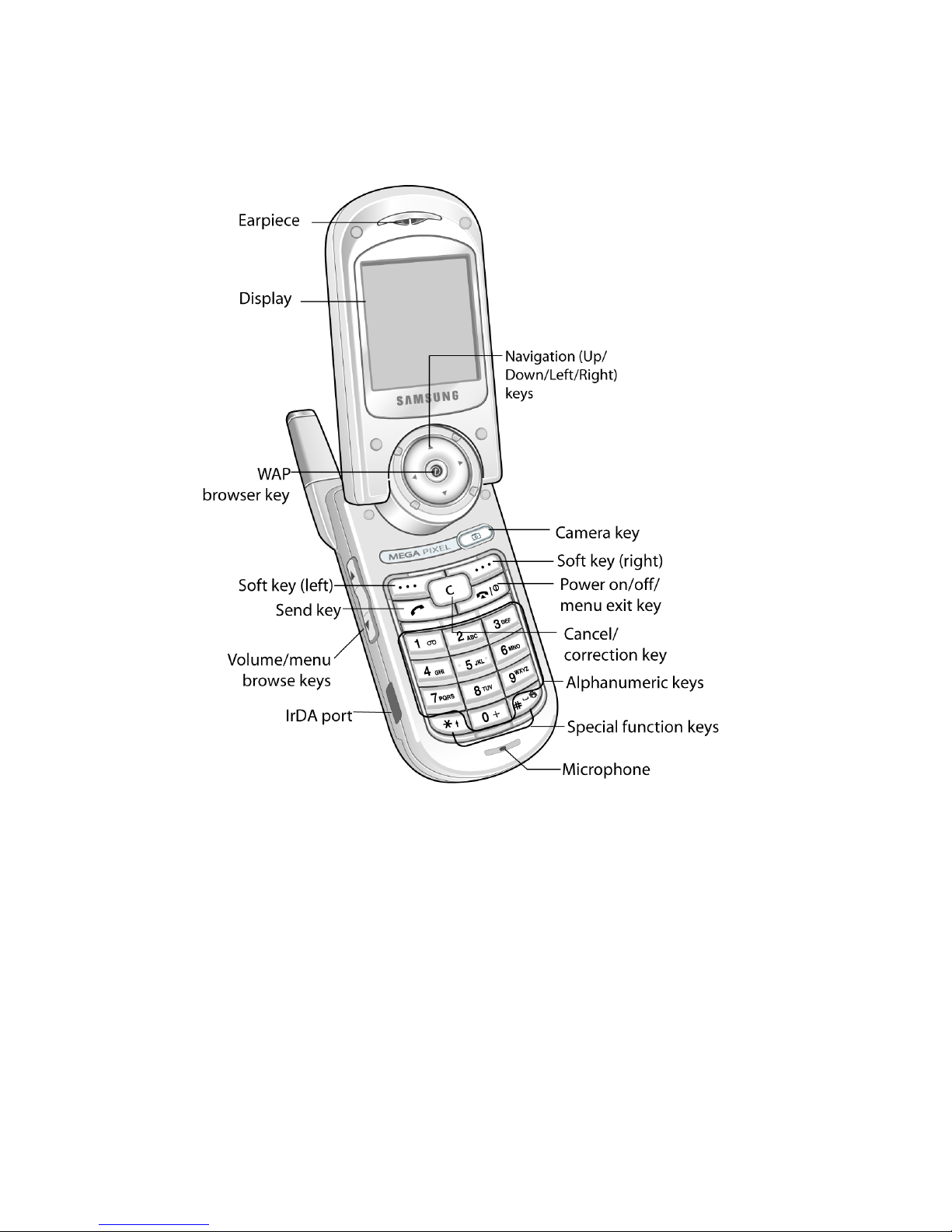
Your Phone
13
Phone Layout
The following illustrations show the main elements of your
phone:
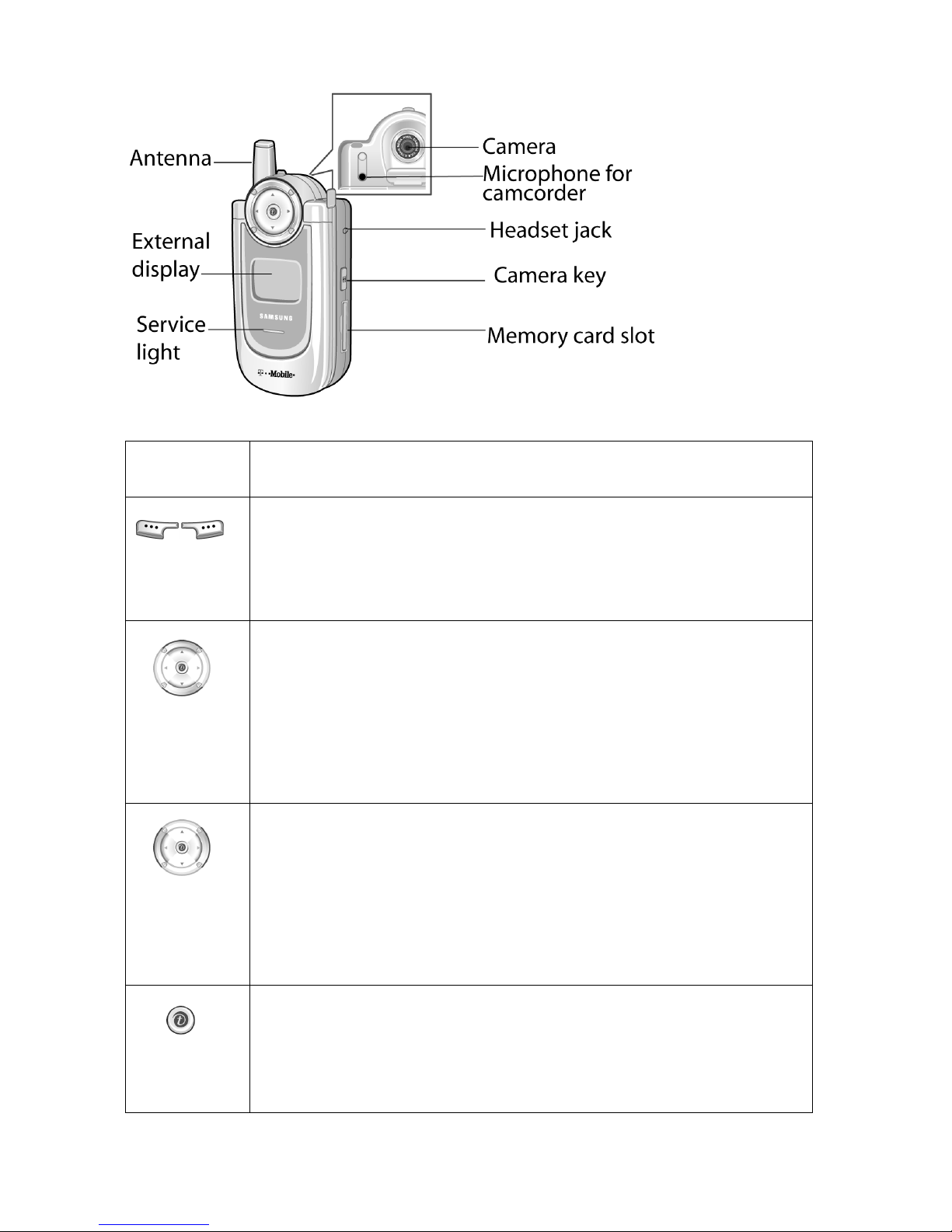
Your Phone
14
Key
(s)
Description
(soft keys)
Performs the functions indicated by the screen text
above them, on the bottom line of the display.
In Menu mode, scrolls through the menu options
and Phonebook.
In Idle mode, allows you to access your favorite
menu options directly. For further details about
shortcuts, see page 130.
When entering text, moves the cursor to the left or
right, depending on which side you push.
In Idle mode, allows you to access your favorite
menu options directly. For further details about
shortcuts, see page 130.
In Idle mode, launches the WAP (Wireless
Application Protocol) browser.
In Menu mode, selects the highlighted main menu.

Your Phone
15
Deletes characters from the display.
In Menu mode, returns you to the previous menu
level.
Makes or answers a call.
In Idle mode, recalls the most recent number dialed
or received when held down.
Ends a call. Also switches the phone on and off when
held down.
In Menu mode, cancels your input and returns to
Idle mode.
In Idle mode, accesses your voice mail when held
down.
Enters numbers, letters, and some special
characters.
Enters special characters.
Performs various functions.
In Idle mode, a short press will allow direct access
to the view finder and a press and hold will access
the Camera Options menu.
In Capture mode, takes a photo.
Key
(s)
Description
(Continued)
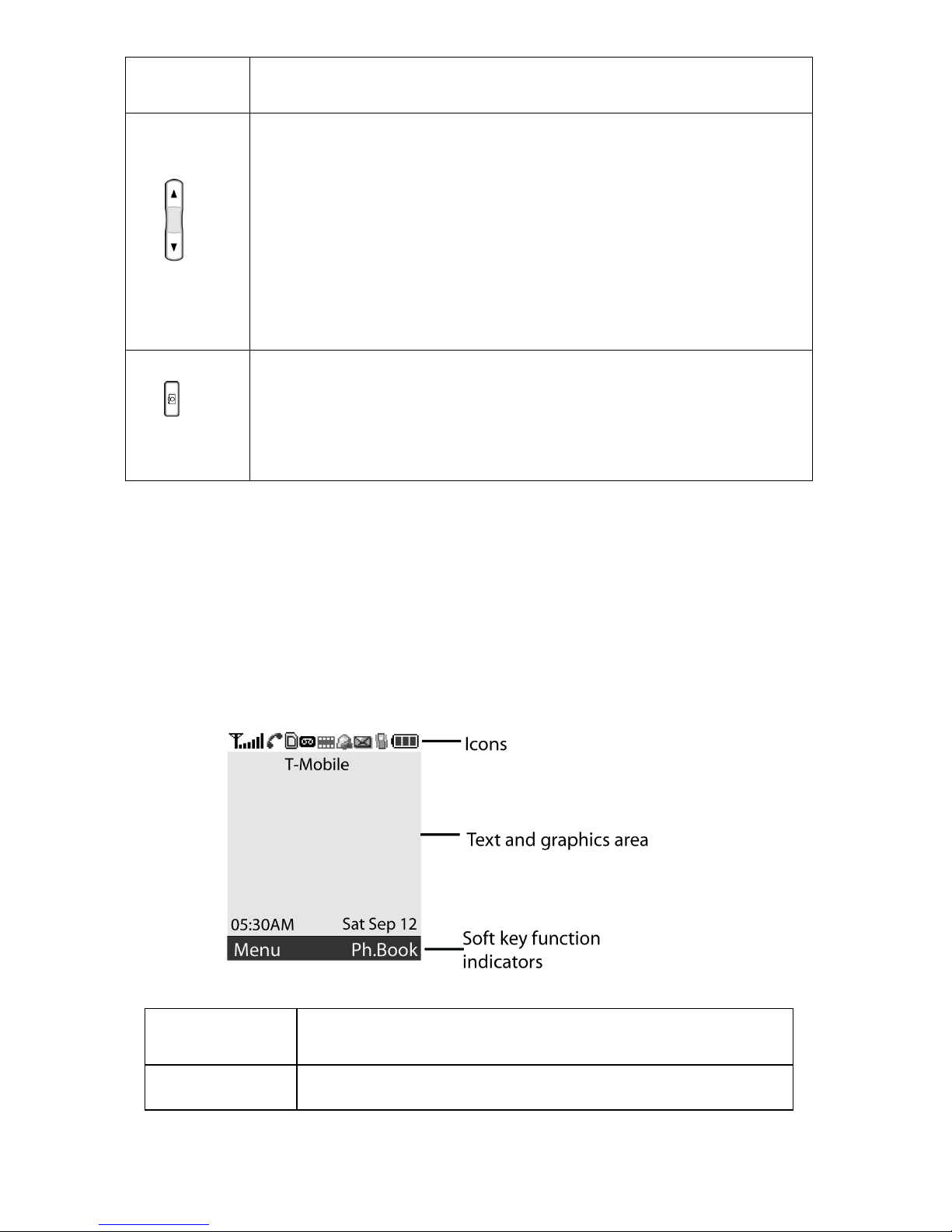
Your Phone
16
Display
Display Layout
The display has three areas:
(on the left side of the phone)
During a call, adjust the earpiece volume.
In Idle mode, with the phone open, adjusts the
keypad tone volume. With the phone closed, turns
the external display on when held down.
In Menu mode, scroll through menu options.
(on the right side of the phone)
When the phone is reversed, allows you to take a
photo.
Area Description
First line Displays various icons. See page 18.
Key
(s)
Description
(Continued)
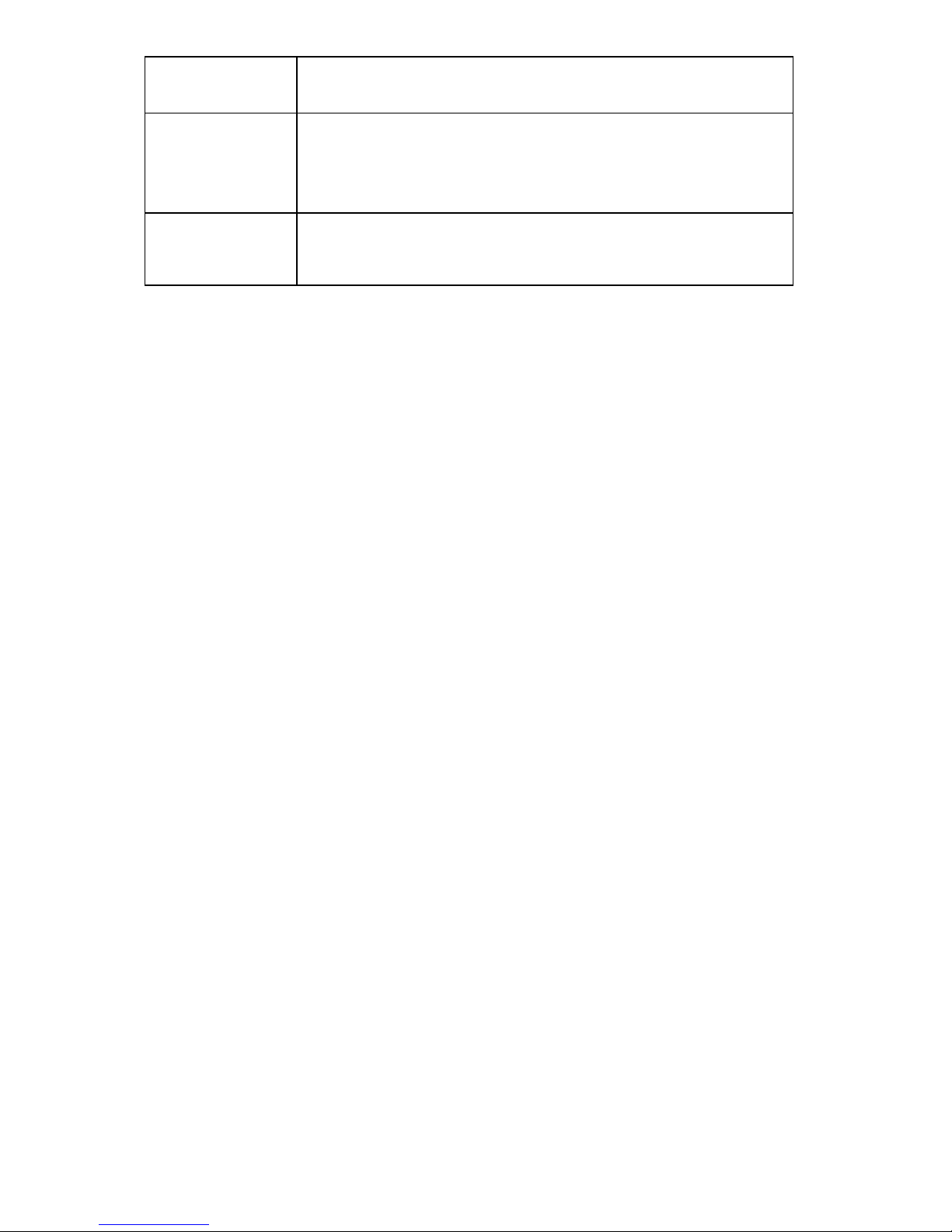
Your Phone
17
Middle lines Displays messages, instructions, and any
information that you enter, such as the
number you are dialing.
Last line Shows the current functions assigned to the
two soft keys.
Area Description
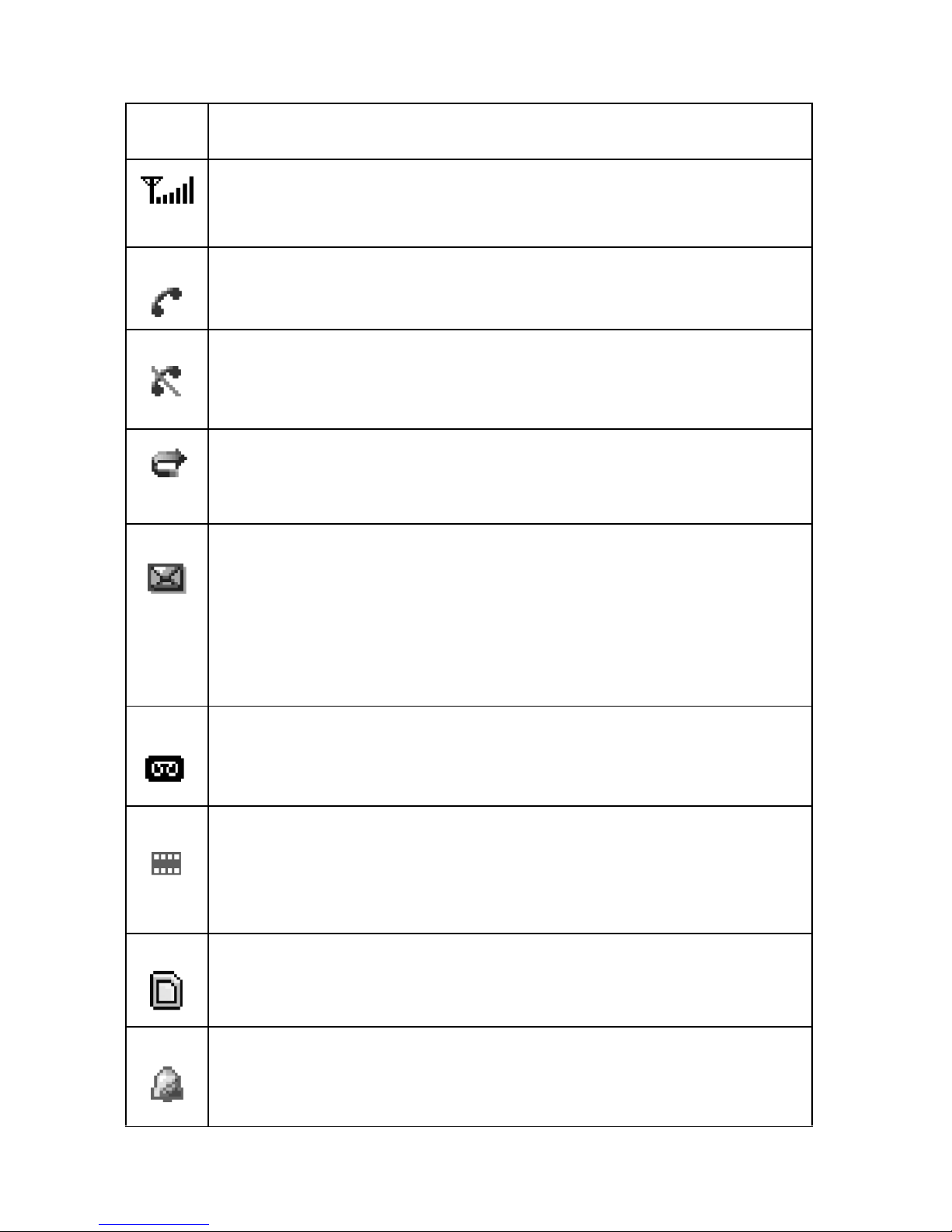
Your Phone
18
Icons
Icon Description
Shows the received signal strength. The greater the
number of bars, the stronger the signal.
Appears when a call is in progress.
Appears when you are out of your service area. When it
displays, you cannot make or receive a call.
Appears when the Call Forwarding feature is activated.
Appears when a new message has been received. This
icon will display for SMS and voice mail depending on
SIM card and your home network. This icon will flash
when your SIM card is full, messages are then saved to
the Phone.
Appears when a new voice mail message has been
received.
Appears when a new multimedia message has been
received. This icon will flash when the phone memory is
full and can no longer send or receive MMS messages.
Appears when a memory card is inserted into the phone.
Appears when you set an alarm to ring at a specified
time.

Your Phone
19
Backlight
The backlight illuminates the display and the keypad. When you
press any key or open the phone, the backlight comes on. It
goes off when no keys are pressed within a given period of
time, depending on the setting in the
Back light
menu (
Menu
9.3.5
). The display turns off after one minute to conserve
battery power.
To specify the length of time the backlight is active, set the
Back light
menu. See page 132 for further details.
External Display
Your phone has an external display on the front of the phone. It
indicates when you have an incoming call or a message. It also
alerts you at a specified time when you have set an alarm. The
backlight turns on and the corresponding icon appears on the
external display.
Appears when Silent mode is active or you set the phone
to vibrate when you receive a call. You can set this
option in the
Alert type
menu (
Menu 9.4.3
). For
further details, see page 32 and page 133 respectively.
Appears when the IrDA port is active. For details, see
page 129.
Appears when Mute mode is active.
Shows the level of your battery. The more bars you see,
the more power you have remaining.
Icon Description
(Continued)

Your Phone
20
You can select the image to be displayed in the
Sub LCD
menu
(
Menu 9.3.2
). See page 132 for further details.
To turn the display on when the phone is closed, press and hold
one of the Volume keys on the left side of the phone.
Service Light
The service light is on the front of the phone. It flashes when
services are available on the phone.
To activate or deactivate the service light, use the
Service
light
menu (
Menu 9.3.6
). See page 132 for further details.
Camera
The camera module on the back of your phone allows you to
take a photo and record a video while on the move.
For further details about the Camera feature, see page 115.

Getting Started
21
Getting Started
Installing the SIM Card
When you subscribe to a cellular network, you are provided with
a plug-in SIM card loaded with your subscription details, such
as your PIN, any optional services available and so on.
Important!
The plug-in SIM card and its contacts can be easily
damaged by scratches or bending, so be careful when handling,
inserting, or removing the card.
Keep all SIM cards out of the reach of small children.
1. If necessary, switch off the phone by holding down the key
until the power-off image displays.
2. Remove the battery. To do so:
Press the catch above the battery and hold it in that position.
Slide the battery and lift it away, as shown.
3. Slide the SIM card into the SIM card socket, as shown, so that
the card locks into position.

Getting Started
22
Make sure the gold colored contacts of the card face into the phone.
Note:
When you need to remove the SIM card, slide it upwards, as
shown, and take it out of the socket.
4. Replace the battery, by carefully matching the tabs on the
battery with the grooves on the phone.

Getting Started
23
5. Slide the battery towards the top of the phone until it clicks into
place. Make sure that the battery is properly installed before
switching the power on.
Charging the Battery
Your phone is powered by a rechargeable Li-ion battery. A travel
adapter comes with your phone for charging the battery. Use
only approved batteries and adapters. Ask your local Samsung
dealer for further details.
The travel adapter allows you to use the phone while the
battery is charging, but this causes the phone to charge more
slowly.
Note:
You must fully charge the battery before using your phone for
the first time. A discharged battery recharges fully in
approximately 200 minutes.
1. With the battery in position on the phone, plug the connector of
the travel adapter into the jack at the bottom of the phone.
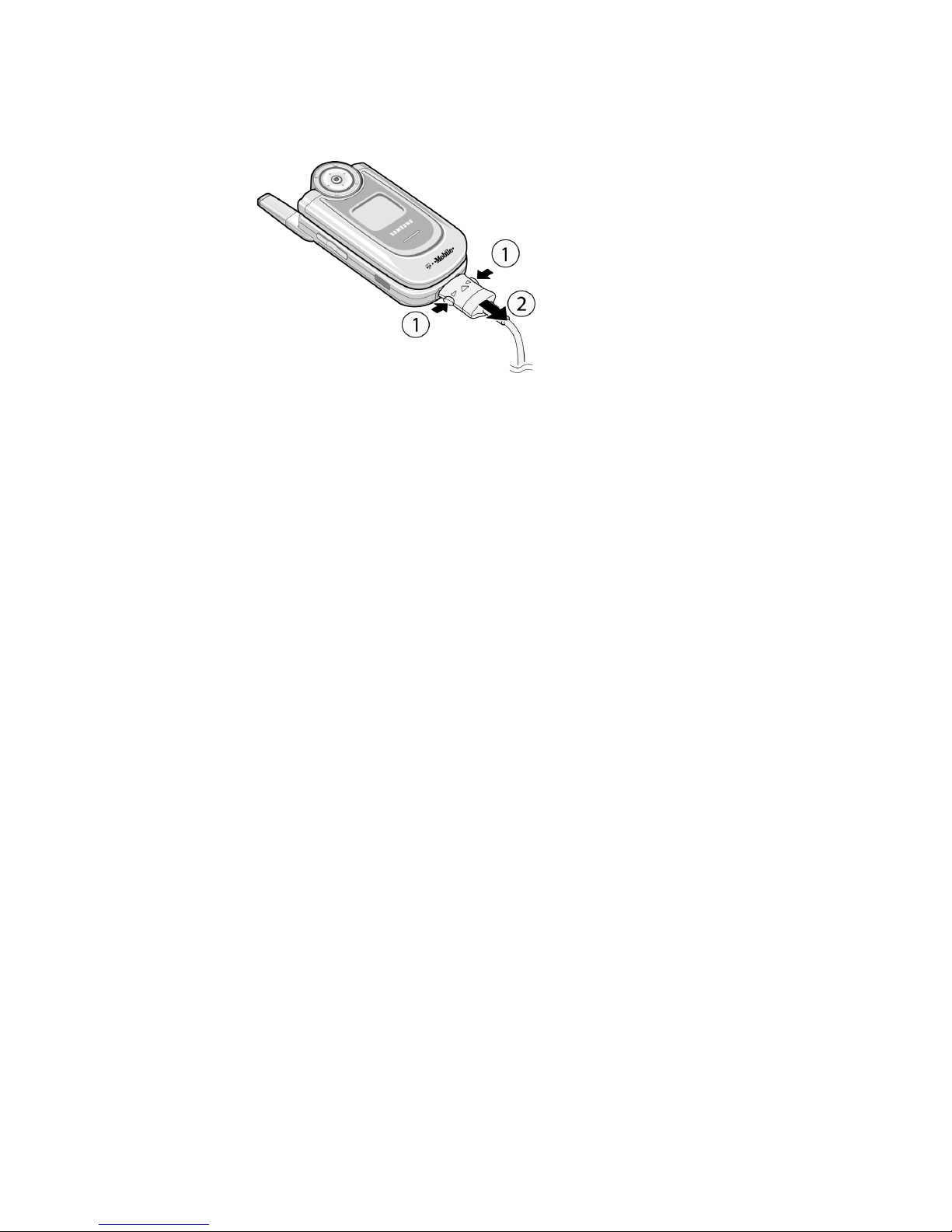
Getting Started
24
2. Plug the adapter into a standard AC wall outlet.
3. When charging is finished, unplug the adapter from the power
outlet and disconnect it from the phone by pressing the buttons
on both sides of the connector and pulling the connector out.
Note:
You must unplug the adapter before removing the battery from
the phone during charging; otherwise, the phone could be
damaged.
Low Battery Indicator
When the battery is weak and only a few minutes of talk time
remain, a warning tone sounds and the “Warning low battery”
message repeats at regular intervals on the display. In this
case, your phone turns off the backlight to conserve the
remaining battery power.
If the battery level becomes too low, the phone automatically
turns off.
Using the Multimedia Card
You can save images, sounds, and MP3 files downloaded from
the wireless web on a memory card. You can also save your
photos on the memory card.
• When you insert a multimedia card via a card reader into the USB
port of your computer, the SAMSUNG folder automatically appears in
the appropriate directory. To enable the phone to read files, you need
to copy those files into the SAMSUNG folder.
• You can delete all of the files stored in the multimedia card only using
the FAT format.

Getting Started
25
• Your memory card may be ejected from the card slot if your phone is
jolted. Be careful not to lose the multimedia card.
• The memory card cover can be added to prevent accidentally
ejecting the memory card.
Note:
Do not remove your memory card during file transfer.
To install a multimedia card, slide the multimedia card into the
slot located on the right side of the phone.
To remove the multimedia card, press and release the card so
that it is disengaged from the slot. Then slide it out.
Note:
The multimedia card is not required for your phone to function.

Getting Started
26
Switching On or Off the Phone
1. Open the phone.
2. Press and hold the key until the phone switches on.
3. If the phone asks you to enter a password, enter the password
and press the
OK
soft key or key. The password is preset to
“00000000” at the factory. For further details, see page 147.
4. If the phone asks for a PIN, enter the PIN and press the
OK
soft
key or key. For further details, see page 147.
The phone searches for your network and, after finding it, the idle
screen appears on the display. Now, you can make or receive calls.
Note:
The display language is preset to English at the factory. To
change the language, use the
Language
menu (
Menu 9.2.1
).
For further details, see page 128.
5. When you wish to switch off the phone, press and hold the
key until the power-off image displays.

Call Functions
27
Call Functions
Making a Call
When the idle screen displays, enter the area code and phone
number, then press the
key.
Note:
When you activate the
Auto redial
option in the
Extra
settings
menu (
Menu 9.2.5
), the phone automatically redials
up to ten times if the person does not answer the call or is
already on the phone. See page 130 for further details.
Making an International Call
1. Press and hold the 0 key.
The
+
character appears.
2. Enter the country code, area code, and phone number and press
the key.
Correcting the Number
Ending a Call
When you want to end your call, briefly press the key or
close the phone.
T
o clear Press the
the last digit displayed
C
key.
any other digit in the
number
Left or Right key until the cursor is
immediately to the right of the digit to
be cleared. Press the C key.
the whole display
C
key and hold it for more than one
second.
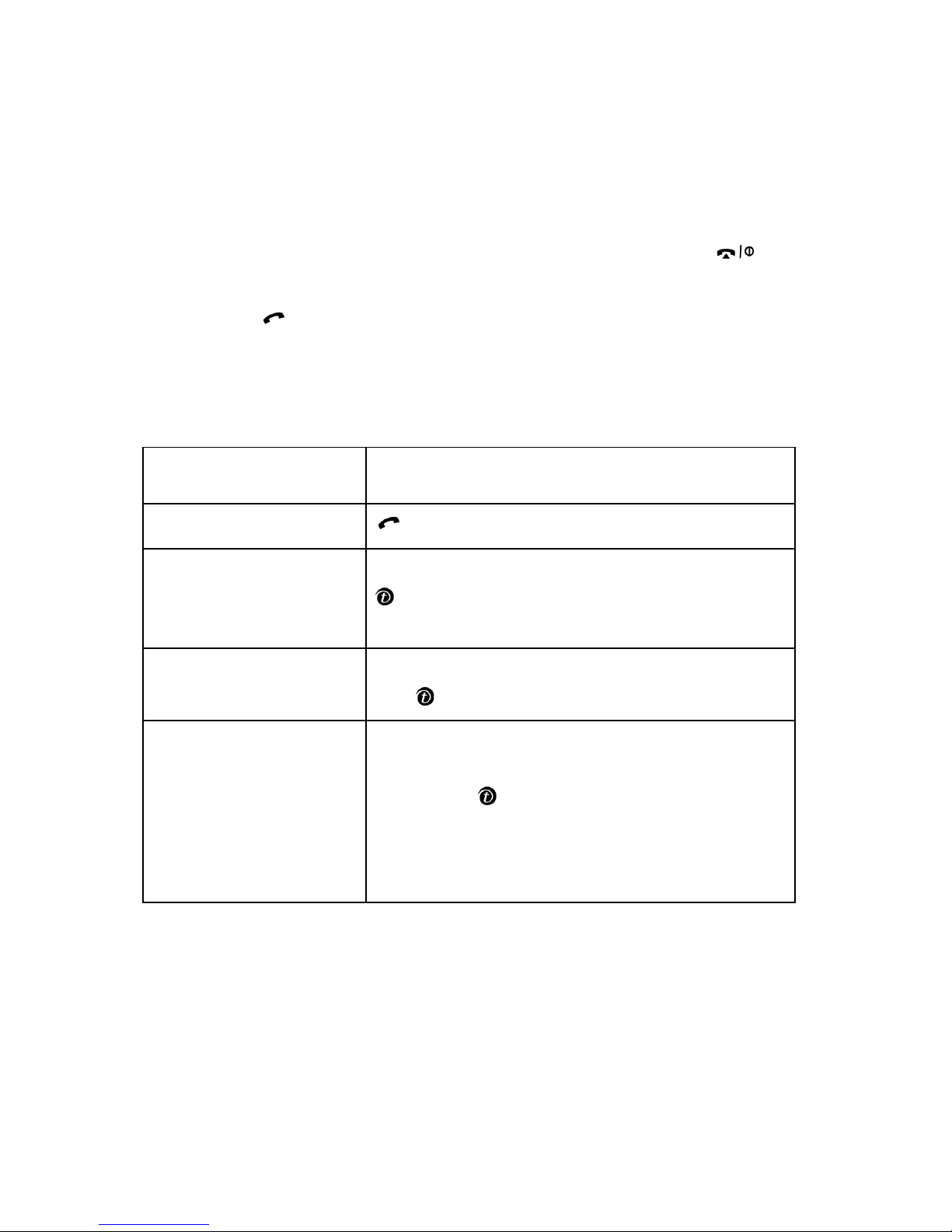
Call Functions
28
Redialing the Last Number
The phone stores the numbers of the calls you’ve dialed,
received, or missed, if the call recipient or caller is identified.
See
“Call Records” on page 65 for further details.
To recall any of these numbers:
1. If you have typed characters on the display, press the key
to return to Idle mode.
2. Press the key to display a list of the most recent numbers
used in the order you dialed or received them.
3. Press the Up or Down key to scroll through the numbers until the
number you want highlights.
Making a Call from Phonebook
You can store phone numbers that you use regularly on the SIM
card or in the phone’s memory. These entries are collectively
called Phonebook.
T
o Press the
dial the number key.
edit the number
Options
soft key and select
Edit
or the
key. Change the number, referring to
“Correcting the Number” on page 27.
delete the number
Options
soft key and select
Delete
or
the key.
delete all of the
numbers on the
Call log list
Options
soft key and select
Delete all
option. Highlight the
All calls
option
using the key and press the
Delete
soft key. Press the
Yes
soft key to
confirm. Press the
Yes
soft key again
to verify confirmation.
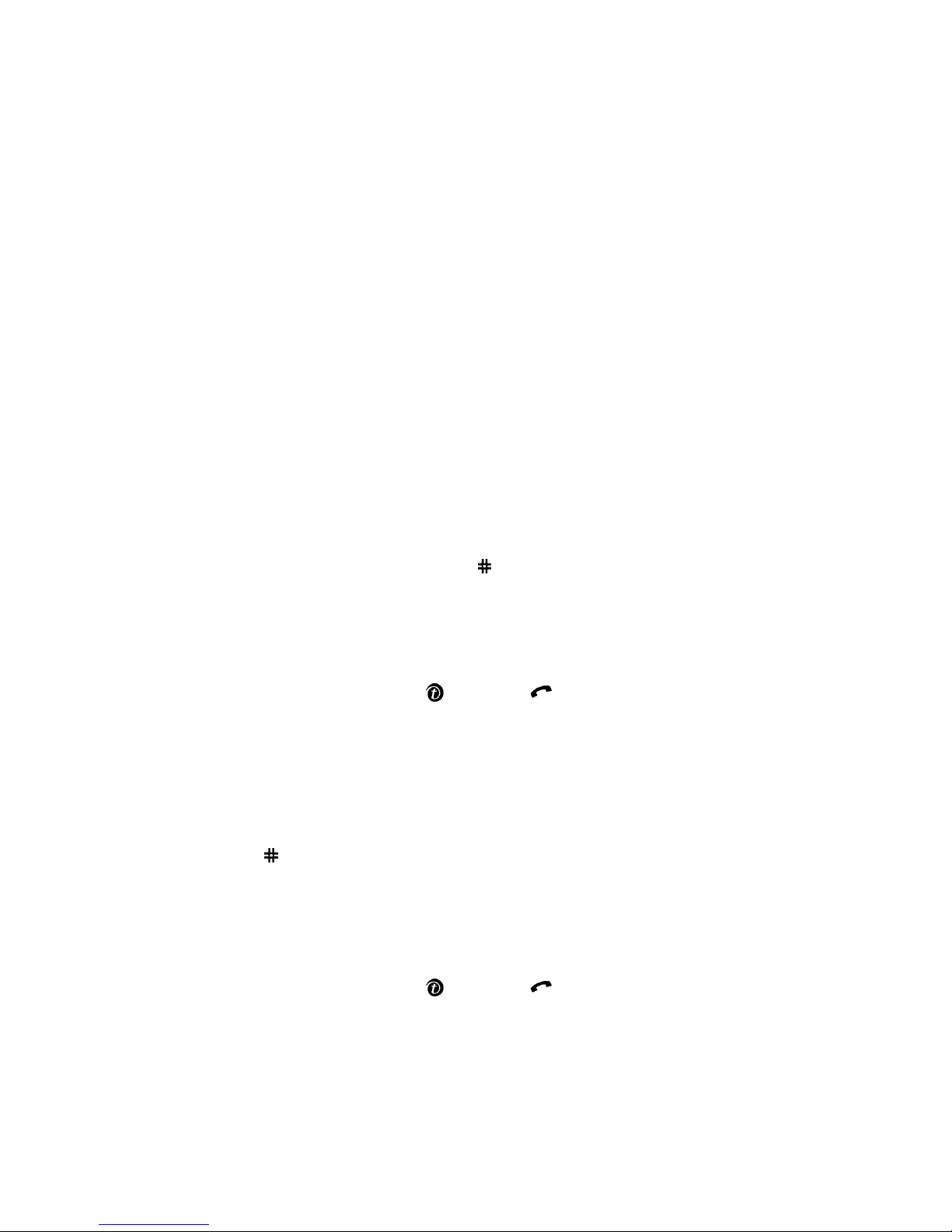
Call Functions
29
Once you have stored a number in Phonebook, you can dial it
by pressing a few keys. You can also assign your most
frequently-used numbers to number keys using the Speed dial
feature.
For further details about the Phonebook feature, see page 49.
Dialling a Number from the Phonebook
Once you have stored phone numbers in Phonebook, you can
dial them easily and quickly by using the location numbers that
were assigned to them.
If you cannot remember a location number, you must go into
the
Search
menu to search for the entry by name. For more
information see
“Searching for a Number in Phonebook” on
page 46.
To Dial a Number from the SIM card:
1. In Idle mode, enter the location number for the phone number
you want to dial and press the key. The list of entries in the
SIM card appears.
2. Press the Up or Down key to highlight other numbers in the SIM
card list.
3. Press the
Dial
soft key or key or key when you have
selected the number you want.
To dial a number from the phone’s memory:
1. In Idle mode, press and hold the 0 key. A + appears.
2. Enter the location number of the phone number you want and
press the key.
The list of entries in the phone’s memory appears.
3. You can press the Up or Down key to find other numbers on the
list.
4. Press the
Dial
soft key or key or key when you have
selected the number you want.

Call Functions
30
Adjusting the Volume
During a call, if you want to adjust the earpiece volume, use the
Volume keys on the left side of the phone.
Press the key to increase the volume level and the key to
decrease the level.
In Idle mode, you can also adjust the keypad tone volume using
these keys.
Answering a Call
When somebody calls you, the phone rings and displays the
incoming call image.
The caller’s phone number or name, if stored in Phonebook,
displays.
1. If necessary, open the phone. Press the key or the
Accept
soft key or key to answer the incoming call.
When the
Anykey answer
option in the
Extra settings
menu
(
Menu 9.2.5
) is activated, you can press any key to answer a call
except for the
key and the
Reject
soft key. See page 131.
When the
Active folder
option in the
Extra settings
menu (
Menu
9.2.5
) is activated, you can answer the call simply by opening the
phone. See
page 130.

Call Functions
31
Note:
To reject the call, press and hold one of the Volume keys
before opening the phone, or press the
Reject
soft key or
key.
2. End the call by closing the phone or pressing the key.
Note:
You can answer a call while using Phonebook or menu
features. After ending the call, the display returns to the
function screen you were using.
Viewing Missed Calls
When you are unable to answer a call for any reason, you can
find out who called you so that you can call the person back.
The number of calls you have missed displays on the idle screen
immediately after a call is missed.
To view a missed call immediately:
1. If the phone is closed, open the phone.
2. Press the
View
soft key or key.
The number for the most recent missed call displays, if available.
Editing a Missed Call Number
Note:
When the number for the missed call is not available, the
Edit
option does not display.
1. Press the
Options
soft key or key.
2. Press the Up or Down key to highlight the
Edit
option.
To Press the
scroll through the missed calls Up or Down key.
call the number displayed key.
edit or delete a missed call
number
Select
soft key or key.
See below.

Call Functions
32
3. Press the
Select
soft key or key.
4. Change the number.
Deleting a Missed Call
1. Press the
Options
soft key or key.
2. If necessary, press the Up or Down key to highlight the
Delete
option.
3. Press the
Select
soft key or key.
You can press the key at any time to exit the Missed Call
feature.
Note:
You can access the Missed Call feature at any time by selecting
the
Missed calls
menu (
Menu 2.1
). For further details, see
page 65.
Quickly switching to Silent mode
Silent mode is convenient when you wish to prevent the phone
from ringing when it is inappropriate.
In Idle mode, press and hold the key until the “Silent mode”
message and the Vibration icon ( ) display.
In Silent mode, instead of sounds, your phone will vibrate, flash
its light, or do nothing depending on the function and the
situation.
To Press the
call the number key.
store the number
Save
soft key or key and enter a
name and location. For further details,
see page 33.

Call Functions
33
To exit and reactivate the previous sound settings, from the Idle
screen press and hold the
key again until “Exit silent mode”
appears. The Vibration icon ( ) no longer displays.
Note:
Activating Silent mode will not turn off the camera shutter
sound.
Storing a number in Idle mode
As soon as you start to enter a number,
Save
appears above
the left soft key to allow you to store the number in Phonebook.
1. Enter the number you want to store.
Note:
If you make a mistake while entering a number, correct it
using the
C
key. For further details, see page 27.
2. When you are sure that it is correct, press the
Save
soft key or
key.
3. Select a category in which the number is to be stored. Three
categories are available:
1. Mobile number
2. Work number
3. Home number
To select the category, press the Up or Down key and press the
Select
soft key or key.
4. Select a memory location, either
SIM
or
Phone
, by pressing the
Up or Down key and press the
Select
soft key or key.
Note:
When you change phones, any numbers stored in your SIM
card memory are automatically available with the new phone,
whereas any numbers stored in the phone’s memory will need
to be reentered.
5. Press the
OK
soft key or key to store the name and number.
After storing, the phone displays the Phonebook entry or name you
just created.

Call Functions
34
To Press the
use the entry options
Options
soft key.
place the call
key or key.
return to the idle screen key.

Selecting Functions and Options
35
Selecting Functions and
Options
Your phone offers a set of functions that allows customization.
These functions are arranged in menus and sub-menus,
accessed using the two soft keys,
and . Each menu
and sub-menu allows you to view and alter the settings of a
particular function.
Using the Soft Keys
The roles of the soft keys vary depending on the function you
are currently using; the labels on the bottom line of the display
just above each key indicate their current role.
Example:

Selecting Functions and Options
36
Selecting Options
To view the various functions and options available and to select
the one you want:
1. Press the appropriate soft key.
In some functions, you may be asked for a password or PIN.
Enter the code and press the
OK
soft key or key.
Note:
When you access a list of options, your phone highlights the
currently active option. If, however, there are only two options,
such as
On/Off
or
Enable/Disable
, your phone highlights the
option that is not currently active so that you can select it
directly.
To Press the
select the:
• function displayed
• option highlighted
Select
soft key or
key.
view the next function
or highlight the next
option on a list
Down key or key on
the left side of the
phone.
move back to the
previous function or
option on a list
Up key or key on the
left side of the phone.
move back up one level
in the menu structure
soft key or C key.
exit the menu structure
without changing the
settings
key.

Entering Text
37
Entering Text
When using your phone, you will often need to enter text, such
as when storing a name in Phonebook, creating your personal
greeting or scheduling events on your calendar. You can enter
alphanumeric characters by using your phone’s keypad.
Your phone has the following text input modes:
T9 mode
This mode allows you to enter words with only one keystroke
per letter. Each key on the keypad has more than one letter; for
example, pressing the
5
key can enter J, K, or L. However, T9
mode automatically compares the series of keystrokes you
make with an internal linguistic dictionary to determine the
most likely word, thus requiring far fewer keystrokes than the
traditional Alphabet mode.
Alphabet mode
This mode allows you to enter letters by pressing the key
labeled with the letter you want. Press the key once, twice,
three or four times until it displays.
Number mode
This mode allows you to enter numbers.
Symbol mode
This mode allows you to enter various symbols and special
characters.

Entering Text
38
Changing the Text Input Mode
When you are in a field that allows characters to be entered,
you will notice the text input mode indicator on the display.
Example: Writing a text message
Note:
Additional text input modes may be available, depending on
your country.
Using T9 Mode
T9 is a predictive text input mode that allows you to key in any
character using single keystrokes. This text input mode is based
on a built-in editable dictionary.
To select Press the right soft key until
T9 mode displays. See page 38.
Alphabet mode displays. See page 40.
Number mode displays. See page 42.
Symbol mode the symbol list displays. See page 42.

Entering Text
39
To enter a word in T9 mode:
1. When you are in T9 mode, start entering a word by pressing the 2
to
9
keys. Press each key only once for each letter.
Example
: To enter “HELLO” in T9 mode,
press the 4, 3, 5, 5, and 6 keys.
The word that you are typing appears on the display. It may change
with each key that you press.
2. Enter the whole word before editing or deleting the keystrokes.
3. When the word displays correctly, go to step 4.
If the word doesn’t display correctly, press the 0 key or the Up or
Down key repeatedly to display alternative word choices for the keys
that you have pressed.
Example
: Both “OF” and “ME” use the 6 and 3 keys. The phone
displays the most commonly used choice first.
4. Insert a space by pressing the key and start entering the next
word.
To add a new word into the T9 dictionary:
1. After pressing the keys corresponding to the word you want to
add, press the
0
or the Down key to display the alternative
words.
2. When there are no more alternative words, the display shows
Add
on the bottom line. Press the
Add
soft key or key.
3. If necessary, clear the word using the
C
key and enter the word
you want to add using Alphabet mode; see page 40.
4. Press the
OK
soft key or key.
The word is added to the T9 dictionary and becomes the first word
for the associated keypress series.
Note:
This feature may not be available for some languages.
● To enter periods, hyphens, or apostrophes, press the 1 key. T9
mode applies grammar rules to ensure that correct punctuation
is used.
● To shift case in T9 mode, use the key. There are three
cases; Initial Capital ( ) Capital lock ( ), and Lower case,
( ).

Entering Text
40
● You can move the cursor by pressing the Left or Right key. To
delete letters, press the
C
key. Press and hold the C key to clear
the display.
Using Alphabet Mode
Use the 1 - 0 keys to enter your text.
1. Press the keys labeled with the letter you want:
- Once for the first letter
- Twice for the second letter
- And so on
2. Select the other letters in the same way.
Note:
The cursor moves to the right when you press a different key.
When entering the same letter twice or a different letter on the
same key, just wait for a few seconds for the cursor to move to
the right automatically, and then select the next letter.

Entering Text
41
Refer to the following table for further details about available
characters:
Note:
The characters available in Alphabet mode may be different,
depending the selected language.
● To insert a space, press the key.
● To shift case in Alphabet mode, use the key. There are three
cases; Initial Capital ( ), Capital lock ( ), and Lower case
( ).
● You can move the cursor by pressing the Left or Right key. To
delete letters, press the
C
key. Press and hold the C key to clear
the display.

Entering Text
42
Using Number Mode
Number mode enables you to enter numbers into a text
message. Press the keys corresponding to the digits you want
to enter.
Using Symbol Mode
Symbol mode enables you to insert symbols into a text
message.
To Press the
select a symbol corresponding number key.
display more symbols Up or Down key.
clear the symbol(s)
C
key.
insert the symbol(s) into
your message
OK
soft key or key.
cancel your input and
return to the previous
mode
soft key.

Options During a Call
43
Options During a Call
Your phone provides a number of control functions that you can
use during a call.
Putting a Call on Hold
You can place the current call on hold whenever you want. You
can make another call while you have a call in progress if your
network supports this service.
To place a call on hold, simply press the
Hold
soft key. You can
reactivate the call whenever you want, by pressing the
Resume
soft key.
To make a call while you have a call in progress:
1. Enter the phone number that you wish to dial or look it up in
Phonebook.
2. Press the key to dial the second call.
The first call is automatically put on hold.
Or,
1. Put the current call on hold by pressing the
Hold
soft key.
2. Make the second call in the normal way.
When you have an active call and a call on hold, you may switch
between the two calls, changing the one on hold to active and
placing the other on hold.
To switch between the two calls, simply press the
Swap
soft
key.
The current call is placed on hold and the call on hold is
reactivated so that you can continue conversing with that
person.
When you want to finish, end each call normally by pressing the
key.

Options During a Call
44
Using the Menu Functions
You can access the main menu functions during a call.
1. Press the
Options
soft key or key.
2. Press the
OK
soft key or key when the
Menu
option
highlights.
3. Press the Up or Down key to scroll through the menu list.
Note:
You cannot use some menus during a call. They are
deactivated on this list.
4. When the menu you want highlights, press the
Select
soft key or
key.
5. If the selected menu has sub-options, repeat steps 3 and 4.
For further details about available menu functions, see the list
on
page 58.
Switching off the Microphone (Mute)
You can temporarily switch your phone’s microphone off so that
the other person on the phone cannot hear you.
Example
: You wish to say something to person in the room, but do
not want the person on the phone to hear you.
To switch the microphone off temporarily:
1. Press the
Options
soft key or key.
2. Press the Down key to highlight the
Mute
option.
3. Press the
OK
soft key or key.
The other person can no longer hear you.
To switch the microphone back on:
1. Press the
Options
soft key or key.
2. If necessary, press the Down key to highlight the
Unmute
option.
3. Press the
OK
soft key or key.

Options During a Call
45
The other person can hear you again.
Muting or Sending Key Tones
These options allow you to turn the key tones off or on. If the
Mute keys
option is selected, your phone does not transmit the
DTMF (Dual Tone Multi-Frequency) tones of the keys, which
allows you to press keys without hearing annoying key tones
during a call.
Note:
To communicate with answering machines or computerized
telephone systems, the
Send keys
option must be selected.
Sending a sequence of DTMF tones
You can send the DTMF tones as a group after entering the
entire number you need to send.
This option is helpful for entering a password or an account
number when you call an automated system, like a banking
service.
To send the DTMF tones:
1. While connected to the teleservice system, press the
Options
soft key
or key
.
2. Press the Down key to highlight the
Send DTMF
option.
3. Press the
OK
soft key or key.
4. Enter the number you want to send and press the
OK
soft key or
key.
The tones are sent.

Options During a Call
46
Searching for a Number in Phonebook
You can search for a number in Phonebook during a call.
1. Press the
Options
soft key or key.
2. Press the Down key to highlight the
Phonebook
option.
3. Press the
OK
soft key or key.
The Phonebook entries are listed.
4. Enter the name that you wish to find.
If you enter the first few letters of the name, the Phonebook entries
are listed starting with the first entry matching your input.
5. To view the highlighted entry, press the
View
soft key or
key.
For further details about the Phonebook feature, see page 49.
New Call
While on a call, you can place another call by pressing the
Options soft key. Highlight the New Call option
or press the
6
key. Dial the number you wish to reach and press the
key.
Call Waiting
You can answer an incoming call while you have a call in
progress, if your network supports this service and you have set
the
Call waiting
menu (
Menu 9.5.2
) to
Activate
; see
page 137. You are notified of an incoming call by a call waiting
tone.
To answer a call while you have a call in progress:
1. Press the key to answer the incoming call. The first call is
automatically put on hold.
2. To switch between the two calls, press the
Swap
soft key.

Options During a Call
47
3. To end the call on hold, press the
Options
soft key or key
and select the
End held call
option.
To end the current call, press the key.
Making a Multi-party Call
A multi-party call is a network service that allows up to six
people to take part simultaneously in a multi-party or
conference call. For further details about subscribing to this
service, contact your service provider.
Setting up a Multi-party Call
1. Call the first participant in the normal way.
2. Call the second participant in the normal way. The first call is
automatically put on hold.
3. To join the first participant to the multi-party call, press the
Options
soft key or key and select the
Join
option. Press the
OK
soft key.
4. To add a new person to the multi-party call, call the new person
in the normal way and press the
Options
soft key or key.
Select the
Join
option.
You can add incoming callers by answering the call, pressing
the
Options
soft key
or key
, and selecting the
Join
option.
Repeat as required.
Having a Private Conversation with One
Participant
1. Press the
Options
soft key or key and choose the
Select one
option. Press the
OK
soft key or key.
The list of call participants appears.
2. Highlight a person from the list by pressing the Up or Down key,
and press the
Select
soft key or key.

Options During a Call
48
3. When the
Private
option highlights, press the
OK
soft key or
key.
Now you can talk privately to that person. The other participants can
still converse with each other.
4. To return to the multi-party call, press the
Options
soft key and
select the
Join
option. Press the
OK
soft key or key.
All the multi-party call participants can now hear each other.
Dropping One Participant
1. Press the
Options
soft key and choose the
Select one
option.
Press the
OK
soft key or key.
The list of call participants appears.
2. Highlight a person from the list by pressing the Up or Down key,
and press the
Select
soft key or key or key.
3. Press the Down key to select the
Remove
option and press the
OK
soft key or key.
The call with that participant ends, but you can continue to talk to
the others.
4. When you want to end the multi-party call, close the phone or
press the key.

Phonebook
49
Phonebook
You can store phone numbers and their corresponding names in
both your SIM card and your phone’s memories. They are
physically separate but are used as a single entity, called
Phonebook.
Notes:
• Depending on your particular SIM card, the maximum number of
phone numbers the SIM card can store may differ.
• You can quickly enter this menu by pressing the
Ph.Book
soft key in
Idle mode.
Search
In this menu, you can search Phonebook entries by entering
names.
1. Enter the first few letters of the name that you want to find.
The Phonebook entries are listed, starting with the first entry
matching your input.
2. Once you have found the entry, press the or key to dial
the number, or press the
Options
soft key to access the
Phonebook entry options; for further details, see page 50.
To Press the
view the highlighted entry
View
soft key.
select a different entry Up or Down key until the entry
you want highlights.
look for a name starting
with a different letter
key labeled with the letter you
want.

Phonebook
50
Using Phonebook entry options
While accessing any Phonebook entry, press the
Options
soft
key to access the options for the entry.
The following options are available:
Photo caller ID
: allows you to assign one of the photos you
took using the camera as a caller ID image to be displayed
when you receive a call from the selected number. For details
about the camera feature, see
page 115.
Select photo: allows you to select a photo for the number.
Take pho to : allows you to take a new photo to be used as a
caller ID.
View: displays the photo assigned to the number.
Delete caller ID: cancels the photo caller ID setting for the
number.
Edit
: allows you to edit the name and number.
One entry: changes one number for the selected name. If you
change the name, the number is saved separately.
All entry: changes the name of the entry.
Copy
: allows you to copy the number to another location. You
can select the memory location, either SIM or Phone, and the
location number.
Paste
: allows you to paste the number into the normal dialing
mode. Use this option to dial a number similar to one in
Phonebook, such as a different extension in the same office.
Use the C key to change the number as required; see page 27
for further details. When you are ready to dial, press the
key.
Delete
: allows you to delete the selected number from
Phonebook. You are asked to confirm that you wish to delete
the name and number by pressing the
Yes
soft key or key.

Phonebook
51
Caller group
: allows you to organize your Phonebook entries in
caller groups so that the phone alerts you in a specific way
when a person from one of your groups calls you. Select one of
the ten groups available.
To remove an entry from a group, select the
No group
option.
For further details about how to change caller group properties,
see
page 52.
Add entry
: allows you to add a new number to the currently
selected name.
New entry
This menu allows you to add a new entry into Phonebook.
1. Select a category of the number to be stored by pressing the Up
or Down key, and press the
Select
soft key or key.
Note:
The E-mail address is available in this procedure. It allows you
to save an e-mail address instead of a phone number.
2. Select a memory location, either
SIM
or
Phone
, and press the
Select
soft key or key.
Note:
When you are saving an e-mail address, SIM is not available.
3. Enter a name and press the
OK
soft key or key.
For further details about how to enter characters, see page 37.
4. Enter the number or address you want to store.
5. Press the
Save
soft key or key to store the name and
number.
After storing, the phone displays the Phonebook entry or name you
just created.
To Press the
use the entry options
Options
soft key. For further
details, see page 50.

Phonebook
52
Group search
You can search Phonebook entries by a group.
1. Enter the first few letters of the group name that you want to
find.
The caller groups are listed, starting with the first group matching
your input.
2. If necessary, scroll to a group by pressing the Up or Down key
and press the
View
soft key or key.
The Phonebook entries in the caller group are listed.
3. Once you have found the entry, press the key or key to
dial the number, or press the
Options
soft key to access the
Phonebook entry options; for further details, see page 50.
Group edit
In this menu, you can change the properties of each group.
1. Scroll through the group list by pressing the Up or Down key.
2. When the group you want highlights, press the
Options
soft key
or key.
3. Select each option and change the settings, as you want. The
following options are available:
return to the idle screen key.
To Press the
view the highlighted entry
View
soft key.
select a different entry Up or Down key until the entry
you want highlights.
To Press the

Phonebook
53
Call ring tone
: allows you to set a ring tone to be used when
you receive a voice call from a member of that group.
SMS tone
: allows you to set a ring tone to be used when you
receive a message from a member of that group.
Graphic
: allows you to set a graphic icon to be displayed when
you receive a voice call from a member of that group.
Group name
: allows you to assign a name to the group. For
further details about how to enter characters, see
page 37.
4. After changing the setting, press the
Select
or
OK
soft key or the
key.
Speed dial
You can assign up to eight phone numbers from your
Phonebook list that you use most frequently to the number keys
(
2
to 9), and then dial them easily whenever you want, simply
by pressing and holding the associated number key.
Setting up Speed-dial Entries
1. Select the key to which you wish to assign the speed-dialling
number, from the
2
to 9 keys, and press the
OK
soft key or
key.
Note:
Memory location 1 is reserved for your Voice Mail server
number.
If you have already assigned a number to the key, the
Options
soft
key replaces the
OK
soft key.
2. Select an entry from the Phonebook list and press the
View
soft
key or key.
3. Select a number, if the entry has more than one, by pressing the
Up or Down key and press the
Select
soft key or key.

Phonebook
54
Once you have assigned a number to the key, you can access
the following options by pressing the
Options
soft key or
key:
Change
: allows you to assign a different number to the key.
Delete
: allows you to clear the setting so that no number is
assigned to the key.
Delete all
: allows you to clear the settings for all the keys so
that no numbers are assigned to any of the keys.
Number
: allows you to view the number assigned to the key.
Speed-dialing
To speed-dial the numbers assigned to the 2 - 9 keys, press
and hold the appropriate key.
Delete all
You can delete all of your entries from your phone’s memory,
your SIM card, or both.
1. To place a check mark by the memory location you want to
empty,
All, SIM
, or
Phone
, press the key.
You can remove the check mark by pressing the key again.
2. Press the
Delete
soft key to delete the entries in the selected
memory location(s).
3. Enter the phone password and press the
OK
soft key or key.
Note:
The password is preset to “00000000” at the factory. To
change this password, see page 141.
4. When the confirmation message appears, press the
Yes
soft key
or key.
To cancel the deletion, press the No soft key.
5. When the phone asks for confirmation again, press the
Yes
soft
key or key.

Phonebook
55
Memory status
You can check how many names and numbers are stored in
Phonebook, in both the SIM card and the phone’s memory.
Press the Up or Down key to view the number of entries you
stored and the total number of the entries you can store in the
SIM card and the phone’s memory.
Own number
This function is a memory aid, which you can use to check your
own phone numbers if you need to do so.
You can:
● assign a name to each of the own phone numbers registered on
your SIM card.
● edit the names and numbers.
Any changes made here do not in any way affect the actual
subscriber numbers on your SIM card.

Phonebook
56

Using the Menus
57
Using the Menus
The phone offers a range of functions that allow you to tailor it
to your needs. These functions are arranged in menus and submenus.
The menus and sub-menus can be accessed by scrolling or by
using the shortcuts.
Accessing a Menu Function by
Scrolling
1. In Idle mode, press the
Menu
soft key to access Menu mode.
2. Select
Settings
using the Navigation keys and press the
Select
soft key or key.
3. Scroll using the Up or Down key to reach a main menu,
Phone
settings
for example. Press the
Select
soft key or key.
4. If the menu contains sub-menus,
Language
for example, you
can access them by pressing the Up or Down key and press the
Select
soft key or key.
If the menu that you have selected contains further options, repeat
this step.
To Press the
scroll through the menus Up or Down key or use the
Volume keys.
confirm the chosen setting
Select
soft key or key.
return to the previous menu
level
soft key or C key.
exit the menu without
changing the settings
key.

Using the Menus
58
Using Shortcuts
Menu items, such as menus, sub-menus, and options, can be
accessed quickly by using their shortcut numbers. For the main
menus, you can
access any one of them by pressing the number
keys (
1
- 9) corresponding to their location
on the screen.
Press the
Menu
soft key and enter the number of the menu you
want.
Note:
For menu number 10, use the 0 key.
Example: Accessing the
Language
menu
1. Press the
Menu
soft key.
2. Press the
9
key for
Settings
.
3. Press the
2
key for
Phone settings
.
4. Press the
1
key for
Language
.
The languages available display.
List of Menu Functions
The following list shows the menu structure and indicates the
number assigned to each option and the page where you can
find a description of each feature.
1. Voice messages
(see page 63)
2. Call records
(see page 65)
2.1 Missed calls
2.2 Incoming calls
2.3 Outgoing calls
2.4 Delete all
2.5 Call time
2.5.1 Last call
2.5.2 Total outgoing
2.5.3 Total incoming

Using the Menus
59
2.5.4 Life time
2.5.5 Reset timers
3. Applications
(see page 69)
3.1 MP3 player
3.2 Voice memo
3.2.1 Record voice
3.2.2 Voice list
3.2.3 Delete all
3.2.4 Memory status
4. t-zones
(see page 75)
4.1 Home
4.2 Favorite
4.3 http://
4.4 Clear cache
5. Messages
(see page 79)
5.1 Text messages
5.1.1 Create
5.1.2 Inbox
5.1.3 Outbox
5.1.4 Templates
5.1.5 Settings
5.1.6 Delete all
5.1.7 Memory status
5.2 Picture messages
5.2.1 Create
5.2.2 Inbox
5.2.3 Outbox
5.2.4 Draft
5.2.5 Templates
5.2.6 Delete all
5.2.7 Memory status
5.3 Browser messages
5.3.1 Inbox
5.3.2 Receive

Using the Menus
60
5.3.3 Delete all
5.4 Voice mail
5.4.1 Call voice mail
5.4.2 Voice server number
5.5 Broadcast Messages*
6. Funbox
(see page 99)
6.1 Games
6.2 Sounds
6.3 Images
6.4 Videos
6.5 Delete all
6.6 Memory status
6.6.1 Games
6.6.2 Sounds
6.6.3 Images
6.6.4 Videos
7. Organizer
(see page 109)
7.1 Alarm
7.1.1 Once
7.1.2 Daily
7.1.3 Morning call
7.1.4 Remove
7.1.5 Autopower
7.2 Calendar
7.3 To do list
7.4 Calculator
7.5 Currency converter
8. Camera
(see page 115)
8.1 Take and Send
8.2 Record and Send
8.3 My Photos
8.4 My Videos
8.5 My Album
8.6 My Journal

Using the Menus
61
8.7 Delete all
8.8 Memory status
8.9 Select memory location
9. Settings
(see page 127)
9.1 Time & Date
9.1.1 Set time
9.1.2 Set date
9.1.3 World time
9.1.4 Time format
9.1.5 Auto update
9.2 Phone settings
9.2.1 Language
9.2.2 Greeting message
9.2.3 Infrared activate
9.2.4 Short cut
9.2.5 Extra settings
9.3 Display settings
9.3.1 Main LCD
9.3.2 Sub LCD
9.3.3 Menu style
9.3.4 Brightness
9.3.5 Back light
9.3.6 Service light
9.3.7 Graphic logo
9.4 Sound settings
9.4.1 Ring tone
9.4.2 Ring volume
9.4.3 Alert type
9.4.4 Keypad tone
9.4.5 Message tone
9.4.6 Folder Tone
9.4.7 Power on/off
9.4.8 Alerts on call
9.4.9 Extra tones
9.5 Network services
9.5.1 Call forward
9.5.2 Call waiting

Using the Menus
62
9.5.3 Network selection
9.5.4 Caller ID
9.5.5 Band selection
9.6 Security
9.6.1 PIN check*
9.6.2 Change PIN*
9.6.3 Phone lock
9.6.4 Change password
9.6.5 Privacy
9.6.6 FDN mode*
9.6.7 Change PIN2*
9.7 Reset settings
* Shows only if supported by your SIM card.
10.

Voice Messages
63
Voice Messages
In this menu, you can record a voice memo of up to 30 seconds
and then immediately send it by a MMS (Multimedia Message
Service) message.
When you access this menu, a timer appears on the screen.
1. Press the Record soft key or key to start recording.
2. Record a memo by speaking into the microphone.
The display shows the remaining time.
3. When you are finished, press the Stop soft key or key. Or,
when the recording time is expired, the display switches to the
next screen.
4. Choose one of the following options and press the Select soft
key or the key:
Recent log
: allows you to select a number or an address from
the 10 last destinations you entered for sending the last
messages.
Phone number
: allows you to enter the phone number you
want.
E-Mail
: allows you to enter the e-mail address of the recipient.
Phone book
: allows you to retrieve a number from your
Phonebook.
Note:
You can access the following options by pressing the Options
soft key:
Replay:
plays back your voice memo.
Re-record:
discards the voice memo and enables you to record
another one.
Send:
allows you to send the voice memo.
5. Enter a number or an e-mail address, or select a destination from
the Phonebook or Recent log list.

Voice Messages
64
6. When the correct number or address displays, press the Select
soft key.
7. To add a destination, select Add destination and press the
Select soft key or the key. Repeat from step 4 and 6. You
can enter up to 10 destinations.
If you want to edit the destinations, select one and press the
Select
soft key or the key. You can change or delete it.
8. When you have finished entering the destinations, press the
Select soft key or the key when Send message highlights.
Your phone sends the message.

Call Records
65
Call Records
In this menu, you can view the:
● calls you missed, incoming, or outgoing.
● length of your calls.
Notes:
• You can access the call records of all 3 types of calls by pressing the
key in Idle mode.
• The number of call records the phone can store may vary, depending
on your SIM card.
Missed calls
This menu lets you view the 20 most recent calls you received,
but did not answer.
The number or name, if already stored in your Phonebook,
displays with the time and date the call was received.
When you press the
Options
soft key or key, you can
access the following options:
Edit:
allows you to edit the number, if available, and dial it or
Save it in Phonebook.
Delete
: deletes the selected call from the list.
You can also dial the number by pressing the key.
Incoming calls
This menu lets you view the 20 most recent calls you received.
The number or name, if already stored in your Phonebook,
displays with the time and date the call was received.
When you press the
Options
soft key or key, you can
access the following options:

Call Records
66
Edit:
allows you to edit the number, if available, and dial it or
Save it in Phonebook.
Delete:
deletes the selected call from the list.
You can also dial the number by pressing the key.
Outgoing calls
This menu lets you view the 20 most recent calls you dialed.
The number or name, if already stored in your Phonebook,
displays with the time and date the call was made.
When you press the
Options
soft key or key, you can
access the following options:
Edit:
allows you to edit the number, if available, and dial it or
Save it in Phonebook.
Delete:
deletes the selected call from the list.
You can also dial the number by pressing the key.
Delete all
This menu allows you to delete all of the records in each call
record separately, or you can also delete all of your call records
at one time.
1. Press the
Delete
soft key to delete the marked record.
To Press the
select a call record category
to clear
Up or Down key. To delete all
of your call records select
All
calls
.
place or remove a check
mark
key.

Call Records
67
2. When a confirmation message displays, press the
Yes
soft key or
key
to confirm.
3. When the phone asks for confirmation again, press the
Yes
soft
key or
key
.
Call time
This menu lets you view the time log for calls made and
received.
Note:
The actual time invoiced by your service provider may vary,
depending on network features, rounding-off for billing
purposes, and so on.
The following time logs are available:
Last call
: shows the length of the last call.
Total outgoing
: shows the total length of all calls you have
made since the timer was last reset.
Total incoming
: shows the total length of all calls you have
received since the timer was last reset.
Life time
: shows the total length of time for incoming and
outgoing calls. The length of call time must be at least 1 minute
to increment this field. This information cannot be cleared.
Reset timers
: allows you to reset the call timers. You must
first enter the phone password and then press the
OK
soft key
or
key.
Note:
The password is preset to “00000000” at the factory. To
change this password, see page 141.
Note:
This will not reset the Life time timer option

Call Records
68

Applications
69
Applications
Your phone provides you with functions as an MP3 player or a
voice recorder.
MP3 player
You can enjoy music using your phone as an MP3 player.
You first need to download MP3 music files to your phone’s
memory or to a multimedia card. The maximum character
length for song titles is 32. You can copy music files from your
PC to the multimedia card.
Selecting Memory location
By default the memory loction is set to
Phone
. To access music
files saved to your memory card, use the following steps:
1. From the MP3 player screen, press the Options soft key. Press
the Up or Down key to highlight Select memory location.
2. Press the Select soft key or the key. Use the Up or Down key
to highlight Phone or MMC. Press the Select soft key or the
key.
Playing MP3 files
1. On the MP3 player screen, press the Up key to view the file list.
By default, the file list stored in the phone’s memory displays.
2. Scroll through the file list and press the key to select a file.
Repeat this step to play more files.
You can remove your check mark(s) by pressing the key again.
To play all of the files on the list, select
All
.
Note:
Some downloaded files may be deactivated on the list if their
format is not supported.
3. Press the
Options
soft key. The following options are available:
Play all
: plays the file(s).
Delete
: allows you to delete the file(s).

Applications
70
Properties
: shows you information about the file(s).
Copy to MMC
: allows you to move the file(s) from the phone's
memory to an optional multimedia card. This option is only
available for MP3 files stored in the phone's memory.
Copy to phone
: allows you to move the file(s) from an optional
multimedia card to the phone's memory. This option is only
available for MP3 files stored on the memory card.
4. Select the
Play all
option to play the file(s).
5. You can access the following options while playing a file:
Using MP3 player options
You can use the following options when you press the
Options
soft key on the MP3 player screen.
Play all
: allows you to play all of the MP3 files in the phone’s
memory or on the multimedia card.
Repeat mode
: allows you to set the phone to repeat playback.
Delete all
: allows you to delete all of the files.
Sorting
: allows you to change the sort order of the file list.
To Press the
view the file list Up key.
pause or resume key.
skip to the previous file Left key.
skip to the next file Right key.
adjust the volume Volume keys.
use options
Options
soft key.
stop Down key.

Applications
71
Memory status
: shows the Total, Used, and Free memory
amounts for Photos, Videos, and MP3s, collectively. Press the
Next
soft key to view memory space in use for Photos, and for
Videos and for MP3s individually. At the bottom of the screen is
a sliding scale that shows the amount of memory use and
available for these features, collectively.
Select Memory Location
: allows you to select the default
memory location, the phone’s memory or memory card, from
which to play downloaded MP3 files.
Voice memo
You can record voice memos. After recording, you can send the
memo to other people via the Multimedia Message Service.
Record voice
This menu allows you to record a new memo. When you select
this option, the display shows a 30-second timer.
1. To start recording, press the
Record
soft key or key.
2. Record a memo by speaking into the microphone.
3. When you press the
Stop
soft key or key, or if the recording
time expires, the following options display:
•
Replay
: plays back your memo. A long press on the
key increases the volume of the voice memo
•
Re-record
: discards the memo and enables you to record
another one.
•
Save
: allows you to save the memo.
• Quit
: cancels your recording and exits the Record voice
menu.
4. To save the memo, choose
Save
and press the
Select
soft key or
key.
5. Press the
C
key to clear the default name, if necessary, and enter
a name for the memo.

Applications
72
For further details about how to enter characters, see page 37.
6. Press the
OK
soft key or key.
The memo is saved and then the display shows the memo
information.
7. Press the
Options
soft key or key to access the following
memo options:
Send
: allows you to send the memo to other people by using
the MMS feature. See
page 86 for further details about sending
a message.
Rename
: allows you to change the memo’s name.
Delete
: allows you to delete the memo.
8. To exit, press the soft key or key.
Voice list
This menu shows a list of saved voice memos. Scroll to a memo
and press the
Options
soft key or key. The following options
are available:
Play
: plays the memo.
Send
: allows you to send the memo to other people by using
the MMS feature. See
page 86 for further details about sending
a message.
Rename
: allows you to change the memo name.
Properties
: displays information about the memo, such as the
name, the date when the memo was made, recording duration,
and memory size.
Delete
: allows you to delete the memo.
Delete all
In this menu, you can delete all of your voice memos.
When the confirmation message appears, press the
Yes
soft
key or
key. To cancel the deletion, press the
No
soft key.

Applications
73
When the phone asks for confirmation again, press the
Yes
soft
key or
key.
Memory status
You can check the amount of memory being used and the
memory remaining for voice memos.
The display shows the Total, Free, and Used memory for voice
memos. You can also view the number of memos you recorded
and the total number of memos you can record.

Applications
74

t-zones
75
t-zones
Your phone is equipped with a WAP (Wireless Application
Protocol) browser to allow you to access and navigate the
Wireless Web using your phone.
Home
Selecting this menu connects the phone to the network and
loads the homepage of the Wireless Web service provider. You
can also press the
key in Idle mode to launch the browser.
The contents of the WAP Browser startup homepage depends
on your Wireless Web service provider. To scroll through the
screen, use the Up or Down key.
Note:
To go to the startup homepage from any other screen in the
WAP browser, use the
Home
option. For further details about
the WAP Browser menus, see page 76.
Exiting the WAP browser
To exit the browser at any time, simply press and hold the
key.

t-zones
76
Navigating the WAP browser
Entering text in the WAP browser
When you are prompted to enter text, the currently active text
input mode is indicated on the screen. To change the text input
mode, press the
key one or more times.
The following modes are available:
Upper-case character mode (A
): allows you to enter upper-
case English characters.
Lower-case character mode (a
): allows you to enter lower-
case English characters.
T9 mode (T9
): allows you to enter English characters by
pressing one key per letter. In this mode, you can use only the
0
key to display alternative words. To change case, press the
key.
Number mode (1
): allows you to enter numbers.
Selecting and using browser menu options
Various menu options are available when you are using the WAP
Browser to navigate the Wireless Web.
To Press the
scroll through browser
items
Up or Down key
select a browser item
Options
soft key and choose the
Select option.
return to the previous
page
C
key.
return to the startup
homepage
Options
soft key and select the
Home
option. For further details
about this option, see page 76.

t-zones
77
To access a menu option:
1. Press the
Options
soft key.
A menu list displays.
2. Highlight a menu by pressing the Up or Down key.
3. Select an option by pressing the
Select
soft key or key.
4. If necessary, select a secondary option by pressing the Up or
Down key, and press the
Select
soft key or key to confirm.
Note:
The menus may vary, depending on your version of the WAP
browser.
Press the
Menu
soft key to display the following options:
Favorite
: shows the bookmarks list. You can bookmark the
current web page or access previously bookmarked page.
Reload
: reloads the current page.
Home
: takes you back at any time to the home page of the
Wireless Web service provider.
Goto URL
: allows you to manually enter the URL address of a
Web page. After entering an address, press the
OK
soft key to
go there directly.
Show URL
: displays the URL address of the Web page to which
you are currently connected. It also enables you to set the
current site as the startup home page.
Clear cache
: deletes the information stored in the cache. The
cache stores the most recently accessed Web pages.
Security info
: shows security information when you access the
wireless web with the secured WAP setting activated.
Inbox
: allows you to read messages received from a web
server.
Show images
: shows the image on the current web page.

t-zones
78
Favorite
This menu allows you to store the URL addresses of up to ten of
your favorite web sites.
To store a URL address:
1. Select an empty location and press the
Options
soft key or
key.
2. Enter the address and press the
Enter
soft key or key.
For further details about how to enter characters, see page 37.
3. Enter a name for the favorite item and press the
Enter
soft key
or key.
After saving an item, you can access the following options by
pressing the
Options
soft key or key:
Go to URL
: quickly takes you to the site.
Edit
: allows you to edit the address and name.
Delete
: deletes the address.
http://
This menu allows you to manually enter the URL address of a
Web site that you wish to access.
For further details about how to enter characters, see page 37.
Clear cache
You can clear the information stored in the cache, the phone’s
temporary memory in which the most recently accessed Web
pages are stored.
Press the
Yes
soft key or key to confirm the deletion.
Otherwise, press the
No
soft key.

Messages
79
Messages
Using the
Messages
menu, you can use various message
features, such as:
● Text m ess a ge s
● Picture messages
● Browser messages
● Voice mail
● Broadcast messages.
Text messages
Short Message Service (SMS) allows you to send and receive
short text messages to and from other GSM mobile phones. In
addition, your phone supports the Enhanced Messaging Service
(EMS), which enables you to include photos, melodies, and
animated images in your messages. To use this feature, you
must subscribe to your service provider’s message service.
The Text Message icon ( ) appears when you have received
new text messages. If the memory is full, an error message
displays and you will be unable to receive any new messages.
Use the
Delete
option in each message box to delete unwanted
messages.
Create
In this menu, you can write and send text messages.
Creating a simple text message
1. Create your message.
Note:
For further details about entering characters, see page 37.
2. When you finish entering a message, press the
Options
soft key.
The following options are available:
Note:
When you press the key, the phone automatically selects
the
Send only
option. Skip to step 5.

Messages
80
Send only
: allows you to send the message. The message is
then deleted after sending.
Save and Send
: allows you to first save a copy of the message
and then sends the message. You can read the message in your
Outbox.
Save only
: allows you to save the message to be sent at a
later time. You can read the message in your Outbox.
For further details about
Text formatting, Add content, Add
templates
,
Add from phonebook, Add from favorite
, and
Language
options see page 80.
3. Select
Send only
or
Save and Send
, and press the
Select
soft
key or key.
If you want to just save the message, select
Save only
. After saving
the message, the phone returns to the Text messages menu screen.
4. If you select a save option, choose the memory location and
press the
OK
soft key or key.
5. Enter a destination number and press the
OK
soft key or key.
The message is sent.
Note:
When the phone fails to send the message, it asks you if you
want to retry. Press the
OK
soft key or key to confirm.
Otherwise, press the
Exit
soft key to return to the Create
screen.
Creating a Message Using Options
1. Create a message.
2. Press the
Options
soft key.
3. Select one of the following options by pressing the Up or Down
key and press the
Select
soft key or key:
Text formatting
: allows you to format the style of the text.
For the
Size
attribute,
Normal, Large
, and
Small
sizes are
available. For the
Bold, Italic, Underline
, and
Strikethrough
attributes, select
On
or
Off
.

Messages
81
These attributes can be combined.
Add content
: allows you to add a sound, melody, picture, or
animated image to the message. Select the category of the
content to be added. In each category, you can select from the
various factory-set items or choose an item received from other
sources, such as the Internet or other phones.
Note:
When you add media items to a message, the number of
characters you are allowed to enter decreases.
Add templates
: allows you to apply one of the preset message
templates to the text. Select one of 9 items stored in the
Templates
menu (
Menu 5.1.4
). For further details, see
page 83.
Add from phonebook
: allows you to add a Phonebook entry
to your message. Select one from the list.
Add from favorite
: allows you to add a web page address
stored in your Favorites list. Select one from the list.
Language
: allows you to change the language to be used in T9
input mode. Select the language to be used.
4. Complete the message, and send or save it by following the
procedure from step 2 on page 79.
Inbox
This message box is used to store messages that you have
received.
When you enter this menu, the list of messages in the box
displays with the senders’ phone numbers or names, if available
in your Phonebook.
1. Select a message from the list and press the
View
soft key or
key to read the message contents.
2. To scroll through the contents, press the Up or Down key.
3. To scroll to the previous or next message, press the or
key.

Messages
82
While reading a message, you can choose the following options
by pressing the
Options
soft key or key:
Text reply
: allows you to send a reply to the sender.
Forward:
allows you to forward this message to another
phone.
Delete
: allows you to delete the message.
Call back
: allows you to call the sender.
Save address
: allows you to extract the sender’s number and
URL, e-mail addresses, or phone numbers from the message
text.
Move to phone
: allows you to move the message from the SIM
card to the phone’s memory. This option is only available for
messages stored in the SIM card.
Move to SIM
: allows you to move the message from the
phone’s memory to the SIM card. This option is only available
for messages stored in the phone’s memory.
Select content
: allows you to save media items, such as
sounds or images, from the message into your phone. You can
then use these items when writing a message. For details, see
page 81.
Outbox
This message box is used to store messages that you have sent
or will send.
When you enter this menu, a list of messages in the box
displays with the recipients’ phone numbers or names, if
available in your Phonebook.
1. Select a message from the list and press the
View
soft key or
key to read the message contents.
2. To scroll through the contents, press the Up or Down.
3. To scroll to the previous or next message, press the or
key.

Messages
83
While reading a message, you can choose the following options
by pressing the
Options
soft key or key:
Delete
: allows you to delete the message.
Send
: allows you to send/resend the message. For further
details about how to send a message, see
page 79.
Save address
: allows you to extract the destination number
and URL, e-mail addresses, or phone numbers from the
message text.
Move to phone
: allows you to move the message from the SIM
card to the phone’s memory. This option is only available for
messages stored in the SIM card.
Move to SIM
: allows you to move the message from the
phone’s memory to the SIM card. This option is only available
for messages stored in the phone’s memory.
Select content
: allows you to save media items, such as
sounds or images, from the message into your phone. You can
then use these items when writing a message. For details, see
page 81.
Templates
In this menu, you can use preset message templates to create
message. To add a message template, select one of the
message templates and press the
Select
soft key or key.
The following options are available:
Edit
: allows you to write a new message template or edit an
message template.
Note:
For further details about how to enter characters, see page 37.
Send message
: allows you to retrieve the message template.
Once you have completed the message, you can send, save and
send, or simply save it. For further details about how to send a
message, see
page 80.

Messages
84
Delete
: allows you to delete the message template. You are
asked to confirm the deletion by pressing the
Yes
soft key or
key.
Settings
In this menu, you can set up default message information. A
setting group is a collection of settings required to send
messages. The number of setting groups available depends on
the capacity of your SIM card.
Notes:
• The setting options available in this menu may vary, depending on
your service provider.
• The last setting you accessed is automatically activated for sending
messages.
T-Mobile/Setting x
(where x is the setting group number):
each group has its own sub-menu.
Setting name: allows you to give a name to the setting group
currently being defined.
Service center: allows you to store or change the number of
your message center, which is required when sending
messages. You must obtain this number from your service
provider.
Default destination: allows you to store a default destination
number. The number automatically displays on the Destination
screen when you create a message.
Default type: allows you to store a default destination number.
The number automatically displays on the Destination screen
when you create a message.
Validity period: allows you to set the length of time your text
messages are stored in the message center while attempts are
made to deliver them.
Common setting
: The following options are available:

Messages
85
Reply path: allows the recipient of your message to send you a
reply through your message center, if your network supports
this service.
Delivery reports: allows you to activate or deactivate the report
function. When this function is activated, the network informs
you whether or not your message has been delivered.
Bearer selection: allows you to choose either
GSM
or
GPRS
preferred
, depending on your network.
Character support: allows you to choose a character type from
GSM-Alphabet, Uni-Code
, or
Automatic
.
If you select
Uni-code
and your recipient’s phone does not
support it, your recipient may not be able to read your
message.
Delete all
This menu allows you to delete all of the text messages in each
message box separately. You can also delete all of your
messages at one time.
1. Press the
Delete
soft key to delete the marked messages.
2. When a confirmation message displays, press the
Yes
soft key or
the
key
to confirm.
3. The phone asks for confirmation again, press the
Yes
soft key or
the
key
.
To Press the
select a message box to
clear
Up or Down key. To delete
all of your messages,
select
All messages
.
place or remove a check
mark
key.

Messages
86
Memory status
This menu shows the memory status and how many messages
are currently stored in the SIM and phone’s memories.
Press the Up or Down key to view the number of messages you
stored and the total number of messages you can store in the
SIM and phone’s memories.
Picture messages
Multimedia Message Service (MMS) is a messaging service that
provides delivery of personal multimedia messages from phone
to phone or from phone to e-mail.
In addition to the familiar text content of text messages,
multimedia messages can contain images, graphics, voice, and
audio clips. An MMS message is a multimedia presentation in a
single file. It is not a text file with attachments.
Using the MMS feature, your phone can receive and send
messages that contain multimedia files, such as photos, sounds
and images you downloaded from the Internet, and voice
memos you recorded. This function is available only if it is
supported by your service provider. Only phones that offer
multimedia messaging features can receive and display
multimedia messages.
Create
This menu allows you to create a new multimedia message and
send to one or multiple destinations.
Creating and sending a multimedia message
1. When Add content highlights, press the Select soft key or the
key
. The following options are available:
Add text
: allows you to add a message text.

Messages
87
Add My Photo
: allows you to add a photo. You can take a new
photo or select one of photos.
Add My Video
: allows you to add a video. You can record a
new video or select one of videos.
Add picture
: allows you to add an image. You can add
downloaded images if they are in the correct format and your
service provider supports them.
Add sound
: allows you to add a sound. You can record a new
voice memo or select one of voice memos.
2. After adding text, a photo, a video, a picture, or a sound, press
the OK soft key or the
key
.
3. Press the Options soft key or the key when Add here
highlights.
The following options are available:
Send message
: allows you to send the message. Use this
option when you finish creating the message.
Note:
The following two options are available if your message
contains a video or photo.
Send to My Album
: allows you to send message to the My
Album folder.
Send to My Journal
: allows you to send the message to the
My Journal folder.
Add content
: allows you to add text, video, a picture, or a
sound.
Add subject
: allows you to enter a subject of your message.
Save
: saves the message in the
Draft (Menu 5.2.4)
or
Templates (Menu 5.2.5)
box for later use.
Settings:
allows you to change the message settings.
Add destination
: allows you to enter destination numbers or
addresses. Select a destination type (
To, Cc,
or
Bcc
) and press

Messages
88
the
Select
soft key or the
key
. Repeat steps 6 to 8. After
adding them, you need to press the soft key or the C key to
go to back to the options screen.
Preview
: shows the message you created.
Note:
You can add text, an image, and a sound only once for each
page.
4. To change the text or replace the image or sound with another
one, select an item and press the Options soft key or the
key
. You can access the following options:
Edit text/image/picture/sound/video
: allows you to
change the text or replace the image or sound with another
one.
Add page
: allows you to add more pages. After you add a
page, the display shows you the current page number and the
memory space used for the page. You can move to each page
using the Left or Right key on the message screen.
Delete
: deletes the item from your message.
Duration
: allows you to set when and how long text, an image,
a sound, or a page displays on the message presentation
screen. If the duration you set is shorter than the content
duration (for example, the length of sound clip) for a particular
page, the content duration is automatically decreased.
Send in message
: allows you to send the message.
Send to My Album
: allows you to send message to the My
Album folder.
Send to My Journal
: allows you to send the message to the
My Journal folder.
Save
: saves the message in the
Draft (Menu 5.2.4)
or
Templates (Menu 5.2.5)
box for later use.
Settings
: allows you to change the message settings. For
further details about each setting option.

Messages
89
Add destination
: allows you to enter destination numbers or
addresses. Select a destination type
(To, Cc
, or
Bcc
) and press
the
Select
soft key or the key. Repeat steps 6 to 8. After
adding them, you need to press the soft key or the C key to
go to back to the options screen.
Preview
: shows the message you created.
5. When you have finished creating the message, choose Send in
Message from the options and press the Select soft key or the
key.
6. Choose one of the following options and press the Select soft key
or the key:
Recent log:
allows you to select a number or an address from
the 10 last destinations you entered for sending the last
messages
.
Phone number
: allows you to enter the phone number you
want.
E-Mail
: allows you to enter the e-mail address of the recipient.
Phonebook
: allows you to retrieve a number from your
Phonebook.
7. Enter a number or an e-mail address, or select a number from
Phonebook.
8. When the correct number or address displays, press the OK soft
key or the key.
9. To add a destination, press the Select soft key or the key
when Add destination highlights. Repeat from step 6 to 8.
If you want to edit the destinations, select one and press the
Select
soft key
or the key
. You can change or delete it.
10. When you have finished entering the destinations, select Send
message and press the Select soft key or the key.
Using the multimedia message options
You can change the default settings for sending or receiving
multimedia messages.

Messages
90
The following options are available:
Delivery report
: when this option is enabled, the network
informs you whether or not your message has been delivered.
Read reply
: when this option is enabled, your phone sends a
request for a reply along with your message to the recipient.
Expiry period
: you can select the length of time your
messages are stored in the message center after they are sent.
Delivery time
: you can set a delay time before the phone
sends your messages.
Priority
: you can select the priority level of your messages.
SentMsg Autodelete
: you can set this option to automatically
delete the message once it has been sent.
Inbox
Viewing a message when you receive it
When a new multimedia message comes in, the display shows
the MMS Message icon (
) and a text notification along with
the sender’s number.
1. Press the
View
soft key or key to view the sender’s number.
2. Press the Select soft key to select the message.
3. Press the
Options
soft key or key to access the following
options:
Reply
: allows you to reply to the message.
Save content
: allows you to choose the category to save the
message. Options provided are Picture, Video, and Sound.
Delete
: deletes the message.
Callback
: allows you to dial the number associated with the
selected MMS.
Forward
: allows you to forward the MMS to another
destination.

Messages
91
Save address
: allows you to Call, Send Message, or Paste use
the origination address.
Properties
: shows you detailed information about the
message.
4. To read the message, press the
Select
soft key.
5. To scroll through the message, press the Up or Down key.
6. When you are finished, press the key.
Viewing a message from the inbox
When you access the
Inbox
menu (
Menu 5.2.2
), a list of
multimedia messages you have received displays with the
senders’ phone numbers, if they are available in your
Phonebook, or subjects. The icons on the left tell you the status
of the messages:
: Messages that have been opened.
: Messages you requested from to the MMS server.
: Messages the phone is retrieving from the MMS server.
: Messages the phone couldn’t retrieve.
: Messages that are unopened.
1. Select a message on the list and press the
Select
soft key
or
key.
The message displays and scrolls to the next page, if it has one, after
a specified time.
2. Press the
OK
soft key or key to go to the message view
screen.
Or, the display automatically switches to the screen.
3. To scroll through the message, press the Up or Down key.
If the message has more than one page, you can scroll through the
pages by using the Left and Right keys.
While viewing a message, you can choose the Message options
by pressing the
Options
soft key or key.

Messages
92
If you are viewing a new message, the options are the same as
when you view a message at the time of its receipt. See the
previous section.
When you are reviewing a message retrieved from the MMS
server, the following options are available:
Reply
: allows you to reply to the sender by sending a text or
multimedia message.
Save content
: allows you to store the content in the applicable
file format. Options are
Picture, Video
, and
Sound
.
Delete
: deletes the message.
Callback
: allows you to call the sender.
Forward
: allows you to forward the message to another
person.
Save address
: allows you to extract the sender’s number or email address and URL, other e-mail addresses or phone
numbers from the message text.
Properties
: shows you information about the message, such
as the subject, sender’s e-mail address or phone number,
message size, recipient’s e-mail address or phone number, its
priority, and the time and date the message was received.
Outbox
When you access this menu, the list of multimedia messages
that you have sent or saved displays. The icons on the left tell
you the status of each message:
: Messages currently being sent
: Messages sent
: Messages your phone couldn’t send
: Messages to be sent
: Messages deferred
1. Select a message on the list and press the
Select
soft key or
key.

Messages
93
The message displays and scrolls to the next page, if it has one, after
a specified time.
2. Press the
OK
soft key or key to go to the message view
screen.
Or, the display automatically switches to the screen.
3. To scroll through the message, press the Up or Down key.
If the message has more than one page, you can scroll through the
pages by pressing the Left or Right key.
4. To scroll to the previous or next message, press the * or # key.
While viewing a message, you can choose the following options
by pressing the
Options
soft key or key:
Delete
: deletes the message.
Save address
: allows you to extract the destination numbers
or e-mail addresses and URL, e-mail addresses or phone
numbers from the message text.
Send
: allows you to send/resend the message.
Edit message
: allows you to change the message contents,
sound, photo, or text.
Properties
: shows you information about the message, such
as the status, subject, sender’s e-mail address or phone
number, message size, transaction ID, MMS version, and the
time and date the message was sent.
Draft
After creating a multimedia message, you can store it in this
message box to be sent at a later time.
For further details about viewing a message, see “Outbox” on
page 92.
Templates
This menu stores messages you saved as templates so that you
can use them to make new messages.

Messages
94
1. Scroll through the template list using the Up and Down keys.
2. When the message template you want highlights, press the
Select
soft key or key.
3. Press the
OK
soft key to access the following options, or the
display automatically shows the options after a specified time:
Edit message
: allows you to send a message using the
template. For further details about how to send a message, see
page 86.
Delete
: allows you to delete the message template. You are
asked to confirm the deletion by pressing the
Yes
soft key
or
the
key
.
4. Press the key to return to Idle mode.
Delete all
This menu allows you to delete multimedia messages at once or
all in each message box selected.
1. Press the
Delete
soft key to delete the marked messages.
2. When a confirmation message displays, press the
Yes
soft key or
the key to confirm.
3. When the phone asks for confirmation again, press the
Yes
soft
key or the key.
To Press the
select a message box to
clear
Up or Down key. To delete all
of your messages, select
All
messages
.
place or remove a check
mark
key.

Messages
95
Memory status
You can check the amount of memory being used and the
amount remaining for multimedia messages.
The display shows the total space, including used and free
space. It also shows how much space is currently occupied by
each message box.
Browser Messages
In this menu, you can receive and access web messages from
the server.
The following options are available:
Inbox
: allows you to read the messages received from a web
server.
Receive
: allows you to set whether or not your phone receives
web messages. Choose from
Never
or
Always
.
Delete all
: allows you to delete all of the web messages.
Voice mail
This menu allows you to access your voice mailbox, if your
network supports this service.
Call voice mail
Before using the Voice Mail feature, you must enter the voice
server number obtained from your service provider. You can
then select this menu and press the
OK
soft key to listen to
your messages.
You can quickly connect to the voice server by pressing and
holding the
1
key in Idle mode.

Messages
96
Voice server number
This menu allows you to change the voice mail server number, if
necessary.
Note:
Voice mail is a network feature. Please contact your service
provider for further details.
Broadcast Messages
This network service allows you to receive text messages on
various topics, such as the weather or traffic. Cell Broadcast
(CB) messages display as soon as they are received, provided
that:
● the phone is in Idle mode.
● the Receive option is set to Enable.
● the message channel is currently active on the channel list.
Note:
This menu may not be available depending on your SIM card.
The following options are available:
Read
: lets you view the received message. The
Volatile
box
displays the messages from the network, but loses its contents
as soon as the phone is switched off. Scroll through the
message by using the Up and Down keys. While reading a
message, press the
Save
soft key to store the message in the
Archive
box for later retrieval.
Receive
: allows you to enable or disable the reception of
broadcast messages.
Channel List
: allows you to indicate the channels from which
you wish to receive broadcast messages. The following options
are available:
Select: use to enable or disable channels on the list by marking
or unmarking them respectively. A check mark displays in front
of each selected channel.
Add Channel: use to enter the ID and title for a new channel.

Messages
97
Delete: use to remove a channel from the list.
Edit: use to change the ID and title of an existing channel.
Language
: allows you to select your preferred language to
display cell broadcast messages.
Please contact your service provider for further details.

Messages
98

Funbox
99
Funbox
The
Funbox
menu stores games, sounds, images, and videos
downloaded from the Wireless Web.
Games
You can download games and MIDlets (Java applications that
run on mobile phones) from various sources using the WAP
Browser and store them in your phone.
Java games
When you access the Java games menu, the list of default
games appears. Once you have downloaded games, they are
added to the list.
Note:
Java services may not be available, depending upon your
service provider.
Downloading a new game
You can download more games from the web site preset by
your service provider using the
Get More games
option.
Launching a MIDlet
Note:
The procedure explained below is for default games. For
downloaded games, the procedure may be different.
1. Scroll to the MIDlet you want on the Games list and press the
Launch soft key or the key.
2. On the startup screen of the MIDlet, scroll to an option using the
Navigation keys.
The following options are available:
START GAME
: starts a new game.
CONTINUE
: allows you to continue the last game you played.
