Page 1
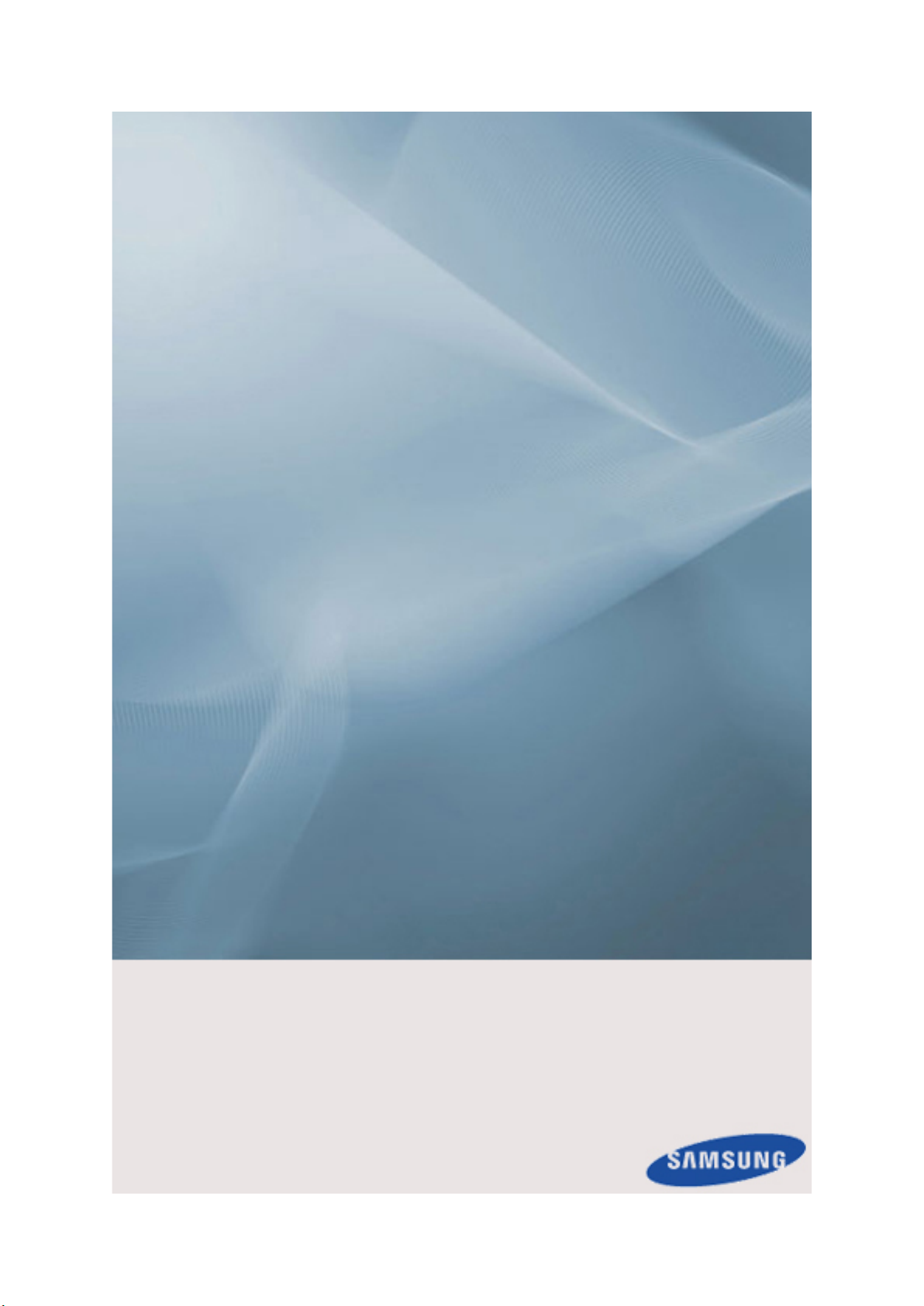
SyncMaster P64FP P64FT
PDP Display
User Manual
The color and the appearance may differ depending on the
product, and the specifications are subject to change
without prior notice to improve the performance.
Page 2
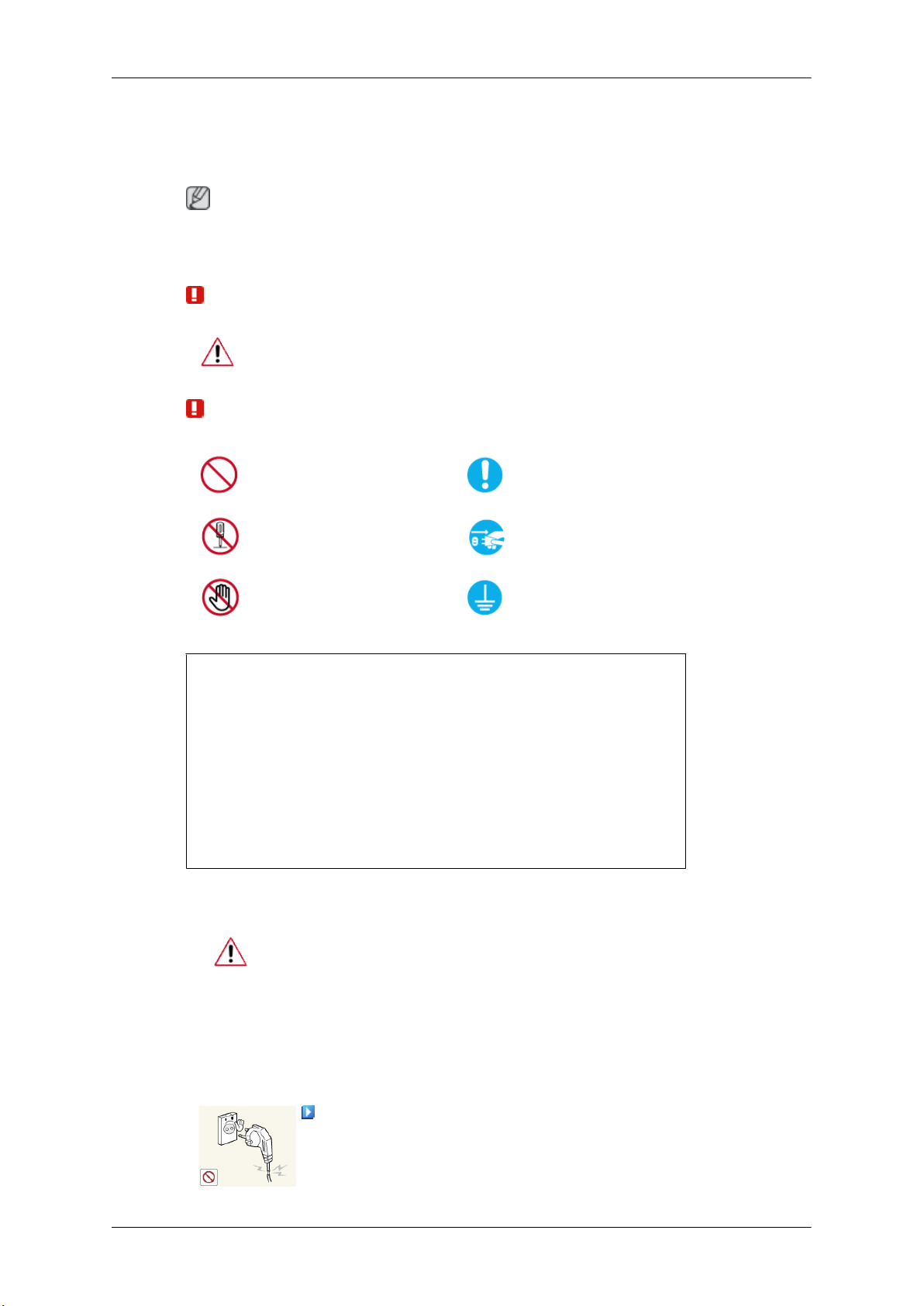
Safety Instructions
Notational
Note
These safety instructions must be followed to ensure your safety and prevent property damage.
Make sure to read the instructions carefully and use the product in the correct manner.
Warning / Caution
Failure to follow directions noted by this symbol could result in bodily harm
or damage to the equipment.
Note
Power
Prohibited
Do not disassemble
Do not touch
An administration fee may be charged if either
• (a) an engineer is called out at your request and there is no defect in the product
(i.e. where you have failed to read this user manual).
• (b) you bring the unit to a repair centre and there is no defect in the product
(i.e. where you have failed to read this user manual).
The amount of such administration charge will be advised to you before any work
orhome visit is carried out.
Important to read and understand at all times
Disconnect the plug from the
outlet
Ground to prevent an electric
shock
When not used for extended period of time, set your computer to DPM.
If using a screen saver, set it to active screen mode.
The images here are for reference only, and are not applicable in all cases (or
countries).
Shortcut to Anti-Afterimage Instructions
Do not use a damaged power cord or plug or a damaged or loose power
outlet.
• Otherwise, this may result in electric shock or fire.
Page 3
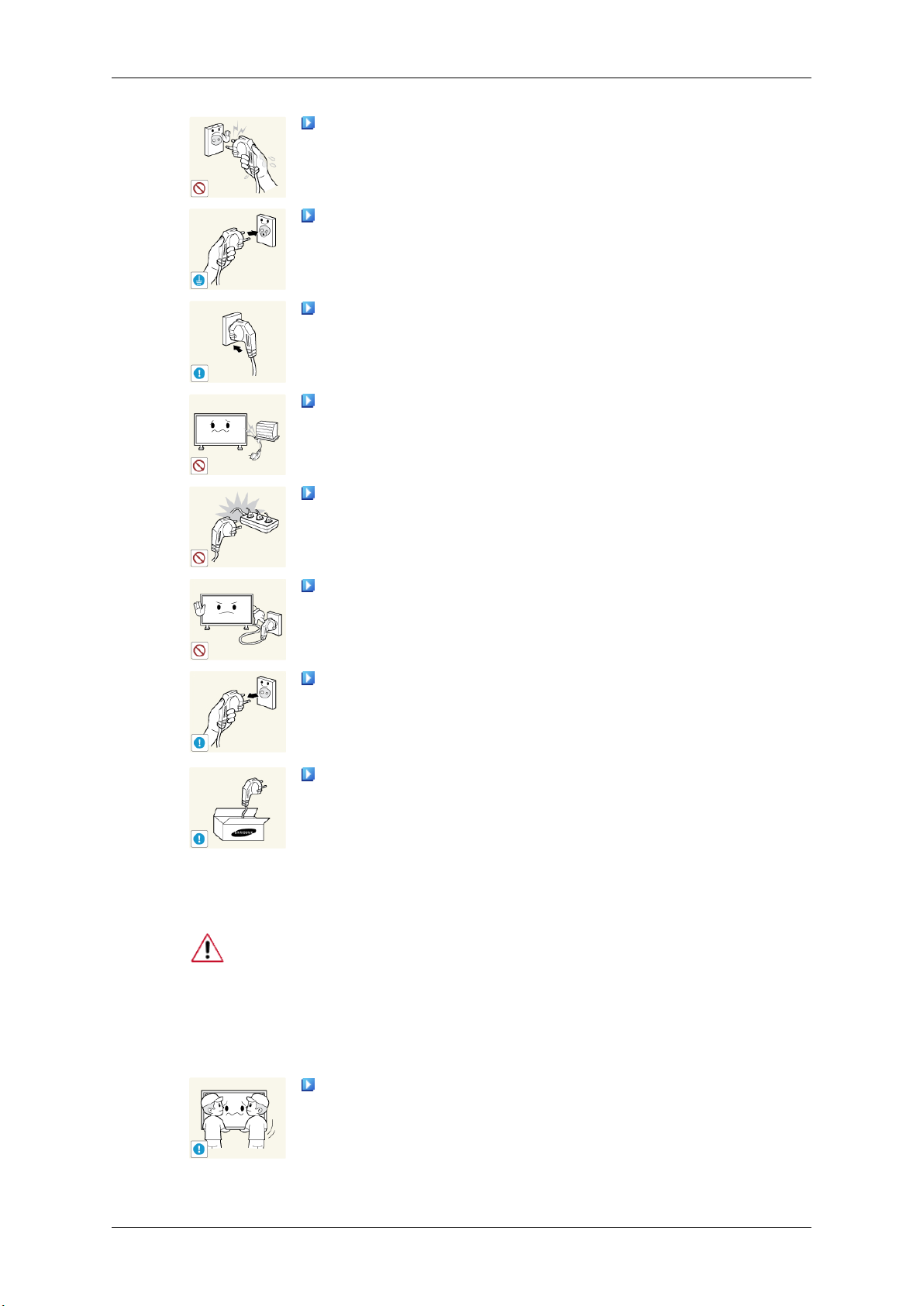
Safety Instructions
Do not touch the power plug with wet hands when removing or plug-
ging the plug into the outlet.
• Otherwise, this may result in electric shock.
Make sure to connect the power cord to a grounded power outlet.
• Otherwise, it may result in electric shock or personal injury.
Ensure that the power plug is plugged into the power outlet firmly and
correctly.
• Otherwise, this may result in fire.
Do not forcefully bend or pull the power plug and do not place any
heavy material on it.
• Otherwise, this may result in fire.
Do not connect multiple appliances to the same power outlet.
Installation
• Otherwise, this may cause fire due to overheating.
Do not disconnect the power cord while using the product.
• Otherwise, this may result in damage to the product due to electric
shock.
To disconnect the apparatus from the mains, the plug must be pulled
out from the mains socket, therefore the mains plug shall be readily operable.
• Otherwise, this may cause electric shock or fire.
Use only the power cord provided by our company. Do not use the
provided power cord of another product.
• Otherwise, this may result in fire or electric shock.
Be sure to contact an authorized Service Center when installing your monitor in
a location with heavy dust, high or low temperatures, high humidity, and exposed
to chemical substances and where it operates for 24 hours such as at airports,
train stations etc.
Failure to do so may cause serious damage to your monitor.
Ensure that at least two persons lift and move the product.
• Otherwise, it may be dropped and cause personal injury, and/or dam-
age the product.
Page 4
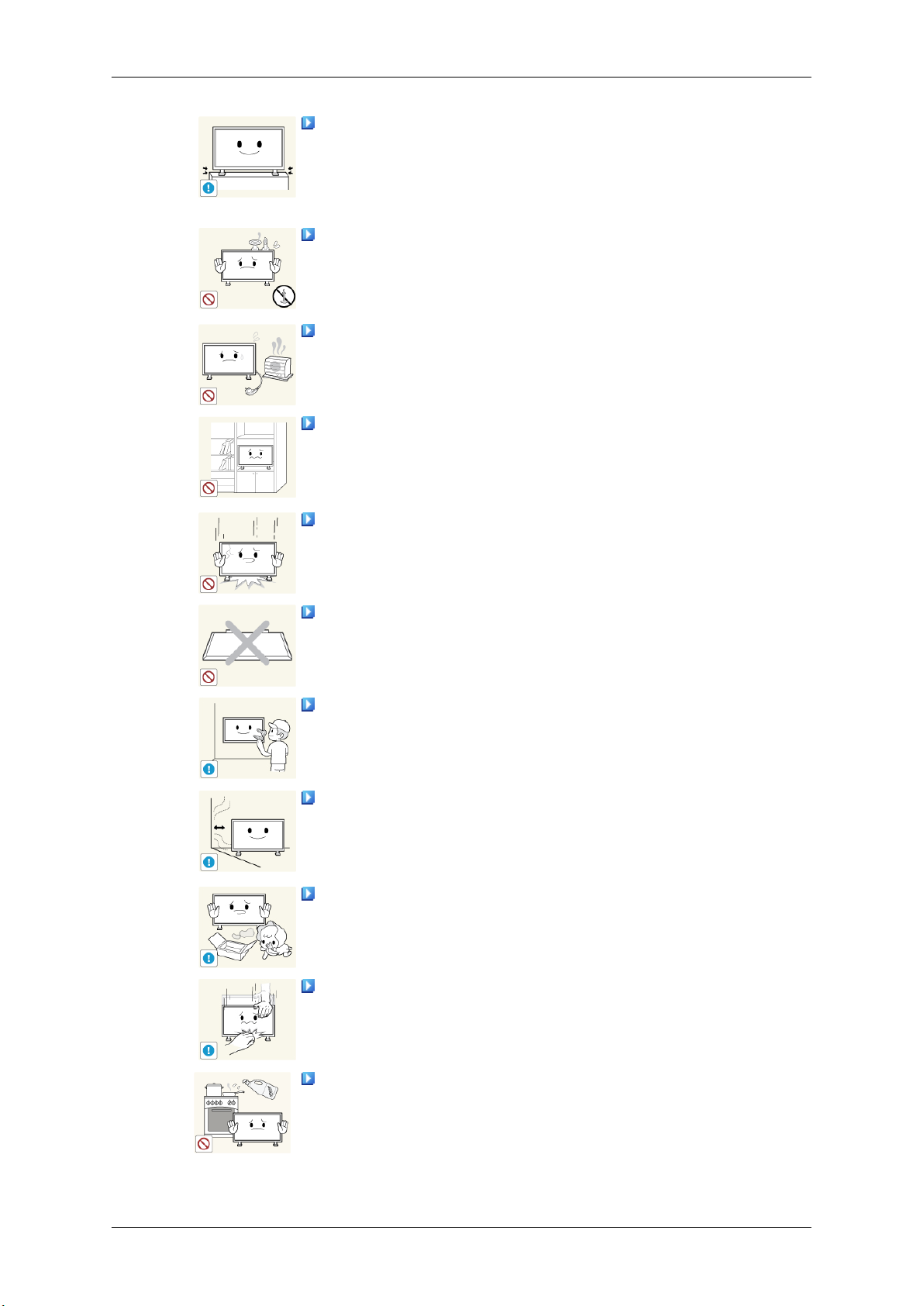
Safety Instructions
When installing the product in a cabinet or rack, make sure that the
front end of the bottom of the product does not project out.
• Otherwise, it may fall or cause personal injury.
• Use a cabinet or rack of a size appropriate to the product.
DO NOT PLACE CANDLES, MOSQUITO REPELLANT, CIGARETTES AND ANY HEATING APPLIANCES NEAR THE PRODUCT.
• Otherwise, this may result in fire.
Keep heating appliances as far away from the power cord or the product as possible.
• Otherwise, this may result in electric shock or fire.
Do not install it in a badly ventilated location such as a bookcase or
closet.
• Otherwise, this may result in fire due to an increase in the internal
temperature.
When putting the product down, make sure to put it down softly.
• Otherwise, this may result in damage to the screen display.
Do not place the front of the product on the floor.
• Otherwise, this may result in damage to the screen display.
Ensure that an authorized installation company installs the wall mount.
• Otherwise, it may fall and cause personal injury.
• Make sure to install the specified wall mount.
Install your product in a well ventilated location. Ensure that there is
a clearance of more than 4 inches (10 cm) from the wall.
• Otherwise, it may result in fire due to an increase in the internal tem-
perature.
Ensure that the packaging vinyl is kept away from children.
• Otherwise, it may result in serious harm (suffocation) if children play
with it.
If the height of your monitor is adjustable, do not place any object or
part of your body on the stand when lowering it.
• This may cause damage to the product or the person carrying it.
Edible oil, such as soybean oil, can damage or deform the product. Do
not install the product in a kitchen or near a kitchen counter.
Page 5
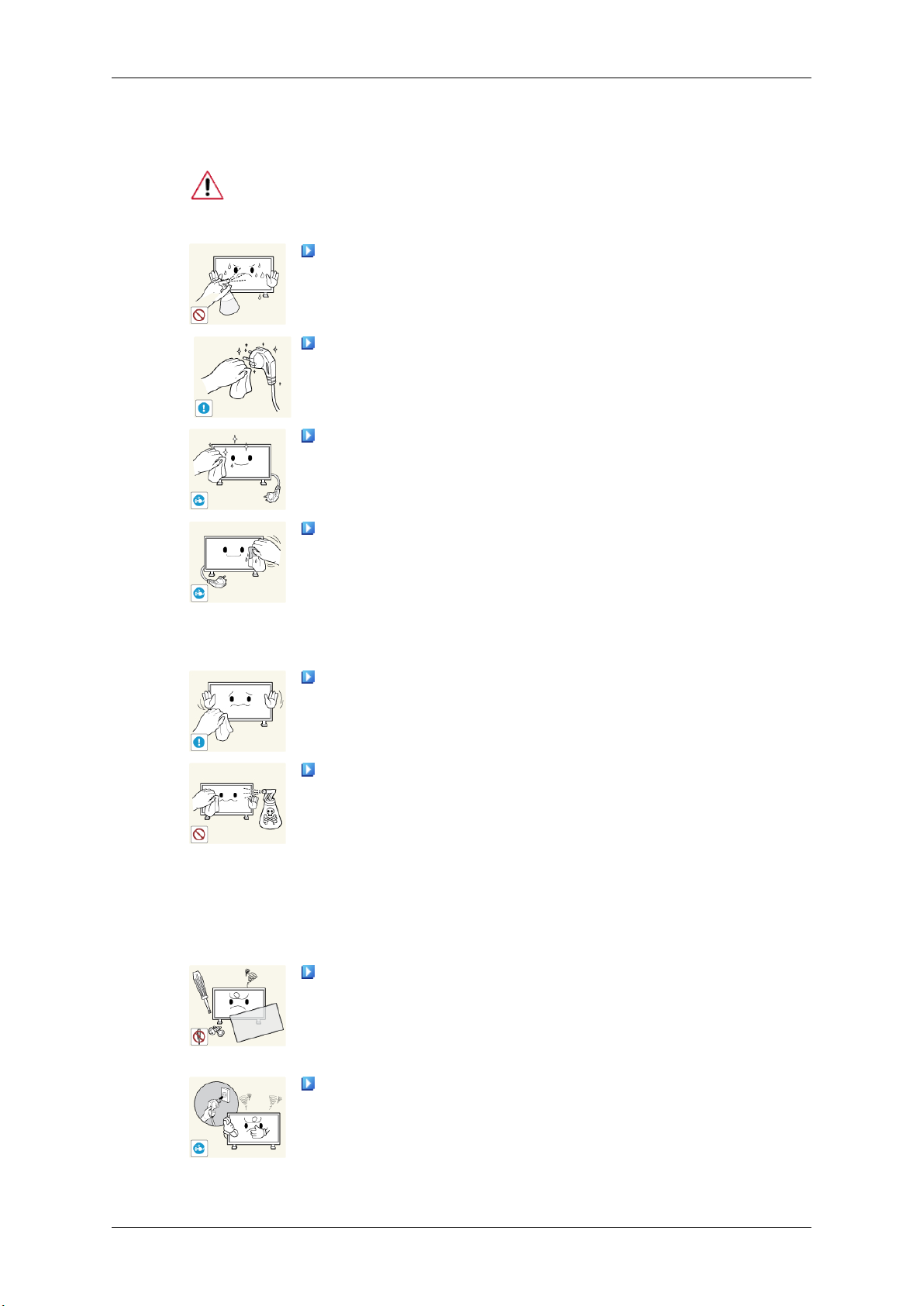
Clean
Safety Instructions
When cleaning the PDP Display case or the surface of the TFT-PDP screen, wipe
with a slightly moistened, soft fabric..
Do not spray cleaner directly onto the surface of the product.
• Otherwise, this may result in the discoloration and distortion of the
structure and the screen surface may peel off.
When cleaning the power plug pins or dusting the power outlet, clean
it with a dry cloth.
• Otherwise, it may result in fire.
When cleaning the product, make sure to disconnect the power cord.
• Otherwise, it may result in electric shock or fire.
Others
When cleaning the product, disconnect the power cord and clean it with
a soft, dry cloth.
• Do not use chemicals such as wax, benzene, alcohol, thinner, mos-
quito repellant, lubricant, or cleaner.
• These may change the appearance of the product surface and peel off
the indication labels on the product.
Since the product housing is easily scratched, make sure to use the
specified cloth only.
When cleaning the product, do not spray water directly onto the main
body of the product.
• Ensure that water does not enter the product and that it is not wet.
• Otherwise, this may result in electric shock, fire or a malfunction.
The product is a high voltage product. Do not disassemble, repair or
modify the product yourself.
• Otherwise, this may result in electric shock or fire.
• If the product needs to be repaired, contact a Service Center.
If there is a strange smell or a strange sound or smoke is coming from
the product, disconnect the power plug immediately and contact a Service
Center.
• Otherwise, this may result in electric shock or fire.
Page 6
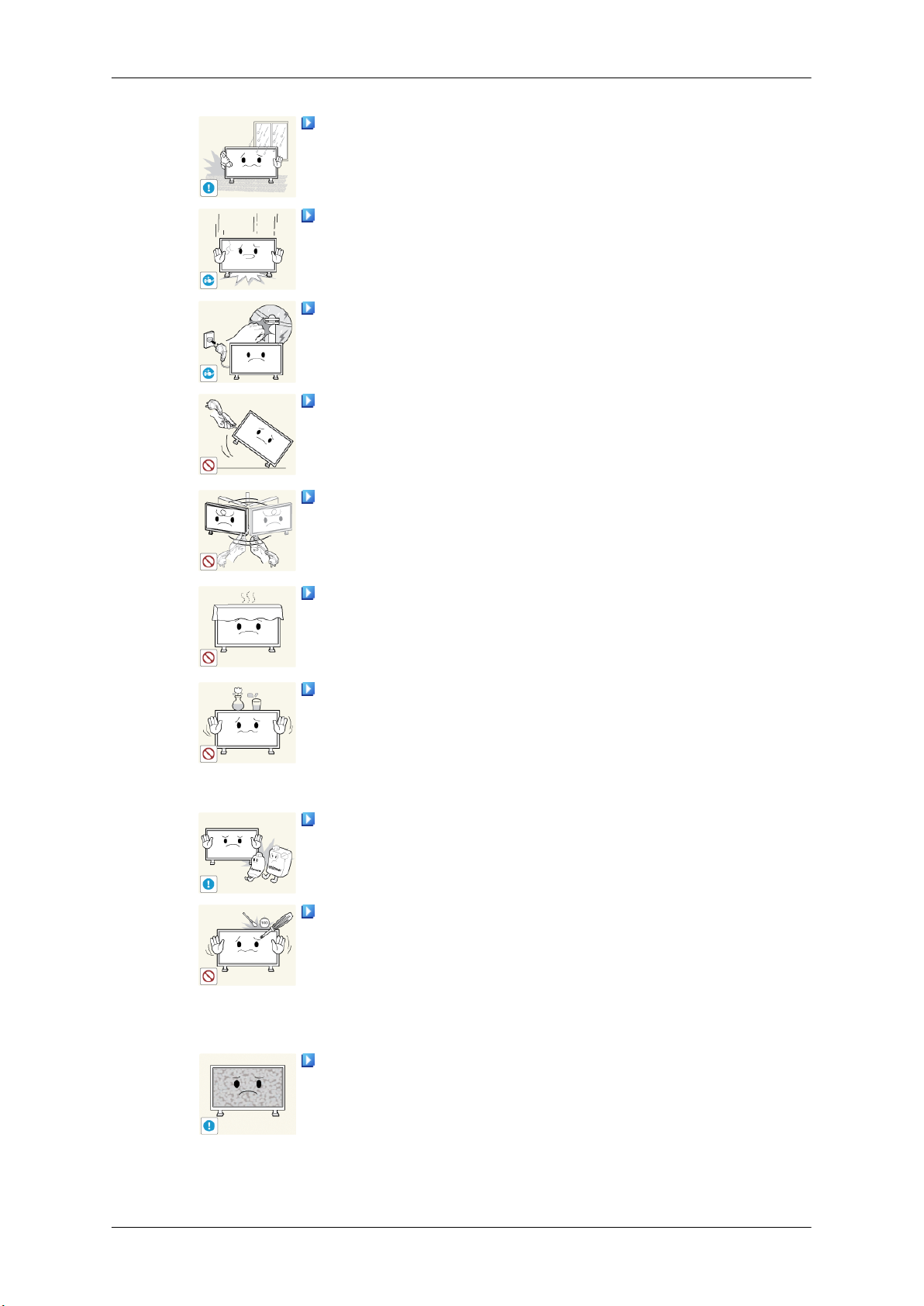
Safety Instructions
Do not place this product in a location exposed to moisture, dust,
smoke, water, or in a car.
• Otherwise, this may result in electric shock or fire.
When you drop the product or the case is broken, turn the power off
and disconnect the power cord. Contact a Service Center.
• Otherwise, this may result in electric shock or fire.
If thunder or lightning is occurring, do not touch the power cord or
antenna cable.
• Otherwise, this may result in electric shock or fire.
Do not try to move the monitor by pulling only the wire or the signal
cable.
• Otherwise, it may fall and result in electric shock, damage to the
product or fire due to damage to the cable.
Do not lift or move the product back and forwards or right and left
while only holding the power cord or signal cables.
• Otherwise, it may fall and result in electric shock, damage to the
product or fire due to damage to the cable.
Make sure that the ventilating opening is not blocked by a table or
curtain.
• Otherwise, it may result in fire due to an increase in the internal tem-
perature.
Do not place any containers containing water, vases, flowerpots, medicines as well as any metal on the product.
• If water or a foreign material enters the product, disconnect the power
cord and contact a Service Center.
• This may result in a product malfunction, electric shock, or fire.
Do not use or keep combustible spray or flammable material near the
product.
• Otherwise, this may result in an explosion or fire.
Do not insert any metal, such as chopsticks, coins, pins and steel, or
flammable objects, such as matches or paper, inside the product (through
the ventilating openings, input and output terminals, etc).
• If water or foreign material enters the product, disconnect the power
cord and contact a Service Center.
• Otherwise, this may result in electric shock or fire.
When using a fixed screen for a long time, an afterimage or stain may
occur.
• If you are not using your product for a long period of time, put it into
sleep mode or use a moving screen saver.
Page 7
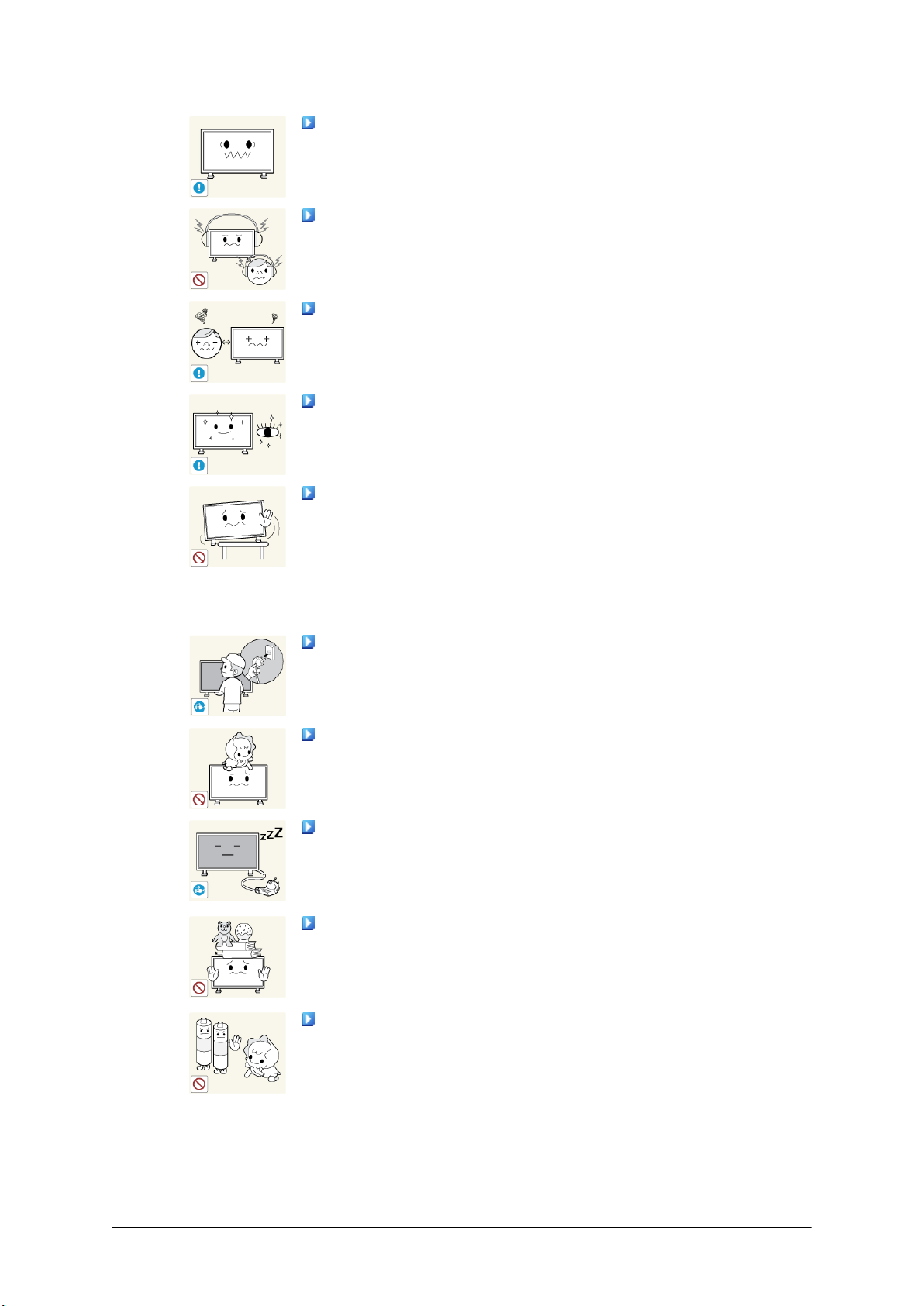
Safety Instructions
Set a resolution and frequency appropriate to the product.
• Otherwise, your eyesight may be damaged.
When using headphones or earphones, do not turn the volume too high.
• Having the sound too loud may damage your hearing.
To avoid eyestrain, do not sit too close to the product.
Take a rest for at least five (5) minutes after using the monitor for one
(1) hour.
• This reduces eye fatigue.
Do not install it in an unstable location such as an unstable rack or
uneven surface or a location exposed to vibrations.
• Otherwise, it may fall and cause personal injury and/or damage the
product.
• If you use the product in a location exposed to vibrations, it may
damage the product and result in fire.
When moving the product, turn the power off and disconnect the power
plug, antenna cable, and all the cables connected to the product.
• Otherwise, it may result in electric shock or fire.
Ensure that children do not hang onto the product or climb up onto the
product.
• The product may fall and cause personal injury or death.
If you do not use the product for a long period of time, disconnect the
power cord from the power outlet.
• Otherwise, this may result in overheating or fire due to dust, and may
result in fire due to electric shock or leakage.
Do not place any heavy items or toys or confectionery, such as cookies
etc. that may attract the attention of children and to the product.
• Your children may hang onto the product causing it to fall and this
may result in personal injury or death.
Be careful that children do not place the battery in their mouths when
removed from the remote control. Place the battery in a location that
children or infants cannot reach.
• If children have had the battery in their mouths, consult your doctor
immediately.
Page 8
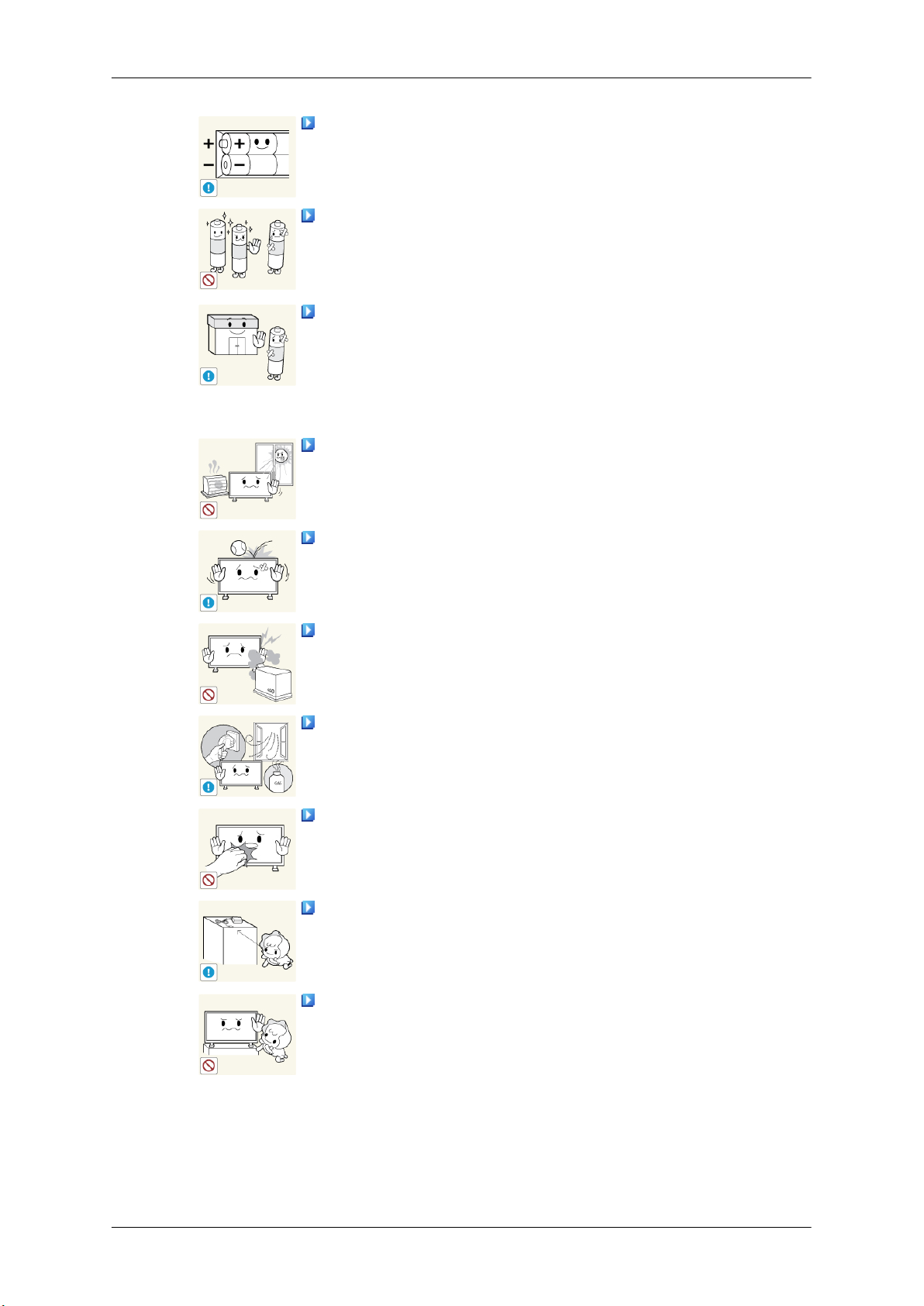
Safety Instructions
When replacing the battery, insert it with the right polarity (+, -).
• Otherwise, the battery may become damaged or it may cause fire,
personal injury or damage due to leakage of the internal liquid.
Use only the specified standardized batteries, and do not use a new
battery and a used battery at the same time.
• Otherwise, the batteries may be damaged or cause fire, personal in-
jury or damage due to a leakage of the internal liquid.
The batteries (and rechargeable batteries) are not ordinary refuse and
must be returned for recycling purposes. The customer is responsible for
returning the used or rechargeable batteries for recycling.
• The customer can return used or rechargeable batteries to a nearby
public recycling center or to a store selling the same type of the battery
or rechargeable battery.
Do not place the product in a location exposed to direct sunlight or
near any heat such as a fire or heater.
• This may reduce the lifetime of the product, and may result in fire.
Do not drop any objects onto the product or cause any impact to the
product.
• Otherwise, this may result in electric shock or fire.
Do not use a humidifier near the product.
• Otherwise, this may result in electric shock or fire.
When there is a gas leak, do not touch the product or the power plug;
ventilate immediately.
• If a spark occurs, it may cause an explosion or fire.
If the product has been turned on for a long time, the display panel
becomes hot. Do not touch it.
Keep the small accessories in a location out of the reach of children.
Do not install the product in a location low enough for children to
reach.
• Otherwise, it may fall and result in personal injury.
• Since the front part of the product is heavy, install the product on a
level and stable surface.
Page 9
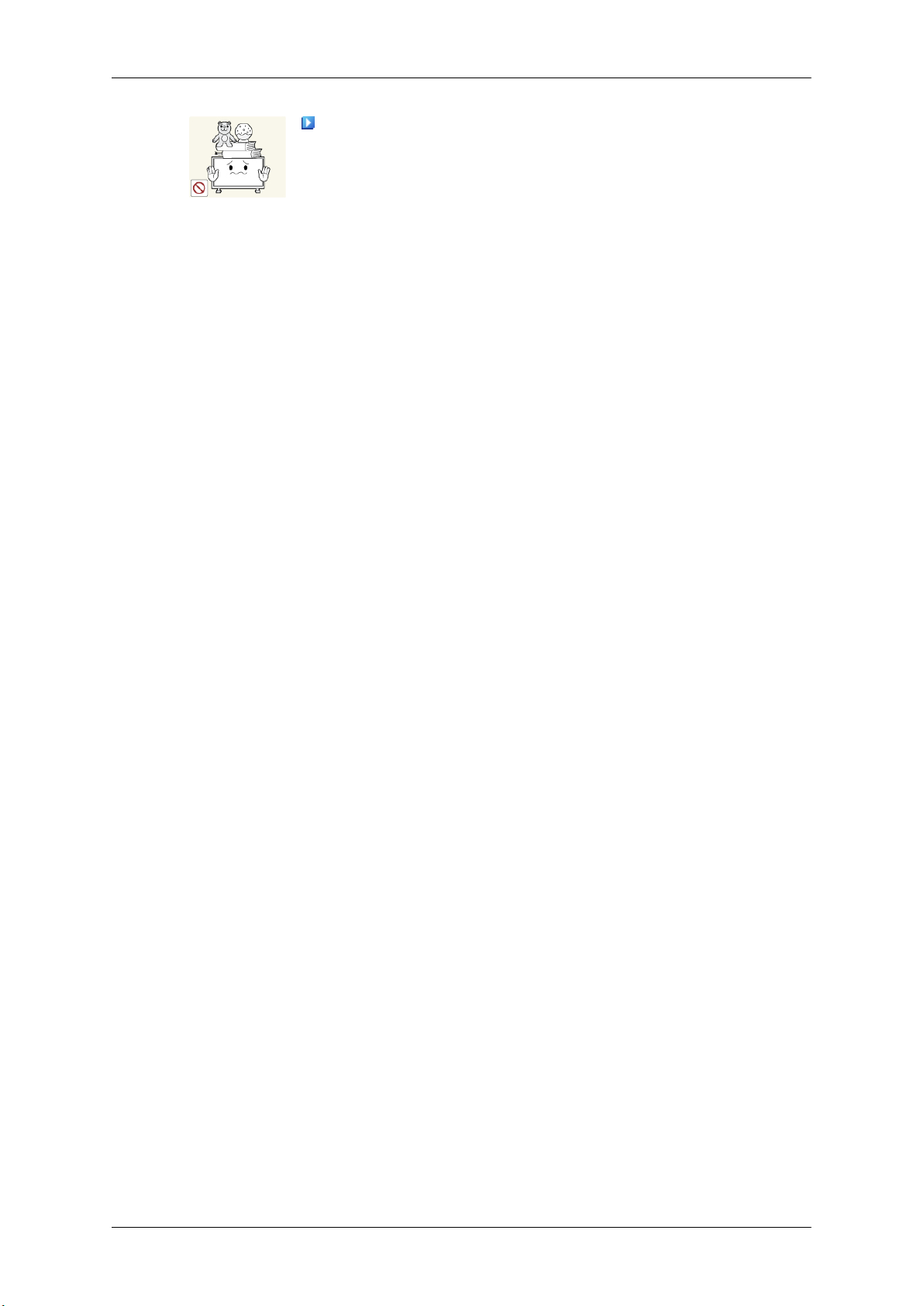
Safety Instructions
Do not put any heavy objects on the product.
• This may result in personal injury and/or damage to the product.
Page 10
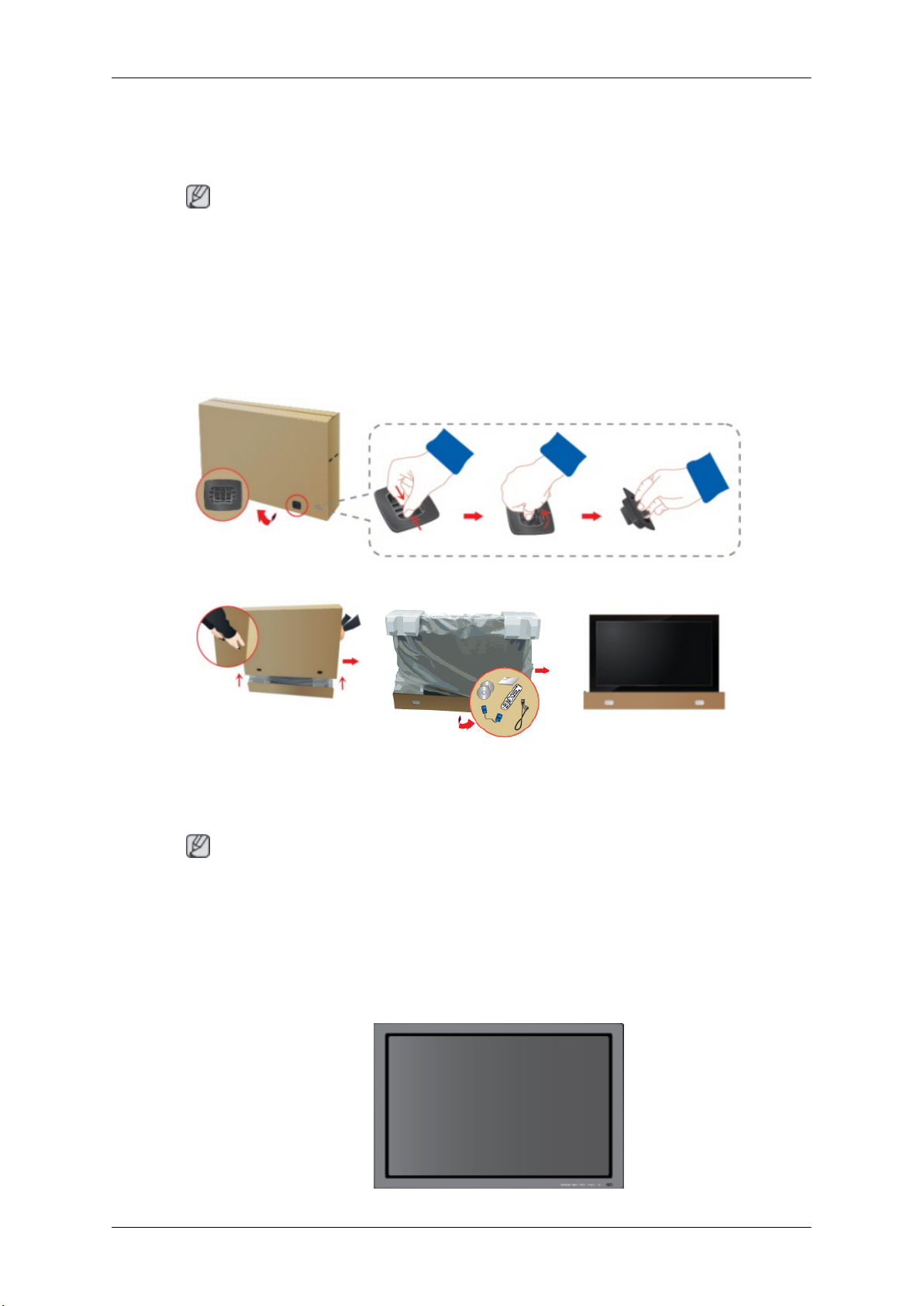
Introduction
Package Contents
Note
Please make sure the following items are included with your PDP Display.
If any items are missing, contact your dealer.
Contact a local dealer to buy optional items.
Checking the Contents of the Package
Remove the lock from the package box, as shown in the figure above.
holding the grooves on both
• After unpacking the package, make sure to check the contents of the package.
• Make sure to keep the package box for transporting the product in the future.
• After unpacking, you may use the lower part of the package box as a temporary stand for product
Unpacking
Lift up the package box by
sides of the package box.
Note
test or operation check.
Check the contents of the
package.
Remove the Styrofoam and
vinyl cover.
Page 11
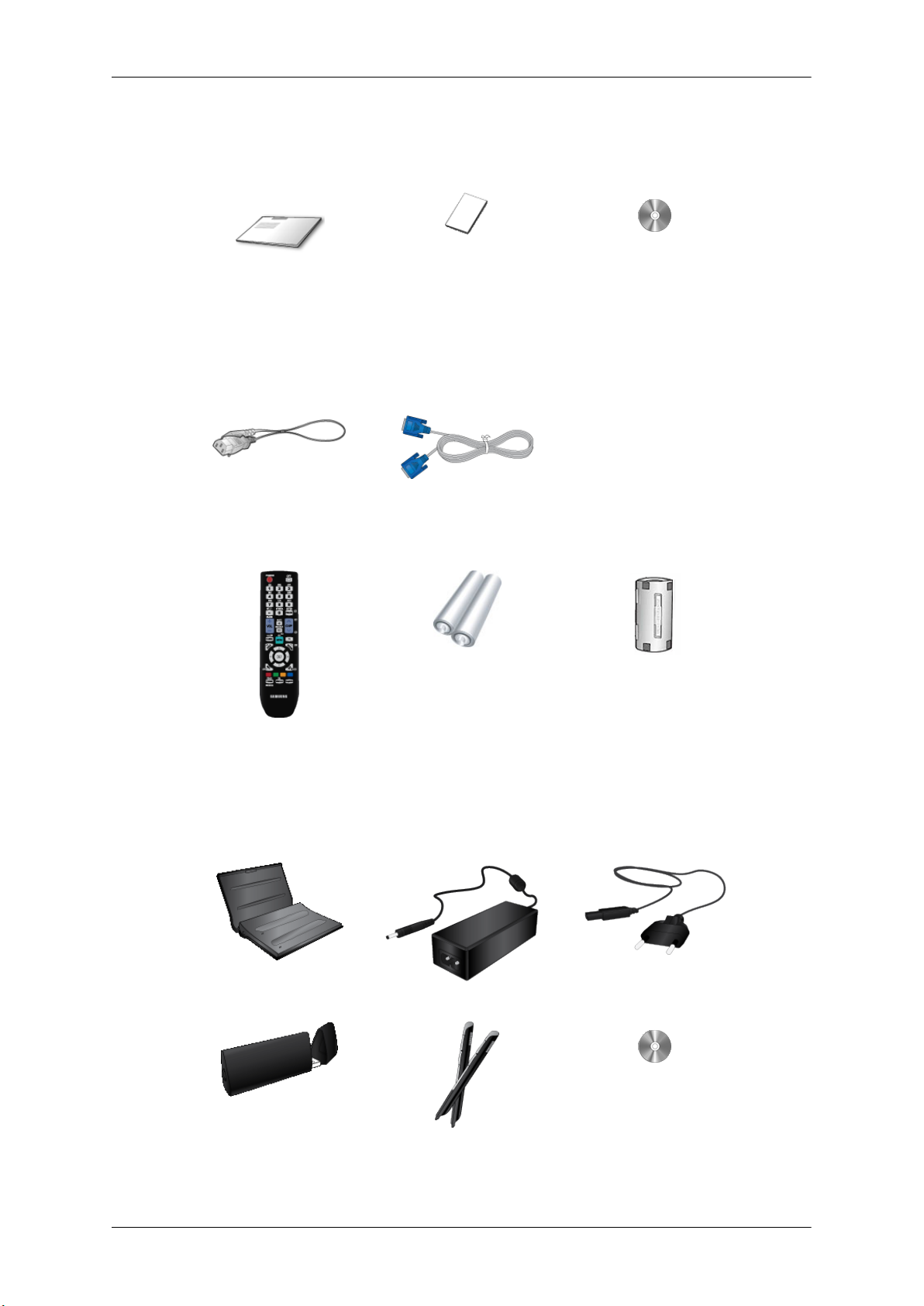
Manuals
Introduction
PDP Display
Quick Setup Guide Warranty Card
(Not available in all loca-
Cables
Power Cord D-Sub Cable
Others
Remote Control Batteries (AAA X 2)
User's Guide
tions)
Ferrite Core for Power Cord
(Not available in all loca-
tions)
Options (P64FT Model Only)
Pen battery charger Adapter Power Cord
USB Dongle Zigbee Touch Pen(IWB-P1) Samsung Interactive white-
board
Page 12
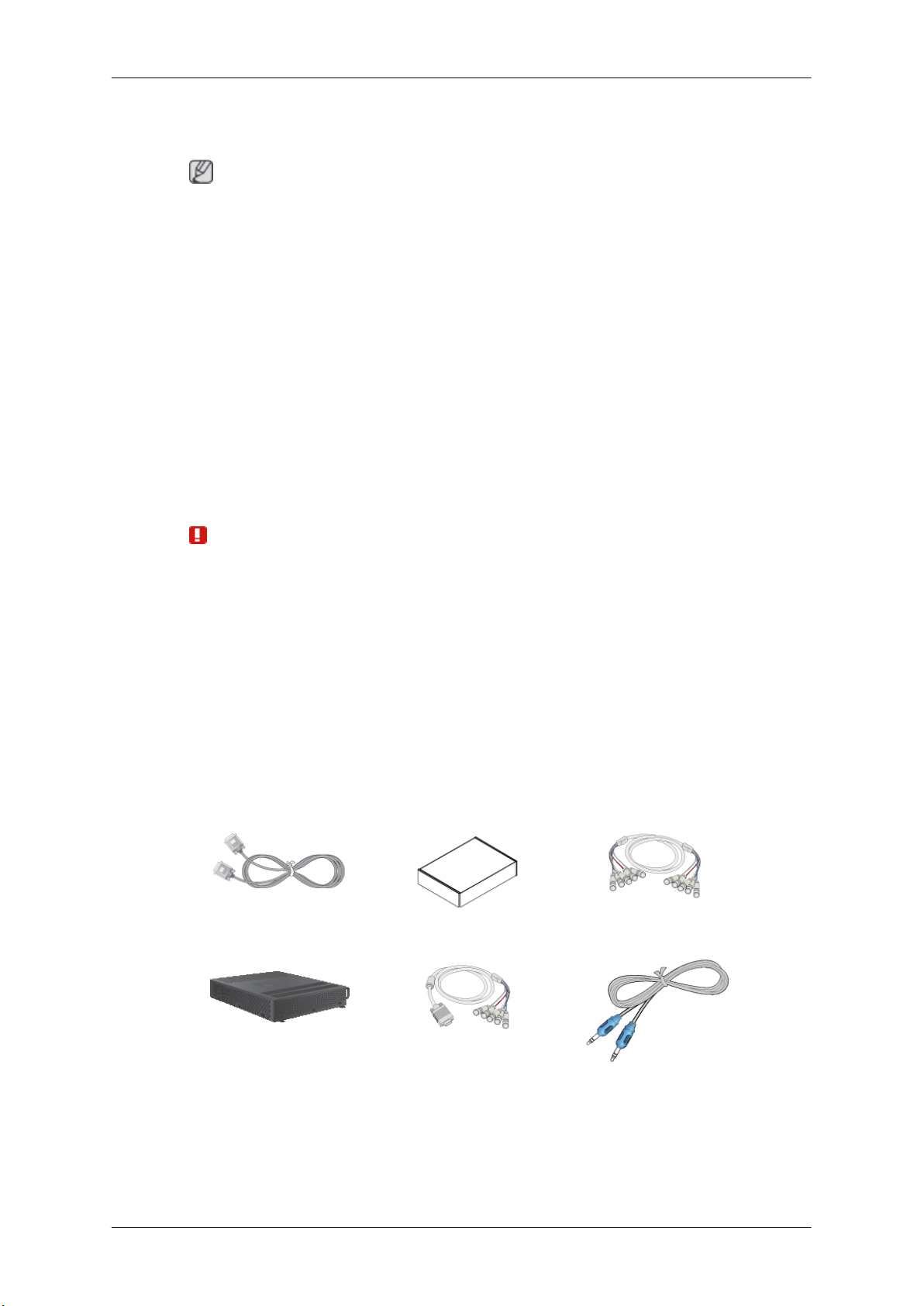
Introduction
Pen battery charger(IWB-C1), USB Dongle(IWB-D1), Zigbee Touch Pen(IWB-P1)
only in P64FT model
Note
This equipment has been tested and found to comply with the limits for a Class B digital
device, pursuant to part 15 of the FCC Rules. These limits are designed to provide reasonable protection against harmful interference in a residential installation. This equipment
generates, uses and can radiate radio frequency energy and, if not installed and used in
accordance with the instructions, may cause harmful interference to radio communications.
However, there is no guarantee that interference will not occur in a particular installation.
If this equipment does cause harmful interference to radio or television reception, which
can be determined by turning the equipment off and on, the user is encouraged to try to
correct the interference by one or more of the following measures:
- Reorient or relocate the receiving antenna.
- Increase the separation between the equipment and receiver.
- Connect the equipment into an outlet on a circuit different from that to which the re-ceiver
is connected.
- Consult the dealer or an experienced radio/ TV technician for help.
Warning
This equipment may generate or use radio frequency energy. Changes or modifications to
this equipment may cause harmful interference unless the modifications are expressly approved in the instruction manual. The user could lose the authority to operate this equipment
if an unauthorized change or modification is made.
This device complies with Part 15 of the FCC's Rules. Operation is subject to the following
two Conditions :
1. This device may not cause harmful interference.
2. This device must accept ant interference received, including interference that may
cause undesirable operation.
Sold separately
DVI Cable Wall Mount KIT BNC to BNC Cable
Network Box RGB to BNC Cable STEREO Cable
Page 13
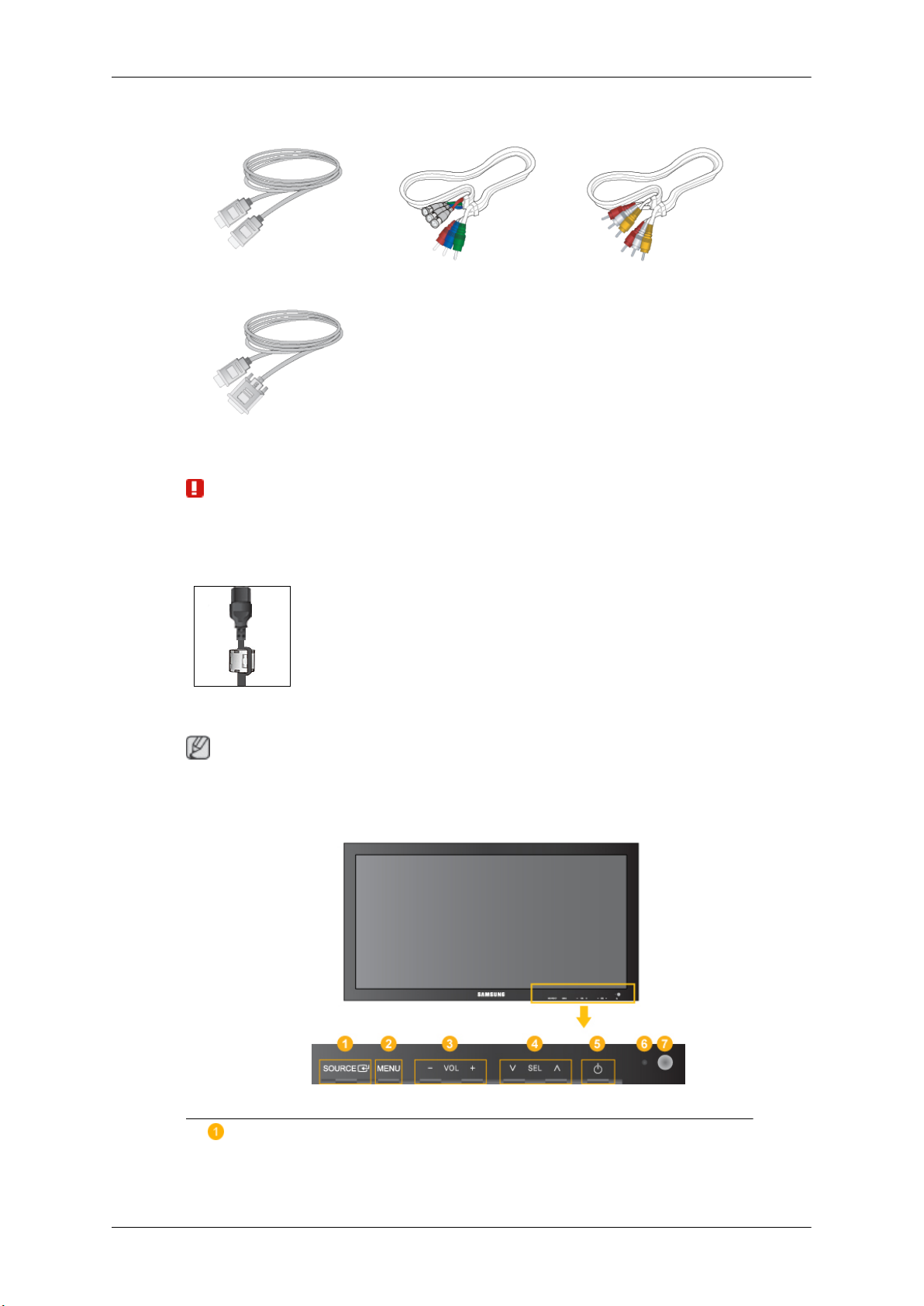
Introduction
Sold separately
HDMI Cable BNC-COMPONENT Cable COMPOSIT Cable
HDMI-DVI Cable
Warning
• The network box is not compatible with the Interactive Whiteboard program.
Ferrite Core
Your PDP Display
Note
The PDP device may interfere with an amateur radio or AM radio.
Front
• The ferrite cores are used to shield the cables from interference.
• When connecting a cable, open the ferrite core and clip it around the
cable near the plug.
SOURCE button [SOURCE]
Switches from PC mode to Video mode. Changing the source is only allowed for
external devices that are connected to the PDP Display at the time.
Page 14
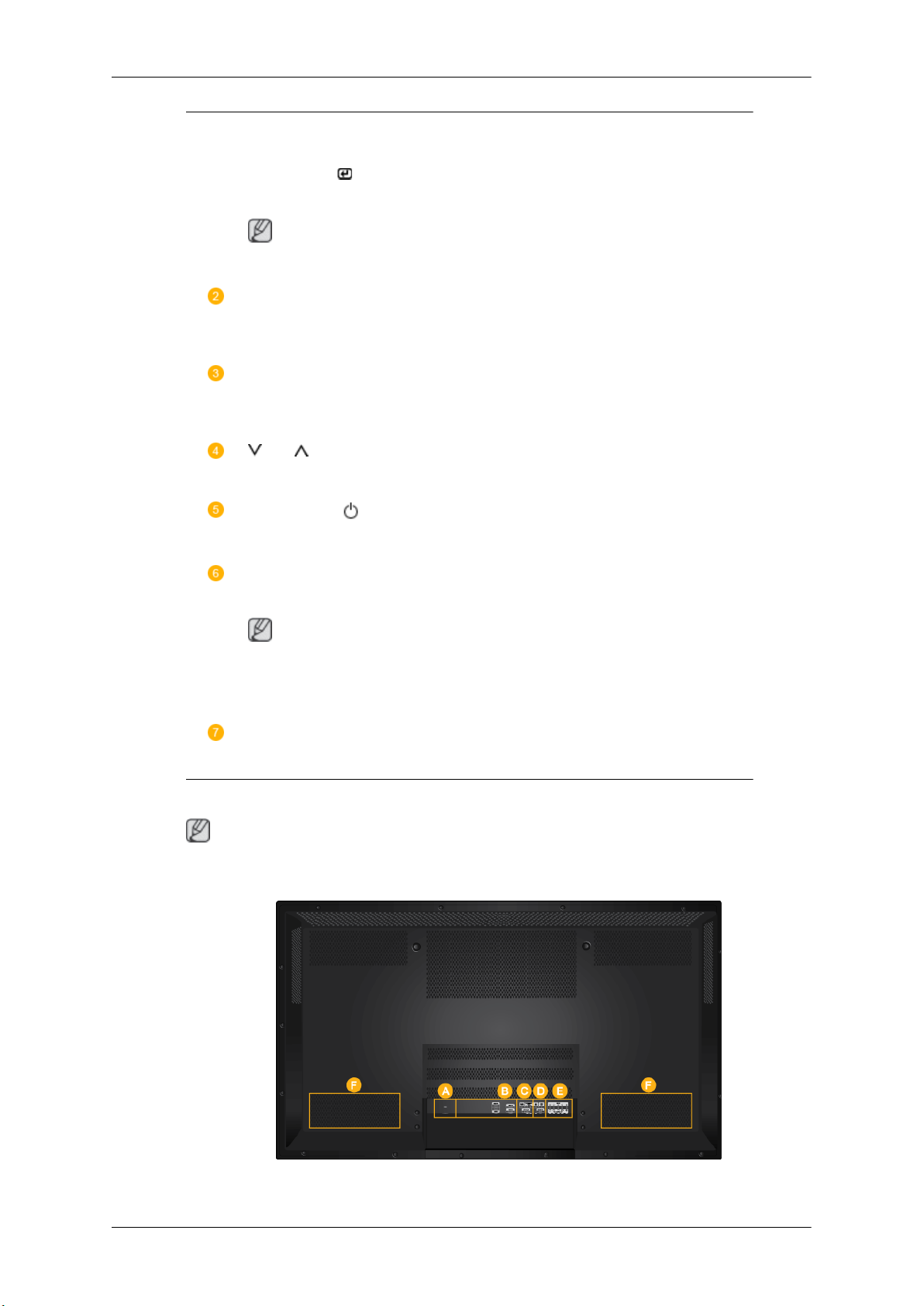
Introduction
[PC] → [DVI] → [AV] → [HDMI] → [MagicInfo] → [Component] →
[BNC]
Enter button [ ]
Activates a highlighted menu item.
Note
• This product is not compatible with MagicInfo.
MENU button [MENU]
Opens the on-screen menu and exits from the menu. Also use to exit the OSD menu
or return to the previous menu.
- VOL+
Moves from one menu item to another horizontally or adjusts selected menu values. When OSD is not on the screen, push the button to adjust volume.
SEL
Moves from one menu item to another vertically or adjusts selected menu values.
Power button [ ]
Rear
Use this button for turning the PDP Display on and off.
Power indicator
Shows PowerSaver mode by blinking green
Note
See PowerSaver described in the manual for further information regarding power
saving functions. For energy conservation, turn your PDP Display OFF when it is
not needed or when leaving it unattended for long periods.
Remote Control Sensor
Aim the remote control towards this spot on the PDP Display.
Note
For detailed information concerning cable connections, refer to Connecting Cables under Setup. The
PDP Display's configuration at the back may vary slightly depending on the PDP Display model.
Page 15
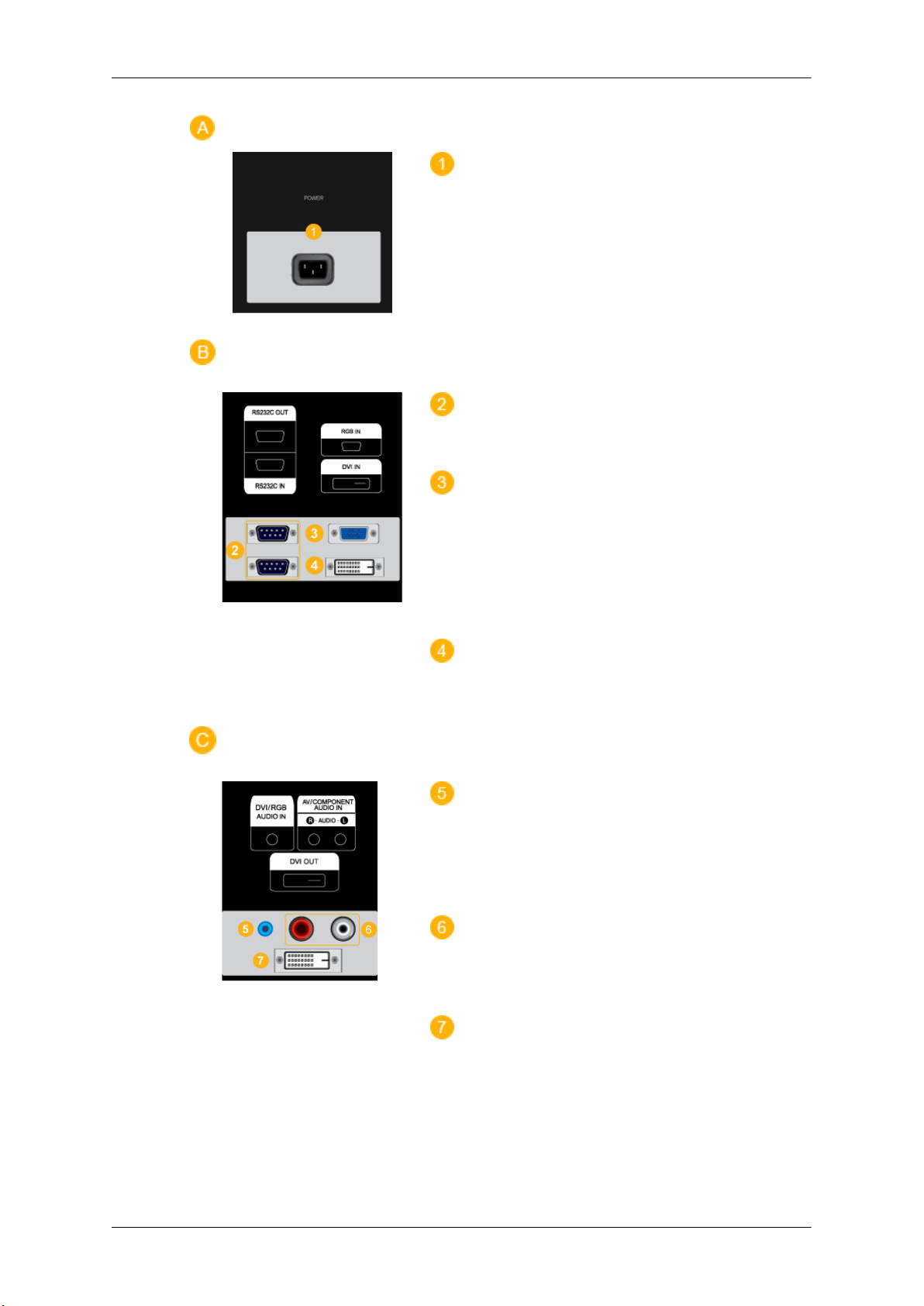
Introduction
POWER IN
The power cord plugs into the PDP Display and
the wall plug.
RS232C OUT/IN (RS232C Serial PORT)
MDC(Multiple Display Control) Program Port
RGB IN (PC Connection Terminal (Input))
• Use a D-Sub Cable (15 pin D-Sub) - PC mode
(Analog PC)
• Connect the RGB IN port on the monitor to
the BNC port on the PC using the RGB to
BNC cable.
DVI IN (PC Video Connection Terminal)
Connect the [DVI IN] port on the monitor to the
DVI port on the PC using the DVI cable.
DVI/RGB AUDIO IN(PC/DVI Audio Con-
nection Terminal (Input))
Connect an audio cable to [R-AUDIO-L] on the
monitor and the audio out port on the source device.
AV/COMPONENT AUDIO IN [R-AUDIO-L]
Connect an audio cable to [R-AUDIO-L] on the
monitor and the audio out port on the source device.
DVI OUT
• Connect a monitor to another monitor through
a DVI cable.
• Connect the [DVI OUT] port on the monitor
to the [HDMI IN] port on the other monitor
using the DVI to HDMI cable.
Page 16
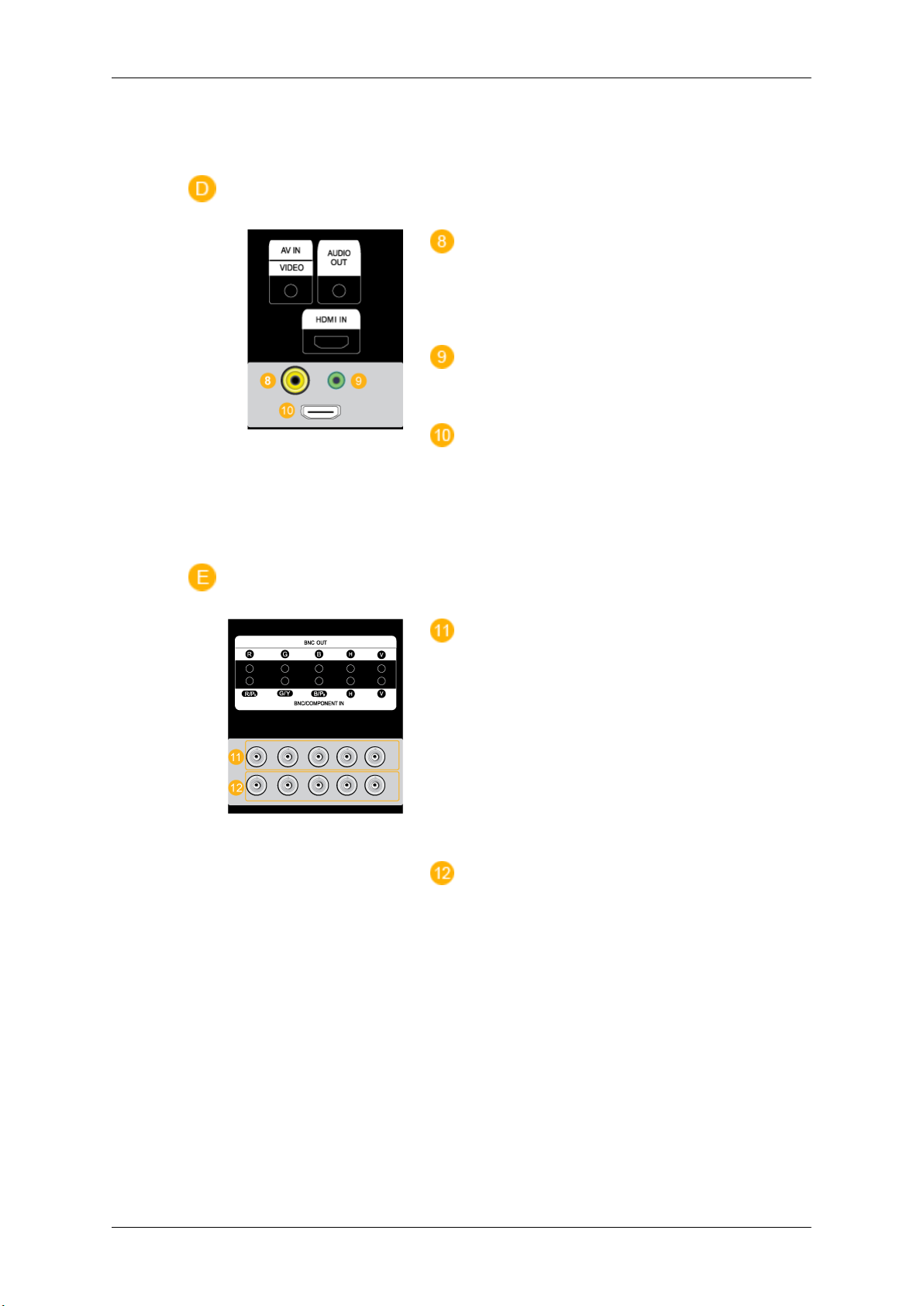
Introduction
• DVI, HDMI and network signals sent via the
[DVI OUT] port are displayed on the second
display which has the DVI IN port.
AV IN [VIDEO]
Connect the [AV IN (VIDEO)] terminal of your
monitor to the video output terminal of the external device using a VIDEO cable.
AUDIO OUT
Headphone/External speaker output terminal.
HDMI IN
Connect the HDMI terminal at the back of your
PDP Display to the HDMI terminal of your digital
output device using a HDMI cable.
Up to HDMI cable 1.2 can be supported.
BNC OUT [R, G, B, H, V] (BNC Terminal
(Output))
BNC (Analog PC) Connection: connecting the R,
G, B, H, V ports.
The number of PDP Displays that can be connected to the loopout depends on the cables, signal
source, etc. With cables or signal source where
there is no degradation, up to 10 PDP Displays
can be connected (May not be supported depending on the connected cable).
BNC/COMPONENT IN [R/PR, G/Y, B/PB, H,
V] (BNC/Component Connection Terminal (input))
- During BNC input, please check specifications
for the input ports below.
• [R/PR] --> Red port input
• [G/Y] --> Green port input
• [B/PB] --> Blue port input
- During component input, please check specifi-
cations for the input ports below.
• [R/Y] --> Green port input
Page 17
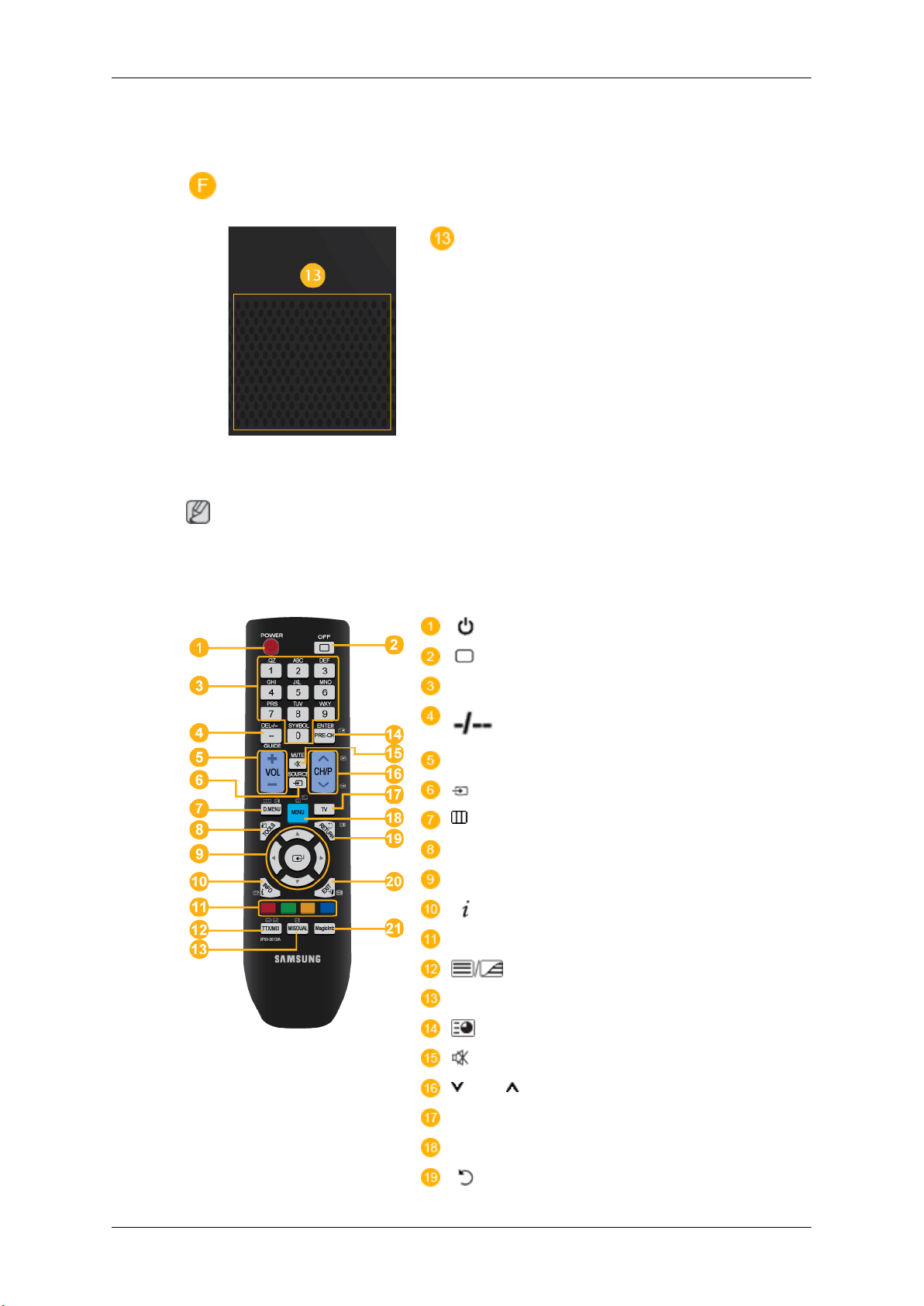
Remote Control
Introduction
• [G/PB] --> Blue port input
• [B/PR] --> Red port input
This product has an internal speaker.
Note
The performance of the remote control may be affected by a TV or other electronic device operating
near the PDP Display , causing a malfunction due to interference with the frequency.
POWER
OFF
Number Buttons
/ GUIDE button
- VOL +
SOURCE
D.MENU
TOOLS
Up-Down Left-Right buttons
INFO
COLOR BUTTONS
TTX/MIX
MTS/DUAL
ENTER/PRE-CH
MUTE
CH/P
TV
MENU
RETURN
Page 18
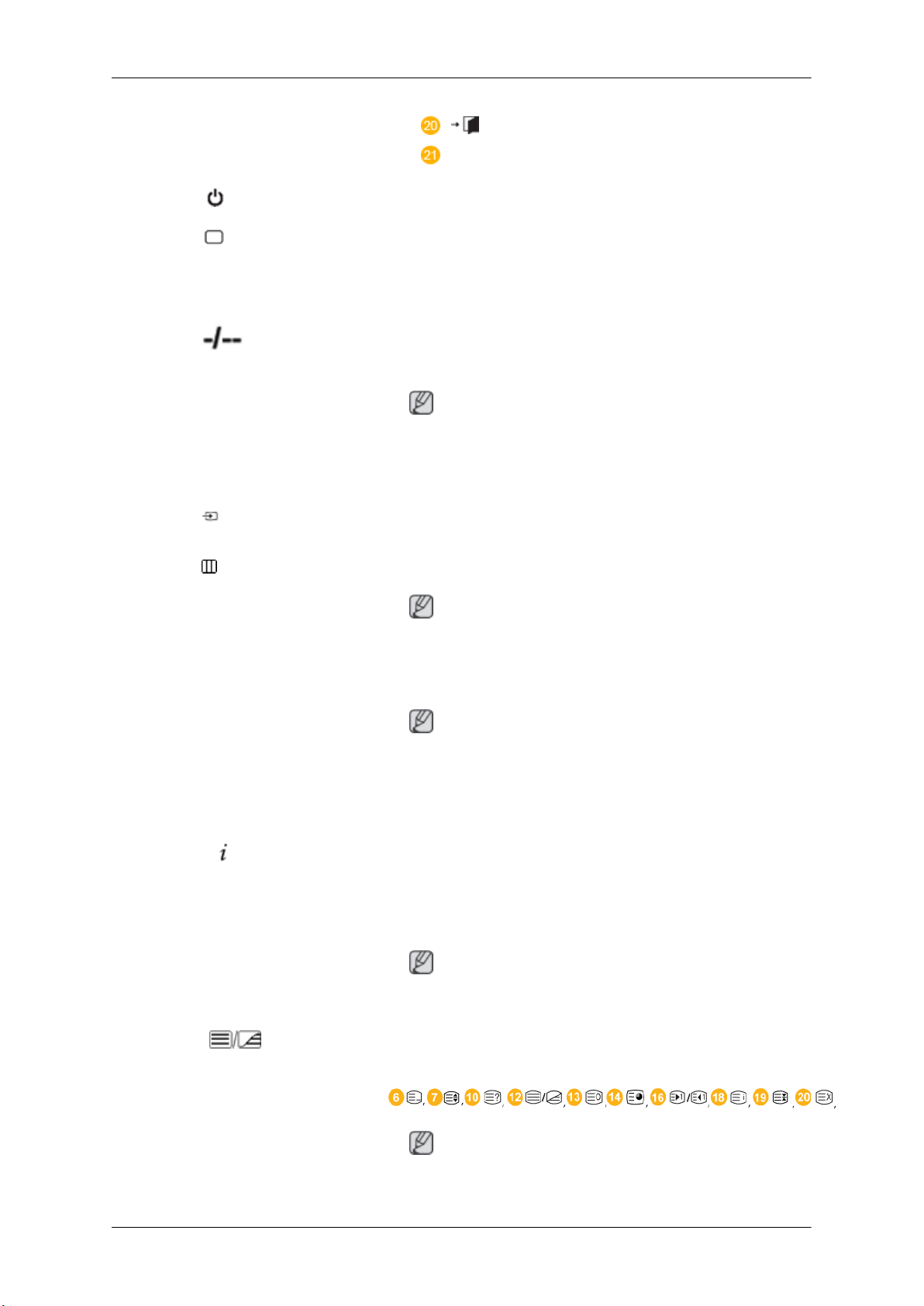
Introduction
EXIT
MagicInfo
1. POWER
2.
OFF
3. Number Buttons Used to enter the password during the OSD adjustment or to use
4. / GUIDE button
5. - VOL + Adjusts the audio volume.
6. SOURCE
7. D.MENU DTV menu display
Turns the product On.
Turns the product Off.
MagicInfo.
The "-" button is used to select Digital channels.
Electronic Program Guide (EPG) display.
Note
- This button is disabled for this PDP display.
Press this button to switch to MagicInfo or PC mode or a connected external input source.
Note
- This button is disabled for this PDP display.
8. TOOLS Use to quickly select frequently used functions.
Note
- This button is disabled for this PDP display.
9. Up-Down Left-Right buttons Moves from one menu item to another horizontally, vertically or
adjusts selected menu values.
10. INFO
11. COLOR BUTTONS Press to add or delete channels and to store channels to the favorite
12. TTX/MIX
Current picture information is displayed on the upper left corner
of the screen.
channel list in the “Channel List” menu.
Note
- This button is disabled for this PDP display.
TV channels provide written information services via teletext.
- Teletext Buttons
Note
- This button is disabled for this PDP display.
Page 19
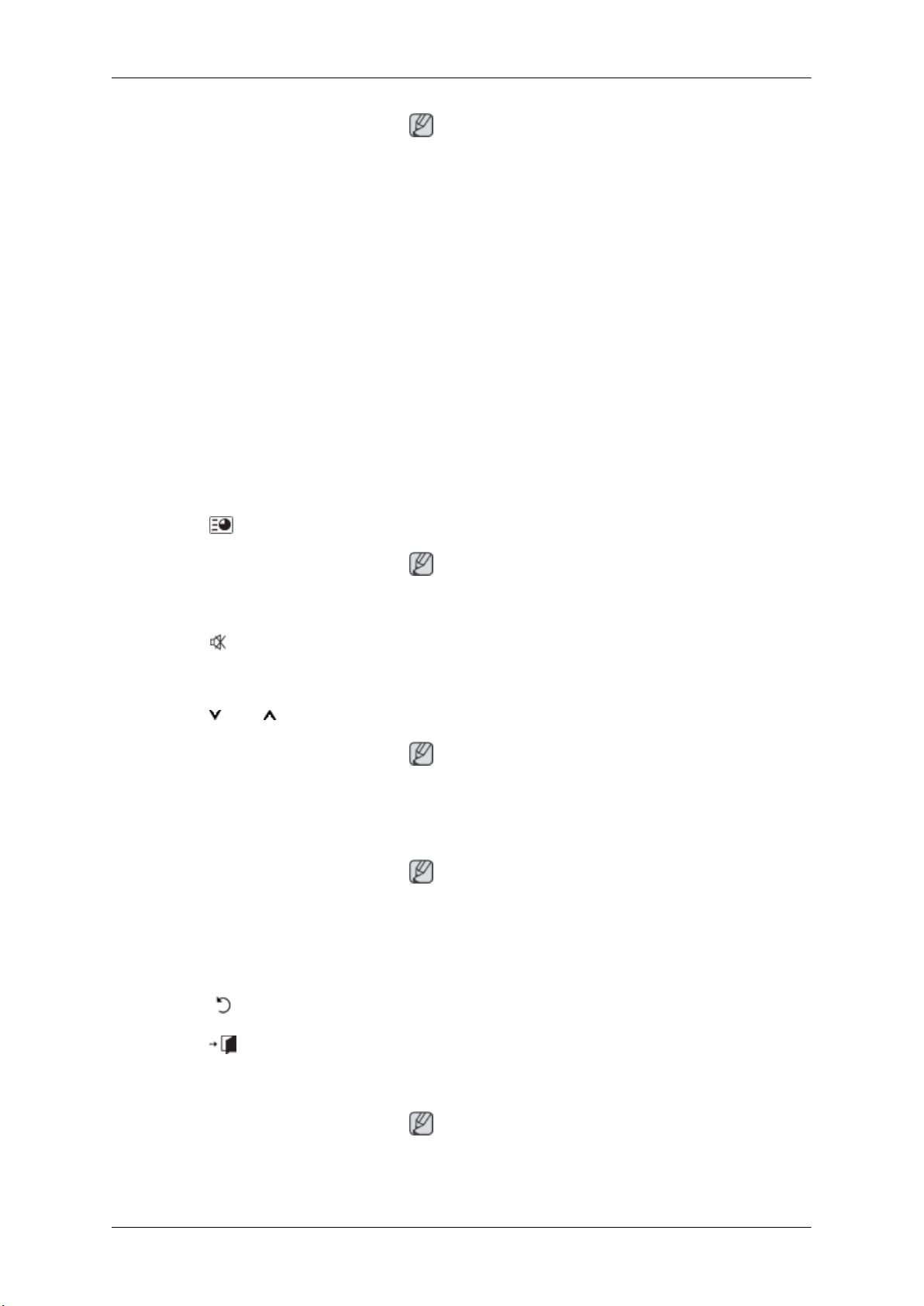
Introduction
13. MTS/DUAL
14. ENTER/PRE-CH
Note
- This button is disabled for this PDP display.
MTS-
You can select MTS (Multichannel Television Stereo) mode.
Audio Type MTS/S_Mode Default
FM Stereo Mono Mono Manual Change
Stereo
SAP
DUAL-
STEREO/MONO, DUAL l / DUAL ll and MONO/NICAM
MONO/NICAM STEREO can be operated depending on the
broadcasting type by using the DUAL button on the remote control
while watching TV.
This button is used to return to the immediately previous channel.
Note
Mono ↔ Stereo
Mono ↔ SAP
Mono
- This button is disabled for this PDP display.
15. MUTE
16. CH/P In TV mode, selects TV channels.
17. TV Selects the TV mode directly.
18. MENU Opens the on-screen menu and exits from the menu or closes the
19.
20. EXIT
RETURN
Pauses (mutes) the audio output temporarily. This is displayed on
the lower left corner of the screen. The audio comes back on if
MUTE or - VOL + is pressed in the Mute mode.
Note
- This button is disabled for this PDP display.
Note
- This button is disabled for this PDP display.
adjustment menu.
Returns to the previous menu.
Exits from the menu screen.
21. MagicInfo MagicInfo Quick Launch Button.
Note
This button is disabled for products that do not support MagicInfo.
Page 20
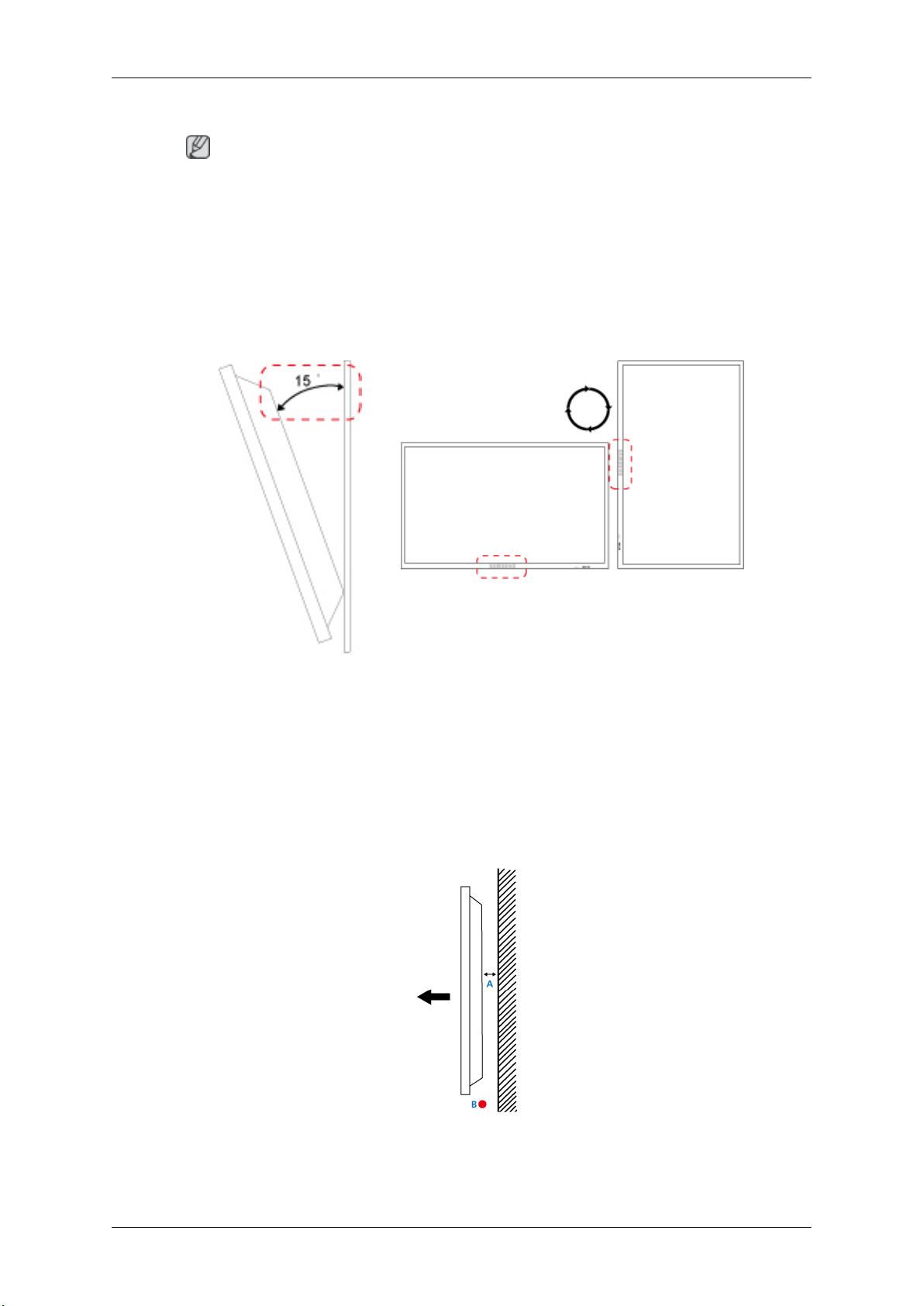
User Installation Guide
Note
• Be sure to call an installation expert of Samsung Electronics to install the product.
• The warranty becomes invalid if the product is installed by someone other than a professional
authorized by Samsung Electronics.
• A Samsung Electronics service center can provide details.
Tilt Angle and Rotation
1 2
Introduction
1. The product can be tilted up to 15 degrees from a vertical wall.
2. To use the product in portrait mode, rotate it clockwise so that the LED indicator is at the bottom.
Ventilation requirement
1. Vertical wall mount condition
<Side view>
A : min. 40 mm
B: Ambient temperature Measuring point < 35°C
Page 21
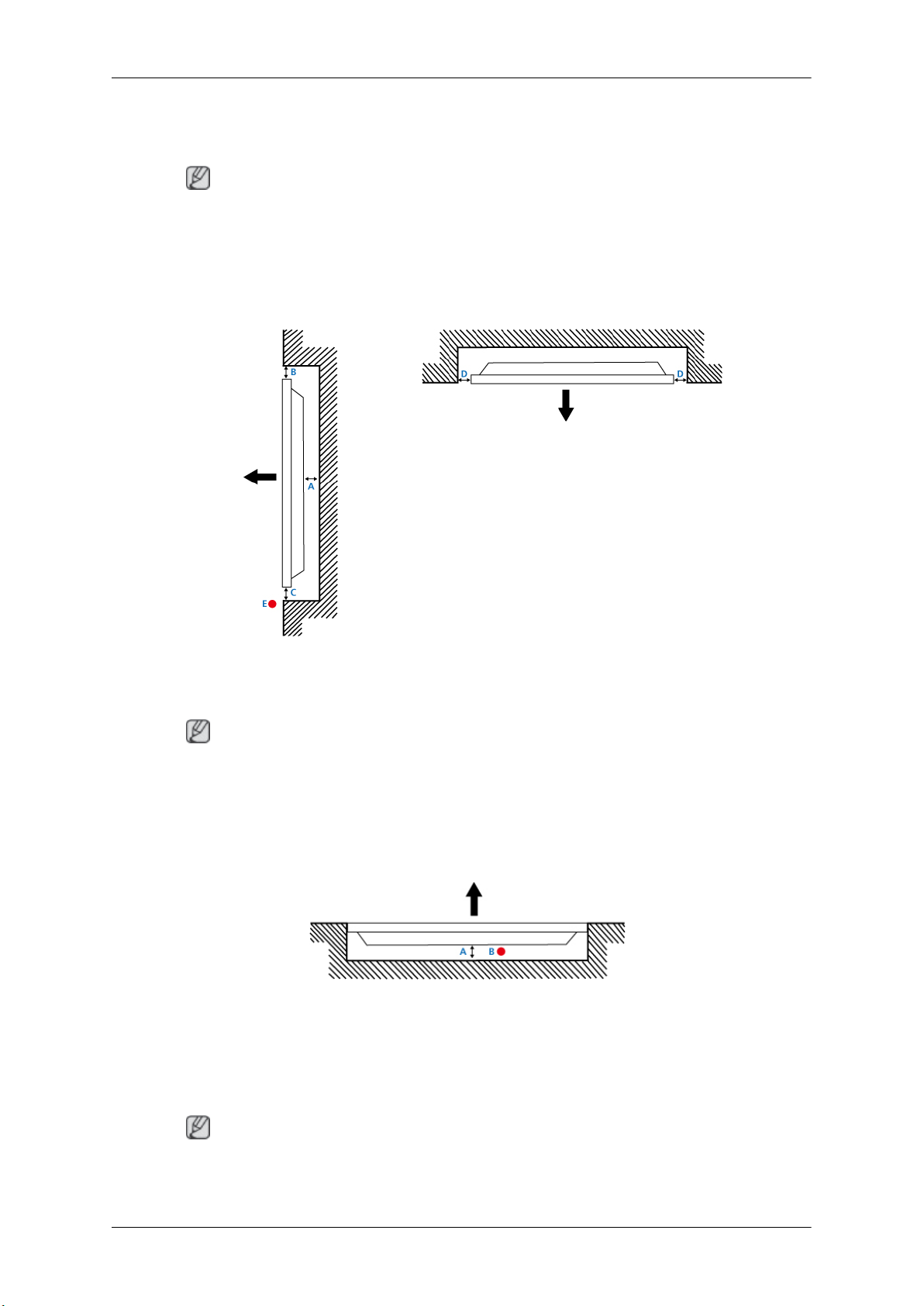
• When installing the product onto a vertical wall, be sure there is a 40 mm space or more behind
the product for ventilation, as shown above, and maintain the ambient temperature at 35°C or lower.
Note
A Samsung Electronics service center can provide details.
2. Embedded Mount guide
<Side view> <Top view>
Introduction
A : min. 40 mm
B : min. 70 mm
C : min. 50 mm
• When embedding the product in a wall, be sure there is some space behind the product for venti-
lation, as shown above, and maintain the ambient temperature at 35°C or lower.
Note
A Samsung Electronics service center can provide details.
3. Floor mount guide
<Side view>
D : min. 50 mm
E : Ambient temperature Measuring point < 35°C
A: min. 50 mm
B: Ambient temperature Measuring point < 20°C
• When embedding the product in the floor, be sure there is a 50 mm space or more behind the product
for ventilation, as shown above, and maintain the ambient temperature at 20 °C or lower.
Note
A Samsung Electronics service center can provide details.
Page 22
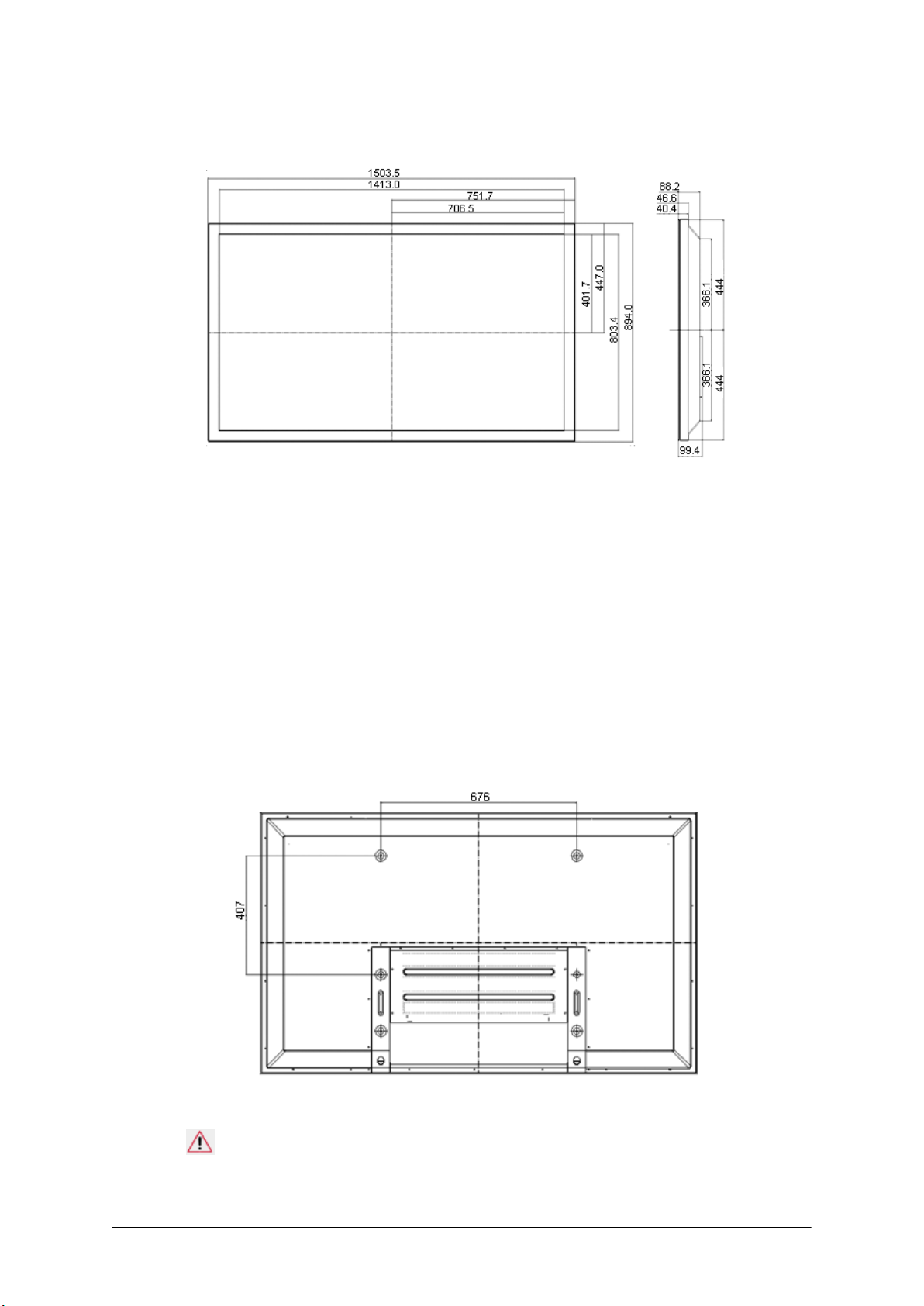
Mechanical Layout
* Unit: mm
Introduction
Installation VESA Bracket
• When installing VESA, make sure to comply with the international VESA standards.
• Purchasing VESA Bracket and Installation Information : Please contact your nearest SAMSUNG
Distributor to place an order. After your order is placed, installation professionals will visit you
and install the bracket.
• At least 2 persons are needed in order to move the PDP Display.
• SAMSUNG is not responsible for any product damage or any injury caused by installation at
customer's discretion.
Dimensions
* Unit: mm
Notice
For securing the bracket on a wall, use only machine screws of 6 mm diameter and 8 to 12 mm length.
Page 23
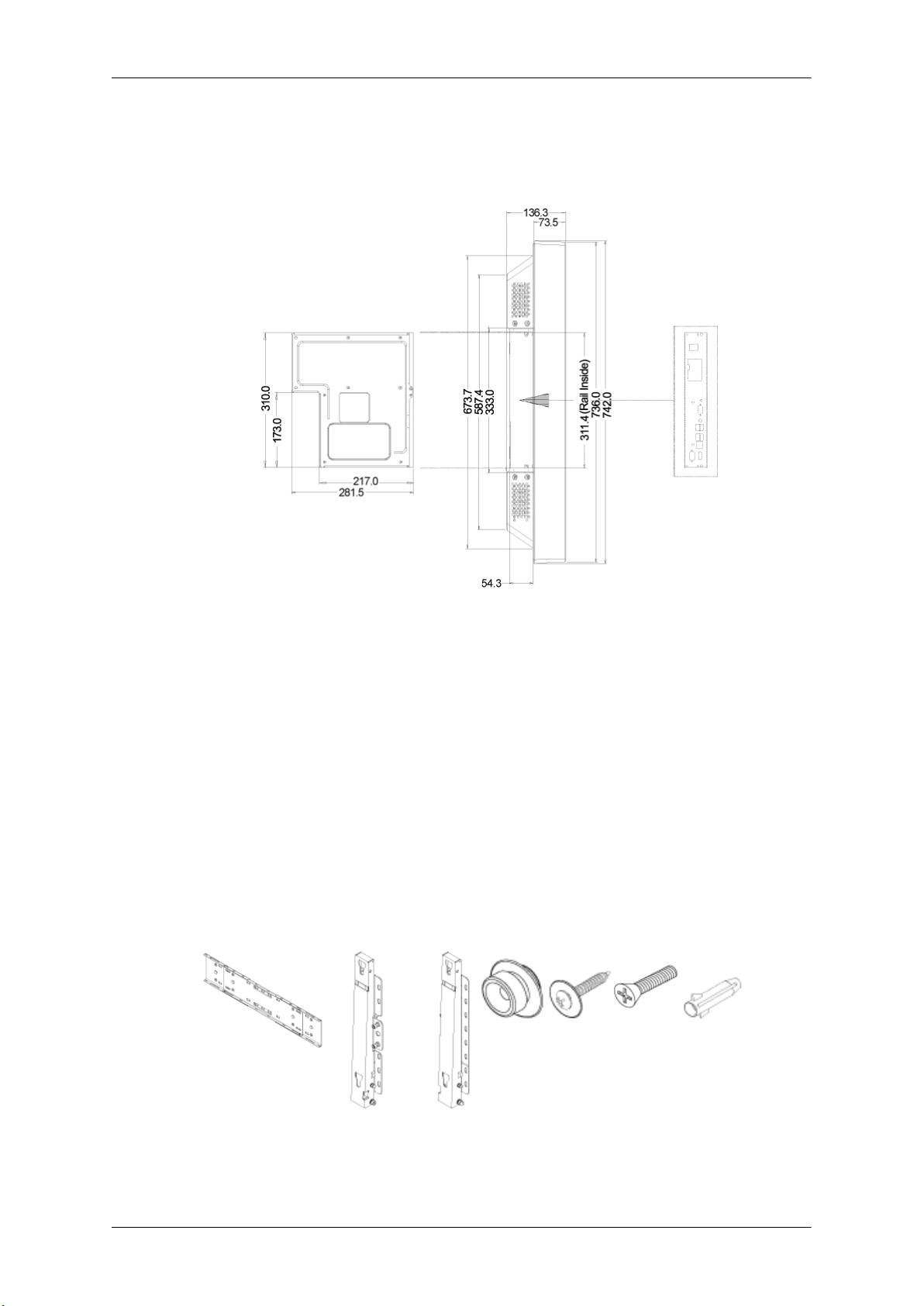
Accessories (sold separately)
• Dimension with other accessories
Introduction
* Unit: mm
Wall Bracket Installation
• Contact a technician for installing the wall bracket.
• SAMSUNG Electronics is not responsible for any damages to the product or harm to customers
when the installation is done by the customer.
• This product is for installing on cement walls. The product may not stay in place when installed
on plaster or wood.
Components
Only use the components and accessories shipped with the product.
Wall Bracket(1) Hinge(Left 1, Right1)Plastic
Hanger
(4)
Screw
(A)(11)
Screw(B)
(4)
Anchor
(11)
Page 24
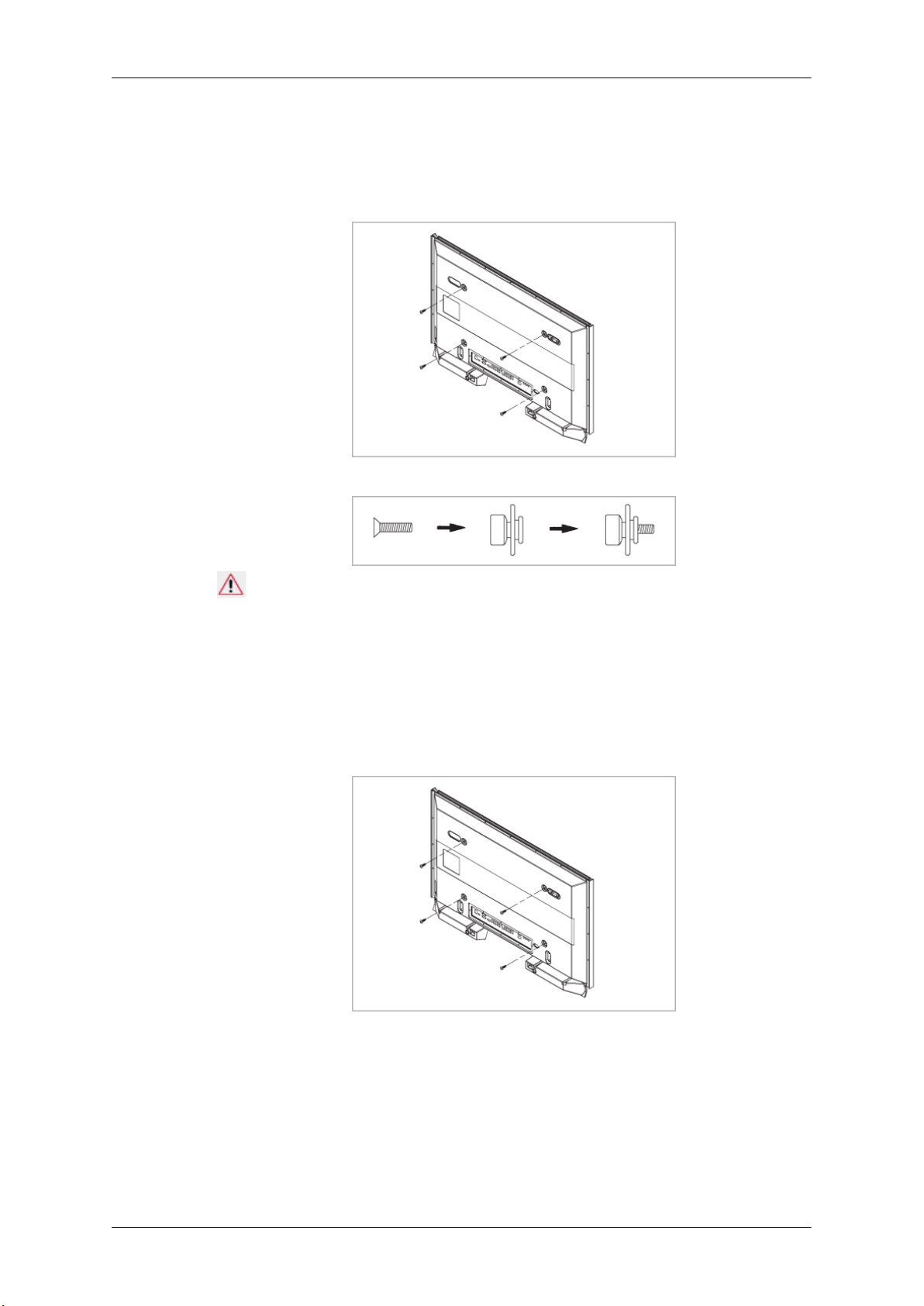
Introduction
To mount the product on the wall bracket
The shape of the product may vary depending on the model. (The assemblies of the plastic hanger and
the screw are the same)
1. Remove the 4 screws on the back of the product.
2. Insert the screw B into the plastic hanger.
Notice
• Mount the product on the wall bracket and make sure it is properly fixed to the left and right
plastic hangers.
• Be careful when installing the product on the bracket as fingers can be caught in the holes.
• Make sure the wall bracket is securely fixed to the wall, or the product may not stay in place
after installation.
3. Tighten the 4 screws in step 2 (plastic hanger + screw B) to the rear holes of the product.
4. Remove safety pin (3) and insert the 4 product holders into the corresponding bracket holes (1).
Then place the product(2) so that it is firmly fixed to the bracket. Make sure to re-insert and tighten
the safety pin (3) to securely hold the product to the bracket.
Page 25
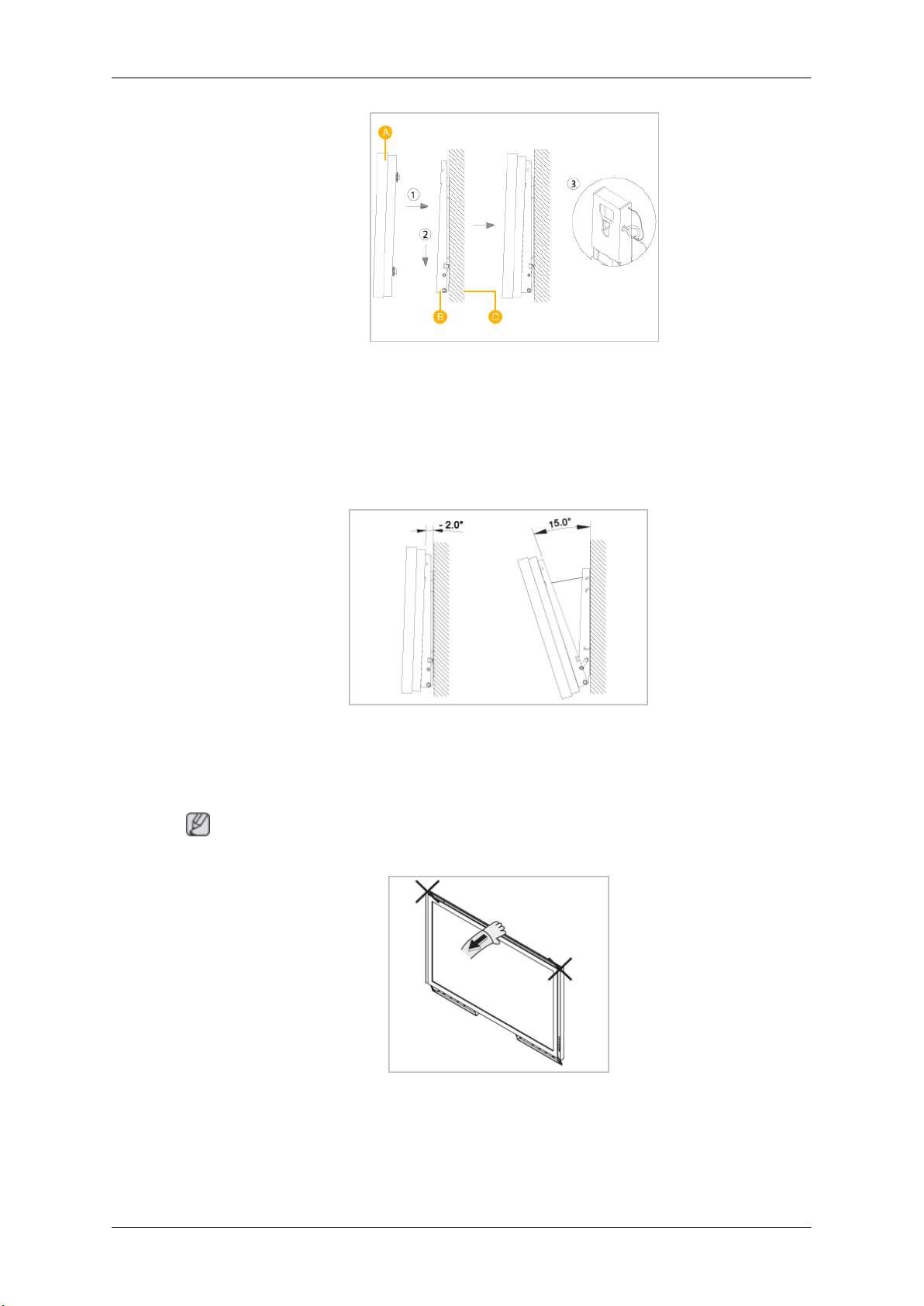
A - PDP Display
B - Wall Bracket
C - Wall
Wall Bracket Angle Adjustment
Adjust the bracket angle to -2° before installing it on the wall.
Introduction
1. Fix the product to the wall bracket.
2. Hold the product at the top in the center and pull it forward (direction of the arrow) to adjust the
angle.
Note
You can adjust the bracket angle between -2° and 15°.
Make sure to use the top center, and not the left or the right side of the product to adjust the angle.
Page 26
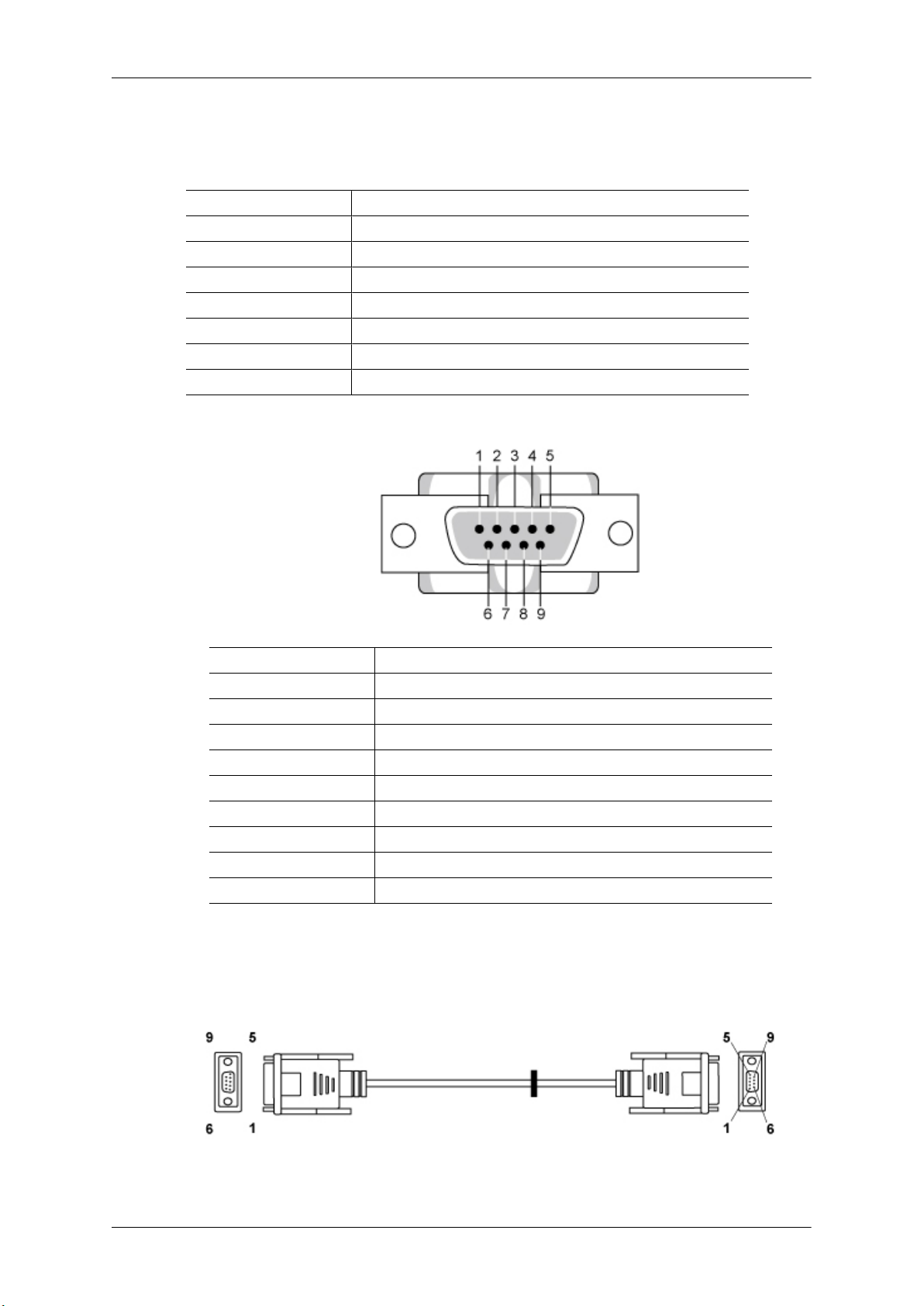
Remote Control (RS232C)
Cable connections
interface RS232C(9 pin)
pin TxD(No.2) RxD(No.3) GND(No.5)
Bits rate 9600 bps
Data Bits 8 bit
Parity None
Stop Bits 1 bit
Flow control None
Maximum length 15 m (only shielded type)
• Pin assignment
Introduction
Pin Signal
1 Data Carrier Detect
2 Received Data
3 Transmitted Data
4 Data Terminal Ready
5 Signal Ground
6 Data Set Ready
7 Request to Send
8 Clear to Send
9 Ring Indicator
• RS232C cable
Connector : 9-pin D-Sub
Cable : Cross (reversed) cable
-P1- -P1- -P2- -P2-
FEMALE Rx 2 ---------> 3 Rx FEMALE
Page 27
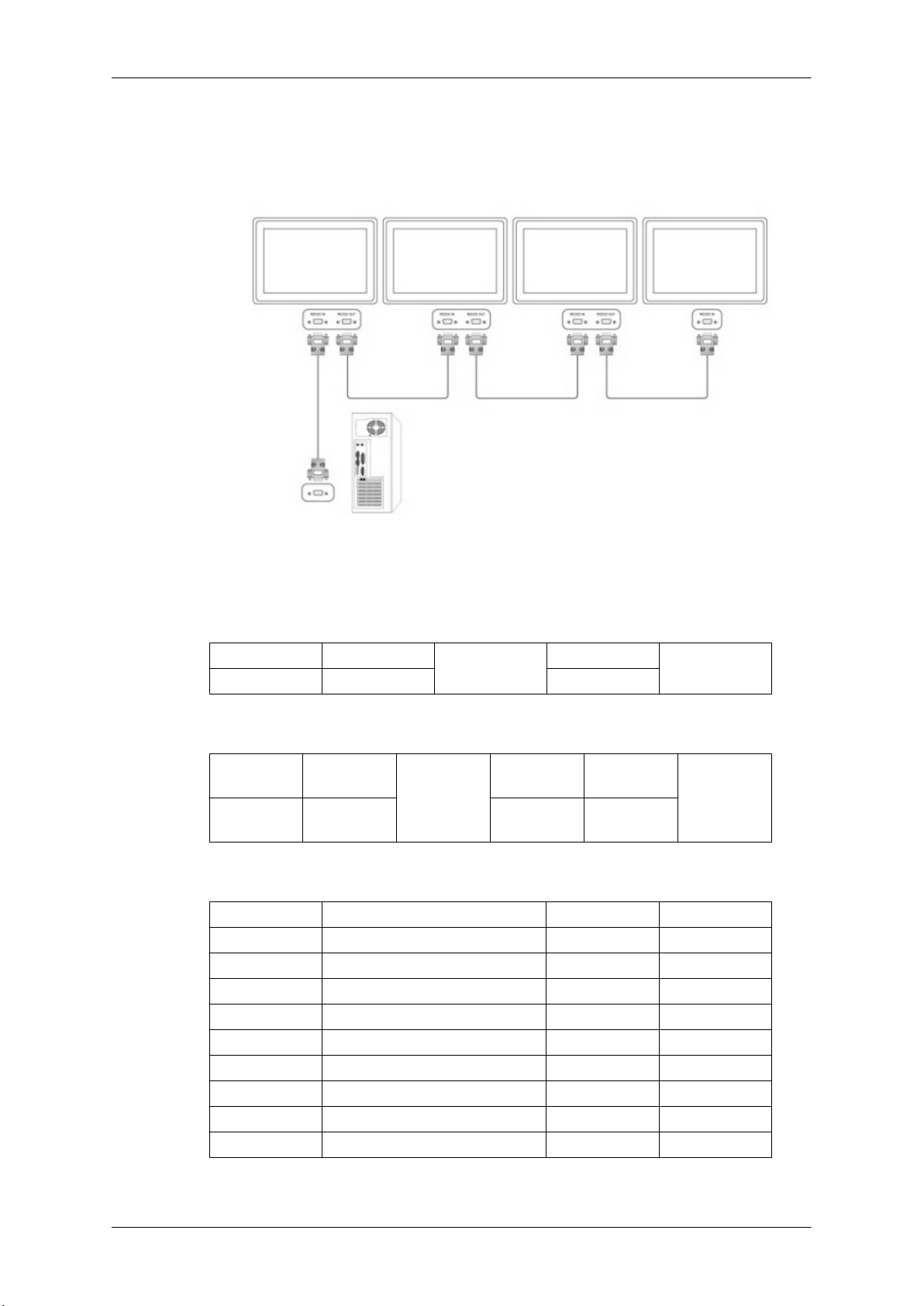
Introduction
• Connecting method
Tx
Gnd
3
5
<---------
----------
2
5
Tx
Gnd
Control codes
• Get control
• Set control
• commanding words
No. command type command Value range
1 Power control 0x11 0~1
2 Volume control 0x12 0~100
3 Input source control 0x14 -
4 Screen Mode control 0x18 -
5 Screen Size control 0x19 0~255
6 PIP on/off control 0x3C 0~1
7 Auto adjustment control 0x3D 0
8 Video wall Mode control 0x5C 0~1
9 Safety Lock 0x5D 0~1
Header command
ID
0xAA command type 0
Header command
ID
0xAA command
type
DATA Length
DATA
Length
1 Value
CheckSum
DATA
CheckSum
- ID should show hexadecimal value of assigned ID, but ID 0 should be 0xFF.
Page 28
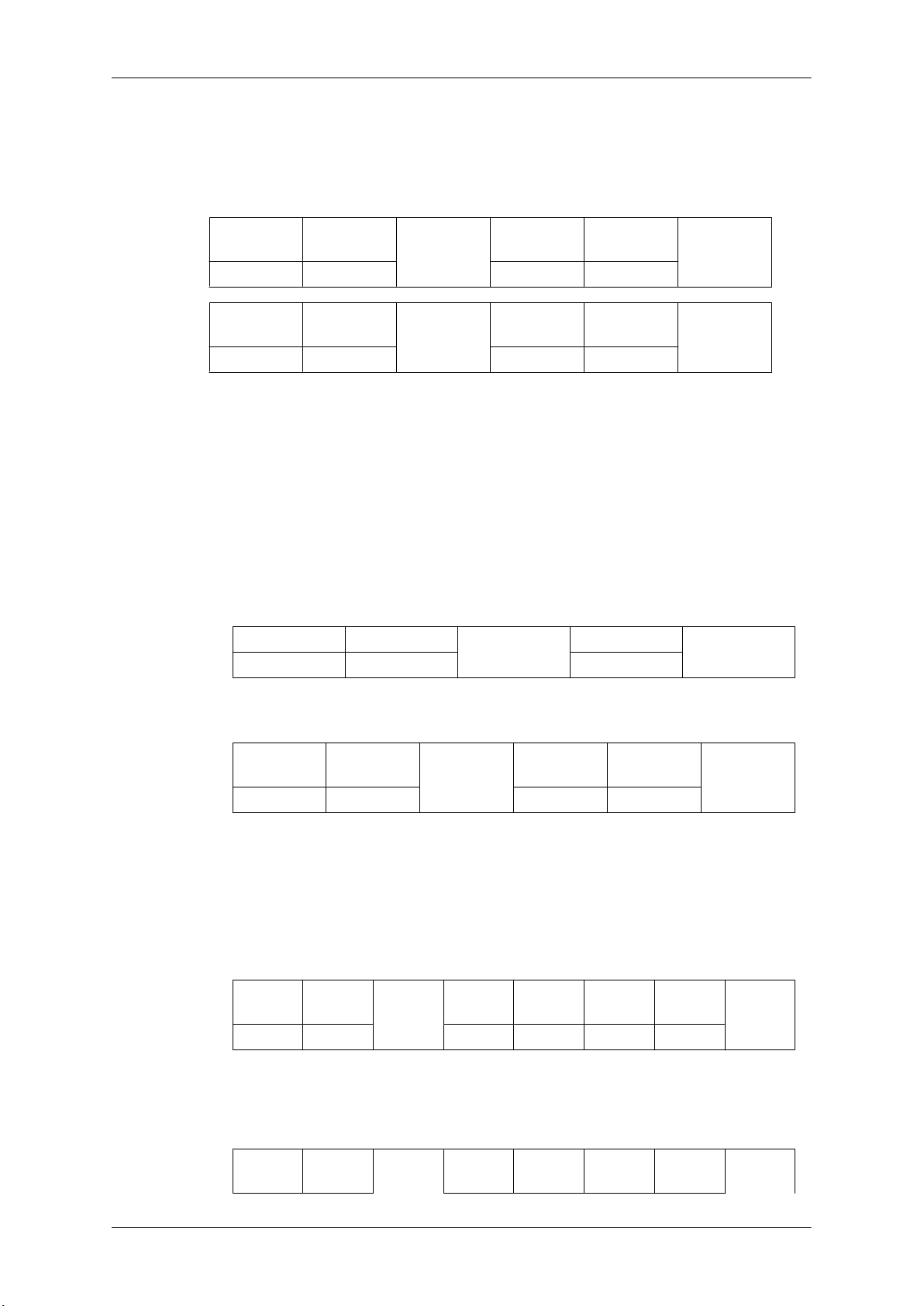
Introduction
- Every communication will be made in hexadecimals and Checksum is the sum of all remainings.
If it exceeds two digits,for example, it is 11+FF+01+01=112, discard the number in the first digit
like below.
example)PowerOn&ID=0
Header command
ID
0xAA 0x11 1 Power
Header command
ID
0xAA 0x11 1 1
If you want to control every mechanism connected with Serial Cable regardless of its ID, set ID
part to "0xFE" and send commands. At the time, each product will follow commands but it will
not respond with ACK.
• Power Control
• Function
Personal Computer turns TV or Monitor power ON/OFF.
• Get Power ON/OFF Status
Header command
0xAA 0x11 0
DATA
Length
DATA
Length
ID
DATA 1
CheckSum
DATA 1
12
DATA Length
CheckSum
• Set Power ON/OFF
Header command
ID
0xAA 0x11 1 Power
Power : Power code to be set on TV or Monitor
1 : Power ON
0 : Power OFF
• Ack
Header command
0xAA 0xFF 3 ‘A’ 0x11 Power
Power : Same as above
• Nak
Header command
ID
ID
DATA
Length
DATA
Length
DATA
Length
Ack/Nak r-CMD Val1
Ack/Nak r-CMD Val1
DATA
CheckSum
Check
Sum
Check
Sum
Page 29
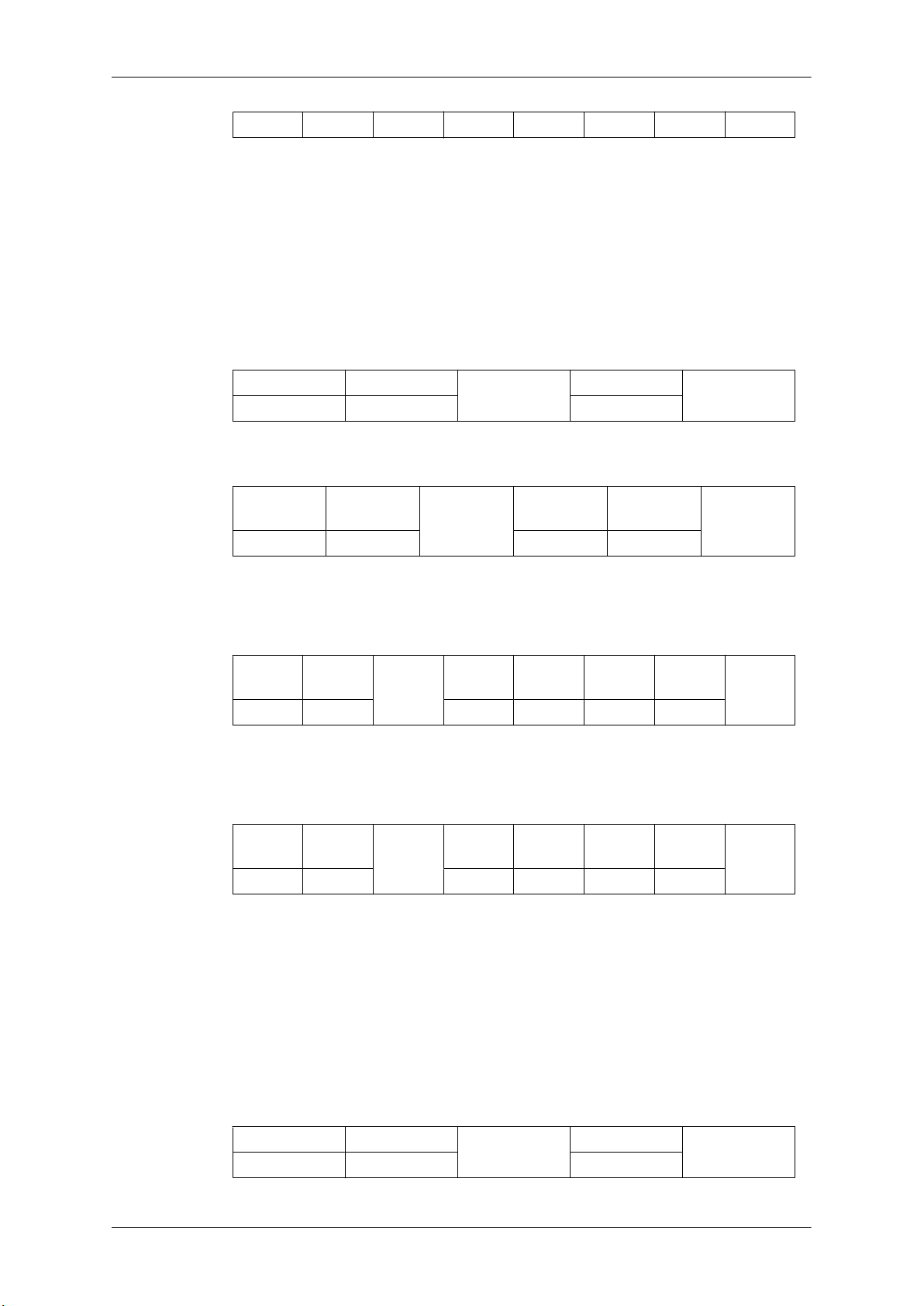
0xAA 0xFF 3 ‘N’ 0x11 ERR
ERR : Error code that shows what occurred error is
• Volume Control
• Function
Personal Computer changes volume of TV or Monitor.
• Get Volume Status
Introduction
Header command
0xAA 0x12 0
• Set Volume
Header command
ID
0xAA 0x12 1 Volume
Volume : Volume value code to be set on TV or Monitor (0 ~ 100)
• Ack
Header command
ID
0xAA 0xFF 3 ‘A’ 0x12 Volume
Volume : Same as above
• Nak
DATA
Length
ID
Ack/Nak r-CMD Val1
DATA Length
DATA
Length
CheckSum
DATA
CheckSum
Check
Sum
Header command
0xAA 0xFF 3 ‘N’ 0x12 ERR
ERR : Error code that shows what occurred error is
• Input Source Control
• Function
Personal Computer changes input source of TV or Monitor.
• Get Input Source Status
Header command
0xAA 0x14 0
ID
DATA
Length
Ack/Nak r-CMD Val1
DATA Length
ID
Check
Sum
CheckSum
Page 30
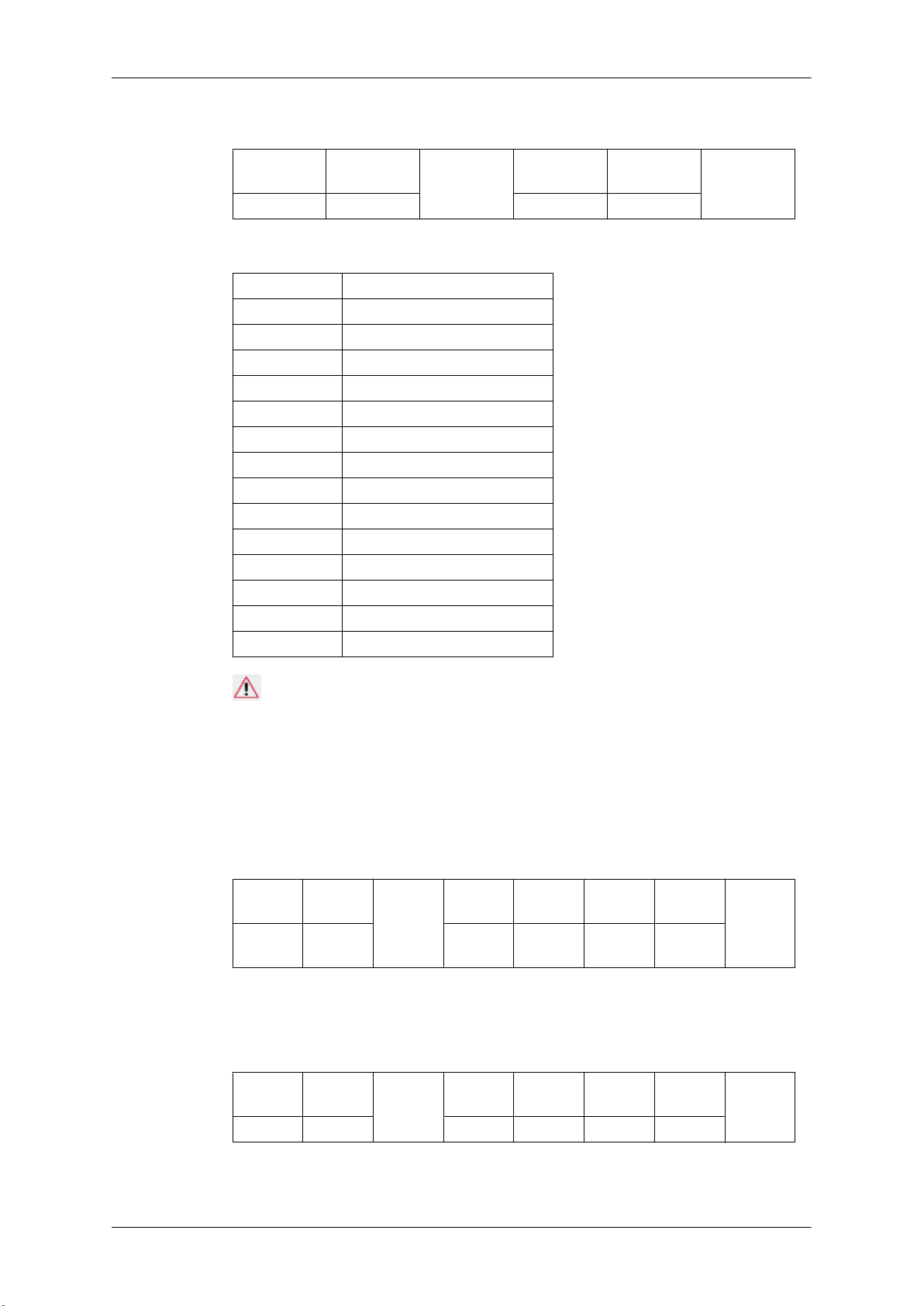
• Set Input Source
Introduction
Header command
ID
0xAA 0x14 1 Input Source
Input Source : Input Source code to be set on TV or Monitor
0x14 PC
0x1E BNC
0x18 DVI
0x0C AV
0x04 S-Video
0x08 Component
0x20 MagicInfo
0x1F DVI_VIDEO
0x30 RF(TV)
0x40 DTV
0x21 HDMI1
0x22 HDMI1_PC
0x23 HDMI2
0x24 HDMI2_PC
0x25 DisplayPort
DATA
Length
DATA
CheckSum
Caution
DVI_VIDEO, HDMI1_PC, HDMI2_PC → Get Only
In the case of MagicInfo, only possible with models include MagicInfo
In the case of TV, only possible with models include TV.
• Ack
Header command
ID
0xAA 0xFF 3 ‘A’ 0x14
Input Source : Same as above
• Nak
Header command
ID
0xAA 0xFF 3 ‘N’ 0x14 ERR
DATA
Length
DATA
Length
Ack/Nak r-CMD Val1
Ack/Nak r-CMD Val1
Input
Source
Check
Sum
Check
Sum
ERR : Error code that shows what occurred error is
Page 31

• Screen Mode Control
• Function
Personal Computer changes "Screen Mode" of TV or Monitor
Cannot be controlled when Video Wall is on.
Caution
Only works with models include TV.
• Get Screen Mode Status
Introduction
Header command
0xAA 0x18 0
• Set Picture Size
Header command
ID
0xAA 0x18 1 Screen Mode
Screen Mode : Screen Mode code to be set on TV or Monitor
0x01 16 : 9
0x04 Zoom
0x31 Wide Zoom
0x0B 4 : 3
• Ack
Header command
ID
0xAA 0xFF 3 ‘A’ 0x18
DATA
Length
ID
DATA
Length
Ack/Nak r-CMD Val1
DATA Length
DATA
Screen
Mode
CheckSum
CheckSum
Check
Sum
Screen Mode : Same as above
• Nak
Header command
0xAA 0xFF 3 ‘N’ 0x18 ERR
ERR : Error code that shows what occurred error is
• Screen Size Control
• Function
Personal Computer recognizes the screen size of TV or Monitor.
ID
DATA
Length
Ack/Nak r-CMD Val1
Check
Sum
Page 32

• Get Screen Size Status
Introduction
Header command
0xAA 0x19 0
• Ack
Header command
0xAA 0xFF 3 ‘A’ 0x19
Screen Size : Screen Size of TV or Monitor (Range : 0 ~ 255, Unit : Inch)
• Nak
Header command
0xAA 0xFF 3 ‘N’ 0x19 ERR
ERR : Error code that shows what occurred error is
• PIP ON / OFF Control
ID
ID
DATA
Length
DATA
Length
ID
DATA Length
Ack/Nak r-CMD Val1
Ack/Nak r-CMD Val1
Screen
Size
CheckSum
Check
Sum
Check
Sum
• Function
The PC turns the PIP function of a TV or Monitor ON / OFF.
This does not operate in MagicInfo mode.
• Get the PIP ON / OFF Status
Header command
0xAA 0x3C 0
• Set the PIP ON / OFF
Header command
ID
0xAA 0x3C 1 PIP
PIP : The PIP ON / OFF code to set for the TV or Monitor
1 : PIP ON
0 : PIP OFF
ID
DATA
Length
DATA Length
CheckSum
DATA
CheckSum
• Ack
Header command
ID
0xAA 0xFF 3 ‘A’ 0x3C PIP
DATA
Length
Ack/Nak r-CMD Val1
Check
Sum
Page 33

PIP : Same as above
• Nak
Introduction
Header command
ID
0xAA 0xFF 3 ‘N’ 0x3C ERR
ERR : Error code that shows what occurred error is
• Auto Adjustment Control (PC, BNC Only)
• Function
Personal Computer controls PC system screen automatically.
• Get Auto Adjustment Status
None
• Set Auto Adjustment
Header command
0xAA 0x3D 1 Auto Adjust-
DATA
Length
ID
Ack/Nak r-CMD Val1
DATA
Length
DATA
ment
Check
Sum
CheckSum
Auto Adjustment : 0x00 (Always)
• Ack
Header command
0xAA 0xFF 3 ‘A’ 0x3D
• Nak
Header command
0xAA 0xFF 3 ‘N’ 0x3D ERR
ERR : Error code that shows what occurred error is
• Video Wall Mode Control
• Function
ID
ID
DATA
Length
DATA
Length
Ack/Nak r-CMD Val1
Auto Ad-
justment
Ack/Nak r-CMD Val1
Check
Sum
Check
Sum
Personal Computer converts Video Wall Mode of TV or Monitor when Video Wall is ON.
Only works with TV or Monitor where Video Wall is on.
Page 34

Does not operate in MagicInfo
• Get Video Wall Mode
Introduction
Header command
0xAA 0x5C 0
• Set Video Wall Mode
Header command
0xAA 0x5C 1 Video Wall
Video Wall Mode : Video Wall Mode code to be set on TV or Monitor
1 : Full
0 : Natural
• Ack
Header command
ID
0xAA 0xFF 3 ‘A’ 0x5C
ID
DATA
Length
ID
Ack/Nak r-CMD Val1
DATA Length
DATA
Length
DATA
Mode
Video
Wall
Mode
CheckSum
CheckSum
Check
Sum
Video Wall Mode : same as above
• Nak
Header command
0xAA 0xFF 3 ‘N’ 0x5C ERR
ERR : Error code that shows what occurred error is
• Safety Lock
• Function
Personal Computer turns Safety Lock function of TV or Monitor ON / OFF.
Can operate regardless of whether power is ON / OFF.
• Get Safety Lock Status
Header command
0xAA 0x5D 0
ID
DATA
Length
Ack/Nak r-CMD Val1
DATA Length
ID
Check
Sum
CheckSum
Page 35

Introduction
• Set Safety Lock Enable / Disable
Header command
ID
0xAA 0x5D 1 Safety Lock
Safety Lock : Lock code to be set on TV or Monitor
1 : ON
0 : OFF
• Ack
Header command
ID
0xAA 0xFF 3 ‘A’ 0x5D
Safety Lock : Same as above
• Nak
Header command
ID
0xAA 0xFF 3 ‘N’ 0x5D ERR
DATA
Length
DATA
Length
DATA
Length
Ack/Nak r-CMD Val1
Ack/Nak r-CMD Val1
DATA
Safety
Lock
CheckSum
Check
Sum
Check
Sum
ERR : Error code that shows what occurred error is
Page 36

Connections
Connecting a Computer
There are several ways to connect the computer to the monitor. Choose one from
the following options.
Using the D-sub (Analog) connector on the video card.
• Connect the D-sub to the 15-pin, [RGB IN] port on the back of your PDP
Display and the 15 pin D-sub Port on the computer.
Using the DVI (Digital) connector on the video card.
• Connect the DVI Cable to the [DVI IN] port on the back of your PDP Display
and the DVI port on the computer.
Page 37

Connections
Using the HDMI (digital) output on the graphics card.
• Connect the [HDMI IN] port on the PDP Display to the HDMI port on the PC
using the HDMI cable.
Note
When the HDMI cable to the PC, ensure that you select HDMI from both the
Source List and Edit Name before selecting PC or DVI device so that normal
PC screen and sound can be outputted. Note that sound is only available when
connected according to the option that follows.
Using the BNC (Analog) connector on the video card.
• Connect the [BNC/COMPONENT IN] port on the monitor to the BNC port
on the PC using the BNC to BNC cable.
Page 38

Connections
Connect the audio cable for your PDP Display to the audio port on the back of the
PDP Display.
Connect the power cord for your PDP Display to the power port on the back of
the PDP Display. .
Note
• Turn on both your computer and the PDP Display.
• Contact a local SAMSUNG Electronics Service Center to buy optional items.
Using Whiteboard (P64FT Model Only)
Note
• Whiteboard does not support MagicInfo mode.
• A stylus pen may be subject to electromagnetic interference.
• This wireless device is subject to electromagnetic interference. Do not use this device for a purpose
that may affect personal safety.
1. Connecting to a PC
To use Whiteboard, the product should first be connected to a PC.
Refer to "Connecting a Computer" for details about how to connect the product to a PC.
Page 39

2. Components and Their Functions
2-1. Stylus pen
Connections
No. Parts Functions
1 Pen tip Enables the stylus pen when the sensor on it is pressed.
2 IR sensor Receives IR signals from the panel.
3 SW1 Performs the right-click command.
4 SW2 Functions as the Page Down key on the keyboard. An-
5 SW3 Functions as the Page Up key on the keyboard. An-
6 SW4 power switch
2-2. Pen Battery Charger
other function can be assigned as required.
other function can be assigned as required.
No. Parts Functions
1 Power in Connects to the power cable via the adapter.
2 LED Shows the charging status.
3 Stylus pen holders Charge the batteries on the stylus pens mounted in
correct orientation.
Page 40

2-3 . Charging a Stylus Pen Battery
Note
• Apply a ferrite core when you charge a pen battery in the charger.
• It is recommended that you use a ferrite core when charging a stylus pen battery to avoid electromagnetic interference.
• Before you connect the cable, open the ferrite core and wrap the cable around the ferrite core as
shown below.
Connections
• Red LED: Charging / Orange LED: Error / Green LED: Fully charged
Note
• If the LED remains green when you charge a pen battery (indicating fully charged) but the pen
cannot power on, contact Samsung Customer Service Center.
• Charging a pen battery may fail unless the pen is mounted in correct orientation on the holder.
Connecting to a Stylus Pen
3-1. Attaching the Dongle
To use a dedicated stylus pen for Whiteboard, insert the dongle into the USB slot on your PC.
Note
• Ensure the dongle is installed 1m or higher from the ground.
3-2. Using a Stylus Pen
To use a stylus pen, press the black button at the upper part of the pen.
Page 41

Connections
3-3. Pairing Stylus Pens with the Monitor
To connect dual pens to the monitor, install the drawing program in the provided CD on the PC. Refer
to "Installing Whiteboard" for details about how to install the drawing program.
• Go to Control Panel and run Samsung Interactive Whiteboard.
(Alternatively, click the star icon[
program.)
• Press and hold the (black) power button on the stylus pen for 10 seconds when the power button
is turned off.
• Powering on the pen: Press the black power button once. The red LED will blink several times
and the pen will power on.
• Powering off the pen: Press and hold the black power button for 3 seconds. The red LED will
blink several times and the pen will power off.
• Press Pairing in the Samsung Interactive Whiteboard program. If No Pairing changes to
Conneted, a pairing has been successfully performed and taps of the pen on the screen will immediately be recognized.
] -> Pen Setting in the bottom left corner of the drawing
• Pairing is required only once. After a pen is paired with the monitor, powering on the pen will
enable taps of the pen on the screen to be recognized.
3-4. Activating Calibration
• Go to Control Panel and run Samsung Interactive Whiteboard.
(Alternatively, click the star icon[
program.)
• Go to the Calibration tab.
• Click Start Calibration.
• Tap the four circles in sequence using the pen, following the instructions displayed.
] -> Pen Setting in the bottom left corner of the drawing
Page 42

Connections
• Click OK.
3-5. Adding Keyboard Commands to Pens
Make better use of Whiteboard by adding keyboard commands to pens.
1. Go to Pen Setting > Keyboard in the Samsung Interactive Whiteboard program.
2. Select a button. When the key assignment window appears, press the keyboard key you want to
assign. The key will be assigned to the button.
3-6. Right-click Function
Press Button 1 on the pen when the pen contacts the PDP screen. The right-click function of a mouse
will be performed.
Page 43

Note
• The right-click function does not work unless the pen contacts the PDP screen.
4. Afterimage Burn-in Prevention
Note
• Afterimages can occur on this product due to the nature of PDP devices and the manufacturer shall
not be liable for this issue.
• To prevent afterimages, it is recommended that you observe the following instructions when using
the product.
Instructions
•
Ensure the same still image is not displayed for long hours.
• When you need to display the same still image for long hours, be sure to activate Screen saver
at regular intervals.
Connections
• It is best to activate Screen saver when the Samsung Interactive Whiteboard is not in use.
• Using screen saver
Activating screen saver (when the Interactive Whiteboard software is not
in use)
• Go to MENU -> Setup-> Safety Screen in the onscreen display menu and select Pattern mode. A screen saver pattern will activate.
Activating screen saver (when the Interactive Whiteboard software is in
use)
•
Click [ ] and select Eliminate Image Retention in the Interactive Samsung Interactive
Whiteboard. A screen saver pattern will be activated.
Page 44

Connections
It is recommended that you activate screen saver for a short period of time
before you power off the PC.
• Activation of Screen saver after the interactive whiteboard program is closed
• If the PC is turned off: Screen saver will be active for a specified time before the PC
powers of
• If the PC is not turned off: The interactive whiteboard program will be closed only.
Connecting to Other devices
• AV input devices such as DVD players, VCRs or camcorders as well as your computer can be
connected to the PDP Display. For detailed information on connecting AV input devices, refer to
the contents under Adjusting Your PDP Display.
• The PDP Display's configuration at the back may vary slightly depending on the PDP Display
model.
Connecting AV Devices
Page 45

1. Connect an audio cable to the audio output port on the external device and [AV/COMPONENT
AUDIO IN[R-AUDIO-L]] port on the monitor, and connect the video output port on the external
device to the [AV IN [VIDEO]] port on the monitor.
2. Play the DVD, VCR or Camcorder with a DVD disc or tape inserted.
3. Select AV using the SOURCE button on the front of the PDP display or on the remote.
Connecting to a Camcorder
Connections
1. Locate the AV output jacks on the camcorder. They are usually found on the side or back of the
camcorder. Connect a set of audio cables between the AUDIO OUTPUT jacks on the camcorder
and the [AV/COMPONENT AUDIO IN [R-AUDIO-L]] on the PDP Display .
2. Connect a video cable between the VIDEO OUTPUT jack on the camcorder and the [AV IN
[VIDEO]] on the PDP Display .
3. Select AV for the Camcorder connection using the SOURCE button on the front of the PDP
Display or on the remote control.
4. Then, start the Camcorder with a tape inserted.
Note
The audio-video cables shown here are usually included with a Camcorder. (If not, check your local
electronics store.)
If your camcorder is stereo, you need to connect a set of two cables.
Page 46

Connecting the BNC to BNC cable
Connections
1. Connect the [BNC/COMPONENT IN [R/PR, G/Y, B/PB]] ports on the monitor to the BNC port
on the external device using the BNC to BNC cable.
2. Select BNC using the SOURCE button on the front of the PDP Display or on the remote control.
Connecting Using a DVI Cable
1. Connect between the [DVI OUT] port on the PDP Display and the input port on another monitor
using a DVI cable.
2. Connect between the [AUDIO OUT] port on the PDP Display and the audio input port on another
monitor using a stereo cable.
3. Select DVI using the SOURCE button on the front of the PDP Display or on the remote control.
Note
[DVI OUT] does not support HDCP.
Page 47

Connecting Using a HDMI Cable
Connections
1. Connect input devices such as a Blu-Ray/DVD player to the [HDMI IN] terminal of the PDP
Display using an HDMI cable.
2. Select HDMI using the SOURCE button on the front of the PDP Display or on the remote control.
Note
In HDMI mode, only PCM format audio is supported.
Connecting a DVD Player
1. Connect a set of audio cables between the [AV/COMPONENT AUDIO IN [R-AUDIO-L]] on
the PDP Display and the AUDIO OUT jacks on the DVD player.
2. Connect a Component cable between the [BNC/COMPONENT IN [R/PR, G/Y, B/PB]] port on
the PDP Display and the PR, Y, PB jacks on the DVD player.
Page 48

Connections
Note
• Select Component for the connection to a DVD player using the SOURCE button on the front of
the PDP Display or on the remote control.
• Then, start the DVD Player with a DVD disc inserted.
• A component cable is optional.
• For an explanation of Component video, consult your DVD manual.
Connecting a DTV Set Top (Cable/Satellite) Box
1. Connect a Component cable between the [BNC/COMPONENT IN [R/PR, G/Y, B/PB]] port on
the PDP Display and the PR, Y, PB jacks on the Set Top Box.
2. Connect a set of audio cables between the [AV COMPONENT AUDIO IN [R-AUDIO-L]] on
the PDP Display and the AUDIO OUT jacks on the Set Top Box.
Note
• Select Component for the connection to a DTV Set Top Box using the SOURCE button on the
front of the PDP Display or on the remote control.
• For an explanation of Component video, see your Set Top Box owner's manual.
Page 49

Connecting to an Audio System
1. Connect a set of audio cables between the AUX L, R jacks on the AUDIO SYSTEM and [AUDIO
OUT] on PDP Display.
Connections
Page 50

Using the Software
Installing Whiteboard (P64FT Model Only)
1. First, insert the Whiteboard installation CD into the CD-ROM drive.
2. Double-click Whiteboard.exe.
3. Click "Next" in the displayed installation wizard screen.
4. When the "License Agreement" window appears, select "I accept the terms of the license
agreement" and click "Next."
5. Select "PC Mode" and click "Next" in the displayed "Setup Type" window.
6. Select "PDP Monitor" and click "Next."
7. Click "Install" in the displayed "Ready to Install the Program" window.
8. A window showing the installation progress will appear.
9. Click "Finish" in the displayed "InstallShield Wizard Complete" window.
10. After the installation, the Samsung Interactive Whiteboard shortcut icon will be created on the
desktop.
MDC (Multiple Display Control)
Installation
1. Insert the installation CD into the CD-ROM drive.
2. Click the MDC Unified installation program.
Note
• If a software installation window is not displayed on the main screen, install with the "MDC
Unified"execution file in the MDC folder on the CD.
3. Click “Next” in the displayed Installation Wizard screen.
4. In the "License Agreement" window displayed, select "I accept the terms in the license agreement"
and click "Next".
5. In the displayed "Customer Information" window, fill out all the information fields and click
"Next".
6. In the displayed "Destination Folder" window, select the directory path you want to install the
program in and click "Next".
Note
• If the directory path is not specified, the program will be installed in the default directory path.
7. In the displayed "Ready to Install the Program" window, check the directory path to install the
program in and click "Install".
8. Installation progress will be displayed.
9. Click "Finish" in the displayed "InstallShield Wizard Complete" window.
Page 51

10. The MDC Unified shortcut icon will be created on the desktop after installation.
• The MDC execution icon may not be displayed depending on the PC system or product spec-
• Press F5 if the execution icon is not displayed.
Uninstallation
1. Select Settings > Control Panel on the Start menu and double-click Add/Delete Program.
2. Select MDC Unified from the list and click Change/Remove.
• MDC installation can be affected by the graphics card, mother board and network conditions.
Using MDC
Using the Software
Note
ifications.
Note
Page 52

What is MDC?
Multiple display control "MDC" is an application that allows you to easily control multiple display devices
simultaneously using a PC.
Connecting to MDC
Using MDC via RS-232C (serial data communications standards)
An RS-232C serial cable must be connected to the serial ports on the PC and monitor.
Page 53

Using MDC via Ethernet
Enter the IP for the primary display device and connect the device to the PC. One display device can
connect to another using an RS-232C serial cable.
Page 54

Connection Management
Connection management includes the Connection list and Connection list modification options.
Connection list – Connection list shows the details of the connections such as connection setting (IP/
COM, Port No, MAC, and Connection Type), connection status, Set ID Range, and detected devices.
Each connection can contain a maximum of 100 devices connected in serial daisy-chain fashion. All the
LFDs detected in a connection are displayed in the Device list, where the user can make groups and
send commands to detected devices.
Connection list modification options – Connection modification options includes Add, Edit, Delete,
and Refresh.
Page 55

Auto Set ID
Auto Set ID feature assigns a Set ID for all the LFDs connected in daisy-chain of a selected connection.
There can be a maximum of 100 LFDs in a connection. The Set ID is assigned sequentially in the daisy-
chain running from 1 to 99, and then finally to Set ID 0.
Cloning
Using the Cloning feature, you can copy the setting of one LFD and apply it to multiple selected LFDs.
You can select specific tab categories or all tab categories for cloning, using the copy setting option
window.
Page 56

Command Retry
This feature is used to specify the maximum number of times the MDC command will be retried in case of
there being no reply or a corrupted reply from an LFD. The retry count value can be set using the MDC
options window. The retry count value must be between 1-10. The default value is 1.
Page 57

Getting Started with MDC
1 To start the program, click Start Programs Samsung MDC Unified.
2 Click Add to add a display device.
z If the connection is established via RS232C, go to Serial and specify the COM Port.
Page 58

z If the connection is established via Ethernet, enter the IP that was entered for the display
device.
Page 59

Main Screen Layout
4
3
2
1
6
5
1
2
3
4
5
6
Menu Bar
Device Category
Schedule Category
Set List
Modify the Set List
Help Topics
Change the status of a display device or the properties of the program.
View a list of connected display devices or device groups.
View a list of schedules for display devices.
Select the display device you want to adjust.
Add, edit, regroup or delete sets.
Display help topics for the program.
Page 60

Menus
1
2
3
You can power on or off a selected device or change the input source or volume of the device.
Choose display devices from the list of sets, and select the Home tab.
Home
Select an item and change the corresponding setting.
Power
z On: Power on a selected display.
z Off: Power off a selected dis
Input
z Input Source : Change the input source.
z Channel : Change the channel.
Input sources available can vary depending on the Display Device Models.
The input source can be changed only for displays that are turned on.
The TV channel can be changed by using the up/down arrow keys.
The channel can be changed only when the input source is TV.
Only registered channels can be selected.
Volume
The volume can be changed or the sound can be muted only for displays that are turned on.
Volume
The volume can be adjusted using the slider bar in the range of 0 to 100.
Adjust the volume of a selected display.
Input
Enable or disable Mute for a selected display.
Mute will automatically be disabled if Volume is adjusted when Mute is on.
Alert
z Fault Device
Page 61

This menu shows a list of display devices which have following errors - fan error, temperature
error, brightness sensor error, or lamp error.
Select a display device from the list. The Repair button will be enabled. Click the refresh button
to refresh the error status of the display device. The recovered display device will disappear
from the Fault Device List.
Fault Device Alert
Display device in which error is detected will be reported by email.
Fill in all required fields. The Test and OK buttons will be enabled. Ensure the Sender
information and at least one Recipient are entered.
Page 62

Screen Adjustment
The screen settings (contrast, brightness, etc.) can be adjusted.
Choose display devices from the list of sets, and select the Picture tab.
Custom
Select an item and change the corresponding screen setting.
z Color and Tint are not available if the input source is PC.
z Red, Green, Blue and PC Screen Adjustment are not available if the input source is Video.
z Color, Tint, Color Tone, Color Temp, Red, Green, Blue and PC Screen Adjustment are not
available if both PC Source and Video Source are selected.
Contrast
z Adjust the contrast for the selected display device.
Brightness
z Adjust the brightness for the selected display device.
Color
z Adjust the colors for the selected display device.
Tint (G/R)
z Adjust the tint for the selected display device.
Color Tone
z Adjust the background color tone for the selected display device.
Color Temp
z Adjust the color temperature for the selected display device.
This option is enabled if Color Tone is set to Off.
Red
z Customize the intensity of red color for the selected display device.
Green
z Customize the intensity of green color for the selected display device.
Blue
z Customize the intensity of blue color for the selected display device.
Page 63

Options
Dynamic Contrast
Adjust the Dynamic Contrast for the selected display device.
Gamma Control
Change the gamma value for the selected display.
Auto Motion Plus
This option is used to view dynamic images.
z Off: Disable the Auto Motion Plus function.
z Clear: Set the level of Auto Motion Plus to clear. This mode is suitable to display vivid images.
z Standard: Set the level of Auto Motion Plus to standard.
z Smooth: Set the level of Auto Motion Plus to smooth. This mode is suitable to display smooth
images.
z Custom: Customize the level of screen burn-in or flickering.
z Demo: This function demonstrates the technology of Auto Motion Plus. The result when the mode
is changed can be previewed on the left side of the window.
Brightness Sensor
Enable or disable the Brightness Sensor for the selected display device.
The Brightness Sensor detects the ambient light intensity and automatically adjusts the screen
brightness.
Brightness Sensor may not be available depending on the product.
Page 64

Size
Picture Size
Adjust the screen size for the selected display device.
The Detail item will be disabled if Picture Size is set to a mode that does not support detailed
configuration.
The -/+ buttons can be used to adjust Zoom.
The screen can be relocated using the up/down/left/right buttons.
Detail
You can view details of the selected screen size.
PC Screen Adjustment
Frequency adjustment or fine-tuning is available by using the -/+ buttons in Coarse or Fine.
To relocate the screen, click one of the four images below Position.
To automatically adjust the frequency, fine-tune or relocate the screen, click Auto Adjustment.
Page 65

Sound Adjustment
You can change the sound settings.
Choose display devices from the list of sets, and select the Sound tab.
The Bass or Treble item will be disabled if the item is not supported by the selected set.
Bass
Adjust the bass for the selected display.
Treble
Adjust the treble for the selected display.
Balance (L/R)
Adjust the volume of the left and right speakers of the selected display device.
SRS TS XT
Enable or disable the SRS TS XT effect for the selected display device.
Page 66

System Setup
Full Natural
Choose display devices from the list of sets, and select the System tab.
Video Wall
The Video Wall function can be used to display part of a whole picture or repeat the same picture on
each of connected multiple display devices.
Video Wall is enabled only when devices are in the group.
Video Wall
Enable or disable Video Wall.
Format
Select the format to display the split screen.
Page 67

H
Select the number of horizontal display devices.
A maximum of 15 displays can be arranged in a row.
A maximum of 6 can be assigned to V if 15 is assigned to H.
V
Select the number of vertical display devices.
A maximum of 15 displays can be arranged in a row.
A maximum of 6 can be assigned to V if 15 is assigned to H.
Screen Position
View the layout of displays (configured by the screen divider) or change the layout as required.
Screen Position and Preview are enabled when Video Wall is set to on.
Note that if multiple sets are selected, Preview is enabled only if the settings for H and V match the
layout of the selected sets.
To change the Position, select a set and drag it to a new position.
The range of screen divider settings may differ depending on the model.
Page 68

PIP
Basic information required to adjust PIP will appear in the menu screen.
z PIP will be disabled when Video Wall is ON.
z Note that Picture Size is disabled when PIP is ON.
PIP Size
View the PIP Size of the current display.
PIP Source
Select a PIP input source.
Sound Select
Select and enable the sound from either the primary screen or secondary screen.
Channel
The channel can be changed if PIP Source is TV.
Page 69

General
User Auto Color
Automatically adjust the screen colors.
Available only in PC mode.
Auto Power
Set the product to automatically power on.
Standby Control
Set the standby mode to activate if an input source is not detected.
Fan & Temperature
Configure the settings required to detect the fan speed and internal temperature for the product's
protection.
Fan Control
Select a method to configure the fan speed.
Fan Speed
Configure the fan speed.
Temperature
Detect the internal temperature by specifying the range of temperature.
Page 70

Security
Safety Lock
Lock the on-screen menus.
To unlock the menus, set Safety Lock to Off.
Button Lock
Lock the buttons on the display device.
To unlock the buttons, set Button Lock to Off.
OSD Display
Source OSD
Select whether to display a message when the Source is changed.
Not Optimum Mode OSD
Select whether to display a message when a non-compatible mode is selected.
No Signal OSD
Select whether to display a message when there is no input signal.
MDC OSD
Select whether to display a message when settings are changed by the MDC.
Page 71

Time
Clock Set
Change the current time on the selected display device according to the time set on a PC.
If the time is not set on the display device, null values will be displayed.
Timer
z On Time: Set the time to power on the selected display device.
z Off Time: Set the time to power off the selected display device.
z Volume: Specify the volume of the display device when it is powered on by On Time.
z Source: Specify the input source of the display device when it is powered on by On Time.
z Holiday: The Holiday Management settings can be applied to the Timer.
z Repeat : Specify the period for which you want to repeat the selected Timer.
Page 72

Once: Activate the timer only one time.
EveryDay: Activate the timer every day.
Mon~Fri: Activate the timer from Monday through Friday.
Mon~Sat: Activate the timer on Saturdays and Sundays.
Manual: Customize days of the week.
The checkboxes to select days of the week below Repeat are enabled only if Manual is selected.
Holiday Management
Holiday Management allows you to prevent devices that are set to be powered on by the Timer from
turning on at a specified date.
The Holiday Management function can be enabled or disabled in the Timer settings menu.
z Add: You can specify holidays:
Click the Add button in the Holiday Management window.
z Delete: Delete holidays: check the corresponding checkboxes and click this button.
z List of holidays: View a list of holidays you have added.
Page 73

Screen Burn Protection
Pixel Shift
Move the screen slightly at specified time intervals to prevent screen burn-in.
Screen Saver
This function prevents screen burn-in when the screen of the selected display device is left idle for an
extended period of time.
z Interval: Set the interval to activate the Screen Saver.
z Mode: The Time setting can vary for each Mode.
Safety Screen
Page 74

The Safety Screen function can be used to prevent screen burn-in when a stationary image displays on
1 2 3 4
1
the screen of a display device for an extended period of time.
Lamp Control
Lamp Control is used to adjust the backlight to reduce power consumption.
Automatically adjust the backlight of the selected display device at a specified time.
If Manual Lamp Control is adjusted, Auto Lamp Control will automatically switch to Off.
Manually adjust the backlight for the selected display.
If Auto Lamp Control is adjusted, Manual Lamp Control will automatically switch to Off.
z Ambient Light: Ambient Light detects ambient light intensity and automatically adjusts the screen
brightness of all the LFDs in the same serial chain.
Tool Settings
Security
Panel Control
Turn on or off the screen of a display device.
Remote Control
Enable or disable the remote control.
Page 75

Reset
2
3
4
Reset Picture
Reset the screen settings.
Reset Sound
Reset the sound settings.
Reset System
Reset the system settings.
Reset All
Reset the screen, sound and system settings at the same time.
Edit Column
Select the items you want to display in the list of sets.
Information
View the program information.
Page 76

Other Functions
Resizing a Window
Place the mouse pointer on a corner of the program window. An arrow will appear. Move the arrow to
customize the size of the program window.
Page 77

Group Management
Creating Groups
Create groups and manage the list of sets on a group basis.
Duplicate group names cannot be used.
1 Right-click and select Group>Edit in the display device list section on the left side of the program
window.
2 In the Edit Group window displayed, click Add on the sub level or Add on the same level.
z Add on the sub level: Create a sub-group under the selected group.
z Add on the same level: Create a group on the same level as the selected group.
Page 78

The Add on the same level button is enabled only if at least one group is created.
3 Enter the group name.
Deleting Groups
1 Select a group name, and click Edit.
2 In the Edit Group window displayed, click Delete.
3 Click Yes. The group will be deleted.
Renaming Groups
1 Select a group name, and click Edit.
2 In the Edit Group window displayed, click Rename.
3 If a cursor appears in the old group name, enter a new group name.
Page 79

Schedule Management
Creating Schedules
Create and register a schedule on a group basis.
1 Click All Schedule List in the schedule section on the left side of the program window. The Add
button will be enabled in the middle.
2 Click the Add button. The Add Schedule window will appear.
Page 80

3 Click Add below the Device Group item, and select the group you want to add a schedule to.
4 Select Date&Time/Action and click OK. The schedule will be added and a list of schedules will
appear in the set list window.
z Device Group: Select a group.
z Date&Time
Instant Execution: Run the schedule immediately.
Timer Set the date, time and interval to run the schedule.
z Action: Select a function that will activate at the specified time and interval.
Schedule Modification
To modify a schedule, select the schedule and click Edit.
Deleting a Schedule
To delete a schedule, select the schedule and click Delete.
Page 81

Troubleshooting Guide
Issue Solution
The display you want to control
does not appear on the system
information chart.
The display you want to control
does not appear on the other
Control Info Grids.
The following message appears
repeatedly.
1. Check the connection of the RS232C cable (check that the
cable is properly connected to appropriate serial port).
2. Check that another display with a duplicate ID is not
connected. Connecting displays with a duplicate ID can
cause the displays not to be shown due to data collision.
3. Check that the display ID is within the range of 0 and 99.
(Change the ID using the Display menu.)
For a display that supports the ID in a range of 0 to 99,
the ID should be set between 0 and 99.
Check that the display is powered on. (See the power status in
the system information chart.)
Ensure you select the input source the display is connected to.
Check that the display you want to control is selected.
Displays power on or off at different
time from one another even though
Adjust the time on the PC to synchronize the time between the
connected displays.
On Time or Off Time is set.
The remote control does not work. The remote control may not work if the RS-232C cable is
removed or the program is closed abnormally while the Remote
Control function is Disable. To resolve this, run the program
again and set Remote Control to Enable.
This program may malfunction sometimes due to a communication problem between the PC and
display or electromagnetic waves emitted from nearby electronic devices.
Page 82

How display properties are shown when multiple displays are used
1 When no display is selected: The default value is displayed.
2 When one display is selected: Settings for the selected display are displayed.
3 When two displays are selected (e.g. in sequence of ID 1 andID 3): The settings for ID 1 are
displayed before the settings for ID 3.
4 When the All+Select checkbox is checked and all displays are selected: The default settings are
displayed.
Page 83

Adjusting the PDP Display
Input
Available Modes
•
PC / DVI / BNC
•
AV
•
HDMI
•
Component
Source List
Use to select PC, DVI or other external input sources connected to the PDP Display. Use to select the
screen of your choice.
1. PC
2. DVI
3. AV
4. HDMI
5. MagicInfo - Enabled when a network box is connected.
6. Component
7. BNC
• The direct button on the remote control is the 'SOURCE' button.
Edit Name
Note
Page 84

Adjusting the PDP Display
Name the input device connected to the input jacks to make your input source selection easier.
VCR / DVD / Cable STB / HD STB / Satellite STB / AV Receiver / DVD Receiver / Game /
Camcorder / DVD Combo / DHR / PC
Note
• Set Edit Name to PC when a PC is connected via the HDMI or DVI port.
In most other cases, set Edit Name to AV.
Note that Edit Name should be set to the connected source device if the source device's signal is
640 x 480, 720p (1280 x 720), or 1080p (1920 x 1080) because these signals are compatible with
both AV and PC input.
• The Picture menu changes depending on the input signal and Edit Name.
Picture [PC / DVI / BNC Mode]
Available Modes
•
PC / DVI / BNC
•
AV
•
HDMI
•
Component
Note
• MagicInfo can only be enabled when a network box is connected.
• The HDMI port and network box cannot be connected at the same time.
MagicBright
The MagicBright function is only enabled in PC mode. The function offers a picture that is twice as
bright and vivid as conventional monitors so that users' various needs (to prepare documents, use the
Internet, view videos, etc.) are satisfied.
Page 85

Adjusting the PDP Display
1. Entertain
High brightness
For watching motion pictures such as a DVD or VCR.
2. Internet
Medium brightness
For working with a mixture of images such as texts and graphics.
3. Text
Normal brightness
For documentations or works involving heavy text.
4. Custom
Although the values are carefully chosen by our engineers, the pre-configured values may not be
comfortable to your eyes depending on your taste.
If this is the case, adjust the brightness and contrast by using the OSD menu.
Custom
By using the on-screen menus, the contrast and brightness can be changed to your personal preference.
By adjusting the picture using the Custom function, MagicBright will change to Custom mode.
Contrast
Adjusts the Contrast.
Brightness
Adjusts the Brightness.
Sharpness
Note
Adjusts the Sharpness.
Color Tone
Page 86

The color tones can be changed.
1. Off
2. Cool
3. Normal
4. Warm
5. Custom
Note
If you set the Color Tone to Cool, Normal, Warm, or Custom, the Color Temp function is disabled.
If you set the Color Tone to Off, the Color Control function is disabled.
Color Control
Adjusts individual Red, Green, Blue color balance.
Note
Adjusting the PDP Display
If you adjust the picture by using the Color Control function, Color Tone will turn to the Custom
mode.
Red
Green
Blue
Color Temp.
Color Temp. is a measure of the 'warmth' of the image colors.
Note
This function is only enabled if the Color Tone is set to Off.
Image Lock
Image Lock is used to fine-tune and get the best image by removing noise that creates unstable images
with jitters and shakiness. If satisfactory results are not obtained using the Fine adjustment, use the
Coarse adjustment and then use Fine again.
Available in PC mode only
Note
Page 87

Coarse
Fine
Position
Adjusting the PDP Display
Removes noise such as vertical stripes. Coarse adjustment may move the screen image area. You may
relocate it to the center using the horizontal control menu.
Removes noise such as horizontal stripes. If the noise persists even after Fine tuning, repeat it after
adjusting the frequency (clock speed).
1. H-Position
Adjusts the screen location horizontally.
2. V-Position
Adjusts the screen location vertically.
Auto Adjustment
The values of Fine, Coarse, Position are adjusted automatically. By changing the resolution in the
control panel, the auto function is performed.
Note
Enabled in PC or BNC mode only.
Signal Balance
Note
• Enabled in PC or BNC mode only.
• This is used to make up for the weak RGB signal transmitted by a long signal cable.
Signal Balance
Page 88

Selects either On or Off with the signal balance.
Signal Control
1. R-Gain
2. G-Gain
3. B-Gain
4. R-Offset
Adjusting the PDP Display
Size
5. G-Offset
6. B-Offset
The Size can be switched.
1. 16:9
2. 4:3
Picture [ AV / HDMI / Component Mode]
Available Modes
•
PC / DVI / BNC
•
AV
•
HDMI
Page 89

Mode
•
Adjusting the PDP Display
Component
The PDP Display has four automatic picture settings ("
tom") that are preset at the factory.
Dynamic, Standard, Movie, or Custom can be activated.
1. Dynamic
2. Standard
3. Movie
4. Custom
Custom
By using the on-screen menus, the contrast and brightness can be changed to your personal preference.
Contrast
Adjusts the Contrast.
Brightness
Dynamic", "Standard", "Movie" and "Cus-
Adjusts the Brightness.
Sharpness
Adjusts the picture Sharpness.
Color
Adjusts the picture Color.
Tint
Page 90

Adds a natural tone to the display.
Color Tone
The color tones can be changed. The individual Color components are also user adjustable.
1. Off
2. Cool2
3. Cool1
Adjusting the PDP Display
4. Normal
5. Warm1
6. Warm2
Note
If you set the Color Tone to Cool2, Cool1, Normal, Warm1, or Warm2, the Color Temp function
is disabled.
Color Temp.
Color temp. is a measure of the 'warmth' of the image colors.
Note
This function is only enabled if the Color Tone is set to Off.
Size
The Size can be switched.
1. 16:9 - Sets the picture to 16:9 wide mode.
Page 91

Adjusting the PDP Display
2. Zoom 1 - Magnifies the size of the picture on the screen.
3. Zoom 2 - Magnifies the size of the picture more than “Zoom 1”.
4. 4:3 - Sets the picture to 4:3 normal mode.
5. Just Scan - Displays the input scenes as they are without any cutoff when HDMI / Compo-
nent 720p, 1080i, 1080p signals are input.
Note
• Certain external devices may feed the display an out of spec signal that may cause cutoff even
when using the Screen Fit feature.
• Zoom1 and Zoom2 are not available in HDMI or Component mode.
• The Position and Reset functions are available in Zoom 1 or Zoom 2 modes.
Digital NR (Digital Noise Reduction)
Turns the Digital Noise Reduction feature Off/On. The Digital Noise Reduction feature allows you to
enjoy clearer and crisper images.
Deactivated in HDMI / AV with a resolution of 1080p.
1. Off
2. On
Digital NR function is not available for all resolutions.
Film Mode
Note
The Film Mode feature offers you a theater-quality viewing experience.
Film Mode is supported in AV, Component (480i / 1080i) and HDMI (480i / 1080i).
Page 92

Sound
Adjusting the PDP Display
Note
• In HDMI mode, this function can be available when the input signal is interlaced scan; it cannot
be available with progressive scan signal.
1. Off
2. On
Available Modes
•
PC / DVI / BNC
•
AV
•
HDMI
•
Component
Mode
The PDP Display has a built-in high fidelity stereo amplifier.
1. Standard
Selects Standard for the standard factory settings.
2. Music
Selects Music when watching music videos or concerts.
3. Movie
Selects Movie when viewing movies.
Custom
4. Speech
Selects Speech when watching a show that is mostly dialogue (i.e., news).
5. Custom
Selects Custom if you want to adjust the settings according to your personal preferences.
The sound settings can be adjusted to suit your personal preferences.
Page 93

Bass
Treble
Balance
Adjusting the PDP Display
Note
• You can hear the sound even when sound value is set to 0.
• If you adjust sound using Custom function, Mode will turn to Custom mode.
Emphasizes low frequency audio.
Emphasizes high frequency audio.
Allows you to Adjusts the sound balance between the left and right speakers.
Auto Volume
Reduces the difference in volume control between broadcasters.
1. Off
2. On
SRS TS XT
SRS TS XT is a patented SRS technology that solves the problem of playing 5.1 multichannel content
over two speakers. TruSurround delivers a compelling, virtual surround sound experience through any
two-speaker playback system, including internal television speakers. It is fully compatible with all
multichannel formats.
Page 94

1. Off
2. On
Setup
Available Modes
•
•
•
•
Language
Adjusting the PDP Display
PC / DVI / BNC
AV
HDMI
Component
Time
Clock Set
You can choose one of 13 languages.
Note
The language chosen affects only the language of the OSD. It has no effect on any software running
on the computer.
You can set the time.
Current Time Setting.
Page 95

Sleep Timer
Turns the PDP Display off automatically at certain times.
1. Off
2. 30
3. 60
4. 90
5. 120
Adjusting the PDP Display
6. 150
7. 180
Timer1 / Timer2 / Timer3
You can set the PDP display to automatically turn on or off at a specified time.
Note
• Only enabled when the clock is set using the Clock Set menu.
• The Manual option allows you to select a day of the week.
• Holiday : When Choose Apply, timer is not available on holiday; when choose Don't apply, timer
is available on holiday.
Holiday Management
• Add
Page 96

Adjusting the PDP Display
You can register holidays.
• Delete Selected
You can delete selected holidays.
Note
• Only enabled when registered holidays are selected.
• More than one holiday can be selected and deleted.
• Delete All
You can delete all the registered holidays.
Menu Transparency
Change the transparency of the background of the OSD.
1. High
2. Medium
3. Low
4. Opaque
Page 97

Safety Lock
Change PIN
The password can be changed.
The preset password for the PDP Display is "0000".
• If you forgot your password, press the remote buttons INFO + EXIT + MUTE to reset the password
Adjusting the PDP Display
Note
to "0000."
Lock
This is the function that locks the OSD in order to keep the current settings or to prevent others from
adjusting the settings.
Energy Saving
This feature adjusts the power consumption of the unit in order to save energy.
1. Off
2. On
Note
If Energy Saving mode is Off, you can obtain the maximum display brightness.
Page 98

HDMI Black Level
When a DVD or set-top box is connected to your Product via HDMI, it may cause a degradation in the
screen quality, such as an increase in the black level, a low contrast, or discoloration, etc., depending
on the external device connected. In this case, adjust the screen quality of your TV by configuring the
HDMI Black Level.
1. Normal
2. Low
Video Wall
Adjusting the PDP Display
A Video Wall is a set of video screens connected together, so that each screen shows a part of the
whole picture or where the same picture is repeated on each screen.
When the Video Wall is on, you can adjust the Video Wall screen setting.
When Video Wall is running, the Auto Adjustment, Image Lock, and Size functions are not available.
Video Wall does not operate in MagicInfo mode.
Video Wall
Turns Off/On the Video Wall function of the selected display Off/On.
1. Off
2. On
Note
Format
Page 99

The Format can be selected to see a divided screen.
1. Full
2. Natural
Horizontal
Adjusting the PDP Display
Provides a full screen without any margins.
Displays a natural image with the original aspect ratio intact.
Sets how many parts the screen should be divided horizontally.
Five adjustment levels: 1, 2, 3, 4, and 5.
Vertical
Sets how many parts the screen should be divided vertically.
Five adjustment levels: 1, 2, 3, 4, and 5.
Screen Divider
The screen can be divided into several images. A number of screens can be selected with a different
layout when dividing.
• Select a mode in Screen Divider.
• Select a display in Display Selection.
Page 100

• The selection will be set up by pressing a number in the selected mode.
Safety Screen
The Safety Screen function is used to prevent afterimages that may appear when a still picture is
displayed on the screen over a long time.
• The Safety Screen function scrolls the screen for the specified period of time.
• This function is not available when the power is turned off.
Pixel Shift
Pixel Shift
Adjusting the PDP Display
To prevent after-images on the screen you can use this function, so that every minute pixels on the
PDP are moved in horizontal or vertical direction.
1. Off
2. On
Horizontal Dot
Sets how many pixels the screen moves horizontally.
Five adjustment levels: 0, 1, 2, 3, and 4.
Vertical Line
Sets how many pixels the screen moves vertically.
