
SyncMaster P50FP,P63FP
PDP Monitor
User Manual

Safety Instructions
Notational
Note
These safety instructions must be followed to ensure your safety and prevent property damage.
Make sure to read the instructions carefully and use the product in the correct manner.
Warning / Caution
Failure to follow directions noted by this symbol could result in bodily
harm or damage to the equipment.
Notational Conventions
Prohibited
Important to read and understand at all times
Do not disassemble
Disconnect the plug from the
outlet
Do not touch
Ground to prevent an electric
shock
Power
When not used for extended period of time, set your computer to DPM.
If using screen saver, set it to active screen mode.
The images here are for reference only, and are not applicable in all cases
(or countries).
Shortcut to Anti-Afterimage Instructions
Do not use a damaged power cord or plug or a damaged or
loose power outlet.
• Otherwise, this may result in electric shock or fire.
Do not touch the power plug with wet hands when removing or
plugging the plug into the outlet.
• Otherwise, this may result in electric shock.
Make sure to connect the power cord to a grounded power out-
let.
• Otherwise, it may result in electric shock or personal injury.
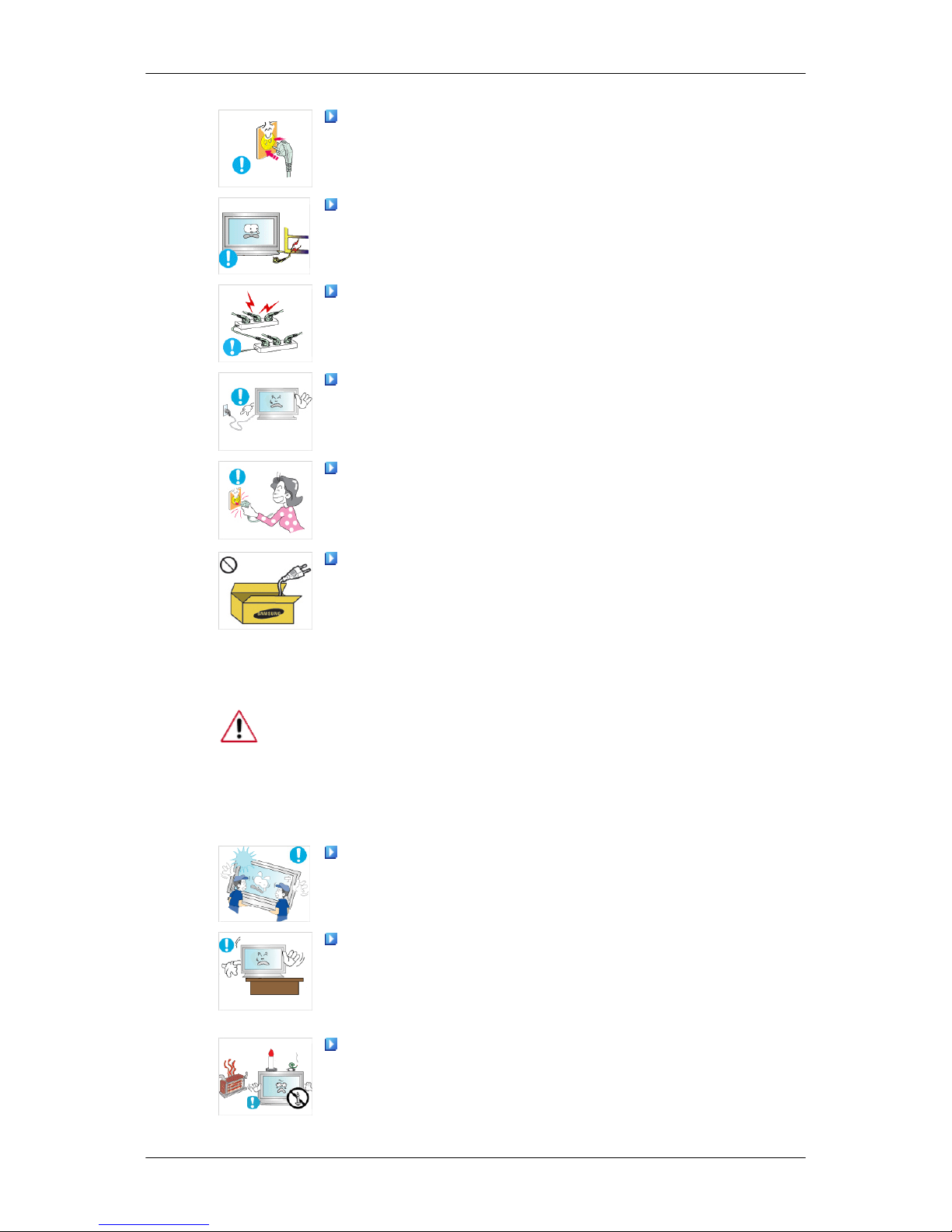
Ensure that the power plug is plugged into the power outlet
firmly and correctly.
• Otherwise, this may result in fire.
Do not forcefully bend or pull the power plug and do not place
any heavy material on it.
• Otherwise, this may result in fire.
Do not connect multiple appliances to the same power outlet.
• Otherwise, this may cause fire due to overheating.
Do not disconnect the power cord while using the product.
• Otherwise, this may result in damage to the product due to
electric shock.
To disconnect the apparatus from the mains, the plug must be
pulled out from the mains socket, therefore the mains plug shall
be readily operable.
• This may cause electric shock or fire.
Use only the power cord provided by our company. Do not use
the provided power cord of another product.
• Otherwise, this may result in fire or electric shock.
Installation
Be sure to contact an authorized Service Center when installing your
monitor in a location with heavy dust, high or low temperatures, high humidity, and exposed to chemical substances and where it operates for 24
hours such as at airports, train stations etc.
Failure to do so may cause serious damage to your monitor.
Ensure that at least two persons lift and move the product.
• Otherwise, it may be dropped and cause personal injury, and/
or damage the product.
When installing the product in a cabinet or rack, make sure that
the front end of the bottom of the product does not project out.
• Otherwise, it may fall or cause personal injury.
• Use a cabinet or rack of a size appropriate to the product.
DO NOT PLACE CANDLES, MOSQUITO REPELLANT, CIGARETTES AND ANY HEATING APPLIANCES NEAR THE
PRODUCT.
• Otherwise, this may result in fire.
Safety Instructions
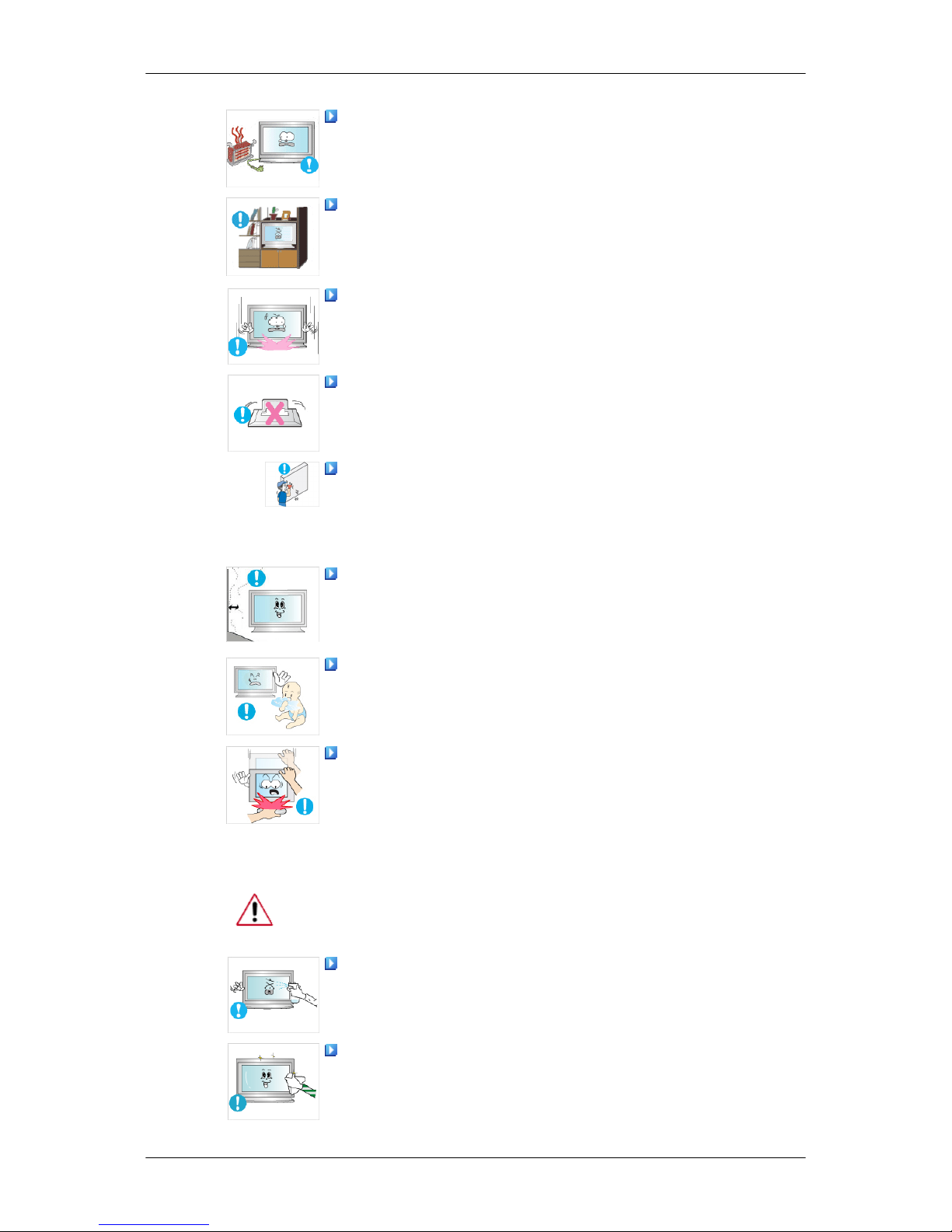
Keep heating appliances as far away from the power cord or the
product as possible.
• Otherwise, this may result in electric shock or fire.
Do not install it in a badly ventilated location such as a bookcase
or closet.
• Otherwise, this may result in fire due to an increase in the in-
ternal temperature.
When putting the product down, make sure to put it down softly.
• Otherwise, this may result in damage to the screen display.
Do not place the front of the product on the floor.
• Otherwise, this may result in damage to the screen display.
Ensure that an authorized installation company installs the wall
mount.
• Otherwise, it may fall and cause personal injury.
• Make sure to install the specified wall mount.
Install your product in a well ventilated location. Ensure that
there is a clearance of more than 10 cm from the wall.
• Otherwise, it may result in fire due to an increase in the internal
temperature.
Ensure that the packaging vinyl is kept away from children.
• Otherwise, it may result in serious harm (suffocation) if children
play with it.
If the height of your monitor is adjustable, do not place any object or part of your body on the stand when lowering it.
• This may cause damage to the product or the person carrying
it.
Clean
When cleaning the monitor case or the surface of the PDP screen, wipe
with a slightly moistened, soft fabric.
Do not spray cleaner directly onto the surface of the product.
• Otherwise, this may result in the discoloration and distortion of
the structure and the screen surface may peel off.
Clean the product using a soft cloth with a monitor cleaner only.
If you must use a cleaner other than the monitor cleaner, dilute it
with water at a ratio of 1:10.
Safety Instructions
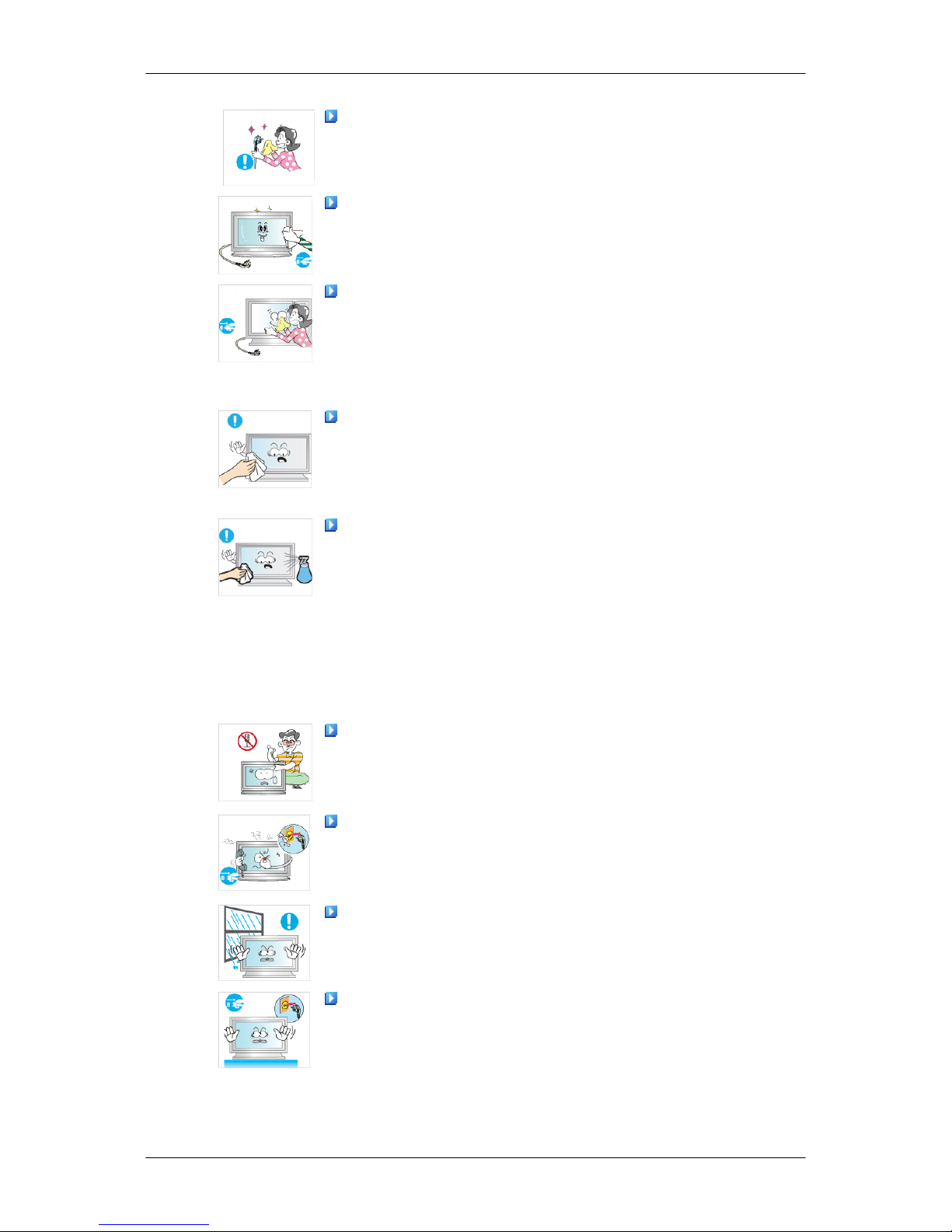
When cleaning the power plug pins or dusting the power outlet,
clean it with a dry cloth.
• Otherwise, it may result in fire.
When cleaning the product, make sure to disconnect the power
cord.
• Otherwise, it may result in electric shock or fire.
When cleaning the product, disconnect the power cord and
clean it softly with a dry cloth.
• (Do not use chemicals such as wax, benzene, alcohol, thinner,
mosquito repellant, lubricant, or cleaner.) These may change
the appearance of the product surface and peel off the indication labels on the product.
Since the product housing is easily scratched, make sure to use
the specified cloth only.
• Use the specified cloth adding only a little water. As the product
may be scratched if there is any foreign material on the cloth,
make sure to shake it thoroughly before using it.
When cleaning the product, do not spray water directly onto the
main body of the product.
• Ensure that water does not enter the product and that it is not
wet.
• Otherwise, this may result in electric shock, fire or a malfunc-
tion.
Others
The product is a high voltage product. Ensure that users do not
disassemble, repair or modify the product themselves.
• Otherwise, this may result in electric shock or fire. If the product
needs to be repaired, contact a Service Center.
If there is a strange smell or a strange sound or smoke is coming
from the product, disconnect the power plug immediately and contact a Service Center.
• Otherwise, this may result in electric shock or fire.
Do not place this product in a location exposed to moisture, dust,
smoke, water, or in a car.
• Otherwise, this may result in electric shock or fire.
When you drop the product or the case is broken, turn the power
off and disconnect the power cord. Contact a Service Center.
• Otherwise, this may result in electric shock or fire.
Safety Instructions

If thunder or lightening is occurring, do not touch the power cord
or antenna cable.
• Otherwise, this may result in electric shock or fire.
Do not try to move the monitor by pulling only the wire or the
signal cable.
• Otherwise, it may fall and result in electric shock, damage to
the product or fire due to damage to the cable.
Do not lift or move the product back and forwards or right and
left while only holding the power cord or signal cables.
• Otherwise, it may fall and result in electric shock, damage to
the product or fire due to damage to the cable.
Make sure that the ventilating opening is not blocked by a table
or curtain.
• Otherwise, it may result in fire due to an increase in the internal
temperature.
Do not place any containers containing water, vases, flowerpots, medicines as well as any metal on the product.
• If water or a foreign material enters the product, disconnect the
power cord and contact a Service Center.
• This may result in a product malfunction, electric shock, or fire.
Do not use or keep combustible spray or flammable material
near the product.
• Otherwise, this may result in an explosion or fire.
Do not insert any metal, such as chopsticks, coins, pins and
steel, or flammable objects, such as matches or paper, inside the
product (through the ventilating openings, input and output terminals, etc).
• If water or foreign material enters the product, disconnect the
power cord and contact a Service Center.
• Otherwise, this may result in electric shock or fire.
When using a fixed screen for a long time, an afterimage or stain
may occur.
• If you are not using your product for a long period of time, put
it into sleep mode or use a moving screen saver.
Set a resolution and frequency appropriate to the product.
• Otherwise, your eyesight may be damaged.
When using headphones or earphones, do not turn the volume
too high.
• Having the sound too loud may damage your hearing.
Safety Instructions

If you continually move closer to the product screen, your eyesight may be failing.
Take a rest for at least five (5) minutes after using the monitor
for one (1) hour.
This reduces the weariness of your eyes.
Do not install it in an unstable location such as an unstable rack
or uneven surface or a location exposed to vibrations.
• Otherwise, it may fall and cause personal injury and/or damage
the product.
• If you use the product in a location exposed to vibrations, it may
damage the product and result in fire.
When moving the product, turn the power off and disconnect
the power plug, antenna cable, and all the cables connected to the
product.
• Otherwise, it may result in electric shock or fire.
Ensure that children do not hang onto the product or climb up
onto the product.
• The product may fall and cause personal injury or death.
If you do not use the product for a long period of time, disconnect
the power cord from the power outlet.
• Otherwise, this may result in overheating or fire due to dust,
and may result in fire due to electric shock or leakage.
Do not place any heavy items or toys or confectionery, such as
cookies etc. that may attract the attention of children and to the
product.
• Your children may hang onto the product causing it to fall and
this may result in personal injury or death.
Be careful that children do not place the battery in their mouths
when removed from the remote control. Place the battery in a location that children or infants cannot reach.
• If children have had the battery in their mouths, consult your
doctor immediately.
When replacing the battery, insert it with right polarity (+, -).
• Otherwise, the battery may become damaged or it may cause
fire, personal injury or damage due to leakage of the internal
liquid.
Use only the specified standardized batteries, and do not use a
new battery and a used battery at the same time.
• Otherwise, the batteries may be damaged or cause fire, per-
sonal injury or damage due to a leakage of the internal liquid.
Safety Instructions

The batteries (and rechargeable batteries) are not ordinary refuse and must be returned for recycling purposes. The customer
is responsible for returning the used or rechargeable batteries for
recycling.
• The customer can return used or rechargeable batteries to a
nearby public recycling center or to a store selling the same
type of the battery or rechargeable battery.
Do not place the product in a location exposed to direct sunlight
or near any heat such as a fire or heater.
• This may reduce the lifetime of the product, and may result in
fire.
Do not drop any objects onto the product or cause any impact
to the product.
• Otherwise, this may result in electric shock or fire.
Do not use a humidifier or kitchen table near the product.
• Otherwise, this may result in electric shock or fire.
When there is a gas leak, do not touch the product or the power
plug but ventilate immediately.
• If a spark occurs, it may cause an explosion or fire.
If the product has been turned on for a long time, the display
panel becomes hot. Do not touch it.
• Keep the small accessories in a location out of the reach of
children.
Be careful when adjusting the angle of the product or the height
of the stand.
• This may result in personal injury as your hand or fingers may
become caught.
• Also, if you tilt the product too far, it may fall and cause personal
injury.
Do not install the product in a location low enough for children
to reach.
• Otherwise, it may fall and result in personal injury.
• Since the front part of the product is heavy, install the product
on a level and stable surface.
Do not put any heavy objects on the product.
• This may result in personal injury and/or damage to the prod-
uct.
Safety Instructions
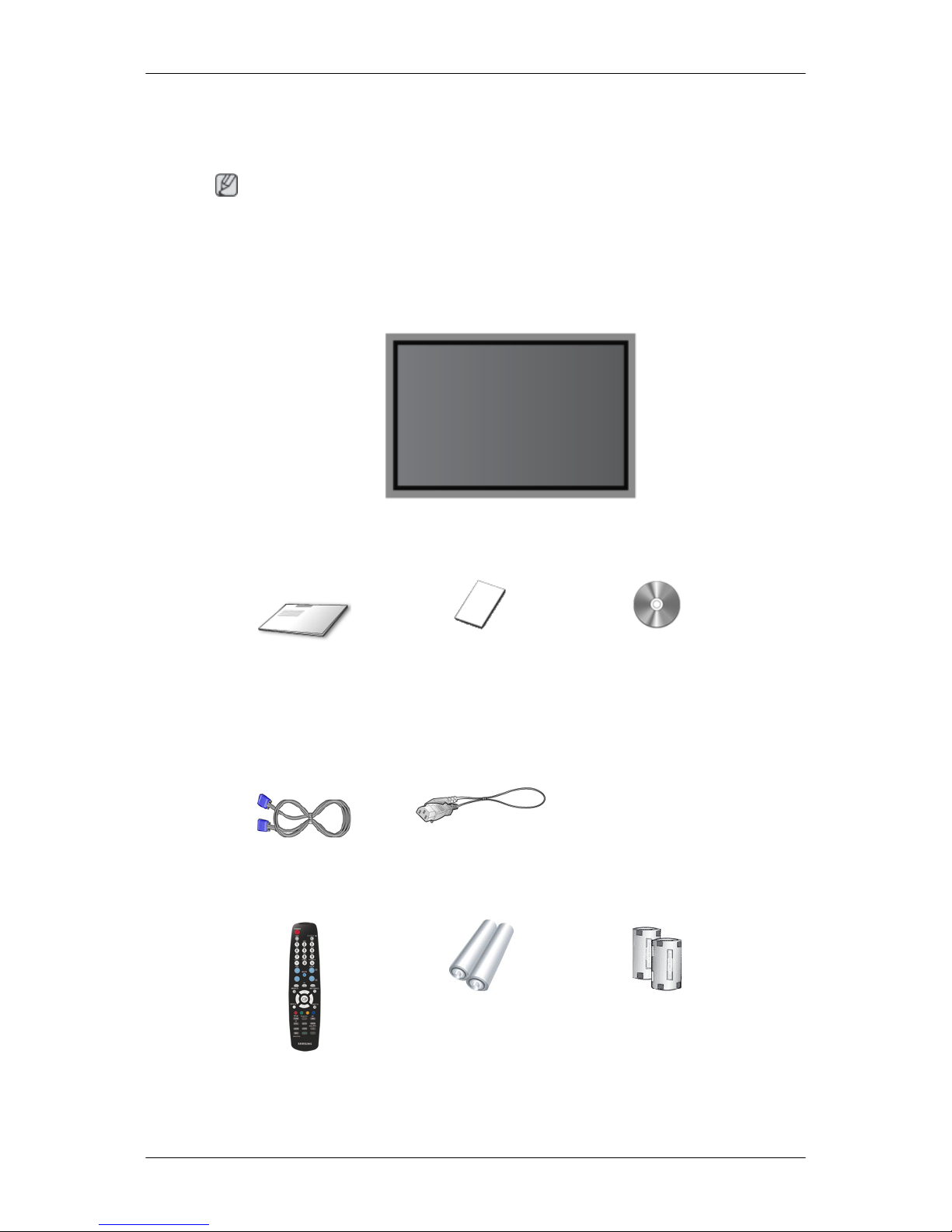
Introduction
Package Contents
Note
Please make sure the following items are included with your PDP Display.
If any items are missing, contact your dealer.
Contact a local dealer to buy optional items.
Unpacking
PDP Display
Manuals
Quick Setup Guide Warranty Card
(Not available in all loca-
tions)
User's Guide
Cables
D-Sub Cable Power Cord
Others
Remote Control Batteries (AAA X 2) Ferrite Core for Power
Cord

Others
(Not available in all loca-
tions)
(3301-001305)
Sold separately
DVI Cable Wall Mount KIT LAN Cable
TV tuner box NetWork Box Semi Stand KIT
(P50FP)
BNC Cable
Note
• You can purchase and connect a separate network box or TV tuner box. For information
on how to use these, refer to their respective user manuals.
• You can only connect one external box.
Ferrite Core (Power Cord)
• The ferrite cores are used to shield the cables from interference.
• When connecting a cable, open the ferrite core and clip it
around the cable near the plug.
Introduction

Your PDP Display
Front
SOURCE button [SOURCE]
Switches from PC mode to Video mode. Changing the source is only allowed for external devices that are connected to the PDP Display at the
time.
[PC] → [DVI] → [AV] → [HDMI] → [MagicInfo] → [TV] → [BNC] → [Com-
ponent]
Note
• The TV menu is available when a TV tuner box is installed.
• The MagicInfo menu is available when a network box is installed.
Enter button [ ]
Activates a highlighted menu item.
MENU button [MENU]
Opens the on-screen menu and exits from the menu. Also use to exit the
OSD menu or return to the previous menu.
- VOL+
Moves from one menu item to another horizontally or adjusts selected
menu values. When OSD is not on the screen, push the button to adjust
volume.
SEL
Moves from one menu item to another vertically or adjusts selected menu
values.
/ When OSD is not on the screen, push the button to adjust channel.
Power button [ ]
Use this button for turning the PDP Display on and off.
Introduction

Power indicator
Shows PowerSaver mode by blinking green.
Note
See PowerSaver described in the manual for further information regarding
power saving functions. For energy conservation, turn your PDP Display
OFF when it is not needed or when leaving it unattended for long periods.
Remote Control Sensor
Aim the remote control towards this spot on the PDP Display.
Rear(P50FP)
Note
For detailed information concerning cable connections, refer to Connecting Cables under
Setup. The PDP Display 's configuration at the back may vary slightly depending on the PDP
Display model.
POWER
The power cord plugs into the PDP Display
and the wall plug.
Introduction
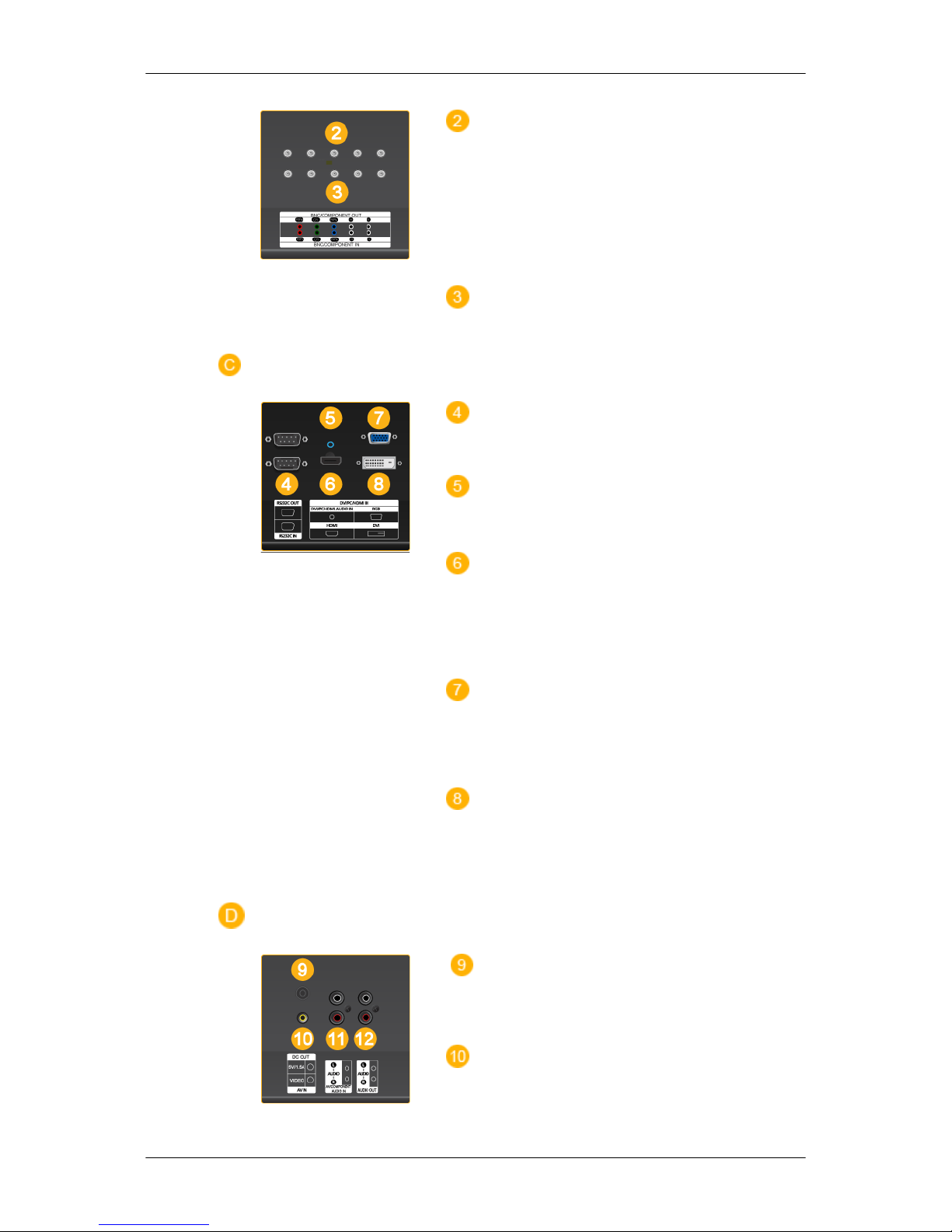
BNC/COMPONENT OUT [R/PR, G/Y, B/
PB, H, V] (BNC/Component Connection Terminal (Output))
BNC (Analog PC) Connection: connecting
the R, G, B, H, V ports.
Component Connection: connecting the PR,
Y, PB ports.
BNC/COMPONENT IN [R/PR, G/Y, B/
PB, H, V] (BNC/Component Connection Terminal (Input))
RS232C OUT/IN (RS232C Serial PORT)
MDC(Multiple Display Control) Program Port
DVI / PC / HDMI IN [DVI/PC/HDMI AUDIO IN] (PC/DVI/HDMI Audio Connection
Terminal (Input))
DVI / PC / HDMI IN [HDMI]
Connect the HDMI terminal at the back of
your PDP Display to the HDMI terminal of
your digital output device using a HDMI cable.
DVI / PC / HDMI IN [RGB](PC Video
Connection Terminal)
Using a D-Sub Cable (15 pin D-Sub) - PC
mode (Analog PC)
DVI / PC / HDMI IN [DVI] (PC Video Connection Terminal)
Using a DVI Cable (DVI-D to DVI-D) - DVI
mode (Digital PC)
DC OUT [5V/1.5A]
Connect this to the POWER connector of a
TV tuner box or network box.
AV IN [VIDEO]
Introduction

Connect the [ VIDEO ] terminal of your PDP
Display to the video output terminal of the
external device using a VIDEO cable.
AV/COMPONENT AUDIO IN [L- AUDIO
- R]
Connect the port of the DVD, VCR (DVD /
DTV Set-Top Box) to the [ L- AUDIO - R ] port
of the PDP Display.
AUDIO OUT [L- AUDIO - R]
Headphone output terminal.
Kensington Lock
The Kensington Lock is a device used to
physically fix the system when using it in a
public place. The locking device has to be
purchased separately. The appearance and
locking method may differ from the illustration depending on the manufacturer. Refer to
the manual provided with the Kensington
Lock for proper use. The locking device has
to be purchased separately.
Note
The location of the Kensington Lock may be
different depending on its model.
Using the Anti-Theft Kensington
Lock
1. Insert the locking device into the Ken-
sington slot on the Monitor and turn
it in the locking direction .
2. Connect the Kensington Lock cable.
3. Fix the Kensington Lock to a desk or a
heavy stationary object.
Note
See Connecting Cables for further information regarding cable connections.
Introduction

Rear(P63FP)
Note
For detailed information concerning cable connections, refer to Connecting Cables under
Setup. The PDP Display 's configuration at the back may vary slightly depending on the PDP
Display model.
POWER
The power cord plugs into the PDP Display
and the wall plug.
BNC/COMPONENT OUT [R/PR, G/Y, B/
PB, H, V]
(BNC/Component Connection Terminal
(Output))
BNC (Analog PC) Connection: connecting
the R, G, B, H, V ports.
Component Connection: connecting the PR,
Y, PB ports.
BNC/COMPONENT IN [R/PR, G/Y, B/
PB, H, V]
(BNC/Component Connection Terminal (Input))
Introduction
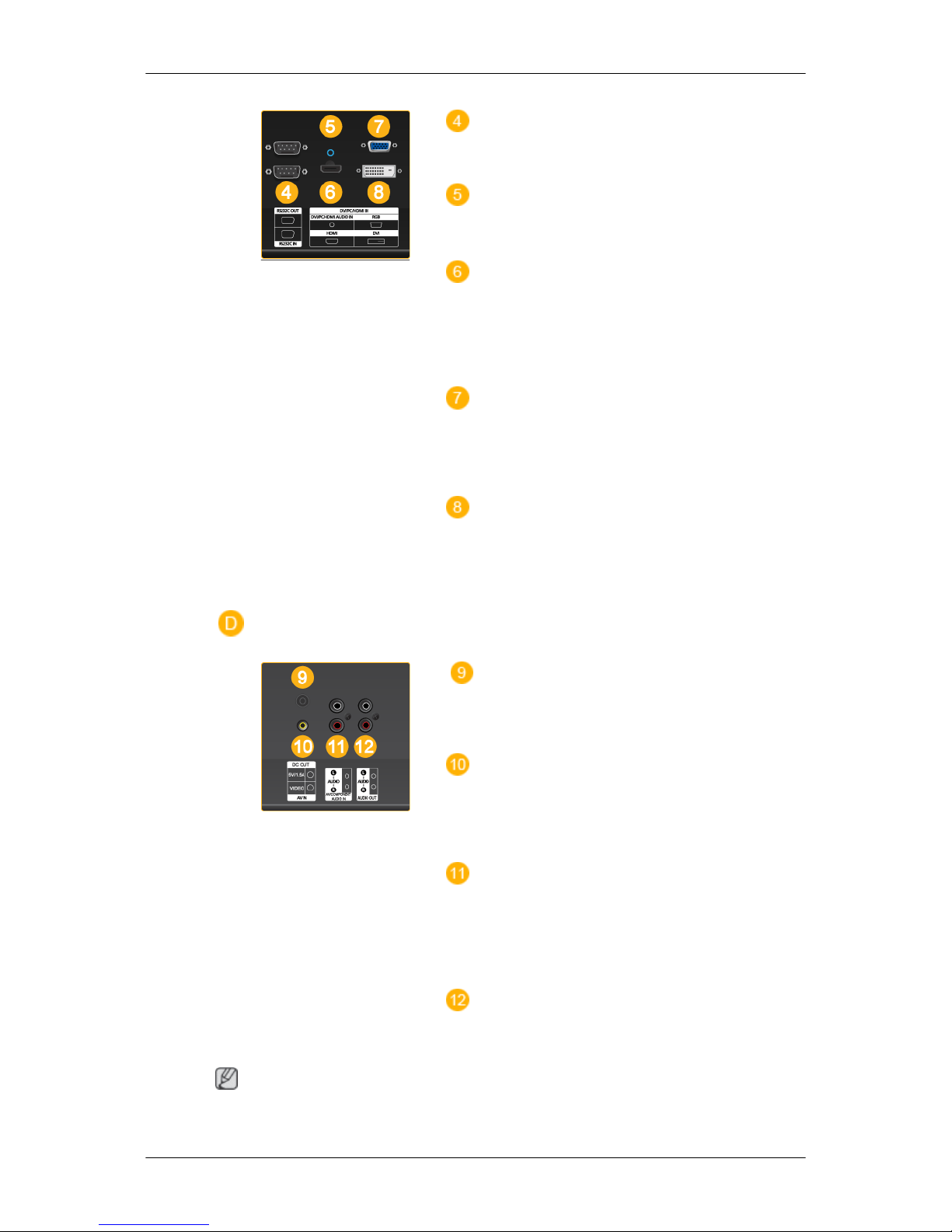
RS232C OUT/IN (RS232C Serial PORT)
MDC(Multiple Display Control) Program Port
DVI / PC / HDMI IN [DVI/PC/HDMI AUDIO IN] (PC/DVI/HDMI Audio Connection
Terminal (Input))
DVI / PC / HDMI IN [HDMI]
Connect the HDMI terminal at the back of
your PDP Display to the HDMI terminal of
your digital output device using a HDMI cable.
DVI / PC / HDMI IN [RGB](PC Video
Connection Terminal)
Using a D-Sub Cable (15 pin D-Sub) - PC
mode (Analog PC)
DVI / PC / HDMI IN [DVI] (PC Video Connection Terminal)
Using a DVI Cable (DVI-D to DVI-D) - DVI
mode (Digital PC)
DC OUT [5V/1.5A]
Connect this to the POWER connector of a
TV tuner box or network box.
AV IN [VIDEO]
Connect the [ VIDEO ] terminal of your PDP
Display to the video output terminal of the
external device using a VIDEO cable.
AV/COMPONENT AUDIO IN [L- AUDIO
- R]
Connect the port of the DVD, VCR (DVD /
DTV Set-Top Box) to the [ L- AUDIO - R ] port
of the PDP Display.
AUDIO OUT [L- AUDIO - R]
Headphone output terminal.
Note
See Connecting Cables for further information regarding cable connections.
Introduction
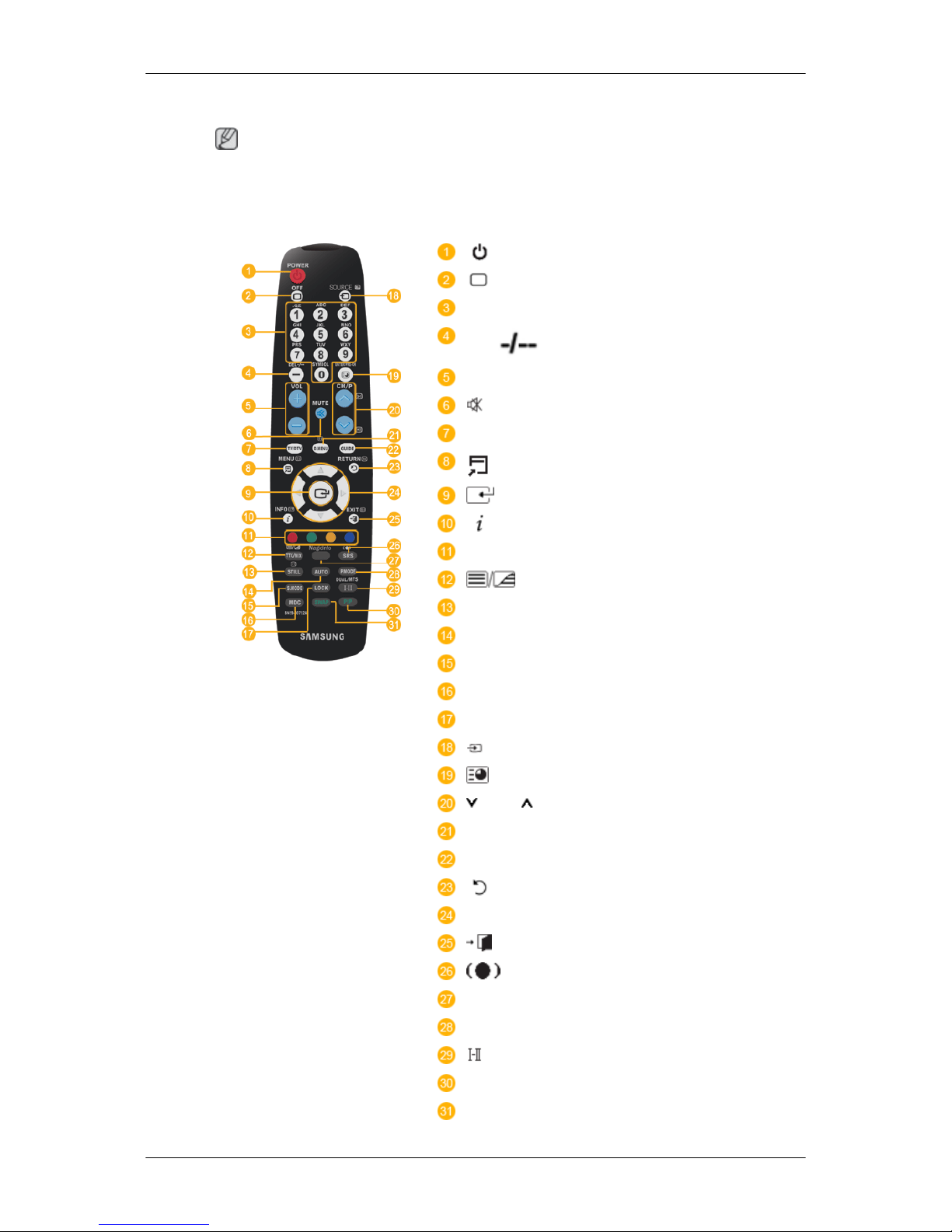
Remote Control
Note
The performance of the remote control may be affected by a TV or other electronic device
operating near the PDP Display , causing a malfunction due to interference with the frequency.
POWER
OFF
Number Buttons
DEL button
+ VOL -
MUTE
TV/DTV
MENU
INFO
COLOR BUTTONS
TTX/MIX
STILL
AUTO
S.MODE
MDC
LOCK
SOURCE
ENTER/PRE-CH
CH/P
D.MENU
GUIDE
RETURN
Up-Down Left-Right buttons
EXIT
SRS
MagicInfo
P.MODE
DUAL/MTS
PIP
SWAP
Introduction

1. POWER
Turns the product On.
2. Off
Turns the product Off.
3. Number Buttons Press to change the channel.
4. DEL
button
The "-" button operates only for DTV. It is used to select
MMS (multi-channel) for a DTV.
5. + VOL - Adjusts the audio volume.
6. MUTE
Pauses (mutes) the audio output temporarily. This is displayed on the lower left corner of the screen. The audio
resumes if MUTE or - VOL + is pressed in the Mute mode.
7. TV/DTV Selects the TV and DTV mode directly.
8.
MENU
Opens the on-screen menu and exits from the menu or
closes the adjustment menu.
9.
Activates a highlighted menu item.
10. INFO
Current picture information is displayed on the upper left
corner of the screen.
11. COLOR BUTTONS Press to add or delete channels and to store channels to the
favorite channel list in the “Channel List” menu.
12. TTX/MIX
TV channels provide written information services via teletext.
- Teletext Buttons
For more information > TTX / MIX
13. STILL Press the button once to freeze the screen. Press it again
to unfreeze.
14. AUTO Adjusts the screen display automatically in PC mode. By
changing the resolution in the control panel, auto function is
performed.
15. S.MODE When pressing this button, the current mode is displayed at
the bottom centre of the screen. The PDP Display has a
built-in high fidelity stereo amplifier. Then press the button
again to circle through available preconfigured modes.
( Standard → Music → Movie → Speech → Custom )
16. MDC MDC Quick Launch Button.
17. LOCK Activates or deactivates all function keys on both the remote
control and the PDP Display except for the Power and LOCK
buttons.
18.
SOURCE
Press the button to change the input signal SOURCE.
Changing the SOURCE is only allowed for external devices
that are connected to the monitor at the time.
Introduction
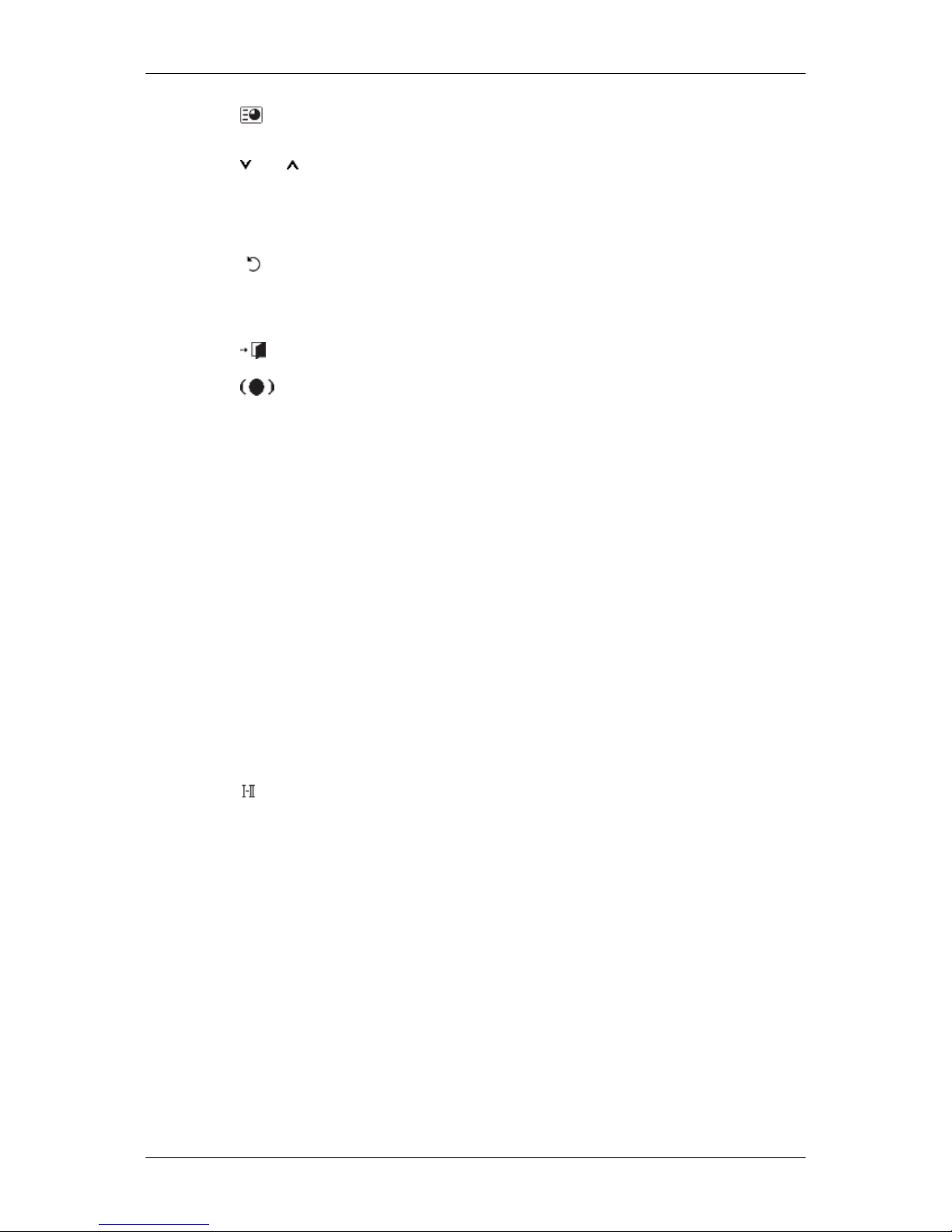
19. ENTER/PRE-CH
This button is used to return to the immediately previous
channel.
20.
CH/P In TV mode, selects TV channels.
21. D.MENU DTV menu display
22. GUIDE Electronic Program Guide (EPG) display.
23. RETURN
Returns to the previous menu.
24. Up-Down Left-Right but-
tons
Moves from one menu item to another horizontally, vertically
or adjusts selected menu values.
25. EXIT
Exits from the menu screen.
26. SRS
Selects SRS TruSurround XT mode.
27. MagicInfo MagicInfo Quick Launch Button.
28. P.MODE When you press this button, current picture mode is displayed on the lower center of the screen.
AV / HDMI / TV / Component : P.MODE
The PDP Display has four automatic picture settings that
are preset at the factory. Then push button again to circle
through available preconfigured modes. ( Dynamic →
Standard → Movie → Custom )
PC / BNC / DVI / MagicInfo: M/B (MagicBright)
MagicBright is a feature providing the optimum viewing environment depending on the contents of the image you are
watching. Then push button again to circle through available
preconfigured modes. (Entertain → Internet → Text →
Custom )
29.
DUAL/MTS
DUAL-
STEREO/MONO, DUAL l / DUAL ll and MONO/NICAM
MONO/NICAM STEREO can be operated depending on the
broadcasting type by using the DUAL button on the remote
control while watching TV.
MTS-
You can select MTS (Multichannel Television Stereo) mode.
Audio Type MTS/S_Mode Default
FM Stereo Mono Mono Manual
Change
Stereo Mono ↔ Stereo
SAP Mono ↔ SAP Mono
30. PIP Every time you press the button, a PIP screen appears.
- This fuction does not work for this PDP Display.
Introduction
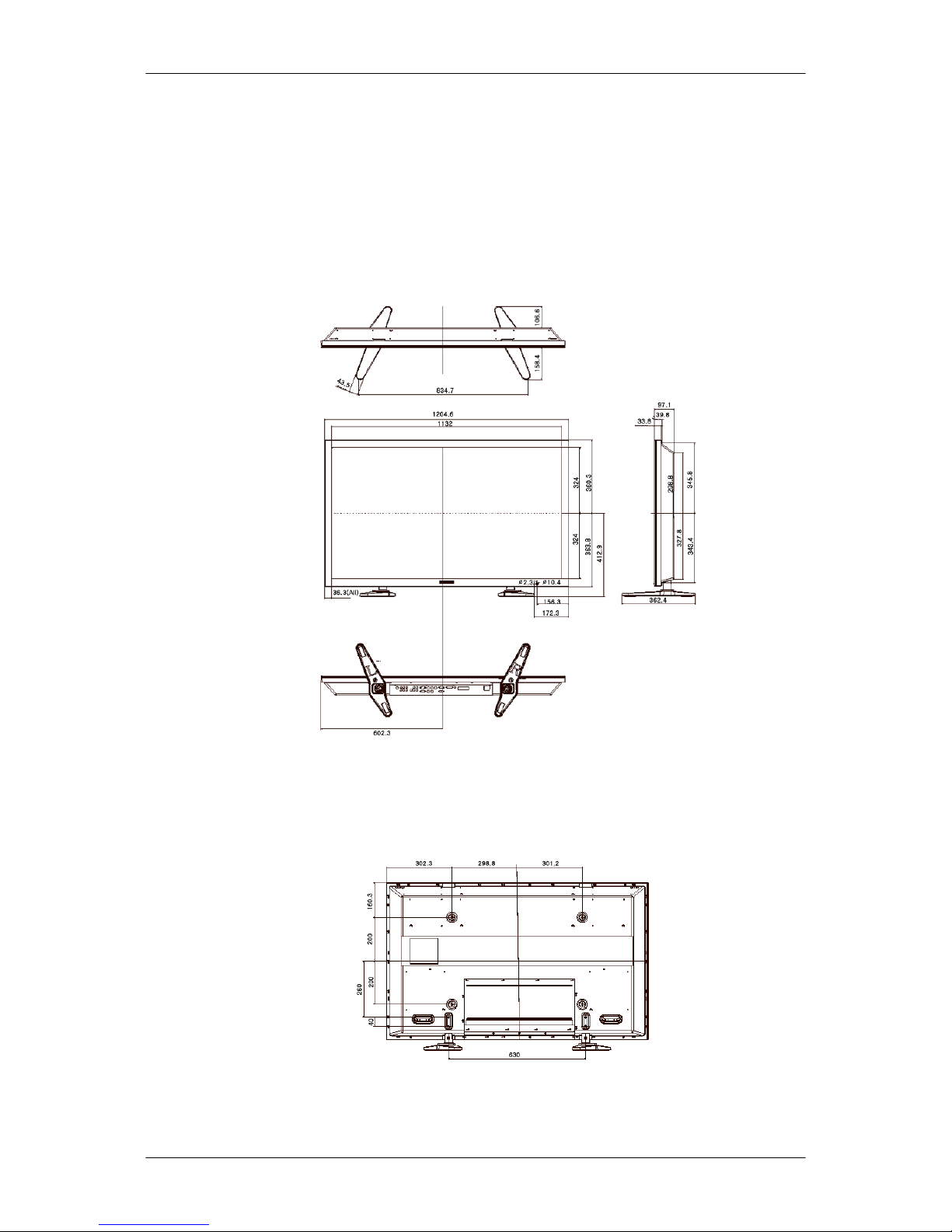
31. SWAP Swaps the contents of the PIP and main image. The image
in the PIP window will appear on the main screen, and the
main screen image will appear in the PIP window.
- This fuction does not work for this PDP Display.
Mechanical Layout (P50FP)
Mechanical Layout
NETWORK MODEL SIZE
PDP Display Head
NETWORK MODEL SIZE
Introduction

Installation VESA Bracket
• When installing VESA, make sure to comply with the international VESA standards.
• Purchasing VESA Bracket and Installation Information : Please contact your nearest
SAMSUNG Distributor to place an order. After your order is placed, installation professionals will visit you and install the bracket.
• At least 2 persons are needed in order to move the PDP Display.
• SAMSUNG is not responsible for any product damage or any injury caused by installation
at customer's discretion.
Dimensions
Notice
For securing the bracket on a wall, use only machine screws of 6 mm diameter and 8 to 12
mm length.
Wall Bracket Installation
• Contact a technician for installing the wall bracket.
• SAMSUNG Electronics is not responsible for any damages to the product or harm to
customers when the installation is done by the customer.
• This product is for installing on cement walls. The product may not stay in place when
installed on plaster or wood.
Components
Only use the components and accessories shipped with the product.
Introduction

Wall Bracket(1) Hinge(Left 1, Right1)Plastic
Hanger
(4)
Screw
(A)(11)
Screw
(B)(4)
Anchor
(11)
Wall Bracket Assembly
Note
There are two hinges(left and right). Use the correct one.
1. Insert and tighten the Captive Screw in the direction of the arrow.
When done, mount the wall bracket on the wall.
There are two hinges(left and right). Use the correct one.
A - Captive Screw
B - Wall Bracket
C - Hinge (Left)
D - Hinge (Right)
2. Before drilling into the wall, check if the length between the two locking holes at the back
of the product is correct.
If the length is too short or long, loosen all or some of the 4screws on the wall bracket to
adjust the length.
Introduction

A - Length between the two locking holes
3. Check the installation diagram and mark the drill points on the wall. Use the 5.0 mm bit
to drill holes deeper than 35 mm. Fix each anchor in the corresponding hole. Match each
of the brackets and hinge holes to the corresponding anchor holes and insert and tighten
the 11 screws A.
To mount the product on the wall bracket
The shape of the product may vary depending on the model. (The assemblies of the plastic
hanger and the screw are the same)
1. Remove the 4 screws on the back of the product.
Introduction
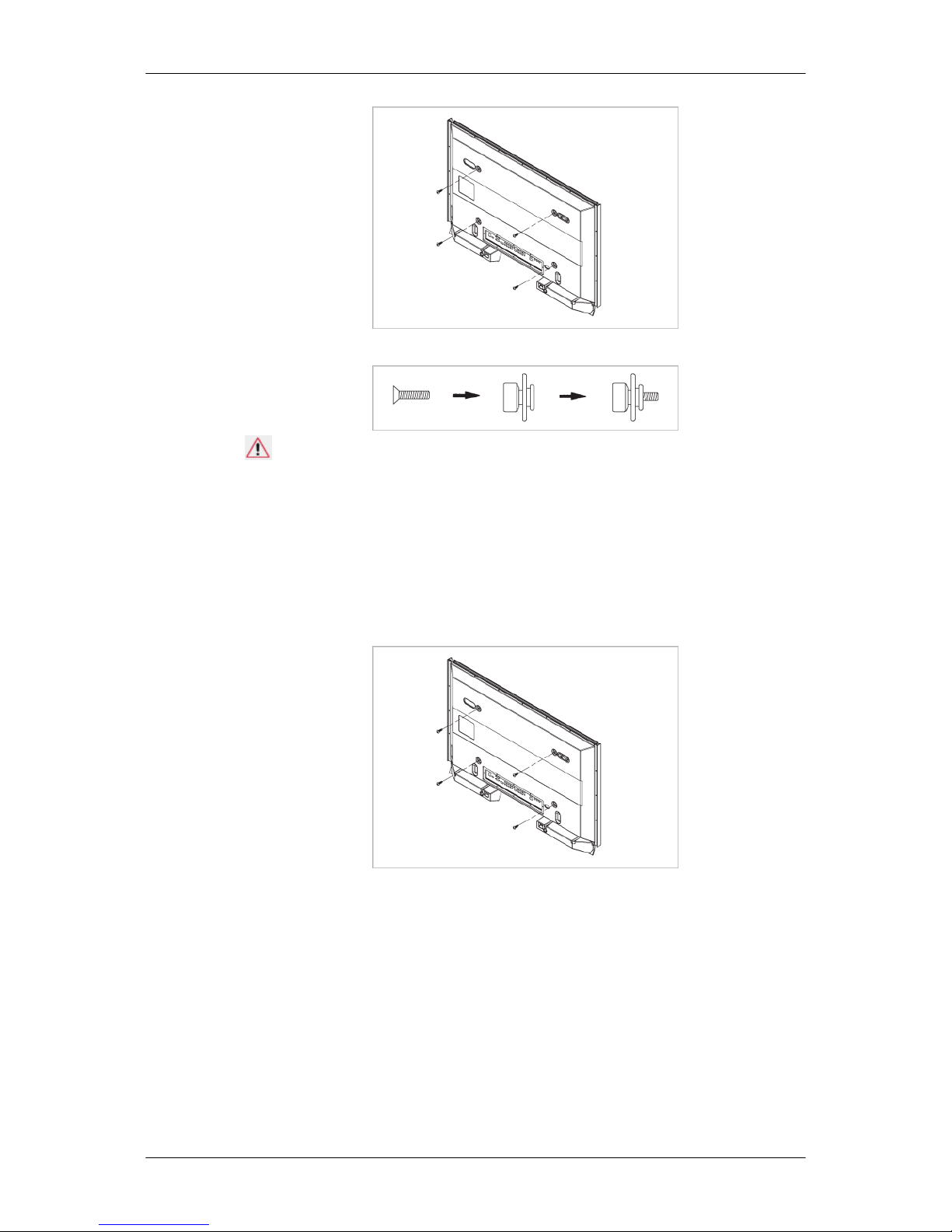
2. Insert the screw B into the plastic hanger.
Notice
• Mount the product on the wall bracket and make sure it is properly fixed to the left
and right plastic hangers.
• Be careful when installing the product on the bracket as fingers can be caught in the
holes.
• Make sure the wall bracket is securely fixed to the wall, or the product may not stay
in place after installation.
3. Tighten the 4 screws in step 2 (plastic hanger + screw B)to the rear holes of the product.
4. Remove safety pin (3) and insert the 4 product holders into the corresponding bracket
holes (1). Then place the product(2) so that it is firmly fixed to the bracket. Make sure to
re-insert and tighten the safety pin (3) to securely hold the product to the bracket.
Introduction

A - PDP Display
B - Wall Bracket
C - Wall
Wall Bracket Angle Adjustment
Adjust the bracket angle to -2° before installing it on the wall.
1. Fix the product to the wall bracket.
2. Hold the product at the top in the center and pull it forward (direction of the arrow) to
adjust the angle.
Note
You can adjust the bracket angle between -2° and 15°.
Make sure to use the top center, and not the left or the right side of the product to adjust the
angle.
Introduction

Mechanical Layout (P63FP)
Mechanical Layout
NETWORK MODEL SIZE
PDP Display Head
NETWORK MODEL SIZE
Wall Bracket Installation
• Contact a technician for installing the wall bracket.
• SAMSUNG Electronics is not responsible for any damages to the product or harm to
customers when the installation is done by the customer.
• This product is for installing on cement walls. The product may not stay in place when
installed on plaster or wood.
Components
Only use the components and accessories shipped with the product.
Introduction

Wall Bracket(1) Hinge(Left 1, Right1)Plastic
Hanger
(4)
Screw
(A)(11)
Screw
(B)(4)
Anchor
(11)
Wall Bracket Assembly
Note
There are two hinges(left and right). Use the correct one.
1. Insert and tighten the Captive Screw in the direction of the arrow.
When done, mount the wall bracket on the wall.
There are two hinges(left and right). Use the correct one.
A - Captive Screw
B - Wall Bracket
C - Hinge (Left)
D - Hinge (Right)
2. Before drilling into the wall, check if the length between the two locking holes at the back
of the product is correct.
If the length is too short or long, loosen all or some of the 4screws on the wall bracket to
adjust the length.
Introduction

A - Length between the two locking holes
3. Check the installation diagram and mark the drill points on the wall. Use the 5.0 mm bit
to drill holes deeper than 35 mm. Fix each anchor in the corresponding hole. Match each
of the brackets and hinge holes to the corresponding anchor holes and insert and tighten
the 11 screws A.
To mount the product on the wall bracket
The shape of the product may vary depending on the model. (The assemblies of the plastic
hanger and the screw are the same)
1. Remove the 4 screws on the back of the product.
Introduction
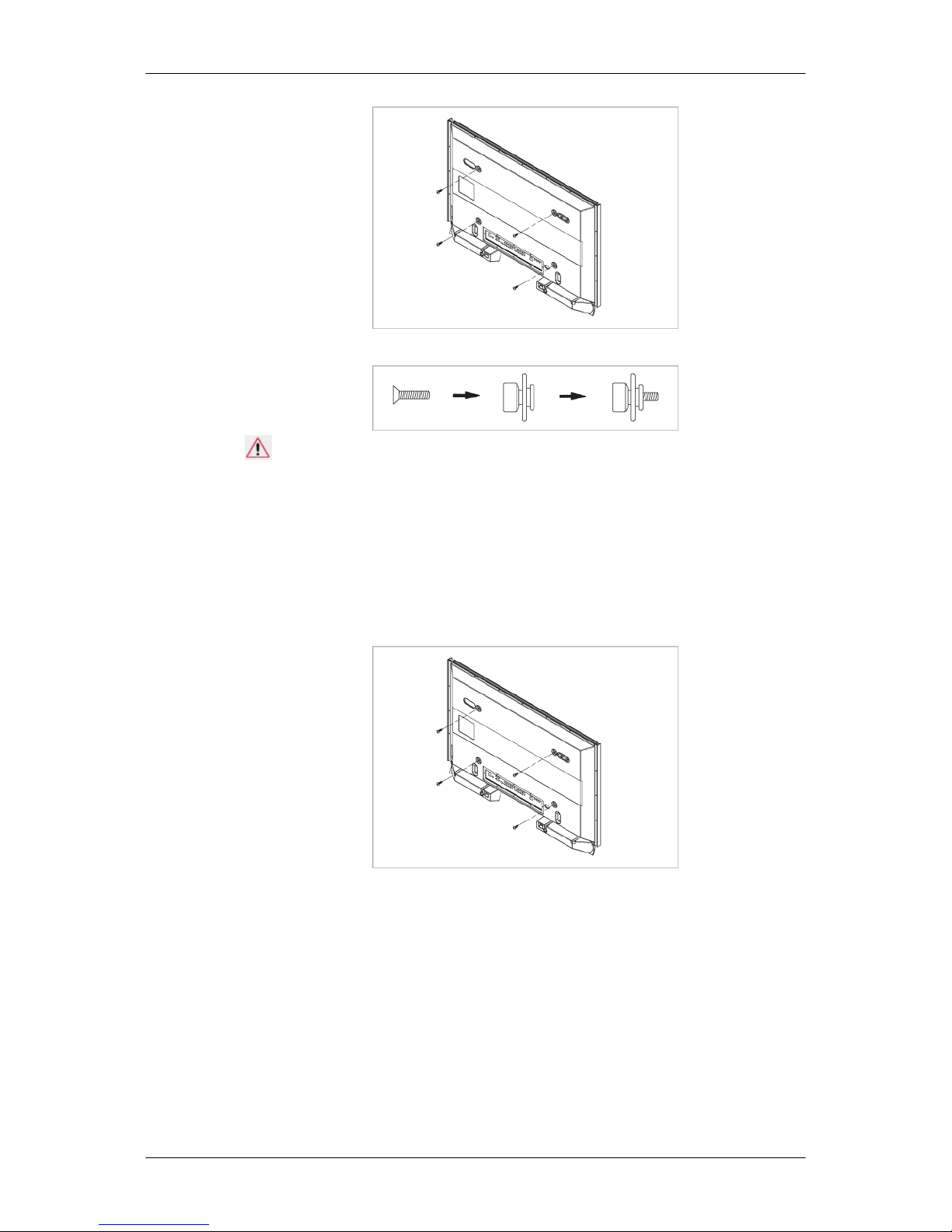
2. Insert the screw B into the plastic hanger.
Notice
• Mount the product on the wall bracket and make sure it is properly fixed to the left
and right plastic hangers.
• Be careful when installing the product on the bracket as fingers can be caught in the
holes.
• Make sure the wall bracket is securely fixed to the wall, or the product may not stay
in place after installation.
3. Tighten the 4 screws in step 2 (plastic hanger + screw B)to the rear holes of the product.
4. Remove safety pin (3) and insert the 4 product holders into the corresponding bracket
holes (1). Then place the product(2) so that it is firmly fixed to the bracket. Make sure to
re-insert and tighten the safety pin (3) to securely hold the product to the bracket.
Introduction

A - PDP Display
B - Wall Bracket
C - Wall
Wall Bracket Angle Adjustment
Adjust the bracket angle to -2° before installing it on the wall.
1. Fix the product to the wall bracket.
2. Hold the product at the top in the center and pull it forward (direction of the arrow) to
adjust the angle.
Note
You can adjust the bracket angle between -2° and 15°.
Make sure to use the top center, and not the left or the right side of the product to adjust the
angle.
Introduction

Connections
Connecting a Computer
Using a Power cord with Earth
• In the event of failure, the earth lead may cause electric shock. Make
sure to wire the earth lead in correctly, before connecting the AC power.
When un-wiring the earth lead, make sure to disconnect the AC power
in advance.
Note
AV input devices such as DVD players, VCRs or camcorders as well as your computer can
be connected to the PDP Display. For detailed information on connecting AV input devices,
refer to the contents under Adjusting Your PDP Display.
Note
Please refer to below image which contains explanations based on 50 inch model.
(Only the terminal location is different between 50 inch and 63 inch models)
Connect the power cord for your PDP Display to the power port on the
back of the PDP Display. Turn on the power switch.
There are 3 ways to connect the D-sub to your PDP Display. Choose one
of the following:
Using the D-sub (Analog) connector on the video card.
• Connect the D-sub to the 15-pin, RGB port on the back of your PDP
Display and the 15 pin D-sub Port on the computer.
Using the DVI (Digital) connector on the video card.
• Connect the DVI Cable to the DVI port on the back of your PDP Display
and the DVI port on the computer.

Using the BNC (Analog) connector on the video card.
• Connect the BNC Cable to the BNC/COMPONENT IN - R, G, B, H, V
ports on the back of your PDP Display and the 15 pin D-sub Port on
the computer.
Connect the audio cable for your PDP Display to the audio port on the back
of your computer.
Note
• Turn on both your computer and the PDP Display.
• The DVI cable or BNC cable is optional.
• Contact a local SAMSUNG Electronics Service Center to buy optional items.
Connecting to Other devices
Using a Power cord with Earth
• In the event of failure, the earth lead may cause electric shock. Make
sure to wire the earth lead in correctly, before connecting the AC power.
When un-wiring the earth lead, make sure to disconnect the AC power
in advance.
Note
AV input devices such as DVD players, VCRs or camcorders as well as your computer can
be connected to the PDP Display. For detailed information on connecting AV input devices,
refer to the contents under Adjusting Your PDP Display.
Note
Please refer to below image which contains explanations based on 50 inch model.
(Only the terminal location is different between 50 inch and 63 inch models)
Connecting AV Devices
Connections

1. Connect the port of the DVD, VCR (DVD / DTV Set-Top Box) to the [R-AUDIO-L] port of
the PDP Display.
2. Then, start the DVD, VCR or Camcorders with a DVD disc or tape inserted.
3. Select AV using the SOURCE .
Note
The PDP Display has AV connection terminals to connect AV input devices like DVDs, VCRs
or Camcorders. You may enjoy AV signals as long as the PDP Display is turned on.
Connecting to a Camcorder
1. Locate the AV output jacks on the camcorder. They are usually found on the side or back
of the camcorder. Connect a set of audio cables between the AUDIO OUTPUT jacks on
the camcorder and the AV/COMPONENT AUDIO IN [L-AUDIO-R] on the PDP Display.
2. Connect a video cable between the VIDEO OUTPUT jack on the camcorder and the AV
IN [VIDEO] on the PDP Display.
Note
Select AV for the Camcorder connection using the SOURCE button on the front of the PDP
Display or on the remote control.
Then, start the Camcorders with a tape inserted.
Note
The audio-video cables shown here are usually included with a Camcorder. (If not, check
your local electronics store.)
If your camcorder is stereo, you need to connect a set of two cables.
Connections

Connecting a DVD Player
1. Connect a set of audio cables between the AV/COMPONENT AUDIO IN [L-AUDIO-R]
on the PDP Display and the AUDIO OUT jacks on the DVD player.
2. Connect a video cable between the VIDEO OUTPUT jack on the camcorder and the AV
IN [VIDEO] on the PDP Display.
Note
• Select Component for the connection to a DVD player using the SOURCE button on the
front of the PDP Display or on the remote control.
• Then, start the DVD Player with a DVD disc inserted.
• A component cable is optional.
• For an explanation of Component video, consult your DVD manual.
Connecting a DTV Set Top Box
Note
The connections for a typical Set Top Box are shown below.
1. Connect a Component cable between the BNC / COMPONENT IN - PR, Y, PB port on
the PDP Display and the PR, Y, PB jacks on the Set Top Box.
2. Connect a set of audio cables between the AV/COMPONENT AUDIO IN [L-AUDIO-R]
on the PDP Display and the AUDIO OUT jacks on the Set Top Box.
Connections

Note
• Select Component for the connection to a DTV Set Top Box using the SOURCE button
on the front of the PDP Display or on the remote control.
• For an explanation of Component video, see your Set Top Box owner's manual.
Connecting Using a HDMI Cable
Note
• Input devices such as digital DVD are connected to the HDMI IN terminal of the PDP
Display using the HDMI cable.
• You cannot connect a PC to the HDMI IN terminal.
Connecting Using a DVI to HDMI Cable
Note
• Connect the DVI output terminal of a digital output device to the HDMI IN terminal of the
PDP Display using a DVI to HDMI cable.
• Connect the red and white jacks of an RCA to stereo (for PC) cable to the same colored
audio output terminals of the digital output device, and connect the opposite jack to the
HDMI / PC / DVI AUDIO IN terminal of the PDP Display.
Connections

Connecting to an Audio System
Note
• Connect a set of audio cables between the AUX L, R jacks on the AUDIO SYSTEM and
AUDIO OUT [L-AUDIO-R] on PDP Display.
Connections

Using the Software
Installation MagicInfo Pro
Installation
1. Insert CD into the CD-ROM drive.
2. Click the MagicInfo Pro installation file.
3. When the Install Shield Wizard window appears, click "Next."
4. Select "I agree to the terms of the license agreement" to accept the terms of use.
5. You are required to log in to the MagicInfo Pro Server program. Please enter the password to login. The password cannot be changed when you are logged in.

6. Choose a folder to install the MagicInfo Pro program.
7. Click "Install."
Using the Software

8. The "Installation Status" window appears.
9. It is recommended restarting the system for the normal operation of the MagicInfo Pro
Server program. Click "Finish".
Using the Software

10. When the installation is complete, the MagicInfo Pro executable icon appears on your
desktop.
11. Double-click the icon to start the program.
System Requirements
CPU RAM Ethernet OS Application
Minimum P1.8 256M 100M/1G Windows
XP Windows 2000
(Service
Pack 4)
WMP 9 or
later
Recommended
P3.0GHz 512M
Using the Software

Introduction
A Multiple Display Control (MDC) is an application allowing various displays to be easily and simultaneously
operated on a PC. RS-232C, a standard of serial communication, is used for the communication between a PC and
a display. Therefore, a serial cable should be connected between the serial port on a PC and the serial port on a
display.
Main Screen
Click Start > Program > Samsung > MDC System to start the program.
Select a set to see the volume of the selected set within the slider.

Main Icons Select Button
Remocon Info Grid
Safety Lock Display Selection
Port Selection Control Tools
1. Use the main icons to switch into each screen.
2. Allows you to enable or disable the remote control signal receiving function of the display unit.
3. Set the Safety Lock function.
When setting the Lock function, you can only operate power and lock buttons on the remote control and set.
4. The setting for the PC Serial Port can change. The original value is COM1.
5. Click Select all or Clear to select or clear all displays.
6. Use Grid to view brief information on selected display.
7. Select a display from Display Selection.
8. Use Control Tools to control displays.
<Note> The remote control Enable/Disable function operates whether or not the power is On/Off, and this
applies to all displays connected to the MDC. However, regardless of the status at the time the MDC is
shut down, the remote control signal receiving function of all displays is initialized to Enable when the
MDC is closed.
Port Selection

1. The Multiple Display Control is originally set to COM1.
2. If any port other than COM1 is used, COM1 through COM4 can be selected in the Port Selection Menu.
3. If the exact port name that is connected to the PDP Display using a serial cable is not selected, communication will
be unavailable.
4. The selected port is stored in the program and used for the next program as well.
Power Control
1. Click Power Control of the main icons and the Power Control screen appears.

Info Grid shows some basic information necessary to Power Control.
1) (Power Status)
2) Input
3) Image Size
4) On Timer
5) Off Timer
2. Use the Select All button or Check Box to choose a display to control.
Power Control allows controlling some of the functions of the selected display.
1)
Power On/Off

- Turns the power of the selected display On/Off.
2) Volume
- Controls the volume level of the selected display.
It receives the volume value of the selected display from the sets and displays it in the slider.
(When you cancel the selection or choose Select All, the value returns to the default value 10)
3)
(Mute On/Off)
- Turns on/off the Mute function of the selected display.
When selecting one set at a time, turn on the Mute function for the selected set.
The Mute function is disabled automatically when you adjust the volume level.
(The values return to the default settings when you undo the selections or choose "Select All".)
The Power Control feature is available for all displays.
The Volume Control and Mute features are available only for the displays whose power status is ON.
Input Source
1. Click Input Source of the main icons and the Input Source control screen appears.
Click Select All or use Check Box to select a display to control.
• TV Mode
• PC Mode

Info Grid shows some basic information necessary to Input Source Control.
1) PC
- Changes the Input Source of the selected display to PC.
2) BNC
- Changes the Input Source of the selected display to BNC.
3) DVI
- Changes the Input Source of the selected display to DVI.
4) TV
- Changes the Input Source of the selected display to TV.
5) DTV
- Changes the Input Source of the selected display to DTV.
6) AV
- Changes the Input Source of the selected display to AV.
7) S-Video
- Changes the Input Source of the selected display to S-Video.
8) Component
- Changes the Input Source of the selected display to Component.
9) MagicInfo
- The Input source of MagicInfo works only on MagicInfo model.
10) HDMI
- Changes the Input Source of the selected display to HDMI.
11) Channel
- Channel arrow appears when the Input Source is TV.
TV Source can be selected only in products with TV and controlling channels is allowed only when
Input Source is TV.
The Input Source Control feature is available only for the displays whose power status is ON.
Image Size
PC, BNC, DVI
1. Click Image Size of the main icons and the Image Size control screen appears.

Info Grid shows some basic information necessary to Image Size Control.
1)
( Power Status)
- Shows the power status of the current display.
2) Image Size
- Shows the current Image Size of the display in use.
3) Input
- Shows the current Input Source of the display in use.
4) Info Grid displays only the displays whose Input Source is PC, BNC, DVI.
5) PC Source - When you click Image Size, the PC Source tab first appear.
- The Image Size Control button controls Image Size available for PC, BNC, DVI.
6) Video Source
- Click the Video Source tab to control Image Size for respective Input Source.
The Input source of MagicInfo works only on MagicInfo model.
The Input source of TV works only on TV model.
Image Size Control is available only for the displays for which power status is ON.
Image Size
TV, AV, S-Video, Component, DVI(HDCP), HDMI, DTV
1. Click Image Size of the main icons and the Image Size control screen appears.

Info Grid shows some basic information necessary to Image Size Control.
1) Click the Video Source tab to adjust Image Size for TV, AV, S-Video, Component, DVI(HDCP), HDMI, DTV.
Click Select All or use Check Box to select a display to control.
2) Info Grid displays only the display having TV, AV, S-Video, Component or DVI(HDCP) as input source.
3) Switch Image Size of the selected display randomly.
Note: Auto Wide, Zoom1 and Zoom2 are not available for selection when the input signal type for
Component and DVI (HDCP) is 720p or 1080i.
( The Auto Wide mode is available only for TV, AV, and S-Video. )
The Input source of MagicInfo works only on MagicInfo model.
The Input source of TV works only on TV model.
The Image Size Control feature is available only for the displays whose power status is ON.
Time
1. Click Time of the main icons and the Time Control screen appears.

Info Grid shows some basic information necessary to Time Control.
1) Current Time
- Set the current time for the selected display (PC Time).
- To change the current time, first change the PC Time.
2) On Time Setup
- Set the Hour, Minute, AM/PM of On Time Setup, Status, Source, Volume of the selected display.
3) Off Time Setup
- Set the Hour, Minute, and AM/PM, Status for Off Time Setup of the selected display.
4) Shows the On Time settings.
5) Shows the Off Time settings.
The Input source of MagicInfo works only on MagicInfo model.
The Input source of TV works only on TV model.
Time Control is available only for the displays for which the power status is ON.
At On Time Setup, TV Source functions only for TV Model.
At On Time Setup, MagicInfo Source functions only for MagicInfo Model.
PIP
PIP Size
1. Click PIP of the main icons and the PIP control screen appears.
Click Select All or use Check Box to select a display to control.

Info Grid shows some basic information necessary to PIP Size Control.
1) PIP Size
- Shows the current PIP Size of the display in use.
2) OFF
- Turns off the PIP of the selected display.
3) Large
- Turns on the PIP of the selected display and changes the size to Large.
4) Small
- Turns on the PIP of the selected display and changes the size to Small.
5) Double 1
- Turns on the PIP of the selected display and changes the size to Double 1.
6) Double 2
- Turns on the PIP of the selected display and changes the size to Double 2.
7) Double 3 (Picture By Picture)
- Turns on the PBP of the selected display and changes the size to Double 3.
The Input source of MagicInfo works only on MagicInfo model.
The Input source of TV works only on TV model.
PIP Size can be controlled with turning on the PDP Display power.
PIP
PIP Source
1. Click PIP of the main icons and the PIP control screen appears.

Info Grid shows some basic information necessary to PIP Source Control.
1) PIP Source
- PIP Source can be controlled with turning on the PDP Display power.
2) PC
- Changes the source of the PIP of the selected display to PC.
3) BNC
- Changes the source of the PIP of the selected display to BNC.
4) DVI
- Changes the source of the PIP of the selected display to DVI.
5) AV
- Changes the source of the PIP of the selected display to AV.
6) S-Video
- Changes the source of the PIP of the selected display to S-Video.
7) Component
- Changes the source of the PIP of the selected display to Component.
8) HDMI
- Changes the source of the PIP of the selected display to HDMI.
Note: Some of the PIP Sources may not be available for selection, depending on the input source type
of the Main Screen.
The Input source of MagicInfo works only on MagicInfo model.
The PIP Control feature is available only for the displays whose power status is ON and the PIP
function is set to ON.
Settings
Picture
1. Click Settings of the main icons and the Settings Control screen appears.

Info Grid shows some basic information necessary to Settings Control.
When each function is selected, the set value of the selected function i s displayed in the slide.When selected, each
function fetches the value for the set and displays it on the slide bar. When "Select All" is chosen, the default value
is displayed. Changing a value in this screen will automatically change the mode to "CUSTOM."
1) Picture
- Available only for TV, AV, S-Video, Component, HDMI, DTV.
2) Contrast
- Adjusts Contrast of the selected display.
3) Brightness
- Adjusts Brightness of the selected display.
4) Sharpness
- Adjusts Sharpness of the selected display.
5) Color
- Adjusts Color of the selected display.
6) Tint
- Adjusts Tint of the selected display.
- Available only for NT.
7) Color Tone
- Adjusts the Color Tone for the selected display.
8) Color Temp
- Adjusts the Color Temp for the selected display.
9) Brightness Sensor
- Adjusts the Brightness Sensor for the selected display.
10) Dynamic Contrast
- Adjusts the Dynamic Contrast for the selected display.
The Input source of MagicInfo works only on MagicInfo model.
Color Temp is only enabled if the Color Tone is set to Off.
The Input source of TV works only on TV model.
This feature is available only for the displays whose power status is ON and if no selection is made, the
factory default is displayed.
Settings
Picture PC

1. Click Settings of the main icons and the Settings Control screen appears.
Info Grid shows some basic information necessary to Settings Control. When each function is selected, the set value
of the selected function is displayed in the slide. When selected, each function fetches the value for the set and
displays it on the slide bar. When "Select All" is chosen, the default value is displayed. Changing a value in this
screen will automatically change the mode to "CUSTOM."
1) Picture PC
- Available only for PC, BNC, DVI.
2) Contrast
- Adjusts Contrast of the selected display.
3) Brightness
- Adjusts Brightness for the selected display.
4) Red
- Adjusts red Color of the selected display.
- Available only for NT.
5) Green
- Adjusts green Color of the selected display.
- Available only for NT.
6) Blue
- Adjusts blue Color of the selected display.
- Available only for NT.
7) Color Tone
- Adjusts the Color Tone for the selected display.
8) Color Temp
- Adjusts the Color Temp for the selected display.
9) Brightness Sensor
- Adjusts the Brightness Sensor for the selected display.
The Input source of MagicInfo works only on MagicInfo model.
The Input source of TV works only on TV model.
Color Temp is only enabled if the Color Tone is set to Off.
This feature is available only for the displays whose power status is ON and if no selection is made, the
factory default is displayed.
Settings

Audio
1. Click Settings of the main icons and the Settings Control screen appears.
Info Grid shows some basic information necessary to Settings Control. When each function is selected, the set value
of the selected function is displayed in the slide. When selected, each function fetches the value for the set and
displays it on the slide bar. When "Select All" is chosen, the default value is displayed. Changing a value in this
screen will automatically change the mode to "CUSTOM."
1) Audio
- Controls audio settings for all input sources.
2) Bass
- Adjusts Bass of the selected display.
3) Treble
- Adjusts Treble of the selected display.
4) Balance
- Adjusts Balance of the selected display.
5) SRS TS XT
- SRS TS XT Sound ON/OFF of the selected display.
6) Sound Select
- Select either Main or Sub when PIP is On.
The Input source of MagicInfo works only on MagicInfo model.
The Input source of TV works only on TV model.
This feature is available only for the displays whose power status is ON and if no selection is made, the
factory default is displayed.
Settings
Image Lock
1. Click Settings of the main icons and the Settings Control screen appears.

Info Grid shows some basic information necessary to Settings Control.
1) Image Lock
- Available only for PC, BNC.
2) Coarse
- Adjusts Coarse of the selected display.
3) Fine
- Adjusts Fine of the selected display.
4) Position
- Adjusts Position of the selected display.
5) Auto Adjustment
- Self-Adjust to the incoming PC signal.
The Input source of MagicInfo works only on MagicInfo model.
The Input source of TV works only on TV model.
Settings Control is available only for the displays for which the power status is ON.
Maintenance
Lamp Control
1. Click on the "Maintenance" icon in the Main Icon column to display the Maintenance screen.

An "Info Grid" showing several basic data items appears.
1) Maintenance
- Allows the Maintenance Control function for all input sources.
2) Auto Lamp Control
- Automatically adjusts the backlight of the selected display at a specified time.
The Manual Lamp Control automatically turns off if you adjust using the Auto Lamp Control.
3) Manual Lamp Control
- Allows you to adjust the backlight of the selected display regardless of the time.
The Auto Lamp Control automatically turns off if you adjust using the Manual Lamp Control.
The Maintenance Control feature is available only for the displays whose power status is ON.
The Input source of MagicInfo works only on MagicInfo model.
The Input source of TV works only on TV model.
Maintenance
Scroll
1. Click on the "Maintenance" icon in the Main Icon column to display the Maintenance screen.

1) Safety Screen
- Eliminates the afterimages that can result when the selected display stays in Pause mode for an extended period of
time. You can set the repeat cycle timer by selecting the "Interval" by hour and "Second" by second.
It can be set to Scroll, Pixel, Bar and Eraser by Screen Type.
The Input source of MagicInfo works only on MagicInfo model.
The Input source of TV works only on TV model.
Setting Second, you can set to 1, 2, 3, 4, 5 for Scroll Type and to 10, 20, 30, 40, 50 for Pixel, Bar, and
Eraser Type.
The Maintenance Control feature is available only for the displays whose power status is ON.
Maintenance
Video Wall
1. Click on the "Maintenance" icon in the Main Icon column to display the Maintenance screen.

1) Video Wall
- A Video Wall is a set of video screens that are connected together, so that each screen shows a part of the whole
picture or so that the same picture is repeated on each screen.
2) Video Wall (Screen divider)
- The screen can be divided into.
You can select a number of screens with a different layout when dividing.
z Select a mode from Screen divider.
z Select a display from Display Selection.
z
The place will be set up by pressing a number in the selected mode.
z
The MDC program supplied by Samsung supports up to 5x5 PDP Displayes.
3) On / Off
- Turns on/off the Video Wall function of the selected display.
4) Format
- The format can be selected to see a divided screen.
z Full
z
Natural
You may not operate this function in MagicInfo.
The Input source of TV works only on TV model.
The Maintenance Control function is available only for the displays where the power status is ON.
Troubleshooting
1.
The display you wish to control does not appear on the Power Control Info Grid
- Check the connection of RS232C. (Check if it is properly connected to the Com1 port)

- Check the displays to see if any of the other displays connected have the same ID. If more than one displays have
the same ID, those displays are not properly detected by the program due to data conflict.
- Check if the Display Set ID is a number between 0 and 25. (Adjust using the Display menu)
Note : A Display Set ID must be a value between 0 and 25 .
2. The display you wish to control does not appear on the other Control Info Grids
- Check to see if the display power is ON. (You can check this in Power Control Info Grid)
- Check if you can change the input source of the display.
3. The dialogue box appears repeatedly.
- Check to see if the display you wish to control is selected.
4. Both On Timer and Off Timer have been set but different time is showing.
- Apply current time to synchronize the display clocks.
5. The remote may not function properly when you turn off the remote Function, disconnect the RS-232C cable, or exit
the program in an Irregular manner. Rerun the program and turn the remote function again to Restore normal
functions.
<Note> This program may malfunction due to problems in communication circuits or interference from electronic
appliances nearby.
Settings Value Display In Multiple Display Mode
When there are more than one displays connected, the settings values are displayed as follows.
1. No selection: Displays the Factory Default Value.
2. Selected one display: Fetches and displays the settings value for the selected displa y.
3. Selected one display (ID1) and add another display (ID3): The program, which was displaying the settings v alue of
ID 1, fetches and displays the value of ID3.
4. Selected all sets using Select All: Returns to the Factory Default Value.

Adjusting the PDP Display
Input
Available Modes
•
PC / BNC / DVI
•
AV
•
HDMI
•
MagicInfo
•
TV
•
Component
Note
• The TV menu is available when a TV tuner box is installed.
• The MagicInfo menu is available when a network box is installed.
Source List
MENU → ENTER → [Input] → ENTER → [Source List] → , → ENTER
Use to select PC, DVI or other external input sources connected to the PDP Display. Use to
select the screen of your choice.
1. PC
2. DVI
3. AV
4. HDMI

This is deactivated when a TV tuner box is installed.
5. MagicInfo
This is activated when a network box is installed.
6. TV
This is activated when a TV tuner box is installed.
7. BNC
8. Component
Note
• The direct button on the remote control is the 'SOURCE' button.
Edit Name
MENU → ENTER → [Input] → → ENTER → [Edit Name] → , → ENTER
Name the input device connected to the input jacks to make your input source selection
easier.
VCR/DVD/Cable STB/HD STB/Satellite STB/AV Receiver/
DVD Receiver/Game/Camcorder/DVD Combo/DHR/PC
Note
• When connecting a PC to the HDMI or DVI terminal, set Edit Name to PC.
• In other cases, set Edit Name to AV.
• However, since 640x480, 720P (1280x720), and 1080p (1920x1080) are common signals
for AV and PC, make sure to set the Edit Name in accordance with the input signal.
• The Picture menu changes depending on the input signal and Edit Name.
Adjusting the PDP Display

Picture [PC / BNC / DVI / HDMI / MagicInfo Mode]
Available Modes
•
PC / BNC / DVI / HDMI
•
AV
•
MagicInfo
•
TV
•
Component
Note
• The TV menu is available when a TV tuner box is installed.
• The MagicInfo menu is available when a network box is installed.
MagicBright
MENU → → ENTER → [Picture] → ENTER → [MagicBright] → , → ENTER
MagicBright is a feature providing the optimum viewing environment depending on the contents of the image you are watching. Currently four different modes are available: Entertain, Internet, Text and Custom. Each mode has its own pre-configured brightness value.
You can easily select one of the four settings by simply pressing the MagicBright control
button.
1. Entertain
High brightness
For watching motion pictures such as a DVD or VCD.
2. Internet
Medium brightness
For working with a mixture of images such as texts and graphics.
3. Text
Normal brightness
For documents or works involving heavy text.
4. Custom
Adjusting the PDP Display

Although the values are carefully chosen by our engineers, the pre-configured values
may not be comfortable to your eyes depending on your taste.
If this is the case, adjust the brightness and contrast by using the OSD menu.
Custom
By using the on-screen menus, the contrast and brightness can be changed to your personal
preference.
MENU →
→ ENTER → [Picture] → → ENTER → [Custom]
Note
By adjusting the picture using the Custom function, MagicBright will change to Custom
mode.
Contrast
MENU → → ENTER → [Picture] → → ENTER → [Custom] → ENTER→ [Contrast] →
, → ENTER
Adjusts the Contrast.
Brightness
MENU → → ENTER → [Picture] → → ENTER → [Custom] → → ENTER → [Brightness] → , → ENTER
Adjusts the Brightness.
Sharpness
MENU → → ENTER → [Picture] → → ENTER → [Custom] → → → ENTER →
[Sharpness] → , → ENTER
Adjusts the Sharpness.
Color Tone
MENU → → ENTER → [Picture] → → →ENTER → [Color Tone] → , → ENTER
The color tones can be changed.
Adjusting the PDP Display

1. Off
2. Cool
3. Normal
4. Warm
5. Custom
Note
If you set the Color Tone to Cool, Normal, Warm, or Custom, the Color Temp function is
disabled.
If you set the Color Tone to Off, the Color Control function is disabled
Color Control
Adjusts individual Red, Green, Blue color balance.
MENU → → ENTER → [Picture] → → → → ENTER → [Color Control]
Note
If you adjust the picture by using the Color Control function, Color Tone will turn to the
Custom mode.
Red
MENU → → ENTER → [Picture] → → → → ENTER → [Color Control] → ENTER
→ [Red] → , → ENTER
Green
MENU → → ENTER → [Picture] → → → → ENTER → [Color Control] → → ENTER
→ [Green] → , → ENTER
Blue
MENU → → ENTER → [Picture] → → → → ENTER → [Color Control] → →
→ ENTER → [Blue] → , → ENTER
Color Temp
MENU → → ENTER → [Picture] → → → → ENTER → [Color Temp] → , → ENTER
Color Temp is a measure of the 'warmth' of the image colors.
Adjusting the PDP Display

Note
This function is only enabled if the Color Tone is set to Off.
Image Lock
Image Lock is used to fine-tune and get the best image by removing noise that creates
unstable images with jitters and shakiness. If satisfactory results are not obtained using the
Fine adjustment, use the Coarse adjustment and then use Fine again.
(Available in PC mode only)
MENU →
→ ENTER → [Picture] → → → → → ENTER → [Image Lock]
Coarse
MENU → → ENTER → [Picture] → → → → → ENTER → [Image Lock] → ENTER
→ [Coarse] → , → ENTER
Removes noise such as vertical stripes. Coarse adjustment may move the screen image
area. You may relocate it to the center using the horizontal control menu.
Fine
MENU →
→ ENTER → [Picture] → → → → → ENTER → [Image Lock] → →
ENTER → [Fine] → , → ENTER
Removes noise such as horizontal stripes. If the noise persists even after Fine tuning, repeat
it after adjusting the frequency (clock speed).
H-Position
MENU → → ENTER → [Picture] → → → → → ENTER → [Image Lock] → →
→ ENTER → [H-Position] → , → ENTER
Adjusts the screen location horizontally.
V-Position
MENU →
→ ENTER → [Picture] → → → → → ENTER → [Image Lock] → →
→ → ENTER → [V-Position] → , → ENTER
Adjusts the screen location vertically.
Auto Adjustment
MENU → → ENTER → [Picture] → → → → → → ENTER → [Auto Adjustment ]
Adjusting the PDP Display

The values of Fine, Coarse, Position are adjusted automatically. By changing the resolution
in the control panel, the auto function is performed.
(Available in PC mode only)
Note
The direct button on the remote control is the 'AUTO' button.
Signal Balance
This is used to make up for the weak RGB signal transmitted by a long signal cable.
MENU → → ENTER → [Picture] → → → → → → → ENTER → [Signal Bal-
ance]
(Available in PC mode only)
Signal Balance
MENU → → ENTER → [Picture] → → → → → → → ENTER → [Signal Balance] → ENTER → [Signal Balance] → , → ENTER
Selects either On or Off with the signal control.
Signal Control
MENU → → ENTER → [Picture] → → → → → → → ENTER → [Signal Balance] → → ENTER → [Signal Control]
1. R-Gain
MENU →
→ ENTER → [Picture] → → → → → → → ENTER → [Signal
Balance] → → ENTER → [Signal Control] → ENTER → [R-Gain] → , → ENTER
2. G-Gain
MENU →
→ ENTER → [Picture] → → → → → → → ENTER → [Signal
Balance] → → ENTER → [Signal Control] → → ENTER → [G-Gain] → , →
ENTER
3. B-Gain
Adjusting the PDP Display

MENU → → ENTER → [Picture] → → → → → → → ENTER → [Signal
Balance] → → ENTER → [Signal Control] → → → ENTER → [B-Gain] → ,
→ ENTER
4. R-Offset
MENU →
→ ENTER → [Picture] → → → → → → → ENTER → [Signal
Balance] → → ENTER → [Signal Control] → → → → ENTER → [R-Offset] →
, → ENTER
5. G-Offset
MENU → → ENTER → [Picture] → → → → → → → ENTER → [Signal
Balance] → → ENTER → [Signal Control] → → → → → ENTER → [G-Offset] → , → ENTER
6. B-Offset
MENU → → ENTER → [Picture] → → → → → → → ENTER → [Signal
Balance] → → ENTER → [Signal Control] → → → → → → ENTER → [BOffset] → , → ENTER
Size
MENU → → ENTER → [Picture] → → → → → → → → ENTER → [Size] → ,
→ ENTER
The Size can be switched.
1. 16:9
2. 4:3
Picture [ AV / HDMI / DVI / TV / Component Mode]
Available Modes
•
PC / BNC
Adjusting the PDP Display

•
AV
•
HDMI / DVI
•
MagicInfo
•
TV
•
Component
Note
• The TV menu is available when a TV tuner box is installed.
• The MagicInfo menu is available when a network box is installed.
Mode
MENU → → ENTER → [Picture] → ENTER → [Mode] → , → ENTER
The PDP Display has four automatic picture settings ("Dynamic", "Standard", "Movie" and
"Custom") that are preset at the factory.
Dynamic, Standard, Movie, or Custom can be activated.
1. Dynamic
2. Standard
3. Movie
4. Custom
Note
The direct button on the remote control is the 'P.MODE' button.
Custom
By using the on-screen menus, the contrast and brightness can be changed to your personal
preference.
MENU → → ENTER → [Picture] → → ENTER → [Custom]
Contrast
MENU → → ENTER → [Picture] → → ENTER → [Custom] → ENTER→ [Contrast] →
, → ENTER
Adjusting the PDP Display

Adjusts the Contrast.
Brightness
MENU →
→ ENTER → [Picture] → → ENTER → [Custom] → → ENTER → [Bright-
ness] → , → ENTER
Adjusts the Brightness.
Sharpness
MENU →
→ ENTER → [Picture] → → ENTER → [Custom] → → → ENTER →
[Sharpness] → , → ENTER
Adjusts the picture Sharpness.
Color
MENU →
→ ENTER → [Picture] → → ENTER → [Custom] → → → → ENTER →
[Color] → , → ENTER
Adjusts the picture Color.
Tint
MENU → → ENTER → [Picture] → → ENTER → [Custom] → → → → → ENTER
→ [Tint] → , → ENTER
Adds a natural tone to the display.
Note
Tint function can be available just in NTSC system.
Color Tone
MENU → → ENTER → [Picture] → → → ENTER → [Color Tone] → , → ENTER
The color tones can be changed. The individual Color components are also user adjustable.
Adjusting the PDP Display

1. Off
2. Cool2
3. Cool1
4. Normal
5. Warm1
6. Warm2
Note
If you set the Color Tone to Cool2, Cool1, Normal, Warm1, or Warm2, the Color Temp
function is disabled.
Color Temp.
MENU → → ENTER → [Picture] → → → → ENTER → [Color Temp.] → , → ENTER
Color temp is a measure of the 'warmth' of the image colors.
Note
This function is only enabled if the Color Tone is set to Off.
Size
MENU → → ENTER → [Picture] → → → → → ENTER → [Size] → , → ENTER
The Size can be switched.
1. 16:9 - Sets the picture to 16:9 wide mode.
2. Zoom 1 - Magnifies the size of the picture on the screen.
3. Zoom 2 - Magnifies the size of the picture more than “Zoom 1”.
4. 4:3 - Sets the picture to 4:3 normal mode.
5. Just Scan - Displays the input scenes as they are without any cutoff when HDMI 720p,
1080i, 1080p signals are input.
Note
• Certain external devices may feed the display an out of spec signal that may cause cutoff
even when using the Just Scan feature.
Adjusting the PDP Display

• ZOOM1, ZOOM2 will be unavailabel in HDMI mode.
• The Position and Reset functions are available when ZOOM1 or ZOOM2 is run.
Digital NR (Digital Noise Reduction)
MENU → → ENTER → [Picture] → → → → → → ENTER → [Digital NR] → ,
→ ENTER
Turns the Digital Noise Reduction feature Off/On. The Digital Noise Reduction feature allows
you to enjoy clearer and crisper images.
1. Off
2. On
Film Mode
MENU → → ENTER → [Picture] → → → → → → → ENTER → [Film Mode ]
→ , → ENTER
Turns Film Mode Off/On.
The Film Mode feature offers you a theater-quality viewing experience.
(In HDMI mode, this function can be available when the input signal is interlaced scan; it
cannot be available with progressive scan signal.)
1. Off
2. On
Sound
Available Modes
•
PC / BNC / DVI
•
AV
Adjusting the PDP Display

•
HDMI
•
MagicInfo
•
TV
•
Component
Note
• The TV menu is available when a TV tuner box is installed.
• The MagicInfo menu is available when a network box is installed.
Mode
MENU → → → ENTER → [Sound] → ENTER → [Mode] → , → ENTER
The PDP Display has a built-in high fidelity stereo amplifier.
1. Standard
Selects Standard for the standard factory settings.
2. Music
Selects Music when watching music videos or concerts.
3. Movie
Selects Movie when viewing movies.
4. Speech
Selects Speech when watching a show that is mostly dialogue (i.e., news).
5. Custom
Selects Custom if you want to adjust the settings according to your personal preferen-
ces.
Custom
The sound settings can be adjusted to suit your personal preferences.
MENU → → → ENTER → [Sound] → → ENTER → [Custom ]
Note
• You can hear the sound even when sound value is set to 0.
Adjusting the PDP Display

• If you adjust sound using Custom function, Mode will turn to Custom mode.
Bass
MENU → → → ENTER → [Sound] → → ENTER → [Custom ]→ENTER→ [Bass] → ,
→ ENTER
Emphasizes low frequency audio.
Treble
MENU → → → ENTER → [Sound] → → ENTER → [Custom ]→ →ENTER→ [Treble]
→ , → ENTER
Emphasizes high frequency audio.
Balance
MENU → → → ENTER → [Sound] → → ENTER → [Custom ]→ → →ENTER→ [Balance] → , → ENTER
Allows you to Adjusts the sound balance between the left and right speakers.
Auto Volume
MENU → → → ENTER → [Sound] → → → ENTER → [Auto Volume] → , → ENTER
Reduces the difference in volume control between broadcasters.
1. Off
2. On
SRS TS XT
MENU → → → ENTER → [Sound] → → → → ENTER → [SRS TS XT] → , →
ENTER
Adjusting the PDP Display

SRS TS XT is a patented SRS technology that solves the problem of playing 5.1 multichannel
content over two speakers. TruSurround delivers a compelling, virtual surround sound experience through any two-speaker playback system, including internal television speakers. It
is fully compatible with all multichannel formats.
1. Off
2. On
Note
The direct button on the remote control is the 'SRS' button.
Setup
Available Modes
•
PC / BNC / DVI
•
AV
•
HDMI
•
MagicInfo
•
TV
•
Component
Note
• The TV menu is available when a TV tuner box is installed.
• The MagicInfo menu is available when a network box is installed.
Language
MENU → → → → ENTER → [Setup] → ENTER → [Language ] → , → ENTER
Adjusting the PDP Display

You can choose one of 11 languages.
Note
The language chosen affects only the language of the OSD. It has no effect on any software
running on the computer.
Time
Selects from one of 4 time settings, Clock Set, Sleep Timer, On Timer, and Off Timer.
MENU → → → → ENTER → [Setup] → → ENTER → [Time ]
Clock Set
MENU → → → → ENTER → [Setup] → → ENTER → [Time ] → ENTER→ [Clock
Set] → , → , → ENTER
Current Time Setting.
Sleep Timer
MENU →
→ → → ENTER → [Setup] → → ENTER → [Time ] → → ENTER→ [Sleep
Timer] → , → ENTER
Turns the PDP Display off automatically at certain times.
1. Off
2. 30
3. 60
4. 90
5. 120
6. 150
Adjusting the PDP Display

7. 180
On Timer
MENU →
→ → → ENTER → [Setup] → → ENTER → [Time ] → → → ENTER→
[On Timer] → , / , → ENTER
Turns the PDP Display on automatically at a preset time. Controls the mode and the volume
level at the time the PDP Display turns on automatically.
Off Timer
MENU →
→ → → ENTER → [Setup] → → ENTER → [Time ] → → → → ENTER
→ [Off Timer] → , / , → ENTER
Turns the PDP Display off automatically at a preset time.
Menu Transparency
MENU → → → → ENTER → [Setup] → → → ENTER → [Menu Transparency] →
, → ENTER
Change the transparency of the background of the OSD.
1. High
2. Medium
3. Low
Adjusting the PDP Display

4. Opaque
Safety Lock PIN
MENU → → → → ENTER → [Setup] → → → → ENTER → [Safety Lock PIN ] →
[0~9] → [0~9] → [0~9] → [0~9]
The password can be changed.
Note
The preset password for the PDP Display is "0000".
Energy Saving
MENU → → → → ENTER → [Setup] → → → → → ENTER → [Energy Saving]
→ , → ENTER
This feature adjusts the power consumption of the unit in order to save energy.
1. Off
2. On
Note
If you want to reduce the standby power consumption, set Energy Saving to On. However,
when Energy Saving is On, you cannot use the remote Power On function of the MDC and
the WOL (Wake On LAN) function of MagicInfo.
HDMI Black Level
MENU → → → → ENTER → [Setup] → → → → → → ENTER → [HDMI Black
Level ] → , → ENTER
Adjusting the PDP Display

When a DVD or set-top box is connected to your TV via HDMI, it may cause a degradation
in the screen quality, such as an increase in the black level, a low contrast, or discoloration,
etc., depending on the external device connected. In this case, adjust the screen quality of
your TV by configuring the HDMI black level.
1. Normal
2. Low
Video Wall
A Video Wall is a set of video screens connected together, so that each screen shows a part
of the whole picture or where the same picture is repeated on each screen.
When the Video Wall is on, you can adjust the Video Wall screen setting.
MENU → → → → ENTER → [Setup] → → → → → → → ENTER → [Video
Wall ]
Note
When Video Wall is running, the Auto Adjustment, Image Lock, and Size functions are not
available. Video Wall does not operate in MagicInfo mode.
Video Wall
MENU → → → → ENTER → [Setup] → → → → → → → ENTER → [Video
Wall ]→ ENTER → [Video Wall ] → , → ENTER
Turns Off/On the Video Wall function of the selected display Off/On.
1. Off
2. On
Format
MENU → → → → ENTER → [Setup] → → → → → → → ENTER → [Video
Wall ]→ → ENTER → [Format] → , → ENTER
Adjusting the PDP Display

The Format can be selected to see a divided screen.
1. Full
Provides a full screen without any margins.
2. Natural
Displays a natural image with the original aspect ratio intact.
Horizontal
MENU →
→ → → ENTER → [Setup] → → → → → → → ENTER → [Video
Wall ]→ → → ENTER → [Horizontal] → , → ENTER
Sets how many parts the screen should be divided horizontally.
Five adjustment levels: 1, 2, 3, 4 and 5.
Vertical
MENU → → → → ENTER → [Setup] → → → → → → → ENTER → [Video
Wall ]→ → → → ENTER → [Vertical] → , → ENTER
Sets how many parts the screen should be divided vertically.
Five adjustment levels: 1, 2, 3, 4, and 5.
Adjusting the PDP Display

Screen Divider
MENU → → → → ENTER → [Setup] → → → → → → → ENTER → [Video
Wall ]→ → → → → ENTER → [Screen Divider]
The screen can be divided into several images. A number of screens can be selected with a
different layout when dividing.
• Select a mode in Screen Divider.
• Select a display in Display Selection.
• The selection will be set up by pressing a number in the selected mode.
Safety Screen
The Safety Screen function is used to prevent afterimages that may appear when a still
picture is displayed on the screen over a long time.
• The Safety Screen function scrolls the screen for the specified period of time.
• This function is not available when the power is turned off.
MENU → → → → ENTER → [Setup] → → → → → → → → ENTER →
[Safety Screen]
Pixel Shift
Pixel Shift
MENU →
→ → → ENTER → [Setup] → → → → → → → → ENTER →
[Safety Screen] → ENTER → [Pixel Shift] → ENTER → [Pixel Shift] → , → ENTER
To prevent after-images on the screen you can use this function, so that every minute pixels
on the PDP are moved in horizontal or vertical direction.
1. Off
2. On
Adjusting the PDP Display

Note
The Pixel Shift is not available when Video Wall is On.
Horizontal Dot
MENU →
→ → → ENTER → [Setup] → → → → → → → → ENTER →
[Safety Screen] → ENTER → [Pixel Shift] → → ENTER → [Horizontal Dot] → , →
ENTER
Sets how many pixels the screen moves horizontally.
Five adjustment levels: 1, 2, 3, 4, and 5.
Vertical Line
MENU →
→ → → ENTER → [Setup] → → → → → → → → ENTER →
[Safety Screen] → ENTER → [Pixel Shift] → → → ENTER → [Vertical Line] → ,
→ ENTER
Sets how many pixels the screen moves vertically.
Five adjustment levels: 1, 2, 3, 4, and 5.
Time
MENU →
→ → → ENTER → [Setup] → → → → → → → → ENTER →
[Safety Screen] → ENTER → [Pixel Shift] → → → → ENTER → [Time] → , →
ENTER
Set the time interval for performing the horizontal or vertical movement, respectively.
Adjusting the PDP Display

Timer
Timer
MENU → → → → ENTER → [Setup] → → → → → → → → ENTER →
[Safety Screen] → → ENTER → [Timer] → ENTER → [Timer] → , → ENTER
You can set the timer for Screen Burn Protection.
If you start the operation to erase any residual image, the operation will be performed for the
set period of time and then automatically finish.
1. Off
2. On
Mode
MENU →
→ → → ENTER → [Setup] → → → → → → → → ENTER →
[Safety Screen] → → ENTER → [Timer] → → ENTER → [Mode] → , → ENTER
You can change the Safety Screen Type.
1. Scroll
2. Bar
3. Eraser
4. All White
5. Pattern
Period
MENU → → → → ENTER → [Setup] → → → → → → → → ENTER →
[Safety Screen] → → ENTER → [Timer] → → → ENTER → [Period] → , → ENTER
Adjusting the PDP Display

Use this function to set the execution period for each mode set in the timer.
Time
MENU → → → → ENTER → [Setup] → → → → → → → → ENTER →
[Safety Screen] → → ENTER → [Timer] → → → → ENTER → [Time] → , →
ENTER
Within the set period of time specify a time for execution.
• Mode-Scroll : 1~5 sec
• Mode-Bar, Eraser : 10~50 sec
• Mode-All White, Pattern : 1, 5, 10, 20, 30 min
Scroll
MENU → → → → ENTER → [Setup] → → → → → → → → ENTER →
[Safety Screen] → → → ENTER → [Scroll]
This function prevents after-images on the screen by moving all the pixels on the PDP according to a pattern.
Use this function when there are remaining after-images or symbols on the screen, especially
when you displayed a still image on the screen for a long time.
Bar
MENU → → → → ENTER → [Setup] → → → → → → → → ENTER →
[Safety Screen] → → → →ENTER → [Bar]
Adjusting the PDP Display

This function prevents after-images on the screen by moving long black and white vertical
lines.
Eraser
MENU →
→ → → ENTER → [Setup] → → → → → → → → ENTER →
[Safety Screen] → → → → →ENTER → [Eraser]
This function prevents after-images on the screen by moving a rectangular pattern.
All White
MENU → → → → ENTER → [Setup] → → → → → → → → ENTER →
[Safety Screen] → → → → → →ENTER → [All White]
This function prevents after-images on the screen by changing the color of pixels to white.
Use this function when there are remaining after-images or symbols on the screen, especially
when you displayed a still image on the screen for a long time.
Pattern
MENU →
→ → → ENTER → [Setup] → → → → → → → → ENTER →
[Safety Screen] → → → → → → →ENTER → [Pattern]
Adjusting the PDP Display

This function prevents after-images on the screen by moving a diagonal pattern stored in the
panel repeatedly.
Resolution Select
MENU → → → → ENTER → [Setup] → → → → → → → → →ENTER →
[Resolution Select ] → , → ENTER
When the picture is not displayed properly on the screen when setting the graphics card
resolution of the computer to 1024 x 768 @ 60Hz, 1280 x 768 @ 60Hz, 1360 x 768@ 60Hz ,
1366 x 768 @ 60Hz or 1920 x 1080 @ 60Hz, by using this function(Resolution Select), you
can have the picture displayed on the screen in the specified resolution.
Note
Available in PC mode only
1. Off
2. 1024 x 768
3. 1280 x 768
4. 1360 x 768
5. 1366 x 768
6. 1920 x 1080
Note
Selecting the menu is only allowed when the graphics resolution is set to 1024 x 768 @ 60Hz,
1280 x 768 @ 60Hz, 1360 x 768@ 60Hz, 1366 x 768 @ 60Hz or 1920 x 1080 @ 60Hz.
Power On Adjustment
MENU → → → → ENTER → [Setup] → → → → → → → → → → ENTER
→ [Power On Adjustment ] → , → ENTER
Adjusting the PDP Display

Adjusts the Power On time for the screen.
Caution: Set the Power On time to be longer to avoid overvoltage.
Side Gray
MENU → → → → ENTER → [Setup] → → → → → → → → → → →
ENTER → [Side Gray] → , → ENTER
Select the brightness of the grey for the screen background.
1. Off
2. Light
3. Dark
Reset
Reverts the product settings to factory defaults. The Reset function is only available when
PC / DVI is being used.
MENU → → → → ENTER → [Setup] → → → → → → → → → → →
→ ENTER → [Reset ]
Image Reset
MENU → → → → ENTER → [Setup] → → → → → → → → → → →
→ ENTER → [Reset ]→ ENTER → [Image Reset ] → , → ENTER
Note
Available in PC mode only
Adjusting the PDP Display

Note
The Reset function is not available when Video Wall is On.
Color Reset
MENU → → → → ENTER → [Setup] → → → → → → → → → → →
→ ENTER → [Reset ]→ → ENTER → [Color Reset ] → , → ENTER
Multi Control
Available Modes
•
PC / BNC / DVI
•
AV
•
HDMI
•
MagicInfo
•
TV
•
Component
Multi Control
Assigns an individual ID to the SET.
MENU →
→ → → → ENTER → [Multi Control ] → ENTER → , → [0~9]
• ID Setup
Assigns distinctive IDs to the SET.
• ID Input
Use to select the transmitter functions of the individual SET. Only a SET where the ID
corresponds to the transmitter setting becomes activated.
MagicInfo
Available Modes
•
PC / BNC / DVI
Adjusting the PDP Display

•
AV
•
HDMI
•
MagicInfo
•
TV
•
Component
Note
• The operating system for this set only supports English so the other languages might be
corrupted on the screen.
• For MagicInfo, a remote control is available for MagicInfo. However, it is recommended
using a separate USB keyboard.
• For MagicInfo in Device mode, moving external devices while booting may cause errors.
Set up external devices only if the PDP Display turns on.
• Do not unplug the LAN cable used for the network (ex: video display). Otherwise, the
program (MagicInfo) may stop. If you do unplug the cable, restart the system.
• Do not unplug the LAN cable used by an USB device (ex: video display). Otherwise, the
program (MagicInfo) may stop.
• To access other sources, press the SOURCE button in MagicInfo.
• The preset password for the PDP Display is "000000".
• The server program's Power-On option works only if the PDP Display's power is com-
pletely shut off.
Please make sure not to use the Power-On option when the PDP Display is in the process
of shutting down since this may cause system errors on the PDP Display.
• In the OSD image of MagicInfo, Network mode is the same as Device.
• When using MagicInfo with the MagicInfo Pro Server Program: perform Network mode.
• When using MagicInfo with the device directly connected to PDP Display : execute De-
vice mode.
• Press ALT + F12 to directly go to the MagicInfo Window screen.
• To setup MagicInfo on a Windows screen, a keyboard and mouse are required.
• To setup MagicInfo on a Windows screen, refer to the MagicInfo Server Help.
It is highly recommended not to turn off the AC power during an operation.
• For pivoted PDP Displays, ticker transparency is not supported.
• For pivoted PDP Displays, a screen resolution of up to 720*480(SD) is supported for
movies.
• For drive D:, EWF is not applied.
Adjusting the PDP Display

• When the contents of Setup have been changed when EWF is in the Enable state, to
save the changes in the disk, you must Commit them.
• By selecting Disable, Enable or Commit, the system is restarted.
Magicinfo
1. Select Magicinfo in the Source List menu.
2. The MUTSetup screen appears.Select the language you want to use.
3. Press the Install button.
If you select Do not show again and click the Install button, the Scheduler screen is displayed
after rebooting.
Adjusting the PDP Display

4. Connect your keyboard and mouse and press the “ALT + F12” keys on your keyboard.
5. The Windows Desktop is displayed and the Magicinfo pro icon (the image will be inserted)
appears. Move the cursor over the icon.
Note
If the Magicinfo icon is not displayed on the notification area, double click the Magicinfo
icon on the window desktop. The icon will appear.
6. Right-click on the Magicinfo pro icon (the image will be inserted) and select 'Program' -->
'player' from the displayed menu.
Adjusting the PDP Display

7. The Player screen of Magicinfo pro is displayed.
Note
To finish the MagicInfo, press ALT + F12.
Photo
The JPEG, BMP file format are supported.
Adjusting the PDP Display

Auto
Automatically fits the image to the window.
Original
Shows the properties of the original file.
Slide Show
Displays the properties of the original file as they are.
Adjusting the PDP Display

Interval
Controls the time intervals between image files for a slide show. (5 Sec, 10 Sec, 20 Sec, 30
Sec, 60 Sec)
Rotation
Displays an image file by turning it clockwise by 90 degrees.
Adjusting the PDP Display

Zoom
Displays a reduced picture.
Close
Closes the image control Menu.
Adjusting the PDP Display

Music
The MP3 file format is supported.
Movie
The MPEG1, WMV file format are supported.
Play
Plays a movie file.
Adjusting the PDP Display

Full Size
Plays a movie file in full screen.
OFFICE / HTML
PPT(Power Point), DOC(MS Word), XLS(MS Excel), PDF, HTML, HTM files are displayed.
Note
• Install the proper viewer(freeware) program to see the MS Office(Word, Excel, Power
Point) or PDF doucuments.
Adjusting the PDP Display

Internet
Connects to the Internet
Setup
Sets various functions in MagicInfo mode. A password must be entered to access Setup
mode.
Schedule View
Displays a schedule.
Adjusting the PDP Display

TCP/IP
Changes the TCP/IP settings.
Connection
Modifies the network settings.
Adjusting the PDP Display

Password
The password can be changed.
• The password should be between 6 and 12 characters in numeric format.
(You should enter a password between 6 and 12 characters in numeric format)
• If you enter the wrong password three times, the setup configuration is reset and a warning
message appears from the server.
• If you forget the password, enter Info, 8, 2 and 4 on the remote control to initialize the
password. This will reset the previous settings of Setup mode.
File
Local : You can delete or copy files on both local and removable disks.
Adjusting the PDP Display

Play Option
You can set the repeat play and screen settings.
Repeat : Determines the repeat option for playing movies and music.
• None - Select No Repeat to play a movie or tune in the list only once.
• File Repeat - Select Repeat File to play a movie or tune in the list repeatedly.
• List Repeat - Select Repeat List to play movies or tunes in the list in sequence repeatedly.
Rotation - Sets the picture orientation.
• Landscape - Sets the screen resolution to 1920 x 1080 pixels.
• Portrait - Sets the screen resolution to 1080 x 1920 pixels.
EWF(Enhanced Write Filter) : Prevents change to and loss of the data
saved on the disk.
• Disable - Disables EWF to allow saved data to be changed data on the protected disk
(drive C:). When switching from the Enable to the Disable state, you can select Com-
mit.
• Enable - Enables EWF to prevent saved data to be changed on the protected disk (drive
C:).
• Commit - Commit the changed data to the protected disk (drive C:) when EWF is in the
Enable state. Commit is not available when EWF is in the Disable state.
Adjusting the PDP Display
