Page 1
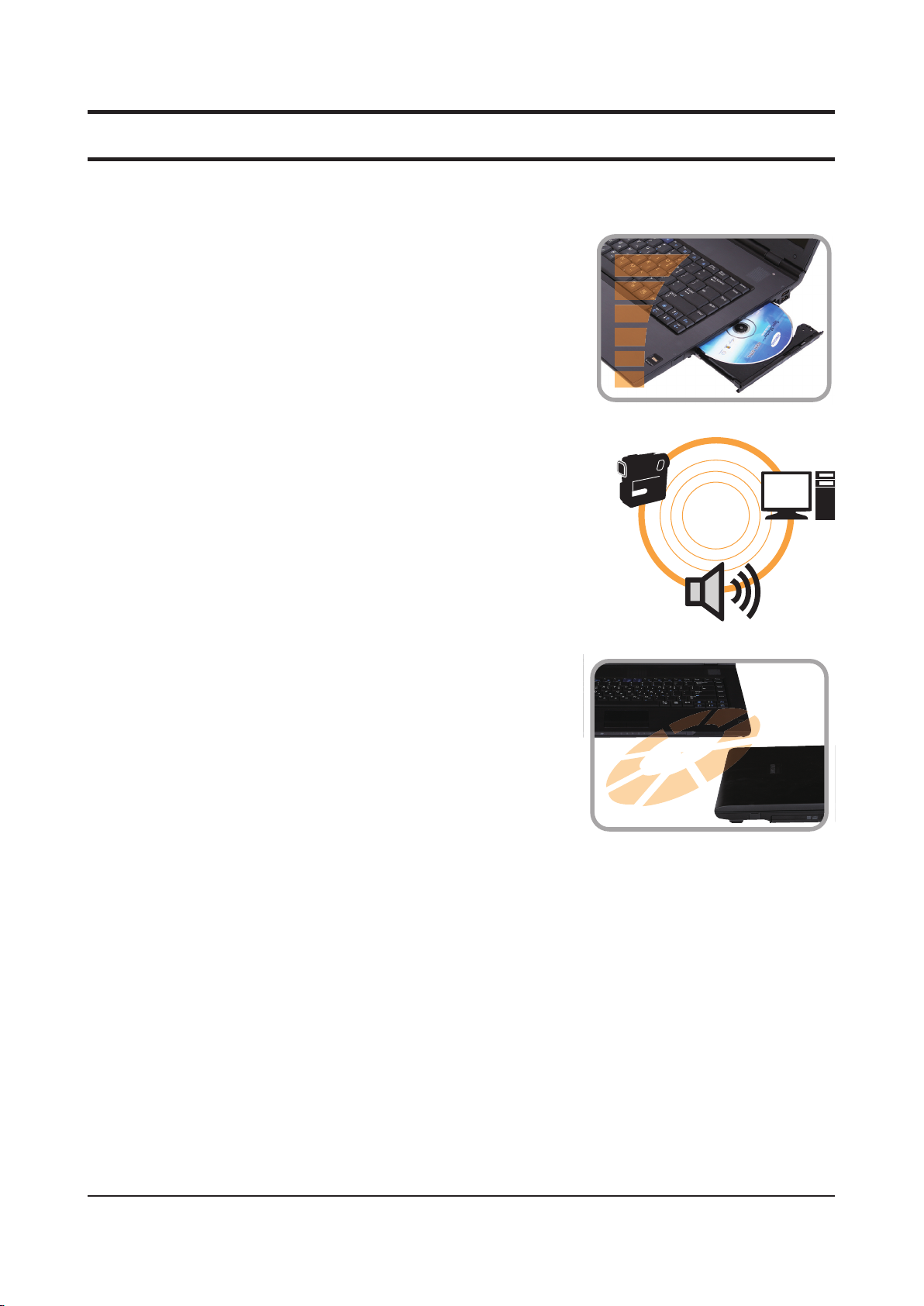
- 이 문서는 삼성전자의 기술 자산으로 승인자만이 사용할 수 있습니다 -
- This Document can not be used without Samsung's authorization -
2. Introduction and Specication
2-1. Instroduction
HighPerformanceNotePC
High Performance with Intel Core 2 Duo / Celeron Processor and DDR III Memory
•
Intel Turbo Memory (Option)
•
Fingerprint recognition (Optional), TPM(Trusted Platform Module) (Optional)
•
Wireless LAN (Optional), Bluetooth (Optional)
•
ConvenientFunction
Camera Module Installed (Optional)
•
PrudentDesignforeasyuse.
Various shortcut keys on the keyboard
•
Multi-card slot
•
Luxurious design with increased usability
•
2-1
Page 2
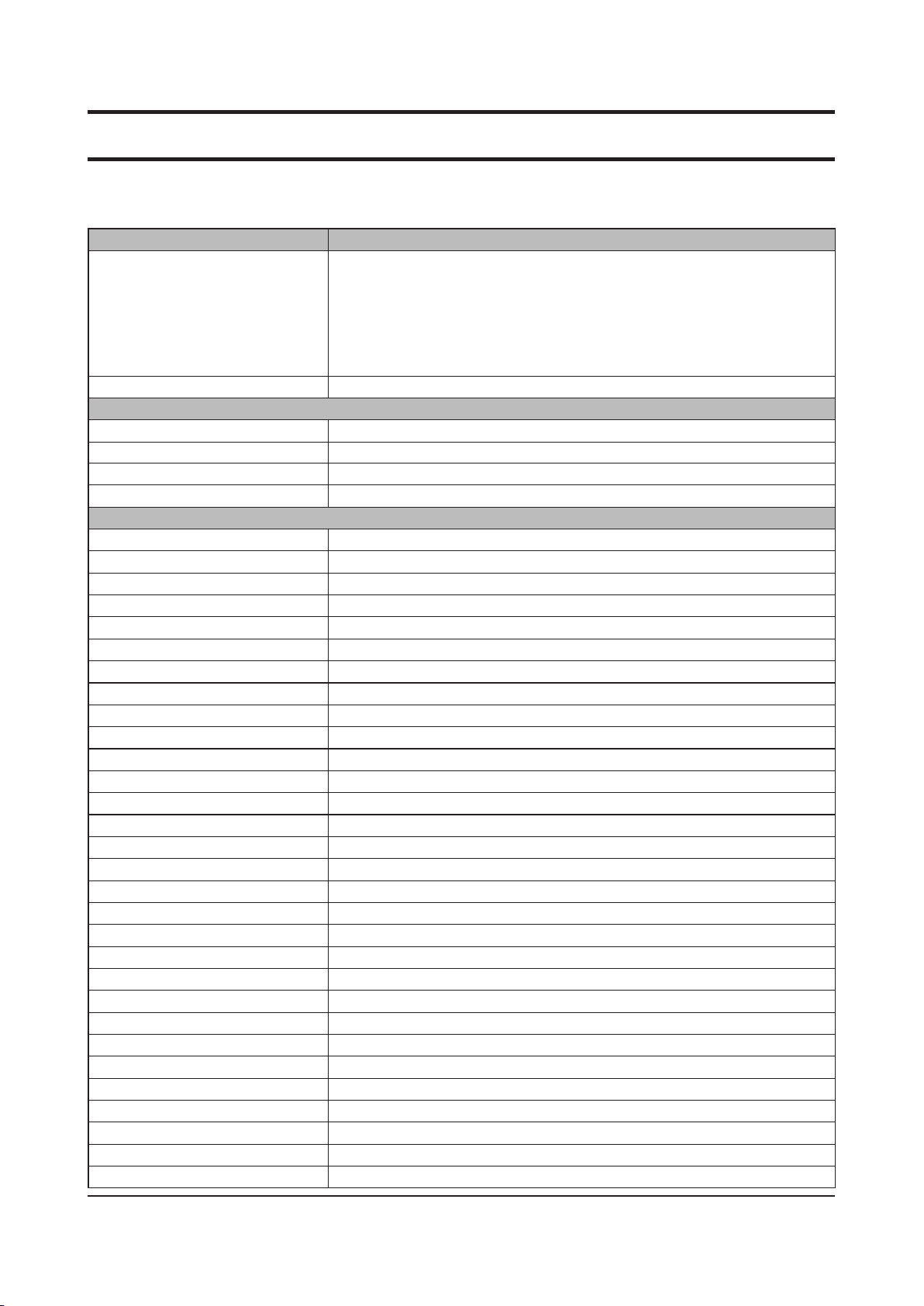
- 이 문서는 삼성전자의 기술 자산으로 승인자만이 사용할 수 있습니다 -
- This Document can not be used without Samsung's authorization -
2. Introduction and Specication
2-2. Specication
Processor and Motherboard Description
Processor Intel® Core™2 Duo Processor T9600 (2.8 GHz, 1066 MHz, 6 MB, 35 W)
Chipset (MCH + ICH)
Memory
Memory capacity Min. 1 GB ~ Max. 4 GB
Memory type DDR3 (1066MHz)
Memory modules
Sockets
Display
LCD 1
Vendor
Resolution
Colors
Viewing angle
Dot pitch
Contrast ratio
Brightness
Response time
Polarizer
Weight
LCD 2
Vendor
Resolution
Colors
Viewing angle
Dot pitch
Contrast ratio
Brightness
Response time
Polarizer
Weight
LCD 3
Vendor
Resolution
Colors
Viewing angle
Dot pitch
Contrast ratio
Brightness
Intel® Core™2 Duo Processor T9400 (2.53 GHz, 1066 MHz, 6 MB, 35 W)
Intel® Core™2 Duo Processor P9500 (2.53 GHz, 1066 MHz, 6 MB, 25 W)
Intel® Core™2 Duo Processor P8600 (2.4 GHz, 1066 MHz, 3 MB, 25 W)
Intel® Core™2 Duo Processor P8400 (2.26 GHz, 1066 MHz, 3 MB, 25 W)
Intel® Core™2 Duo Processor P7350 (2.00 GHz, 1066 MHz, 3 MB, 25 W, Tj)
Intel® Core™2 Duo Processor T5870 (2.00 GHz, 800 MHz, 2 MB, 35 W)
Intel® Core™2 Duo Processor T5670 (1.8 GHz, 800 MHz, 2 MB, 35 W)
Intel PM45 + ICH9M, GM45 + ICH9M, PM45 + ICH9ME, GM45 + ICH9ME
1 GB SODIMM
2-slot SODIMMs
15.4” WSXGA+ Non Glare
Samsung LCD
1,680 x 1050 pixel
262,144 colors
Left 65° / Right 65° / Up 50° / Down 50°
0.1972 x 0.1972mm (Horizontal x Vertical)
Typical 300 CR
Typical 200 cd/m2
Typical 16 ms / max.25 ms
Non Glare
Max. 590 g
15.4” WXGA Non Glare
Samsung LCD
1,280 x 800 pixel
262,144 colors
Left 40° / Right 40° / Up 15° / Down 30°
0.25875 x 0.25875 mm (Horizontal x Vertical)
Typical 500 CR
Typical 200 cd/m2
Typical 16 ms / max.25 ms
Non Glare
Max. 570 g
15.4” WXGA Non Glare
Samsung LCD
1,280 x 800 pixel
262,144 colors
Left 40° / Right 40° / Up 10° / Down 30°
0.25875 x 0.25875 mm (Horizontal x Vertical)
Typical 500 CR
Typical 220 cd/m2
2-2
Page 3
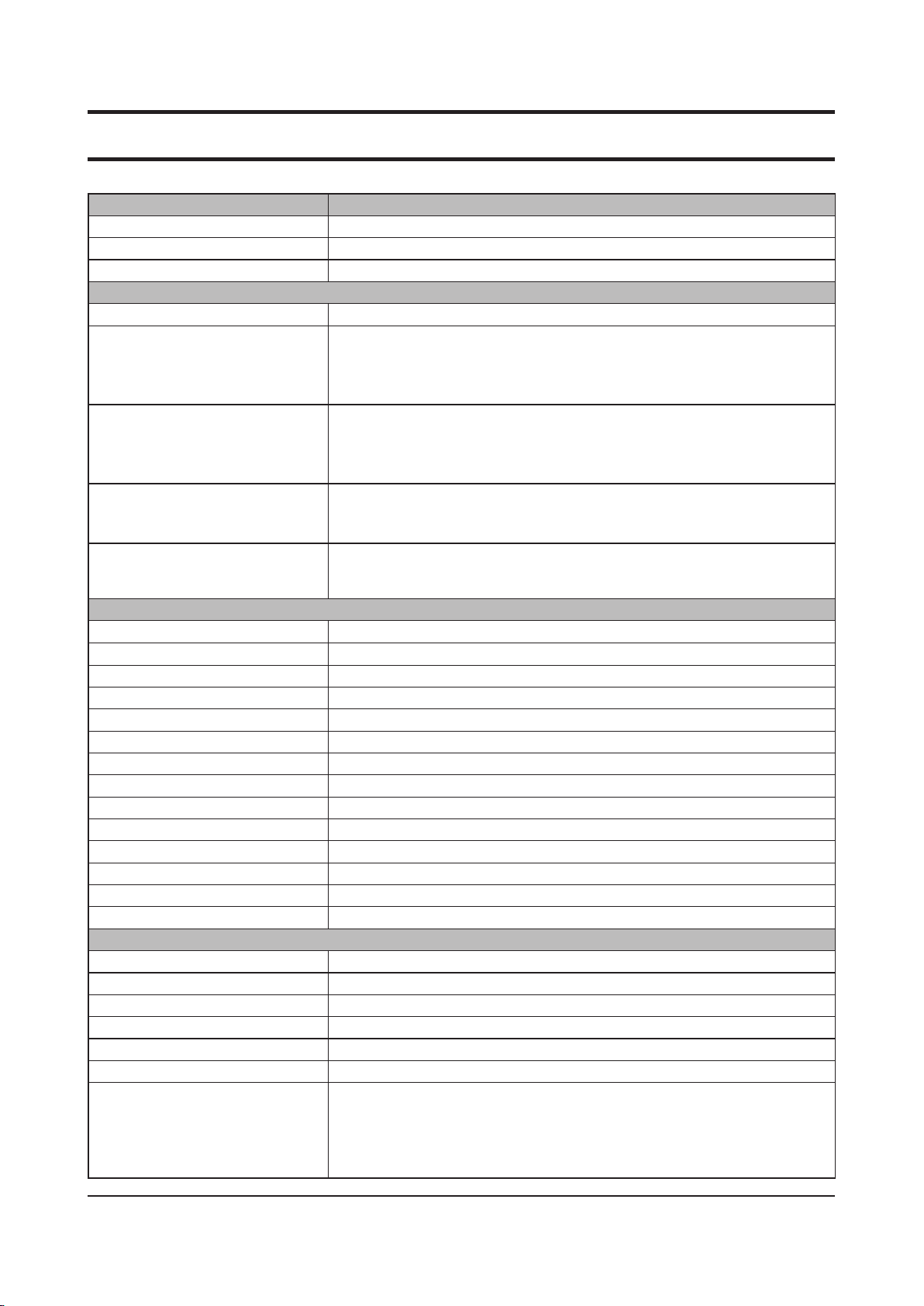
- 이 문서는 삼성전자의 기술 자산으로 승인자만이 사용할 수 있습니다 -
- This Document can not be used without Samsung's authorization -
2. Introduction and Specication
Processor and Motherboard Description
Response time
Polarizer
Weight
Graphics
Interface
Graphic Controller
Video Memory
Ext. Port VGA (Dual Independent Display)
Ext. CRT Resolution Upto 1,920x1,440 : 32-bit true color
Audio
Sound
Codec
Chipset
Conversion
Sound effect
Internal interfaces
Speaker power rating
External interfaces
Controls
Microphone
Type
Sensitivity
Output impedance
Noise supression
Storage
Hard disk drive 1
Vendor
Type
Speed
Average seek time
Supports
Capacity 80 GB
Typical 8 ms / max.16 ms
Non glare
Max. 565 g
PCI Express 16x, DirectX 10 support
[ Internal Graphic ]
Cantiga-GM
[ External Graphic ]
NB9P GE - GeForce 9600M GS (In case of intel PM45)
[Internal Graphic ]
Shared Memory 32MB ~ Max 256MB
[ External Graphic ]
GDDR3 256MB, GDDR3 512MB (In case of intel PM45)
HDMI (DVI Supported with HDMIto DVI Cable)
HDCP (High Bandwidth Digital Content Protection)
EDID (Extended Display Identity Data,
and 16:10 etc.
Intel® HD (High Denition) audio codec
REALTEK ALC262-VC2-GR
Built-in high performance 20 bit ADC & 24 bit DAC
EDS (Enhanced Digital Sound)
Embedded stereo speakers & integrated mono microphone
2 speakers x 1.5 W with enclosure
Headphone-out, microphone-in
Keyboard volume control
1 integrated mono microphone
-40±3 dB
Max. 2,200 Ohm
Noise supression
HGST, Fujitsu, Samsung Storage, Toshiba , WD
9.5 mm Height 2.5” S-ATA
5,400 rpm
Read max. 14 ms, write max. 15 ms
SATA II 3.0Gbit , SataI 1.5Gbit/s
120 GB
160 GB
200 GB
250 GB
320 GB
)
Accrding to support output ratio of monitor 4:3
2-3
Page 4
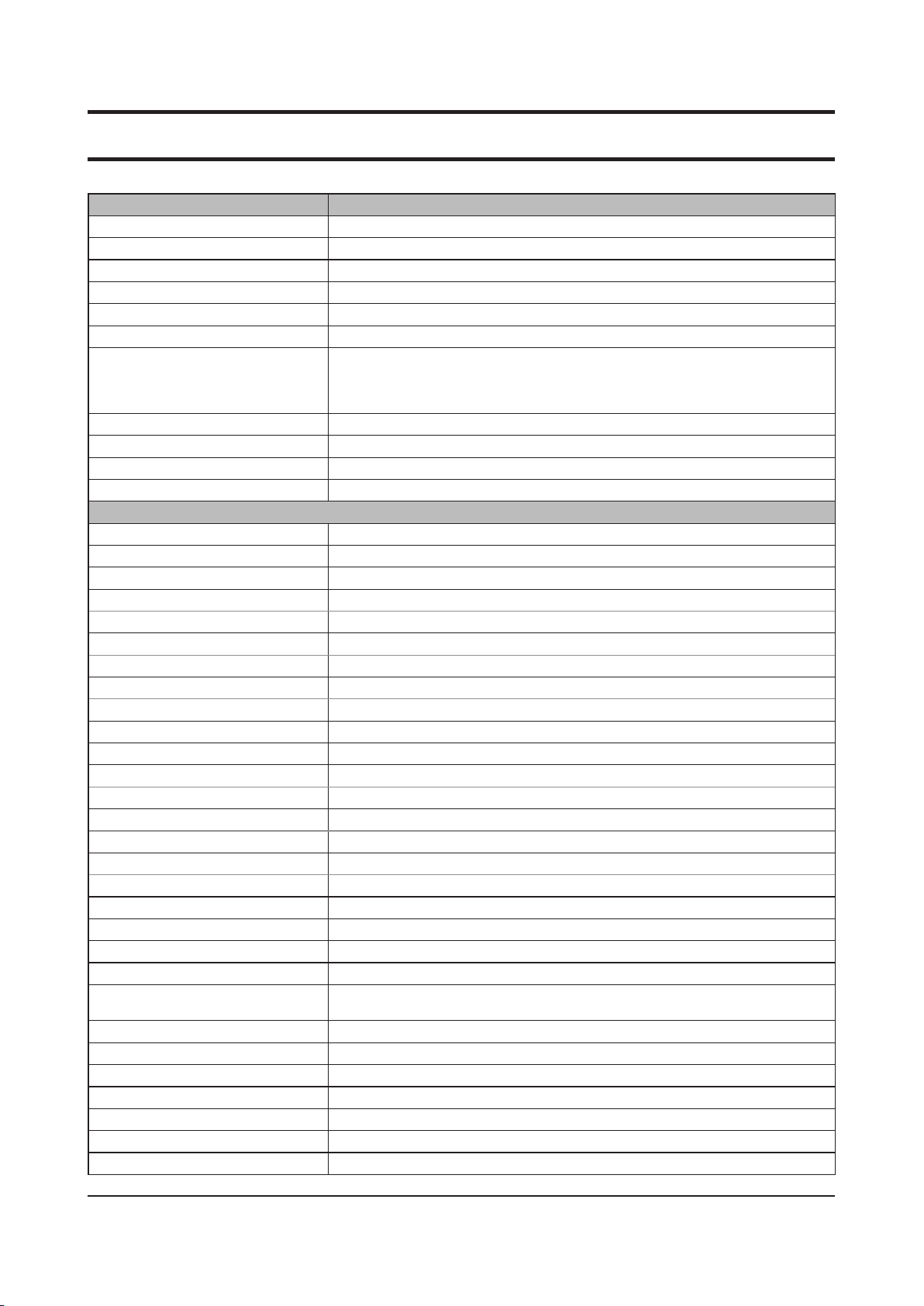
- 이 문서는 삼성전자의 기술 자산으로 승인자만이 사용할 수 있습니다 -
- This Document can not be used without Samsung's authorization -
2. Introduction and Specication
Processor and Motherboard Description
Hard disk drive 2
Vendor
Type
Speed
Average seek time
Supports
Security 80 GB
Type
Memory capacity
Feature
Interface
Optical disk drive
DVD-rom 1
Vendor
Module type
Speed
Average Access Time
Weight
S/W Supplied
Security
DVD-rom 2
Vendor
Module type
Speed
Average Access Time
Weight
S/W supplied
Security
Software supplied
Security
Super multi dual layer 1
Vendor
Type
Speed 5 x DVD-RAM, 8 x DVD±R, 6 x DVD±R DL, 8 x DVD+RW, 6 x DVD-RW, 24 x CD-R/RW,
Average access time
Weight
Software supplied
Security
Super multi dual layer 2
Vendor
Type
HGST, Fujitsu
9.5 mm Height 2.5” S-ATA
7,200 rpm
Read max. 16 ms, write max. 17 ms
SATA II 3.0Gbit , SataI 1.5Gbit/s
120 GB
160 GB
200 GB
NAND ash
2 GB
ReadyDrive/ReadyBoost Support, AHCI Mode, Intel® Turbo Memory driver
Mini card (PCI-Express)
Factory Option
TSST
Fixed 12.7mm Slim
8x DVD-ROM, 24x RW, 24x CD-R, 24x CD : TSST, TS-L333A
DVD 130ms Typ, CD 130ms Typ
176g or less
Cyberlink DVD Solution
RPC-II Regional Encoding
Factory Option
TEAC
Fixed 12.7mm Slim
8x DVD-ROM, 24x RW, 24x CD-R, 24x CD : TSST, DV-28S-V
DVD 130ms Typ, CD 130ms Typ,.
176g or less
Cyberlink DVD Solution
RPC-II Regional Encoding
CyberLink DVD Suite
RPC-II regional encoding
TSST
12.7 mm, S-ATA, Fixed type
8 x DVD, 24 x CD
DVD 130 ms Typ., CD 130 ms Typ.
Max. 165 g
CyberLink DVD Suite
RPC-II regional encoding
TEAC
Fixed 12.7mm
2-4
Page 5
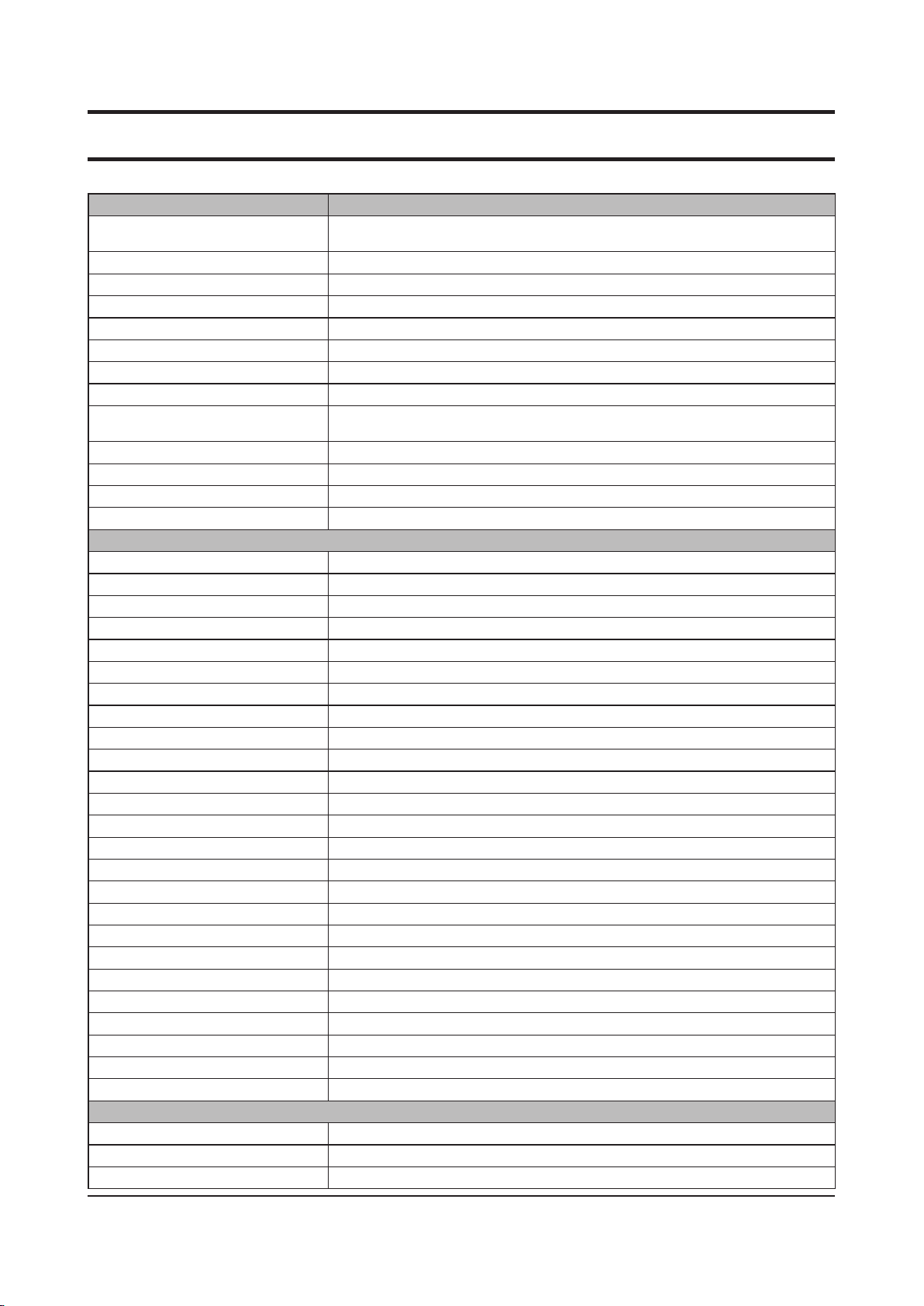
- 이 문서는 삼성전자의 기술 자산으로 승인자만이 사용할 수 있습니다 -
- This Document can not be used without Samsung's authorization -
2. Introduction and Specication
Processor and Motherboard Description
Speed 5 x DVD-RAM, 8 x DVD±R, 6 x DVD±R DL, 8 x DVD+RW, 6 x DVD-RW, 24 x CD-R/RW,
Average access time
Weight
Software supplied
Security
Super multi light scribe 1
Vendor
Type
Speed 5 x DVD-RAM, 8 x DVD±R, 6 x DVD±R DL, 8 x DVD+RW, 6 x DVD-RW, 24 x CD-R/RW,
Average access time
Weight
Software supplied
Security
Network communication
Fax / Modem
Type
Chipset
Interface
LAN
Type
Chipset
Interface
Feature
Wireless LAN 1
Type
Interface
Chipset
Antenna
Feature
Wireless LAN 2
Type
Interface
Chipset
Antenna
Feature
Bluetooth
Type
Interface
Chipset
Ports and interfaces ( Input / output )
PC card slot 1
Type
Chipset
8 x DVD, 24 x CD
DVD 150 ms Typ., CD 140 ms Typ.
Max. 180 g
CyberLink DVD Suite
RPC-II regional encoding
TSST
12.7 mm, S-ATA, Fixed type
8 x DVD, 24 x CD
DVD 130 ms Typ., CD 130 ms Typ.
Max. 165 g
CyberLink DVD Suite
RPC-II regional encoding
56 Kbps / V.92 Modem (F.Option)
SV92A3
RJ11 output
10/100/1000 Ethernet
Boazman(82567V, 82567LM)
RJ45 output
Intel® 802.11a/b/g/n
Mini card type
Intel® WiFi Link 5300
3 integrated (Main, AUX, MIMO)
Intel® 802.11a/b/g/n (11a/b/g for Russia, Ukraine, Pakistan)
Mini card type
Intel® WiFi Link 5100
2 integrated (Main, AUX)
Bluetooth V2.0 + EDR (Enhanced Data Rate)
USB daughter card type with integrated PIFA (Plane Inverted F Antenna)
Broadcom BCM2045
PCMCIA
Ricoh R5C847
2-5
Page 6
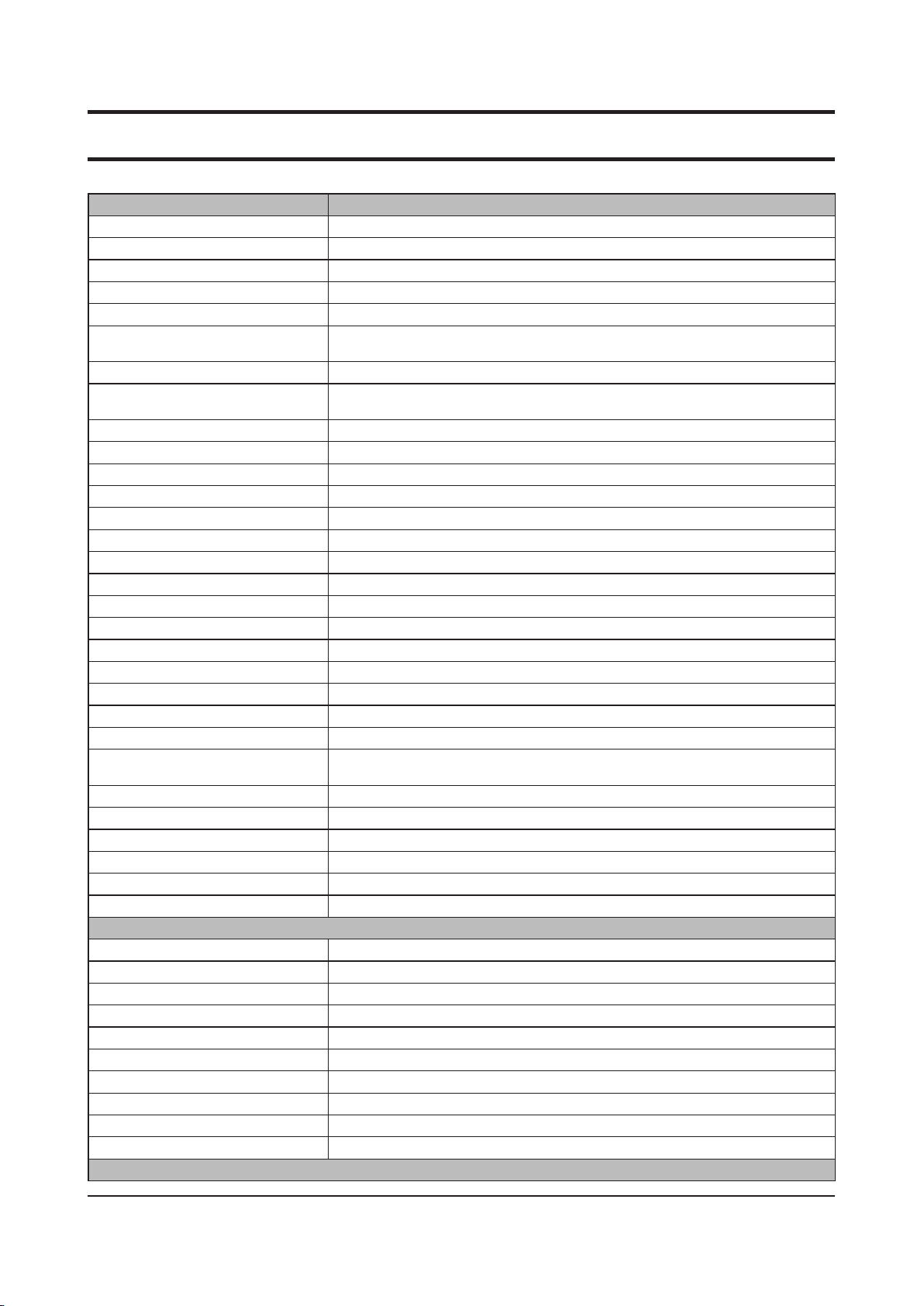
- 이 문서는 삼성전자의 기술 자산으로 승인자만이 사용할 수 있습니다 -
- This Document can not be used without Samsung's authorization -
2. Introduction and Specication
Processor and Motherboard Description
Support
Memory card slot
Type
Support
Dock port
Type P-Dock port
Model Code
Feature USB2.0 x 5, PS/2, DVI, VGA, RJ45, SIO, E-SATA, Display Port(option), Mic-in jack,
Input / output ports
VGA
S-Video (TV-out)
HDMI
Headphone-out
Microphone-in
USB
SIO
IEEE1394
RJ11 (Modem)
RJ45 (LAN)
TV antenna
DC-In (power port)
Input devices
Keyboard
- Amount of keys 88 (KOR, RUS, UKR, US)
- Feature
- Silver Nano Technology
- Fast function keys (EZ BLU)
Touchpad
Button
LED indicator
Multimedia
Integrated digital camera
Type
Chipset
Image sensor
SCAN mode
Still image capture resolution
Video capture resolution
Digital video capture speed
Focus
UVC support
Power and power management
PCMCIA I, II type
YES
3-in-1 Multi-memory Card Slot
SD / SDHC / MMC
YES
[P-Dock Option Product ]
AA-RD0NDOC
Headphone jack
Yes (15 pin)
No
Yes
Yes
Yes
4 x USB 2.0
Yes
No
Yes (F.Option)
Yes
No
Yes (5 pie)
Yes
89 (UK, FR, GM, SP)
Travel length 2.6 mm, key pitch 19.05 mm
Yes
F7 (Magic Doctor), F8 (SpeedUp Manager)
Synaptics touchpad (plat type with scroll area)
Power On
Power, AC-in / battery, HDD, num-lock, caps-lock, scroll-lock, wireless antenna
1.3M Web-Cam
GD-5931A/B (D-MAX)
Color CMOS SXGA (1.3 Mpixel)
Progressive
SXGA (1,280 x 1,024), VGA (640 x 480), CIF (352 x 288)
VGA (640 x 480)
Max. 30 frame
Min. 50 cm ~ innity
USB video class 1.0 standard compliant
2-6
Page 7
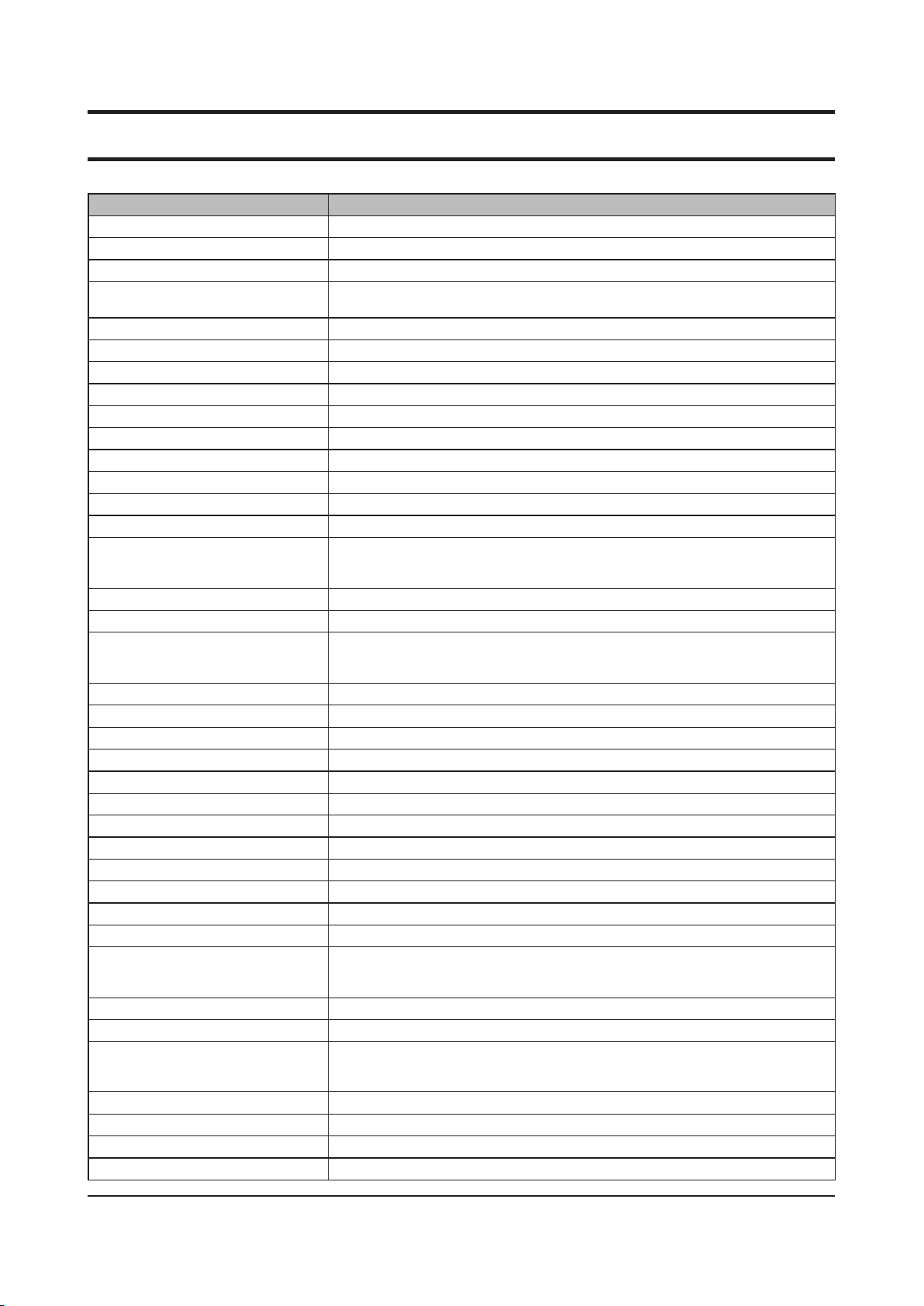
- 이 문서는 삼성전자의 기술 자산으로 승인자만이 사용할 수 있습니다 -
- This Document can not be used without Samsung's authorization -
2. Introduction and Specication
Processor and Motherboard Description
System power management
Power management features
Standard battery
Model code BA43-00150A Sanyo (1’st)
Details of cell
Battery capacity
Voltage
Battery rating
Color
Dimension
Weight
Recharge time
Battery life (DVD play mode)
- Test program
- Test condition Multimedia MOde, LCD Brightness-Level 4, WLAN R/F Off, discharged by 3%
Battery life (Bench mark mode)
- Test program
- Test condition Samsung Optimized mode, LCD Brightness-Minimum, WLAN R/F Off, discharged by 3%
Long-life battery
Model code
Details of cell
Battery capacity
Voltage
Battery rating
Color
Dimension
Weight
Recharge time
Battery life (DVD play mode)
- Test program
- Test condition Mutimedia Mode, LCD Brightness-Level 4, WLAN R/F Off, discharged by 3%
Battery life (Bench mark mode)
- Test program BatteryMark v.4.0.1
- Test condition Samsung Optimized mode, LCD Brightness-Minimum, WLAN R/F Off, discharged by 3%
AC adapter 1
Model code
Output power
Dimension
ACPI 1.0b support, standby (S3), hibernate (S4)
BA43-00149A SDI (2’nd)
6 cells
5,200 mAh
11.1 V
57.72 Wh
Black
204 x 48.05 x 21.4 mm (W x H x D)
Max. 350 g
Approx. 2 hours
Typ. 2.6 hours
PowerDVD(Max Batttery Mode)
T9400(2.53GHz), DDR3 1GB, 15.4” WXGA(200nits), NB9P-GS(512MB), 80GB,
DVD-Multi, Vista Home Premium
Max. 3.7 hours
BatteryMark v.4.0.1
T9400(2.53GHz), DDR3 1GB, 15.4” WXGA(200nits), NB9P-GS(512MB), 80GB,
DVD-Multi, Vista Home Premium
AA-PL2NC9B
9 cells
7,800 mAh
11.1 V
86.58 Wh
Black
204 x 67 x 21.4 mm (W x H x D)
Max. 470 g
Approx. 3.2 hours
Typ. 4.0 hours
PowerDVD (Max Batttery Mode)
T9400(2.53GHz), DDR3 1GB, 15.4” WXGA(200nits), NB9P-GS(512MB), 80GB,
DVD-Multi, Vista Home Premium
Max. 5.7 hours
T9400(2.53GHz), DDR3 1GB, 15.4” WXGA(200nits), NB9P-GS(512MB), 80GB,
DVD-Multi, Vista Home Premium
AD6016
60 W
107.9 x 46.5 x 28 mm (W x H x D)
2-7
Page 8
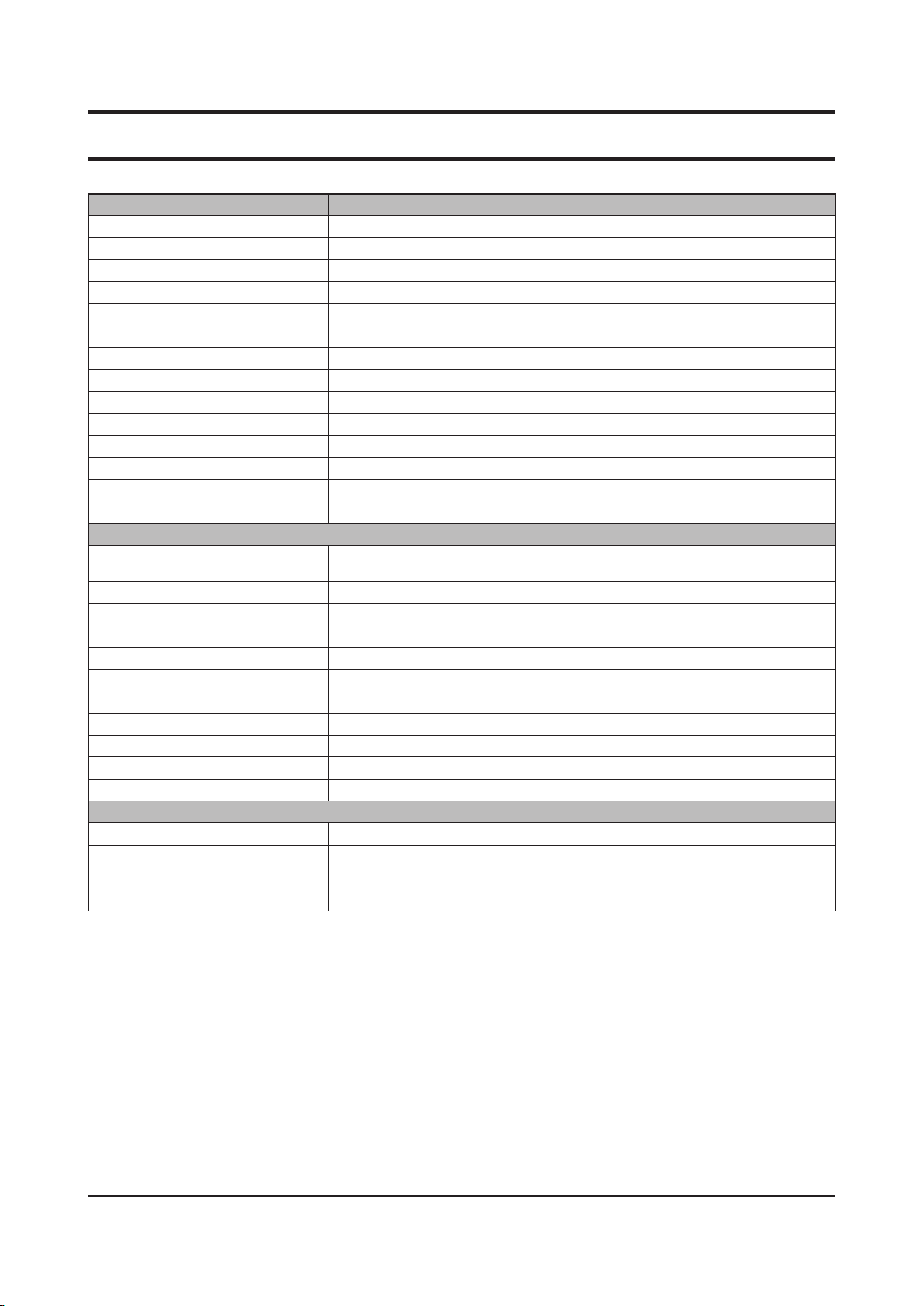
- 이 문서는 삼성전자의 기술 자산으로 승인자만이 사용할 수 있습니다 -
- This Document can not be used without Samsung's authorization -
2. Introduction and Specication
Processor and Motherboard Description
Weight (AC Adapter)
Worldwide compatibility
Line frequency
Adapter rating (input)
Adapter rating (output)
AC Adapter 2
Model Code
Output Power
Dimension
Weight (AC Adapter)
Worldwide Compatibility
Line Frequency
Adapter Rating - Input
Adapter Rating - Output
System dimensions
Dimensions (W x D x H) 358.3 x 269.2 x30.8 (min) ~ 36.5 (max.) mm
Weight
- Condition
Package dimensions (W x D x H)
Package weight
- Condition
Materials & Design
- LCD Back
- LCD Front
- System Top
- System Bottom
Installed software
Operating system
Software Samsung Recovery Solution III (optional), Samsung Magic Doctor, Samsung Update Plus
Max. 295 g
Auto-sensing 100-240 VAC
50 Hz / 60 Hz
100 VAC ~ 240 VAC, 1.8 A
19.0 VDC, 3.16 A
AA-PA1N90W
90 W
126 x 50 x 30 mm (W x H x D)
430g (Max.)
Auto-sensing 100 - 240 VAC
50 Hz / 60Hz
100 VAC ~ 240 VAC, 1.5A
19.0 VDC, 4.74 A
(14.1" x 10.6" x 1.21" (min) ~ 1.44" (max.) inch)
2.67Kg (5.89lbs) (With Weight saver : 2.53Kg (5.58lbs))
(with battery)
425 x 110 x 405 mm
4.34 Kg
Status : supermulti , 6cell battery, 2.5” 80GB 2 platter HDD with Bundle items
PC/ABS
PC/ABS
PC/ABS
PC/ABS
Genuine Windows Vista® Home Premium SP1
Easy Display Manger, Easy Battery Manager, Easy Network Manager, Easy SpeedUp
Manager McAfee SecurityCenter, Adobe Acrobat Reader, Microsoft® Ofce Professional
2007 (free 60-day trial)
2-8
Page 9
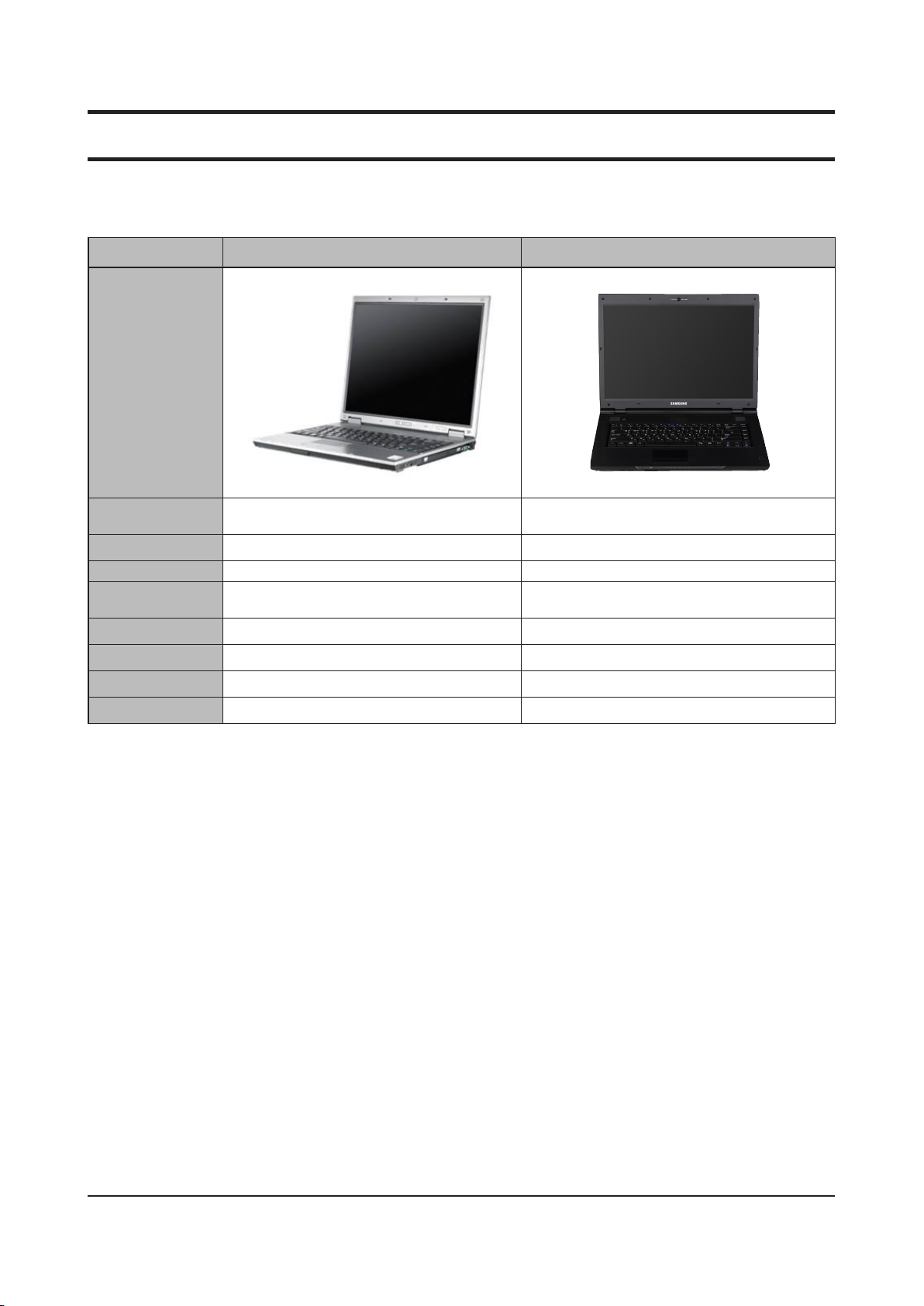
- 이 문서는 삼성전자의 기술 자산으로 승인자만이 사용할 수 있습니다 -
- This Document can not be used without Samsung's authorization -
2. Introduction and Specication
2-3. Comparing product specications
Lisbon(StandardModel) P560(Developmentmodel)
Feature
CPU
Chipset GM965 Intel GM45 / PM45
Memory
Graphic
LCD 15” SXGA+, Non-Glare 15.4” WXGA / WSXGA+, Glare / Non-Glare
HDD SATA SATA
ODD PATA 12.7mm SATA 12.7mm
Port VGA, PCMCIA, 6-in-1 VGA, HDMI, PCMCIA, 3-in-1
667/800MHz Intel Core 2 Duo Processor
(Merom)
DDR2 512MB ~ 4G DDR3 1G ~ 4G
Nvidia GF Go 8400 w/ 128MB
Nvidia GF Go 8600 w/ 256MB
800MHz/1066MHz Intel Core 2 Duo Processor
(Penryn)
nVIDIA NB9P Series
w/ 256MB & 512MB
2-9
Page 10
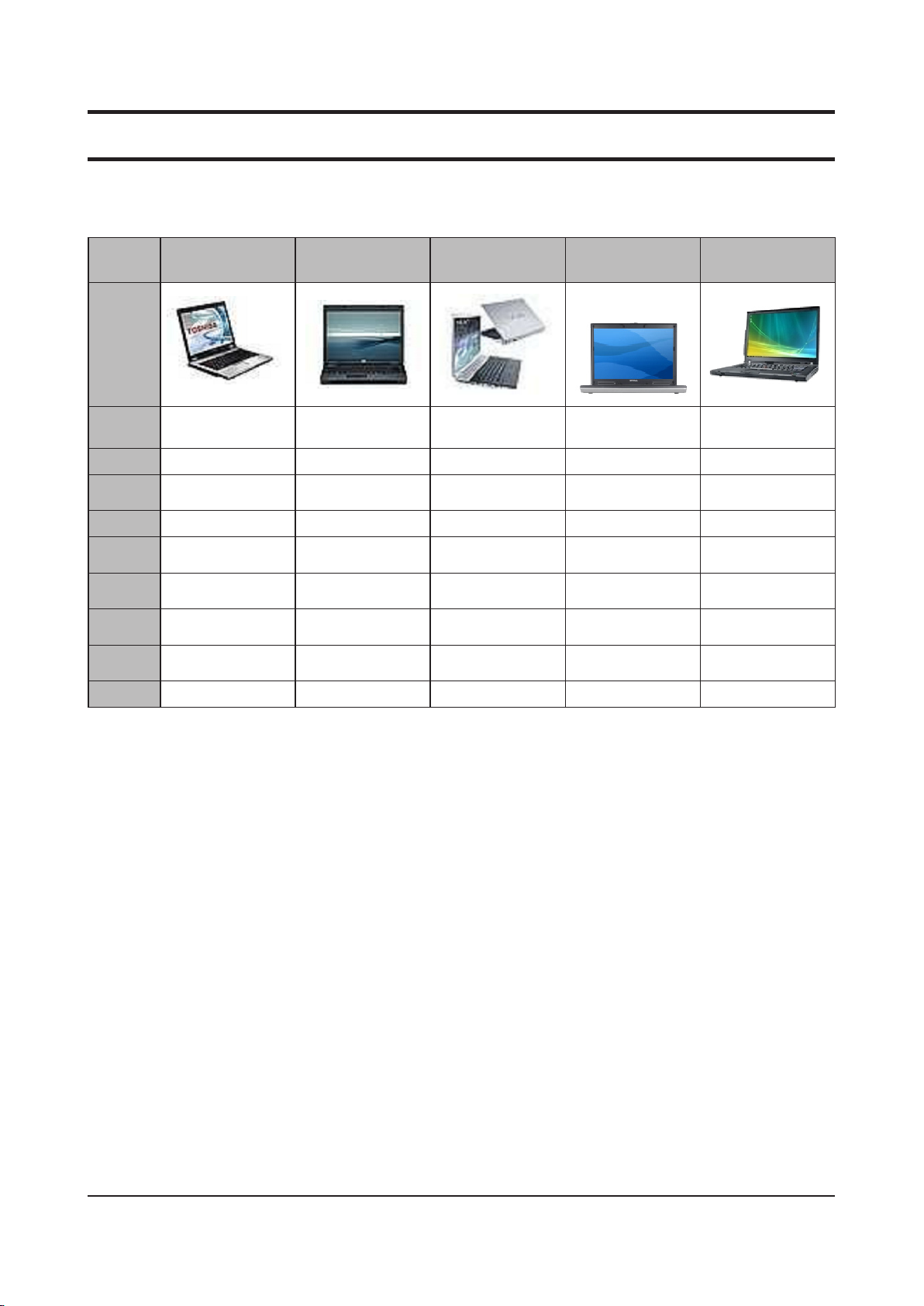
- 이 문서는 삼성전자의 기술 자산으로 승인자만이 사용할 수 있습니다 -
- This Document can not be used without Samsung's authorization -
2. Introduction and Specication
2-4. Comparing product specications jatasa
Model Toshiba Tecra S5 HP Compaq 6710b Sony VAIO FZ21Z Dell Latitude D830
Feature
CPU Intel Core 2 Duo Intel Core 2 Duo Intel Core 2 Duo Intel Core 2 Duo Intel Core 2 Duo
Memory 2 GB 1 GB 2 GB 2 GB 2 GB
HDD
ODD DVD-Multi DVD-Multi BluRay-RE DVD-Multi DVD-Multi
Display
Graphic
Network
Security
Battery -
160 GB SATA
5400rpm
1680 x 1050
(WSXGA+)
NVIDIA Quadro NVS
130M (256MB)
802.11abgnBluetooth
2.0+EDR
Fingerprint
recognition
120 GB SATA
5400rpm
1680 x 1050
(WSXGA+)
Intel GMA X3100
802.11abgBluetooth
2.0+EDR
Fingerprint
TPM,
recognition
5.2 Cell
300 GBSATA
4200rpm
1280 x 800 (WXGA)
NVIDIA GeForce
8600M GS (256MB)
802.11abgnBluetooth
2.0
- -
-
120 GB SATA
5400rpm
1920 x
1200(WUXGA)
nVidia Quadro NVS
140M
802.11abg Bluetooth
2.0+EDR
5 Cell 5.5 Cell
Lenovo ThinkPad
T61
160 GB SATA
5400rpm
1680 x 1050
(WSXGA+)
NVIDIA Quadro NVS
140M (128MB)
802.11abgn
Fingerprint
TPM,
recognition
2-10
Page 11

- 이 문서는 삼성전자의 기술 자산으로 승인자만이 사용할 수 있습니다 -
- This Document can not be used without Samsung's authorization -
2. Introduction and Specication
2-5. Option Material List
HDD
BA59-02355A HM320JI 5400RPM, 160G/P, 320G, SATA, 8M
BA59-02354A HM251JI 5400RPM, 160G/P, 250G, SATA, 8M
BA59-02347A MHZ2320BH-G2 5400RPM, 160G/P, 320G , SATA,8M
BA59-02346A MHZ2250BH-G2 5400RPM, 160G/P, 250G, SATA,8M
BA59-02345A MHZ2200BH-G2 5400RPM, 160G/P, 200G, SATA, 8M
BA59-02344A MHZ2160BH-G2 5400RPM, 160G/P, 160G, SATA, 8M
BA59-02343A MHZ2120BH-G2 5400RPM, 160G/P, 120G, SATA, 8M
BA59-02286A MK1246GSX 5400RPM, 125G/P, 120G, SATA, 8M
BA59-02226A WD1200BEVS-22UST0 5400RPM, 125G/P, 120G ,SATA,8M
BA59-02202A HTS542512K9A300 5400RPM, 125G/P, 120G, SATA,8M
BA59-02189A HM121HI 5400RPM, 160G/P, 120G, SATA, 8M
BA59-02208A MHY2120BH 5400RPM, 125G/P, 120G, SATA, 8M
BA59-02287A MK1646GSX 5400RPM, 125G/P, 160G, SATA, 8M
BA59-02279A WDC-WD1600BEVT-22ZCT0 5400RPM, 160G/P, 160G, SATA, 8M
BA59-02227A WD1600BEVS-22RST0 5400RPM, 80G/P, 160G, SATA, 8M
BA59-02187A HM160HI 5400RPM, 160G/P, 160G, SATA, 8M
BA59-02203A HTS542516K9A300 5400RPM, 125G/P, 160G, SATA, 8M
BA59-02209A MHY2160BH 5400RPM, 125G/P, 160G, SATA, 8M
BA59-02290A MK2046GSX 5400RPM ,125G/P, 200G , SATA,8M
BA59-02210A MHY2200BH 5400RPM, 125G/P, 200G, SATA, 8M
BA59-02210A MHY2200BH 5400RPM, 125G/P, 200G, SATA, 8M
BA59-02204A HTS542520K9A300 5400RPM, 125G/P, 200G, SATA, 8M
BA59-02204A HTS542520K9A300 5400RPM, 125G/P, 200G, SATA, 8M
BA59-02288A MK2546GSX 5400RPM, 125G/P, 250G, SATA, 8M
BA59-02228A WD2500BEVS-22UST0 5400RPM, 125G/P, 250G, SATA, 8M
BA59-02211A MHY2250BH 5400RPM, 125G/P, 250G, SATA, 8M
BA59-02205A HTS542525K9A300 5400RPM, 125G/P, 250G, SATA, 8M
BA59-02190A HM250JI 5400RPM, 160G/P, 250G, SATA, 8M
BA59-02280A WDC-WD3200BEVT-22ZCT0 5400RPM, 160G/P, 320G, SATA, 8M
2-11
Page 12

- 이 문서는 삼성전자의 기술 자산으로 승인자만이 사용할 수 있습니다 -
- This Document can not be used without Samsung's authorization -
2. Introduction and Specication
LCD
BA59-02170A LTN154P4-L02-0 15.4”WSXGA+(High Bright, 200nit Gloss)
BA59-02276A LTN154P3-L04-0 15.4” WSXGA+(High Bright, 200nit Gloss)
BA59-02275A LTN154AT07-8 15.4” WXGA(High Bright, 200nit Gloss)
BA59-02350A LTN154AT10-8 15.4” WXGA(High Bright, 220nit Gloss)
MEMORY
1105-001923 M471B2874DZ1-CF8 1GB (DDR3 1066MHz/1G*1)
1105-001921 M471B5673DZ1-CF8 2GB (DDR3 1066MHz/2G*1)
CPU
0902-002337 T2_P8600 2.4 GHz, 1066 MHz, 3 MB, 25 W
0902-002336 T2_T9400 2.53 GHz, 1066 MHz, 6 MB, 35 W
0902-002342 T2_T9600 2.8 GHz, 1066 MHz, 6 MB, 35 W
0902-002341 T2_P8400 2.26 GHz, 1066 MHz, 3 MB, 25 W
0902-002340 T2_P9500 2.53 GHz, 1066 MHz, 6 MB, 25 W
0902-002331 T2_T5870 2.0 GHz, 800 MHz, 2 MB, 35 W
0902-002330 T2_T5670 1.8 GHz, 800 MHz, 2 MB, 35 W
0902-002356 T2_P7350 2.0 GHz, 90 MHz, 3 MB, 25 W
2-12
Page 13

- 이 문서는 삼성전자의 기술 자산으로 승인자만이 사용할 수 있습니다 -
- This Document can not be used without Samsung's authorization -
2. Introduction and Specication
ODD
BA96-03666A TEAC DVD-ROM
BA96-03667A TSST DVD-ROM
BA96-03665A TSST Super Mul
BA96-03670A TEAC Super Mul
BA96-03671A TSST Super Mul
WLAN
BA59-02273A Intel Shirley Peak 3x3 AGN
BA59-02297A Intel Shirley Peak 1x2 AGN
BLUE TOOTH
BA59-01691A T60H928.01 Bluetooth V2.0, FOXCONN
BA59-01916A BTO2P0B2SA Bluetooth V2.0, SEM
2-13
Page 14

- 이 문서는 삼성전자의 기술 자산으로 승인자만이 사용할 수 있습니다 -
- This Document can not be used without Samsung's authorization -
2. Introduction and Specication
2-6. Function of Product
2-6-1. Overview
FrontView
CameraLens(Optional)
Using this lens, you can take still pictures and
record video.
LCD
The screen images are
displayed here.
PowerButton
Turns the computer on and off.
Speaker
A device used to generate
sound.
AmbientLightSensor
A light-sensitive electronic
component used to adjust the
brightness of a LCD display’s
backlight.
Microphone
MultiCardSlot
A card slot that supports SD
Card, SDHC, MMC.
StatusIndicators
Shows the operating status of the computer.
The corresponding operating LED is lit when
the corresponding function operates.
Speaker
A device used to generate
sound.
Keyboard
A device to enter data by
pressing the keys.
FingerprintSensor(Optional)
You can turn the computer on
with your fingerprint or login to
Windows. For more information,
refer to the additionally supplied
manual. (Only for models with the
fingerprint identification system.)
Touchpad/TouchpadButtons
The touchpad and touchpad buttons provide
functions similar to the mouse ball and buttons.
2-14
Page 15

- 이 문서는 삼성전자의 기술 자산으로 승인자만이 사용할 수 있습니다 -
- This Document can not be used without Samsung's authorization -
2. Introduction and Specication
StatusIndicators
NumLock
This turns on when the Num
Lock key is pressed and numeric
keypad is activated.
CapsLock
This turns on when the Caps
Lock key is pressed allowing
capital letters to be typed
without holding the Shift
button down.
ScrollLock
This turns on when the Scroll
Lock key is pressed and screen
scroll is locked.
HDD
This turns on when the hard disk
is being accessed.
Power
This shows the computer
operating status.
On:
When the computer is
operating
Blinks:
When the computer is
in Sleep mode.
ChargeStatus
This shows the power source
and the battery charge status.
Green:
When the battery is fully
charged or the battery is
not installed.
Amber:
When the battery is
Off:
WirelessLAN
This turns on when the wireless
LAN is operating.
being charged.
When the computer is
running on battery power
without being connected to
AC adapter.
2-15
Page 16

- 이 문서는 삼성전자의 기술 자산으로 승인자만이 사용할 수 있습니다 -
- This Document can not be used without Samsung's authorization -
2. Introduction and Specication
RightView
ModemPort(Optional)
A port to which a telephone cable is connected to in order to
dial up to the Internet. To use the modem port, open up the
rubber cap on the port.
CDDrive(ODD)(Optional)
Plays CD or DVD titles.Since an ODD(Optical
Disk Drive) is optional, the installed drive
depends on the computer model.
USBPort
You can connect USB devices to the
USB port such as a keyboard/mouse,
digital camera, etc.
2-16
Page 17

- 이 문서는 삼성전자의 기술 자산으로 승인자만이 사용할 수 있습니다 -
- This Document can not be used without Samsung's authorization -
2. Introduction and Specication
LeftView
MonitorPort
A port used to connect a monitor, TV or projector
supporting a 15pin D-SUB interface.
WiredLANPort
Connect the Ethernet cable to this port.
FanVents
The internal heat of the computer is emitted through
these holes.
Caution
Iftheventsareblockedthe
computermayoverheat.Avoid
blockingtheventsasthismaybe
dangerous.
DigitalVideo/AudioPort(HDMI)
You can connect an HDMI cable to this port. Using this port,
you can enjoy digital video and audio on the TV.
PCCardSlot
Install the PC card into this slot.
HeadphoneJack
A jack used to connect the headphones.
MicrophoneJack
A jack used to connect the microphone.
2-17
Page 18

- 이 문서는 삼성전자의 기술 자산으로 승인자만이 사용할 수 있습니다 -
- This Document can not be used without Samsung's authorization -
2. Introduction and Specication
BackView
SerialPort(Optional)
You can connect a serial device to the serial port. To use
the serial port, open up the rubber cap on the port.
Battery
This is a Lithium-Ion rechargeable battery that supplies
power to the computer.
USBPort
You can connect USB devices to the USB port such as a
keyboard/mouse, digital camera, etc.
DCJack
A jack to connect the AC adapter that supplies power to the computer.
BottomView
HardDiskDriveCompartmentCover
The hard disk drive is installed inside the cover.
SecurityLockPort
You can connect a Kensington lock to the Security Lock Port to
prevent the computer from being stolen.
BatteryLatches
The latch used to remove or install the battery.
P-DockConnector
(Optional)
You can connect a Docking
Station that provides
additional ports.
MemoryCompartmentCover
The main memory is installed inside the cover.
2-18
Page 19

- 이 문서는 삼성전자의 기술 자산으로 승인자만이 사용할 수 있습니다 -
- This Document can not be used without Samsung's authorization -
2. Introduction and Specication
2-6-2. New Added Function
Camera(Option)
Easy use of taking a picture and moving image.
HDMIPort
Convenient connection with MONITOR through HDMI port.
2-19
Page 20

- 이 문서는 삼성전자의 기술 자산으로 승인자만이 사용할 수 있습니다 -
- This Document can not be used without Samsung's authorization -
2. Introduction and Specication
HD-DVD,Blue-Ray
The existing DVD HD-DVD can store more data in the next-generation storage devices, much sharper than the existing HD
DVD movies, SD-class save, and you can enjoy.
Type HD DVD DVD
Logo
Storage Capacity 15GB / 30GB 4.7GB / 8.5GB 0.65GB
Data Rate 36.55 Mbps 11.08 Mbps 7.8 Mbps
Supported Resolution 1920 x 1080(i) 720 x 480 320 x 240
DateRate:
The amount of data that can be read or written onto a storage media per second.
CD
SupportedDiskTypes
HD DVD supports the nfollowing disk types.
Type Function
HD DVD-ROM Reads HD DVD disks.
HD DVD-R Reads HD DVD disks and writes data onto HD DVD disks once.
HD DVD-RW Reads and writes to rewritable HD DVD media.
Blu-Ray is a next generation storage media that can save approximately 5 to 10 times more data than the existing DVD format.
You can record and play better quality HD movies than the existing SD-grade DVD format.
Type Blu-Ray DVD
Logo
Storage Capacity 25GB / 50GB 4.7GB / 8.5GB 0.65GB
Data Rate 36 Mbps 11.08 Mbps 7.8 Mbps
Supported Resolution 1920 x 1080(i) 720 x 480 320 x 240
DateRate:
The amount of data that can be read or written onto a storage media per second.
CD
SupportedDiskTypes
Blu-Ray supports the nfollowing disk types.
Type Function
BD-ROM Reads Blu-Ray disks.
BD-R Reads Blu-Ray disks and writes data onto Blu-Ray disks once.
BD-RE Reads and writes to rewritable Blu-Ray media.
2-20
Page 21

- 이 문서는 삼성전자의 기술 자산으로 승인자만이 사용할 수 있습니다 -
- This Document can not be used without Samsung's authorization -
2. Introduction and Specication
NewKeyboard
ShortcutKeys
You can use the following functions by pressing the keys below with the Fn key.
Fn+ Name Function
REST(Sleep Mode) Switches to Sleep mode. To wake the computer up, press the Power button.
Gauge
Euro
CRT/LCD
Backlit Turns the LCD backlight on or off.
Mute Mutes or cancels mute.
Samsung Magic
Doctor
Easy SpeedUP
Manager
Shows the remaining battery charge.You can only use this function when the Easy Display
Manager program is installed.
Enters the Euro monetary unit symbol.This key may not be provided depending on the
keyboard type.
Switches the screen output to the LCD or external monitor when an external monitor (or TV)
is connected to the computer.
System diagnosis, recovery and Internet consultation program, Samsung Magic Doctor, will
be launched.
You can select operation mode when you need maximum system performance or low-noise/
low power consumption with one-click.
: Low-noise and low power consumption mode
Slient
Normal
Speed
The system operates in its maximum performance, and system resources are allocated to the
currently active program with priority for maximum performance.
: Normal Mode
: Maximum performance mode.
Wireless LAN Turns the wireless LAN function on or off in models with wireless LAN capability.
Touchpad
Turns the Touchpad function on or off.When using an external mouse only, you can turn the
Touchpad off.
2-21
Page 22

- 이 문서는 삼성전자의 기술 자산으로 승인자만이 사용할 수 있습니다 -
- This Document can not be used without Samsung's authorization -
2. Introduction and Specication
Num Lock Turns the numeric keyboard on or off.
Scroll Lock
If you turn the Scroll Lock on, you can scroll the screen up or down without changing the
cursor location in some applications.
ScreenBrightnessControl
To adjust the LCD brightness press the
brightness is displayed at the center of the screen for a moment.
Fn+
( ) key combination or the Fn + ( ) key combination. The changed screen
VolumeControl
To control the volume, press the
or cancel the mute function by clicking the Fn + ( ) key combination.
Fn+
( ) key combination or the Fn + ( ) key combination.You can mute the sound
NumericKey
The numbers are printed in blue on the numeric keys.If Num Lock is turned on by pressing the Fn + ( ) key combination,
you can use the numeric keys to enter digits.
OtherFunctionKeys
ApplicationKey[ ]
Performs the right-click mouse function (touchpad).
InternetExplorerQuickLaunchKey:(Fn+)[ ]
Launches Internet Explorer.
2-22
Page 23

- 이 문서는 삼성전자의 기술 자산으로 승인자만이 사용할 수 있습니다 -
- This Document can not be used without Samsung's authorization -
2. Introduction and Specication
2-7. SW List
Item Specication Ver Comment
OS Vista Vista Home Premium 32Bit SP1 New
Chipset Montevina PM45 + ICH9M 8.7.0.1007 New
Driver
Graphic Driver
Wireless LAN Driver (Intel) 3965ABG 12.0.0.78 New
Sound Driver ALC262-GR 6.0.1.5605
Bluetooth Driver Bluetooth Driver 6.0.1.6300
Touchpad Driver Touchpad Driver 10.1.2.0
Modem Driver Delphi V92 2.1.88
LAN Driver Boazman 9.51.4.0
Camera Driver Demax Camera Driver 6.11.706.13 New
Intel Turbo Memory Driver Intel Turbo Memory Driver 1.6.1.1004 New
Application
Intel GM45 (Internal) 7.15.10.1481
New
Nvidia GeForce 9600M GS(External)
Adobe Reader 8.1.0.137
Easy Battery Manager 3.2.1.7 New
Easy Display Manager 2.2.6.0 New
Easy Network Manager 4.0.0.12
Easy Partition Manager 2.2.2.2
Easy Speed Up Manager 2.0.1.0
Intel Turbo Memory Console 1.6.1.1004
McAfee VirusScan 8.0.226.0
Ms Ofce 2007 Ready 1.2
Play Camera 2.0.0.12 New
Recovery Solution III 3.0.0.5 New
Samsung Magic Doctor5 5.0.3.3
Samsung Update Plus 1.3.0.12
Samsung Screen Saver 1.0.2.0
Samsung Wall Paper 2.0.0.0
2-23
Page 24

- 이 문서는 삼성전자의 기술 자산으로 승인자만이 사용할 수 있습니다 -
- This Document can not be used without Samsung's authorization -
2. Introduction and Specication
2-8. System Setup (BIOS Setup)
MAIN
SATAPort1
HDD model name is displayed in this item for SATA Port 1.
•
SATAPort2
HDD model name is displayed in this item for SATA Port 2.
•
TotalMemory
Total memory size of the system.
•
Slot1Memory
Memory size of the slot 1.
•
Slot2Memory
Memory size of the slot 2.
•
Phoenix SecureCore(tm) Setup Utility
Main
System Time [18:06:14]
System Date
SATA Port 1 [FUJITSU MHY2160BH-(PM) ]
SATA Port 2 [TSSTcorp CDWDVD TS-L463A-]
CPU Type Intel(R) Core (TM) 2 Duo CPU
CPU Speed 2.53 GHz
Total Memory 1024 MB
Slot1 Memory 1024 MB
Slot2 Memory Not Installed
Graphics Memory [Auto : Shared]
BIOS Version 00LU.TEST.20080520.hkk
MICOM Version 00LUPU00
F1
Help
ESC
Exit
Advanced Security TPM State Boot Exit
[06/04/2008]
Select Item
Select Menu
F5/F6
Enter
Change Values
Select Sub-Menu
Item Specific Help
<Tab>, <ShiftTab>, or
<Enter> selects field.
F9
Setup Defaults
F10
Save and Exit
2-24
Page 25

- 이 문서는 삼성전자의 기술 자산으로 승인자만이 사용할 수 있습니다 -
- This Document can not be used without Samsung's authorization -
2. Introduction and Specication
Advanced
Intel(R)SpeedStep(TM)
This selects whether Intel® SpeedStep™ Thchnology is enabled or not.
•
LegacyUSBSupport
Enable support for Legacy Universal Serial Bus.
•
LargeDiskAccessMode
UNIX, Novell NetWare or other O/S, select ‘Other’.
•
AHCIModeControl
Select a AHCI mode always enabled or disabled.
•
EDB(ExecuteDisableBit)
supports the Data Execution Prevention (DEP) feature. DEP is a set of H/W & S/W technologies that perform additional checks
•
on memory to help prevent malicious code from running on a system.
InternalLAN
“Enabled” will allow the internal LAN to operate correctly.
•
TouchPadMouse
‘Disabled’ prevents installed Touch Pad mouse from functioning, but frees up IRQ 12. ‘Enabled’ forces the Touch Pad mouse to be
•
enabled.
CPUPowerSavingMode
‘Enabled’ will decrease system power consumption.
•
USBS3Wake-up
Select Enabled to support that system can be waked up from ACPI S3 state by USB activities.
•
PurchasedDate
Purchased date is displayed after 10 times boot.
•
Phoenix SecureCore(tm) Setup Utility
Main
Advanced
Intel (R) SpeedStep (TM) [Enabled]
Legacy OS Boot
Legacy USB Support
Large Disk Access Mode
AHCI Mode Control
EDB (Execute Disable Bit)
Internal LAN
Touch Pad Mouse
CPU Power Saving Mode
USB S3 Wake-up
I/O Device Configuration
►
F1
ESC
Help
Exit
Select Item
Select Menu
Security TPM State Boot Exit
Item Specific Help
[Enabled]
[Enabled]
[DOS] This selects whether
Intel (R) SpeedStep (TM)
[Enabled] Techhnology is enabled
[Disabled] or not.
[Enabled]
[Enabled] 'Disbled' means that
[Enabled] system does not support
[Disabled] Intel (R) SpeedStep (TM)
Technology.
'Enabled' is recommened.
F5/F6
Enter
Change Values
Select Sub-Menu
F9
Setup Defaults
F10
Save and Exit
2-25
Page 26

- 이 문서는 삼성전자의 기술 자산으로 승인자만이 사용할 수 있습니다 -
- This Document can not be used without Samsung's authorization -
2. Introduction and Specication
Security
setSupervisorPassword
Supervisor Password controls access to the setup utility.
•
setUserPassword
User Password controls access to a few items in the setup utility.
•
setHDDPassword
User can set a password of a HDD.
•
PasswordonBoot
Supervisor Password controls access to system boot.
•
FixedDiskBootSector
“Write Protect” will protect to write in Boot Sector of HDD.
•
Phoenix SecureCore(tm) Setup Utility
Main Advanced
Security
TPM State Boot Exit
Supervisor Password Clear
User Password Clear
HDD Password Clear
Set Supervisor Password [Enter]
Set User Password
Set HDD Password
Password on boot
Fixed disk boot sector
TPM Support
F1
ESC
Help
Exit
Select Item
Select Menu
[Enter]
[Enter]
[Enabled]
[Normal]
[Enabled]
F5/F6
Enter
Change Values
Select Sub-Menu
Item Specific Help
Supervisor Password
controls access to the
setup utility
F9
Setup Defaults
F10
Save and Exit
2-26
Page 27

- 이 문서는 삼성전자의 기술 자산으로 승인자만이 사용할 수 있습니다 -
- This Document can not be used without Samsung's authorization -
2. Introduction and Specication
TPMState
SecurityChipState
Display the current status of TPM chip.
•
ChangeTPMState
Set the status of TPM chip.
•
Phoenix SecureCore(tm) Setup Utility
Main Advanced Security
TPM State
Boot Exit
Security Chip State Disabled and Deactivated
Change TPM State [No Change]
F1
ESC
Help
Exit
Select Item
Select Menu
F5/F6
Enter
Change Values
Select Sub-Menu
Item Specific Help
Change TPM State
A disabled security
chip prevents encrypted
data from being used
A deactivated security
chip prevents a user
from taking ownership
F9
Setup Defaults
F10
Save and Exit
2-27
Page 28

- 이 문서는 삼성전자의 기술 자산으로 승인자만이 사용할 수 있습니다 -
- This Document can not be used without Samsung's authorization -
2. Introduction and Specication
Boot
BootDevicePriority
Select system boot options.
•
NumLock
Selects Power-on state for Numlock.
•
EnableKeypad
Select a method of Keypad.
•
- [Only By Fn Key] : Leave the embedded keypad disabled when the Numlock LED is on.
- [By NumLock] : Enable the embedded keypad when Numlock LED is on and no external keyboard is attached.
SummaryScreen
Display system conguration on boot.
•
Boot-timeDiagnosticScreen
Display the diagnostic screen during boot.
•
PXEOprom
This selects whether network boot PXE will be loaded or not during the POST.
•
- [Only with F12] : The network boot PXE will be loaded only if F12 is pressed during the POST.
- [Always] : The network boot PXE will be always loaded during the POST.
BrightnessControlMode
[Auto] : The brightness values are set by the status of AC adapter at each bootup.
•
[User Control] : The brightness values could be remained regardless of the status of AC adapter.
•
WirelessDeviceControl
[Always On / Off] : The wireless devices are turned on or not.
•
[Last Status] : The wireless devices are restored to last status.
•
SmartBatteryCalibration
If you select this option, the system battery will be discharged completely for more accurate battery level detection.
•
This option only works with SMART battery.
Main Advanced
Boot Device Priority
NumLock
Enble Keypad
Summary screen
Boot-time Diagnostic Screen
PXE OPROM
Brightness Mode Control
Wireless Device Control
Smart Battery Calibration
F1
ESC
Help
Exit
Select Item
Select Menu
Phoenix SecureCore(tm) Setup Utility
Security
TPM State
Boot
Exit
Item Specific Help
[OFF] Select system boot
[By NumLock]
options
[Disabled]
[Disabled]
[Always]
[Auto]
[Always On]
F5/F6
Enter
Change Values
Select Sub-Menu
F9
Setup Defaults
F10
Save and Exit
2-28
Page 29

- 이 문서는 삼성전자의 기술 자산으로 승인자만이 사용할 수 있습니다 -
- This Document can not be used without Samsung's authorization -
2. Introduction and Specication
Exit
ExitSavingchanges
Exit System Setup and save your changes to CMOS.
•
ExitDiscardingChanges
Exit utility without saving Setup data to CMOS.
•
LoadSetupDefaults
Load default values for all SETUP items.
•
DiscardChanges
Load previous values from CMOS for all SETUP items.
•
SaveChanges
Save Setup Data to CMOS.
•
Phoenix SecureCore(tm) Setup Utility
Main Advanced
Security
TPM State Boot
Exit
Exit Saving Changes
Exit Discarding Changes
Load Setup Defaults
Discard Changes
Save Changes
F1
ESC
Help
Exit
Select Item
Select Menu
F5/F6
Enter
Change Values
Select Sub-Menu
Item Specific Help
Exit System Setup and
save your changes to
CMOS.
F9
F10
Setup Defaults
Save and Exit
2-29
Page 30

- 이 문서는 삼성전자의 기술 자산으로 승인자만이 사용할 수 있습니다 -
- This Document can not be used without Samsung's authorization -
2. Introduction and Specication
BIOSVendor
BIOSVendor:Phoenix
2-30
Page 31

- 이 문서는 삼성전자의 기술 자산으로 승인자만이 사용할 수 있습니다 -
- This Document can not be used without Samsung's authorization -
2. Introduction and Specication
2-9. Mainboard Part Description
TOP
3
2
1
8
6
7
16
11
15
13
10
5
14
12
4
9
1 CRT Connector (J604) 9 MDC Cable Connector (J14 , Option)
2 2-stack USB Connector (J603) 10 KBD Connector (J9)
3 DC-Jack (J601) 11 Bluetooth Connector (J5)
4 MICOM (U15) 12 Touchpad button (SW2, SW3)
5
Minicard Connector (WLAN, J11) 13 Touchpad FFC Connector (J8)
6 LCD Connector (J1) 14 PCMCIA Frame (J13)
7 Camera Connector (J3) 15 MIC Connector (J7)
8 Power switch (SW1) 16 Speaker Connector (J4)
2-31
Page 32

- 이 문서는 삼성전자의 기술 자산으로 승인자만이 사용할 수 있습니다 -
- This Document can not be used without Samsung's authorization -
2. Introduction and Specication
Bottom
4
1
2
19
15
3
22
7
10
6
5
21
8
11
9
12
13
17
16
20
14
18
1 LAN Controller (U604) 12 Clock generator (U623)
2 FAN Connector (J611) 13 ICH9M (U626)
3 CPU socket (J614) 14 3-in-1 Connector (J620)
4 Battery Connector (J608) 15 Minicard Connector (Robson, J613)
5 Debug Connector (J618) 16 SATA HDD Connector (JHDD601)
6 MCH (U615) 17 SATA ODD Connector (ODD601)
7 DDR3 Connector (DDR601, 602) 18 SPI ROM (U629)
8 GFX Controller (U614) 19 LAN Transformer (LT601)
9 GDDR3 Memory (U612, U613, U619, J622) 20 Multicard Controller (U627)
10 HDMI Connector (JHDMI601) 21 RTC Battery
11 Headphone, MIC jack (J615, J616) 22 MDC card
2-32
