
USER
MANUAL
ENG This user manual includes detailed usage instructions
for your camera. Please read this manual thoroughly.
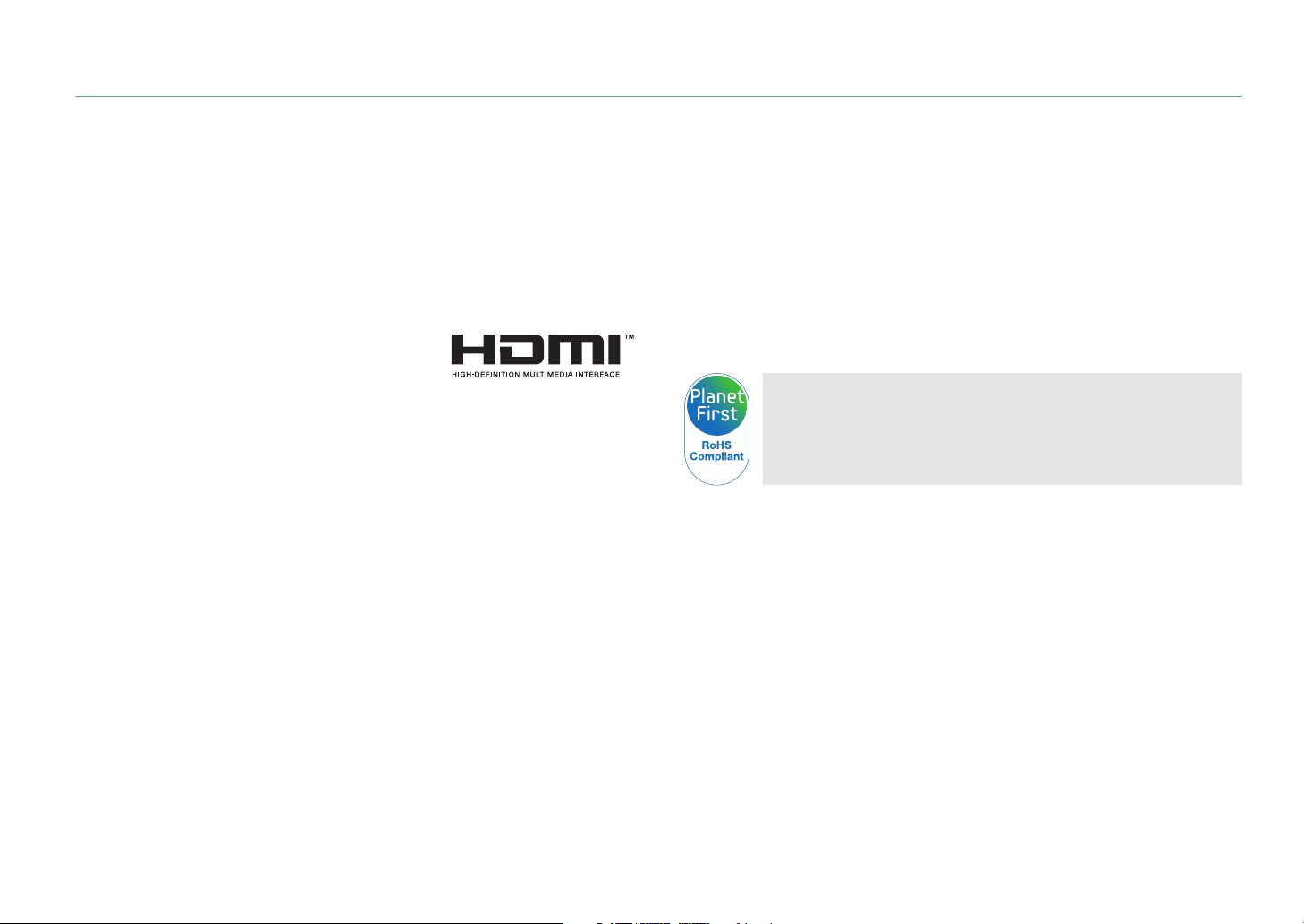
Copyright information
•
Microsoft Windows and the Windows logo are registered trademarks of
the Microsoft Corporation.
•
Mac and Apple App Store are registered trademarks of the Apple
Corporation.
•
Google Play Store is a registered trademark of Google, Inc.
•
SD™, SDHC™, and SDXC™ are registered trademarks of the SD
Association.
•
HDMI, the HDMI logo, and the term “High
Denition Multimedia Interface“ are
trademarks or registered trademarks of HDMI
Licensing LLC.
•
Bluetooth® is a registered trademark of Bluetooth SIG, Inc. worldwide.
•
Wi-Fi®, the Wi-Fi CERTIFIED logo, and the Wi-Fi logo are registered
trademarks of the Wi-Fi Alliance.
•
Trademarks and trade names used in this manual are the property of
their respective owners.
•
Camera specications or contents of this manual may be changed
without prior notice due to upgrade of camera functions.
•
You are not allowed to reuse or distribute any part of this manual
without prior permission.
•
We recommend using your camera within the country where you
purchase it.
•
Use this camera responsibly and adhere to all laws and regulations
concerning its use.
PlanetFirst represents Samsung Electronics’ commitment to
sustainable development and social responsibility through
eco-driven business and management activities.
1
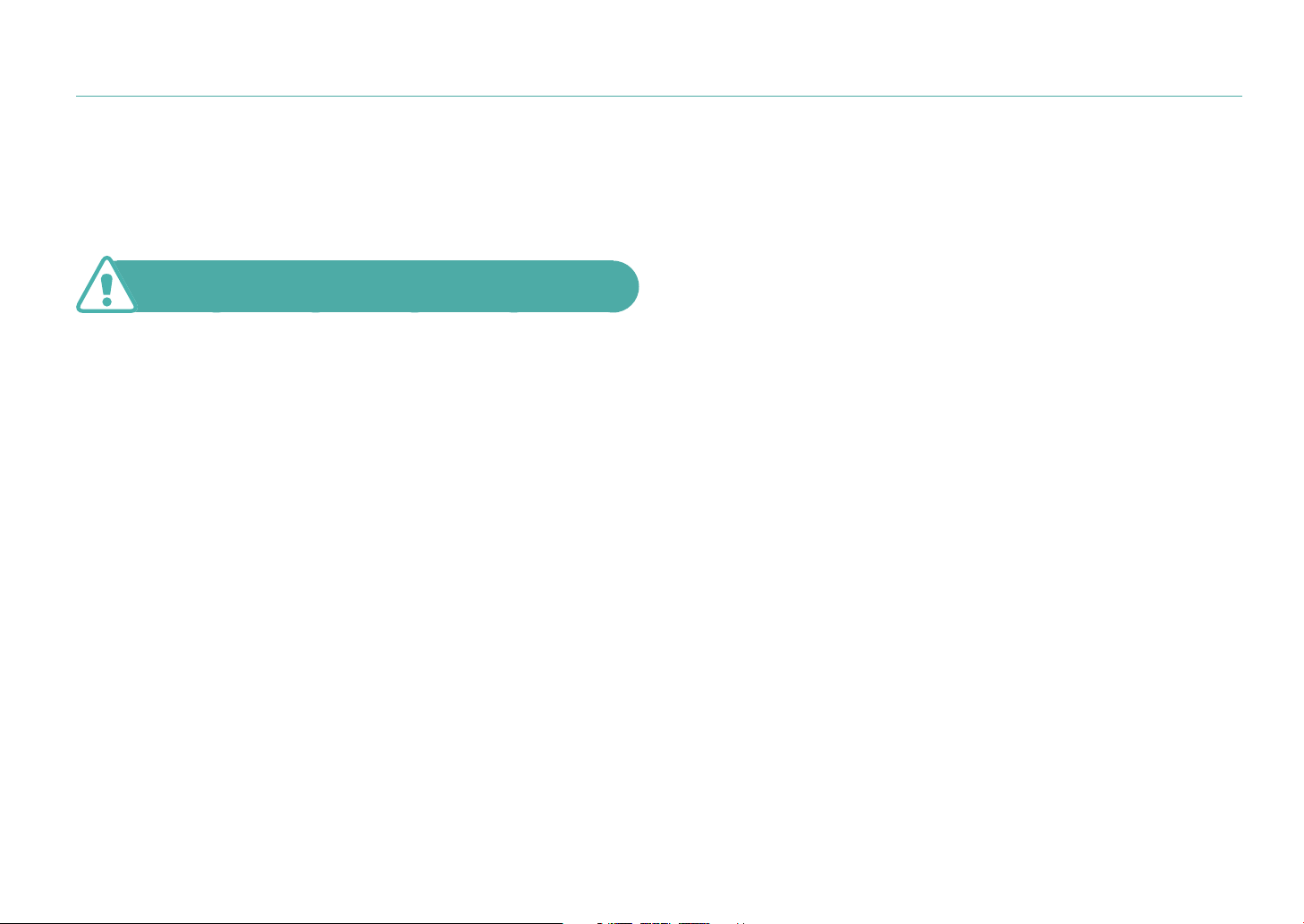
Health and safety information
Always comply with the following precautions and usage tips to avoid
dangerous situations and ensure peak performance of your camera.
Warning—situations that could cause injury to yourself
or others
Do not disassemble or attempt to repair your camera.
You can damage the camera and expose yourself to the risk of an electric
shock.
Do not use your camera near ammable or explosive gases
and liquids.
This may cause a re or explosion.
Do not insert ammable materials into the camera or store
these materials near the camera.
This may cause a re or electric shock.
Do not handle your camera with wet hands.
This may result in an electric shock.
Prevent damage to subjects’ eyesight.
Do not use the ash in close proximity (closer than 1 m/3 ft) to people or
animals. If you use the ash too close to your subject’s eyes, this can cause
temporary or permanent eyesight damage.
Keep your camera away from small children and pets.
Keep your camera and all accessories out of the reach of small children
and animals. Small parts may cause choking or serious injury if swallowed.
Moving parts and accessories may present physical dangers as well.
Do not expose the camera to direct sunlight or high
temperatures for an extended period of time.
Prolonged exposure to sunlight or extreme temperatures can cause
permanent damage to your camera’s internal components.
Avoid covering the camera or charger with blankets or clothes.
The camera may overheat, which may distort the camera or cause a re.
Do not handle the power supply cord or the charger during a
thunderstorm.
This may result in an electric shock.
2

Health and safety information
If liquid or foreign objects enter your camera, immediately
disconnect all power sources, such as the battery or charger,
and then contact a Samsung service center.
Comply with any regulations that restrict the use of a camera
in a certain area.
•
Avoid interference with other electronic devices.
•
Turn o the camera when in an aircraft. Your camera can cause
interference with aircraft equipment. Follow all airline regulations and
turn o your camera when directed by airline personnel.
•
Turn o the camera near medical equipment. Your camera can interfere
with medical equipment in hospitals or health care facilities. Follow all
regulations, posted warnings, and directions from medical personnel.
Avoid interference with pacemakers.
Maintain a safe distance between this camera and all pacemakers to
avoid potential interference, as recommended by the manufacturer and
research groups. If you have any reason to suspect that your camera is
interfering with a pacemaker or other medical device, turn o the camera
immediately and contact the manufacturer of the pacemaker or medical
device for guidance.
Caution—situations that could cause damage to your
camera or other equipment
Remove the batteries from your camera when storing it for an
extended period of time.
Installed batteries may leak or corrode over time and cause serious
damage to your camera.
Use only authentic, manufacturer-recommended,
Lithium-ion replacement batteries. Do not damage or heat the
battery.
Inauthentic, damaged, or heated batteries may cause a re or personal
injury.
Use only Samsung-approved batteries, chargers, cables, and
accessories.
•
Using unauthorized batteries, chargers, cables, or accessories can cause
batteries to explode, damage your camera, or cause injury.
•
Samsung is not responsible for damage or injuries caused by
unapproved batteries, chargers, cables, or accessories.
Use the battery only for its intended purpose.
Misusing the battery may cause a re or electric shock.
3

Health and safety information
Do not touch the ash while it res.
The ash is very hot when red and may burn your skin.
When you use the AC charger, turn o the camera before you
disconnect the power to the AC charger.
Failing to do so may result in re or electric shock.
Disconnect the charger from the wall socket when not in use.
Failing to do so may result in re or electric shock.
Do not use a damaged power supply cord, plug, or loose outlet
when you charge batteries.
This may cause a re or electric shock.
Do not allow the AC charger to come in contact with the +/terminals on the battery.
This may cause a re or electric shock.
Do not drop or subject the camera to strong impacts.
Doing so may damage the screen or external or internal components.
Exercise caution when you connect cables and install batteries
and memory cards.
If you force the connectors, improperly connect cables, or improperly
install batteries and memory cards, you can damage ports, connectors,
and accessories.
Keep cards with magnetic strips away from the camera case.
Information stored on the card may be damaged or erased.
Never use a damaged battery or memory card.
This may result in electric shock or camera malfunction or cause a re.
Do not place the camera in or near magnetic elds.
Doing so may cause the camera to malfunction.
Do not use the camera if the screen is damaged.
If the glass or acrylic parts are broken, visit a Samsung service center to
have the camera repaired.
Check that the camera is operating properly before use.
The manufacturer takes no responsibility for any loss of les or damage
that may result from camera malfunction or improper use.
4

Health and safety information
You must plug the small end of the USB cable into your
camera.
If the cable is reversed, it may damage your les. The manufacturer is not
responsible for any loss of data.
Do not expose the lens to direct sunlight.
This may discolor the image sensor or cause it to malfunction.
If the camera overheats, remove the battery and allow it to
cool down.
•
Prolonged usage of the camera may overheat the battery and raise
the internal temperature of the camera. If the camera stops operating,
remove the battery and allow it to cool down.
•
High internal temperatures may result in noise in your photos. This is
normal and does not aect your camera’s overall performance.
Avoid interference with other electronic devices.
Your camera emits radio frequency (RF) signals that may interfere
with unshielded or improperly shielded electronic equipment, such as
pacemakers, hearing aids, medical devices, and other electronic devices in
homes or vehicles. Consult the manufacturers of your electronic devices
to solve any interference problems you experience. To prevent unwanted
interference, use only Samsung-approved devices or accessories.
Use your camera in the normal position.
Avoid contact with your camera’s internal antenna.
Data transference and your responsibilities
•
Data transferred via WLAN could be leaked, so avoid transferring
sensitive data in public areas or on open networks.
•
The camera manufacturer is not liable for any data transfers that infringe
on copyrights, trademarks, intellectual property laws, or public decency
ordinances.
5

Health and safety information
Cautions for using Bluetooth
•
The manufacturer is not responsible for the loss, interception, or misuse
of data sent or received via the Bluetooth feature.
•
Always ensure that you share and receive data with devices that are
trusted and properly secured. If there are obstacles between the devices,
the operating distance may be reduced.
•
Some devices, especially those that are not tested or approved by the
Bluetooth SIG, may be incompatible with your device.
•
Do not use the Bluetooth feature for illegal purposes (for example,
pirating copies of les or illegally tapping communications for
commercial purposes). The manufacturer is not responsible for the
repercussion of illegal use of the Bluetooth feature.
Maintaining dust and splash resistance
•
Do not expose the camera to water.
•
The cameras’ dust-proof body is not perfectly sealed. Avoid removing or
changing the lens in dusty areas.
•
Ensure that the covers for the battery chamber, memory card, or
external connector ports are tightly closed. Otherwise, they may not
provide protection from water and dust.
•
The rubber seal tted to the covers is an important component of
the device. Take care when opening and closing the covers to avoid
damaging the rubber seal. Also, ensure that the rubber seal is free from
debris, such as sand or dust to prevent damage to the device.
6

Indications used in this manual
Icons used in this manual
Icon Function
Additional information
Safety warnings and precautions
[ ]
( )
Camera buttons. For example, [Shutter] represents the
shutter button.
Page number of related information
The order of options or menus you must select to perform
a step; for example: Select b
→
select b, and then Quality).
Annotation
*
→ Quality (represents
Mode indications
Mode Indication
Smart Auto
Program
Aperture Priority
Shutter Priority
Manual
Custom1
Custom2
Smart
t
P
A
S
M
T
U
s
7

Contents
Tips
Concepts in Photography
Shooting postures....................................................................................... 14
Holding the camera ..................................................................................................... 14
Standing photography ............................................................................................... 14
Crouching photography ............................................................................................ 15
Using the display .......................................................................................................... 15
Low-angle shot .............................................................................................................. 16
High-angle shot ............................................................................................................. 16
Aperture ........................................................................................................ 17
Aperture value and the depth of eld .................................................................. 18
Shutter speed ............................................................................................... 19
ISO sensitivity
How the aperture setting, shutter speed, and ISO sensitivity control
exposure ....................................................................................................... 21
Correlation between focal length, angle, and perspective ................ 22
Depth of eld
What controls out-of-focus eects? ....................................................................... 23
DOF preview ................................................................................................................... 25
Composition ................................................................................................. 25
Rule of Thirds .................................................................................................................. 25
Photos with two subjects .......................................................................................... 26
Flash ............................................................................................................... 27
Flash guide number ..................................................................................................... 27
Bounce Photography .................................................................................................. 28
.............................................................................................. 20
............................................................................................... 23
Chapter 1
My Camera
Getting started ............................................................................................ 30
Unpacking.................................................................................................................... 30
Camera layout .............................................................................................. 31
Using the drive dial ................................................................................................... 36
Using the EVF button ............................................................................................... 36
Inserting the battery and memory card ................................................. 37
Inserting the battery ................................................................................................ 37
Inserting a memory card ........................................................................................ 37
Removing the battery and memory card
Using the memory card adapter
Charging the battery and turning on your camera .............................. 39
Charging the battery................................................................................................ 39
Turning on your camera
Performing the initial setup ...................................................................... 41
Selecting functions (options) ................................................................... 43
Selecting with buttons ............................................................................................ 43
Selecting by touch
Using m ................................................................................................................. 45
E.g. Selecting the photo size in P mode.............................................................. 45
Using the Smart panel ............................................................................................. 46
E.g. Adjust the exposure value in P mode .......................................................... 46
Using iFn ....................................................................................................................... 47
Using custom buttons and dials .......................................................................... 49
Available items ............................................................................................................. 49
......................................................................................... 40
.................................................................................................... 44
.......................................................................... 38
......................................................... 38
8

Contents
Display icons ................................................................................................ 50
In Shooting mode ..................................................................................................... 50
Capturing photos ........................................................................................................ 50
Recording videos ......................................................................................................... 52
About the level gauge ............................................................................................... 53
In Playback mode ...................................................................................................... 54
Viewing photos ............................................................................................................ 54
Playing videos ............................................................................................................... 54
Changing the information displayed ................................................................. 55
Viewing the status display panel
Viewing the notication panel ............................................................................. 57
......................................................................... 56
Lenses ............................................................................................................ 58
Lens layout ................................................................................................................... 58
Locking or unlocking the lens ................................................................................. 59
Lens markings ............................................................................................................ 61
Accessories ................................................................................................... 62
External ash layout ................................................................................................. 62
Connecting the external ash ................................................................................. 64
Shooting modes .......................................................................................... 65
t Smart Auto mode ............................................................................................ 65
P Program mode
Program Shift ................................................................................................................ 68
Minimum shutter speed ............................................................................................ 68
A Aperture Priority mode...................................................................................... 69
S Shutter Priority mode
M Manual mode........................................................................................................ 71
Using the Bulb function ............................................................................................ 71
....................................................................................................... 67
.......................................................................................... 70
T U Custom mode ................................................................................................ 72
Saving custom modes ................................................................................................ 72
Downloading custom modes .................................................................................. 73
Selecting custom modes .......................................................................................... 73
Deleting custom modes ............................................................................................ 73
s Smart mode .......................................................................................................... 74
Capturing panoramic photos .................................................................................. 76
Using the Auto Shutter mode ................................................................................. 77
Recording a video ..................................................................................................... 78
3D mode
Available functions by shooting mode
Chapter 2
....................................................................................................................... 80
............................................................. 81
Shooting Functions
Size and Resolution .................................................................................... 83
Photo size ..................................................................................................................... 83
Quality ........................................................................................................................... 84
ISO sensitivity .............................................................................................. 85
OLED Color ................................................................................................... 86
White Balance
Customizing preset White Balance options ....................................................... 88
Picture Wizard (photo styles) .................................................................... 89
Smart Filter
.............................................................................................. 87
................................................................................................... 90
9

Contents
AF mode ........................................................................................................ 91
Single AF ....................................................................................................................... 92
Continuous AF ............................................................................................................ 92
Action AF
Manual focus
...................................................................................................................... 93
............................................................................................................... 93
AF area ........................................................................................................... 94
Selection AF ................................................................................................................ 94
Multi AF
Face Detection AF
Self-Portrait AF ........................................................................................................... 96
......................................................................................................................... 95
..................................................................................................... 95
Touch AF ........................................................................................................ 97
Touch AF ....................................................................................................................... 97
AF Point ......................................................................................................................... 97
Tracking AF
One touch shot
.................................................................................................................. 97
.......................................................................................................... 98
Focus assist ................................................................................................... 99
MF Assist ....................................................................................................................... 99
Focus Peaking
DMF (Direct Manual Focus) ................................................................................ 100
Setting DMF responsiveness ................................................................................. 100
.......................................................................................................... 100
Optical Image Stabilization (OIS) ........................................................... 101
Drive (shooting method)
Single .......................................................................................................................... 103
Continuous
Timer
Auto Exposure Bracketing (AE Bracket)
White Balance Bracketing (WB Bracket) ......................................................... 105
............................................................................................................... 103
........................................................................................................................... 104
......................................................................... 102
.......................................................... 104
Picture Wizard Bracketing (P Wiz Bracket)
Depth Bracketing
Bracket Settings ...................................................................................................... 106
................................................................................................... 106
..................................................... 105
Interval Capture ......................................................................................... 107
Flash
............................................................................................................. 108
Reducing the red-eye eect ............................................................................... 109
Using the built-in ash
Adjusting the ash intensity .............................................................................. 110
Flash settings
Setting external ash ............................................................................................... 111
Setting wireless sync for internal or external ash ........................................ 112
Locking the ash intensity .................................................................................. 113
........................................................................................................... 111
......................................................................................... 109
Metering ...................................................................................................... 114
Multi ............................................................................................................................ 114
Center-weighted
............................................................................................................................. 115
Spot
Measuring the exposure value of the focus area ......................................... 116
.................................................................................................... 115
Dynamic Range ......................................................................................... 117
Exposure compensation .......................................................................... 118
Using Framing Mode ................................................................................................ 119
Viewing the overexposure guide ......................................................................... 119
Using the brightness adjustment guide ........................................................... 119
Exposure/Focus lock ................................................................................. 120
Exposure/Focus separation
..................................................................... 121
10

Contents
Video functions ......................................................................................... 122
Movie size.................................................................................................................. 122
Movie quality ........................................................................................................... 123
Multi Motion
DIS (Anti-Shake)
........................................................................................................................... 124
Fader
Voice ............................................................................................................................ 125
Wind Cut
Mic Level
Smart Range ............................................................................................................. 125
Chapter 3
............................................................................................................ 123
...................................................................................................... 124
.................................................................................................................... 125
.................................................................................................................... 125
Playback/Editing
Searching and managing les ................................................................ 127
Viewing photos ....................................................................................................... 127
Viewing image thumbnails
Viewing les by category
Viewing les as a folder ........................................................................................ 129
Protecting les
Lock/Unlock all les .................................................................................................. 130
Deleting les ............................................................................................................ 131
Deleting a single le ................................................................................................. 131
Deleting multiple les .............................................................................................. 131
Deleting all les .......................................................................................................... 131
........................................................................................................ 130
................................................................................. 127
.................................................................................... 128
Viewing photos .......................................................................................... 132
Enlarging a photo .................................................................................................. 132
Viewing a slide show ............................................................................................. 133
Viewing the overexposure guide
Viewing interval shots
Auto rotating
Converting to JPEG ................................................................................................ 134
........................................................................................................... 134
.......................................................................................... 134
..................................................................... 134
Playing videos ............................................................................................ 135
Scanning backward or forward ......................................................................... 135
Adjusting the brightness of a video ................................................................ 136
Adjusting the volume of a video
Trimming a video during playback
Capturing an image during playback ............................................................. 137
...................................................................... 136
.................................................................. 137
Editing photos ........................................................................................... 138
Cropping a photo ................................................................................................... 138
Rotating a photo .................................................................................................... 139
Resizing photos....................................................................................................... 139
Adjusting your photos
Retouching faces .................................................................................................... 140
Applying Smart Filter eects
.......................................................................................... 140
.............................................................................. 141
11

Contents
Chapter 4
Connecting & Transferring
Connecting to a smart phone ................................................................. 143
Using the NFC Feature .......................................................................................... 143
Using NFC features in Shooting mode ............................................................... 143
Using NFC features in Playback mode (Photo Beam) ................................... 143
Sending les to a smart phone ......................................................................... 144
Using a smart phone as a remote shutter release
Saving les to a smart phone automatically
Sharing via SNS & email ........................................................................... 150
Connecting to a WLAN ......................................................................................... 150
Setting network options ......................................................................................... 151
Manually setting the IP address ........................................................................... 151
Using the web browser ........................................................................................ 152
Network connection tips
Entering text ............................................................................................................ 154
Uploading photos or videos to SNS
Sending photos via email
Storing a sender’s information.............................................................................. 158
..................................................................................... 153
................................................................ 155
.................................................................................... 156
Viewing photos or videos on a TV ......................................................... 159
Connecting wirelessly .......................................................................................... 159
Connecting via cable
Viewing les on an HDTV ........................................................................................ 161
Viewing les on a 3D TV .......................................................................................... 162
............................................................................................ 161
Connecting to a computer ...................................................................... 163
Using Auto Backup for photos or videos ....................................................... 163
Installing the program for Auto Backup on your PC ..................................... 163
Using the Auto Backup feature ............................................................................. 163
...................................... 146
................................................ 148
Connecting the camera as a removable disk ............................................... 165
Transferring les to your Windows OS computer .......................................... 165
Disconnecting the camera (for Windows 7) ..................................................... 166
Transferring les to your Mac OS ......................................................................... 166
Chapter 5
Camera settings menu
User settings ............................................................................................... 169
Manage Custom Mode ......................................................................................... 169
ISO Customizing
ISO Step ......................................................................................................................... 169
Auto ISO Range .......................................................................................................... 169
ISO Expansion ............................................................................................................. 169
Noise Reduction ..................................................................................................... 170
DMF (Direct Manual Focus)
DMF Responsiveness
Color Space ............................................................................................................... 171
Distortion Correct
Touch Operation
iFn Setting
User Display .............................................................................................................. 173
Key Mapping
AF Release Priority
MobileLink/NFC Image Size ............................................................................... 175
..................................................................................................... 169
................................................................................ 170
............................................................................................ 170
.................................................................................................. 172
..................................................................................................... 172
................................................................................................................. 172
............................................................................................................ 173
................................................................................................. 175
12

Contents
EVF button Interaction ......................................................................................... 175
Grid Line
AF Lamp ..................................................................................................................... 176
E-Shutter
Lens Button Speed Settings
.................................................................................................................... 176
.................................................................................................................... 176
............................................................................... 176
Setting ......................................................................................................... 177
Chapter 6
Appendix
Error messages .......................................................................................... 183
Maintaining the camera........................................................................... 184
Cleaning the camera ............................................................................................. 184
Camera lens and display ......................................................................................... 184
Image sensor ............................................................................................................... 184
Camera body ............................................................................................................... 184
Using or storing the camera ............................................................................... 185
Inappropriate places to use or store the camera ........................................... 185
Using on beaches or shores ................................................................................... 185
Storing for extended period of time ................................................................... 185
Using the camera with caution in humid environments ............................ 186
Other cautions ............................................................................................................ 186
About memory card .............................................................................................. 187
Supported memory card ........................................................................................ 187
Memory card capacity ............................................................................................. 188
Cautions when using memory cards .................................................................. 190
About the battery .................................................................................................. 191
Battery specications ............................................................................................... 191
Battery life .................................................................................................................... 192
Low battery message ............................................................................................... 192
Notes about using the battery .............................................................................. 192
Cautions about using the battery ........................................................................ 193
Notes about charging the battery ....................................................................... 193
Notes about charging with a computer connected...................................... 194
Handle and dispose of batteries and chargers with care ............................ 194
Using programs on a PC........................................................................... 195
Using i-Launcher .................................................................................................... 195
Opening i-Launcher .................................................................................................. 195
Available programs ................................................................................................... 195
Installing i-Launcher on a PC ................................................................................. 196
Installing Samsung RAW Converter ................................................................. 197
Using Samsung RAW Converter
........................................................................ 197
Updating the rmware ............................................................................. 198
Before contacting a service center ........................................................ 199
Camera specications
.............................................................................. 202
Glossary ....................................................................................................... 207
Optional accessories ................................................................................. 213
Index
............................................................................................................ 214
13
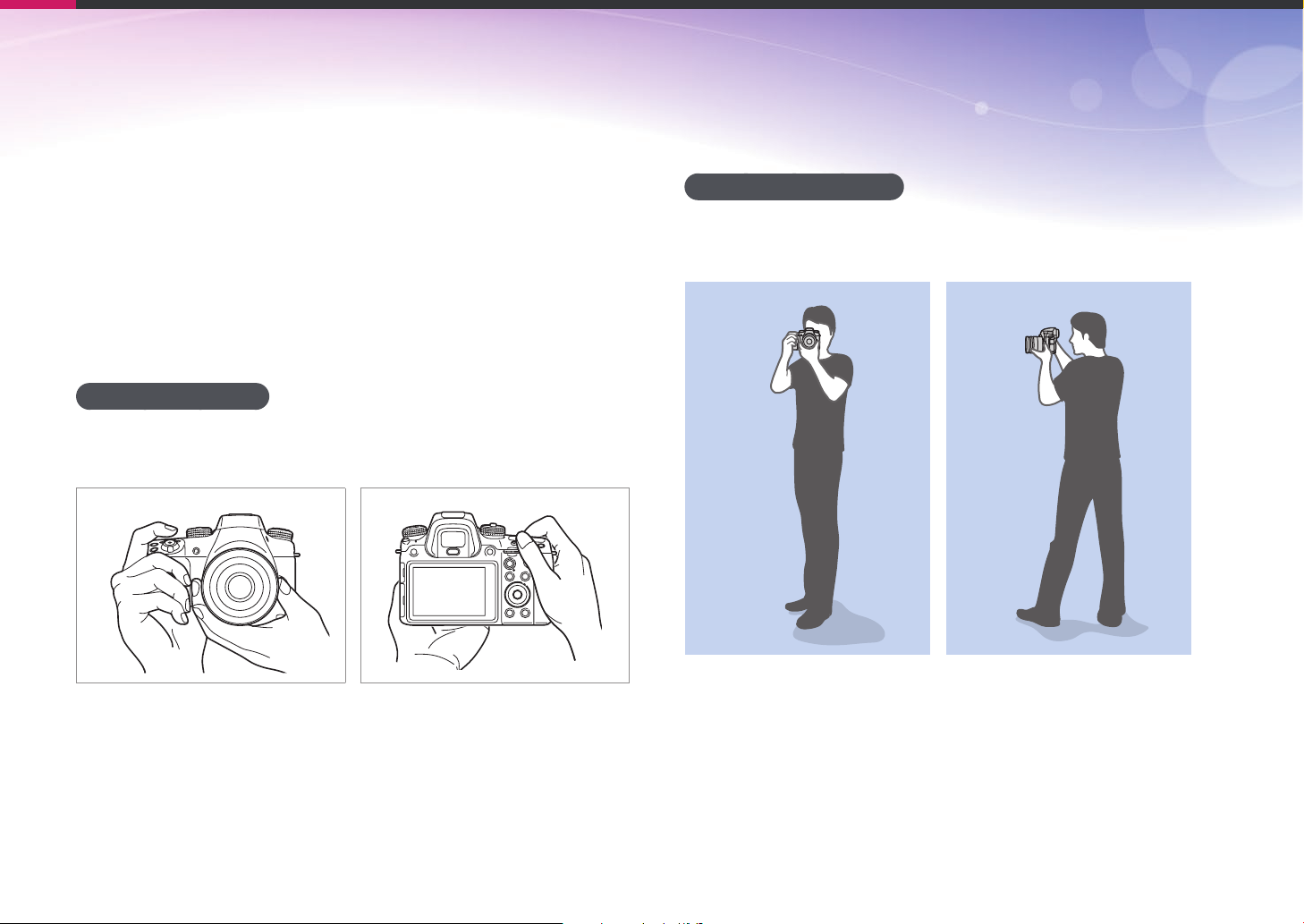
Concepts in Photography
Shooting postures
A correct posture for stabilizing the camera is necessary for taking a good
photo. Even if you hold a camera correctly, the wrong posture can cause
the camera to shake. Stand up straight and remain still to maintain a
steady base for your camera. When shooting with a slow shutter speed,
hold your breath to minimize body movement.
Holding the camera
Hold the camera with your right hand and place your right index nger on
the shutter button. Place your left hand under the lens for support.
Standing photography
Compose your shot, stand up straight with your feet shoulder-length
apart, and keep your elbows pointed down.
14
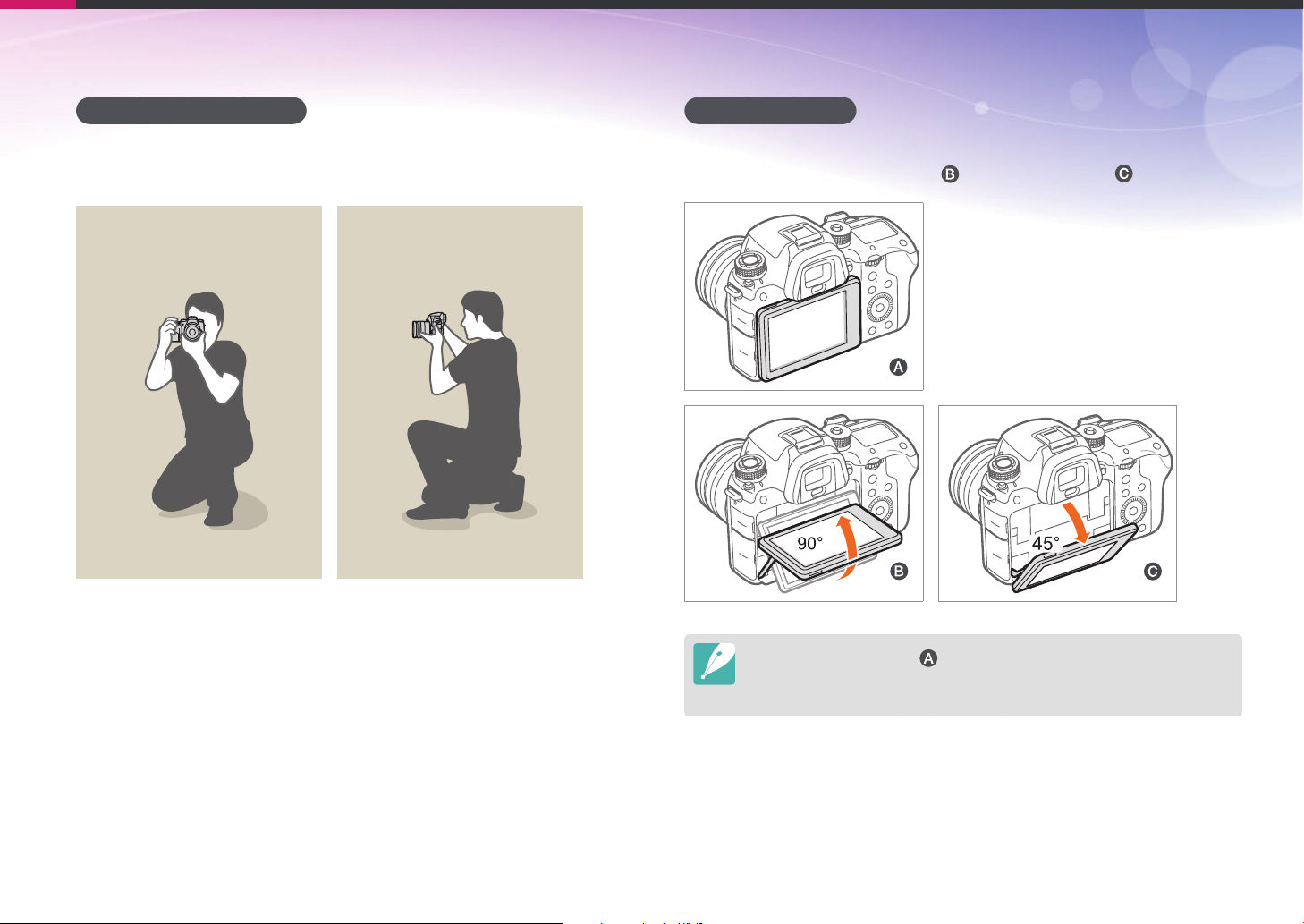
Concepts in Photography
Crouching photography
Compose your shot, crouch with one knee touching the ground, and keep
a straight posture.
Using the display
To take photos at high or low angles, tilt the display up or down. You can
tilt the display up to 90° upwards (
) or 45° downwards ( ).
•
Keep the display closed ( ) when the camera is not in use.
•
Tilt the display only within the angle allowed. Failing to do so may damage
your camera.
15

Concepts in Photography
Low-angle shot
A low-angle shot is a shot from a camera positioned below your eyeline,
looking up the subject.
High-angle shot
A high-angle shot is a shot from a camera positioned above your eyeline,
looking down on the subject.
16

Concepts in Photography
Aperture
The aperture is one of the three factors that determine the exposure. The
aperture housing contains thin, metal plates that open and close to let
light through the aperture and into the camera. The size of the aperture
is related to the amount of light: a larger aperture allows more light and a
smaller aperture allows less light.
Aperture sizes
Minimum aperture Medium aperture Maximum aperture
The size of the aperture is represented by a value known as an “F-number“.
The f-number represents the focal length divided by the diameter of the
lens. For example, if a lens with a 50 mm focal length has an f-number of
F2, the diameter of the aperture is 25 mm. (50 mm/25 mm = F2)
The smaller the f-number, the greater the size of the aperture.
The opening in the aperture is described as the Exposure Value (EV).
Increasing the Exposure Value (+1 EV) means the amount of light doubles.
Decreasing the Exposure Value (-1 EV) means the amount of light halves.
You can also use the exposure compensation feature to ne-tune the
amount of light by subdividing exposure values into 1/2, 1/3 EV, and so on.
+1 EV
F1.4 F2 F2.8 F4 F5.6 F8
-1 EV
Exposure Value Steps
Aperture opened slightly Aperture opened wide
17

Concepts in Photography
Aperture value and the depth of eld
You can blur or sharpen the background of a photo by controlling the
aperture. It is closely related to the depth of eld (DOF), which can be
expressed as small or large.
A photo with a large DOF A photo with a small DOF
The aperture housing contains several blades. These blades move together and
control the amount of light passing through the center of the aperture. The
number of blades also aects the shape of light when shooting night scenes. If
an aperture has an even number of blades, light divides into an equal number
of sections. If the number of blades is odd, the number of sections is double the
number of blades.
For example, an aperture with 8 blades divides light into 8 sections and an
aperture with 7 blades into 14 sections.
7 blades 8 blades
18

Concepts in Photography
Shutter speed
Shutter speed refers to the amount of time it takes to open and close the
shutter. It controls the amount of light which passes through the aperture
before it reaches the image sensor.
Usually, the shutter speed is manually adjustable. The measurement of the
shutter speed is known as the “Exposure Value“ (EV), which is marked in
intervals of 1 s, 1/2 s, 1/4 s, 1/8 s, 1/15 s, 1/1,000 s, 1/2,000 s, and so on.
+1 EV
Exposure
-1 EV
Therefore, the faster the shutter speed, the less light will be let in. Likewise,
the slower the shutter speed, the more light will be let in.
The photos below illustrate that a slow shutter speed allows more time
for light to enter the camera. This adds a motion blurring eect to moving
objects. On the other hand, a fast shutter speed allows less time to let light
in and the photo more easily freezes subjects in motion.
0.8 s 0.004 s
1 s 1/2 s 1/4 s 1/8 s 1/15 s 1/30 s
Shutter speed
19

Concepts in Photography
ISO sensitivity
The exposure of an image is determined by the sensitivity of the camera.
This sensitivity is based on international lm standards, known as ISO
standards. On digital cameras, this sensitivity rating is used to represent
the sensitivity of the digital mechanism that captures the image.
ISO sensitivity doubles as the number doubles. For example, an
ISO 200 setting is capable of capturing images at twice the speed of an
ISO 100 setting. However, higher ISO settings can result in “noise“—small
specks, spots, and other phenomena in a photo that give the shot a noisy
or dirty appearance. As a general rule, it is best to use a low ISO setting
to prevent noise in your photos, unless you are shooting in darkened
environments or at night.
Because a low ISO sensitivity means the camera will be less sensitive to
light, you need more light to have an optimal exposure. When using a low
ISO sensitivity, open the aperture more or reduce the shutter speed to
allow more light to enter the camera. For example, on a sunny day when
light is abundant, a low ISO sensitivity does not require a slow shutter
speed. However, in a dark place or at night, a low ISO sensitivity will
result in a blurry photo. Therefore, it is recommended to increase the ISO
sensitivity by a moderate amount.
A photo captured with a tripod and high
ISO sensitivity
A blurred photo with a low ISO sensitivity
Changes in the quality and brightness according to ISO sensitivity
20

Concepts in Photography
How the aperture setting, shutter speed,
and ISO sensitivity control exposure
The aperture setting, shutter speed, and ISO sensitivity are closely
interconnected in photography. The aperture setting controls the opening
that regulates the light that enters the camera, while the shutter speed
determines the length of time that light is allowed to enter. ISO sensitivity
determines the speed at which the lm reacts to light. Together, these
three aspects are described as the triangle of exposure.
A change in shutter speed, aperture value, or ISO sensitivity can be oset
by adjustments to the others to maintain the amount of light. The results,
however, change according to the settings. For example, shutter speed is
useful in expressing movement, aperture can control the depth of eld,
and ISO sensitivity can control the graininess of a photo.
Settings Results
Wide aperture
Aperture
value
= more light
Narrow aperture
= less light
Shutter speed
ISO sensitivity
Settings Results
Fast speed
= less light
Slow speed
= more light
Fast = still
Slow = blurry
High sensitivity
= more sensitive to light
Low sensitivity
= less sensitive to light
High = more grainy
Low = less grainy
Wide = small depth of eld
Narrow = large depth of eld
21

Concepts in Photography
Correlation between focal length, angle,
and perspective
Focal length, which is measured in millimeters, is the distance between
the middle of the lens to its focal point. It aects the angle and perspective
of captured images. A short focal length translates into a wide angle,
which allows you to capture a wide shot. A long focal length translates
into a narrow angle, which allows you to capture telephoto shots.
Short focal length
wide-angle lens
wide shot
wide angle
Long focal length
telephoto lens
telephoto shot
narrow angle
Look at these photos below and compare the changes.
18 mm angle 55 mm angle 200 mm angle
Normally, a lens with a wide angle is suitable for shooting landscapes and a lens
with a narrow angle is recommended for shooting sports events or portraits.
22

Concepts in Photography
Depth of eld
Portraits or still-life photos mostly acclaimed by people are the ones on
which the background is out of focus so the subject looks pronounced.
Depending on the focused areas, a photo can be blurred or sharpened.
This is called ’a low DOF’ or ’a high DOF’.
The depth of eld is the focused area around the subject. Therefore, a
small DOF signies that the focused area is narrow and a large DOF means
the focused area is wide.
A photo with a small DOF, which stresses the subject and makes the rest
of it blurred, can be obtained by using a telescope lens or selecting a low
aperture value. Conversely, a photo with a large DOF which shows all the
elements on the photo sharply focused can be achieved by using a wide
angle lens or selecting a high aperture value.
What controls out-of-focus eects?
DOF depends on aperture value
The wider the aperture is (namely the lower the aperture value), the lower
the DOF becomes. Under the condition where the focal length is equal, a
low aperture value leads to a photo with a low DOF.
55 mm F5.7 55 mm F22
Small Depth of Field Large Depth of Field
23

Concepts in Photography
DOF depends on focal length
The longer the focal length is, the lower the DOF gets. A telescope lens
with a longer focal length than a wide-angle lens with a short focal length
is better to capture a photo of a low DOF.
A photo captured with an 18 mm wide-angle lens
DOF depends on the distance between the subject and the
camera
The shorter the distance between the subject and the camera is, the lower
the DOF gets. Therefore, taking a photo close to a subject can result in a
photo of low DOF.
A photo captured with a 100 mm telescope lens
A photo captured with a 100 mm telescope lens
A photo captured close to the subject
24

Concepts in Photography
DOF preview
You can press the Preview button to get an idea of what your shot will look
like before shooting. The camera adjusts the aperture to the predened
settings and shows the results on the screen. Set the function of the
Preview button to Optical Preview. (p. 173)
Composition
It is fun to capture a photo of the beauty of world with a camera. No
matter how the world is beautiful, however, a poor composition cannot
capture the beauty of it.
When it comes to composition, it is very important to prioritize subjects.
Composition in photography means arranging objects in a photo. Usually,
abiding by the rule of thirds leads to a good composition.
Rule of Thirds
To use the rule of thirds, divide the image into a 3x3 pattern of equal
rectangles.
To compose photos that best emphasize the subject, make sure the
subject is located at one of the corners of the center rectangle.
25

Concepts in Photography
Using the rule of thirds will create photos with stable and compelling
compositions. Below are a few examples.
Photos with two subjects
If your subject is in one corner of the photo, it creates an unbalanced
composition. You can stabilize the photo by capturing a second subject in
the opposite corner to balance the weight of the photo.
Subject 2
Subject 1
Unstable Stable
Subject 1
When taking landscape photos, centering the horizon will create an
unbalanced eect. Give more weight to the photo by moving the horizon
up or down.
Subject 1
Subject 2
Subject 1
Subject 2
Subject 2
Unstable Stable
26

Concepts in Photography
Flash
Light is one of the most important components in photography. It is not
easy, however, to have an enough amount of light anytime and anywhere.
Making use of a ash allows you to optimize light settings and create a
variety of eects.
Flash, also known as strobe or speed light, helps to create adequate
exposure in low-light conditions. It is also useful in light-abundant
situations. For example, ash can be used in compensating the exposure
of a subject’s shadow or capturing clearly both the subject and the
background in backlit conditions.
Before correction After correction
Flash guide number
The model number of a ash refers to the ash’s power, and the maximum
amount of light created is represented by a value known as a “guide
number“. The bigger the guide number, the more light is emitted from the
ash. The guide number is achieved by multiplying the distance from the
ash to the subject and the aperture value when the ISO sensitivity is set
to 100.
Guide number = Flash to Subject Distance X Aperture value
Aperture value = Guide number/Flash to Subject Distance
Flash to Subject Distance = Guide number/Aperture value
Therefore, if you know the guide number of a ash, you can estimate an
optimum ash to subject distance when setting the ash manually. For
example, if a ash has a guide number of GN 20 and is 4 meters away from
the subject, the optimal aperture value is F5.0.
27

Concepts in Photography
Bounce Photography
Bounce photography refers to the method of bouncing light o of the
ceiling or walls so that the light spreads evenly over the subject. Normally,
photos captured with ash may appear unnatural and cast shadows.
Subjects in photos captured with bounce photography cast no shadows
and look smooth due to evenly spread light.
28

Chapter 1
My Camera
Learn about your camera’s layout, display icons, lens, optional accessories, and basic functions.

My Camera
Getting started
Unpacking
Check your product box for the following items.
Camera
(including the body cap, hot-shoe
cover, and vertical battery grip
connector cover)
CD-ROM
(User manual included)
•
The illustrations may dier from your actual items.
•
You can purchase optional accessories at a retailer or a Samsung service center. Samsung is not responsible for any
problems caused by using unauthorized accessories. For information about accessories, refer to page 213.
AC adapter/USB cable Rechargeable battery Strap
Quick Start Guide
30

My Camera
Camera layout
1
2 3 4
17
16
15
14
13
12
6
11
75
9
8
10
No. Name
Video recording button
1
EV button
Press and hold the button, and then
2
scroll the command dial 2 to adjust the
exposure value. (p. 118)
Command dial 1
• In the Menu screen: Move to a desired
menu item.
• In the Smart panel: Adjust a selected
option.
• In Shooting mode: Adjust shutter
3
4
5
speed or aperture value in some
shooting modes or change the size of a
focus area.
• In Playback mode: View thumbnails
or enlarge or reduce a photo. Open
or close a folder of continuous shots
in Playback mode. Scan backward or
forward a video.
AF-assist light/Timer lamp
Built-in ash (p. 109)
No. Name
Hot-shoe cover
6
Hot-shoe
7
Microphone
8
Flash pop-up button (p. 109)
9
Lens release button
10
Image sensor
11
Speaker
12
Lens mount
13
Preview button (p. 25)
14
Lens mount index
15
Power switch
16
Shutter button
17
31

My Camera > Camera layout
321 4
14
13
5 6
12
7 8
11
9 10
No. Name
Drive dial lock button
1
Drive dial (p. 36)
2
ISO button
3
AF mode button
4
Metering button
5
WB button
6
Viewnder
7
Diopter adjustment dial
If the image is not clear through the
8
viewnder, rotate the diopter adjustment
dial to improve the image.
Mode dial lock button
Press the lock button to lock the
9
mode dial to prevent it from rotating
unintentionally.
No. Name
Mode dial
• t: Smart Auto mode (p. 65)
• P: Program mode (p. 67)
• A: Aperture Priority mode (p. 69)
• S: Shutter Priority mode (p. 70)
10
• M: Manual mode (p. 71)
• T: Custom mode 1 (p. 72)
• U: Custom mode 2 (p. 72)
• s: Smart mode (p. 74)
MOBILE button
11
Select a Wi-Fi function.
Proximity sensor
12
Eye-cup
13
EVF button
14
Set to use the viewnder or display. (p. 36)
32

My Camera > Camera layout
21 3 4 5
12
11
10
9
No. Name
AF start button
While this button is pressed, the camera
adjusts the brightness of the focus area
1
and automatically sets the optimum
exposure value and locks the focus.
Command dial 2
• In the Menu screen: Move to a desired
2
menu item.
• In the Smart panel: Adjust a selected
option.
No. Name
• In Shooting mode: Adjust shutter
speed or aperture value in some
shooting modes or change the size of a
2
6
7
3
8
4
5
6
focus area.
• In Playback mode: View previous or
next le. Scan backward or forward a
video.
Status display panel illumination button
Illuminate the status display panel.
Status display panel
View the current AF mode, metering
option, battery life, White Balance option,
or ISO sensitivity. (p. 56)
AEL button (p. 120)
• In Shooting mode: Lock the adjusted
exposure value or focus.
• In Playback mode: Protect the selected
le.
Status lamp
Indicate the status of the camera.
• Blinking: When saving a photo,
shooting a video, sending data to a
computer, connecting to WLAN, or
sending a photo.
• Steady: When there is no data transfer,
when data transfer to a computer is
complete, or charging the battery.
No. Name
o button
• In the Menu screen: Save the selected
8
9
10
11
12
options.
• In Shooting mode: Allow you to select
a focus area manually in some shooting
modes.
Delete button
Delete les in Playback mode.
Playback button
Enter Playback mode to view pictures or
videos.
Navigation button (Custom wheel)
• In Shooting mode
- D: Change the information on the
display.
- e/h/e: Perform the assigned function.
(p. 173)
- Rotate the wheel to adjust shutter
speed, aperture value, ISO sensitivity, or
to change the size of a focus area.
(p. 173)
• In other situations
Move up, down, left, right, respectively.
(You can also rotate the wheel.)
m button
Access options or menus.
f button
Access the Smart panel and ne-tune
7
some settings.
33

My Camera > Camera layout
No. Name
Eyelet for camera strap
1
Headset port
1
2
Insert a 3.5 mm stereo headset.
2
3
4
5
External microphone port
3
Insert a 3.5 mm stereo microphone.
HDMI port
4
USB and shutter release port
Connect the camera to a computer or shutter release. Use a shutter release cable with a tripod
5
to minimize camera movement.
Internal antenna
6
* Avoid contact with the internal antenna while using a wireless network.
NFC tag
7
6
7
34

My Camera > Camera layout
No. Name
Display (touch screen)
• To take photos at high or low angles, tilt the display up or down. (p. 15)
1
• Touch the screen to select a menu or an option. (p. 44)
Tripod mount
2
Vertical battery grip connector (cover)
Connect the vertical grip (optional) to capture portraits conveniently and extend battery life.
3
* When connecting to a vertical grip, remove the vertical grip battery connector cover and store it in the slot on
vertical grip.
1
2
3
4
5
Battery chamber cover
4
Insert a battery.
Memory card slot
5
Insert a memory card.
35

My Camera > Camera layout
Using the drive dial
While pressing the drive dial lock button( ), rotate the drive dial( ) to
select a shooting method.
1
2
Using the EVF button
Pressing [E] will allow you to view the viewnder or display.
Do not rotate the drive dial without pressing the drive dial lock button. Doing so
may damage the camera.
36

My Camera
Inserting the battery and memory card
Learn how to insert the battery and an optional memory card into the
camera.
Inserting the battery
Insert the battery with the Samsung logo
facing down.
Inserting a memory card
Insert a memory card with the goldcolored contacts facing up.
37

My Camera > Inserting the battery and memory card
Removing the battery and memory card
Slide the lock down to release the
battery.
Battery lock
Rechargeable battery
Push the card gently until it disengages
from the camera, and then pull it out
of the slot.
Memory card
Using the memory card adapter
To use micro memory cards with this product, a PC, or a memory
card reader, insert the card into an adapter.
While the status lamp of the camera is blinking, do not remove the memory card
or battery. Doing so may damage the data stored on the memory card or your
camera.
38

My Camera
Charging the battery and turning on your camera
•
Charging the battery
Before you use the camera for the rst time, you must charge the battery.
Plug the small end of the USB cable into your camera, and then plug the
other end of the USB cable into the AC adapter.
Status lamp
• Red light on: Charging
• Green light on: Fully charged
• Red light blinking: Charging error
Use only the AC adapter and USB cable supplied with your camera. If you use
another AC adapter, the camera battery may not charge or work properly.
•
You can capture a photo without inserting a memory card, but the captured
photo cannot be transferred to a memory card or a computer.
39

My Camera > Charging the battery and turning on your camera
Turning on your camera
Set the Power switch to ON.
•
To turn your camera o, set the Power switch to OFF.
•
The initial setup screen appears when you turn on the camera for the
rst time. (p. 41)
40

My Camera
Performing the initial setup
When you turn on your camera for the rst time, the initial setup screen
appears. The language is preset for the country or region where the
camera is sold. You can change the language as desired. You can also select
an item by touching it on the screen.
Press [h] to select Time Zone, and then press [o].
1
Press [D/h] to select a time zone, and then press [o].
2
Back
Time Zone
[GMT +00:00] London
[GMT -01:00] Cape Verde
[GMT -02:00] Mid-Atlantic
[GMT -03:00] Buenos Aires, Sao Paulo
[GMT -03:30] Newfoundland
Press [h] to select Date Settings, and then press [o].
3
Press [e/e] to select an item (Year/Month/Day).
4
Press [D/h] to set the option, and then press [o].
5
Back Set
Date Settings
Month
Day
Year
07
•
The screen may dier depending on the language you selected.
Press [h] to select Time Settings, and then press [o].
6
Press [e/e] to select an item (Hour/Minute/Summer time).
7
Press [D/h] to set the option, and then press [o].
8
Back Set
Time Settings
DSTHour Min
41

My Camera > Performing the initial setup
Press [h] to select Date Type, and then press [o].
9
Press [D/h] to select a date type, and then press [o].
10
SetBack
Language
Time Zone
Date Settingss
Time Settingss
Date Type
Press [h] to select Time Type, and then press [o].
11
Date Type
YYYY/MM/DD
MM/DD/YYYY
DD/MM/YYYY
English
London
Press [D/h] to select a time type, and then press [o].
12
Back Set
Time Zone
Date Settings
Time Settings
Date Type
Time Type
Press [m] to nish the initial setup.
13
Time Type
12H
24H
London
2014/01/01
10:00 AM
42

My Camera
Selecting functions (options)
Selecting with buttons
Use one of the following methods to select an option:
•
Rotate the command dial 1, and then press [o].
•
Rotate the command dial 2, and then press [o].
•
Rotate the navigation button, and then press [o].
•
Press [D/h/e/e], and then press [o].
43

My Camera > Selecting functions (options)
Selecting by touch
Do not use sharp objects, such as pens or pencils, to touch the screen. You can
damage the screen.
Dragging: Touch and hold an area on
the screen, and then drag your nger.
Touching: Touch an icon to select a
menu or an option.
Flicking: Gently ick your nger
across the screen.
•
When you touch or drag the screen, discolorations may occur. This is not a
malfunction, but a characteristic of the touch screen. Touch or drag lightly to
minimize the discolorations.
•
The touch screen may not work properly if you use the camera in extremely
humid environments.
•
The touch screen may not work properly if you apply screen protection lm
or other accessories to the screen.
•
Depending on the viewing angle, the screen may appear dim. Adjust the
brightness or viewing angle to improve the resolution.
44

My Camera > Selecting functions (options)
Using m
Press [m] or touch on the screen, and then change shooting
options or settings.
E.g. Selecting the photo size in P mode
Rotate the mode dial to P.
1
Press [m] or touch .
2
Scroll the command dial 1 or press [D/h] to move to b,
3
and then press [o].
•
You can also touch b on the screen.
Rotate the navigation button or press [D/h] to move to
4
Photo Size, and then press [o].
Rotate the navigation button or press [D/h] to move to an
5
option, and then press [o].
•
You can also drag the option list, and then touch an option.
•
Press [m] or touch Back to go back to the previous menu.
Back
Photo Size
Photo Size
Quality
ISO
OLED Color
Minimum Shutter Speed
Press [m] or touch Back to switch to Shooting mode.
6
(3:2) (6480x4320)
(3:2) (4560x3040)
(3:2) (3264x2176)
(3:2) (2112x1408)
(16:9) (6480x3648)
•
You can also drag the option list, and then touch an option.
Back
Photo Size
Quality
ISO
OLED Color
Minimum Shutter Speed
O
45

My Camera > Selecting functions (options)
Using the Smart panel
Press [f] or touch on the screen to access some functions such as
Exposure, ISO, and White Balance.
E.g. Adjust the exposure value in P mode
Rotate the mode dial to P.
1
Press [f] or touch .
2
•
You can also select an option by touching it.
Back
EV : 0.0
Scroll the command dial 1 or command dial 2, or rotate the
4
Adjust
You can adjust some options by
dragging them.
navigation button, or press [e/e] to adjust the exposure
value, and then press [o].
•
You can also drag the dial on the screen, and then touch Set to
adjust the option.
Back Set
Scroll the command dial 2 or rotate the navigation button or
3
press [D/h/e/e] to move to EV, and then press [o].
•
You can directly select an option by scrolling the command dial 1
without having to press [o].
EV : 0.0
46

My Camera > Selecting functions (options)
Using iFn
Press [i-Function] on an i-Function lens to manually select and adjust
shutter speed, aperture value, exposure value, ISO sensitivity, and White
Balance on the lens.
Select an option.
0.0
Adjust an option value.
•
You can also press [i-Function], and then press [D/h] or drag the
screen to select a setting.
Option Description
Aperture
Shutter speed
Adjust the aperture value.
Adjust the shutter speed.
Rotate the mode dial to P, A, S, or M.
1
Press [i-Function] on the lens to select a setting.
2
•
To select items to appear, select [m] → d → iFn Setting → an
item.
EV
ISO
White Balance
intelli-Zoom
Adjust the exposure value.
Adjust the ISO sensitivity.
Select a White Balance option.
Zoom in on a subject with less degradation of
photo quality than the Digital zoom. However, the
photo resolution or size may change compared to
when you zoom in by rotating the zoom ring.
47

My Camera > Selecting functions (options)
Adjust the focus ring to select an option.
3
•
You can also scroll the command dial 2 or rotate the navigation
button or drag the screen to select an option.
Half-press [Shutter] to focus, and then press [Shutter] to
4
capture the photo.
Available options
Shooting mode P A S M 3D
Aperture
Shutter speed
EV
ISO
White Balance
intelli-Zoom
•
This function is not available when you attach a 3D lens and set 3D Auto
Mode in 3D mode.
•
intelli-Zoom is not available when you capture photos in the RAW le format.
•
intelli-Zoom is deactivated when you record videos by pressing the video
recording button.
- O - O -
- - O O -
O O O - O
O O O O O
O O O O O
O O O O O
48

My Camera > Selecting functions (options)
Using custom buttons and dials
Assign your favorite functions to some buttons and dials. In Shooting
mode, press [m]
→
d → Key Mapping → an option.
Select a function.
3
Button Function Description
Custom ◄ Key
AF Area
Select the positions of the focus
area.
Available items
Preview button, AEL button, AF start button, Navigation button, Command
dial 1/2
When you frequently adjust AF Area, White Balance, and Picture Wizard
(Example)
In shooting mode, [m] → d → Key Mapping.
1
Select a button from the list.
2
Custom ► Key
Custom ▼ Key
Press [m] to move to the previous screen.
4
White Balance
Picture Wizard Apply dierent photo styles.
Select the appropriate light
source.
49

My Camera
Display icons
In Shooting mode
Capturing photos
1. Shooting information
Icon Description
Shooting mode
Current date
Current time
Focal length*
Notication panel bar (Touch)
Memory card not inserted**
Auto exposure lock (p. 120)
Auto focus lock (p. 120)
Flash intensity lock (p. 113)
Available number of photos
100%
Battery percentage
Auto focus frame
Spot metering area
• : Fully charged
• : Partially charged
• (Red): Empty (recharge
the battery)
• : Charging
• : Internal battery in use
(when the vertical grip is
connected)
• : External battery in use
(when the vertical grip is
connected)
Icon Description
Camera shake
Manual focus scale
Level gauge (p. 52)
Histogram (p.173)
Focus
Shutter speed
Aperture value
Exposure adjustment value
Exposure level display
ISO sensitivity (p. 85)
* This icon appears when you attach the Power Zoom lens.
** Photos that were captured without inserting a memory
card cannot be transferred to a memory card or a computer.
50
