Samsung NV100HD User Manual
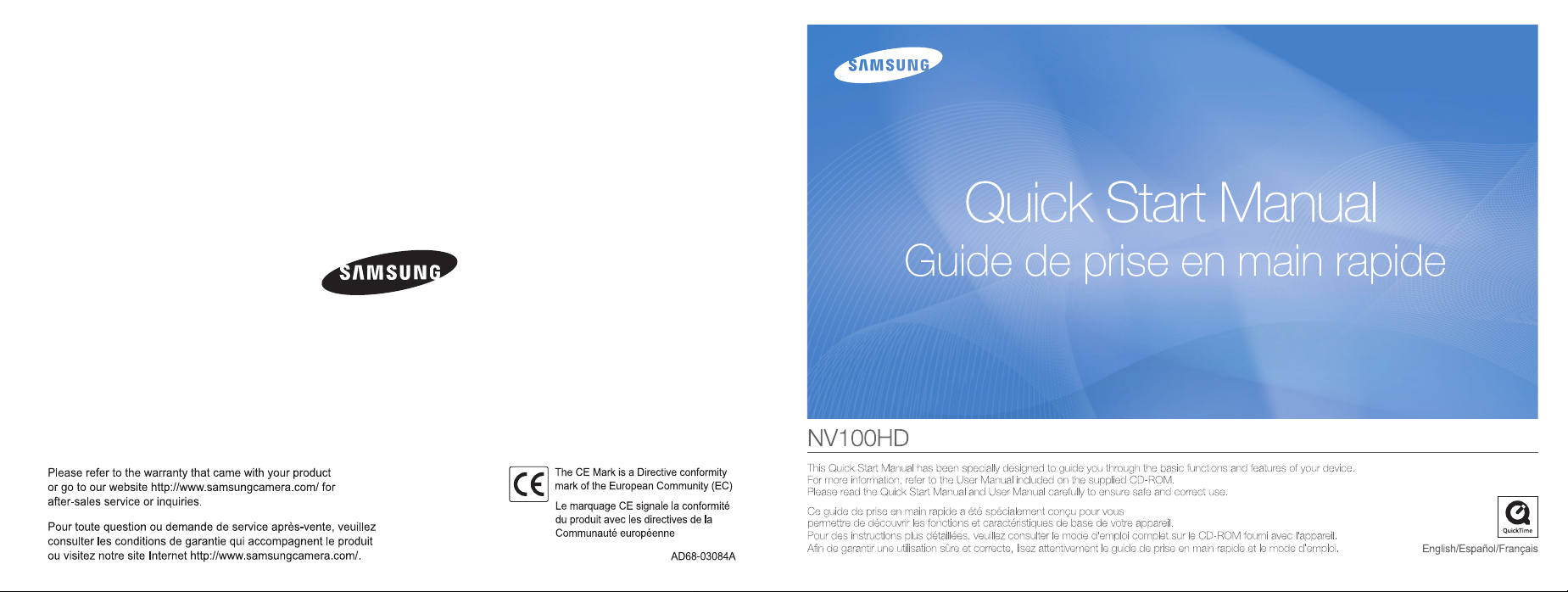
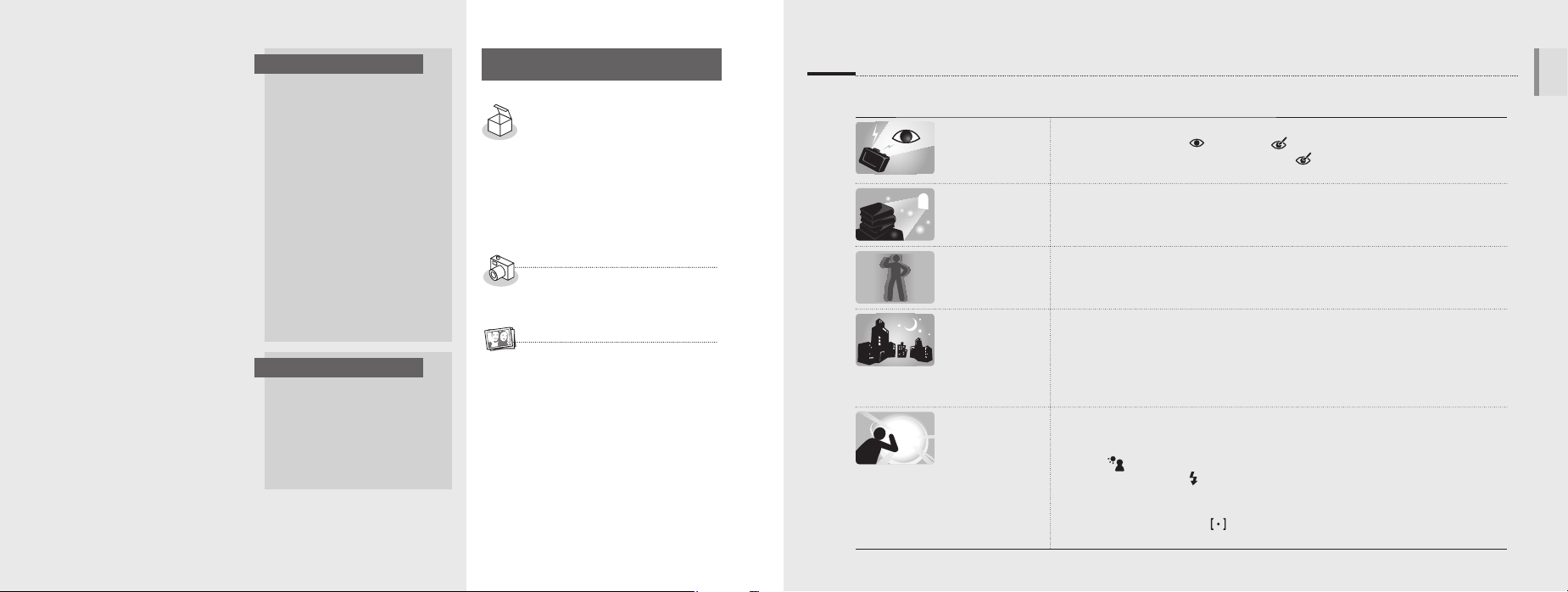
©2008 SAMSUNG DIGITAL
IMAGING CO., LTD.
The specifications of the camera
or contents of this manual may be
changed without prior notice due
to upgrade of camera functions.
Copyright information
Microsoft Windows and the
▪
Windows logo are registered
trademarks of the Microsoft
Corporation.
HDMI, the HDMI logo and the
▪
term "High Definition Multimedia
Interface" are trademarks or
registered trademarks of HDMI
Licensing LLC.
QuickTime and QuickTime logo
▪
are trademarks or registered
trademarks of Apple Computer,
Inc., used under license.
EN-2
Provided manuals
Quick Start Manual
Explains how to assemble
and prepare your camera
for its first use, capture
photos or videos and
transfer files to a PC.
User Manual (CD-ROM)
Explains how to shoot with
various shooting modes, set
shooting options, and use the
settings menu. It also includes
how to handle error messages
and maintain your camera.
Indication information
In this manual, camera
buttons are represented by
bold type in brackets.
For example, [Shutter]
represents the Shutter button.
Contents
Please follow these procedures
before using the camera.
1. Unpack ………………………6
2. Insert the battery and
memory card …………………7
3. Charge the battery and turn
on your camera ……………8
4. Select a language and set
the date and time ……………9
Camera layout ……………… 10
Icons ………………………… 12
Use the touch screen ……… 13
Take a photo ………………… 14
Record a video ……………… 15
Transfer files to a PC
(for Windows) ………………… 16
Specifications ………………… 18
FCC notice …………………… 19
Get answers to common questions
You can easily solve most problems by setting shooting options.
There are more details about how to set shooting options in the CD version of the user manual.
The subject's
eyes appear red.
Photos have dust
spots.
Photos are
blurred.
Photos are
blurred when
shooting at night.
Subjects come
out too dark
because of
backlighting.
This is caused by a reflection from the camera flash.
•
Set the flash option to
If the photo has already been taken, select Red Eye Fix in the edit menu.
•
(See the user manual p.57)
Dust particles floating in the air may be captured in photos when using the flash.
Turn the flash off or avoid taking photos in a dusty place.
•
Set ISO speed options. (See the user manual p.35)
•
This may be caused by taking photos in low light conditions or holding the camera
incorrectly. Set the Optical Image Stabilization (OIS) option or press [Shutter] halfway
down to make sure the subject is focused. (See the user manual p.26)
As the camera tries to let in more light, the shutter speed slows.
This can make it difficult to steady the camera and may result in camera shake.
Turn the flash on. (See the user manual p.33)
•
Select the 6 mode. (See the user manual p.20)
•
Set ISO speed options. (See the user manual p.35)
•
Use a tripod to prevent your camera from shaking.
•
When the light source is behind the subject or when there is a high contrast between
the light and dark areas, the subject may come out shaded.
•
Avoid shooting in front of the sun.
•
Select
Set the flash option to Fill in. (See the user manual p.33)
•
Set the Auto Contrast Balance (ACB) option. (See the user manual p.41)
•
Adjust the exposure. (See the user manual p.40)
•
Set the metering option to Spot if a bright subject is in the centre of the frame.
•
(See the user manual p.42)
BACKLIGHT in the 4 mode. (See the user manual p.20)
Red Eye or Red Eye Fix. (See the user manual p.33)
English
EN-3
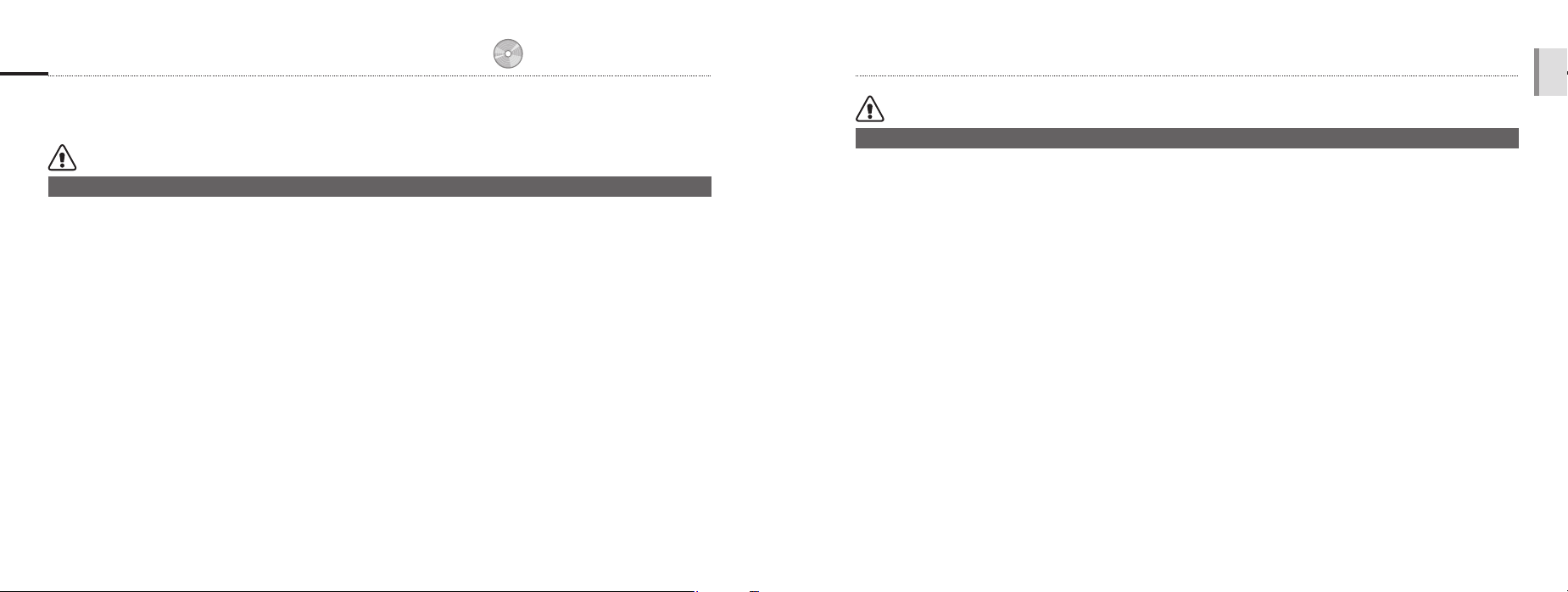
Health and Safety Information
p.1 ‘Health and Safety Information’
Comply with the following precautions to avoid dangerous or illegal situations while operating
the camera and keep this manual handy for future reference.
Warnings
Situations that could cause injury to yourself or others
Do not use your camera near flammable or
explosive gases and liquids
Do not use your camera near fuels, combustibles, or
flammable chemicals. Do not store or carry flammable
liquids, gases, or explosive materials in the same
compartment as the camera or its accessories.
Keep your camera away from small children
and pets
Keep your camera and all accessories out of the reach
of small children and animals. Small parts may cause
choking or serious injury if swallowed. Moving parts and
accessories may present physical dangers as well.
EN-4
Prevent damage to subjects’ eyesight
Do not use the flash in close proximity (closer than
1m/3 ft) to people or animals. Using the flash too
close to your subject’s eyes can cause temporary or
permanent damage.
Handle and dispose of batteries and chargers
with care
Use only Samsung-approved batteries and chargers.
•
Incompatible batteries and chargers can cause
serious injuries or damage to your camera.
Never dispose of batteries in a fire. Follow all local
•
regulations when disposing of used batteries.
Never place batteries or cameras on or in heating
•
devices, such as microwave ovens, stoves, or
radiators. Batteries may explode when overheated.
Cautions
Situations that could cause damage to your camera or other equipment
Handle and store your camera carefully and
sensibly
Do not allow your camera to get wet—liquids can
•
cause serious damage. Do not handle your camera
with wet hands. Water damage to your camera can
void your manufacturer’s warranty.
Avoid using or storing your camera in dusty, dirty,
•
humid, or poorly-ventilated areas to prevent damage
to moving parts and internal components.
Protect your camera from impact, rough handling,
•
and excessive vibration to avoid serious damage.
Exercise caution when connecting cables or
•
adapters and installing batteries and memory cards.
Forcing the connectors, improperly connecting
cables, or improperly installing batteries and
memory cards can damage ports, connectors, and
accessories.
Do not insert foreign objects into any of your
camera’s compartments, slots, or access points.
This type of damage may not be covered by your
warranty.
Protect batteries, chargers, and memory cards
from damage
Avoid exposing batteries or memory cards to very
•
cold or very hot temperatures (below 0°C/32°F or
above 40°C/104°F). Extreme temperatures can
reduce the charging capacity of your batteries and
can cause memory cards to malfunction.
Prevent batteries from making contact with metal
•
objects, as this can create a connection between
the + and – terminals of your battery and lead to
temporary or permanent battery damage.
Prevent memory cards from making in contact with
•
liquids, dirt, or foreign substances. If dirty, wipe the
memory card clean with a soft cloth before inserting
in your camera.
Use only Samsung-approved accessories
Using incompatible accessories may damage your
camera, cause injury, or void your warranty.
Protect your camera’s lens
Protect your lens from fingerprints and scratches.
Clean your lens with a soft, clean, debris-free lens cloth.
English
EN-5
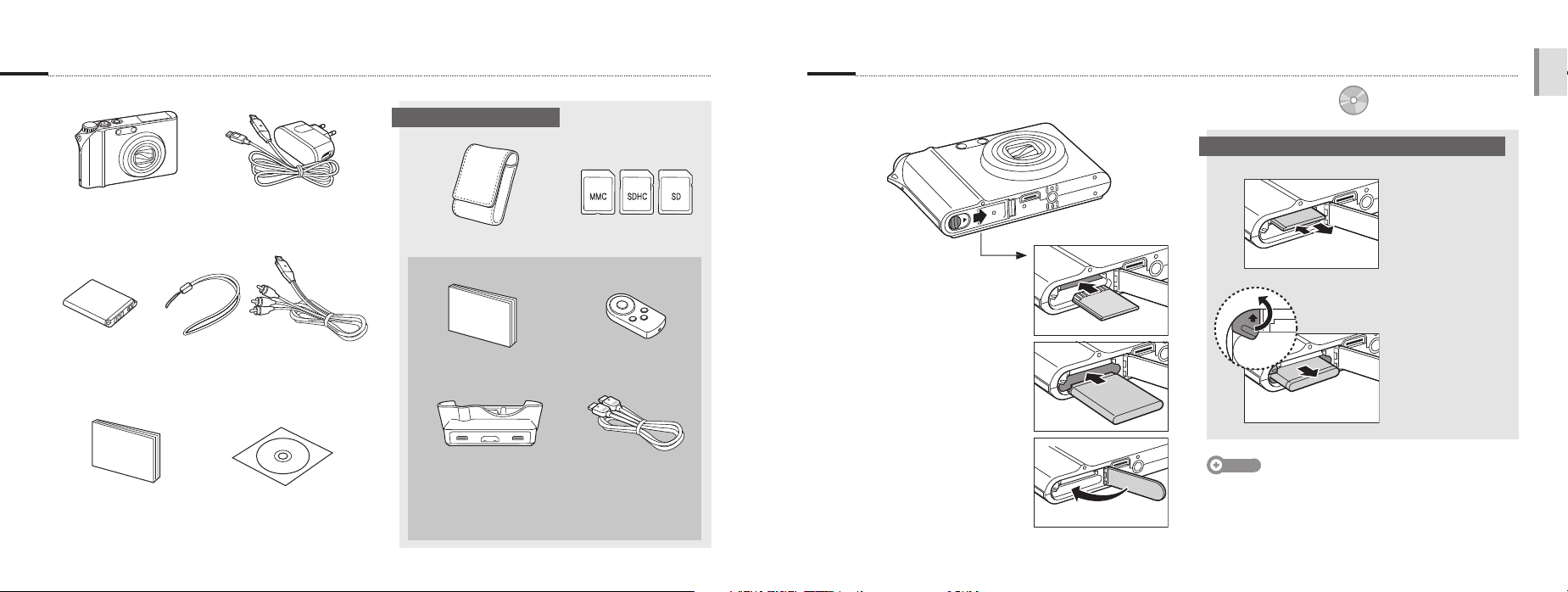
1. Unpack 2. Insert the battery and memory card
Optional accessories
Remove the battery and memory card
Camera AC adapter (SAC-47)/
USB cable (SUC-C4)
Sold as a set
Memory cardsCamera case
Insert memory cards
with the gold-colored
contacts facing up.
Memory card
p.74 ‘About memory cards’
p.75 ‘About the battery’
Push gently until the
card disengages from
the camera and then
pull it out of the slot.
English
Rechargeable
battery
Quick Start Manual Software CD-ROM
Strap A / V cable
(User manual included)
EN-6
Cradle (for charging the
battery and connecting
your camera to an
HDTV or PC)
Remote controlHDMI cradle manual
HDMI cable
(for viewing high-
resolution images or
playing videos)
Insert batteries with
the Samsung logo
facing down.
Battery
lock
Battery
Note
The built-in memory can be used as a temporary storage
device when the memory card is not inserted.
Push the lock up to
release the battery.
EN-7
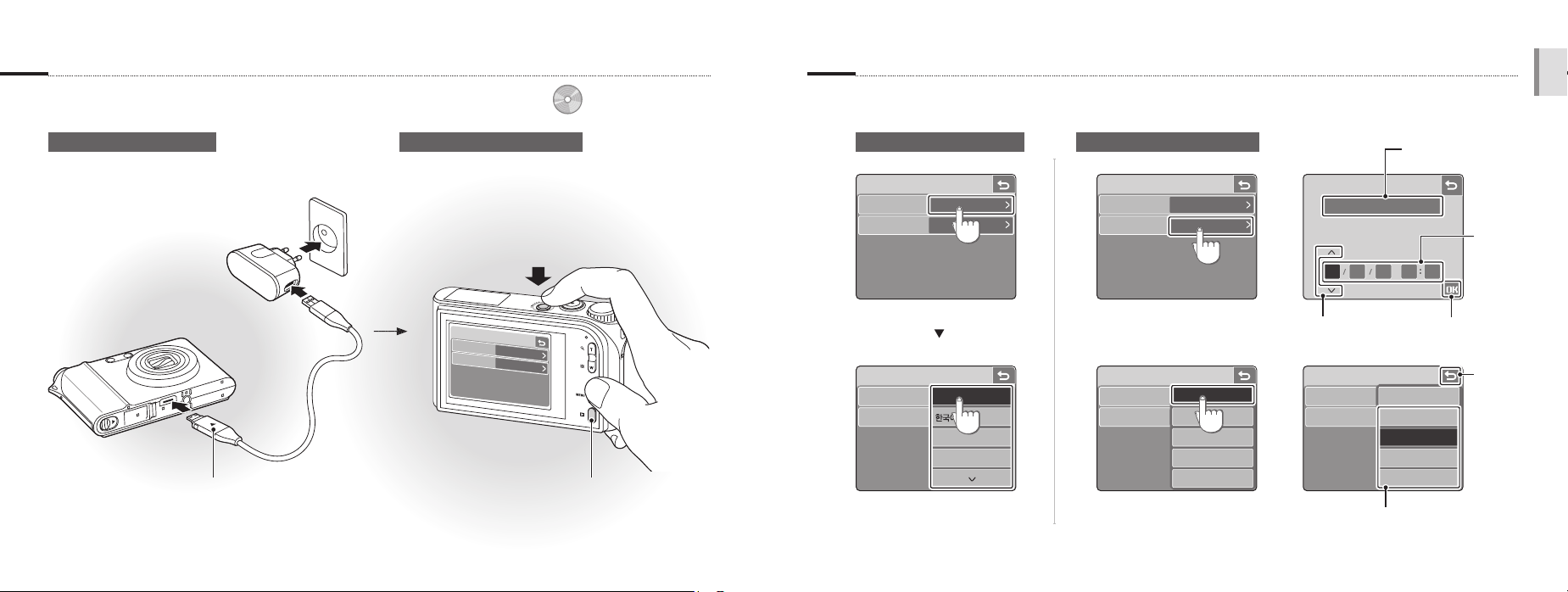
3. Charge the battery and turn on your camera
p.75 ‘About the battery’
4. Select a language and set the date and time
English
Charge the battery Turn on your camera
Press [POWER]
When you turn on your camera
for the first time, select a language
and set the date and time.
Language
ENGLISH
Date & Time
2008/01/01
Press [Playback] to view stored files.
Indicator light
Red: Charging
▪
Green: Fully charged
▪
▪
Press and hold [Playback] to mute camera sounds.
▪
EN-8
Select a language Set the date and time
1
Language
Date & Time
ENGLISH
2008/01/01
Language
Date & Time
ENGLISH
2008/01/01
2
Language
Date & Time
ENGLISH
FRANÇAIS
DEUTSCH
Language
Date & Time
2008/01/01
yyyy/mm/dd
mm/dd/yyyy
dd/mm/yyyy
Off
3
World Time
Date & Time
08 01 01 12 00
Touch to change
4
Language
Date & Time
London
the number
Touch to select a city
from the world map
Touch
2008/01/01
yyyy/mm/dd
mm/dd/yyyy
dd/mm/yyyy
Off
Select a date format
Select a
field
Touch to
switch to
Shooting
mode
EN-9

Camera layout
POWER button
Shutter button
AF-assist light/Timer lamp
Flash unit
English
Speaker
Mode dial
See below
Remote control
sensor
Lens
Icon Mode Description
2
1
8
7
AUTO
PROGRAM
MANUAL
DUAL IS
Take a photo conveniently with
minimal settings
Take a photo by setting options
(except for shutter speed and
aperture value)
Take a photo by setting options
manually
Take a photo with options
suitable for reducing camera shake
EN-10
Microphone
When the flash is needed,
the flash unit opens
automatically if you press
[Shutter] (Press down gently
to close).
Caution
While not in use, keep the flash unit closed to
•
prevent damage.
Forcing open the flash unit may cause damage to
•
your camera.
Icon Mode Description
6
5
4
3
NIGHT
BEAUTY
SHOT
SCENE
MOVIE
Take a photo with options for
shooting at night
Take a photo of a person with
options to hide facial imperfections
Take a photo with options for a
preset scene
Record a video
Touch screen
MENU button
Access the camera
settings menu
Playback button
Battery chamber cover
Insert a memory card and battery
Status lamp
Blinking: When saving a photo or video,
▪
Steady: When connecting to a computer or in focus
▪
recording a voice memo, being read by a
computer or printer, or out of focus
Zoom T/Expand button
Zoom W/Thumbnail button
Tripod mount
USB and A / V port
EN-11
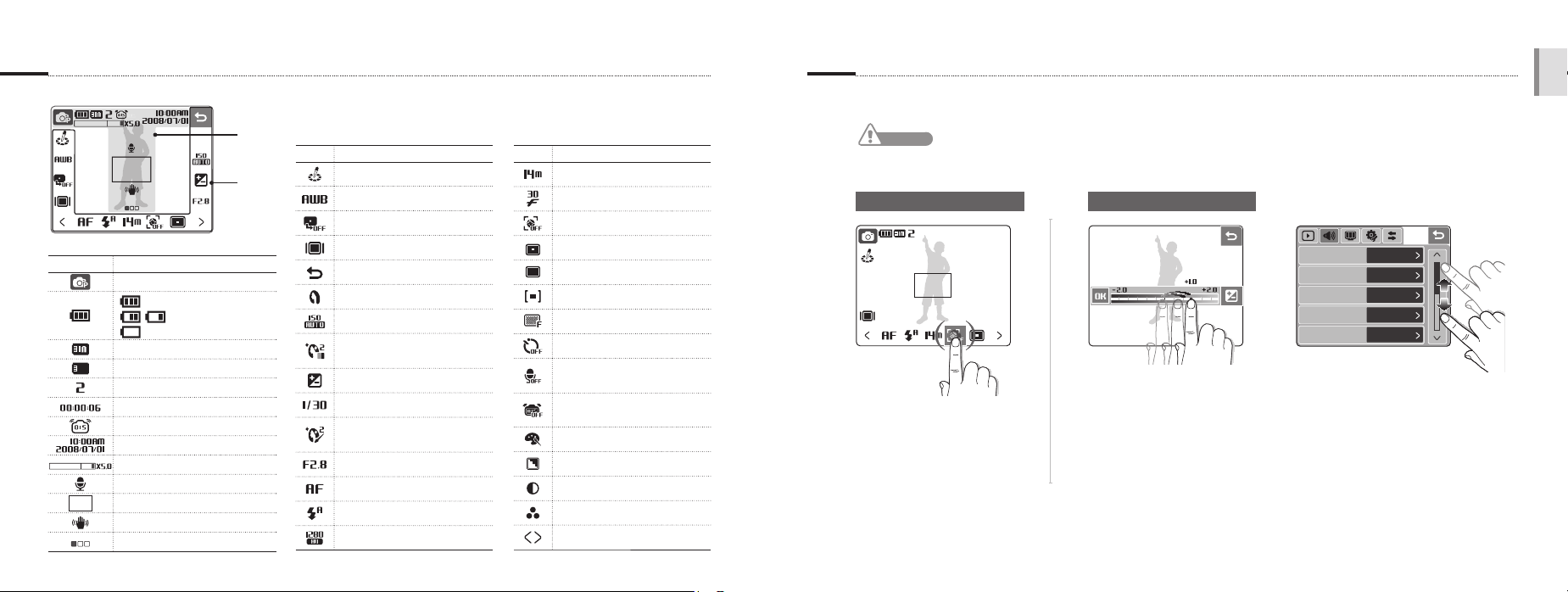
Icons Use the touch screen
The icons displayed will change according to the selected mode or options you set. Learn basic actions to use the touch screen.
The touch screen works best when touched with the soft part of your finger.
English
A. Main display
Icon Description
Selected shooting mode
: Fully charged
: Charging needed
Internal memory
Memory card inserted
Available number of photos
Available recording time
Optical Image Stabilization (OIS)
Current date and time
Zoom ratio
Voice memo
Auto focus frame
Camera shake
Option set 1 (of 3)
EN-12
A
B
: Partially charged
B. Touch icons
Icon Description
Selected photo style
Select a white balance
Adjust the exposure with ACB
Select a display type
Return to the previous screen
Select a scene
Select an ISO speed
Adjust the brightness of the
face
Adjust the exposure manually
Adjust the shutter speed
Adjust imperfections of the
face
Select an aperture value
Select an auto focus option
Select a flash option
Select a video resolution
Icon Description
Select a photo resolution
Select a frame rate
Select a face detection option
Select a focus area option
Select a burst type
Select a metering option
Select photo quality
Select a timer option
Add a voice memo to a photo
or record a voice memo
Set the Optical Image
Stabilization option
Apply a color effect
Adjust sharpness
Adjust contrast
Adjust saturation
Display another row of options
Caution
Do not use any sharp objects to touch the screen. Doing so may damage the screen.
Dragging Touching
Drag your finger left or right to
scroll horizontally.
Touch an icon to open a
menu or set an option.
Volume
Beep Sound
Shutter Sound
Start Sound
AF Sound
Medium
Sound 1
Sound 1
Off
On
Drag your finger up or down
to scroll vertically.
EN-13
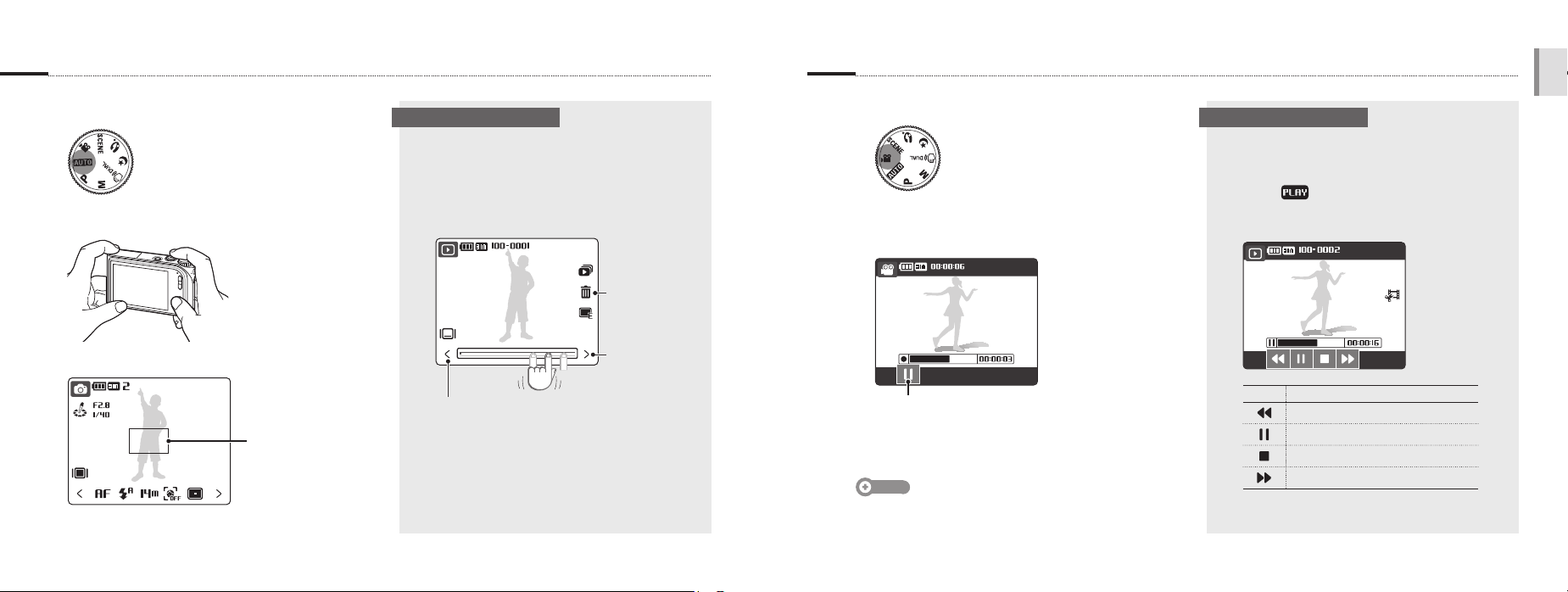
Take a photo Record a video
Select 2.
1
Viewing photos Playing a video
Select 3.
1
English
Align your subject in the frame.
2
Press [Shutter] halfway down to focus automatically.
3
Green: In focus
▪
Red: Out of focus
▪
Press [Shutter] all the way down to take the photo.
4
EN-14
Press [Playback].
1
If the camera is off, it will turn on.
▪
Drag your finger left or right to
2
scroll through photos.
Touch to view the
previous photo
Touch to delete
the photo
Touch to view
the next photo
Align your subject in the frame.
2
Press [Shutter].
3
Stop: Shutter
Touch to pause
▪
Touch again to resume
▪
Press [Shutter] again to stop the recording.
4
Note
You can record videos of up to 20 minutes in length.
Press [Playback].
1
Touch .
2
Use the following icons to control playback.
3
Icon Description
Skip backward
Pause or resume playback
Stop playback
Skip forward
EN-15
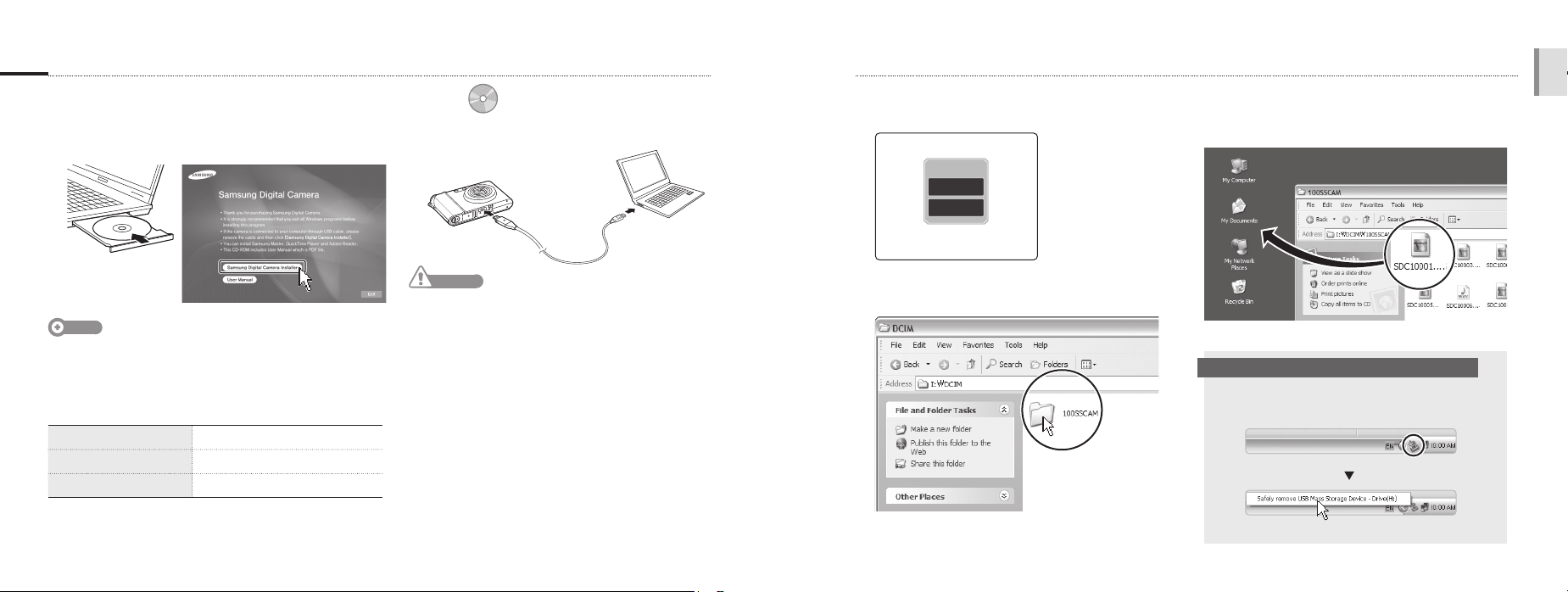
Transfer files to a PC (for Windows)
Insert the installation CD in a CD-ROM drive and
1
follow the on-screen instructions.
p.61 ‘Tansferring files to your Computer’
Connect the camera to the PC with the USB cable.
2
Touch Computer.
4
Computer
USB
Printer
Select the files you want and drag or save them
6
to the PC.
English
Note
Click User Manual to read the user manual.
The CD contains the following programs
Samsung Master
QuickTime Player 7.4
Adobe Reader
EN-16
Edit photos and videos
View videos
View the user manual
Caution
You must plug the end of the cable with the indicator
light (▲) into your camera. If the cable is reversed,
it may damage your files. The manufacturer is not
responsible for any loss of data.
Turn on the camera.
3
On your PC, select My Computer >
5
Removable Disk > DCIM > 100SSCAM.
To disconnect safely (for Windows XP)
The way to disconnect the USB cable for
Windows 2000/Vista is similar.
Click
Click
EN-17
