Samsung NP-X11C User Manual
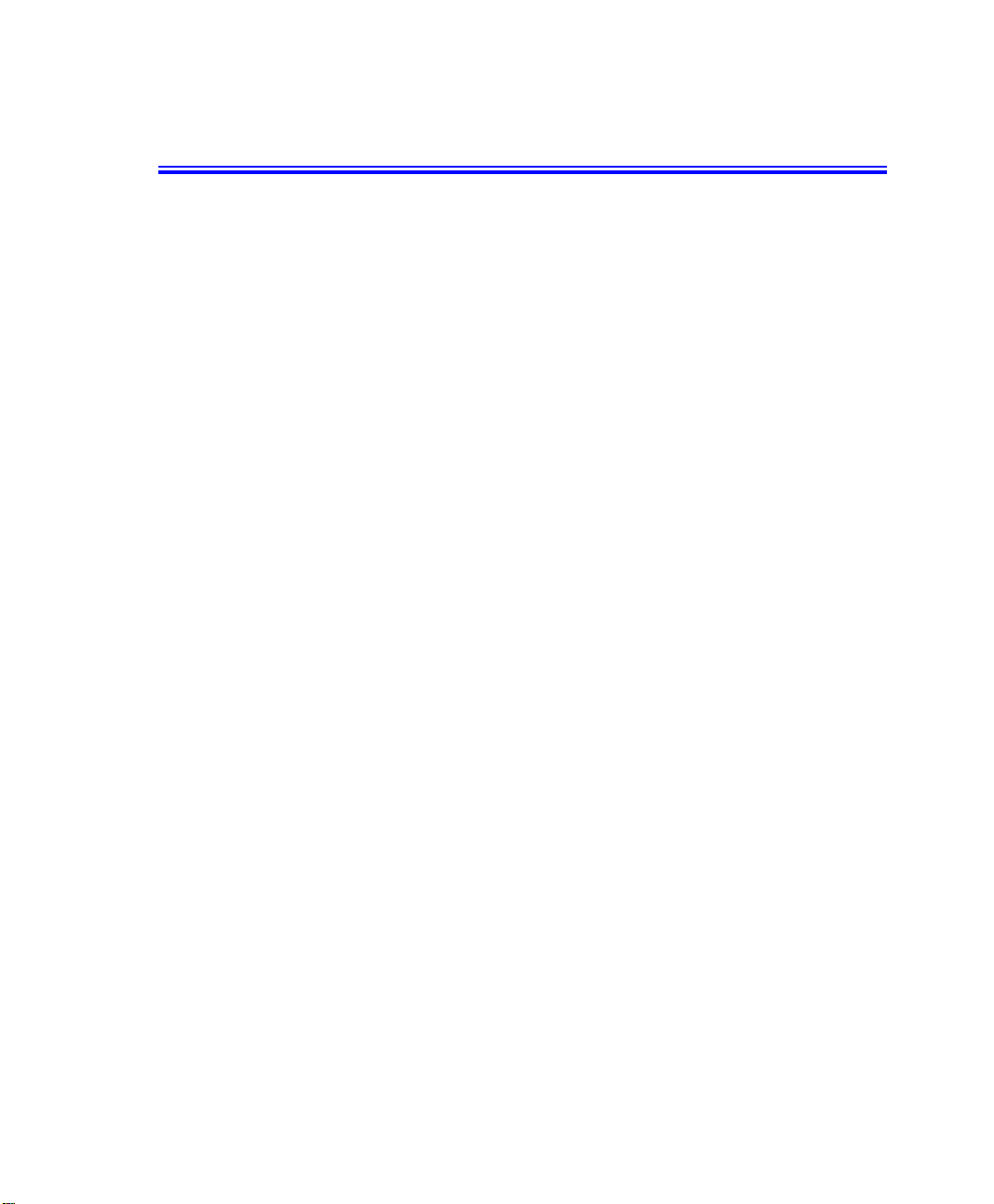
Notices
No part of this publication may be reproduced, stored in a retrieval system, or
transmitted, in any form or by any means, mechanical photocopying, recording or
otherwise, without the prior written permission of the manufacturer.
The information within this manual is subject to change without notice.
The manufacturer shall not be held liabl e for technical or editorial errors or omissions
contained in herein; nor for incidental or consequential damages resulting from the
furnishing, performance or use of this material.
Microsoft Windows is a registered trademark of the Microsoft Corporation.
Product names mentioned herein are for identification purposes only, and may be
trademarks and/or registered trademarks of their respective companies.
Macrovision Statement
If your computer has a DVD drive and an analog TV Out port, the following
paragraph applies:
This product incorporates copyright protection technology that is protected by method
claims of certain U.S. patents and other intellectual property rights owned by
Macrovision Corporation and other rights owners. Use of this copyright protection
technology must be authorized by Macrovision Corporation, and is intended for home
and other limited viewing uses only unless otherwise authorized by Macrovision
Corporation. Reverse engineering or disassembly is prohibited.
Copyright 2003 All rights are reserved
Notices i
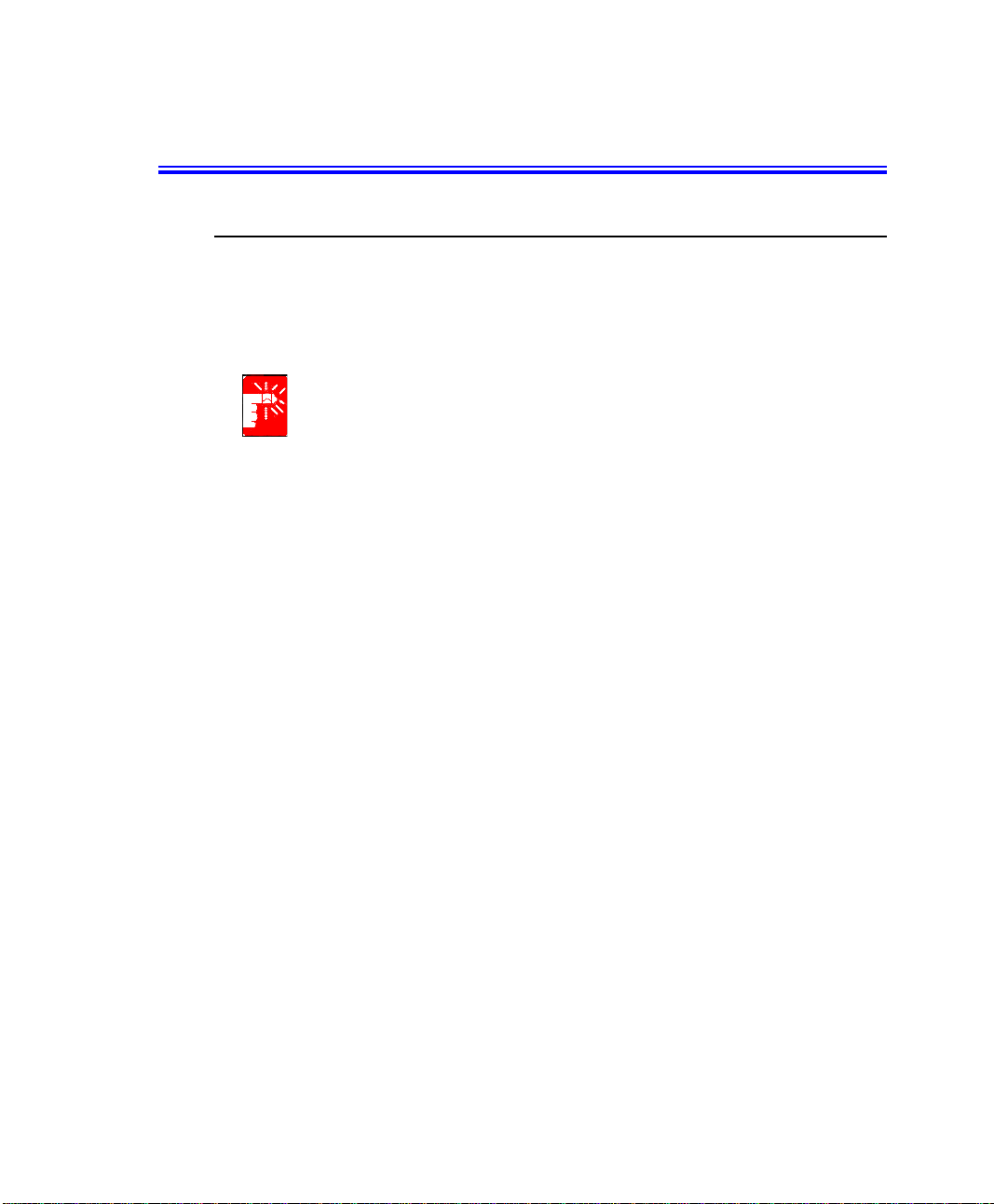
Important Safety Information
Safety Instructions
Your system is designed and tested to meet the latest standards for safety of
information technology equipment. However, to ensure safe use of this product, it is
important that the safety instructions marked on the product and in the documentation
are followed.
Always follow these instructions to help guard against personal injury and
damage to your system.
i
Setting Up your System
•
Read and follow all instructions marked on the product and in the
documentation before you operate your system. Retain all safety and operating
instructions for future use.
•
Do not use this product near water or a heat source such as a radiator.
•
Set up the system on a stable work surface.
•
The product should be operated only with the type of power source indicated on
the rating label.
•
Ensure that the electrical outlet you are using to power your equipment is easily
accessible in case of fire or short circuit.
•
If your computer has a voltage selector switch, make sure that the switch is in
the proper position for your area.
•
Openings in the computer case are provided for ventilation. Do not block or
cover these openings. Make sure you provide adequate space, at least 6 inches
(15 cm), around the system for ventilation when you set up your work area.
Never insert objects of any kind into the computer ventilation openings.
•
Ensure that the fan vents on the bottom of the casing are clear at all times. Do
not place the computer on a soft surface, doing so will block the bottom vents.
•
If you use an extension cord with this system, make sure that the total ampere
rating on the products plugged into the extension cord does not exceed the
extension cord ampere rating.
ii Users Manual
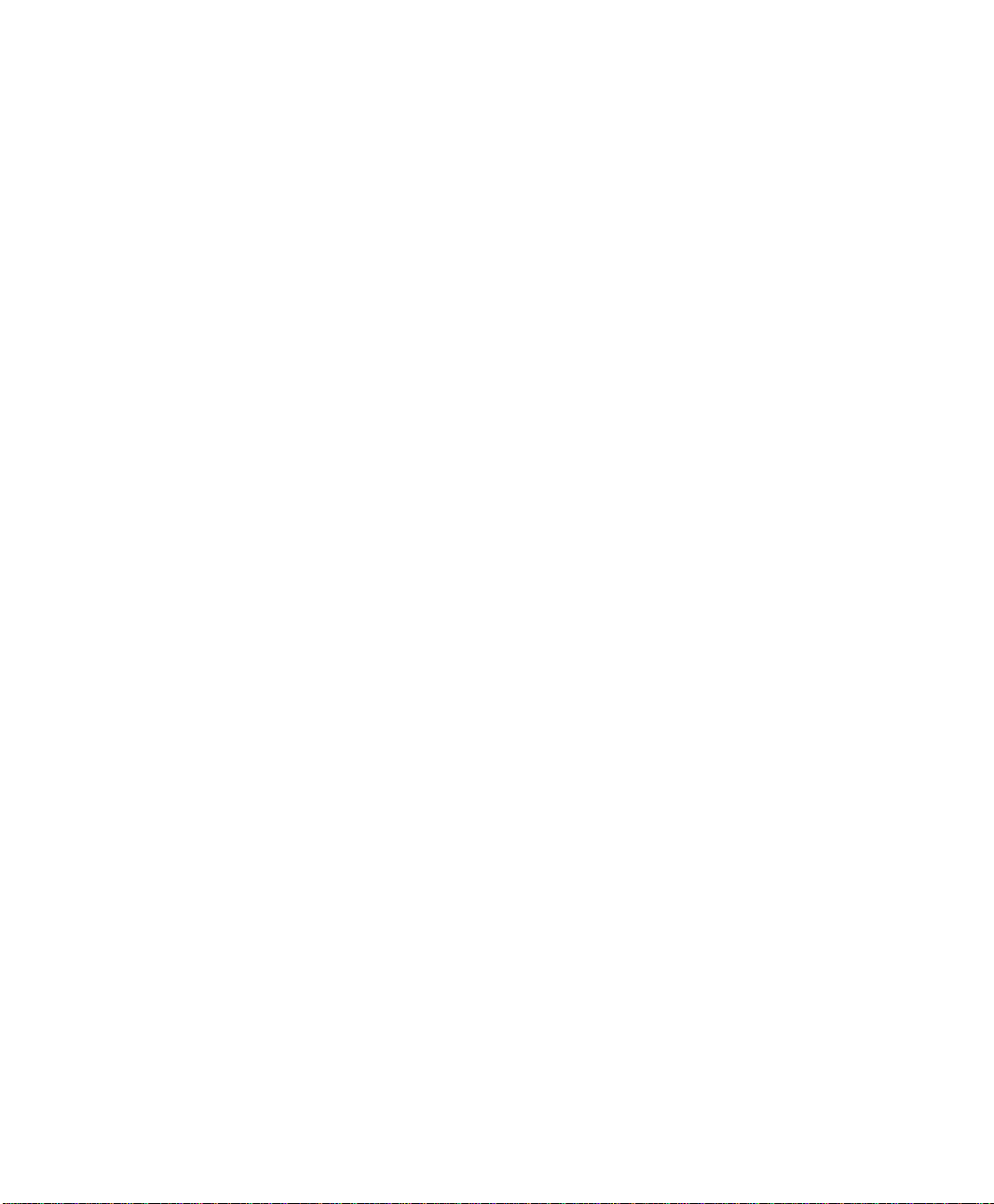
Care During Use
•
Do not walk on the power cord or allow anything to rest on it.
•
Do not spill anything on the system. The best way to avoid spills is to not eat or
drink near your system.
•
Some products have a replaceable CMOS battery on the system board. There is
a danger of explosion if the CMOS battery is replaced incorrectly. Replace the
battery with the same or equivalent type recommended by the manufacturer.
Dispose of batteries according to the manufacturer’s instructions. If the CMOS
battery requires replacement insure that a qualified technician performs the task
•
When the computer is turned off, a small amount of electrical current still flows
through the computer. To avoid electrical shock, always unplug all power
cables, remove the battery and modem cables from the wall outlets before
cleaning the system.
•
Unplug the system from the wall outlet and refer servicing to qualified
personnel if:
– The power cord or plug is damaged.
– Liquid has been spilled into the system.
– The system does not operate properly when the operating instructions are
followed.
– The system was dropped or the casing is damaged.
– The system performance changes.
The Instruction On Safety Operation of NotePC
1. At installation and operation of devices it is necessary to carry out requirements of
the user's guide.
2. Devices can be used only with the equipment specified in the technical
specifications of the devices.
3. At operation of devices it is necessary to carry out the basic requirements
4. At occurrence of malfunctions in the device (a smell of burnt isolation, a smoke,
etc.), it is necessary to disconnect the equipment from the power supply and to not
to inserted back before reparation.
5. Service and reparation of devices should be carried out by experts of the
manufacturer.
Technical director of the service center
Replacement Parts and Accessories
Use only replacement parts and accessories recommended by manufacturer.
Important Safety Information iii
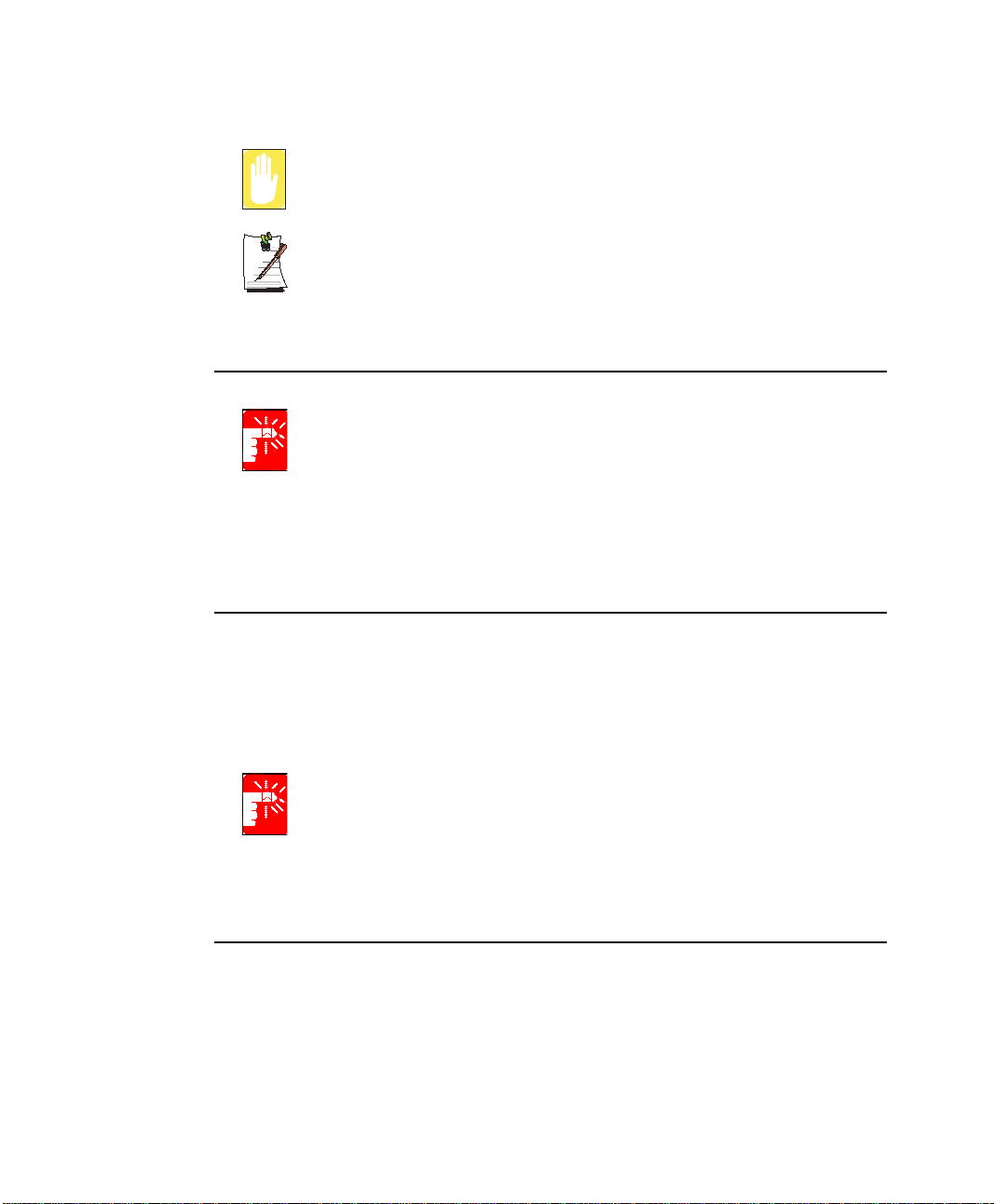
To reduce the risk of fire, use only No. 26 AWG or larger telecommunications
line cord.
Do not use this product in areas classified as hazardous. Such areas include
patient care areas of medical and dental facilities, oxygen rich environments,
Writtenby:DarylL. Osden
or industrial areas.
Battery Disposal
Do not put rechargeable batteries or products powered by non-removable
rechargeable batteries in the garbage.
Contact the Samsung Helpline for information on how to dispose of batteries that you
cannot use or recharge any longer.
Follow all local regulations when disposing of old batteries.
Laser Safety
All systems equipped with CD or DVD drives comply with the appropriate safety
standards, including IEC 825. The laser devices in these components are classified as
“Class 1 Laser Products” under a US Department of Health and Human Services
(DHHS) Radiation Performance Standard. Should the unit ever need servicing, contact
an authorized service location.
Laser Safety Note:
Use of controls or adjustments or performance of procedures other than those
specified in this manual may result in hazardous radiation exposure. To
prevent exposure to laser beams, do not try to open the enclosure of a CD or
DVD drive.
Power Cord Requirements
The power cord set (wall plug, cable and AC adapter plug) you received with your
computer meets the requirements for use in the country where you purchased your
equipment.
iv Users Manual
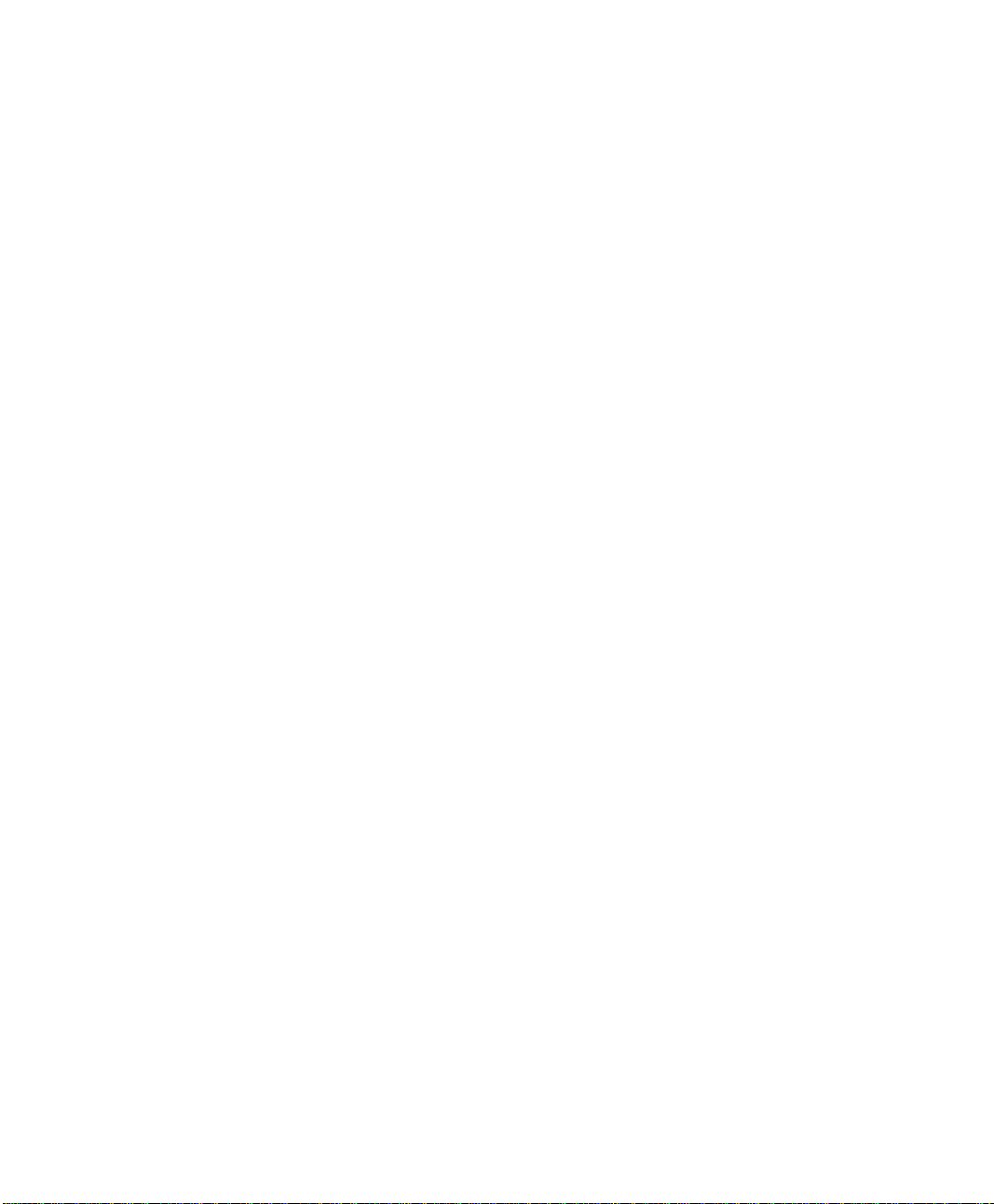
Power cord sets for use in other countries must meet the requirements of the country
where you use the computer. For more information on power cord set requirements,
contact your authorized dealer, reseller, or service provider.
General Requirements
The requirements listed below are applicable to all countries:
•
The length of the power cord set must be at least 6.00 feet (1.8m) and a
maximum of 9.75 feet (3.0m).
•
All power cord sets must be approved by an acceptable accredited agency
responsible for evaluation in the country where the power cord set will be used.
•
The power cord set must have a minimum current capacity of 7 A and a
nominal voltage rating of 125 or 250 volts AC, as required by each country’s
power system.
•
The appliance coupler must meet the mechanical configuration of an EN 60
320/IEC 320 Standard Sheet C7 connector, for mating with appliance inlet on
the computer.
Important Safety Information v
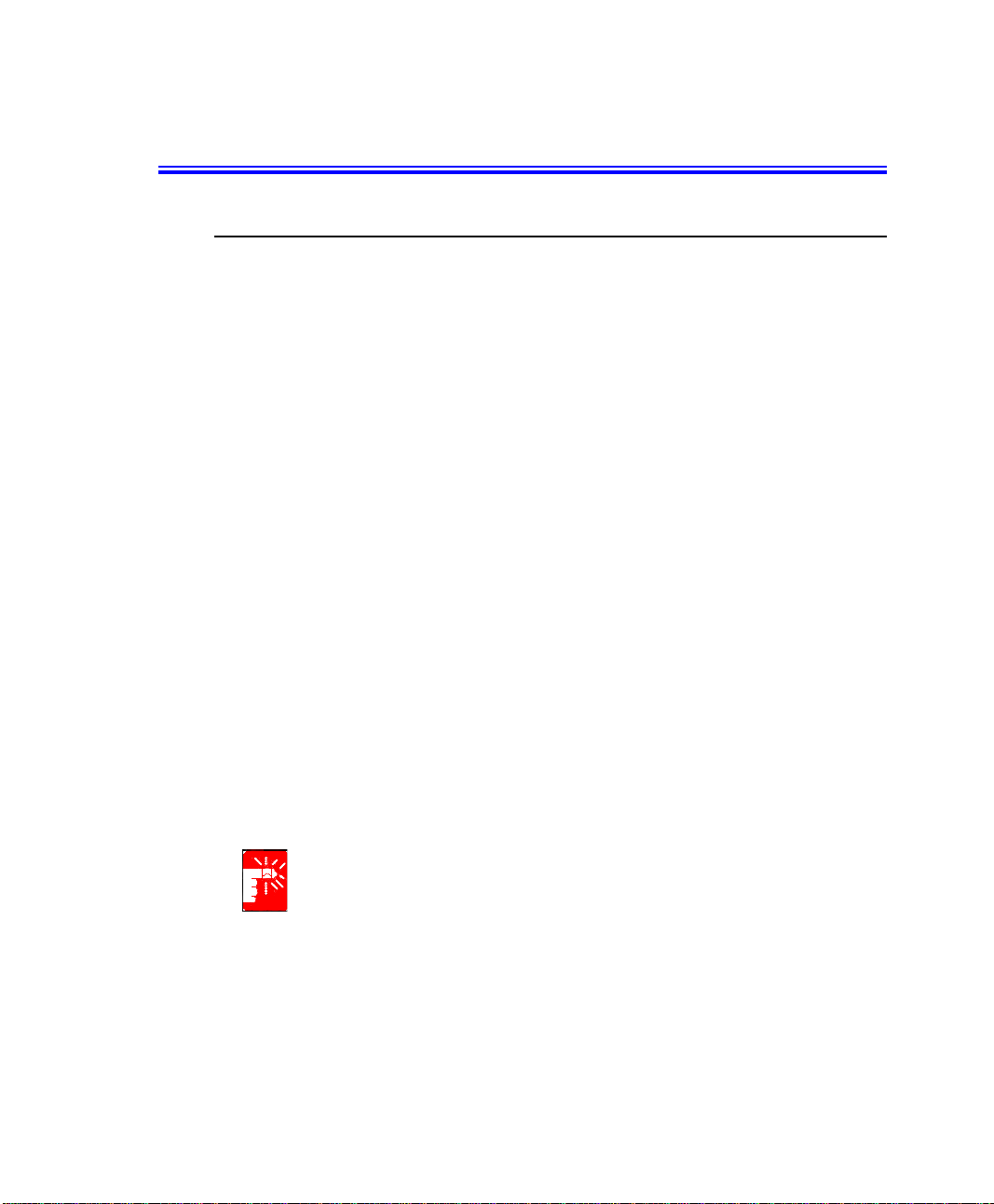
Regulatory Compliance Statements
Wireless Guidance
Low power, Radio LAN type devices (radio frequency (RF) wireless communication
devices), operating in the 2.4 GHz Band, may be present (embedded) in your notebook
system. The following section is a general overview of considerations while operating
a wireless device.
Additional limitations, cautions, and concerns for specific countries are listed in the
specific country sections (or country group sections). The wireless devices in your
system are only qualified for use in the countries identified by the Radio Approval
Marks on the system rating label. If the country you will be using the wireless device
in, is not listed, please contact your local Radio Approval agency for requirements.
Wireless devices are closely regulated and use may not be allowed.
The power output of the wireless device or devices that may be embedded in your
notebook is well below the RF exposure limits as known at this time. Because the
wireless devices (which may be embedded into your notebook) emit less energy than
is allowed in radio frequency safety standards and recommendations, manufacturer
believes these devices are safe for use. Regardless of the power levels, care should be
taken to minimize human contact during normal operation.
As a general guideline, a separation of 20 cm (8 inches) between the wireless device
and the body, for use of a wireless device near the body (this does not include
extremities) is typical. This device should be used more than 20 cm (8 inches) from the
body when wireless devices are on and transmitting.
This transmitter must not be collocated or operate in conjunction with any other
antenna or transmitter.
Some circumstances require restrictions on wireless devices. Examples of common
restrictions are listed below:
vi Users Manual
Radio frequency wireless communication can interfere with equipment on
commercial aircraft. Current aviation regulations require wireless devices to be
turned off while traveling in an airplane. 802.11B (also known as wireless
Ethernet or Wifi) and Bluetooth communication devices are examples of
devices that provide wireless communication.
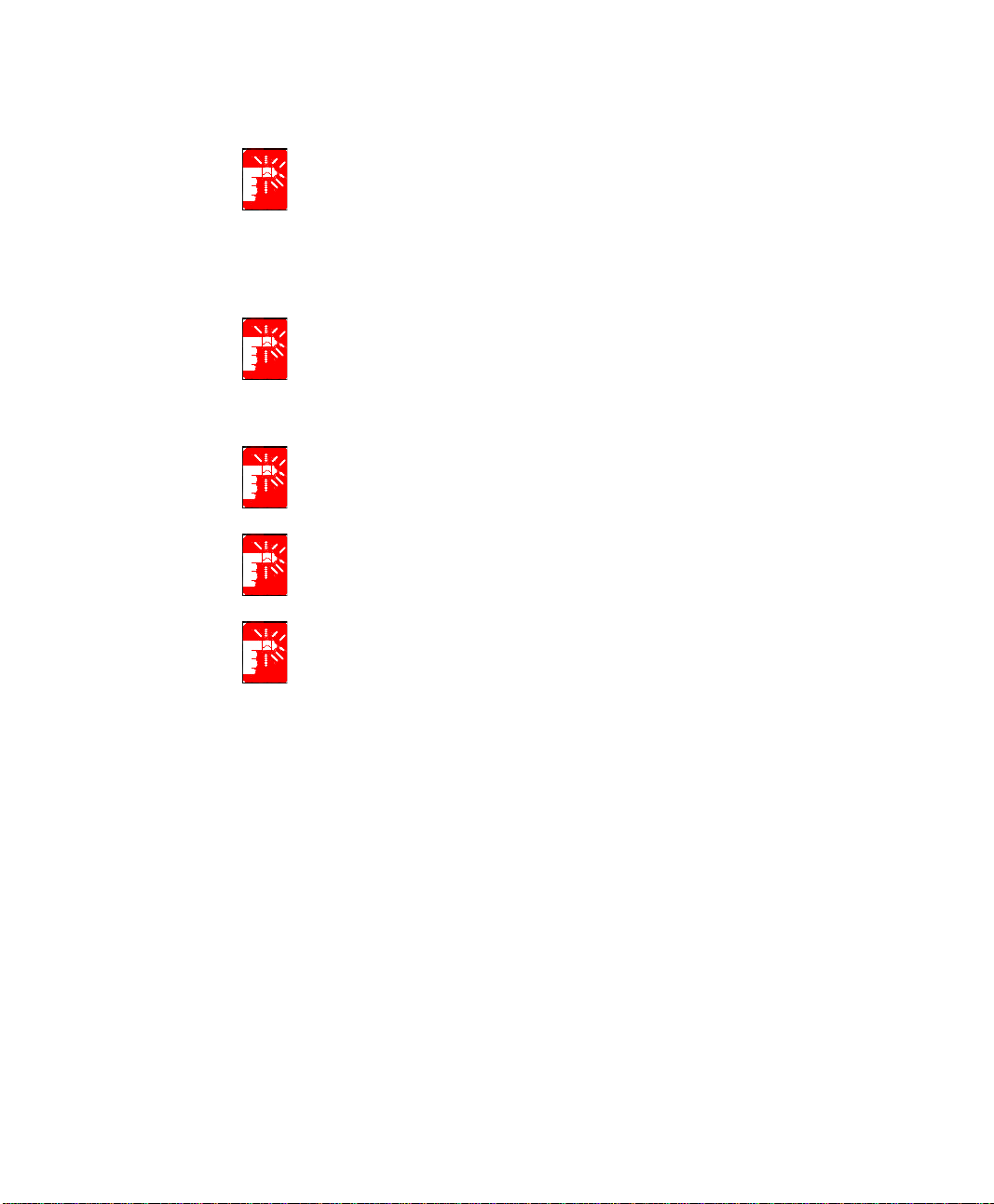
In environments where the risk of interference to other devices or services is
harmful or perceived as harmful, the option to use a wireless device may be
restricted or eliminated. Airports, Hospitals, and Oxygen or flammable gas
laden atmospheres are limited examples where use of wireless devices may
be restricted or eliminated. When in environments where you are uncertain of
the sanction to use wireless devices, ask the applicable authority for
authorization prior to use or turning on the wireless device.
Every country has different restrictions on the use of wireless devices. Since
your system is equipped with a wireless device, when traveling between
countries with your system, check with the local Radio Approval authorities
prior to any move or trip for any restrictions on the use of a wireless device in
the destination country.
If your system came equipped with an internal embedded wireless device, do
not operate the wireless device unless all covers and shields are in place and
the system is fully assembled.
Wireless devices are not user serviceable. Do not modify them in any way.
Modification to a wireless device will void the authorization to use it. Please
contact manufacturer for service.
Only use drivers approved for the country in which the device will be used. See
the manufacturer System Restoration Kit, or contact manufacturer Technical
Support for additional information.
Regulatory Compliance Statements vii
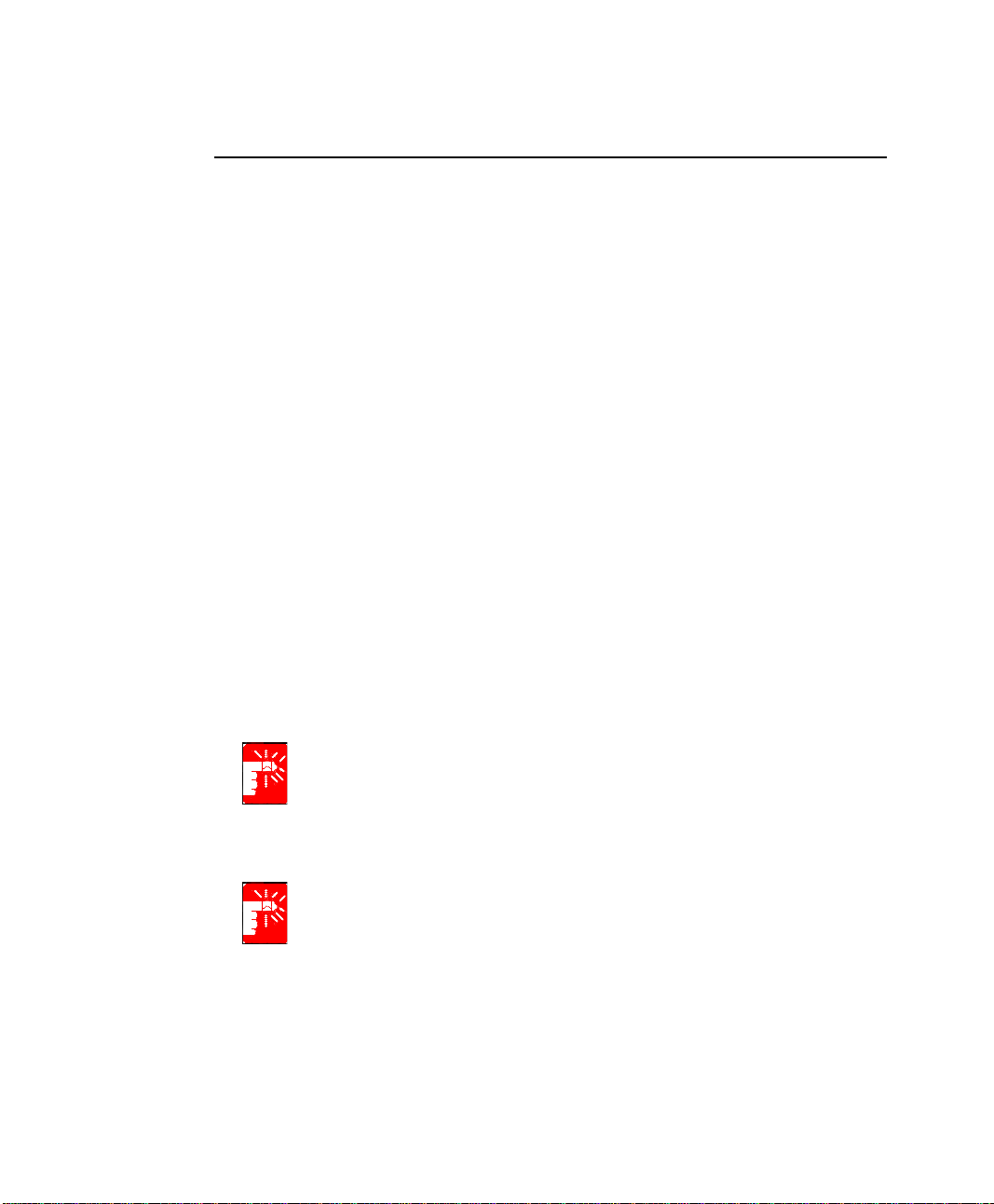
United States of America
USA and Canada Safety Requirements and Notices
Do not touch or move antenna while the unit is transmitting or receiving.
Do not hold any component containing the radio such that the antenna is very close or
touching any exposed parts of the body, especially the face or eyes, while transmitting.
Do not operate the radio or attempt to transmit data unless the antenna is connected; if
not, the radio may be damaged.
Use in specific environments:
The use of wireless devices in hazardous locations is limited by the constraints posed
by the safety directors of such environments.
The use of wireless devices on airplanes is governed by the Federal Aviation
Administration (FAA).
The use of wireless devices in hospitals is restricted to the limits set forth by each
hospital.
Antenna use:
In order to comply with FCC RF exposure limits, low gain integrated antennas should
be located at a minimum distance of 20 cm (8 inches) or more from the body of all
persons.
High-gain, wall-mount, or mast-mount antennas are designed to be professionally
installed and should be located at a minimum distance of 30 cm (12 inches) or more
from the body of all persons. Please contact your professional installer, VAR, or
antenna manufacturer for proper installation requirements.
viii Users Manual
Explosive Device Proximity Warning
Do not operate a portable transmitter (such as a wireless network device) near
unshielded
blasting caps or in an explosive environment unless the device has been
modified to be qualified for such use.
Antenna Warning
To comply with the FCC and ANSI C95.1 RF exposure limits, it is
recommended for Intel® PRO/Wireless Network Connections installed in a
desktop or portable computer, that the antenna for this
device be installed
so as to provide a separation distance of al least 20 cm (8 inches) from
all persons and that the antenna must not be co-located or operating
in conjunction with any other antenna or radio transmitter. It is
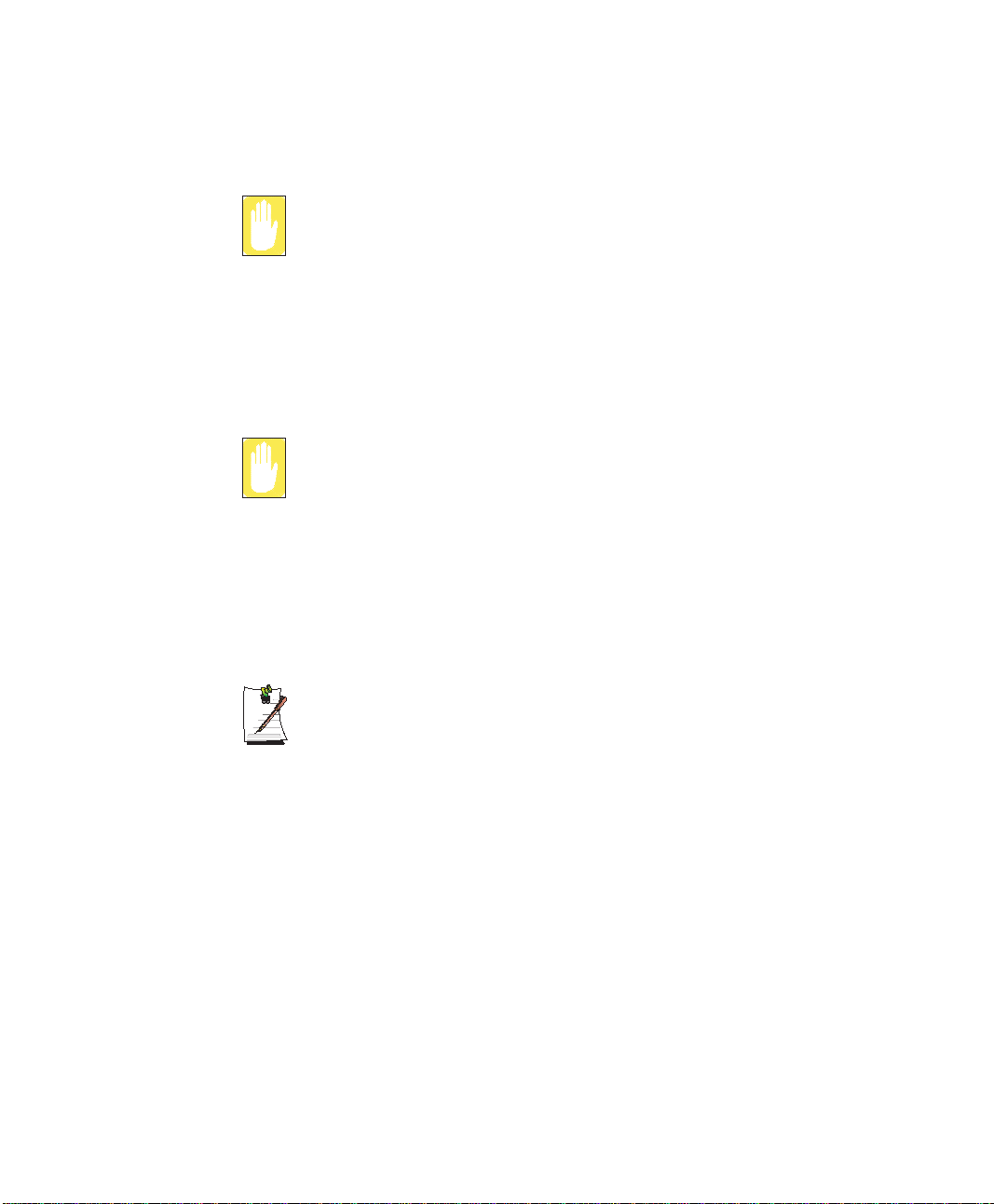
recommended that the user limit exposure time if the antenna is
positioned closer than 20cm (8 inches).
Use On Aircraft Caution
Regulations of the FCC and FAA prohibit airborne operation of radiofrequency wireless devices because their signals could interfere with critical
aircraft instruments.
Other Wireless Devices
Safety Notices for Other Devices in the Wireless Network: Refer to the
documentation supplied with wireless Ethernet adapters or other devices in the
wireless network.
The Part 15 radio device operates on a non-interference basis with other
devices operating at this frequency. Any changes or modification to said
product not expressly approved by Intel could void the user's authority to
operate this device.
Unintentional Emitter per FCC Part 15
This device complies with Part 15 of the FCC Rules. Operation is subject to the
following two conditions:(1) this device may not cause harmful interference, and (2)
this device must accept any interference received, including interference that may
cause undesired operation.
This equipment has been tested and found to comply with the limits for a Class
B digital device pursuant to Part 15 of the FCC Rules. These limits are
Writtenby:DarylL. Osden
designed to provide reasonable protection against harmful interference in a
residential installation. This equipment generate uses and can radiate radio
frequency energy and if not installed and used in accordance with the
instructions may cause harmful interfer en ce wi ll no t occur in a particular
installation. If this equipment does cause harmful interference to radio or
television reception, which can be determined by turning the equipment off
and on, the user is encouraged to try to correct the interference by one or more
of the following measures:
•
Reorient or relocate the receiving antenna.
•
Increase the separation between the equipment and receiver.
•
Connect the equipment into an outlet on a circuit different from that
to which the receiver is connected.
•
Consult the dealer or an experienced radio/TV technician for help.
Regulatory Compliance Statements ix
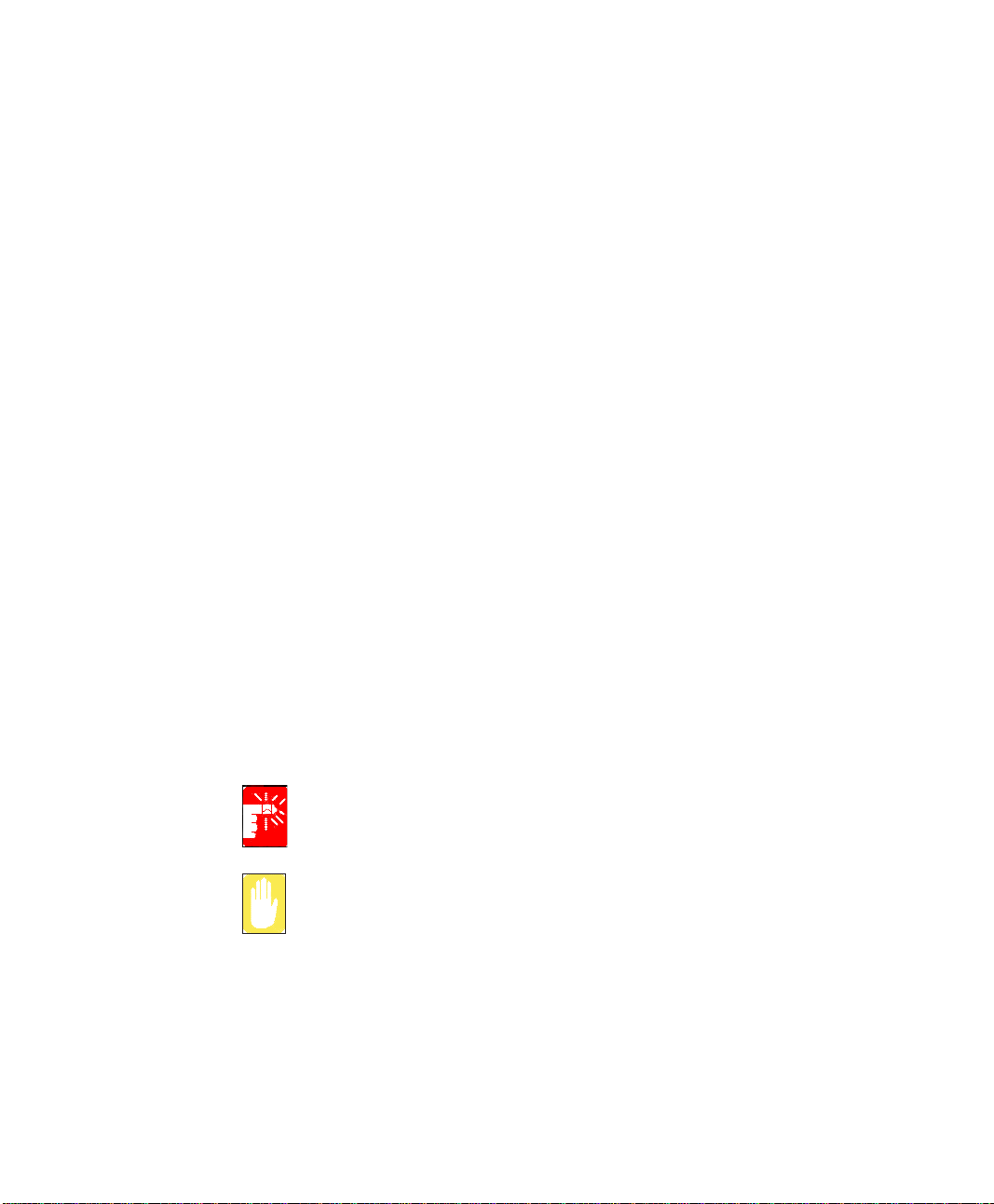
If necessary, the user should consult the dealer or an experienced radio/television
technician for additional suggestions. The user may find the following booklet helpful:
“Something About Interference.” This is available at FCC local regional offices. Our
company is not responsible for any radio or television interference caused by
unauthorized modifications of this equipment or the substitution or attachment of
connecting cables and equipment other than those specified by our company. The
correction will be the responsibility of the user. Use only shielded data cables with this
system.
Intentional emitter per FCC Part 15
Low power, Radio LAN type devices (radio frequency (RF) wireless communication
devices), operating in the 2.4 GHz Band, may be present (embedded) in your notebook
system. This section is only applicable if these devices are present. Refer to the system
label to verify the presence of wireless devices.
Wireless devices that may be in your system are only qualified for use in the United
States of America if an FCC ID number is on the system label.
The FCC has set a general guideline of 20 cm (8 inches) separation between the device
and the body, for use of a wireless device near the body (this does not include
extremities). This device should be used more than 20 cm (8 inches) from the body
when wireless devices are on. The power output of the wireless device (or devices),
which may be embedded in your notebook, is well below the RF exposure limits as set
by the FCC.
This transmitter must not be collocated or operate in conjunction with any other
antenna or transmitter.
Operation of this device is subject to the following two conditions: (1) This device may
not cause harmful interference, and (2) this device must accept any interference
received, including interference that may cause undesired operation of the device.
x Users Manual
Wireless devices are not user serviceable. Do not modify them in any way.
Modification to a wireless device will void the authorization to use it. Contact
manufacturer for service.
FCC Statement for Wireless LAN use:
“While installing and operating this transmitter and antenna combination the
radio frequency exposure limit of 1mW/cm2 may be exceeded at distances
close to the antenna installed. Therefore, the user must maintain a minimum
distance of 20cm from the antenna at all times. This device can not be
colocated with another transmitter and transmitting antenna.”
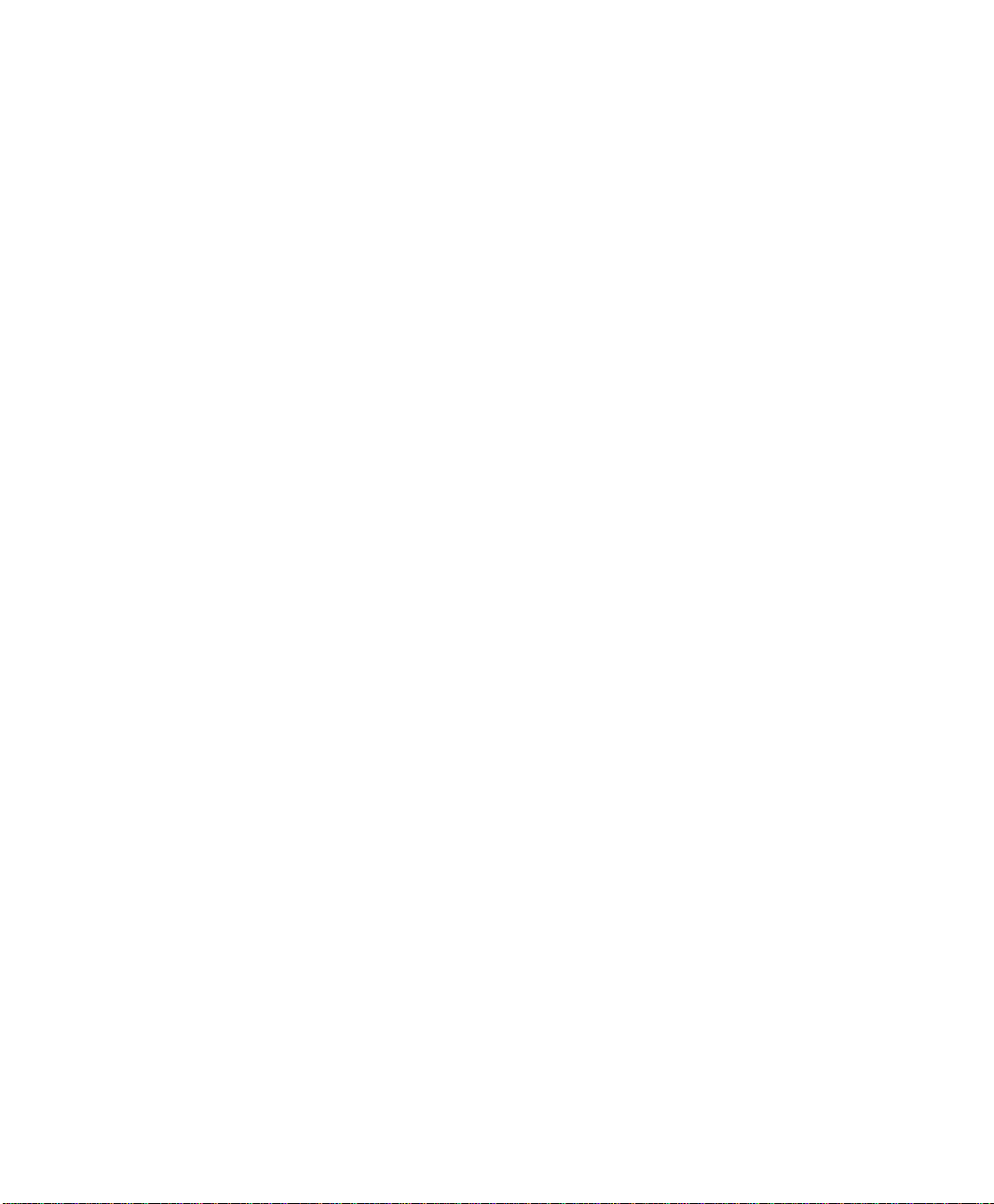
FCC Part 68
This equipment compiles with part of the FCC rules. On the back of this equipment is
a label that contains, among other information, the FCC registration number and ringer
equivalence number (REN) for this equipment. If requested, this information must be
provided to the telephone company.
This equipment uses the following USOC jacks : RJ11C
An FCC compliant telephone cord and modular plug is provided with this equipment.
This equipment is designed to be connected to the telephone network or promises
wiring using a compatible modular jack which is Part 68 compliant. See Installation
Instructions for details.
The REN is used to determine the quantity of devices which may be connected to
telephone line. Excessive RENs on the telephone line may result in the devices not
ringing in response to an incoming call. In most, but not all areas, the sum of RENs
should not exceed five (5.0). To be certain of the number of devices that may be
connected to a line, as determined by total RENs, contact the local telephone company
to determine the maximum REN for the calling area.
If the terminal equipment causes harm to the telephone network, the Telephone
Company will notify you in advance that temporary discontinuance of service may be
required. But if advance notice is not practical, the telephone company will notify the
customer as soon as possible. Also, you will be advised of your right to file a complaint
with the FCC if you believe it is necessary.
The telephone company may make changes in its facilities, equipment, operations, or
procedures that could affect the operation of the equipment. If this happens, the
telephone company will provide advanced notice in order for you to make necessary
modifications to maintain uninterrupted service.
If trouble is experienced with this equipment (Modem) for repair or warranty
information, please contact your local distributor. If the equipment is causing harm to
the telephone network, the telephone company may request that you disconnect the
equipment until the problem is resolved.
The user must use the accessories and cables supplied by the manufacturer to get
optimum performance from the product.
No repairs may be done by the customer.
This equipment cannot be used on public coin phone service provided by the telephone
company. Connection to party line service is subject to state tariffs.
The Telephone Consumer Protection Act of 1991 makes it unlawful for any person to
use a computer or other electronic device, including fax machines, to send any message
unless such message clearly contains in a margin at the top or bottom of each
transmitted page or on the first page of the transmission, the date and time it is sent and
Regulatory Compliance Statements xi
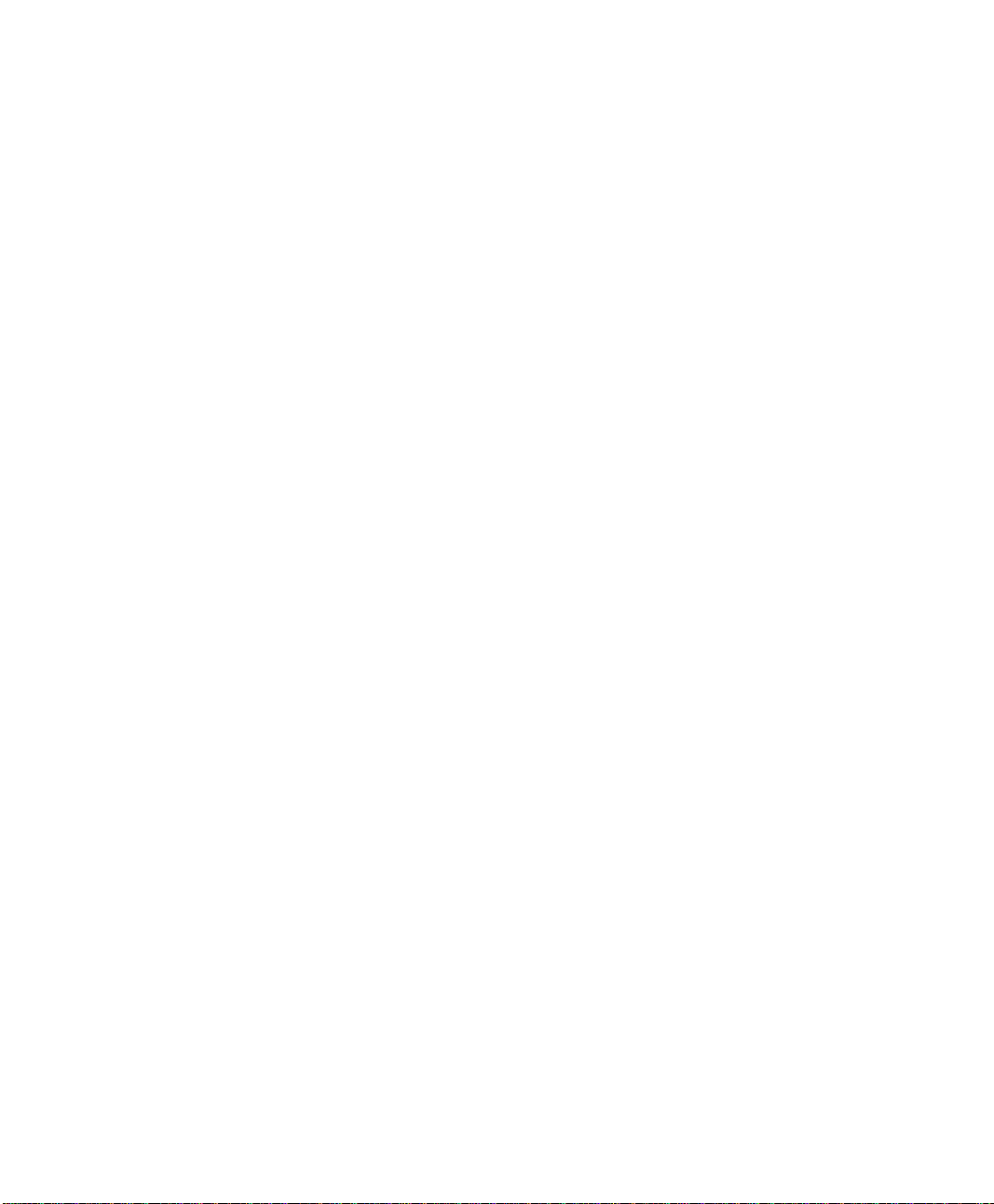
an identification of the business or other entity, or other individual sending the message
and the telephone number of the sending machine or such business, other entity, or
individual. (The telephone number provided may not be any number for which charges
exceed local or long-distance transmission charges.)
In order to program this information into your fax machine, refer to your
communications software user manual.
xii Users Manual
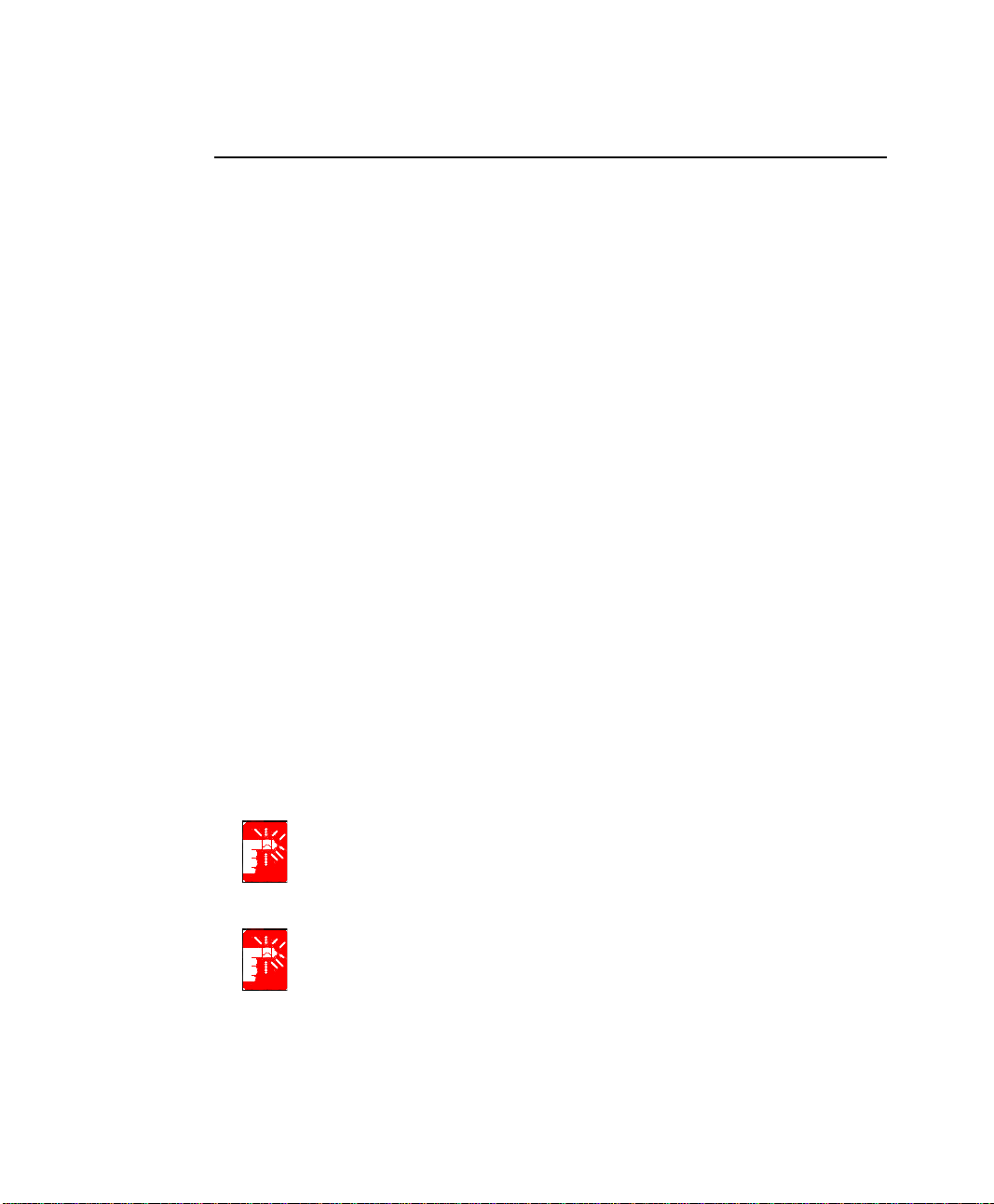
Canada
Unintentional Emitter per ICES-003
This digital apparatus does not exceed the Class B limits for radio noise emissions from
digital apparatus as set out in the radio interference regulations of Industry Canada.
Le présent appareil numérique n’émet pas de bruits radioélectriques dépassant les
limitesapplicables aux appareils numériques de Classe B prescrites dans le règlement
sur le brouillage radioélectrique édicté par Industrie Canada.
Intentional Emitter per RSS 210
Low power, Radio LAN type devices (radio frequency (RF) wireless communication
devices), operating in the 2.4 GHz Band, may be present (embedded) in your notebook
system. This section is only applicable if these devices are present. Refer to the system
label to verify the presence of wireless devices.
Wireless devices that may be in your system are only qualified for use in Canada if an
Industry Canada ID number is on the system label.
As a general guideline, a separation of 20 cm (8 inches) between the wireless device
and the body, for use of a wireless device near the body (this does not include
extremities) is typical. This device should be used more than 20 cm (8 inches) from the
body when wireless devices are on.
The power output of the wireless device (or devices), which may be embedded in your
notebook, is well below the RF exposure limits as set by Industry Canada.
This transmitter must not be collocated or operate in conjunction with any other
antenna or transmitter.
Operation of this device is subject to the following two conditions: (1) This device may
not cause harmful interference, and (2) this device must accept any interference
received, including interference that may cause undesired operation of the device.
To prevent radio interference to licensed service, this device is intended to be
operated indoors and away from windows to provide maximum shielding.
Equipment (or its transmit antenna) that is installed outdoors is subject to
licensing.
Wireless devices are not user serviceable. Do not modify them in any way.
Modification to a wireless device will void the authorization to use it. Contact
manufacturer for service.
Regulatory Compliance Statements xiii
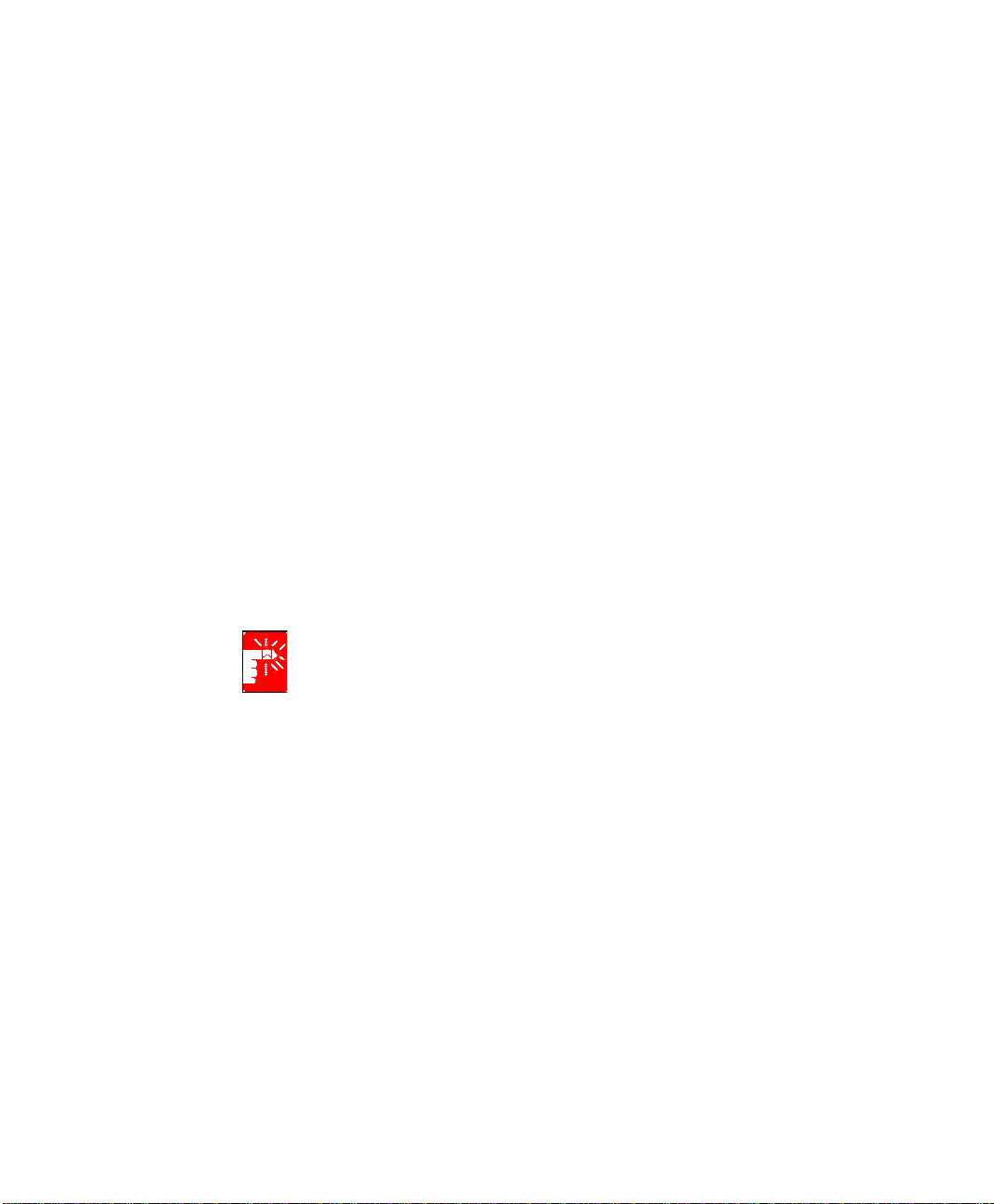
Telecommunications per DOC notice (for products fitted with an IC-compliant modem)
The Industry Canada label identifies certified equipment. This certification means that
the equipment meets certain telecommunications network protective, operation, and
safety requirements. The Department does not guarantee the equipment will operate to
the users’ satisfaction.
Before installing this equipment, users should make sure that it is permissible to be
connected to the facilities of the local telecommunications company. The equipment
must also be installed using an acceptable method of connection. In some cases, the
inside wiring associated with a single-line individual service may be extended by
means of a certified connector assembly. The customer should be aware that
compliance with the above conditions may not prevent degradation of service in some
situations.
Repairs to certified equipment should be made by an authorized Canadian maintenance
facility designated by the supplier. Any repairs or alterations made by the user to this
equipment, or equipment malfunctions, may give the telecommunications company
cause to request the user to disconnect the equipment.
Users should make sure, for their own pr otection, that the electrical ground connections
of the power utility, telephone lines, and internal metallic water pipe system, if present,
are connected together. This precaution may be particularly important in rural areas.
To avoid electrical shock or equipment malfunction do not attempt to make
electrical ground connections by yourself. Contact the appropriate inspection
authority or an electrician, as appropriate.
The Ringer Equivalence Number (REN) assigned to each terminal device provides
an indication of the maximum number of terminals allowed to be connected to a
telephone interface. The termination on an interface may consist of any combination of
devices subject only to the requirement that the sum of the Ringer Equivalence
Numbers of all the devices does not exceed 5.
xiv Users Manual

European Union
European Union CE Marking and Compliance Notices
Products intended for sale within the European Union are marked with the Conformité
Européene (CE) Marking, which indicates compliance with the applicable Directives
and European standards and amendments identified below. This equipment also carries
the Class 2 identifier.
The following information is only applicable to systems labeled with the CE mark .
European Directives
This Information Technology Equipment has been tested and found to comply with the
following European directives:
•
EMC Directive 89/336/EEC with amending directives 92/31/EEC & 93/68/
EEC as per
– EN 55022 Class B
– EN 61000-3-2
– EN 61000-3-3
– EN 55024
•
Low Voltage Directive (Safety) 73/23/EEC as per EN 60950(A1/A2/A3/A4/
A11)
•
Radio and Telecom Terminal Equipment Directive 199/5/EC as per
– CTR21 (if fitted with a modem device)
– ETS 300 328 (if fitted with a 2.4 GHz band embedded wireless device)
– ETS 301 489-1 (if fitted with a 2.4 GHz band embedded wireless device)
– ETS 301 489-17 (if fitted with a 2.4 GHz band embedded wireless device)
European Radio Approval Information (for products fitted with EU-approved radio devices)
This Product is a Notebook computer; low power, Radio LAN type devices (radio
frequency (RF) wireless communication devices), operating in the 2.4 GHz band, may
be present (embedded) in your notebook system which is intended for home or office
use. This section is only applicable if these devices are present. Refer to the system
label to verify the presence of wireless devices.
Regulatory Compliance Statements xv
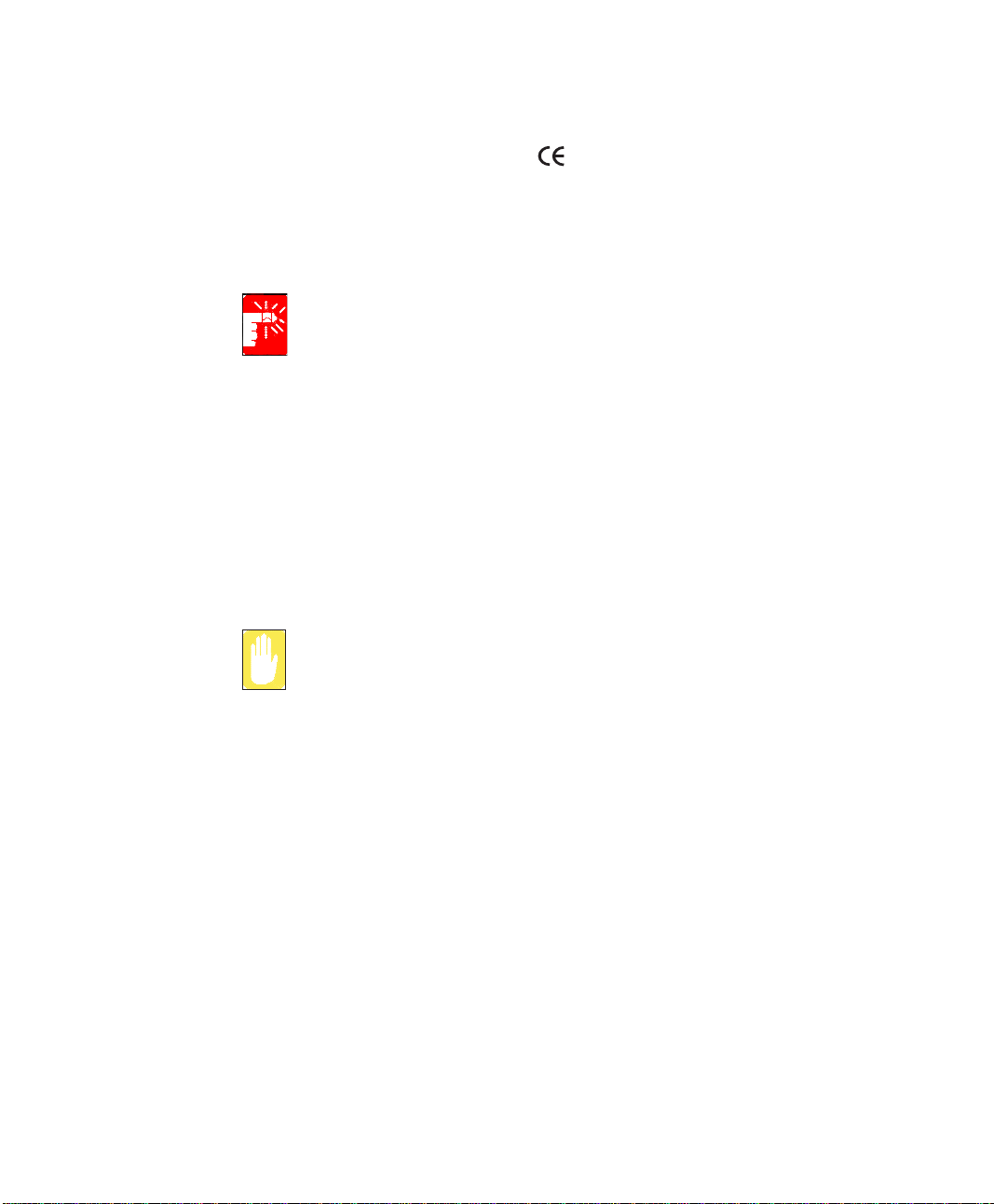
Wireless devices that may be in your system are only qualified for use in the European
Union or associated areas if a CE mark
with a Notified Body Registration Number
and the Alert Symbol is on the system label.
The power output of the wireless device or devices that may be embedded in you
notebook is well below the RF exposure limits as set by the European Commission
through the R&TTE directive.
See 802.11b and 802.11g restrictions for specific countries or regions within
countries under the heading “European Economic Area Restrictions” below.
Translated Statements of Compliance
This product follows the provisions of the European Directive 1999/5/EC.
European Economic Area Restrictions
Local Restriction of 802.11b/802.11g Radio Usage
[Note to integrator: The following statements on local restrictions must be published in
all end-user documentation provided with the system or product incorporating the Intel
PRO/Wireless 2200BG Network Connection product.]
Due to the fact that the frequencies used by 802.11b/802.11g wireless LAN
devices may not yet be harmonized in all countries, 802.11b/802.11g products
are designed for use only in specific countries or regions, and are not allowed
to be operated in countries or regions other than those of designated use.
As a user of these products, you are responsible for ensuring that the products
are used only in the countries or regions for which they were intended and for
verifying that they are configured with the correct selection of frequency and
channel for the country or region of use. Any deviation from permissible
settings and restrictions in the country or region of use could be an
infringement of local law and may be punished as such.
The European variant is intended for use throughout the European Economic Area.
However, authorization for use is further restricted in particular countries or regions
within countries, as follows:
General
European standards dictate maximum radiated transmit power of 100 mW effective
isotropic radiated power (EIRP) and the frequency range 2400 – 2483.5 MHz.
Belgium
xvi Users Manual
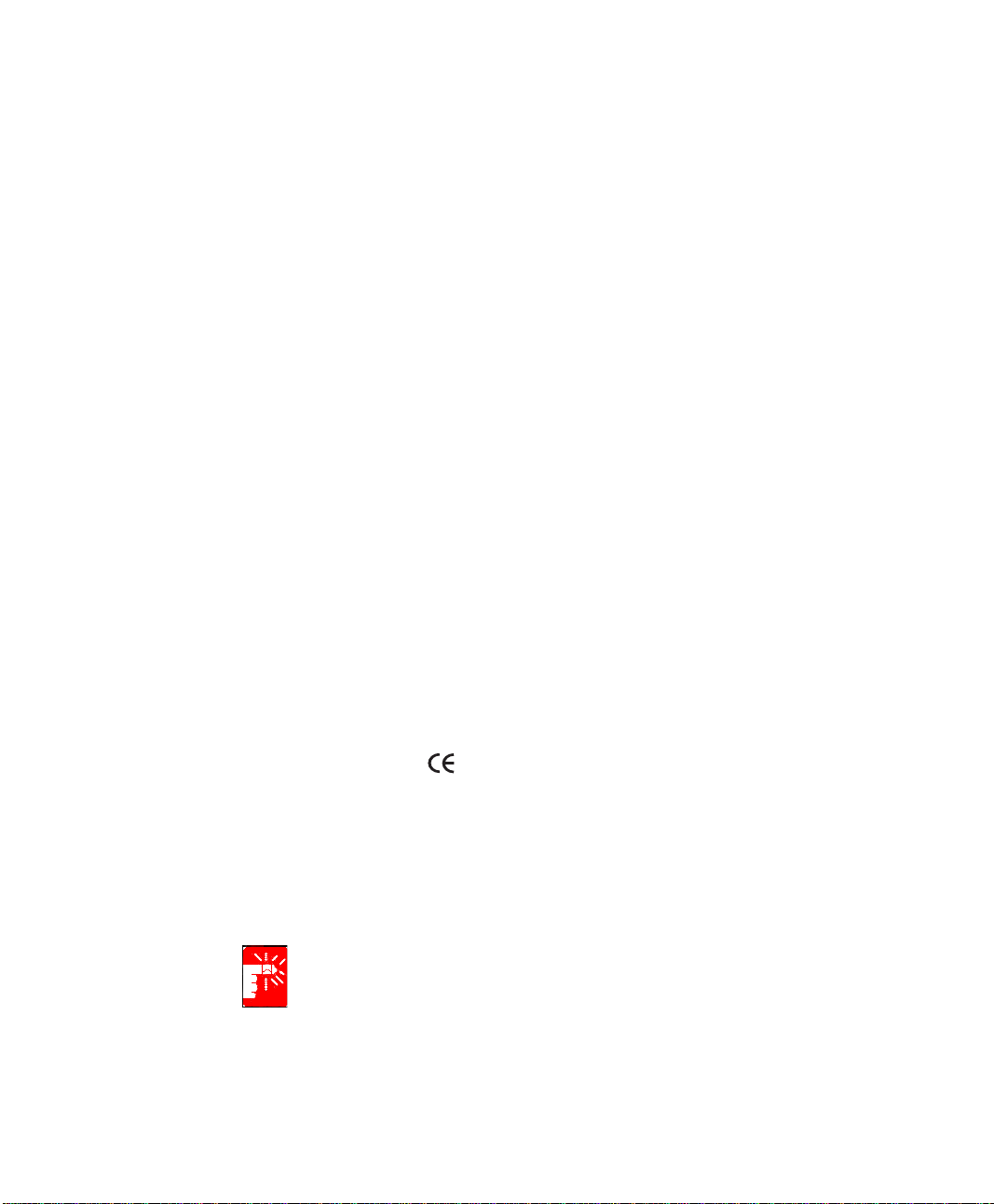
The product may be used outdoors, but for outdoor transmissions over a distance of
300m or more, a license from the BIPT is required.
This restriction should be indicated in the manual as follows:
Dans le cas d'une utilisation privée, à l'extérieur d'un bâtiment, au-dessus d'un espace
public, aucun enregistrement n'est nécessaire pour une distance de moins de 300m.
Pour une distance supérieure à 300m un enregistrement auprès de l'IBPT est requise.
Pour une utilisation publique à l'extérieur de bâtiments, un e licence de l'IBPT est
requise. Pour les enregistrements et licences, veuillez contacter l'IBPT.
France
For Metropolitan departments:
2.400 - 2.4835 GHz for indoor use.
2.400 -2.454 GHz (channels 1 to 7) for outdoor use.
For Guadeloupe, Martinique, St Pierre et Miquelon, Mayotte:
2.400 - 2.4835 GHz for indoor and outdoor use.
For Reunion, Guyane:
2.400 - 2.4835 GHz for indoor use.
2.420 - 2.4835 GHz for outdoor use (channels 5 to 13)
European Telecommunication Information (for products fitted with EU-approved modems)
Marking by the symbol indicates compliance of this equipment to the Radio and
Telecom Terminal Equipment Directive 1999/5/EC. Such marking is indicative that
this equipment meets or exceeds the following technical standards:
CTR 21 – Attachment requirements for pan-European approval for connection to the
analogue Public Switched Telephone Networks (PSTNs) of TE (excluding TE
supporting voice telephony services) in which network addressing, if provided, is by
means of Dual Tone Multi-Frequency (DTMF) signaling.
Although this equipment can use either loop disconnect (pulse) or DTMF
(tone) signaling, only the performance of the DTMF signaling is subject to
regulatory requirements for correct operation. It is therefore strongly
recommended that the equipment is set to use DTMF signaling for access to
Regulatory Compliance Statements xvii
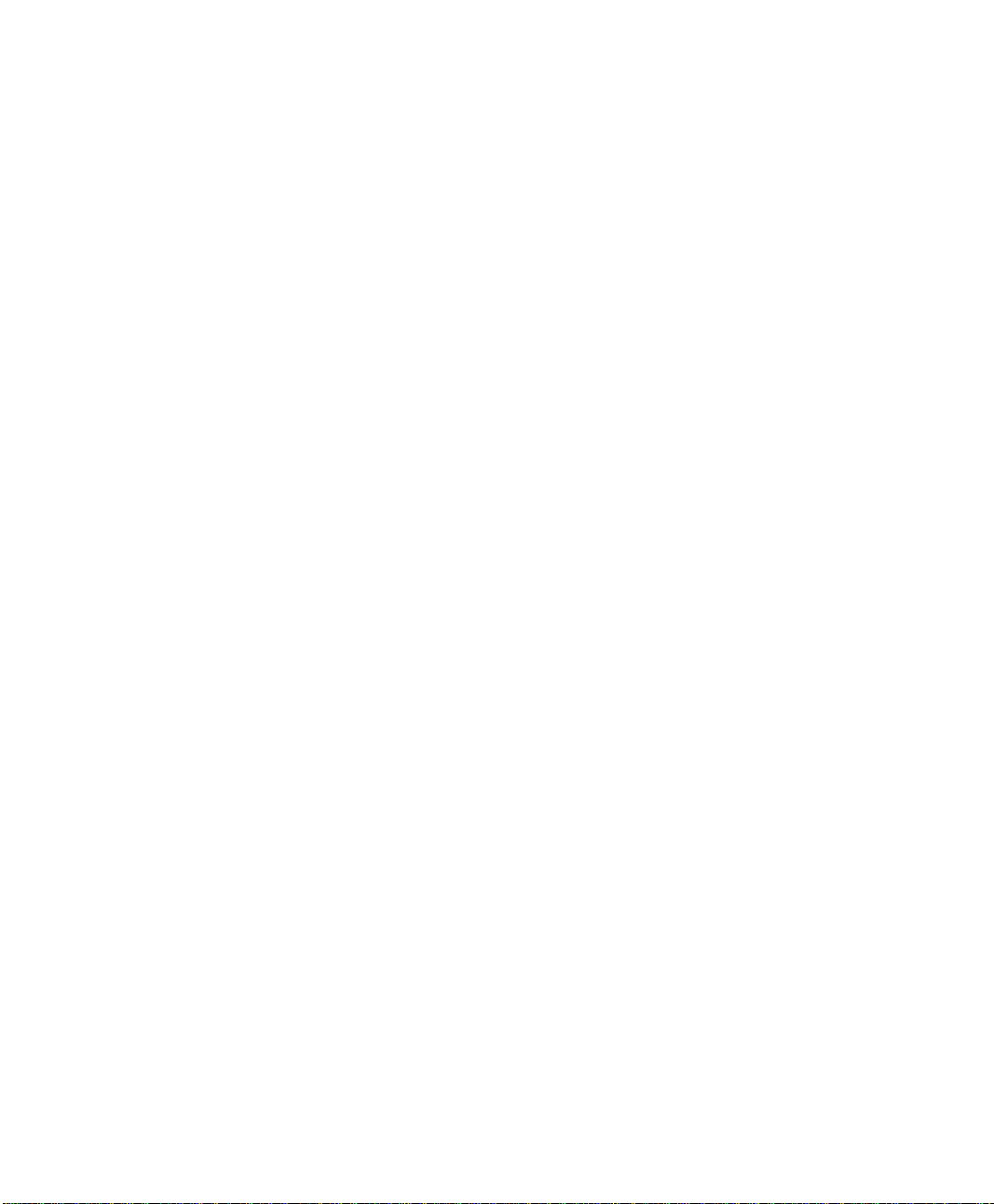
public or private emergency services. DTMF signaling also provides faster call
setup.
This equipment has been approved to Council Decision 98/482/EEC—“CTR 21” for
Pan-European single terminal connection to the Public Switched Telephone Network
(PSTN).
However, due to differences between the individual PSTNs provided in different
countries, the approval does not, of itself, give an unconditional assurance of
successful operation on every PSTN termination point. In the event of problems, you
should contact manufacturer Technical Support.
xviii Users Manual
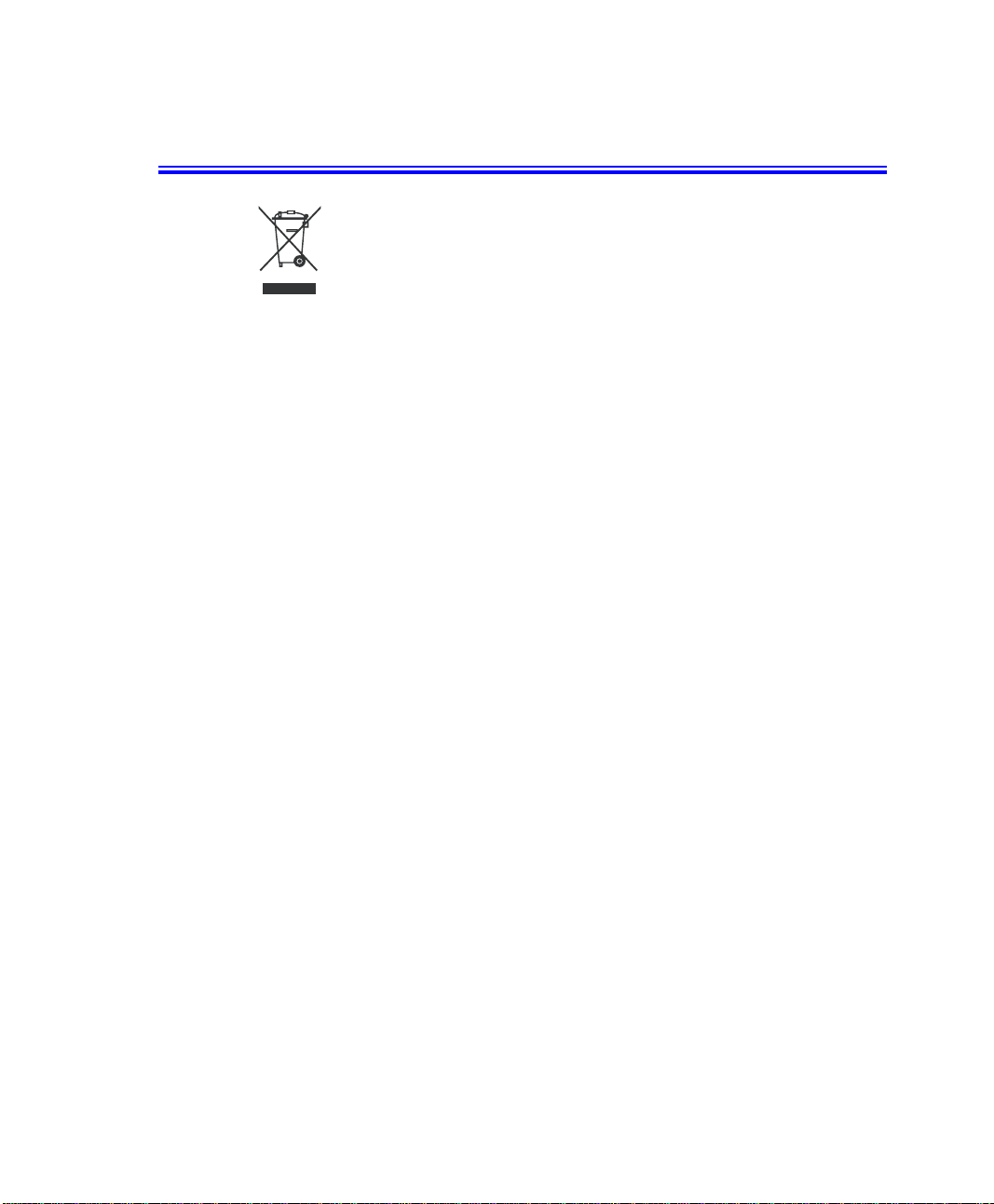
WEEE SYMBOL INFORMATION
Correct Disposal of This Product
(Waste Electrical & Electronic Equipment)
(Applicable in the European Union and other European countries with separate
collection systems)
This marking shown on the product or its literature, indicates that it should not be
disposed with other household wastes at the end of its working life. To prevent possible
harm to the environment or human health from uncontrolled waste disposal, please
separate this from other types of wastes and recycle it responsibly to promote the
sustainable reuse of material resources.
Household users should contact either the retailer where they purchased this product,
or their local government office, for details of where and how they can take this item
for environmentally safe recycling.
Business users should contact their supplier and check the terms and conditions of the
purchase contract. This product should not be mixed with other commercial wastes for
disposal.
WEEE SYMBOL INFORMATION xix
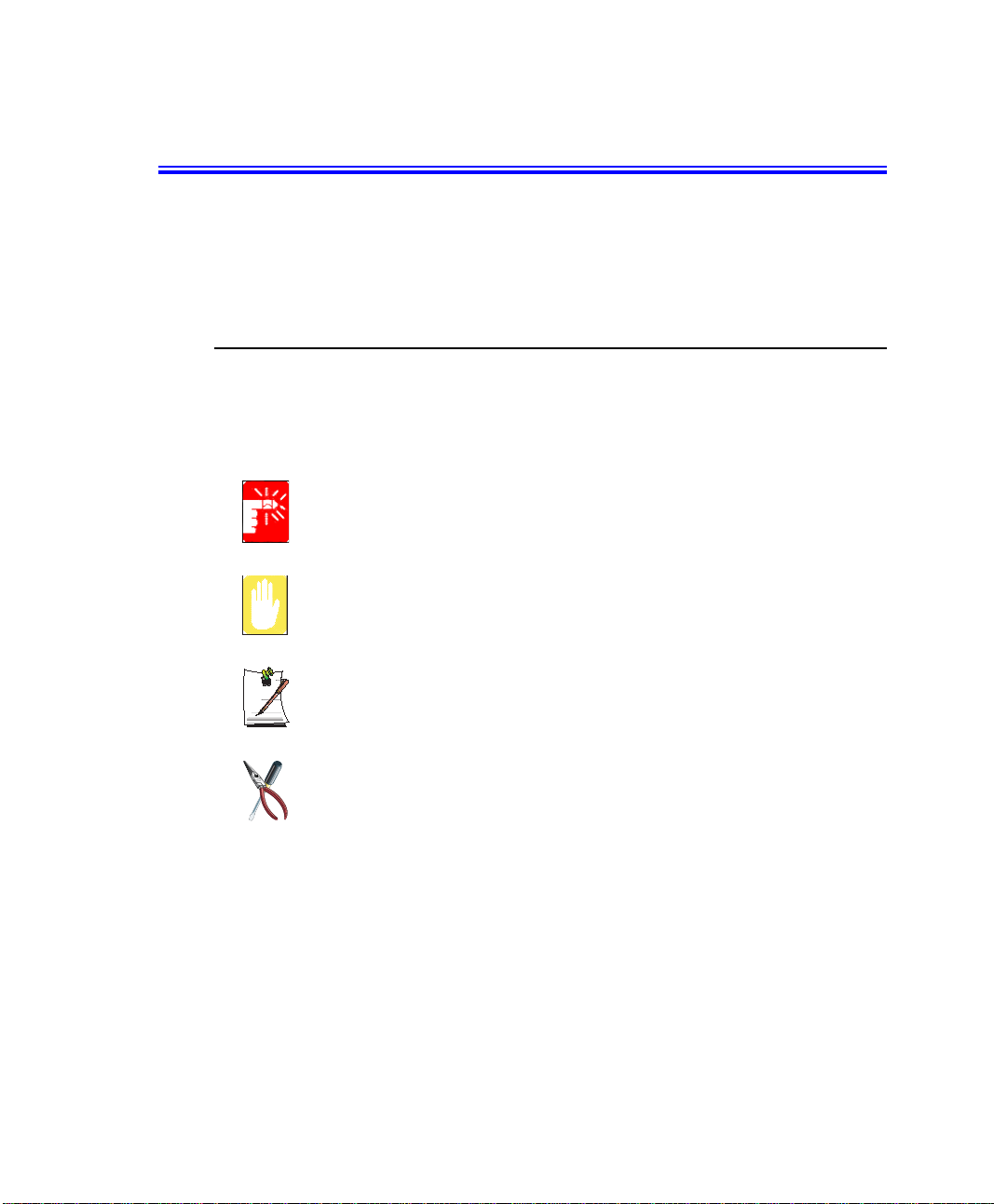
Using Your Documentation
Congratulations on your purchase of a notebook computer with the Windows® XP operating system. Whether you are new to using a portable computer or are an experienced user, this user’s manual can help you get the most from your computer.
Manual Documentation Conventions
Information Icons
Three icons and their associated messages appear in this manual. The information
icons are placed before the step/information they apply to:
Warning:
Indicates the possibility of personal injury.
Caution:
Warns you of possible damage to equipment or data.
Note:
Informs you of special circumstances.
Technical Information:
Informs you of special requirements or limitations for use of item(s).
Keyboard Conventions
Keys that you need to press to perform certain fu nctions are displ ayed in the manual in
brackets. For example:
<Ctrl> indicates the control key (Ctrl on the keyboard).
If you need to press two keys at the same time, the key names are shown joined by a
plus sign. For example:
<Fn+F8> means that you should press the Fn key and hold it and then press the F8 key.
Using Your Documentation 1
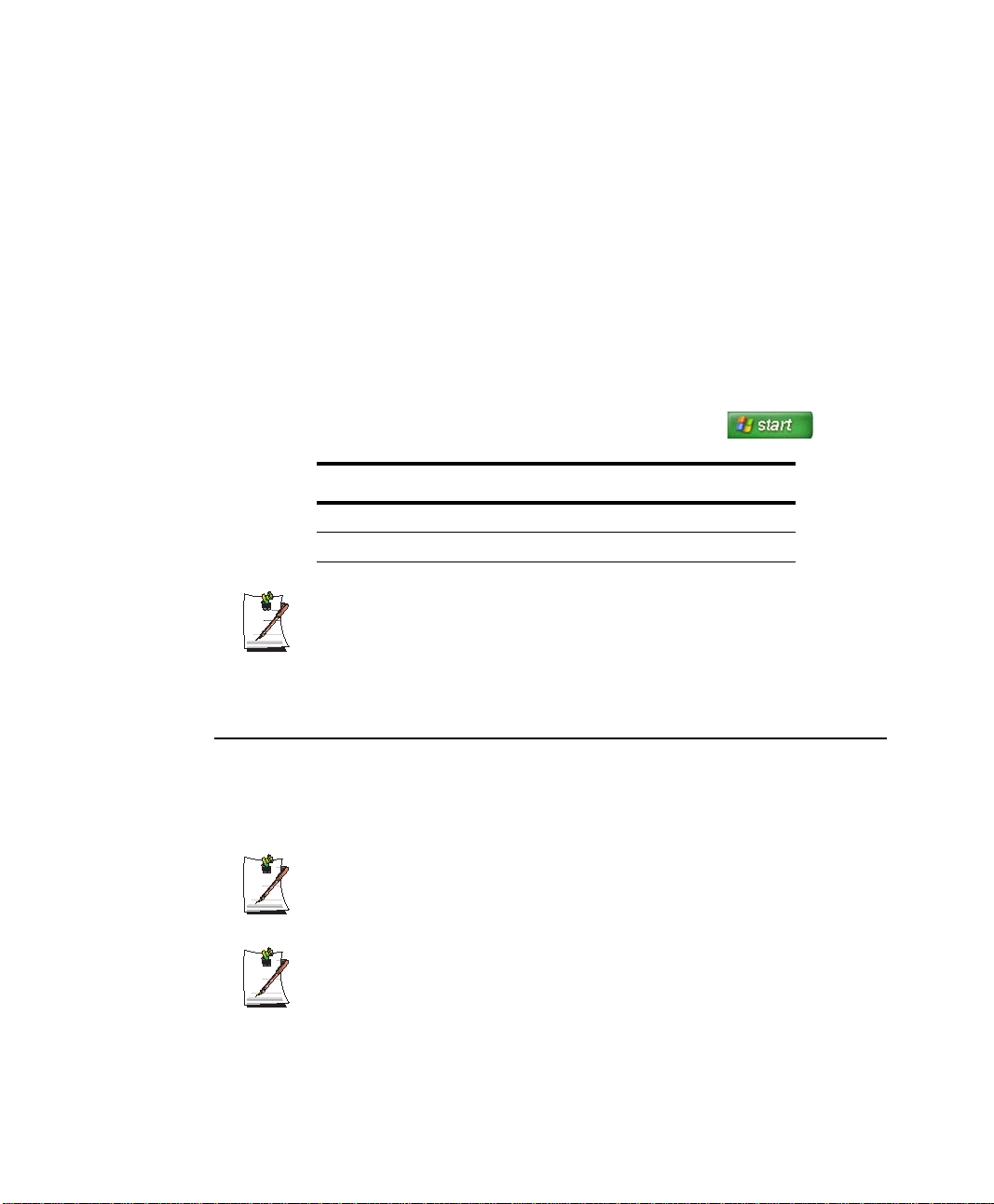
CD-ROM Device Naming Convention
In many installation programs you will have to get a program from the CD-ROM de vice. The program installation sequence assumes that the CD is drive d:\, however this
is not always the case. The name of the CD-ROM drive is the letter following the letter
assigned to your last HDD. For instance, if you have one HDD with two partitions, the
HDD is drives C: and D: and the CD-ROM drive is then drive E.
Touchpad Conventions
You may be asked to click or double-click on items on the display screen. As a general
note the touchpad actions act much in the same way as a wheel mouse, any differences
are explained fully.
The object that needs to be clicked upon will be displayed in Bold text or shown in a
small figure such as the “Start Button” shown on the right =>.
Table 1. Touchpad Click Conventions
Action Process
Click Depress the touchpad left button and release
Double-click Quickly click the left touchpad button two times
Windows Conventions:
Almost all “Windows” programs will display the name/function of a button or
icon if you place the touchpad pointer on the item you want information about.
Software User Documentation
Your computer is shipped from the factory with several software programs installed.
The software may include its own online or printed documentation. Refer to the documentation or the Help options in the software for more information.
The figures and illustrations in this manual may not be identical to those on
your system.
General Icon Note:
Some of the Icons used in Windows XP may be placed on the taskbar by selecting (ex: Place the volume icon in the taskbar) in the properties dialog
box.
2 Users Manual
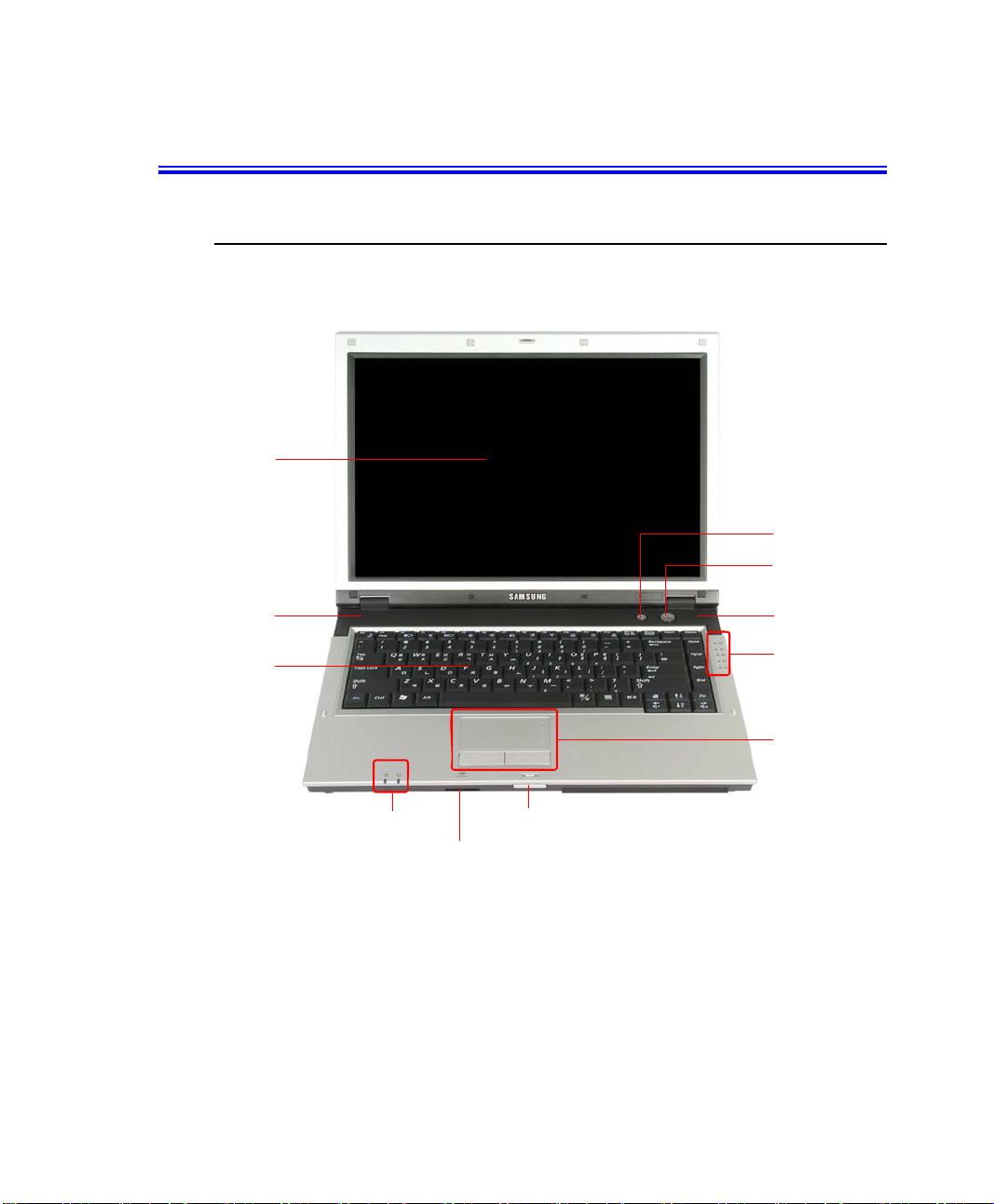
Getting Started
Introducing Your Computer
Front View
LCD Panel
AVS Button (p50)
Power Button
Speaker(L)
Keyboard (p8)
Status Indicators (p15)
LCD Button
Multi Card Slot (Optional, p28)
Speaker(R)
Status Indicators (p15)
Touchpad /
Touchpad Button (p12)
Getting Started 3

Right View
Left View
DC Jack
Monitor Port
CD Drive (Optional, p23)
Fan Vent
LAN Port (p59)
Modem Port (Optional, p58)
USB Port(2.0)
PC Card Slot (p31)
Headphone Jack
Microphone Jack
4 Users Manual

Back View
Bottom View
HDD Compartment
Cover
Battery
Security Lock Port (p111)
Battery Latches
Memory
Compartment
(p109)
Removing or disassembling the hard disk drive will void your warranty.
To replace the hard disk drive, please contact your nearest Samsung Service
Centre.
Getting Started 5
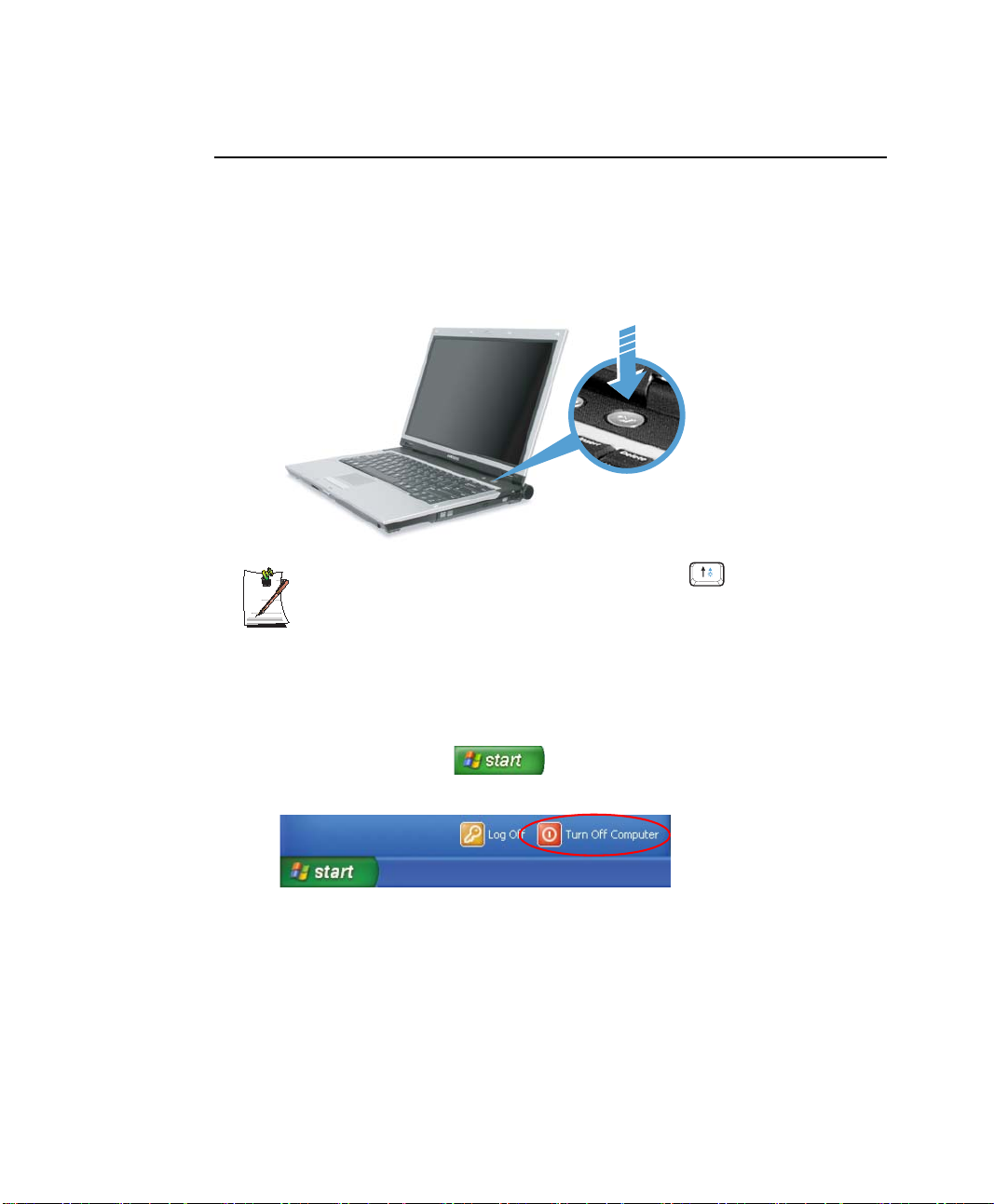
Turning the Computer On and Off
To turn on the computer
1. Insert the battery and connect the AC adapter according to the Installation Guide.
2. Lift up the LCD while pressing the LCD button.
3. Press the power button.
If the LCD brightness is too dim, press the <Fn>+ keys and adjust the
screen brightness.
To turn off the computer
1. Click the start button ( ) on the taskbar.
2. Click Turn Off Computer.
6 Users Manual
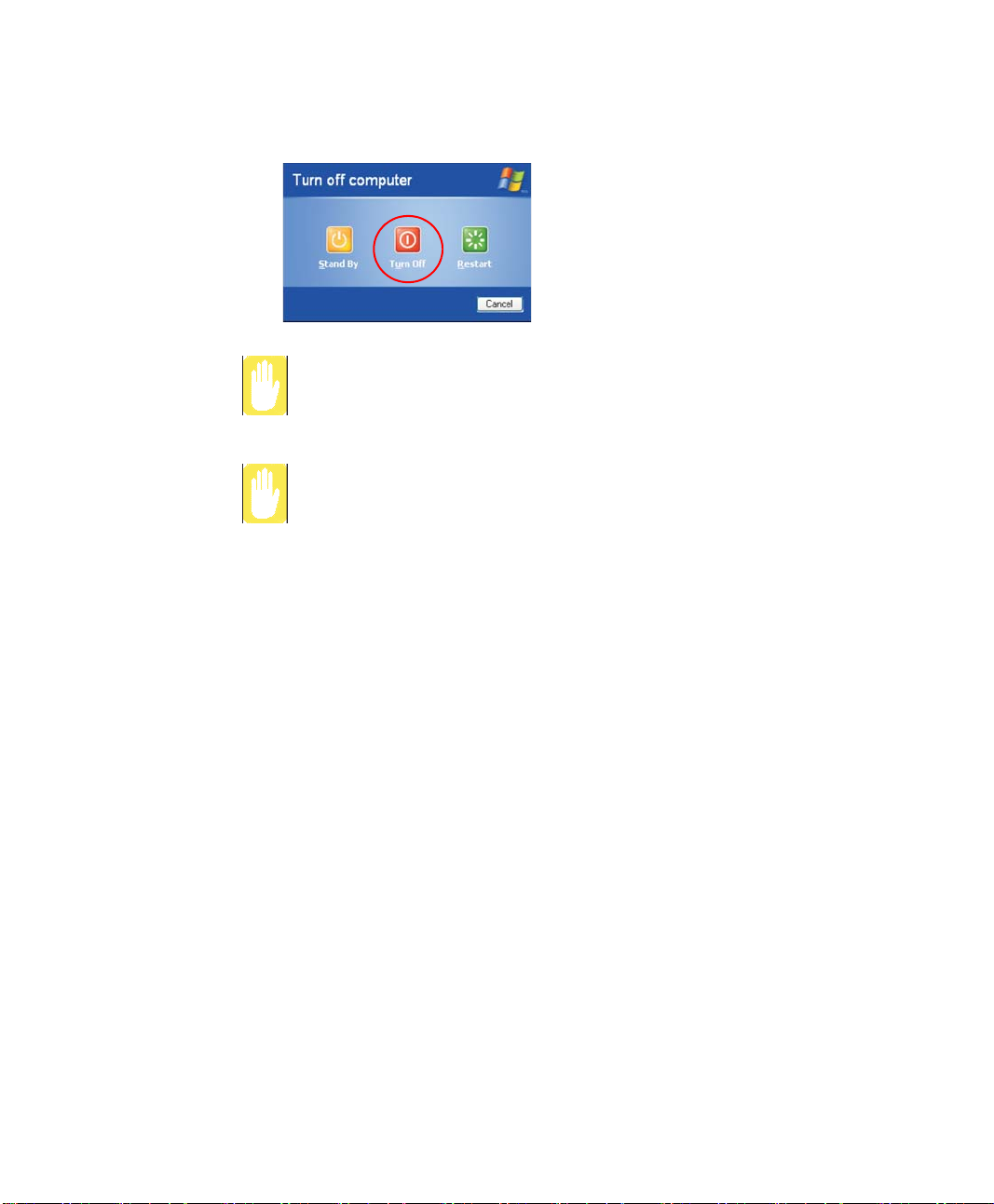
3. Click Turn Off.
If the computer has not turned off properly due to a system error, press
<Ctrl>+<Alt>+<Delete>. When [Windows Task Manager] dialog box appears,
click Shut Down > Turn Off to turn off the computer. Your unsaved work may
be lost/damaged.
If <Ctrl>+<Alt>+<Delete> keys do not operate either, press the power button
for more than 4 seconds to turn off the computer. Your unsaved work may be
lost/damaged. The next time you turn on your computer, a hard disk check will
be performed, before Windows starts.
Getting Started 7
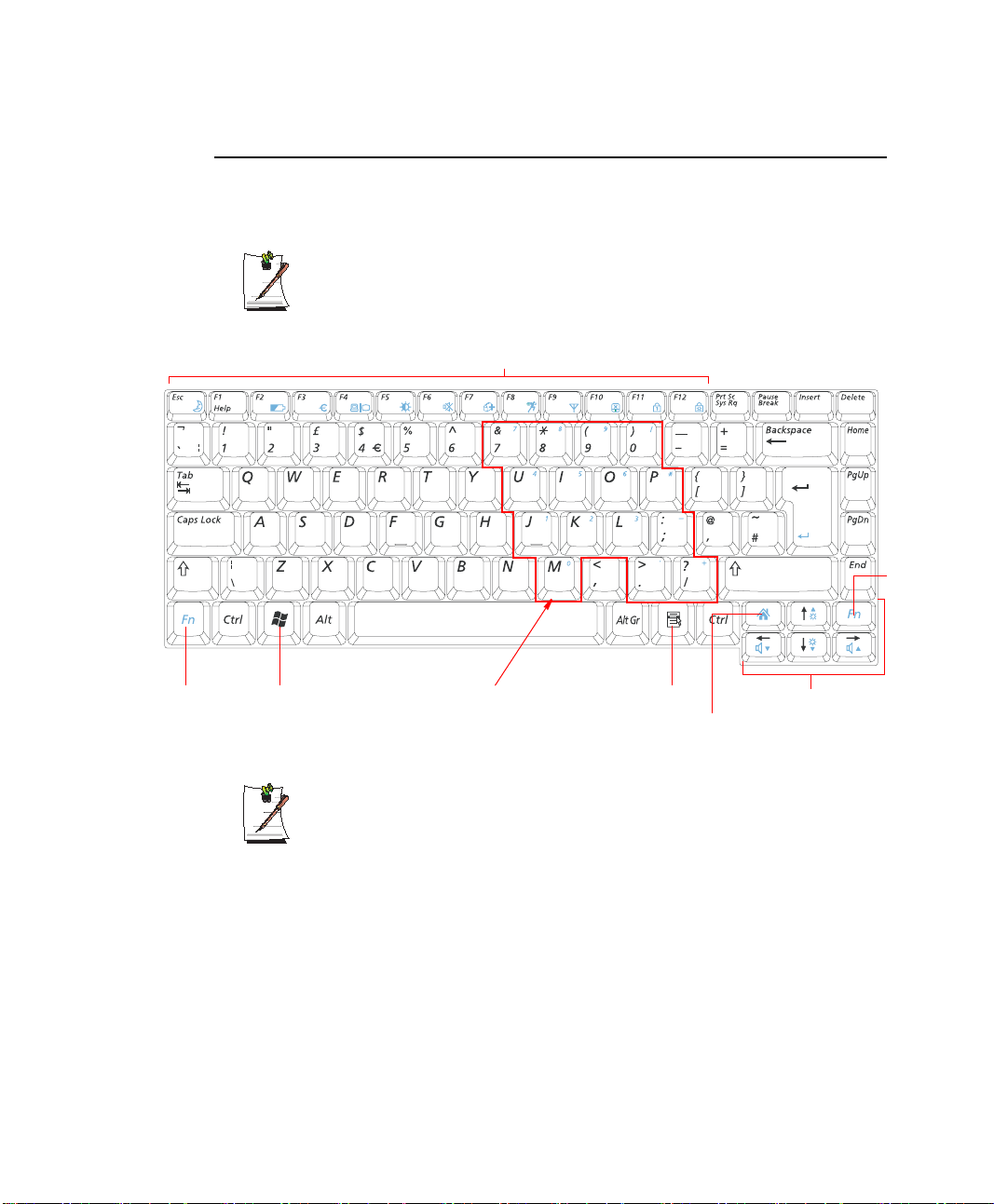
Using the Keyboard
Your computer has an 88-key keyboard. By pressing designated key combinations, you
can have access to all the key functions of a full-sized keyboard.
The keyboard is supplied according to the corresponding country. Refer to the
keyboard figure for the corresponding country.
<United Kingdom>
Function
Key
Windows
Key
Function & Special Purpose Keys
Embedded Numeric Keypad
Application Key
Internet Explorer Launch Key
Screen Brightness and
Volume Adjustment /
Direction Keys
Although the layout of the keys on your computer’s keyboard is different from
that on a desktop computer’s keyboard, the keyboard feels like a full-sized
keyboard when you use it.
Function
Key
8 Users Manual
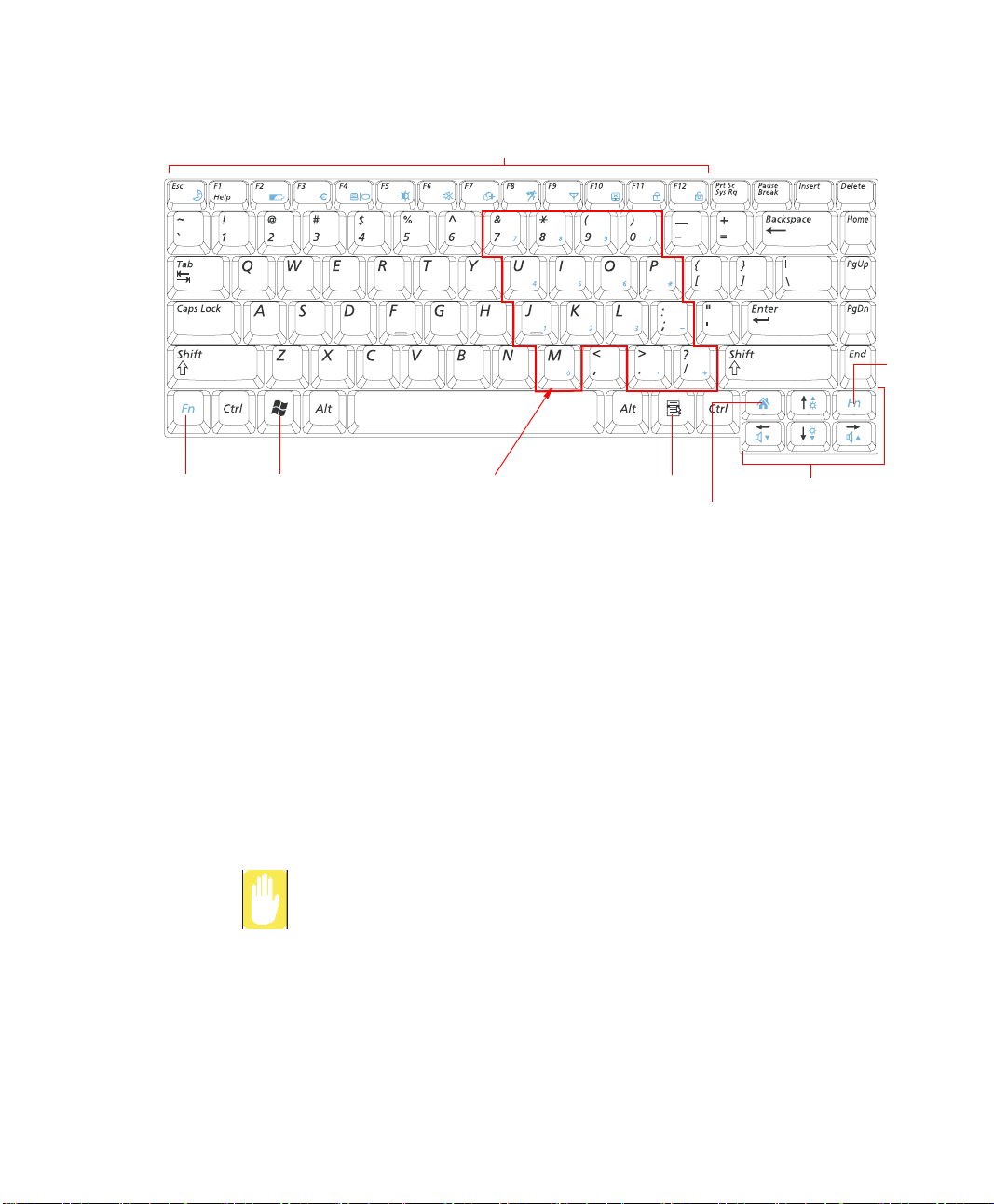
<United States>
Function & Special Purpose Keys
Function
Key
Function
Key
Windows
Key
Embedded Numeric Keypad
Application Key
Internet Explorer Launch Key
Screen Brightness and
Volume Adjustment /
Direction Keys
The keys on the keyboard can be grouped into the following categories:
• Full-sized Alphanumeric typewriter keys are arranged like a standard type-
writer keyboard and are used for text entry. The Windows keys on either side of
the spacebar open Windows menus and perform other special functions.
• Function keys, when pressed together with the <Fn> key, enable special func-
tions.
• Cursor and Screen control keys move the cursor. They may perform other func-
tions, depending on your software.
To clean the computer keyboard, use slightly damp cotton swabs. Scrub the keys and
the surface around the keys.
Do not allow liquid to drip into the keyboard or you may damage the keyboard.
Getting Started 9
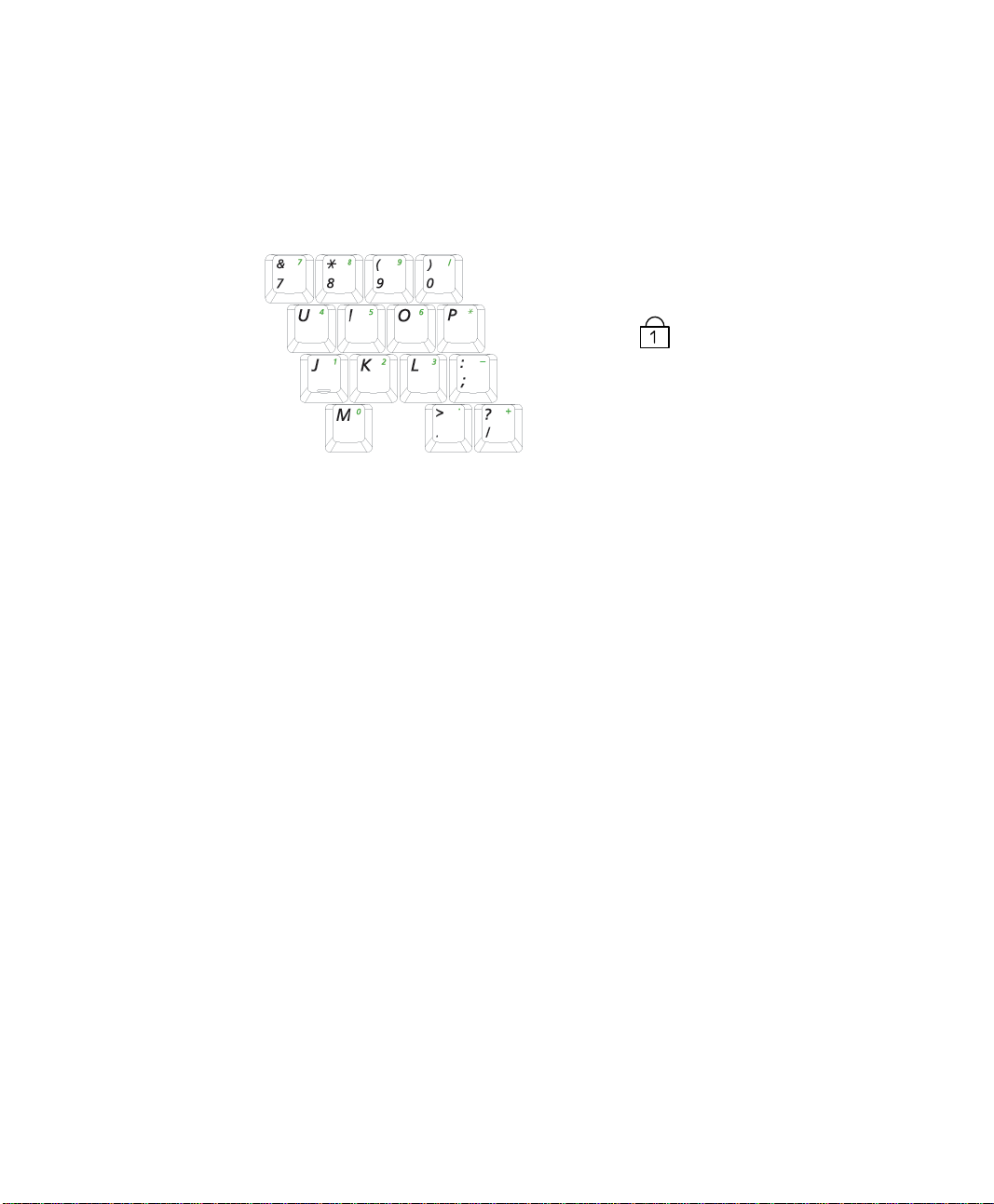
Using the Numeric Keypad
Your keyboard includes a numeric keypad, which is a group of keys that you can set to
type numbers and mathematical symbols, such as the plus sign. A number or symbol
on the corner of each keypad key shows its numeric function.
Num Lock LED
Press <Fn+Num Lock> to turn on the embedded numeric keypad. The numeric functions of the keypad are enabled and the Num Lock LED turns on. ( "Reading the Status
Indicators" on page 15 for the location of the Num Lock LED.)
While the numeric functions are enabled, you can temporarily return a key to its normal
function by pressing the key and the <Fn> key. For example to type the letter m, press
<Fn+M>, this operation displays the letter m.
To turn the numeric keypad off, press <Fn+Num Lock> again. The Num Lock LED
turns off.
10 Users Manual
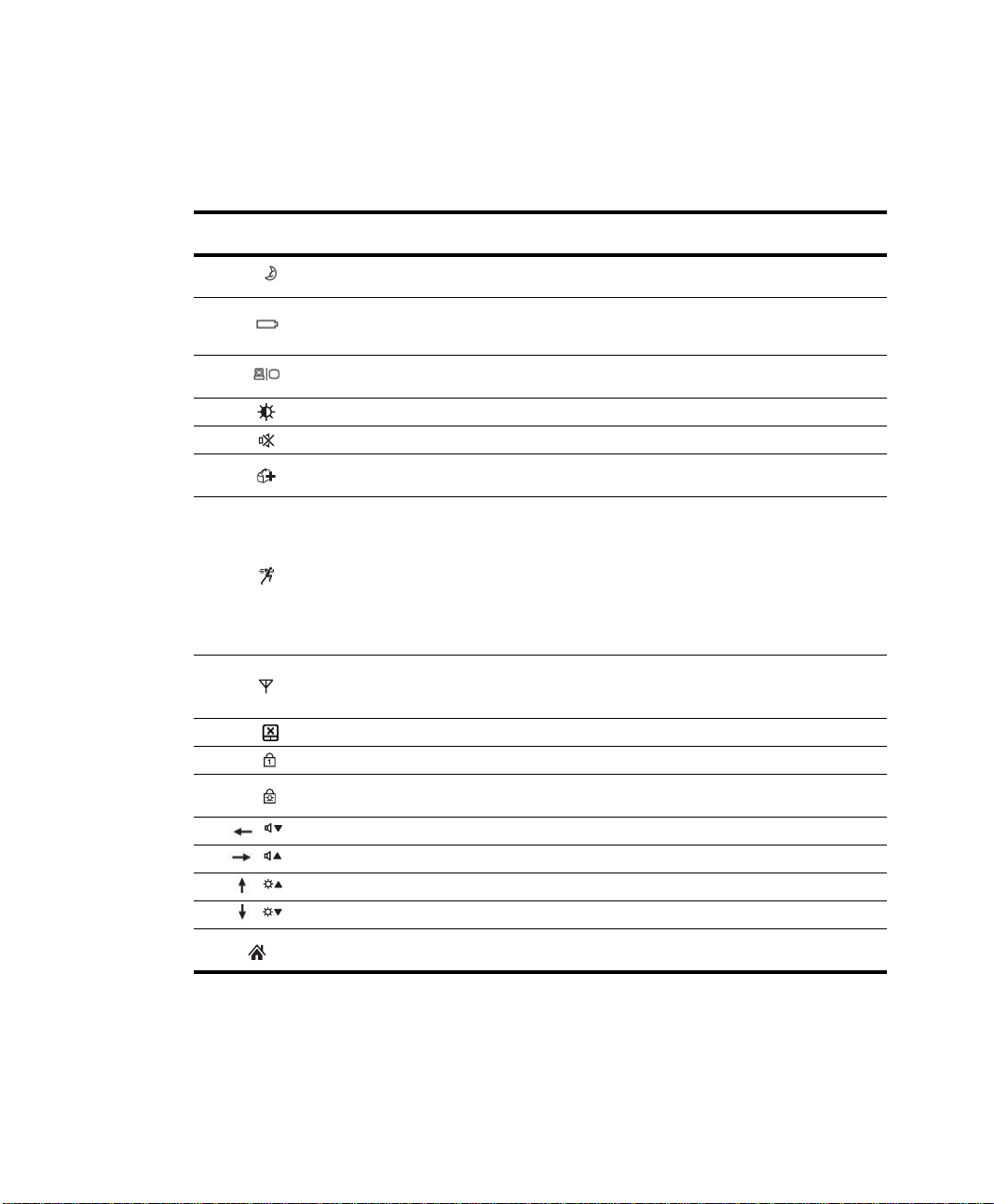
Using Special Function Keys
The function key activates special functions when it is pressed in combination with another keys.
<Fn> Key
Combinations
<Esc/ > Standby
<F2/ > Gauge
<F4/ > CRT/LCD
<F5/ > Backlight Turns the LCD on and off.
<F6/ > Mute Turns the audio output on and off.
<F7/ >
<F8/ >
<F9/ > Wireless LAN
<F10/ > Touchpad Turns the touchpad function on and off.
<F11/ > Number Lock Enables the numeric keypad. (p10)
<F12/ > Scroll Lock
</> Volume Down Decreases the audio volume.
</> Volume Up Increases the audio volume.
</> Brightness Up Makes the LCD screen brighter.
</> Brightness Down Makes the LCD screen dimmer.
Key Name Key Function
Places the computer into standby mode. To resume from standby
mode, press the power button. (p100).
Shows the remaining battery charge.
Appears only when the Samsung Display Manager program is
installed.
Switches the output to the LCD or an external monitor when an
external monitor is connected to the computer.
Samsung Magic
Doctor
Easy SpeedUp
Manager
Internet Explorer
Launch Key
Launches Samsung Magic Doctor used for system diagnostics and
recovery. (p136)
You can switch system operating modes by pressing the Hotkey so
that you can use the maximum performance, save power consumption,
or minimize noise.
■ Silent: Low-Noise, Low Power-Consumption Mode
■ Normal: Normal Mode
■ Speed: Maximum Performance Mode
This mode forces the system to allocate system resources at maximum
and at priority to currently activated programs to provide the highest
performance for users.
Turns the wireless LAN on or off.
Note. Wireless LAN is optional, and may not be supported depending
on your model.
Scrolls the screen up and down while the cursor position does not
change in some applications.
Launches Internet Explorer.
Getting Started 11
