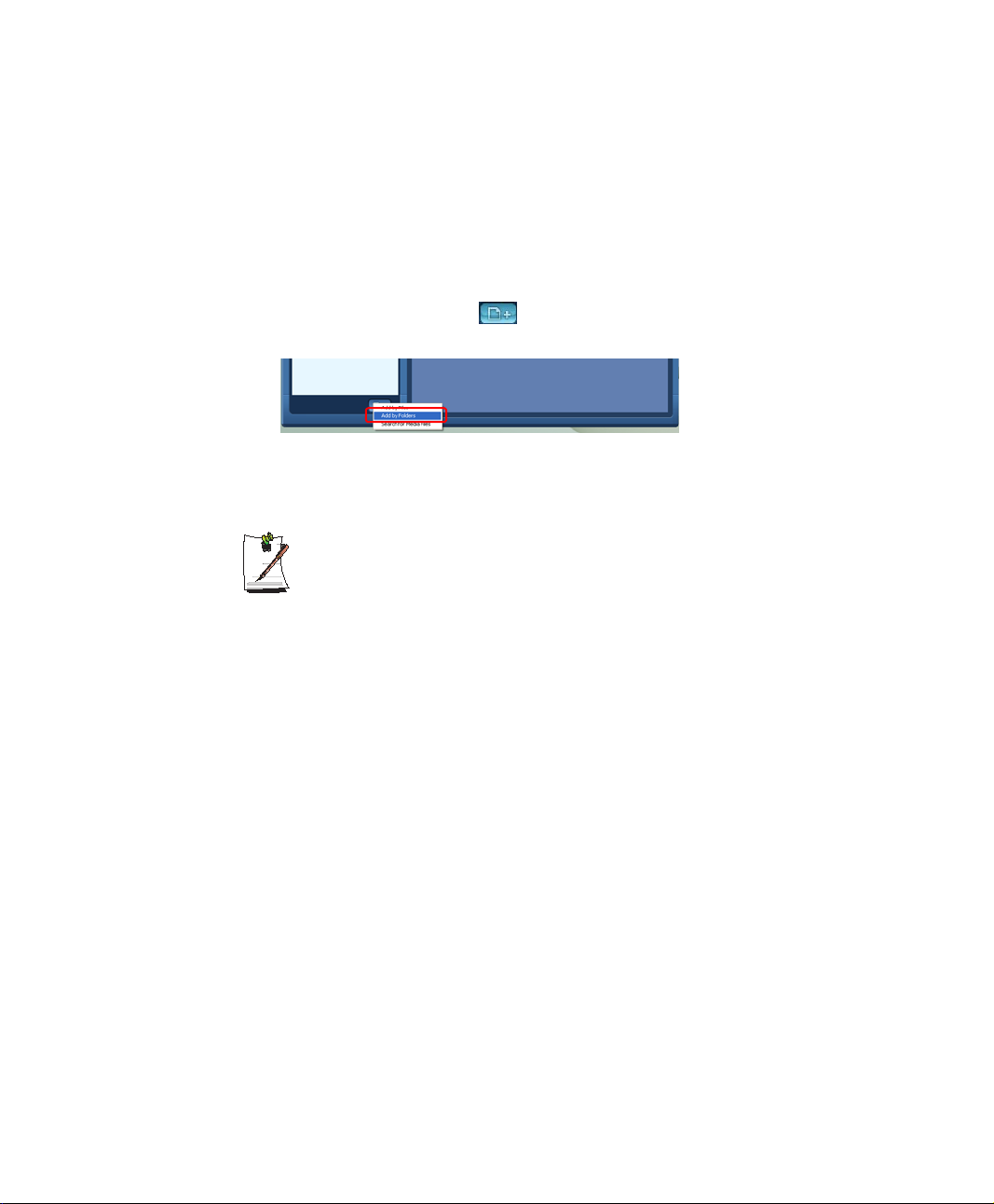
Adding Images to the Library
The PHOTO Library is a library holding image files to be used by PHOTO Station. The
procedures to add image files saved on the computer to the Library are described
below.
You can add files, add folders or search and add files. As an example, the procedures
to add folders are described below.
1. Click the Register a File ( ) button below the Library and click on Add by
Folders.
2. Select a folder which includes image files and click the OK button. The image files
in the folder are added to the Library.
The image files used in AVStation are automatically added to the Library.
Using the Computer 47
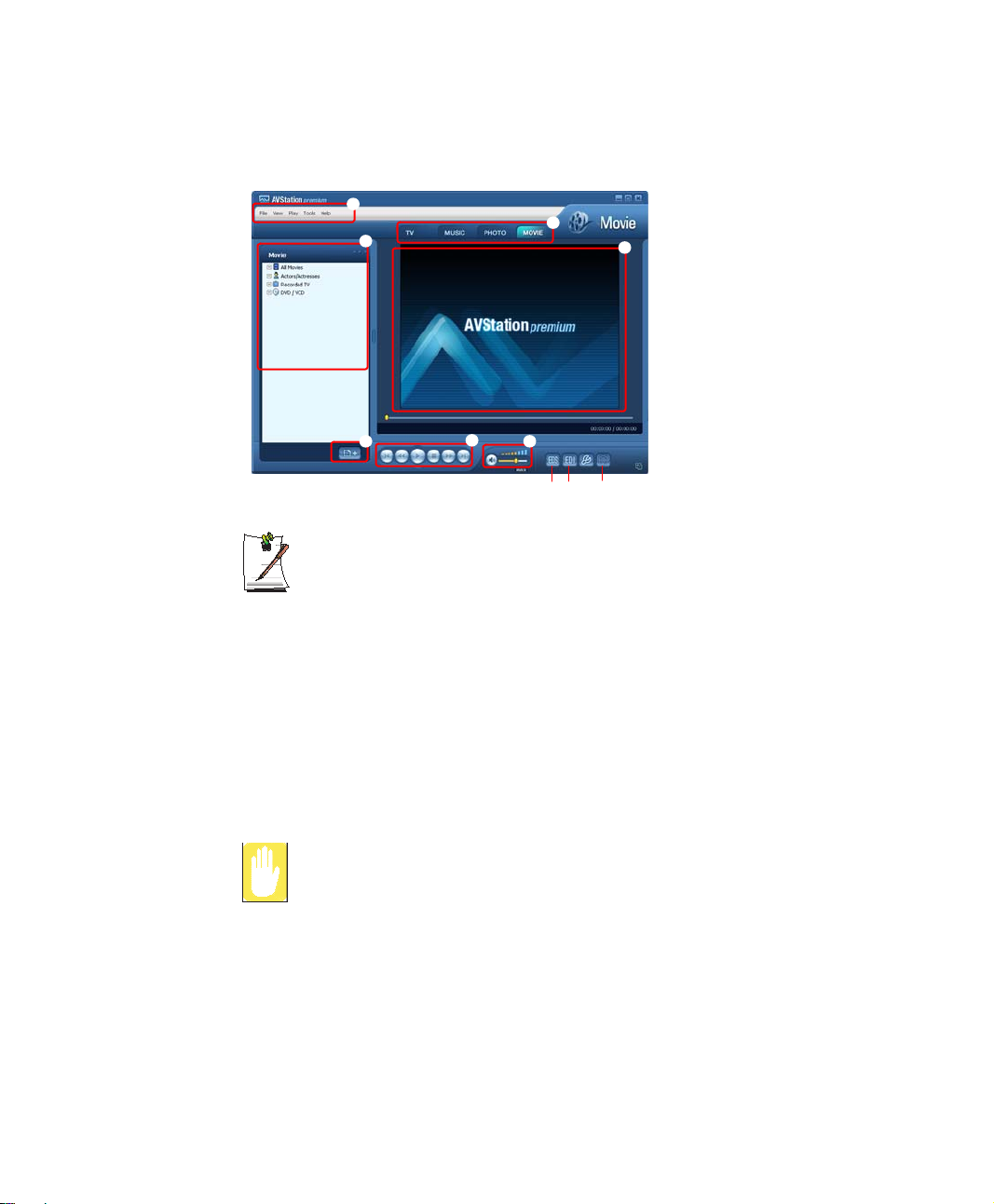
MOVIE Station
Launch AVStation premium and click on MOVIE on the Station Bar.
z
c
v
n
x
z
b
m
/
.
,
MOVIE Menu Bar
x
Station Bar
c
MOVIE Library
v
Register a File
b
Video Play window
n
Play Control Buttons
m
Volume Control
,
EDS Setting Button (p40)
.
EDI Setting Button
/
Capture Button
What is EDI (Enhanced Digital Image)?
EDI (Enhanced Digital Image) is a visual quality enhancement technology
developed by Samsung Electronics. You can view a clearer and sharper
picture by enabling the EDI function when watching TV or playing a video on
AVStation premium.
However, some TV tuners and graphics cards are not supported by EDI.
For information on EDS (Enhanced Digital Sound), refer to p40.
Playing a DVD
The procedures to play a DVD title are described below.
1. Launch AVStation premium and insert a DVD title into the DVD drive.
48 Users Manual
To play a DVD title, DVD playing software (e.g. CyberLink PowerDVD) must
be installed. Install the DVD playing software first.
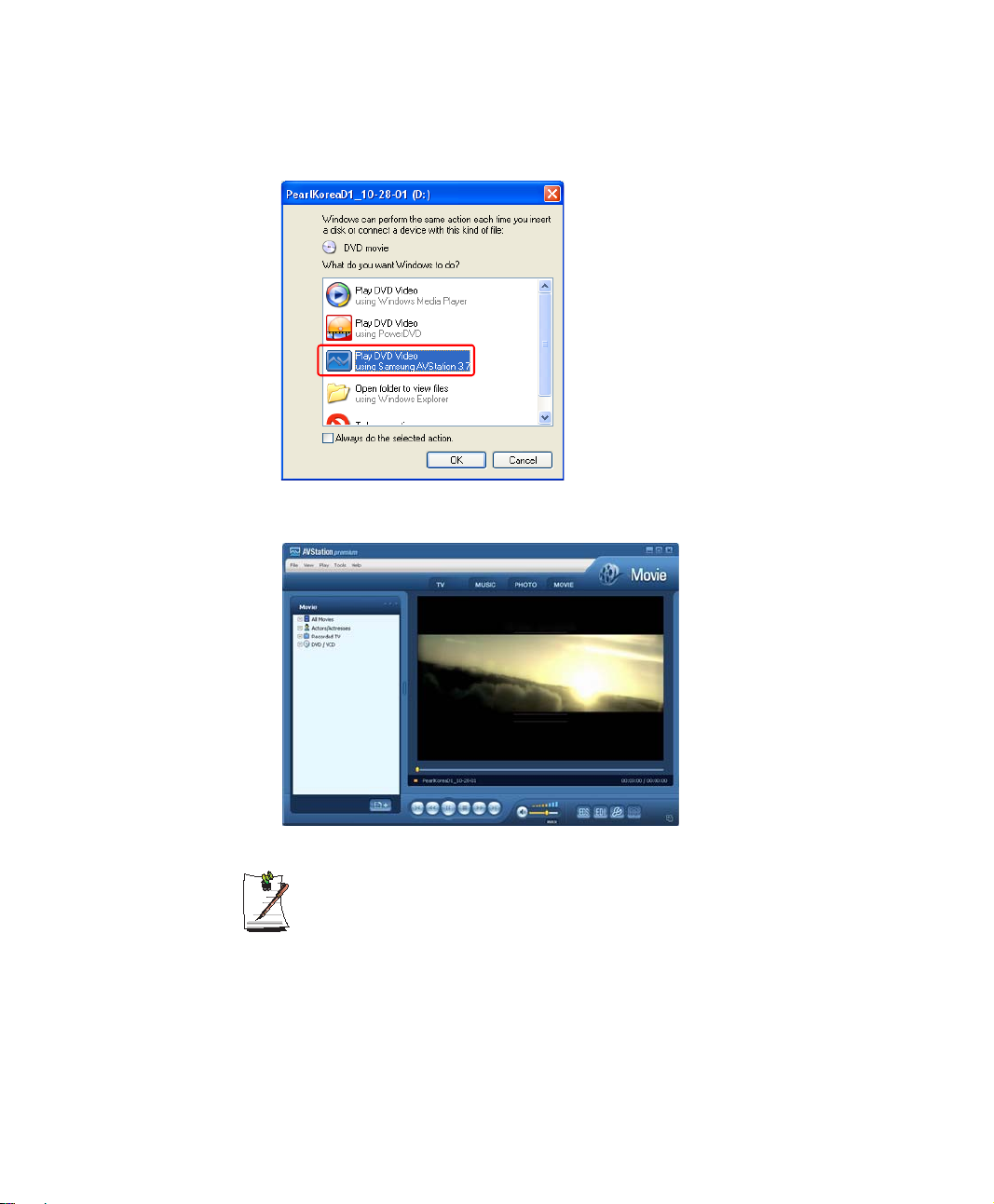
2. In the 'What do you want Windows to do?' window, select Play DVD Video
using Samsung AVStation and click the OK button.
3. The DVD title is played.
If a DVD title is already in the DVD drive, double-click the DVD title in the DVD
/ VCD folder of the Library. The DVD title is played.
Using the Computer 49
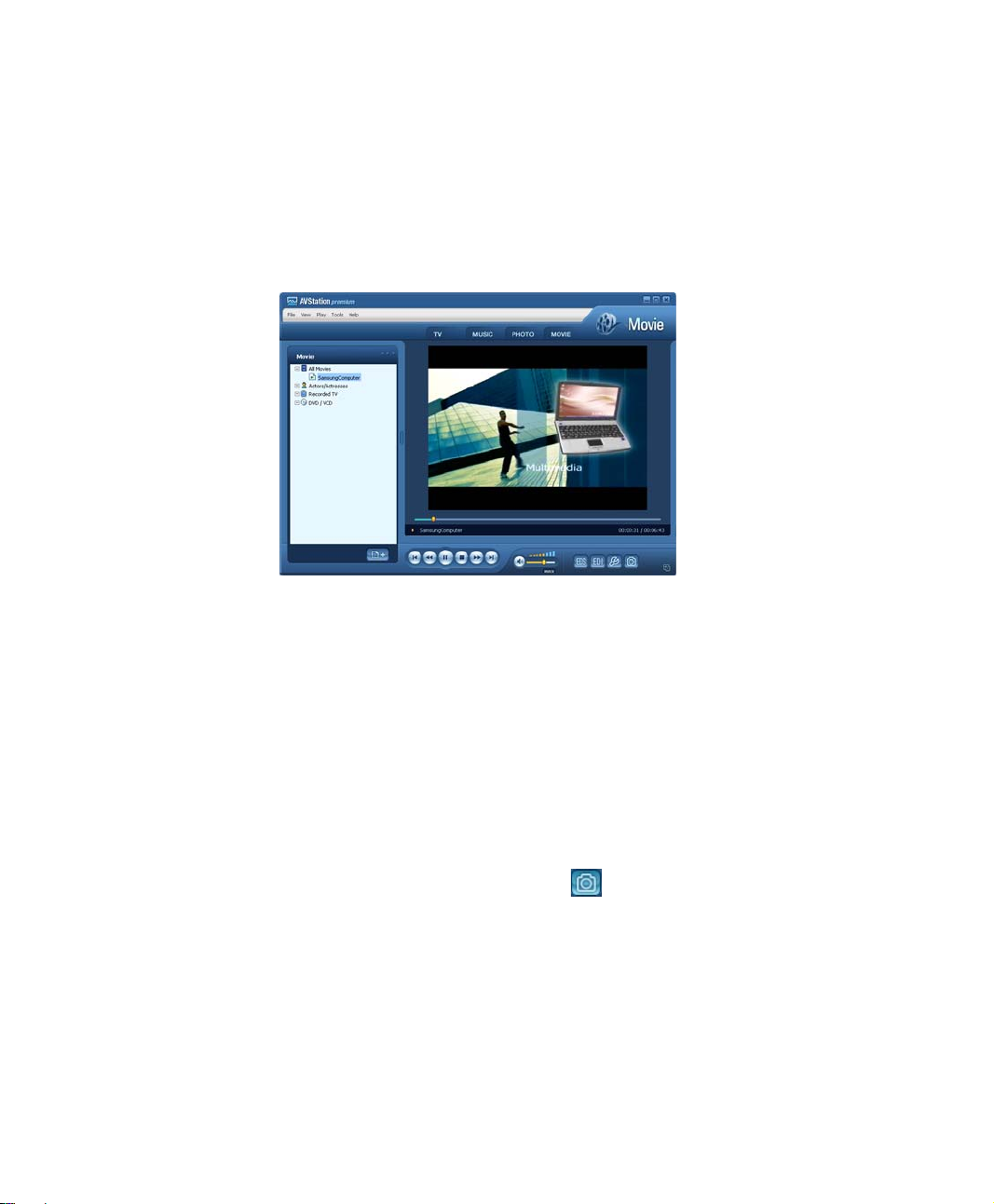
Playing a Movie(Video) File
The procedures to play a video file registered to the MOVIE Library are described
below. For the procedures to register files to the Library, refer to p51.
1. Move to MOVIE Station and double-click All Movies.
2. Double-click a video file. The file is played.
• Playing a Video File not Registered to the Library
Click File > Open, select a video file to be played and click Open. The selected
file is registered to the Library and played.
50 Users Manual
• Playing a Video File in Full Screen
1) Double-click on the current playback screen.
2) The video is played in full screen. In full screen, move the mouse pointer to
the bottom of the screen to show the Play Control bar.
To play at the default screen size, press the <Esc> key or double-click on the
screen.
• Capturing the Video Screen
Click on Capture Current Screen ( ) below the Play window when the
desired image appears on the screen and click the OK button.
Captured images are saved in the C:\Program Files\Samsung\AVStation
Premium 3.7\Data\Captured Images folder.
In addition, you can view captured images in the PHOTO Station > Captured
Images folder.
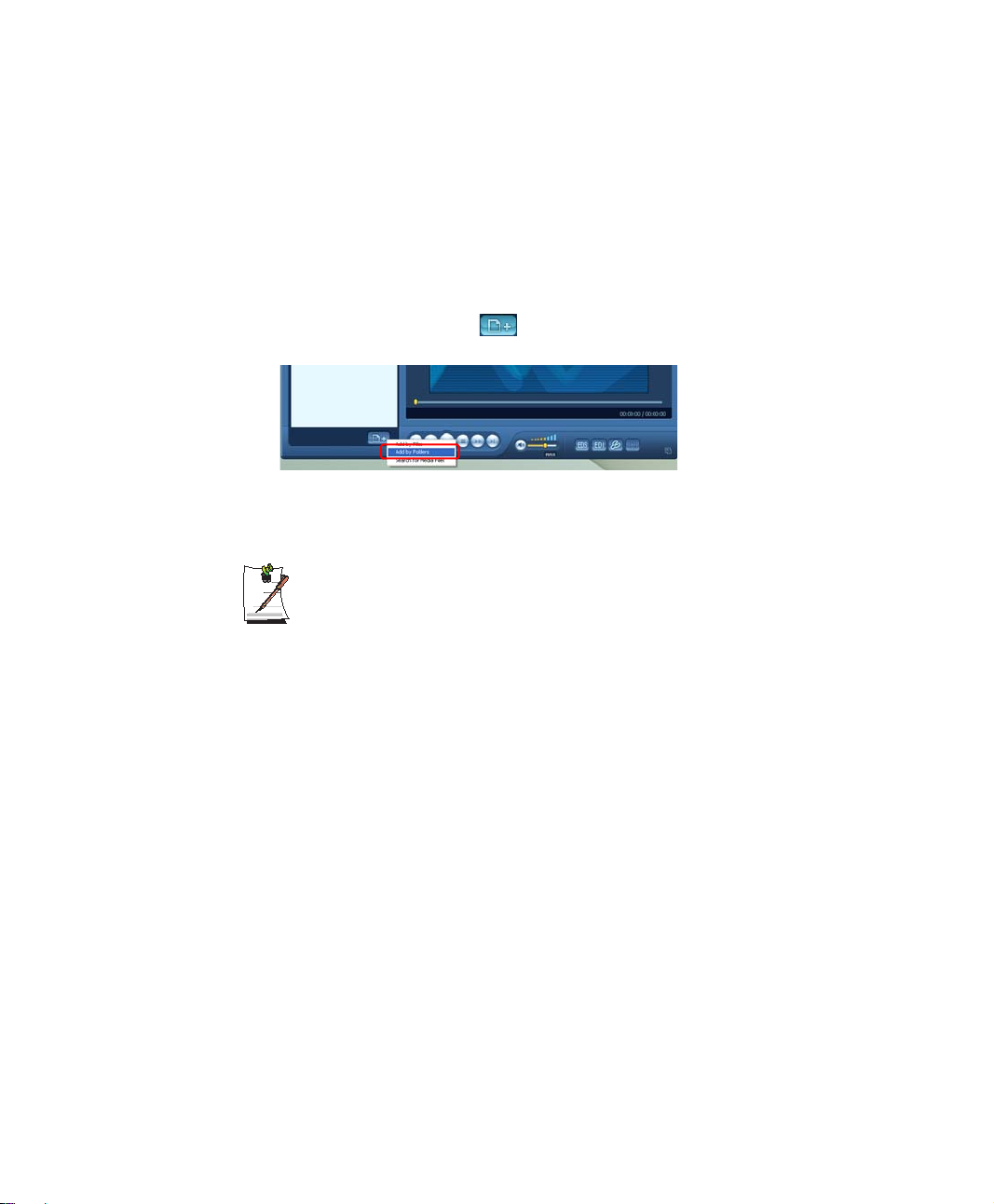
Adding Videos to the Library
The MOVIE Library is a library holding video files to be used by MOVIE Station. The
procedures to add video files saved on the computer to the Library are described below.
You can add files, add folders or search and add files. As an example, the procedures
to add folders are described below.
1. Click the Register a File ( ) button below the Library and click Add by
Folders.
2. Select a folder which includes video files and click the OK button. The video files
in the folder are added to the Library.
The video files used in AVStation are automatically added to the Library.
Using the Computer 51
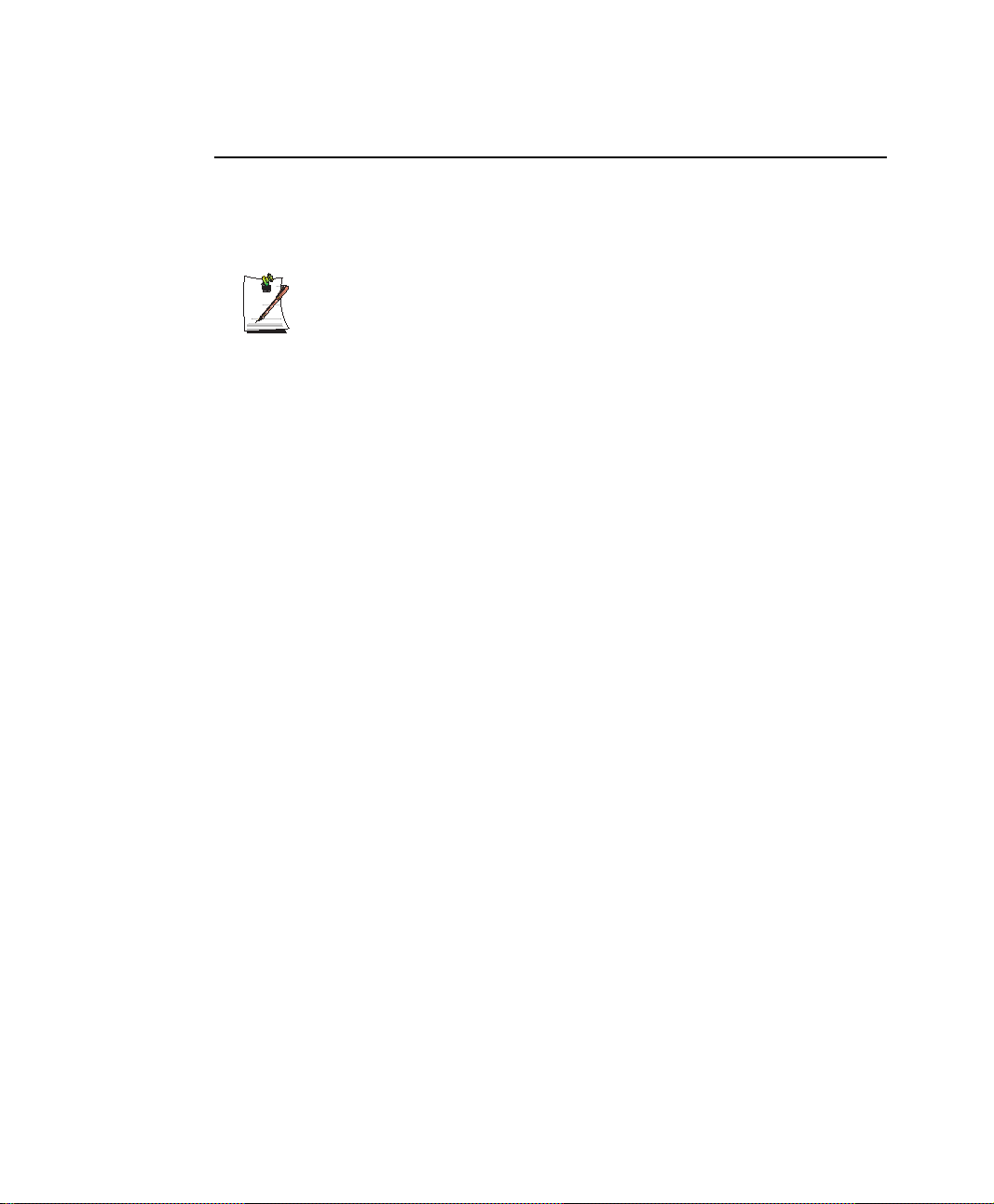
Using AVStation now / AVStation premium Viewer
Using these programs, you can play music, photographs, video and movies in full
screen. You can enjoy multimedia using AVStation now when the computer is off and
using AVStation premium Viewer when the computer is on.
Before You Start!
• AVStation now and AVStation premium Viewer are optional and may not
be provided depending on the model.
• AVStation now Restrictions
You can only use AVStation now when the computer is turned off.
Using AVStation now, you can play files registered to the AVStation premium
Library, saved to My Computer, and saved on the multi-card slot. (For the
procedures to register files to the Library, refer to p43, p47 and p51.)
If you define a login password for a Windows user account or if the folder is
protected, you cannot play the files in the folder on AVStation now.
• AVStation premium Viewer Restrictions
Using AVStation premium Viewer, you can only play files registered to the
AVStation premium Library. (For the procedures to register files to the Library,
refer to p43, p47 and p51.)
• Since the screen layout and usage of the two prog ra ms are similar, the
manual describes the functions and screens on the basis of AVStation
now.
52 Users Manual
• The screen figures may differ from actual ones depending on the program
version.
• TV Station is only available for systems supporting the TV function.
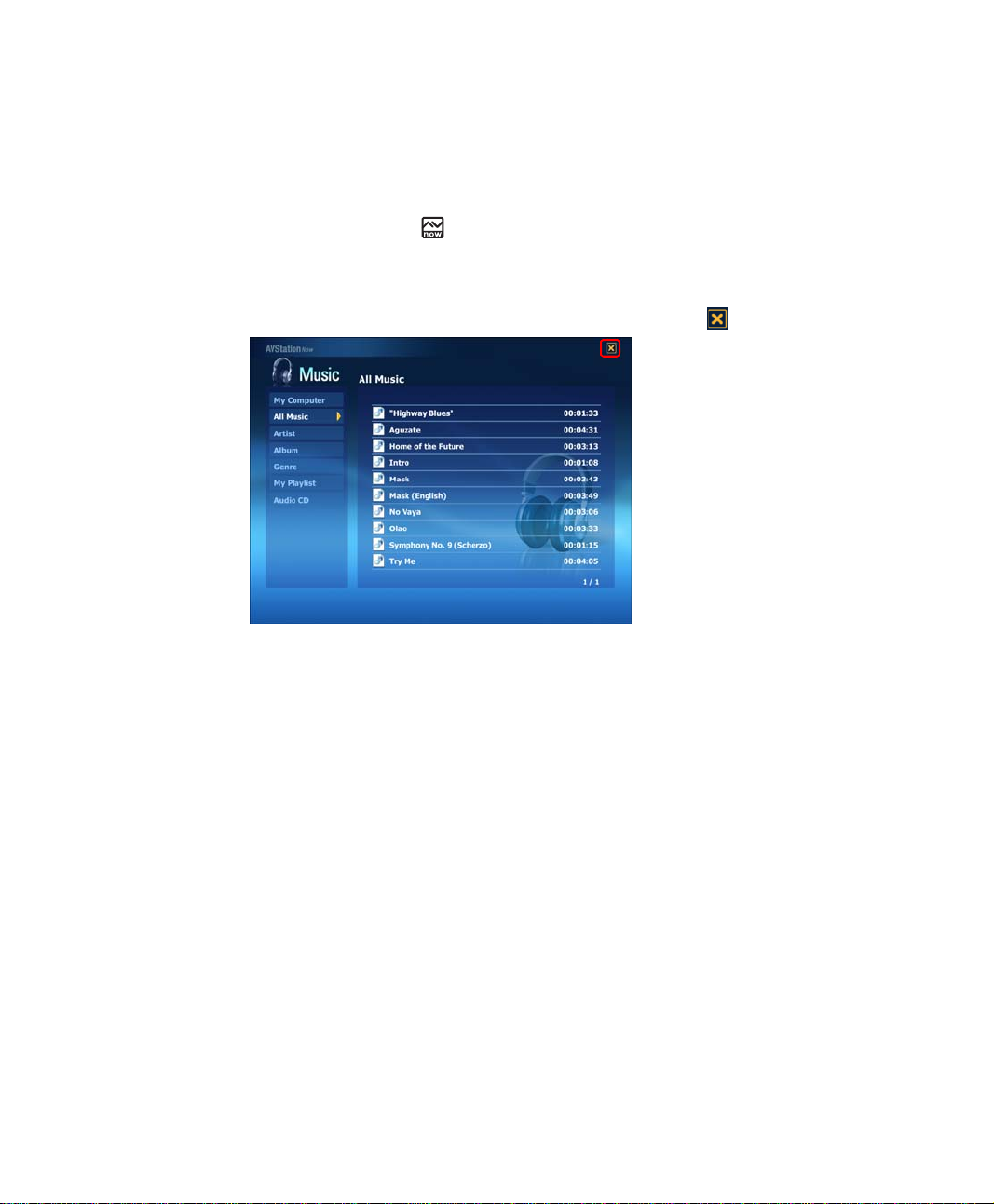
Start / Exit AVStation now
Starting
Press the AVS button ( ) of the computer when the computer is turned off.
Exiting
Move the mouse pointer to the top screen and click the Exit ( ) button.
Alternatively press the Power button of the computer.
Using the Computer 53
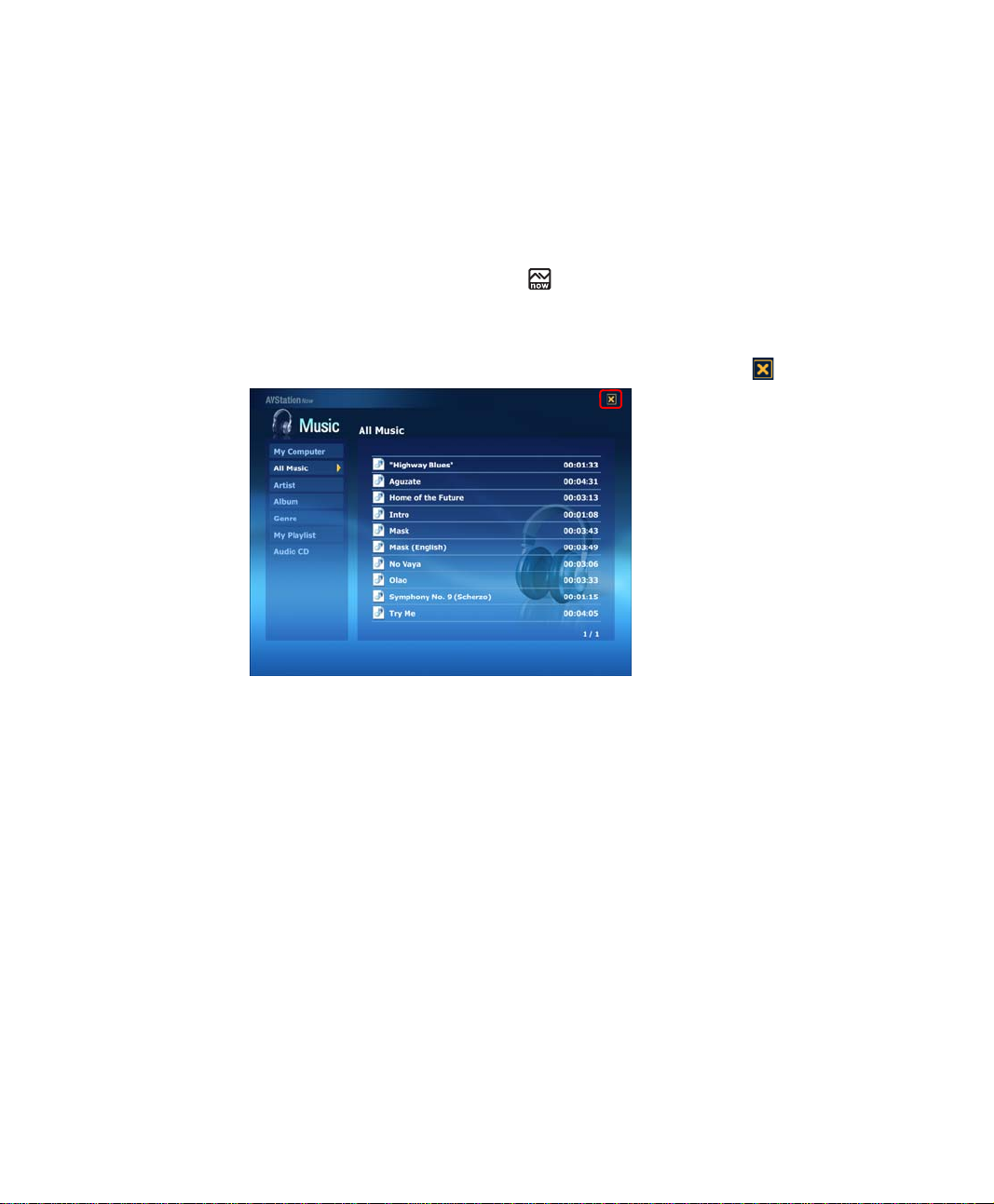
Start / Exit AVStation premium Viewer
Starting
Select Start > All Programs > Samsung > AVStation premium > AVStation
premium Viewer from Windows.
Alternatively press the AVS button ( ) of the computer from Windows.
Exiting
Move the mouse pointer to the top of the screen and click the Exit ( ) button.
54 Users Manual
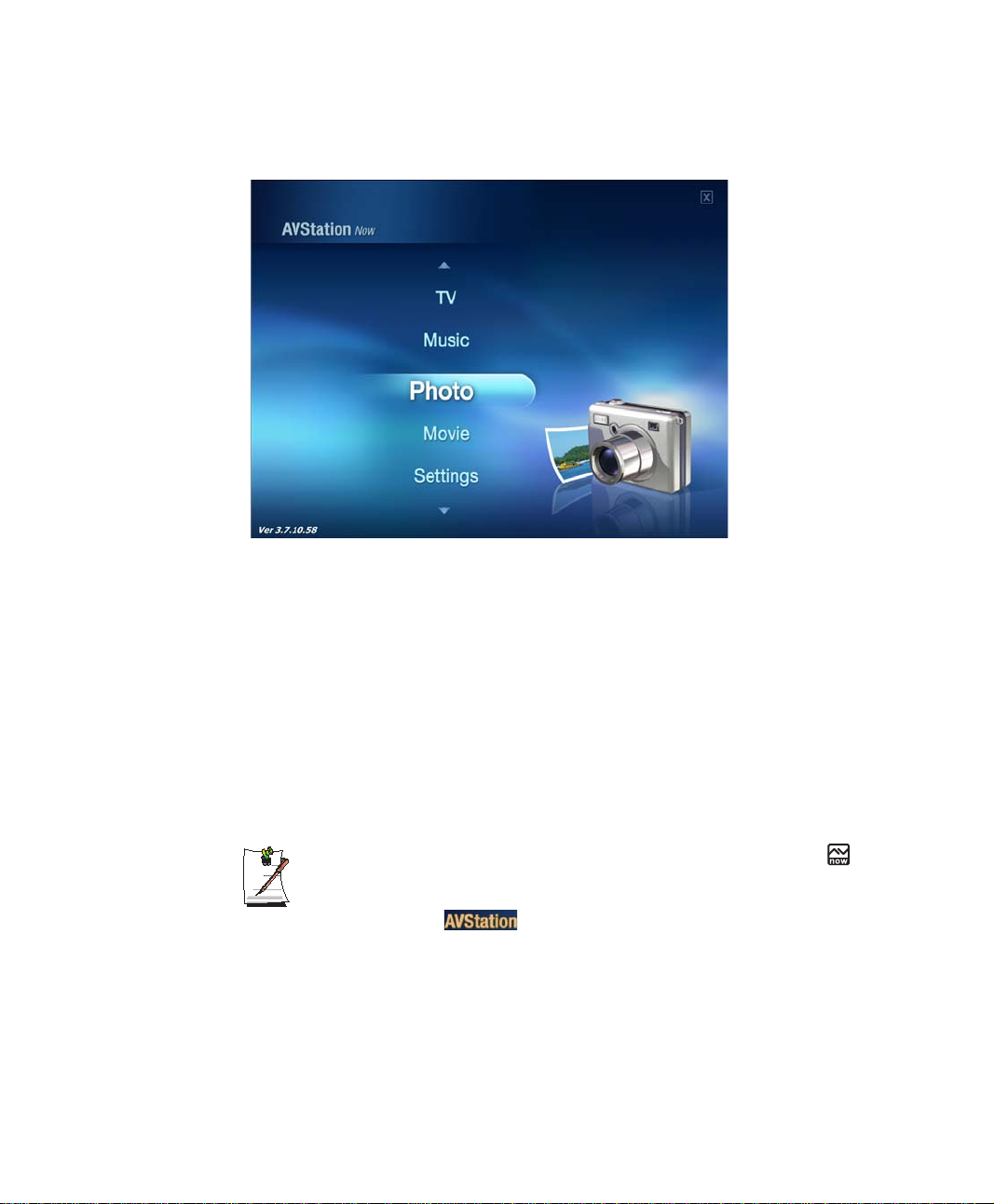
Screen Layout
MUSIC
You can play a music file or audio CD.
PHOTO
You can view a photograph or image file one by one or in a SlideShow.
MOVIE
You can play a video, DVD or VCD title.
Settings
You can set the Music, Photo and Movie settings.
To move to the start screen while using the program, press the AVS()
button or <ESC> key.
Or, move the mouse pointer to the top left in the current screen and click the
AVStation icon ( ).
Using the Computer 55
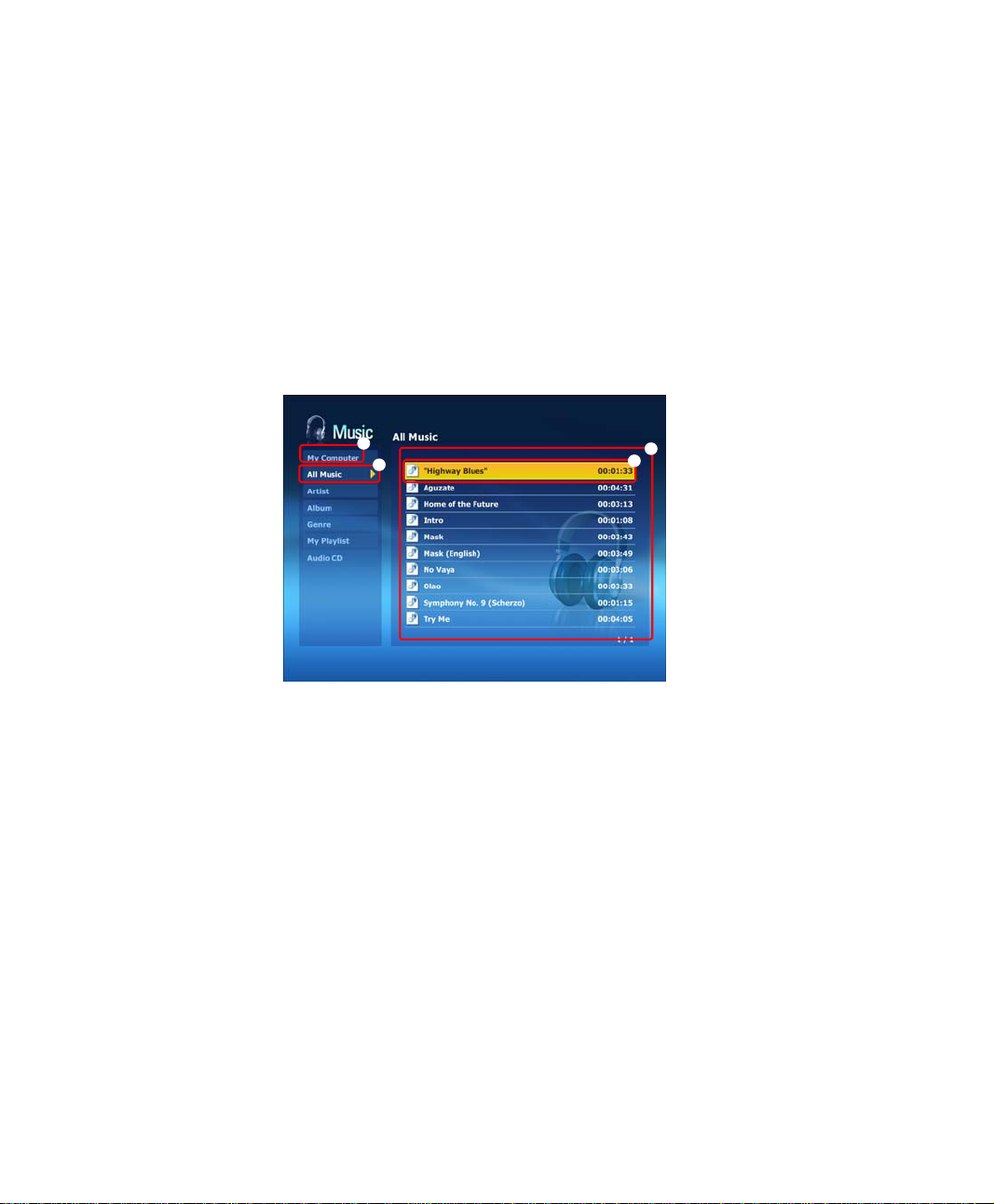
MUSIC Station
The procedures to play a music file or an audio CD are described below.
Playing a Music File
The procedures to play a music file registered to the MUSIC Library are described
below. (For the procedures to register files, refer to p43.)
1. Launch AVStation now and click on Music.
2. Click on All Music and double-click a file in the right pane.
The music file is played.
z
x
z My Computer
c
v
x All Music
c Playlist Window
v Music File
This only appears in
AVStation now. You can
manually find and play
files on My Computer or
the multi card slot.
56 Users Manual
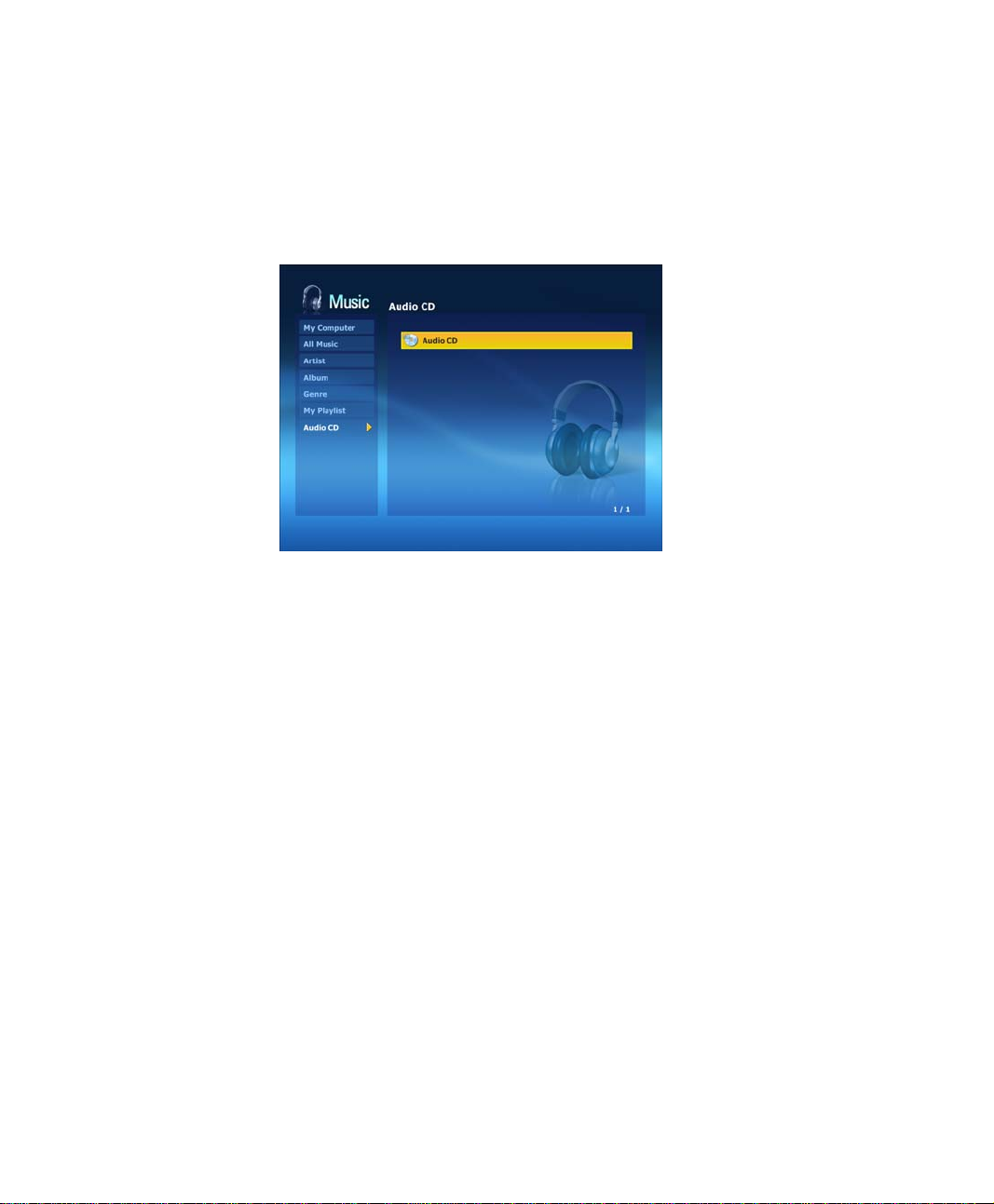
Playing an Audio CD
1. Launch AVStation now and insert an audio CD into the CD drive.
2. In the AVStation now start screen, click on Music.
3. Double-click the Audio CD in the left pane and double-click on an album or music
file in the right pane. The selected music file is played.
Using the Computer 57
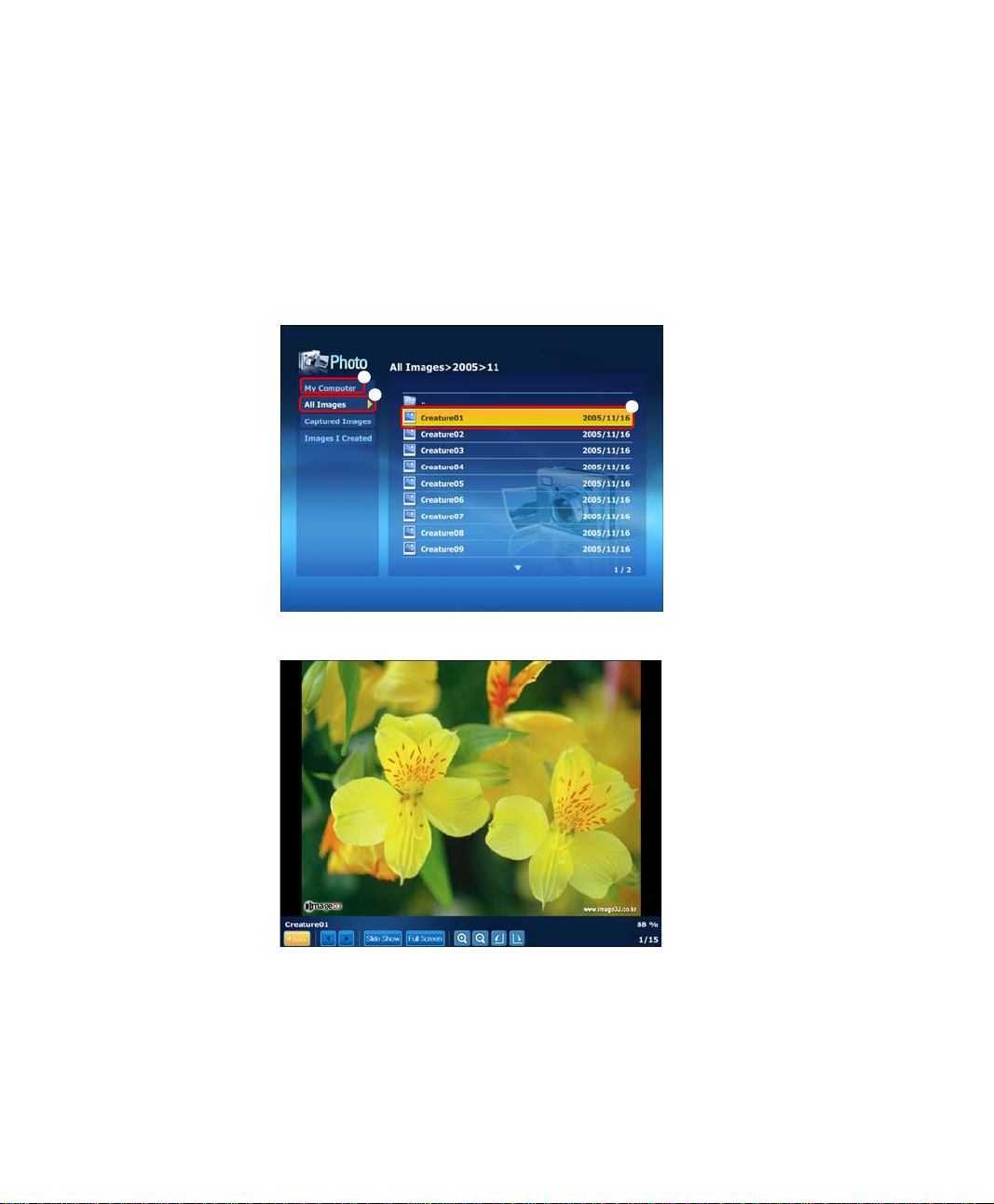
PHOTO Station
The procedures to view images registered to the PHOTO Library one by one and
through a SlideShow are described below.
(For the procedures to register image files to the Library, refer to p47.)
1. Launch AVStation now and click on Photo.
2. Click on All Images and double-click on an image file in the right pane.
z My Computer
z
x
3. The selected image is zoomed in on.
c
This only appears in
AVStation now. You can
manually find and play
files on My Computer or
the multi card slot.
x All Images
c Image File
58 Users Manual

To view an image in Full Sreen or through a SlideShow.
Click on the SlideShow or Full Screen button below the zoomed in image.
To return to the previous status in SlideShow or Full Screen, press the <Esc>
key or double-click on the screen.
In AVStation now, press the <Esc> key or double-click and click Back.
MOVIE Station
The procedures to play a video (movie) file or DVD/VCD title are described below.
Playing a Movie File
The procedures to play a video file registered to the MOVIE Library are described
below. (Refer to p51.)
1. Launch AVStation now and click the Movie.
2. Click on All Movies and double-click a movie file in the right pane.
The movie file is played.
z
My Computer
z
x
c
This only appears in
AVStation now. You can
manually find and play
files on My Computer or
the multi card slot.
x
All movies
c
movie File
Showing the Play Control window
Press the space bar or move the mouse pointer. The Play Control window
appears at the bottom.
Using the Computer 59
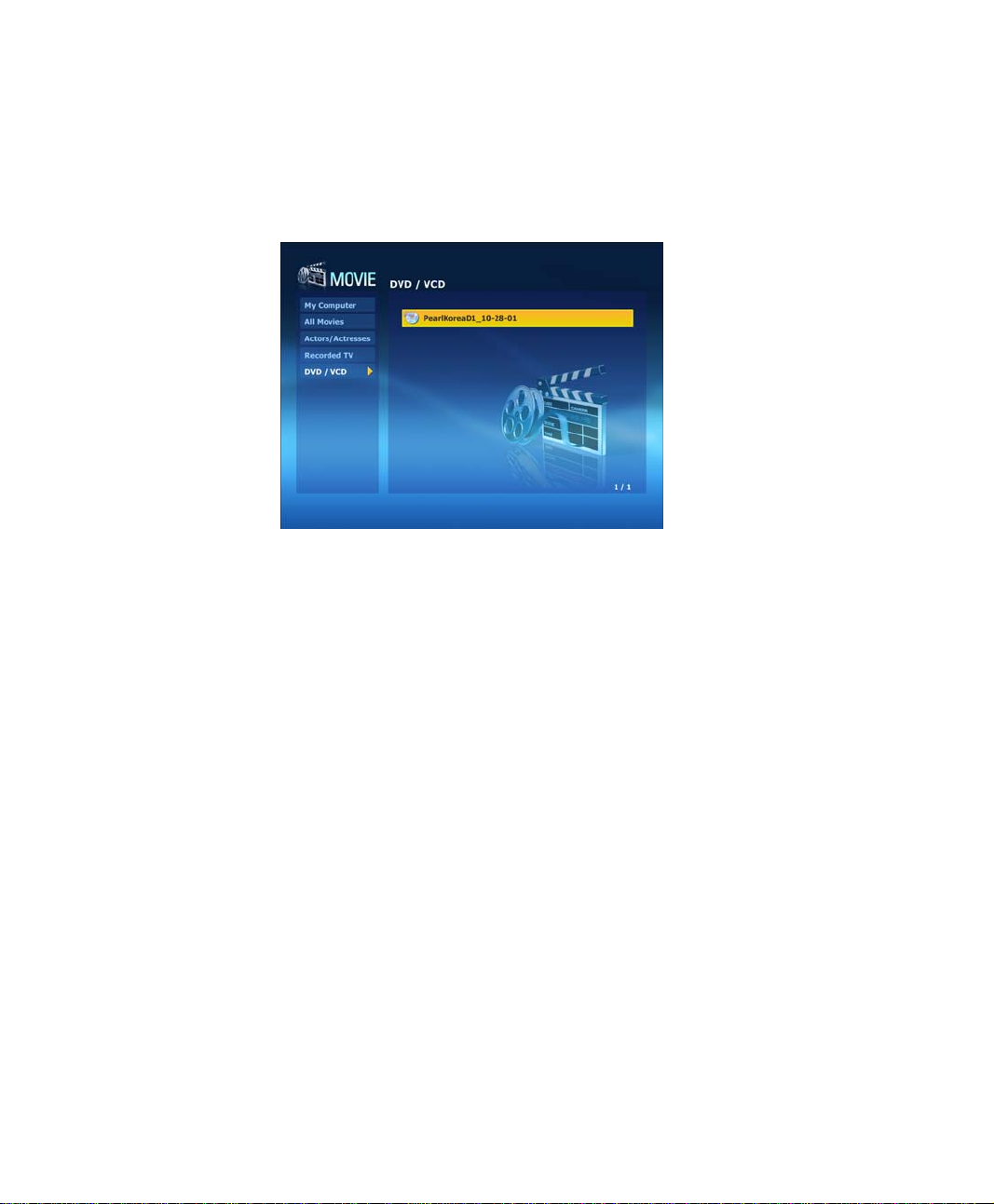
Playing a DVD
1. Launch AVStation now and insert a DVD title into the DVD drive.
2. In the AVStation now start screen, click on Movie.
3. Click on DVD/VCD and double-click on the DVD title. The DVD title is played.
60 Users Manual
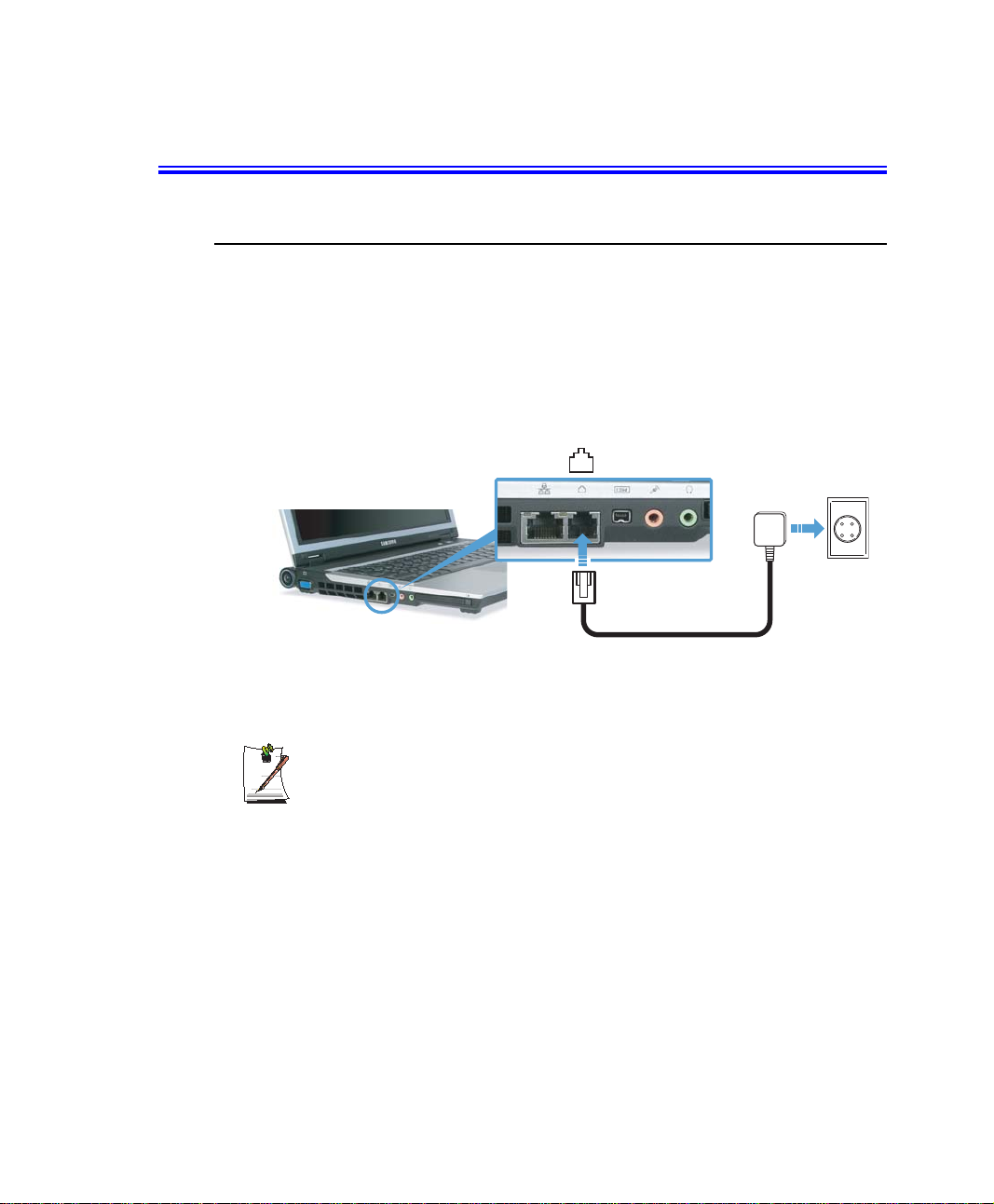
Connecting to the Internet
Connecting with a Modem (Optional)
Before You Start:
• Use a standard non-digital phone line to connect.
• Contact an internet service provider (ISP) for instructions on how to connect to
and disconnect from the Internet.
1. Connect a telephone line to the computer’s modem port.
2. Connect to the Internet according to the instructions provided by your ISP.
If the Internet connection is not disconnected properly, additional telephone
charges may be imposed.
Connecting to the Internet 61
