Samsung OSLO R70 Series, NT-R70 Series, NP-R70 Series Service Manual
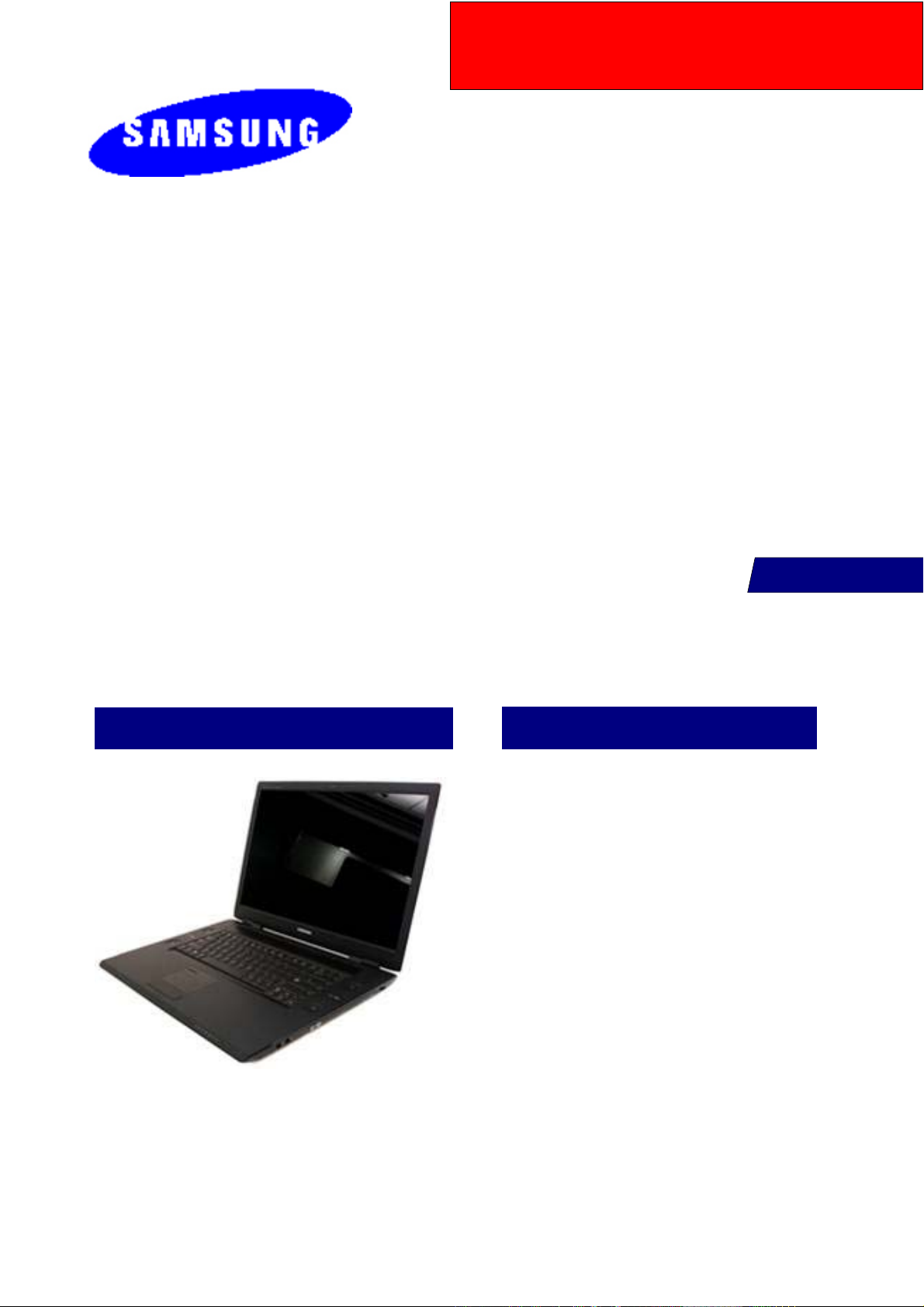
R70
OSLO
NT-R70xxxx/xxx
NP-R70xxxx/xxx
SERVICE
Manual
R70
Features
1. Essential functions
- 15.4" Wide display,
Internal Camera, HDMI
2. New Technology
- Intel Santarosa, MS Vista
nVIDIA Geforce 8000 series
If there are the Contents not included in this book, please refer to K-zone Service Manual
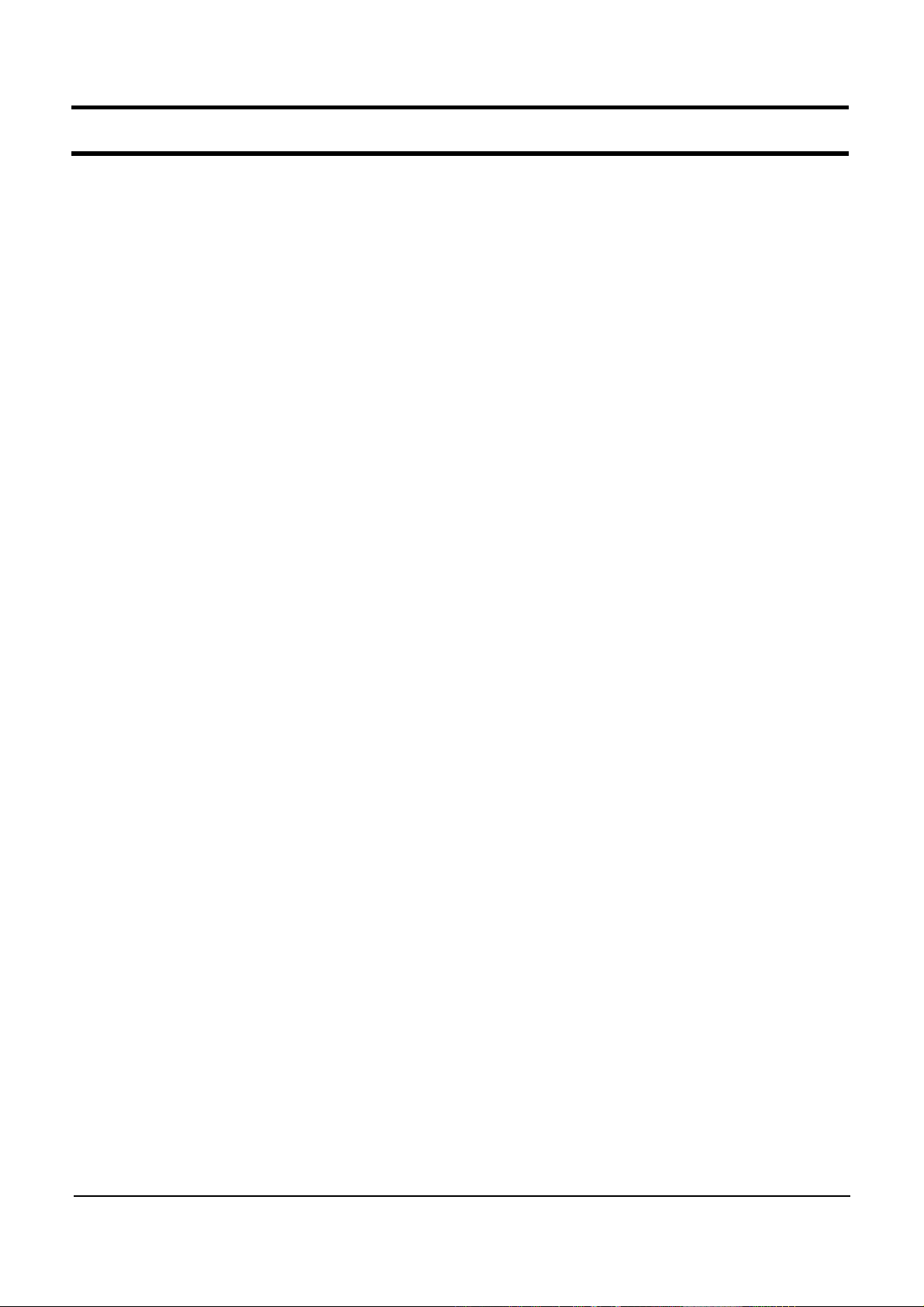
- This Document can not be used without Samsung's authorization -
- Contents -
1. Precations
General After-Sales Service Precautions
1)
Safety Precautions
2)
Ground
3)
Static Electricity Precautions ---------------
4)
Introduction and Specification
2.
Introduction
1)
Specification
2)
Specification comparison between R55 and R70.
3)
Option list
4)
5) New Added Function ------------------------------------------------------- 2-12
6) System Setup (BIOS Setup) --------------------------------------------- 2-17
7) Mainboard part Description ----------------------------------------------- 2-25
Disassembly and Reassembly
3.
Disassembly and Reassembly
1)
Troubleshooting
4.
General
1)
2) Debugging Flow Chart ----------------------------------------------------- 4-2
System Diagnosis
3)
Hardware Troubleshooting
4)
Driver and Application SW List
5)
6) CPU Fan Control ------------------------------------------------------------ 4-18
Battery Use Time
7)
8) etc --------------------------------------------------------------------------------- 4-24
-------------------------------------------------------------------------- 1-3
------------------------------------------------------------------- 2-1
--------------------------------------------------------------------- 2-9
------------------------------------------------------------------------- 4-1
---------------------------------------------------------- 1-2
------------------------------------------------------------------ 2-2
R70 ---------------------------------- 3-1
----------------------------------------------------------- 4-5
----------------------------------------------- 4-9
----------------------------------------- 4-17
----------------------------------------------------------- 4-19
-------------------------- 1-1
---------------------------- 1-3
------------- 2-8
Exploded view
5.
1) Exoloed view of R70 ------------------------------------------------------- 5-1
6. Material List
1) Material List--------------------------------------------------------------------- 6-1
System Wire Diagram
7.
1) System Wire Diagram ------------------------------------------------------ 7-1
8. Block Diagram and Schematic
1) Block Diagram ---------------------------------------------------------------- 8-2
2) Schematic ---------------------------------------------------------------------- 8-1

- This Document can not be used without Samsung's authorization -
2. Introduction and Specification
1) Instroduction
(1) High Performance Note PC
- High Performance with Intel Core 2 Duo Processor and DDR II Memory
- New nVIDIA PCI-Express Graphics
- New Intel Santarosa Platform
- Wireless network function with Wireless LAN (Option), Bluetooth (Option)
(2) Convenient Function
- Easy use of picture and moving image through Internal Camera (Option)
- Convenient connection with TV with HDMI port
(3) Prudent Design for easy use.
- Use of Various memory card through Multi card slot (Home model only)
- Good feeling and design through the Flat type touchpad
.
2- 1

- This Document can not be used without Samsung's authorization -
2. Introduction and Specification
2) Specification
Processor and Motherboard Description
CPU
Speed
Cache 4MB/2MB L2 Cache in Merom
Chipset Intel PM965+ ICH8M
BIOS 8 Mbit, Flash upgradable, SPI type
Thermal Design Performance MAX. 35W
Memory
Memory/Max.Memory 512MB ~ 4GB
Memory type PC2-4200(533MHz) / PC2-5300(667MHz) DDR2 SODIMM
Memory Modules 512MB, 1GB, 2GB SODIMM
Sockets 2-slot SODIMM's
Display and Graphics
LCD 15.4" WXGA / WSXGA+ (200nits
LCD Vendor
15.4" WXGA
LCD Viewable Area 331.2 x 207.0mm (HxV)
LCD Resolution 1280 x 800 x 262,144 color ( 18 bit )
Dot Pitch 0.25875 x 0.25875mm (HxV)
Viewing angle Hor. +45/-45,Ver. +15/-30
Contrast Ratio min.300 (CR)
Brightness min.175, typ.200(cd/m2)
Response time (Rising + Falling) typ.25ms / max.35ms
15.4" WSXGA+
LCD Viewable Area 331.38 x 207.1125mm (HxV)
LCD Resolution 1680 x 1050 x 262,144 color ( 18 bit )
Dot Pitch 0.19725 x 0.19725mm (HxV)
Viewing angle Hor. +65/-65,Ver. +50/-50
Contrast Ratio typ.300 (CR)
Brightness min.170, typ.200(cd/m2)
Response time (Rising + Falling) typ.25ms / max.35ms
Intel® Core 2 Duo T7100 (1.86GHz) ~ T7700 (2.4G) and All CPU at
Q4'07.35W (64bit)
T7100 : 1.86GHz
T7300 : 2.0GHz
T7500 : 2.2GHz
T7700 : 2.4GHz
이상
, Glare only)
Samsung AMLCD WXGA (LTN154X3-L03-C)
Samsung AMLCD WSXGA+ (LTN154P4-L02-G)
2- 2

- This Document can not be used without Samsung's authorization -
2. Introduction and Specification
Graphics Controller
NVIDIA External GFx NVIDIA GeForce 8400M GS, 8600M GS.
Video Memory
Max.Resolution for LFP
LVDS
Max.Resolution for External
Monitor
Audio
Sound High Definition Audio
Controller HD Audio Codec, ALC262
Conversion Built-in high performance 20-bit ADC & 24-bit DAC
Internal Interfaces Embedded 2 stereo speakers, Internal microphone
Speaker Power Rating 2 Speakers x 2 Watt with enclosure each
External Interfaces Microphone, Headphone, S/PDIF for HDMI
Controls Keyboard volume control, SRS enable / disable
Microphone Mono Microphone
Microphone
Sensitivity
Output Impedance
Factory option
NVIDIA GeForce 8600M GS (Physical 256MB + TurboCache )
NVIDIA GeForce 8400M GS (Physical 128MB + TurboCache)
NVIDIA GeForce 8600M GS (Physical 256MB + TurboCache )
NVIDIA GeForce 8400M GS (Physical 128MB + TurboCache)
1680 * 1050 x 18Bits color (WSXGA+)
2048 x 1536 @85HZ (CRT)
Mono
-44dB
2.2KΩ
Storage
Hard Disk Drive 9.5mmH 2.5" HDD, Removable
Supports SMART Ultra DMA 33/66/100, DMA Mode 2/4 ; SATA
Average Access Time 13m sec.
Speed 5400 / 7200 RPM , Hybrid HDD, TMR/PMR Type
Capacity
80GB / 100GB / 120GB / 160GB / 2000GB / 250GB : HGST, Hitachi,
Samsung
- 80 ~ 250 GB SATA 5400rpm
- 80 ~ 200 GB SATA 7200rpm
- 80 ~ 160GB SATA 5400rpm, Hybride + 256MB
- 120 ~ 250GB SATA 5400rpm, Hybride + 5126MB
2- 3
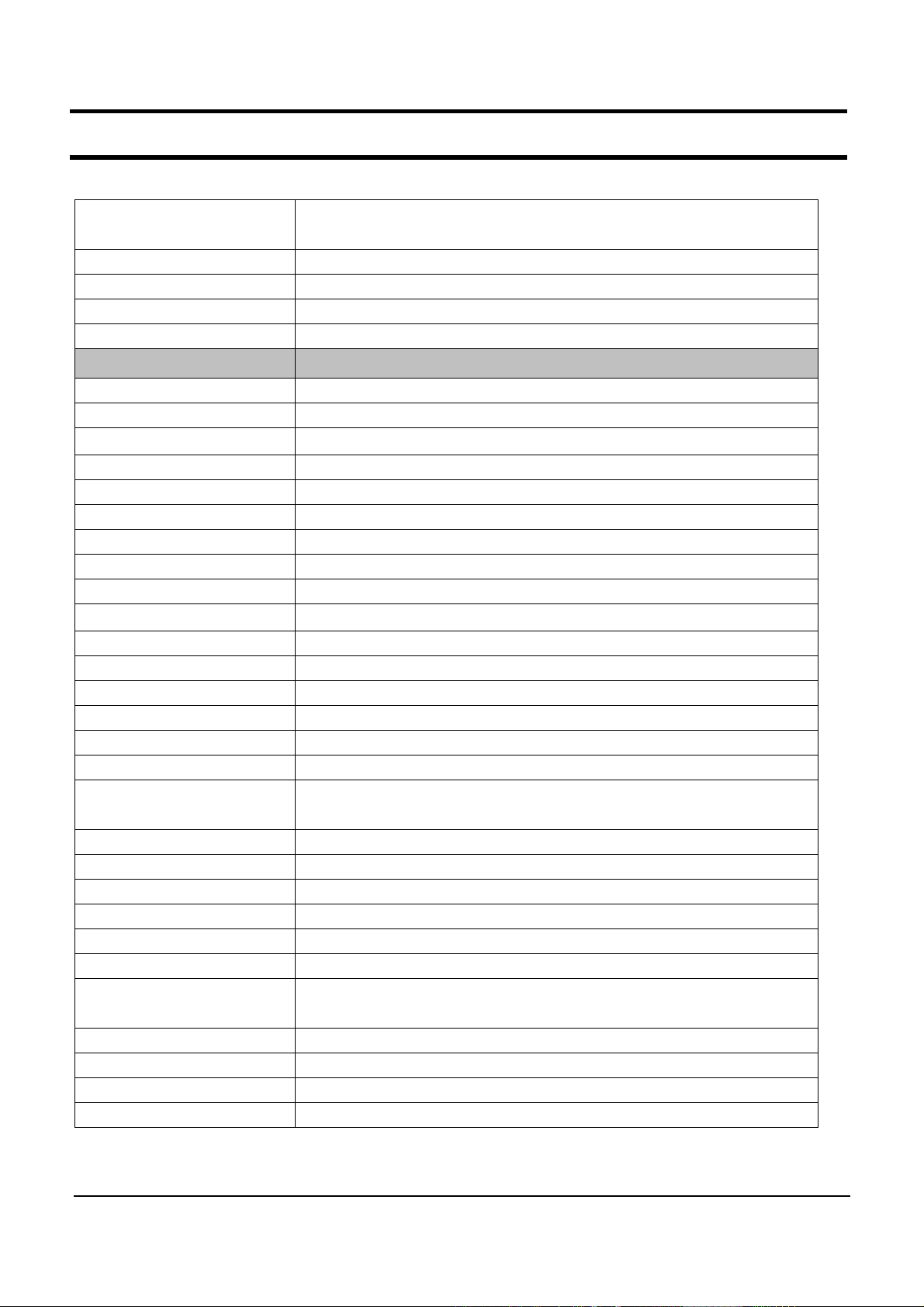
- This Document can not be used without Samsung's authorization -
2. Introduction and Specification
Optical Disk Drive
Type Fixed type (Factory Option)
S/W supplied Cyberlink DVD Solution
Security RPC-II Regional Encoding
Optical Driver Modules
Combo Drive 1 Factory Option
Module type Fixed 12.7mm Slim
Speed 8x DVD-ROM, 24x RW, 24x CD-R : TSST, TS-L332A
Average Access Time DVD 130ms Typ, CD 130ms Typ
Weight 176g or less
S/W Supplied Cyberlink DVD Solution
Security RPC-II Regional Encoding
Combo Drive 2 Factory Option
Module type Fixed 12.7mm Slim
Speed 8x DVD-ROM, 24x RW, 24x CD-R, 24x CD : TSST, TS-L462D
Average Access Time DVD 130ms Typ, CD 130ms Typ,.
Weight 176g or less
S/W supplied Cyberlink DVD Solution
Security RPC-II Regional Encoding
SuperMultiDualLayer1 Factory Option
Module type Fixed 12.7mm Slim
Speed
Average Access Time DVD 130ms Typ., CD 130ms Typ.
Weight 190g or less
S/W supplied Cyberlink DVD Solution
Security RPC-II Regional Encoding
SuperMultiDualLayer2 Factory Option
Module type Fixed 12.7mm Slim
Speed
Average Access Time DVD 130ms Typ., CD 130ms Typ.
Weight 180g or less
S/W supplied Cyberlink DVD Solution
Security RPC-II Regional Encoding
DVD / Combo / Super Multi DL & w/LightScribe (12.7mm/PATA)
Blueray / HD-DVD
5x DVD-RAM, 8x DVD±R 2.4x DVD+R DL, 4x DVD±RW, 24x CD-R,
16x CD-RW, 8x DVD, 24x CD : Panasonic UJ-850
5x DVD-RAM, 8x DVD±R, 6x DVD±R DL, 8x DVD+RW, 6x DVD-RW,
24x CD-R/RW, 8x DVD, 24x CD : TSSTTS-L632D
2- 4
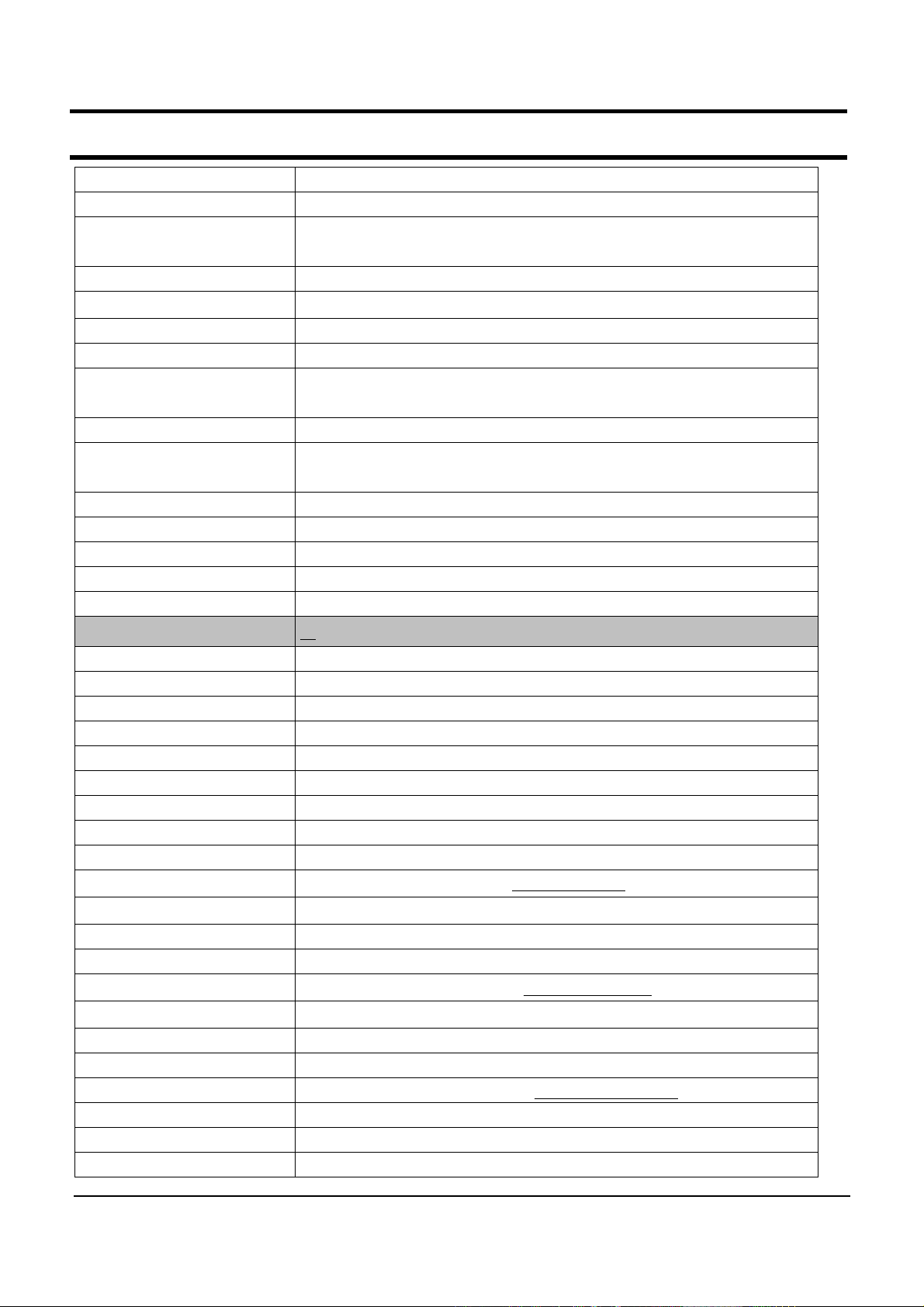
- This Document can not be used without Samsung's authorization -
2. Introduction and Specification
Super MultiDual Layer 3 Factory Option
Module type Fixed 12.7mm Slim
Speed
Average Access Time DVD 130ms Typ., CD 130ms Typ.
Weight 180g or less
S/W supplied Cyberlink DVD Solution
Security RPC-II Regional Encoding
Super MultiDual Layer
Lightscribe
Module type Fixed 12.7mm Slim
Speed
Average Access Time DVD 130ms Typ., CD 130ms Typ.
Weight 180g or less
S/W supplied Cyberlink DVD Solution
Security RPC-II Regional Encoding
5x DVD-RAM, 8x DVD±R, 6x DVD±R DL, 8x DVD+RW, 6x DVD-RW,
24x CD-R/RW, 8x DVD, 24x CD : TeacDV-W28EC
Factory Option
5x DVD-RAM, 8x DVD±R, 6x DVD±R DL, 8x DVD+RW, 6x DVD-RW,
24x CD-R/RW, 8x DVD, 24x CD : TSST TS-L632M
Network Tools
Fax/Modem 56Kbps / V.92 Azalia Modem, DELPHI (D40) (Factory Opeion)
Chipset CSP1040 AGR A3 & A3 5V1
Features RJ11 Output
LAN 10/100 Ethernet (Factory option)
Chipset Marvell 88E8039
Features RJ45 Output
LAN 1Gb Ethernet (Factory option)
Chipset Marvell 88E8055
Features RJ45 Output
802.11g Wireless LAN Intel PRO/Wireless 3945BG:
Type Mini card (Factory Option)
Chipset Golan
Antenna Integrated 2 Antenna
802.11a/g Wireless LAN Intel PRO/Wireless 3945ABG:
Type Mini card (Factory Option)
Chipset Golan
Antenna Integrated 2 Antenna
802.11a/g/n Wireless LAN Intel PRO/Wireless 3945ABGN:
Type Mini card (Factory Option)
Chipset Kedron
Antenna Integrated 3 Antenna
Intel 802.11b/g
Intel 802.11a/b/g
Intel 802.11a/b/g/n
2- 5
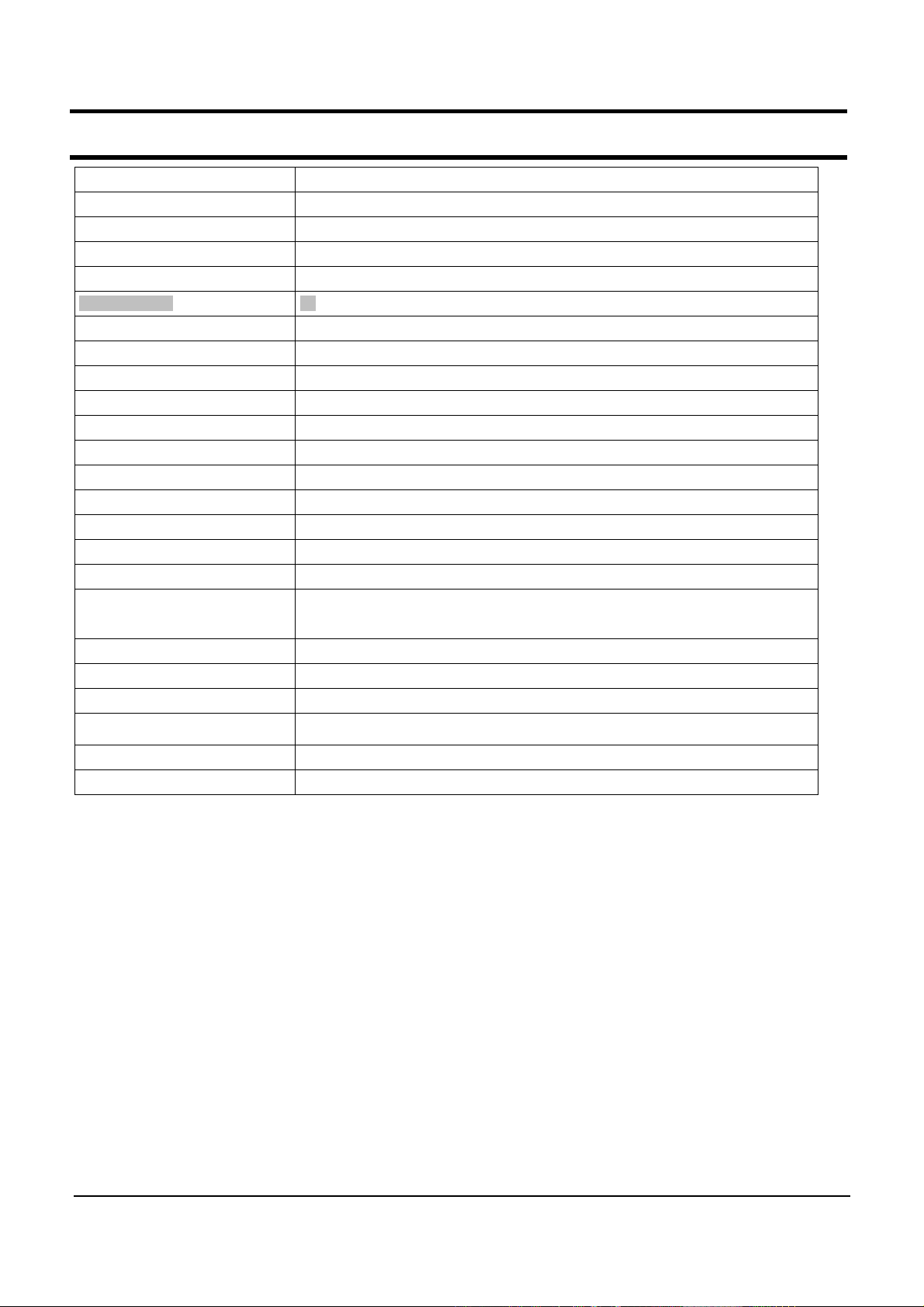
- This Document can not be used without Samsung's authorization -
2. Introduction and Specification
Bluetooth BCM92045NMD : Factory Option
Type USB daughter card with integrated PIFA antenna
Chipset Broadcom BCM2045
Standard version 2.0
I/O Interface
PC CardBus Slots 1 PCMCIA Type II slot
Controller Ricoh R5C843
Support 32bit CardBus cards
I/O Ports
USB Port 3(USB2.0)
Video (CRT) Port 1
Audio Jacks HeadPhone-out, MIC-in
Modem / LAN RJ11, RJ45
Power 1(5pie)
HDMI Port (New) 1 (High Definition Multimedia Interface)
Input Devices
Key board
Touchpad Synaptics Touchpad (Plat type with Scroll area)
Easy Button Vista : Hot start, XP : AVS
88key : US,KOR,RUSSIA,UKRINA,THAI
89KEY:UKFRA,GER,SPAIN,SWISS,PORTUGAL
Travel length 2.6mm/ Key Pitch 19.05mm
Multi Memory Card Slot
Controller R5C843
Type
Memory stick / Memory stick pro / SD / xD / MMC (High speed MMC)
2- 6

- This Document can not be used without Samsung's authorization -
2. Introduction and Specification
Power and Power
Management
Battery 3UR18650F-2-SDN-12(6cells, Smart Li-Ion Battery)
Dimension 204x48.05x21.4mm
Weight 330g (max)
Recharge Time 2 hours to 100% with Windows on & off
Battery Life over 2.5hour ( Battery mark 4.01)
Details of Cell 6cells (2Parallel 3Serial)
Voltage 11.1Vdc
Battery Capacity 2600mAh/cell
Battery Rating 11.1V / 5200mAh (57.72Wh)
Battery (
Dimension 204x67.0x21.4mm
Weight 470g (max)
Recharge Time 3 hours to 100% with Windows on & off
Battery Life over 9.0hour ( Battery mark 4.01)
Details of Cell 9cells (3Parallel 3Serial)
Voltage 11.1Vdc
Battery Capacity 2600mAh/cell
Battery Rating 11.1V / 7800mAh (86.58Wh)
AC Adapter AD-9019S
Output Power 90Watts
Dimension 133 X 58 X 30.5mm
Weight (AC Adapter) 420g (typ)
Worldwide Compatibility Auto-sensing 100 - 240VAC
Line Frequency 50 / 60Hz
Adapter Rating - Input 100V - 240V, 1.4A
Adapter Rating - Output 19.0VDC / 4.74A
Power Management
Features
Option
) AA-PL2NC9B (9cells, Smart Li-Ion Battery)
ACPI 3.0 support, Standby(S3), Hibernate(S4)
System Dimensions
Dimensions (W X D X H) 358 x 264 x 28.6 ~ 36.6 mm
Weight (Full system w/ 6cell
Battery)
Materials LCD back / Front : PC/ABS
2.7kg
Status : No options, 6cell battery, 15.4" LCD
Bottom / Top : PC/ABS
2- 7

- This Document can not be used without Samsung's authorization -
2. Introduction and Specification
3) Specification comparison between R55 and R70
R55 R70
CPU
Intel Core Solo T1300, T1400
Intel Core Duo T2300~2700.
Chipset 945GM/PM (Calistoga)
Memory DDR2 533 / 667MHz
Graphic
Intel 950 GMA Solution
nVIDIA GF 7600, 7400
LCD 15.4" WXGA Glare
HDD PATA
ODD 12.7mm
4USB, CRT, SVHS, 1394(6pin),
Port
Headphone/MIC, RJ45, RJ11, PC-
Card, 6-in-1
667/800MHz Intel Core 2 Duo
Processor (Merom)
PM965(Crestline)
DDR2 533 / 667MHz
nVIDIA Geforce 8600M GS
nVIDIA Geforce 8400M GS
15.4” WXGA, WSXGA+ Glare
SATA
12.7mm
3USB, CRT, Headphone/MIC, RJ45,
RJ11(Option), HDMI, PC-Card,
6-in-1
Battery 6cell / 9cell
Design Proto type
6cell / 9cell(Option)
2nd Proto type
2- 8
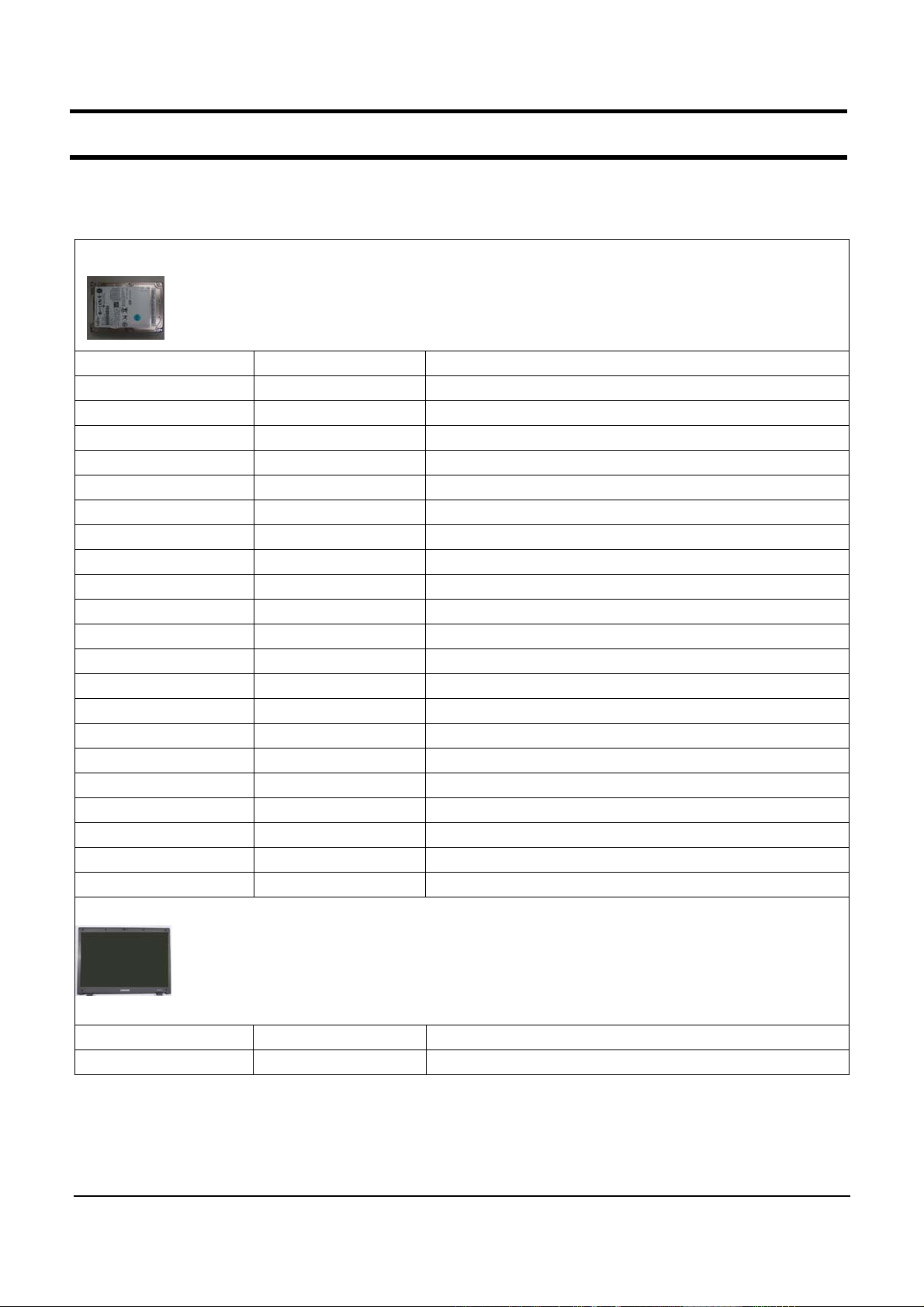
- This Document can not be used without Samsung's authorization -
2. Introduction and Specification
4) Option List
HDD
BA59-01999A HTS541660J9SA00 5400rpm, , 60G, SATA, 8M
BA59-01946A MHV2060BH-PL 5400rpm, , 60G, SATA, 8M
BA59-02084A MHW2060BH 5400rpm, , 60G, SATA, 8M
BA59-02038A HM060HI 5400rpm, , 60G, SATA, 8M
BA59-02001A HTS541680J9SA00 5400rpm, , 80G, SATA, 8M
BA59-01947A MHV2080BH-PL 5400rpm, , 80G, SATA, 8M
BA59-02085A MHW2080BH 5400rpm, , 80G, SATA, 8M
BA59-02009A ST980815AS 5400rpm, , 80G, SATA, 8M
BA59-01742A HTS541010G9SA00 5400rpm, , 100G,SATA , 8M
BA59-01948A MHV2100BH-PL 5400rpm, , 100G, SATA, 8M
BA59-02086A MHW2100BH 5400rpm, , 100G, SATA, 8M
BA59-02014A HM101JI 5400rpm, , 100G, SATA, FFS
BA59-02010A ST9100828AS 5400rpm, , 100G, SATA, 8M
BA59-02002A HTS541612J9SA00 5400rpm, , 120G, SATA, 8M
BA59-01957A MHV2120BH-PL 5400rpm, , 120G, SATA, 8M
BA59-02087A MHW2120BH 5400rpm, , 120G, SATA, 8M
BA59-02013A hm121JI 5400rpm, , 120G, SATA, FFS
BA59-02039A HM120JI 5400rpm, , 120G, SATA, 8M
BA59-02011A ST9120822AS 5400rpm, , 120G, SATA, 8M
BA59-02003A HTS541616J9SA00 5400rpm, , 160G, SATA, 8M
BA59-02012A ST9160821AS 5400rpm, , 160G, SATA, 8M
BA59-02110A MHW2160BH-PL 5400rpm, , 160G, SATA, 8M
LCD
BA59-01814A 15.4" WXGA LTN154X3-L03-C
BA59-02105A 15.4"WSXGA+ LTN154P4-L02
2- 9

- This Document can not be used without Samsung's authorization -
2. Introduction and Specification
MEMORY
1105-001683 DDR2 667Mhz 512MB M470T6554CZ3-CE6
1105-001684 DDR2 667Mhz 1GB M470T2953CZ3-CE6
1105-001783 DDR2 667MHz 512MB NT512T64UH8B0FN-3C
1105-001790 DDR2 667MHz 1GB NT1GT64U8HB0BN-3C
CPU
0902-002196 T_T7100(Merom Dual Core ) 1.8Ghz(FSB800) 2MB
0902-002197 T_T7300(Merom Dual Core ) 2.0Ghz(FSB800) 4MB
0902-002198 T_T7500(Merom Dual Core ) 2.2Ghz(FSB800) 4MB
0902-002199 T_T7700(Merom Dual Core ) 2.4Ghz(FSB800) 4MB
BATTERY
BA43-00150A BATTERY
BA43-00149A BATTERY
BLUETOOTH
BA59-01691A
BA59-01916A
ROBSON
MODULE-BLUETOOTH Bluetooth V2.0,T60H928.01,Bluetooth Module,USB I/F,V2.0,C
MODULE-BLUETOOTH Bluetooth Version 2.0,BTO2P0B2SA,Bluetooth Module,
3UR18650F-2-SDN-12,Sedona,Li-ion,2P3S,5200mAh
P32R07-02-H01,SEDONA,LI-ION,2P3S,5200mAh
0904-002253 ROBSON 512MB NVCPEMW0512M1,-,52P,30x50.95mm
0904-002254
ROBSON 1G NVCPEMWR001G1,-,52P,30x50.95mm
2- 10

- This Document can not be used without Samsung's authorization -
2. Introduction and Specification
ODD
BA96-03223A S_MULTI(DV228EC) TEAC
BA96-03241A S_MULTI(UJ-850) MATSUHITA
BA96-03242A S_MULTI(TS-L632D) TSST
BA96-03243A S_MULT ScriveI(TS-L632M)TSST
BA96-03222A COMBO(DW-224E-R) TEAC
BA96-03239A COMBO(TS-L462D) TSST
BA96-03245A DVD(TS-L332A) TS-L332A
WLAN_GOLAN
BA59-01723A 802.11a/b/g WM3B3945AGKOR
BA59-01722A 802.11a/b/g WM3B3945AGROW
BA59-01721A 802.11a/b/g WM3B3945AGMOW1
BA59-01724A 802.11a/b/g WM3B3945AGMOW2
WLAN_MIMO
BA59-02065A 802.11a/b/g/n
BA59-02064A 802.11a/b/g/n
BA59-02062A 802.11a/b/g/n 4965AGN MOW1
BA59-02063A 802.11a/b/g/n
4965AGN KOR
4965AGN ROW
4965AGN MOW2
2- 11

- This Document can not be used without Samsung's authorization -
2. Introduction and Specification
5) New added function
5)-1. Camera (Option)
Easyuseoftakingapictureandmovingimage..
5)-2. HDMI Port
Convenient connection with TV through HDMI port.
2- 12
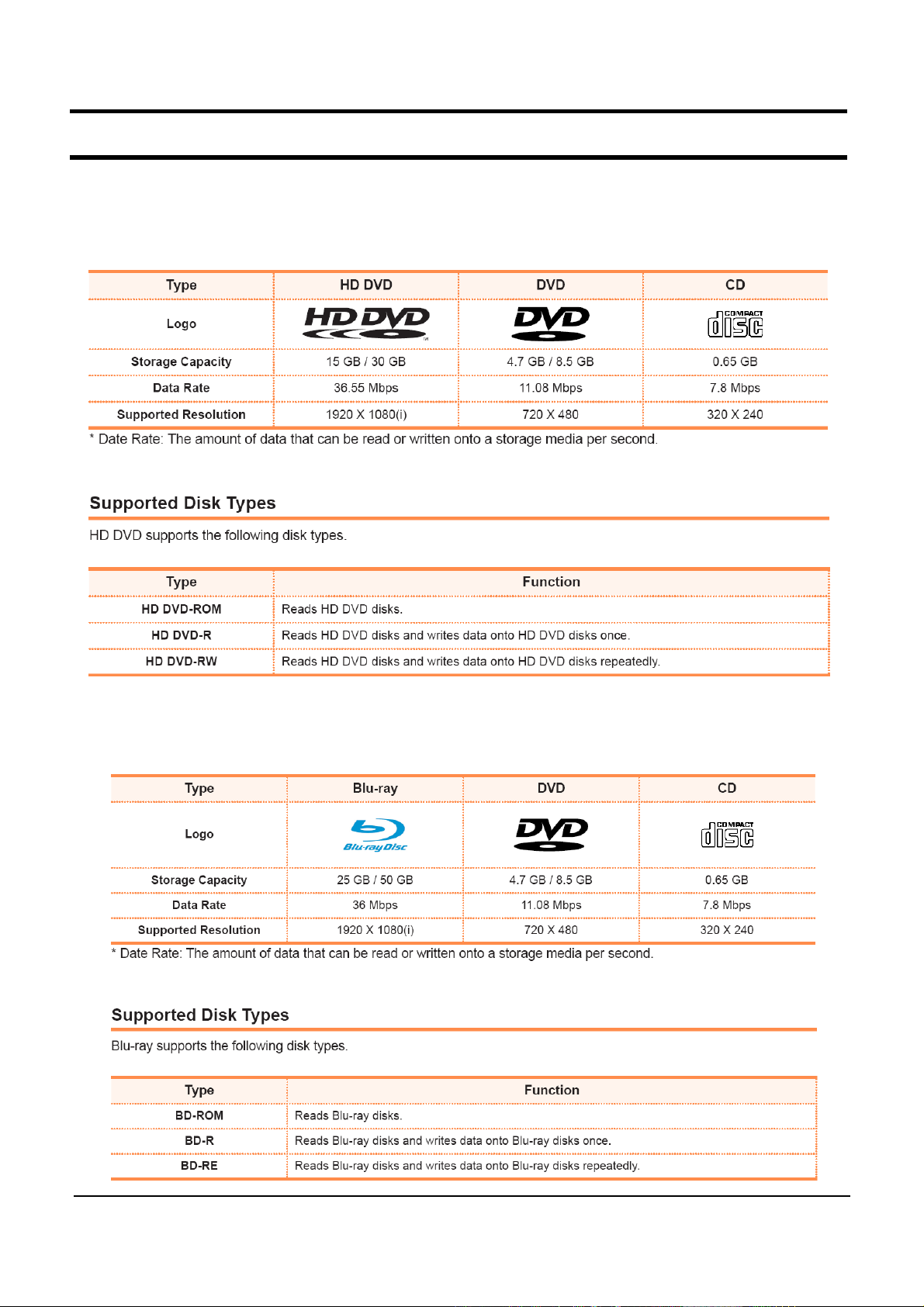
- This Document can not be used without Samsung's authorization -
2. Introduction and Specification
5)-3. HD-DVD, Blue-Ray
HD-DVD is a next generation storage media that can save more data than the existing DVD
format. Users can record and play better quality HD movies than the existing SD-grade DVD
fomat
Blu-ray is a next generation storage media that can save approximately 5 to 10 times more data
than the existing DVD format. Users can record and play better quality HD movies than the existing
SD-grade DVD format.
2- 13

- This Document can not be used without Samsung's authorization -
2. Introduction and Specification
5)-4. New Keyboard
2- 14

- This Document can not be used without Samsung's authorization -
2. Introduction and Specification
2- 15
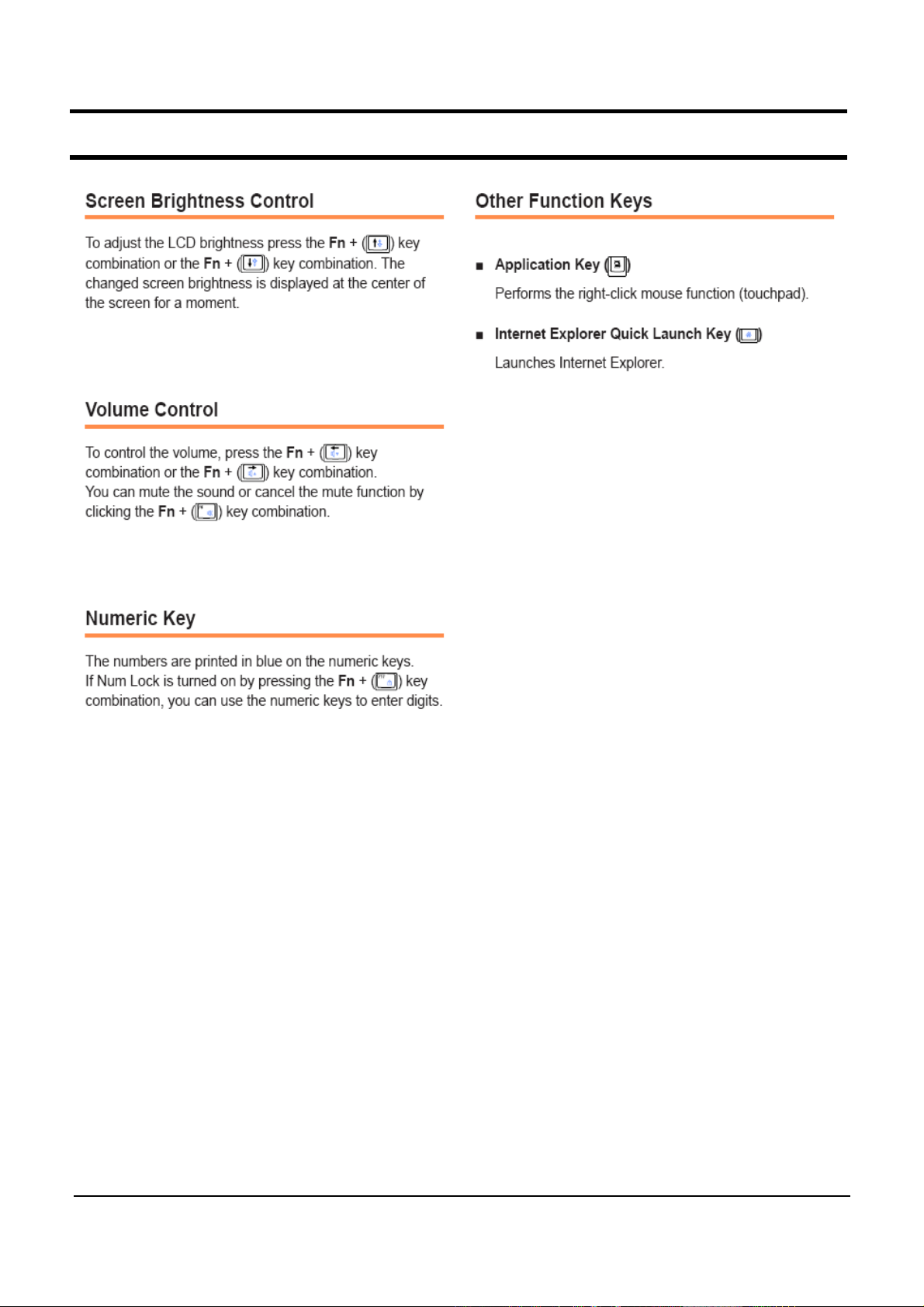
- This Document can not be used without Samsung's authorization -
2. Introduction and Specification
2- 16

- This Document can not be used without Samsung's authorization -
2. Introduction and Specification
6) System Setup (BIOS Setup)
MAIN
워크시트
Primary Master
=> Applied HDD information.
Secondary Master
=> Applied ODD device information.
Total Memory
=> System total Memory.
Slot1 Memory
=> Applied Memory Capacity at the Slot1.
Slot2 Memory
=> Applied Memory Capacity at the Slot2.
Phoenix BIOS Setup Utility
Main Advanced Security Boot Exit
System Time [11:13:57] Item Specific Help
System Date [08/01/2006]
Primary Master Disk FUJITSUM20280 <Tap>,<Shift-Tap>, or
Secondary Master Disk CD-ROM/DVD <Enter>selects field.
CPU Type
CPU Speed 2.2 GHz
Total Memory 512 MB
Slot1 Memory 512 MB
Slot2 Memory Not Installed
BIOS Version D0AB
MICOM Version D0AB
Help
F1
Exit
ESC
Select Item F5/F6Change Values F9Setup Defaults
↑↓
Select Menu EnterSelect▶ Sub-Menu F10 Save and Exit
←→
I
ntel®Pentium®M
2- 17

- This Document can not be used without Samsung's authorization -
2. Introduction and Specification
Advanced
Core Multi-Processing
=> If this function is diabled, one of the core can be disabled.
Touch Pad Mouse
=> Touchpad function can be enabled/disabled with this option. If this is disabled, the setting is
maintained in next booting. For reference, If touchpad function is disabled with Fn+F10, the setting
is enabled in next booting.
Legacy USB Support
=> Legacy USB Device can support or not with this option. If this functionis enabled the system
can boot to USB device.
Large Disk Access Mode
=> Should be set "[DOS]".
EDB (Execute Disable Bit)
=> If this option is enabled, the system can use Intel Execute Enable Bit.
Internal LAN Device
=> Can decide use of Internal LAN with this option.
CPU Power Saving Mode
=> If this option is enabled, the system can be entered to C3 state, so users can save their
power consumption, but can happen a little performance drop.
Purchased Date
=> The date 10 times boot since user have bought.
2- 18

- This Document can not be used without Samsung's authorization -
2. Introduction and Specification
Phoenix BIOS Setup Utility
Main Advanced Security Boot Exit
Item Specific Help
Core Multi-Processing [Enabled] This selects whether
Intel (R) SpeedStep(TM) [Enabled] Intel (R) SpeedStep (TM)
Touch Pad Mouse [Enabled]
Legacy USB Support [Enabled] Technology is enabled
Large Disk Access Mode [DOS] or not.
EDB(Execute Disable Bit) [Disabled] Disabled' means that
Internal LAN [Enabled] system does not support
CPU Power Saving Mode [Enabled] AMD Cool & Quiet
Technology.
Purchased Date 2006/08
Enabled' is recommened
Help
F1
Exit
ESC
Select Item F5/F6Change Values F9Setup Defaults
↑↓
Select Menu EnterSelect▶ Sub-Menu F10 Save and Exit
←→
2- 19
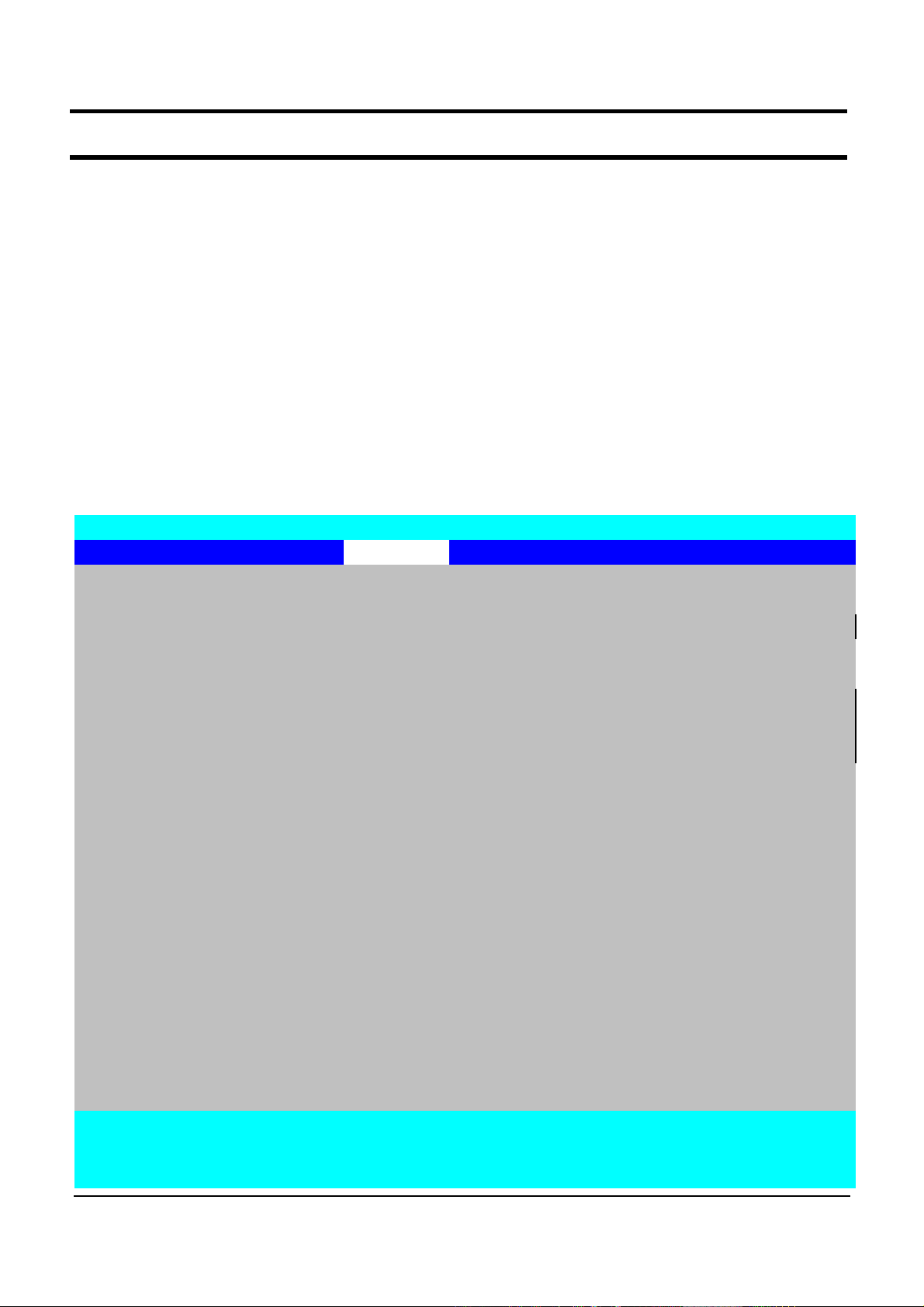
- This Document can not be used without Samsung's authorization -
2. Introduction and Specification
Security
set Supervisor Password
=> Can set Supervisor Password.
set User Password
=> Can set User Password.
set HDD Password
=> Can set HDD Password.
Password on Boot
=> If users use this function, the users need the password when they boot the system.
Supervisor Password should be set before use of this function.
Fixed Disk Boot Sector
=> If [Write Protect] is selected, users can't use the Boot sector of HDD.
Phoenix BIOS Setup Utility
Main Advanced Security Boot Exit
Item Specific Help
Supervisor Password Clear
User Password Clear
HDD Password Clear Supervisor Password
controls access to the
Set Supervisor Password [Enter] setup utility.
Set User Password [Enter]
Set HDD Password [Enter]
Password on Boot [Enabled]
Fixed disk boot sector [Normal]
Help
F1
Exit
ESC
Select Item F5/F6Change Values F9Setup Defaults
↑↓
Select Menu EnterSelect▶ Sub-Menu F10 Save and Exit
←→
2- 20
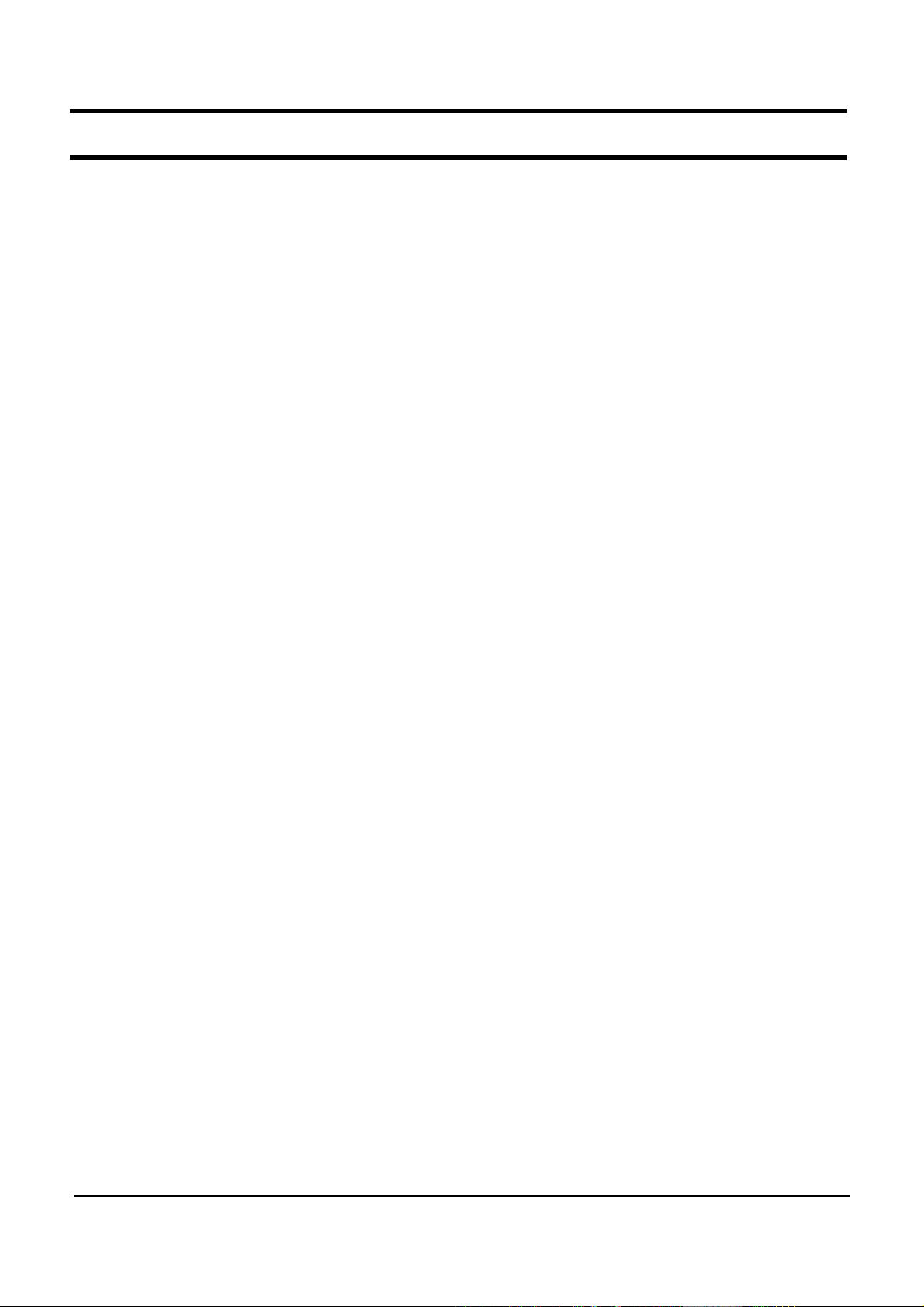
- This Document can not be used without Samsung's authorization -
2. Introduction and Specification
Boot
Boot Device Priority
=> Can set the boot device priority.
NumLock
=> Can set the use of NumLock key when booting.
Enable Keypad
=>
[Only By Fn Key] : Numeric key can be recognized, only case the Fn key is pressed simultaneously.
[By NumLock] : Numeric key can be recognized when Numlock is on state.
Summary Screen
=> Can set whether the system information is shown or not when booting.
Boot-time Diagnostic Screen
=> Can set Samsung logo screen.
PXE Oprom
=> Can set whether the PXE Oprom is always initialized or not.
General Users will not use of network boot, so [Only with F12] option is recommended.
Brightness Control Mode
=> [Auto] The brightness level is "1" in case battery state when resume from S3 or booting, and
when adapter is de-inserted from system.
=>[User Control] : Remember the setting by users.
Wireless Device Control
=> [Always On] : Wireless LAN is always on.
=> [Last Status] : Remember the last status.
Smart Battery Calibration
=> Battery Calibration.
2- 21

- This Document can not be used without Samsung's authorization -
2. Introduction and Specification
Phoenix BIOS Setup Utility
Main Advanced Security Boot Exit
Item Specific Help
▶ Boot Device Priority
NumLock [Off] Select system boot
Enable Keypad [By NumLock] options
Summary screen [Disabled]
Boot-time Diagnostic Screen [Disabled]
PXE OPROM [Only with F12]
Brightness Mode Control [Auto]
Wireless Device Control [Always On]
Smart Battery Calibration
Help
F1
Exit
ESC
Select Item F5/F6Change Values F9Setup Defaults
↑↓
Select Menu EnterSelect▶ Sub-Menu F10 Save and Exit
←→
2- 22

- This Document can not be used without Samsung's authorization -
2. Introduction and Specification
Exit
Exit Saving changes
=> Exit after save the change.
Exit Discarding Changes
=> Exit without any save.
Load Setup Defaults
=> Set the all setting to default value.
Discard Changes
=> Recovery the change option to previous setting.
Save Changes
=> Save changes.
Phoenix BIOS Setup Utility
Main Advanced Security Boot Exit
Item Specific Help
Exit Saving Changes
Exit Discarding Changes
Load Setup Defaults Exit System Setup and
Discard Changes save your changes to
Save Changes CMOS.
Help
F1
Exit
ESC
Select Item F5/F6Change Values F9Setup Defaults
↑↓
Select Menu EnterSelect▶ Sub-Menu F10 Save and Exit
←→
2- 23

- This Document can not be used without Samsung's authorization -
2. Introduction and Specification
BIOS Vendor
- BIOS Vendor : Phoenix
2- 24
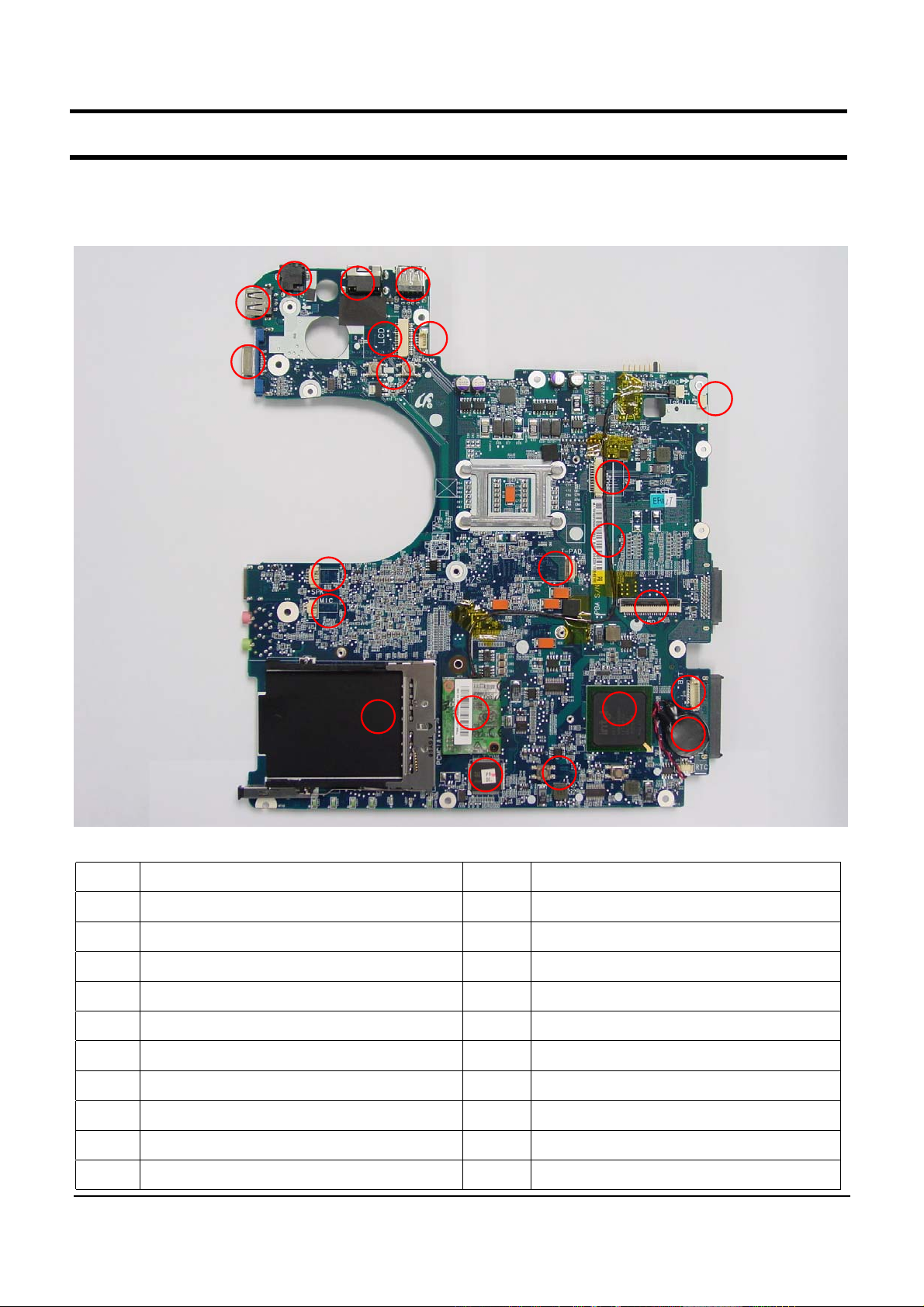
- This Document can not be used without Samsung's authorization -
2. Introduction and Specification
7) Mainboard Part Description.
7)-1. Top
3
2
1
22
21
4
6 7
8
20
5
9
10
11
19
12
14
18
15
13
17
1 CRT connector (J504) 2 1-stack USB connector (J502)
3 DC-Jack (J500) 4 RJ45 connector (J501)
5 2-stack USB connector (J503) 6 LCD connector (J1)
7 Camera connector (J2) 8 Power & Hot start switch (SW1,2)
9 MDC cable connector (J4, Option) 10 Debug connector (J5)
11 MDC cable (on board, Option) 12 KBD connector (J9)
13 RTC battery 14 Bluetooth connector (J10)
15 ICH8M (U11) 16 Touchpad button (SW3,4)
17 MICOM (U516) 18 MDC modem (Option)
19 Touchpad FFC connector (J9) 20 PCMCIA Frame (J12)
21 MIC connector (J8) 22 Speaker connector (J7)
2- 25
16
