Page 1
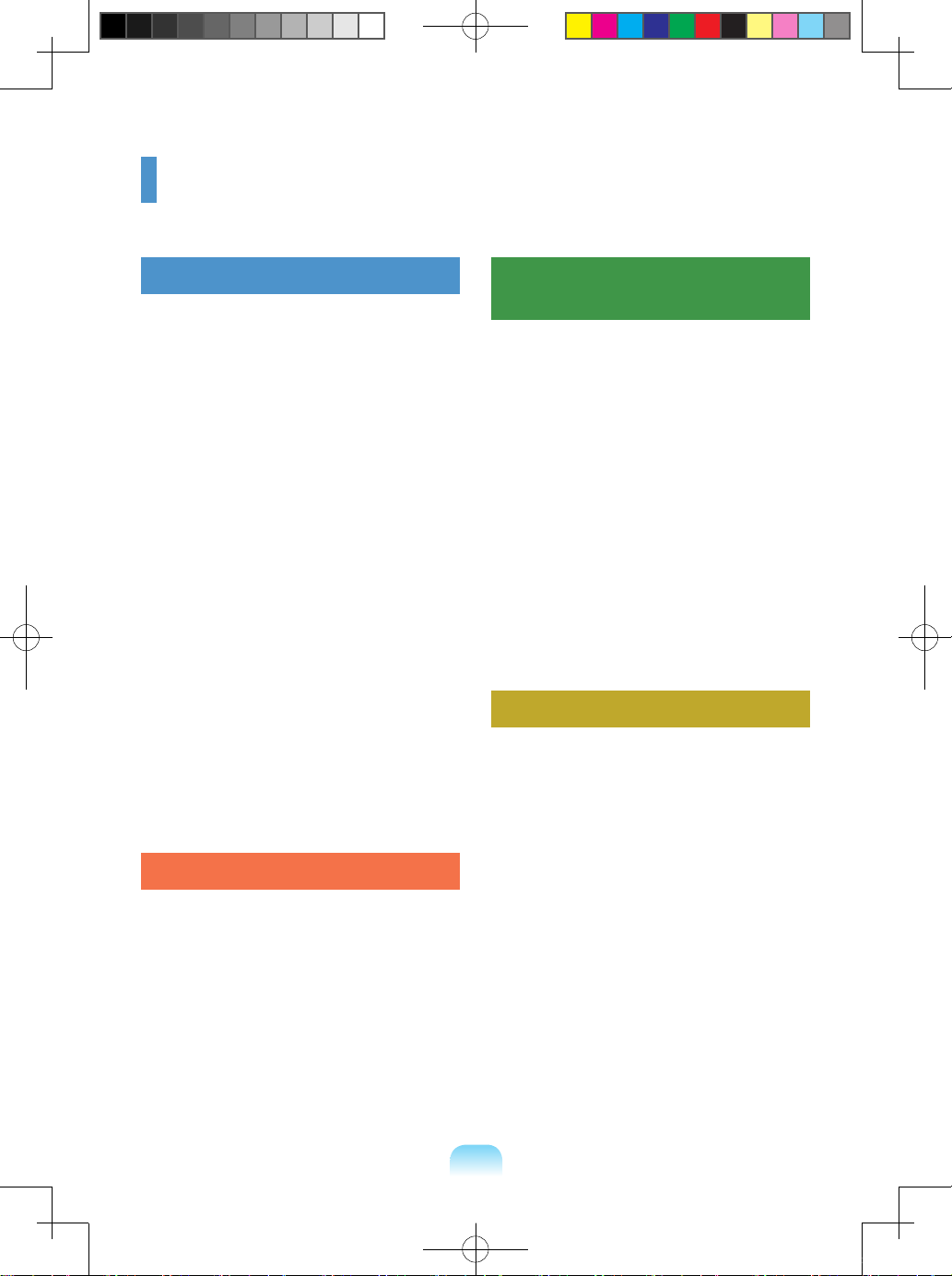
3
Contents
Chapter 1. Getting Started
Cautions Regarding OS Support 6
Before You Start
7
Safety Precautions
9
Proper Posture During Computer Use 2
0
Important Safety Information 2
3
Replacement Parts and Accessories 2
5
Regulatory Compliance Statements 2
7
WEEE SYMBOL INFORMATION 3
9
Basic Items 4
0
Overview 4
1
Front View 41
Status Indicators 4
2
Right View 4
3
Left View 4
4
Back View 4
5
Bottom View 4
5
Turn on the computer 46
Attaching the Battery 46
Connect the AC adapter 4
6
Turn on the computer 4
7
Using Sleep Mode 48
Chapter 2. Using the computer
Keyboard 50
Touchpad 5
3
CD Drive (ODD, Optional) 5
4
Inserting and Ejecting a CD 55
Blu-Ray (Optional) 5
6
Multi Card Slot 57
ExpressCard Slot 5
9
Adjusting the Volume 6
0
Chapter 3. Settings and
Upgrade
LCD Brightness Control 62
BIOS Setup 6
3
Entering the BIOS Setup 63
The BIOS Setup Screen 6
4
Setting a Boot Password 66
Changing the Boot Priority 6
8
Upgrading Memory 6
9
Battery 7
1
Installing/Removing the Battery 71
Charging the Battery 7
2
Measuring the Remaining Battery
Charge 7
2
Extending the Battery Usage Time 7
3
Using the Security Lock Port 75
Chapter 4. Appendix
Product Specications 78
Bonn_R518_Dos_Eng.indb 3 2009-03-25 오후 1:30:37
Page 2
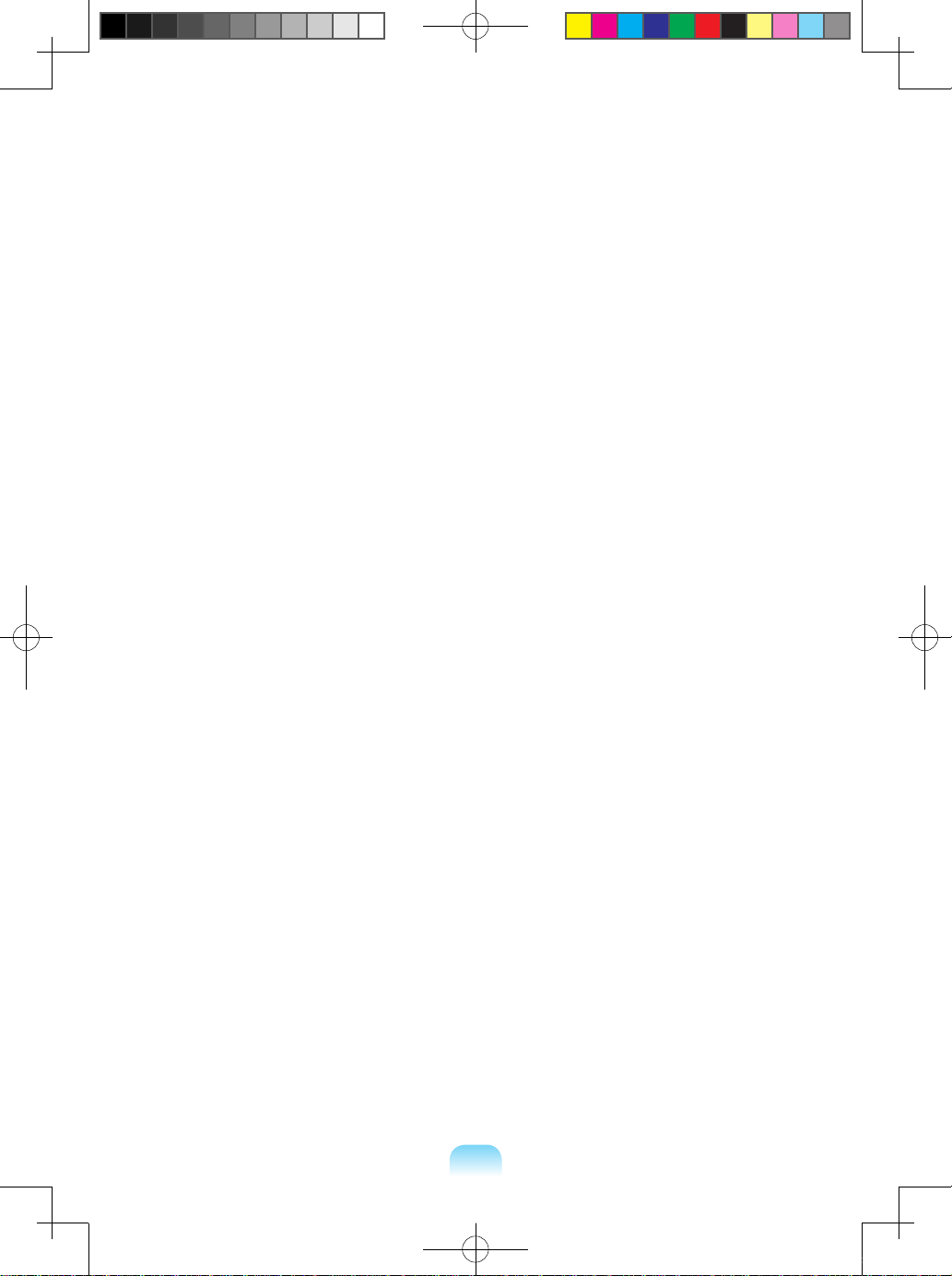
4
Bonn_R518_Dos_Eng_1.indd 4 2009-03-25 오후 1:51:59
Page 3
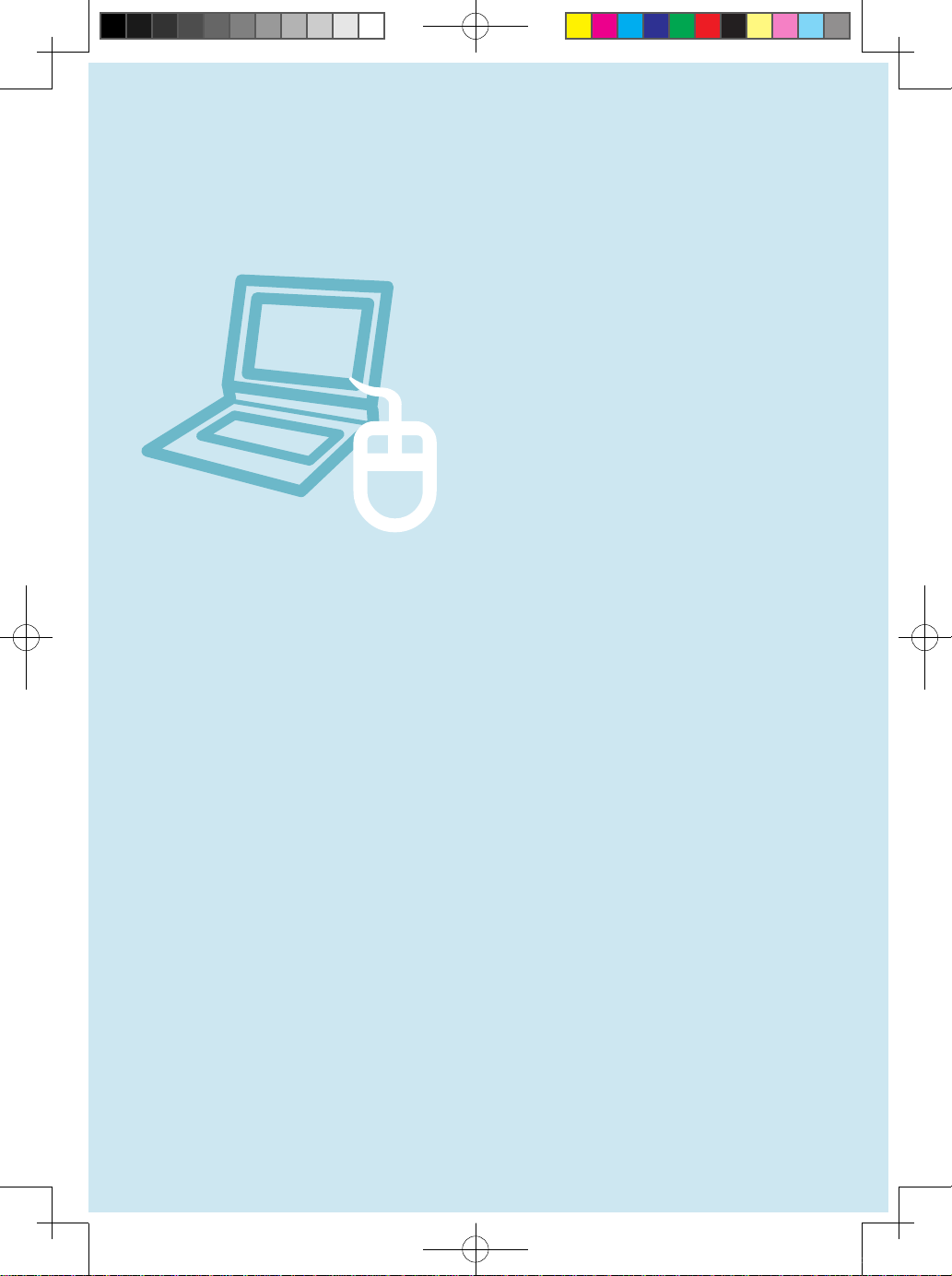
5
Chapter 1.
Getting Started
Cautions Regarding OS Support 6
Before You Start 7
Safety Precautions 9
Proper Posture During Computer Use 20
Important Safety Information 23
Replacement Parts and Accessories 25
Regulatory Compliance Statements 27
WEEE SYMBOL INFORMATION 39
Basic Items 40
Overview 41
Front View 41
Status Indicators 42
Right View 43
Left View 44
Back View 45
Bottom View 45
Turn on the computer 46
Attaching the Battery 46
Connect the AC adapter 46
Turn on the computer 47
Using Sleep Mode 48
Bonn_R518_Dos_Eng.indb 5 2009-03-25 오후 1:30:37
Page 4
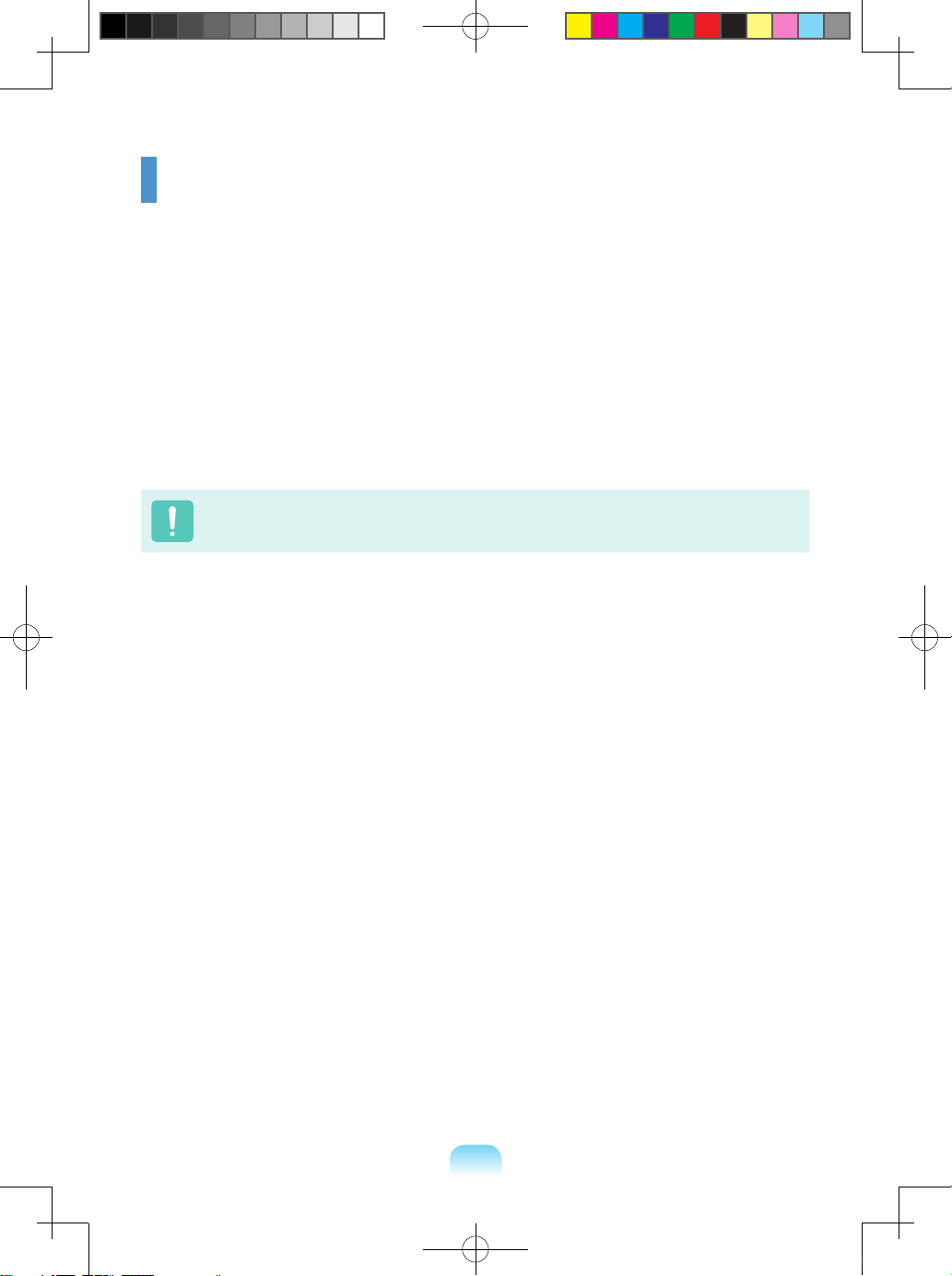
6
Cautions Regarding OS Support
z Windows is neither installed nor supplied with this computer.
x Therefore, customers should purchase a Windows XP or Windows Vista software license
and install the software. Do not install an illegal copy or a copy that has already been
installed on another PC.
c For the installation procedures and any issues with the operating systems or applications
not supplied by Samsung Computer, contact the corresponding software company.
v The company will not provide a replacement or refund due to the reason x, c and if our
service engineer visits you due to this problem, a service charge will be applied.
Charge the battery fully when using the computer for the rst time.
Bonn_R518_Dos_Eng.indb 6 2009-03-25 오후 1:30:37
Page 5
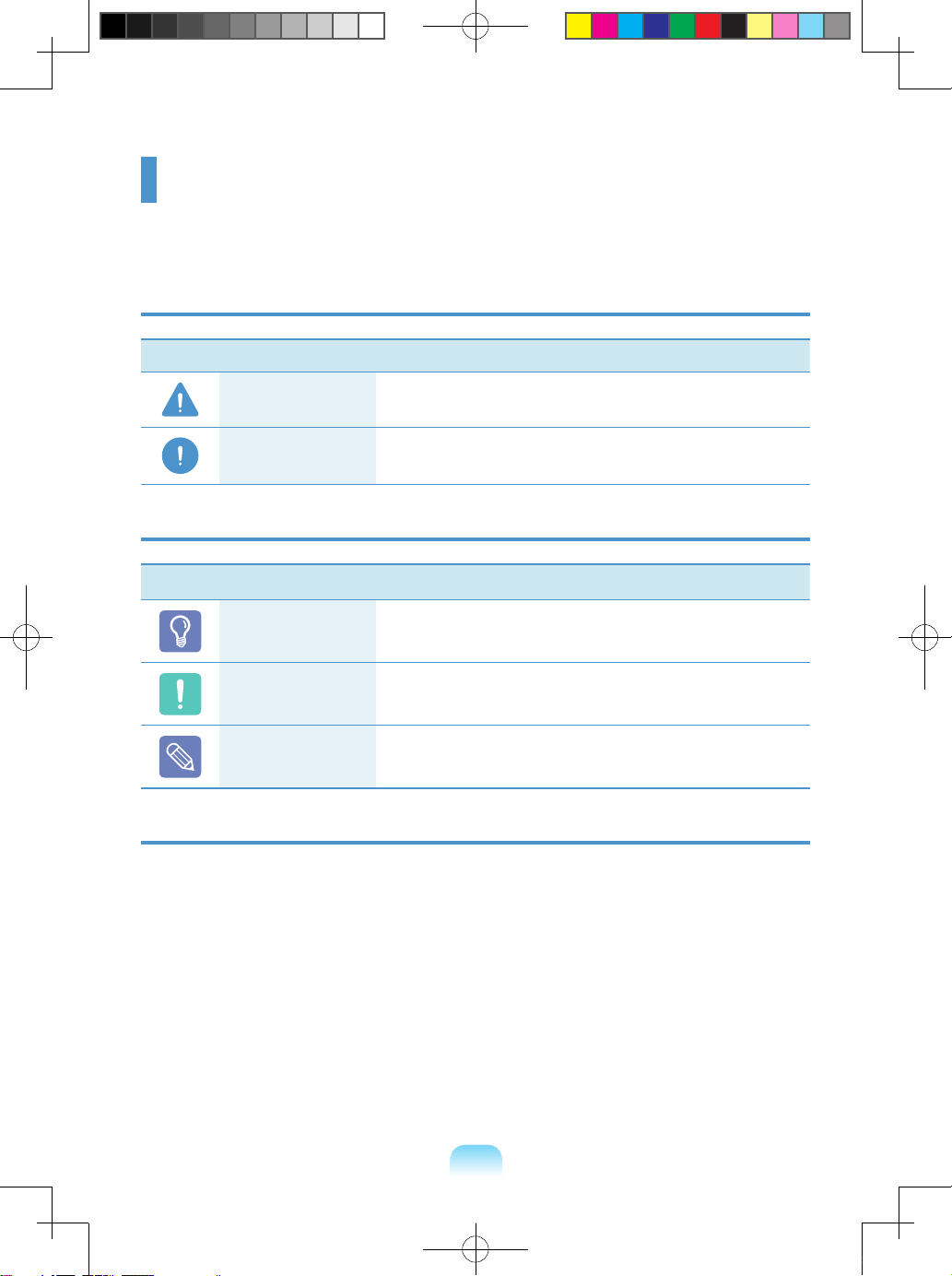
7
Before You Start
Before reading the User Guide, rst check the following information.
Safety Precaution Notations
Icon Notation Description
Warning
Failing to follow instructions marked with this symbol, may
cause personal injury and or fatality.
Caution
Failing to follow instructions marked with this symbol, may
cause slight injury to yourself or damage your property.
Text Notations
Icon Notation Description
Before You Start
Content included in this section includes information
required before using a function.
Caution
Content included in this section includes information
required about the function.
Note
Content included in this section includes helpful information
to use the function.
Copyright
©
Samsung Electronics Co., Ltd. 2009
Samsung Electronics Co., Ltd. owns the copyright of this manual.
No part of this manual may be reproduced or transmitted in any form or by any means,
electronic or mechanical, without the consent of Samsung Electronics Co., Ltd.
The information in this document is subject to change without notice due to improving the
performance of the product.
Samsung Electronics shall not be liable for any data loss. Please take care to avoid losing any
important data and backup your data to prevent any such data loss.
Bonn_R518_Dos_Eng.indb 7 2009-03-25 오후 1:30:37
Page 6
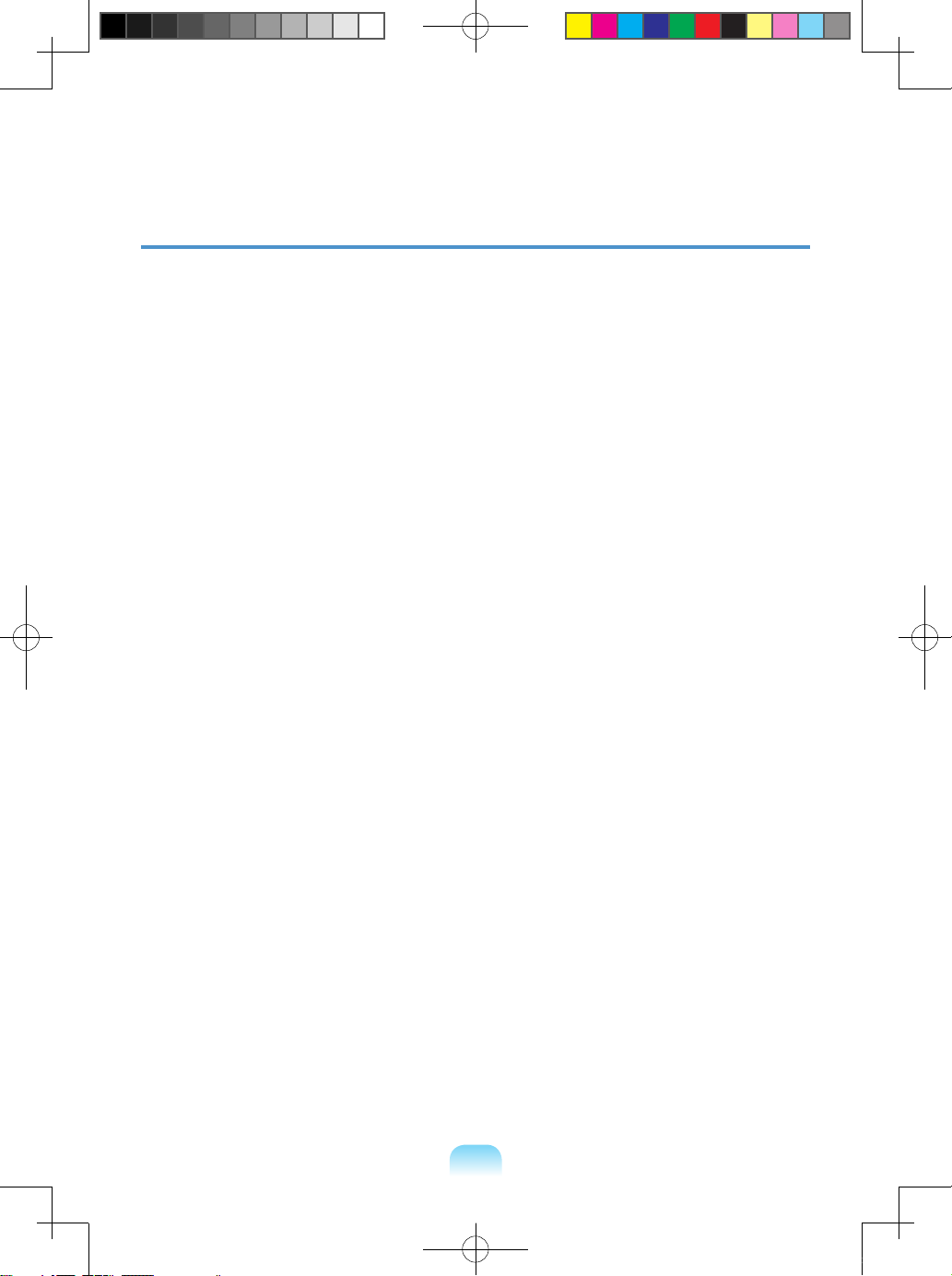
8
About the Product Capacity Representation Standard
About HDD Capacity Representation
The capacity of the storage device (HDD, SSD) of the manufacturer is calculated assuming that
1KB=1,000 Bytes.
However, the operating system (Windows) calculates the storage device capacity assuming
that 1KB=1,024 Bytes, and therefore the capacity representation of the HDD in Windows is
smaller than the actual capacity due to the difference in capacity calculation.
(E.g. For a 80GB HDD, Windows represents the capacity as 74.5GB, 80x1,000x1,000x1,000
byte/(1,024x1,024x1,024)byte = 74.505GB)
In addition, the capacity representation in Windows may be even smaller because some
programs such as Recovery Solution may reside in a hidden area of the HDD.
About Memory Capacity Representation
The memory capacity reported in Windows is less than the actual capacity of memory.
This is because BIOS or a video adapter uses a portion of memory or claims it for further use.
(E.g. For 1GB(=1,024MB) memory installed, Windows may report the capacity as 1,022MB or
less)
Bonn_R518_Dos_Eng.indb 8 2009-03-25 오후 1:30:37
Page 7
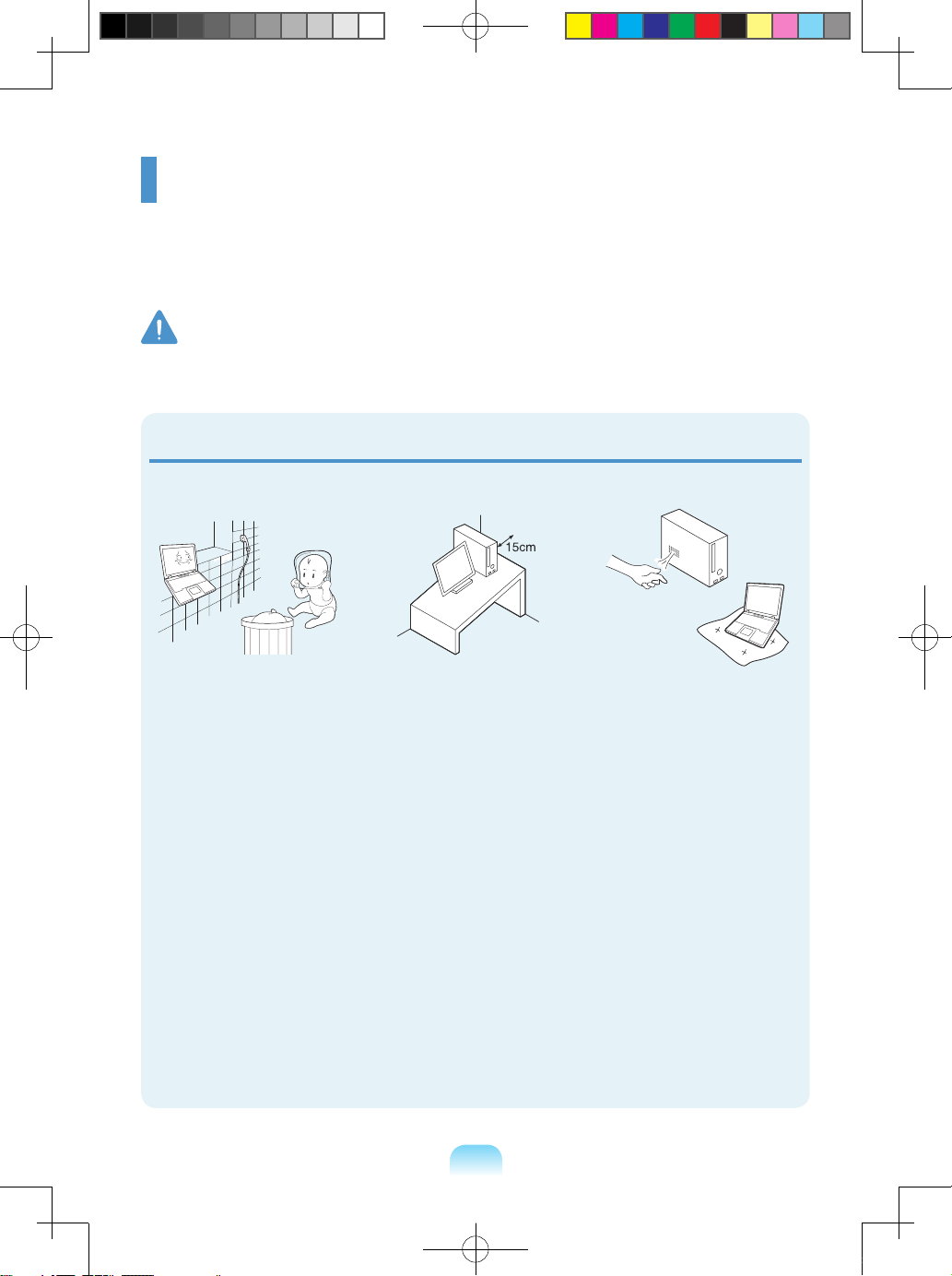
9
Installation Related
Do not install the product in
places exposed to humidity
such as a bathrooms.
There is a danger of
electric shock. Use the
product within the operating
conditions specied in the
Manufacturers User Guide.
Keep the plastic bags out of
the reach of children.
There is a danger of
suffocation.
Keep a distance of 15cm or
more between the computer
and the wall and do not
place any objects between
them.
This may increase the
internal temperature of the
computer and may cause an
injury.
Do not install the computer
on a slant or a place prone
to vibrations, or avoid
using the computer in that
location for a long time.
This increases the risk that
a malfunction or damage to
the product will occur.
Avoid exposing any part
of your body to the heat
from the computer vent or
AC adapter for a long time
when the computer is on.
Exposing a part of your body
close to the heat from the
vent or AC adapter for long
periods of time may cause
a burn.
Avoid blocking the vent at
the bottom or side of the
computer when using it on
a bed or cushion.
If the vent is blocked, there
is a danger of damaging the
computer or overheating the
inside of the computer.
Safety Precautions
For your security and to prevent damage, please read the following safety instructions
carefully.
Since this is commonly applied to Samsung Computers, some pictures may differ from
actual product.
Warning
Failing to follow instructions marked with this symbol may cause personal injury and even
fatality.
N/P Ver 1.5
Bonn_R518_Dos_Eng.indb 9 2009-03-25 오후 1:30:38
Page 8
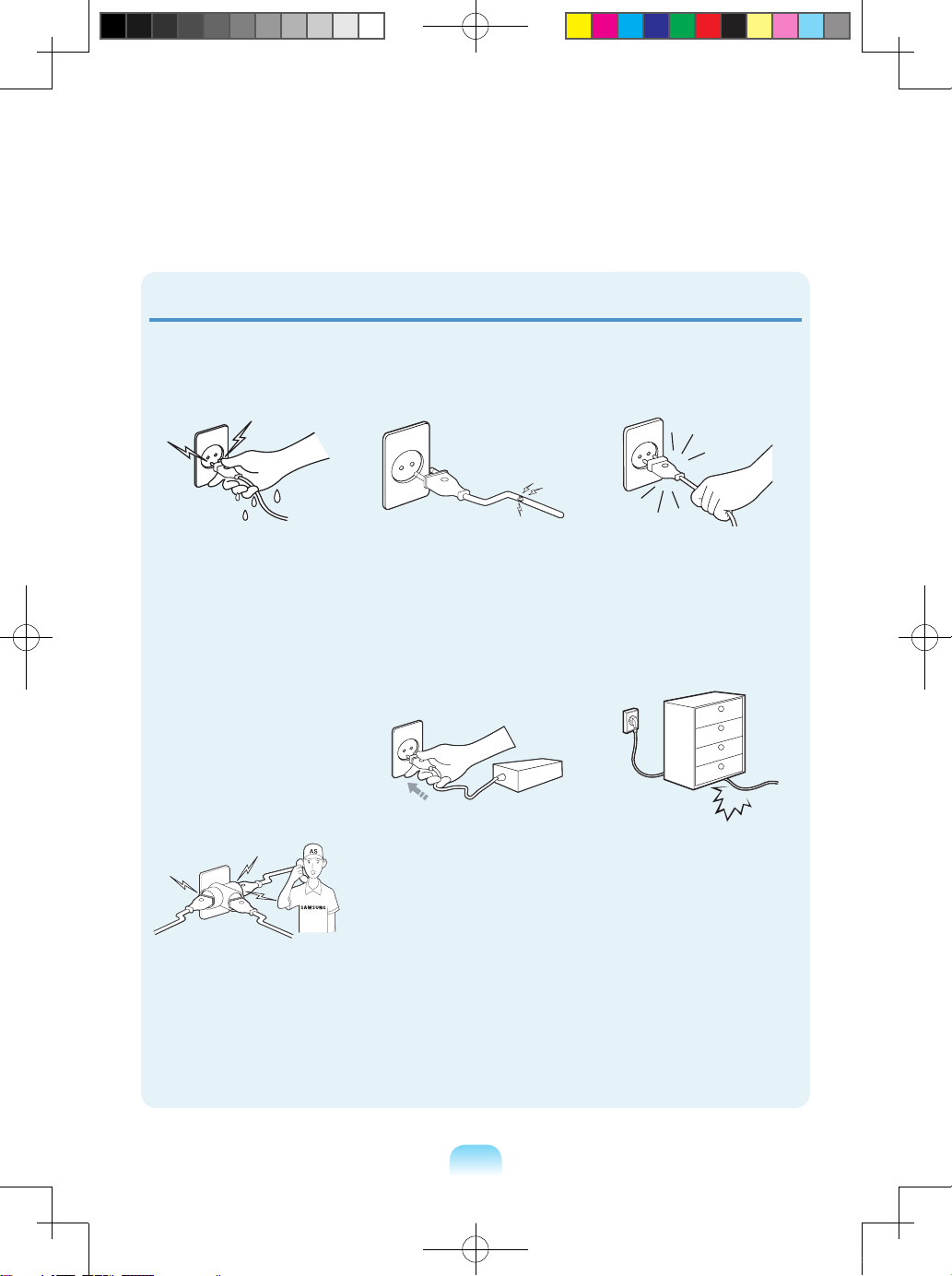
10
Power Related
The power plug and wall outlet gures may differ depending on the country specications
and the product model.
Do not touch the main plug
or power cord with wet
hands.
There is a danger of electric
shock.
Do not exceed the standard
capacity (voltage/current)
of a multiplug or power
outlet extension when
using it for the product.
There is a danger of electric
shock or re hazard.
If the power cord or power
outlet makes a noise,
disconnect the power cord
from the wall outlet and
contact a service center.
There is a danger of electric
shock or re hazard.
Do not use a damaged or
loose main plug or power
cord or power outlet.
There is a danger of electric
shock or re hazard.
Plug the power cord rmly
into the power outlet and
AC adapter.
Failing to do so may cause
re hazard.
Do not unplug the power
cord out by pulling the
cable only.
If the cord is damaged, it
may cause electric shock.
Do not bend the power cord
excessively or do not place
a heavy object over the
power cord. It is especially
important to keep the power
cord out of reach of infants
and pets.
If the cord is damaged, it
may cause electric shock
or re.
Bonn_R518_Dos_Eng.indb 10 2009-03-25 오후 1:30:39
Page 9
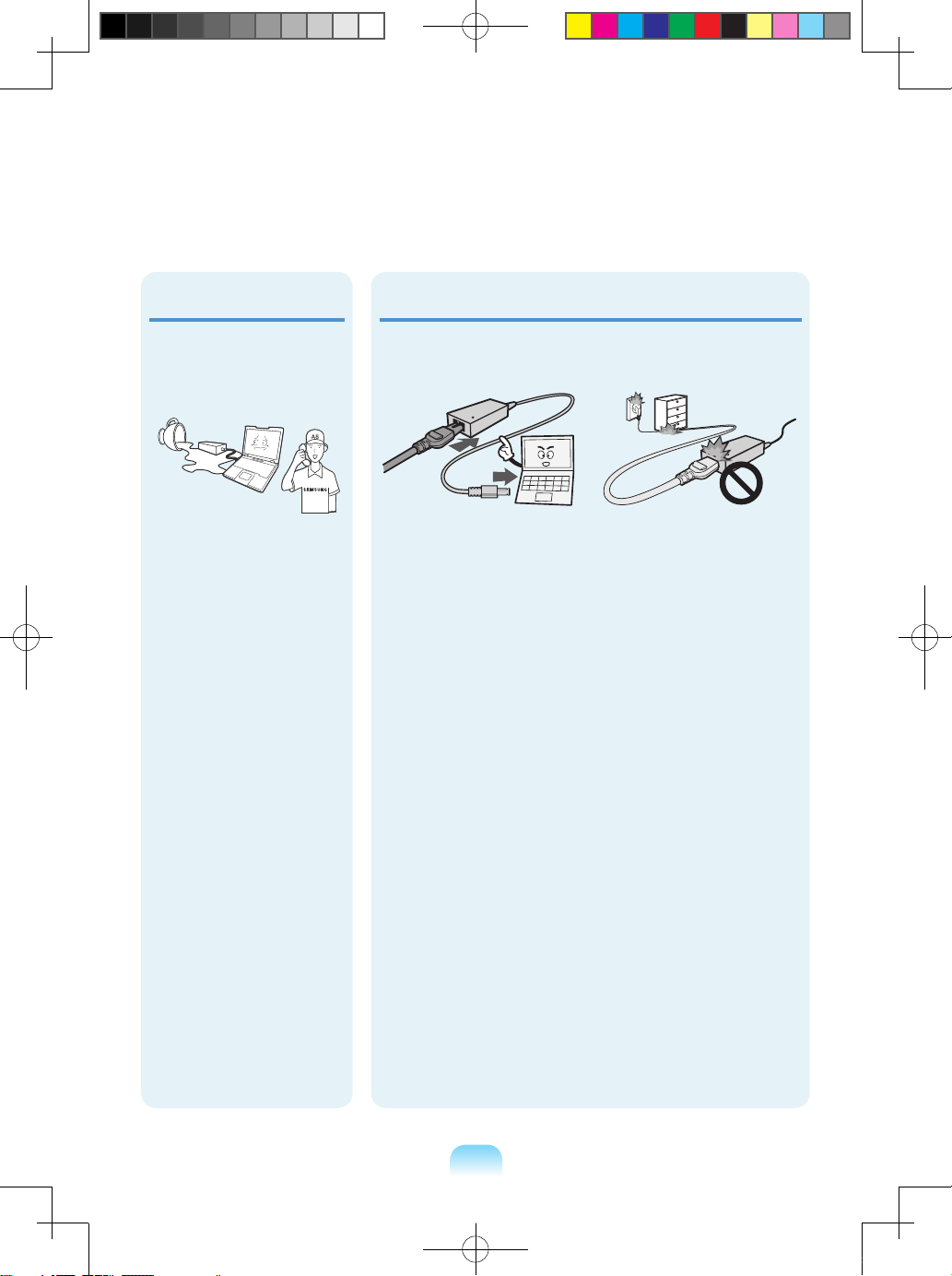
11
Connect the power cord to
the AC adapter rmly.
Otherwise, there is a danger
of re due to an incomplete
contact.
Do not place heavy objects
or step onto the power
cord or AC adapter to avoid
damaging the power cord
or AC adapter.
If the cord is damaged,
there is a danger of electric
shock or re.
Use only the AC adapter
supplied with the product.
Using another adapter may
cause the screen to icker.
AC Adapter Usage Precautions
If water or another
substance enters the
power input jack, AC
adapter or the computer,
disconnect the power cord
and contact the service
center.
Damage to the device
within the computer may
cause electric shock or re
hazard.
Bonn_R518_Dos_Eng.indb 11 2009-03-25 오후 1:30:40
Page 10
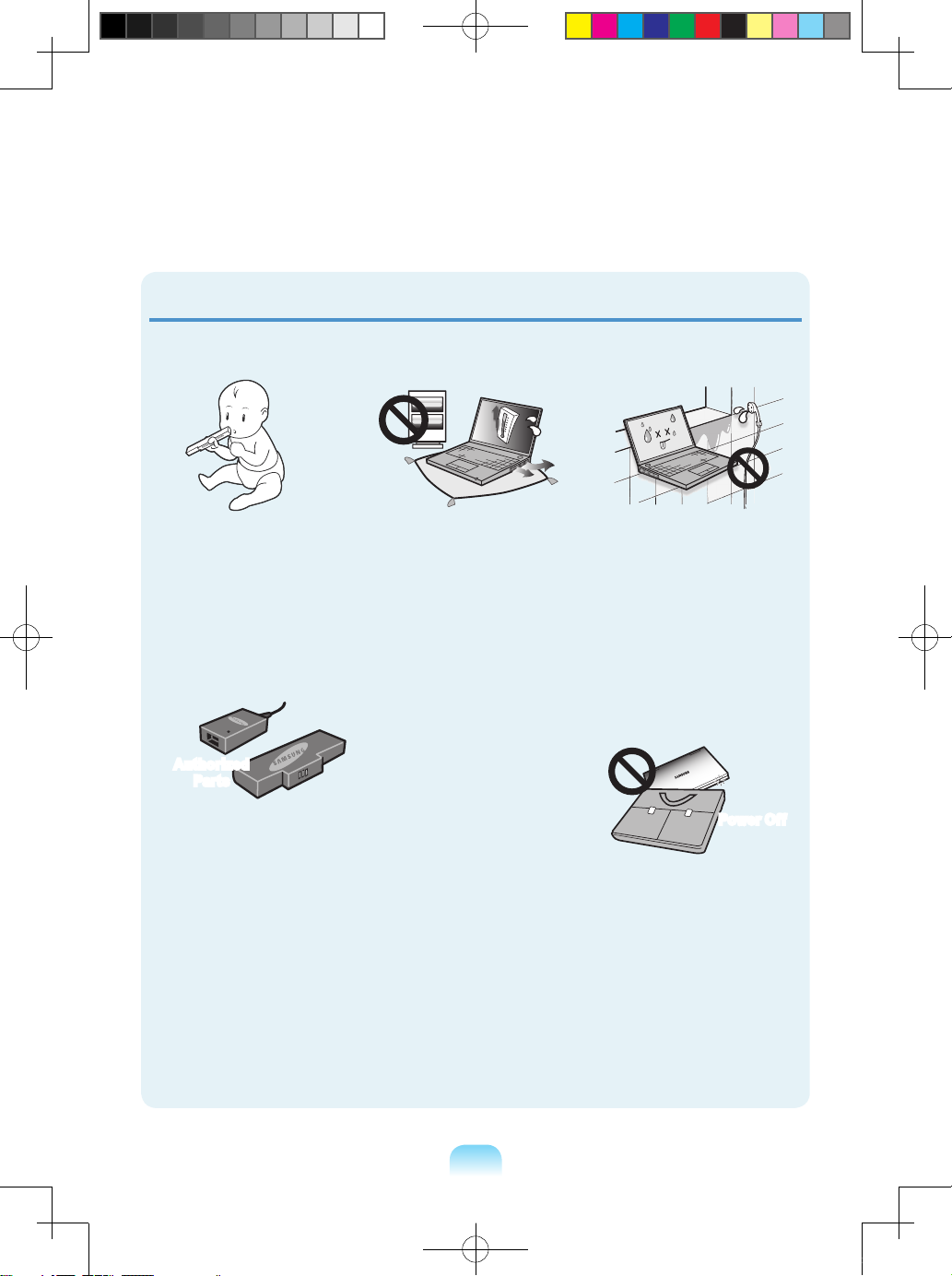
12
Battery Usage Related
Keep the battery out of
the reach of infants and
pets, as they could put the
battery into their mouths.
There is a danger of electric
shock or choking.
Use an authorized battery
and AC adapter only.
Please use an authorized
battery and adapter
approved by Samsung
Electronics.
Unauthorized batteries and
adapters may not meet the
proper safety requirements
and may cause problems or
malfunctions and result in an
explosion or re.
Do not use the computer in
a badly ventilated location
such as on bedding, on a
pillow or cushion, etc, and
do not use it in a location
such as room with oor
heating as it may cause the
computer to overheat.
Take care that the computer
vents (on the side or the
bottom) are not blocked
especially in these
environments. If the vents
are blocked, the computer
may overheat and it may
cause a computer problem,
or even explosion.
Do not use the computer in
a humid location such as a
bathroom or sauna.
Please use the computer
within the recommended
temperature and humidity
range (10~32ºC, 20~80%
RH).
Do not close the LCD panel
and put the computer into
your bag to move it when it
is still turned on.
If you put the computer into
your bag without turning
it off, the computer may
overheat and there is a
danger of re. Shut the
computer down properly
before moving it.
Authorized
Parts
Power Off
Bonn_R518_Dos_Eng.indb 12 2009-03-25 오후 1:30:41
Page 11
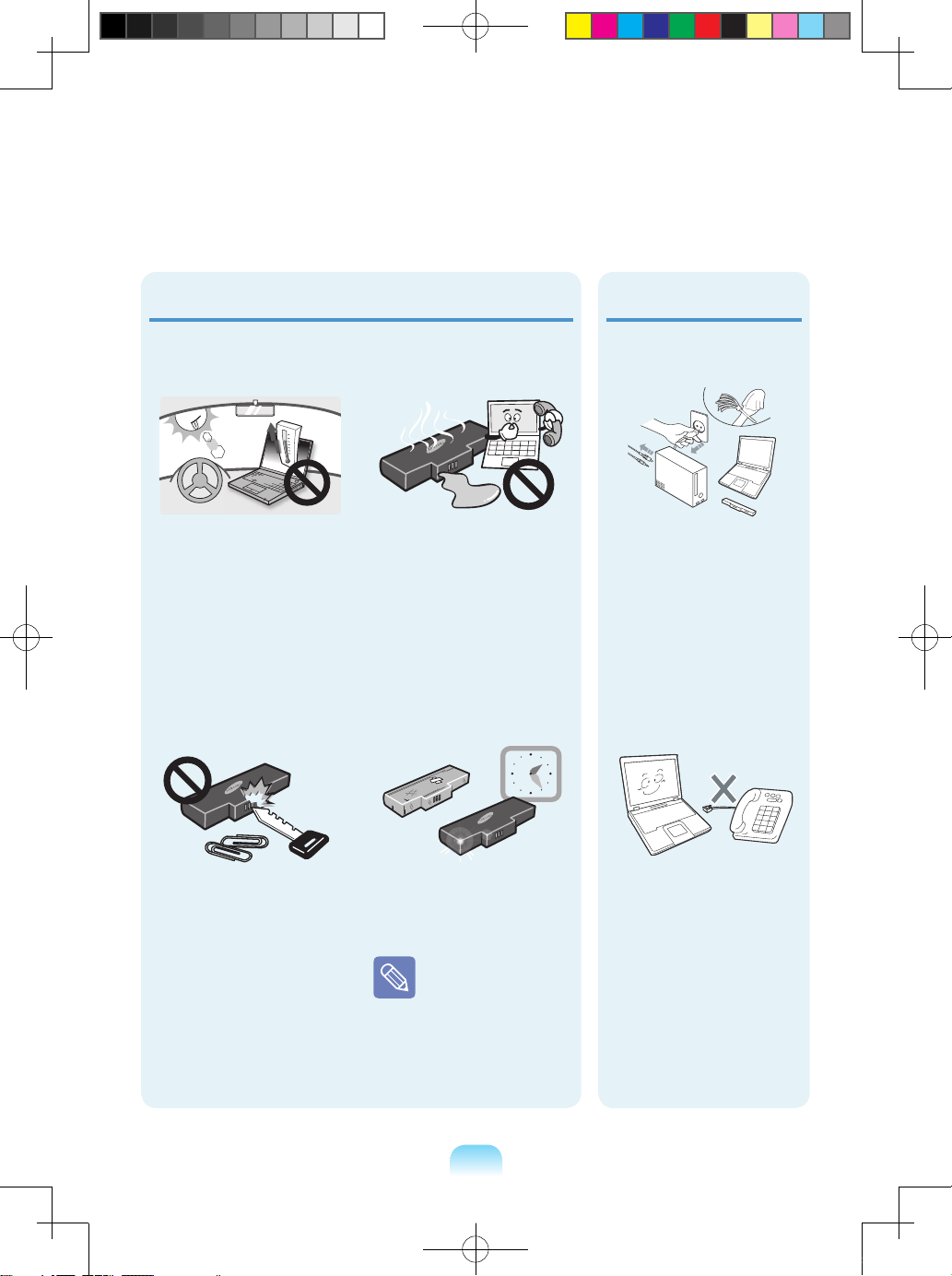
13
Disconnect all cables
connected to the
computer before cleaning
it. If you are cleaning
a notebook computer,
remove the battery.
There is a danger of
electric shock or damage to
the product.
Do not connect a phone
line connected to a digital
phone to the modem.
There is a danger of a
electric shock, re or
damage to the product.
Usage Related
If liquid leaks out of the
battery or there is a funny
smell coming from the
battery, remove the battery
from the computer and
contact a service center.
There is a danger of an
explosion or re.
To use the computer safely,
replace a dead battery with
a new, authorized battery.
Please charge the
battery fully before
using the computer
for the rst time.
Never heat the batter y
or put the battery into a
re. Do not put or use the
battery in a hot location
such as a sauna, inside
a vehicle exposed to the
heat, and so on.
There is a danger of an
explosion or re.
Take care not to allow
metal objects such as a key
or clip to touch the battery
terminal (metal par ts).
If a metal object touches
the battery terminals, it may
cause excessive current
ow and it may damage the
battery, or result in a re.
Bonn_R518_Dos_Eng.indb 13 2009-03-25 오후 1:30:42
Page 12
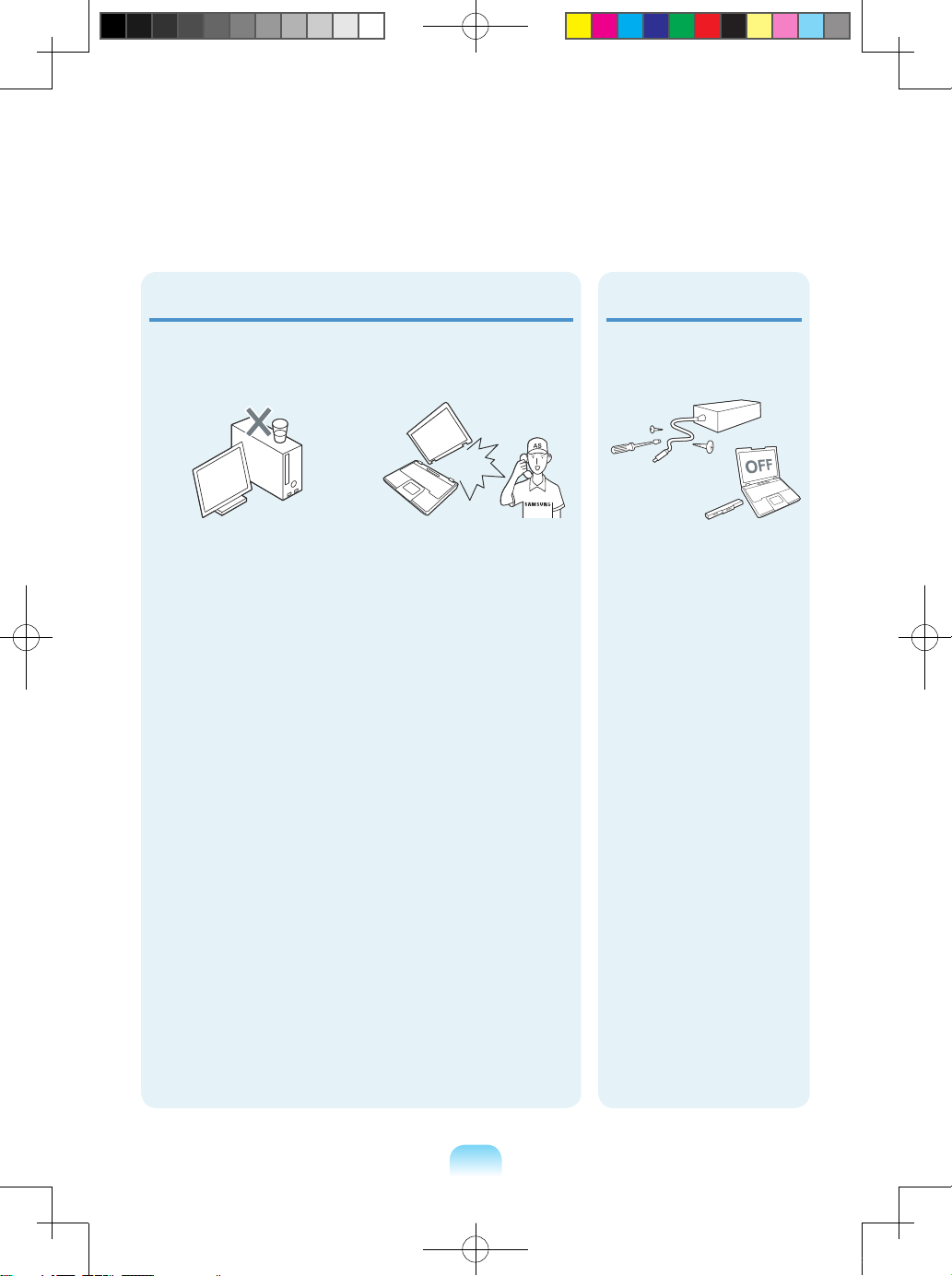
14
If the computer is broken
or dropped, disconnect the
power cord and contact a
service center for a safety
check.
Using a broken computer
may cause electric shock or
re hazard.
Avoid direct sunlight when
the computer is in an
air-tight location such as
inside a vehicle.
There is a danger of a re
hazard. The computer may
overheat and also present
opportunity to thieves.
Never disassemble the
power supply or AC
adapter.
There is a danger of
electric shock.
When removing the RTC
(Real Time Clock) battery,
keep it out of the reach
of children as they could
touch and/or swallow it.
There is a danger of
choking. If a child has
swallowed it, contact a
doctor immediately.
Upgrade Related
Do not place any container
lled with water or
chemicals over or near the
computer.
If water or chemicals enter
the computer, this may
cause re or electric shock.
Bonn_R518_Dos_Eng.indb 14 2009-03-25 오후 1:30:43
Page 13
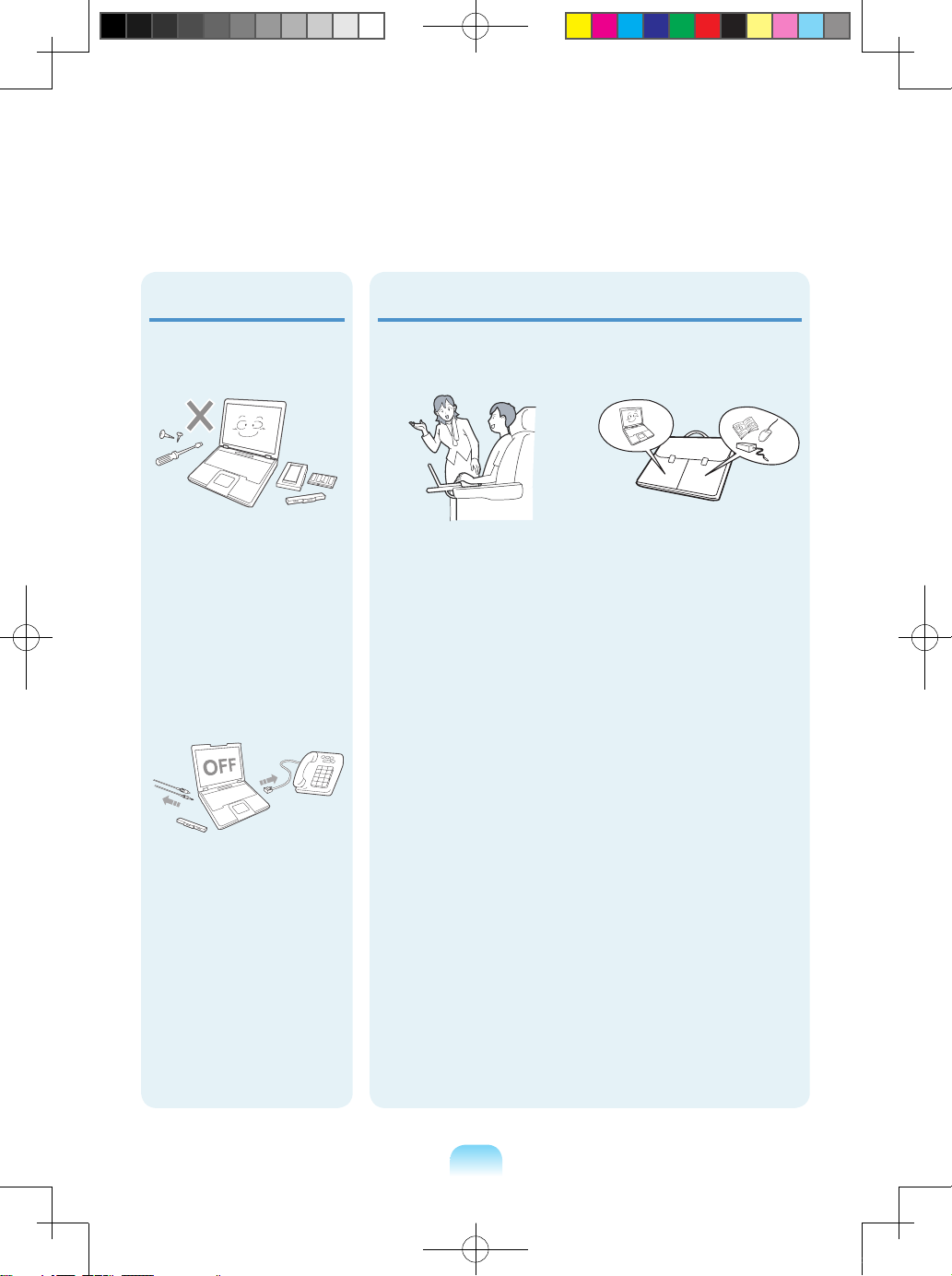
15
When carrying the
notebook computer with
other items, such as the
adapter, mouse, books
etc, take care not to press
anything against the
notebook computer.
If a heavy object is pressed
against the notebook
computer, a white spot or
stain may appear on the
LCD. Therefore, take care
not to apply any pressure to
the notebook.
In this case, place the
notebook computer in a
separate compartment away
from the other objects.
Use only authorized
parts (multiplug, battery
and memory) and never
disassemble parts.
There is a danger of
damaging the product,
electric shock or re
hazard.
Shut down the computer
and disconnect all cables
before disassembling
the computer. If there is
a modem, disconnect
the phone line. If you are
disassembling a notebook
computer, make sure to
remove the battery.
Failing to do so, may cause
electric shock.
Custody and Movement Related
Follow the instructions
for the relevant location
(e.g. airplane, hospital,
etc.) when using a wireless
communication device
(wireless LAN, Bluetooth,
etc.).
Bonn_R518_Dos_Eng.indb 15 2009-03-25 오후 1:30:43
Page 14
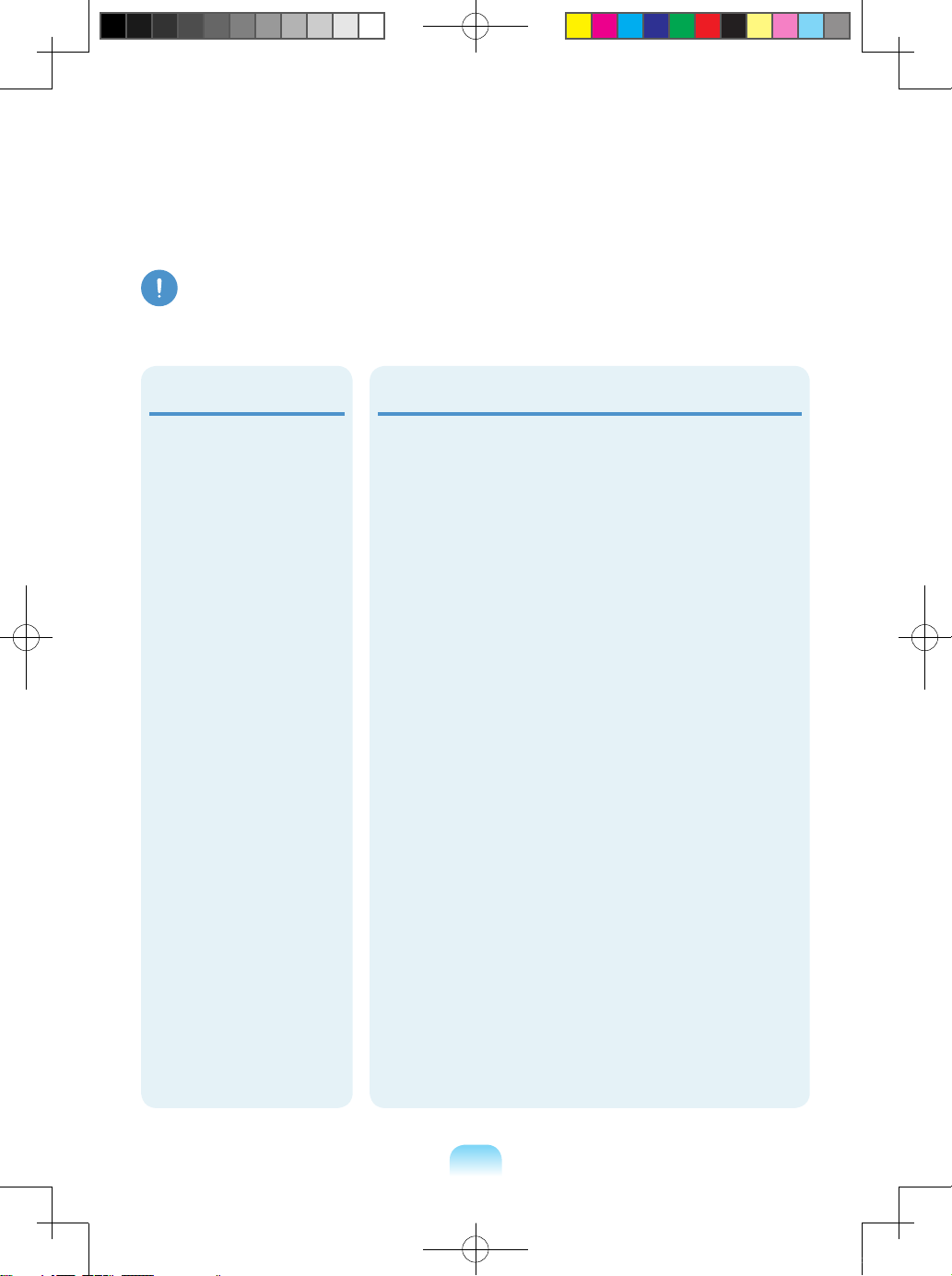
16
Caution
Failing to follow instructions marked with this symbol may cause slight injury or damage to the
product.
Battery Usage Related
Dispose of worn-out
batteries properly.
- There is a danger of re or
explosion.
- The battery disposal
method may differ
depending on your country
and region. Dispose of
the used battery in an
appropriate way.
Do not throw or
disassemble the battery
and do not put it into water.
This may cause an injury,
re or explosion.
Use only a battery
authorized by Samsung
Electronics.
Failing to do so may cause
an explosion.
Avoid contact with metal
objects such as car keys
or clips when keeping or
carrying a battery.
Contact with a metal may
cause excessive current
and a high temperature and
may damage the battery or
cause a re.
Charge the batter y
according to the
instructions in the manual.
Failing to do so, may cause
an explosion or re from
damage to the product.
Do not heat the battery
or expose it to heat (e.g.
inside a vehicle during the
summer).
There is a danger of
explosion or re.
Do not block the ports
(holes), vents, etc. of the
product and do not insert
objects.
Damage to a component
within the computer may
cause electric shock or re.
When using the computer
with it lying on its side,
place it so that the vents
face upwards.
Failing to do so, may cause
the internal temperature of
the computer to rise and
the computer to malfunction
or halt.
Do not place a heavy
object over the product.
This may cause a problem
with the computer. In
addition, the object may
fall and cause injury, or
damage the computer.
Installation Related
Bonn_R518_Dos_Eng.indb 16 2009-03-25 오후 1:30:43
Page 15
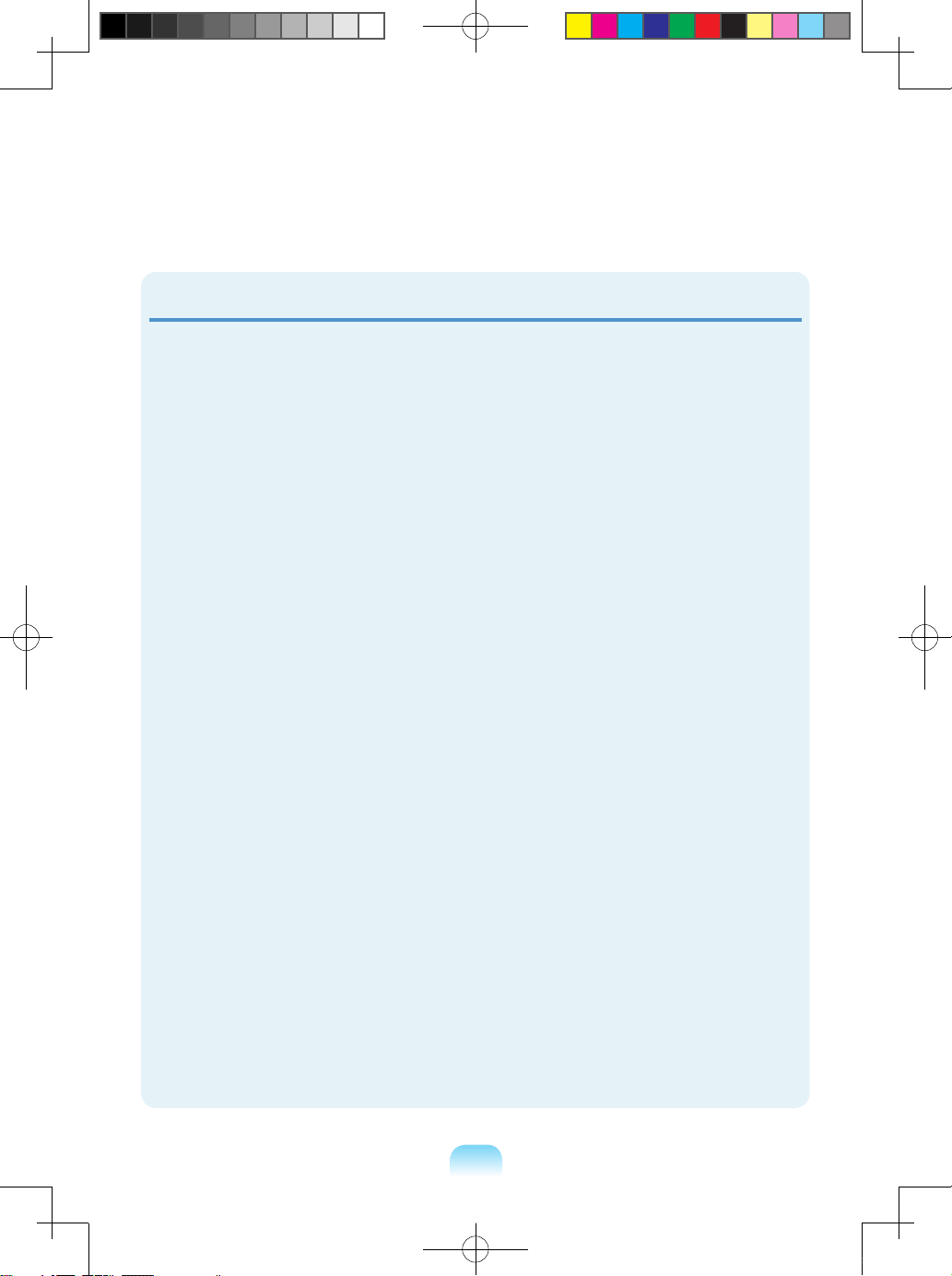
17
Usage Related
Do not place a candle, light
cigar, etc. over or on the
product.
There is a danger of re.
Use a wall outlet or multiplug with a grounding part.
Failing to do so may cause
electric shock hazard.
Make sure to have the
product tested by a safety
service engineer after
repairing the product.
Authorized Samsung Repair
Centers will carry out safety
checks after a repair. Using
a repaired product without
testing it for safety may
cause an electric shock or
re.
In case of lightning,
immediately turn the
system off, disconnect
the power cord from the
wall outlet and phone line
from modem. Do not use a
modem or phone.
There is a danger of electric
shock or re.
Do not use your computer
and AC Adapter on your lap
or soft surfaces.
If the computer temperature
increases, there is a danger
of burning yourself.
Connect only permitted
devices to the connectors
or ports of the computer.
Failing to do so, may cause
electric shock and re.
Close the LCD panel
only after checking if the
notebook computer is
turned off.
The temperature may
rise and it may cause
overheating and deformation
of the product.
Do not press the Eject
Button while the Floppy
Disk/CD-ROM drive is in
operation.
You might lose data and
the disk might be suddenly
ejected and could cause an
injury.
Take care not to drop the
product while using it.
This may cause personal
injury or loss of data.
Do not touch the antenna
with electricity facility such
as the power outlet.
There is a danger of electric
shock.
When handling computer
parts, follow the
instructions on the manual
supplied with the parts.
Failing to do so, may cause
damage to the product.
If the computer emits
smoke, or there is a burning
smell, disconnect the
power plug from the wall
outlet and contact a service
center. If your computer is
a notebook computer, make
sure to remove the battery.
There is a danger of re.
Do not use a damaged or
modied CD/Floppy Disk.
There is a danger of
damaging the product or
personal injury.
Do not insert your ngers
into the PC Card Slot.
There is a danger of injury or
electric shock.
Bonn_R518_Dos_Eng.indb 17 2009-03-25 오후 1:30:43
Page 16
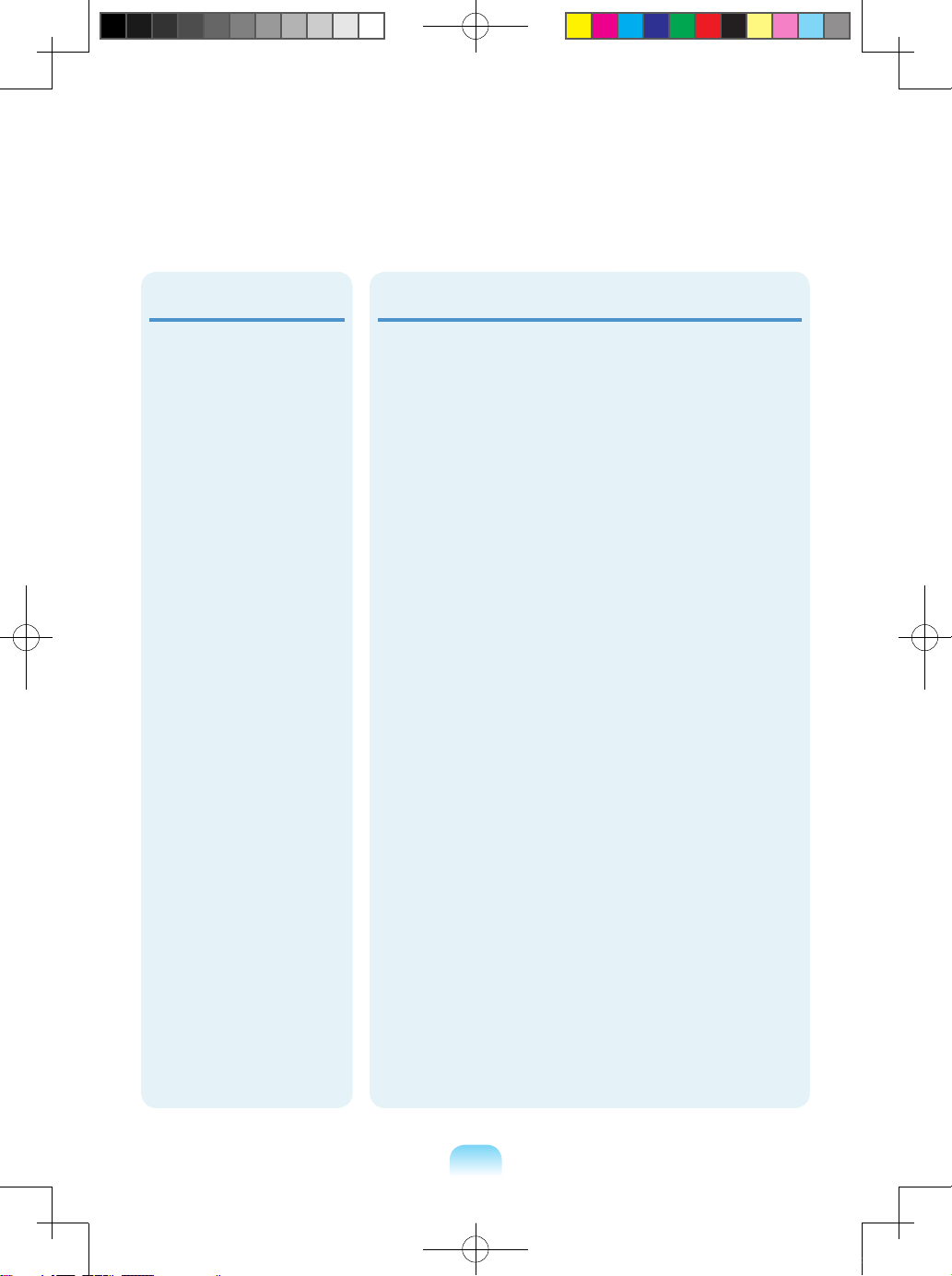
18
移移移移移移移移移移移移移移移移移移
移移移移移
设设设设设设设设设设设设设设设设
设设设
移移移移移移移移移移移移移移移移移移
移移移移移移移移移移移
设设设设设设设设设设设
移移移移移移移移移移移移移移移移
设设设设设设设设设设设设设设设设
设设
移移移移移移移Upgrade Related
Take care when touching
the product or parts.
The device may be
damaged or you may be
injured.
Take care not to throw or
drop a computer part or
device.
This may cause injury or
damage to the product.
Make sure to close the
computer cover before
connecting the power after
a reassembly.
There is a danger of electric
shock if your body touches
an internal part.
Use parts authorized by
Samsung Electronics only.
Failing to do so, may cause
re or damage the product.
Never disassemble or
repair the product by
yourself.
There is a danger of electric
shock or re.
Use recommended
computer cleansing
solution when cleaning
the product and only use
the computer when it is
completely dried.
Failing to do so may cause
electric shock or re.
Emergency disk eject
method using paperclip
should not be used while
the disk is in motion. Make
sure to use the emergency
disk eject method only
when the Optical Disk
Drive is stopped.
There is a danger of injury.
Do not place your face
close to the Optical Disk
Drive tray when it is
operating.
There is a danger of injury
due to an abrupt ejection.
Check CDs for cracks and
damage prior to use.
It may damage the disc and
cause disorder of device
and injury of user.
To connect a device that
is not manufactured or
authorized by Samsung
Electronics, enquire at
your service center before
connecting the device.
There is a danger of
damaging the product.
Bonn_R518_Dos_Eng.indb 18 2009-03-25 오후 1:30:43
Page 17
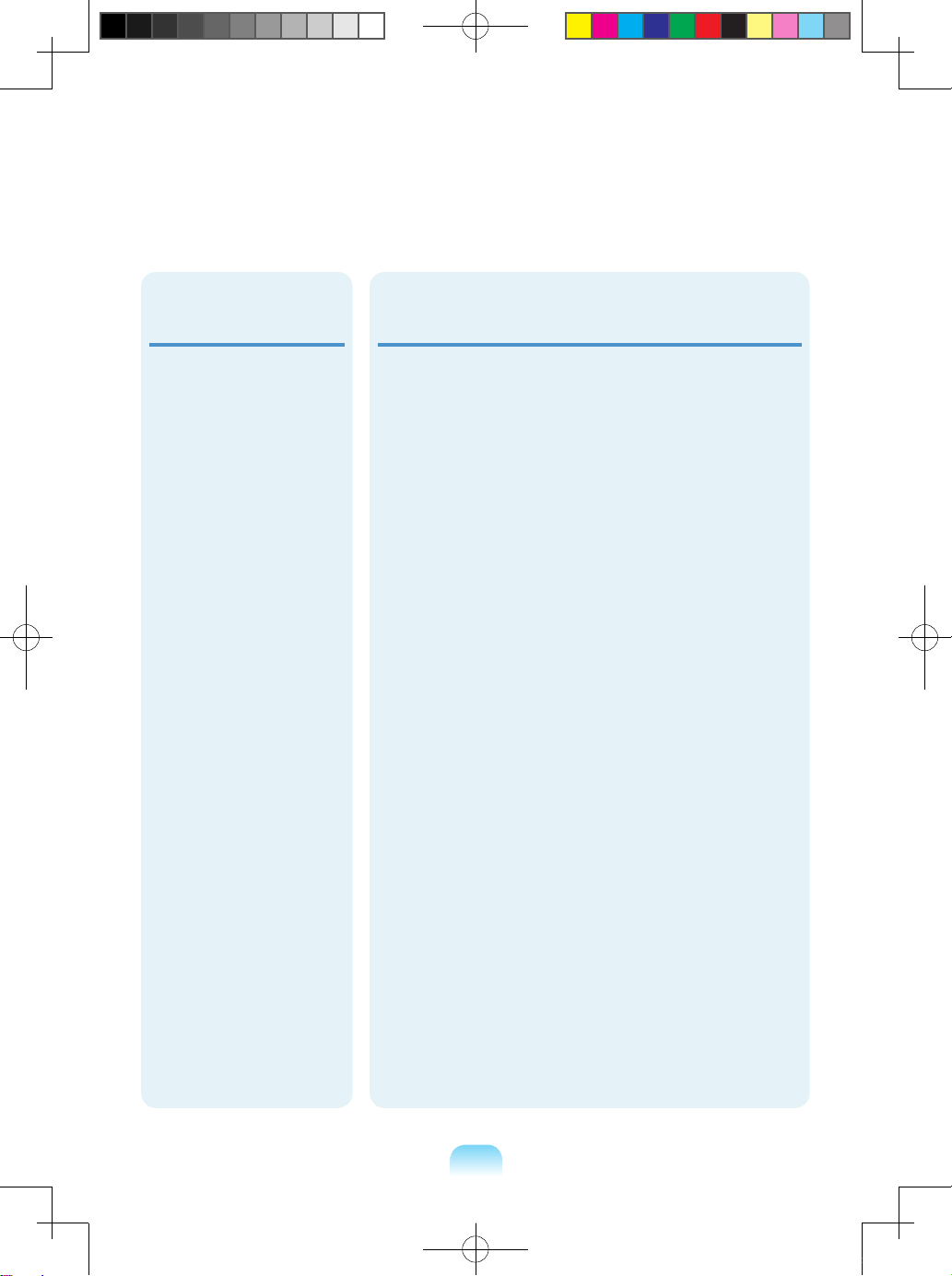
19
Cautions on Preventing Data Loss (Hard Disk
Management)
Take care not to damage the data on a hard disk drive.
A hard disk drive is so sensitive to external impact
that an external impact may cause loss of data on the
surface of the disk.
Take extra care, because moving the computer or
an impact on the computer when it is turned on may
damage the data of the hard disk drive.
The company is not liable for any loss of any data
caused by a customer’s careless usage or bad
environmental conditions.
Causes that may damage the data of a hard disk drive and
the hard disk drive itself.
The data may be lost when an external impact is applied
to the disk while disassembling or assembling the
computer.
The data may be lost when the computer is turned off
or reset by a power failure while the hard disk drive is
operating.
The data may be lost and irrecoverable due to a
computer virus infection.
The data may be lost if the power is turned off while
running a program.
Moving or causing an impact to the computer while
the hard disk drive is operating, may cause les to be
corrupted or bad sectors on the hard disk.
To prevent data loss due to damage to the hard disk drive,
please backup your data frequently.
When moving the product,
turn the power off and
separate all connected
cables rst.
The product might be
damaged or users may trip
over the cables.
For long periods of not
using the notebook
computer, discharge the
battery and preserve as it
is detached.
The battery will be
preserved at its best
condition.
Do not operate or watch
the computer while driving
a vehicle.
There is a danger of a
trafc accident. Please
concentrate on driving.
Custody and
Movement Related
Bonn_R518_Dos_Eng.indb 19 2009-03-25 오후 1:30:44
Page 18
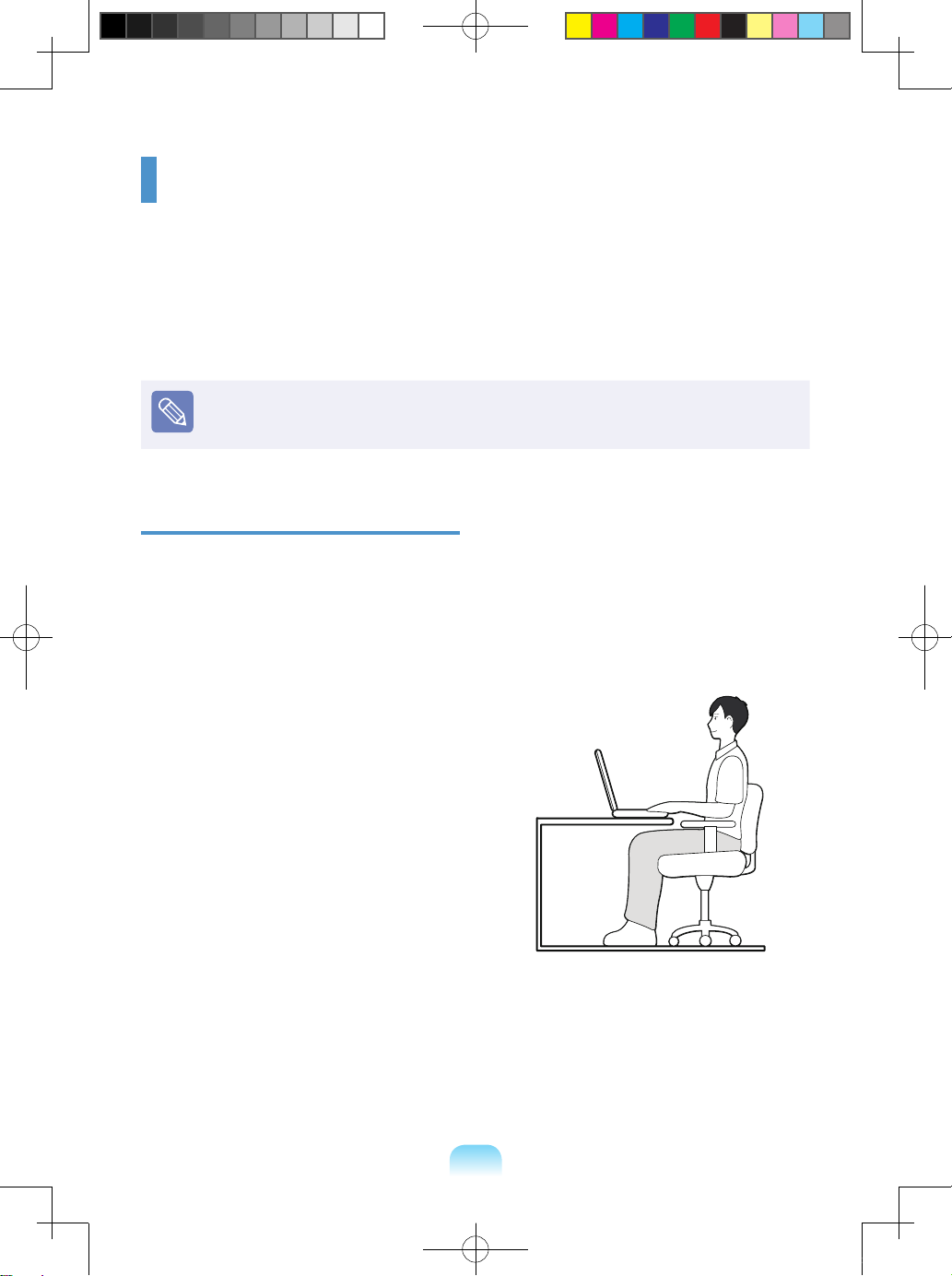
20
Proper Posture During Computer Use
Maintaining a proper posture during computer use is very important to prevent physical
harm.
The following instructions are about maintaining a proper posture during computer use
developed through human engineering. Please read and follow them carefully when using
the computer.
Otherwise, the probability of (RSI: Repetitive Strain Injury) from repeated operations may
increase and serious physical harm may be caused.
The instructions in this manual have been prepared so that they can be applied
within the coverage of general users. If the user is not included in the coverage, the
recommendation is to be applied according to the user’s needs.
Proper Posture
Adjust the heights of desks and chairs
appropriate to your height.
The heights are to be adjusted so that your
arm forms a right angle when you place your
hand over the keyboard while sitting down on
a chair.
Adjust the height of chair so that your heel is
comfortably placed on the oor.
Do not use the computer while you are
lying down, but only while you are sitting
down..
Do not use the computer on your lap.
If the computer temperature increases,
there is a danger of burning yourself.
Work while keeping your wrist straight.
Use a chair with a comfor table back.
Keep the center of your leg weight not on
the chair but on your feet when you are
sitting on a chair.
To use the computer while talking over
the telephone, use a headset. Using
the computer with the phone on your
shoulder is bad for posture.
Keep frequently used items within a
comfortable work range (where you can
reach them with your hands).
Bonn_R518_Dos_Eng.indb 20 2009-03-25 오후 1:30:44
Page 19
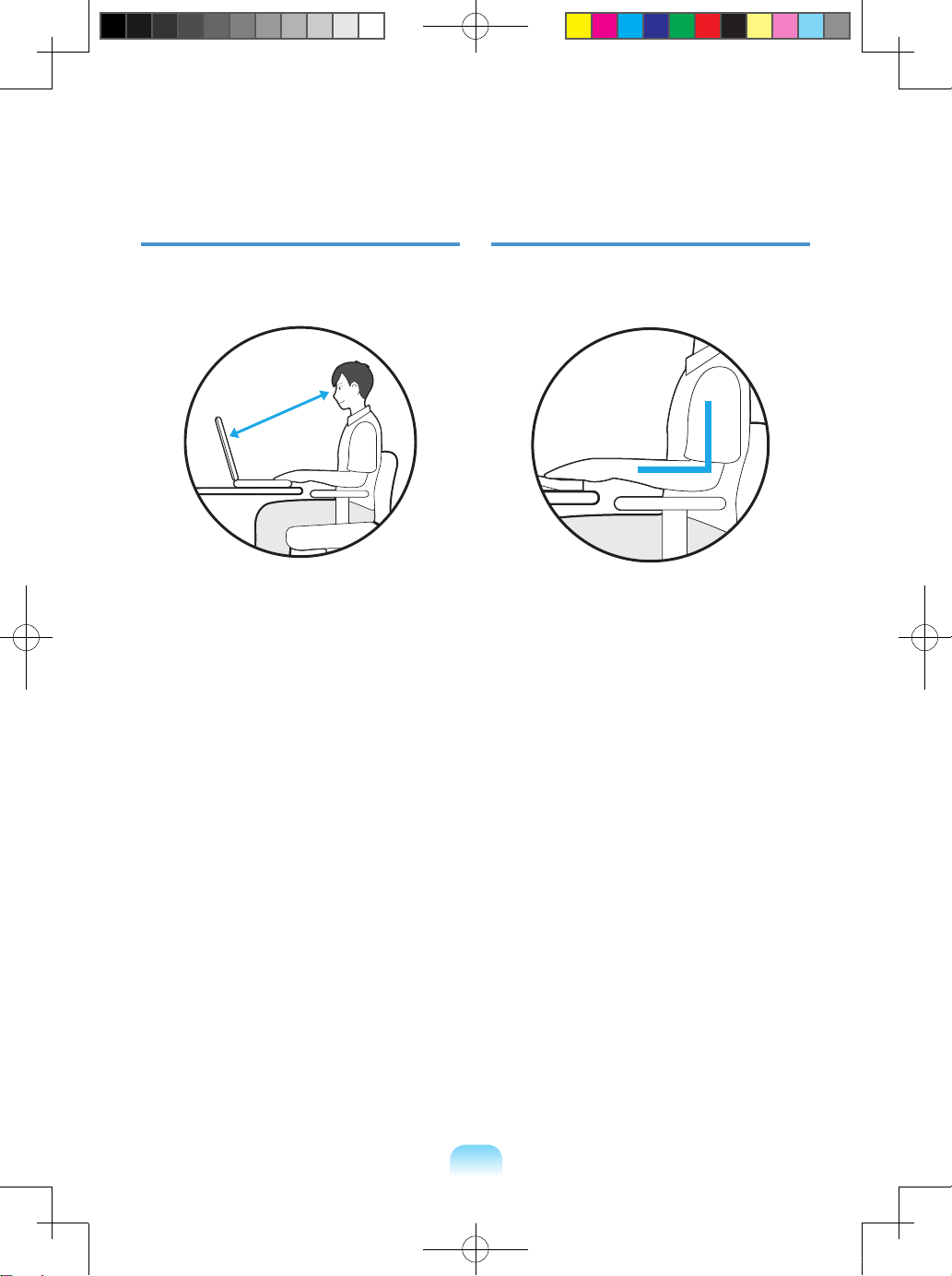
21
Eye Position
Keep the monitor or LCD away from your
eyes by at least 50cm.
50cm
Adjust the height of the monitor and the
LCD screen so that its top height is equal
to or lower than your eyes.
Avoid setting the monitor and LCD
excessively bright.
Keep the monitor and LCD screen clean.
If you wear glasses, clean them before
using the computer.
When entering contents printed on a
paper into the computer, use a static
paper holder so that the height of the
paper is almost equal to that of the
monitor.
Hand Position
Keep your arm at a right angle as shown by
the gure.
Keep the line from your elbow to your
hand straight.
Do not place your palm over the keyboard
while typing.
Do not hold the mouse with excessive
force
Do not press the keyboard, touchpad or
mouse with excessive force.
It is recommended connecting an
external keyboard and mouse when using
the computer for long periods of time.
Bonn_R518_Dos_Eng.indb 21 2009-03-25 오후 1:30:44
Page 20
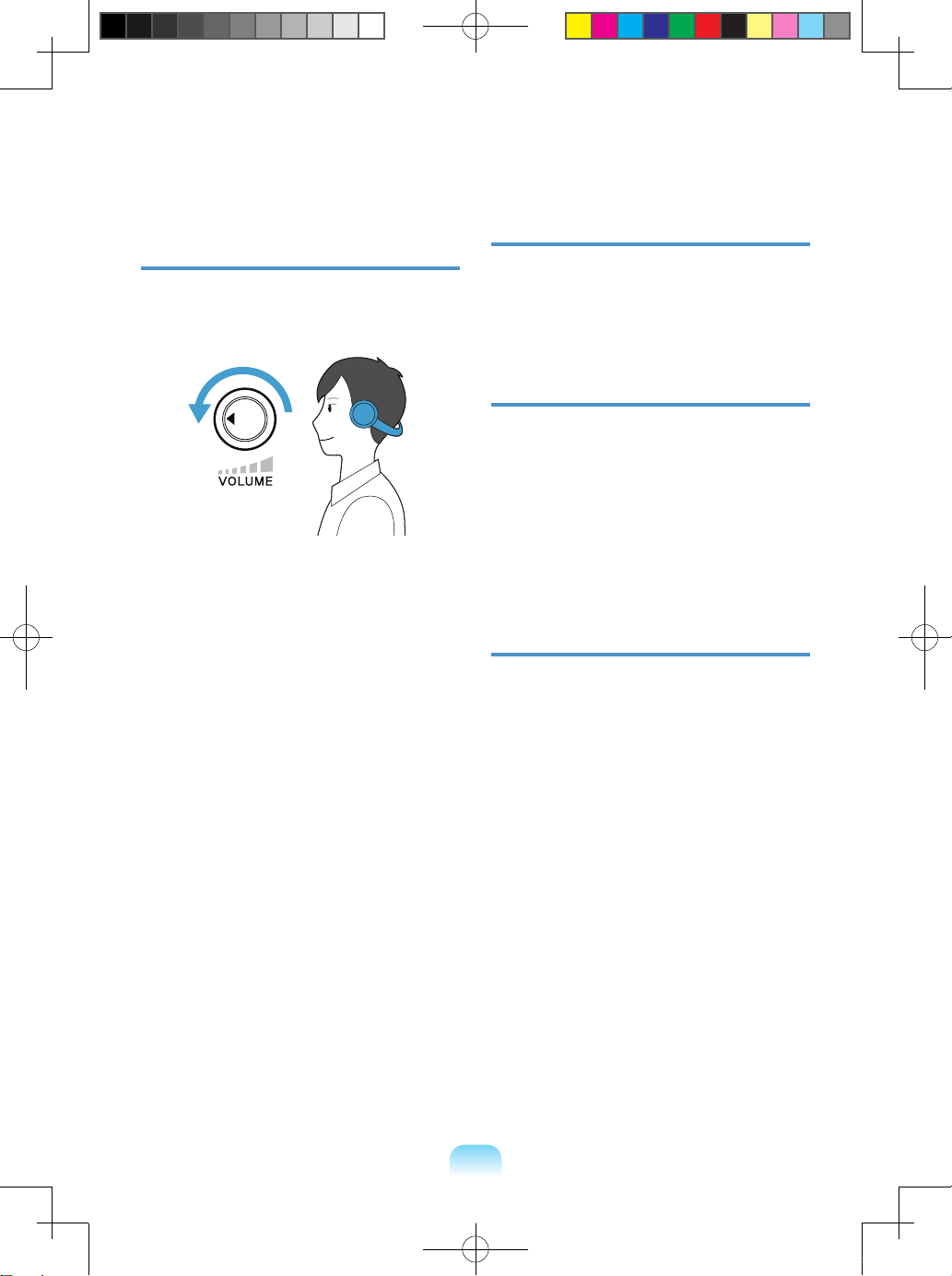
22
Volume Control (Headphones and
Speakers)
Check your volume rst to listen to music.
Check your
volume!!
Check if the volume is too loud before
using headphones.
It is not recommended using headphones
for long periods of time.
Any deviation from the equalizer default
setting could cause hearing impairment.
The default setting can be changed
through software and driver updates
without your intervention. Please check
the equalizer default setting before rst
usage.
Use Time (Break Time)
Take a break for 10 minutes or more after
a 50-minute period when working for
more than one hour.
Illumination
Do not use the computer in dark
locations. The illumination level for
computer use must be as bright so for
reading a book.
Indirect illumination is recommended.
Use a curtain to prevent reection on the
LCD screen.
Operation Condition
Do not use the computer in hot and
humid locations.
Use the computer within the allowed
temperature and humidity range specied
in the User Guide.
Bonn_R518_Dos_Eng.indb 22 2009-03-25 오후 1:30:44
Page 21
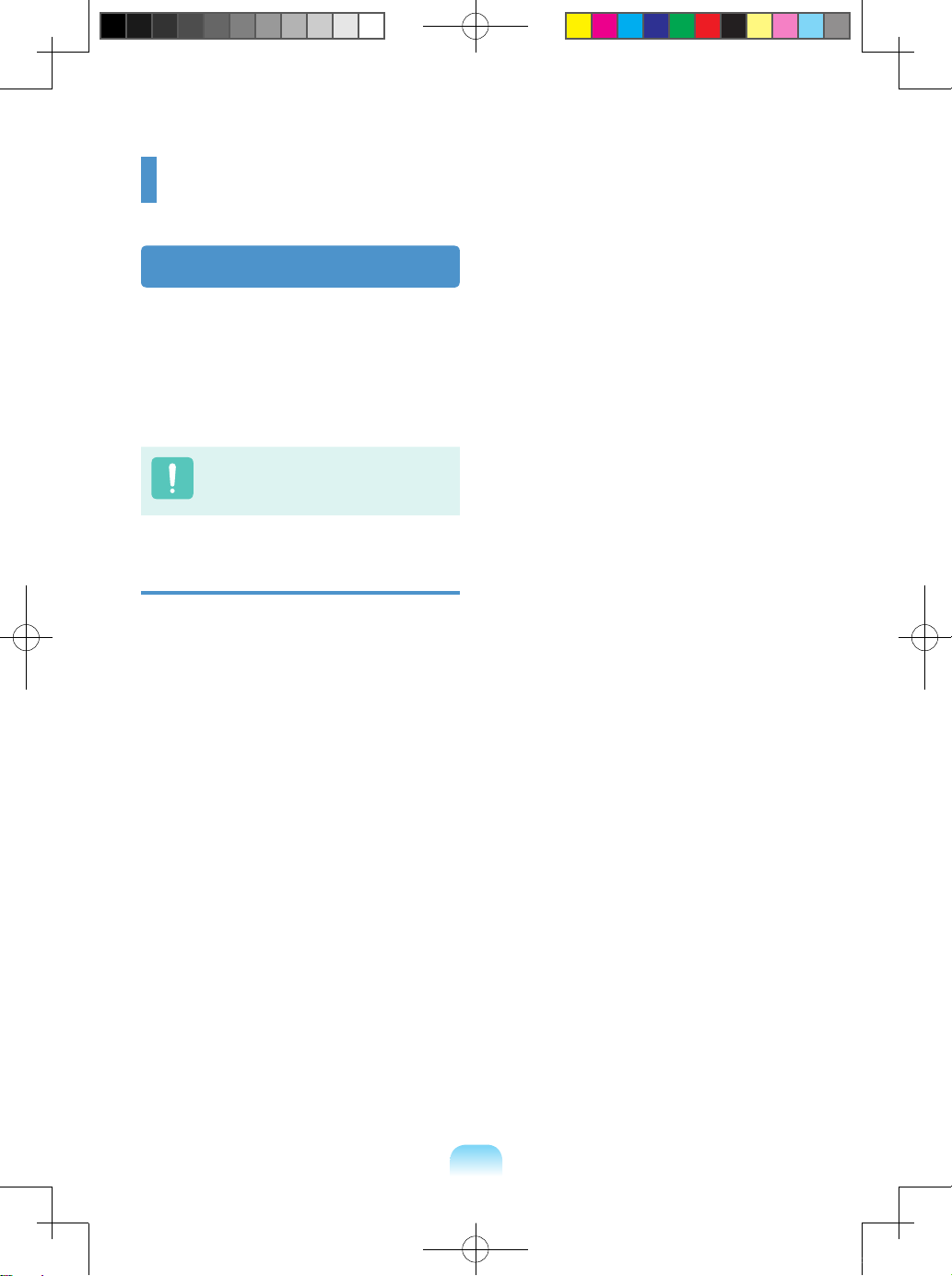
23
Important Safety Information
Safety Instructions
Your system is designed and tested to meet
the latest standards for safety of information
technology equipment. However, to ensure
safe use of this product, it is important that
the safety instructions marked on the product
and in the documentation are followed.
Always follow these instructions to
help guard against personal injur y
and damage to your system.
Setting Up your System
Read and follow all instructions marked
on the product and in the documentation
before you operate your system. Retain
all safety and operating instructions for
future use.
Do not use this product near water or a
heat source such as a radiator.
Set up the system on a stable work
surface.
The product should be operated only with
the type of power source indicated on the
rating label.
Ensure that the electrical outlet you are
using to power your equipment is easily
accessible in case of re or shor t circuit.
If your computer has a voltage selector
switch, make sure that the switch is in the
proper position for your area.
Openings in the computer case are
provided for ventilation. Do not block
or cover these openings. Make sure
you provide adequate space, at least 6
inches (15 cm), around the system for
ventilation when you set up your work
area. Never insert objects of any kind into
the computer ventilation openings.
Ensure that the fan vents on the bottom
of the casing are clear at all times. Do
not place the computer on a soft sur face,
doing so will block the bottom vents.
If you use an extension cord with this
system, make sure that the total power
rating on the products plugged into the
extension cord does not exceed the
extension cord power rating.
Bonn_R518_Dos_Eng.indb 23 2009-03-25 오후 1:30:44
Page 22

24
Care During Use
Do not walk on the power cord or allow
anything to rest on it.
Do not spill anything on the system. The
best way to avoid spills is to not eat or
drink near your system.
Some products have a replaceable
CMOS battery on the system board.
There is a danger of explosion if the
CMOS battery is replaced incorrectly.
Replace the battery with the same or
equivalent type recommended by the
manufacturer.
Dispose of batteries according to the
manufacturers instructions. If the CMOS
battery requires replacement insure that
a qualied technician performs the task.
When the computer is turned off, a small
amount of electrical current still ows
through the computer.
To avoid electrical shock, always unplug
all power cables, remove the battery
and modem cables from the wall outlets
before cleaning the system.
Unplug the system from the wall outlet
and refer servicing to qualied personnel
if:
– The power cord or plug is damaged.
– Liquid has been spilled into the system.
– The system does not operate properly
when the operating instructions are
followed.
– The system was dropped or the casing
is damaged.
– The system performance changes.
The Instruction On Safety Operation
of NotePC
z
When installing and operating devices
please refer to safety requirements in the
user guide.
x
Devices can be used only with the
equipment specied in the technical
specications of the devices.
c
If any smell of burning or smoke from the
computer the unit should be switched off
and battery removed. The unit should be
checked by a qualied technician before
reuse.
v
Service and repair of devices should be
carried out by authorized service centers.
b
Do not allow your portable computer to
operate with the base resting directly
on exposed skin for extended periods
of time. The surface temperature of the
base will rise during normal operation
(particularly when AC Power is present).
Allowing sustained contact with exposed
skin can cause discomfort or eventually
a burn.
Bonn_R518_Dos_Eng.indb 24 2009-03-25 오후 1:30:44
Page 23
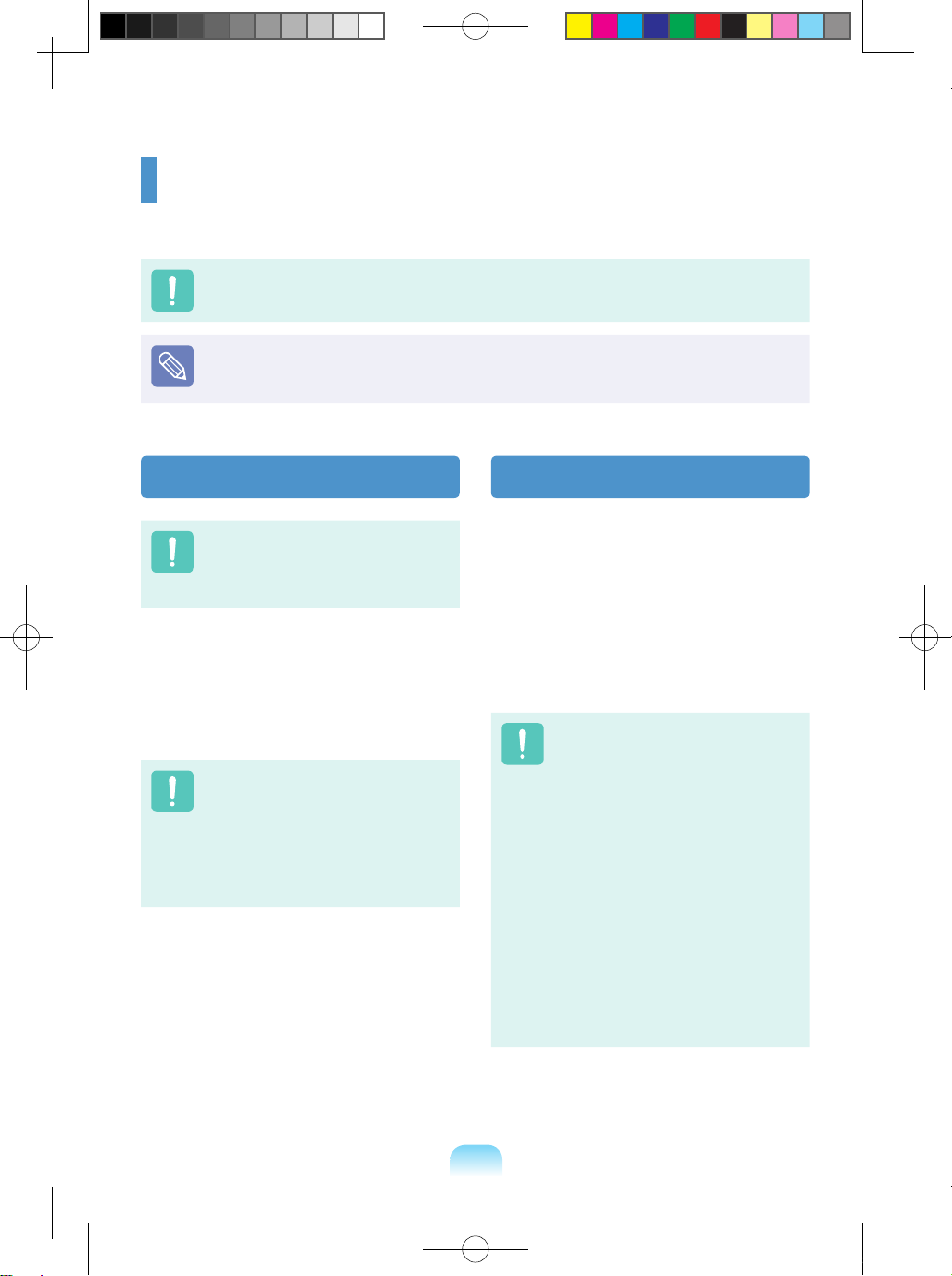
25
Battery Disposal
Do not put rechargeable batteries
or products powered by nonremovable rechargeable batteries
in the garbage.
Contact the Samsung Helpline for information
on how to dispose of batteries that you
cannot use or recharge any longer.
Follow all local regulations when disposing of
old batteries.
THERE IS A RISK OF
EXPLOSION IF BATTERY IS
REPLACED BY AN INCORRECT
TYPE.
DISPOSE OF USED BATTERIES
ACCORDING TO THE
INSTRUCTIONS.
Laser Safety
All systems equipped with CD or DVD drives
comply with the appropriate safety standards,
including IEC 60825-1. The laser devices in
these components are classied as “Class
1 Laser Products” under a US Department
of Health and Human Services (DHHS)
Radiation Performance Standard. Should
the unit ever need ser vicing, contact an
authorized service location.
Laser Safety Note:
Use of controls or adjustments
or performance of procedures
other than those specied
in this manual may result in
hazardous radiation exposure.
To prevent exposure to laser
beams, do not try to open the
enclosure of a CD or DVD drive.
Class 1M laser radiation when
operating part is open.
Do not view directly with optical
instruments.
Class 3B invisible laser
radiation when open.
Avoid exposure to the beam.
Replacement Parts and Accessories
Use only replacement parts and accessories recommended by manufacturer.
To reduce the risk of re, use only No. 26 AWG or larger telecommunications line cord.
Do not use this product in areas classied as hazardous. Such areas include patient
care areas of medical and dental facilities, oxygen rich environments, or industrial
areas.
Bonn_R518_Dos_Eng.indb 25 2009-03-25 오후 1:30:45
Page 24
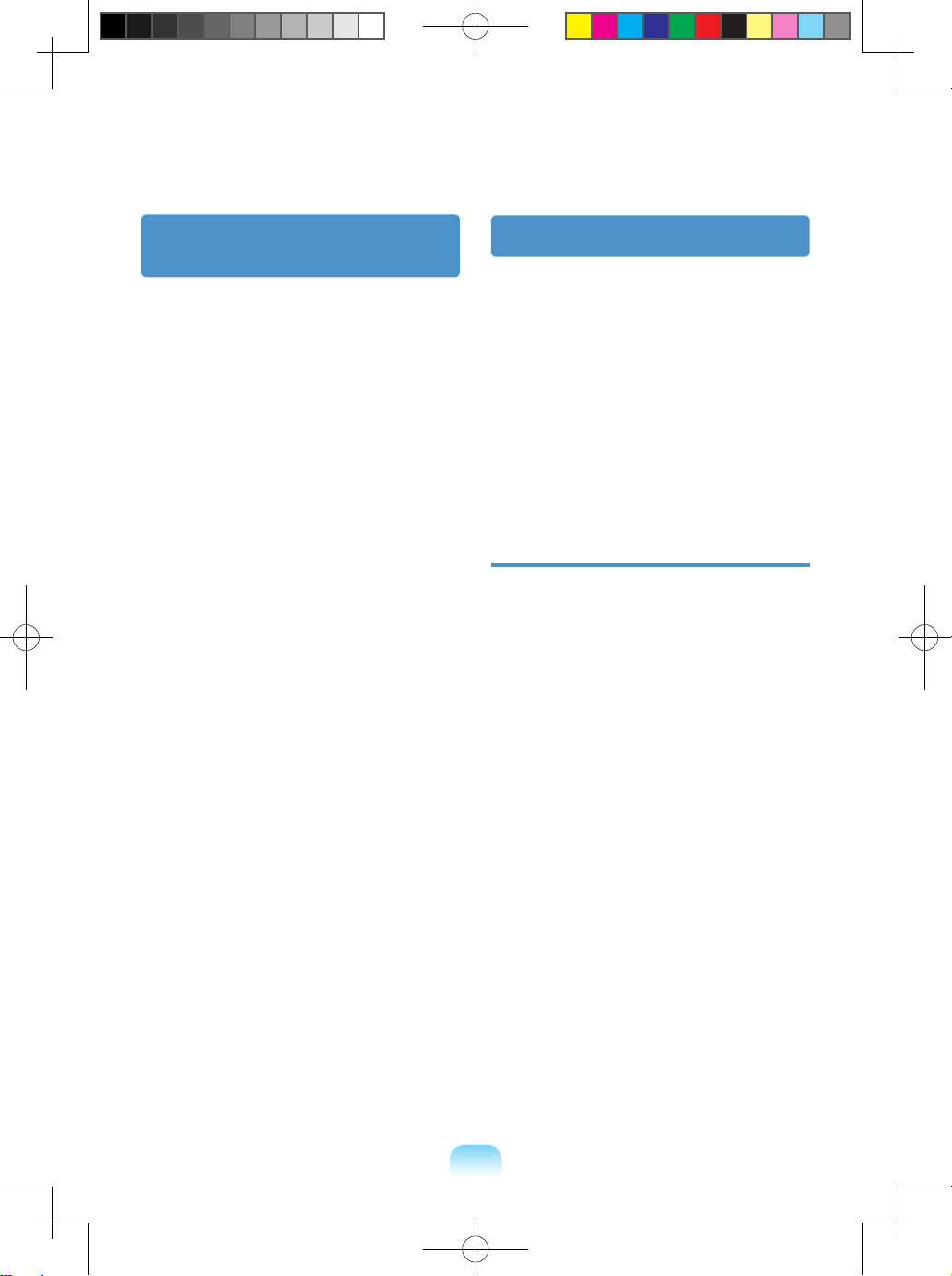
26
Connect and Disconnect
the AC adapter
The socket-outlet shall be installed near the
equipment and shall be easily accessible.
Do not unplug the power cord out by pulling
the cable only.
Power Cord Requirements
The power cord set (wall plug, cable and
AC adapter plug) you received with your
computer meets the requirements for use
in the country where you purchased your
equipment.
Power cord sets for use in other countries
must meet the requirements of the country
where you use the computer. For more
information on power cord set requirements,
contact your authorized dealer, reseller, or
service provider.
General Requirements
The requirements listed below are
applicable to all countries:
The length of the power cord set must be
at least 6.00 feet (1.8m) and a maximum
of 9.75 feet (3.0m).
All power cord sets must be approved
by an acceptable accredited agency
responsible for evaluation in the country
where the power cord set will be used.
The power cord set must have a minimum
current capacity of 7 A and a nominal
voltage rating of 125 or 250 volts AC, as
required by each country’s power system.
The appliance coupler must meet the
mechanical conguration of an EN
60 320/IEC 320 Standard Sheet C7
connector, for mating with appliance inlet
on the computer.
Bonn_R518_Dos_Eng.indb 26 2009-03-25 오후 1:30:45
Page 25
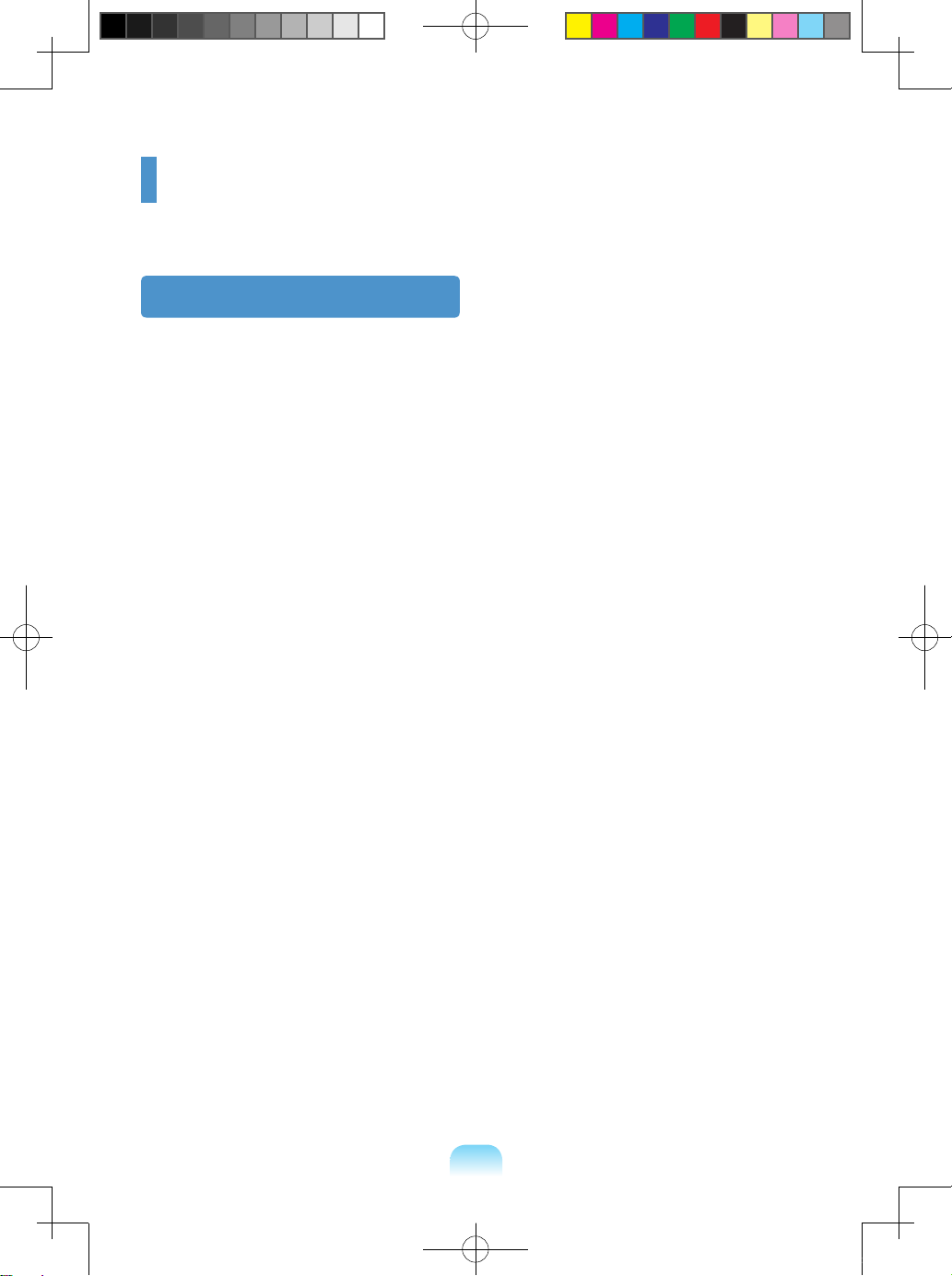
27
Regulatory Compliance Statements
Wireless Guidance
Low power, Radio LAN type devices (radio frequency (RF) wireless communication devices),
operating in the 2.4GHz/ 5GHz Band, may be present (embedded) in your notebook system.
The following section is a general over view of considerations while operating a wireless device.
Additional limitations, cautions, and concerns for specic countries are listed in the specic
country sections (or country group sections). The wireless devices in your system are only
qualied for use in the countries identied by the Radio Approval Marks on the system rating
label. If the country you will be using the wireless device in, is not listed, please contact your
local Radio Approval agency for requirements. Wireless devices are closely regulated and use
may not be allowed.
The RF eld strength of the wireless device or devices that may be embedded in your notebook
are well below all international RF exposure limits as known at this time. Because the wireless
devices (which may be embedded into your notebook) emit less energy than is allowed in radio
frequency safety standards and recommendations, manufacturer believes these devices are
safe for use. Regardless of the power levels, care should be taken to minimize human contact
during normal operation.
As a general guideline, a separation of 20 cm (8 inches) between the wireless device and the
body, for use of a wireless device near the body (this does not include extremities) is typical.
This device should be used more than 20 cm (8 inches) from the body when wireless devices
are on and transmitting.
This transmitter must not be collocated or operate in conjunction with any other antenna or
transmitter except the installed Bluetooth transmitter.
Some circumstances require restrictions on wireless devices. Examples of common restrictions
are listed on the next page:
Bonn_R518_Dos_Eng.indb 27 2009-03-25 오후 1:30:45
Page 26
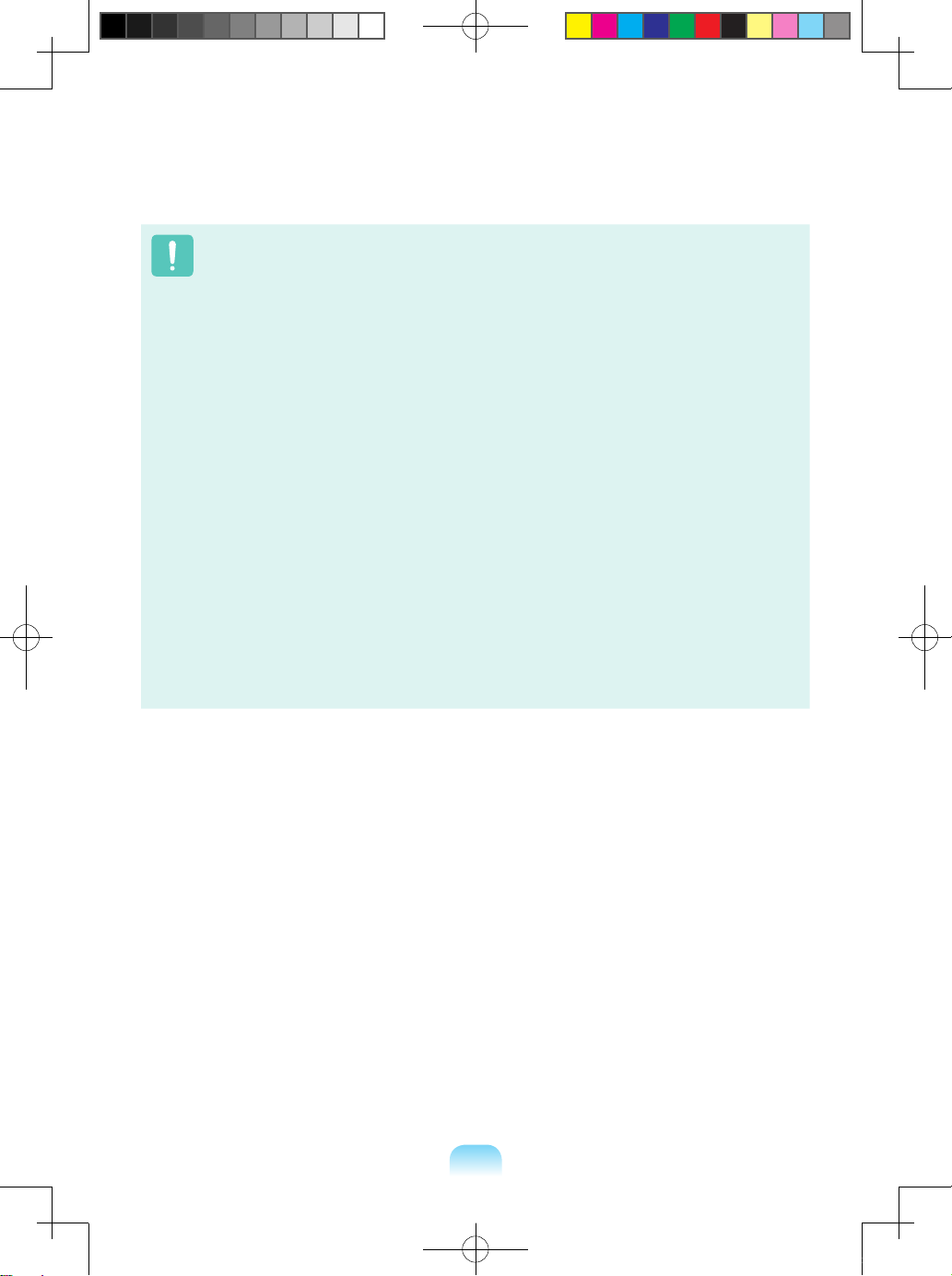
28
Radio frequency wireless communication can interfere with equipment on commercial
aircraft. Current aviation regulations require wireless devices to be turned off while
traveling in an airplane.
802.11ABGN (also known as wireless Ethernet or Wi-Fi) and Bluetooth communication
devices are examples of devices that provide wireless communication.
In environments where the risk of interference to other devices or services is harmful
or perceived as harmful, the option to use a wireless device may be restricted or
eliminated. Airports, Hospitals, and Oxygen or ammable gas laden atmospheres are
limited examples where use of wireless devices may be restricted or eliminated. When
in environments where you are uncertain of the sanction to use wireless devices, ask
the applicable authority for authorization prior to use or turning on the wireless device.
Every country has different restrictions on the use of wireless devices. Since your
system is equipped with a wireless device, when traveling between countries with your
system, check with the local Radio Approval authorities prior to any move or trip for
any restrictions on the use of a wireless device in the destination country.
If your system came equipped with an internal embedded wireless device, do not
operate the wireless device unless all covers and shields are in place and the system
is fully assembled.
Wireless devices are not user serviceable. Do not modify them in any way. Modication
to a wireless device will void the authorization to use it. Please contact manufacturer
for service.
Only use drivers approved for the country in which the device will be used. See the
manufacturer System Restoration Kit, or contact manufacturer Technical Support for
additional information.
Bonn_R518_Dos_Eng.indb 28 2009-03-25 오후 1:30:45
Page 27
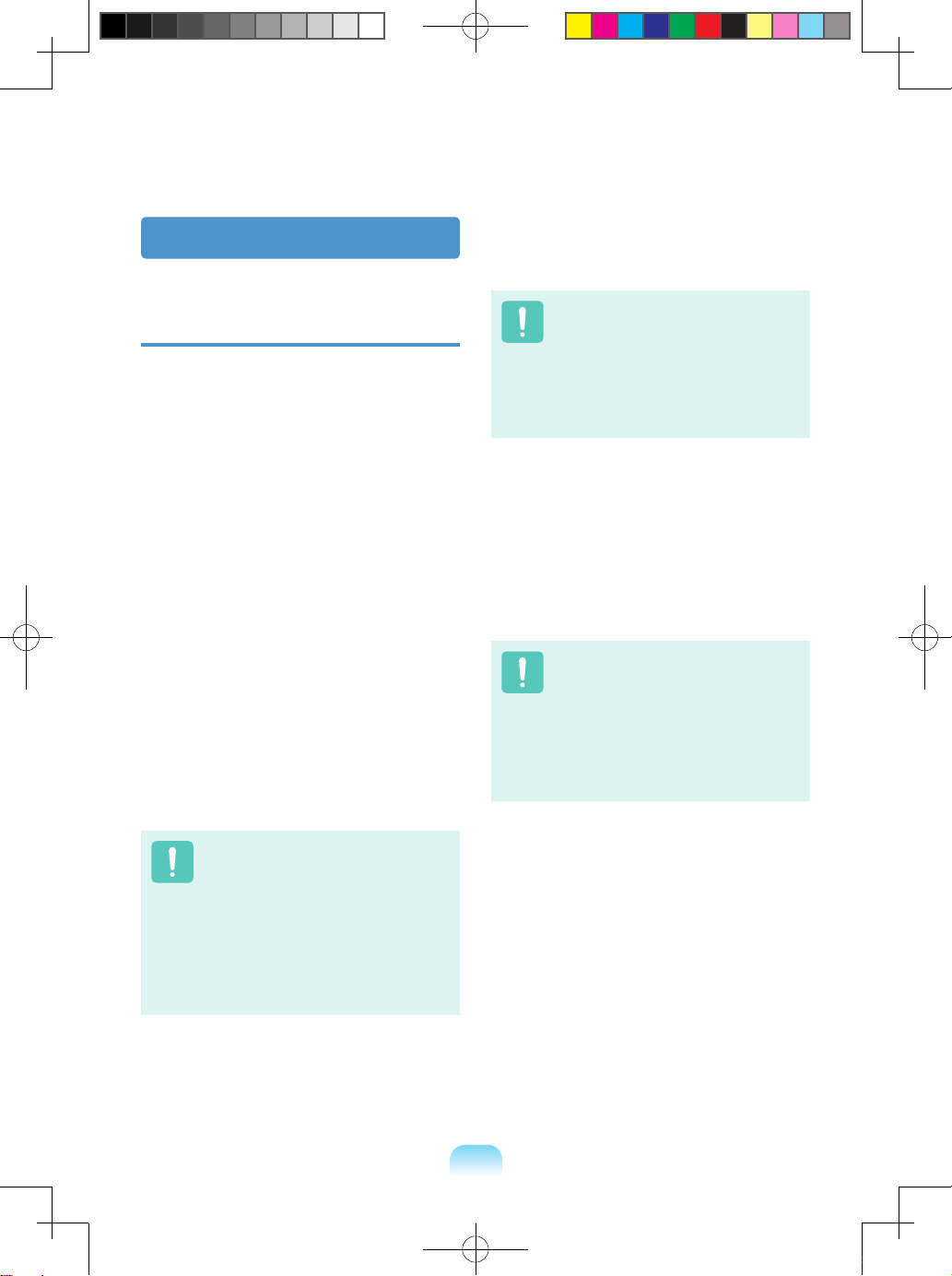
29
United States of America
USA and Canada Safety
Requirements and Notices
Do not touch or move antenna while the unit
is transmitting or receiving.
Do not hold any component containing
the radio such that the antenna is very
close or touching any exposed parts of the
body, especially the face or eyes, while
transmitting.
Do not operate the radio or attempt
to transmit data unless the antenna is
connected; if not, the radio may be damaged.
Use in specic environments:
The use of wireless devices in hazardous
locations is limited by the constraints posed
by the safety directors of such environments.
The use of wireless devices on airplanes
is governed by the Federal Aviation
Administration (FAA).
The use of wireless devices in hospitals
is restricted to the limits set forth by each
hospital.
Explosive Device Proximity
Warning
Do not operate a portable
transmitter (such as a wireless
network device) near unshielded
blasting caps or in an explosive
environment unless the device has
been modied to be qualied for
such use.
Use On Aircraft Caution
Regulations of the FCC and FAA
prohibit airborne operation of
radio-frequency wireless devices
because their signals could
interfere with critical aircraft
instruments.
Other Wireless Devices
Safety Notices for Other Devices in
the Wireless Network:
Refer to the
documentation supplied with wireless
Ethernet adapters or other devices in the
wireless network.
The Part 15 radio device operates
on a non-interference basis
with other devices operating at
this frequency. Any changes or
modication to said product not
expressly approved by Intel could
void the user’s authority to operate
this device.
Bonn_R518_Dos_Eng.indb 29 2009-03-25 오후 1:30:45
Page 28

30
Unintentional Emitter per FCC Part 15
This device complies with Part 15 of the FCC
Rules. Operation is subject to the following
two conditions:(1) this device may not cause
harmful inter ference, and (2) this device must
accept any interference received, including
interference that may cause undesired
operation.
This equipment has been tested
and found to comply with the
limits for a Class B digital device
pursuant to Par t 15 of the FCC
Rules. These limits are designed
to provide reasonable protection
against harmful interference in
a residential installation. This
equipment generate uses and can
radiate radio frequency energy
and if not installed and used in
accordance with the instructions
may cause harmful interference
will not occur in a particular
installation. If this equipment does
cause harmful interference to
radio or television reception, which
can be determined by turning the
equipment off and on, the user is
encouraged to try to correct the
interference by one or more of the
following measures:
Reorient or relocate the
receiving antenna.
Increase the separation between
the equipment and receiver.
Connect the equipment into an
outlet on a circuit different from
that to which the receiver is
connected.
Consult the dealer or an
experienced radio/TV technician
for help.
If necessary, the user should consult the
dealer or an experienced radio/television
technician for additional suggestions. The
user may nd the following booklet helpful: “
Something About Interference.”
This is available at FCC local regional
ofces. Our company is not responsible
for any radio or television interference
caused by unauthorized modications of this
equipment or the substitution or attachment
of connecting cables and equipment other
than those specied by our company. The
correction will be the responsibility of the
user. Use only shielded data cables with this
system.
Bonn_R518_Dos_Eng.indb 30 2009-03-25 오후 1:30:45
Page 29

31
Intentional emitter per FCC Part 15
Low power, Radio LAN type devices (radio
frequency (RF) wireless communication
devices), operating in the 2.4GHz/5GHz
Band, may be present (embedded) in your
notebook system. This section is only
applicable if these devices are present. Refer
to the system label to verify the presence of
wireless devices.
Wireless devices that may be in your system
are only qualied for use in the United States
of America if an FCC ID number is on the
system label.
This device is restricted to indoor use due
to its operation in the 5.15 to 5.25 GHz
frequency range. FCC requires this product
to be used indoors for the frequency range
5.15 to 5.25 GHz to reduce the potential for
harmful inter ference to co-channel Mobile
Satellite systems. High power radars are
allocated as primary users of the 5.25 to 5.35
GHz and 5.65 to 5.85 GHz bands. These
radar stations can cause interference with
and /or damage this device.
The FCC has set a general guideline of
20 cm (8 inches) separation between the
device and the body, for use of a wireless
device near the body (this does not include
extremities). This device should be used
more than 20 cm (8 inches) from the body
when wireless devices are on. The power
output of the wireless device (or devices),
which may be embedded in your notebook, is
well below the RF exposure limits as set by
the FCC.
This transmitter must not be collocated or
operate in conjunction with any other antenna
or transmitter except the installed Bluetooth
transmitter.
Operation of this device is subject to the
following two conditions: (1) This device
may not cause harmful interference, and
(2) this device must accept any interference
received, including interference that may
cause undesired operation of the device.
Wireless devices are not user
serviceable. Do not modify them in
any way.
Modication to a wireless device
will void the authorization to use it.
Contact manufacturer for service.
FCC Statement for Wireless LAN
use:
“While installing and operating
this transmitter and antenna
combination the radio frequency
exposure limit of 1mW/cm2 may
be exceeded at distances close to
the antenna installed. Therefore,
the user must maintain a minimum
distance of 20cm from the antenna
at all times. This device can not be
colocated with another transmitter
and transmitting antenna.”
Bonn_R518_Dos_Eng.indb 31 2009-03-25 오후 1:30:45
Page 30

32
FCC Part 68
(If tted with a modem device.)
This equipment compiles with part of the
FCC rules. On the back of this equipment
is a label that contains, among other
information, the FCC registration number
and ringer equivalence number (REN) for
this equipment. If requested, this information
must be provided to the telephone company.
This equipment uses the following USOC
jacks : RJ11C
An FCC compliant telephone cord and
modular plug is provided with this equipment.
This equipment is designed to be connected
to the telephone network or promises wiring
using a compatible modular jack which is Part
68 compliant. See Installation Instructions for
details.
The REN is used to determine the quantity
of devices which may be connected to
telephone line. Excessive RENs on the
telephone line may result in the devices not
ringing in response to an incoming call. In
most, but not all areas, the sum of RENs
should not exceed ve (5.0). To be certain of
the number of devices that may be connected
to a line, as determined by total RENs,
contact the local telephone company to
determine the maximum REN for the calling
area.
If the terminal equipment causes harm to the
telephone network, the Telephone Company
will notify you in advance that temporary
discontinuance of service may be required.
But if advance notice is not practical, the
telephone company will notify the customer
as soon as possible. Also, you will be advised
of your right to le a complaint with the FCC if
you believe it is necessary.
The telephone company may make changes
in its facilities, equipment, operations, or
procedures that could affect the operation
of the equipment. If this happens, the
telephone company will provide advanced
notice in order for you to make necessary
modications to maintain uninterrupted
service.
If trouble is experienced with this equipment
(Modem) for repair or warranty information,
please contact your local distributor. If the
equipment is causing harm to the telephone
network, the telephone company may request
that you disconnect the equipment until the
problem is resolved.
The user must use the accessories and
cables supplied by the manufacturer to get
optimum performance from the product.
No repairs may be done by the customer.
This equipment cannot be used on public
coin phone service provided by the telephone
company. Connection to party line service is
subject to state tariffs.
The Telephone Consumer Protection Act
of 1991 makes it unlawful for any person
to use a computer or other electronic
device, including fax machines, to send
any message unless such message clearly
contains in a margin at the top or bottom of
each transmitted page or on the rst page
of the transmission, the date and time it is
sent and an identication of the business
or other entity, or other individual sending
the message and the telephone number
of the sending machine or such business,
other entity, or individual. (The telephone
number provided may not be any number for
which charges exceed local or long-distance
transmission charges.)
In order to program this information into your
fax machine, refer to your communications
software user manual.
Bonn_R518_Dos_Eng.indb 32 2009-03-25 오후 1:30:45
Page 31

33
Unintentional Emitter per ICES-003
This digital apparatus does not exceed the
Class B limits for radio noise emissions
from digital apparatus as set out in the radio
interference regulations of Industry Canada.
Le présent appareil numérique n’émet pas
de bruits radioélectriques dépassant les
limitesapplicables aux appareils numériques
de Classe B prescrites dans le règlement
sur le brouillage radioélectrique édicté par
Industrie Canada.
Intentional Emitter per RSS 210
Low power, Radio LAN type devices (radio
frequency (RF) wireless communication
devices), operating in the 2.4GHz/5GHz
Band, may be present (embedded) in your
notebook system. This section is only
applicable if these devices are present. Refer
to the system label to verify the presence of
wireless devices.
Wireless devices that may be in your system
are only qualied for use in Canada if an
Industry Canada ID number is on the system
label.
When using IEEE 802.11a wireless LAN, this
product is restricted to indoor use due to its
operation in the 5.15- to 5.25-GHz frequency
range. Industry Canada requires this product
to be used indoors for the frequency range of
5.15 GHz to 5.25 GHz to reduce the potential
for harmful interference to co-channel
mobile satellite systems. High power radar
is allocated as the primary user of the 5.25-
to 5.35-GHz and 5.65 to 5.85-GHz bands.
These radar stations can cause interference
with and/or damage to this device.
The maximum allowed antenna gain for use
with this device is 6dBi in order to comply
with the E.I.R.P limit for the 5.25- to 5.35 and
5.725 to 5.85 GHz frequency range in point-
to-point operation.
As a general guideline, a separation of 20 cm
(8 inches) between the wireless device and
the body, for use of a wireless device near
the body (this does not include extremities)
is typical. This device should be used more
than 20 cm (8 inches) from the body when
wireless devices are on.
The power output of the wireless device (or
devices), which may be embedded in your
notebook, is well below the RF exposure
limits as set by Industry Canada.
This transmitter must not be collocated or
operate in conjunction with any other antenna
or transmitter except the installed Bluetooth
transmitter.
Operation of this device is subject to the
following two conditions: (1) This device
may not cause harmful interference, and
(2) this device must accept any interference
received, including interference that may
cause undesired operation of the device.
To prevent radio interference to
licensed service, this device is
intended to be operated indoors
and away from windows to provide
maximum shielding. Equipment (or
its transmit antenna) that is installed
outdoors is subject to licensing.
Wireless devices are not user
serviceable. Do not modify them in
any way. Modication to a wireless
device will void the authorization
to use it. Contact manufacturer for
service.
Canada
Bonn_R518_Dos_Eng.indb 33 2009-03-25 오후 1:30:45
Page 32

34
Telecommunications per DOC notice
(for products tted with an IC-
compliant modem)
The Industry Canada label identies certied
equipment. This certication means that the
equipment meets certain telecommunications
network protective, operation, and safety
requirements. The Department does not
guarantee the equipment will operate to the
users’ satisfaction.
Before installing this equipment, users
should make sure that it is permissible
to be connected to the facilities of the
local telecommunications company. The
equipment must also be installed using
an acceptable method of connection. In
some cases, the inside wiring associated
with a single-line individual service may be
extended by means of a certied connector
assembly. The customer should be aware
that compliance with the above conditions
may not prevent degradation of service in
some situations.
Repairs to cer tied equipment should
be made by an authorized Canadian
maintenance facility designated by
the supplier. Any repairs or alterations
made by the user to this equipment, or
equipment malfunctions, may give the
telecommunications company cause to
request the user to disconnect the equipment.
Users should make sure, for their own
protection, that the electrical ground
connections of the power utility, telephone
lines, and internal metallic water pipe system,
if present, are connected together. This
precaution may be particularly important in
rural areas.
To avoid electrical shock or
equipment malfunction do not
attempt to make electrical ground
connections by yourself. Contact
the appropriate inspection authority
or an electrician, as appropriate.
The
Ringer Equivalence Number
(REN)
assigned to each terminal device provides
an indication of the maximum number of
terminals allowed to be connected to a
telephone inter face. The termination on an
interface may consist of any combination of
devices subject only to the requirement that
the sum of the Ringer Equivalence Numbers
of all the devices does not exceed 5.
Bonn_R518_Dos_Eng.indb 34 2009-03-25 오후 1:30:45
Page 33

35
European Union CE Marking and
Compliance Notices
Products intended for sale within the
European Union are marked with the
Conformité Européene (CE) Marking, which
indicates compliance with the applicable
Directives and European standards and
amendments identied below. This equipment
also carries the Class 2 identier.
The following information is only applicable
to systems labeled with the CE mark .
European Directives
This Information Technology Equipment has
been tested and found to comply with the
following European directives:
EMC Directive 89/336/EEC with
amending directives 92/31/EEC & 93/68/
EEC as per
– EN 55022 Class B
– EN 61000 -3-2
– EN 61000 -3-3
– EN 55024
Low Voltage Directive (Safety) 73/23/
EEC as per EN 60950(A1/A2/A3/A4/A11)
Radio and Telecom Terminal Equipment
Directive 1999/5/EC as per
– CTR21 (if tted with a modem device)
– EN 300 328 (if tted with a 2.4 GHz
band embedded wireless device)
– EN 301 489-1 (if tted with a 2.4 GHz
band embedded wireless device)
– EN 301 489-17 (if tted with a 2.4 GHz
band embedded wireless device)
– EN 301 893 (if tted with a 5 GHz band
embedded wireless device)
European Union
Bonn_R518_Dos_Eng.indb 35 2009-03-25 오후 1:30:45
Page 34

36
European Radio Approval
Information (for products tted with
EU-approved radio devices)
This Product is a Notebook computer;
low power, Radio LAN type devices (radio
frequency (RF) wireless communication
devices), operating in the 2.4GHz/5GHz
band, may be present (embedded) in your
notebook system which is intended for home
or ofce use. This section is only applicable
if these devices are present. Refer to the
system label to verify the presence of
wireless devices.
Wireless devices that may be in your system
are only qualied for use in the European
Union or associated areas if a CE mark
with a Notied Body Registration Number
and the Alert Symbol is on the system label.
The power output of the wireless device
or devices that may be embedded in you
notebook is well below the RF exposure limits
as set by the European Commission through
the R&TTE directive.
The low band 5.15 - 5.35 GHz is for indoor
use only.
See 802.11b and 802.11g
restrictions for specic countries or
regions within countries under the
heading “European Economic Area
Restrictions” below.
Translated Statements of
Compliance
[English]
This product follows the provisions of the
European Directive 1999/5/EC.
[Danish]
Dette produkt er i overensstemmelse med
det europæiske direktiv 1999/5/EC.
[Dutch]
Dit product is in navolging van de bepalingen
van Europees Directief 1999/5/EC.
[Finnish]
Tämä tuote noudattaa EU-direktiivin 1999/5/
EC määräyksiä.
[French]
Ce produit est conforme aux exigences de la
Directive Européenne 1999/5/EC.
[German]
Dieses Produkt entspricht den Bestimmungen
der Europäischen Richtlinie 1999/5/EC
[Greek]
Το προϊόν αυτό πληροί τις προβλέψεις της
Ευρωπαϊκής Οδηγίας 1999/5/ΕC.
[Icelandic]
Þessi vara stenst reglugerð Evrópska
Efnahags Bandalagsins númer 1999/5/EC
[Italian]
Questo prodotto è conforme alla Direttiva
Europea 1999/5/EC.
[Norwegian]
Dette produktet er i henhold til
bestemmelsene i det europeiske direktivet
1999/5/EC.
[Portuguese]
Este produto cumpre com as normas da
Diretiva Européia 1999/5/EC.
[Spanish]
Este producto cumple con las normas del
Directivo Europeo 1999/5/EC.
[Swedish]
Denna produkt har tillverkats i enlighet med
EG-direktiv 1999/5/EC.
Bonn_R518_Dos_Eng.indb 36 2009-03-25 오후 1:30:46
Page 35

37
European Economic Area
Restrictions
Local Restriction of 802.11b/802.11g Radio
Usage
[Note to integrator: The following statements
on local restrictions must be published in all
end-user documentation provided with the
system or product incorporating the wireless
product.]
Due to the fact that the frequencies
used by 802.11b/802.11g wireless
LAN devices may not yet be
harmonized in all countries,
802.11b/802.11g products are
designed for use only in specic
countries or regions, and are not
allowed to be operated in countries
or regions other than those of
designated use.
As a user of these products, you
are responsible for ensuring that
the products are used only in the
countries or regions for which they
were intended and for verifying
that they are congured with the
correct selection of frequency and
channel for the country or region of
use. Any deviation from permissible
settings and restrictions in the
country or region of use could be an
infringement of local law and may
be punished as such.
The European variant is intended for use
throughout the European Economic Area.
However, authorization for use is further
restricted in particular countries or regions
within countries, as follows:
General
European standards dictate maximum
radiated transmit power of 100 mW effective
isotropic radiated power (EIRP) and the
frequency range 2400 – 2483.5 MHz.
The low band 5.15 - 5.35 GHz is for indoor
use only.
Belgium
The product may be used outdoors, but for
outdoor transmissions over a distance of
300m or more, a license from the BIPT is
required.
This restriction should be indicated in the
manual as follows:
Dans le cas d’une utilisation privée, à l’
extérieur d’un bâtiment, au-dessus d’un
espace public, aucun enregistrement n’
est nécessaire pour une distance de moins
de 300m. Pour une distance supérieure à
300m un enregistrement auprès de l’IBPT
est requise. Pour une utilisation publique à l’
extérieur de bâtiments, une licence de l’IBPT
est requise. Pour les enregistrements et
licences, veuillez contacter l’IBPT.
France
For Metropolitan departments:
2.400 - 2.4835 GHz for indoor use.
2.400 - 2.454 GHz (channels 1 to 7) for
outdoor use.
For Guadeloupe, Martinique, St Pierre et
Miquelon, Mayotte:
2.400 - 2.4835 GHz for indoor and outdoor
use.
For Reunion, Guyane:
2.400 - 2.4835 GHz for indoor use.
2.420 - 2.4835 GHz for outdoor use (channels
5 to 13)
The low band 5.15 - 5.35 GHz is for indoor
use only.
Bonn_R518_Dos_Eng.indb 37 2009-03-25 오후 1:30:46
Page 36

38
European Telecommunication
Information (for products tted with
EU-approved modems)
Marking by the symbol indicates
compliance of this equipment to the Radio
and Telecom Terminal Equipment Directive
1999/5/EC. Such marking is indicative
that this equipment meets or exceeds the
following technical standards:
CTR 21 - Attachment requirements for
pan-European approval for connection to
the analogue Public Switched Telephone
Networks (PSTNs) of TE (excluding TE
supporting voice telephony ser vices) in
which network addressing, if provided, is by
means of Dual Tone Multi-Frequency (DTMF)
signaling.
Although this equipment can use
either loop disconnect (pulse) or
DTMF (tone) signaling, only the
performance of the DTMF signaling
is subject to regulatory requirements
for correct operation.
It is therefore strongly
recommended that the equipment
is set to use DTMF signaling
for access to public or private
emergency services. DTMF
signaling also provides faster call
setup.
This equipment has been approved to Council
Decision 98/482/EEC - “CTR 21” for Pan-
European single terminal connection to the
Public Switched Telephone Network (PSTN).
However, due to differences between the
individual PSTNs provided in different
countries, the approval does not, of itself, give
an unconditional assurance of successful
operation on every PSTN termination point.
In the event of problems, you should contact
manufacturer Technical Support.
Bonn_R518_Dos_Eng.indb 38 2009-03-25 오후 1:30:46
Page 37

39
WEEE SYMBOL INFORMATION
Correct disposal of this product
(Waste Electrical & Electronic Equipment)
(Applicable in the European Union and other European countries with separate
collection systems.)
This marking on the product, accessories or literature indicates that the product and its
electronic accessories (e.g. charger, headset, USB cable) should not be disposed of with other
household waste at the end of their working life. To prevent possible harm to the environment
or human health from uncontrolled waste disposal, please separate these items from other
types of waste and recycle them responsibly to promote the sustainable reuse of material
resources.
Household users should contact either the retailer where they purchased this product, or
their local government ofce, for details of where and how they can take these items for
environmentally safe recycling.
Business users should contact their supplier and check the terms and conditions of the
purchase contract. This product and its electronic accessories should not be mixed with other
commercial wastes for disposal.
Correct disposal of batteries in this product
(Applicable in the European Union and other European countries with separate
battery return systems.)
This marking on the battery, manual or packaging indicates that the batteries in this product
should not be disposed of with other household waste at the end of their working life. Where
marked, the chemical symbols Hg, Cd or Pb indicate that the battery contains mercury,
cadmium or lead above the reference levels in EC Directive 2006/66. If batteries are not
properly disposed of, these substances can cause harm to human health or the environment.
To protect natural resources and to promote material reuse, please separate batteries from
other types of waste and recycle them through your local, free battery return system.
USA ONLY
This Perchlorate warning applies only to primary CR (Maganese Dioxide) Lithium coin cells in
the product sold or distributed ONLY in California USA.
“Perchlorate Material- special handling may apply, See www.dtsc.ca.gov/hazardouswaste/
perchlorate.”
Contains Mercury, Dispose According to Local, State or Federal Laws.
For details see lamprecycle.org, eise.org, or call 1-800-Samsung.
Pb
Bonn_R518_Dos_Eng.indb 39 2009-03-25 오후 1:30:46
Page 38

40
Basic Items
The items included in the package may vary depending on your selection of the optional
items. Some items may be replaced with similar products and the color of some items
may differ from that in this document.
Power Cable User Guide
Charge the battery fully when using the computer for the rst time.
Warranty
Information
Computer
AC Adapter
Standard Battery
Bonn_R518_Dos_Eng.indb 40 2009-03-25 오후 1:30:48
Page 39

41
Front View
Overview
Before You Start!
Optional items may be changed or may not be provided depending on the computer
model.
The actual color and appearance of the computer may differ from the pictures used
in this guide.
1
2
4
3
5
9
7
8
6
1
Microphone
You can use the built-in microphone.
2
LCD
The screen images are displayed here.
3
Speaker
A device used to generate sound.
4
Status Indicators
Shows the operating status of the computer.
The corresponding operating LED is lit when the corresponding
function operates.
5
Multi Card Slot
A card slot that supports SD Card, SDHC, and MMC cards.
6
Touchpad/Touchpad
Buttons
The touchpad and touchpad buttons provide functions similar to the
mouse ball and buttons.
7
Keyboard
A device to enter data by pressing the keys.
8
Power Button
Turns the computer on and off.
9
Camera Lens (Optional)
Using this lens, you can take still pictures and record video.
Bonn_R518_Dos_Eng.indb 41 2009-03-25 오후 1:30:49
Page 40

42
Status Indicators
1
2 3 4 5 6 7
1
Num Lock
This turns on when the Num Lock key is pressed and numeric keypad is
activated.
2
Caps Lock
This turns on when the Caps Lock key is pressed allowing capital letters to
be typed without holding the Shift button down.
3
Scroll Lock
This turns on when the Scroll Lock key is pressed and screen scroll is
locked.
4
HDD/ODD
This turns on when the hard disk is or ODD being accessed.
5
Wireless LAN
This turns on when the wireless LAN is operating.
6
Charge Status
This shows the power source and the battery charge status.
Green:
When the battery is fully charged or the battery is not installed.
Red:
When the battery is being charged.
Off:
When the computer is running on attery power without being
connected to AC adapter.
7
Power
This shows the computer operating status.
On:
When the computer is operating.
Blinks:
When the computer is in Sleep mode.
Bonn_R518_Dos_Eng.indb 42 2009-03-25 오후 1:30:50
Page 41

43
Right View
1 2 3
1
Modem Port (optional)
A port to which a telephone cable is connected to in order to dial
up to the Internet.
2
CD Drive(ODD) (Optional)
Plays CD or DVD titles.
Since an ODD(Optical Disk Drive) is optional, the installed drive
depends on the computer model.
3
USB Port
You can connect USB devices to the USB port such as a keyboard/
mouse, digital camera, etc.
Bonn_R518_Dos_Eng.indb 43 2009-03-25 오후 1:30:50
Page 42

44
Left View
21 3 4 6 7 8 95 10
1
Security Lock Port
You can connect a Kensington lock to the Security Lock Port to
prevent the computer from being stolen.
2
DC Jack
A jack to connect the AC adapter that supplies power to the computer.
3
Monitor Port
A port used to connect a monitor, TV or projector supporting a 15pin
D-SUB interface.
4
Wired LAN Port
Connect the Ethernet cable to this port.
5
Digital Video/Audio
Port (HDMI)
You can connect an HDMI cable to this port.
Using this port, you can enjoy digital video and audio on the TV.
6
eSATA/USB Common
Port
This port can be used to connect a USB or eSATA device.
Windows XP does not support eSata device.
7
Chargeable USB
Port
You can connect USB devices to the USB port such as a keyboard/
mouse, digital camera, etc. (Chargeable USB: You can charge USB
devices through the USB port even when the computer is turned off.)
Charging a device through a Chargeable USB takes
longer than using a regular charger.
Press the F2 key when the Samsung logo appears in
the booting sequence to enter the BIOS Setup, select
Advanced > USB Charge In Sleep Mode, and set
it to Enable. Then you can use the Chargeable USB
Port feature even in sleep mode.
8
Microphone Jack
A jack used to connect the microphone.
9
Headphone Jack
A jack used to connect the headphones.
10
ExpressCard Slot
Install the Express card into this slot.
Bonn_R518_Dos_Eng.indb 44 2009-03-25 오후 1:30:51
Page 43

45
Back View
Bottom View
1 2
1
Battery
This is a Lithium-Ion rechargeable battery that supplies power to the
computer.
2
Fan Vents
The internal heat of the computer is emitted through these holes.
If the vents are blocked the computer may overheat.
Avoid blocking the vents as this may be dangerous.
1
2
3
1
Battery Latches
The latch used to remove or install the battery.
2
Memory Compartment Cover
The main memory is installed inside the cover.
3
Hard Disk Drive Compartment
Cover
The hard disk drive is installed inside the cover.
Bonn_R518_Dos_Eng.indb 45 2009-03-25 오후 1:30:52
Page 44

46
Turn on the computer
Attaching the Battery
1
Batter y preparation.
2
Attaching the Battery.
Connect the AC adapter
1
Connect the AC adapter.
2
Connect the power cable.
Charge the battery fully when using the computer for the rst time.
When using the power cable, inser t the power cable completely into the AC adapter.
Some items may be replaced with similar products and the color of some items may
differ from that in this document.
z
x
x
AC Adapter
Power
Cable
DC-in Jack
z
Bonn_R518_Dos_Eng.indb 46 2009-03-25 오후 1:30:54
Page 45

47
Turn on the computer
Charge the battery fully when using the computer for the rst time.
1
Lift up the LCD panel.
2
Press the Power button to turn the computer on.
3
Power button LED is lit while the computer is turned on.
Press the Fn+ ( ) key to increase the LCD brightness.
You can only use this function after installing Windows XP or Windows Vista and
installing the Easy Display Manager program with the system software media disk.
x
z
LED
Bonn_R518_Dos_Eng.indb 47 2009-03-25 오후 1:30:55
Page 46

48
Using Sleep Mode
You can use the Sleep mode after installing Windows XP or Windows Vista.
Sleep mode enables switching the computer to Standby mode in order to minimize power
consumption and enables users to use the computer instantly by pressing any key on the
mouse or keyboard.
Using Sleep Mode in Windows Vista
Click
Start
> >
Sleep
.
Using Stand by Mode in Windows XP
Click
Start
>
Turn Off Computer
>
Stand By
.
Bonn_R518_Dos_Eng.indb 48 2009-03-25 오후 1:30:55
Page 47

49
Chapter 2.
Using the
computer
Keyboard 50
Touchpad 53
CD Drive (ODD, Optional) 54
Inserting and Ejecting a CD 55
Blu-Ray (Optional) 56
Multi Card Slot 57
ExpressCard Slot 59
Adjusting the Volume 60
Bonn_R518_Dos_Eng.indb 49 2009-03-25 오후 1:30:55
Page 48

50
Keyboard
Shortcut key functions and procedures are discussed in the following sections.
The keyboard is supplied according to the corresponding countr y.
The Keyboard image and color may differ from the actual Keyboard.
You can only use the hot keys and the pre-determined shortcut keys (Windows key,
application key, volume key, etc.) after installing Windows XP or Windows Vista.
Some model is not supplied System Software Media depending on your computer
model.
Shortcut Keys
You can use the following functions by pressing the keys below with the Fn key.
Fn+ Name Function
REST
(Sleep Mode)
Pressing the key switches the computer to power-saving (Standby)
mode. To use the computer in this state, press the Power button.
You can use this button after installing Windows XP or Windows
Vista.
Gauge
Shows the remaining battery charge.
You can only use this function after installing Windows XP or
Windows Vista and installing the
Easy Display Manager
program
with the
system software media disk
.
Euro
Enters the Euro monetary unit symbol.
This key may not be provided depending on the keyboard type.
CRT/LCD
Switches the screen output to the LCD or external monitor when an
external monitor (or TV) is connected to the computer.
You can only use this function after installing Windows XP or
Windows Vista and installing the
Easy Display Manager
program
with the
system software media disk
.
Backlit
You can turn the LCD on or off after installing Windows XP or
Windows Vista.
Mute
You can turn the sound on or off after installing Windows XP or
Windows Vista.
Bonn_R518_Dos_Eng.indb 50 2009-03-25 오후 1:30:56
Page 49

51
Fn+ Name Function
Samsung
Magic Doctor
System diagnosis, recovery and Internet consultation program,
Samsung Magic Doctor, will be launched.
You can only use this function after installing Windows XP or
Windows Vista and installing the
Samsung Magic Doctor
program
with the
system software media disk
.
Easy
SpeedUp
Manager
You can select operation mode when you need maximum system
performance or low-noise/low power consumption with one-click.
You can only use this function after installing Windows XP or
Windows Vista and installing the
Magic Keyboard
program with the
system software media disk
.(Only for XP)
Silent
: Low-noise and low power consumption mode
Normal
: Normal Mode
Speed
: Maximum performance mode. The system operates in
its maximum performance, and system resources are
allocated to the currently active program with priority for
maximum performance.
If you don’t want fan noise turning ON and OFF in the
Silent mode, select the
Advanced
menu
> Fan Silent
Mode > Low
in the BIOS Setup. The fan keeps turning
ON and works in Low noise mode.
Wireless LAN
Turns the wireless L AN function on or off in models with wireless
LAN capability.
You can only use this function after installing Windows XP or
Windows Vista and installing the
Magic Keyboard
program and the
wireless LAN driver with the
system software media disk
.
Touchpad
You can turn the Touchpad function on or off by pressing this button
after installing Windows XP or Windows Vista.
When using an external mouse only, you can turn the Touchpad of f.
Num Lock
You can use some of the character keys as numeric keys by turning
the Num Lock on, after installing Windows XP or Windows Vista.
Scroll Lock
You can scroll up or down the screen while maintaining the cursor
position by turning on Scroll Lock, after installing Windows XP or
Windows Vista.
Bonn_R518_Dos_Eng.indb 51 2009-03-25 오후 1:30:56
Page 50

52
Screen Brightness Control
To adjust the LCD brightness press the Fn + ( ) key combination or the Fn + ( ) key
combination.
The changed screen brightness is displayed at the center of the screen for a moment.
You can use the screen brightness control keys after installing Windows and Easy
Display Manager. (Only for Windows Vista)
Volume Control
To control the volume, press the Fn + ( ) key combination or the Fn + ( ) key
combination.
You can mute the sound or cancel the mute function by clicking the Fn + ( ) key
combination.
You can use the volume and numeric keys after installing Windows XP or Windows
Vista.
Numeric Key
The numbers are printed in blue on the numeric keys.
If Num Lock is turned on by pressing the Fn + ( ) key combination, you can use the
numeric keys to enter digits.
Other Function Keys
Application Key
Performs the right-click mouse function (touchpad).
You can use the numeric keys after installing Windows XP or Windows Vista.
Touchpad LED
Touchpad LED is lit while
you touch the Touchpad.
The power is automatically
turned off if there is no
touchpad input for 30
Use to move the cursor.
Touchpad Left Button
You can select or run a
program using this button.
Bonn_R518_Dos_Eng.indb 52 2009-03-25 오후 1:30:57
Page 51

53
Touchpad
The touchpad provides the same function as a mouse and the left and right buttons of the
touchpad plays the role of the left and right buttons of a mouse.
Before You Start!
Use the Touchpad with your ngers. Using a sharp object may damage the
Touchpad.
If you touch the Touchpad or press the Touchpad buttons while booting up, the
Windows boot time may be extended.
To deactivate the touchpad LED function or to keep the LED on, change the setting by
selecting
Advanced > Touch Pad LED
in the BIOS Setup.
Touchpad LED
Touchpad LED is lit while
you touch the Touchpad.
The power is automatically
turned off if there is no
touchpad input for 30
seconds.
Touchpad
Use to move the cursor.
Scroll Area
Plays the role of the mouse
wheel. You can scroll up and
down using the Scroll Area.
Touchpad Left Button
You can select or run a
program using this button.
Touchpad Right Button
Plays the role of the right
mouse button.
Bonn_R518_Dos_Eng.indb 53 2009-03-25 오후 1:30:58
Page 52

54
CD Drive (ODD, Optional)
An optical disk drive is optional and may differ depending on your computer model. For
detailed specications, refer to the catalogue.
Before You Start!
One of the following optical disk drives is installed on this computer or may not be
provided depending on your computer model.
Drive Type Function
DVD Super Multi
You can read CDs and DVDs, and burn CDs and DVDs.
Supported DVD recording types include DVD±R, DVD±RW,
DVD-RAM.
DVD Super Multi LS
(LightScribe)
- You can read CDs and DVDs, and burn CDs and DVDs.
Supported DVD recording types include DVD±R, DVD±RW,
DVD-RAM.
- Print an image or text onto the surface of a CD/DVD.
BD-ROM (Optional)
You can read CDs, DVDs and BDs.
BD-Combo
(Optional)
You can read CDs, DVDs and BDs and burn CDs and DVDs.
BD-RE (Optional)
You can read and burn CDs, DVDs and BDs.
Do not insert a cracked or scratched CD.
Otherwise, the CD may break and damage the optical disk drive when the CD rotates
at a high speed.
When you clean a CD or DVD title, wipe with a soft cloth from inside to outside.
DVD Super Multi LS (LightScribe) are only available for some models.
Insert a Mini CD into the center of the CD drive.
Blu-Ray drive is provided for some models only.
Bonn_R518_Dos_Eng.indb 54 2009-03-25 오후 1:30:58
Page 53

55
Inserting and Ejecting a CD
1
Click the Eject button of the optical disk drive at the side of the computer.
Do not pull or push the disc by force when the disc is being automatically ejected or
inserted. This may cause a problem when ejecting or inserting a disc.
To insert a disc, insert the disc into the center of the drive with the appropriate
pressure. If you insert a disc and apply excessive force to one side of the tray, it may
result in a problem.
2
When the CD tray pops out, insert a CD or DVD until it clicks.
3
Push the CD tray inward until it clicks. The CD drive status indicator is turned on.
A CD drive’s reading and writing speed may differ depending on the condition and
type of the media.
To eject a CD when the CD drive does not work or the computer is off, place the end
of a paper clip
( ) into the Emergency Hole until the CD tray is ejected.
Emergency
Hole
Eject Button
Status Indicator
Bonn_R518_Dos_Eng.indb 55 2009-03-25 오후 1:30:59
Page 54

56
Blu-Ray is a next generation storage media that can save approximately 5 to 10 times more
data than the existing DVD format. You can record and play better quality HD movies than the
existing SD-grade DVD format.
Type Blu-Ray DVD CD
Logo
Storage Capacity
25 GB / 50 GB 4.7 GB / 8.5 GB 0.65 GB
Data Rate
36 Mbps 11.08 Mbps 7.8 Mbps
Suppor ted Resolution
1920 X 1080(p) 720 X 480 320 X 240
* Date Rate: The amount of data that can be read or written onto a storage media per second.
Supported Disk Types
Blu-Ray supports the following disk types.
Type Function
BD-ROM
Reads Blu-Ray disks.
BD-R
Reads Blu-Ray disks and writes data onto Blu-Ray disks once.
BD-RE
Reads and writes to rewritable Blu-Ray media.
This only supports BD-R Ver 1.1 and BD-RE Ver 2.1 or later.
Blu-Ray (Optional)
Bonn_R518_Dos_Eng.indb 56 2009-03-25 오후 1:31:00
Page 55

57
Multi Card Slot
Using the multi card slot, you can read and write data to a SDHC, MMC and SD card.
You can use a card as a removable disk and conveniently exchange data with digital
devices such as a digital camera, digital camcorder, MP3, etc.
You can only use it after installing Windows XP or Windows Vista.
Before You Start!
You have to additionally purchase a multi card with the necessar y capacity
depending on your requirements.
You can use a multi card just like any data storage device. A copyright protection
function is not supported.
Since you can lose a card when moving the computer, keep the card separately.
Before use, remove the dummy card that was inserted to protect the slot.
Supported Cards
SD Card SDHC Card
MMC
Bonn_R518_Dos_Eng.indb 57 2009-03-25 오후 1:31:01
Page 56

58
To Insert and Use a Memory Card
Insert a card into the slot according to the
directions printed on the slot.
Using a Memory Stick Duo, Mini
SD and RS- MMC
Since the above cards are too
small, you cannot insert the cards
into the slot directly.
Insert the card into the dedicated
adapter (available from most
electronic retailers) and then insert
the adapter into the multi card slot.
However, depending on the
adapter’s body material, some
Memory Stick Duo or RS-MMC
cards may not be recognized
properly. Samsung recommend
that you check the card is
recognized correctly prior to
purchasing.
To remove a memory card
1
Take hold of the end of the card and
remove the card.
To format a memory card
When using a memory card for the rst time,
you must format the card before using it.
Formatting a card deletes all data
saved on the card. If the card
includes data, backup the data
before formatting it.
1
Click
Start
>
My computer
.
2
Right-click over a card drive with the
touchpad and select
Format
.
3
Click
Start
to the formatting.
To use a card to exchange data
with a digital device such as a
digital camera, formatting the
data using the digital device is
recommended.
When you try to use a card,
which is formatted in the
computer, in another digital
device, you may have to format
the card again in the device.
You cannot format, write or
delete data from a SD, or SDHC
card with a write protection tab
when it is in the Lock position.
Inserting and removing a
memory card repeatedly may
damage the memory card.
Example) SD Card
Bonn_R518_Dos_Eng.indb 58 2009-03-25 오후 1:31:01
Page 57

59
ExpressCard Slot
You can only use it after installing Windows XP or Windows Vista.
You can use Express cards using this slot.
The ExpressCard slot can be regarded as the next generation PCMCIA card specication and
supports LAN, TV Tuner and Sound cards. This computer’s slot supports the Express Card/54
specications.
Before You Start!
Remove the dummy card installed to protect the slot rst. Lightly push the dummy
card of the slot.
The dummy card pops up. Eject the dummy card.
This slot is a ExpressCard slot. You cannot connect a PCMCIA card here.
To insert a card
Insert a card into the slot on the side of thecomputer.
ExpressCard Slot
Bonn_R518_Dos_Eng.indb 59 2009-03-25 오후 1:31:02
Page 58

60
Adjusting the Volume
You can adjust the volume using the keyboard and the volume control program.
Adjusting the Volume using the
Keyboard
Press the
Fn
+ ( ) key combination or
Fn
+ ( ) key combination to adjust the
volume.
Press the Fn + ( ) key combination to
turn the volume on or off.
You can only use it after installing
Windows XP or Windows Vista.
Adjusting the Volume using the
Volume Adjustment Program
You can only use it after installing
Windows XP or Windows Vista.
The following are the procedures
to control the volume in Windows
Vista. For the Windows XP
procedures, refer to the following
as the procedures are similar.
Click the
Volume
icon ( ) on the taskbar
and slide the volume control bar to adjust the
volume.
Alternatively, right-click over the
Volume
icon ( ) and select
Open Volume Mixer
to
adjust the volume.
Mute
Bonn_R518_Dos_Eng.indb 60 2009-03-25 오후 1:31:02
Page 59

Chapter 3.
Settings and
Upgrade
LCD Brightness Control 62
BIOS Setup 63
Entering the BIOS Setup 63
The BIOS Setup Screen 64
Setting a Boot Password 66
Changing the Boot Priority 68
Upgrading Memory 69
Battery 71
Installing/Removing the Battery 71
Charging the Battery 72
Measuring the Remaining Battery
Charge 72
Extending the Battery Usage Time 73
Using the Security Lock Port 75
Bonn_R518_Dos_Eng.indb 61 2009-03-25 오후 1:31:02
Page 60

62
LCD Brightness Control
You can adjust the LCD brightness in 8 levels.
Before You Start!
The LCD brightness is the brightest (Level 8) when the computer is running on AC
power, and it becomes dimmer when running on battery power.
Controlling the Brightness Using the Keyboard
You can use the screen brightness control keys after installing Windows and Easy Display
Manager. (Only for Windows Vista)
Adjust the LCD brightness by pressing the Fn +( ) key or the Fn +( ) key.
The LCD brightness can change up to 8 levels and the brightness increases by 1 level when
pressing the Fn +( ) key once.
Maintaining the changed LCD brightness even after turning the computer on again
To maintain the LCD brightness set by using the brightness control keys or through
the Power Options, follow the procedures below.
1.
Turn the computer on and press the F2 key when the SAMSUNG logo appears on
the screen to enter the BIOS Setup.
2.
Select the
Boot
menu and set the
Brightness Mode Control
item to
User Control
.
3.
Press the
F10
key to save the settings and exit Setup.
Defective LCD Pixels
An LCD panel may include less than 4 defective pixels due to a limit in the
manufacturing process and this does not affect the computer performance. The
computer’s LCD panel may have the same or similar number of defective pixels as
other manufacturer’s notebook computers.
Instructions for Cleaning the LCD
Clean the LCD panel with a soft cloth lightly moistened with computer cleansing
detergent moving in one direction.
Cleaning the LCD panel with excessive force can damage the LCD.
Bonn_R518_Dos_Eng.indb 62 2009-03-25 오후 1:31:03
Page 61

63
BIOS Setup
The BIOS Setup enables you to congure your computer hardware according to your
needs.
Before You Start!
Use the BIOS setup to dene a boot password, change the booting priority, or add a
new device.
Since incorrect settings may cause your system to malfunction or crash, take care
when conguring the BIOS.
The functions of the BIOS setup are subject to change for product function
enhancement purposes.
The BIOS Setup menus and items may differ depending on your computer model.
Entering the BIOS Setup
1
Turn the computer on.
2
When the booting screen (SAMSUNG logo) appears, press the F2 key to enter the BIOS
Setup.
Press the
F12
key while the booting screen(SAMSUNG logo) appears, the system will
try to boot from the network.
Bonn_R518_Dos_Eng.indb 63 2009-03-25 오후 1:31:04
Page 62

64
3
After a moment, the BIOS setup screen appears.
The items in the BIOS setup may differ depending on the product.
The BIOS Setup Screen
Menu Description
Main
Used to change the basic system and environment settings.
Advanced
Used to congure advanced functions on your computer for devices and chipsets.
Security
Used to congure security functions, including passwords.
Boot
Used to set the boot priority and other boot options.
Exit
Used to exit the Setup either saving the changes or not.
Setup Menu
Setup Items
Help
Help for the selected item
appears automatically.
Bonn_R518_Dos_Eng.indb 64 2009-03-25 오후 1:31:04
Page 63

65
System Setup Keys
In the Setup, you have to use the keyboard.
F1
Press to view the Setup Help.
Up & Down Keys
Press to move up and down.
F5/F6
Press to change the item value.
F9
Press to load the default Setup settings.
ESC
Press to return to a higher level menu or to move to the Exit
menu.
Left & Right Keys
Press to move to another menu.
Enter
Press to select an item or to enter a sub menu.
F10
Press to save the changes and exit Setup.
The keyboard image may differ from the actual keyboard.
Bonn_R518_Dos_Eng.indb 65 2009-03-25 오후 1:31:05
Page 64

66
Setting a Supervisor Password
A Supervisor Password is required to turn
the computer on or to start the System
Setup.
When setting a Supervisor Password, users
other than a super visor cannot use the
computer.
1
Select the
Security
menu in the BIOS
Setup.
2
In the
Set Supervisor Password
item,
press <
Enter
>.
3
Enter a password, press <
Enter
>, re-
enter the password for conrmation,
and press <
Enter
> again. The
password can be up to 8 alphanumeric
characters. Special characters are not
allowed.
4
When a message conrming the
password conguration appears in the
[
Setup Notice
] window, press <
Enter
>.
The supervisor password has been set.
The supervisor password is required to
turn the computer on or to enter the
BIOS Setup.
Setting a User Password
Users can start the system with a user
password, but cannot enter the System
Setup. By doing this, you can prevent other
users from entering Setup.
Setting a Boot Password
When setting a password, you have to enter a password to use the computer or enter the
BIOS Setup.
By conguring a password, you can restrict system access to authorized users only and
protect data and les saved on the computer.
Before You Start!
Do not lose or forget your password.
If you have forgotten your password, contact a Samsung service center. In this case, a
service fee will be charged.
Bonn_R518_Dos_Eng.indb 66 2009-03-25 오후 1:31:05
Page 65

67
Before conguring a user password, a
supervisor password must have been
congured. Deactivating the supervisor
password also deactivates the user
password.
In the
Set User Password
item, press
<
Enter
> and complete the procedures from
Step 3 of Setting a Supervisor Password.
Setting up a Hard Disk Drive
Password (Optional)
A supervisor password must be set using the
Set Supervisor Password menu.
If you set a password for a hard disk drive, it
cannot be accessed from another computer.
Press Enter in the
Set HDD 0 Password
item
and dene a password as described in Step
3 of the Setting up the Supervisor Password.
The hard disk drive password
setting function is not provided for
some models.
Changing the hard disk drive
password
For security purposes, you can
only change a hard disk drive
password after restarting the
computer by pressing the computer
Power
button.
If you cannot change the hard
disk drive password or the
HDD
Password Frozen
message
appears when entering the BIOS
Setup and then selecting
Security
> HDD 0 Password
, press the
Power button to turn the computer
on again.
Setting Up a Boot Password
To setup a boot password, the administrator
password (Set Super visor Password) should
be set in advance.
Set the
Password on boot
item to Enabled.
Once a boot password is set, you have to
enter a password to boot up the computer.
Deactivating the Password
1
Press <
Enter
> on the password to be
deactivated. For example, to deactivate
a supervisor password in the
Set
Supervisor Password
item, press
<
Enter
>.
2
In the
Enter Current Password
item,
enter the currently congured password
and press <
Enter
>.
3
Leave the
Enter New Password
item
eld empty, and press <
Enter
>.
4
Leave the
Conrm New Password
eld
empty, and press <
Enter
>.
5
In the [
Setup Notice
] window, press
<
Enter
>.
The password is deactivated.
Bonn_R518_Dos_Eng.indb 67 2009-03-25 오후 1:31:05
Page 66

68
Changing the Boot Priority
The default boot priority of your computer is the CD-ROM rst, then a removable device
and then the hard disk drive in this order.
By default, the highest boot priority device is set to the CD-ROM/DVD drive. As an
example, the procedures to change the highest boot priority device to the hard disk drive
are described below.
1
Select the
Boot
menu in the BIOS
Setup.
2
Press <
Enter
> on the
Boot Device
Priority
item.
3
Press the down key (↓) to move to the
AHCI HDD item and press the
F6
key to
move up to the top item.
4
Press the
F10
key to save the settings
and exit Setup. The highest boot
priority device is now set to the Hard
Drive.
Select system boot
options
Boot Device Priority
NumLock [Off]
Enable Keypad [By NumLock]
Summary screen [Disabled]
Boor-time Diagnostic Screen [Disabled]
PXE OPROM [Only with F12]
Brightness Mode Control [Auto]
Wireless Device Control [Always On]
Smart Battery Calibration
Boot Device Priority
[Boot priority order]
1. AHCI CD : XXXXXXXXXXXXXX
2. AHCI HDD : XXXXXXXXXXXXXXXX
3. USB KEY : N/A
4. USB CD : N/A
5. USB FDD : N/A
6. USB HDD : N/A
7. PCI BEV : N/A
8.
- IDE HDD : N/A
- IDE CD : N/A
- PCI SCSI : N/A
- USB ZIP : N/A
- USB LS120 : N/A
[Excluded from boot order]
Bonn_R518_Dos_Eng.indb 68 2009-03-25 오후 1:31:06
Page 67

69
Upgrading Memory
One or more memory modules are installed on the computer.
There are 2 memory slots and users can replace the installed memory or add new
memory.
Before You Start!
Replace new memory only after shutting the computer down completely. Do not
replace memory when the computer is in Sleep mode.
Disconnect main power plug and remove the battery before continuing.
To utilize the dual channel feature, using memor y modules with the same
specications (of the same capacity and from the same manufacturer) is
recommended.
Only use the same type of memor y as specied in the Product Specication.
Adding a Memory Module
1
Remove the screw on the memory
compartment cover at the bottom of
the computer using a screw driver.
2
Insert a new memory module into
the memory slot at an angle of
approximately 30 degrees aligning it to
the angle of the memory slot.
Fixing Screw
Memory Slot
Bonn_R518_Dos_Eng.indb 69 2009-03-25 오후 1:31:07
Page 68

70
3
Push the memory module down so that
it is completely xed. If the memory
does not t easily, push the memory
module down while pulling the memory
module latches outward.
4
Close the memory compartment cover
and fasten the screw.
Removing a memory module
Pull the memory module latches
outward.
The memory module will pop up.
Remove the memory module out at
an angle of 30 degrees.
Bonn_R518_Dos_Eng.indb 70 2009-03-25 오후 1:31:07
Page 69

71
Battery
Please refer to the following instructions when running the computer on batter y power
without connecting the AC power.
A Lithium-Ion smart battery is supplied with this computer.
Before You Start!
Carefully read and follow the precautions printed on the battery before using the battery.
Precautions
Use only chargers specied in the User Manual.
Never heat the battery pack, put it near or in a re or use at a temperature higher than
60°C, as this may cause re.
Never cause a short circuit between the battery pack terminals or disassemble the
battery pack.
Carefully read and follow the precautions printed on the battery and the safety
instructions in the User Manual before using the battery.
Please refer to the system operation environment of this manual and operate and store
the batter y at room temperature.
Installing/Removing the Battery
1
Shutdown the system, close the LCD
panel and place the computer upside
down on a at surface.
2
Pull the two battery latches
outwards
, then remove the battery.
Bonn_R518_Dos_Eng.indb 71 2009-03-25 오후 1:31:08
Page 70

72
3
To install the battery again, slide the
battery into the system.
The battery latches move inwards and
x the battery automatically.
Check if the battery latch has been
moved inwards.
Charging the Battery
1
Attach the battery and connect the
AC adapter to the DC-in jack of the
computer. The battery will then start
charging.
2
When charging is complete, the Charge
LED turns red.
Status Charge LED
Charging
Red
Charging complete
Green
AC adapter not
connected
Off
Measuring the Remaining
Battery Charge
You can view the battery charge status by
completing the following procedures.
To use the shortcut key to view
You can only use this function after installing
Windows XP or Windows Vista and installing
the
Easy Display Manager
program with
the
system software media disk
. (Only for
Widows Vista)
Press the Fn + ( ) keys on the keyboard.
The remaining battery charge (%) will
displayed for a moment.
Bonn_R518_Dos_Eng.indb 72 2009-03-25 오후 1:31:09
Page 71

73
To view on the battery
Separate the battery and press the
PUSH
button inside the battery. The remaining
battery charge (%) will be displayed.
Battery Warning
You will hear an alarm when
the remaining battery charge
reaches below 10%.
In this case, connect the AC
adapter or turn off the computer
and install a fully charged
battery.
If the battery residual amount
is 3~5%, the computer
automatically shuts down after
saving the data. The battery
residual amount may vary
depending on the computer
model.
Battery Usage Time Information
A battery is an expendable supply, so when
using it over a long time, the capacity/battery
life is shortened. If the battery life is reduced
to under half of its initial time, we recommend
purchasing a new battery.
For long periods of not using the batter y,
keep the battery after discharging it. This
extends the battery life time.
Extending the Battery Usage
Time
Decreasing the LCD Brightness
Press the Fn + ( ) keys on the keyboard
to decrease the LCD brightness to extend the
battery usage time.
You can only use this function after
installing Windows XP or Windows
Vista and installing the
Easy
Display Manager
program with the
s
ystem software media disk
.(Only
for Widows Vista)
Using the Battery Calibration
Function
When charging/discharging the battery
repeatedly for a short time only, the battery
usage time may be reduced by the difference
between the actual battery charge and the
remaining charge display.
In this case, the actual battery charge and
the remaining charge display will be the
same by discharging the battery completely
using the Battery Calibration function, and
then recharging it again.
1
Disconnect the AC power adapter after
turning off the computer.
2
Restart your computer and press the
F2
button when the Samsung logo
appears, to start the BIOS Setup.
Bonn_R518_Dos_Eng.indb 73 2009-03-25 오후 1:31:09
Page 72

74
3
Move to the
Boot > Smart Battery
Calibration
item using the direction
keys and press <
Enter
>.
4
Highlight
Yes
in the
Battery Calibration
Conrmation
window and press
<
Enter
>.
The Battery Calibration function is
activated and the battery is forcefully
discharged. To stop the operation, press
the (
Esc
) button.
This operation requires 3~5 hours
depending on the battery capacity and
the remaining battery charge.
Bonn_R518_Dos_Eng.indb 74 2009-03-25 오후 1:31:09
Page 73

75
Using the Security Lock Port
You can connect a Kensington lock to the Security Lock port to prevent your computer
from being stolen when you have to use the computer in a public place.
To use this feature, you have to purchase the Kensington lock additionally. To use the
Kensington lock, refer to the product manual.
Tie the Kensington lock cable to a xed object and install the other end of the cable to the
Security Lock port.
Bonn_R518_Dos_Eng.indb 75 2009-03-25 오후 1:31:10
Page 74

76
Bonn_R518_Dos_Eng.indb 76 2009-03-25 오후 1:31:10
Page 75

Chapter 4.
Appendix
Product Speci cations 78
Bonn_R518_Dos_Eng.indb 77 2009-03-25 오후 1:31:10
Page 76

78
Product Specications
The system specications may differ depending on the derived models. For detailed
system specications, refer to the product catalogue.
NP-R518
CPU (Optional)
Intel Core2 Duo / Pentium Dual Core / Celeron Processor
Cache Memory (Optional)
6MB / 3MB / 2MB / 1MB L2 Cache
Main Memory
Memory type: DDR2 SODIMM
Main Chipset (Optional)
Intel GM45 + ICH9M, Intel PM45 + ICH9M
Hard Disk Drive (Optional)
9.5mmH SATA HDD
Optical Disk Drive (Optional)
Super Multi(DL), Super Multi(LS), BD-ROM (Option, Only for
External Graphics model), BD-Combo(Optional), BD-RE(Optional)
Graphics (Optional)
Intel GMA X4500 (Internal)
ATI M96-M (ATI Mobility Radeon HD4650) (External)
ATI M92-LP (ATI Mobility Radeon HD4330) (External)
Sound Chipset
ALC272-GR
Network (Optional)
Fax/Modem : V.92 (optional)
Wired LAN: Gigabit LAN
Wireless LAN: 802.11ABGN / 802.11BGN / 802.11BG (Optional)
Bluetooth 2.0+EDR (Optional)
Express Card Slot
Express Card (54mm)
Multi Card Slot
SD Card / SDHC Card / MMC
Ports (Optional)
USB 2.0 Port x 4, HDMI Port, Video (Monitor) Port, Microphone
Jack, Headphone Jack, Wired LAN Port, Modem Port (Optional),
Power IN Jack, Kensington Lock
Dimensions
376.0 x 255.5 x 30.4~37.0mm (15.6")
381.4 x 259 x 31.2~37.35mm (16.0") (Optional)
LCD
15.6"/16.0" HD 16:9(1366 x 768)
16.0" FHD 16:9 (1920 x 1080) (Optional)
Battery (Optional)
Lithium-Ion Smart Battery: 6Cell/12Cell
Operating Environment
Temperature : -5~40°C for storage, 10~32°C when operating
Humidity : 5~90% for storage, 20~80% when operating
Operating Voltage
100 - 240VAC
Frequency
50/60Hz
Output Power (Optional)
60W or 90W
Output Voltage
19V 3.16A (60W) or 19V 4.74A (90W)
Theweightanddimensionlistedareapproximatevaluesandmayvaryabitfromtheactual
product.
Optionalcomponentsmaynotbeprovidedordifferentcomponentsmaybeprovided
dependingonthecomputermodel.
Thesystemspecificationsaresubjecttochangewithoutnotice.
Bonn_R518_Dos_Eng.indb 78 2009-03-25 오후 1:31:11
Page 77

79
Wireless LAN Specications (802.11a/b/g, 802.11n Card)
Intel 802.11ABG WLAN
The Name of the Registered Equipment:
Special Low Power Wireless Device for Wireless
Data Communication Systems.
Item Detailed Specications
Physical
Specications
Dimensions 30.0 × 50.95mm (Width x Height)
Operating
Temperature And
Humidity
Same as System Operations
Temperature: Bet. 0°C and 70°C,
Humidity: Less than 85%
Power
Specications
Power 3.3V
Network
Specications
Compatibility IEEE 802.11a, IEEE 802.11b, IEEE 802.11g
Operating System Microsof t Windows XP/Vista
Media Access
Protocol (MAC)
CSMA /CA (Collision Avoidance) with Acknowledgement
(ACK)
Security
Wired Equivalent Privacy support (WEP) 64bit /128bit
WPA
*
*
This device supports the Wireless L AN Security Specications WPA (Wi-Fi Protected Access) for
Wi-Fi. To connect to a WPA wireless network, you have to congure the settings according to the
network connection environment. For detailed setting information, ask your network administrator.
Bonn_R518_Dos_Eng.indb 79 2009-03-25 오후 1:31:11
Page 78

80
Radio Specications
RF Band
2.4GHz, 5GHz
Suppor ted Channels
Channels allowed per country.
Device
Transceiver
Standard Output Power
MAX 10mW
Modulation Scheme
11a mode : OFDM
11b mode : DSSS
11g mode : OFDM
Data Rate (Mbps)*
11a mode** : MA X 54Mbps
11b mode : MA X 11Mbps
11g mode*** : MAX 54Mbps
Antenna Type
Built-in Antenna
*
The data rate may differ from the real data transmission rate.
**
11a mode is only supported when the device is connected to an IEEE 802.11a device.
(e.g. Access Point supporting IEEE 802.11a)
***
11g mode is only supported when the device is connected to an IEEE 802.11g device.
(e.g. Access Point supporting IEEE 802.11g)
Bonn_R518_Dos_Eng.indb 80 2009-03-25 오후 1:31:11
Page 79

81
Intel 802.11AGN WLAN
The Name of the Registered Equipment:
Special Low Power Wireless Device for Wireless
Data Communication Systems.
Item Detailed Specications
Physical
Specications
Dimensions 30.0 × 50.95mm (Width X Height)
Operating
Temperature And
Humidity
Temperature: Between 0°C and 70°C,
Maximum Humidity: 85%
Power
Specications
Power 3.3V
Network
Specications
Compatibility
IEEE 802.11a, IEEE 802.11b, IEEE 802.11g, IEEE
802.11n
Operating System Microsof t Windows XP/Vista
Media Access
Protocol (MAC)
CSMA /CA (Collision Avoidance) with Acknowledgement
(ACK)
Security
Wired Equivalent Privacy support (WEP) 64bit /128bit
WPA
*
*
This device supports the Wireless L AN Security Specications WPA (Wi-Fi Protected Access) for
Wi-Fi. To connect to a WPA wireless network, you have to congure the settings according to the
network connection environment. For detailed setting information, ask your network administrator.
Bonn_R518_Dos_Eng.indb 81 2009-03-25 오후 1:31:11
Page 80

82
Radio Specications
RF Band
2.4GHz, 5GHz
Suppor ted Channels
Channels allowed per country.
Device
Transceiver
Standard Output Power
MAX 10mW
Modulation Scheme
11a mode : OFDM
11b mode : DSSS
11g mode : OFDM
11n mode : MIMO
Data Rate (Mbps)*
11a mode** : MA X 54Mbps
11b mode : MA X 11Mbps
11g mode*** : MAX 54Mbps
11n mode**** : MAX 450Mbps, MA X 300Mbps
Antenna Type
Built-in Antenna
*
The data rate may differ from the real data transmission rate.
**
11a mode is only supported when it is connected to an IEEE802.11a device (e.g. Access Point
supporting IEEE802.11a).
*** 11g mode is supported only when you are connected to an IEEE 802.11g device (e.g. An
Access Point supporting IEEE 802.11g).
*** *
11n mode is only supported when it is connected to an IEEE802.11n device (e.g. Access Point
supporting IEEE802.11n). The data rate in 11n mode is determined by the number of antenna
and Access Point type.
Bonn_R518_Dos_Eng.indb 82 2009-03-25 오후 1:31:11
Page 81

83
Wireless LAN Specications (802.11BG Card)
Intel 802.11BG WLAN
The Name of the Registered Equipment:
Special Low Power Wireless Device for Wireless
Data Communication Systems.
Item Detailed Specications
Physical
Specications
Dimensions 30.0 × 50.95mm (Width X Height)
Operating
Temperature And
Humidity
Same as System Operations
Temperature: Bet. 0°C and 70°C,
Humidity: Less than 85%
Power
Specications
Power 3.3V
Network
Specications
Compatibility IEEE 802.11b, IEEE 802.11g
Operating System Microsof t Windows XP/Vista
Media Access
Protocol (MAC)
CSMA /CA (Collision Avoidance) with Acknowledgement
(ACK)
Security
Wired Equivalent Privacy support (WEP) 64bit /128bit
WPA
*
*
This device supports the Wireless L AN Security Specications WPA (Wi-Fi Protected Access) for
Wi-Fi. To connect to a WPA wireless network, you have to congure the settings according to the
network connection environment. For detailed setting information, ask your network administrator.
Bonn_R518_Dos_Eng.indb 83 2009-03-25 오후 1:31:11
Page 82

84
Radio Specications
RF Band
2.4GHz
Suppor ted Channels
Channels allowed per country.
Device
Transceiver
Standard Output Power
MAX 10mW
Modulation Scheme
11b mode : DSSS
11g mode : OFDM
Data Rate (Mbps)*
11g mode**: MA X 54Mbps
11b mode: MAX 11Mbps
Antenna Type
Built-in Antenna
*
The data rate may differ from the real data transmission rate.
**
11g mode is only supported when the device is connected to an IEEE 802.11g device. (e.g.
Access Point supporting IEEE 802.11g)
Bonn_R518_Dos_Eng.indb 84 2009-03-25 오후 1:31:11
Page 83

85
Realtek 802.11BGN WLAN
Device Name for Formal Registration
: Low Power Wireless Device for Wireless Data
Communication Systems.
Type Detailed Specications
Physical
Specications
Dimensions 30 x 26.65 mm (Width X Height)
Operating
Temperature And
Humidity
Temperature: Bet. 0°C and 70°C, Humidity: Less
than 85%
Power Specications
Power 3.3V
Network
Specications
Compatibility IEEE 802.11b, IEEE 802.11g, IEEE 802.11n
Operating System Microsoft Windows XP/Vista
Media Access
Protocol (MAC)
CSMA/CA (Collision Avoidance) with
Acknowledgement (ACK)
Security
Wired Equivalent Privacy support (WEP)
64bit/128bit WPA*
* This device supports the Wi-Fi wireless LAN security specications, WPA (Wi-Fi Protected
Access).
To connect to a network constructed with a WPA, the appropriate settings for the network are
required.
For detailed settings, ask your network administrator.
Bonn_R518_Dos_Eng.indb 85 2009-03-25 오후 1:31:11
Page 84

86
Radio Specications
RF Band
2.4GHz
Supported Channels
The channels allowed for the country.
Device
Transceiver
Standard Output Power
MAX 10mW
Modulation Scheme
11b mode : DSSS
11g mode : OFDM
11n mode: MIMO
Data Rate (Mbps)*
11b mode : MAX 11Mbps
11g mode** : MAX 54Mbps
11g mode*** : Max. 300 Mbps
Antenna Type
Built-in Antenna
* The data rate may differ from the actual data rate.
** 11g mode is only supported when this device is connected with an IEEE802.11g device (E.g. An
Access Point that supports IEEE802.11g).
*** 11n mode is only supported when this device is connected with an IEEE802.11n device (E.g. An
Access Point that supports IEEE802.11n).
Bonn_R518_Dos_Eng.indb 86 2009-03-25 오후 1:31:11
Page 85

87
Atheros 802.11BG WLAN
The Name of the Registered Equipment:
Special Low Power Wireless Device for Wireless
Data Communication Systems.
Item Detailed Specications
Physical
Specications
Dimensions 30.0 × 50.95mm (Width X Height)
Operating
Temperature And
Humidity
Temperature: Bet. 0°C and 70°C,
Humidity: Less than 85%
Power
Specications
Power 3.3V
Network
Specications
Compatibility IEEE 802.11b, IEEE 802.11g
Operating System Microsof t Windows XP/Vista
Media Access
Protocol (MAC)
CSMA /CA (Collision Avoidance) with Acknowledgement
(ACK)
Security
Wired Equivalent Privacy support (WEP) 64bit /128bit
WPA
*
*
This device supports the Wireless L AN Security Specications WPA (Wi-Fi Protected Access) for
Wi-Fi. To connect to a WPA wireless network, you have to congure the settings according to the
network connection environment. For detailed setting information, ask your network administrator.
Bonn_R518_Dos_Eng.indb 87 2009-03-25 오후 1:31:11
Page 86

88
Radio Specications
RF Band
2.4GHz
Suppor ted Channels
Channels allowed per country.
Device
Transceiver
Standard Output Power
MAX 10mW
Modulation Scheme
11b mode : DSSS
11g mode : OFDM
Data Rate (Mbps)*
11b mode : MA X 11Mbps
11g mode** : MA X 54Mbps
Antenna Type
Built-in Antenna
*
The data rate may differ from the real data transmission rate.
**
11g mode is supported only when you are connected to an IEEE 802.11g device (e.g. An
Access Point supporting IEEE 802.11g).
Bonn_R518_Dos_Eng.indb 88 2009-03-25 오후 1:31:11
Page 87

89
Registered Trademarks
Samsung is a registered trademark of Samsung Co., Ltd.
SENS is a registered trademark of Samsung Electronics Co., Ltd.
Intel, ATOM/Pentium/Celeron are registered trademarks of the Intel Corporation.
Microsoft, MS-DOS, and Windows are registered trademarks of the Microsoft Corporation.
“Memory Stick” and are trademarks of the Sony Corporation.
All other product or company names mentioned herein are registered trademarks of their
respective companies.
ENERGY STAR® Partner
As an ENERGY STAR® Partner, SAMSUNG has determined that this product
meets the ENERGY STAR® guidelines for energy efciency.
Bonn_R518_Dos_Eng.indb 89 2009-03-25 오후 1:31:11
Page 88

Bonn_R518_Dos_chs_4.indd 83 2009-03-25 오후 1:59:59
