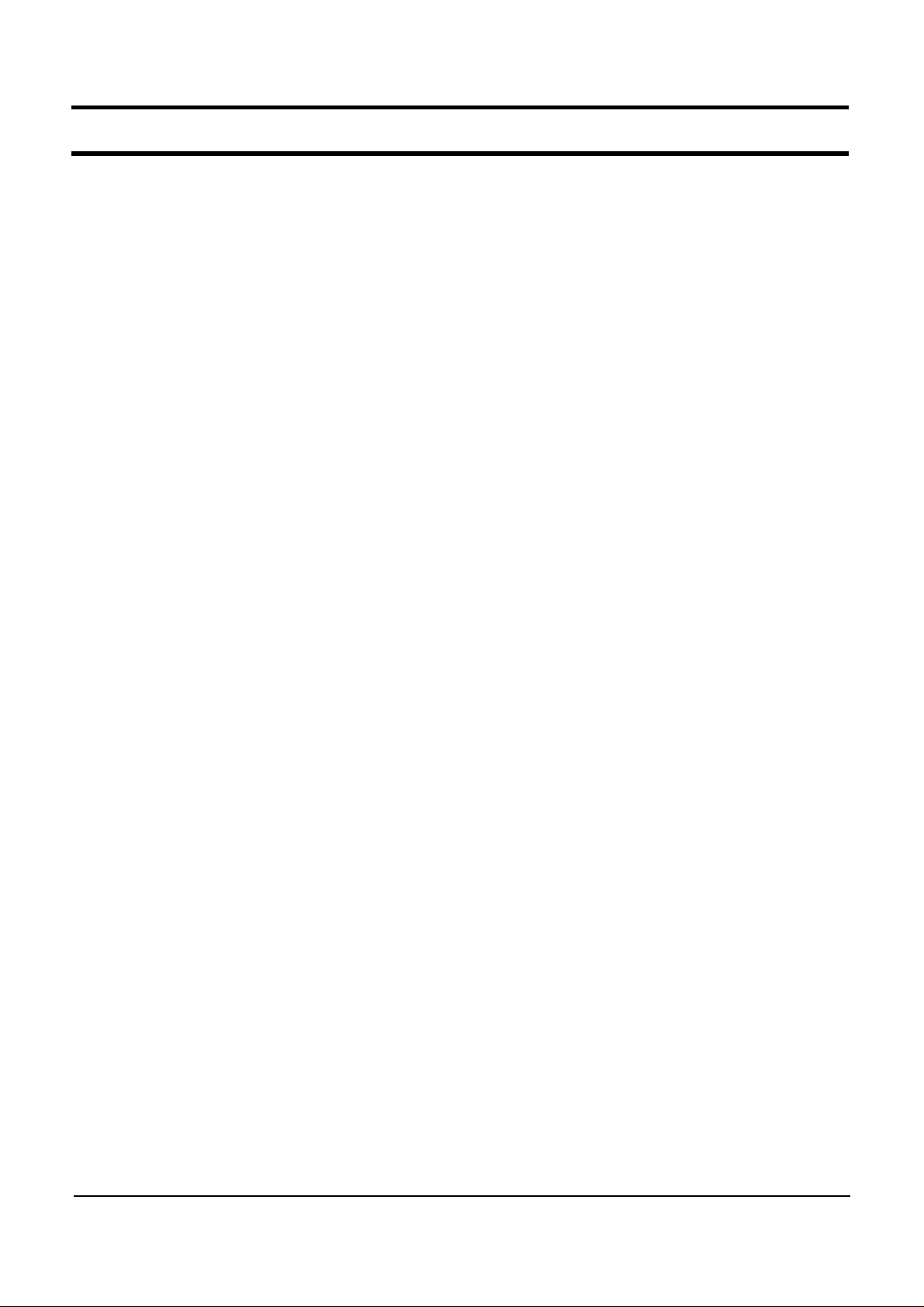
- This document cannot be used without the authorization of Samsung -
5. Troubleshooting
1) General
(1) Tools used for repairing the product
System Diagnostics Disk
MS-DOS Booting Disk
System Diagnostics Card
Screwdrivers (┼,━)
Tweezers
Multi-meter
Oscilloscope
Logic Analyzer
(2) Replaceable Units (FRU: Field Replaceable Unit)
DDR RAM Module
2.5” PATA HDD
ODD – Super multi Dual layer drive or DVD Combo Drive or Etc.
Wireless LAN Module
MDC Module
Keyboard
System Fan
Touch Pad
LCD Panel
LCD Inverter
Main Board
PCMCIA Frame
Sub Board – USB_SIO Board, Ontop Board, Touchpad I/F Board
Harness Cable – Touchpad Cable, Ontop Cable, USB Cable,
MDC Cable, LCD Cable and 2 Types of Wireless LAN Antenna
FFC - Touch Pad FFC
FPC – PATA HDD FPC
5- 1
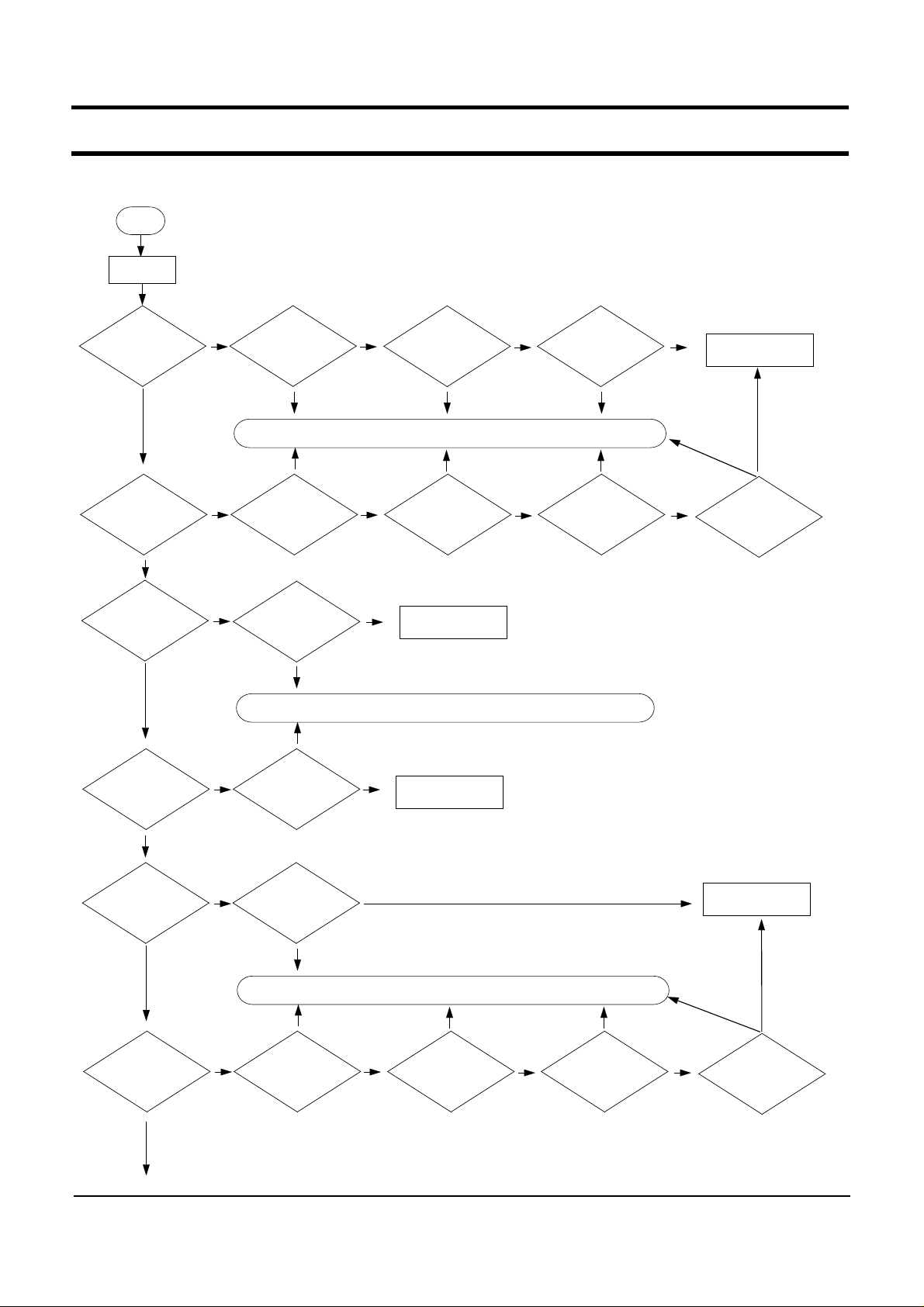
- This document cannot be used without the authorization of Samsung -
5. Troubleshooting
2) Debugging Flow Chart
Start
Power on
Power on?
YES
LCD display is OK ?
YES
Keyboard function
is OK?
YES
HDD and ODD
recognition is OK
in CMOS ?
NO
NO
NO
No problem
Check Adapter
and Battery.
problem.
Solution : Replace the defected part or revise the connectivity..
problem.
Check RAM and
replace it.
Check Keyboard
connection and
replace it
Solution : Replace the defected part or revise the connectivity..
Check the
connection and
change the unit
No problem
No problem
problem.
problem.
No problem
Check Ontop
board & cable
Check LCD cable.
Change Mainboard
and check it
Change Mainboard
and check it.
No problem
problem.
No problem
Check there is
any short in the
main board
problem.
problem.problem.
Check LCD Panel
and Inverter
No problem
No problem
Change Mainboard
and check it
problem.
Chexk External
Graphic board.
No problem
YES
OS booting is OK?
YES
Touchpad
function is OK?
YES
NO
NO
OS is corrupted ?
problem.
Solution : Replace the defected part or revise the connectivity.
problem.
Check Touchpad
cable.
No problem
No problem
problem.
No problem
Check Touchpad
FFC
5- 2
problem.
Check Touchpad
Interface board
No problem
Change Mainboard
and check it.
problem.
and check function.
No problem
Change Touchpad,
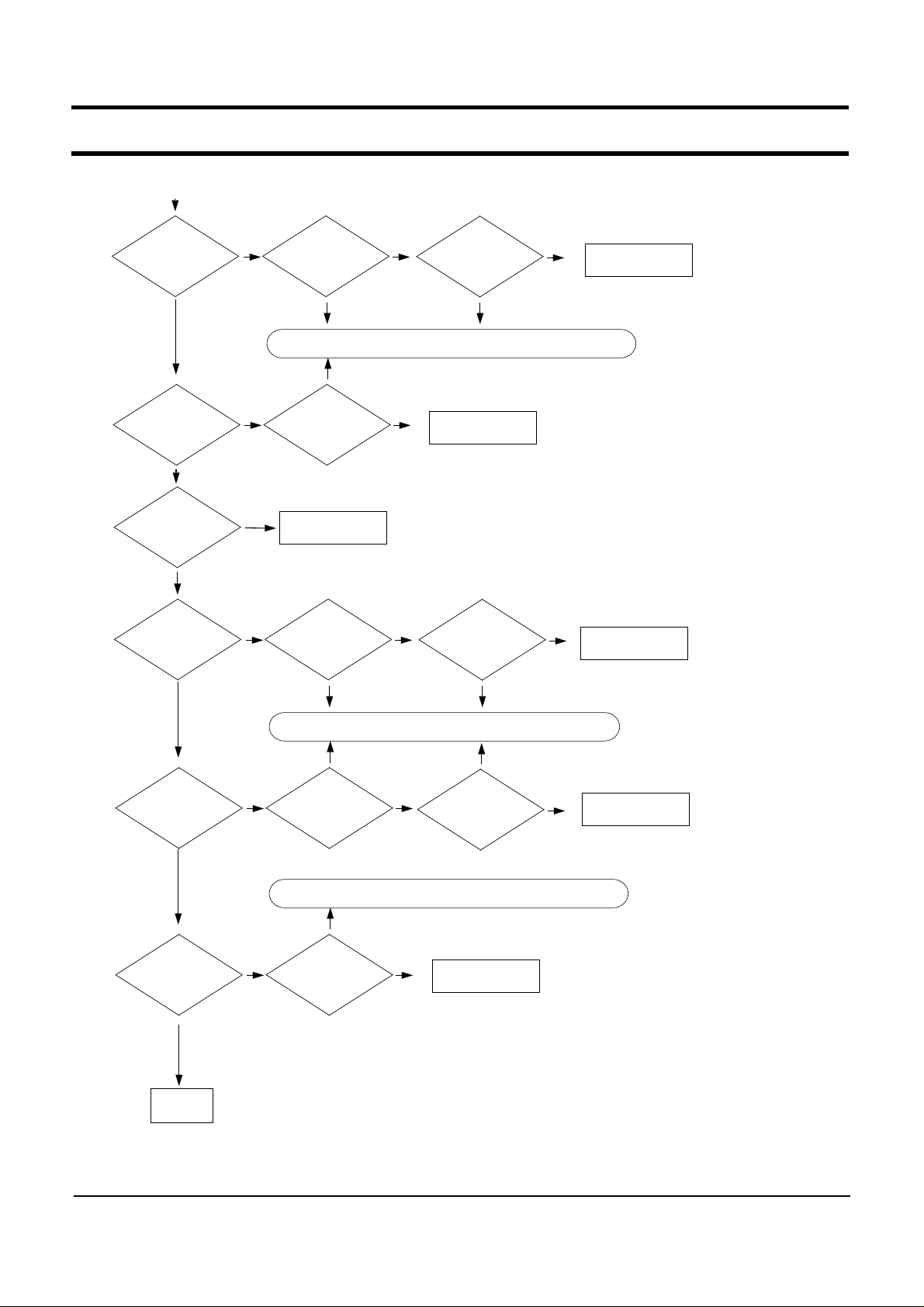
- This document cannot be used without the authorization of Samsung -
5. Troubleshooting
Speaker's sound
is OK?
YES
Headphone,
MIC function
is OK?
YES
Rear USB is OK?
YES
Right USB is OK?
problem.
problem.
No problem
No problem
No problem
Check speaker
connection and
speaker cable
Change Mainboard
and check it.
Change USBSIO
board and check
function
NO
Check driver status.
Solution : Replace the defected part or revise the connectivity.
NO
Check driver status.
NO
Change Mainboard
and check it.
NO
Check USB cable
No problem
Change Mainboard
and check it.
problem.
No problem
Change Mainboard
and check it
YES
PCMCIA,
Express card
function is OK?
YES
LAN,MODEM,
WLAN function
is OK?
YES
End
problem.
Solution : Replace the defected part or revise the connectivity.
problem.
NO
Check driver status.
Solution : Replace the defected part or revise the connectivity
problem.
NO
Check driver status
No problem
Check PCMCIA
Express frame.
Change Mainboard
and check it
problem.
problem.
No problemNo problem
Change Mainboard
and check it.
5- 3
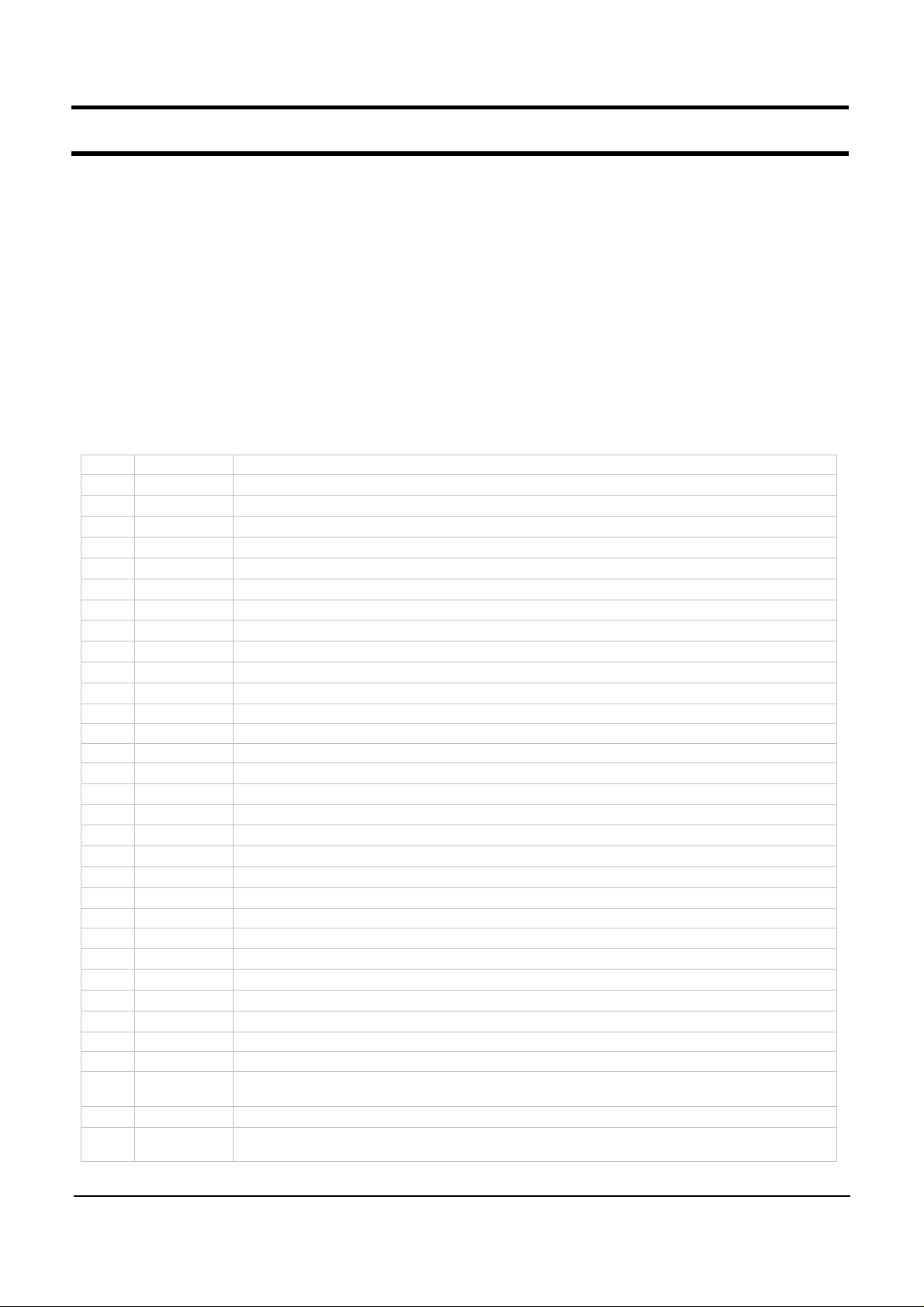
- This document cannot be used without the authorization of Samsung -
5. Troubleshooting
3) System Diagnosis
(1) System Diagnostics Card
The Diagnostics Card shows the system operations during the POST (Power On Self Test) in a
2 digit hexadecimal number by connecting the cable to the 10 pin connector below the PCMCIA slot
after separating the Top part. The card is used to evaluate the reason for the malfunction without
disassembling the system when the system malfunctions and to test if the system operates normally
after replacing a defective FRU.
(2) Debugging Code
In general, if a defect of the circuit or part is detected during the system test, the system stops at
a particular code. The error codes for each part of the system are listed in the following table.
Code Beeps POST Routine Description
02h Verify Real Mode
03h Disable Non-Maskable Interrupt
04h Get CPU type
06h Initialize system hardware
08h Initialize chipset with initial POST values
09h Set IN POST flag
0Ah Initialize CPU registers
0Bh Enable CPU cache
0Ch Initialize caches to initial POST values
0Eh Initialize I/O component
0Fh Initialize the local bus IDE
10h Initialize Power Management
11h Load alternate registers with initial POST values
12h Restore CPU control word during warm boot
13h Initialize PCI Bus Mastering devices
14h Initialize keyboard controller
16h 1-2-2-3 BIOS ROM checksum
17h Initialize cache before memory auto size
18h 8254 timer initialization
1Ah 8237 DMA controller initialization
1Ch Reset Programmable Interrupt Controller
20h 1-3-1-1 Test DRAM refresh
22h 1-3-1-3 Test 8742 Keyboard Controlle
24h Set ES segment register to 4 GB
26h Enable A20 line
28h Auto size DRAM
29h Initialize POST Memory Manager
2Ah Clear 512 KB base RAM
2Ch 1-3-4-1 RAM failure on address line xxxx*
2Eh 1-3-4-3
RAM failure on data bits xxxx* of low byte of memory bus
2Fh Enable cache before system BIOS shadow
30h 1-4-1-1
RAM failure on data bits xxxx* of high byte of memory bus
5- 4
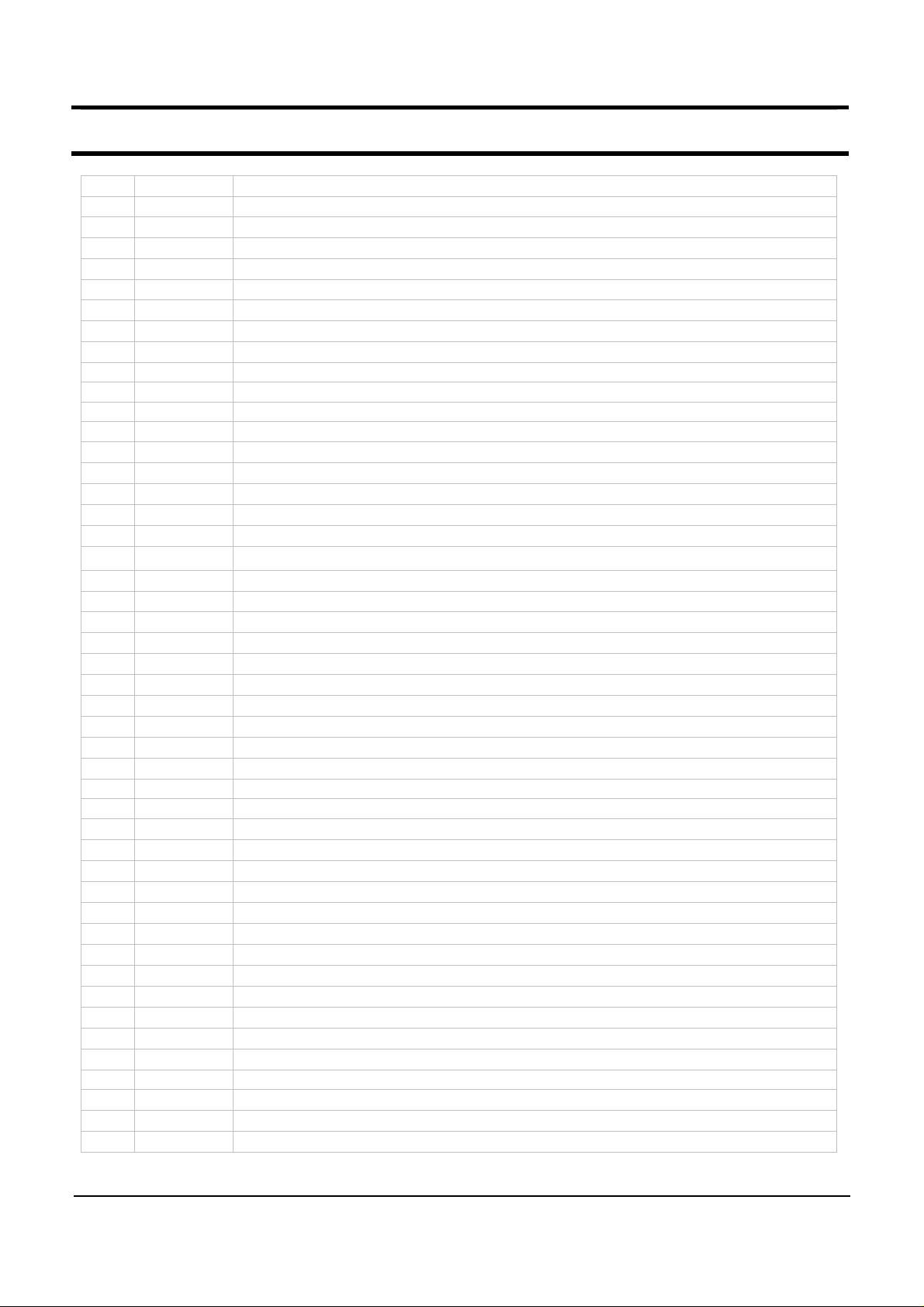
- This document cannot be used without the authorization of Samsung -
5. Troubleshooting
32h Test the CPU bus-clock frequency
33h Initialize Phoenix Dispatch Manager
36h Warm start shutdown
38h Shadow system BIOS ROM
3Ah Auto size cache
3Ch Advanced configuration of chipset registers
3Dh Load alternate registers with CMOS values
42h Initialize interrupt vectors
45h POST device initialization
46h 2-1-2-3 Check the ROM copyright notice
48h Check the video configuration against CMOS
49h Initialize PCI bus and devices
4Ah Initialize all video adapters on the system
4Bh Quiet Boot start (optional)
4Ch Shadow video BIOS ROM
4Eh Display the BIOS copyright notice
50h Display the C P U type and speed
51h Initialize EISA board
52h Test the keyboard
54h Set key click if enabled
58h 2-2-3-1 Test for unexpected interrupts
59h Initialize POST display service
5Ah Display the prompt "Press F2 to enter SETUP"
5Bh Disable CPU cache
5Ch Test RAM between 512 and 640 KB
60h Test extended memory
62h Test extended memory address lines
64h Jump to UserPatch1
66h Configure advanced cache registers
67h Initialize Multi Processor APIC
68h Enable external and CPU caches
69h Setup System Management Mode (SMM) area
6Ah Display external L2 cache size
6Bh Load custom defaults (optional)
6Ch Display shadow-area message
6Eh Display possible high address for UMB recovery
70h Display error messages
72h Check for configuration errors
76h Check for keyboard errors
7Ch Set up hardware interrupt vectors
7Eh Initialize coprocessor if present
80h Disable onboard Super I/O ports and IRQs
81h Late POST device initialization
82h Detect and install external RS232 ports
83h Configure non-MCD IDE controllers
84h Detect and install external parallel ports
85h Initialize PC-compatible PnP ISA devices
5- 5
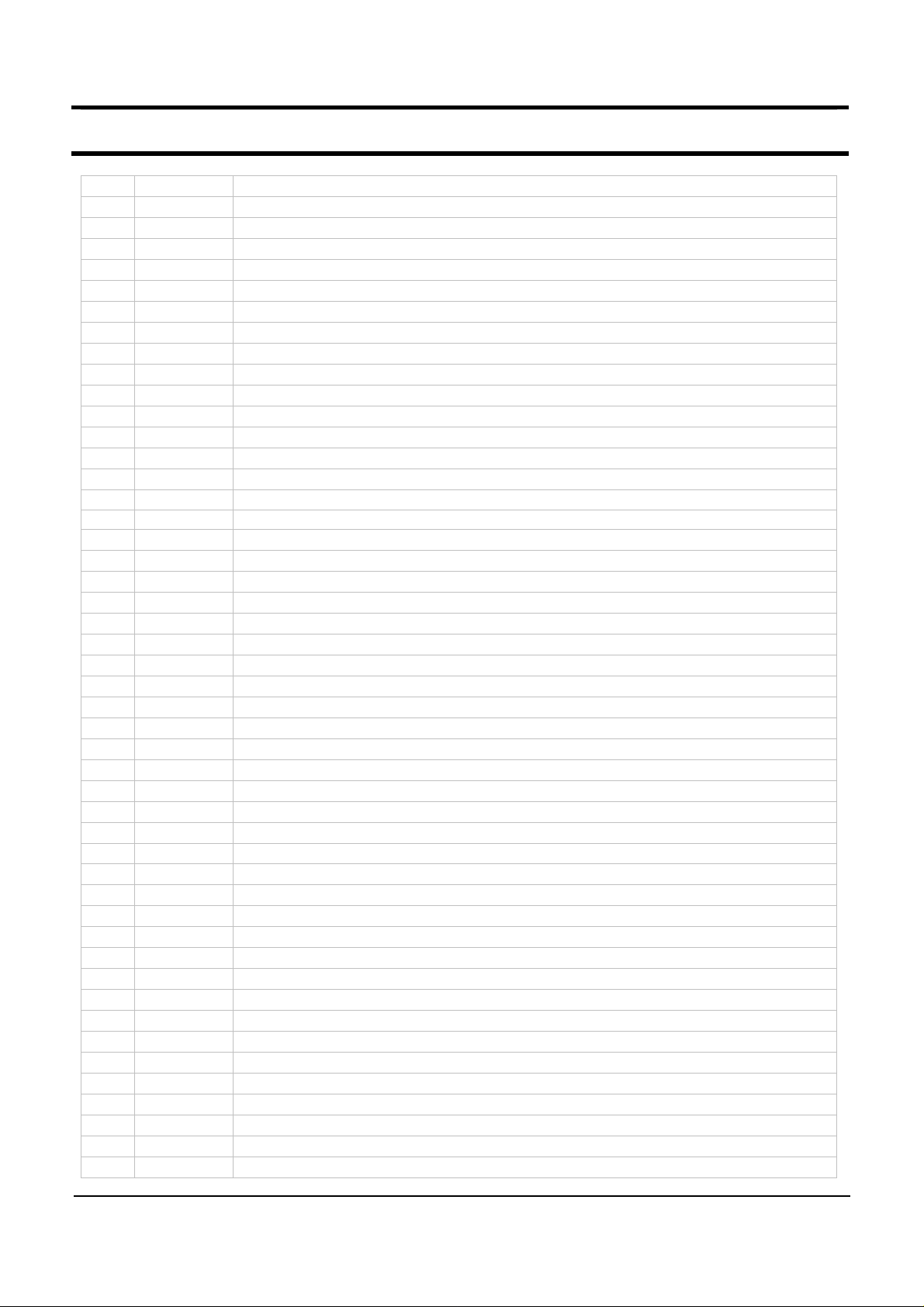
- This document cannot be used without the authorization of Samsung -
5. Troubleshooting
86h Re-initialize onboard I/O ports.
87h Configure Mothe board Configurable Devices
88h Initialize BIOS Data Area
89h Enable Non-Maskable Interrupts (NMIs)
8Ah Initialize Extended BIOS Data Area
8Bh Test and initialize PS/2 mouse
8Ch Initialize floppy controller
8Fh Determine number of ATA drives (optional)
90h Initialize hard-disk controllers
91h Initialize local-bus hard-disk controllers
92h Jump to UserPatch2
93h Build MPTABLE for multi-processor boards
95h Install CD ROM for boot
96h Clear huge ES segment register
97h Fixup Multi Processor table
98h 1-2 Search for option ROMs. One long, two short beeps on
che checksum failure
99h Check for SMART Drive (optional)
9Ah Shadow option ROMs
9Ch Set up Power Management
9Dh Initialize security engine (optional)
9Eh Enable hardware interrupts
9Fh Determine number of ATA and SCSI drives
A0h Set time of day
A2h Check key lock
A4h Initialize Typematic rate
A8h Erase F2 prompt
AAh Scan for F2 key stroke
ACh Enter SETUP
AEh Clear Boot flag
B0h Check for errors
B2h POST done - prepare to boot operating system
B4h 1 One short beep before boot
B5h Terminate QuietBoot (optional)
B6h Check password (optional)
B9h Prepare Boot
BAh Initialize DMI parameters
BBh Initialize PnP Option ROMs
BCh Clear parity checkers
BDh Display Multi Boot menu
BEh Clear screen (optional)
BFh Check virus and backup reminders
C0h Try to boot with INT 19
C1h Initialize POST Error Manager (PEM)
C2h Initialize error logging
C3h Initialize error display function
C4h Initialize system error handler
C5h PnPnd dual CMOS (optional)
5- 6

- This document cannot be used without the authorization of Samsung -
5. Troubleshooting
(3) Use of Debug card
5- 7
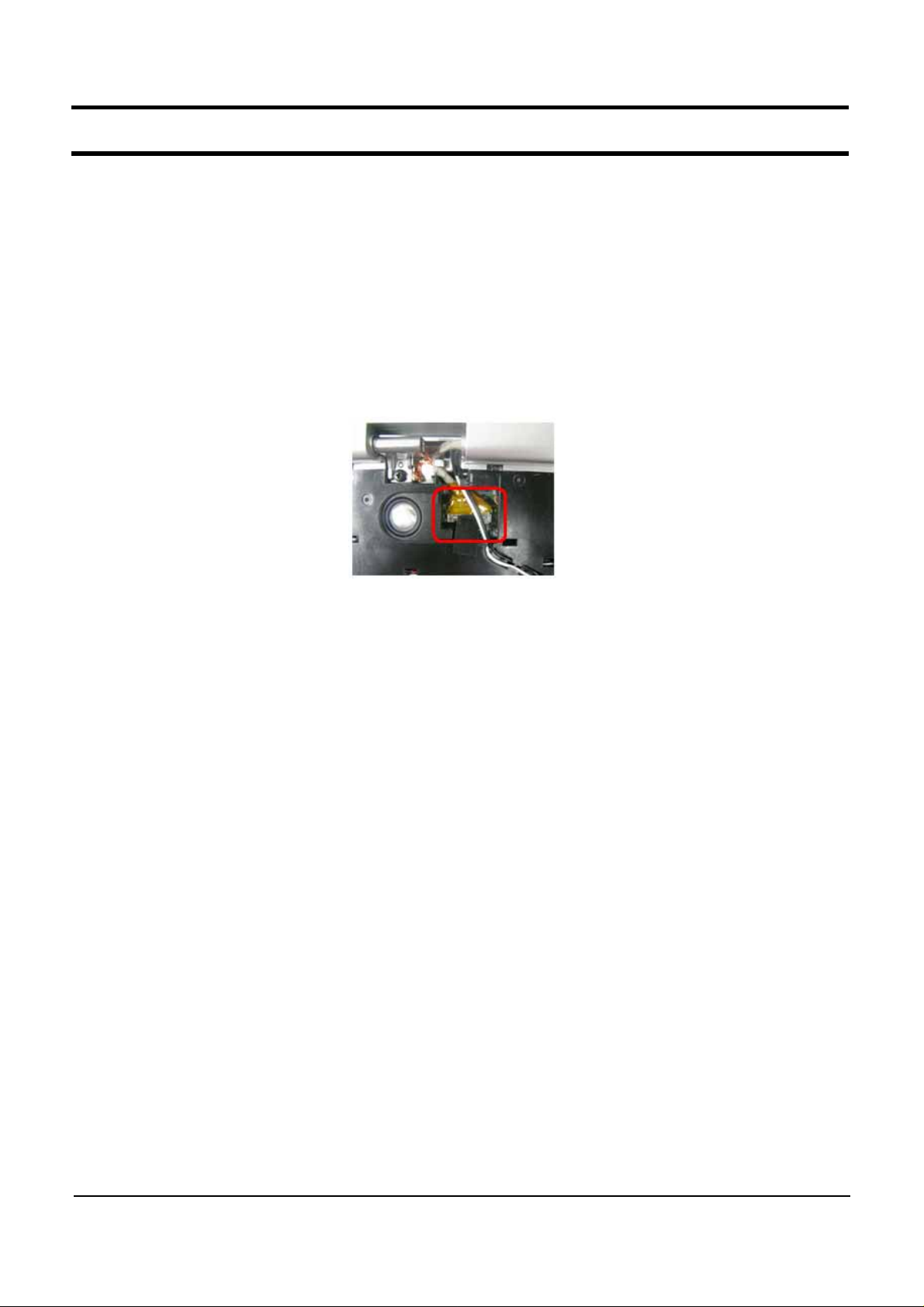
- This document cannot be used without the authorization of Samsung -
5. Troubleshooting
4) Hardware Troubleshooting
For the procedures to disassemble each part, refer to the descriptions of Chapter 4, “Disassembly
and Reassembly”.
◆
LCD Related Troubles
1. The screen is dark or the colors of the screen are distorted.
→
Check the connection status between the LCD module and the LCD cable, between the LCD
cable and the main board LCD connector and between the LCD cable and the LCD inverter.
→
Replace the LCD cable or LCD inverter.
→
CheckifthereisapartoftheLCDthatisbentorbrokenduetoimpact.
2. No picture appears on the screen.
→
Check the connection status between the LCD module and the LCD cable, between the LCD
cable and the main board LCD connector and between the LCD cable and the LCD inverter.
→
Replace the LCD cable or LCD inverter.
→
Check if the System LED of the main board is blinking. (Check if it is operating or not)
→
Checkifthememorymoduleisoutoforder.
→
Check if the Power button can be normally pressed.
3. The LCD brightness is not adjusted.
→
Check if the LCD inverter is out of order.
→
Check the BIOS version and check if the standard adapter is used.
→
Replace the LCD cable or LCD inverter and check if it is out of order.
4. The LCD blinks while the system is in operation.
→
Check if there is a magnetic body near the touch pad button or the system or check if there is
an exterior defect to the LCD or system.
→
Replace the LCD cable or LCD inverter and check if it is out of order.
→
Check if a standard adapter is being used (R45:19V/4.73A/90W).
5- 8

- This document cannot be used without the authorization of Samsung -
5. Troubleshooting
◆
Main System Troubles
5. The system is not turned off.
→
Check if the AC adapter LED is lit and if the adapter is properly connected to the system.
(Check the adapter LED)
→
If the AC adapter is not connected, check the charge status of the battery. Even if the battery
is charged, if the remaining battery charge is too low, the system may not be turned on.
(As the following figure shows, press the PUSH button on the battery and check the remaining
battery charge via the LEDs)
→
Check if there are any alien substances in the Power switch.
→
Check if the LED board is out of order or if the LED board and the main board is properly
connected.
→
Replace the main board.
5- 9
