Samsung NP-R439E User Manual
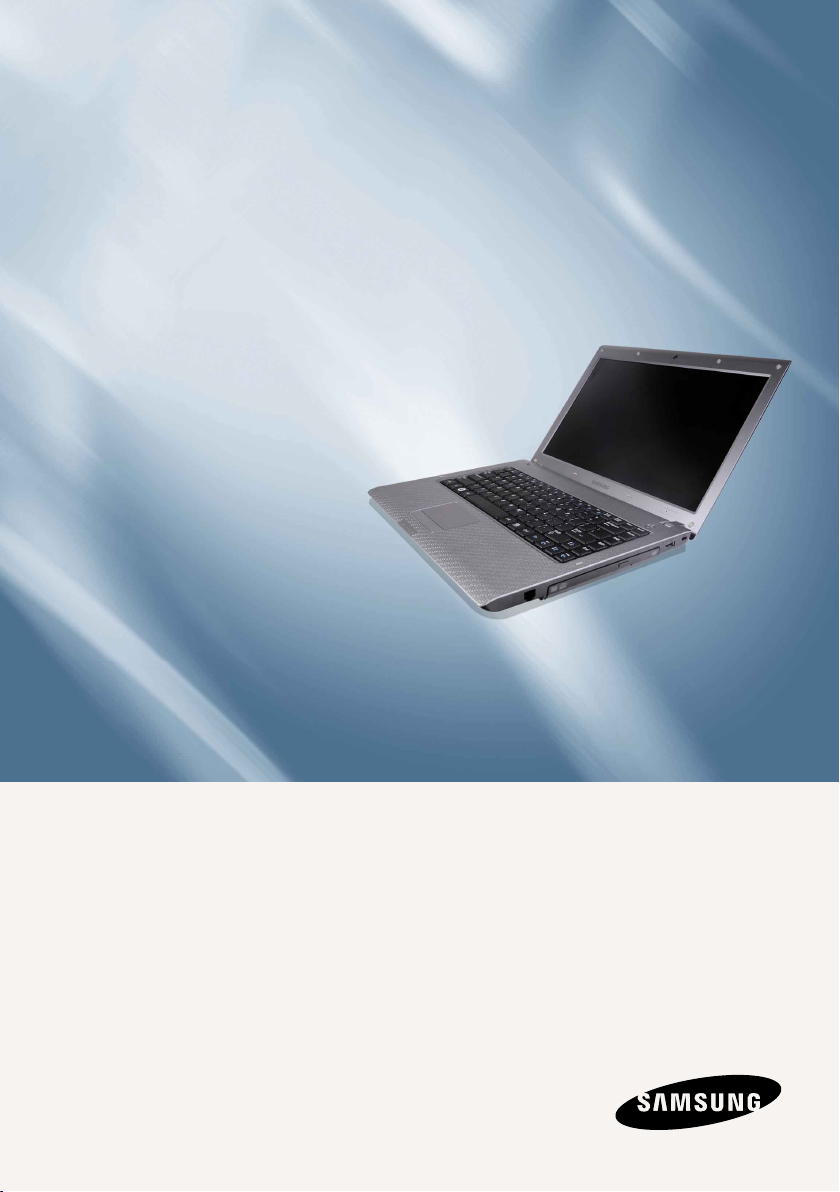
User Guide
SAMSUNG
P428/R428/R429/R439/R478
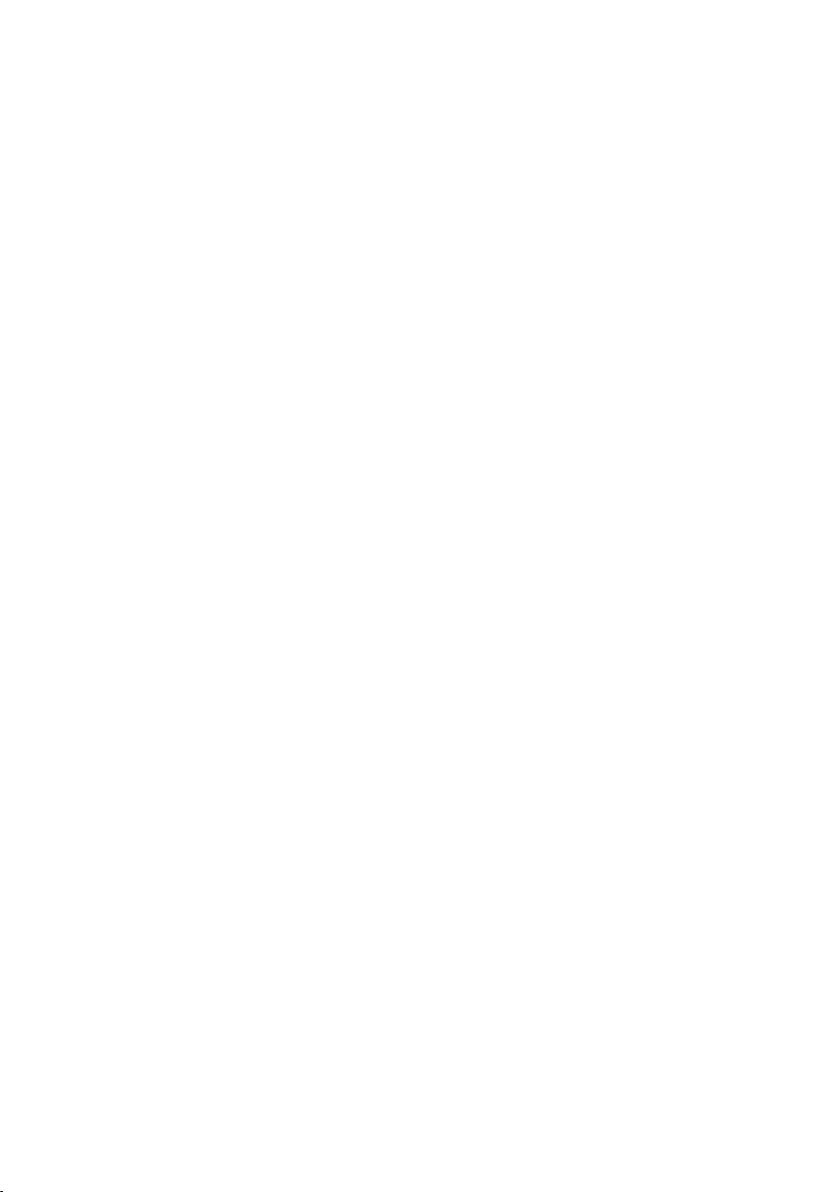
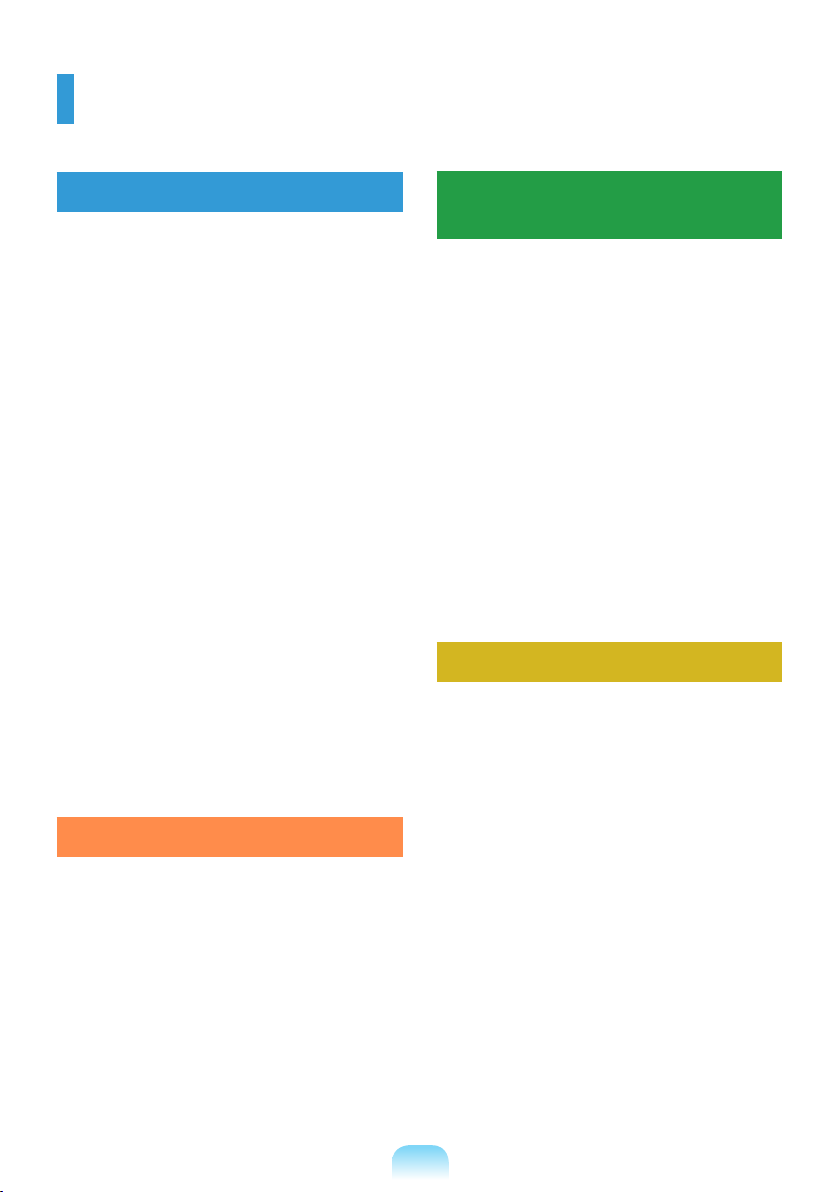
Contents
Chapter 1. Getting Started
Cautions Regarding OS Support 6
Before You Start 7
Safety Precautions 9
Proper Posture During Computer Use 20
Important Safety Information 23
Replacement Parts and Accessories 25
Regulatory Compliance Statements 27
WEEE SYMBOL INFORMATION 40
Basic Items 41
Overview 42
Front View 42
Status Indicators 43
Right View 44
Left View 45
Back View 46
Bottom View 46
Turn on the computer 47
Attaching the Battery 47
Connect the AC adapter 47
Turn on the computer 48
Using Sleep Mode 49
Chapter 3. Settings and
Upgrade
LCD Brightness Control 64
BIOS Setup 65
Entering the BIOS Setup 65
The BIOS Setup Screen 66
Setting a Boot Password 68
Changing the Boot Priority 70
Upgrading Memory 71
Battery 73
Installing/Removing the Battery 73
Charging the Battery 74
Measuring the Remaining
Battery Charge 74
Extending the Battery Usage Time 75
Using the Security Lock Port 77
Chapter 4. Appendix
Product Specications 80
Chapter 2. Using the computer
Keyboard 52
Touchpad 56
CD Drive (ODD, Optional) 57
Inserting and Ejecting a CD 57
Multi Card Slot (Optional) 59
ExpressCard Slot (Optional) 61
Adjusting the Volume 62
3
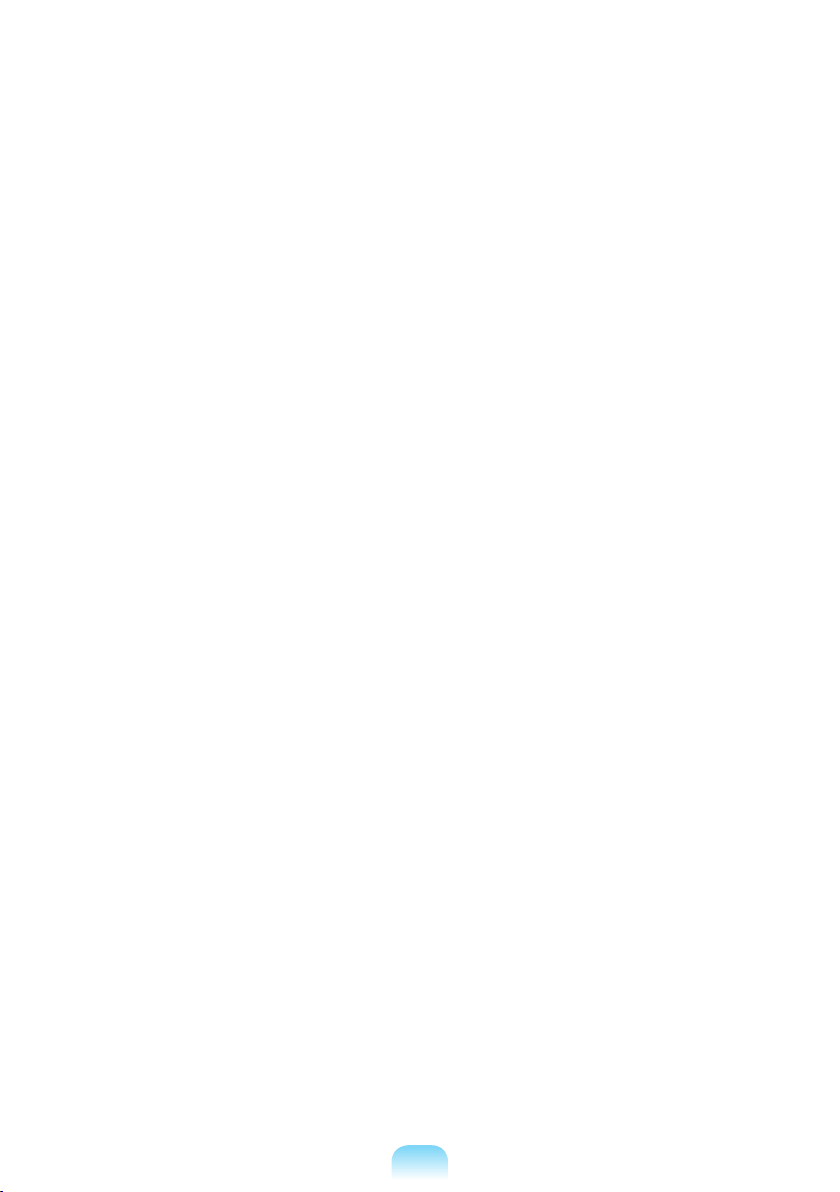
4
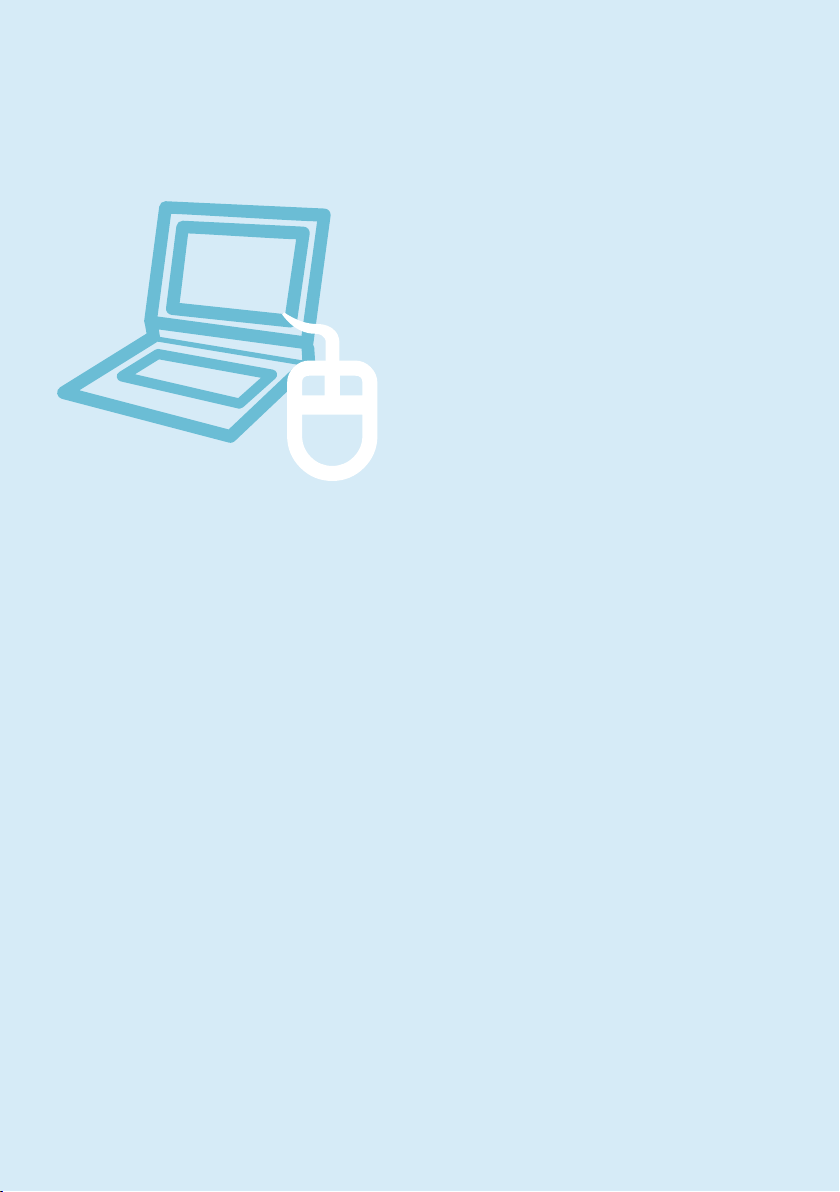
5
Chapter 1.
Getting Started
Cautions Regarding OS Support 6
Before You Start 7
Safety Precautions 9
Proper Posture During Computer Use 20
Important Safety Information 23
Replacement Parts and Accessories 25
Regulatory Compliance Statements 27
WEEE SYMBOL INFORMATION 40
Basic Items 41
Overview 42
Front View 42
Status Indicators 43
Right View 44
Left View 45
Back View 46
Bottom View 46
Turn on the computer 47
Attaching the Battery 47
Connect the AC adapter 47
Turn on the computer 48
Using Sleep Mode 49
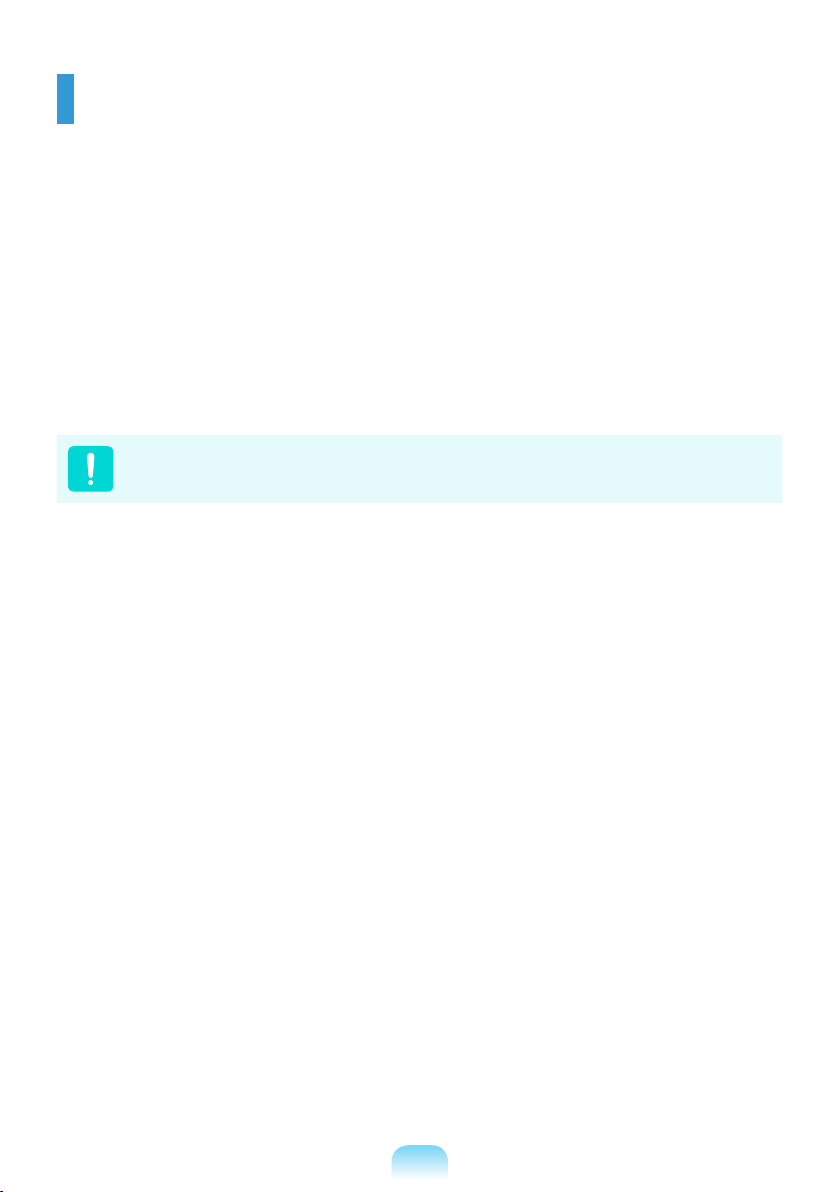
6
Cautions Regarding OS Support
z Windows is neither installed nor supplied with this computer.
x Therefore, customers should purchase a Windows XP/Windows Vista/Windows 7 software
license and install the software. Do not install an illegal copy or a copy that has already
been installed on another PC.
c For the installation procedures and any issues with the operating systems or applications
not supplied by Samsung Computer, contact the corresponding software company.
v The company will not provide a replacement or refund due to the reason x, c and if our
service engineer visits you due to this problem, a service charge will be applied.
Charge the battery fully when using the computer for the rst time.
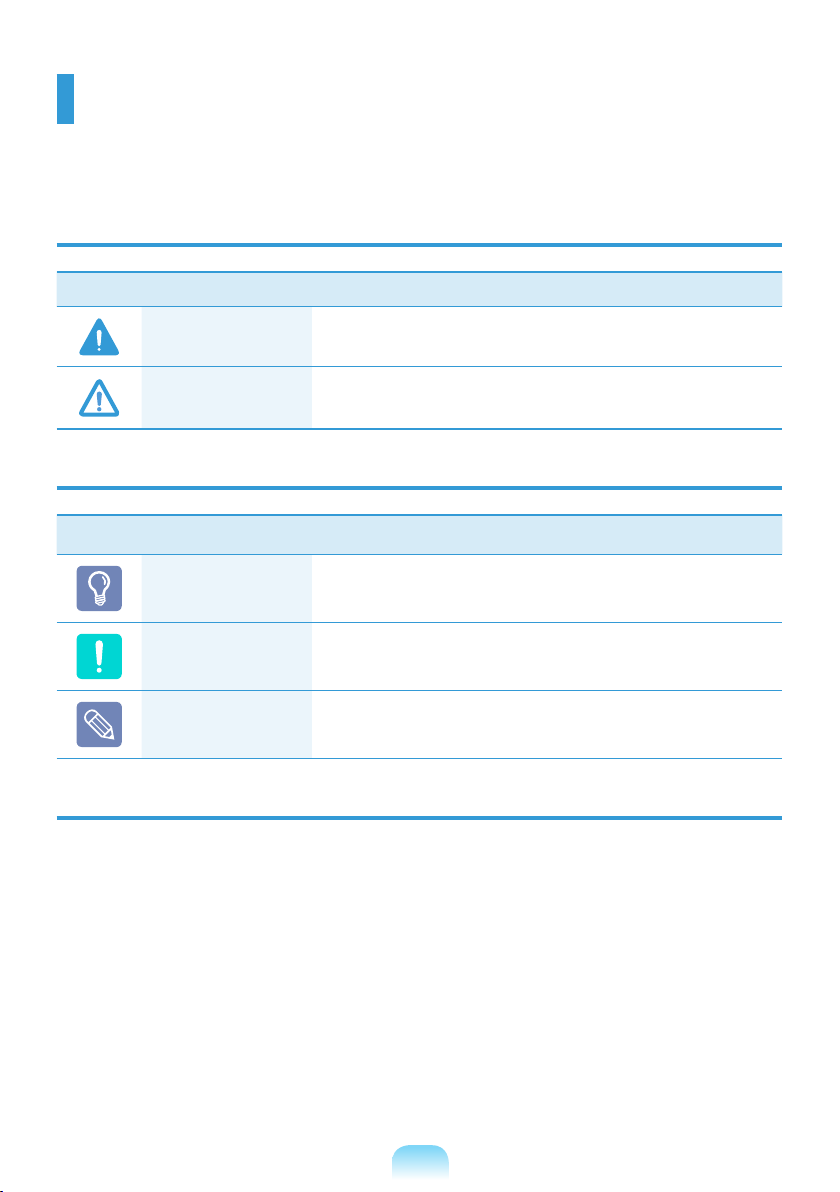
Before You Start
Before reading the User Guide, rst check the following information.
Safety Precaution Notations
Icon Notation Description
Warning
Caution
Failing to follow instructions marked with this symbol, may
cause personal injury and or fatality.
Failing to follow instructions marked with this symbol, may
cause slight injury to yourself or damage your property.
Text Notations
Icon Notation Description
Before You Start
Caution
Note
Content included in this section includes information
required before using a function.
Content included in this section includes information
required about the function.
Content included in this section includes helpful information
to use the function.
Copyright
©
Samsung Electronics Co., Ltd. 2009
Samsung Electronics Co., Ltd. owns the copyright of this manual.
No part of this manual may be reproduced or transmitted in any form or by any means,
electronic or mechanical, without the consent of Samsung Electronics Co., Ltd.
The information in this document is subject to change without notice due to improving the
performance of the product.
Samsung Electronics shall not be liable for any data loss. Please take care to avoid losing any
important data and backup your data to prevent any such data loss.
7
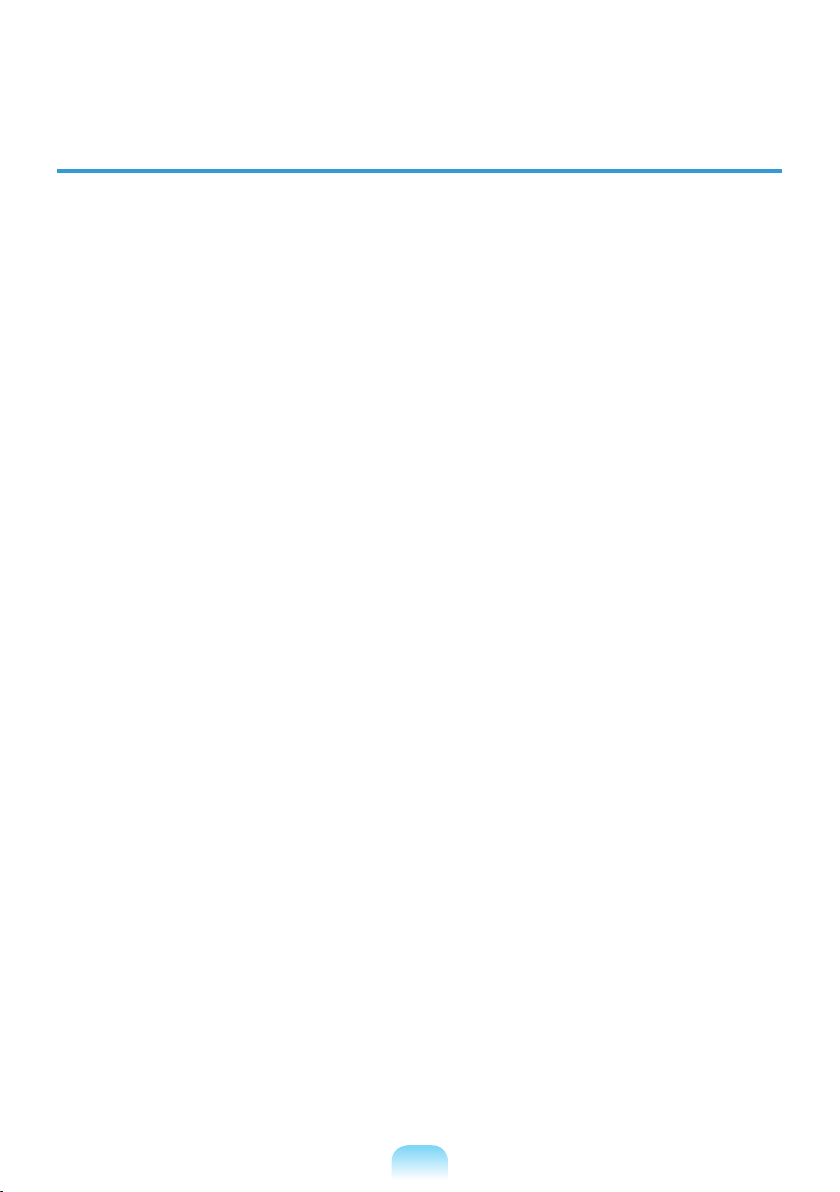
8
About the Product Capacity Representation Standard
About HDD Capacity Representation
The capacity of the storage device (HDD, SSD) of the manufacturer is calculated assuming that
1KB=1,000 Bytes.
However, the operating system (Windows) calculates the storage device capacity assuming
that 1KB=1,024 Bytes, and therefore the capacity representation of the HDD in Windows is
smaller than the actual capacity due to the difference in capacity calculation.
(E.g. For a 80GB HDD, Windows represents the capacity as 74.5GB, 80x1,000x1,000x1,000
byte/(1,024x1,024x1,024)byte = 74.505GB)
In addition, the capacity representation in Windows may be even smaller because some
programs such as Recovery Solution may reside in a hidden area of the HDD.
About Memory Capacity Representation
The memory capacity reported in Windows is less than the actual capacity of memory.
This is because BIOS or a video adapter uses a portion of memory or claims it for further use.
(E.g. For 1GB(=1,024MB) memory installed, Windows may report the capacity as 1,022MB or
less)
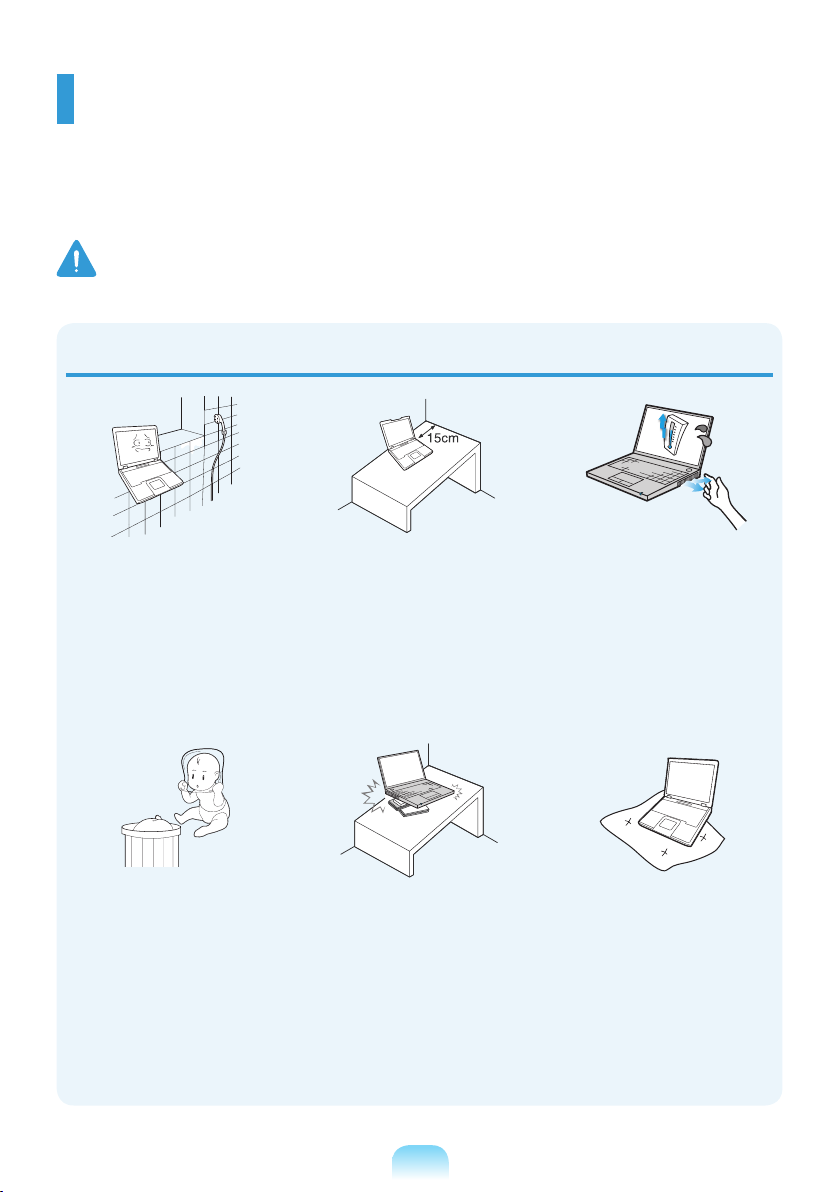
Safety Precautions
For your security and to prevent damage, please read the following safety instructions
carefully.
Since this is commonly applied to Samsung Computers, some pictures may differ from
actual products.
Warning
Failing to follow instructions marked with this symbol may cause personal injury and even fatality.
Installation Related
Do not install the product in
places exposed to humidity
such as a bathrooms.
There is a danger of electric
shock. Use the product within
the operating conditions
specied in the Manufacturers
User Guide.
Keep the plastic bags out of
the reach of children.
There is a danger of
suffocation.
Keep a distance of 15cm or
more between the computer
and the wall and do not place
any objects between them.
This may increase the internal
temperature of the computer
and may cause an injury.
Do not install the computer
on a slant or a place prone to
vibrations, or avoid using the
computer in that location for
a long time.
This increases the risk that a
malfunction or damage to the
product will occur.
Avoid exposing any part of
your body to the heat from
the computer vent or AC
adapter for a long time when
the computer is on.
Exposing a part of your body
close to the heat from the vent
or AC adapter for long periods
of time may cause a burn.
Avoid blocking the vent at
the bottom or side of the
computer when using it on a
bed or cushion.
If the vent is blocked, there
is a danger of damaging the
computer or overheating the
inside of the computer.
NP Ver 2.3
9
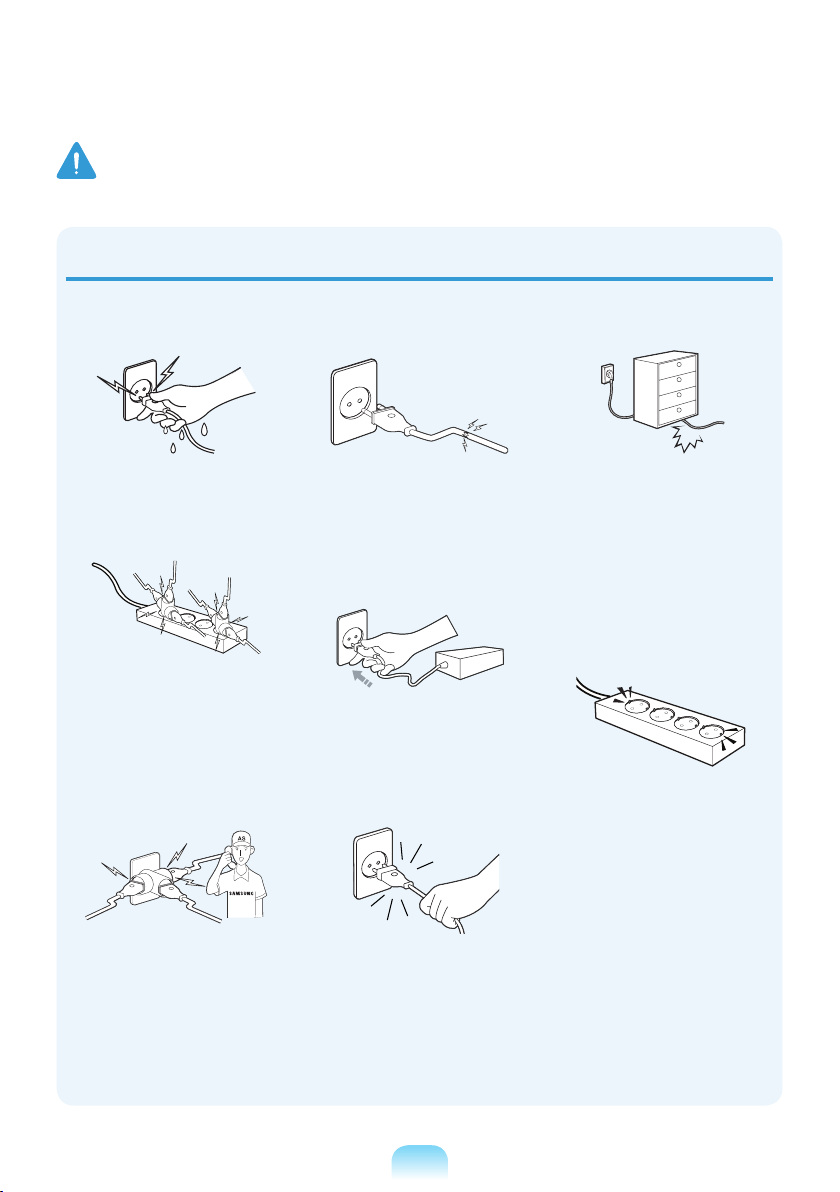
10
Warning
Failing to follow instructions marked with this symbol may cause personal injury and even fatality.
Power Related
The power plug and wall outlet gures may differ depending on the country specications and
the product model.
Do not touch the main plug or
power cord with wet hands.
There is a danger of electric
shock.
Do not exceed the standard
capacity (voltage/current) of
a multiplug or power outlet
extension when using it for
the product.
There is a danger of electric
shock or re hazard.
If the power cord or power
outlet makes a noise,
disconnect the power cord
from the wall outlet and
contact a service center.
There is a danger of electric
shock or re hazard.
Do not use a damaged or
loose main plug or power
cord or power outlet.
There is a danger of electric
shock or re hazard.
Plug the power cord rmly
into the power outlet and AC
adapter.
Failing to do so may cause re
hazard.
Do not unplug the power cord
out by pulling the cable only.
If the cord is damaged, it may
cause electric shock.
Do not bend the power cord
excessively or do not place
a heavy object over the
power cord. It is especially
important to keep the power
cord out of reach of infants
and pets.
If the cord is damaged, it may
cause electric shock or re.
Connect the power cord to
an outlet or multiple power
plug (extended cable) with a
ground terminal.
Failing to do so may result in
electric shock.
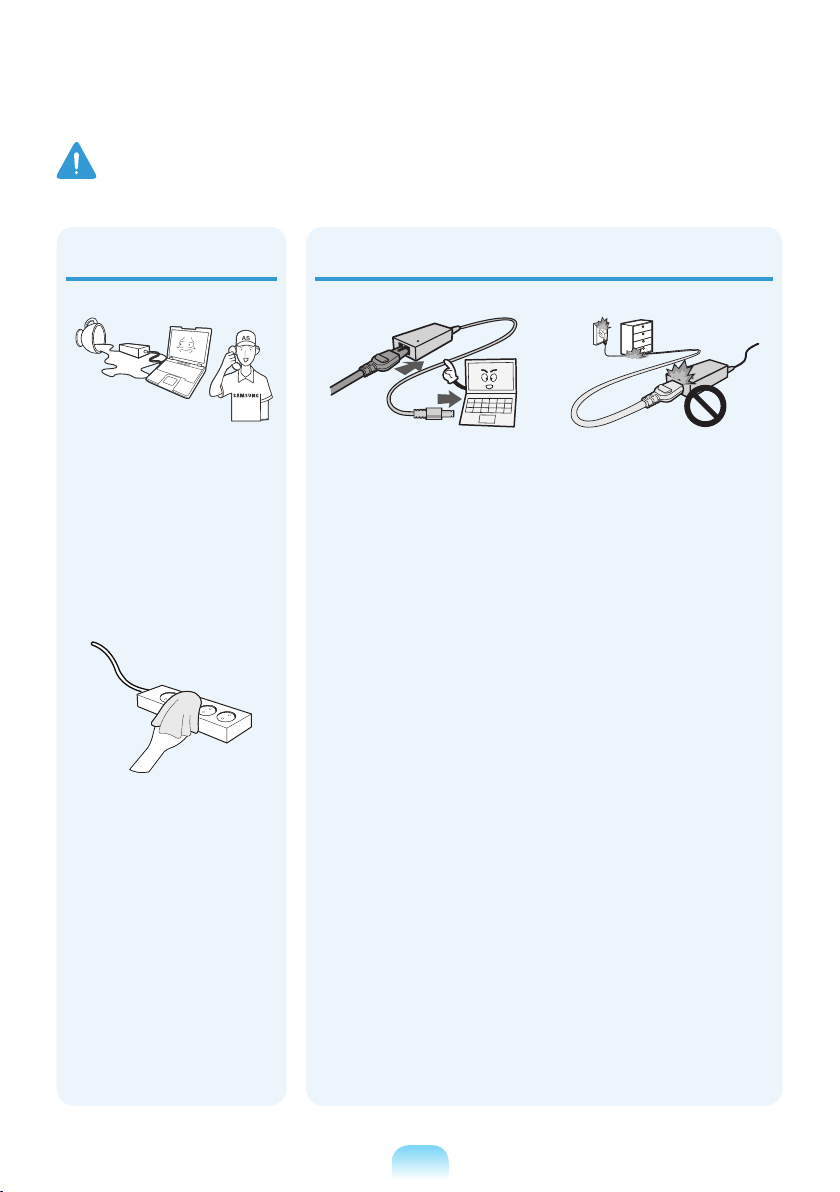
Warning
Failing to follow instructions marked with this symbol may cause personal injury and even fatality.
If water or another
substance enters the power
input jack, AC adapter or the
computer, disconnect the
power cord and contact the
service center.
Damage to the device within
the computer may cause
electric shock or re hazard.
Keep the power cord or
outlet clean so that they are
not covered with dust.
Failing to do so may result
in re.
AC Adapter Usage Precautions
Connect the power cord to
the AC adapter rmly.
Otherwise, there is a danger
of re due to an incomplete
contact.
Use only the AC adapter
supplied with the product.
Using another adapter may
cause the screen to icker.
Do not place heavy objects
or step onto the power
cord or AC adapter to avoid
damaging the power cord or
AC adapter.
If the cord is damaged, there
is a danger of electric shock
or re.
11
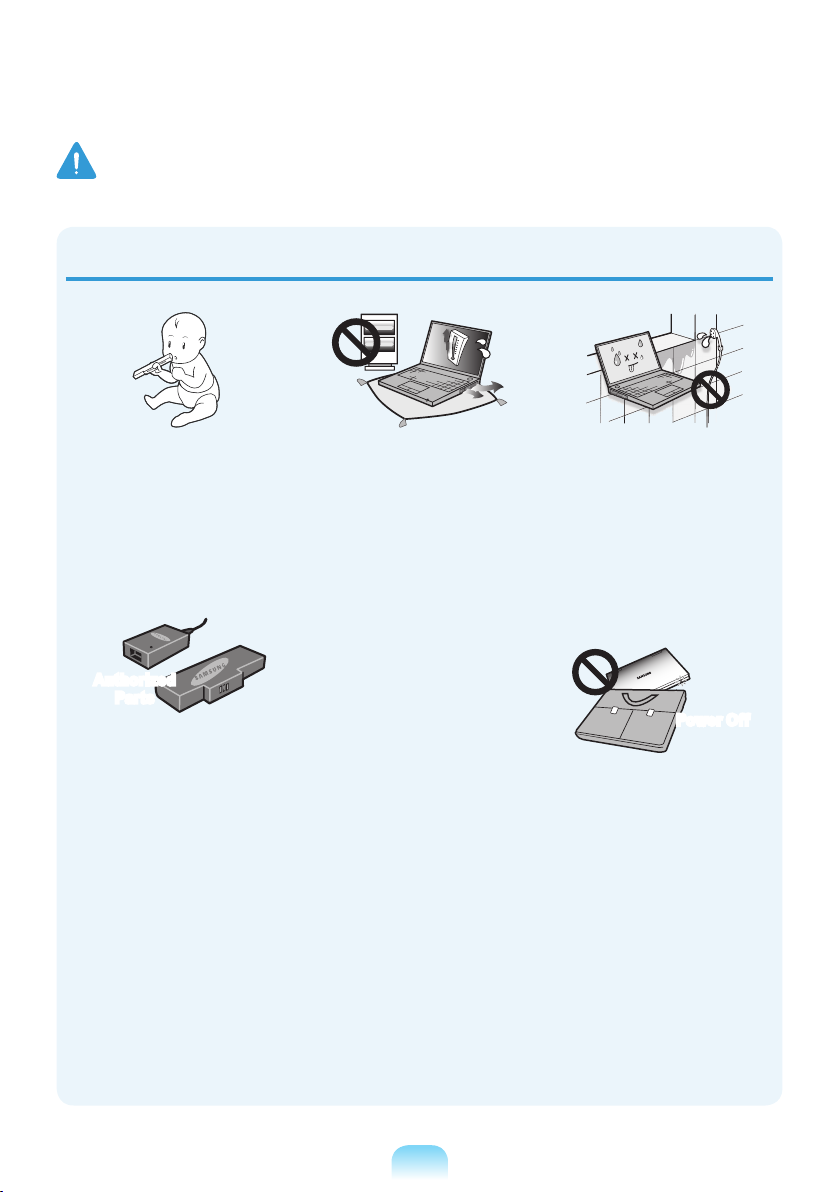
12
Warning
Failing to follow instructions marked with this symbol may cause personal injury and even fatality.
Battery Usage Related
Keep the battery out of the
reach of infants and pets, as
they could put the battery
into their mouths.
There is a danger of electric
shock or choking.
Authorized
Parts
Use an authorized battery
and AC adapter only.
Please use an authorized
battery and adapter approved
by Samsung Electronics.
Unauthorized batteries and
adapters may not meet the
proper safety requirements
and may cause problems or
malfunctions and result in an
explosion or re.
Do not use the computer in
a badly ventilated location
such as on bedding, on a
pillow or cushion, etc, and do
not use it in a location such
as room with oor heating as
it may cause the computer to
overheat.
Take care that the computer
vents (on the side or the
bottom) are not blocked
especially in these
environments. If the vents are
blocked, the computer may
overheat and it may cause a
computer problem, or even an
explosion.
Do not use the computer in
a humid location such as a
bathroom or sauna.
Please use the computer
within the recommended
temperature and humidity
range (10~32ºC, 20~80%
RH).
Power Off
Do not close the LCD panel
and put the computer into
your bag to move it when it is
still turned on.
If you put the computer into
your bag without turning it off,
the computer may overheat
and there is a danger of re.
Shut the computer down
properly before moving it.
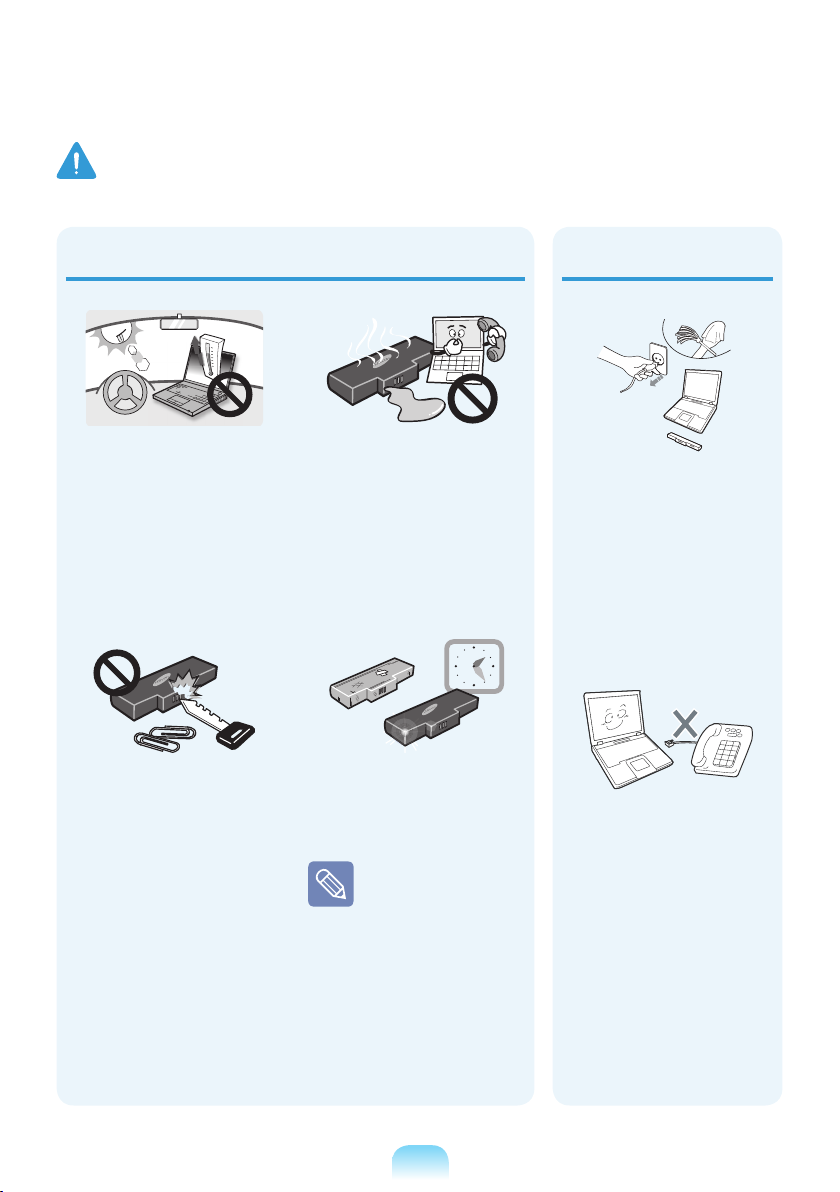
Warning
Failing to follow instructions marked with this symbol may cause personal injury and even fatality.
Never heat the battery or put
the battery into a re. Do not
put or use the battery in a
hot location such as a sauna,
inside a vehicle exposed to
the heat, and so on.
There is a danger of an
explosion or re.
Take care not to allow metal
objects such as a key or clip
to touch the battery terminal
(metal parts).
If a metal object touches
the battery terminals, it may
cause excessive current
ow and it may damage the
battery, or result in a re.
If liquid leaks out of the
battery or there is a funny
smell coming from the
battery, remove the battery
from the computer and
contact a service center.
There is a danger of an
explosion or re.
To use the computer safely,
replace a dead battery with a
new, authorized battery.
Please charge the
battery fully before
using the computer
for the rst time.
Usage Related
Disconnect all cables
connected to the computer
before cleaning it. If you
are cleaning a notebook
computer, remove the
battery.
There is a danger of electric
shock or damage to the
product.
Do not connect a phone line
connected to a digital phone
to the modem.
There is a danger of a
electric shock, re or
damage to the product.
13
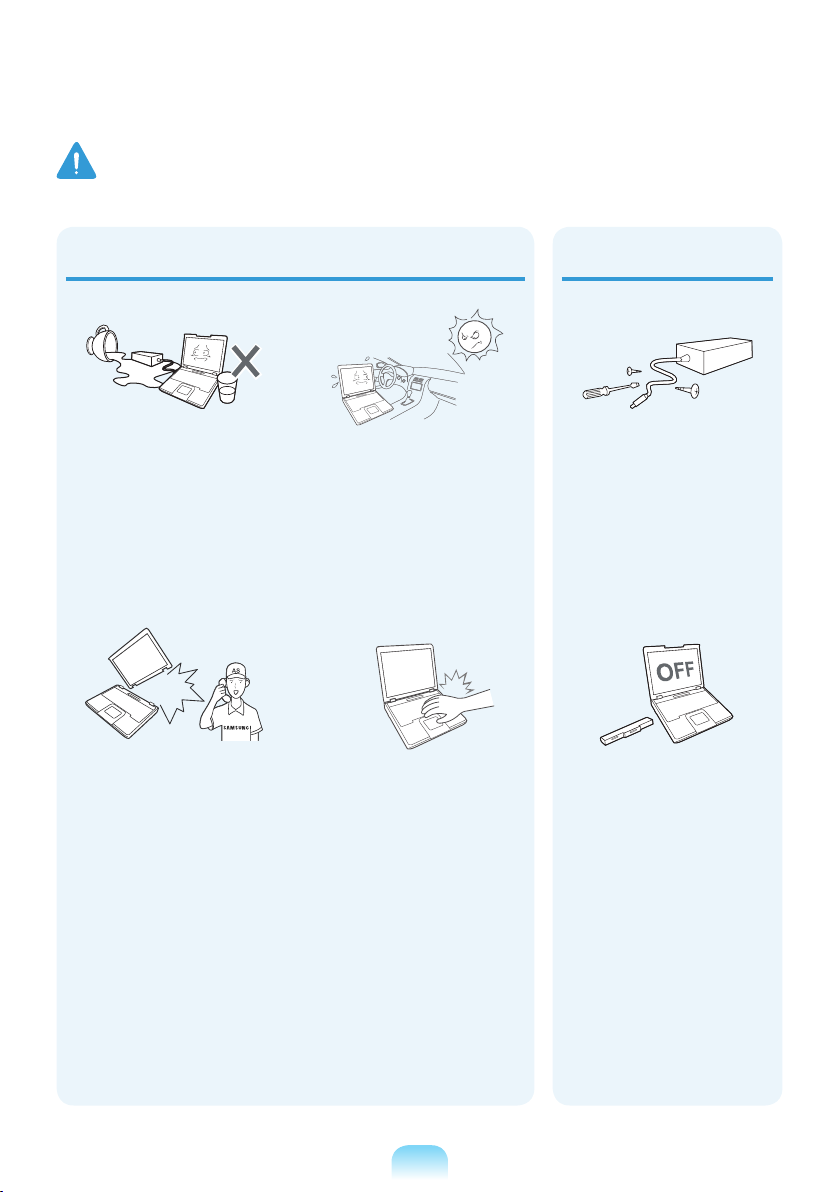
14
Warning
Failing to follow instructions marked with this symbol may cause personal injury and even fatality.
Do not place any container
lled with water or chemicals
over or near the computer.
If water or chemicals enter
the computer, this may cause
re or electric shock.
If the computer is broken
or dropped, disconnect the
power cord and contact a
service center for a safety
check.
Using a broken computer may
cause electric shock or re
hazard.
Avoid direct sunlight when
the computer is in an airtight location such as inside
a vehicle.
There is a danger of a re
hazard. The computer may
overheat and also present
opportunity to thieves.
Do not use your notebook
PC for long periods of time
while a part of your body is
making direct contact with
it. The temperature of the
product may increase during
normal operation.
This may result in harming or
burning your skin.
Upgrade Related
Never disassemble the
power supply or AC adapter.
There is a danger of electric
shock.
When removing the RTC
(Real Time Clock) battery,
keep it out of the reach of
children as they could touch
and/or swallow it.
There is a danger of choking.
If a child has swallowed it,
contact a doctor immediately.
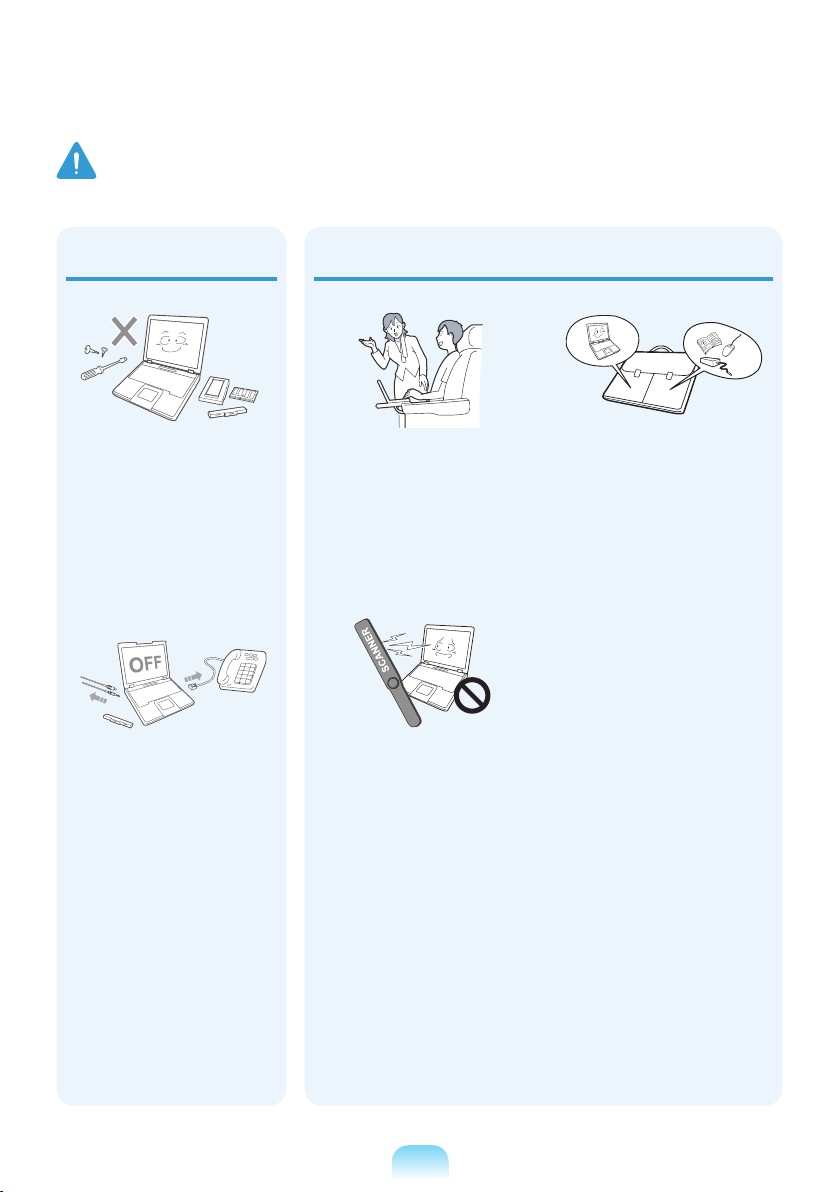
Warning
Failing to follow instructions marked with this symbol may cause personal injury and even fatality.
Use only authorized
parts (multi-plug, battery
and memory) and never
disassemble parts.
There is a danger of
damaging the product,
electric shock or re hazard.
Shut down the computer
and disconnect all cables
before disassembling
the computer. If there is
a modem, disconnect
the phone line. If you are
disassembling notebook
computer, make sure to
remove the battery.
Failing to do so, may cause
electric shock.
Custody and Movement Related
Follow the instructions
for the relevant location
(e.g. airplane, hospital,
etc.) when using a wireless
communication device
(wireless LAN, Bluetooth,
etc.).
Avoid exposing a drive to
magnetic elds. Security
devices with magnetic elds
include airport walk-through
devices and security wands.
The airport security devices
that check carry-on luggage,
such as conveyor belts, use
x-rays instead of magnetism
and will not damage a drive.
When carrying the notebook
computer with other items,
such as the adapter, mouse,
books etc, take care not to
press anything against the
notebook computer.
If a heavy object is pressed
against the notebook
computer, a white spot or
stain may appear on the LCD.
Therefore, take care not to
apply any pressure to the
notebook.
In this case, place the
notebook computer in a
separate compartment away
from the other objects.
15
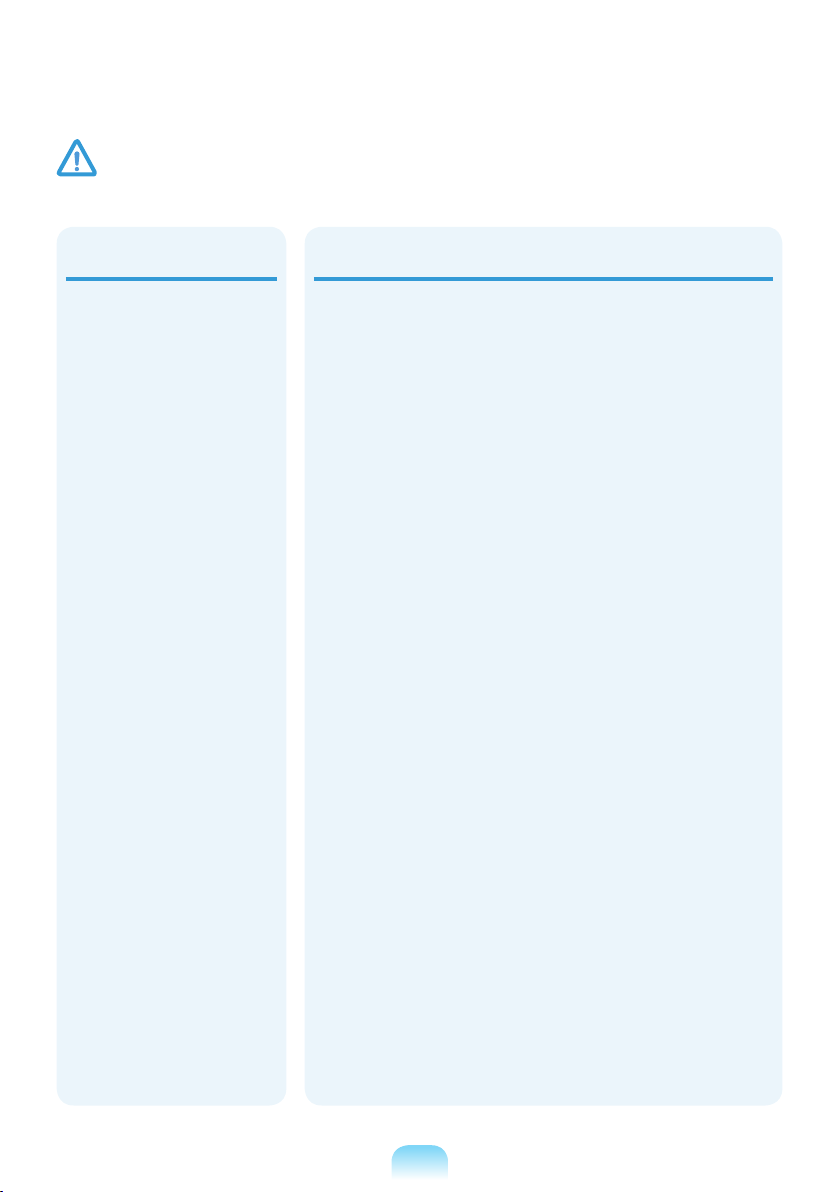
16
Caution
Failing to follow instructions marked with this symbol may cause slight injury or damage to the product.
Installation Related
Do not block the ports
(holes), vents, etc. of the
product and do not insert
objects.
Damage to a component
within the computer may
cause electric shock or re.
When using the computer
with it lying on its side,
place it so that the vents
face upwards.
Failing to do so, may cause
the internal temperature of
the computer to rise and the
computer to malfunction or
halt.
Do not place a heavy object
over the product.
This may cause a problem
with the computer. In
addition, the object may fall
and cause injury, or damage
the computer.
Battery Usage Related
Dispose of worn-out
batteries properly.
There is a danger of re or
explosion.
The battery disposal
method may differ
depending on your country
and region. Dispose of
the used battery in an
appropriate way.
Do not throw or disassemble
the battery and do not put it
into water.
This may cause an injury, re
or explosion.
Use only a battery
authorized by Samsung
Electronics.
Failing to do so may cause an
explosion.
Avoid contact with metal
objects such as car keys
or clips when keeping or
carrying a battery.
Contact with a metal may
cause excessive current and
a high temperature and may
damage the battery or cause
a re.
Charge the battery according
to the instructions in the
manual.
Failing to do so, may cause
an explosion or re from
damage to the product.
Do not heat the battery
or expose it to heat (e.g.
inside a vehicle during the
summer).
There is a danger of
explosion or re.
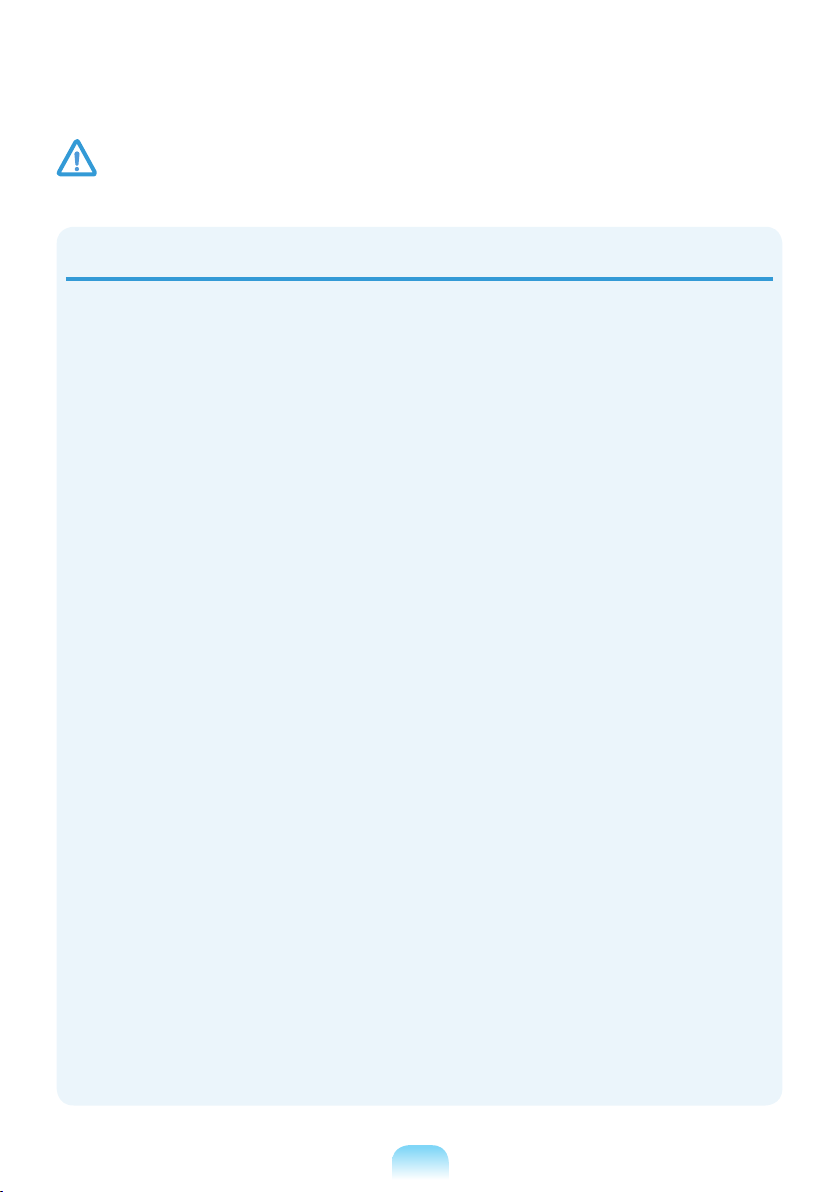
Caution
Failing to follow instructions marked with this symbol may cause slight injury or damage to the product.
Usage Related
Do not place a candle, light
cigar, etc. over or on the
product.
There is a danger of re.
Use a wall outlet or multiplug with a grounding part.
Failing to do so may cause
electric shock hazard.
Make sure to have the
product tested by a safety
service engineer after
repairing the product.
Authorized Samsung Repair
Centers will carry out safety
checks after a repair. Using
a repaired product without
testing it for safety may cause
an electric shock or re.
In case of lightning,
immediately turn the system
off, disconnect the power
cord from the wall outlet and
phone line from modem. Do
not use a modem or phone.
There is a danger of electric
shock or re.
Do not use your computer
and AC-Adapter on your lap
or soft surfaces.
If the computer temperature
increases, there is a danger of
burning yourself.
Connect only permitted
devices to the connectors or
ports of the computer.
Failing to do so, may cause
electric shock and re.
Close the LCD panel
only after checking if the
notebook computer is turned
off.
The temperature may rise and
it may cause overheating and
deformation of the product.
Do not press the Eject Button
while the Floppy Disk/CDROM drive is in operation.
You might lose data and
the disk might be suddenly
ejected and could cause an
injury.
Take care not to drop the
product while using it.
This may cause personal
injury or loss of data.
Do not touch the antenna
with electricity facility such
as the power outlet.
There is a danger of electric
shock.
When handling computer
parts, follow the instructions
on the manual supplied with
the parts.
Failing to do so, may cause
damage to the product.
If the computer emits smoke,
or there is a burning smell,
disconnect the power plug
from the wall outlet and
contact a service center. If
your computer is a notebook
computer, make sure to
remove the battery.
There is a danger of re.
Do not use a damaged or
modied CD/Floppy Disk.
There is a danger of damaging
the product or personal injury.
Do not insert your ngers
into the PC Card Slot.
There is a danger of injury or
electric shock.
17
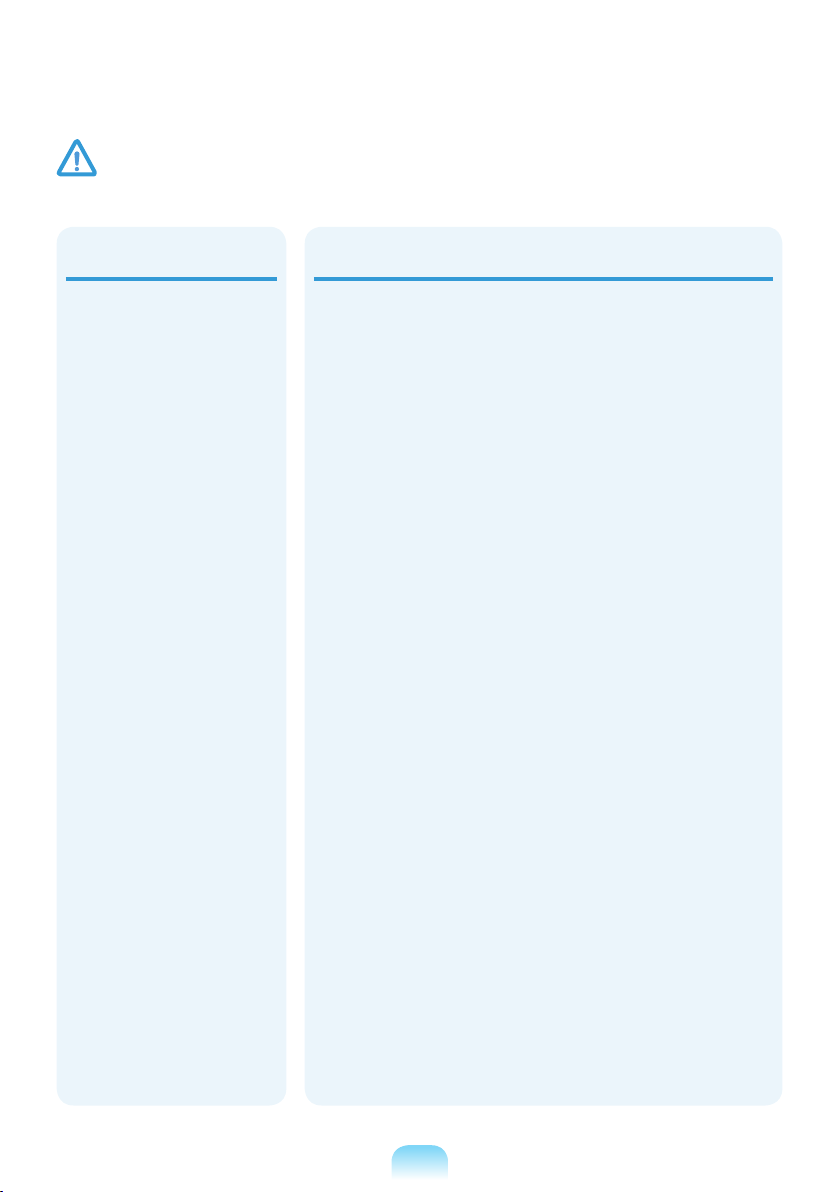
18
Caution
Failing to follow instructions marked with this symbol may cause slight injury or damage to the product.
Use recommended
computer cleansing
solution when cleaning
the product and only use
the computer when it is
completely dried.
Failing to do so may cause
electric shock or re.
Emergency disk eject
method using paperclip
should not be used while
the disk is in motion. Make
sure to use the emergency
disk eject method only
when the Optical Disk Drive
is stopped.
There is a danger of injury.
Do not place your face close
to the Optical Disk Drive
tray when it is operating.
There is a danger of injury
due to an abrupt ejection.
Check CDs for cracks and
damage prior to use.
It may damage the disc and
cause disorder of device and
injury of user.
Upgrade Related
Take care when touching the
product or parts.
The device may be damaged
or you may be injured.
Take care not to throw or
drop a computer part or
device.
This may cause injury or
damage to the product.
Make sure to close the
computer cover before
connecting the power after a
reassembly.
There is a danger of electric
shock if your body touches an
internal part.
Use parts authorized by
Samsung Electronics only.
Failing to do so, may cause
re or damage the product.
Never disassemble or repair
the product by yourself.
There is a danger of electric
shock or re.
To connect a device that
is not manufactured or
authorized by Samsung
Electronics, enquire at
your service center before
connecting the device.
There is a danger of
damaging the product.
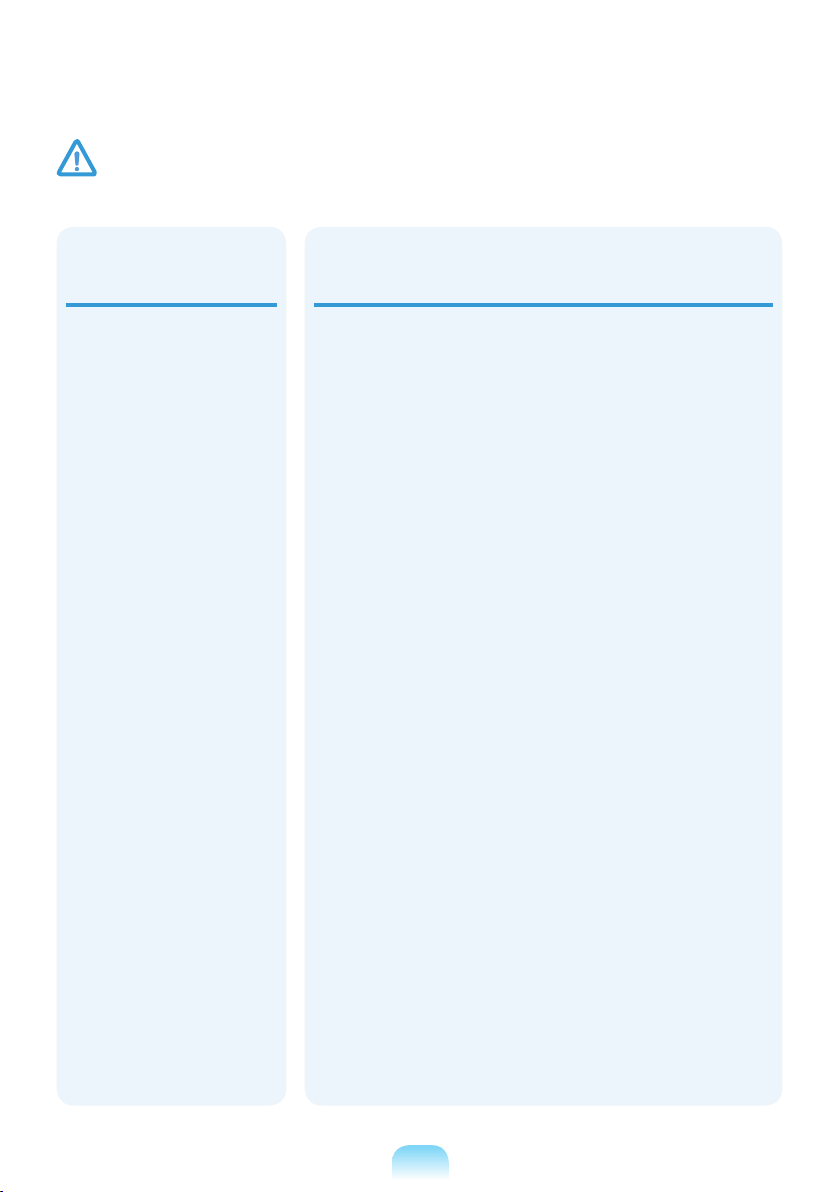
Caution
Failing to follow instructions marked with this symbol may cause slight injury or damage to the product.
Custody and
Movement Related
When moving the product,
turn the power off and
separate all connected
cables rst.
The product might be
damaged or users may trip
over the cables.
For long periods of not
using the notebook
computer, discharge the
battery and preserve as it is
detached.
The battery will be preserved
at its best condition.
Do not operate or watch the
computer while driving a
vehicle.
There is a danger of a trafc
accident. Please concentrate
on driving.
Cautions on Preventing Data Loss
(Hard Disk Management)
Take care not to damage the data on a hard disk drive.
A hard disk drive is so sensitive to external impact that an
external impact may cause loss of data on the surface of the
disk.
Take extra care, because moving the computer or an impact
on the computer when it is turned on may damage the data
of the hard disk drive.
The company is not liable for any loss of any data caused
by a customer’s careless usage or bad environmental
conditions.
Causes that may damage the data of a hard disk drive and the
hard disk drive itself.
The data may be lost when an external impact is applied to
the disk while disassembling or assembling the computer.
The data may be lost when the computer is turned off
or reset by a power failure while the hard disk drive is
operating.
The data may be lost and irrecoverable due to a computer
virus infection.
The data may be lost if the power is turned off while running
a program.
Moving or causing an impact to the computer while the hard
disk drive is operating, may cause les to be corrupted or
bad sectors on the hard disk.
To prevent data loss due to damage to the hard disk drive,
please backup your data frequently.
19

20
Proper Posture During Computer Use
Maintaining a proper posture during computer use is very important to prevent physical
harm.
The following instructions are about maintaining a proper posture during computer use
developed through human engineering. Please read and follow them carefully when using
the computer.
Otherwise, the probability of (RSI: Repetitive Strain Injury) from repeated operations may
increase and serious physical harm may be caused.
The instructions in this manual have been prepared so that they can be applied
within the coverage of general users.
If the user is not included in the coverage, the recommendation is to be applied
according to the user’s needs.
Proper Posture
Adjust the heights of desks and chairs
appropriate to your height.
The heights are to be adjusted so that your
arm forms a right angle when you place your
hand over the keyboard while sitting down on
a chair.
Adjust the height of chair so that your heel is
comfortably placed on the oor.
Do not use the computer while you are
lying down, but only while you are sitting
down.
Do not use the computer on your lap.
If the computer temperature increases,
there is a danger of burning yourself.
Work while keeping your waist straight.
Use a chair with a comfortable back.
Keep the center of your leg weight not on
the chair but on your feet when you are
sitting on a chair.
To use the computer while talking over
the telephone, use a headset. Using
the computer with the phone on your
shoulder is bad for posture.
Keep frequently used items within a
comfortable work range (where you can
reach them with your hands).
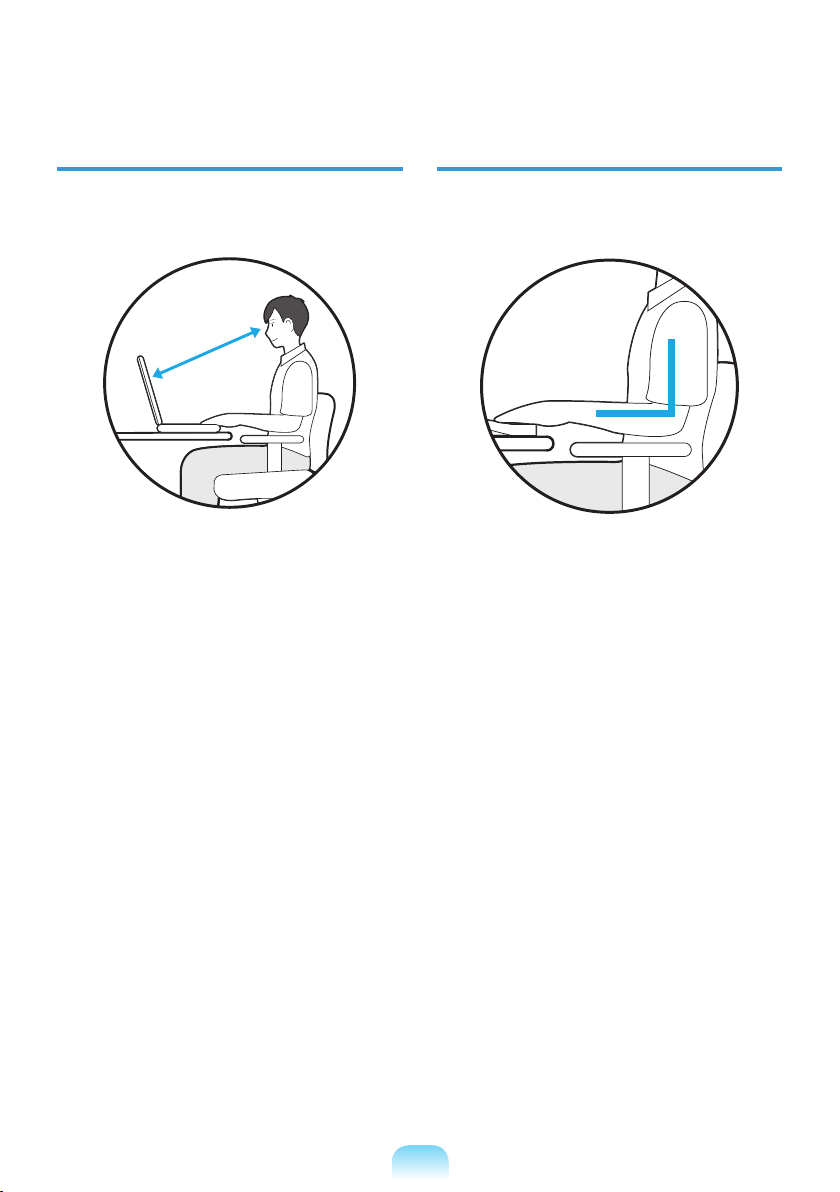
Eye Position
Hand Position
Keep the monitor or LCD away from your
eyes by at least 50cm.
50cm
Adjust the height of the monitor and the
LCD screen so that its top height is equal
to or lower than your eyes.
Avoid setting the monitor and LCD
excessively bright.
Keep the monitor and LCD screen clean.
If you wear glasses, clean them before
using the computer.
When entering contents printed on a
paper into the computer, use a static
paper holder so that the height of the
paper is almost equal to that of the
monitor.
Keep your arm at a right angle as shown by
the gure.
Keep the line from your elbow to your
hand straight.
Do not place your palm over the keyboard
while typing.
Do not hold the mouse with excessive
force.
Do not press the keyboard, touchpad or
mouse with excessive force.
It is recommended connecting an
external keyboard and mouse when using
the computer for long periods of time.
21
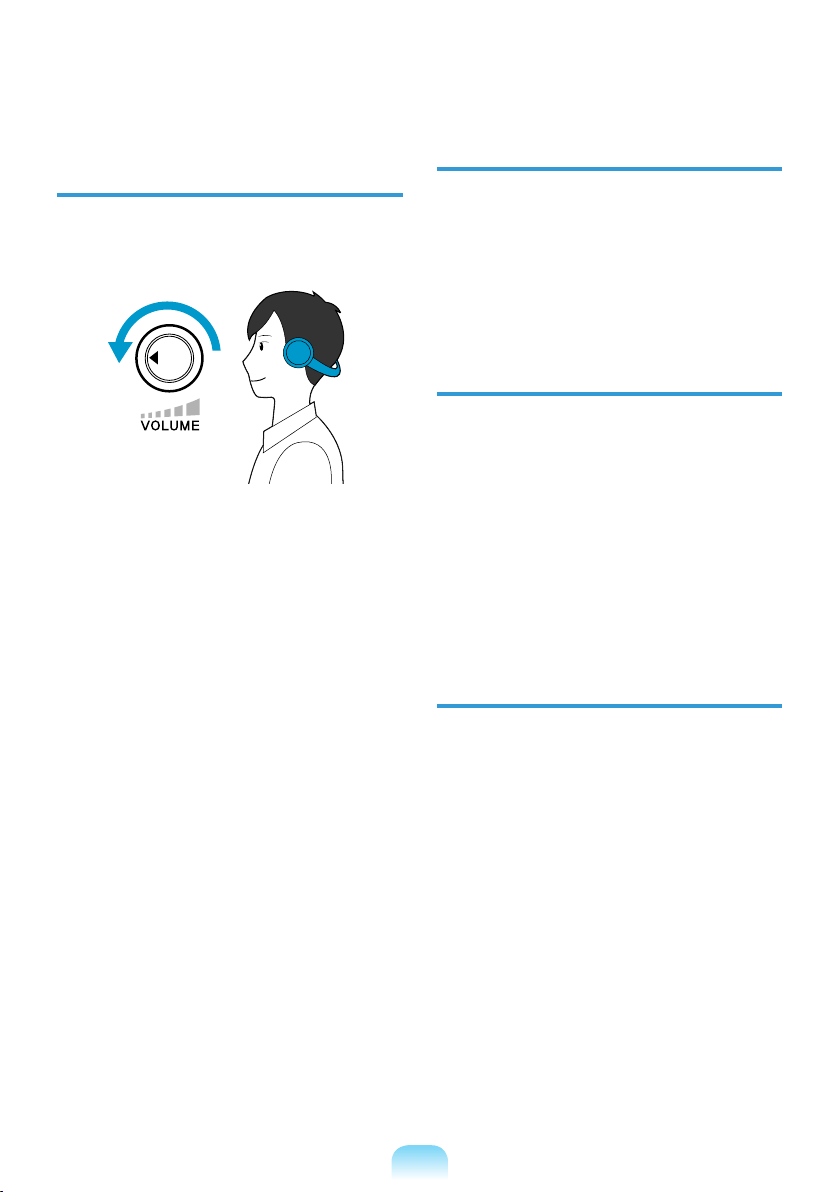
22
Volume Control
(Headphones and Speakers)
Check your volume rst to listen to music.
Use Time (Break Time)
Take a break for 10 minutes or more after
a 50-minute period when working for
more than one hour.
Illumination
Check your
volume!
Check if the volume is too loud before
using headphones.
It is not recommended using headphones
for long periods of time.
Any deviation from the equalizer default
setting could cause hearing impairment.
The default setting can be changed
through software and driver updates
without your intervention. Please check
the equalizer default setting before rst
usage.
Do not use the computer in dark
locations. The illumination level for
computer use must be as bright so for
reading a book.
Indirect illumination is recommended.
Use a curtain to prevent reection on the
LCD screen.
Operation Condition
Do not use the computer in hot and
humid locations.
Use the computer within the allowed
temperature and humidity range specied
in the User Guide.
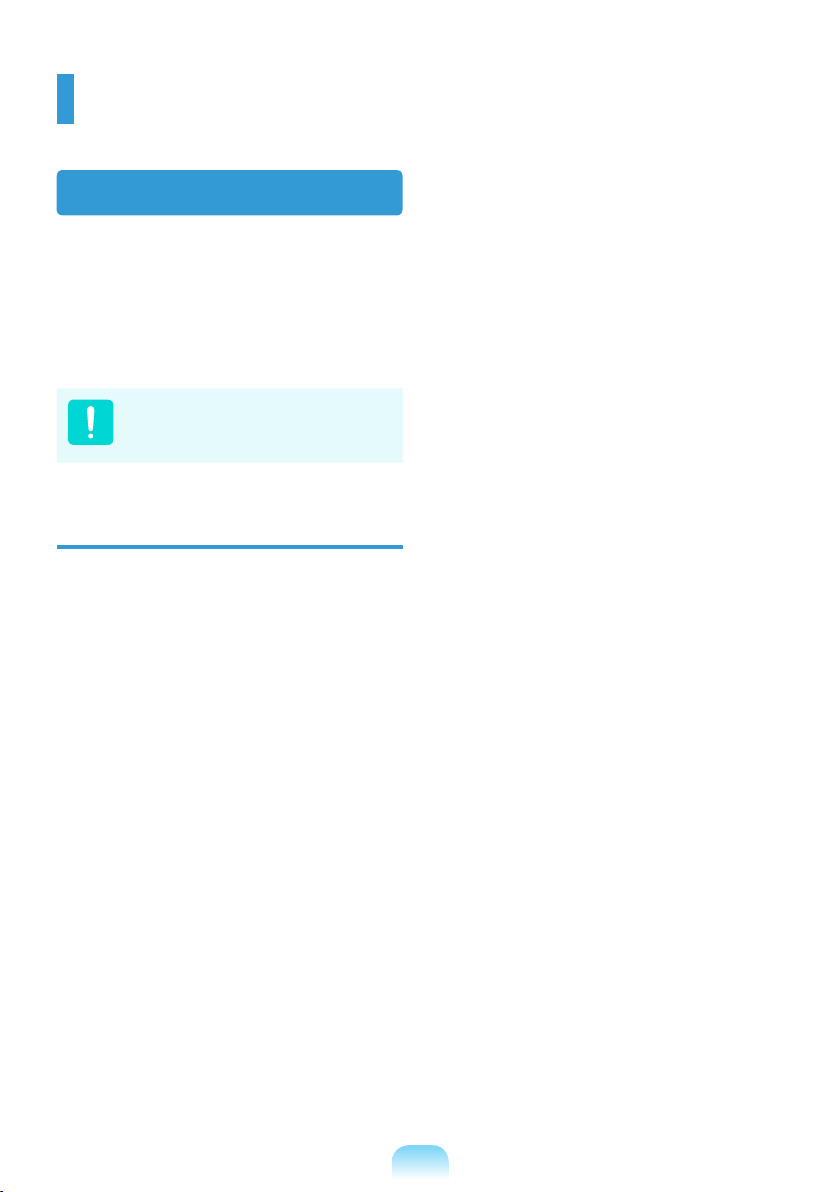
Important Safety Information
Safety Instructions
Your system is designed and tested to meet
the latest standards for safety of information
technology equipment. However, to ensure
safe use of this product, it is important that
the safety instructions marked on the product
and in the documentation are followed.
Always follow these instructions to
help guard against personal injury
and damage to your system.
Setting Up your System
Read and follow all instructions marked
on the product and in the documentation
before you operate your system. Retain
all safety and operating instructions for
future use.
Do not use this product near water or a
heat source such as a radiator.
Set up the system on a stable work
surface.
The product should be operated only with
the type of power source indicated on the
rating label.
Ensure that the electrical outlet you are
using to power your equipment is easily
accessible in case of re or short circuit.
If your computer has a voltage selector
switch, make sure that the switch is in the
proper position for your area.
Openings in the computer case are
provided for ventilation. Do not block
or cover these openings. Make sure
you provide adequate space, at least 6
inches (15 cm), around the system for
ventilation when you set up your work
area. Never insert objects of any kind into
the computer ventilation openings.
Ensure that the fan vents on the bottom
of the casing are clear at all times. Do
not place the computer on a soft surface,
doing so will block the bottom vents.
If you use an extension cord with this
system, make sure that the total power
rating on the products plugged into the
extension cord does not exceed the
extension cord power rating.
23
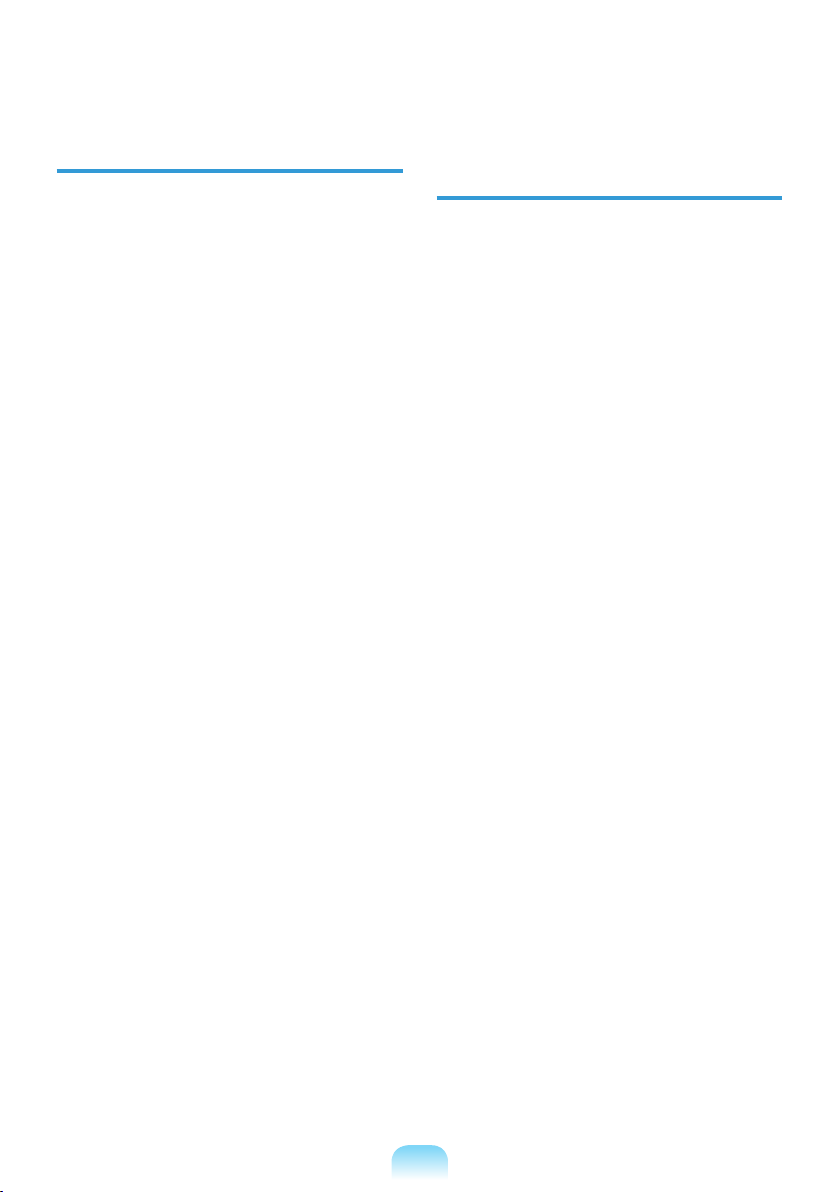
24
Care During Use
Do not walk on the power cord or allow
anything to rest on it.
Do not spill anything on the system. The
best way to avoid spills is to not eat or
drink near your system.
Some products have a replaceable
CMOS battery on the system board.
There is a danger of explosion if the
CMOS battery is replaced incorrectly.
Replace the battery with the same or
equivalent type recommended by the
manufacturer.
Dispose of batteries according to the
manufacturers instructions. If the CMOS
battery requires replacement insure that
a qualied technician performs the task.
When the computer is turned off, a small
amount of electrical current still ows
through the computer.
To avoid electrical shock, always unplug
all power cables, remove the battery
and modem cables from the wall outlets
before cleaning the system.
Unplug the system from the wall outlet
and refer servicing to qualied personnel
if:
– The power cord or plug is damaged.
– Liquid has been spilled into the system.
– The system does not operate properly
when the operating instructions are
followed.
– The system was dropped or the casing
is damaged.
– The system performance changes.
The Instruction On Safety Operation
of NotePC
z When installing and operating devices
please refer to safety requirements in the
user guide.
x Devices can be used only with the
equipment specied in the technical
specications of the devices.
c If any smell of burning or smoke is
detected from the computer the unit
should be switched off and battery
removed. The unit should be checked by
a qualied technician before reuse.
v Service and repair of devices should
be carried out by authorized service
centers.
b Do not allow your portable computer to
operate with the base resting directly
on exposed skin for extended periods
of time. The surface temperature of the
base will rise during normal operation
(particularly when AC Power is present).
Allowing sustained contact with exposed
skin can cause discomfort or eventually
a burn.
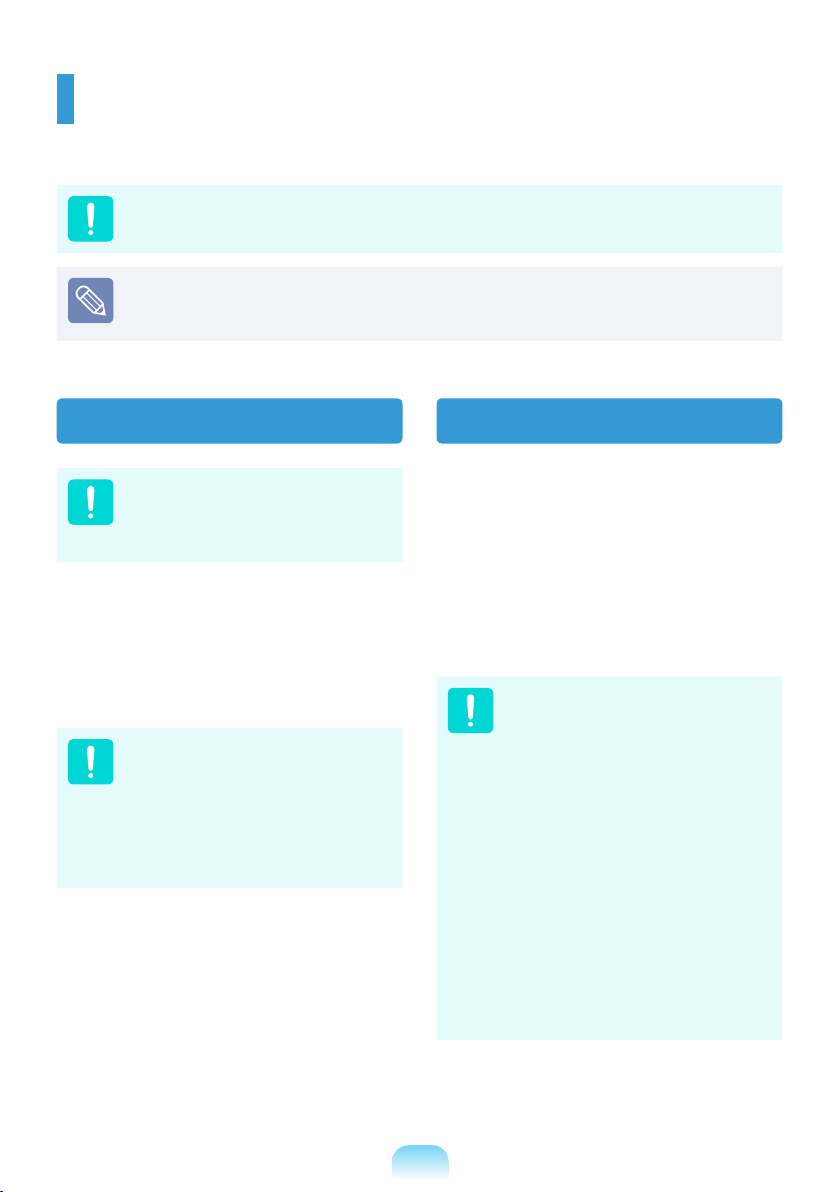
Replacement Parts and Accessories
Use only replacement parts and accessories recommended by manufacturer.
To reduce the risk of re, use only No. 26 AWG or larger telecommunications line cord.
Do not use this product in areas classied as hazardous. Such areas include patient
care areas of medical and dental facilities, oxygen rich environments, or industrial
areas.
Battery Disposal
Do not put rechargeable batteries
or products powered by nonremovable rechargeable batteries
in the garbage.
Contact the Samsung Helpline for
information on how to dispose of batteries
that you cannot use or recharge any longer.
Follow all local regulations when disposing of
old batteries.
THERE IS A RISK OF
EXPLOSION IF BATTERY IS
REPLACED BY AN INCORRECT
TYPE.
DISPOSE OF USED BATTERIES
ACCORDING TO THE
INSTRUCTIONS.
Laser Safety
All systems equipped with CD or DVD
drives comply with the appropriate safety
standards, including IEC 60825-1. The laser
devices in these components are classied
as “Class 1 Laser Products” under a US
Department of Health and Human Services
(DHHS) Radiation Performance Standard.
Should the unit ever need servicing, contact
an authorized service location.
Laser Safety Note:
Use of controls or adjustments
or performance of procedures
other than those specied
in this manual may result in
hazardous radiation exposure.
To prevent exposure to laser
beams, do not try to open the
enclosure of a CD or DVD drive.
Class 1M laser radiation when
operating part is open.
Do not view directly with optical
instruments.
Class 3B invisible laser
radiation when open.
Avoid exposure to the beam.
25
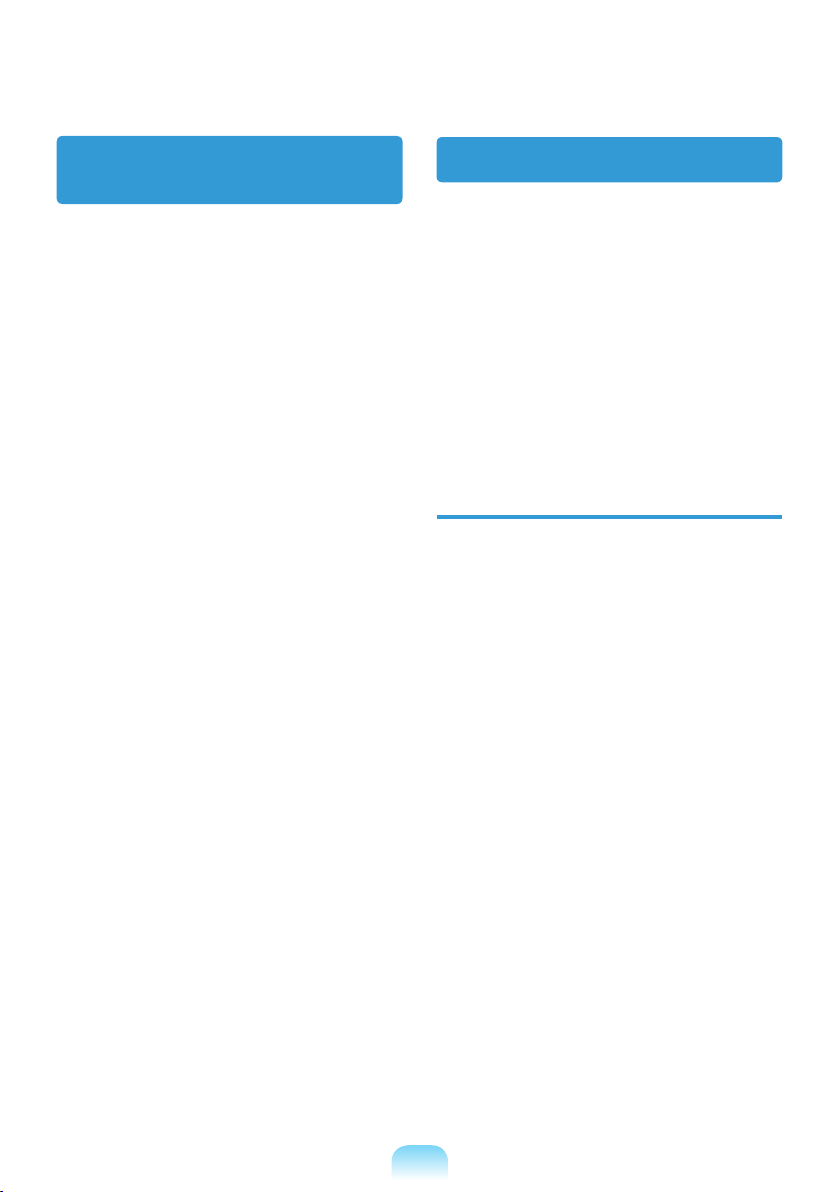
26
Connect and Disconnect
the AC adapter
The socket-outlet shall be installed near the
equipment and shall be easily accessible.
Do not unplug the power cord out by pulling
the cable only.
Power Cord Requirements
The power cord set (wall plug, cable and
AC adapter plug) you received with your
computer meets the requirements for use
in the country where you purchased your
equipment.
Power cord sets for use in other countries
must meet the requirements of the country
where you use the computer. For more
information on power cord set requirements,
contact your authorized dealer, reseller, or
service provider.
General Requirements
The requirements listed below are
applicable to all countries:
All power cord sets must be approved
by an acceptable accredited agency
responsible for evaluation in the country
where the power cord set will be used.
The power cord set must have a
minimum current capacity of 7 A and a
nominal voltage rating of 125 or 250 volts
AC, as required by each country’s power
system. (USA ONLY)
The appliance coupler must meet the
mechanical conguration of an EN 60
320/IEC 320 Standard Sheet C7 (or C5)
connector, for mating with appliance inlet
on the computer.
