Page 1
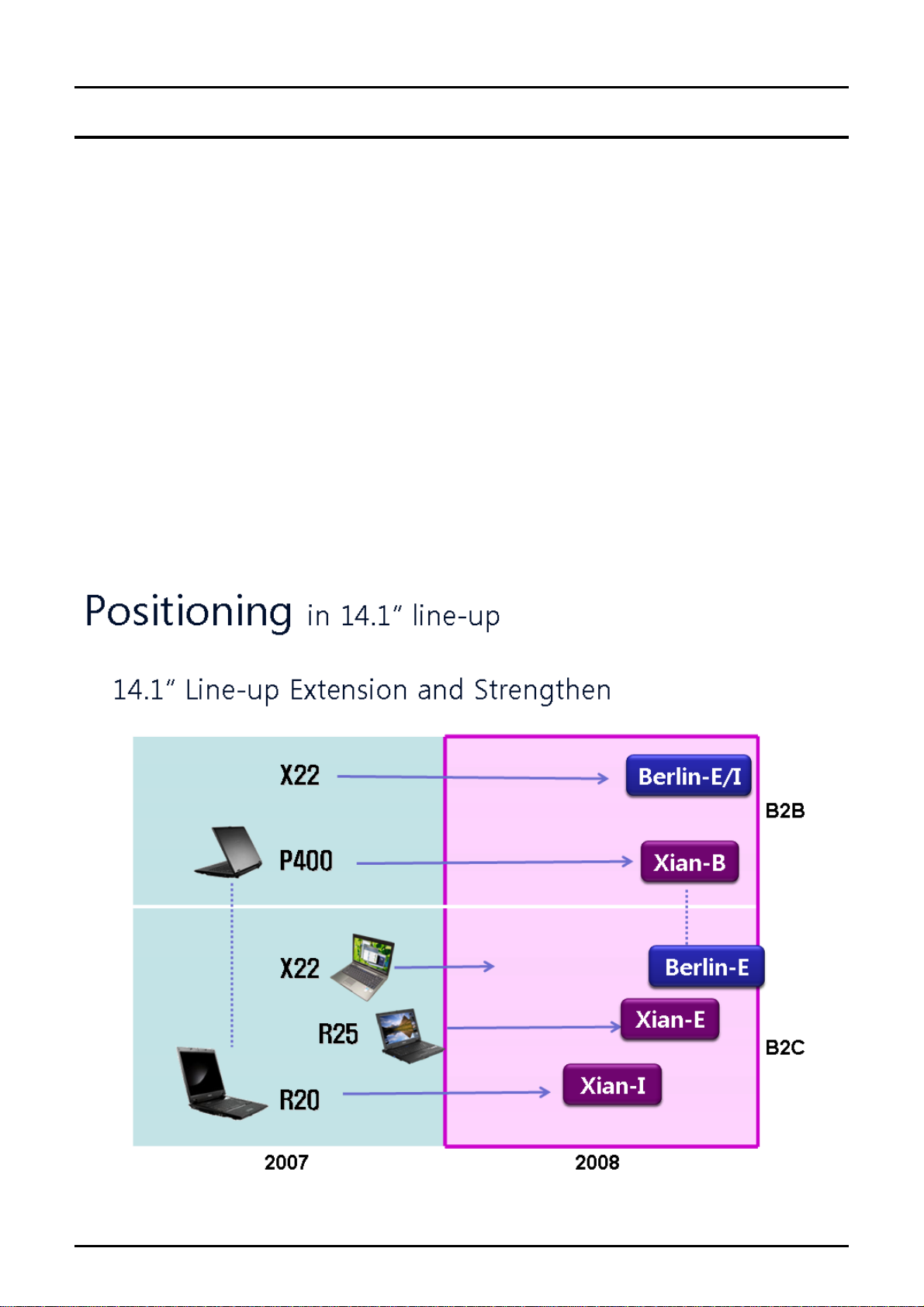
- This Document can not be used without Samsung's authorization -
2. Introduction and Specification
1) Introduction
(1) High Performance PC
- Intel®Core™ 2 Duo Processor and DDR II Memory
- AMD RS600ME + SB600 Platform
- Wireless LAN (option), Bluetooth (option)
(2)Convenientfeature
- Internal Camera (Option) for easily video and photo capture
(3) Prudent Design for easy use.
- Price competitive power preservation
- Variant Multi-media card support
- Express Card Type I/II support
- Good feeling with free type touchpad, advanced design appearance.
2 - 1
Page 2

- This Document can not be used without Samsung's authorization -
2. Introduction and Specification
2) Specification
Processor and Motherboard Description
CPU
Speed
Cache
Chipset AMD RS600ME + SB600
BIOS 8 Mbit, Flash upgradable, SPI type
Thermal Design Performance MAX. 35W
Memory
Memory/Max.Memory 512MB ~ 4GB
Memory type PC2-5300(667MHz)/PC2-6400(800MHz)DDR2 SODIMM
Memory Modules 512MB, 1GB, 2GB SODIMM
Sockets 2-slot SODIMM's
Intel® Core 2 Duo T7100 (1.8GHz) ~ T7700 (2.4G) and All CPU
at Q4'07.35W (64bit)
T7100 : 1.8GHz
T7300 : 2.0GHz
T7500 : 2.2GHz
T7700 : 2.4GHz
6MB/3MB (Penyn), 4MB/2MB/1MB (Merom), 1MB (Celeron) L2
Cache
Display and Graphics
LCD 14.1" WXGA (200nits, Glare only)
LCD Vendor
14.1" WXGA
LCD Viewable Area 303.36 x 189.6mm (HxV)
LCD Resolution 1280 x 800 x 262,144 color ( 18 bit )
Dot Pitch 0.237 x 0.237mm (HxV)
Viewing angle Hor. +40/-40, Ver. +20/-40
Contrast Ratio typ.350:1
Brightness typ. 200(cd/m2)
Response time Typ. 25msec
Graphics Controller Integrated ATI Radeon Xpress 1250
Video Memory 128MB / 256MB with UMA
Feature Full support DirectX 9.0, H.264 playback support
Max.Resolution for LFP LVDS 1920 x 1200 x 32bits color (WUXGA)
Max.Resolution for External
Monitor
CPT(CLAA141WB05A ) / Samsung AMLCD(Glare
Samsung AMLCD(Non-Glare)/AUO(B141EW01_V1)
1920 x 1440 x 32 bits@60HZ (CRT)
)
Audio
Sound High Definition Audio
2 - 2
Page 3
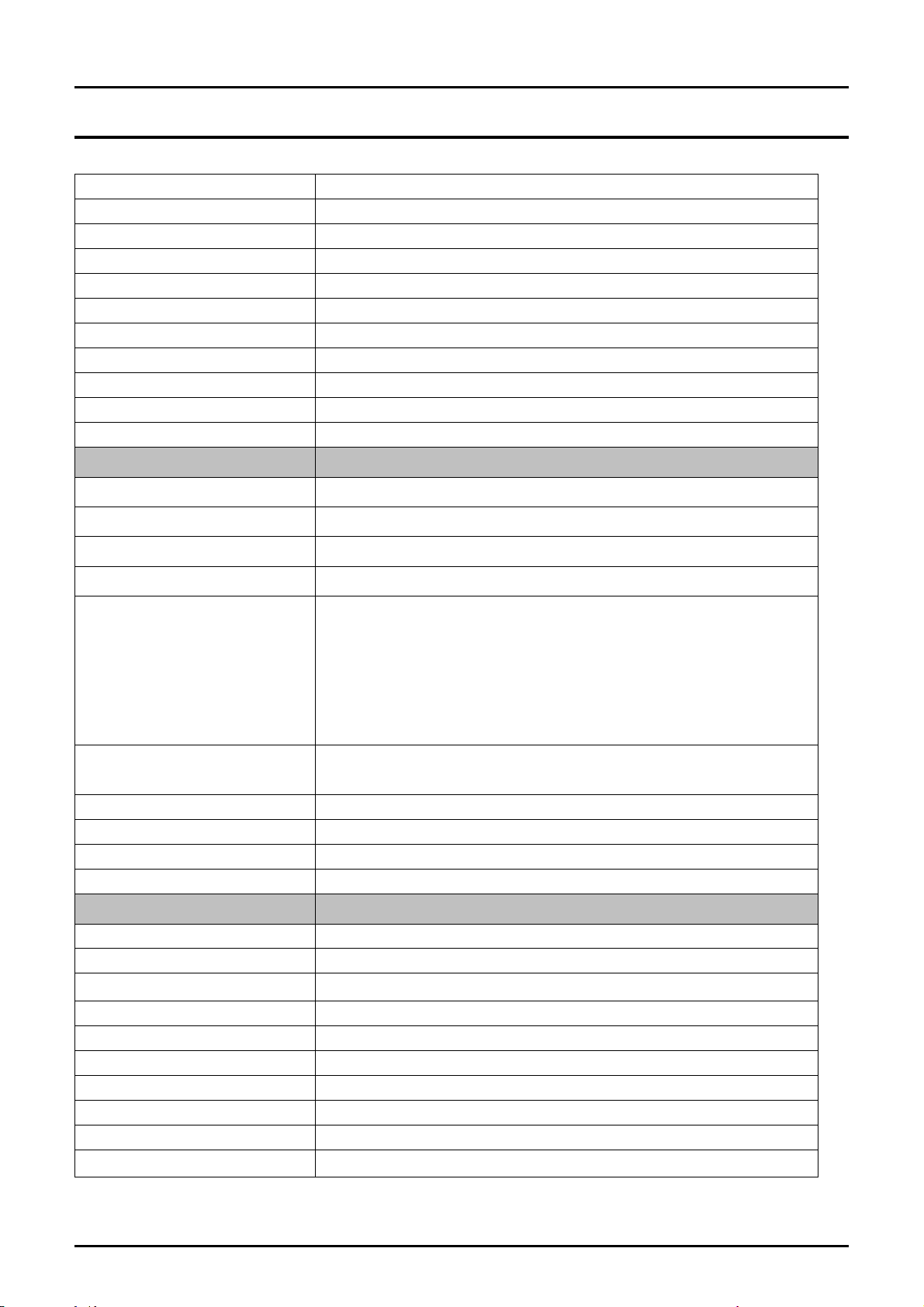
- This Document can not be used without Samsung's authorization -
2. Introduction and Specification
Controller HD Audio Codec, ALC262
Conversion Built-in high performance 20-bit ADC & 24-bit DAC
Internal Interfaces Embedded 2 stereo speakers, Internal microphone
Speaker Power Rating 2 Speakers x 2 Watt with enclosure each
External Interfaces Microphone, Headphone, MIC
Controls Keyboard volume control
Microphone Mono Microphone
Microphone Mono
Sensitivity -44dB
Output Impedance 2.2KΩ
Storage
Hard Disk Drive 9.5mmH 2.5" HDD, Removable
Supports SMART Ultra DMA 33/66/100, DMA Mode 2/4 ; SATA
Average Access Time 13m sec.
Speed 5400 / 7200 RPM , Hybrid HDD, TMR/PMR Type
Capacity
Optical Disk Drive
Type Fixed type (Factory Option)
S/W supplied Cyberlink DVD Solution
Security RPC-II Regional Encoding
Optical Driver Modules
80GB / 100GB / 120GB / 160GB / 200GB / 250GB /320GB: HGST,
Hitachi, Samsung
- 80 ~ 250 GB SATA 5400rpm
- 80 ~ 200 GB SATA 7200rpm
- 80 ~ 160GB SATA 5400rpm, Hybride + 256MB
- 120 ~ 250GB SATA 5400rpm, Hybride + 5126MB
DVD / Combo / Super Multi DL & w/LightScribe (12.7mm/PATA)
Blueray / HD-DVD
Combo Drive 1 Factory Option
Module type Fixed 12.7mm Slim
Speed 8x DVD-ROM, 24x RW, 24x CD-R : TSST, TS-L332A
Average Access Time DVD 130ms Typ, CD 130ms Typ
Weight 176g or less
S/W Supplied Cyberlink DVD Solution
Security RPC-II Regional Encoding
Combo Drive 2 Factory Option
Module type Fixed 12.7mm Slim
Speed 8x DVD-ROM, 24x RW, 24x CD-R, 24x CD : TSST, TS-L462D
2 - 3
Page 4
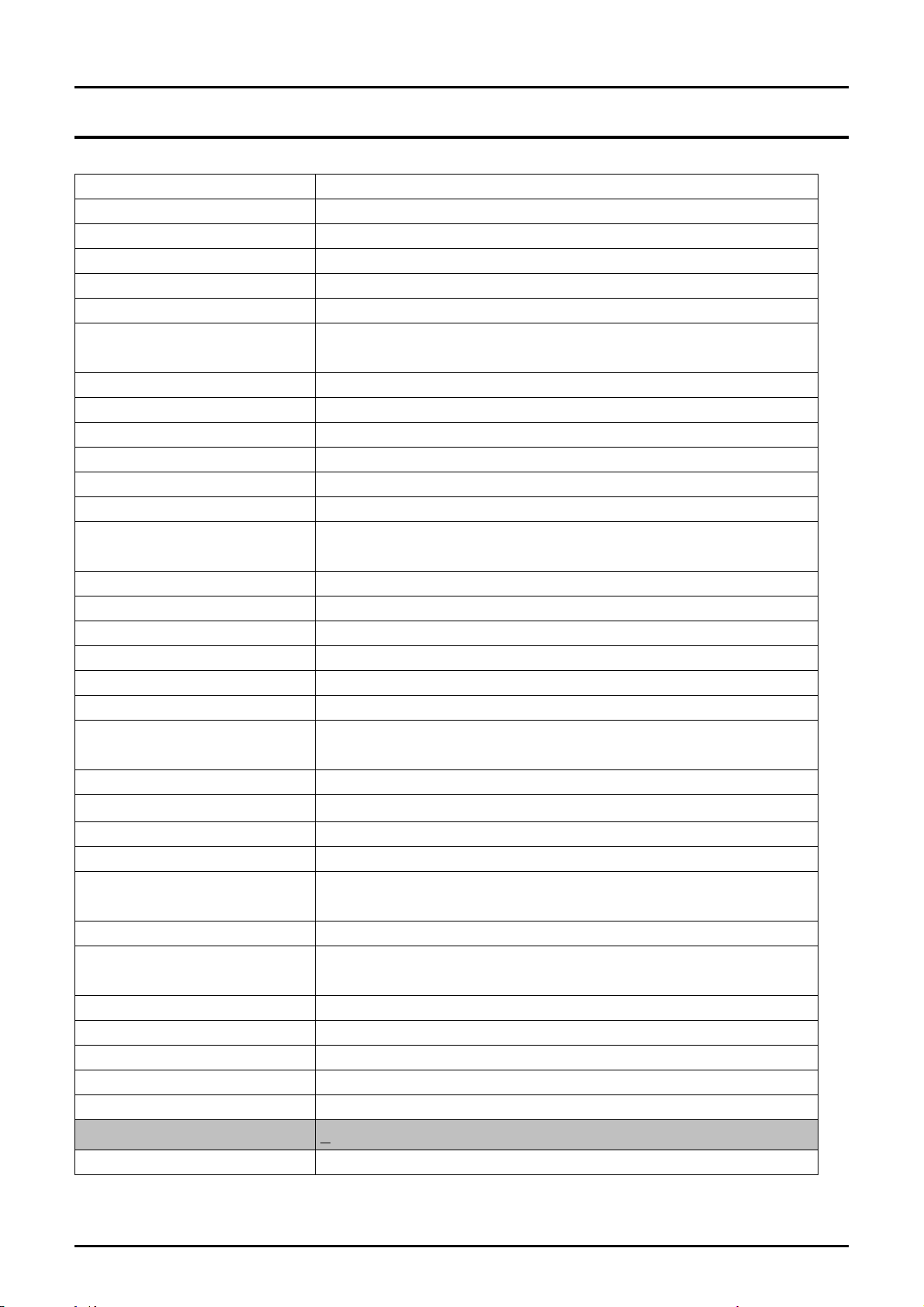
- This Document can not be used without Samsung's authorization -
2. Introduction and Specification
Average Access Time DVD 130ms Typ, CD 130ms Typ,.
Weight 176g or less
S/W supplied Cyberlink DVD Solution
Security RPC-II Regional Encoding
SuperMultiDualLayer1 Factory Option
Module type Fixed 12.7mm Slim
Speed
Average Access Time DVD 130ms Typ., CD 130ms Typ.
Weight 190g or less
S/W supplied Cyberlink DVD Solution
Security RPC-II Regional Encoding
SuperMultiDualLayer2 Factory Option
Module type Fixed 12.7mm Slim
Speed
Average Access Time DVD 130ms Typ., CD 130ms Typ.
Weight 180g or less
S/W supplied Cyberlink DVD Solution
Security RPC-II Regional Encoding
Super MultiDual Layer 3 Factory Option
Module type Fixed 12.7mm Slim
Speed
Average Access Time DVD 130ms Typ., CD 130ms Typ.
Weight 180g or less
S/W supplied Cyberlink DVD Solution
Security RPC-II Regional Encoding
Super MultiDual Layer
Lightscribe
Module type Fixed 12.7mm Slim
Speed
Average Access Time DVD 130ms Typ., CD 130ms Typ.
Weight 180g or less
S/W supplied Cyberlink DVD Solution
Security RPC-II Regional Encoding
5x DVD-RAM, 8x DVD±R 2.4x DVD+R DL, 4x DVD±RW, 24x CD-R,
16x CD-RW, 8x DVD, 24x CD : Panasonic UJ-850
5x DVD-RAM, 8x DVD±R, 6x DVD±R DL, 8x DVD+RW, 6x DVD-
RW, 24x CD-R/RW, 8x DVD, 24x CD : TSSTTS-L632D
5x DVD-RAM, 8x DVD±R, 6x DVD±R DL, 8x DVD+RW, 6x DVD-
RW, 24x CD-R/RW, 8x DVD, 24x CD : TeacDV-W28EC
Factory Option
5x DVD-RAM, 8x DVD±R, 6x DVD±R DL, 8x DVD+RW, 6x DVD-
RW, 24x CD-R/RW, 8x DVD, 24x CD : TSST TS-L632M
Communications
Fax/Modem 56Kbps / V.92 Azalia Modem, DELPHI (D40) (Factory Option)
2 - 4
Page 5
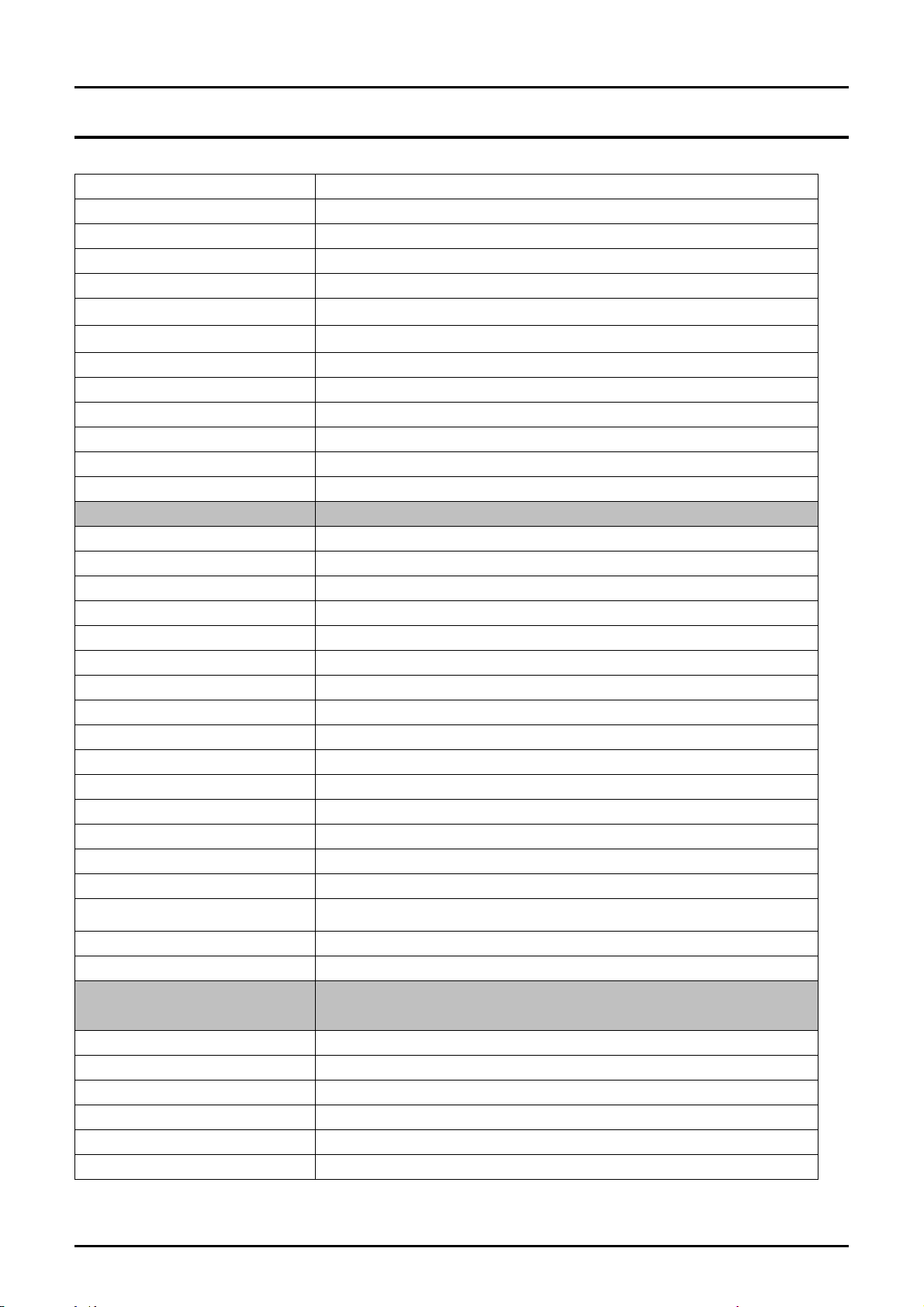
- This Document can not be used without Samsung's authorization -
2. Introduction and Specification
Chipset CSP1040 AGR A3 & A3 5V1
Features RJ11 Output
LAN 10/100/1000 Ethernet
Chipset Marvell 88E8055
Features RJ45 Output
Wireless LAN ASKEY WLL3141-D99: 802.11b/g
Type Mini card (Factory Option)
Chipset Atheros AR2425
Antenna Integrated 2 Antenna
Bluetooth BCM92045NMD : Factory Option
Type USB daughter card with integrated PIFA antenna
Chipset Broadcom BCM2045
Standard version 2.0
I/O Interface
I/O Ports
USB Port 3(USB2.0)
Video (CRT) Port 1
Video (S-Video) Port 1
Audio Jacks Headphone , MIC-in
Modem / LAN RJ11, RJ45
PC CardBus Slots 1 Express Card Type I/II slot
Power 1(5pie)
Security Kensington Lock
Input Devices
Camera 1.3M Pixels Digital Camera (Factory Option)
Key board 88KEY(KR/US), 89KEY(UK/FR/GM/SP)
Touchpad Synaptics Touchpad (Plat type with Scroll area)
Easy Button Vista : Hot start, XP : AVS
Travel length 2.6mm/ Key Pitch 19.05mm
Multi Memory Card Slot
Controller Alcor AU6371
Type Memory stick / Memory stick pro / SD / xD / MMC
Power and Power
Management
Battery
Dimension 204 x 52.2 x 21mm
Weight 320g (max)
Recharge Time 2 hours to 100% with Windows on & off
Battery Life over 4hours ( Battery mark 4.01)
Details of Cell 6cells (2Parallel 3Serial)
SSB-Q30LS6 (6cells, Smart Li-Ion Battery)
2 - 5
Page 6
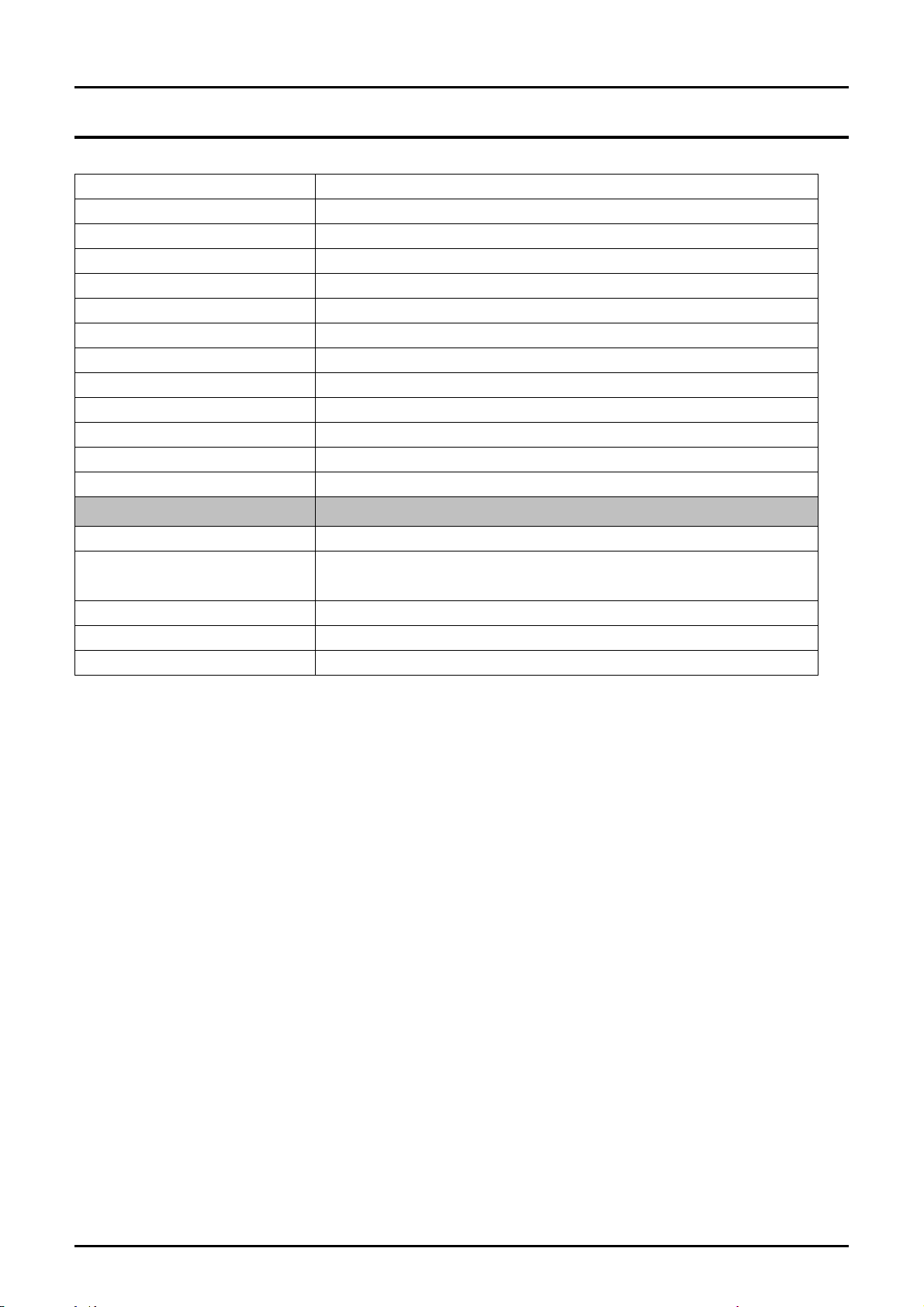
- This Document can not be used without Samsung's authorization -
2. Introduction and Specification
Voltage 11.1Vdc
Battery Capacity 2400mAh/cell
Battery Rating 11.1V / 4000mAh (53.28Wh)
AC Adapter AD-6019S
Output Power 90Watts
Dimension 160 X 70 X 29mm
Weight (AC Adapter) 300g ± 50g
Worldwide Compatibility Auto-sensing 100 - 240VAC
Line Frequency 50 / 60Hz
Adapter Rating - Input 100V - 240V, 1.8A
Adapter Rating - Output 19.0VDC / 3.16A
Power Management Features
ACPI 3.0 support, Standby(S3), Hibernate(S4)
System Dimensions
Dimensions (W X D X H)
Weight (Full system w/ 6cell
Battery)
Materials LCD back / Front : PC/ABS
335 x 247 x 34~38 mm
Under 2.4kg
Status : No options, 6cell battery, 14.1" LCD
Bottom / Top : PC/ABS
2 - 6
Page 7
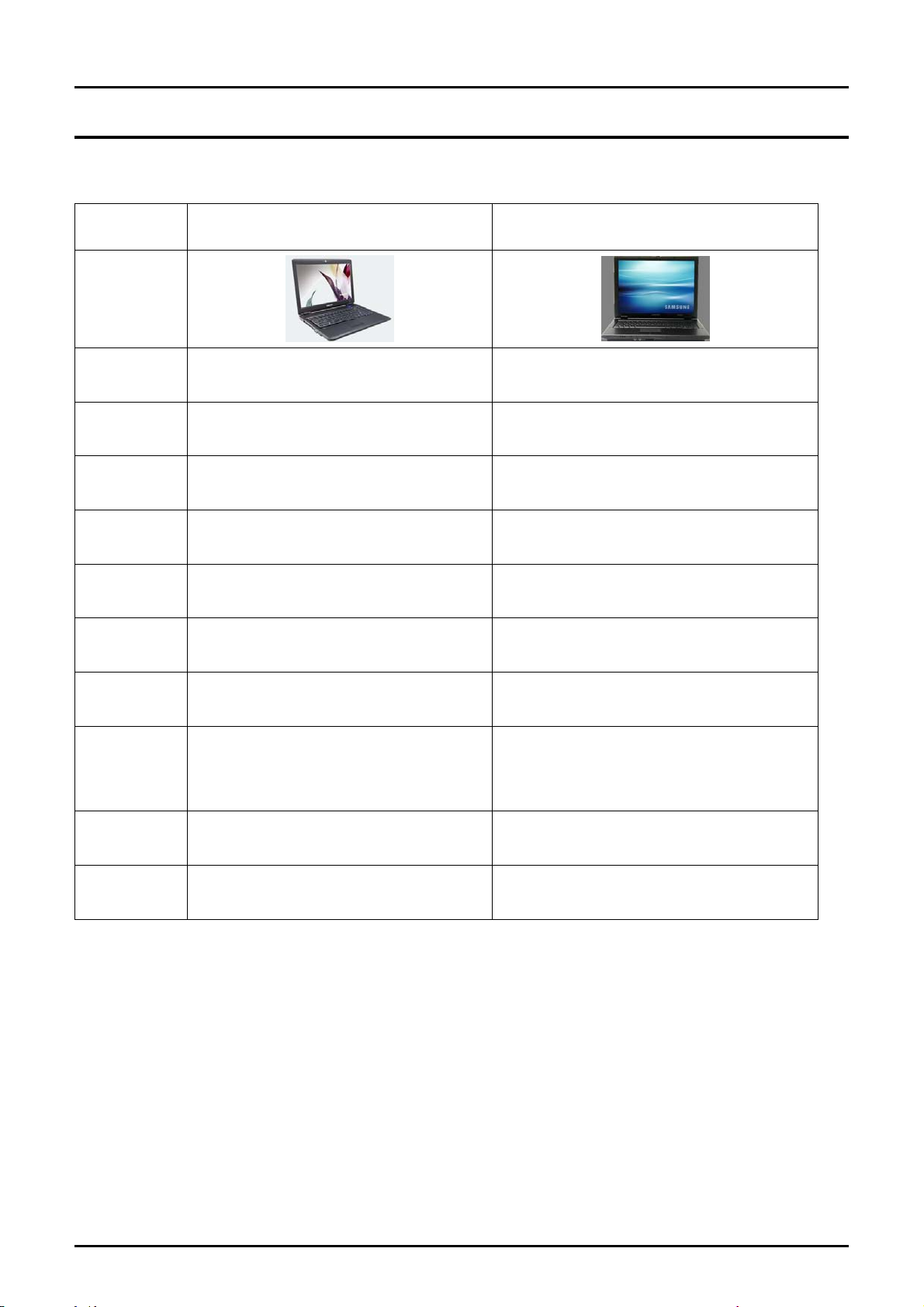
- This Document can not be used without Samsung's authorization -
2. Introduction and Specification
3) Key Feature
R410 R20-Plus
CPU
Chipset
Memory
Graphic
LCD
HDD
ODD
Port
667/800MHz Intel Core 2 Duo Processor
(Penryn/Merom)
AMD RS600ME + SB600 AMD RS600ME + SB600
DDR2 667/ 800MHz DDR2 533 / 667MHz
Internal (ATI Radeon X1250) Internal (ATI Radeon X1250)
14.1" WXGA Glare 14.1” WXGA Glare
SATA SATA
12.7mm 12.7mm
3USB, VGA,S-Video, Headphone, MIC,
RJ45, RJ11, Express Card, 3-in-
1(SD,SDHC,MMC), AC-IN,, Kensington
Lock
667/800MHz Intel Core 2 Duo Processor
(Penryn/Merom)
3 USB2.0 port, 5in1 Media Card (MS,
MSPro, SD, xD,MMC), Mic-in, HP-
out(w\S/PDIF), Express card, RJ45, RJ11
Battery
Design
6cell 4cell
2nd Proto type 2nd Proto type
2 - 7
Page 8
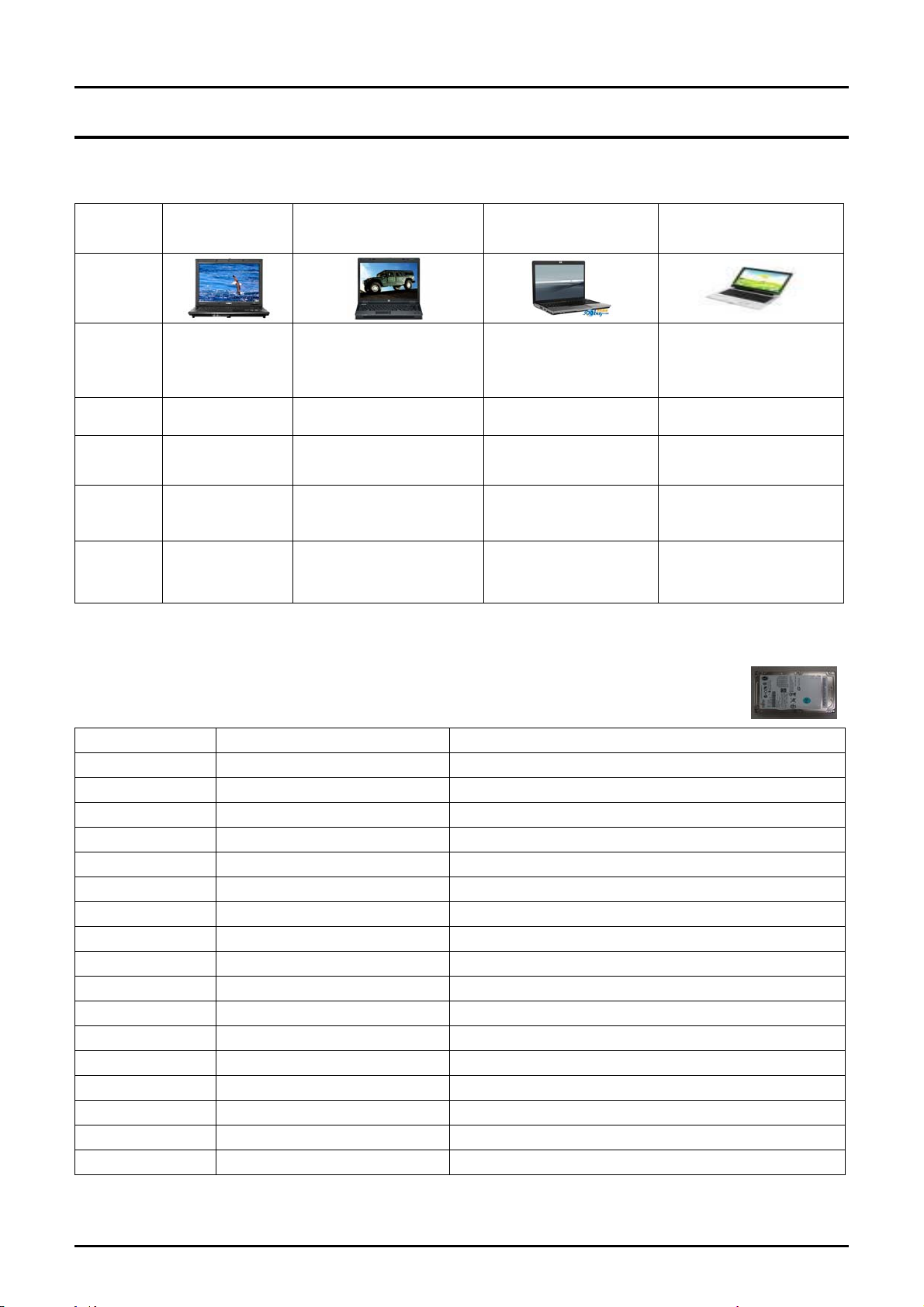
- This Document can not be used without Samsung's authorization -
2. Introduction and Specification
4) Compare with competitor
Model
Image
Samsung R20-
K004
HP V3414TX HP 520 ASUS A8H73SR
Intel Core
Duo(Yonah)T2130
1.86GHz
14.1” WXGA
1280x800
nVidia Geforce 7200M
GS
1GB DDR2 667MHz
about
2.4Kg
Intel Core Duo(Yonah)
T2050(1.6G)
14.1” WXGA
1280x800
Intel 950GMA ATI Radeon HD2400
512M DDR2533MHz
80GB SATA
䦗
334䦵247䦵30mm
about
2.3Kg
CPU
LCD
Gfx
Others
Mechanic
s
Intel Core Duo
T2250
14.1' WXGA
1280x800
ATI Radeon
X1250
512MB DDR2
667MHz
80GB SATA
340.4䦵259.6䦵2
7.7-38.7 mm
about
2.4Kg
120GB SATA 5400rpm
334䦵237䦵26-39 mm
5) Option Partlist
HDD
BA59-01999A HTS541660J9SA00 5400rpm, 60G, SATA, 8M
BA59-01946A MHV2060BH-PL 5400rpm, 60G, SATA, 8M
BA59-02084A MHW2060BH 5400rpm, 60G, SATA, 8M
BA59-02038A HM060HI 5400rpm, 60G, SATA, 8M
BA59-02001A HTS541680J9SA00 5400rpm, 80G, SATA, 8M
BA59-01947A MHV2080BH-PL 5400rpm, 80G, SATA, 8M
BA59-02085A MHW2080BH 5400rpm, 80G, SATA, 8M
BA59-02009A ST980815AS 5400rpm, 80G, SATA, 8M
BA59-01742A HTS541010G9SA00 5400rpm, 100G, SATA, 8M
BA59-01948A MHV2100BH-PL 5400rpm, 100G, SATA, 8M
BA59-02086A MHW2100BH 5400rpm, 100G, SATA, 8M
BA59-02014A HM101JI 5400rpm, 100G, SATA, FFS
BA59-02010A ST9100828AS 5400rpm, 100G, SATA, 8M
BA59-02002A HTS541612J9SA00 5400rpm, 120G, SATA, 8M
BA59-01957A MHV2120BH-PL 5400rpm, 120G, SATA, 8M
BA59-02087A MHW2120BH 5400rpm, 120G, SATA, 8M
BA59-02013A HM121JI 5400rpm, 120G, SATA, FFS
BA59-02039A HM120JI 5400rpm, 120G, SATA, 8M
Intel Core2 Duo(Merom)
T7300(2.0G)
14.1” WXGA
1280x800
1G DDR2 667MHz
160G SATA
335䦵245䦵34.8-
37.3mm
about
2.4Kg
2 - 8
Page 9
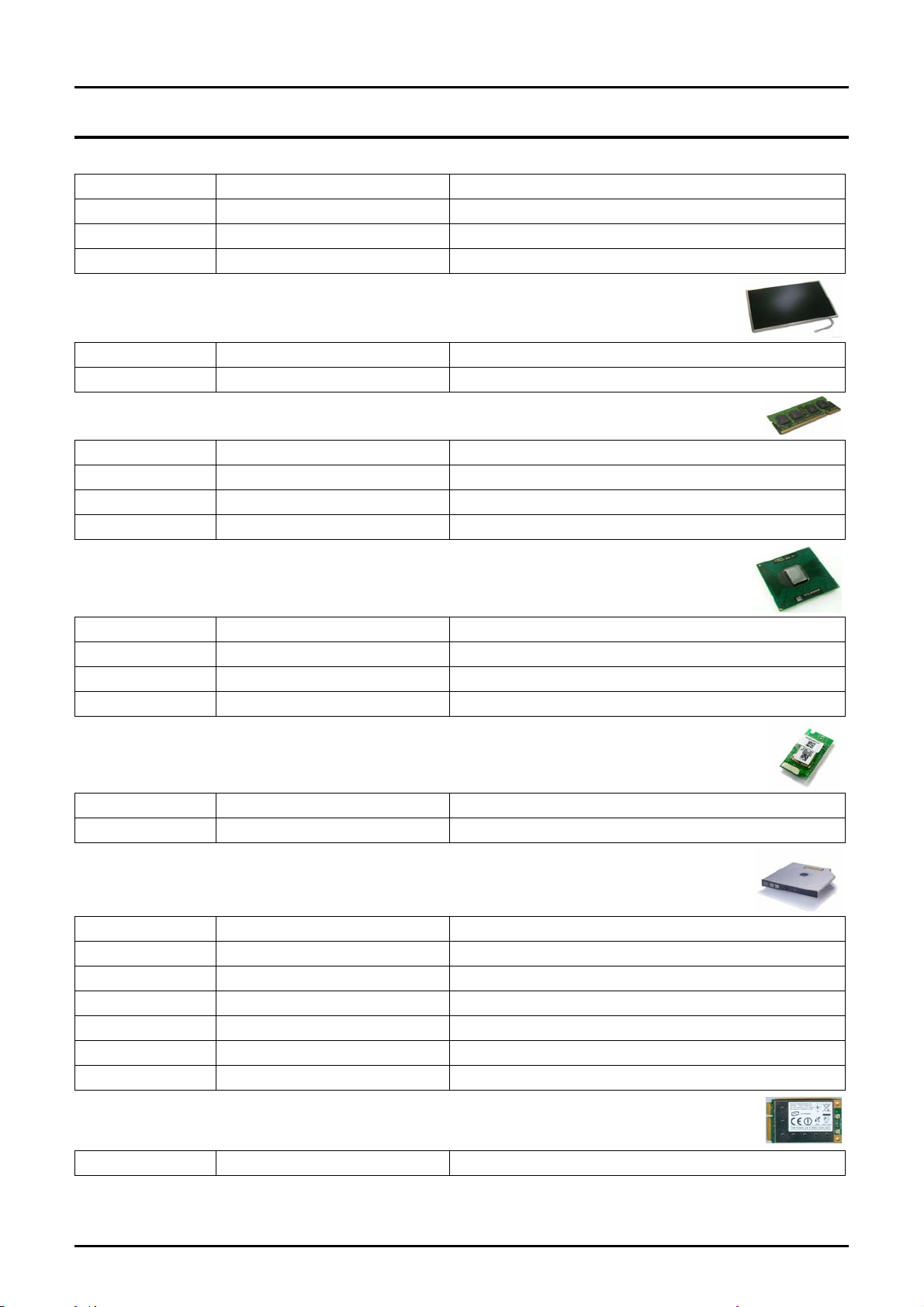
- This Document can not be used without Samsung's authorization -
2. Introduction and Specification
BA59-02011A ST9120822AS 5400rpm, 120G, SATA, 8M
BA59-02003A HTS541616J9SA00 5400rpm, 160G, SATA, 8M
BA59-02012A ST9160821AS 5400rpm, 160G, SATA, 8M
BA59-02110A MHW2160BH-PL 5400rpm, 160G, SATA, 8M
LCD
BA59-02148A AMLCD
BA59-01787A AUO LCD B141EW01_V1
MEMORY
1105-001683 DDR2 667Mhz 512MB M470T6554CZ3-CE6
1105-001684 DDR2 667Mhz 1GB M470T2953CZ3-CE6
DDR2 800Mhz 512MB
DDR2 800Mhz 512MB
CPU
0902-002196 T_T7100(Merom Dual Core ) 1.8Ghz(FSB800) 2MB
0902-002197 T_T7300(Merom Dual Core ) 2.0Ghz(FSB800) 4MB
0902-002198 T_T7500(Merom Dual Core ) 2.2Ghz(FSB800) 4MB
0902-002199 T_T7700(Merom Dual Core ) 2.4Ghz(FSB800) 4MB
BLUETOOTH
LTN141W1-L04-E
BA59-01691A BT MODULE(FOX) Bluetooth V2.0, T60H928.01, Bluetooth Module
BA59-01916A SEMCO BCM92045NMD
ODD
BA96-03223A S_MULTI(DV228EC) TEAC
BA96-03241A S_MULTI(UJ-850) MATSUHITA
BA96-03242A S_MULTI(TS-L632D) TSST
BA96-03243A S_MULT ScriveI(TS-L632M) TSST
BA96-03222A COMBO(DW-224E-R) TEAC
BA96-03239A COMBO(TS-L462D) TSST
BA96-03245A DVD(TS-L332A) TS-L332A
W/LAN
BA59-02154A 802.11g ASKEY
2 - 9
Page 10

- This Document can not be used without Samsung's authorization -
2. Introduction and Specification
6) Product Feature
6)-1 System View
2 - 10
Page 11

- This Document can not be used without Samsung's authorization -
2. Introduction and Specification
2 - 11
Page 12

- This Document can not be used without Samsung's authorization -
2. Introduction and Specification
2 - 12
Page 13

- This Document can not be used without Samsung's authorization -
2. Introduction and Specification
2 - 13
Page 14

- This Document can not be used without Samsung's authorization -
2. Introduction and Specification
2 - 14
Page 15

- This Document can not be used without Samsung's authorization -
2. Introduction and Specification
2 - 15
Page 16

- This Document can not be used without Samsung's authorization -
2. Introduction and Specification
7) New Function
7)-1. Camera (Option)
Internal Camera (Option) for easily video and photo capture
7)-2. Express Card Slot
2 - 16
Page 17

- This Document can not be used without Samsung's authorization -
2. Introduction and Specification
7)-3. New Keyboard
2 - 17
Page 18

- This Document can not be used without Samsung's authorization -
2. Introduction and Specification
2 - 18
Page 19

- This Document can not be used without Samsung's authorization -
2. Introduction and Specification
8) Software List
Items Specification Version
Vista Home Premium 32Bit -
OS
Driver
Application
Windows Vista
Windows XP SP2
Graphic driver ATI Radeon X1250 8.452.0.0
Wireless LAN driver Askey WLL3141-D99 7.3.1.109
Sound driver ALC262 6.0.1.5546
Bluetooth Driver Bluetooth Driver 6.0.1.5300
Touchpad Driver Touchpad Driver 10.1.2.0
Modem Driver Delphi V92 2.1.77
Memory Card Driver AU6366 multi card controller 6.0.6000.16386
LAN Driver Marvell 10/100/1000 LAN 10.51.3.3
Vista Home Basic 32Bit -
Vista Biz 32Bit -
XP SP2 professional -
XP SP2 home -
Adobe Reader 8.1.0.137
Cyberlink DVD Solution 121
Easy Network Manager 3.0.1.7
SW Media Installer 2.0.2.0
Samsung Magic Doctor 5 5.0.3.1
Media Center update (Vista) 2.0.8
Dungeon&Fighter Setup Icon 1.0.0.1_2
Easy Speedup Manager 2.0.0.14
Samsung update plus 1.3.0.12
Recovery Solution II
Play AVStation 4.1.20.47
Hotstart shell 4.0.10.6
Play Camera Single 2.0.0.0
MS Office 2007 Ready 1.2
McAfee VirusScan 8.0.226.0
Wallpaper Vista 2.0.0.0
Samsung Screen Saver 1.0.2.0
Easy Partition Manager 2.2.2.0
Easy Battery Manager 3 3.2.1.5
CSUP (MDA) 1.0.0.4
Easy Display Manager 2.1.11.0
2.0.0.6(SRSIII-KOR)
1.0.3.21(SRSII-EXP)
2 - 19
Page 20

- This Document can not be used without Samsung's authorization -
2. Introduction and Specification
9) System Setup (BIOS Setup)
MAIN
SATA Port 1
The information on the device mounted on the Primary Master. The HDD capacity is displayed in
XIAN.
IDE Channel 0 Master
The information on the device mounted on the Primary Slave. The DVD/CD-ROM is displayed in
XIAN.
Total Memory
The total capacity of the current memory installed on the system.
Slot1 Memory
The capacity of the memory installed in Slot 1. The Slot1 memory indicates the capacity of the On-
Board Memory in XIAN.
Slot2 Memory
The capacity of the memory installed in Slot 2. The Slot2 memory indicates the capacity of the
memory installed in the memory slot in XIAN.
Graphics Memory
The option to determine the maximum size of the dynamic graphic memory in XIAN.
System Time [19:00:00]
System Date [10/01/2006]
SATA Port 1 XXXXXMB
IDE Channel 0 Master CD-ROM/DVD
CPU Type Intel® Pentium® M
CPU Speed 1.80 GHz
Total Memory 512MB
Slot1 Memory 512MB
Slot2 Memory Not Installed
Graphics Memory [Auto : Shared]
BIOS Version 00SO
MICOM Version 00SO
F1 Help
ESC Exit
ÏÐ Select Item
ÍÎ Select Menu
F5/F6 Change Values
Enter Select ? Sub-Menu
ExitBootSecurityAdvancedMain
Item Specific Help
<Tap>,<Shift-Tap>, or
<Enter> selects field.
F9 Setup Defaults
F10 Save and Exit
2 - 20
Page 21

- This Document can not be used without Samsung's authorization -
2. Introduction and Specification
Advanced
Core Multi-Processing
The option to determine whether to switch Single core or Dual Core processing.
Intel(R) SpeedStep(TM)
The option to enable or disable the SpeedStep function that automatically changes the CPU clock
speed according to CPU usage. Enabling this function extends the battery use time.
Touch Pad Mouse
The option to enable or disable the touch pad function. If the touch pad function is disabled using
this option, the disabled status will be retained at the next boot time. For your information, if the
touch pad function is disabled by pressing Fn+F9, the touch pad function is enabled at the next boot
time.
Legacy USB Support
The option to determine whether to support a Legacy USB device. If this option is set to Enabled,
you can boot from a USB device.
LargeDiskAccessMode
Currently, [DOS] should be set in Torino2. Setting this option is rarely needed.
EDB (Execute Disable Bit)
If [enable], Intel Execute Enable Bit(function) will be enabled.
Internal LAN
The option to determine whether to use a cable LAN device of the system.
Purchased Date
Displays the date when a user boots the PC for the 10th time.
Core Multi-Processing : [Enabled]
Intel® SpeedStep™ [Enabled]
Touch Pad Mouse [Enabled]
Legacy USB Support [Enabled]
Large Disk Access Mode [DOS]
Internal LAN [Enabled]
EDB (Execute Disable Bit) [Disabled]
Purchased Date 2005/10
F1 Help
ESC Exit
ÏÐ Select Item
ÍÎ Select Menu
F5/F6 Change Values
Enter Select ? Sub-Menu
ExitBootSecurityAdvancedMain
Item Specific Help
Determines whether
nd
core is
the 2
enabled.
nd
Disabled = 2
disabled.
Enabled = 2
enabled.
F9 Setup Defaults
F10 Save and Exit
core is
nd
core is
2 - 21
Page 22

- This Document can not be used without Samsung's authorization -
2. Introduction and Specification
Security
Set the Supervisor Password
Select to set the supervisor password.
Set a User Password
Select to set a user password
Set a HDD 0 Password
Select to set a HDD password
PasswordonBoot
This is the option for determining whether to ask for a password when the system starts. The
supervisor password should already be set.
Fixed Disk Boot Sector
If [Write Protect] is selected, writing to the boot sector of the HDD is blocked.
ExitBootSecurityAdvancedMain
Supervisor Password Clear
User Password Clear
HDD 0 Password Clear
Set Supervisor Password [Enter]
Set User Password [Enter]
Set HDD 0 Password [Enter]
Password on boot [Disabled]
Fixed disk boot sector [Normal]
F1 Help
ESC Exit
ÏÐ Select Item
ÍÎ Select Menu
F5/F6 Change Values
Enter Select ? Sub-Menu
Item Specific Help
Supervisor Password
controls access to the
setup utility
F9 Setup Defaults
F10 Save and Exit
2 - 22
Page 23

- This Document can not be used without Samsung's authorization -
2. Introduction and Specification
Boot
Boot Device Priority
Sets the priority of the booting devices.
NumLock
The option to determine whether to switch NumLock on or off when booting.
Enable Keypad
The option to determine how to use the keypad of the keyboard.
- If this option is set to [Only By Fn Key], you have to press a numeric key with the Fn key to
enter a number.
- If this option is set to [By NumLock], you can enter a number by just pressing the corresponding
numeric key if NumLock is switched On.
Summary Screen
The option to determine whether to display the system information (CPU, memory, HDD) on the
screen when booting.
Boot-time Diagnostic Screen
The option to determine whether to display the Samsung logo on the screen when booting.
PXE OPROM
The option to determine whether to always initialize PXE Oprom in relation to a network boot. Since
the general user does not use network boot, setting this option to [Only with F12] is recommended.
Brightness Control Mode
- If this option is set to [Auto], the screen brightness automatically changes to Level 1, when
operating on battery power is detected while booting or resuming from S3 status, or when the AC
adapter is removed and the system power changes to battery while using the system.
- If this option is set to [User Control], the previous status is always remembered..
Wireless Device Control
- If this option is set to [Always On / Off], the Wireless LAN will be turned on / off when system
boot into Windows.
- If this option is set to [Last Status], the Wireless LAN will remain its status as the last time when
system in Windows mode.
Smart Battery Calibration
Corrects the difference between the actual battery capacity and the remaining capacity.
2 - 23
Page 24

- This Document can not be used without Samsung's authorization -
2. Introduction and Specification
▶ Boot Device Priority
▶ Boot Device Priority
NumLock [Off]
Enable Keypad [By NumLock]
Summary Scre en [Disabled]
Boot-time Diagnostic Screen [Disabled]
PXE OPROM [Only with F12]
Brightness Mode Control [Auto]
Wireless Device Control [Always On]
ExitBootSecurityAdvancedMain
Item Specific Help
Select system boot
options
Smart Battery Calibration
F1 Help
ESC Exit
Boot priority order:
▼ IDE CD: DW-224E-C
▼ IDE HDD: HTS541080G9SA00
▼ USB KEY: Not Installed
▼ USB CDROM: Not Installed
▼ USB FDC: Not Installed
▼ USB HDD: Not Installed
▼ PCI BEV: Not Installed
▼
Excluded from boot order :
▲ USB ZIP: Not Installed
▲ USB LS120: Not Installed
ÏÐ Select Item
ÍÎ Select Menu
Boot Device Priority
F5/F6 Change Values
Enter Select ? Sub-Menu
F9 Setup Defaults
F10 Save and Exit
ExitBootSecurityAdvancedMain
Item Specific Help
Keys used to view or
configure device:
Up and Down arrows
select a device.
<F6> and <F5> moves
the device up or down.
<x> exclude or include
the device to boot.
<Shift +1> enables or
disables a device.
<1 – 4> Loads default
boot sequence.
F1 Help
ESC Exit
ÏÐ Select Item
ÍÎ Select Menu
F5/F6 Change Values
Enter Select ? Sub-Menu
2 - 24
F9 Setup Defaults
F10 Save and Exit
Page 25

- This Document can not be used without Samsung's authorization -
2. Introduction and Specification
Exit
Exit Saving changes
Saves the changed settings and exits.
Exit Discarding Changes
The changed settings are not saved and the previous settings are restored. Exits without saving the
changes.
Load Setup Defaults
Sets the settings to the default values.
Discard Changes
Restores the changed settings to the previous values.
Save Changes
Saves the changed settings.
2 - 25
Page 26

- This Document can not be used without Samsung's authorization -
2. Introduction and Specification
10) Description of Main board
10)-1. Top
WLAN Connect (J5)
1
LCD cable connector (LCD1)
3
VGA port (CRT500)
5
Sub-board Connect (J2)
7
Bluetooth Connector (BLT1)
9
11 KBD FPC Connect (J3) 12 TouchPAD FFC Connect (TPAD1)
Inner MIC Connector (IMIC1)
13
Speaker connect (SPK1)
15
Camera connect (CAMERA1)
17
2
4
6
8
10
14
16
18
2 - 26
RJ45 (LAN500)
Heatsink (Thermal heatsink)
Adapter Connect (J501)
Express Card Connector (J7)
MICOM (U9)
Modem cable connect (MDC1)
Battery Connector (BATT500)
Page 27

- This Document can not be used without Samsung's authorization -
2. Introduction and Specification
10)-2. Bottom
1 CPU socket (CPU500) 2 SB600 (U504)
3 RS600 (U502) 4
Wirelesslan connect (U512)
5
Modem Connect (J506)
7
MIC Connector (J508)
9
DEBUG card connect (DEBUG500)
11
HDD Connector (HDD500)
13
2 - 27
Memory Socket (DDR500)
FAN Connector (J505)
6
Headphone Connect (J509)
8
2 in 1 Card Connector (J510)
10
RTC connect (RTC500)
12
ODD connect (J507)
14
