Samsung NP-N310-KA07US, NP-N310-KA06US, NP-N310-KA04US, NP-N310-HAA2US User Manual

User Guide
SAMSUNG
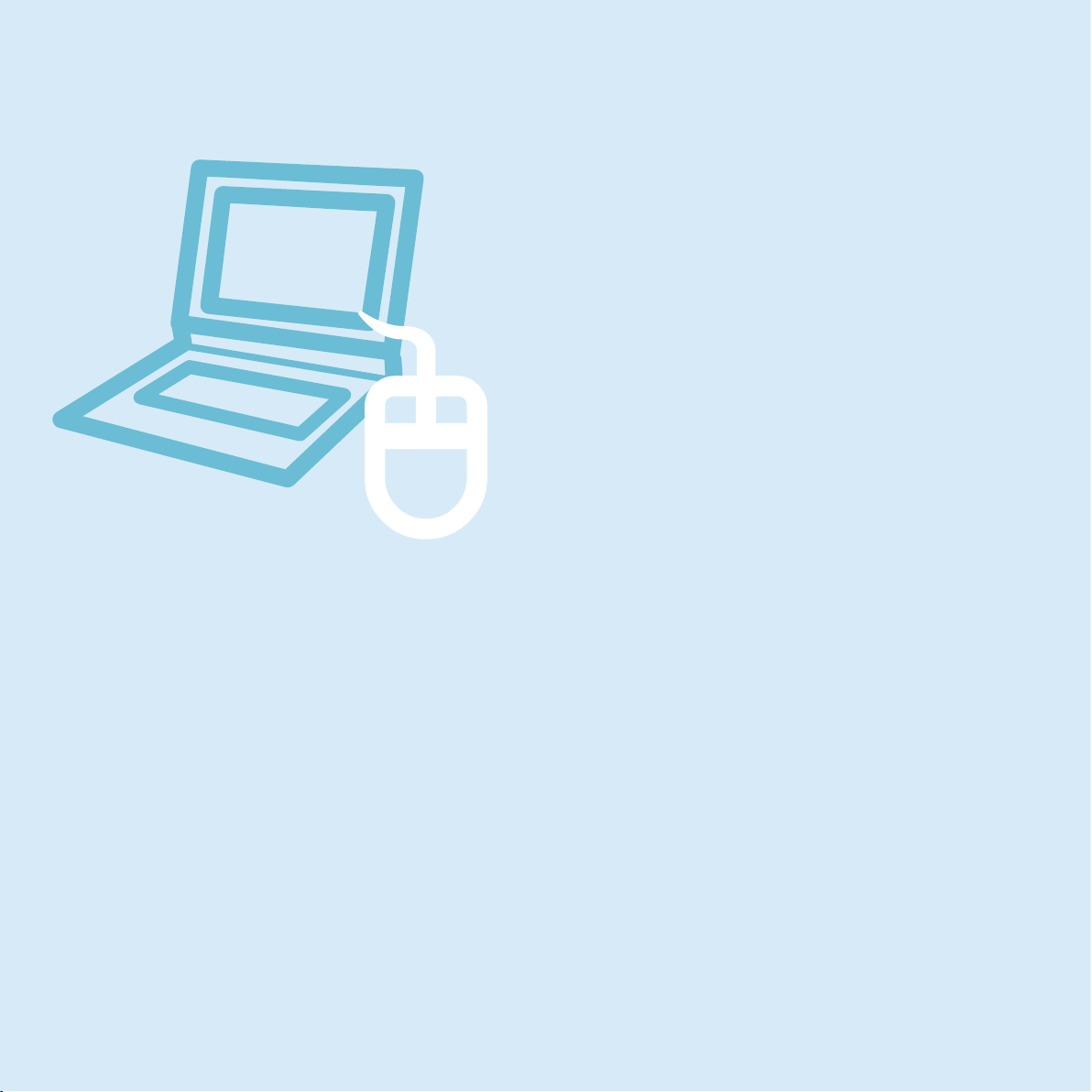
Chapter 1.
Getting Started
Product Features 2
Before You Start 3
ontents 7
C
afety Precautions 8
S
roper Posture During Computer Use 24
P
mportant Safety Information 27
I
eplacement Parts and Accessories 30
R
egulatory Compliance Statements 33
R
EEE SYMBOL INFORMATION 48
W
verview 50
O
urning the Computer On and Off 55
T
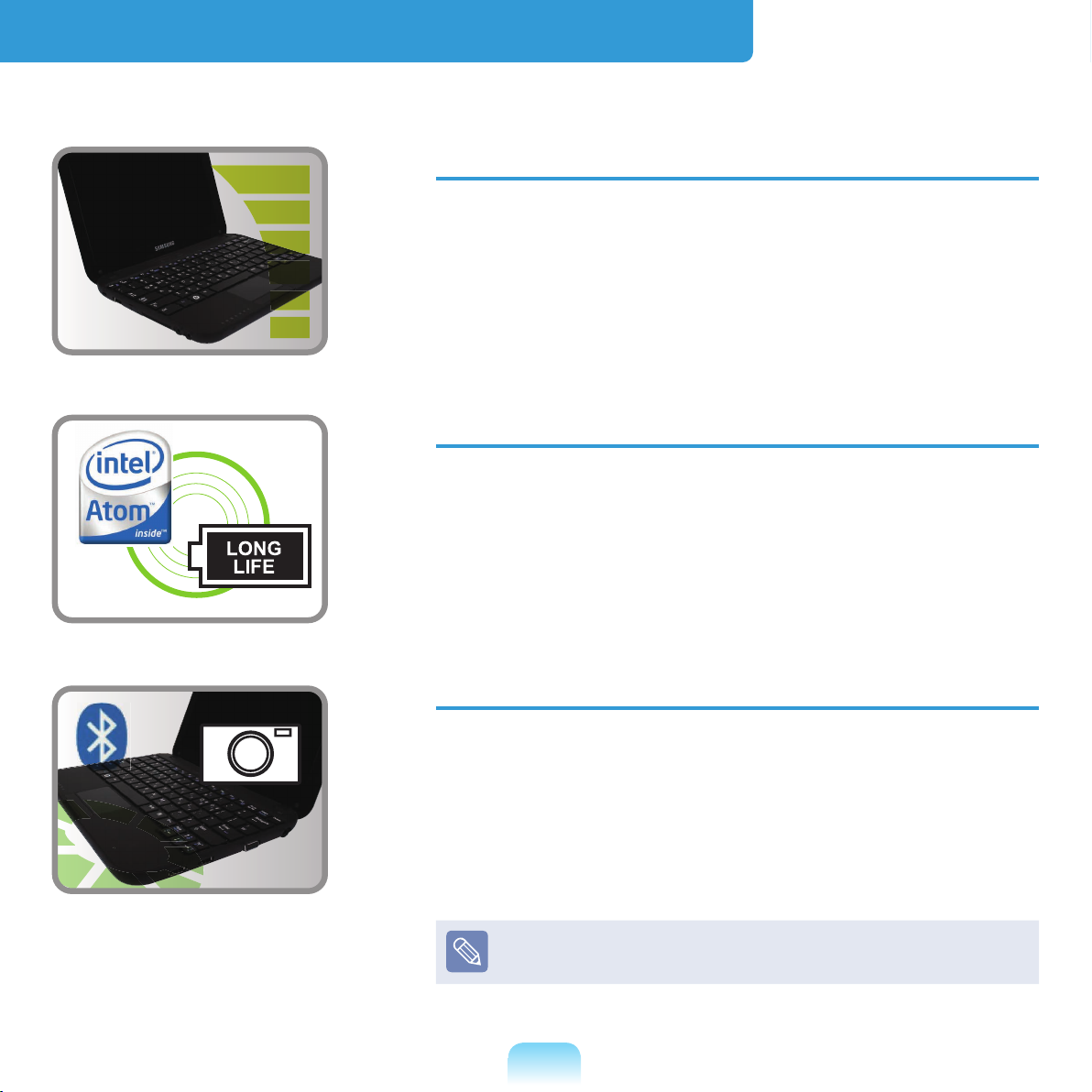
Product Features
PC in Hand
Improved portability through its compact size and
light-weight design
Slim, Polished Design
Small but Powerful PC
An Intel “Atom” Processor with Low Power
Consumption and Low Heat
Extended Use Time through the use of Power-
Efcient Parts
Versatile and Convenient Use
A Camera Module for Video Chatting or
Conferencing (Optional)
Wireless LAN and Bluetooth Function (Optional)
Multi Card Slot Support (Optional)
Easy-to-Use Keyboard
Optional items may be changed or may not be
provided depending on the computer model.
2
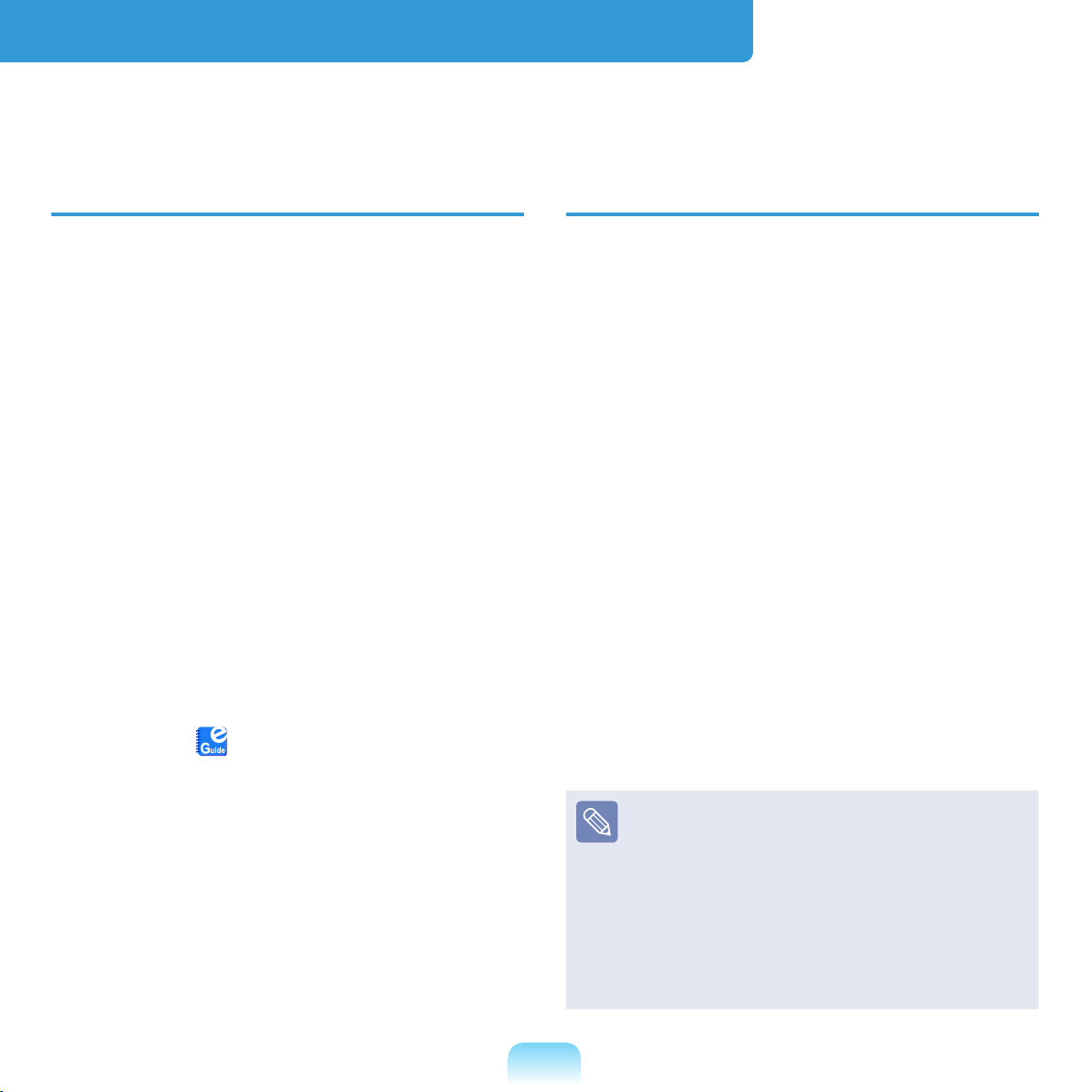
Before You Start
Before reading the User Guide, rst check the following information.
User Guide Information
This product is supplied with an
Installation Guide,
You can even more easily and
conveniently use the computer by using
any of the guides depending on your
needs.
Installation Guide
This guide is provided so that you can
c
onveniently refer to this guide when
using the computer for the rst time after
urchasing it.
p
This document includes the computer
components and the connection
procedures.
User Guide
and a User Guide.
Utilizing the User Guide
z Be sure to read the Safety
Precautions
computer.
x R
efer to the separately supplied
Installation Guide
your computer.
c R
efer to the User Guide for the
procedures to use the computer.
v U
sing the Index of the User Guide,
you can easily nd any information
you are looking for.
b U
sing the Glossary of the User
Guide, you can easily nd meanings
f
or technical terms.
n I
f a problem occurs, refer to the Q & A
included in the User Guide.
before using the
when installing
You are currently reading the User Guide.
To open the le at any time, double-click
the icon on the Desktop. Alternatively,
s
elect Start > All Programs > Samsung
> User Guide > User Guide.
T
his document includes the computer
functions, how to use the functions, and
how to use the programs.
Optional items, some devices and
software referred to in the User
Guide may not be provided and/or
changed by upgrade.
ote that the computer
N
environment referred in the User
Guide may not be the same as
your own environment.
3
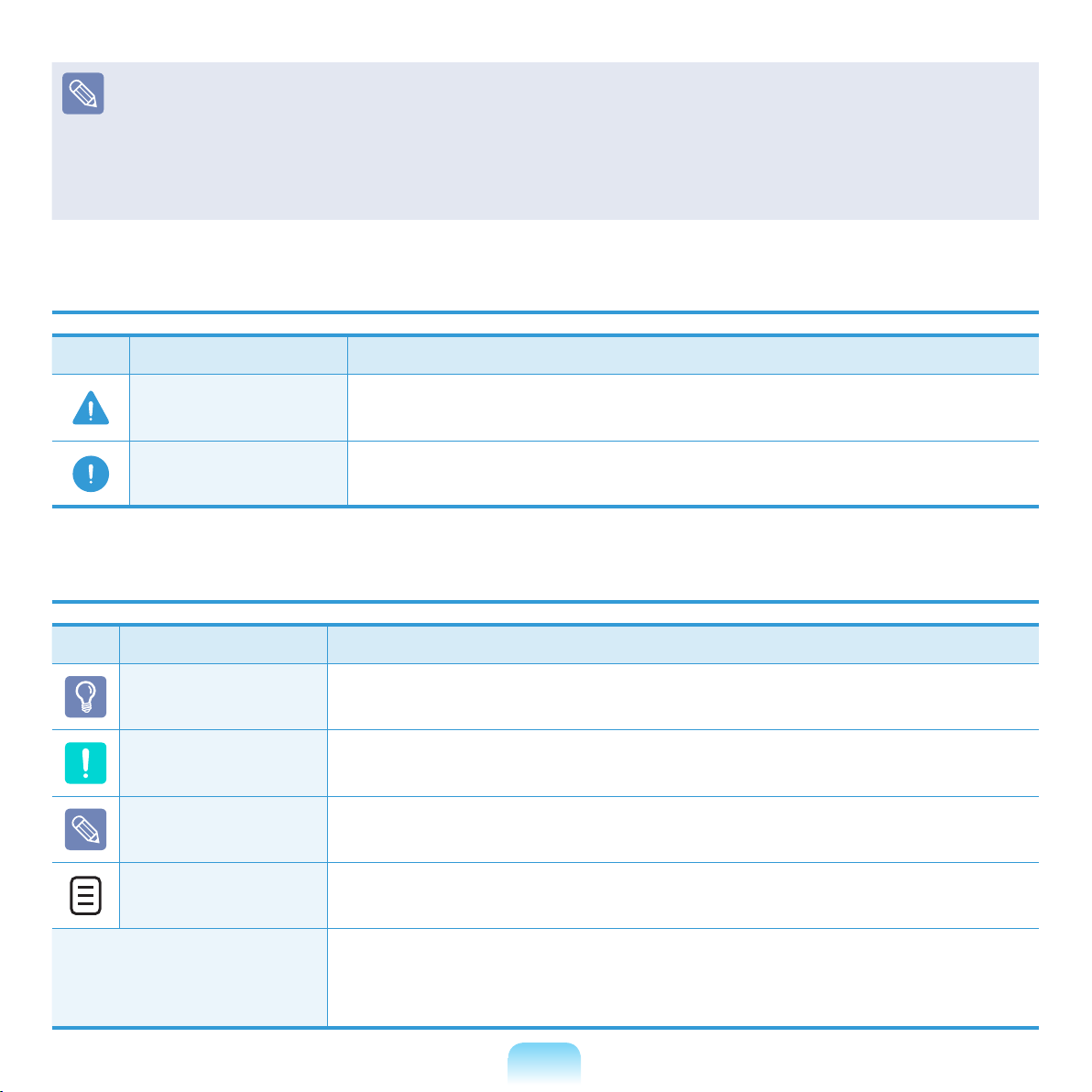
4
Images used in this User Guide may differ from actual product.
This guide describes procedures for using both the mouse and the touchpad.
The illustrations provided in this guide assume that your operating system is
Windows XP. These illustrations are subject to change.
The User guide supplied with this computer may vary depending on your model.
Safety Precaution Notations
Icon Notation Description
Warning
Caution
Failing to follow instructions marked with this symbol, may
c
ause personal injury and or fatality.
Failing to follow instructions marked with this symbol, may
c
ause slight injury to yourself or damage your property.
Text Notations
Icon Notation Description
Before You Start
Caution
Note
XX
Content included in this section includes information required
before using a function.
Content included in this section includes information required
about the function.
Content included in this section includes helpful information to
use the function.
This notation represents the page number you can refer to for
information about related functions or as a reference.
Start > All Programs
> Samsung > User
Guide > User Guide
T
his represents a menu path to run a program.
Click the Start button and then select All Programs > Samsung
> User Guide > User Guide
in this order from the menu.
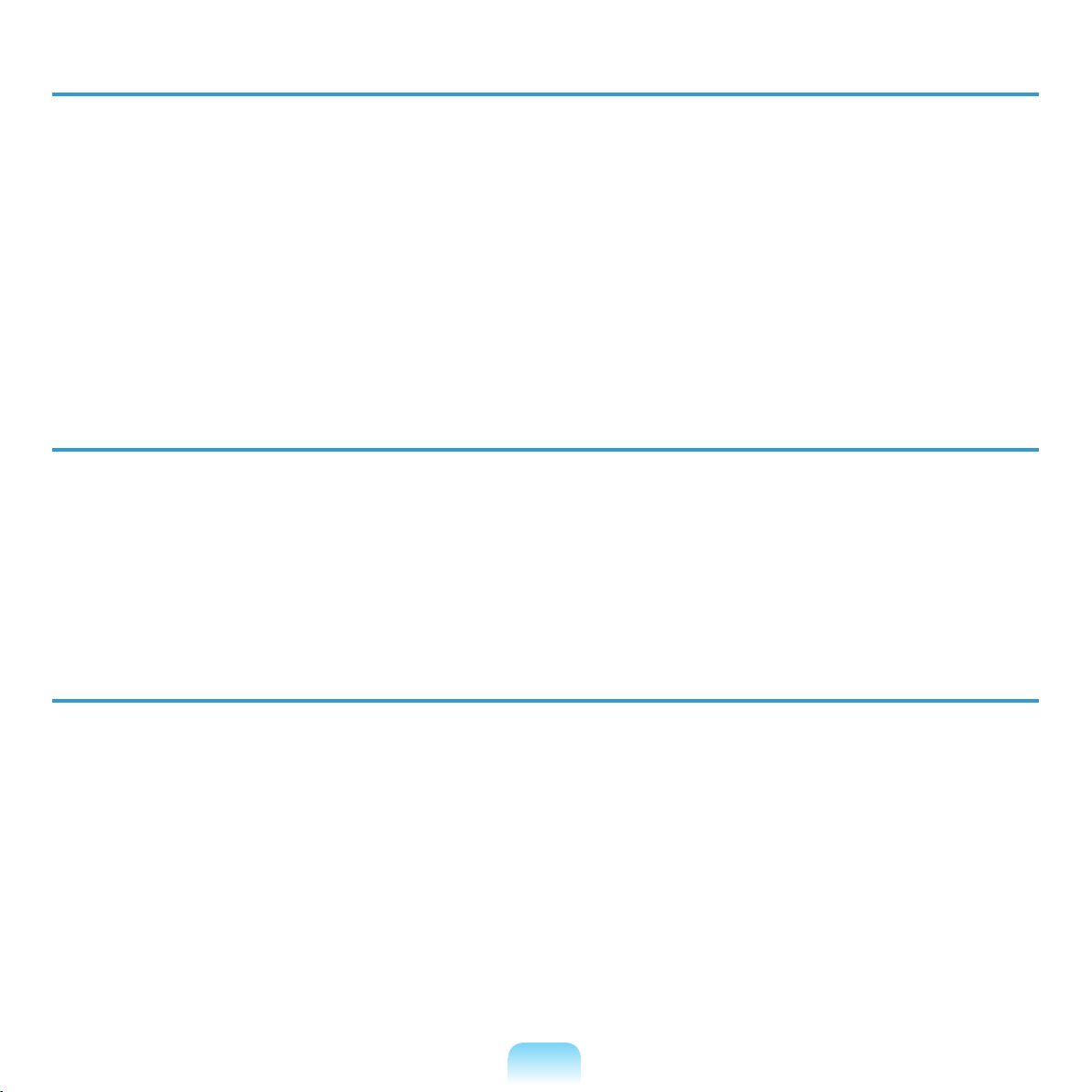
Copyright
© 2009 Samsung Electronics Co., Ltd.
Samsung Electronics Co., Ltd. owns the copyright of this manual.
No part of this manual may be reproduced or transmitted in any form or by any means,
electronic or mechanical, without the consent of Samsung Electronics Co., Ltd.
The information in this document is subject to change without notice due to improving
the performance of the product.
Samsung Electronics shall not be liable for any data loss. Please take care to avoid
losing any important data and backup your data to prevent any such data loss.
Precautions for Operating System Support
If a problem occurs because of the reinstallation of other operating systems(OS) or a
previous version of a OS pre-installed on this computer, or a software that does not
support the OS, the company will not provide technical support, a replacement or
refund, and if our service engineer visits you due to this problem, a service charge will
be applied.
Performance Restrictions
z Online games and some games(3D,2D) may not be supported and Full HD video
and some high bit rate HD video playback may be slow and stutter on this computer.
x T
here is one memory slot provided on this computer. It supports 2GB memory
max. To upgrade to 2GB memory, replace the current memory with a 2GB memory
module.
5
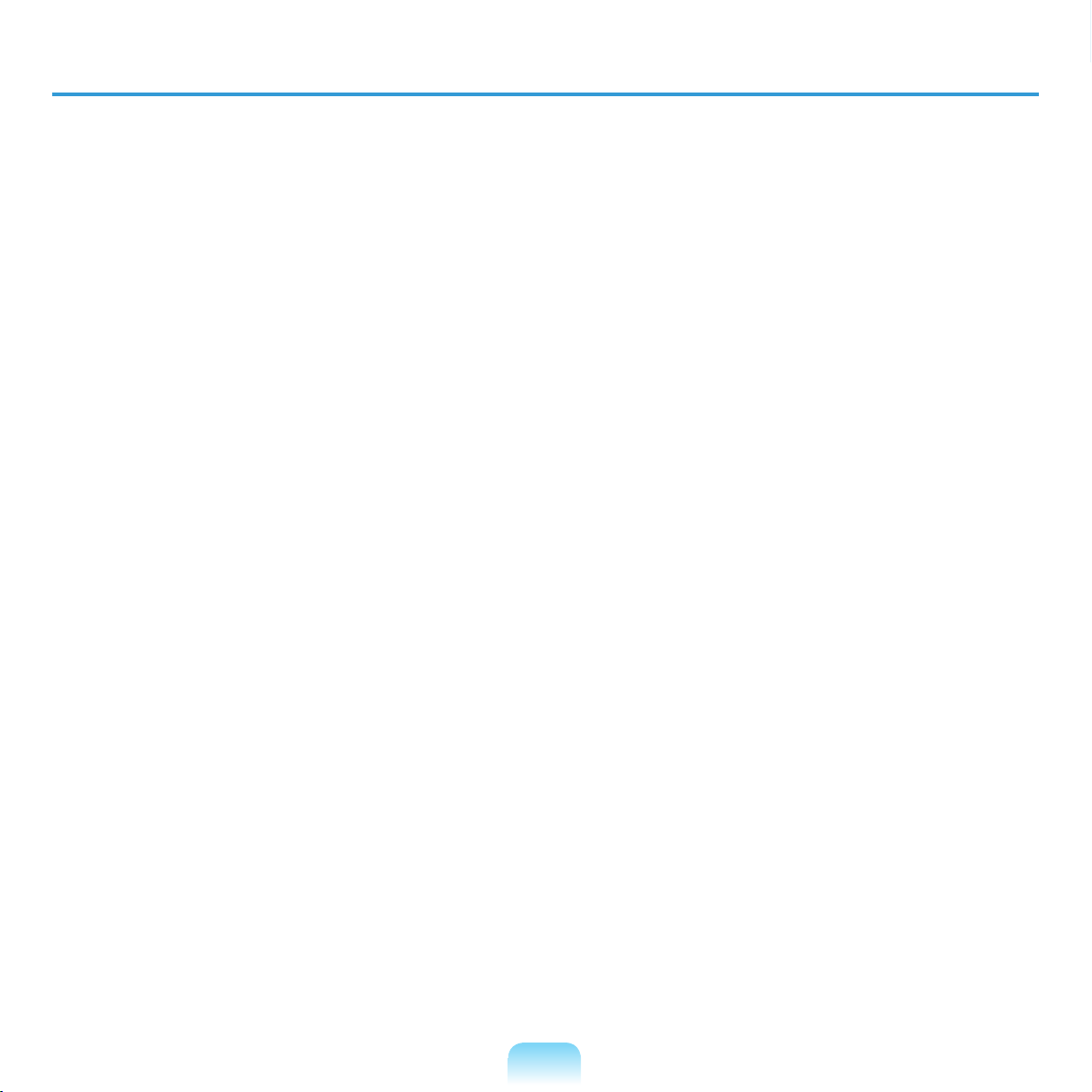
About the Product Capacity Representation Standard
About HDD Capacity Representation
The capacity of the storage device (HDD, SSD) of the manufacturer is calculated
assuming that 1KB=1,000 Bytes.
However, the operating system (Windows) calculates the storage device capacity
assuming that 1KB=1,024 Bytes, and therefore the capacity representation of the
HDD in Windows is smaller than the actual capacity due to the difference in capacity
calculation.
E.g. For a 80GB HDD, Windows represents the capacity as 74.5GB,
(
80x1,000x1,000x1,000 byte/(1,024x1,024x1,024)byte = 74.505GB)
In addition, the capacity representation in Windows may be even smaller because some
programs such as Recovery Solution may reside in a hidden area of the HDD.
About Memory Capacity Representation
he memory capacity reported in Windows is less than the actual capacity of memory.
T
This is because BIOS or a video adapter uses a portion of memory or claims it for
further use.
(E.g. For 1GB(=1,024MB) memory installed, Windows may report the capacity as
1,022MB or less)
6
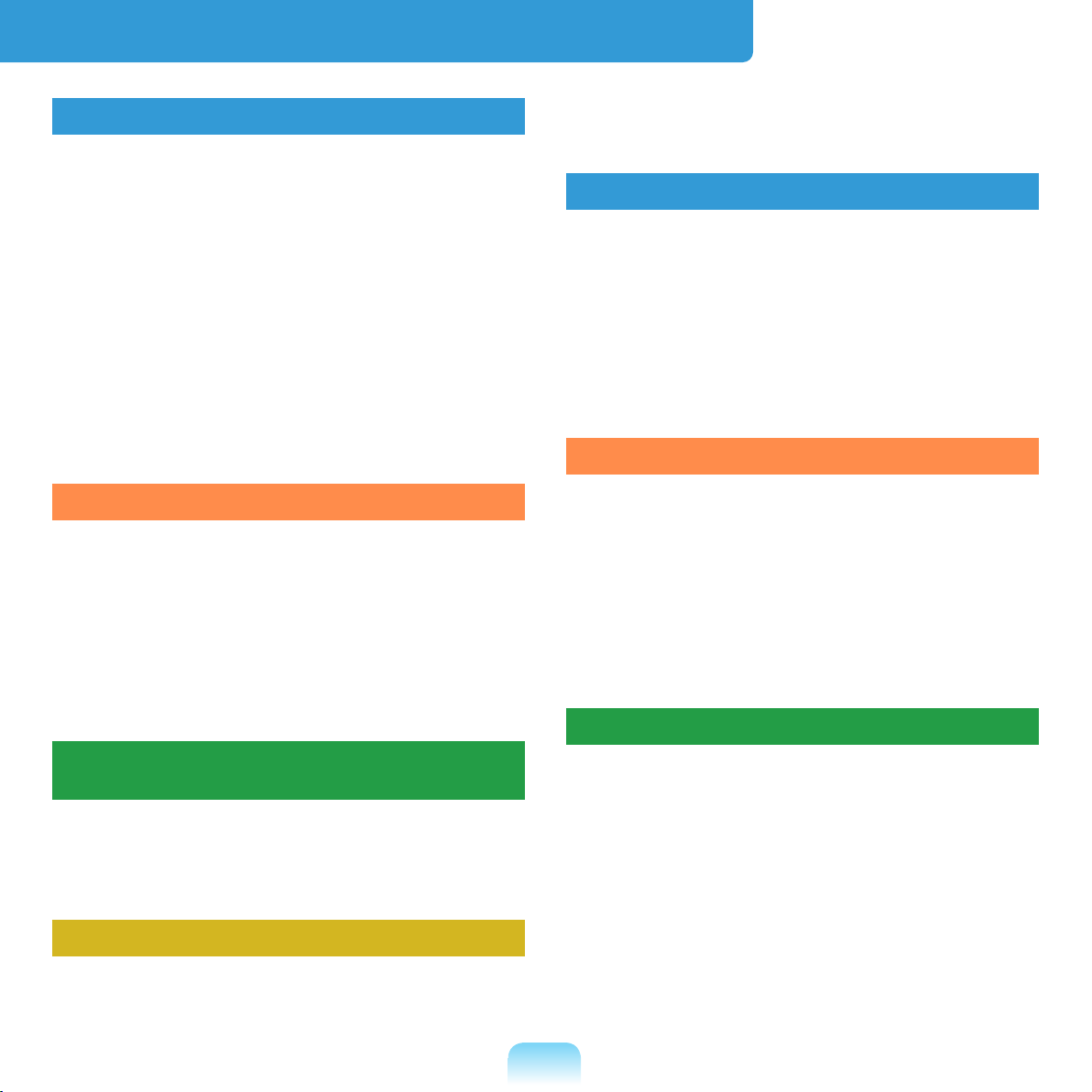
Contents
Chapter 1. Getting Started
Product Features 2
Before You Start 3
C
ontents 7
S
afety Precautions 8
P
roper Posture During Computer Use 24
I
mportant Safety Information 27
R
eplacement Parts and Accessories 30
R
egulatory Compliance Statements 33
W
EEE SYMBOL INFORMATION 48
O
verview 50
T
urning the Computer On and Off 55
Chapter 2. Using the Computer
Keyboard 58
Touchpad 61
External-type CD drive
(
To be purchased) 65
Multi Card Slot (Optional) 67
C
onnecting a monitor / TV 70
A
djusting the Volume 74
Using the Easy Network Manager
(Optional) 99
Chapter 5. Using Applications
Introducing Programs 104
CyberLink YouCam (Optional) 108
S
amsung Update Plus (Optional) 110
M
cAfee SecurityCenter (Optional) 112
Using Samsung Magic Doctor
(
Optional) 117
Reinstalling Software (Optional) 118
Chapter 6. Settings and Upgrade
LCD Brightness Control 121
BIOS Setup 123
Se
tting a Boot Password 127
C
hanging the Boot Priority 130
U
pgrading Memory 131
B
attery 133
U
sing the Security Lock Port 141
Chapter 7. Appendix
Chapter 3. Using Microsoft
Windows XP
About Microsoft Windows XP 78
Windows XP Screen Layout 80
C
ontrol Panel 84
Chapter 4. Using the Network
Wired Network 90
Wireless Network 93
Reinstalling Windows XP (Optional) 143
Using Samsung Recovery Solution
(
Optional) 148
Questions and Answers 157
P
roduct Specications 178
G
lossary 190
I
ndex 194
7
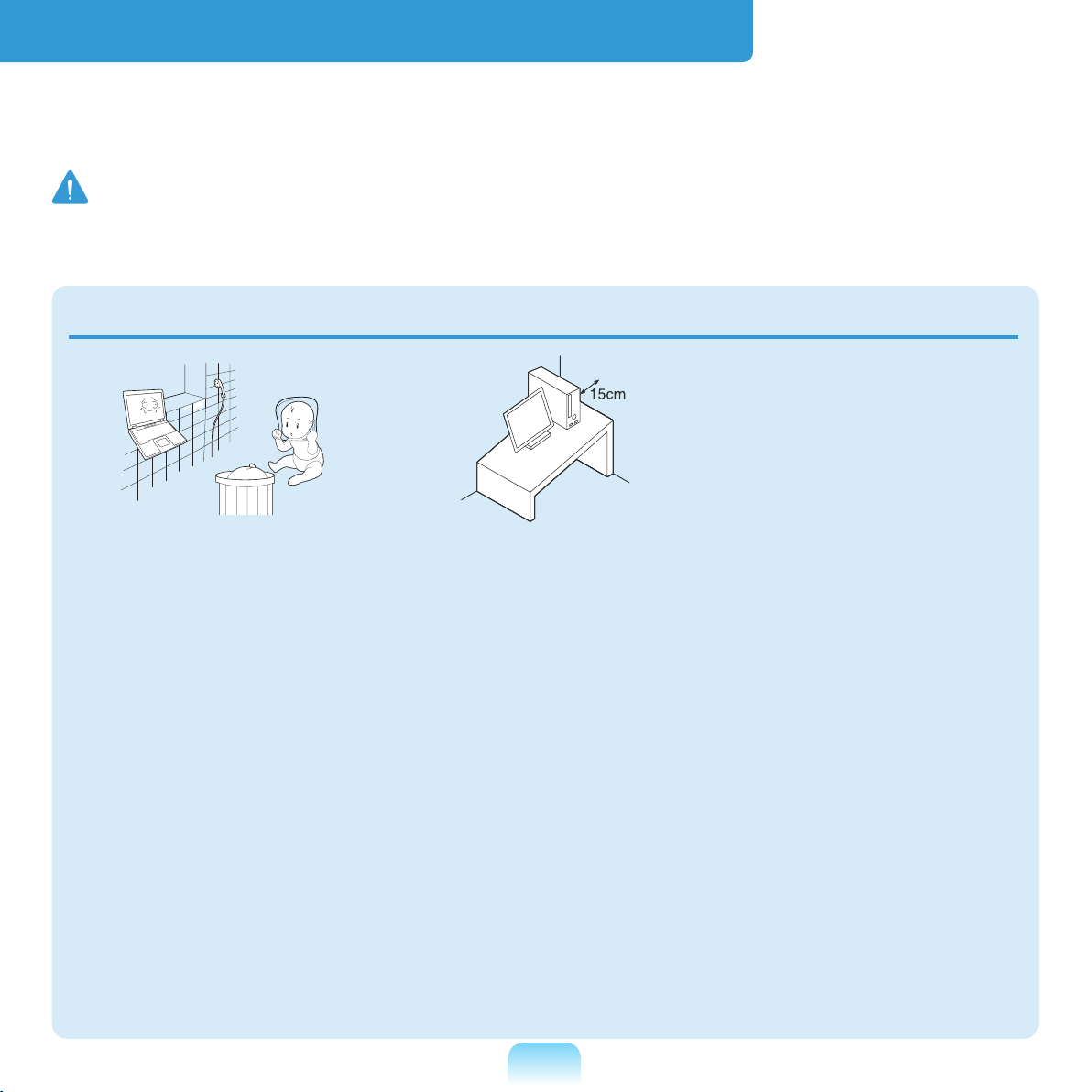
Safety Precautions
For your security and to prevent damage, please read the following safety instructions
carefully. Since this is commonly applied to Samsung Computers, some gures may
d
iffer from actual product.
Warning
Failing to follow instructions marked with this symbol may cause personal injury and
even fatality.
Installation Related
Do not install the
product in places
exposed to humidity
such as a bathrooms.
T
here is a danger of
electric shock. Use
t
he product within the
operating conditions
specied in the
M
anufacturers User
Guide.
Keep the plastic bags
out of the reach of
children.
T
here is a danger of
suffocation.
Keep a distance of 15cm
or more between the
computer and the wall
and do not place any
objects between them.
T
his may increase the
internal temperature of the
computer and may cause
an injury.
8
Do not install the
computer on a slant
or a place prone to
vibrations, or avoid
using the computer in
that location for a long
time.
This increases the risk that
a
malfunction or damage
to the product will occur.
N/P Ver 1.5
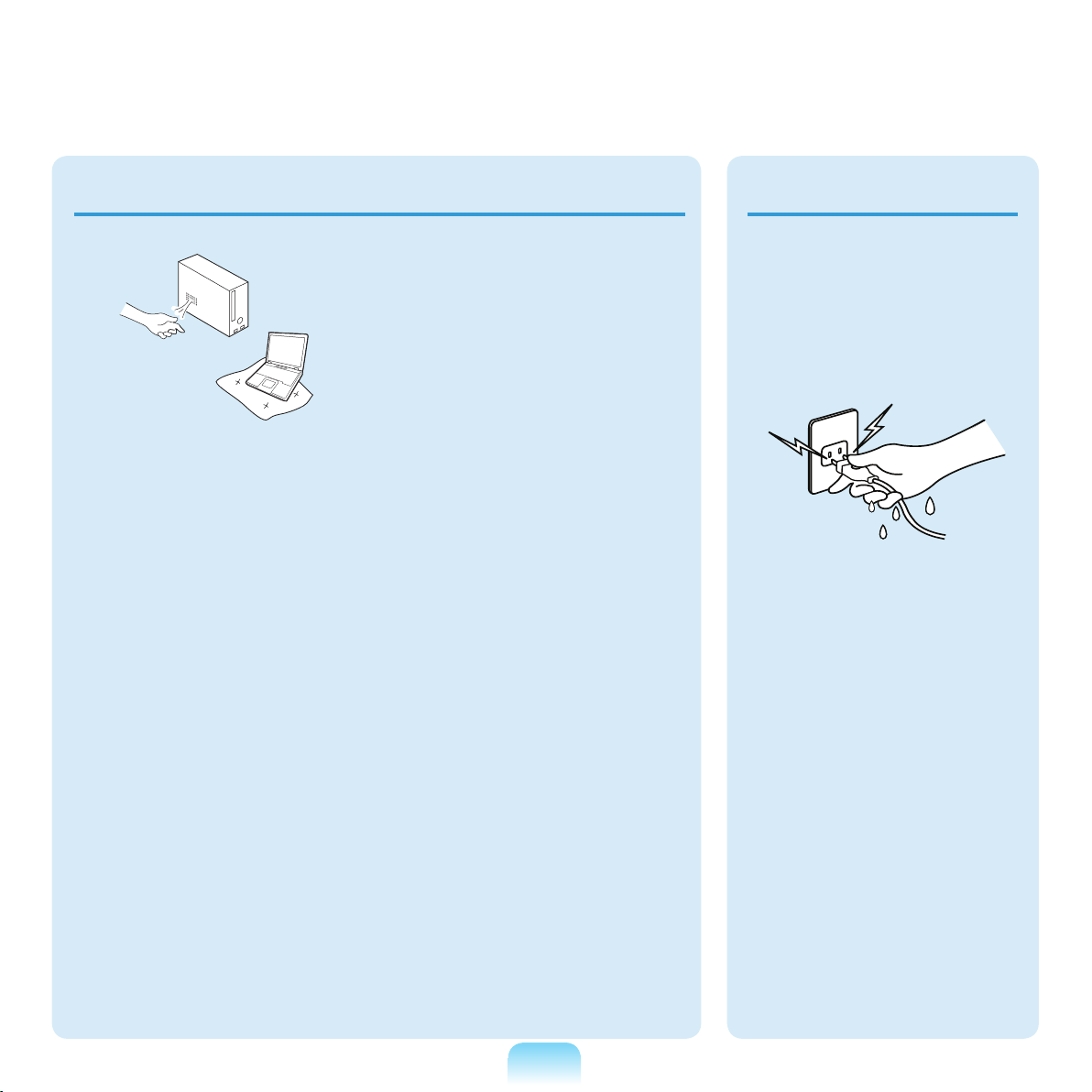
Power Related
The power plug and
wall outlet gures may
differ depending on the
country specications
and the product model.
Avoid exposing any part
of your body to the heat
from the computer vent
or AC adapter for a long
time when the computer
is on.
E
xposing a part of your
body close to the heat
from the vent or AC
adapter for long periods of
time may cause a burn.
Avoid blocking the vent
at the bottom or side
of the computer when
using it on a bed or
cushion.
If the vent is blocked,
t
here is a danger of
damaging the computer or
overheating the inside of
the computer.
Do not touch the main
plug or power cord
with wet hands.
T
here is a danger of
electric shock.
Do not exceed the
standard capacity
(voltage/current) of a
multi-plug or power
outlet extension
when using it for the
product.
T
here is a danger of
electric shock or re
hazard.
9
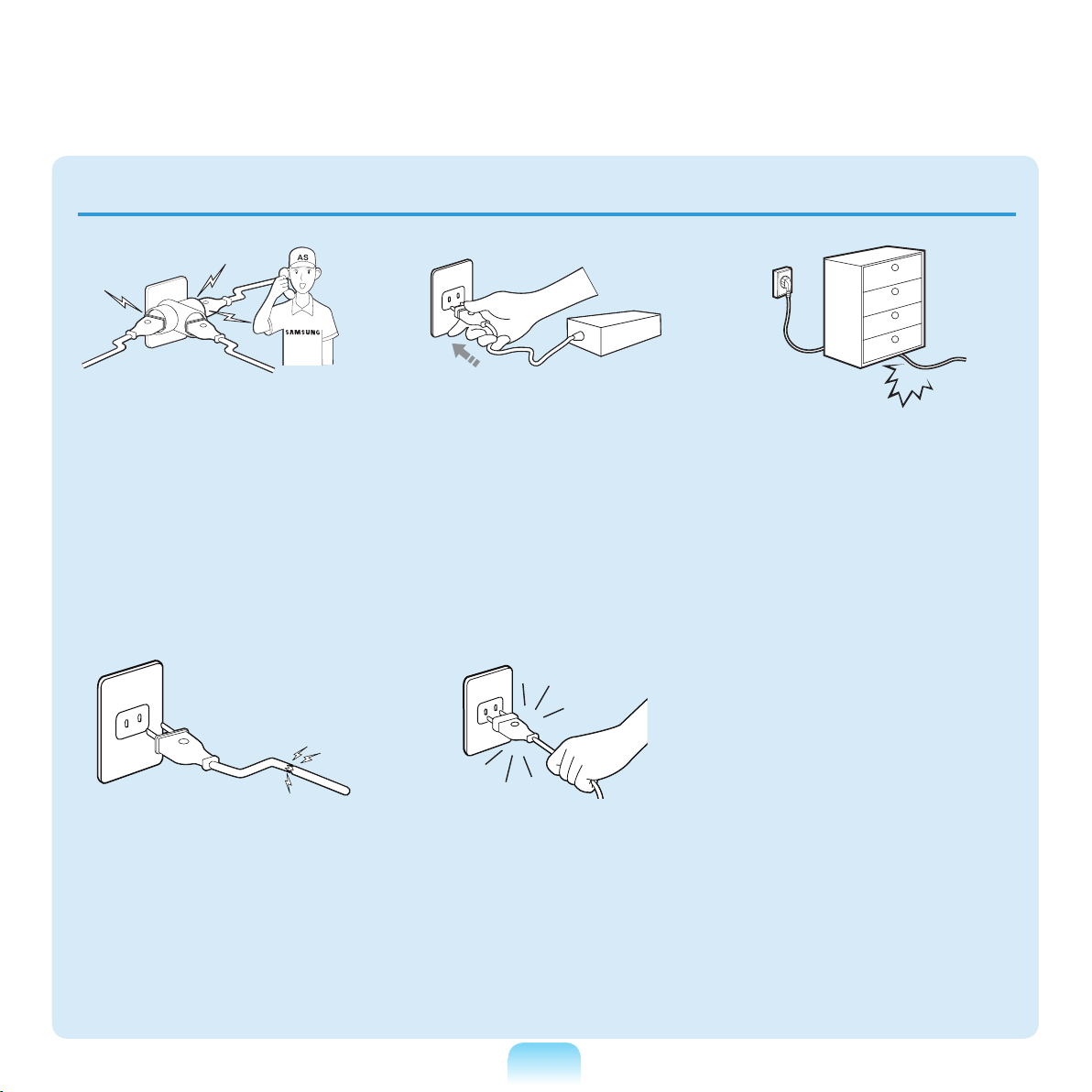
10
If the power cord or
power outlet makes a
noise, disconnect the
power cord from the
wall outlet and contact a
service center.
T
here is a danger of
electric shock or re
hazard.
Do not use a damaged
or loose main plug or
power cord or power
outlet.
T
here is a danger of
electric shock or re
hazard.
Plug the power cord
rmly into the power
outlet and AC adapter.
F
ailing to do so may cause
re hazard.
Do not unplug the power
cord out by pulling the
cable only.
I
f the cord is damaged, it
may cause electric shock.
Do not bend the power
cord excessively or do
not place a heavy object
over the power cord. It is
especially important to
keep the power cord out
of reach of infants and
pets.
I
f the cord is damaged, it
may cause electric shock
or re.
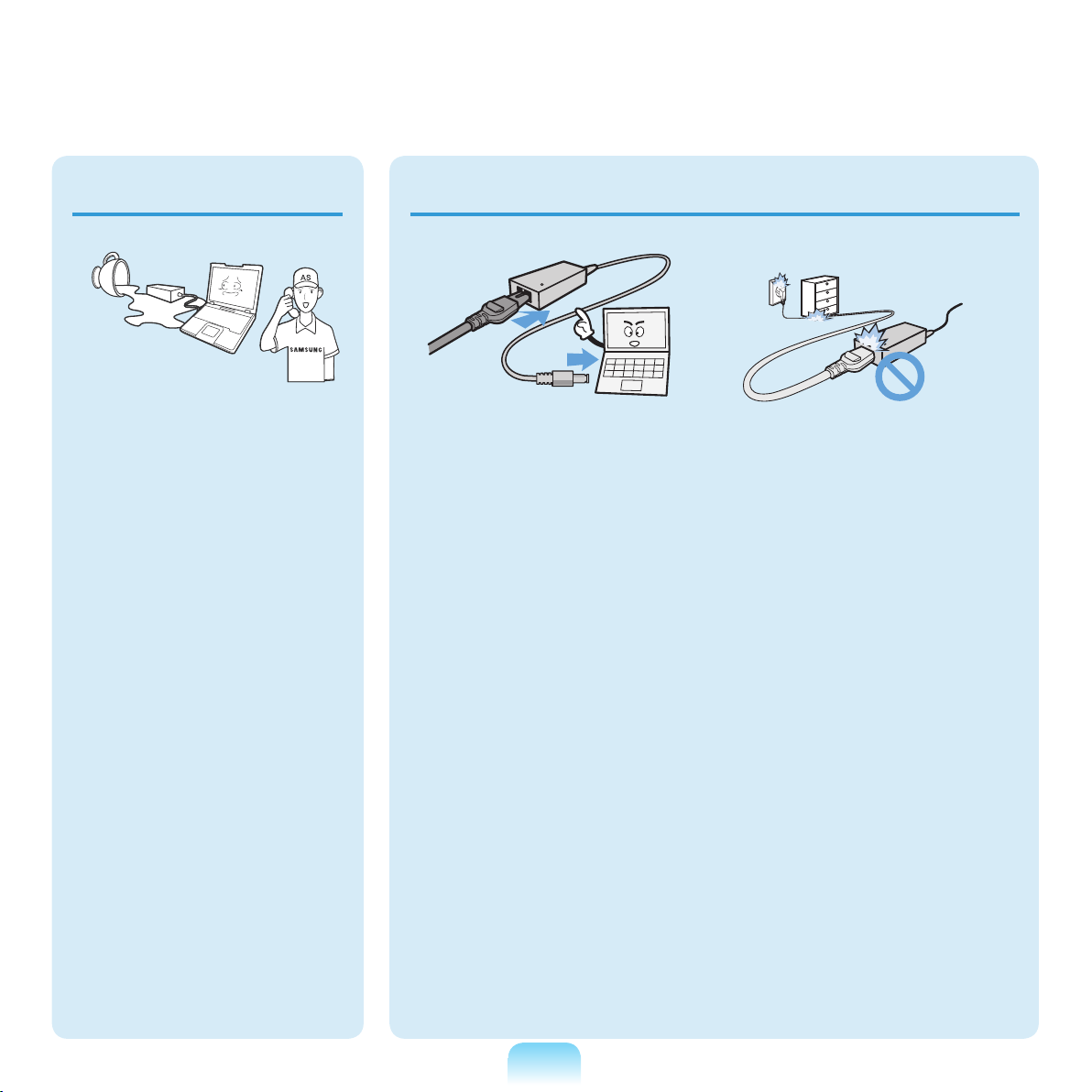
AC Adapter Usage Precautions
If water or another
substance enters
the power input jack,
AC adapter or the
computer, disconnect
the power cord and
contact the service
center.
D
amage to the device
within the computer may
cause electric shock or
re hazard.
Do not place heavy
objects or step onto
the power cord or
AC adapter to avoid
damaging the power
cord or AC adapter.
I
f the cord is damaged,
there is a danger of
electric shock or re.
Use only the AC adapter
supplied with the
product.
U
sing another adapter
may cause the screen to
icker.
Connect the power cord
to the AC adapter rmly.
O
therwise, there is a
danger of re due to an
i
ncomplete contact.
11
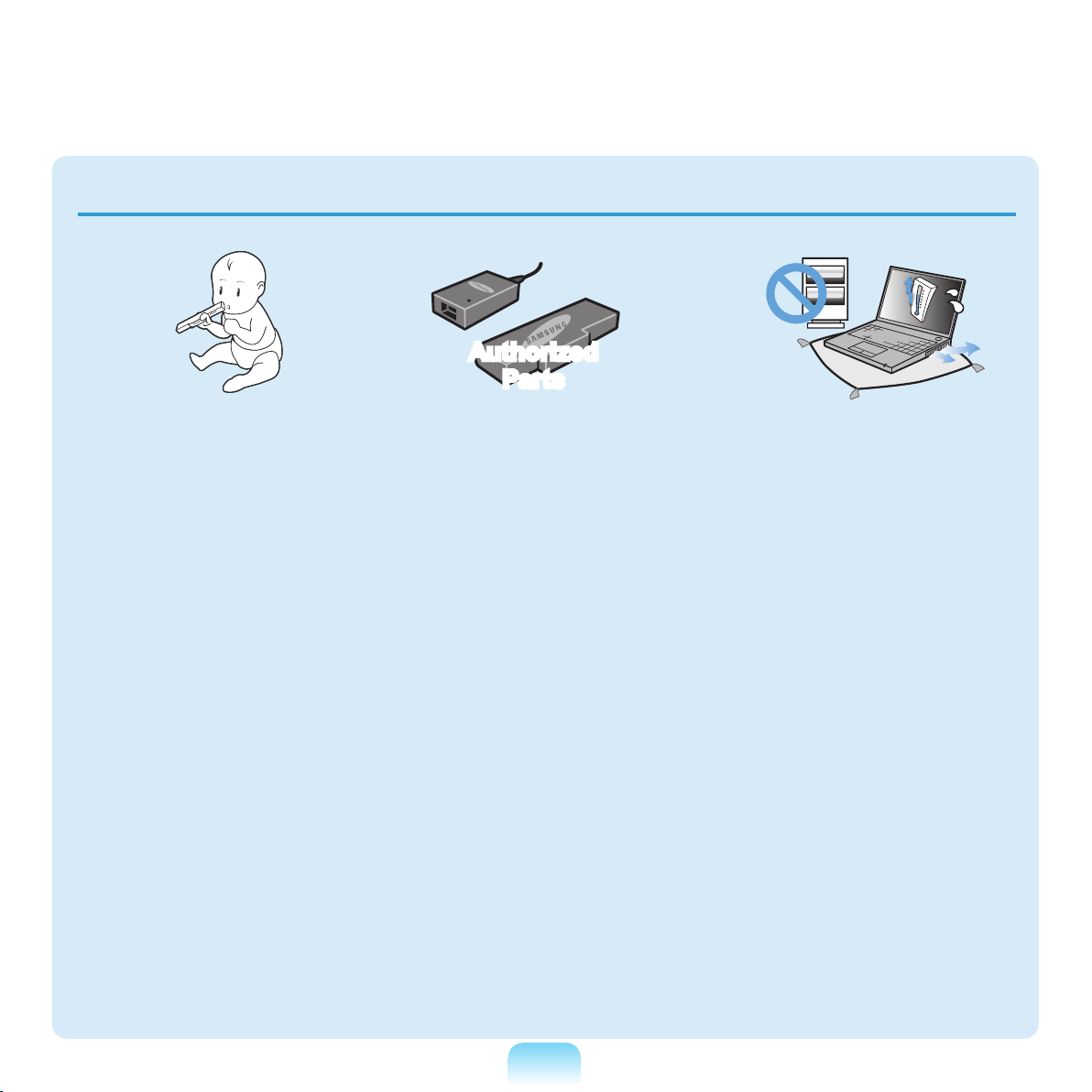
12
Battery Usage Related
Authorized
Parts
Keep the battery out of
the reach of infants and
pets, as they could put
the battery into their
mouths.
T
here is a danger of
electric shock or choking.
Use an authorized
battery and AC adapter
only.
lease use an authorized
P
battery and adapter
approved by Samsung
Electronics.
U
nauthorized batteries
and adapters may not
meet the proper safety
requirements and may
cause problems or
malfunctions and result in
an explosion or re.
Do not use the computer
in a badly ventilated
location such as on
bedding, on a pillow or
cushion, etc, and do
not use it in a location
such as room with
oor heating as it may
cause the computer to
overheat.
Take care that the
c
omputer vents (on the
side or the bottom) are not
blocked especially in these
e
nvironments. If the vents
are blocked, the computer
m
ay overheat and it
may cause a computer
problem, or even an
explosion.
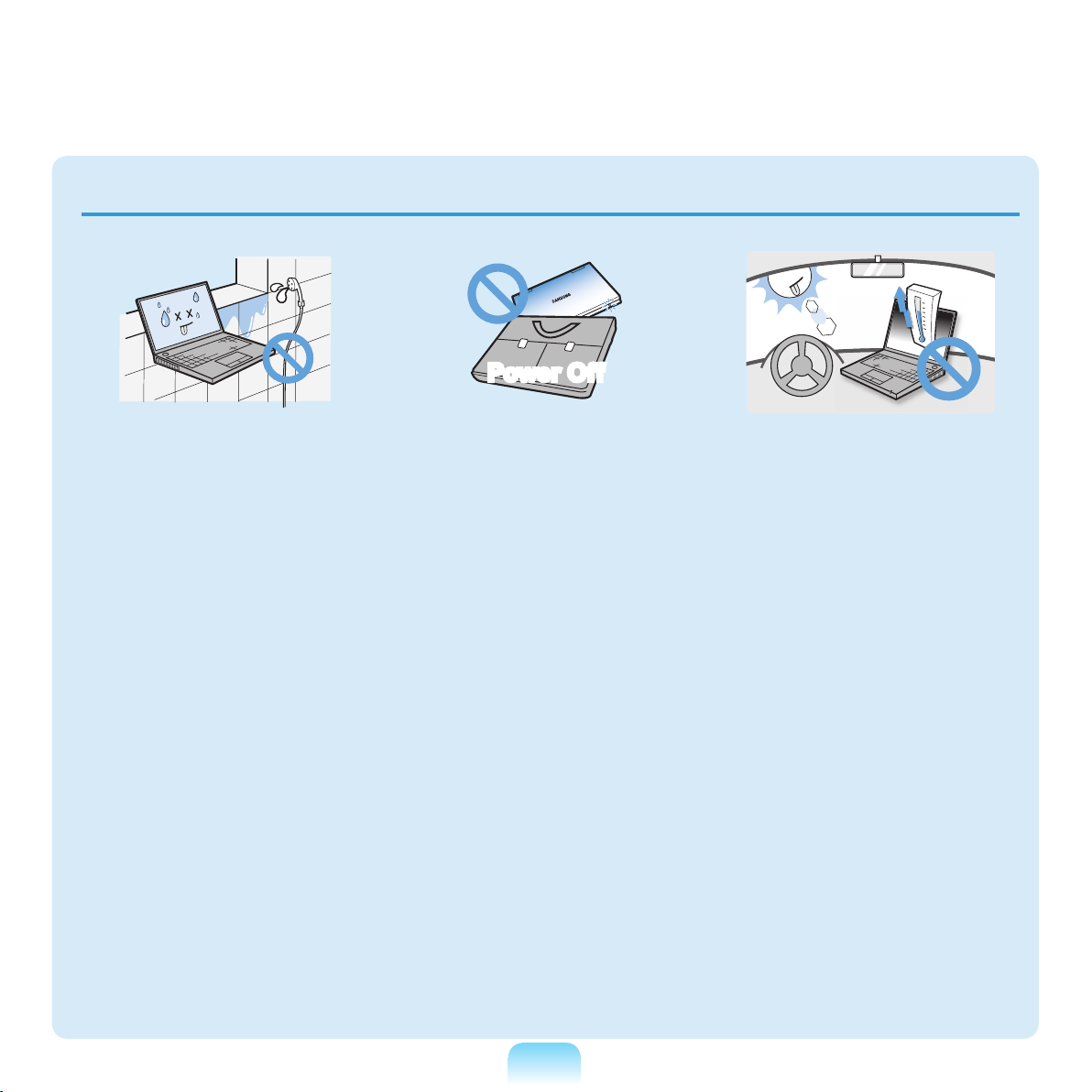
Power Off
Do not use the computer
in a humid location such
as a bathroom or sauna.
Pl
ease use the computer
within the recommended
temperature and humidity
range (10~35ºC, 20~80%
RH).
Do not close the LCD
panel and put the
computer into your bag
to move it when it is still
turned on.
If
you put the computer
into your bag without
turning it off, the computer
may overheat and there is
a danger of re. Shut the
computer down properly
before moving it.
Never heat the battery
or put the battery into
a re. Do not put or
use the battery in a
hot location such as a
sauna, inside a vehicle
exposed to the heat, and
so on.
T
ere is a danger of an
h
explosion or re.
13
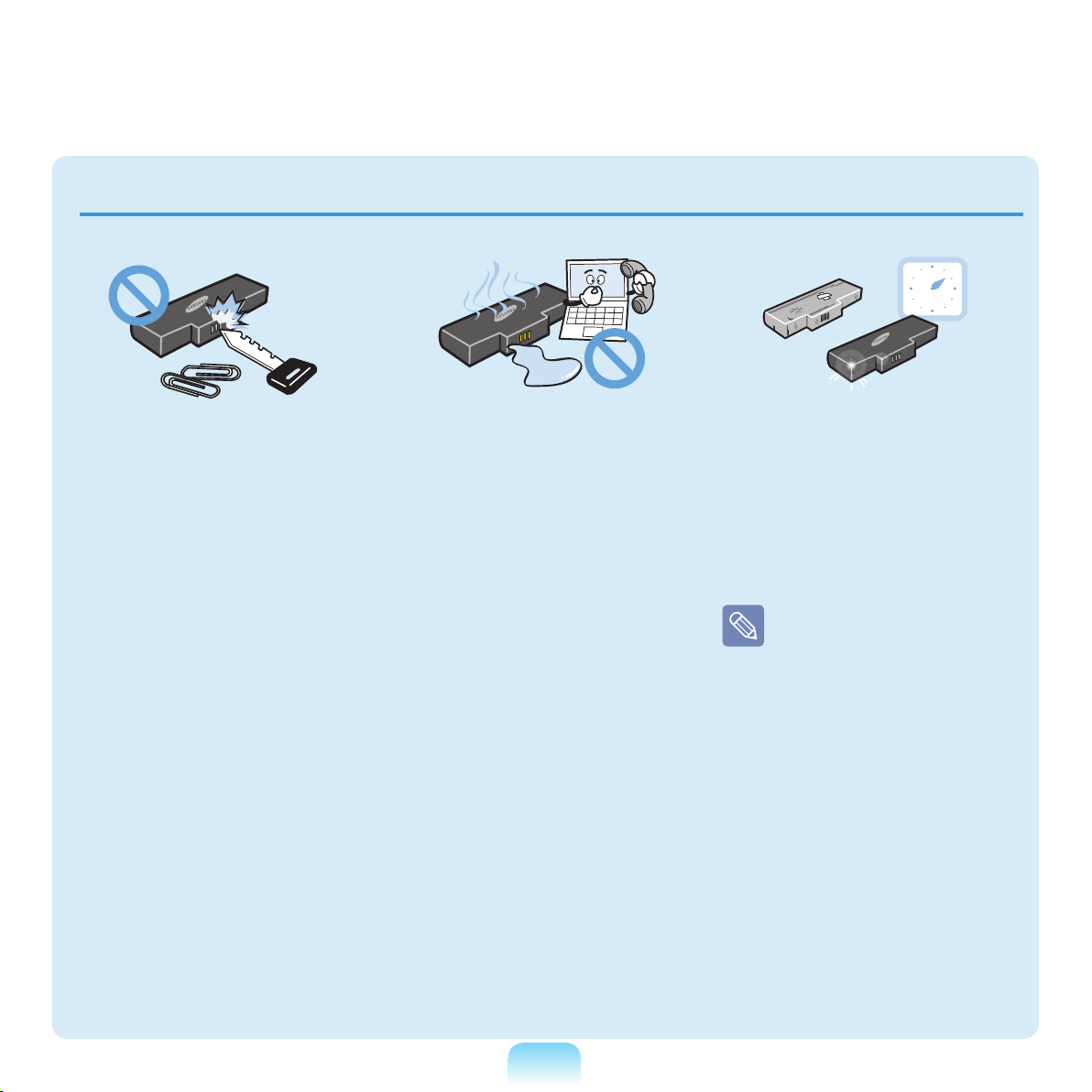
14
Take care not to allow
metal objects such as a
key or clip to touch the
battery terminal (metal
parts).
I
f a metal object touches
the battery terminals, it
may cause excessive
current ow and it may
d
amage the battery, or
result in a re.
If liquid leaks out of
the battery or there is
a funny smell coming
from the battery, remove
the battery from the
computer and contact a
service center.
T
here is a danger of an
explosion or re.
To use the computer
safely, replace a dead
battery with a new,
authorized battery.
Please charge the
battery fully before
using the computer
for the rst time.
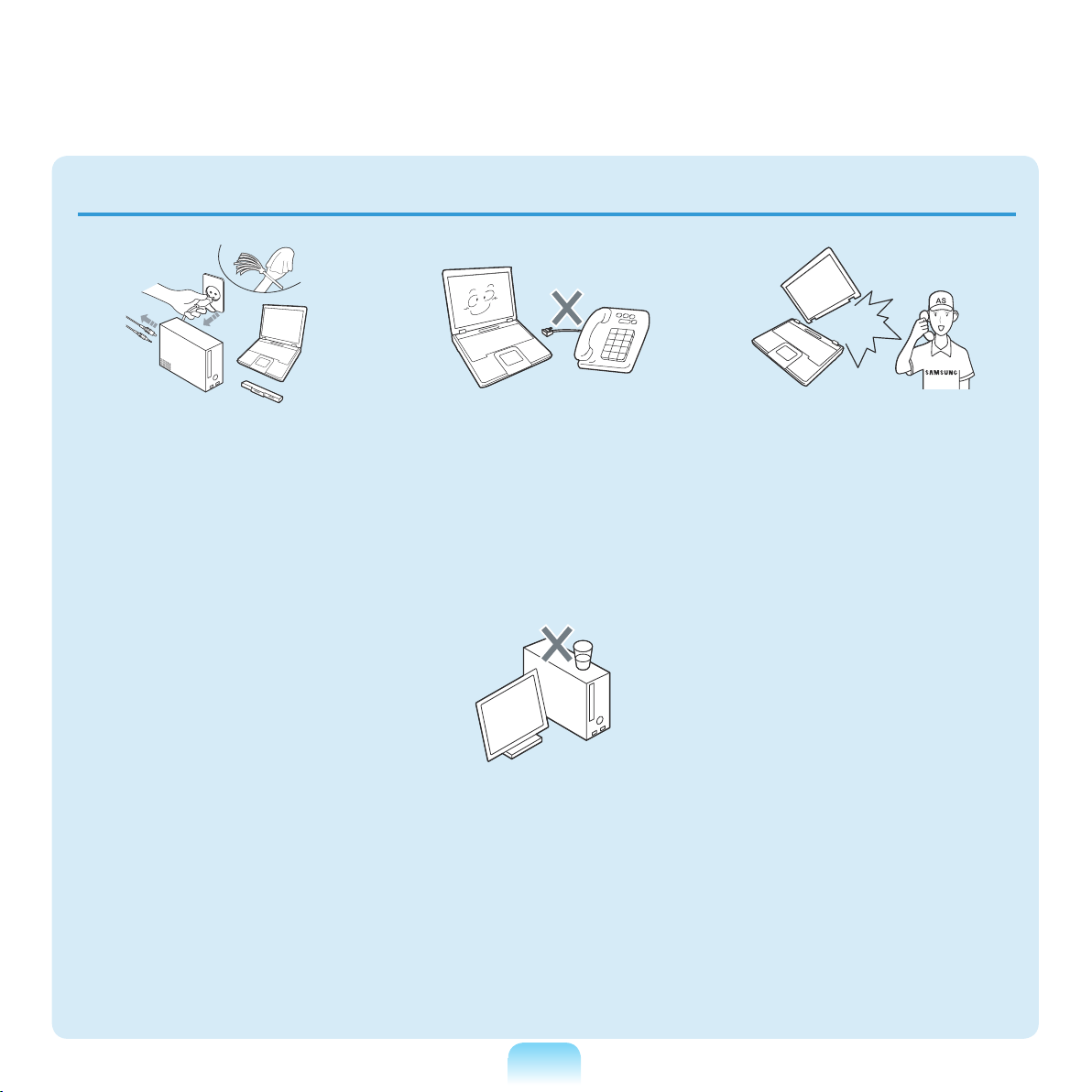
Usage Related
Disconnect all cables
connected to the
computer before
cleaning it. If you are
cleaning a notebook
computer, remove the
battery.
T
here is a danger of
electric shock or damage
t
o the product.
Do not connect a phone
line connected to a
digital phone to the
modem.
T
here is a danger of a
electric shock, re or
d
amage to the product.
Do not place any
container lled with
water or chemicals over
or near the computer.
I
f water or chemicals
enter the computer, this
may cause re or electric
shock.
If the computer is
broken or dropped,
disconnect the power
cord and contact a
service center for a
safety check.
Using a broken computer
may cause electric shock
or re hazard.
Avoid direct sunlight
when the computer is
in an air-tight location
such as inside a vehicle.
There is a danger of a re
h
azard. The computer may
overheat and also present
opportunity to thieves.
15
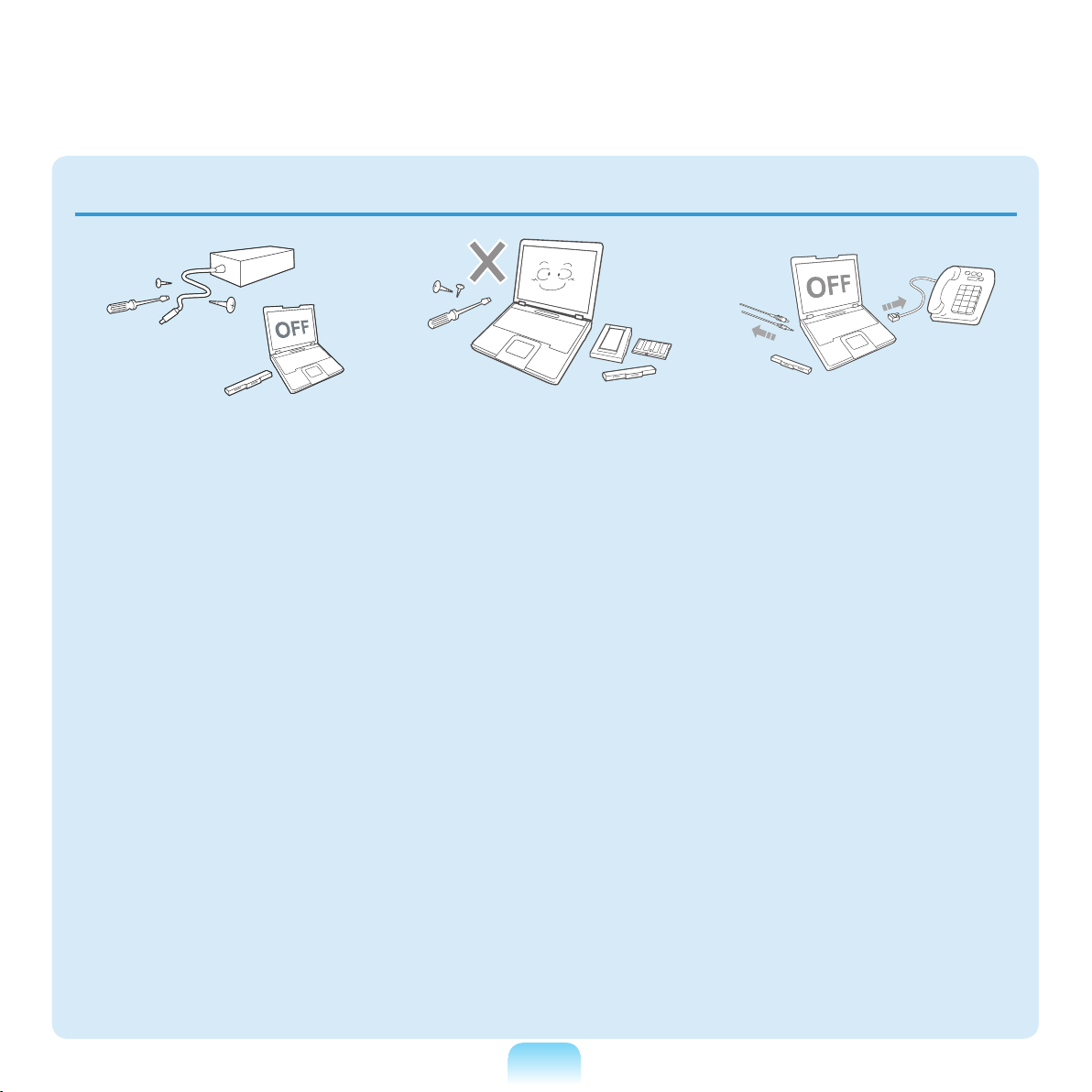
16
Upgrade Related
Never disassemble the
power supply or AC
adapter.
T
here is a danger of
electric shock.
When removing the
RTC (Real Time Clock)
battery, keep it out of
the reach of children as
they could touch and/or
swallow it.
T
here is a danger of
choking. If a child has
s
wallowed it, contact a
doctor immediately.
Use only authorized
parts (multi-plug,
battery and memory)
and never disassemble
parts.
T
here is a danger of
damaging the product,
electric shock or re
hazard.
Shut down the computer
and disconnect
all cables before
disassembling the
computer. If there is
a modem, disconnect
the phone line. If you
are disassembling a
notebook computer,
make sure to remove the
battery.
F
ailing to do so, may
cause electric shock.
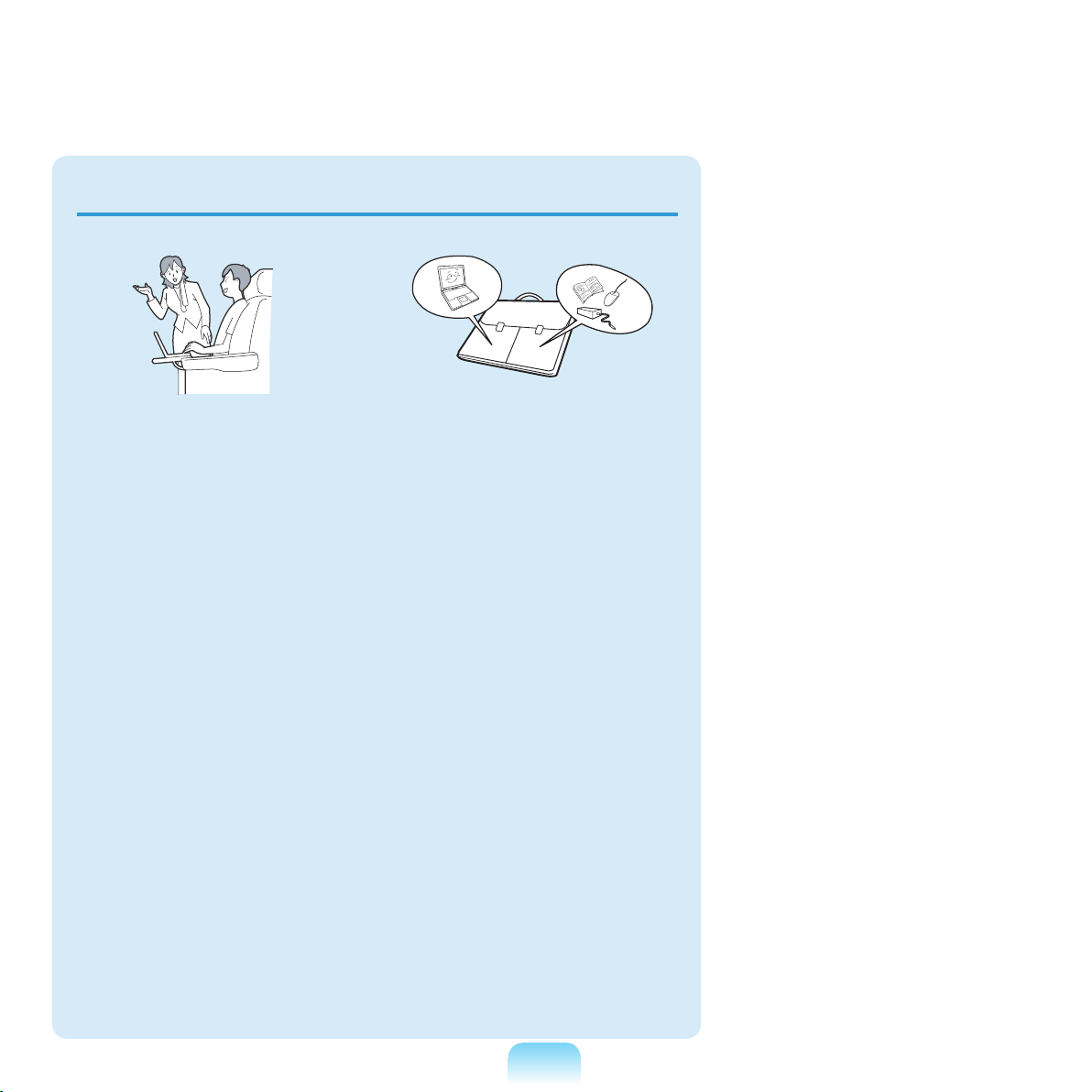
Custody and Movement Related
Follow the instructions
for the relevant
location (e.g. airplane,
hospital, etc.) when
using a wireless
communication
device (wireless LAN,
Bluetooth, etc.).
When carrying the
notebook computer
with other items, such
as the adapter, mouse,
books etc, take care
not to press anything
against the notebook
computer.
I
f a heavy object is
pressed against the
notebook computer, a
w
hite spot or stain may
appear on the LCD.
Therefore, take care not
t
o apply any pressure to
the notebook.
I
n this case, place the
notebook computer in a
s
eparate compartment
away from the other
objects.
17
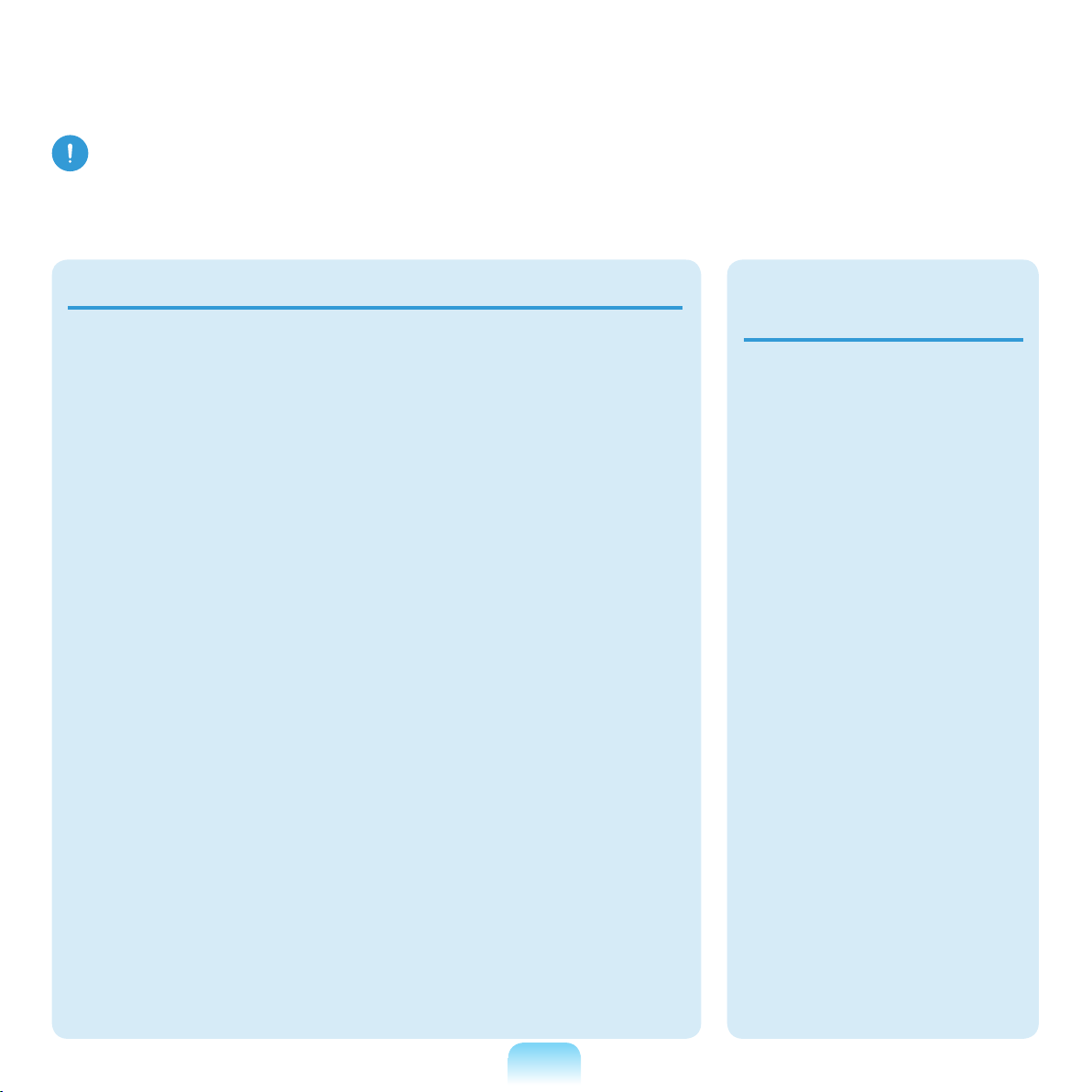
18
Caution
Failing to follow instructions marked with this symbol may cause slight injury or damage
to the product.
Installation Related
Do not block the ports
(holes), vents, etc. of
the product and do not
insert objects.
D
amage to a component
within the computer may
cause electric shock or
re.
When using the
computer with it lying
on its side, place it
so that the vents face
upwards.
F
ailing to do so, may
cause the internal
temperature of the
computer to rise and the
computer to malfunction or
halt.
Do not place a heavy
object over the product.
his may cause a problem
T
with the computer. In
addition, the object may
fall and cause injury, or
damage the computer.
Battery Usage
Related
Dispose of worn-out
batteries properly.
■ There is a danger of
re or explosion.
■ The battery disposal
m
ethod may differ
depending on your
country and region.
Dispose of the
used battery in an
appropriate way.
Do not throw or
disassemble the
battery and do not put
it into water.
T
his may cause an
injury, re or explosion.
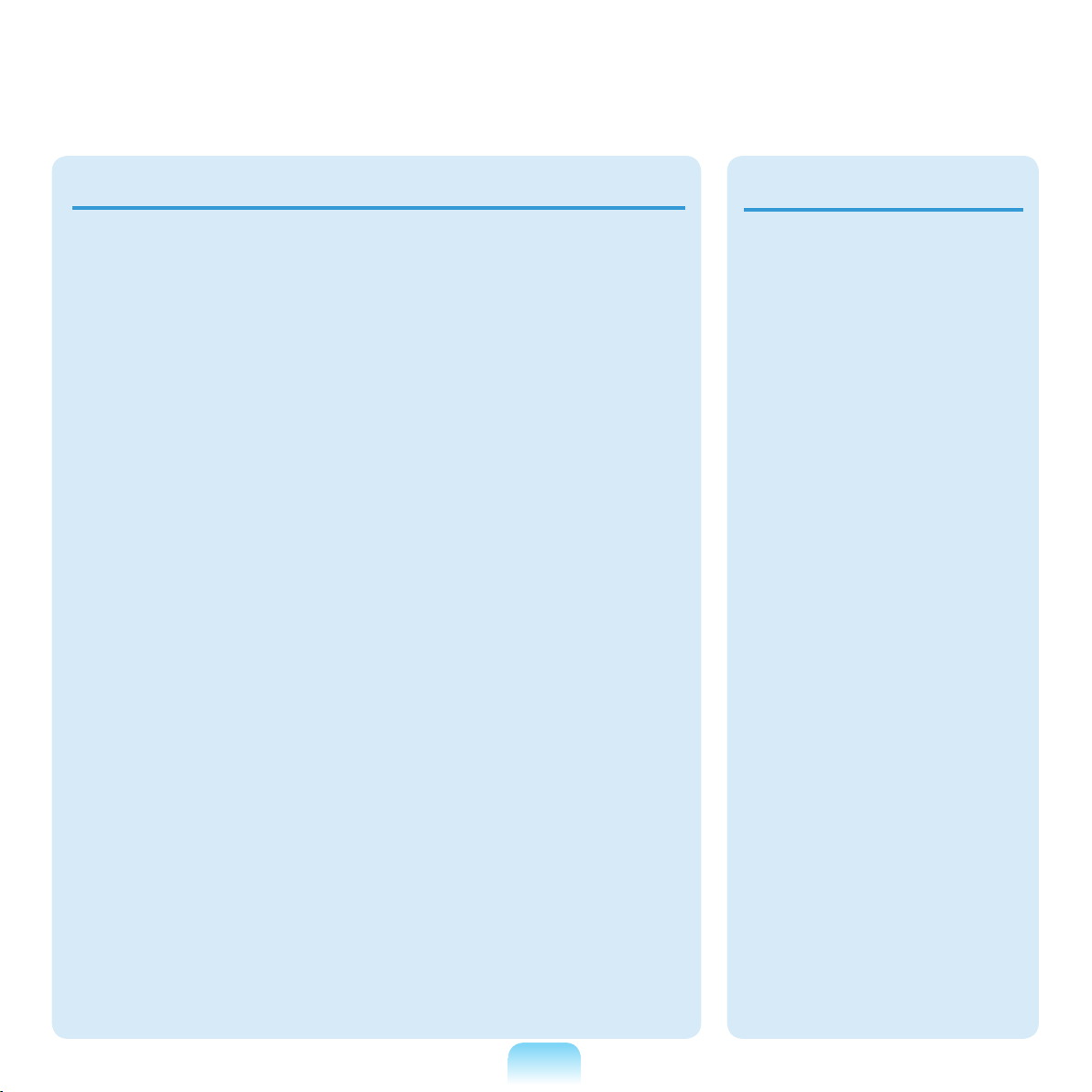
Usage Related
Use only a battery
authorized by Samsung
Electronics.
F
ailing to do so may
cause an explosion.
Avoid contact with
metal objects such as
car keys or clips when
keeping or carrying a
battery.
C
ontact with a metal may
cause excessive current
and a high temperature
and may damage the
battery or cause a re.
Charge the battery
according to the
instructions in the
manual.
ailing to do so, may
F
cause an explosion or
re from damage to the
product.
Do not heat the battery
or expose it to heat (e.g.
inside a vehicle during
the summer).
T
here is a danger of
explosion or re.
Do not place a candle,
light cigar, etc. over or
on the product.
There is a danger of re.
Use a wall outlet or
multi-plug with a
grounding part.
F
ailing to do so may
cause an electric shock
hazard.
Make sure to have the
product tested by a
safety service engineer
after repairing the
product.
A
uthorized Samsung
Repair Centers will carry
out safety checks after a
r
epair. Using a repaired
product without testing it
for safety may cause an
electric shock or re.
19
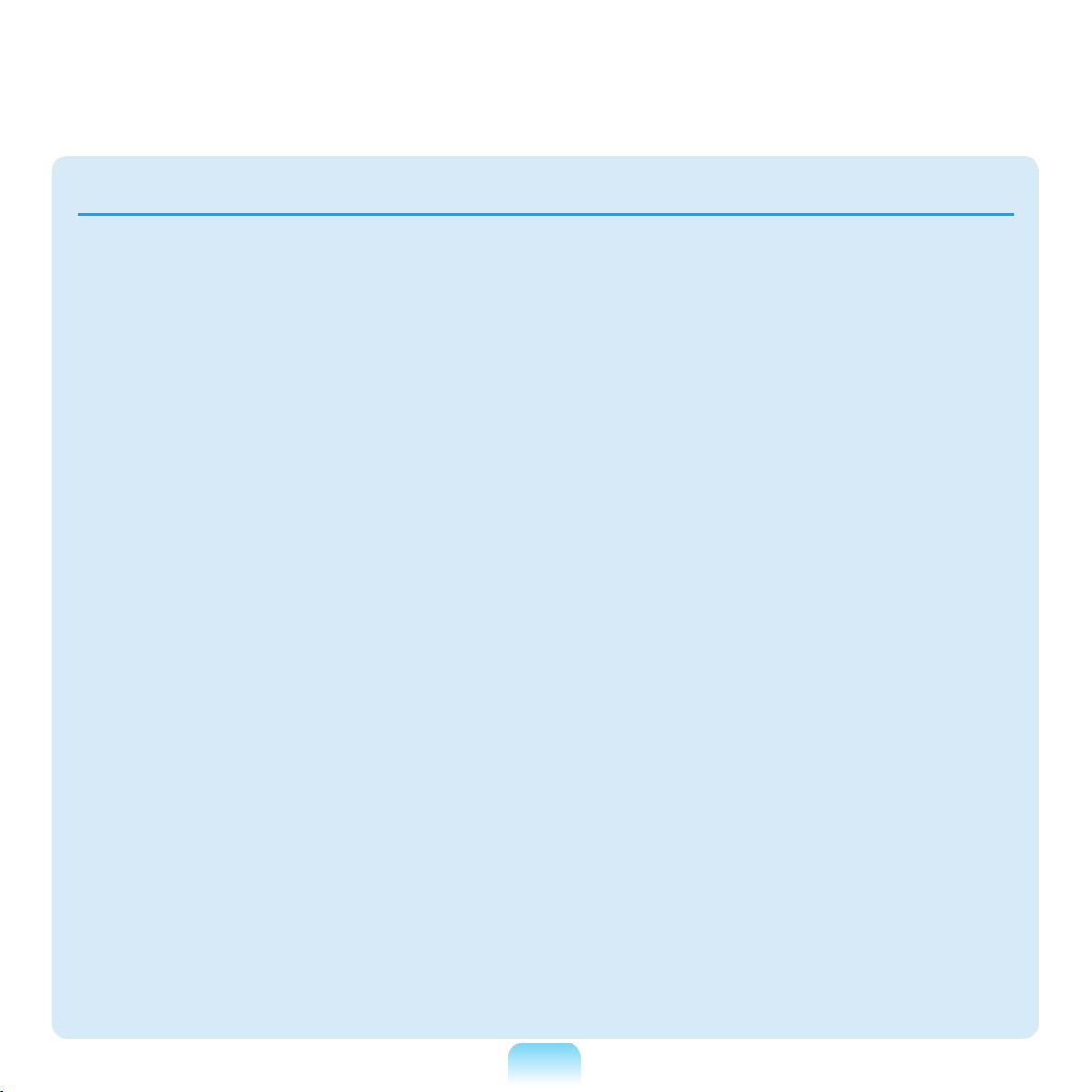
20
In case of lightning,
immediately turn the
system off, disconnect
the power cord from the
wall outlet and phone
line from modem. Do not
use a modem or phone.
T
here is a danger of
electric shock or re.
Do not use your
computer and ACAdapter on your lap or
soft surfaces.
I
f the computer
temperature increases,
there is a danger of
burning yourself.
Connect only permitted
devices to the
connectors or ports of
the computer.
F
ailing to do so, may
cause electric shock and
re.
Close the LCD panel
only after checking if the
notebook computer is
turned off.
T
he temperature may
rise and it may cause
overheating and
deformation of the product.
Do not press the Eject
Button while the Floppy
Disk/CD-ROM drive is in
operation.
ou might lose data and
Y
the disk might be suddenly
e
jected and could cause
an injury.
Take care not to drop the
product while using it.
T
his may cause personal
injury or loss of data.
Do not touch the
antenna with electricity
facility such as the
power outlet.
T
here is a danger of
electric shock.
When handling
computer parts, follow
the instructions on the
manual supplied with the
parts.
F
ailing to do so, may
cause damage to the
product.
If the computer emits
smoke, or there is
a burning smell,
disconnect the power
plug from the wall outlet
and contact a service
center. If your computer
is a notebook computer,
make sure to remove the
battery.
There is a danger of re.
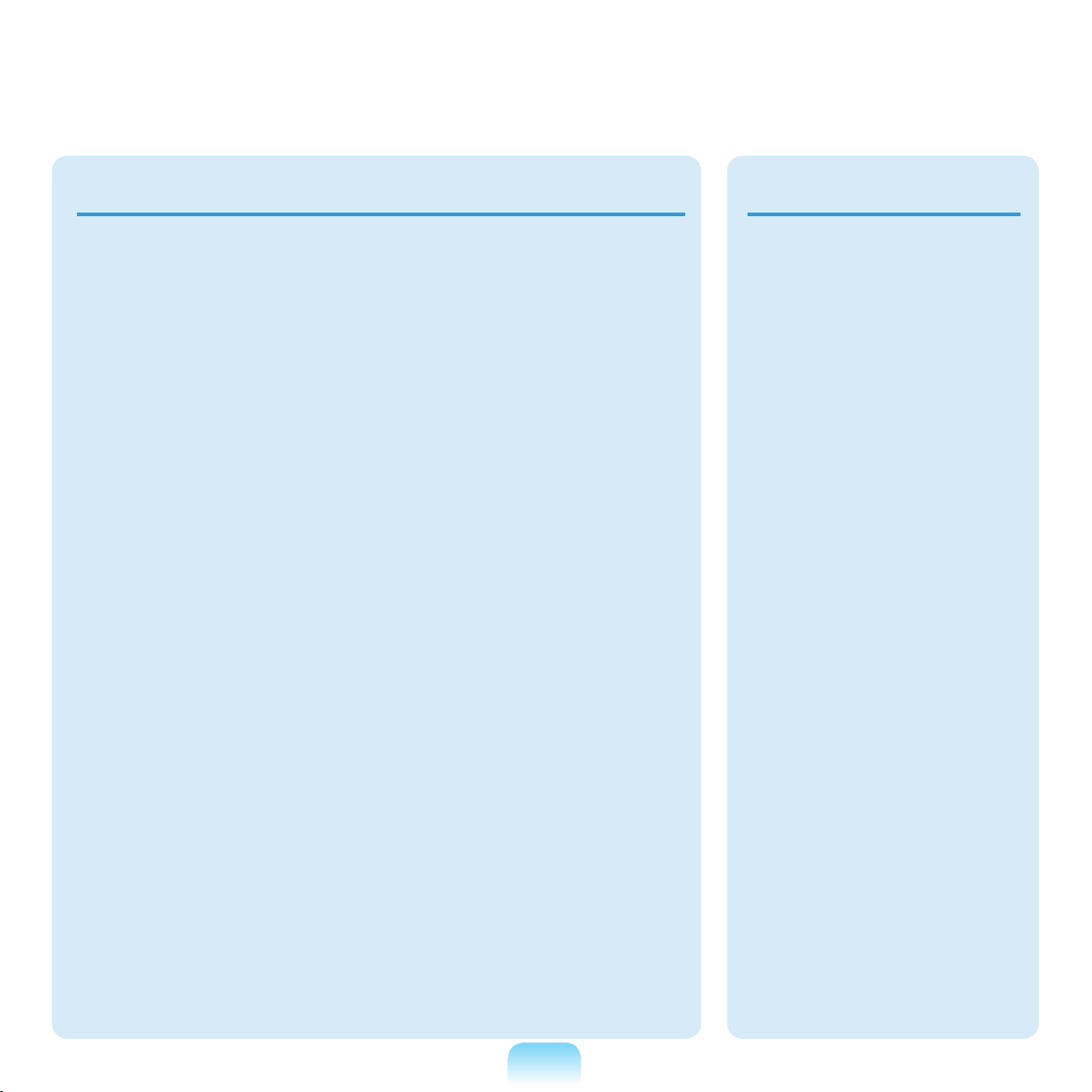
Upgrade Related
Do not use a damaged
or modied CD/Floppy
Disk.
T
here is a danger of
damaging the product or
personal injury.
Do not insert your
ngers into the PC Card
Slot.
T
here is a danger of injury
or electric shock.
Use recommended
computer cleansing
solution when cleaning
the product and only use
the computer when it is
completely dried.
F
ailing to do so may cause
electric shock or re.
Emergency disk eject
method using paperclip
should not be used
while the disk is in
motion. Make sure to
use the emergency disk
eject method only when
the Optical Disk Drive is
stopped.
T
here is a danger of injury.
Do not place your face
close to the Optical Disk
Drive tray when it is
operating.
T
here is a danger of injury
due to an abrupt ejection.
Check CDs for cracks
and damage prior to use.
I
t may damage the disc
and cause disorder of
device and injury of user.
Take care when
touching the product
or parts.
T
he device may be
damaged or you may be
injured.
Take care to handle
internal components
with care.
T
his may cause injury or
damage to the product.
Make sure to close the
computer cover before
connecting the power
after a reassembly.
T
here is a danger of
electric shock if your
b
ody touches an internal
part.
21
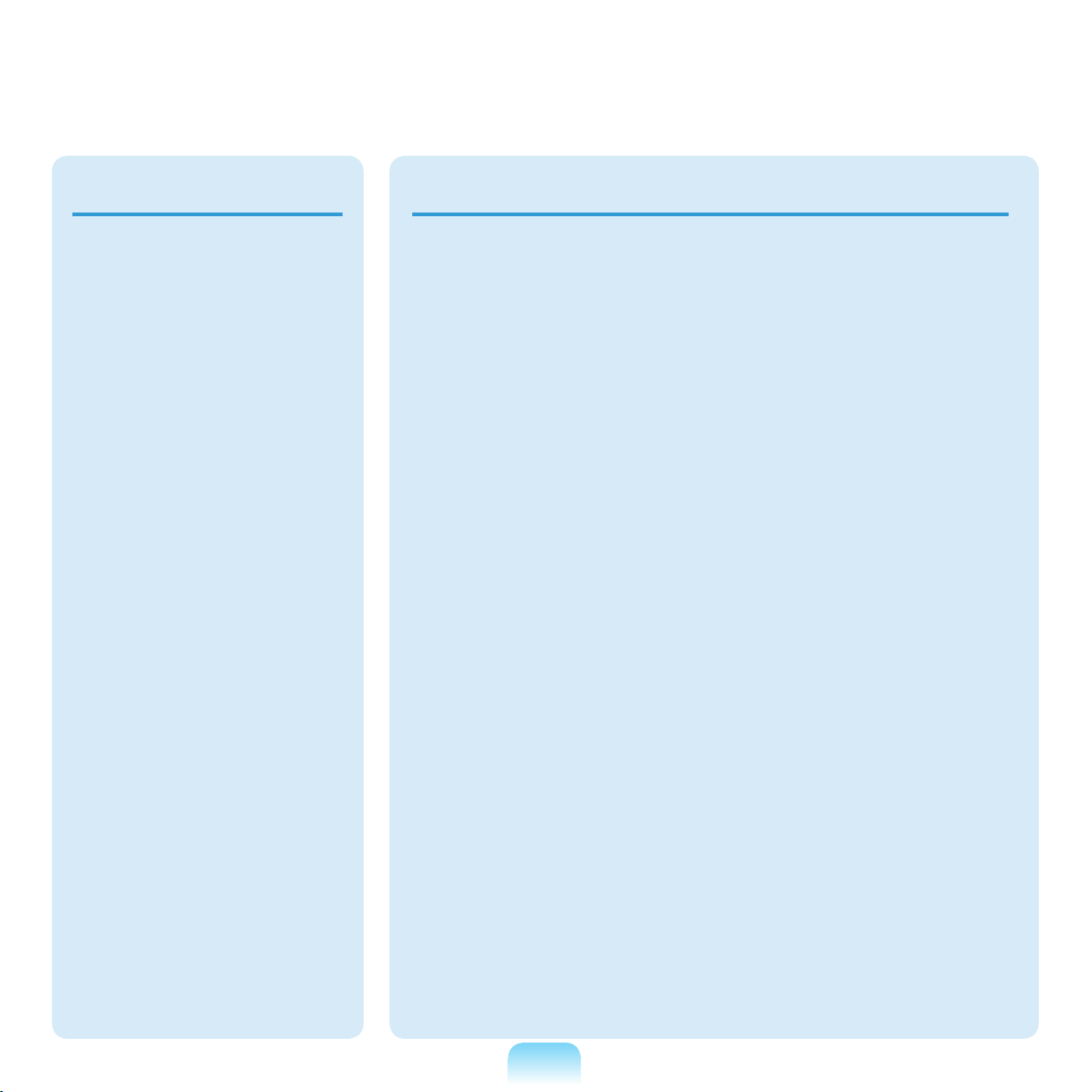
22
23Cautions on Preventing Data Loss (Hard Disk Management)
Custody and Movement Related
Use parts authorized
by Samsung
Electronics only.
F
ailing to do so, may
cause re or damage
t
he product.
Never disassemble or
repair the product by
yourself.
T
here is a danger of
electric shock or re.
To connect a
device that is not
manufactured
or authorized by
Samsung Electronics,
enquire at your
service center before
connecting the
device.
When moving the
product, turn the power
off and separate all
connected cables rst.
T
he product might be
damaged or users may
trip over the cables.
For long periods
of not using the
notebook computer,
discharge the battery
and preserve as it is
detached.
T
he battery will be
preserved at its best
condition.
Do not operate or watch
the computer while
driving a vehicle.
T
here is a danger of a
trafc accident. Please
c
oncentrate on driving.
T
here is a danger of
damaging the product.
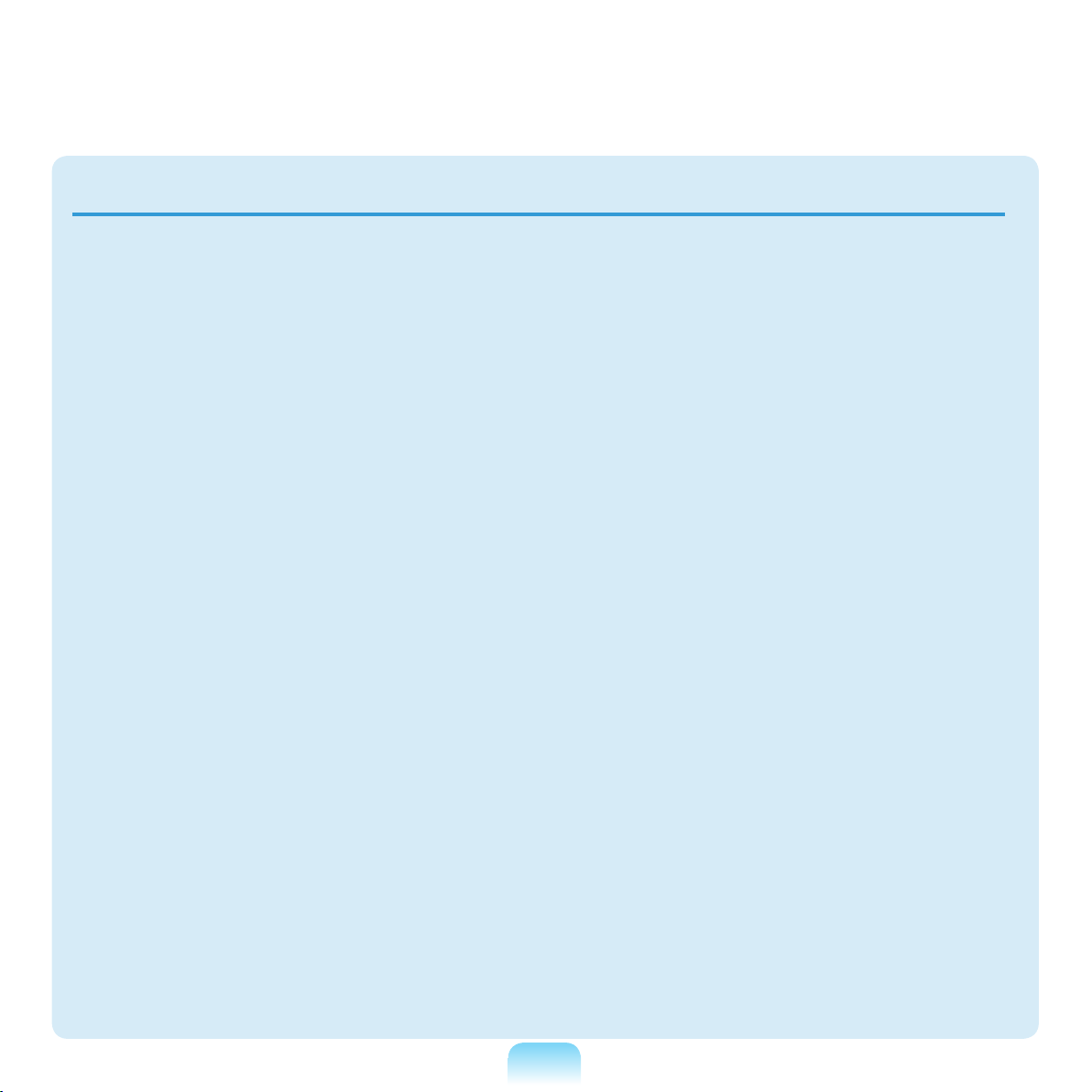
Take care not to damage the data on
a hard disk drive.
■
A hard disk drive is sensitive to
external impact that an external
impact may cause loss of data on the
surface of the disk.
Take extra care, because moving
■
the computer or an impact on the
computer when it is turned on may
damage the data of the hard disk
drive.
■
The company is not liable for any loss
of any data caused by a customer’s
careless usage or bad environmental
conditions.
Causes that may damage the data of
a hard disk drive and the hard disk
drive itself.
■
The data may be lost when an
external impact is applied to the disk
hile disassembling or assembling the
w
computer.
■
The data may be lost when the
computer is turned off or reset by a
power failure while the hard disk drive
i
s operating.
■ The data may be lost and
irrecoverable due to a computer virus
infection.
■
The data may be lost if the power is
turned off while running a program.
■ Moving or causing an impact to the
computer while the hard disk drive
is operating, may cause les to be
c
orrupted or bad sectors on the hard
disk.
To prevent data loss due to damage to the hard disk drive, please backup your
data frequently.
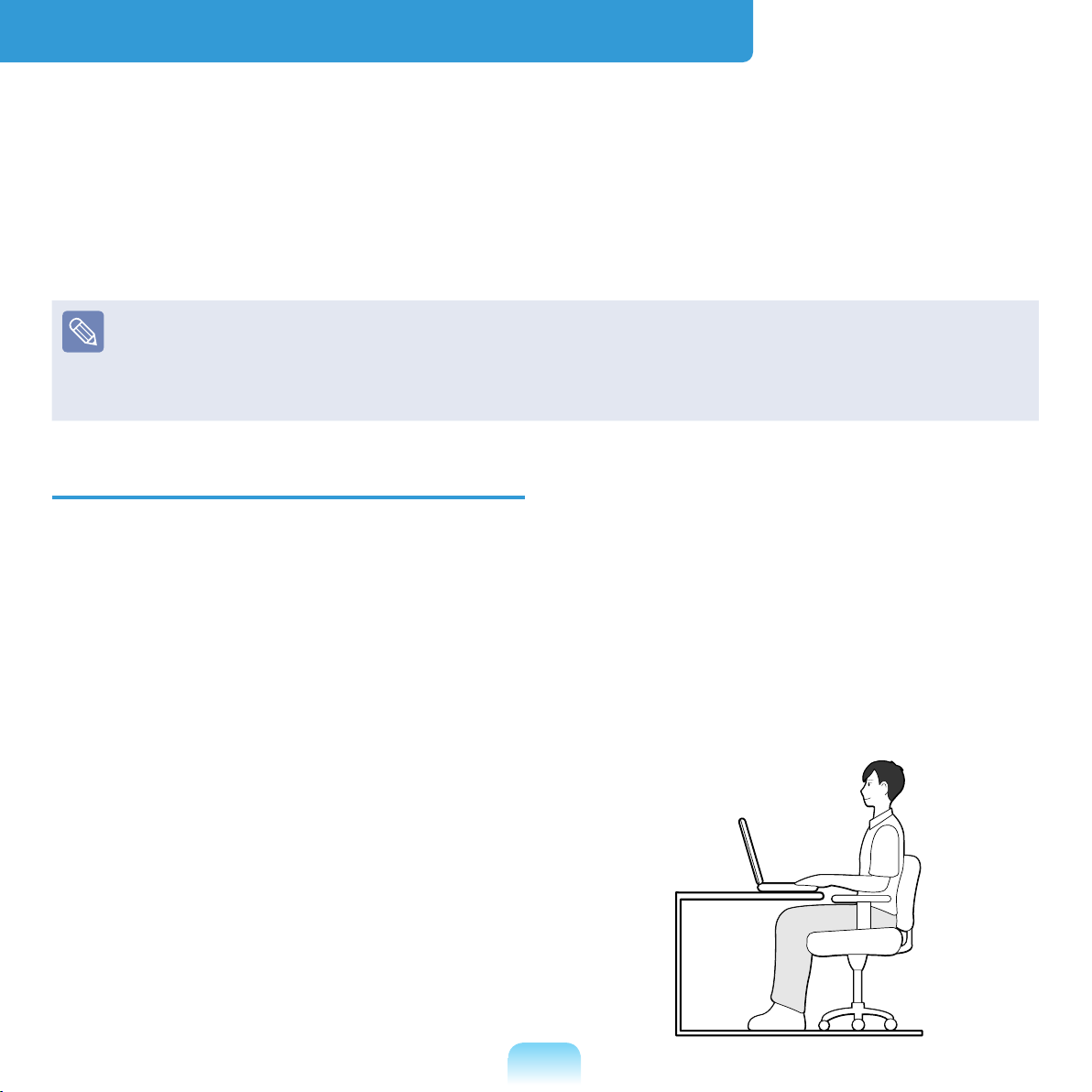
Proper Posture During Computer Use
Maintaining a proper posture during computer use is very important to prevent physical
harm.
T
he following instructions are about maintaining a proper posture during computer use
developed through human engineering. Please read and follow them carefully when
using the computer.
Otherwise, the probability of (RSI: Repetitive Strain Injury) from repeated operations
may increase and serious physical harm may be caused.
The instructions in this manual have been prepared so that they can be applied within
the coverage of general users.
If the user is not included in the coverage, the recommendation is to be applied
according to the user’s needs.
Proper Posture
Adjust the heights of desks and chairs
appropriate to your height.
T
he heights are to be adjusted so that
your arm forms a right angle when you
place your hand over the keyboard while
itting down on a chair.
s
Adjust the height of chair so that your heel
is comfortably placed on the oor.
Keep the center of your leg weight not
on the chair but on your feet when you
are sitting on a chair.
o use the computer while talking over
T
the telephone, use a headset. Using
the computer with the phone on your
shoulder is bad for posture.
Keep frequently used items within a
comfortable work range (where you
c
an reach them with your hands).
Do not use the computer while you
are lying down, but only while you are
sitting down.
Do not use the computer on your lap.
If the computer temperature increases,
there is a danger of burning yourself.
ork while keeping your wrist straight.
W
se a chair with a comfortable back.
U
24
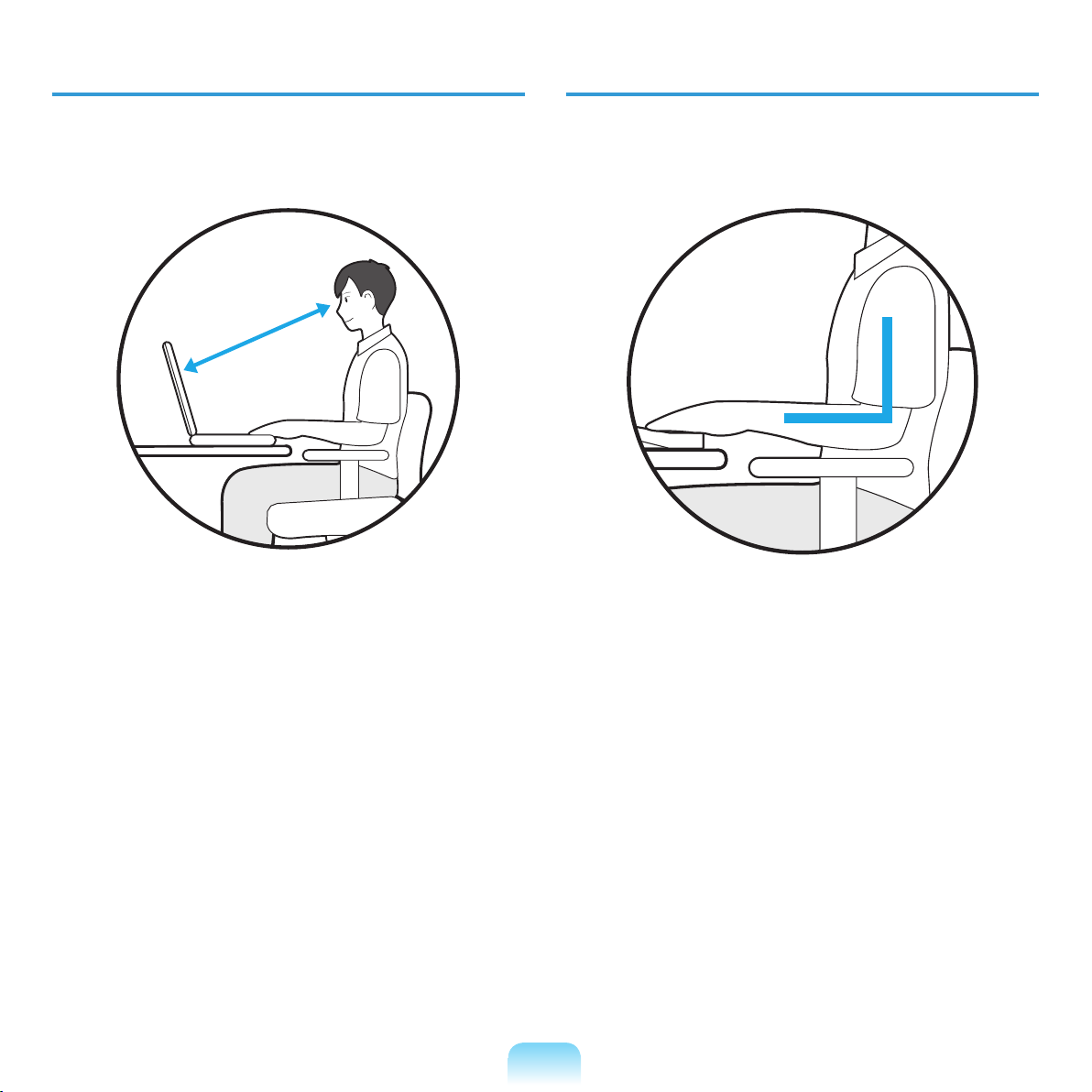
Eye Position
Hand Position
Keep the monitor or LCD away from
your eyes by at least 50cm.
50cm
Adjust the height of the monitor and
the LCD screen so that its top height is
equal to or lower than your eyes.
Avoid setting the monitor and LCD
excessively bright.
Keep the monitor and LCD screen
clean.
If you wear glasses, clean them before
using the computer.
When entering contents printed on a
paper into the computer, use a static
paper holder so that the height of the
paper is almost equal to that of the
monitor.
Keep your arm at a right angle as
shown by the gure.
Keep the line from your elbow to your
hand straight.
Do not place your palm over the
keyboard while typing.
Do not hold the mouse with excessive
force.
D
o not press the keyboard, touchpad or
mouse with excessive force.
It is recommended connecting an
external keyboard and mouse when
u
sing the computer for long periods of
time.
25
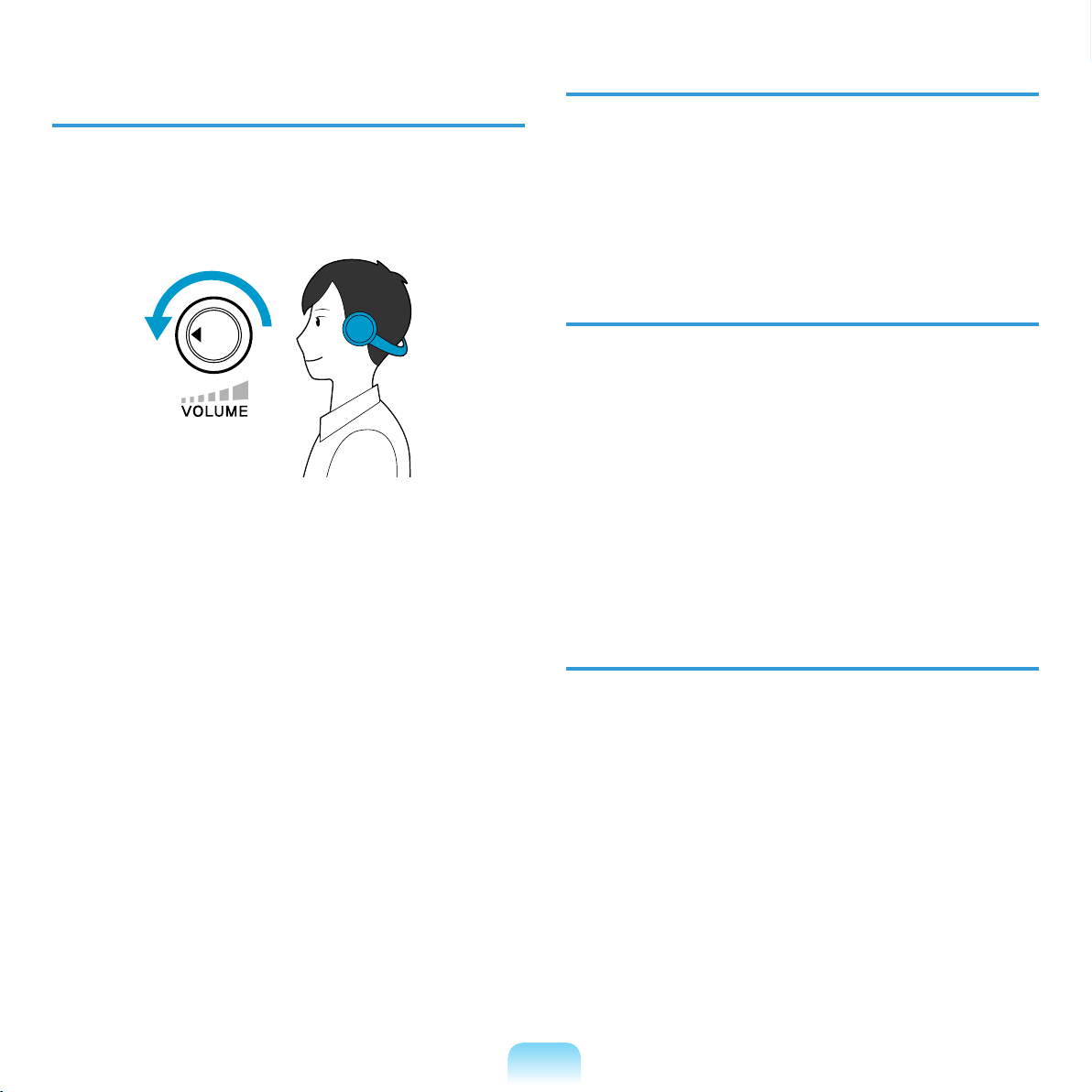
Volume Control
(Headphones and Speakers)
Check your volume rst to listen to
music.
Check your
volume!!
Check if the volume is too loud before
using headphones.
Use Time (Break Time)
Take a break for 10 minutes or more
after a 50-minute period when working
f
or more than one hour.
Illumination
Do not use the computer in dark
locations. The illumination level for
computer use must be as bright so for
reading a book.
Indirect illumination is recommended.
Use a curtain to prevent reection on
t
he LCD screen.
It is not recommended using
headphones for long periods of time.
Any deviation from the equalizer
default setting could cause hearing
impairment.
The default setting can be changed
through software and driver updates
without your intervention. Please check
the equalizer default setting before rst
usage.
Operation Condition
Do not use the computer in hot and
humid locations.
Use the computer within the allowed
temperature and humidity range
specied in the User Guide.
26
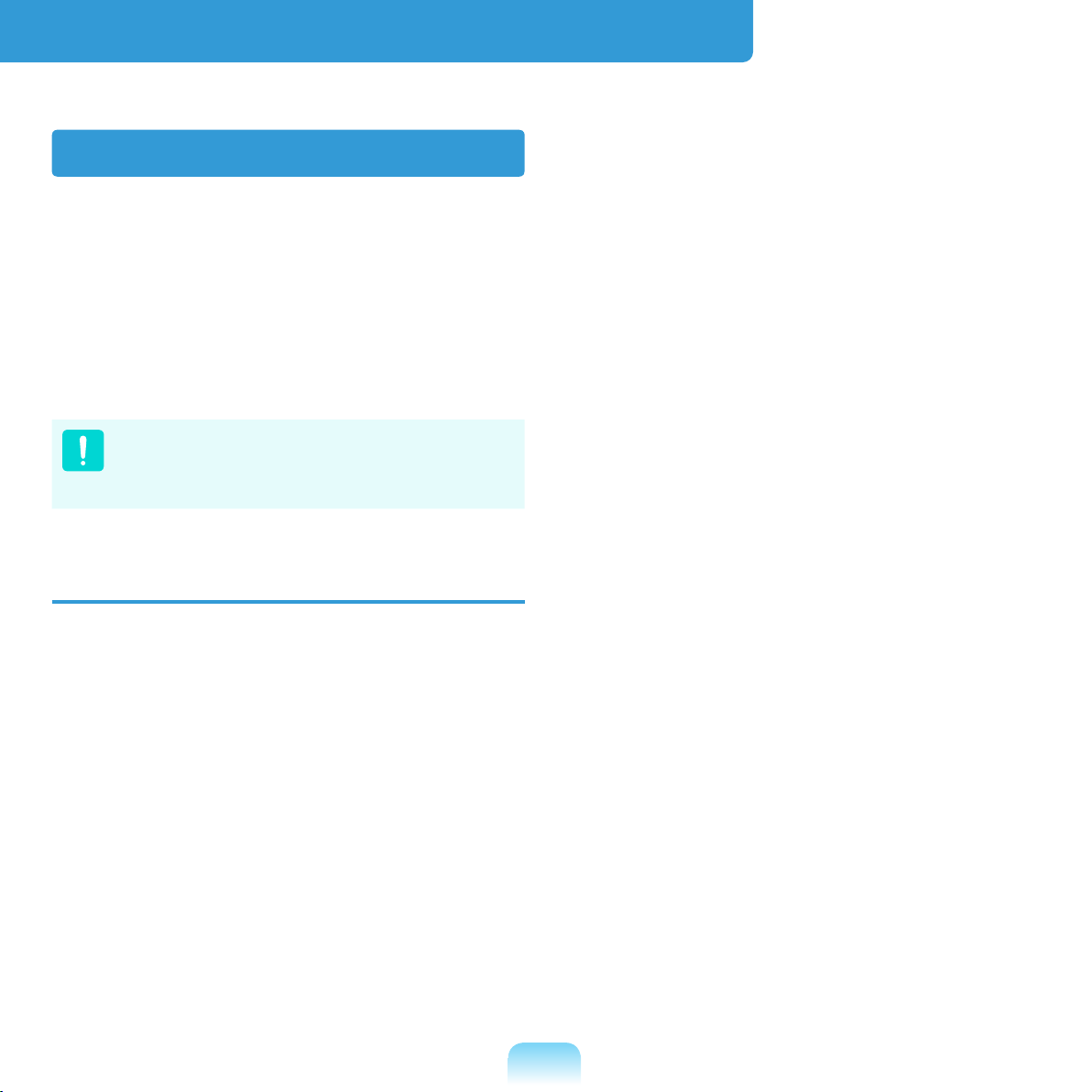
Important Safety Information
Safety Instructions
Your system is designed and tested
to meet the latest standards for safety
of information technology equipment.
However, to ensure safe use of this
product, it is important that the safety
instructions marked on the product and in
t
he documentation are followed.
Always follow these instructions to
help guard against personal injury
and damage to your system.
Setting Up your System
Read and follow all instructions
marked on the product and in the
d
ocumentation before you operate your
system. Retain all safety and operating
instructions for future use.
Do not use this product near water or a
heat source such as a radiator.
S
et up the system on a stable work
surface.
Ensure that the electrical outlet you
are using to power your equipment is
easily accessible in case of re or short
circuit.
If your computer has a voltage selector
switch, make sure that the switch is in
t
he proper position for your area.
Openings in the computer case are
provided for ventilation. Do not block
or cover these openings. Make sure
y
ou provide adequate space, at least 6
inches (15 cm), around the system for
ventilation when you set up your work
area. Never insert objects of any kind
i
nto the computer ventilation openings.
Ensure that the fan vents on the bottom
of the casing are clear at all times.
Do not place the computer on a soft
surface, doing so will block the bottom
vents.
If you use an extension cord with this
system, make sure that the total power
r
ating on the products plugged into the
extension cord does not exceed the
extension cord power rating.
The product should be operated only
with the type of power source indicated
on the rating label.
27
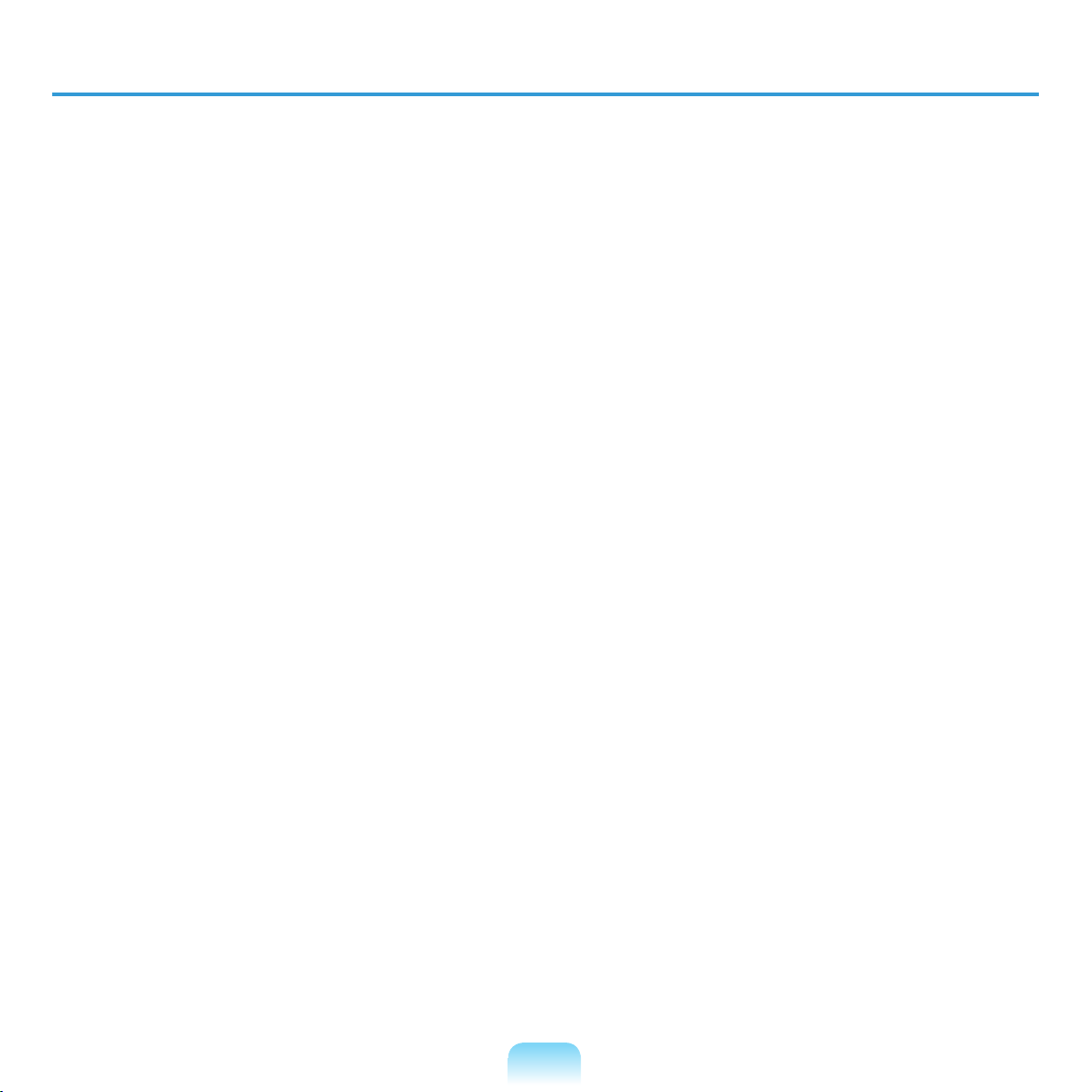
28
Care During Use
Do not walk on the power cord or allow anything to rest on it.
o not spill anything on the system. The best way to avoid spills is to not eat or drink
D
near your system.
Some products have a replaceable CMOS battery on the system board. There is a
danger of explosion if the CMOS battery is replaced incorrectly. Replace the battery
with the same or equivalent type recommended by the manufacturer.
ispose of batteries according to the manufacturers instructions. If the CMOS battery
D
requires replacement insure that a qualied technician performs the task.
hen the computer is turned off, a small amount of electrical current still ows
W
through the computer.
To avoid electrical shock, always unplug all power cables, remove the battery and
m
odem cables from the wall outlets before cleaning the system.
U
nplug the system from the wall outlet and refer servicing to qualied personnel if:
– The power cord or plug is damaged.
– Liquid has been spilled into the system.
– The system does not operate properly when the operating instructions are followed.
– The system was dropped or the casing is damaged.
– The system performance changes.
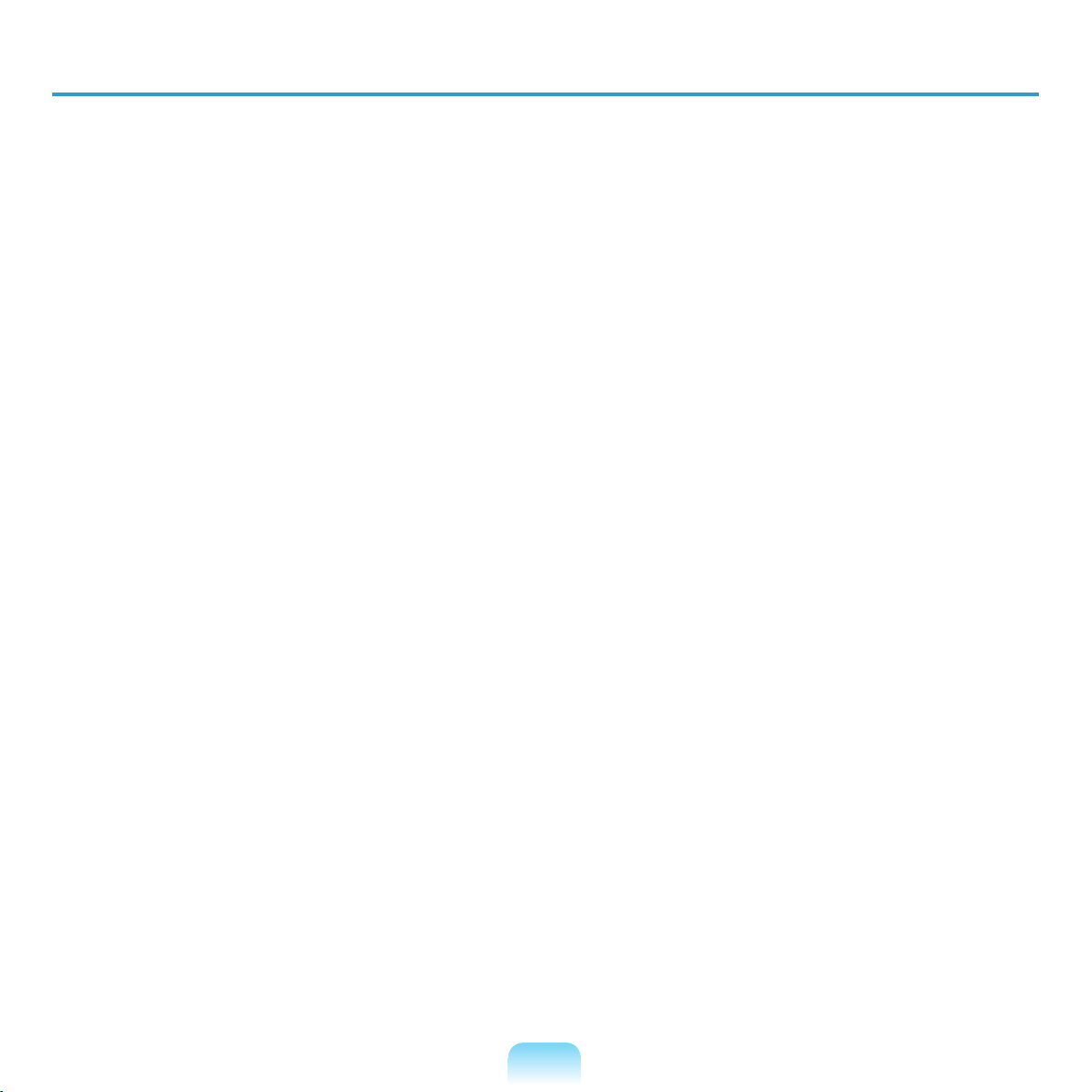
The Instruction On Safety Operation of the NotePC
z When installing and operating devices please refer to safety requirements in the
user guide.
x
Devices can be used only with the equipment specied in the technical
specications of the devices.
c
If any smell of burning or smoke is detected from the computer the unit should
be switched off and battery removed. The unit should be checked by a qualied
t
echnician before reuse.
v S
b D
ervice and repair of devices should be carried out by authorized service centers.
o not allow your portable computer to operate with the base resting directly on
exposed skin for extended periods of time. The surface temperature of the base
w
ill rise during normal operation (particularly when AC Power is present). Allowing
sustained contact with exposed skin can cause discomfort or eventually a burn.
29
