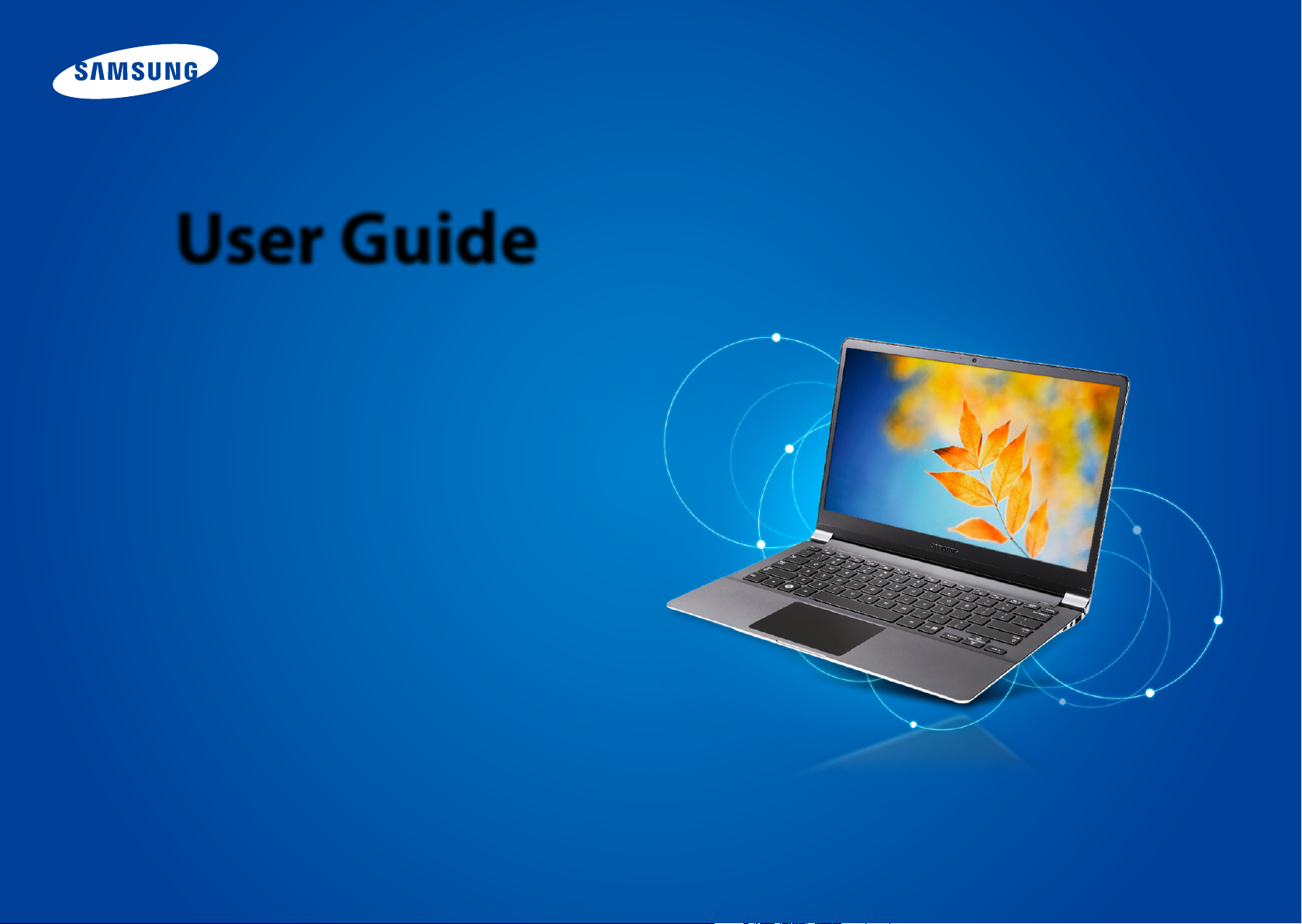
User Guide
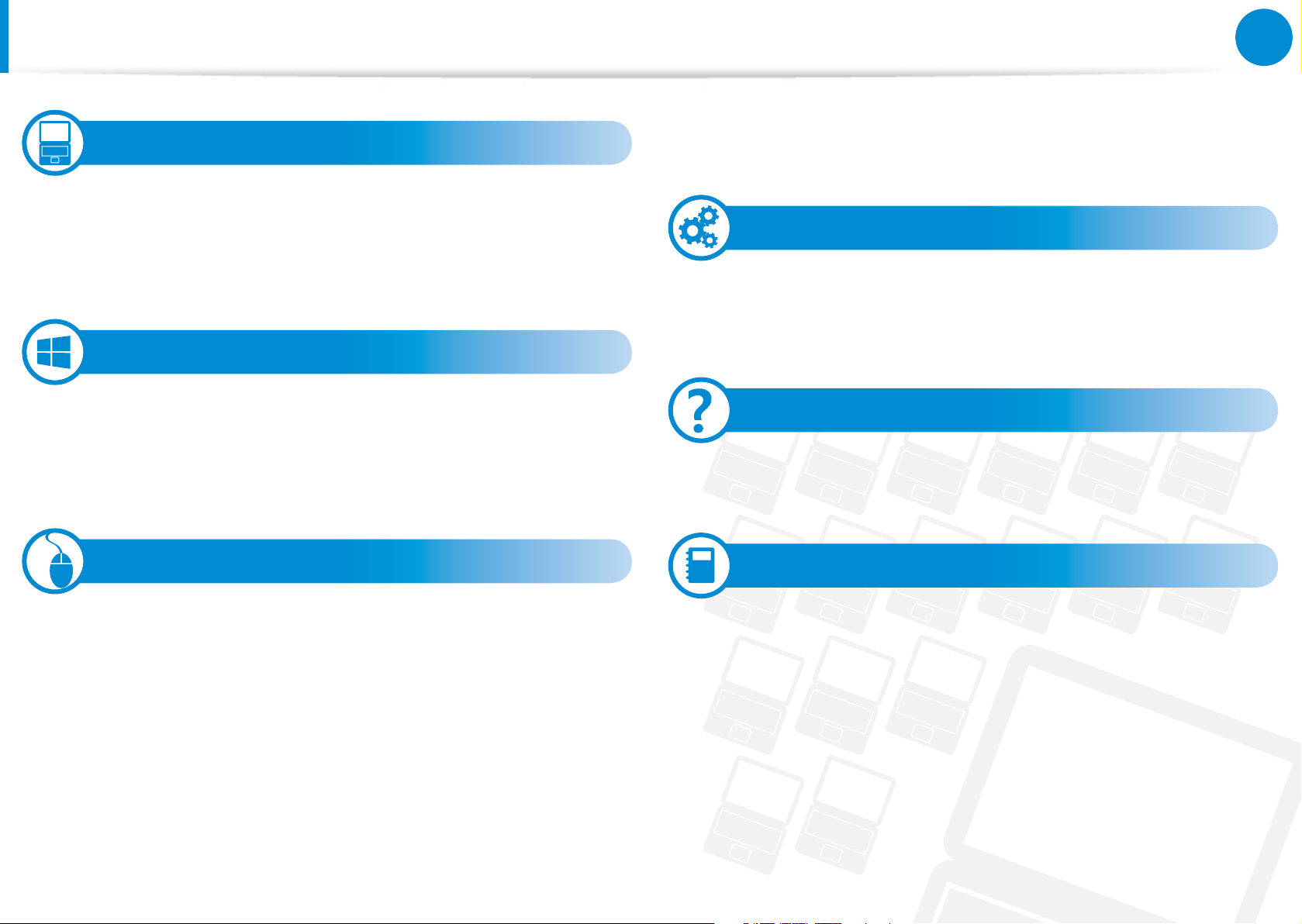
Contents
Chapter 1. Getting Started
3 Before You Start
Chapter 1
Getting Started
78 Using the Multimedia App (Optional)
82 Samsung Software Update
83 Diagnosing the Computer Status and Troubleshooting
1
6 Safety Precautions
21 Proper Posture During Computer Use
24 Overview
30 Turning the Computer On and O
Chapter 2. Using Windows 8
33 What is Microsoft Windows 8?
34 Screen At a Glance
36 Using the Charms
38 Using Apps
41 Windows Hot Key Function
Chapter 3. Using the computer
43 Keyboard
46 Touchpad
50 External-type CD drive (ODD, To be purchased)
52 Multi Card Slot (Optional)
55 Connecting an External Display Device
59 Adjusting the Volume
61 LCD Brightness Control
62 Wired Network
66 Wireless Network (Optional)
68 Mobile broadband (Wireless WAN, Optional)
Chapter 4. Settings and Upgrade
85 BIOS Setup
87 Setting a Boot Password
90 Changing the Boot Priority
91 Battery
Chapter 5. Troubleshooting
96 Recovering/Backing up the Computer (Optional)
103 Reinstalling Windows (Optional)
106 Q&A
Chapter 6. Appendix
111 Important Safety Information
113 Replacement Parts and Accessories
115 Regulatory Compliance Statements
131 WEEE Symbol Information
132 Samsung Packaging Take-Back Program
133 TCO Certied (for corresponding models only)
134 Product Specications
136 Glossary
140 Index
69 Using the TPM Security Device (Optional)
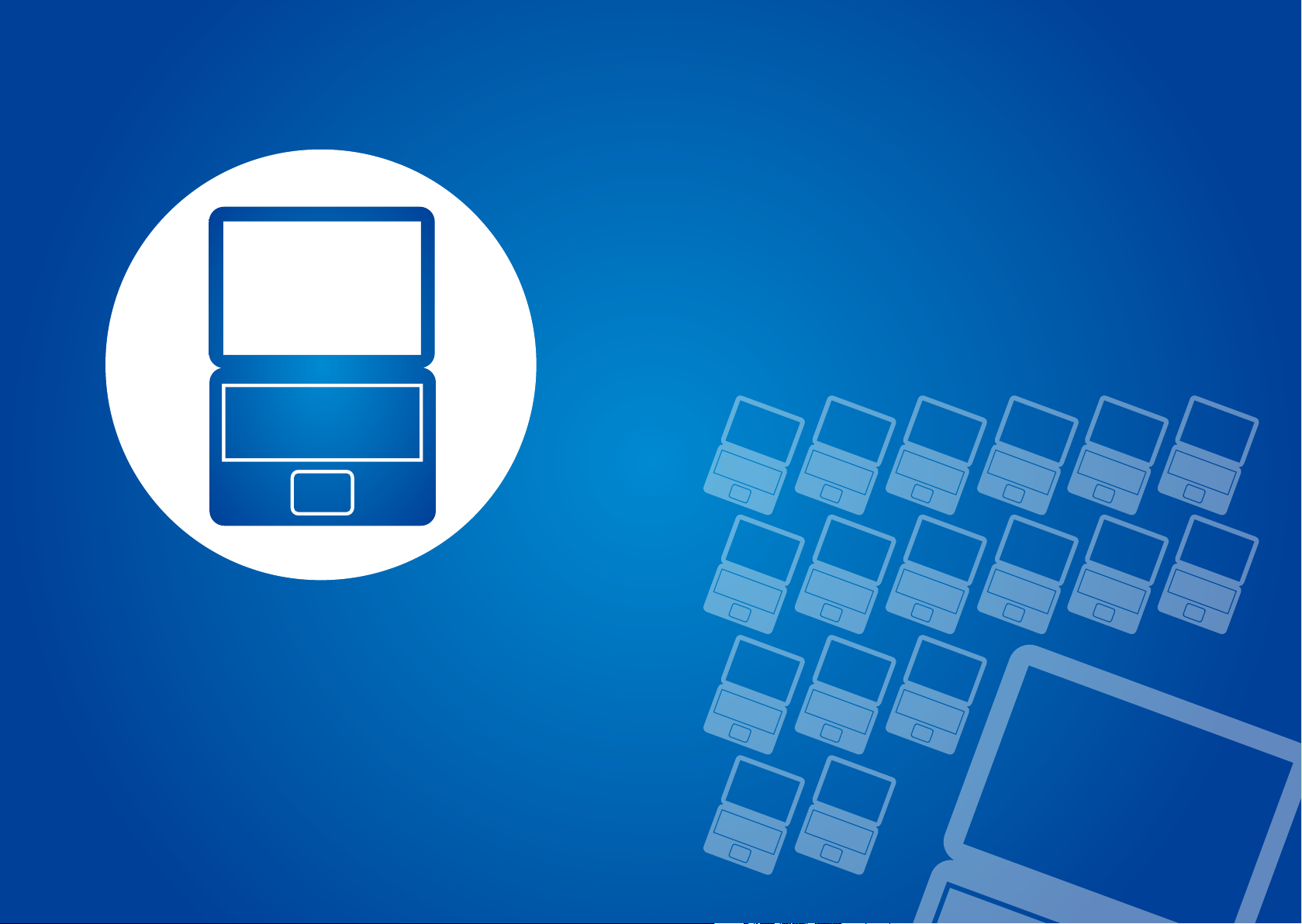
Chapter 1.
Getting Started
Before You Start 3
Safety Precautions 6
Proper Posture During Computer Use 21
Overview 24
Turning the Computer On and O 30
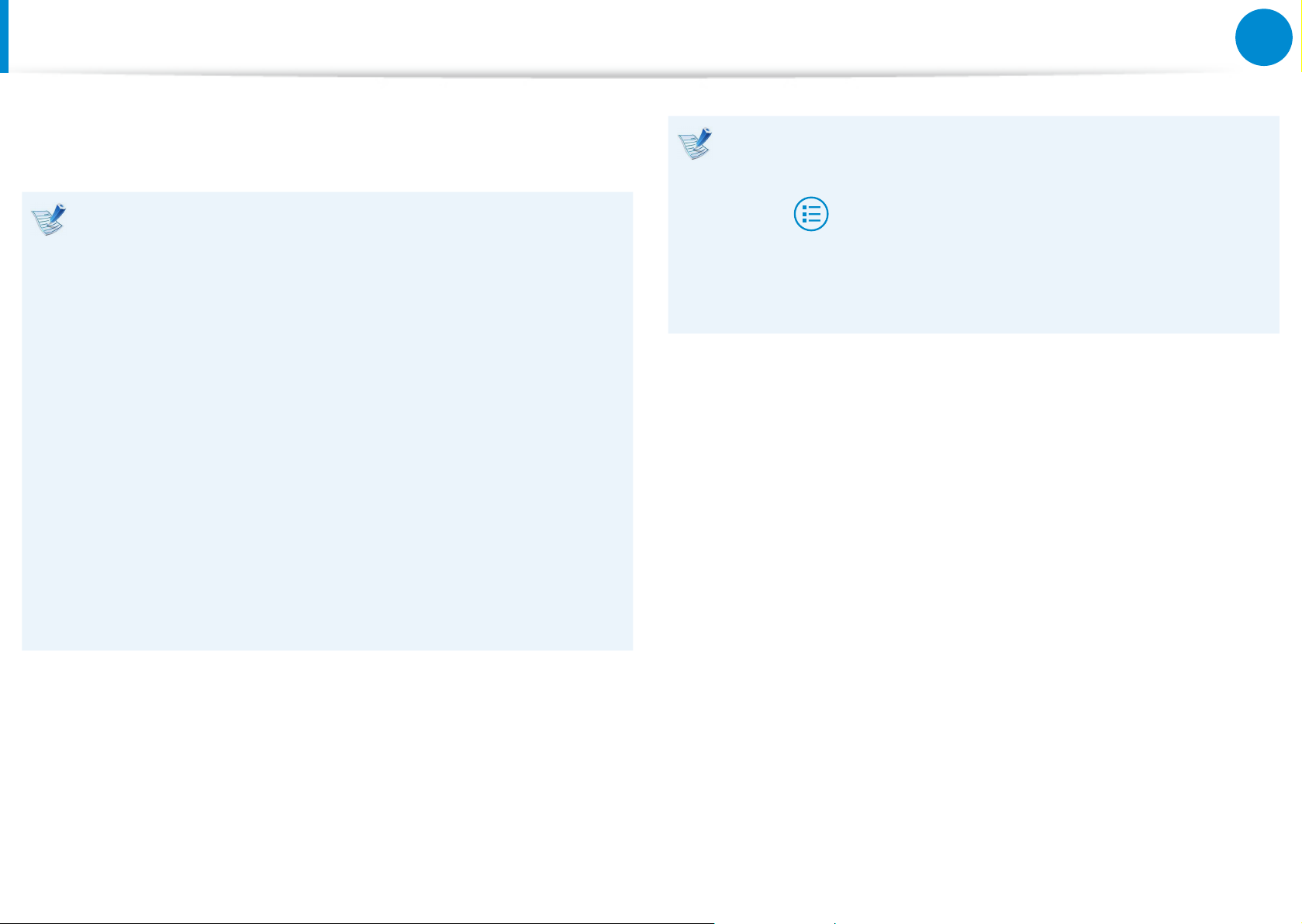
Before You Start
Chapter 1
Getting Started
3
Before reading the User Guide, rst check the following
information.
Optional items, some devices and software referred to in •
the User Guide may not be provided and/or changed by
upgrade.
Note that the computer environment referred in the User
Guide may not be the same as your own environment.
The pictures used for the cover and the main body in the •
User Manual are those of the representative model of each
series and may dier from the actual appearance of the
product.
This guide decribes procedures for using both the mouse •
and the touchpad.
This manual has been written for the Windows 8 operating •
system. The descriptions and gures may dier depending
on the installed operating system.
Using the software
From the • Start Screen, right-click any area and select All
apps in the bottom right corner.
Then, click a desired program.
Or you can simply launch Quick Starter to do the same.
You can install • Quick Starter from SW Update.
The User guide supplied with this computer may vary •
depending on your model.
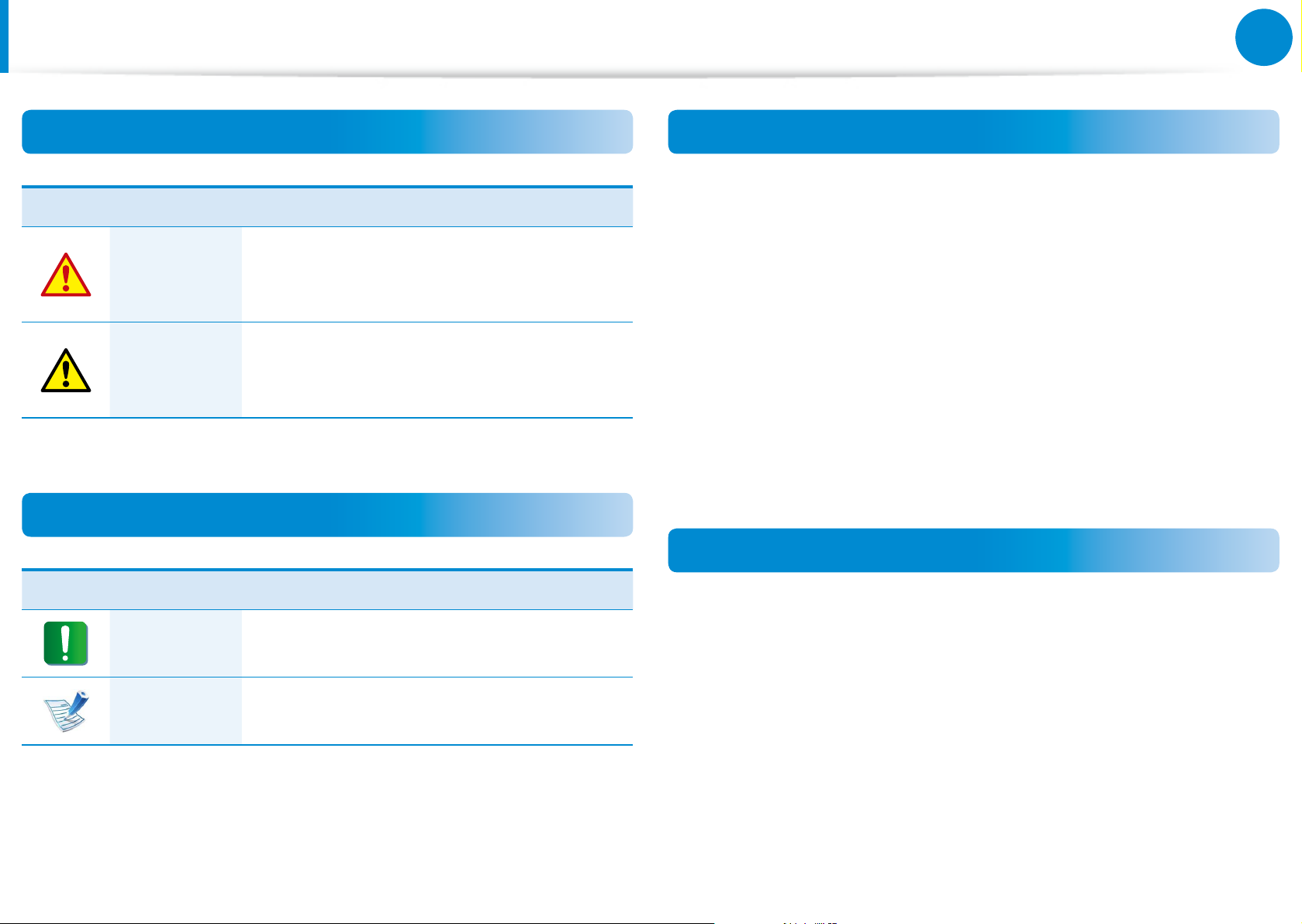
4
Chapter 1
Getting Started
Before You Start
Safety Precaution Notations
Icon Notation Description
Failure to follow instructions marked with
Warning
Caution
this symbol, may cause personal injury
and or fatality.
Failure to follow instructions marked with
this symbol, may cause slight injury to
yourself or damage your property.
Text Notations
Copyright
© 2013 Samsung Electronics Co., Ltd.
Samsung Electronics Co., Ltd. owns the copyright of this manual.
No part of this manual may be reproduced or transmitted in any
form or by any means, electronic or mechanical, without the
consent of Samsung Electronics Co., Ltd.
The information in this document is subject to change without
notice due to improving the performance of the product.
Samsung Electronics shall not be liable for any data loss. Please
take care to avoid losing any important data and backup your data
to prevent any such data loss.
OS and Software Support
Icon Notation Description
Content included in this section includes
Caution
information required about the function.
Content included in this section includes
Note
helpful information to use the function.
If you change the product’s factory OS (Operating System) to
another OS or if you install software which is not supported by the
product’s original factory OS, you will not receive any technical
support, product exchange or refund. And a fee will be charged
when requesting a service.
Please use your computer with the original factory OS. If you
install an OS other than the factory OS, data may be deleted or the
computer may not start.
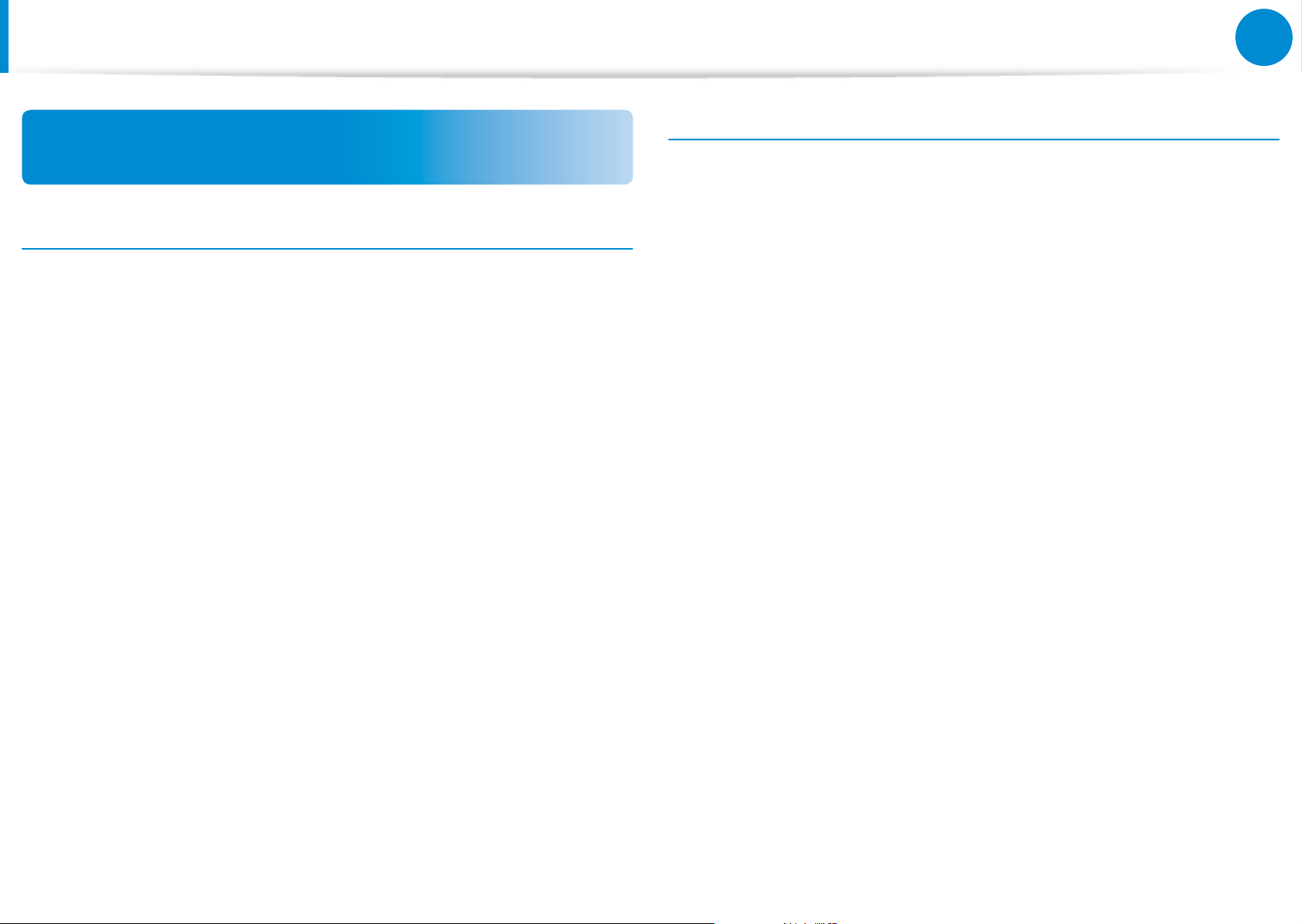
5
Chapter 1
Getting Started
Before You Start
About the Product Capacity Representation
Standard
About the capacity representation of the storage
The capacity of the storage device (HDD, SSD) of the manufacturer
is calculated assuming that 1KB=1,000 Bytes.
However, the operating system (Windows) calculates the storage
device capacity assuming that 1KB=1,024 Bytes, and therefore the
capacity representation of the HDD in Windows is smaller than the
actual capacity due to the dierence in capacity calculation.
(E.g. For a 80GB HDD, Windows represents the capacity as 74.5GB,
80x1,000x1,0 00x1,000 by te/(1,024x1,024x1,024)by te = 74.505GB)
In addition, the capacity representation in Windows may be even
smaller because some programs such as Recovery may reside in a
hidden area of the HDD.
About Memory Capacity Representation
The memory capacity reported in Windows is less than the actual
capacity of memory.
This is because BIOS or a video adapter uses a portion of memory
or claims it for further use.
(E.g. For 1GB(=1,024MB) memory installed, Windows may report
the capacity as 1,022MB or less)
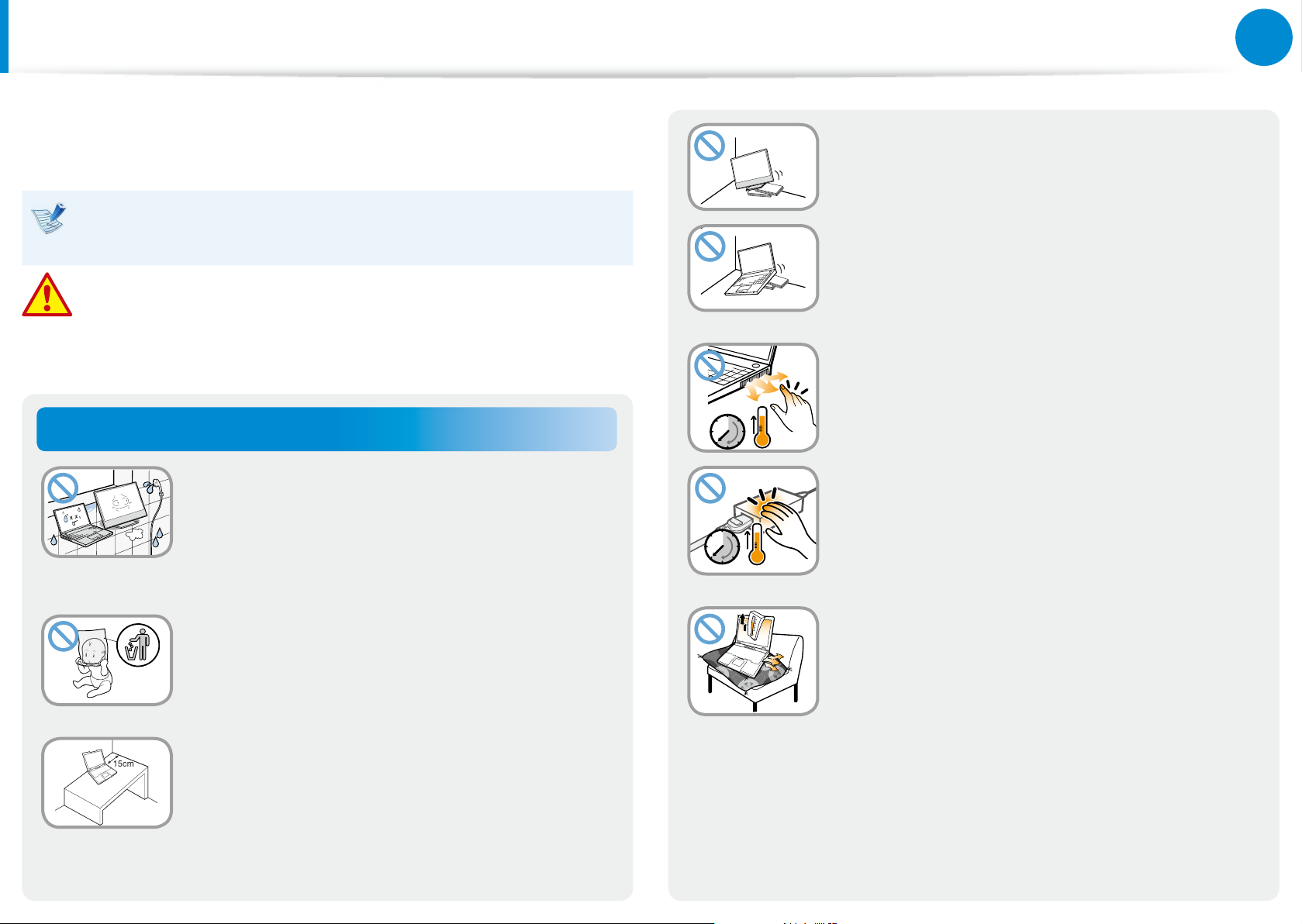
6
Chapter 1
Getting Started
Safety Precautions
For your security and to prevent damage, please read the
following safety instructions carefully.
Since this is commonly applied to Samsung computers,
some pictures may dier from actual products.
Warning
Failure to follow instructions marked with this symbol may
cause personal injury and even fatality.
Installation Related
Do not install the computer on a slant or a
place prone to vibrations, or avoid using the
computer in that location for a long time.
This increases the risk that a malfunction or
damage to the product will occur.
Be careful that people are not exposed to
the computer’s ventilator, adapter, etc., as
they generate heat over a long period of
time when your PC is powered on.
Do not install the product in places exposed
to humidity such as bathrooms.
There is a danger of electric shock. Use the
product within the operating conditions
specied in the Manufacturers User Guide.
Keep the plastic bags out of the reach of
children.
There is a danger of suocation.
Keep a distance of 15cm or more between
the computer and the wall and do not place
any objects between them.
This may increase the internal temperature of
the computer and may cause an injury.
Exposing a part of your body close to the heat
from the vent or AC adapter for long periods of
time may cause a burn.
Avoid blocking the vent at the bottom or
side of the computer when using it on a bed
or cushion.
If the vent is blocked, there is a danger of
damaging the computer or overheating the
inside of the computer.
Ver 3.3
