Samsung NP550P5C-S08, NP550P5C-S07AU, NP550P5C-S02AU, NP550P7C-T03CA, NP550P7C-T04CA User Manual
Page 1
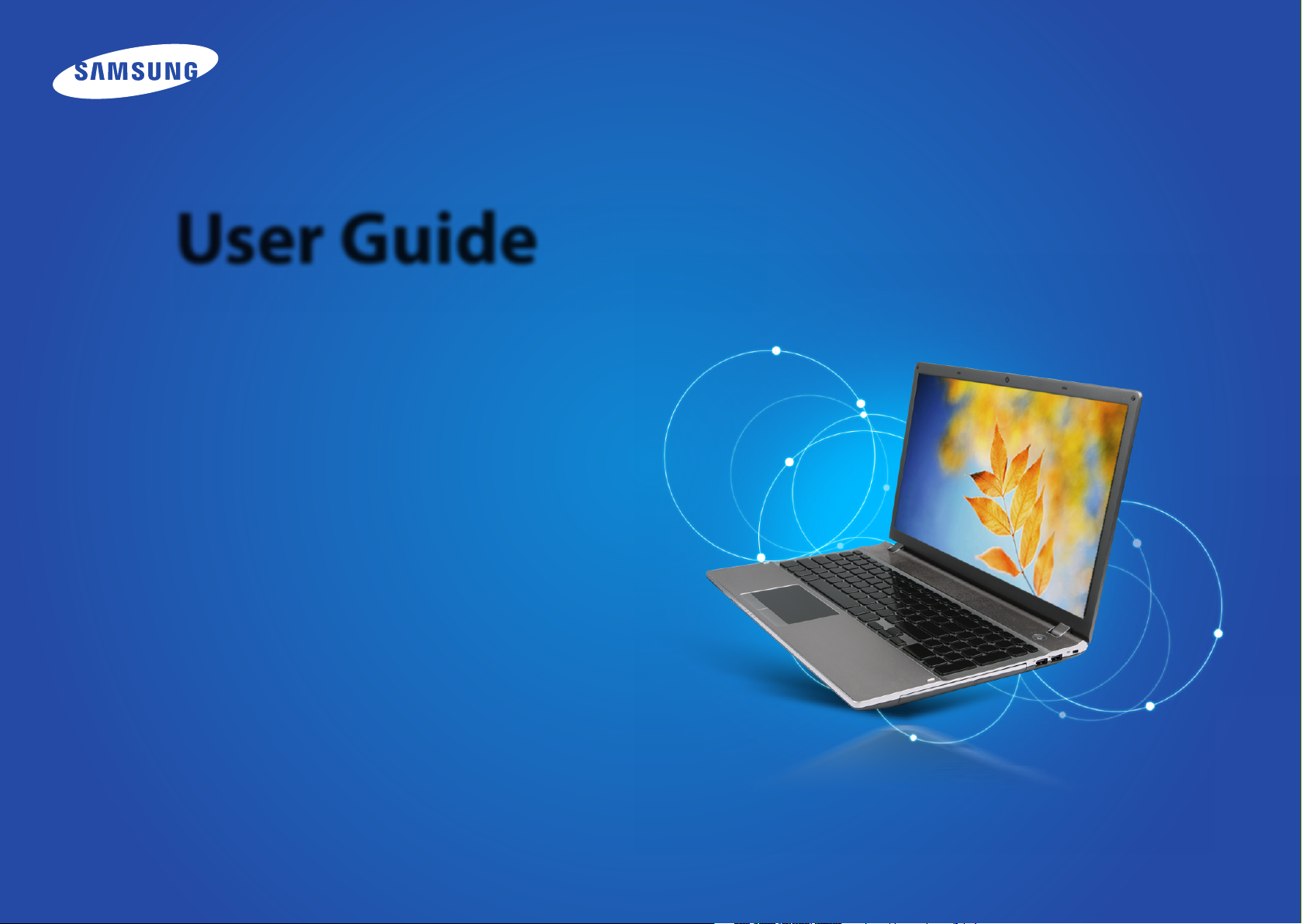
User Guide
Page 2
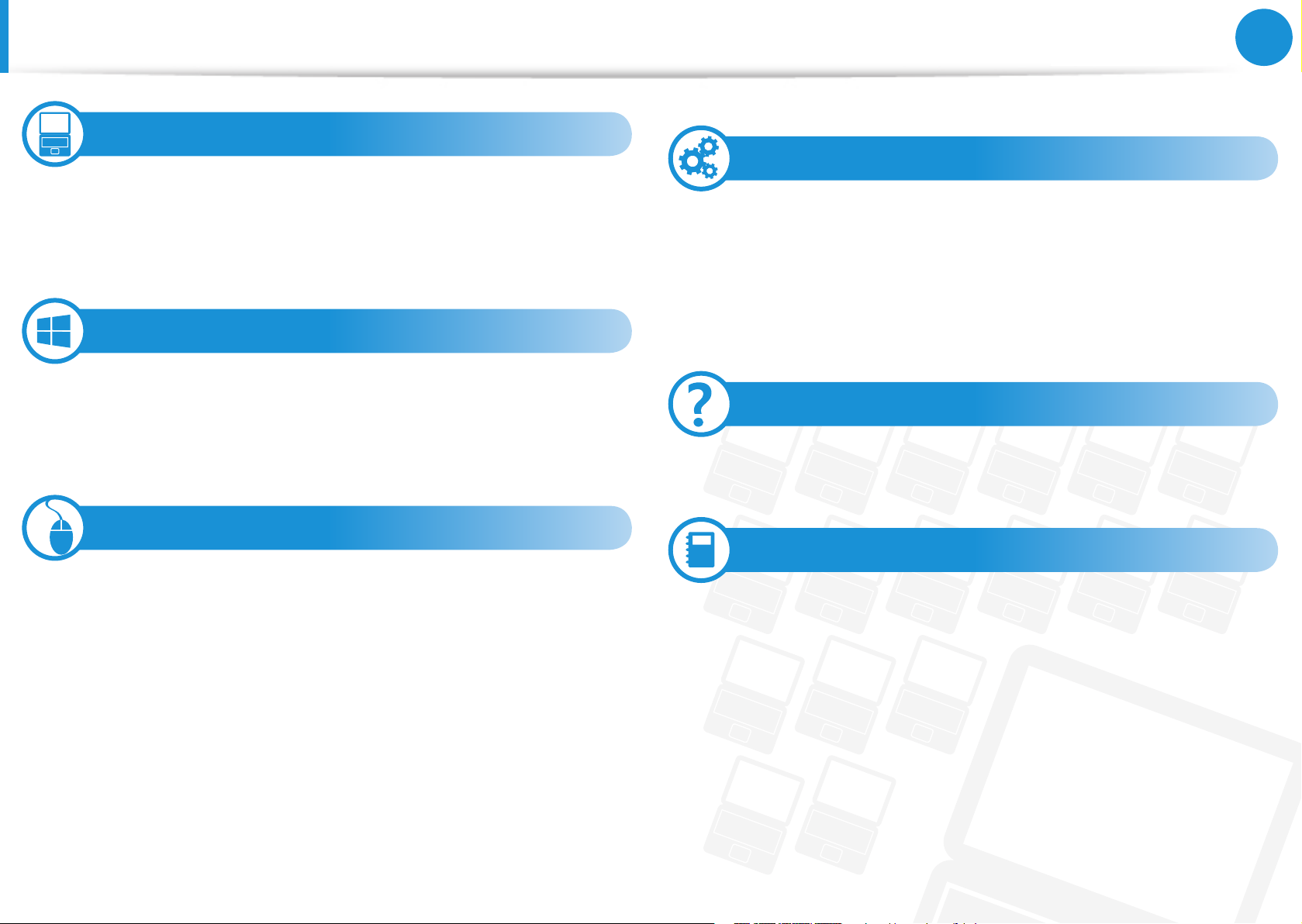
Contents
Chapter 1. Getting Started
3 Before You Start
6 Safety Precautions
21 Proper Posture During Computer Use
24 Overview
33 Turning the Computer On and O
Chapter 2. Using Windows 8
36 What is Microsoft Windows 8?
37 Screen At a Glance
39 Using the Charms
41 Using Apps
44 Windows Hot Key Function
Chapter 3. Using the computer
46 Keyboard
49 To uch pa d
53 CD Drive (ODD, Optional)
54 Multi Card Slot (Optional)
56 Connecting an External Display Device
60 Adjusting the Volume
62 LCD Brightness Control
63 Wired Network
66 Wireless Network (Optional)
68 Using the Multimedia App (Optional)
72 Samsung Software Update
73 Diagnosing the Computer Status and
Troubleshooting
Chapter 1
Getting Started
74 Using the Security Slot (Optional)
Chapter 4. Settings and Upgrade
76 BIOS Setup
78 Setting a Boot Password
81 Changing the Boot Priority
82 Upgrading Memory
84 Adding a Hard Drive (optional, 550P7C models
only)
86 Battery
Chapter 5. Troubleshooting
92 Recovering/Backing up the Computer (Optional)
99 Reinstalling Windows (Optional)
102 Q&A
Chapter 6. Appendix
108 Important Safety Information
110 Replacement Parts and Accessories
112 Regulatory Compliance Statements
128 WEEE Symbol Information
129 Samsung Packaging Take-Back Program
130 Product Specications (For 550PxC models)
131 Product Specications (For 500P4x, Q470x
models)
133 Glossary
137 Index
1
Page 3
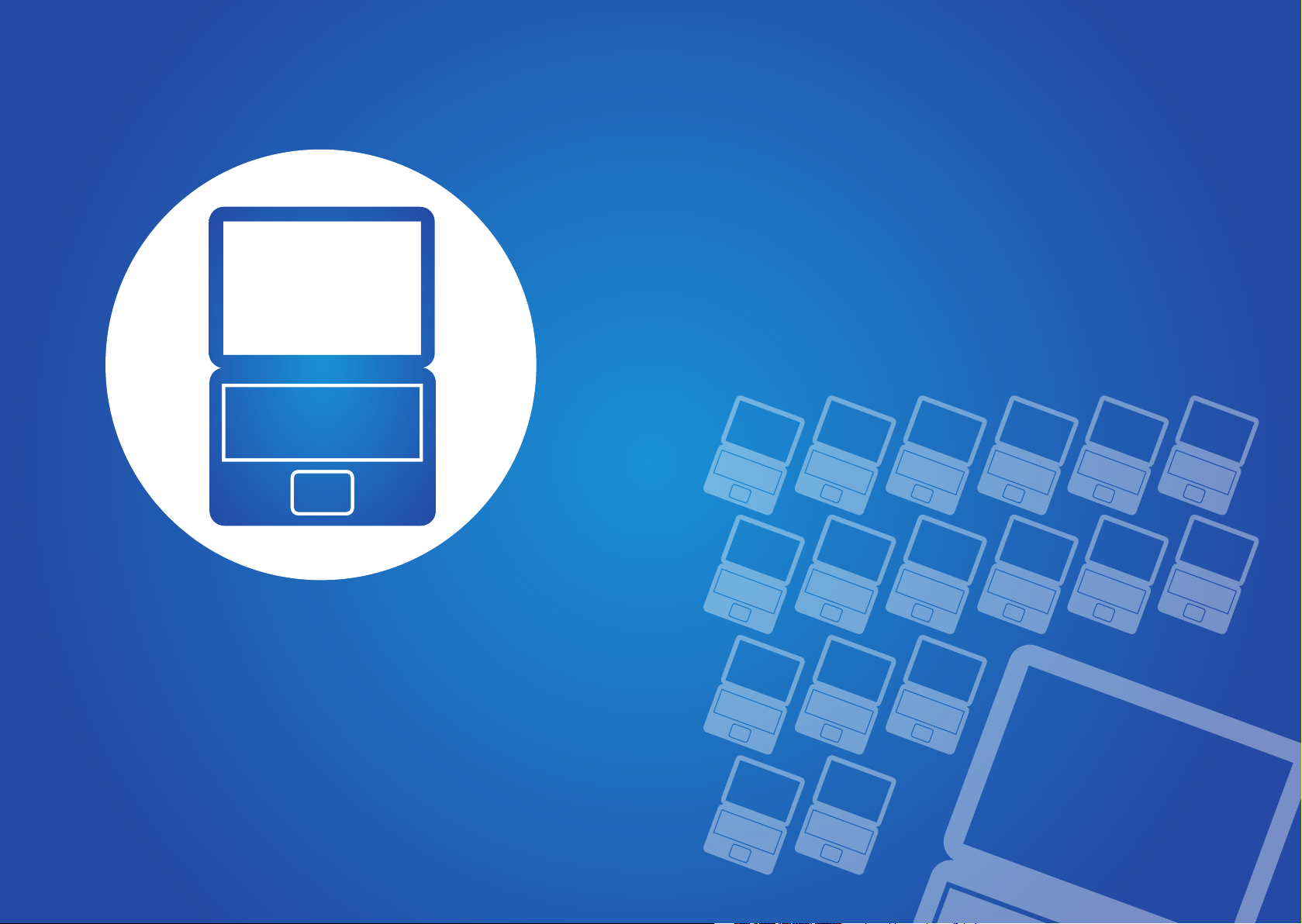
Chapter 1. Getting Started
Before You Start 3
Safety Precautions 6
Proper Posture During Computer Use 21
Overview 24
Turning the Computer On and O 33
Page 4
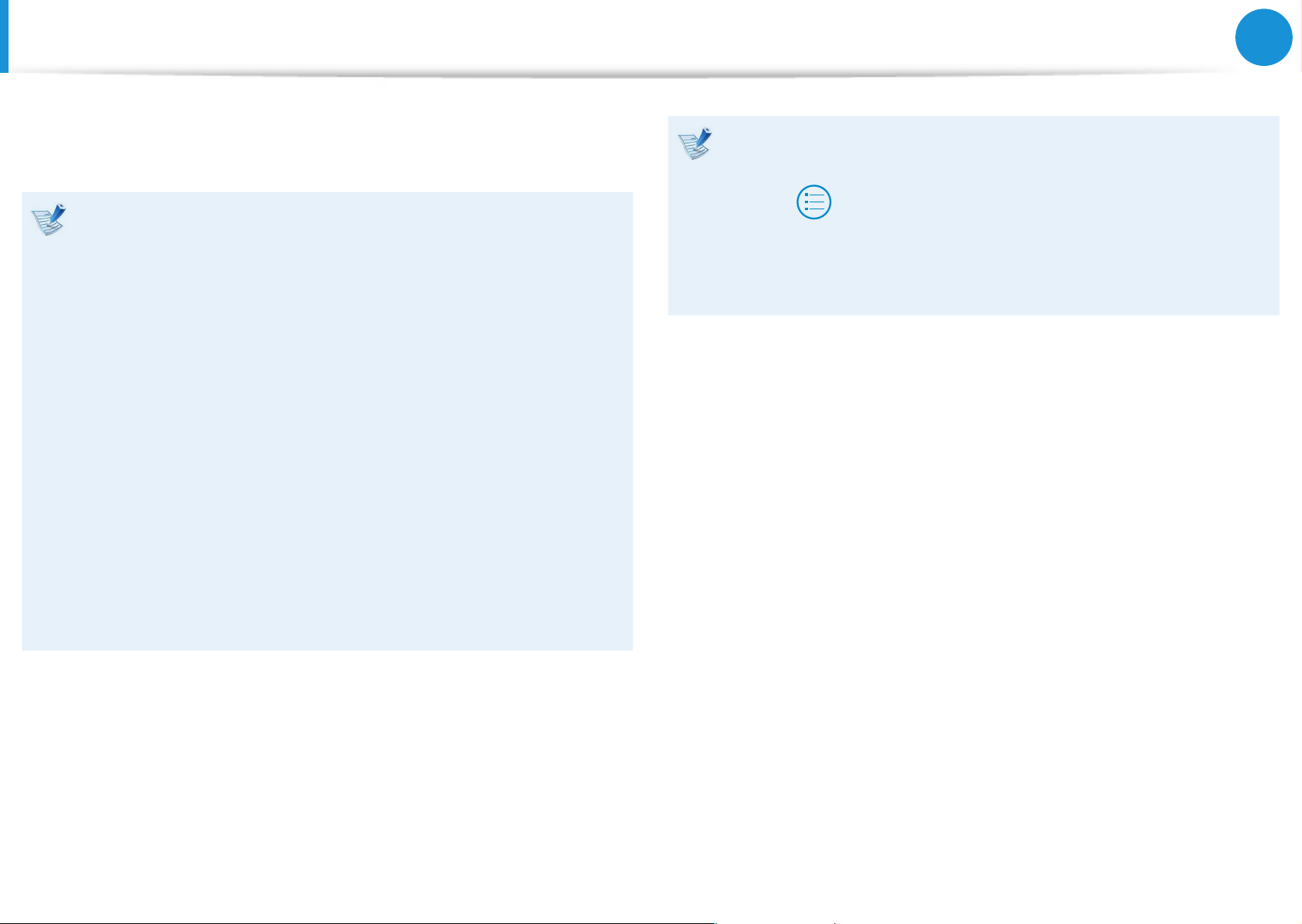
Before You Start
Chapter 1
Getting Started
3
Before reading the User Guide, rst check the following
information.
Optional items, some devices and software referred to in •
the User Guide may not be provided and/or changed by
upgrade.
Note that the computer environment referred in the User
Guide may not be the same as your own environment.
The pictures used for the cover and the main body in the •
User Manual are those of the representative model of each
series and may dier from the actual appearance of the
product.
This guide decribes procedures for using both the mouse •
and the touchpad.
This manual has been written for the Windows 8 operating •
system. The descriptions and gures may dier depending
on the installed operating system.
Using the software
From the • Start Screen, right-click any area and select All
Apps
program. Or you can simply launch Quick Starter to do
the same.
You can install • Quick Starter from SW Update.
in the bottom right corner. Then, click a desired
The User guide supplied with this computer may vary •
depending on your model.
Page 5
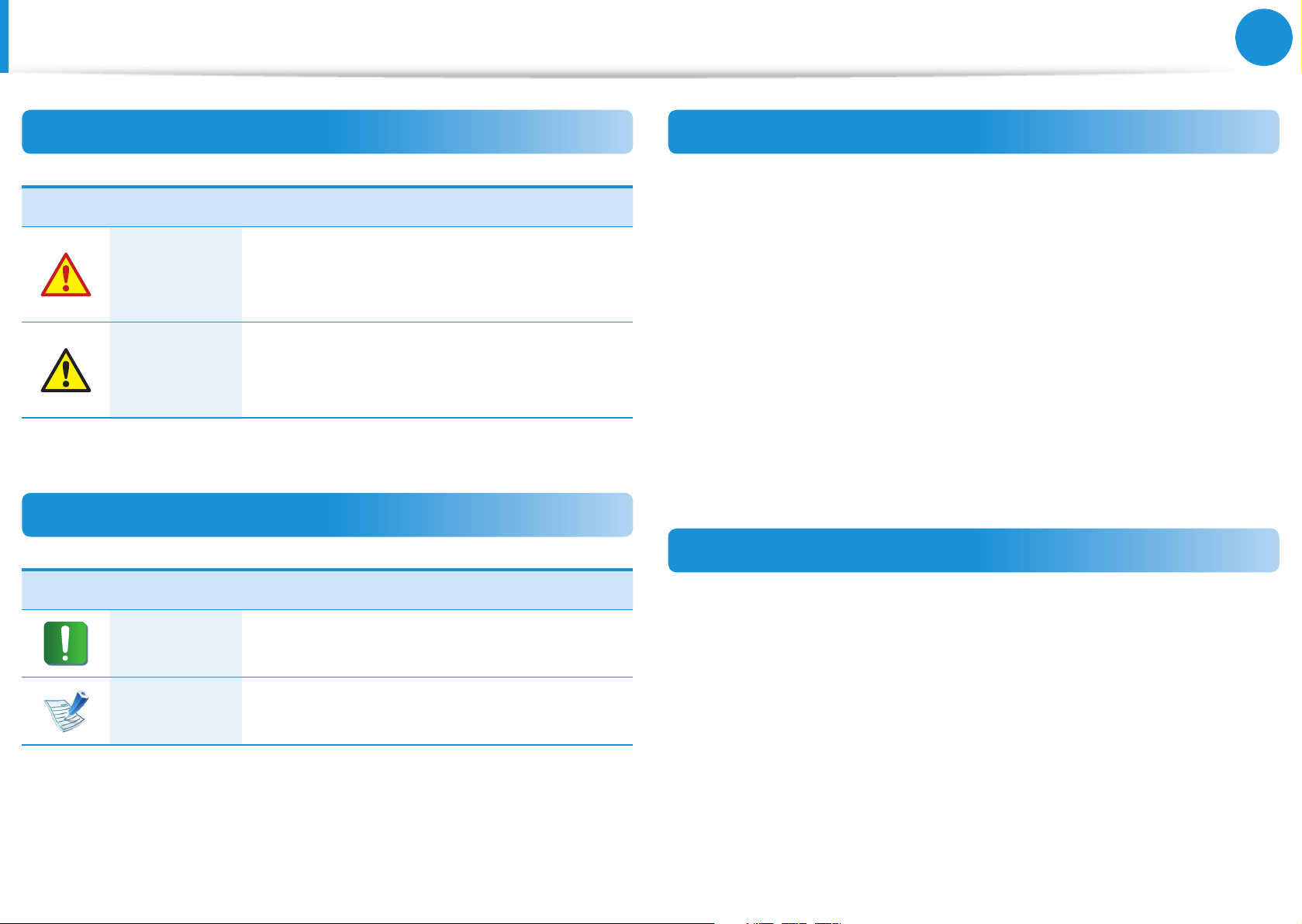
4
Chapter 1
Getting Started
Before You Start
Safety Precaution Notations
Icon Notation Description
Failure to follow instructions marked with
Warning
Caution
this symbol, may cause personal injury
and or fatality.
Failure to follow instructions marked with
this symbol, may cause slight injury to
yourself or damage your property.
Text Notations
Copyright
© 2012 Samsung Electronics Co., Ltd.
Samsung Electronics Co., Ltd. owns the copyright of this manual.
No part of this manual may be reproduced or transmitted in any
form or by any means, electronic or mechanical, without the
consent of Samsung Electronics Co., Ltd.
The information in this document is subject to change without
notice due to improving the performance of the product.
Samsung Electronics shall not be liable for any data loss. Please
take care to avoid losing any important data and backup your data
to prevent any such data loss.
OS and Software Support
Icon Notation Description
Content included in this section includes
Caution
information required about the function.
Content included in this section includes
Note
helpful information to use the function.
If you change the product’s factory OS (Operating System) to
another OS or if you install software which is not supported by the
product’s original factory OS, you will not receive any technical
support, product exchange or refund. And a fee will be charged
when requesting a service.
Please use your computer with the original factory OS. If you
install an OS other than the factory OS, data may be deleted or the
computer may not start.
Page 6
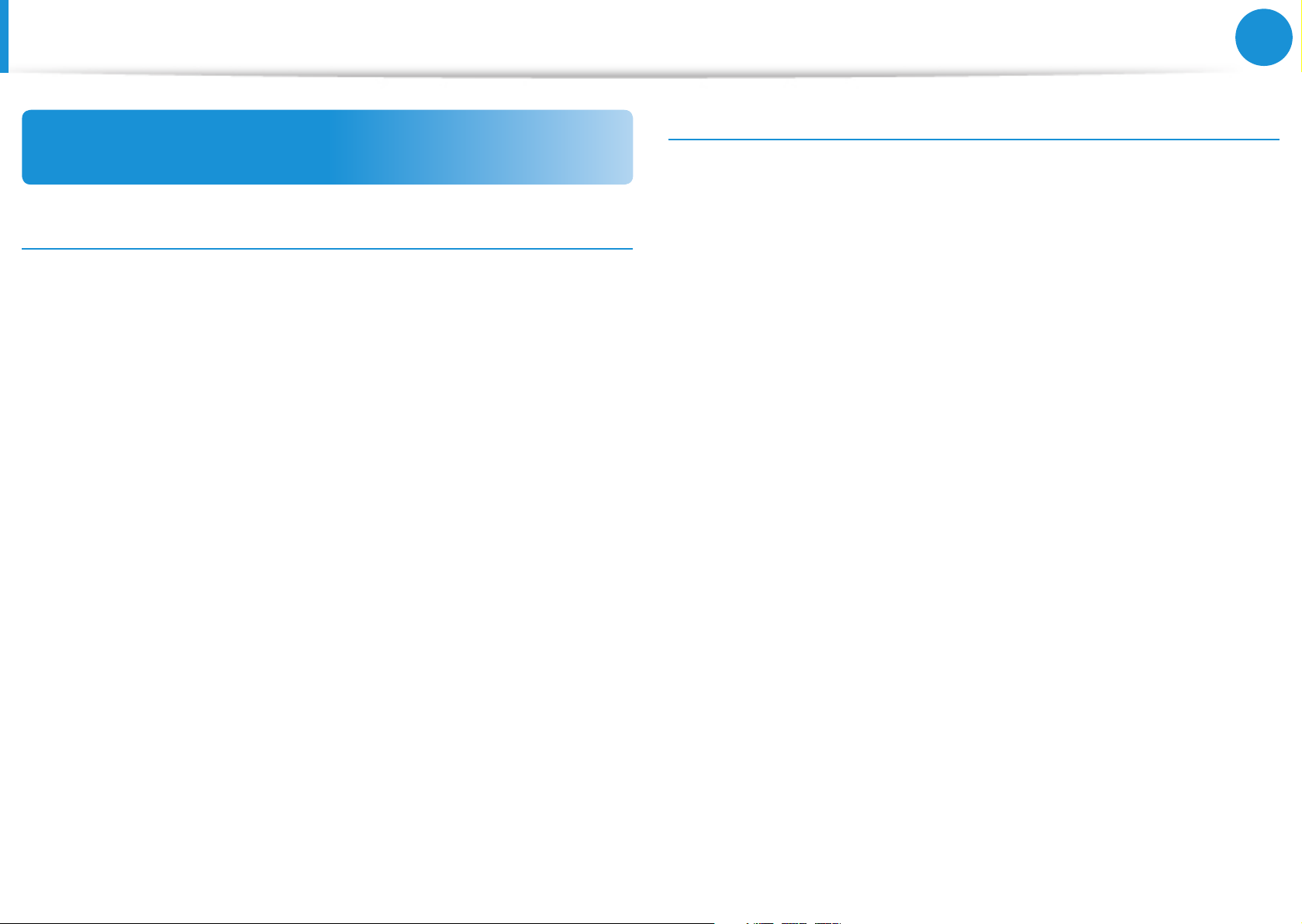
5
Chapter 1
Getting Started
Before You Start
About the Product Capacity Representation
Standard
About the capacity representation of the storage
The capacity of the storage device (HDD, SSD) of the manufacturer
is calculated assuming that 1KB=1,000 Bytes.
However, the operating system (Windows) calculates the storage
device capacity assuming that 1KB=1,024 Bytes, and therefore the
capacity representation of the HDD in Windows is smaller than the
actual capacity due to the dierence in capacity calculation.
(E.g. For a 80GB HDD, Windows represents the capacity as 74.5GB,
80x1,00 0x1,0 00x1,000 by te/(1,024x1,024x1,024)by te = 74.505GB)
In addition, the capacity representation in Windows may be even
smaller because some programs such as Recovery may reside in a
hidden area of the HDD.
About Memory Capacity Representation
The memory capacity reported in Windows is less than the actual
capacity of memory.
This is because BIOS or a video adapter uses a portion of memory
or claims it for further use.
(E.g. For 1GB(=1,024MB) memory installed, Windows may report
the capacity as 1,022MB or less)
Page 7
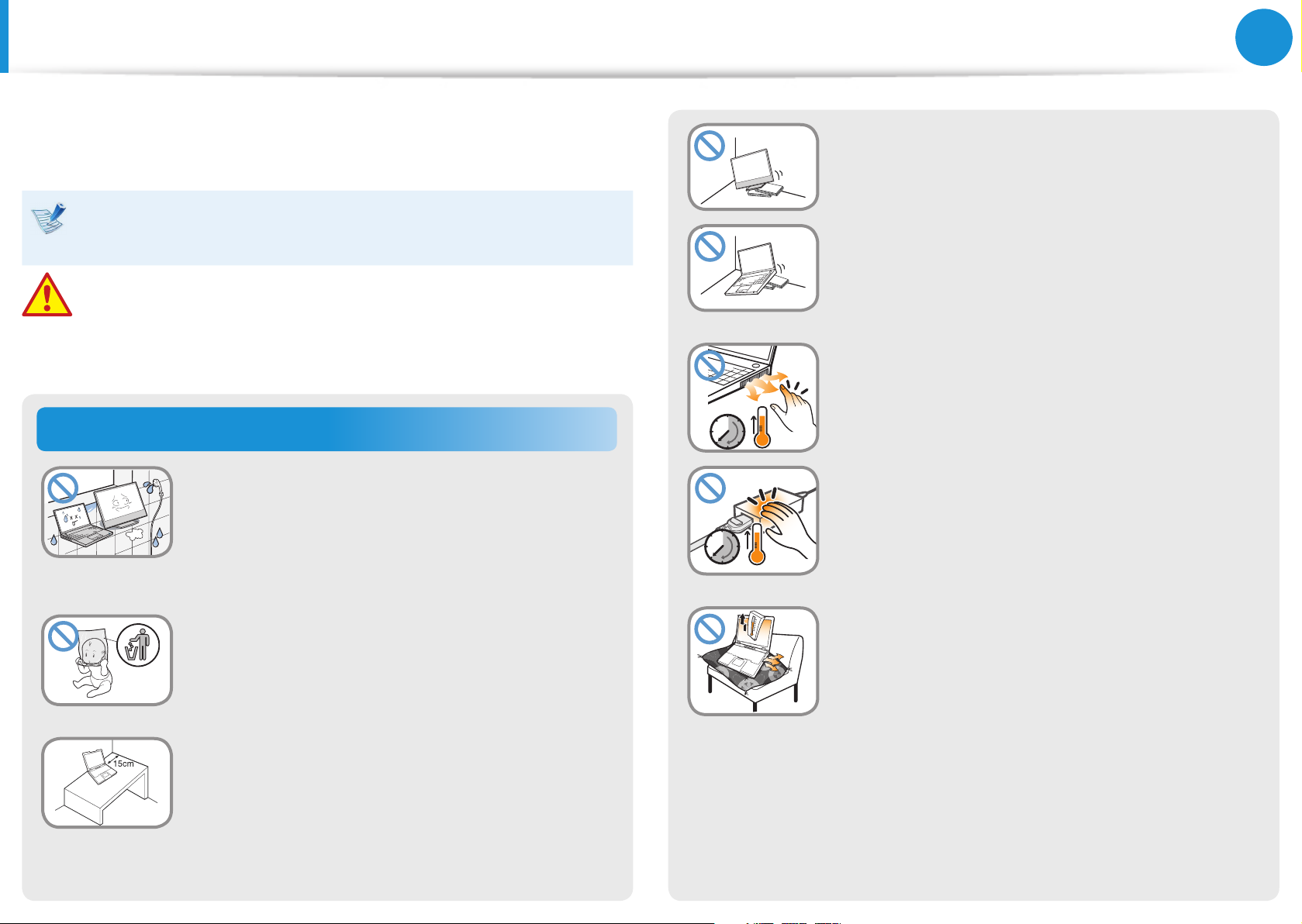
6
Chapter 1
Getting Started
Safety Precautions
For your security and to prevent damage, please read the
following safety instructions carefully.
Since this is commonly applied to Samsung Computers,
some pictures may dier from actual products.
Warning
Failure to follow instructions marked with this symbol may
cause personal injury and even fatality.
Installation Related
Do not install the computer on a slant or a
place prone to vibrations, or avoid using the
computer in that location for a long time.
This increases the risk that a malfunction or
damage to the product will occur.
Be careful that people are not exposed to
the computer’s ventilator, adapter, etc., as
they generate heat over a long period of
time when your PC is powered on.
Do not install the product in places exposed
to humidity such as a bathrooms.
There is a danger of electric shock. Use the
product within the operating conditions
specied in the Manufacturers User Guide.
Keep the plastic bags out of the reach of
children.
There is a danger of suocation.
Keep a distance of 15cm or more between
the computer and the wall and do not place
any objects between them.
This may increase the internal temperature of
the computer and may cause an injury.
Exposing a part of your body close to the heat
from the vent or AC adapter for long periods of
time may cause a burn.
Avoid blocking the vent at the bottom or
side of the computer when using it on a bed
or cushion.
If the vent is blocked, there is a danger of
damaging the computer or overheating the
inside of the computer.
Ver 3.2
Page 8
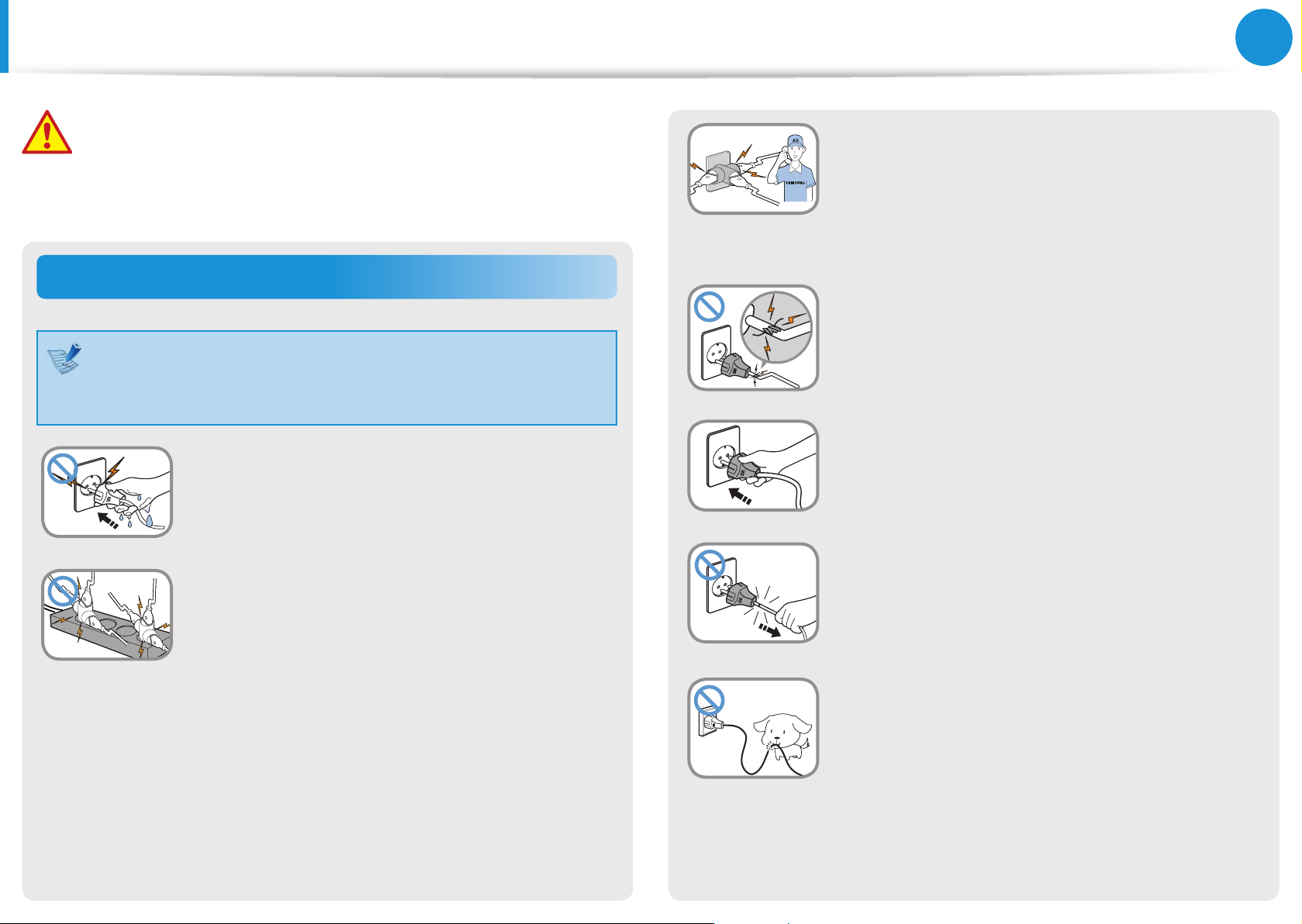
7
Chapter 1
Getting Started
G
Safety Precautions
Warning
Failure to follow instructions marked with this symbol may
cause personal injury and even fatality.
Power Related
The power plug and wall outlet gures may dier
depending on the country specications and the product
model.
Do not touch the main plug or power cord
with wet hands.
There is a danger of electric shock.
Do not exceed the standard capacity
(voltage/current) of a multiplug or power
outlet extension when using it for the
product.
There is a danger of electric shock or re
hazard.
If the power cord or power outlet makes a
noise, disconnect the power cord from the
wall outlet and contact a service center.
There is a danger of electric shock or re
hazard.
Do not use a damaged or loose main plug or
power cord or power outlet.
There is a danger of electric shock or re
hazard.
Plug the power cord rmly into the power
outlet and AC adapter.
Failure to do so may cause re hazard.
Do not unplug the power cord by pulling
the cable only.
If the cord is damaged, it may cause electric
shock.
Do not bend the power cord excessively or
do not place a heavy object over the power
cord. It is especially important to keep the
power cord out of reach of infants and pets.
If the cord is damaged, it may cause electric
shock or re.
Page 9
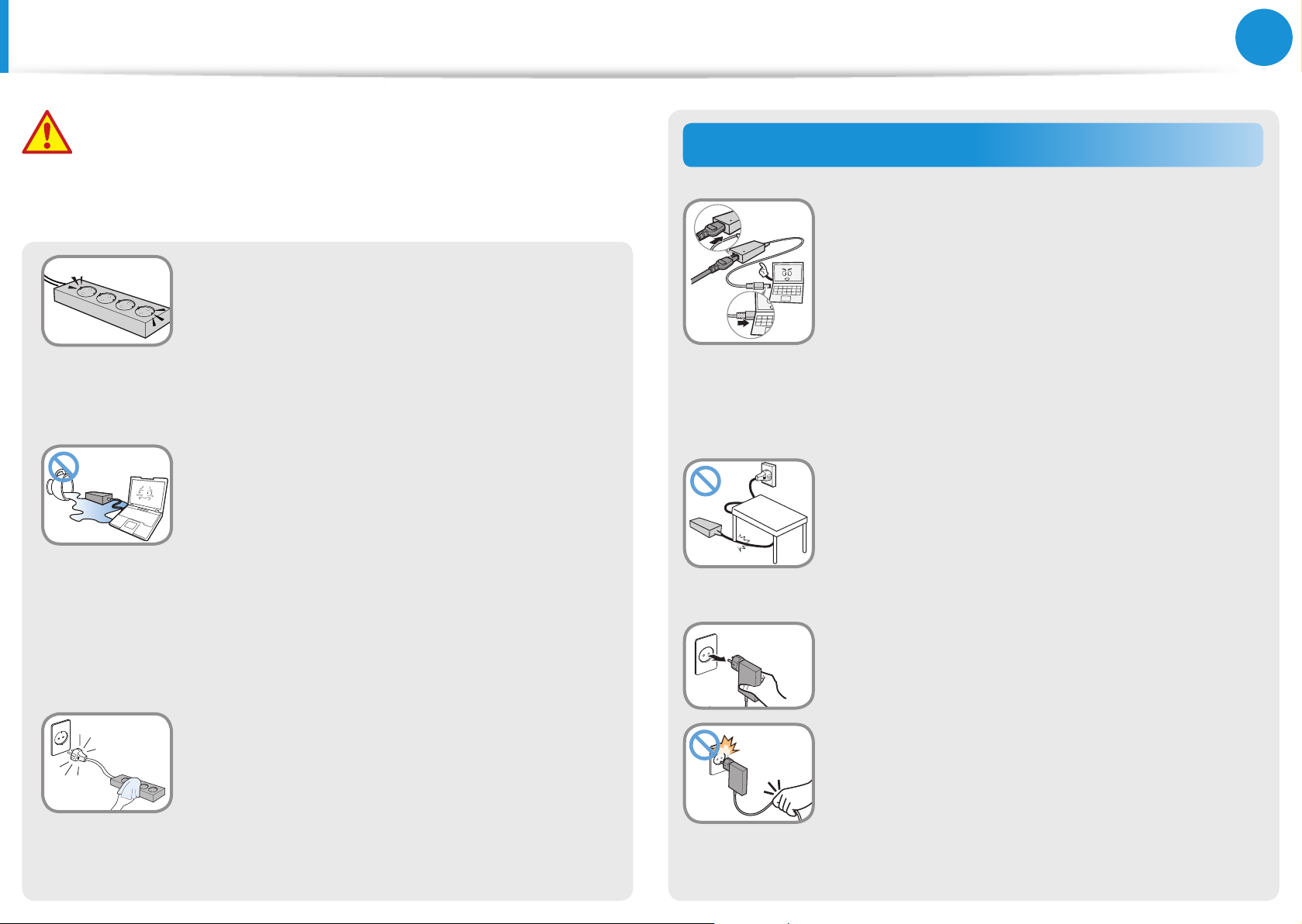
8
Chapter 1
Getting Started
Safety Precautions
Warning
Failure to follow instructions marked with this symbol may
cause personal injury and even fatality.
Connect the power cord to an outlet or
multiple power plug (extended cable) with
a ground terminal.
Failure to do so may result in electric shock.
When the power supply is ungrounded, the
current may leak resulting in electric shock.
If water or another substance enters
the power input jack, AC adapter or the
computer, disconnect the power cord and
contact the service center.
If the notebook computer has an external
type (removable) battery, separate the
battery also.
Damage to the device within the computer
may cause electric shock or re hazard.
Keep the power cord or outlet clean so that
they are not covered with dust.
Failure to do so may result in re.
AC Adapter Usage Precautions
Connect the power cord to the AC adapter
rmly.
Otherwise, there is a danger of re due to an
incomplete contact.
Use only the AC adapter supplied with the
product.
Using another adapter may cause the screen to
icker.
Do not place heavy objects or step onto
the power cord or AC adapter to avoid
damaging the power cord or AC adapter.
If the cord is damaged, there is a danger of
electric shock or re.
Unplug the wall-mount AC adapter (adapter
and plug intergrated type) from the wall
outlet while holding the body and pulling it
in the direction of the arrow.
If you unplug the adapter by holding and
pulling the cable, the adapter may be damaged
and an electric shock, explosive sound or spark
may occur as a result.
Page 10
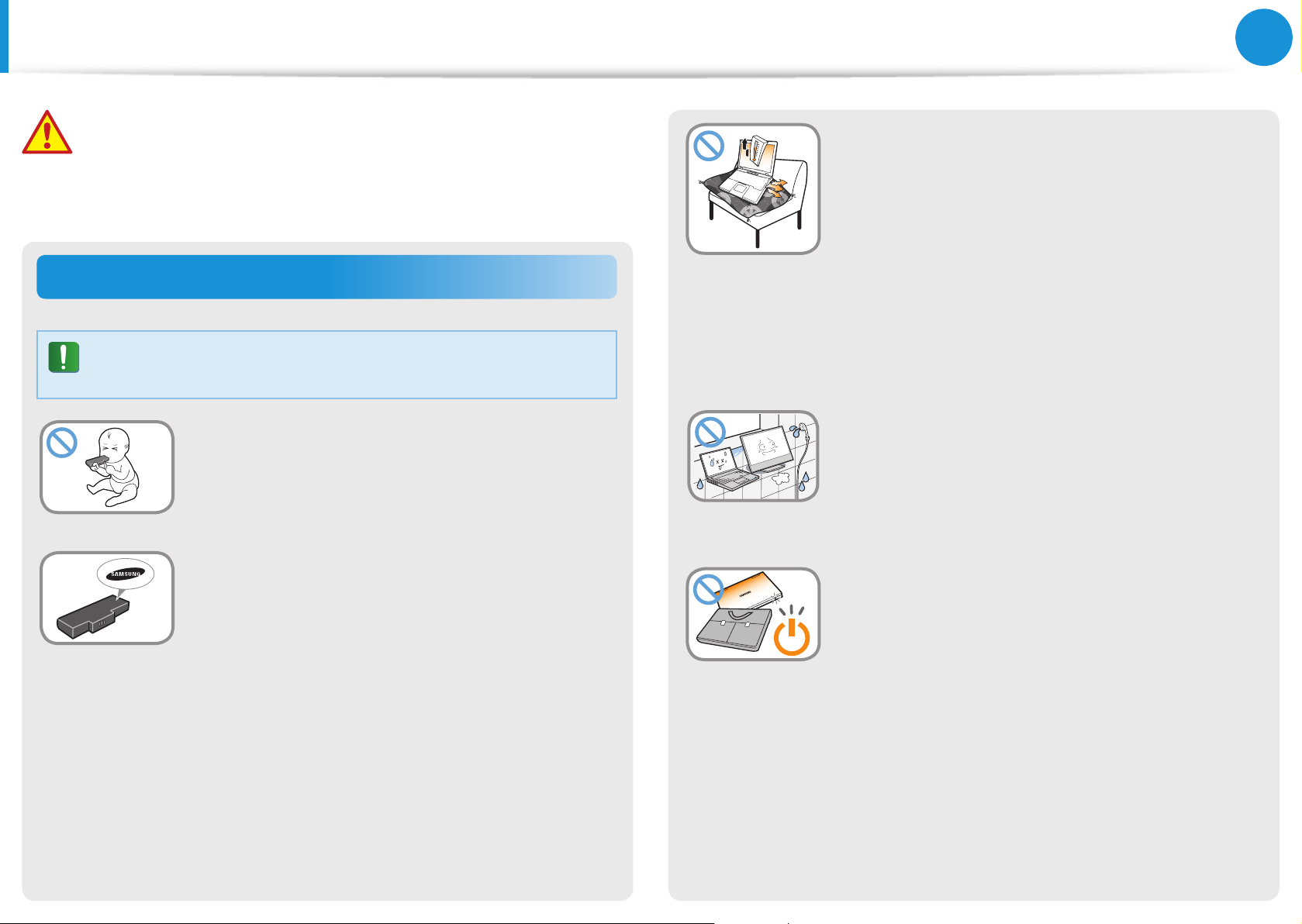
9
Chapter 1
Getting Started
Safety Precautions
Warning
Failure to follow instructions marked with this symbol may
cause personal injury and even fatality.
Battery Usage Related
Please charge the battery fully before using the
computer for the rst time.
Keep the battery out of the reach of infants
and pets, as they could put the battery into
their mouths.
There is a danger of electric shock or choking.
Use an authorized battery and AC adapter
only.
Please use an authorized battery and adapter
approved by Samsung Electronics.
Unauthorized batteries and adapters may not
meet the proper safety requirements and may
cause problems or malfunctions and result in
an explosion or re.
Do not use the computer in a badly
ventilated location such as on bedding, on a
pillow or cushion, etc, and do not use it in a
location such as room with oor heating as
it may cause the computer to overheat.
Take care that the computer vents (on the side
or the bottom) are not blocked especially in
these environments. If the vents are blocked,
the computer may overheat and it may cause a
computer problem, or even an explosion.
Do not use the computer in a humid
location such as a bathroom or sauna.
Please use the computer within the
recommended temperature and humidity
range (10~32ºC, 20~80% RH).
Do not close the LCD panel and put the
computer into your bag to move it when it is
still turned on.
If you put the computer into your bag without
turning it o, the computer may overheat and
there is a danger of re. Shut the computer
down properly before moving it.
Page 11
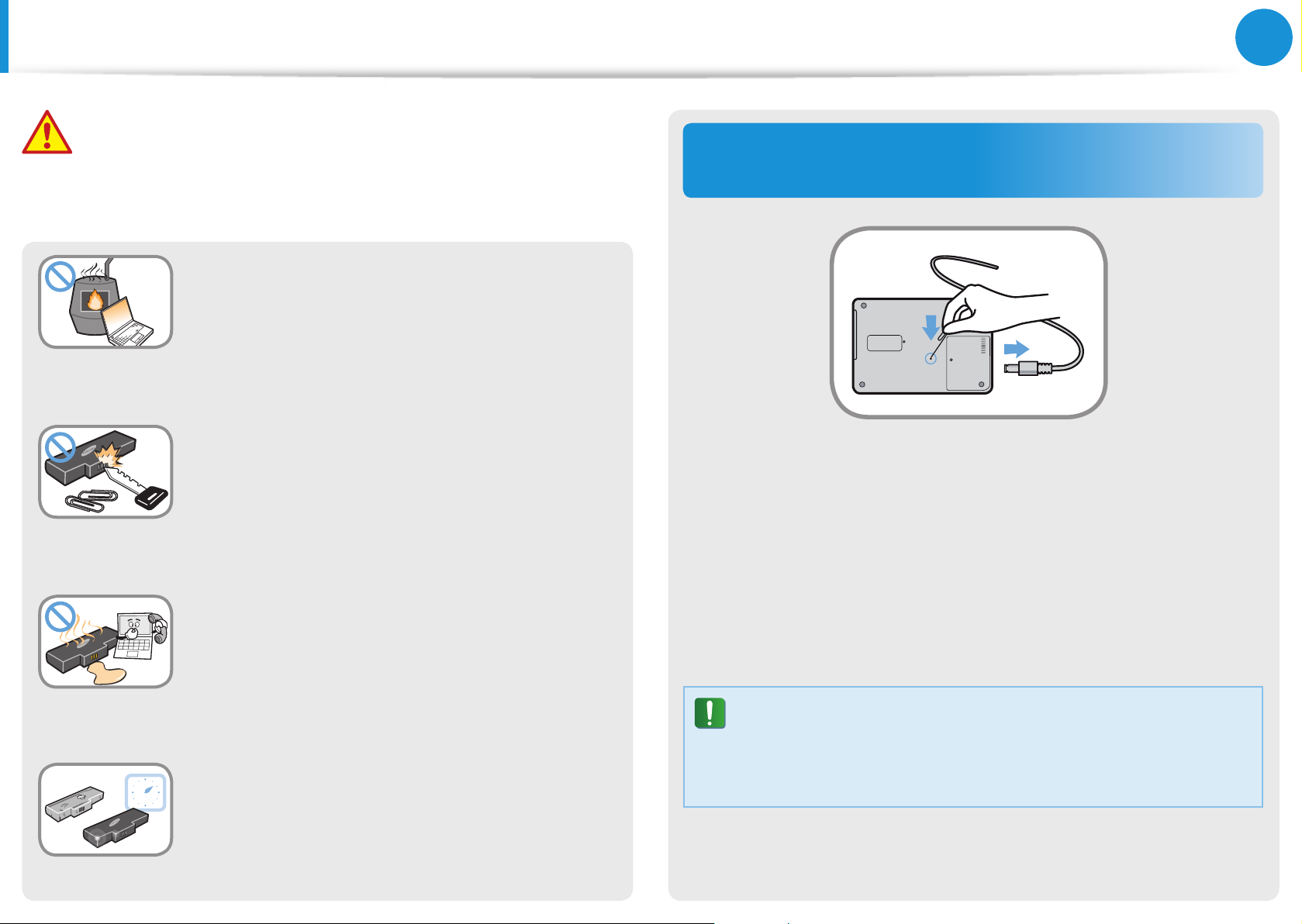
10
Chapter 1
Getting Started
Safety Precautions
Warning
Failure to follow instructions marked with this symbol may
cause personal injury and even fatality.
Never heat the product(or battery) or put
the product(or battery) into a re. Do not
put or use the product(or battery) in a hot
location such as a sauna, inside a vehicle
exposed to the heat, and so on.
There is a danger of an explosion or re.
Take care not to allow metal objects such as
a key or clip to touch the battery terminal
(metal parts).
If a metal object touches the battery terminals,
it may cause excessive current ow and it may
damage the battery, or result in a re.
If liquid leaks out of the product(or battery)
or there is a funny smell coming from
the product(or battery), remove the the
product(or battery) the computer and
contact a service center.
There is a danger of an explosion or re.
To use the computer safely, replace a dead
battery with a new, authorized battery.
Cutting the power to the internal battery
(for corresponding models only.)
For products with built-in batteries, customers cannot remove •
the battery.
In the case of ooding, lightning or explosions, you can cut •
the battery power by inserting an object such as a paper clip
into the [Emergency Hole] at the bottom of the computer.
Disconnect the AC adapter and insert an object such as a •
paper clip into the hole at the bottom of the computer to cut
the battery power.
In the case of ooding, lightning or explosions, cut
the battery power, do not reconnect the AC adapter,
and immediately contact Samsung Electronics so that
the appropriate countermeasures can be taken.
Page 12
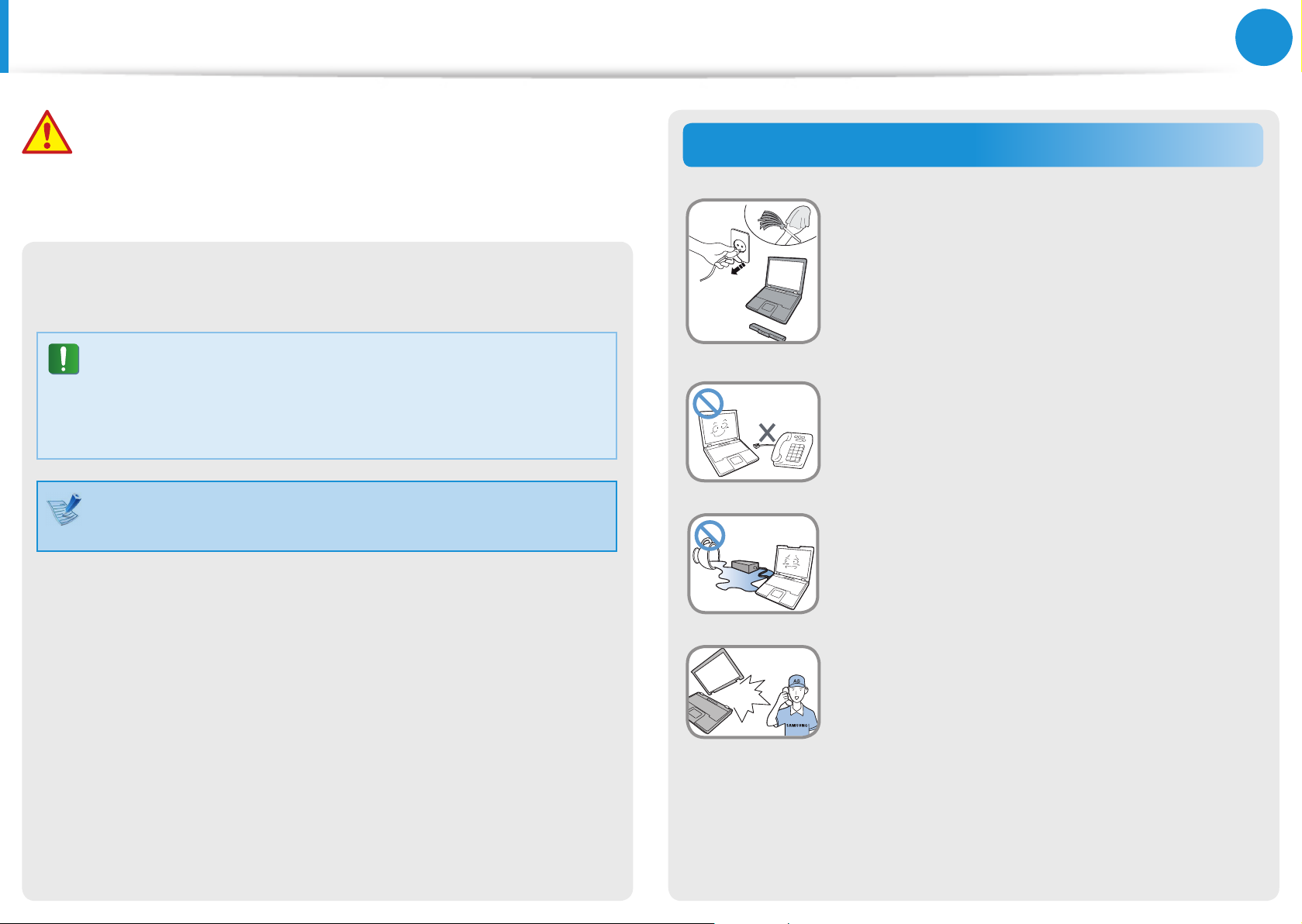
11
Chapter 1
Getting Started
Safety Precautions
Warning
Failure to follow instructions marked with this symbol may
cause personal injury and even fatality.
Thereafter, if you connect the AC adapter, the battery power •
will be supplied again.
Do not cut the battery power under normal •
conditions.
This may result in data loss or a product •
malfunction.
The location of the Emergency Hole may dier depending
on the model.
Usage Related
Disconnect all cables connected to the
computer before cleaning it. If your
notebook is external & removable battery
type, remove the external battery.
There is a danger of electric shock or damage
to the product.
Do not connect a phone line connected to a
digital phone to the modem.
There is a danger of a electric shock, re or
damage to the product.
Do not place any container lled with water or
chemicals over or near the computer.
If water or chemicals enter the computer, this
may cause re or electric shock.
If the computer is broken or dropped,
disconnect the power cord and contact a
service center for a safety check.
If the notebook computer has an external
type (removable) battery, separate the
battery also.
Using a broken computer may cause electric
shock or re hazard.
Page 13
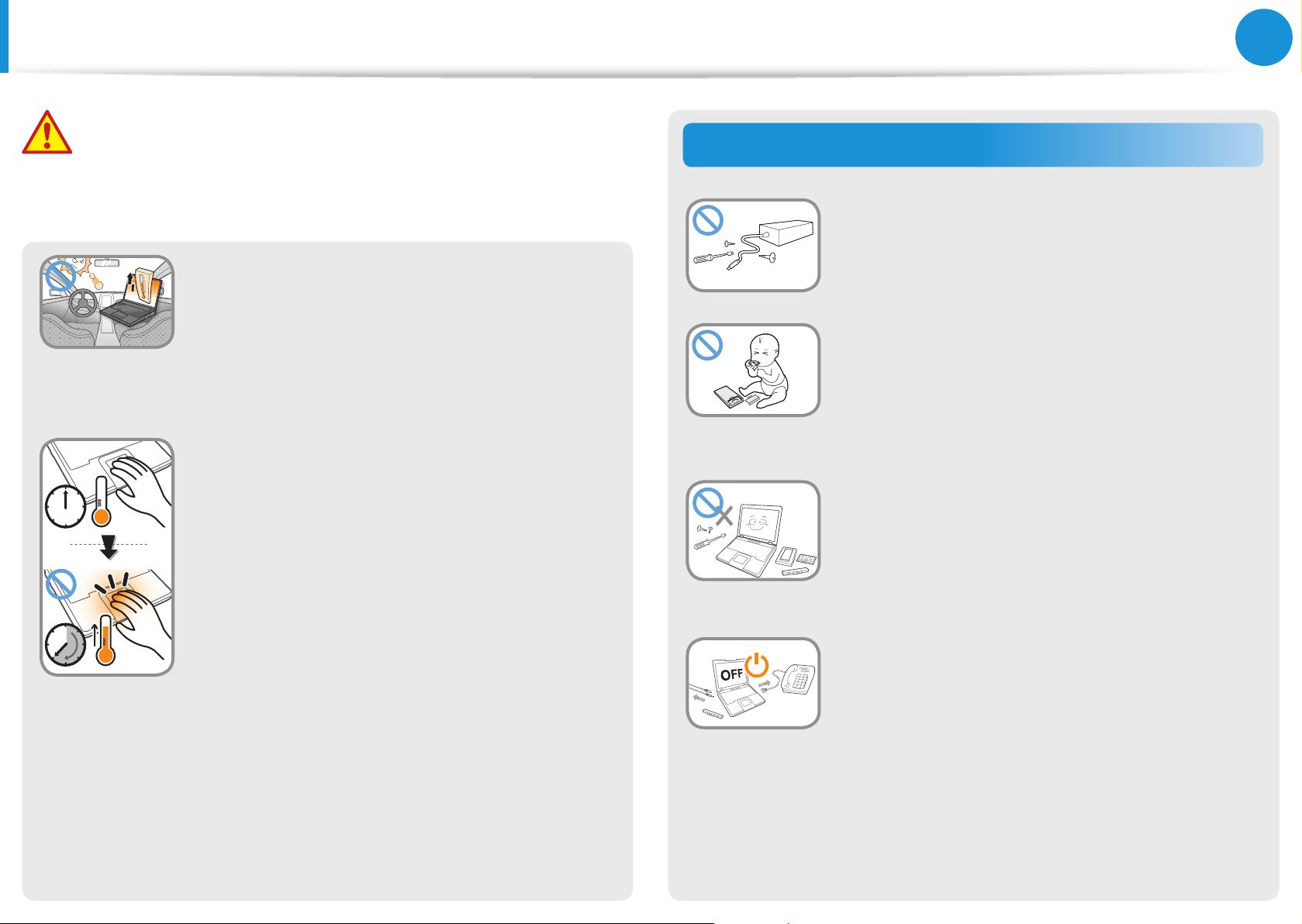
12
Chapter 1
Getting Started
Safety Precautions
Warning
Failure to follow instructions marked with this symbol may
cause personal injury and even fatality.
Avoid direct sunlight when the computer
is in an air-tight location such as inside a
vehicle.
There is a danger of a re hazard. The computer
may overheat and also present opportunity to
thieves.
Do not use your computer for long
periods of time while any part of your
body is making direct contact with it. The
temperature of the product may increase
during normal operation.
This may result in harming or burning your skin.
Upgrade Related
Never disassemble the power supply or AC
adapter.
There is a danger of electric shock.
When removing the RTC (Real Time Clock)
battery, keep it out of the reach of children
as they could touch and/or swallow it.
There is a danger of choking. If a child has
swallowed it, contact a doctor immediately.
Use only authorized parts (multiplug, battery and memory) and never
disassemble parts.
There is a danger of damaging the product,
electric shock or re hazard.
Shut down the computer and disconnect
all cables before disassembling the
computer. If there is a modem, disconnect
the phone line. If your notebook is external
& removable battery type, remove the
external battery.
Failure to do so, may cause electric shock.
Page 14
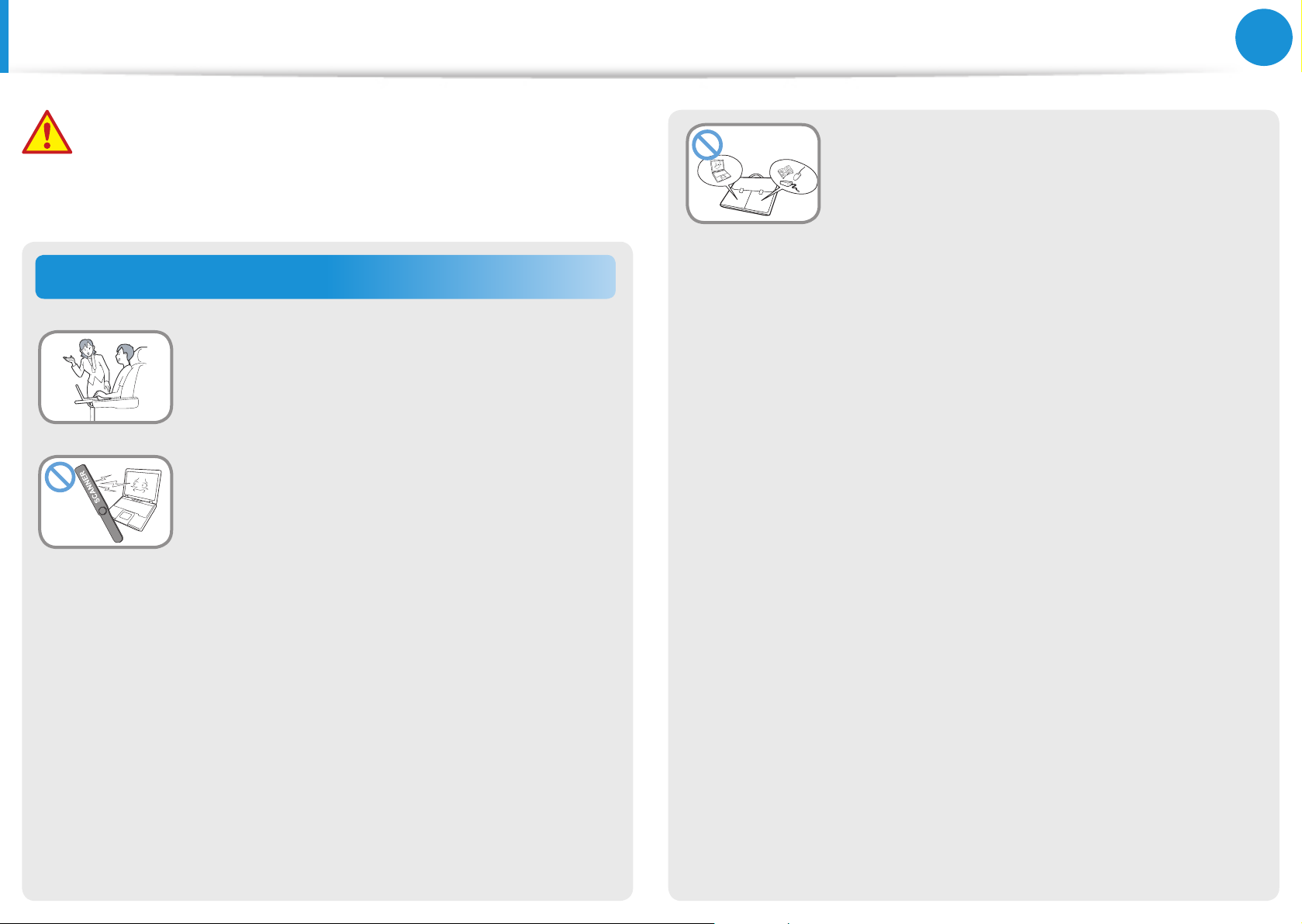
13
Chapter 1
Getting Started
Safety Precautions
Warning
Failure to follow instructions marked with this symbol may
cause personal injury and even fatality.
Security and Movement Related
Follow the instructions for the relevant
location (e.g. airplane, hospital, etc.) when
using a wireless communication device
(wireless LAN, Bluetooth, etc.).
Avoid exposing a drive to magnetic elds.
Security devices with magnetic elds include airport walk-through devices and security wands.
When carrying the notebook computer
with other items, such as the adapter,
mouse, books etc, take care not to press
anything against the notebook computer.
If a heavy object is pressed against the
notebook computer, a white spot or stain may
appear on the LCD. Therefore, take care not to
apply any pressure to the notebook.
In this case, place the notebook computer in
a separate compartment away from the other
objects.
The airport security devices that check carry-on luggage, such as conveyor belts, use
x-rays instead of magnetism and will not
damage a drive.
Page 15
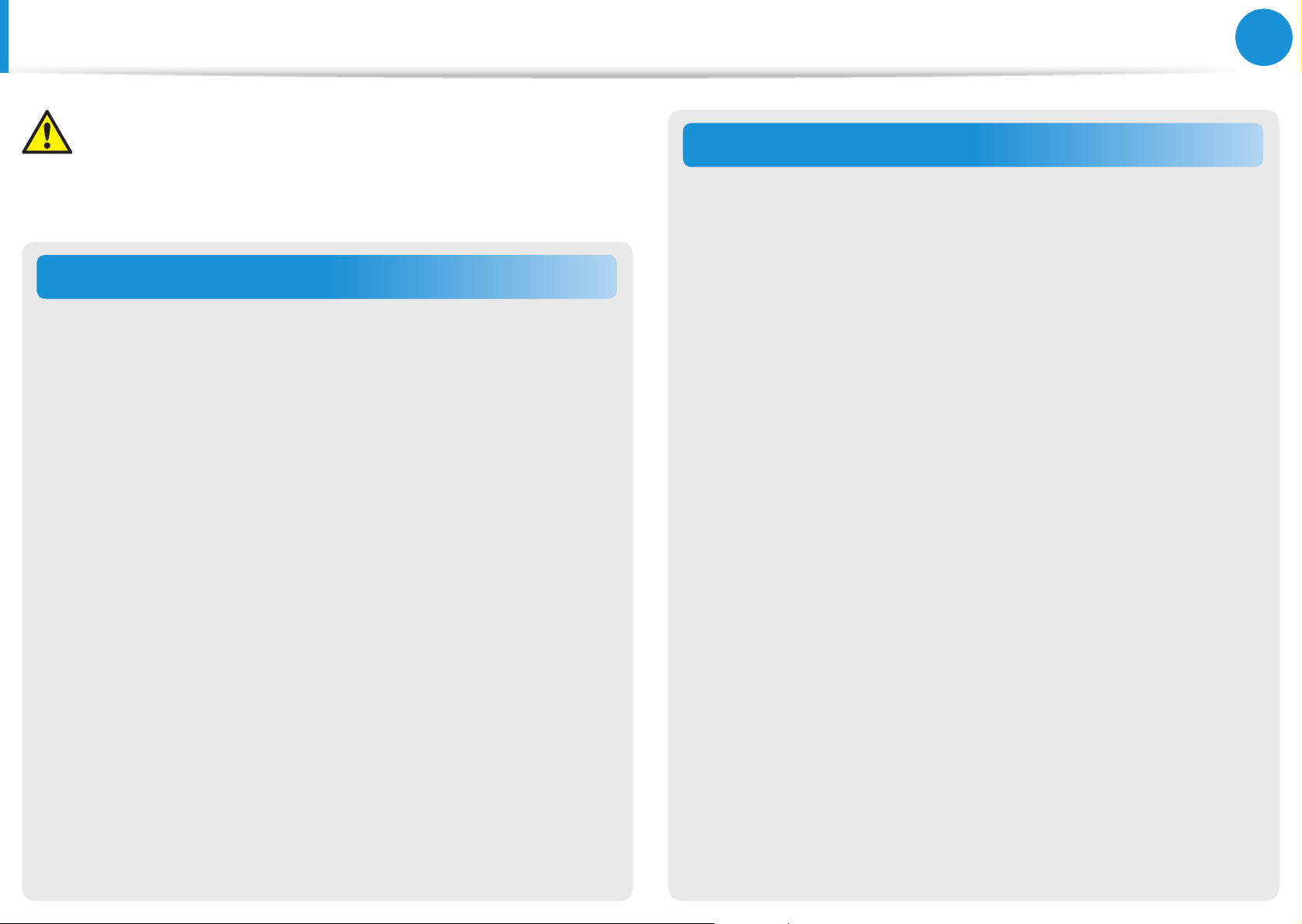
14
Chapter 1
Getting Started
Safety Precautions
Caution
Failure to follow instructions marked with this symbol may
cause slight injury or damage to the product.
Installation Related
Do not block the ports (holes), vents, etc. of the product and
do not insert objects.
Damage to a component within the computer may cause electric
shock or re.
When using the computer with it lying on its side, place it so
that the vents face upwards.
Failure to do so, may cause the internal temperature of the
computer to rise and the computer to malfunction or halt.
Do not place a heavy object over the product.
This may cause a problem with the computer. In addition, the
object may fall and cause injury, or damage the computer.
Battery Usage Related
Dispose of worn-out batteries properly.
There is a danger of re or explosion.•
The battery disposal method may dier depending on •
your country and region. Dispose of the used battery in an
appropriate way.
Do not throw or disassemble the battery and do not put it
into water.
This may cause an injury, re or explosion.
Use only a battery authorized by Samsung Electronics.
Failure to do so may cause an explosion.
Avoid contact with metal objects such as car keys or clips
when keeping or carrying a battery.
Contact with a metal may cause excessive current and a high
temperature and may damage the battery or cause a re.
Charge the battery according to the instructions in the manual.
Failure to do so, may cause an explosion or re from damage to
the product.
Do not heat the product(or battery) or expose it to heat (e.g.
inside a vehicle during the summer).
There is a danger of explosion or re.
Page 16
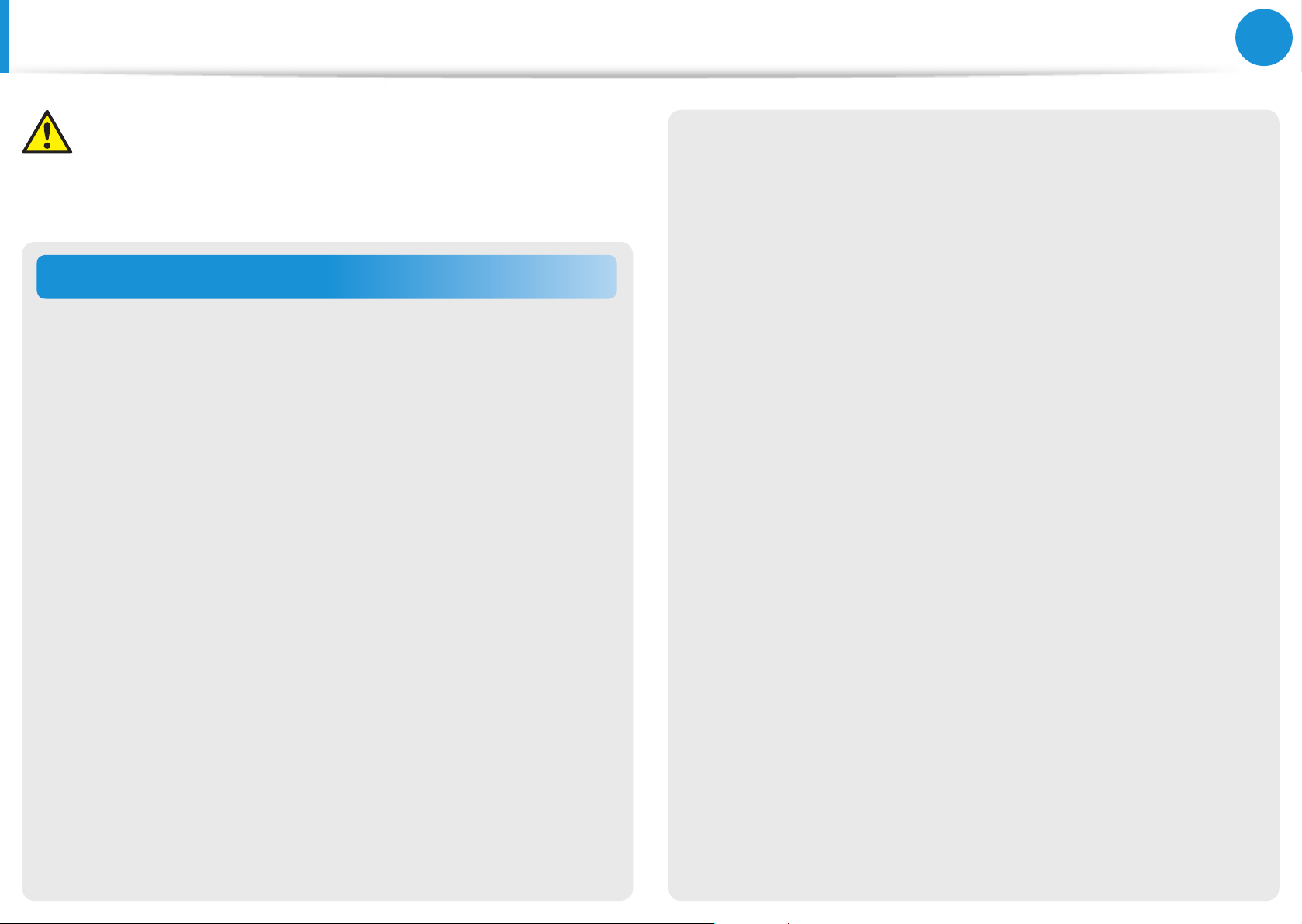
15
Chapter 1
Getting Started
Safety Precautions
Caution
Failure to follow instructions marked with this symbol may
cause slight injury or damage to the product.
Usage Related
Do not place a candle, light cigar, etc. over or on the product.
There is a danger of re.
Use a wall outlet or multi-plug with a grounding part.
Failure to do so may cause electric shock hazard.
Make sure to have the product tested by a safety service
engineer after repairing the product.
Authorized Samsung Repair Centers will carry out safety checks
after a repair. Using a repaired product without testing it for
safety may cause an electric shock or re.
Connect only permitted devices to the connectors or ports
of the computer.
Failure to do so, may cause electric shock and re.
Close the LCD panel only after checking if the notebook
computer is turned o.
The temperature may rise and it may cause overheating and
deformation of the product.
Do not press the Eject Button while the CD-ROM drive is in
operation.
You might lose data and the disk might be suddenly ejected and
could cause an injury.
Take care not to drop the product while using it.
This may cause personal injury or loss of data.
Do not touch the antenna with electricity facility such as the
power outlet.
In case of lightning, immediately turn the system o,
disconnect the power cord from the wall outlet and phone
line from modem. Do not use a modem or phone.
There is a danger of electric shock or re.
Do not use your computer and AC-Adapter on your lap or
soft surfaces.
If the computer temperature increases, there is a danger of
burning yourself.
There is a danger of electric shock.
When handling computer parts, follow the instructions on
the manual supplied with the parts.
Failure to do so, may cause damage to the product.
Page 17
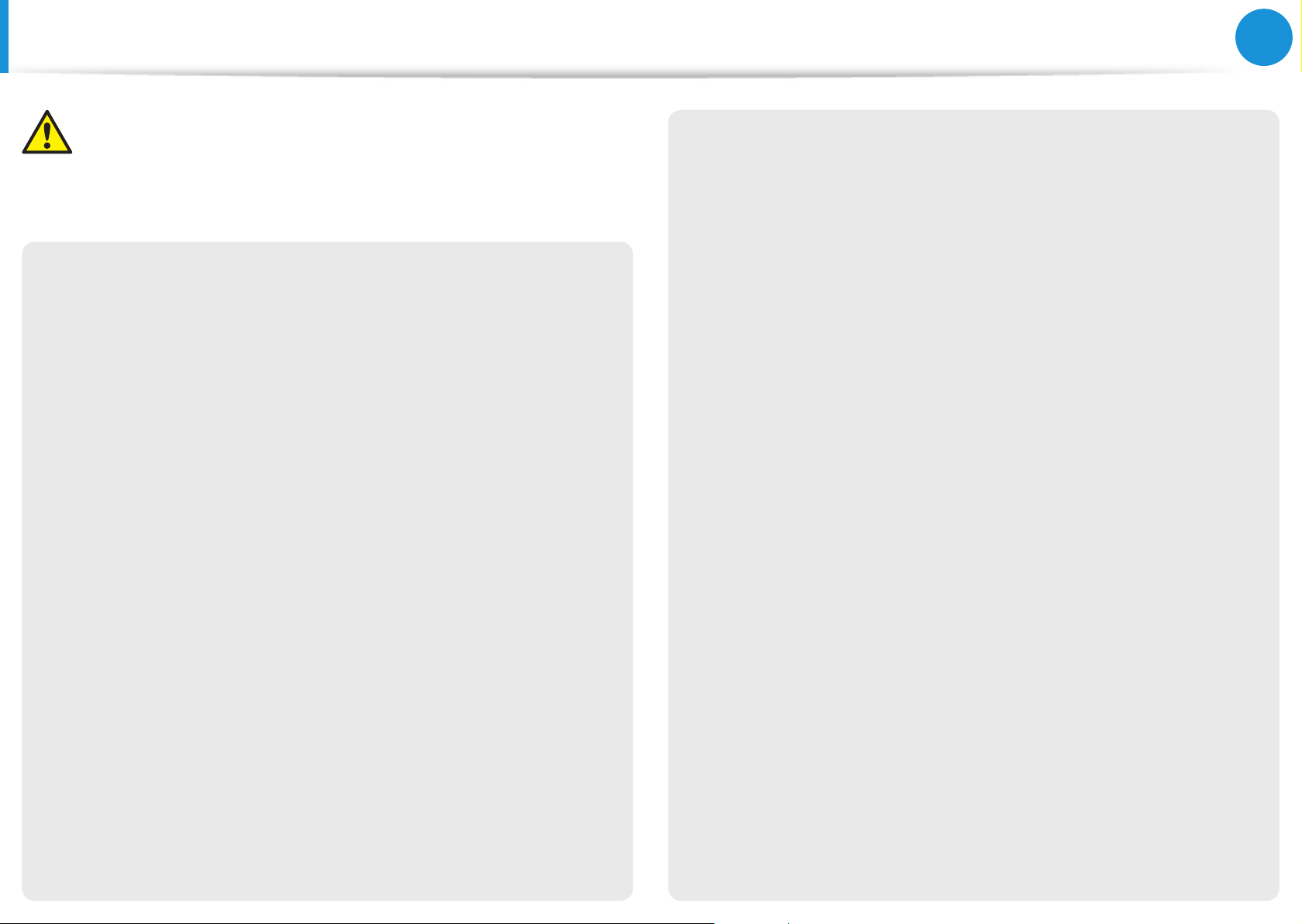
16
Chapter 1
Getting Started
Safety Precautions
Caution
Failure to follow instructions marked with this symbol may
cause slight injury or damage to the product.
If the computer emits smoke, or there is a burning smell,
disconnect the power plug from the wall outlet and contact
a service center immediately. If your notebook is external &
removable battery type, remove the external battery.
There is a danger of re.
Do not use a damaged or modied CD.
There is a danger of damaging the product or personal injury.
Do not insert your ngers into the PC Card Slot.
There is a danger of injury or electric shock.
Use recommended computer cleansing solution when
cleaning the product and only use the computer when it is
completely dried.
Do not place your face close to the Optical Disk Drive tray
when it is operating.
There is a danger of injury due to an abrupt ejection.
Check CDs for cracks and damage prior to use.
It may damage the disc and cause disorder of device and injury of
user.
Failure to do so may cause electric shock or re.
Emergency disk eject method using paperclip should not
be used while the disk is in motion. Make sure to use the
emergency disk eject method only when the Optical Disk
Drive has stopped.
There is a danger of injury.
Page 18
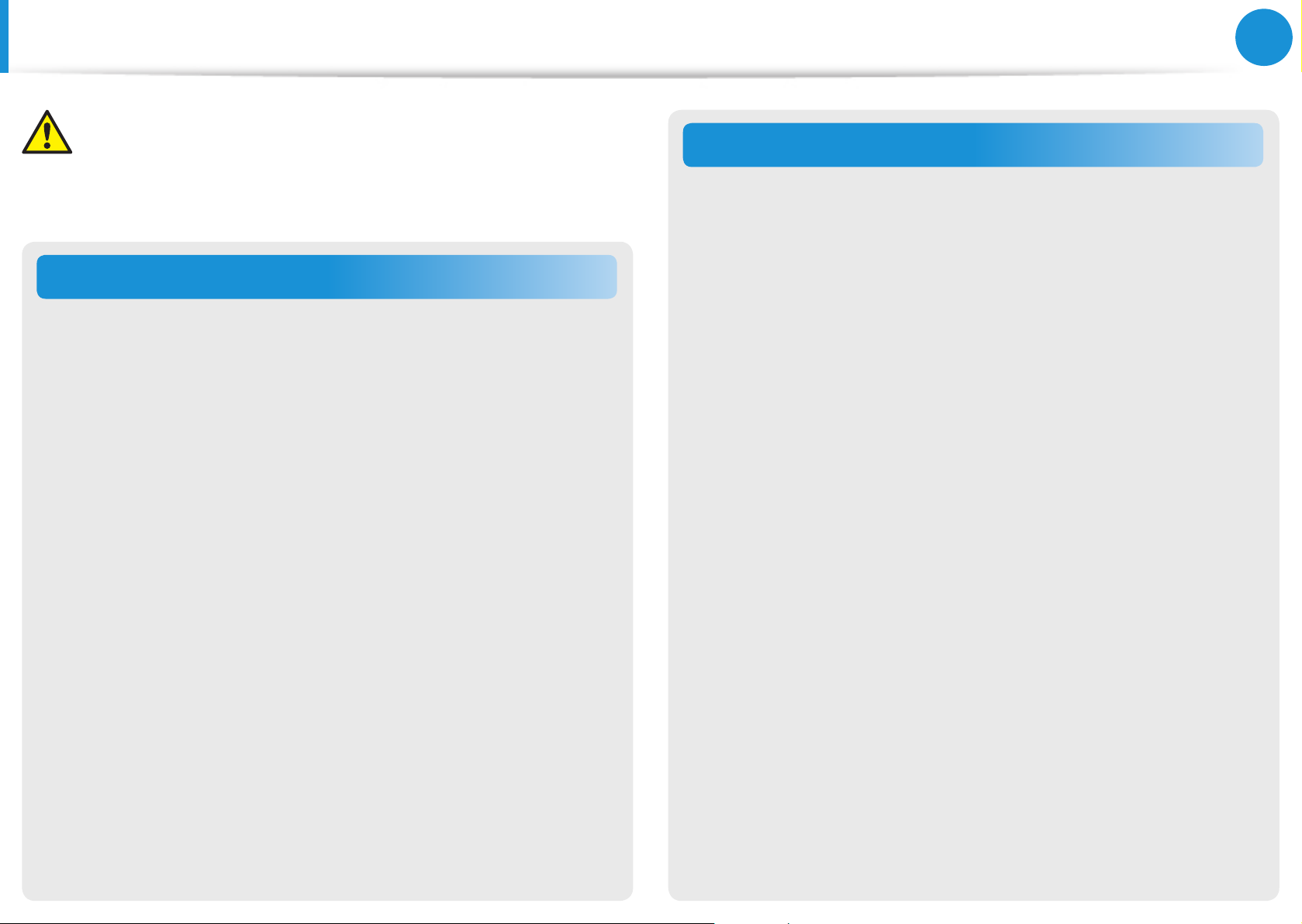
17
Chapter 1
Getting Started
Safety Precautions
Caution
Failure to follow instructions marked with this symbol may
cause slight injury or damage to the product.
Upgrade Related
Take care when touching the product or parts.
The device may be damaged or you may be injured.
Take care not to throw or drop a computer part or device.
This may cause injury or damage to the product.
Make sure to close the computer cover before connecting
the power after a reassembly.
There is a danger of electric shock if your body touches an
internal part.
Security and Movement Related
When moving the product, turn the power o and separate
all connected cables rst.
The product might be damaged or users may trip over the cables.
For long periods of not using the notebook computer,
discharge the battery and preserve as it is detached.
(For external & removable battery type)
The battery will be preserved at its best condition.
Do not operate or watch the computer while driving a
vehicle.
There is a danger of a trac accident. Please concentrate on
driving.
Use parts authorized by Samsung Electronics only.
Failure to do so, may cause re or damage the product.
Never disassemble or repair the product by yourself.
There is a danger of electric shock or re.
To connect a device that is not manufactured or authorized
by Samsung Electronics, enquire at your service center
before connecting the device.
There is a danger of damaging the product.
Page 19
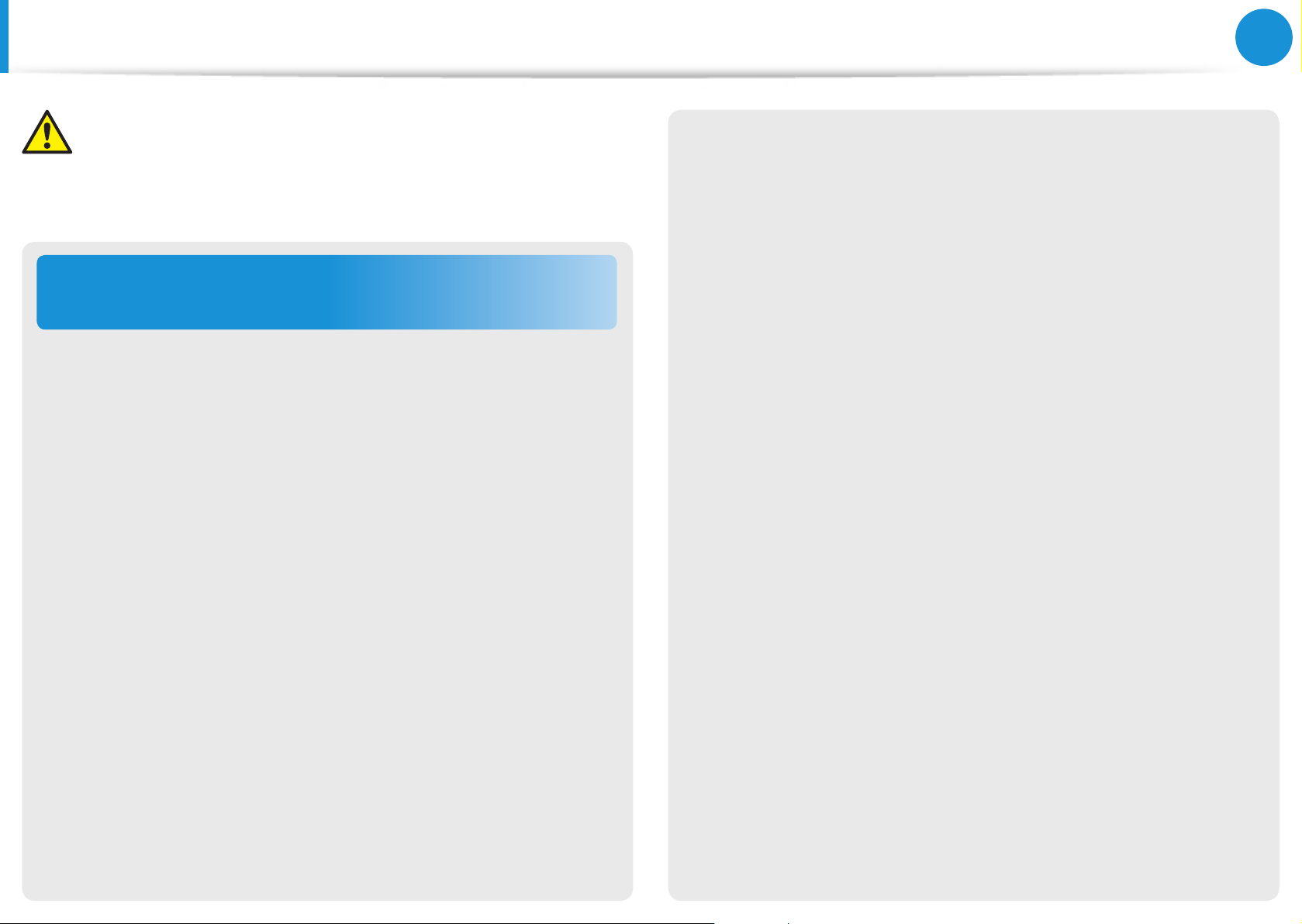
18
Chapter 1
Getting Started
Safety Precautions
Caution
Failure to follow instructions marked with this symbol may
cause slight injury or damage to the product.
Cautions on Preventing Data Loss
(Hard Disk Management)
Take care not to damage the data on a hard disk drive.
A hard disk drive is so sensitive to external impact that an •
external impact may cause loss of data on the surface of the
disk.
Take extra care, because moving the computer or an impact •
on the computer when it is turned on may damage the data of
the hard disk drive.
The company is not liable for any loss of data on the hard disk •
drive.
Causes that may damage the data of a hard disk drive and
the hard disk drive itself.
The data may be lost when an external impact is applied to the •
disk while disassembling or assembling the computer.
The data may be lost when the computer is turned o or reset •
by a power failure while the hard disk drive is operating.
The data may be lost and irrecoverable due to a computer virus •
infection.
The data may be lost if the power is turned o while running a •
program.
Sudden impact or movement to the computer while the hard •
disk drive is operating, may cause les to be corrupted or bad
sectors on the hard disk.
To prevent data loss due to damage to the hard disk drive,
please backup your data frequently.
Page 20
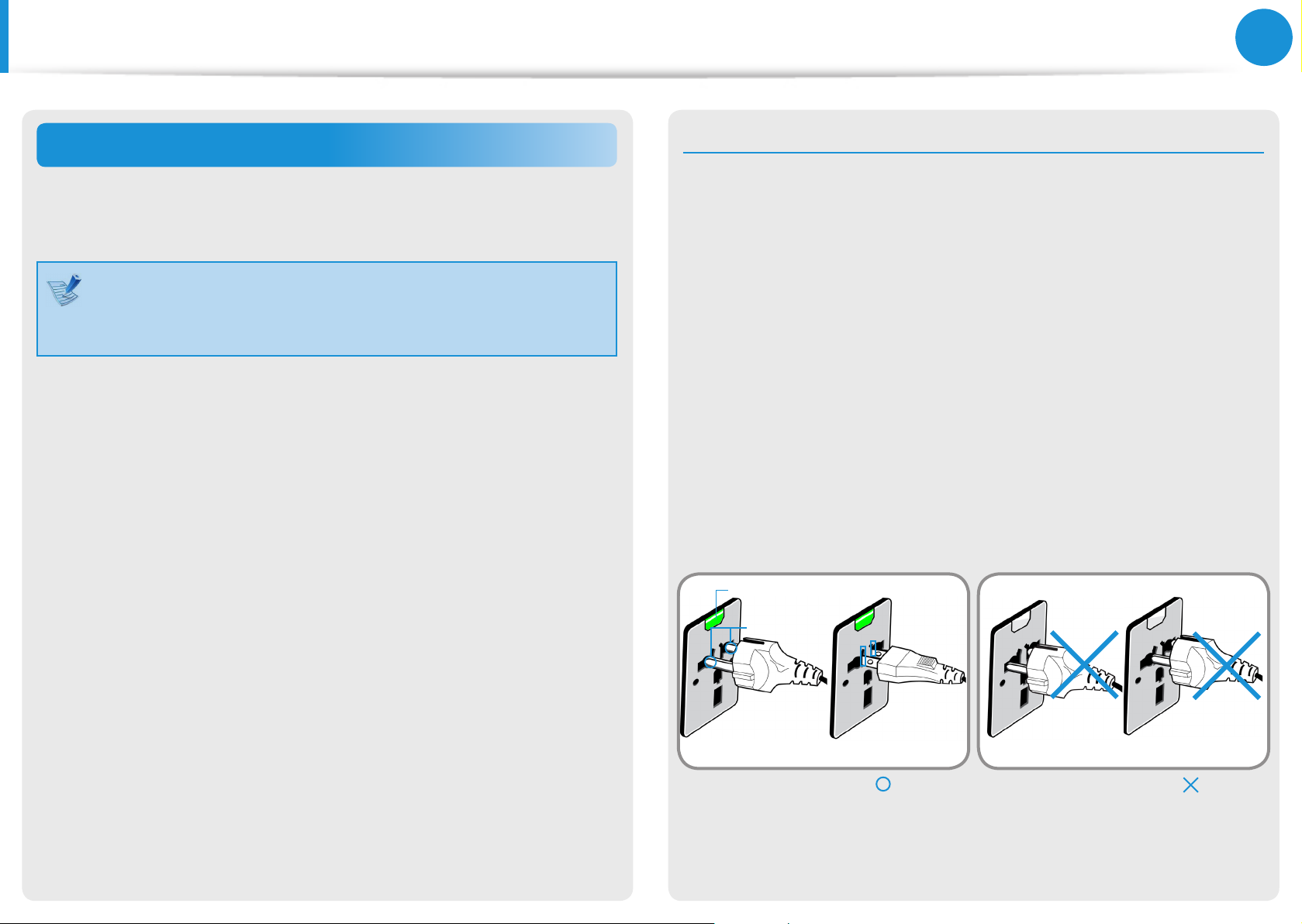
19
Chapter 1
Getting Started
Safety Precautions
Using the power supply in an airplane
Since the power outlet type diers depending on the type of
airplane, connect the power appropriately.
Since the representative gures of the power plug and
the auto adapter are used, they may dier from the actual
parts.
When using the AC power plug
Connect the power plug pins perpendicular into the center of the
power outlet.
If the plug pins are not inserted into the center of the holes, the •
plug pins are only inserted up to half their length. In this case,
reconnect the power plug.
You have to insert the power plug into the outlet when the •
power indicator (LED) of the power outlet is lit green. If the
power is connected properly, the power indicator (LED)
remains green.
Otherwise, the power indicator (LED) is turned o. In this case,
unplug the power, check if the power indicator (LED) is green,
and then reconnect the power plug.
Power Indicator (LED)
Center
Holes
220V Power Plug 110V Power Plug
Good Example
Wrong Example
Page 21
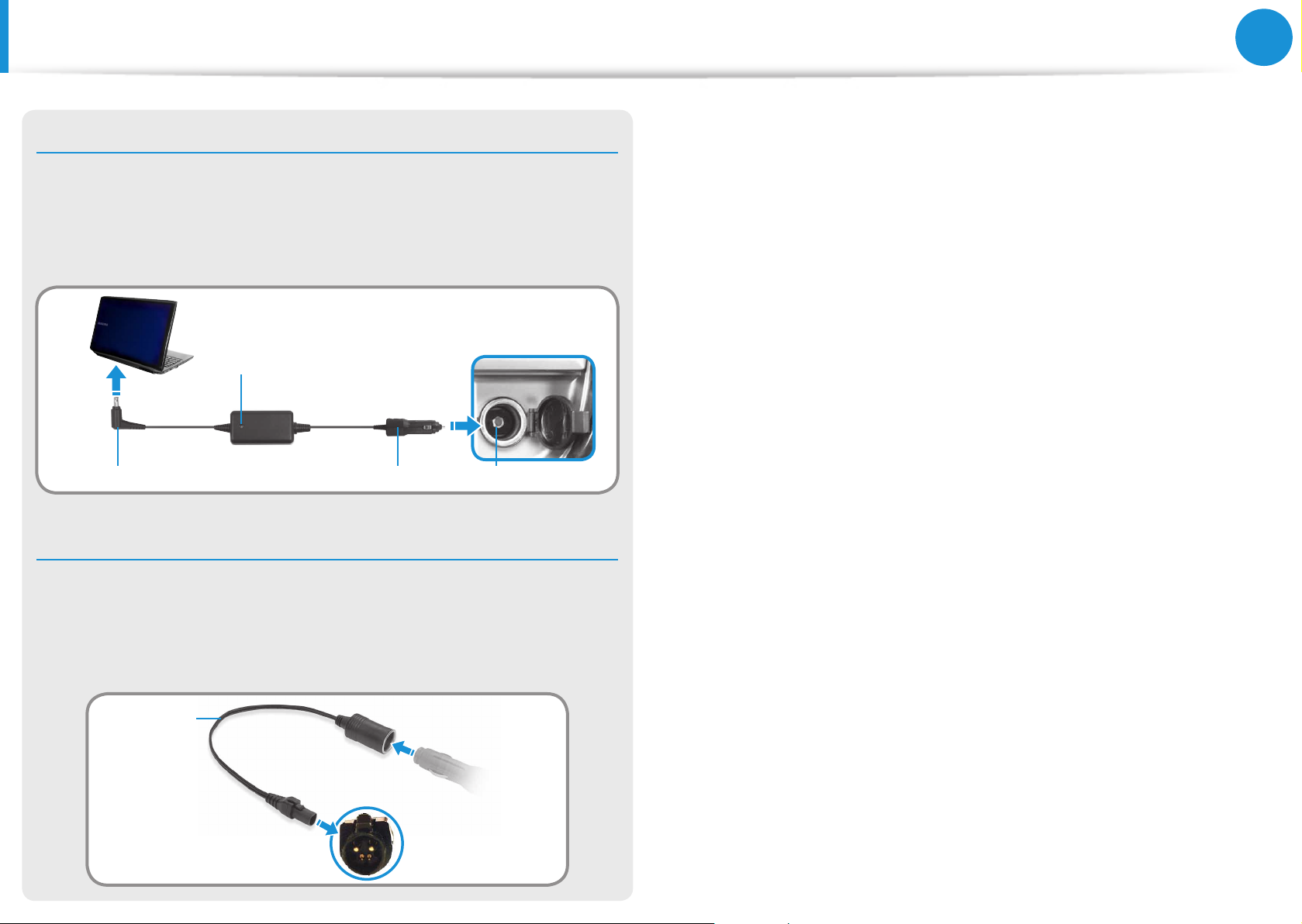
20
Chapter 1
Getting Started
Safety Precautions
When using the auto adapter
When the cigar socket is provided, you have to use the auto
adapter (optional). Insert the cigar plug of the auto adapter into
the cigar socket and connect the DC plug of the auto adapter to
the power input port of the computer.
Auto Adapter
In-ight Cigar SocketCigar PlugDC Plug
When using the Airplane Charging Converter
Depending on the airplane, you have to use the auto adapter
and charging converter. Connect the airplane charging converter
(optional) to the auto adapter (optional) and then insert the
airplane power input jack into the power outlet.
Charging
Converter
Connect the airplane power
input jack to the power
outlet of the airplane.
2
Connect this end to
1
the auto adapter.
Page 22
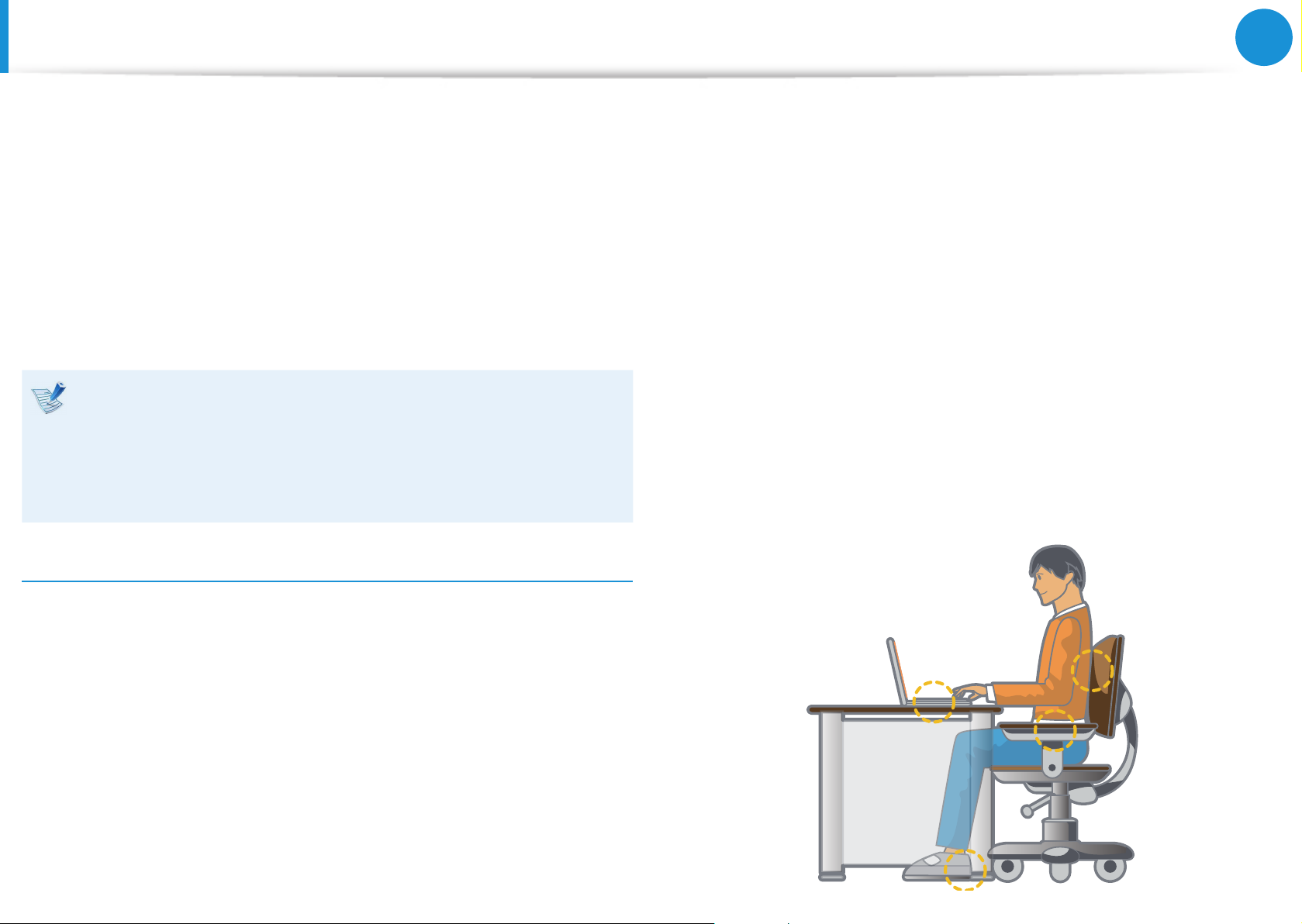
21
Chapter 1
Getting Started
Proper Posture During Computer Use
Maintaining a proper posture during computer use is very
important to prevent physical harm.
The following instructions are about maintaining a proper posture
during computer use developed through human engineering.
Please read and follow them carefully when using the computer.
Otherwise, the probability of (RSI: Repetitive Strain Injury) from
repeated operations may increase and serious physical harm may
be caused.
The instructions in this manual have been prepared so that •
they can be applied within the coverage of general users.
If the user is not included in the coverage, the •
recommendation is to be applied according to the user’s
needs.
Proper Posture
Do not use the computer while you are lying down, but only •
while you are sitting down.
Do not use the computer on your lap. If the computer •
temperature increases, there is a danger of burning yourself.
Work while keeping your waist straight.•
Use a chair with a comfortable back.•
Keep the center of your leg weight not on the chair but on •
your feet when you are sitting on a chair.
To use the computer while talking over the telephone, use a •
headset. Using the computer with the phone on your shoulder
is bad for posture.
Keep frequently used items within a comfortable work range •
(where you can reach them with your hands).
Adjust the heights of desks and chairs appropriate to your
height.
The heights are to be adjusted so that your arm forms a right
angle when you place your hand over the keyboard while sitting
down on a chair.
Adjust the height of chair so that your heel is comfortably placed
on the oor.
Page 23
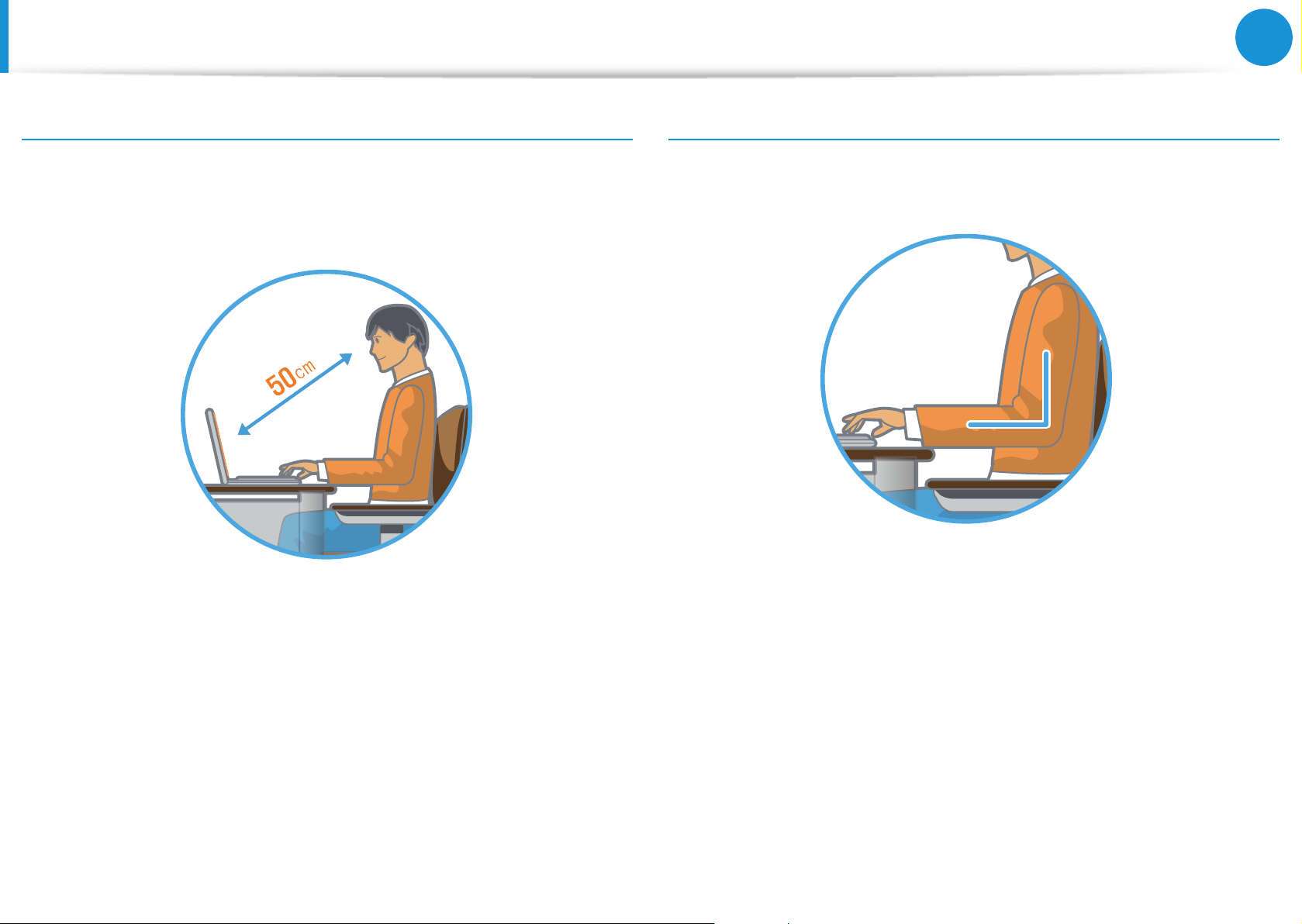
22
Chapter 1
Getting Started
Proper Posture During Computer Use
Eye Position
Keep the monitor or LCD away from your eyes by at least
50cm.
Hand Position
Keep your arm at a right angle as shown by the gure.
Adjust the height of the monitor and the LCD screen so that its •
top height is equal to or lower than your eyes.
Avoid setting the monitor and LCD excessively bright.•
Keep the monitor and LCD screen clean.•
If you wear glasses, clean them before using the computer.•
When entering contents printed on a paper into the computer, •
use a static paper holder so that the height of the paper is
almost equal to that of the monitor.
Keep the line from your elbow to your hand straight.•
Do not place your palm over the keyboard while typing.•
Do not hold the mouse with excessive force.•
Do not press the keyboard, touchpad or mouse with excessive •
force.
It is recommended connecting an external keyboard and •
mouse when using the computer for long periods of time.
Page 24
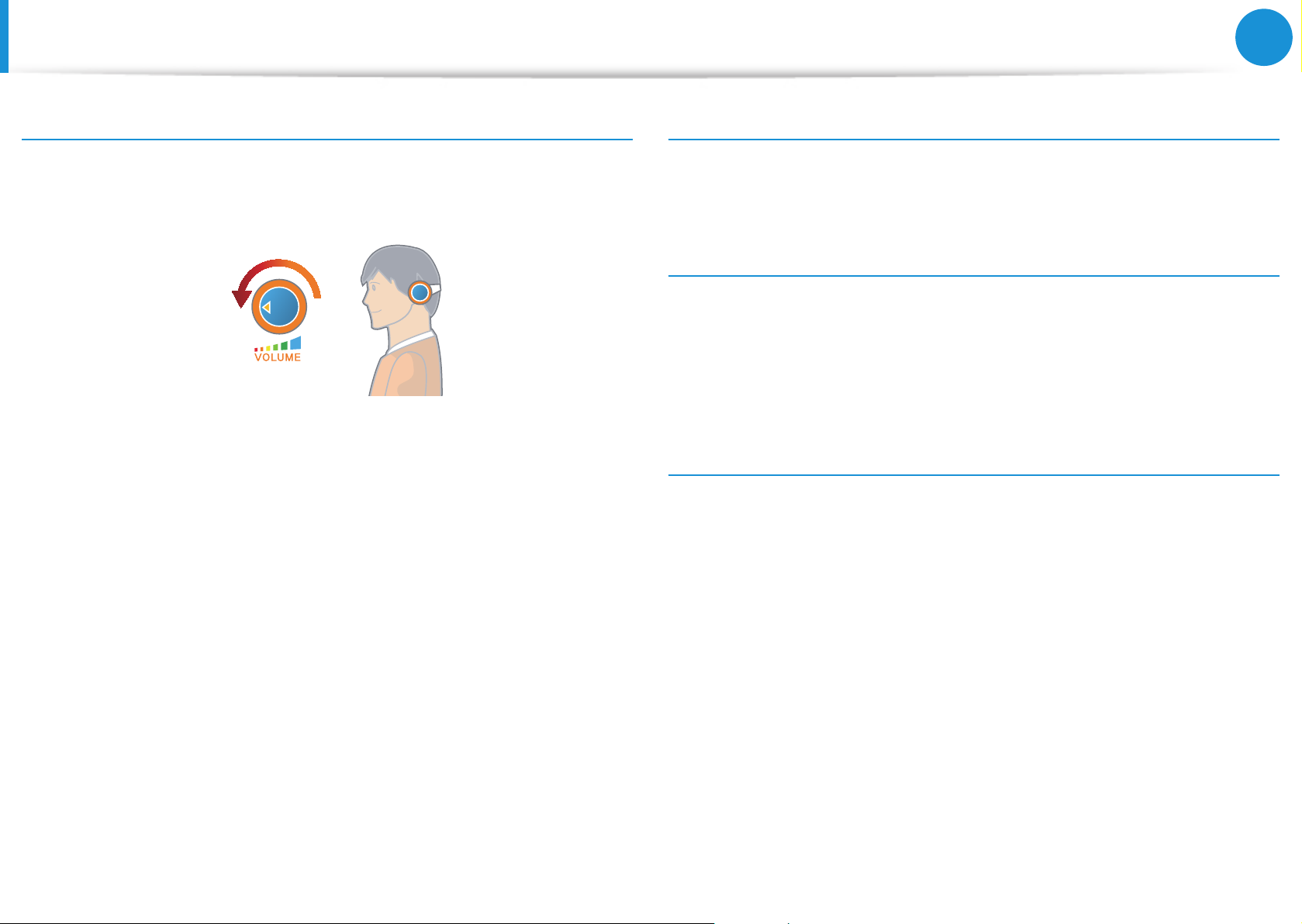
23
Chapter 1
Getting Started
Proper Posture During Computer Use
Volume Control (Headphones and Speakers)
Check your volume rst to listen to music.
Check your
volume!
Check if the volume is too loud before using headphones.•
It is not recommended using headphones for long periods of •
time.
Any deviation from the equalizer default setting could cause •
Use Time (Break Time)
Take a break for 10 minutes or more after a 50-minute period •
when working for more than one hour.
Illumination
Do not use the computer in dark locations. The illumination •
level for computer use must be as bright so for reading a book.
Indirect illumination is recommended. Use a curtain to prevent •
reection on the LCD screen.
Operation Condition
Do not use the computer in hot and humid locations.•
Use the computer within the allowed temperature and •
humidity range specied in the User Guide.
hearing impairment.
The default setting can be changed through software and •
driver updates without your intervention. Please check the
equalizer default setting before rst usage.
Page 25
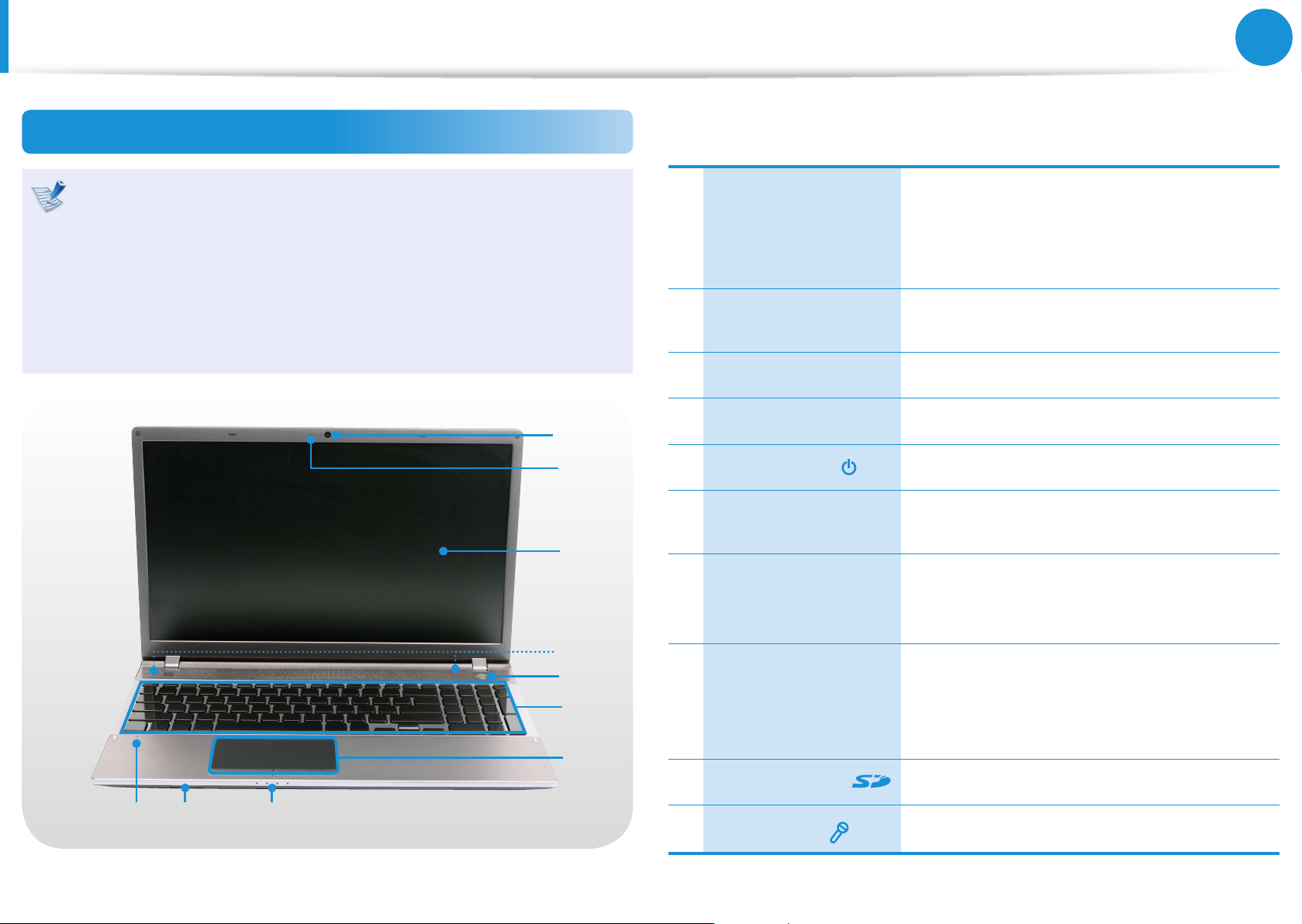
24
Chapter 1
Getting Started
Overview
Front View (For 550PxC models)
The pictures used for the cover and the main body in the •
User Manual are those of the representative model of each
series. Therefore the colors and appearance of the pictures
may dier from the actual appearance of the product
depending on the model.
The items marked as optional may not be provided or may •
be provided in dierent locations.
1
2
3
Using this camera, you can take still
pictures and record video.
1 Camera (Optional)
You can take a picture or make a movie
using the Charms > Start > Camera.
Camera operating
2
indicator (Optional)
3 LCD The screen images are displayed here.
4 Speaker A device used to generate sound.
5 Power Button
6 Keyboard
Tou chp ad /
7
Touchpad Buttons
This indicates the camera operating
status.
Turns the computer on and o.
A device to enter data by pressing the
keys.
The touchpad and touchpad buttons
provide functions similar to the mouse
ball and buttons.
910 8
4
5
6
7
8 Status Indicators
9 Multi Card Slot
10 Microphone
Shows the operating status of the
computer. The corresponding operating
LED is lit when the corresponding
function operates.
A card slot supports multi cards.
You can use the built-in microphone.
Page 26
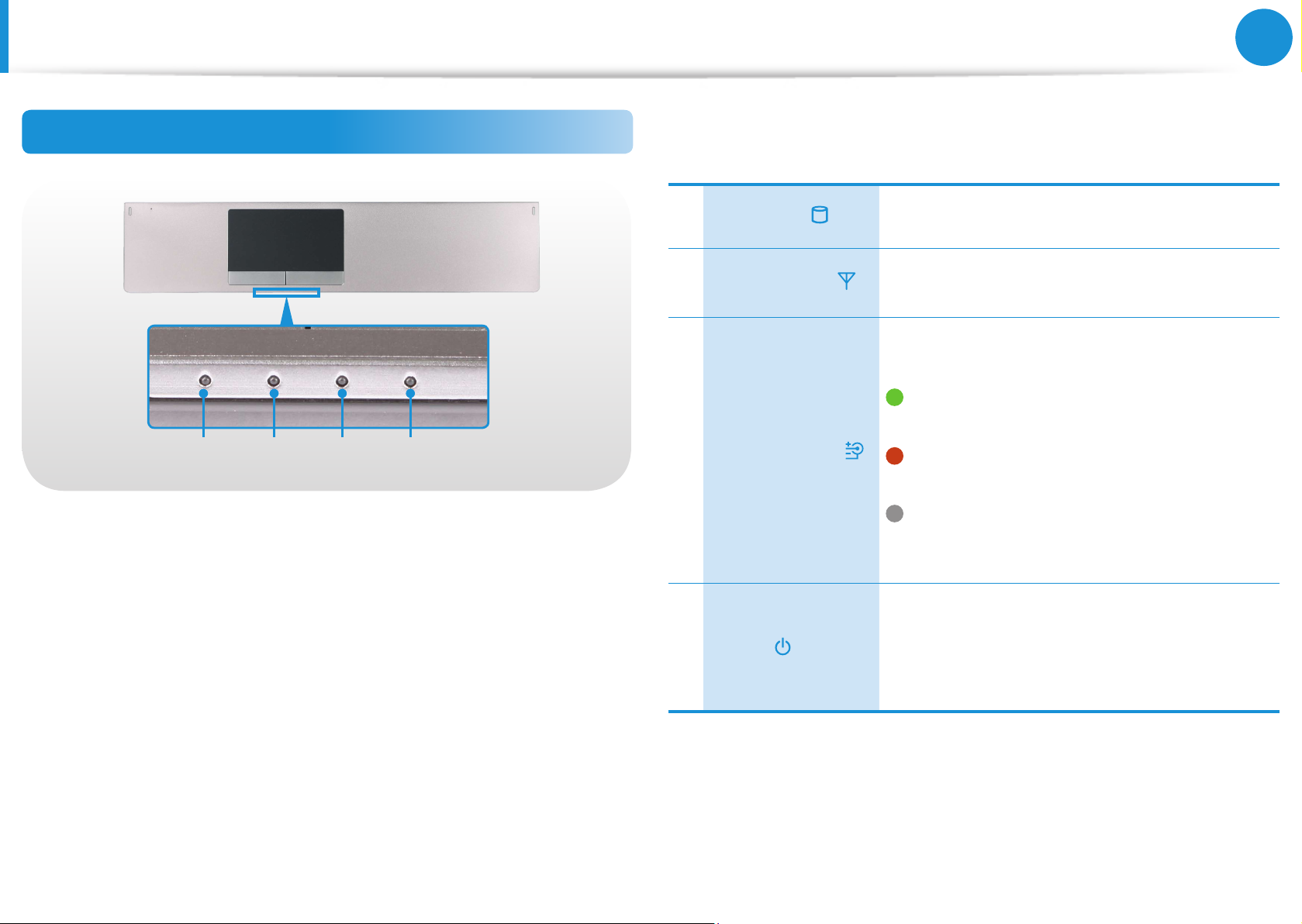
25
Chapter 1
Getting Started
Overview
Status Indicators (For 550PxC models)
1 2 3 4
1
HDD/ODD
2
Wireless LAN
3 Charge Status
4 Power
This turns when either the HDD or ODD is
being accessed.
This turns on when the wireless LAN is
operating.
This shows the power source and the
battery charge status.
Green: When the battery is fully charged
or the battery is not installed.
Orange: When the battery is being
charged.
O: When the computer is running on
battery power without being connected
to AC adapter.
This shows the computer operating status.
On: When the computer is operating.
Blinks: When the computer is in Sleep
mode.
Page 27
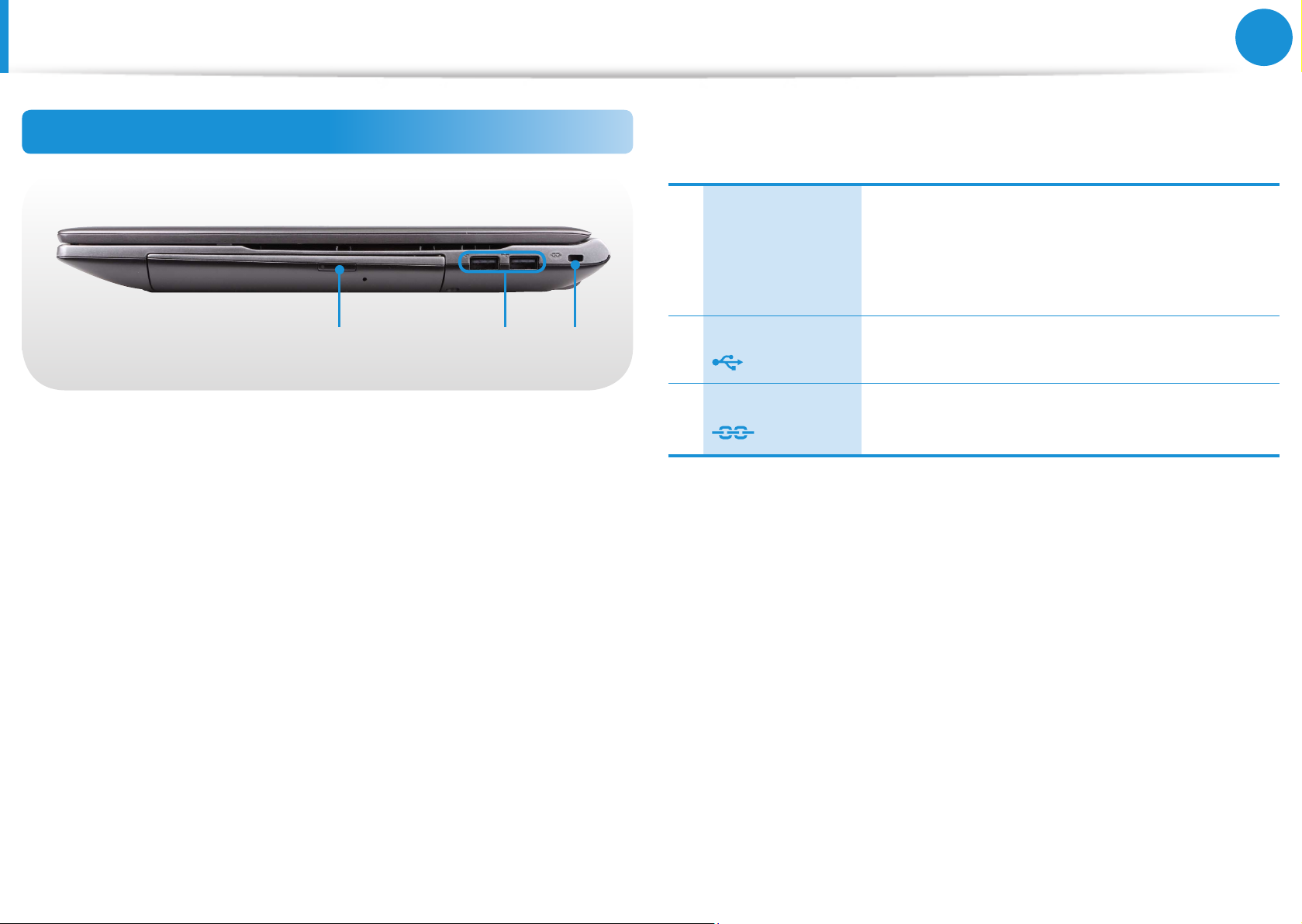
26
Chapter 1
Getting Started
Overview
Right View (For 550PxC models)
Plays CD or DVD titles.
1 32
CD Drive (ODD)
1
(Optional)
USB 2.0 Port
2
Security Slot
3
Since an ODD(Optical Disk Drive) is optional,
the installed drive depends on the computer
model.
You can connect USB devices to the USB port
such as a keyboard/mouse, digital camera, etc.
You can secure the computer by connecting a
lock and cable to the Security Slot.
Page 28
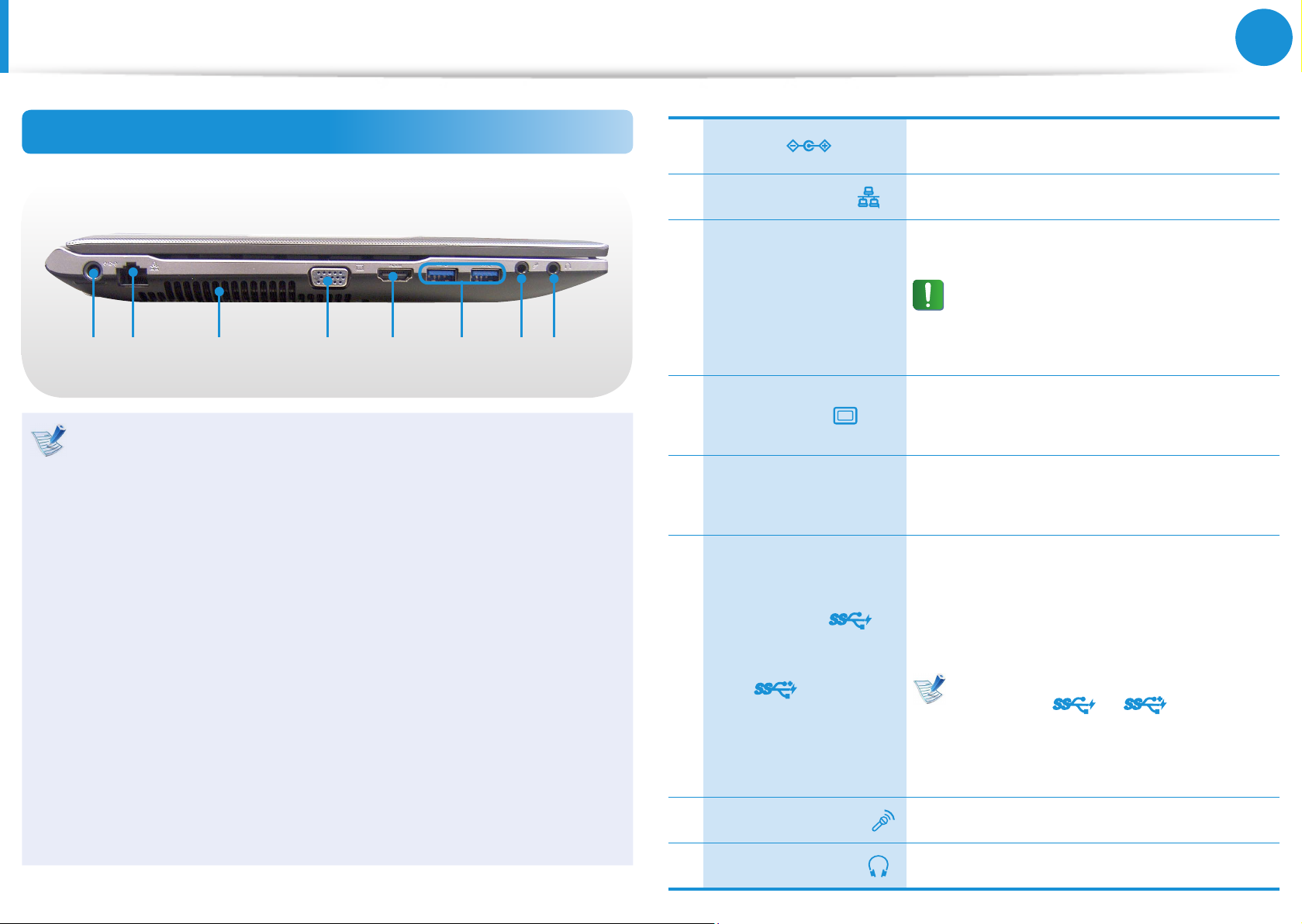
27
Chapter 1
Getting Started
Overview
Left View (For 550PxC models)
1 2 3 54 7 86
What is a chargeable USB port?
USB device accessing and charging functions are •
supported.
The USB charging function is supported regardless of •
whether the power is turned on or o.
Charging a device through a chargeable USB port may take •
longer than general charging.
Using the Chargeable USB function when the computer is •
running on battery power reduces the battery usage time.
The user cannot evaluate the charging status of the USB •
device from the computer.
1 DC Jack
2
Wired LAN Port
3 Fan Vents
4 Monitor Port
Digital Video/
5
Audio Port (HDMI)
(Optional)
USB 3.0 Port
or
6
Chargeable USB 3.0
Port
(Optional)
A jack to connect the AC adapter that
supplies power to the computer.
Connect the Ethernet cable to this port.
The internal heat of the computer is
emitted through these holes.
If the vents are blocked the
computer may overheat.
Avoid blocking the vents as this may
be dangerous.
A port used to connect a monitor, TV
or projector supporting a 15pin D-SUB
interface.
You can connect an HDMI cable to this
port. Using this port, you can enjoy
digital video and audio on the TV.
USB ports to which you can connect USB
devices as well as a chargeable USB port
are provided.
Using a chargeable USB port, you can
access or charge a USB device.
The port can be distinguished by
the gure (
the port of the product.
or ) printed on
This may not be supported for some USB devices.•
You can turn the Chargeable USB function • ON/OFF by
selecting the Settings > General > USB Charging option.
(Optional)
7
Microphone Jack
8
Headphone Jack
For Windows XP, the USB 3.0 feature may
be restricted.
A jack used to connect the microphone.
A jack used to connect the headphones.
Page 29
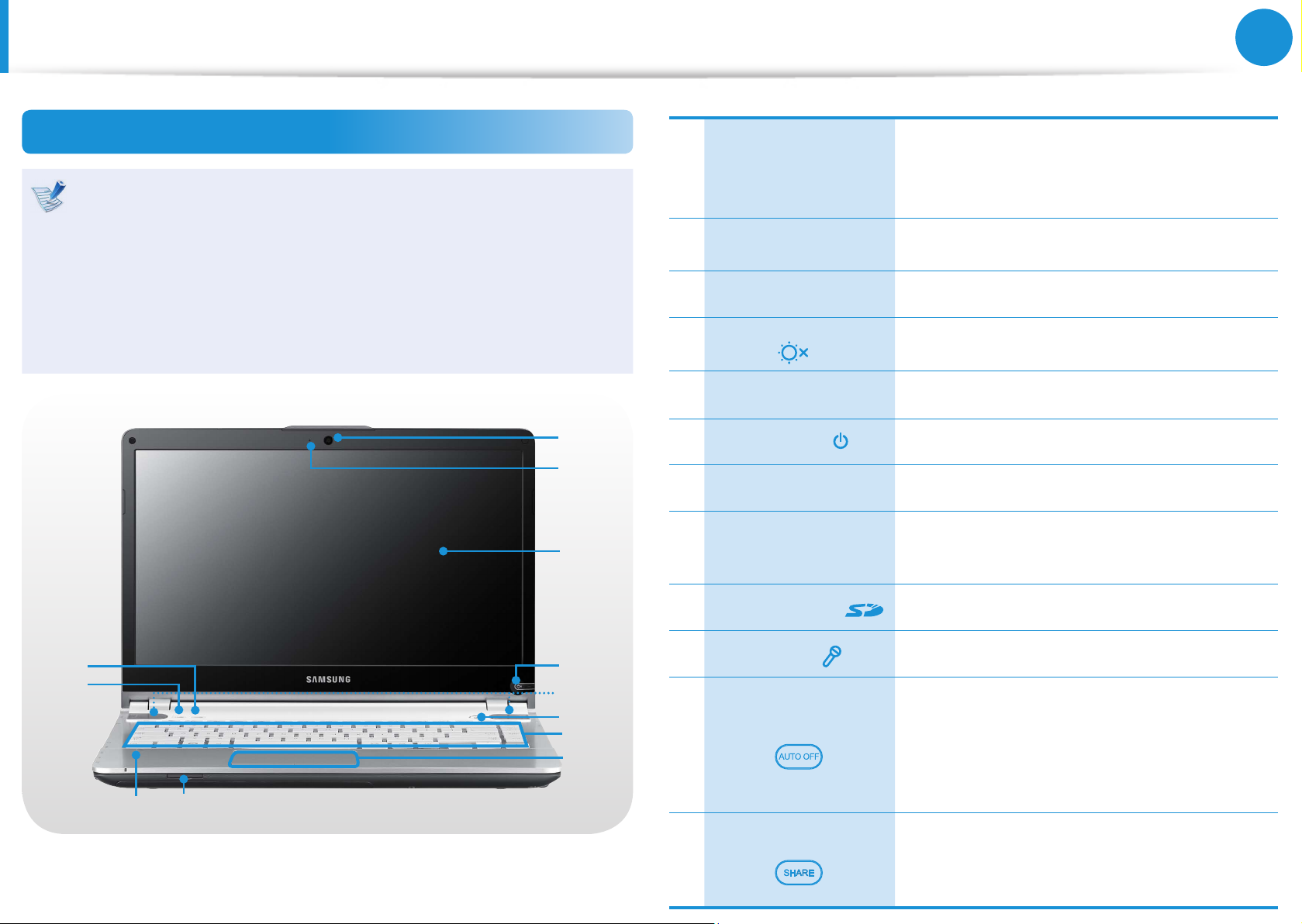
28
Chapter 1
Getting Started
Overview
Front View (For 500P4x, Q470x models)
The pictures used for the cover and the main body in the •
User Manual are those of the representative model of each
series. Therefore the colors and appearance of the pictures
may dier from the actual appearance of the product
depending on the model.
The actual color and appearance of the computer may •
dier from the pictures used in this guide.
Using this camera, you can take still pictures
Camera (Optional)
1
Camera operating
2
indicator (Optional)
LCD The screen images are displayed here.
3
LCD Panel On/O
4
Button
Speaker A device used to generate sound.
5
1
Power Button
6
and record video.
You can take a picture or make a movie using
the Charms > Start > Camera.
This indicates the camera operating status.
Turns the LCD on and o.
Turns the computer on and o.
2
Keyboard A device to enter data by pressing the keys.
7
Touc hp ad /
3
8
Touchpad Buttons
The touchpad and touchpad buttons provide
functions similar to the mouse ball and
buttons.
12
11
10
Multi Card Slot A card slot supports multi cards.
9
Microphone You can use the built-in microphone.
4
5
6
7
8
9
10
Smart Auto O
11
Button
Easy File Share
12
Button
You can turn the computer o automatically
by specifying a time when the computer
is turned o or by specifying a minimum
Internet data rate so that when the data
rate is below the threshold, the computer is
automatically turned o.
Launches the Easy File Share program
that enables you to share les. For more
information, refer to the online help of the
program.
Page 30
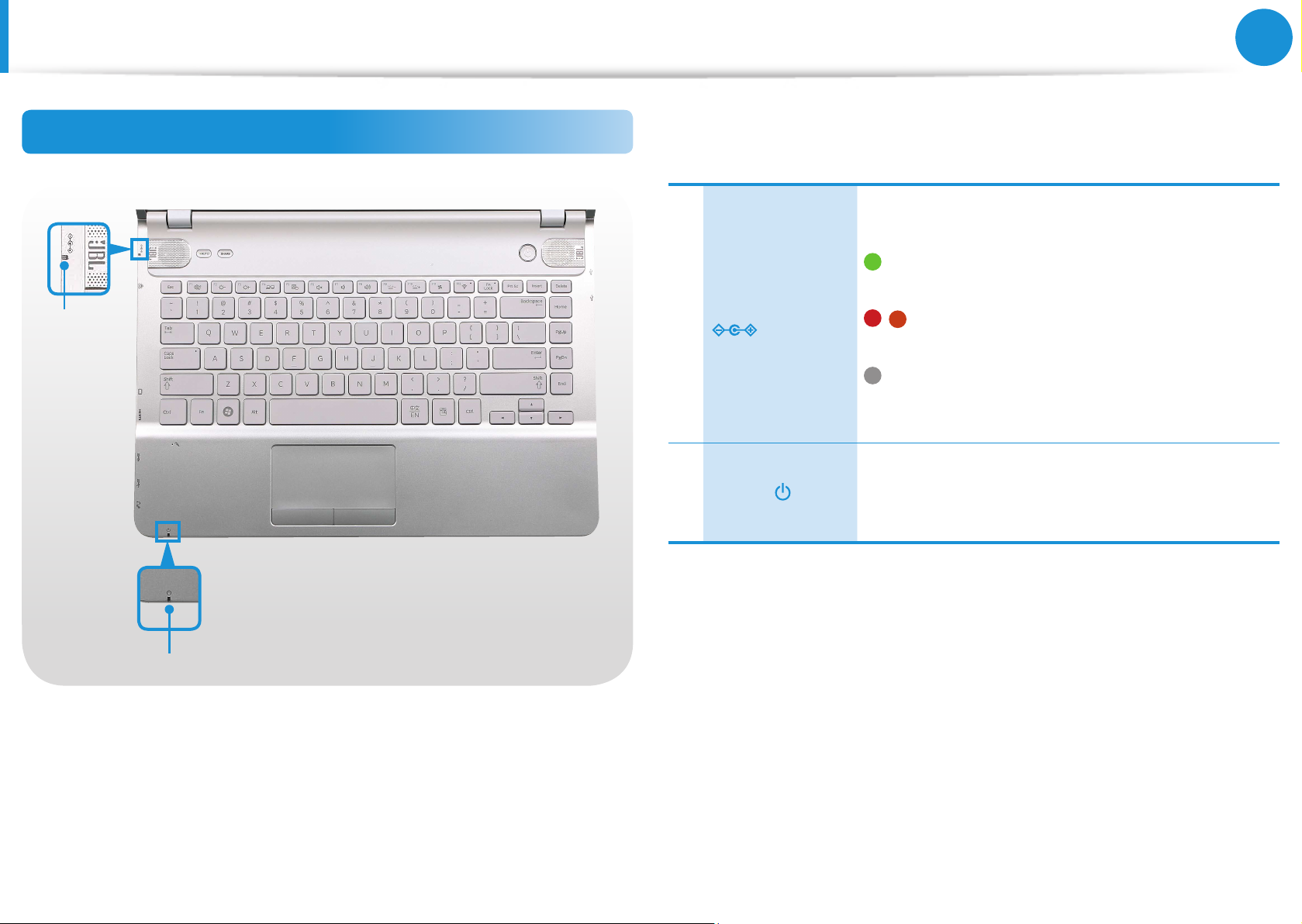
29
Chapter 1
Getting Started
Overview
Status Indicators (For 500P4x, Q470x models)
1
Charge Status
1
This shows the power source and the battery
charge status.
Green: When the battery is fully charged
or the battery is not installed.
/ Red or orange: When the battery is
being charged.
O: When the computer is running on
battery power without being connected to
AC adapter.
This shows the computer operating status.
2 Power
2
On: When the computer is operating.
Blinks: When the computer is in Sleep mode.
Page 31

30
Chapter 1
Getting Started
Overview
Right View (For 500P4x, Q470x models)
1 32
Plays CD or DVD titles.
CD Drive (ODD)
1
(Optional)
USB 2.0 Port
2
Since an ODD(Optical Disk Drive) is optional,
the installed drive depends on the computer
model.
You can connect USB devices to the USB port
such as a keyboard/mouse, digital camera, etc.
System Light Function (For 500P4x, Q470x models)
For operations at night or when it is dark, port lights and a
keyboard backlight are provided.
Port Lights
Security Slot
3
You can secure the computer by connecting a
lock and cable to the Security Slot.
Keyboard Backlight (Optional)
To set the system light function
Press the
+ / key combination.
Page 32

31
Chapter 1
Getting Started
Overview
Left View (For 500P4x, Q470x models)
1 2 43 65
What is a chargeable USB port?
USB device accessing and charging functions are •
supported.
The USB charging function is supported regardless of •
whether the power is turned on or o.
Charging a device through a chargeable USB port may take •
longer than general charging.
Using the Chargeable USB function when the computer is •
running on battery power reduces the battery usage time.
1 DC Jack
Wired LAN Port
2
3 Monitor Port
Digital Video/
4
Audio Port (HDMI)
(Optional)
USB 3.0 Port
or
Chargeable USB
5
3.0 Port
(Optional)
A jack to connect the AC adapter that
supplies power to the computer.
Connect the Ethernet cable to this port.
A port used to connect a monitor, TV
or projector supporting a 15pin D-SUB
interface.
You can connect an HDMI cable to this
port. Using this port, you can enjoy digital
video and audio on the TV.
USB ports to which you can connect USB
devices as well as a chargeable USB port
are provided.
Using a chargeable USB port, you can
access or charge a USB device.
The port can be distinguished by the
gure ( or ) printed on the
port of the product.
The user cannot evaluate the charging status of the USB •
device from the computer.
This may not be supported for some USB devices.•
You can turn the Chargeable USB function • ON/OFF by
selecting the Settings > General > USB Charging option.
(Optional)
Ear-set / headset
6
Jack
For Windows XP, the USB 3.0 feature may
be restricted.
This is the jack for connecting an ear-set or
headset.
Page 33

32
Chapter 1
Getting Started
Overview
Bottom View (For 550PxC models)
This is a Lithium-Ion rechargeable
1 Battery
2 Battery Latches
battery that supplies power to the
computer.
The latch used to remove or install the
battery.
Bottom View (For 500P4x, Q470x models)
1
2
1
3
2
3
4
Height Adjustment
1
Legs
2 Battery
These are used to adjust the height of
the computer.
This is a Lithium-Ion rechargeable
battery that supplies power to the
computer.
4
Sub-Woofer Speaker
3
(Optional)
Memory
Compartment Cover/
4
Hard Disk Drive
Compartment Cover
A device used to produce mid and low
frequency sound louder.
The main memory and hard disk drive is
installed inside the cover.
3 Battery Latches
Memory
Compartment Cover/
4
Hard Disk Drive
Compartment Cover
The latch used to remove or install the
battery.
The main memory and hard disk drive is
installed inside the cover.
Page 34

33
Chapter 1
Getting Started
Turning the Computer On and O
áᔪ
Ŗᮁ
᯲
ᰆ⊹
Turning the computer on
Connect the AC adapter.
1
Lift the LCD panel up.
2
Press the Power button to turn the computer on.
3
Power button LED is lit while the computer is turned on.
4
About Windows Activation
When you turn the computer on for the rst time, the Windows
activation screen appears.
Follow the activation procedures according to the instructions on
the screen to use the computer.
Adjusting the screen brightness
When the computer runs on battery power, the LCD brightness is
automatically set to low.
Press the
brightness.
The Charms menu appears when you place your mouse
1
pointer at the edge of the top or bottom right of the screen.
+ key combination to increase the screen
LED
Alternatively, if you place your nger on the right edge of the
touchpad and drag your nger toward the center, the Charms
menu appears.
Increase the bar by pressing the Settings
> Brightness
2
.
Page 35

áᔪ
Ŗᮁ
᯲
ᰆ⊹
Turning the Computer On and O
Turning the computer o
Since the procedures to turn the computer o may dier •
depending on the installed operating system, please turn
the computer o according to the procedures for the
purchased operating system.
Save all your data before clicking on • Shut down.
Chapter 1
Getting Started
The Charms menu appears when you place your mouse
1
pointer at the edge of the top or bottom right of the screen.
Click Settings
> Power
> Shut down.
2
34
If you want to power o your computer when you are logged
out, unlock the screen and click Power
> Shut down.
Page 36

Chapter 2. Using Windows 8
What is Microsoft Windows 8? 36
Screen At a Glance 37
Using the Charms 39
Using Apps 41
Windows Hot Key Function 44
Page 37

36
Chapter 2
Using Windows 8
What is Microsoft Windows 8?
Microsoft Windows 8 (hereafter referred to as Windows) is an
operating system that is required for operating a computer.
To use your computer optimally, you need to know how to use it
properly. Therefore, It is better to learn how to use Windows by
utilizing Windows Help and Support.
The screen may appear somewhat dierent depending on •
the model and the operating system.
Since this guide has been prepared based on Windows •
8, some of the instructions may dier depending on the
version. It may also be modied without prior notice.
Searching
for Help
Displaying Help
Press the F1 Key on the keyboard to display the Help.
Alternatively, place your mouse cursor over the end of the top or
bottom right area on the screen to display the Charms menu.
Click Charms menu > Settings > Help.
If you are connected to the internet, you can access the most
recent online Help.
Getting Started
Internet &
networking
Security, Privacy,
& accounts
You can view basic instructions on how to use
your computer including new function(s) for the
Windows OS.
After connecting to the network, you can check
the Help section required to use the internet.
You can check the Help information required
to protect your computer and personal
information.
Page 38

37
Chapter 2
Using Windows 8
Screen At a Glance
Windows 8 provides both the new Start screen mode and the
Desktop mode of the existing OS.
1 Start Screen
Refers to the default Start screen of
Windows 8.
Start Screen Desktop
Start Screen
When you turn on the computer, the Start screen is displayed,
which allows you to use the applications (Application, App,
hereafter referred to as an App) at the same location.
1
2 App
Displaying the
3
Charms
4 User Account
2
3
4
5 Charms
Refers to the apps that are currently
installed.
The Charms is hidden at the right of the
screen. Place your mouse pointer at the
edge of the top or bottom right of the
screen to display the Charms.
Or you place your nger on the right edge of
the touch pad and drag your nger toward
the center, the Charms menu appears.
This refers to the currently used user
account.
This refers to the menu that allows you to
use functions such as Search, Share, Start,
Device and Settings.
6 Desktop Switches to Desktop mode.
7 Camera Allows you to take pictures or make a movie.
5
6
7
3
Page 39

38
Chapter 2
Using Windows 8
Screen At a Glance
Desktop
This provides similar functions to those provided by the Desktop
in prior Windows versions.
1
2
3
4
1 Desktop Refers to the Desktop.
The Charms is hidden at the right of the screen.
Displaying the
2
Charms
Place your mouse pointer at the edge of the
top or bottom right of the screen to display the
Charms.
2
Displaying Documents and Files
Click Windows Explorer in the taskbar on the Desktop to
search for documents and les.
3 Charms
Switching
4
to the Start
Screen
This refers to the menu that allows you to use
functions such as Search, Share, Start, Device
and Settings.
Click the corner of the bottom left of the screen
to switch to the Start screen.
Page 40

39
Chapter 2
Using Windows 8
Search
Search
Share
Search
Share
Start
Search
Share
Start
Device
Search
Share
Start
Device
Settings
Using the Charms
The Charms is a new type of menu that combines the Start menu
with the Control Panel of existing Windows.
The Charms allows you to quickly congure the device(s)
connected to your computer, search for App(s)/le(s), and use the
sharing function, etc.
Activating the Charms
If you move your mouse pointer to the top or bottom right corner
If you want to search for a program or le in the App(s)/
Settings/File(s), simply enter a keyword in the Search
charm and start Search.
You can also search within an App or on the Web.
You can use this menu to transfer a picture or le to
another user. You can easily share pictures or les with
other users simply by associating multiple Apps with the
Share charm.
of the screen, the Charms appears.
Displaying
the Charms
Menu
Charms
Displaying
the Charms
Menu
You can move to the Start screen.
As this allows you to move directly to a desired device,
you can handle tasks such as importing pictures from
a digital camera, streaming a video to your TV or
transferring les to a device on the current screen.
The Settings charm allows you to perform basic tasks
such as adjusting the volume, turning o the PC, etc.
If you select the Settings charm while a specic App is
running, the settings for the currently running App are
displayed.
Page 41

40
Chapter 2
Using Windows 8
Using the Charms
ENG
Changing the Settings
Frequently used Windows menus are collected.
Click the Charms > Settings.
Icon Name Function Description
Wireless
Network
Adjusting the
Volume
Screen
Brightness
Notice
Power
Language You can set the Language.
You can connect to a wireless network.
Select a wireless network to connect
to.
You can adjust the volume or mute the
sound.
You can adjust the screen brightness.
You can set the interval at which an
App sends notices.
You can turn o your computer or
select the Power Options.
Change PC settings
You can change more settings.
Page 42

41
Chapter 2
Using Windows 8
Using Apps
An App refers to an application program (hereafter referred to as
an App). In a larger sense, it refers to all the software programs
installed on the operating system.
Windows 8 provides basic Apps for frequently performed tasks.
Starting/Exiting an App
Click on an App in the Start screen to activate it.
To exit the App
Move your mouse pointer to the top of the screen.
1
Your mouse pointer changes to a hand shape.
Click and hold your mouse button and then drag it to the
2
bottom of the screen. The App moves downward and
disappears and exits.
Using Apps
Displaying Currently Running App(s)
Move your mouse pointer to the top left corner of the screen
1
to display the last run App.
Then, move your mouse pointer down to display a list of the
2
currently running Apps in order.
Click on an App in that list or drag it to the center of the
3
screen. Now, you can check the selected App which is
currently running.
Right-click over the App in the list and click Close to exit the
App.
1
2
1
2
Page 43

42
Chapter 2
Using Windows 8
Using Apps
Running Two Apps at the Same Time
Select the Apps in the Start screen.
1
Move your mouse pointer to the top of the screen. Your
2
mouse pointer changes to a hand shape.
If you click and hold your mouse button and move left or
3
right, you can split the screen to display multiple Apps.
Move the Screen Split Bar to change the screen split ratio.
4
Supported screen split ratios are 3:7 or 7:3.
Weather
App
Screen
Split Bar
Store App
Adding/Removing an App to/from the Start Screen
Click Start screen > right-click your mouse button.
Click All Apps
Apps that are currently installed.
If you right-click over the App to be added, the relevant menu
1
is activated at the bottom of your screen.
Click Pin to start or Unpin from Start .
at the bottom of the screen to display all the
2
1
2
Ex) When removing an App in the Start screen
Ex) If you run the Weather App and Store App at the
same time
Page 44

43
Chapter 2
Using Windows 8
Using Apps
Using the Windows Store
If you run the App Store in the Start screen, the Apps in the
Windows Store are displayed.
However, a Microsoft account is required to purchase App(s) in the
Windows Store.
Continue after registering your Microsoft Account in the
Charms.
Conguring your Microsoft Account
A Microsoft Account allows you to synchronize your settings with
other device(s) running Windows 8 online allowing you to share
le(s) or settings.
You should register a Microsoft Account to download or purchase
App(s) from the Store.
Run the Charms and click Settings > Change PC Settings.
1
Click Users > Your Account > Switch to a Microsoft
2
account.
Register your account through the following relevant
3
procedures.
1
2
Page 45

Windows Hot Key Function
You can use the following convenient hot keys in Windows 8.
Function Hot Keys Function Description
Chapter 2
Using Windows 8
44
Displaying the
Start Screen
Displaying the
Desktop
Running the
Charms
Locking the
Screen
Opening the
Ease of Access
Center
Opening the
Second Screen
Settings
Windows Key Switches to Start mode.
Switches to Desktop
Windows Key + D
mode.
Windows Key + C Activates the Charms.
Windows Key + L Locks the screen.
Opens the Ease of Access
Windows Key + U
Center conguration.
Opens the External
Windows Key + P
Monitor Settings menu.
Opening the
Advanced
Windows Key + X
Management
Too l
Exit App Alt + F4
Opens the Advanced
Management Tool.
Exits the currently
running App.
Page 46

Chapter 3. Using the computer
Keyboard 46
Touchpad 49
CD Drive (ODD, Optional) 53
Multi Card Slot (Optional) 54
Connecting an External Display Device 56
Adjusting the Volume 60
LCD Brightness Control 62
Wired Network 63
Wireless Network (Optional) 66
Using the Multimedia App (Optional) 68
Samsung Software Update 72
Diagnosing the Computer Status and
Troubleshooting 73
Using the Security Slot (Optional) 74
Page 47

46
Chapter 3.
Using the computer
Keyboard
Shortcut key functions and procedures are discussed in the following sections.
The keyboard image may di er from the actual keyboard.•
The keyboard may di er depending on your country. The following mainly describes the shortcut keys.•
Shortcut Keys
Press both the Fn key and hot key at the same time.
Alternatively, press the Fn Lock key as well as a hot key to use the hot key functions more easily.
►
Method 1
+
Shortcut Keys
►
Method 2
1
2
Shortcut Keys
Page 48

47
Chapter 3.
Using the computer
Keyboard
Shortcut Keys Name Function
Settings The Samsung software control program, the Settings, is launched.
Screen Brightness Control Controls the screen brightness.
CRT/LCD
Tou chp ad
Mute Press this button to turn the audio on or o.
Volume Control Controls the volume.
System Light Brightness
Control (Optional)
Silent Mode Reduces the Fan noise so that users can use the computer without hearing noise.
Switches the screen output to the LCD or external monitor when an external monitor (or TV)
is connected to the computer.
Turns the Touchpad function on or o.
When using an external mouse only, you can turn the Touchpad o.
Adjusts the brightness settings of both the keyboard backlight and the port lights at the
same time.
For some models, the keyboard backlight function is not provided.
Airplane Mode
Turns all wireless network devices on or o.
(Only for models with a wireless network device.)
Page 49

48
Chapter 3.
Using the computer
Keyboard
Other Function Keys (Optional)
Performs the right-click mouse function (touchpad).
+
If you press the • Fn Lock key, you can use the hot key functions
without pressing the Fn key.
If the Fn Lock function is On• : You can use the hot key
functions without pressing the Fn key.
If the Fn Lock function is O• : You can use a hot key
function by pressing the Fn key + the hot key at the same
time.
If the hot keys do not work properly, you have to install the
Settings.
Page 50

49
Chapter 3.
Using the computer
Touchpad
The touchpad provides the same function as a mouse and the left
and right buttons of the touchpad plays the role of the left and
right buttons of a mouse.
Touch the touchpad with your ngers only. •
Anything other than your ngers, such as a ball-point pen,
will not be recognized by the touchpad.
If you touch the Touchpad or press the Touchpad buttons •
while booting up, the Windows boot time may be
extended.
Basic Touchpad Functions
Moving the cursor on the screen
Click Function
Place a nger on the touchpad and click on an item once.
Alternatively, press the left button once quickly and release it.
Tap
or
Click
Double-Click Function
Put your nger on the touchpad and quickly tap twice with your
Place your nger on the touchpad slightly and move your nger.
The mouse cursor will move accordingly. Move your nger in the
direction you wish to move the cursor.
nger on an item you want.
Alternatively, press the left touchpad button twice quickly.
TapTa p
or
ClickClick
Page 51

50
Chapter 3.
Using the computer
áᔪ
Ŗᮁ
᯲
ᰆ⊹
Touchpad
Right Button Function
This corresponds to clicking the right mouse button.
Press the right touchpad button once. The corresponding pop-up
menu appears.
Click
Drag Function
Dragging refers to moving an item to another place after selecting
it.
Press and hold down the left touchpad button over an item you
The Gesture Function of the Touchpad (Optional)
The Touchpad Gesture function may not be provided and •
the version of the function may dier depending on the
model. Some usage procedures may dier depending on
the version.
For detailed usage procedures, refer to the description in •
the Touchpad Settings window.
Conguring the Gesture Function
Some gesture functions may not be congured.
In this case, you can congure them using the following path.
On the Desktop, click the Charms menu > Settings
1
Control Panel > Hardward > Touchpad.
>
want to drag and move the item to the new location.
Holding down the left
touchpad button
Move
When the Touchpad Settings window appears, click the
2
corresponding item in the Select an Item to Congure
setting to select the checkbox for the corresponding item.
To cancel the Gesture function, deselect the checkbox for the
corresponding item in the Touchpad Settings window.
Page 52

51
Chapter 3.
Using the computer
Touchpad
The Scroll Function
This function is the same as the scroll area of the Touchpad.
If you place two ngers over the Touchpad and move them up,
down, left or right, the screen is scrolled up, down, left or right
accordingly.
or
Zoom Functions
Charms Menu Activating Function
If you place your nger on the right edge of the touch pad and
drag your nger toward the center, the Charms menu appears.
Displaying Additional Menu(s) of a Currently Running
App
Place your nger at the edge of the top area on the touch pad and
If you place two ngers over the Touchpad together or apart, the
current image or text is zoomed in or out.
Zoom-in
or
Zoom-out
drag your nger toward the center, and the menu of the currently
running App appears.
Page 53

52
Chapter 3.
Using the computer
Touchpad
Last Run Window Opening Function
Place your nger on the left edge of the touch pad and drag
your nger towards the center to activate a previously operating
program from among the currently running programs.
Touchpad On/O Function
Locking with shortcut keys
If you want to use the mouse only without using the touchpad,
you can turn the touchpad o.
To lock the touchpad function, press the
You can set the touchpad and touchpad button settings in
the tabs that appear when clicking Charms menu on the
Desktop > Settings > Control Panel > Hardware and
Sound > Touchpad.
+ keys.
Auto-locking when connecting USB mouse
If an external USB pointing device is connected in the Charms
menu in Desktop > Settings > Control Panel > Hardware and
Sound > Touchpad, check Disabled to disable the touchpad
feature when connecting to the USB mouse.
This auto-locking function is not provided for some models.
Page 54

53
Chapter 3.
Using the computer
CD Drive
(ODD, Optional)
If your computer does not have a CD drive, you can purchase an
external CD drive.
Do not insert a cracked or scratched CD. •
Otherwise, the CD may break and damage the optical disk
drive when the CD rotates at a high speed.
When you clean a CD or DVD title, wipe with a soft cloth •
from inside to outside.
Insert a Mini CD into the center of the CD drive.•
The gures used for the description are of a representative •
model. Therefore the gures may dier from the real ones.
Using a CD that is not in the shape of a circle is not •
recommended.
Using CD Drive
When the CD tray opens, insert a CD or DVD and push the
2
tray in until it clicks.
Press the Eject button of the optical disk drive at the side of
1
the computer.
Status Indicator
Eject Button
Emergency Hole
Push the CD tray inward until it clicks.
3
The CD drive status indicator is turned on.
A CD drive’s reading and writing speed may dier •
depending on the condition and type of the media.
To eject a CD when the CD drive does not work or the •
computer is o, place the end of a paper clip (
the Emergency Hole until the CD tray is ejected.
) into
Page 55

54
Chapter 3.
Using the computer
Multi Card Slot
(Optional)
Using the multi card slot, you can read and write data to cards.
You can use a card as a removable disk and conveniently
exchange data with digital devices such as a digital camera, digital
camcorder, MP3, etc..
Supported Cards : SD Card, SDHC Card, SDXC Card•
You have to additionally purchase a multi card with the •
necessary capacity depending on your requirements.
You can use a multi card just like any data storage device. •
A copyright protection function is not supported.
Since you can lose a card when moving the computer, •
keep the card separately.
The gures used for the description are of a representative •
model. Therefore the gures may dier from the real ones.
If a slot protection dummy card is inserted into your •
computer, remove the dummy card before using the
computer.
Using the card
Insert the card into the multi card slot in the indicated
1
direction.
Example) SD Card
The following message appears on the top right. Click to
2
open the folder and click View Files.
These descriptions are written based on Windows 8, the •
latest operating system. Therefore, some descriptions and
gures may dier from your operating system. But as the
usage is similar to other Windows operating systems, you
can use these descriptions for reference.
If a message appears to notify you of any problem, click the
corresponding window > Continue without Scanning. You
can perform the following process described in No. 3.
Page 56

55
Chapter 3.
Using the computer
Multi Card Slot
(Optional)
Windows Explorer runs on the Desktop. You can save, move
3
and delete data on the corresponding drive.
Using a Mini SD
Since the above cards are too small, you cannot insert the cards
into the slot directly.
Insert the card into the dedicated adapter (available from most
electronic retailers) and then insert the adapter into the multi card
slot.
To remove a memory card
Take hold of the end of the card and remove the card.
To format a memory card
When using the memory card for the rst time, you must format
the card before using it.
Click the Windows Explorer icon in the taskbar on the
1
Desktop.
Right-click over a card drive with the touchpad and select
2
Format.
Click Start to the formatting.
3
To use a card to exchange data with a digital device such •
as a digital camera, formatting the data using the digital
device is recommended.
When you try to use a card, which is formatted in the •
computer, in another digital device, you may have to
format the card again in the device.
You cannot format, write or delete data from a SD, or SDHC •
card with a write protection tab when it is in the Lock
position.
Inserting and removing a memory card repeatedly may •
damage the memory card.
Formatting a card deletes all data saved on the card. If the
card includes data, backup the data before formatting it.
Page 57

56
Chapter 3.
Using the computer
Connecting an External Display Device
If you connect an external display device such as a monitor, TV,
projector, etc., you can view the picture on the wider screen of the
external device when you give a presentation or watch a video or
movie.
The computer provides an analog monitor port (D-SUB) and a
digital video/audio port (HDMI).
The visual quality is sharper when a display device is connected
through the HDMI port rather than the analog monitor port
(D-SUB) port. Therefore, when multiple ports are supported,
connect a display device to a port that provides the better visual
quality.
Before you start, check the port and cable of the external
display device and then connect the display device to the
computer.
About the connection cable
Users should additionally purchase the necessary connection
cables.
D-SUB Cable
HDMI Cable
Page 58

57
Chapter 3.
Using the computer
3&ִփ
3&ִփ
ـࢿ
3&ִփ
ـࢿ
ࢠ
3&ִփ
ـࢿ
ࢠ
ѿءִփ
Connecting an External Display Device
Connecting to the monitor port (Optional)
You can experience a wider screen by connecting the computer to
a monitor, TV or projector with a monitor port.
You can give better presentations by connecting the computer to
a projector.
Connect the D-SUB port of the computer and the port of the
1
monitor or TV with the monitor cable (15 pin).
External
Monitor
TV
Projector
Press the + key once to display a window to select
3
the monitor mode. Select a mode.
PC Screen only
The contents are only displayed on the PC
monitor (current device).
Duplicate
The contents of the current device are displayed
on the external device as well.
Extend
The screen of the current device is expanded to
the external device.
Second screen Only
The contents are displayed only on the screen of
the external device.
Connect the power cord of the connected monitor, TV or
2
projector and turn the power on.
Change your TV to external device mode when connecting to
the TV.
Alternatively, to set up dual view:
Open the Display Settings window in the Control Panel,
select Monitor 2 and select the Expand to t to this
monitor checkbox to set dual view. For more detailed
information, refer to the Windows online help.
Page 59

58
Chapter 3.
Using the computer
3&ִփ
3&ִփ
ـࢿ
3&ִփ
ـࢿ
ࢠ
3&ִփ
ـࢿ
ࢠ
ѿءִփ
Connecting an External Display Device
Connecting through the HDMI port (Optional)
By connecting the computer to a TV with a HDMI port, you can
enjoy both a high visual quality and a high sound quality.
After connecting a TV through HDMI, you have to congure the
screen and sound.
Connect the HDMI cable to the HDMI port of the TV.
1
External
Monitor
TV
Projector
Press the + key once to display a window to select
2
the monitor mode. Select a mode.
PC Screen only
The contents are only displayed on the PC
monitor (current device).
Duplicate
The contents of the current device are displayed
on the external device as well.
Extend
The screen of the current device is expanded to
the external device.
Second screen Only
The contents are displayed only on the screen of
the external device.
This is only supported for models that support a TV output •
port (HDMI).
When a TV provides more than one HDMI port, connect •
the computer to the DVI IN port.
When connecting the computer to a TV, switch the •
external input mode of the TV to HDMI.
External Monitor / TV is not supported in the DOS •
Command Prompt window.
Simultaneous output to all 3 (LCD + CRT + HDMI) is not •
supported.
Page 60

59
Chapter 3.
Using the computer
Connecting an External Display Device
Using NVIDIA graphics more eciently
(optional)
NVIDIA Optimus is a function that enables automatic selection
and usage of the internal or external graphics chipsets depending
on the currently running software.
For example, the internal graphics chipset can be used for
Internet surng or word processing to minimize battery power
consumption and the high-performance external graphics graphic
chipset can be used for gaming or video processing to deliver a
more realistic experience.
The NVIDIA Optimus model supports Windows 8 only.•
This function is only available in models that support the •
NVIDIA Optimus technology.
Registering programs to be executed by the external
In the Select a program to customize(S) eld, click the Add
3
button to register the software.
You can register executable les (EXE) only.
In the Select the preferred graphics processor for this
4
program (O) eld, select High-performance NVIDIA
processor and click the Apply button.
x
x
c
v
graphics chipset
To run a program using the external graphics graphic chipset, you
have to register the program in the NVIDIA Panel.
Some programs are pre-registered. To register more programs (e.g.
3D games, etc.), complete the following steps.
Right-click over the Desktop and select NVIDIA Panel.
1
Select 3D Settings > Manage 3D settings in the left pane
2
and select the Program Settings tab.
v
The program has been registered.
5
When you run the registered program, the program is
executed using the external graphics chipset without
requiring additional conguration.
Page 61

60
Chapter 3.
Using the computer
Adjusting the Volume
áᔪ
Ŗᮁ
᯲
ᰆ⊹
áᔪ
Ŗᮁ
You can adjust the volume using the keyboard and the volume
control program.
Adjusting the Volume using the Keyboard
+ o
Alternatively, press the + key combination to
turn the volume on or o.
r
+
Adjusting the Volume using the Volume
Adjustment Program
Click the Charms menu > Settings
>
to adjust the control
Using the Sound Recorder
The procedures to record sound using the Windows Recorder are
described below.
Connect a microphone to the microphone jack.
1
You can also use the internal MIC.
Right-click over the Volume icon on the taskbar and select
2
Recording Device.
Check if the microphone is set as the default recording
3
device.
If this is the case, it is already set as the default device. If not,
right-click over the microphone and select Set default.
bar.
Mute
Right-click over the Charms menu > Start
4
Apps > Sound Recorder. Then press Start Recording to
record.
to click All
Page 62

61
Chapter 3.
Using the computer
áᔪ
Ŗᮁ
᯲
ᰆ⊹
Adjusting the Volume
Using SoundAlive (Optional)
The SoundAlive function enables you to experience more
stereophonic sound using stereo speakers.
SoundAlive is only supported in Windows 8.•
The software programs provider may vary, depending on •
your computer model.
In addition, some pictures may dier from actual product •
depending on the computer model and software version.
Right-click over the Volume in the taskbar on the Desktop
1
and click Play Device.
(Alternatively, click the Charms menu on the Desktop >
Settings
Sound.)
Right-click over the Speakers and select Properties.
> Control Panel > Hardware and Sound >
2
Select the SoundAlive tab and select one of the modes.
3
Page 63

62
Chapter 3.
Using the computer
LCD Brightness Control
áᔪ
Ŗᮁ
᯲
ᰆ⊹
The screen brightness is automatically set to the brightest
level when AC power is connected and the brightness is
automatically set dimmer when the computer runs on battery
power to extend the battery use time.
Controlling the Brightness Using the Keyboard
Click the Charms menu > Settings
> Screen
1
Adjustment icon
Adjust the brightness with the screen brightness control bar.
.
2
Saving battery power consumption•
Decreases the LCD brightness when the computer
is running on battery power to save battery power
consumption.
LCD bad pixels principle of computer•
Samsung observes the specications regarding strict
quality and reliability of LCD. But in spite of that, it is
inevitable that there might be a small number of bad
pixels. A large number of bad pixels can cause problems in
appearance, but a small number of pixels doesn’t aect the
computer performance.
Therefore Samsung observes and manages the following
dot principles:
- Bright dot : 2 or less
- Black dot : 4 or less
- Combination of Bright and Dark : 4 or less
Instructions for Cleaning the LCD
Clean the LCD panel with a soft cloth lightly moistened with
computer cleansing detergent moving in one direction.
Cleaning the LCD panel with excessive force can damage the
LCD.
Page 64

63
Chapter 3.
Using the computer
Wired Network
áᔪ
Ŗᮁ
᯲
ᰆ⊹
A wired network is a network environment used for a company
network or broadband internet connection at home.
Since these descriptions are written on the basis of the •
latest operating system, Windows 8, some of the content
and the gures of the descriptions may dier depending
on the operating system. Since the procedures for other
Windows operating systems are similar, use the computer
referring to these descriptions.
The gures used for the description are of a representative •
model. Therefore the gures may dier from the real ones.
Connecting to the Wired LAN
Connect the LAN cable to the wired LAN port.
1
Click Charms menu on the Desktop > Settings
2
Control Panel > Network and Internet > Network and
Sharing Center and click on Change adapter settings in
the left menu pane.
Select Ethenet and click the right button of the touch pad
3
and select Properties.
>
The LAN Device name may dier depending on your
computer’s Network Device.
Page 65

64
Chapter 3.
Using the computer
Wired Network
Select Internet Protocol Version 4(TCP/IPv4) from the list
4
of Network Components and click Properties.
Congure the IP settings.
5
When using DHCP, select Obtain an IP address
automatically. To use a static IP address, select Use the
following IP address, and set the IP address manually.
The Network Component name may dier depending on •
the Operating System Installed.
To add a network component, click Install in the screen •
shown in the gure above. You can add clients, services,
and protocols.
When not using DHCP, ask your network administrator for the
IP address.
When you have completed the settings, click the OK button.
6
The network settings have been completed.
Page 66

65
Chapter 3.
Using the computer
Wired Network
áᔪ
Ŗᮁ
᯲
ᰆ⊹
Using the WOL (Wake On LAN) function
<Wake On LAN> is a function that activates the system from Sleep
mode when a signal (such as a ping or magic packet command)
arrives over the network (wired LAN).
Click Charms menu on the Desktop > Settings
1
Control Panel > Network and Internet > Network and
Sharing Center and click on Change adapter settings in
the left menu pane.
Right-click on the Wired Ethernet Connection and select
2
Properties.
Click Congure > Power Management tab.
3
Select Allow this device to wake the computer, then click
OK. Restart the system.
- If the system wakes up from Sleep mode even though there
>
- <Wake On LAN> feature may not work while using Hybrid
power saving feature. Hybrid sleep mode can be disabled
from Power Options under Control Panel.
For Windows 8, Wake On LAN is not supported by Ping.
When connected to a 100Mbps/1Gbps wired LAN and the
computer exits Sleep/hibernation mode, a message appears
informing you of a connection to a 10Mbps/100Mbps
wired LAN. This happens because when the computer exits
standby/hibernate mode, restoring the network takes about
3 seconds. When the network is restored, it operates at
100Mbps/1Gbps.
When system is running on battery, some time it may take
a few second extra after inserting LAN cable to be able to
connect to internet. This symptom happen as a result of
power saving feature to reduce battery consumption.
is no received signal, use the system after disabling the
<Wake On LAN> function.
- The LAN LED may not be turned o if System is shoutdown
without disabling the WOL (Wake on LAN) option.
Connecting a wired LAN while using a wireless LAN may not
-
activate the
to Disable to use the <Wake On LAN> function.
<Wake On LAN> function. Set the Wireless LAN
When system is running on battery, the Wired LAN speed
is decreased automatically to reduce battery consumption.
In such case, a 1Gbps /100Mbps LAN would function at
100Mbps/10Mbps speed.
Page 67

66
Chapter 3.
Using the computer
A wireless network (Wireless LAN) environment is a network
environment that enables communicating between multiple
computers at home or a small-size o ce through wireless LAN
devices.
The screen gures and terms may di er depending on the •
model.
Depending on the program version, some functions may •
not be provided or di erent functions may be provided.
The descriptions below are for computer models with •
a Wireless LAN card or device. A Wireless LAN device is
optional.
The pictures in this manual may di er from the actual
product depending on your wireless LAN device model.
What is an Access Point ( AP)?
An AP is a network device that bridges wired and wireless
LANs, and corresponds to a wireless hub in a wired network.
You can connect multiple wireless LAN installed computers
to an AP.
Wireless Network
(Optional)
Page 68

67
Chapter 3.
Using the computer
Wireless Network
áᔪ
Ŗᮁ
᯲
ᰆ⊹
(Optional)
Connecting to a Wireless LAN
If there is an AP, you can connect to the Internet via the AP using
the Wireless LAN connection method provided by Windows.
If you click the Charms menu > Settings
1
Connections
select an AP to connect to, the Connect button appears.
icon, a list of available APs appears. If you
> Network
Click Connect.
2
If a network key is set for the AP, enter the network key and
then click OK.
For the network key, please ask your network administrator.
AP List
When the AP connection is completed, Connected is
3
displayed next to the corresponding AP. You can now you can
use the wireless network.
Page 69

68
Chapter 3.
Using the computer
Using the Multimedia App
(Optional)
You can enjoy photo, video and music les with the S Camera, S
Gallery and S Player apps.
You can take photos and record videos with the S
S Camera
Camera app, and view them directly in this app.
Only photos or videos recorded with the S Camera
S Gallery
app can be viewed with the S Camera app.
You can view the photo, video and music les saved
S Player
on the computer.
Depending on the version of the program, some functions
may not be provided or dierent functions may be provided.
You can launch an app in the Start screen.
Third-party software related services
For descriptions about and service requests for third-party •
software, please contact the relevant manufacturer.
Some troubleshooting actions in response to service •
requests may not work depending on the software
manufacturer.
Page 70

69
Chapter 3.
Using the computer
áᔪ
Ŗᮁ
Using the Multimedia App
(Optional)
Using the S Camera app
Tap Charm menu > Start
1
> S Camera.
Camera mode (Photo
, Video )
To take a picture, slide the camera mode bar into the Photo
2
position.
To make a video recording, slide the camera mode bar to the
Video
Tap on Take a picture/Record a video to take a picture
3
or record a video.
You can view the picture or video using the Picture preview
position.
4
or S Gallery app.
The S Camera app is not available in Desktop mode.
Precautions while taking a picture or video
Zoom in/out
Photo settings
Take a picture/
Record a video
Picture
preview
Do not take a picture or video of others without their •
consent.
Do not take a picture or video in locations where this is not •
allowed.
Do not take picture or videos in locations where you may •
infringe on others’ privacy or condential information may
be exposed.
Page 71

70
Chapter 3.
Using the computer
áᔪ
Ŗᮁ
Using the Multimedia App
(Optional)
Using the S Gallery app
Tap Charm menu > Start
> S Gallery.
1
You can view the pictures and videos taken by the S Camera.
2
In addition, you can apply special eects to the pictures using
the photo editing function.
You can take a picture in the S Gallery app by tapping the
Camera icon.
Editing a photo
Select Picture preview.
1
Drag it upward slightly from the bottom center.
If the options menu appears, select Edit
.
Page 72

71
Chapter 3.
Using the computer
áᔪ
Ŗᮁ
Using the Multimedia App
(Optional)
Select an eect to be applied to the photo.
2
E.g. If you select Draw
Color
Using the S Player app
Tap Charm menu > Start
> S Player.
1
UndoLine preview
My Music
My Photos
My Videos
Erase/Draw
Line thickness Save
Frame
Draw
Stamp
Close
Music playlist Slideshow
Select a menu to enjoy photo, video and music les.
My photo list
2
Some les may not be played depending on their format.
Page 73

72
Chapter 3.
Using the computer
Samsung Software Update
SW Update is a software program that searches for Samsung
software programs and drivers installed when you purchased the
computer and helps you update any drivers or programs.
You can check updatable les before performing the •
update only when you are connected to the internet.
SW Update does not provide any updates for device •
drivers or software programs installed separately by the
user.
From the Start Screen, right-click any area and select All
1
Apps
If the program is running for the rst time, the User
2
Agreement for personal information use appears.
Click Agree.
in the bottom right corner. Then, click SW Update.
Software List
Software
Update
The SW Update program runs.
3
Select the items that you want to update before proceeding
with the update process.
Page 74

73
Chapter 3.
Using the computer
Diagnosing the Computer Status and Troubleshooting
The Support Center program, which is Samsung’s computer’s
troubleshooting guide, supports diagnosing the system and has a
FAQ for frequently occurring problem(s).
Support Center may not be provided or may be a dierent
version depending on the model.
From the Start Screen, right-click any area and select All
1
Apps
Center.
in the bottom right corner. Then, click Support
eSupport is activated and starts diagnosing your computer.
2
After the diagnosing process is nished, the System Status
menu displays a list of the current problems to be solved as
shown.
Searching for
computer’s problems
Diagnosing
Computer and
Troubleshooting
FAQ for
computer’s
major problems
You can solve a problem by clicking the Troubleshoot button
3
for the problem.
Page 75

Using the Security Slot
You can secure the computer by connecting a lock and cable to
the Security Slot.
To use this feature, you have to purchase the lock and cable
additionally. To use the lock and cable, refer to the product
manual.
Tie the lock and cable to a xed object and install the other end of
the cable to the security slot.
(Optional)
Chapter 3.
Using the computer
74
Page 76

Chapter 4. Settings and Upgrade
BIOS Setup 76
Setting a Boot Password 78
Changing the Boot Priority 81
Upgrading Memory 82
Adding a Hard Drive
(optional, 550P7C models only) 84
Battery 86
Page 77

76
Chapter 4.
Settings and Upgrade
BIOS Setup
The BIOS Setup enables you to congure your computer hardware
according to your needs.
Use the BIOS setup to dene a boot password, change the •
booting priority, or add a new device.
Since incorrect settings may cause your system to •
malfunction or crash, take care when conguring the BIOS.
The functions of the BIOS setup are subject to change for •
product function enhancement purposes.
The BIOS Setup menus and items may dier depending on •
your computer model.
Entering the BIOS Setup
Turn the computer on.
1
Immediately press the F2 key several times.
After a moment, the BIOS setup screen appears.
2
The items in the BIOS setup may dier depending on the
product.
Page 78

77
Chapter 4.
Settings and Upgrade
BIOS Setup
The BIOS Setup Screen
The BIOS Setup menus and items may dier depending on
your computer model.
Setup Menu
Help
Help for the
selected
item appears
automatically.
Setup Items
Setup Menu Description
SysInfo
Advanced
Security
This is a description about the basic specications
of the computer.
Using this menu, you can congure the major
chipsets and additional functions.
Used to congure security functions, including
passwords.
System Setup Keys
In the Setup, you have to use the keyboard.
F1 Press to view the Setup Help.
Up & Down
Keys
F5/F6
F9
ESC
Left & Right
Keys
Enter
F10
Press to move up and down.
Press to change the item value.
Press to load the default Setup
settings.
Press to return to a higher level
menu or to move to the Exit menu.
Press to move to another menu.
Press to select an item or to enter a
sub menu.
Press to save the changes and exit
Setup.
Boot
Exit
This menu enables you to congure peripherals and
booting related settings such as the boot priority.
Used to exit the Setup either saving the changes or
not.
The keyboard image may dier from the actual keyboard.
Page 79

78
Chapter 4.
Settings and Upgrade
Setting a Boot Password
XXXXXXXX
If you set a password, you have to enter the password when you
turn the computer on or enter the BIOS Setup.
By conguring a password, you can restrict system access to
authorized users only and protect data and les saved on the
computer.
The password setting provides the following 3 sub menus.•
(Supervisor Password, User Password and HDD Password)
Do not lose or forget your password. •
Do not let others know your password.•
If you forget the Supervisor Password or HDD Password, •
you will need to request assistance from the service center.
In this case, a service fee will be charged.
When you forget the User Password, you can disable •
the Supervisor Password, and the User Password is also
automatically disabled.
The screen images and terms may dier from actual •
product depending on the computer model and driver
version.
Select the Security menu in the BIOS Setup.
1
In the Set Supervisor Password item, press <Enter>.
2
Enter a password, press <Enter>, re-enter the password for
3
conrmation, and press <Enter> again.
The password can be up to 8 alphanumeric characters.
Special characters are not allowed.
Setting a Supervisor Password
If you set a Supervisor Password, you need to enter the password
when you turn the computer on or enter the BIOS Setup.
Setting only the Supervisor Password and User Password is not
very secure. You can use an HDD Password as well to increase the
security level.
The supervisor password has been set.
4
The supervisor password is required to turn the computer on
or to enter the BIOS Setup.
For some models, if the password entered message appears
in the Setup Notice window, the settings are not complete
until the <Enter> key is pressed.
Page 80

79
Chapter 4.
Settings and Upgrade
Setting a Boot Password
Setting a User Password
Using the User Password, you can turn the computer on but you
cannot change the major settings of the BIOS Setup because you
cannot enter the BIOS Setup.
This helps prevent unauthorized access to the major settings in
the BIOS Setup menu.
Before conguring a user password, a supervisor password must
have been congured. Deactivating the supervisor password also
deactivates the user password.
In the Set User Password item, press <Enter> and complete the
procedures from Step 3 of Setting a Supervisor Password.
Setting Up a Boot Password
To setup a boot password, the administrator password (Set
Supervisor Password) should be set in advance.
Set the Password on boot item to Enabled.
Setting up a Hard Disk Drive Password
(Optional)
If you set a password for a hard disk drive, it cannot be accessed
from another computer.
Press <Enter> in the Set HDD Password item and dene a
password as described in Step 3 of the Setting up the Supervisor
Password.
The hard disk drive password setting function is not •
provided for some models.
Changing the hard disk drive password•
For security purposes, you can only change a hard disk
drive password after restarting the computer by pressing
the computer Power button.
If you cannot change the hard disk drive password or the
HDD Password Frozen message appears when entering
the BIOS Setup and then selecting Security > HDD
Password, press the Power button to turn the computer
on again.
Once a boot password is set, you have to enter a password to boot
up the computer.
Be sure to remember the password for later use.
Page 81

80
Chapter 4.
Settings and Upgrade
Setting a Boot Password
Deactivating the Password
Press <Enter> on the password to be deactivated. For
1
example, to deactivate a supervisor password in the Set
Supervisor Password item, press <Enter>.
In the Enter Current Password item, enter the currently
2
congured password and press <Enter>.
Leave the Enter New Password item eld empty, and press
3
<Enter>.
Leave the Conrm New Password eld empty, and press
4
<Enter>.
The password is deactivated.
For some models the password is only canceled if the
<Enter> key is pressed in the Setup Notice window.
Page 82

81
Chapter 4.
Settings and Upgrade
Changing the Boot Priority
XXXXXXXX
0WO.QEM =1HH?
'PCDNG-G[RCF =$[0WO.QEM?
6QWEJ2CF/QWUG ='PCDNGF?
+PVGTPCN.#0 ='PCDNGF?
2:'1241/ =&KUCDNGF?
5OCTV$CVVGT[%CNKDTCVKQP
Boot Menu
[Boot Priority Order]
1. SATA CD : XXXXXXXXXXXX
2. SATA HDD : XXXXXXXXXXXX
3. USB CD : N/A
4. USB FDD : N/A
5. USB HDD : N/A
6. NETWORK : N/A
As an example, the procedures to change the highest boot priority
device to the hard disk drive are described below.
The screen images and terms may dier from actual product
depending on the computer model and driver version.
Select the Boot menu in the BIOS Setup.
1
Press <Enter> on the Boot Device Priority item.
2
Press the down key (↓) to move to the SATA HDD item and
3
press the F6 key to move up to the top item.
Press the F10 key to save the settings and exit Setup.
4
The highest boot priority device is now set to the Hard Drive.
If you need to boot to DOS using a USB device, enter the
BIOS Setup, select the Advanced menu and set the Fast
BIOS Mode item to Disabled.
Page 83

82
Chapter 4.
Settings and Upgrade
Upgrading Memory
One or more memory modules are installed on the computer.
There are 2 memory slots and users can replace the installed
memory or add new memory.
Replace or install new memory only after shutting the •
computer down completely. Do not replace or install
memory when the computer is in Sleep mode.
Disconnect main power plug and remove the battery
before continuing.
It is recommended that you add a memory module with •
the same specication (the same manufacturer and the
same capacity).
The images used for the illustration are of a representative •
model, therefore the images may dier from the the actual
product.
Adding or Replacing Memory Modules
Remove the screw on the memory cover at the bottom of the
1
computer using a screw driver.
Fixing Screw
Insert a new memory module into the memory slot at an
2
angle of approximately 30 degrees aligning it to the angle of
the memory slot.
Page 84

83
Chapter 4.
Settings and Upgrade
Upgrading Memory
Memory Slot
Push the memory module down so that it is completely xed.
3
If the memory does not t easily, push the memory module
down while pulling the memory module latches outward.
Close the memory cover and fasten the screw.
4
Removing a memory module
Pull the memory module latches outward.
The memory module will pop up.
Remove the memory module out at an angle of 30 degrees.
Memory module
latches
Page 85

84
Chapter 4.
Settings and Upgrade
Adding a Hard Drive
(optional, 550P7C models only)
This computer contains either a single hard drive or dual hard
drives (optional).
If your computer has a single hard drive, you can install an
additional hard drive in the secondary hard drive bay.
The images used in the instructions below are for •
illustration purposes only and may dier from the actual
product.
Supports 9.5mmH 2.5” SATA2 notebook hard drives only •
(sold separately).
Caution: Hard drive cases have sharp edges that can cause •
injury.
When adding another hard drive, use the secondary hard •
drive case, connector, and screws that are provided with
this product.
Remove the hard drive bay cover screw and separate the
2
cover.
Screws
Primary Hard
Drive Bay
Secondary Hard Drive Bay
Insert the secondary hard drive into the case so that all the
1
3
holes are lined up and then 2 fasten the hard drive screws to
secure the hard drive to the case.
Adding a Hard Drive
Shut down the computer completely and unplug the power
1
adapter from the main unit.
z x
Case
Hard Drive Screws
Page 86

85
Chapter 4.
Settings and Upgrade
Adding a Hard Drive
(optional, 550P7C models only)
Attach the connector to the new drive and insert the drive
4
into the secondary hard drive bay.
z
x
Connector
Connect the unconnected end of the cable to the connector
5
on the computer so that the white dot on the connector of
the cable is on the right.
Fasten the case screws.
6
Case Screws
Attach the hard drive bay cover and fasten the screws.
7
Once you have installed a secondary hard drive, format it in
accordance with the instructions in the user manual of the
hard drive before use.
Page 87

86
Chapter 4.
Settings and Upgrade
Battery
Please refer to the following instructions when running the
computer on battery power without connecting the AC power.
A Lithium-Ion smart battery is supplied with this computer.
Carefully read and follow the precautions printed on the •
battery before using the battery.
Before using your computer for the rst time after •
purchasing it, charge the battery completely.
The images used for the illustration are of a representative •
model, therefore the images may dier from the the actual
product.
Installing/Removing the Battery
Shutdown the system, close the LCD panel and place the
1
computer upside down on a at surface.
Pull the two battery latches outwards , then remove the
2
batter y.
To install the battery again, slide the battery into the system.
3
The battery latches move inwards and x the battery
automatically.
Check if the battery latch has been moved inwards.
Page 88

87
Chapter 4.
Settings and Upgrade
Battery
Charging the Battery
Attach the battery and connect the AC adapter to the DC-in
1
jack of the computer.
The battery will then start charging.
When charging is complete, the Charge LED turns green.
2
Measuring the Remaining Battery Charge
You can view the battery charge status by completing the
following procedures.
Conrming the battery charge in the Taskbar
Disconnect the AC adapter and move the mouse cursor over
the battery icon in the system tray of the Taskbar to conrm the
remaining battery charge.
Battery Usage Time Information
Status Charge LED
Charging
Charging complete
AC adapter not
connected
Orange
Green
O
A battery is an expendable supply, so when using it over a long
time, the capacity/battery life is shortened. If the battery life is
reduced to under half of its initial time, we recommend purchasing
a new battery.
When not using the battery for a long time, store the battery after
charging it to 30-40% of its capacity. This extends the battery life
time.
Page 89

88
Chapter 4.
Settings and Upgrade
Battery
áᔪ
Ŗᮁ
᯲
ᰆ⊹
áᔪ
Ŗᮁ
᯲
ᰆ⊹
Extending the Battery Usage Time
Decreasing the LCD Brightness
Click the Charms menu > Settings
> Screen
1
Adjustment icon
Adjust the brightness with the screen brightness control bar.
2
The battery life will be extended.
.
Using the power management program
This program helps you use the battery more eciently
and supports the power mode optimized for the operating
environment.
Click Charms menu on the Desktop > Settings
1
Control Panel > Hardware and Sound > Power Options.
Alternatively, right-click the power measuring device icon
in the notication area of the taskbar and select Power
Options.
If the following screen appears, select one of the modes.
>
2
Page 90

89
Chapter 4.
Settings and Upgrade
Battery
Extending the Battery Life (Optional)
In the Settings program, click Power Management and set the
Battery Life Extender to ON or OFF.
This mode maintains 100% of the battery
charge when using the computer on AC power.
OFF
In this case, although the battery use time
increases, the battery life is reduced.
This mode maintains 80% of the battery charge
when using the computer on AC power. In this
ON
case, although the battery use time decreases,
the battery life is extended.
Alternatively, to extend the battery life
Press the F2 key when the Samsung logo appears in the
booting sequence to enter the BIOS Setup, select Advanced
> Battery Life Cycle Extension, and set it to Enable.
Then you can use the battery life cycle extension mode.
Page 91

Battery
XXXXXXXX
0WO.QEM =1HH?
'PCDNG-G[RCF =$[0WO.QEM?
6QWEJ2CF/QWUG ='PCDNGF?
+PVGTPCN.#0 ='PCDNGF?
2:'1241/ =&KUCDNGF?
5OCTV$CVVGT[%CNKDTCVKQP
Chapter 4.
Settings and Upgrade
90
Using the Battery Calibration Function
When charging/discharging the battery repeatedly for a short time
only, the battery usage time may be reduced by the dierence
between the actual battery charge and the remaining charge
display.
In this case, the actual battery charge and the remaining charge
display will be the same by discharging the battery completely
using the Battery Calibration function, and then recharging it
again.
The screen images and terms may dier from actual product
depending on the computer model and driver version.
Disconnect the AC power adapter after turning o the
1
computer.
Move to the Boot > Smart Battery Calibration item using
3
the direction keys and press <Enter>.
Highlight Yes in the Battery Calibration Conrmation
4
window and press <Enter>.
The Battery Calibration function is activated and the battery
is forcefully discharged. To stop the operation, press the
<Esc> button.
Turn the computer back on, and press the F2 key to enter the
2
Setup screen.
This operation requires 3~5 hours depending on the battery
capacity and the remaining battery charge.
Page 92

Chapter 5. Troubleshooting
Recovering/Backing up the Computer (Optional) 92
Reinstalling Windows (Optional) 99
Q&A 102
Page 93

92
Chapter 5.
Troubleshooting
Recovering/Backing up the Computer
(Optional)
If a problem occurs with your computer, Recovery (recovery
program) allows you to easily restore your computer to the default
(factory) settings. Alternatively, you can back up your computer so
that you can restore it to your preferred state at any time.
Recovery Introduction
Help
Back Up
Recover
Function Description
Recover Restores the entire Windows drive.
Back Up You can back up your entire Windows drive.
Recovery may not be provided or may be a di erent •
version depending on the model.
For models whose hard disk or SSD capacity is less than 64 •
GB, the Recovery program is not provided.
The instructions are provided based on Recovery 6.0 •
version. Some functions may di er slightly or be excluded
depending on the version. Refer to the program's Help
section for more information.
An ODD (CD/DVD drive, etc.) is not supported by the •
Recovery program.
Page 94

93
Chapter 5.
Troubleshooting
Recovering
You can recover your computer to the default (factory) status
when your computer does not boot up.
1
- If Windows does not start
Turn your computer on and press the F4 key.
Run recovery mode.
- If Windows is run
From the Start Screen, right-click any area and select All
Apps
in the bottom right corner. Then, click Recovery.
2
If the program is running for the rst time, you need to agree
to the User Agreement.
3
If the initial menu screen appears, click Recover.
Select a recovery point and click Recover.
If you set the User Data Maintenance to ON, the computer is
restored while maintaining the current user data.
Factory Default
Point
Restores your
computer to the
factory default
status.
User's Backup
Point
Restores your
computer to a
previously backed
up status.
4
Recover is performed based on the screen instructions.
If the recover is completed, you can use your computer
normally.
Recovering/Backing up the Computer
(Optional)
Page 95

94
Chapter 5.
Troubleshooting
Recovering after a Backup
You can recover your computer after you have backed up your
computer to a separate drive or external storage device.
Backing up
1
To back up your computer to an external storage device,
connect the external storage device and select the relevant
drive.
2
Click Backup in the Recovery Home screen.
Select the drive to save and click Backup.
You cannot select a DVD drive.
Select the drive
to save to.
3
The backup process is performed based on the instructions.
Recovering/Backing up the Computer
(Optional)
Page 96

95
Chapter 5.
Troubleshooting
Recovering
You can recover your computer using the backup from the above
process.
1
If the backup image is saved to an external storage device,
connect the device.
2
Start Recovery and click Recover.
3
Select a Recover Option and click Recover.
Select a point to recover.
4
The recover is performed based on the screen instructions.
You can use your computer after the recover is completed.
Recovering/Backing up the Computer
(Optional)
Page 97

96
Chapter 5.
Troubleshooting
To copy the external storage disk
When you replace a storage device such as the HDD, SSD, etc.
(hereafter referred to as a hard disk) built into your computer, you
can move your existing data to the new storage device easily and
safely.
The new storage device must have su cient capacity to save
your existing data.
You need to purchase an external hard USB connector
separately to connect the hard disk and your computer.
1
You need to purchase an external hard USB connector
separately to connect the hard disk and your computer.
2
Start Recovery and click Disk copy.
3
Select an option in Disk recovery Point and click Disk copy.
4
The data on the current hard disk is saved to the new hard
disk.
5
If the data is completely saved, open the hard disk cover at
the bottom of your computer and replace the existing hard
disk with the new one.
If you cannot open the cover at the bottom of the computer,
contact the Samsung Service Center to request assistance.
In this case, you may be charged for the relevant service.
6
Your computer is now equipped with a new hard disk.
You can use your computer with a larger hard disk capacity
with the same con guration as the old one.
Recovering/Backing up the Computer
(Optional)
Page 98

97
Chapter 5.
Troubleshooting
Recovering/Backing up the Computer
Export Disk Image Function
(Optional)
If you frequently recover your computer to the default (factory)
settings, you can conveniently recover your computer after
exporting the default (factory) status disk image to an external
storage device.
Connect the external storage device, and then select a drive
1
to save to.
Click Run.
2
Perform the process by following the instructions to
3
completely save the default (factory) status disk image to the
external storage device.
Now disconnect the saved external storage device and store
it separately.
If your computer needs to be restored to the default (factory)
4
settings, connect the external storage device with the saved
image.
Start Recovery and click Recover. Select Factory Default
5
Point and click Recover. The Recover process is started.
When the recover process is nished, you can use your
computer with the default (factory) settings.
Page 99

98
Chapter 5.
Troubleshooting
Recovering/Backing up the Computer
(Optional)
Computer Recovery Function in Windows 8
If you need to install Windows 8 again due to an unexpected error,
use the following function.
For models of which the storage device capacity is less than
SSD 64 GB, use the system recovery feature provided by
Windows instead of the Recovery program.
Click the Charms menu > Settings > Change PC Settings >
1
General.
Click the Start button for PC Recovery or Remove All Items
2
and Reinstall Windows.
If your PC does not work properly, you
can restore your PC while keeping your
PC Recovery
media les such as your photo, video and
music les, etc. as well as your personal
documents.
You should back up the les in the following folders
before using the PC Recovery function since these les
are not kept.
\Windows, \Program les, \Program les(x86), \ProgramData,
OEM Folder (ex) c:\samsung), \User\<user name>\AppData
Follow the onscreen instructions to proceed with the
3
recovery process.
If the recovery is complete, you can use your computer
normally.
Remove All Items
and Reinstall
Windows
If you want to return your PC to the default
settings, or start from scratch, you can
reset your PC to the factory default.
Page 100

99
Chapter 5.
Troubleshooting
Reinstalling Windows
(Optional)
You can reinstall Windows using the SYSTEM RECOVERY MEDIA
for Windows when Windows is no longer working properly.
(For models supplied with a SYSTEM RECOVERY MEDIA.)
For models supplied with the Samsung Recovery Solution, you
can reinstall Windows using the Samsung Recovery
Solution.
These descriptions are for Windows 7/8 and Windows Vista and for
supported models only.
A • SYSTEM RECOVERY MEDIA may not be supplied
depending on your computer model.
If you cannot start Windows, or if you want to delete •
all existing data and reinstall Windows, install Windows
according to the descriptions in [Reinstalling when
Windows does not start].
Some pictures may dier from actual product.•
Reinstalling in Windows
Insert the SYSTEM RECOVERY MEDIA into the DVD drive.
1
If the Select Windows Installation window appears, click
2
Install Now. When the Select Update window appears, click
on the relevant item.
If you select • Go online to get the latest updates for
installation in the Select Update window, the latest
updates are installed and Step 4 follows. At this time, the
computer must be connected to the Internet.
For Windows 7/8, the screen asking for the operating •
system to be installed may appear depending on the
version. If you click the Next button, the screen of Step
3appears.
These descriptions may dier depending on the operating •
system.
Reinstalling Windows may delete data (les and programs) •
saved on the hard disk drive.
Make sure to backup all important data. Samsung •
Electronics shall not be held liable for any loss of data.
If the User Agreement screen appears, select I accept the
3
license terms and then click Next.
For Windows 7/8, this screen may not appear depending on
the version.
