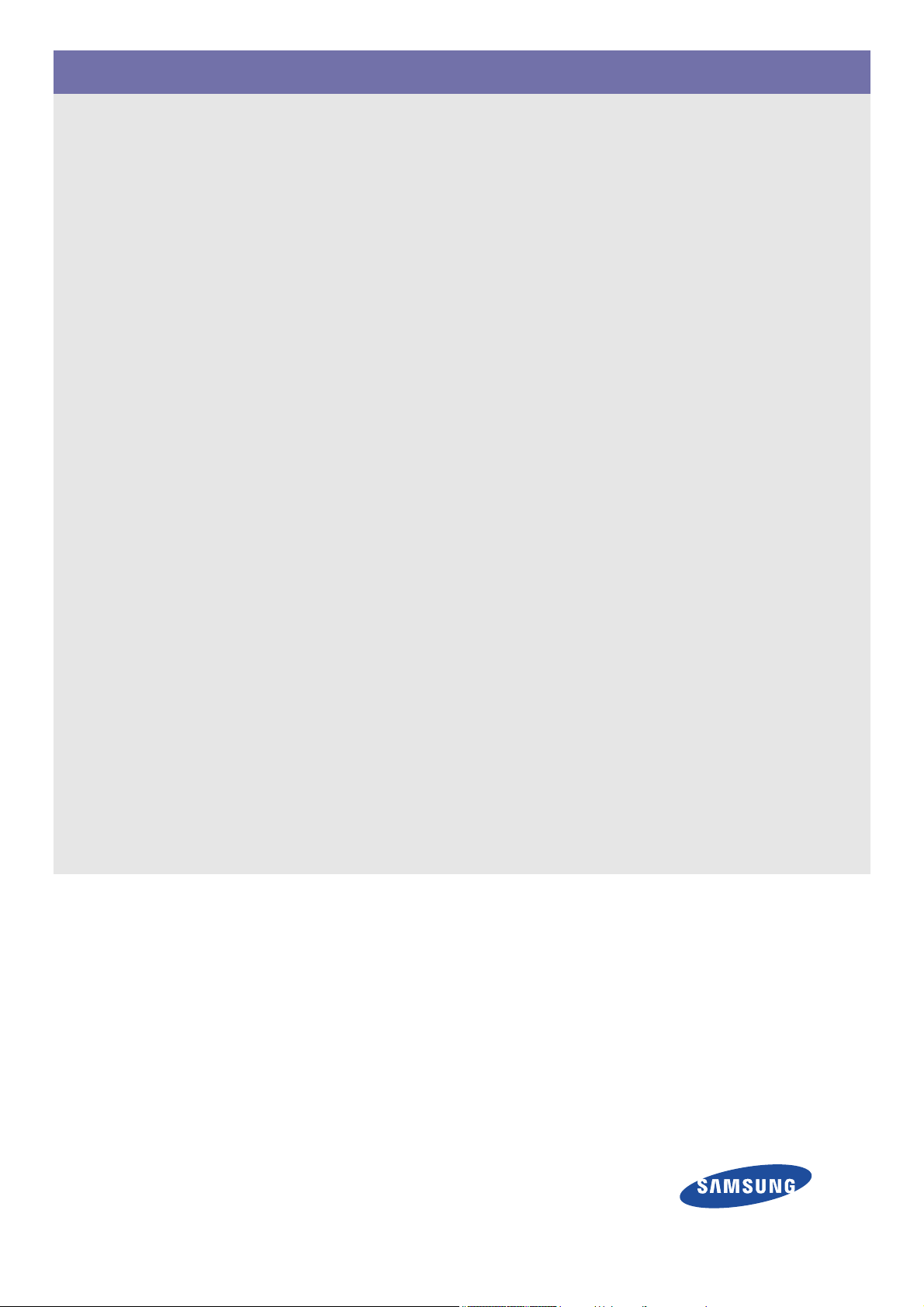
LED Monitor
User Manual
SyncMaster NC220
The color and the appearance may differ depending on the
product, and the specifications are subject to change
without prior notice to improve the performance.
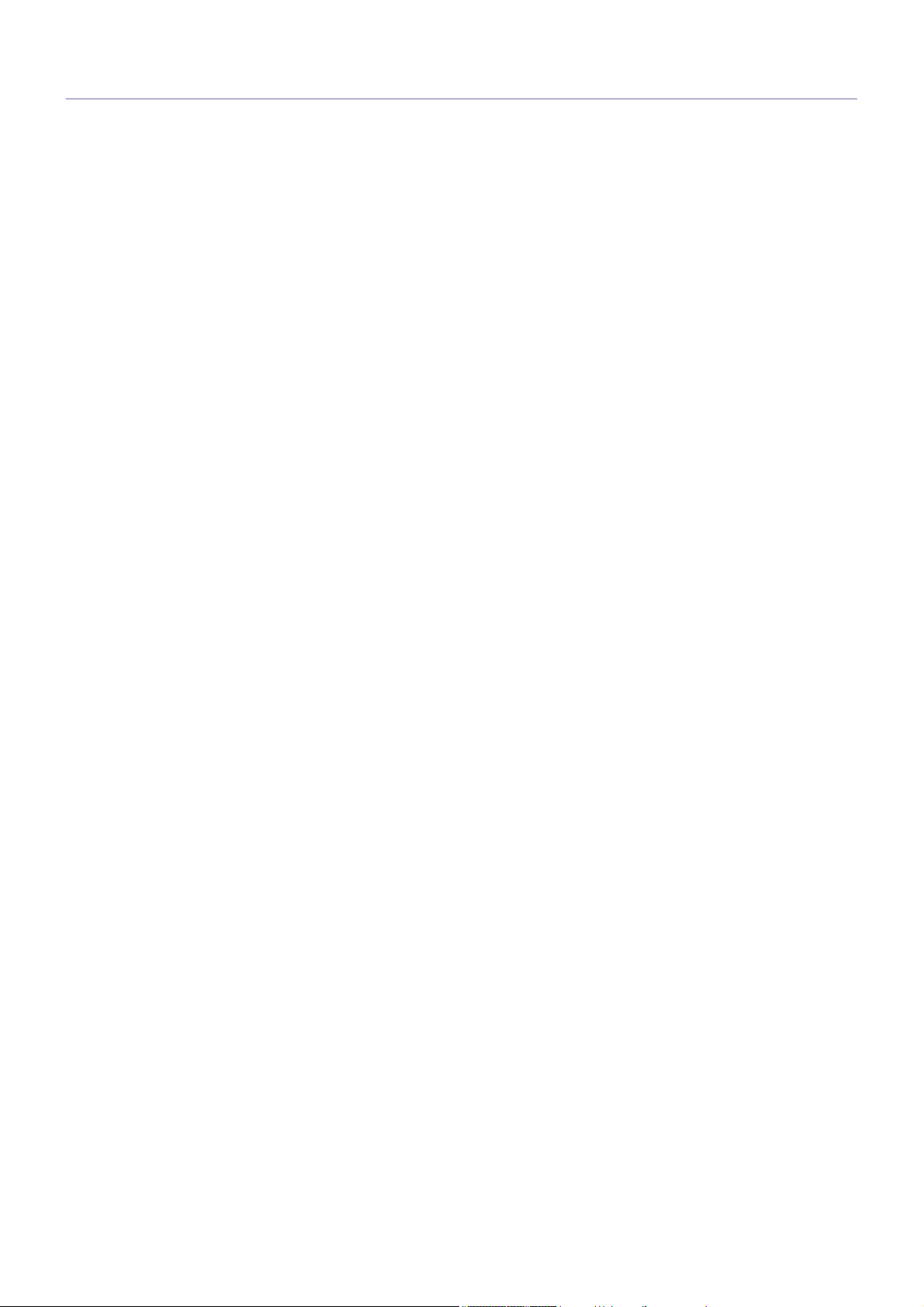
Table Of Contents
MAJOR SAFETY PRECAUTIONS
Before You Start . . . . . . . . . . . . . . . . . . . . . . . . . . . . . . . . . . . . . . . . . . . 1-1
Care and Maintenance . . . . . . . . . . . . . . . . . . . . . . . . . . . . . . . . . . . . . . 1-2
Cleaning the Monitor . . . . . . . . . . . . . . . . . . . . . . . . . . . . . . . . . . . . . . . 1-3
Safety Precautions . . . . . . . . . . . . . . . . . . . . . . . . . . . . . . . . . . . . . . . . . 1-4
INSTALLING THE PRODUCT
Package Contents . . . . . . . . . . . . . . . . . . . . . . . . . . . . . . . . . . . . . . . . . 2-1
Installing the Stand . . . . . . . . . . . . . . . . . . . . . . . . . . . . . . . . . . . . . . . . 2-2
Adjusting the Product Tilt and Height . . . . . . . . . . . . . . . . . . . . . . . . . 2-3
Rotating the Monitor Screen . . . . . . . . . . . . . . . . . . . . . . . . . . . . . . . . . 2-4
Installing a Wall-mount Kit or Desktop Stand . . . . . . . . . . . . . . . . . . . 2-5
Connecting to your Network . . . . . . . . . . . . . . . . . . . . . . . . . . . . . . . . . 2-6
Connecting the Power . . . . . . . . . . . . . . . . . . . . . . . . . . . . . . . . . . . . . . 2-7
Connecting to another Monitor . . . . . . . . . . . . . . . . . . . . . . . . . . . . . . . 2-8
Connecting a SERIAL Cable . . . . . . . . . . . . . . . . . . . . . . . . . . . . . . . . . 2-9
Connecting with a PC . . . . . . . . . . . . . . . . . . . . . . . . . . . . . . . . . . . . . . 2-10
Connecting a Stereo Cable . . . . . . . . . . . . . . . . . . . . . . . . . . . . . . . . . 2-11
Connecting Headphones . . . . . . . . . . . . . . . . . . . . . . . . . . . . . . . . . . . 2-12
Connecting MIC . . . . . . . . . . . . . . . . . . . . . . . . . . . . . . . . . . . . . . . . . . 2-13
Kensington Lock . . . . . . . . . . . . . . . . . . . . . . . . . . . . . . . . . . . . . . . . . 2-14
USING THE PRODUCT
What is a PC over IP? . . . . . . . . . . . . . . . . . . . . . . . . . . . . . . . . . . . . . . . 3-1
Connect to the host PC using a LAN cable . . . . . . . . . . . . . . . . . . . . . 3-2
Plug & Play . . . . . . . . . . . . . . . . . . . . . . . . . . . . . . . . . . . . . . . . . . . . . . . 3-3
Standard Signal Mode Table . . . . . . . . . . . . . . . . . . . . . . . . . . . . . . . . . 3-4
Installing the Device Driver . . . . . . . . . . . . . . . . . . . . . . . . . . . . . . . . . . 3-5
Installing a USB-to-Serial Driver . . . . . . . . . . . . . . . . . . . . . . . . . . . . . . 3-6
Product Operating Buttons . . . . . . . . . . . . . . . . . . . . . . . . . . . . . . . . . . 3-7
Using the Screen Adjustment Menu (OSD: On Screen Display) . . . . 3-8
INSTALLING THE SOFTWARE
PCoIP . . . . . . . . . . . . . . . . . . . . . . . . . . . . . . . . . . . . . . . . . . . . . . . . . . . . 4-1
Natural Color . . . . . . . . . . . . . . . . . . . . . . . . . . . . . . . . . . . . . . . . . . . . . . 4-2
MultiScreen . . . . . . . . . . . . . . . . . . . . . . . . . . . . . . . . . . . . . . . . . . . . . . . 4-3
TROUBLESHOOTING
Monitor Self-Diagnosis . . . . . . . . . . . . . . . . . . . . . . . . . . . . . . . . . . . . . 5-1
Before Requesting Service . . . . . . . . . . . . . . . . . . . . . . . . . . . . . . . . . . 5-2
FAQ . . . . . . . . . . . . . . . . . . . . . . . . . . . . . . . . . . . . . . . . . . . . . . . . . . . . . 5-3
MORE INFORMATION
Specifications . . . . . . . . . . . . . . . . . . . . . . . . . . . . . . . . . . . . . . . . . . . . . 6-1
Power Saving Function . . . . . . . . . . . . . . . . . . . . . . . . . . . . . . . . . . . . . 6-2
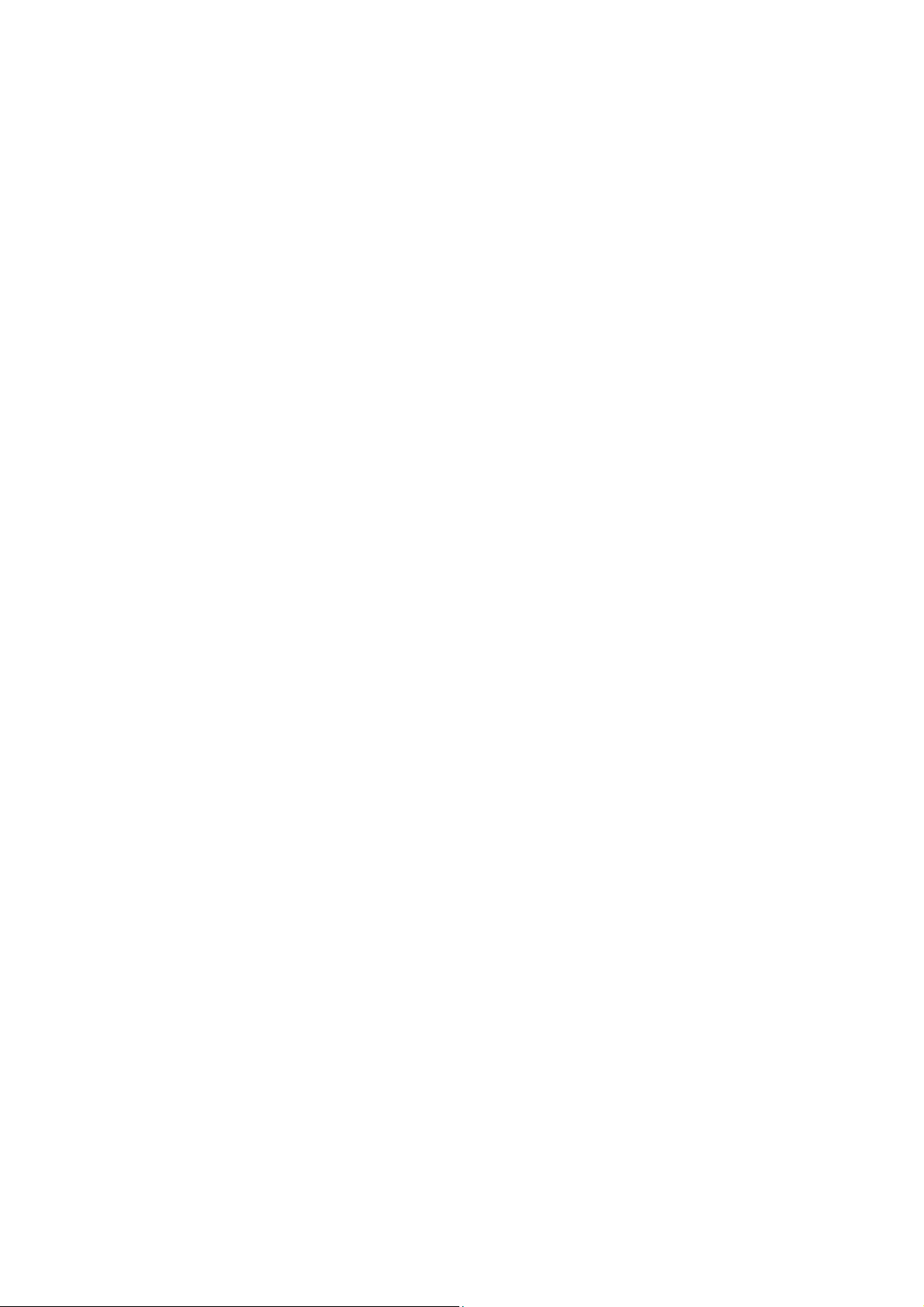
Contact SAMSUNG WORLDWIDE . . . . . . . . . . . . . . . . . . . . . . . . . . . . . 6-3
Correct Disposal of This Product
(Waste Electrical & Electronic Equipment) . . . . . . . . . . . . . . . . . . 6-4
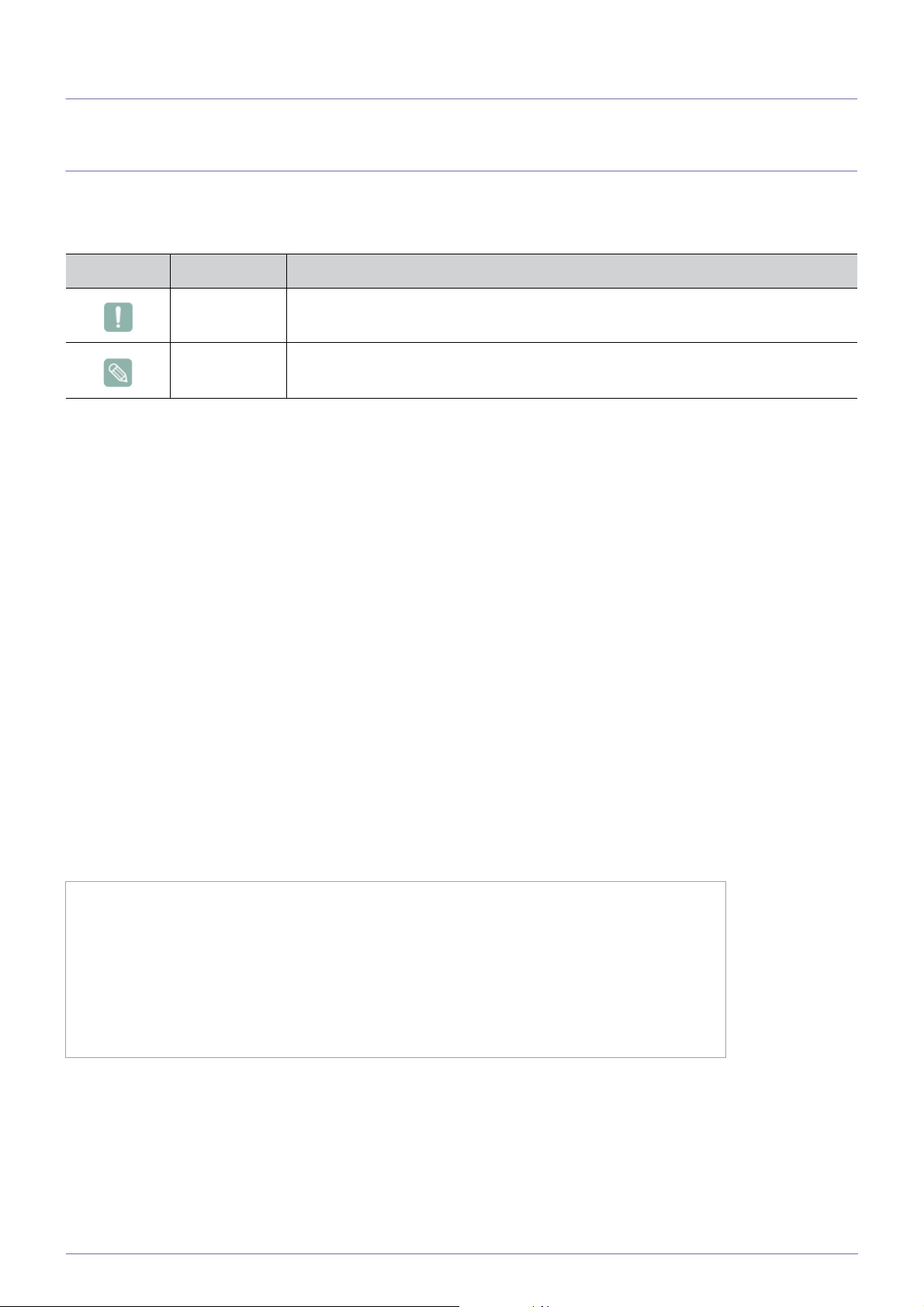
1 Major Safety Precautions
1-1 Before You Start
Icons used in this manual
ICON NAME MEANING
Caution Indicates cases where the function may not work or the setting may be canceled.
Note Indicates a hint or tip to operate a function.
Using this Manual
• Make yourself fully aware of the safety precautions before using this product.
• If a problem occurs, refer to the 'Troubleshooting' section.
Copyright Notice
The contents of this manual are subject to change without prior notice for performance improvement.
Copyright © 2011 Samsung Electronics Co., Ltd. All Rights Reserved.
The copyright of this manual is reserved by Samsung Electronics, Co., Ltd.
The contents of this manual may not be partially or in whole reproduced, distributed or used in any form without the written
permission of Samsung Electronics, Co., Ltd.
The SAMSUNG logo and SyncMaster are the registered trademarks of Samsung Electronics, Co., Ltd.
Microsoft, Windows and Windows NT are the registered trademarks of Microsoft Corporation.
VESA, DPM and DDC are the registered trademarks of the Video Electronics Standard Association.
All other trademarks mentioned herein belong to their respective companies.
An administration fee may be charged if either
(a) an engineer is called out at your request and there is no defect in the product.
(i.e. where you have failed to read this user manual).
(b) you bring the unit to a repair centre and there is no defect in the product.
(i.e. where you have failed to read this user manual).
The amount of such administration charge will be advised to you before any work or home visit is carried
out.
Major Safety Precautions 1-1
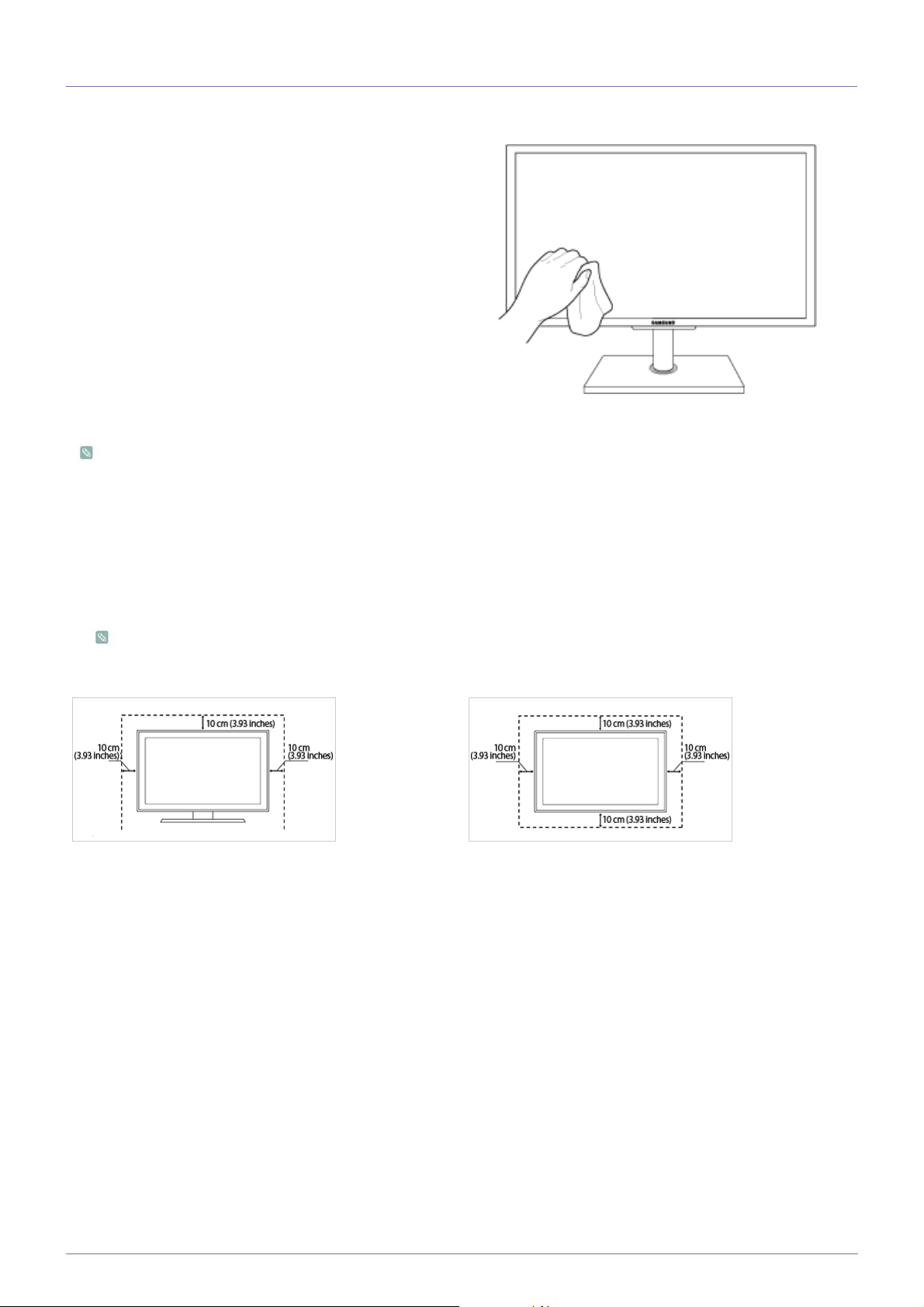
1-2 Care and Maintenance
External Surface and Screen Maintenance
Clean the product with a soft, damp cloth.
• Do not clean the product with an inflammable substance such
as benzene or thinner or with a wet cloth. This may result in a
problem with the product.
• Do not scratch the screen with your fingernails or a sharp
object.
This may result in scratches or damage to the product.
• Do not clean the product directly by spraying water onto the
product.
If water enters the product, it may result in fire, electric shock or
a problem with the product.
• A white stain may be generated on the surface of the highglossy model due to the inherent characteristics of the material,
if a supersonic humidifier is used.
The appearance and the color may differ depending on the
model.
Securing the Installation Space
• Keep the required distances between the product and other objects (e.g. walls) to ensure proper ventilation.
Failing to do so may result in fire or a problem with the product due to an increase in the internal temperature.
Install the product so the required distances shown in the figure are kept.
The appearance may differ depending on the product.
When installing the product with a stand When installing the product with a wall-mount
About persistent images
• Displaying a still image for a long time may create a persistent image or stain on the screen. If you do not use the product for
a long time, set the power-saving mode or screen saver.
• Due to technological constraints of the Panel manufacturer, the images generated by this product may appear either brighter
or darker than normal by appr. 1ppm (parts per million) pixel.
The number of sub-pixels of an panel by size: The number of Sub-Pixels = Max. Horizontal Resolution x Max. Vertical
Resolution x 3
Example) If the maximum resolution is 1680 x 1050, the number of sub-pixels is 1680 x1050 x 3 =5.292.000.
1-2 Major Safety Precautions
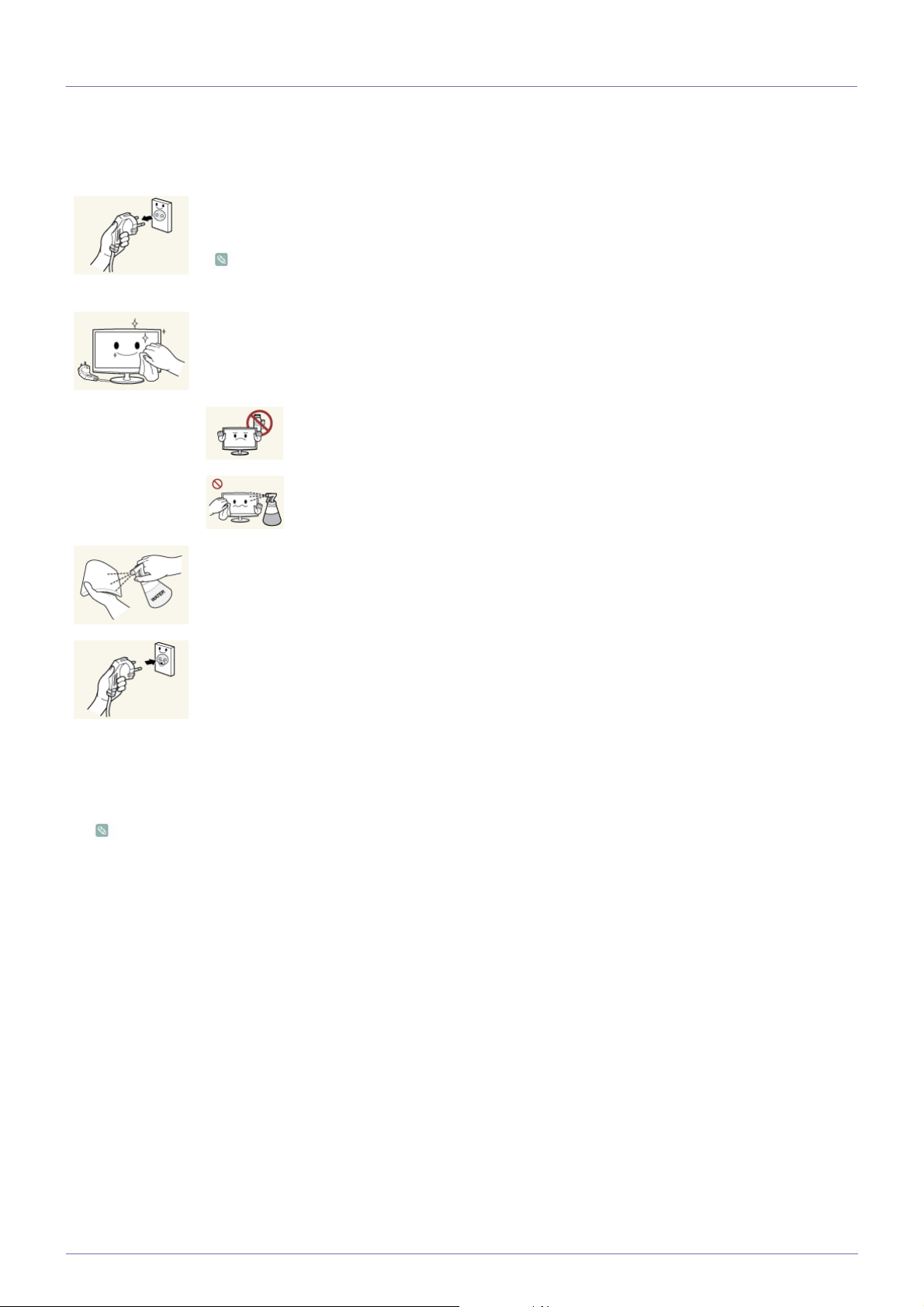
1-3 Cleaning the Monitor
Cleaning the Monitor
• The panel and exterior of the cutting-edge monitor scratch easily and require careful attention. Clean the monitor according to
the following steps.
1. Power off the monitor and PC.
2. Disconnect the power cable from the monitor.
To avoid electric shock, be sure you disconnect the cable by gripping the plug and do not touch the cable
with wet hands.
3. Wipe the monitor using a soft, slightly damp cloth that has been squeezed .
• Do not use a cleaning agent that contains alcohol or solvents, or that is surface active.
Otherwise, the exterior may discolor or crack or the panel coating may come off.
• Do not spray water or cleaning agent directly onto the monitor.
Otherwise, the liquid may sink into the monitor and cause a fire, electric shock, or
failure.
4. Clean the exterior of the monitor using a soft cloth dampened with a small amount of water.
5. Connect the power cable to the monitor after you have finished cleaning.
6. Power on the monitor and PC.
Precautions for Storage
• Using an ultrasonic humidifier may cause white stains on a highly glossy product.
Be sure you contact the nearest service center (paid service) for cleaning the inside of the monitor.
Major Safety Precautions 1-3
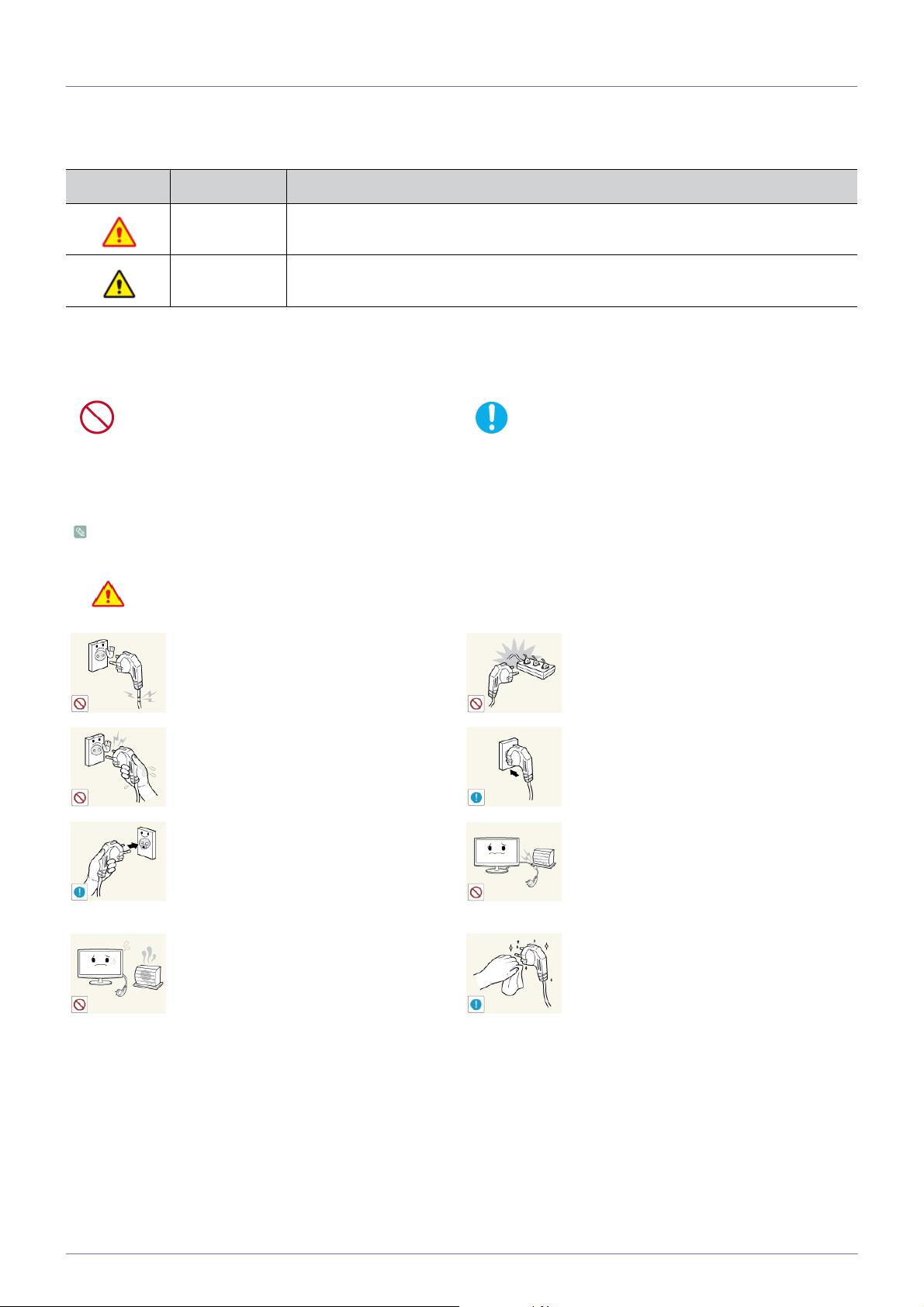
1-4 Safety Precautions
Icons used for safety precautions
ICON NAME MEANING
Warning
Caution
Failing to follow the precautions marked with this sign, may result in a serious injury or
even a fatality.
Failing to follow the precautions marked with this sign, may result in a personal injury or
property damage.
Meaning of Signs
Do not perform. Must be followed.
Power Related
The following images are for your reference and may differ depending on models and countries.
Warning
Avoid using a damaged power cord or plug or a
loose power outlet.
Avoid connecting multiple electric appliances to
a single wall outlet.
• Otherwise, it may result in electric shock or
fire.
Avoid plugging in or unplugging the power
supply with wet hands.
• Otherwise, it may result in electric shock.
Make sure to connect the power cord to a
grounded wall outlet (for insulation class 1
equipment only).
• Otherwise, it may result in electric shock or
injury.
Keep the power cord and the product away
from a heater.
• Otherwise, it may result in electric shock or
fire.
• Otherwise, it may result in fire due to
overheating of the wall outlet.
Plug the power plug in firmly.
• Otherwise, it may result in fire.
Avoid bending or twisting the power cord
excessively and avoid placing heavy objects on
the cord.
• Otherwise, it may result in electric shock or
fire due to a damaged power cord.
If the pins of the power plug or the wall outlet
are covered in dust, clean it using a dry cloth.
• Otherwise, it may result in fire.
1-4 Major Safety Precautions
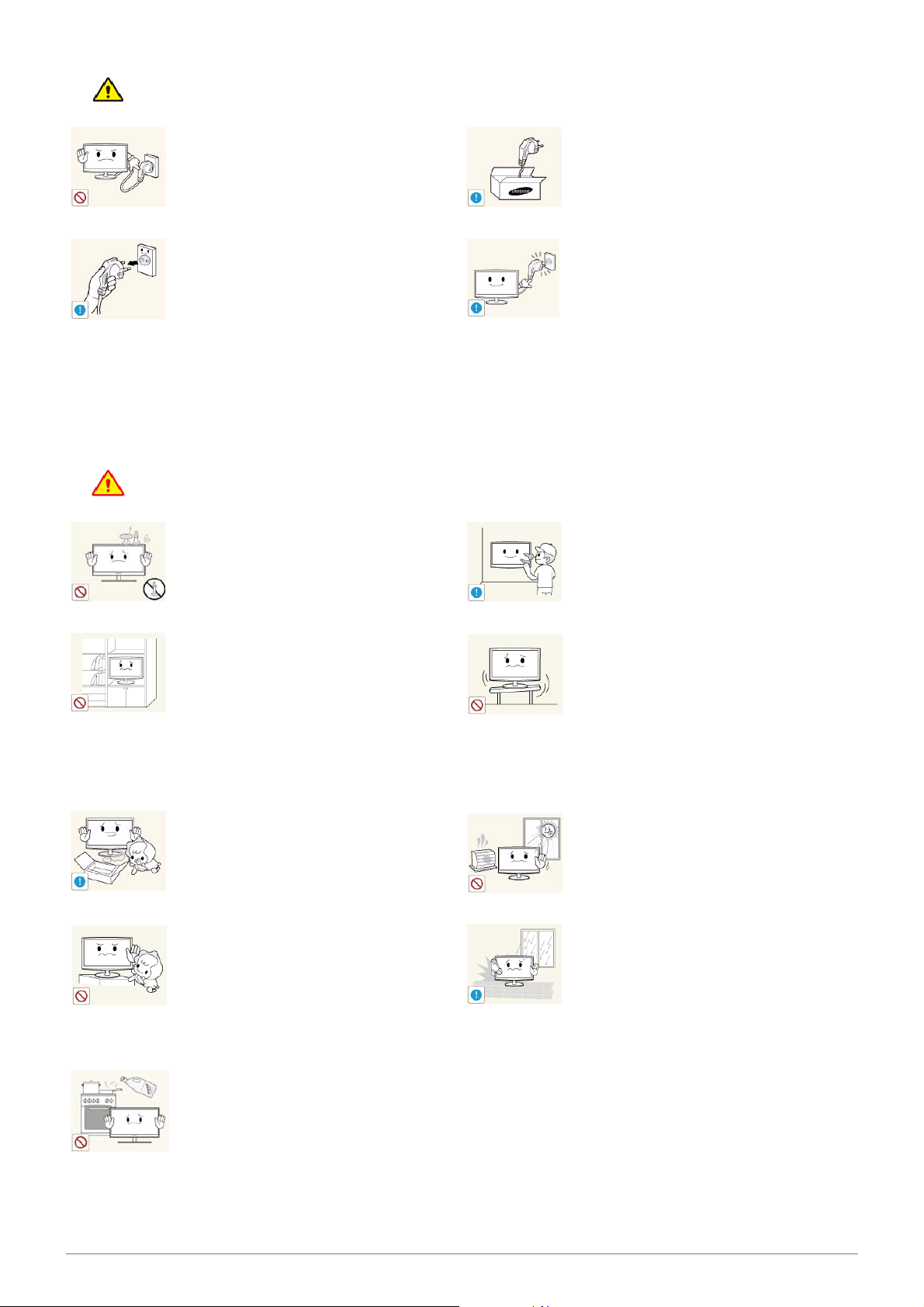
Caution
Avoid unplugging the power plug while the
product is operating.
• Otherwise, it may damage the product due
to electric shock.
When unplugging the power plug from the wall
outlet, make sure to hold it by the plug and not
by the cord.
• Otherwise, it may result in electric shock or
fire.
Installation Related
Warning
AVOID PLACING BURNING CANDLES,
MOSQUITO-REPELLENT OR CIGARETTES
ON THE PRODUCT AND INSTALLING THE
PRODUCT NEAR A HEATER.
•
Otherwise, it may result in fire.
Make sure to use only the power cord supplied
by Samsung. In addition, do not use the power
cord of another electric appliance.
• Otherwise, it may result in electric shock or
fire.
Connect the power plug to a wall outlet that can
be easily reached.
• When a problem occurs with the product,
you must unplug the power plug to cut the
power off completely. You cannot cut the
power off completely using only the power
button on the product.
Ask an installation engineer or relevant
company to install the product onto a wall.
• Otherwise, it may result in injury.
• Make sure to use the specified wall mount.
Avoid installing the product in a badly-ventilated
location such as inside a bookshelf or closet.
• Otherwise, it may result in fire due to
internal over-heating.
Keep the plastic bags used to pack the product
away from children.
• If children place the plastic bags over their
heads, they may suffocate.
Avoid installing the product at a height where
children may reach it.
• If a child touches the product, the product
may fall and this may result in injury.
• Since the front part is heavier, install the
product on a flat and stable surface.
Edible oil, such as soybean oil, can
damage or deform the product. Do
not install the product in a kitchen or
near a kitchen counter.
Avoid installing the product in a location that is
unstable or exposed to excessive vibrations
such as on an unstable or slanted shelf.
• The product may fall and this may result in
damage to the product or injury.
• If you use the product in a location exposed
to excessive vibrations, it may result in a
problem with the product or fire.
Avoid installing the product in a location
exposed to direct sunlight or heat source such
as a fire or heater.
• This may shorten the product life cycle or
cause fire.
Avoid installing the product in a location
exposed to dust, moisture (sauna), oil, smoke
or water (rain drops) and installing it within a
vehicle.
• This may result in electric shock or fire.
Major Safety Precautions 1-4
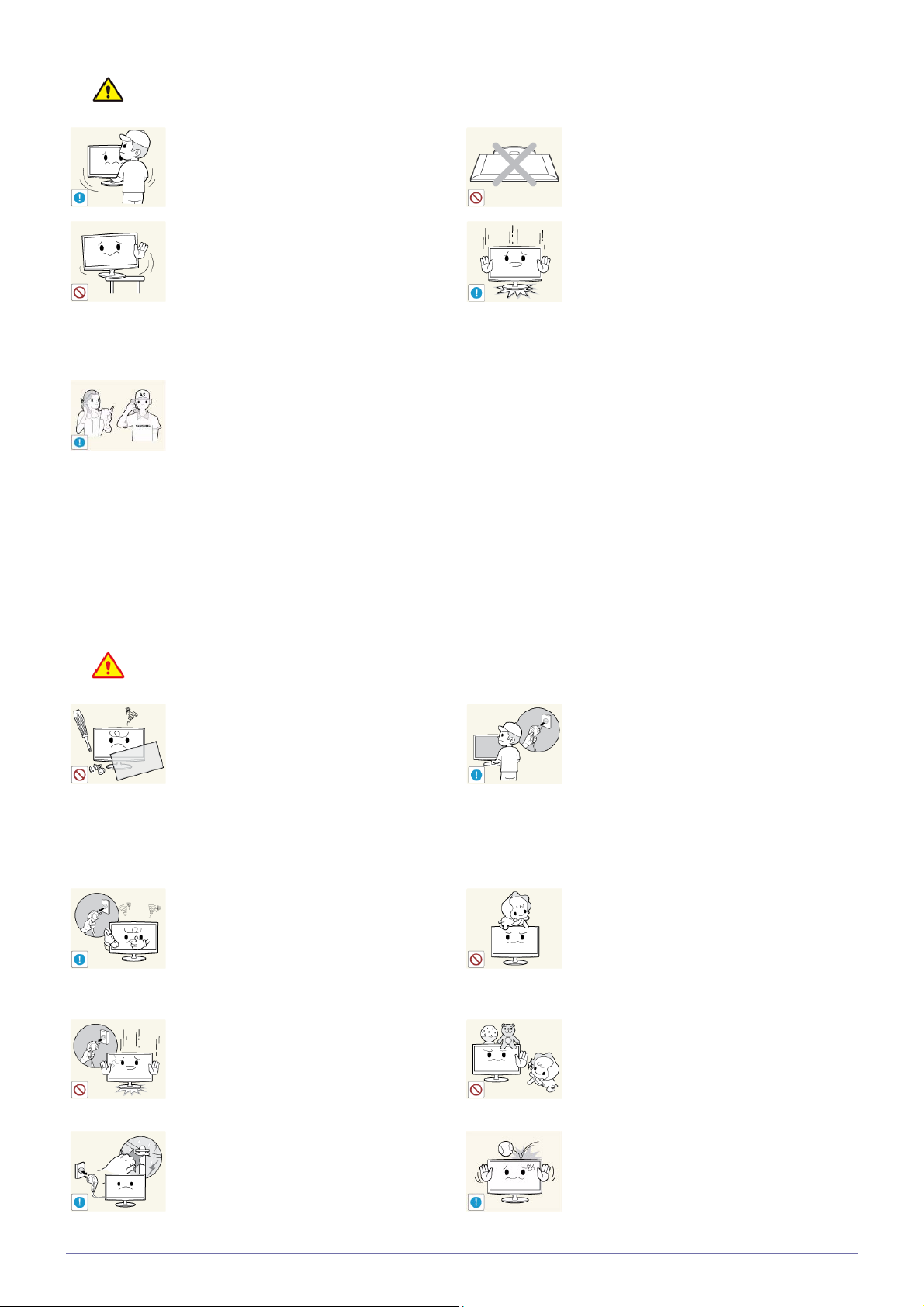
Caution
Do not let the product drop while moving it.
• This may result in a problem with the
product or injury.
When installing the product on a console or
shelf, make sure that the front of the product
does not protrude out of the console or shelf.
• Otherwise, this may cause the product to
fall off and result in a malfunction or injury.
• Make sure to use a cabinet or shelf suitable
to the size of the product.
If the product is installed in a location where the
operating conditions vary considerably, a
serious quality problem may occur due to the
surrounding environment. In this case, install
the product only after consulting one of our
service engineers about the matter.
• Places exposed to microscopic dust,
chemicals, too high or low temperature,
high humidity, such as airports or stations
where the product is continuously used for
a long time and so on.
Do not place the product face down on the
floor.
• This may damage the panel of the product.
When putting the product down, handle it
gently.
• Otherwise, it may result in a problem with
the product or injury.
Usage Related
Warning
Since a high voltage runs through the product,
never disassemble, repair or modify the product
yourself.
• Otherwise, it may result in fire or electric
shock.
• If the product needs to be fixed, contact
a service center.
If the product generates a strange noise, a
burning smell, or smoke, unplug the power
plug immediately and contact a service center.
• Otherwise, it may result in electric shock or
fire.
If you drop the product or the case is damaged, turn the power off and unplug the
power cord. Contact a service center.
• Otherwise, it may result in fire or electric
shock.
During a lightning or thunderstorm,
power off the product and remove the
power cable.
Otherwise, it may result in electric
shock or fire.
Before moving the product, turn off
the power switch and disconnect the
power cable and all other connected
cables.
Otherwise, the power cord may be
damaged and a fire or electric
shock may result.
Avoid letting children to hang or climb onto the
product.
• Otherwise, it may result in the product
falling and this may result in injury or death.
Avoid placing objects such as toys and cookies
on top of the product.
• If a child hangs over the product to grab an
object, the object or the product may fall
and this may result in injury or even death.
Avoid dropping an object over the product or
cause impact to the product.
• Otherwise, it may result in electric shock or
fire.
1-4 Major Safety Precautions
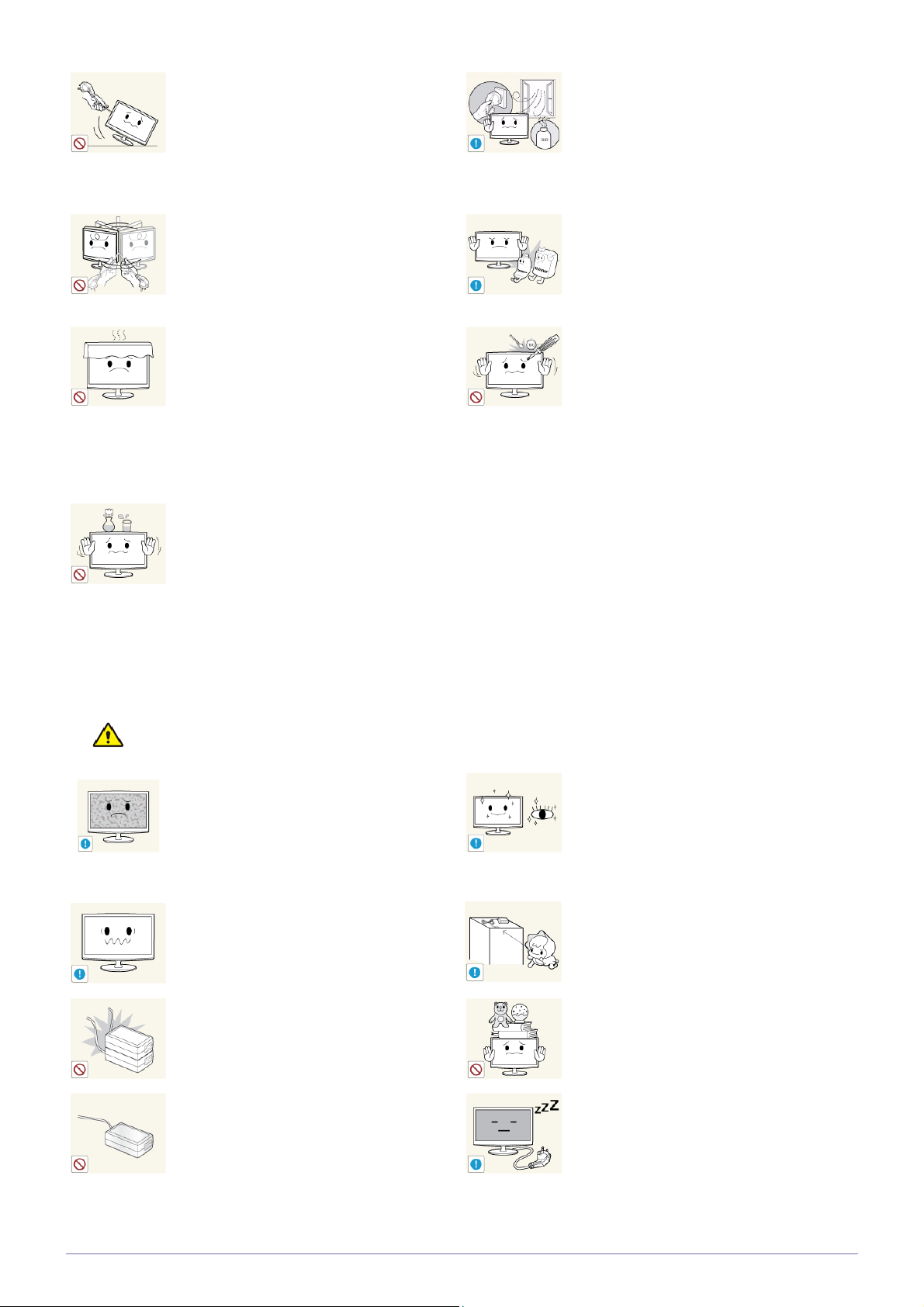
Avoid moving the product by pulling the power
cord or antenna cable.
• Otherwise, it may result in electric shock,
fire or a problem with the product due to
damage to the cable.
When a gas leak occurs, do not touch the
product or the power plug and ventilate
immediately.
• A spark may result in an explosion or fire.
Avoid lifting up or move the product by holding
only the power cord or signal cable.
• Otherwise, it may result in electric shock,
fire or a problem with the product due to
damage to the cable.
Take care not to block the vent by a table cloth
or curtain.
• Otherwise, it may result in fire due to
internal overheating.
Avoid placing a liquid container such as a vase,
flowerpot, beverage, cosmetics or drugs, or a
metal object over the product.
• If water or an alien substance enters the
product, turn the power off, unplug the
power cord and contact a service
center.
• Otherwise, it may result in a problem with
the product, electric shock or fire.
Avoid using or placing inflammable spray or
objects near the product.
• This may result in an explosion or fire.
Avoid inserting metal objects such as a
chopsticks, coins or hairpins, or inflammable
objects into the product (the vents, ports, etc).
• If water or an alien substance enters the
product, turn the power off, unplug the
power cord and contact a service center.
• Otherwise, it may result in a problem with
the product, electric shock or fire.
Caution
Displaying a still image for a long time may
create a persistent image or stain on the
screen.
• If you do not use the product for a long time,
use the power-saving mode or set the
screensaver to the moving picture mode.
Set the appropriate resolution and frequency
for the product.
• Otherwise, it may result in eye strain.
Do not put DC power adapters together.
• Otherwise, a fire may result.
Remove the plastic bag from the DC power
adapter before you use it.
• Otherwise, a fire may result.
It is important to give your eyes some rest (5
minutes every hour) when viewing the product
screen for long periods of time.
• This will alleviate any eye strain.
Keep small accessories away from the children.
Avoid placing a heavy object over the product.
• Otherwise, it may result in a problem with
the product or injury.
When not using the product for a long time
such as leaving your home, unplug the power
cord from the wall outlet.
• Otherwise, it may cause dust accumulation
and result in fire caused by overheating or
short circuit or result in an electric shock.
Major Safety Precautions 1-4
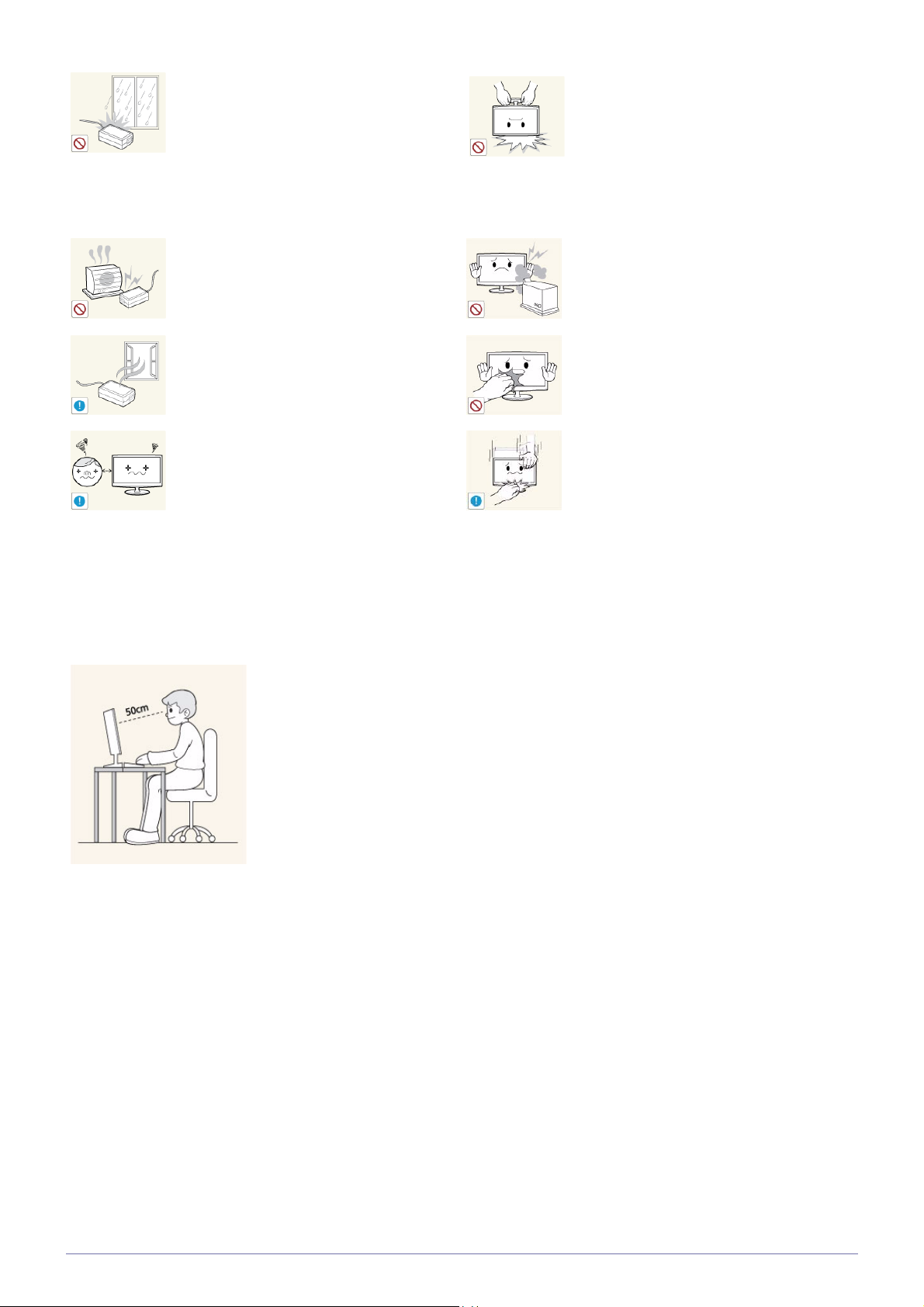
Do not let water enter the DC power device
or get the device wet.
Avoid turning the product upside down or move
the product holding only the stand.
• An electric shock or fire may result.
• Avoid using the product outdoors where
it can be exposed to rain or snow.
• Be careful not to get the DC power
adapter wet when you wash the floor.
Do not put the DC power adapter near to
any heating apparatus.
• Otherwise, a fire may result.
Keep the DC power adapter in a well-ventilated area.
Watching the product from too close a distance
continuously may damage your eyesight.
• This may cause the product to fall resulting
in damage to the product or injury.
Avoid using a humidifier or cooker near the
product.
• Otherwise, it may result in electric shock or
fire.
Since the display panel is hot after using it for a
long time, do not touch the product.
Take care when adjusting the angle of the
product or the height of the stand.
• If your hand or finger is caught, you may be
injured.
• If the product is tilted excessively, the
product may fall and this may result in
injury.
Maintaining the Correct Posture when Using this Product
Use the product in the correct posture as follows:
• Straighten your back.
• Keep a distance of 45~50 cm(18~ 20inches) from your eyes to the screen. Look down at
the screen and face the screen forwards.
• Adjust the angle of the product so that light is not reflected onto the screen.
• Keep your elbow at a right angle and keep your arm level with the back of your hand.
• Keep your elbow at a right angle.
• Place your heels flat on the ground while keeping your knees at an angle of 90 degrees or
higher and maintain the position of your arm so that your arm is below your heart.
1-4 Major Safety Precautions
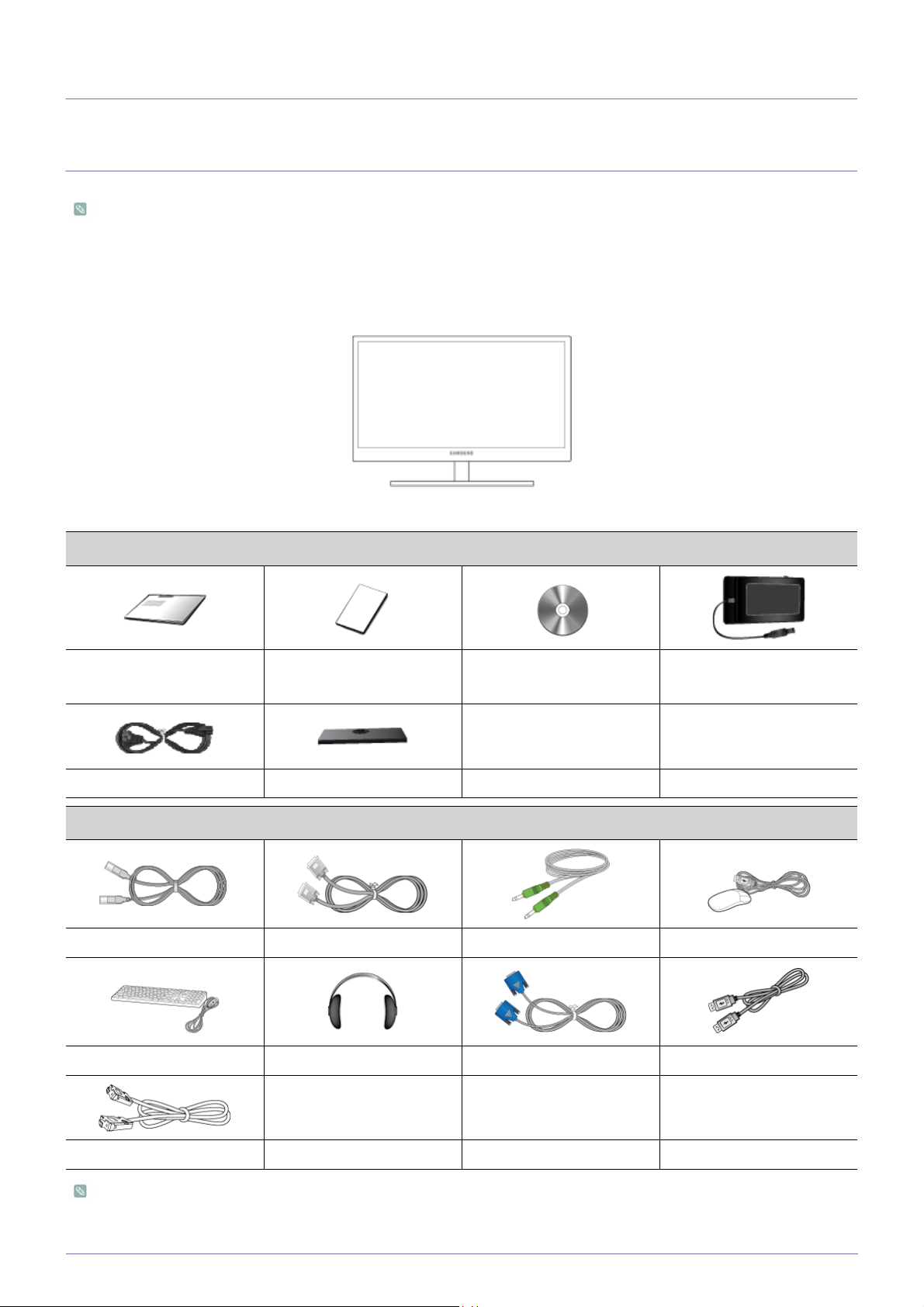
2 Installing the Product
2-1 Package Contents
• Unpack the product and check if all of the following contents have been included.
• Store the packaging box in case you need to move the product at a later stage.
• If any items are missing, contact your dealer.
• Contact a local dealer to purchase optional items.
Monitor
CONTENTS
Quick Setup Guide Warranty Card
User Manual DC power adapter
(Not available in all locations)
Power cable Stand base
OPTIONAL PARTS
LAN Cable DVI Cable Stereo Cable Mouse (USB)
Keyboard Headphone D-Sub Cable USB Cable
RS-232C Cable
The color and the appearance may differ depending on the product, and the specifications are subject to change without
prior notice to improve the performance.
Installing the Product 2-1
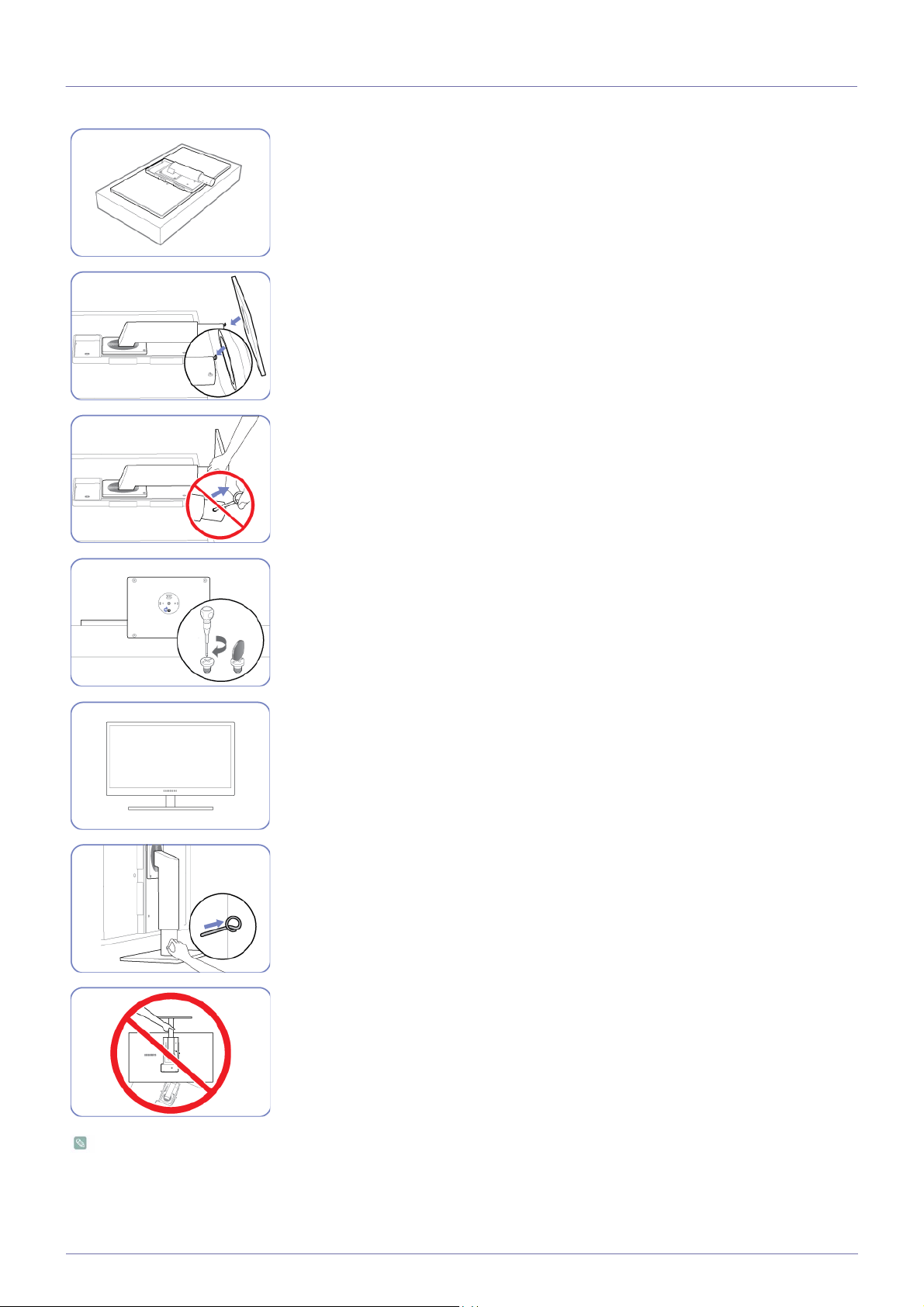
2-2 Installing the Stand
Place a soft cloth over the table to protect the product and place the product onto the
cloth so that the front of the product is facing downwards.
Turn the stand in the direction indicated by the arrow.
Insert the stand base into the stand in the direction of the arrow.
Do not remove the fixing pin until you are finished attaching the stand.
Tightly fasten the screw to the bottom of the base.
After installing the stand, place the product upright.
You can remove the fixing pin and adjust the stand now.
- Caution
Do not hold the product upside down only by the stand.
• Disassembly is in the reverse order of the assembly.
• The color and the appearance may differ depending on the product, and the specifications are subject to change without
prior notice to improve the performance.
2-2 Installing the Product
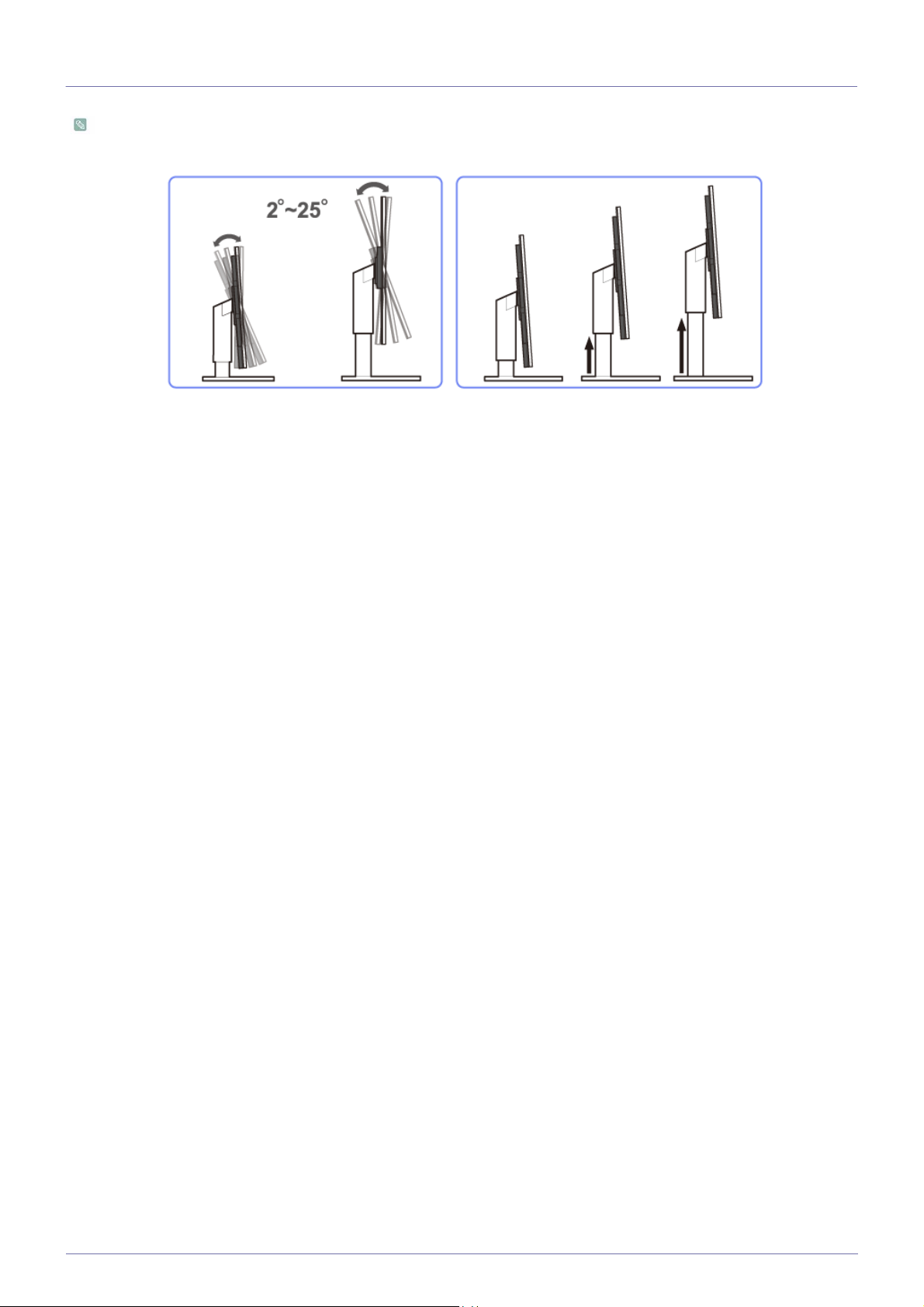
2-3 Adjusting the Product Tilt and Height
The color and shape of parts may differ from what is shown. Specifications are subject to change without notice to improve
quality.
• To adjust the height, remove the fixing pin.
• The monitor tilt and height can be adjusted.
• Hold the top center of the product and adjust the height carefully.
Installing the Product 2-3
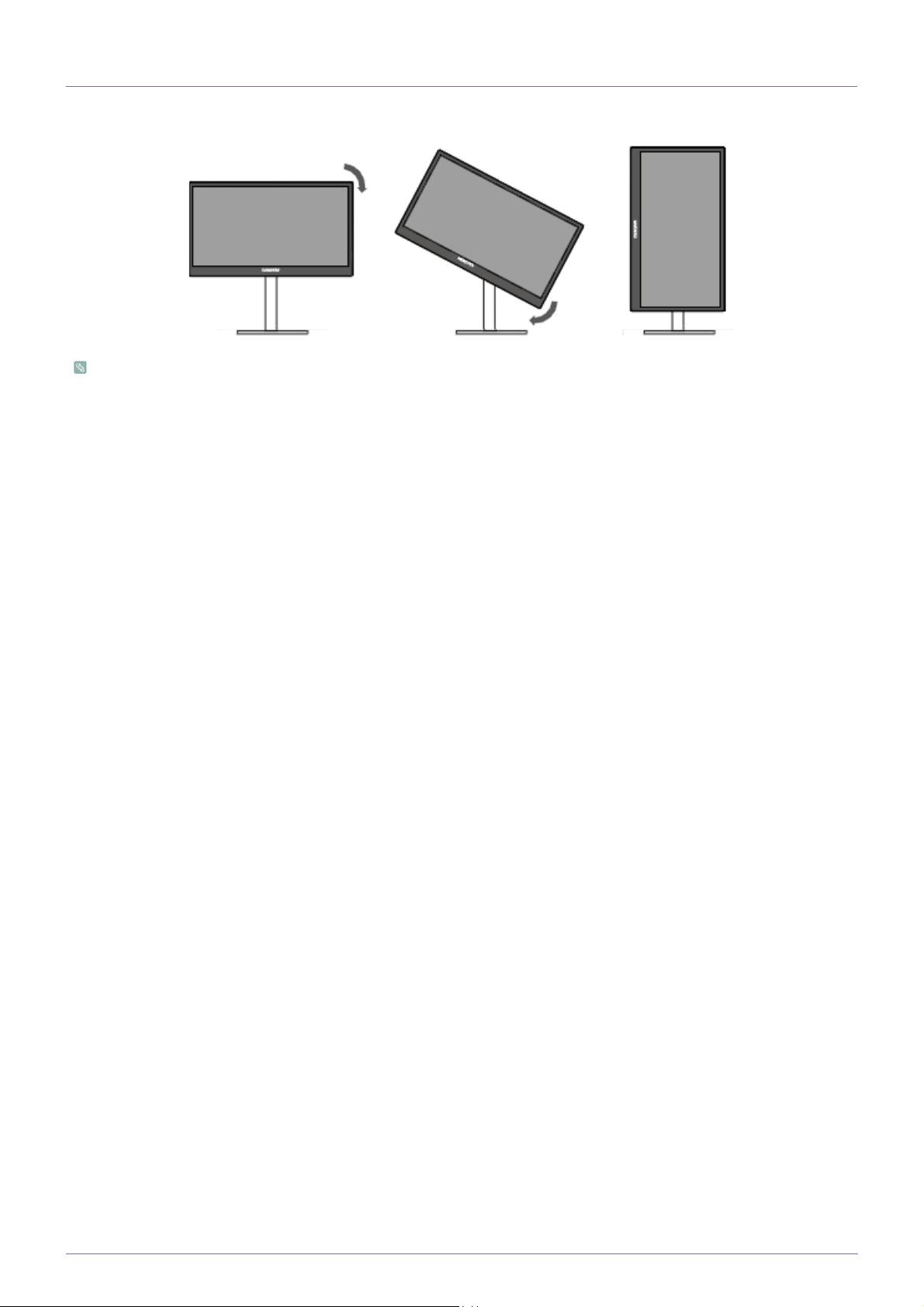
2-4 Rotating the Monitor Screen
You can rotate your monitor as shown below.
• Be sure to fully extend the stand before rotating the monitor.
• If you rotate the monitor without fully extending the stand, the corner of the monitor may hit the floor and get damaged.
• Do not rotate the monitor counterclockwise. The monitor may get damaged.
2-4 Installing the Product
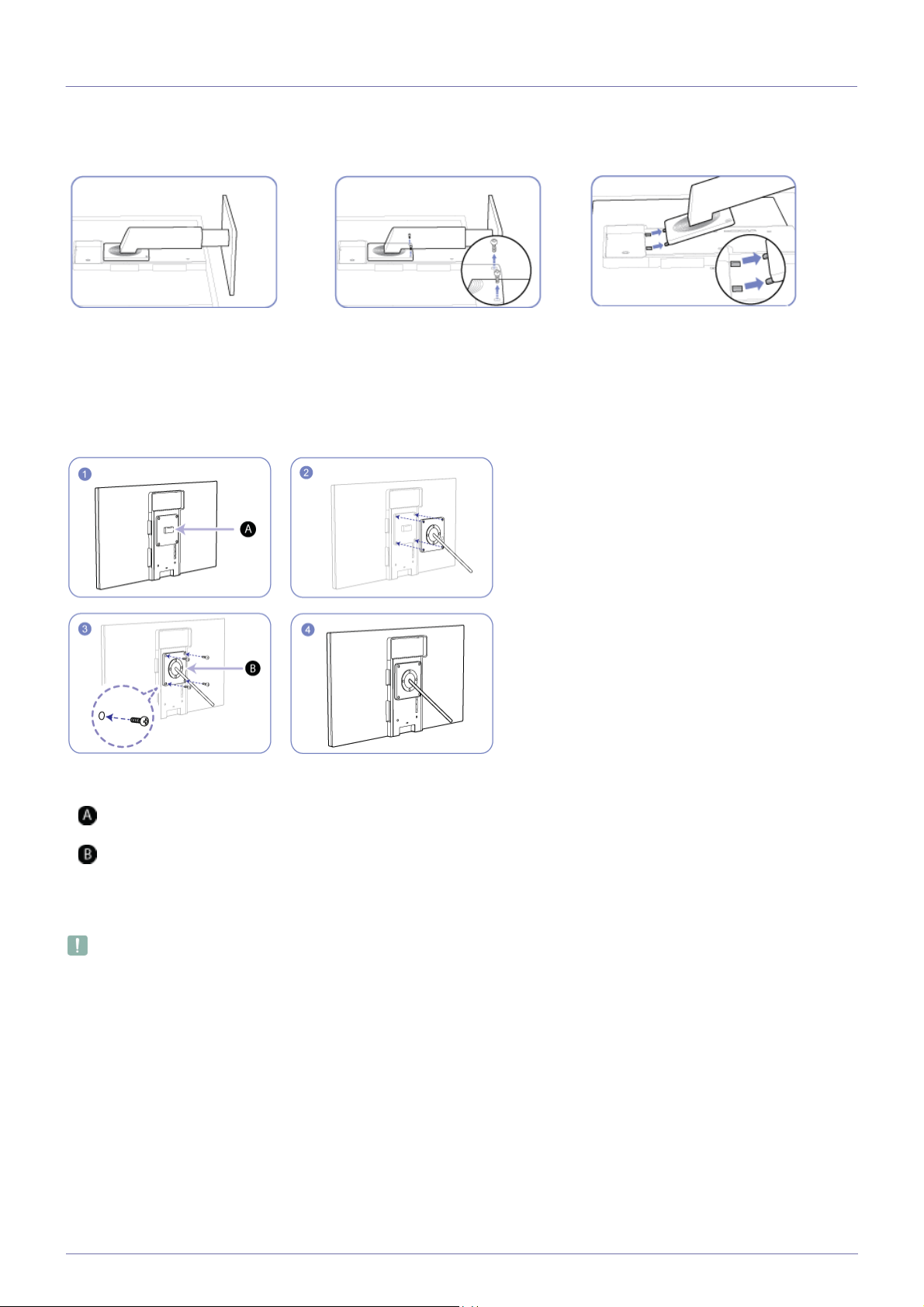
2-5 Installing a Wall-mount Kit or Desktop Stand
Before Installation
Place a protective cloth or cushion on a flat
surface. Next, place the product with the face
down on top of the cloth or cushion.
Unfasten the screw from the back of
the product.
Installing a Wall-mount Kit or Desktop Stand
Lift and detach the stand.
Attach the wall-mount kit or desktop stand here
Bracket (sold separately)
Align the grooves and tightly fasten the screws on the bracket on the product with the corresponding parts on the wall-mount kit
or desktop stand you want to attach.
• Using a screw longer than the standard length can damage the internal components of the product.
• The length of screws required for a wall mount that does not comply with the VESA standards may vary depending on the
specifications.
• Do not use screws that do not comply with the VESA standards. Do not attach the wall-mount kit or desktop stand using
excessive force. The product may get damaged or fall and cause persona linjury. Samsung shall not be held liable for any
damage or injury caused by using improper screws or attaching the wall-mount kit or desktop stand using excessive force.
• Samsung shall not be held liable for any product damage or personal injury caused by using a wallmount kit other than the one
specified or from an attempt to install the wall-mount kit on your own.
• To mount the product on a wall, ensure you purchase a wall-mount kit that can be installed 10cm or farther away from the wall.
• Be sure to use a wall-mount kit that complies with the standards.
Installing the Product 2-5
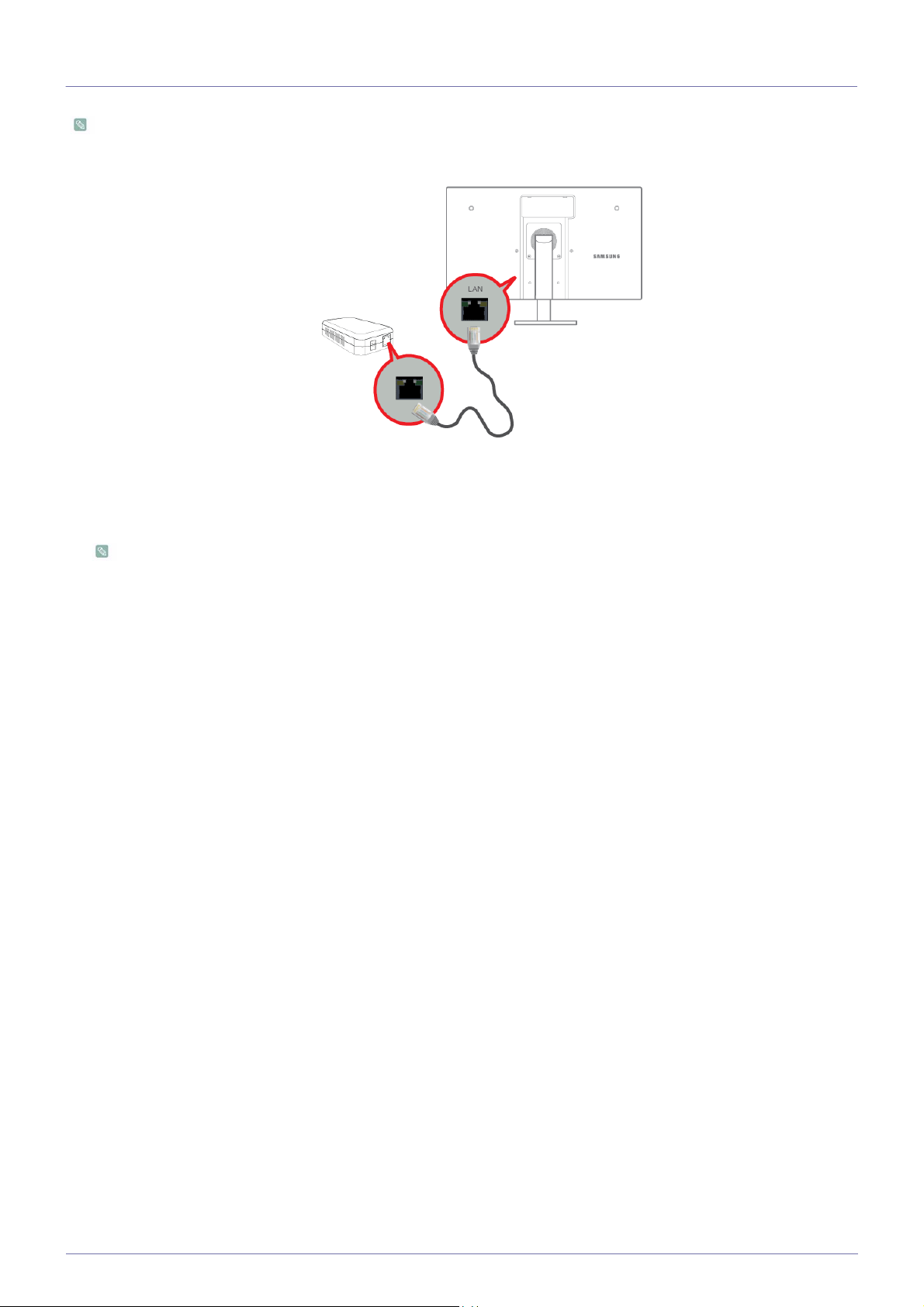
2-6 Connecting to your Network
The connecting part may differ depending on the product model.
• Connect between the [
LAN
] port on the product and your network using a LAN cable.
The two [LAN] ports are designed to work as an Internet HUB. One port can be used for input and the other port for
output to connect the product to an external Internet device.
2-6 Installing the Product
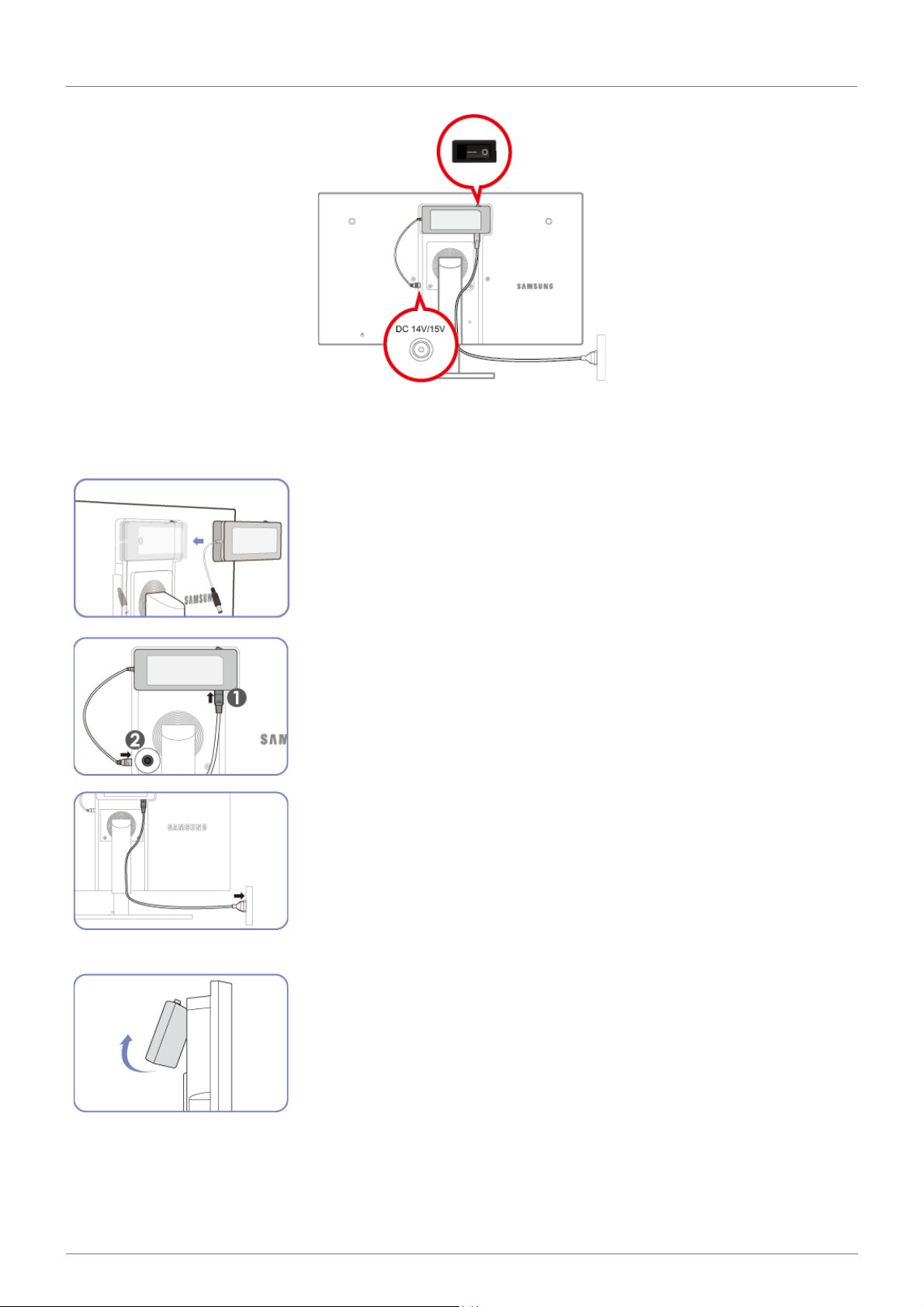
2-7 Connecting the Power
• To use the monitor, connect the power cable to a power outlet and the [POWER] port on the monitor.
(The input voltage is switched automatically.)
Put the DC power adapter in the groove, with the switch facing upward.
- Push the adapter until you hear a “click.”
Removing the DC power adapter
Connect the power cable to the DC power adapter. Next, connect the DC power
adapter to the product.
Plug in the power cable to the power socket.
To remove the DC power adapter, lift it outwards from the bottom as shown in the
image.
Installing the Product 2-7
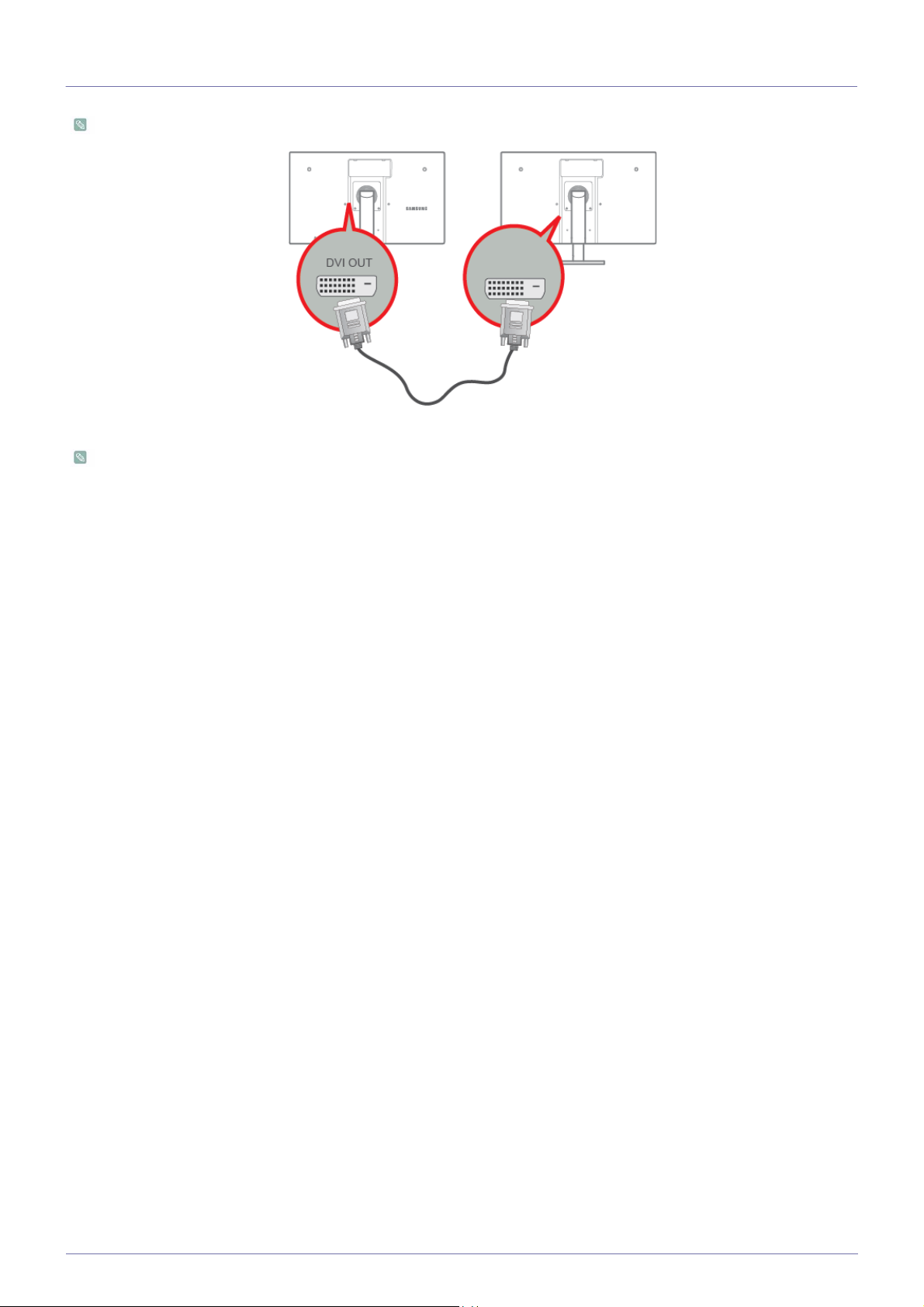
2-8 Connecting to another Monitor
The connecting part may differ depending on the product model.
• Connect between the [DVI OUT] port on the product and the DVI port on your monitor using a DVI cable.
You can connect more monitors via [DVI OUT]. (For presentation purposes).
2-8 Installing the Product
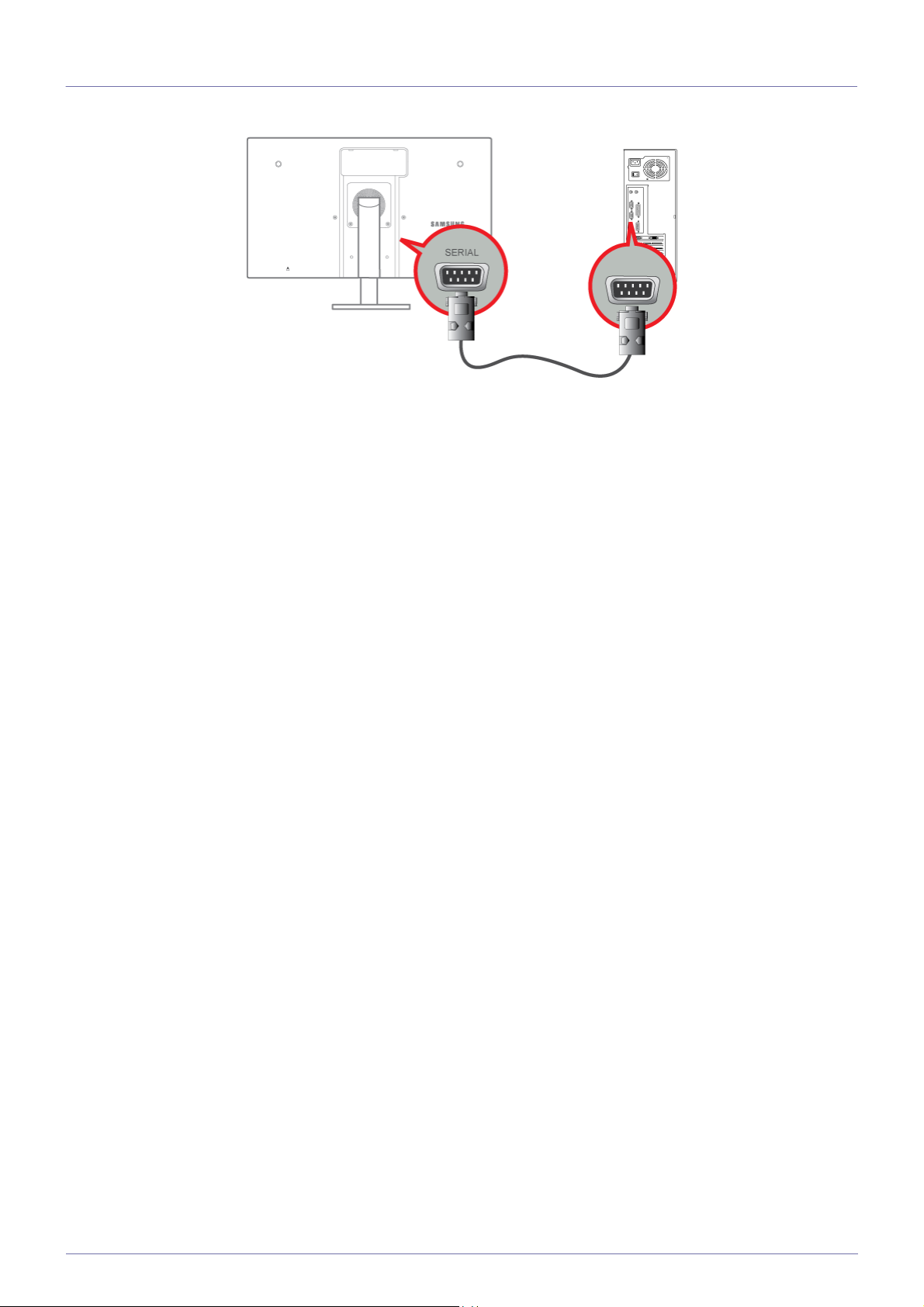
2-9 Connecting a SERIAL Cable
• Devices which support RS-232C connection (interface) can be connected.
Installing the Product 2-9
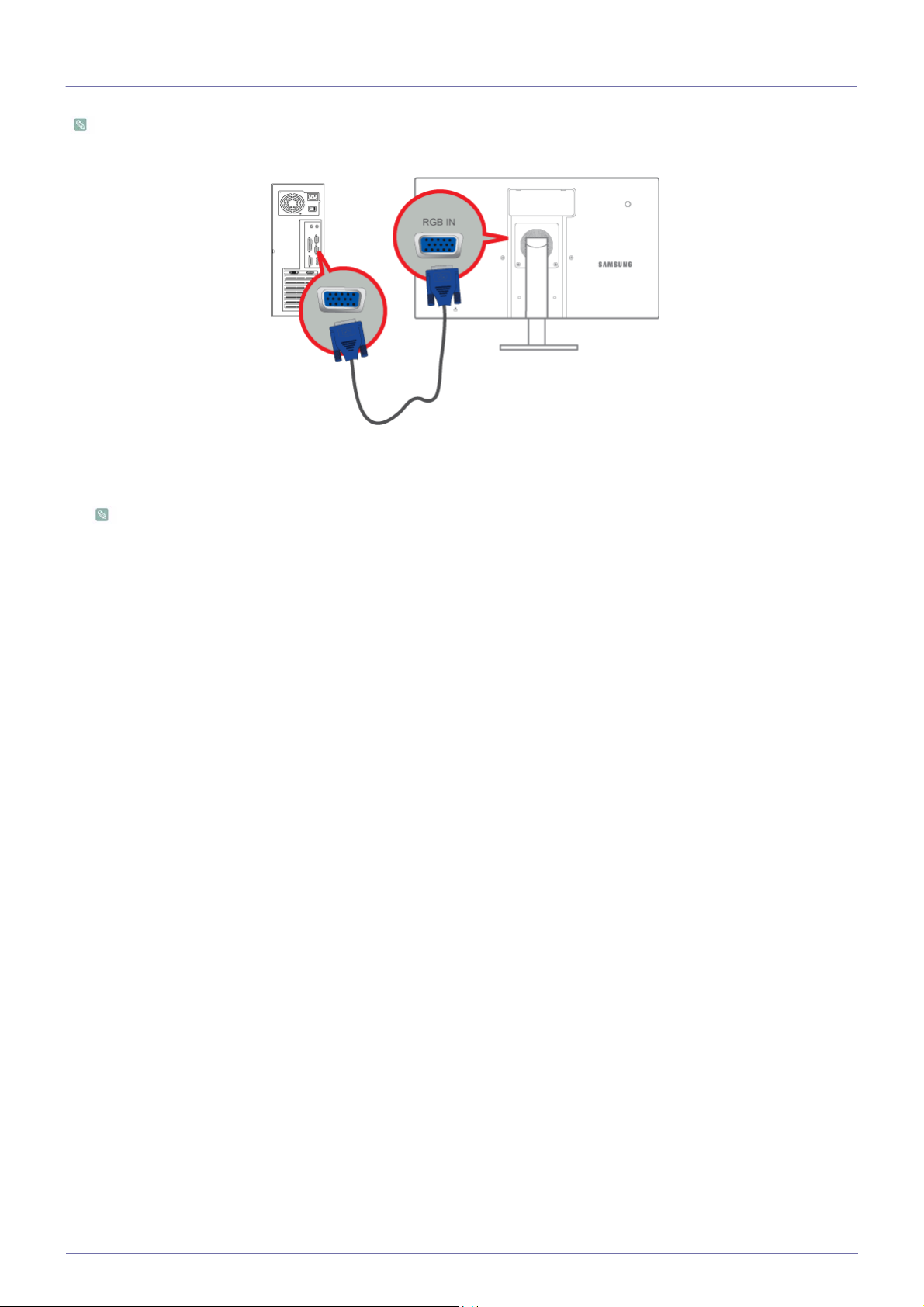
2-10 Connecting with a PC
The connecting part may differ depending on the product model.
• Connect the [RGB IN] port of the product to the D-Sub port of your PC with a D-Sub cable.
Use the [RGB IN] port to directly connect the monitor to a PC.
2-10 Installing the Product
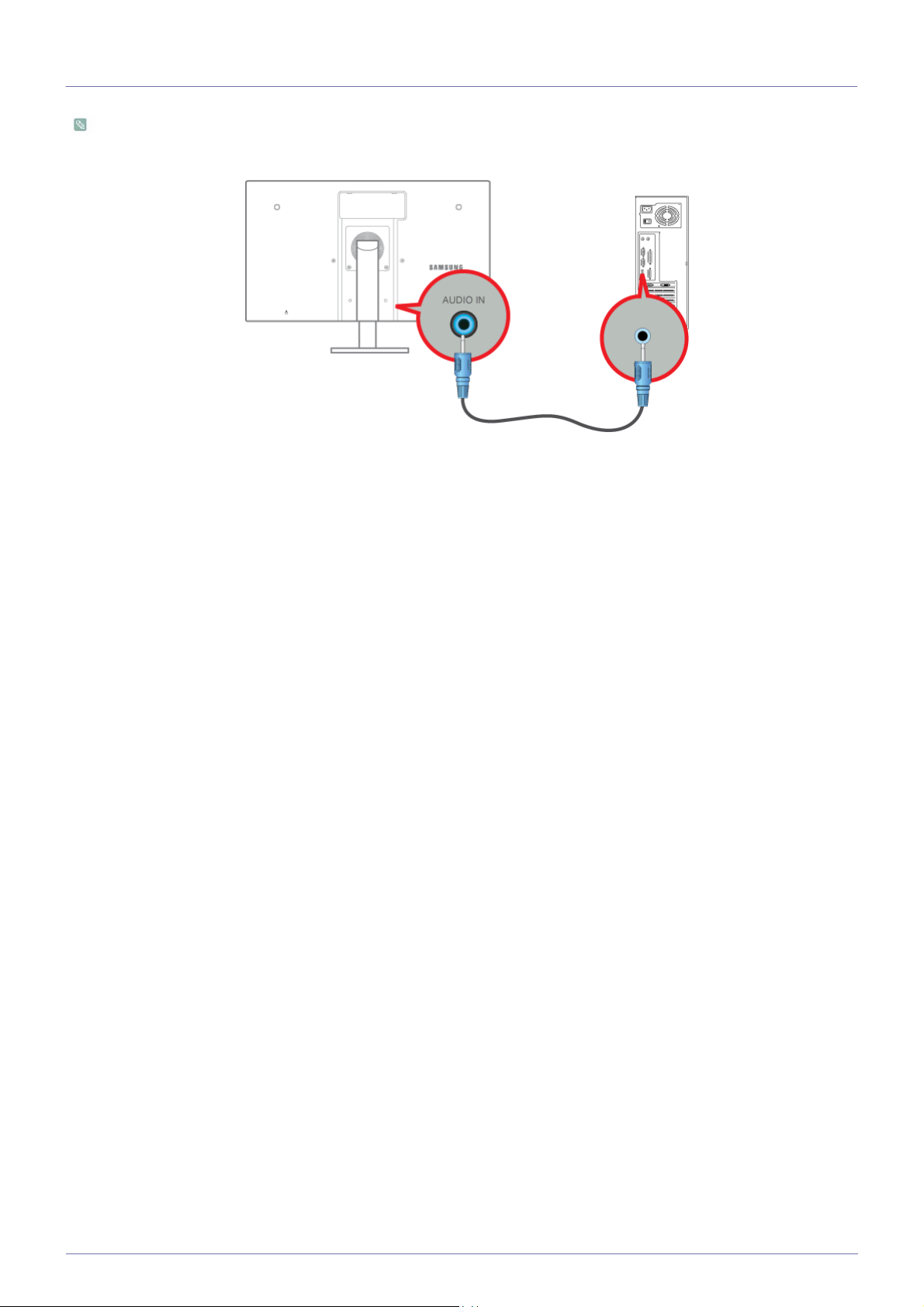
2-11 Connecting a Stereo Cable
The connecting part may differ depending on the product model.
• Connect the [
AUDIO IN
] port on the rear side of the monitor to the sound card of the PC.
Installing the Product 2-11

2-12 Connecting Headphones
The connecting part may differ depending on the product model.
• Connect your headphones to the Headphone connection terminal.
You may connect your headphones to the monitor.
2-12 Installing the Product

2-13 Connecting MIC
The connecting part may differ depending on the product model.
• Connect the microphone cable to the MIC port on the monitor.
You may connect your microphone to the monitor.
Installing the Product 2-13

2-14 Kensington Lock
An anti-theft lock allows you to use the product securely even in public places.
The locking device shape and locking method depend on the manufacturer. Refer to the user guide provided with your anti-theft
locking device for details.
The lock device is sold separately.
To lock an anti-theft locking device:
1. Fix the cable of your anti-theft locking device to a heavy object such as a desk.
2. Put one end of the cable through the loop on the other end.
3. Insert the locking device into the anti-theft lock slot at the back of the product.
4. Lock the locking device.
• An anti-theft locking device can be purchased separately.
• Refer to the user guide provided with your anti-theft locking device for details.
• Anti-theft locking devices can be purchased at electronics retailers or online.
2-14 Installing the Product

3 Using the product
3-1 What is a PC over IP?
• This monitor can decode and display the screen of the server PC encoded and transmitted through the network (LAN) as well
as display the computer screen like a conventional monitor. This monitor shows a far more improved performance than a
normal RDP and has been designed to support a resolution of 1920*1080 pixels for high-quality graphic work.
• This monitor enables reinforced security because it is used by connecting it to a server PC and enabling you to access the
Internet, create documents and edit figures. In addition, this new-concept monitor enables you to play music, videos and
games by connecting an external input source device such as DSC, MP3, external storage device etc. to the USB port.
• This monitor can be utilized for various fields such as video conferencing and co-working by displaying the network display
screen on another display device by connecting the device through the DVI OUT port.
Using the product 3-1

3-2 Connect to the host PC using a LAN cable
Host PC Hub LAN Cable Monitor
Connect the power cord to the power terminal at the back of the monitor.
Connect the mouse and the keyboard to the USB ports.
Connect the LAN port on the back of the monitor and the hub.
Connect the hub and the LAN port of the host PC.
The host PC must have an IP address.
After connecting the LAN and setting the IP address, you can view the host PC screen on the monitor.
Use the USB port to connect an external storage device (DSC, MP3, external storage, etc.).
Connecting one Host PC to many client device is possible only when virtualization solution like vmware is installed in Host
PC.
3-2 Using the product

3-2-1 Connecting USB
• The connecting part may differ depending on the product model.
• The port supports up to USB 2.0.
VMware View 4.6 or later is required. Data transfer rate may decrease depending on the network conditions.
• Connect USB devices such as a mouse, keyboard and external storage devices (DSC (Digital Still Camera), MP3, external
storage, etc.).
You can use a USB device such as a mouse, keyboard, Memory Stick, or external hard disk drive by connecting them to
the USB port of the monitor without connecting them to the PC. A USB device can be connected and used in this
port in Client mode only.
Using the product 3-2

3-3 Plug & Play
If you turn the power on after purchasing the product, a message regarding the optimal resolution setting appears on the screen.
Select a language and the optimal resolution.
▲/▼ : You can select a language with these buttons.
MENU : If you press this button, the message disappears.
•
The message appears up to 3 times if the resolution has not been set to the optimal resolution.
•
To set the resolution to the optimal resolution.
• When the PC is turned off, connect the product and the PC and turn the power on.
• Right-click over the Desktop and select 'Properties' from the pop-up menu.
• In the 'Settings' tab, set the resolution to the optimal resolution.
3-3 Using the product

3-4 Standard Signal Mode Table
The monitor has one optimal resolution for the best visual quality depending on the screen size due to the inherent
characteristics of the panel, unlike for a CDT monitor.
Therefore, the visual quality will be degraded if the optimal resolution is not set for the panel size. It is recommended setting
the resolution to the optimal resolution of the product.
If the signal from the PC is one of the following standard signal modes, the screen is set automatically. However, if the signal from
the PC is not one of the following signal modes, a blank screen may be displayed or only the Power LED may be turned on.
Therefore, configure it as follows, referring to the User Manual of the graphics card.
Using the product 3-4

DISPLAY MODE
IBM, 640 x 350 31.469 70.086 25.175 +/-
IBM, 720 x 400 31.469 70.087 28.322 -/+
MAC, 640 x 480 35.000 66.667 30.240 -/-
MAC, 832 x 624 49.726 74.551 57.284 -/-
MAC, 1152 x 870 68.681 75.062 100.000 -/-
VESA, 640 x 480 31.469 59.940 25.175 -/-
VESA, 640 x 480 37.861 72.809 31.500 -/-
VESA, 640 x 480 37.500 75.000 31.500 -/-
HORIZONTAL
FREQUENCY (KHZ)
VERTICAL
FREQUENCY (HZ)
PIXEL CLOCK (MHZ)
SYNC POLARITY
(H/V)
VESA
, 800 x 600
VESA
, 800 x 600
VESA
, 800 x 600
VESA
, 800 x 600
VESA
, 1024 x 768
VESA
, 1024 x 768
VESA
, 1024 x 768
VESA, 1152 x 864 67.500 75.000 108.000 +/+
VESA
, 1280 x 800
VESA
, 1280 x 800
VESA
, 1280 x 960
VESA
, 1280 x 1024
VESA
, 1280 x 1024
VESA
, 1440 x 900
VESA
, 1440 x 900
35.156 56.250 36.000 +/+
37.879 60.317 40.000 +/+
48.077 72.188 50.000 +/+
46.875 75.000 49.500 +/+
48.363 60.004 65.000 -/-
56.476 70.069 75.000 -/-
60.023 75.029 78.750 +/+
49.702 59.810 83.500 -/+
62.934 74.934 106.500 -/+
60.000 60.000 108.000 +/+
63.981 60.020 108.000 +/+
79.976 75.025 135.000 +/+
55.935 59.887 106.500 -/+
70.635 74.984 136.750 -/+
VESA
, 1680 x 1050
Horizontal Frequency
The time taken to scan one line from the left-most position to the right-most position on the screen is called the horizontal cycle
and the reciprocal of the horizontal cycle is called the horizontal frequency. The horizontal frequency is represented in kHz.
Vertical Frequency
A panel must display the same picture on the screen tens of times every second so that humans can see the picture. This
frequency is called the vertical frequency. The vertical frequency is represented in Hz.
3-4 Using the product
65.290 59.954 146.250 -/+

3-5 Installing the Device Driver
If you install the device driver, you can set up the appropriate resolution and frequency for the product. The device driver is
included on the CD-ROM supplied with the product. If the supplied drive file is corrupted, please visit the Samsung
Electronics website(http://www.samsung.com/), and download the driver.
1. Insert the driver installation CD-ROM into the CD-ROM drive.
2. Click on "
Windows Driver
3. Complete the remaining installation steps according to the instructions displayed on the screen.
4. Select the model of your product from the model list.
".
5. Check if the appropriate resolution and screen refresh rate are displayed in the Control Panel settings. For more information,
refer to the document about the Windows operating system.
Using the product 3-5

3-6 Installing a USB-to-Serial Driver
Install the driver on the server PC.
1. Insert the driver installation CD-ROM into the CD-ROM drive.
2. Click on "USB-SERIAL Driver".
3. Click Next.
4. Click Finish.
3-6 Using the product

3-7 Product Operating Buttons
Product Operating Buttons
Icon Description
MENU
▲/▼
Press this button to view the On Screen Display (OSD).
This button is also used to exit the OSD or to return to a higher-level OSD menu
* Key Lock
This function locks the buttons on the front of the product to prevent the current settings from
being changed by others.
Lock: Press and hold the MENU button for 5 seconds. The key lock mode will be enabled.
Unlock: Press and hold the MENU button for 5 seconds when the key lock is enabled. The
key lock mode will be disabled.
When the key lock mode is enabled, all the buttons on the front of the product are
disabled.
Press the button at least 2sec to connect to the host PC in Client mode. In order to turn the
host PC off, press the button more than 2 sec, being connected to the host PC.
Use these buttons to navigate the menu or to adjust a value in the OSD.
When OSD is not on the screen, push the button to adjust volume.
Use this button to select a function
Press [ ] to select the video signal from a connected device while the OSD is off.
(When the [ ] button is pressed to change the input mode, a message appears in the
upper left of the screen displaying the current mode).
AUTO
In <Analog> mode, this button is used for auto adjustments. In <Client> mode, it is used to
disconnect from the server.
Press this button to turn the product on or off
This LED is turned on when the product works normally.
For more information on the power-saving function, refer to the power saving function
(Power LED)
in More Information. When not using the product for a long time, unplugging the power
cord is recommended to minimize power consumption.
Using the product 3-7

Icon Description
If the 11th digit of the model code is M, the model has internal speakers.
Speaker
E.g.) LF22NEBHBNMEN
• Press one of the buttons on the monitor. OSD Guide will appear on the screen.
• If you press a button on the front of the monitor, an OSD Guide will display showing the
OSD Guide
function of the button before the menu for the pressed button appears.
• To go to the menu, press the button on the front of the monitor again.
• OSD Guide may vary according to functions and models. Please refer to actual product.
3-7 Using the product

3-8 Using the Screen Adjustment Menu (OSD: On Screen Display)
The Screen Adjustment Menu (OSD: On Screen Display) Structure
Top Menus Sub Menus
PICTURE
Brightness Contrast Sharpness
Fine
COLOR
Color
Red Green Blue Color Tone
Gamma
SIZE & POSITION
SETUP&RESET
INFORMATION
H-Position V-Position Menu H-Position Menu V-Position
Reset Language Display Time Menu Transpar-
-
Monitor functions may vary according to models. Please refer to actual product.
PICTURE
ency
Bright
Coarse
Menu Description
Controls the screen brightness.
Brightness
This menu is unavailable when < Bright> is set to <Dynamic Contrast> mode.
Controls the contrast of the pictures displayed on the screen.
Contrast
• This menu is unavailable when < Bright> is set to <Dynamic Contrast> mode.
• This menu is unavailable when < Color> is set to <Full> mode or <Intelligent> mode.
Controls the clarity of details of pictures displayed on the screen.
Sharpness
• This menu is unavailable when < Bright> is set to <Dynamic Contrast> mode.
• This menu is unavailable when < Color> is set to <Full> mode or <Intelligent> mode.
Using the product 3-8

Menu Description
Provides preset picture settings optimized for various user environments such as editing a document,
surfing the Internet, playing games, watching sports or movies and so on.
• <Custom>
If the preset picture modes are not sufficient, you can configure the <Brightness> and
<Contrast> directly using this mode.
• <Standard>
This mode provides the picture setting appropriate for surfing the Internet (text + picture).
Bright
•<Game>
This mode provides the picture setting appropriate for playing games that include lots of
graphics and that require a fast screen refresh rate.
• <Cinema>
This mode provides brightness and sharpness settings similar to those of a TV for the best
entertainment environment (movie, DVD, etc.).
• <Dynamic Contrast>
Controls the picture contrast automatically so that bright and dark pictures are balanced overall.
Removes vertical noise lines (line pattern) from the screen.
The location of the screen may be changed after the adjustment. In this case, move the screen so
Coarse
that the screen is displayed at the center of the display panel using the <H-Position> menu.
This function is only available in <Analog> mode.
Removes horizontal noise lines (line pattern) from the screen.
If you cannot remove the noise completely with the <Fine> function, adjust the <Coarse> and then
Fine
use the <Fine> function again.
This function is only available in <Analog> mode.
COLOR
3-8 Using the product

Menu Description
Expresses natural colors more clearly without changing the picture quality by using proprietary digital
picture quality improvement technology developed by Samsung Electronics.
Color
Red
Green
Blue
Color Tone
Gamma
• <Off> - Turns the < Color> function off.
• <Demo> - You can compare the pictures processed by < Color> with the original pictures.
• <Full> - Provides a clearer picture including areas corresponding to skin color.
• <Intelligent> - Improves the chroma of pictures except for areas corresponding to skin color.
You can adjust the red color value according to your preference.
This menu is unavailable when < Color> is set to <Full> mode or <Intelligent> mode.
You can adjust the green color value according to your preference.
This menu is unavailable when < Color> is set to <Full> mode or <Intelligent> mode.
You can adjust the blue color value according to your preference.
This menu is unavailable when < Color> is set to <Full> mode or <Intelligent> mode.
You can set the color temperature according to your preference.
• <Cool 2> - Sets the color temperature of the screen to very cool.
• <Cool 1>
- Sets the color temperature of the screen to cool.
• <Normal> - Sets the color temperature of the screen to the standard color temperature.
• <Warm 1> - Sets the color temperature of the screen to warm.
• <Warm 2> - Sets the color temperature of the screen to very warm.
•<Custom> - Select this menu to set the color temperature manually.
If you do not like the preset color temperatures, you can manually adjust the value of RGB.
• This menu is unavailable when < Color> is set to <Full> mode or <Intelligent> mode.
Using this menu, you can change the intensity of the colors of medium brightness.
• <Mode1> - <Mode2> - <Mode3>
This is unavailable when < Bright> is set to <Dynamic Contrast> or <Cinema> mode.
SIZE & POSITION
Using the product 3-8

Menu Description
Moves the position of the display area on the screen horizontally.
H-Position
This function is only available in <Analog> mode.
Moves the position of the display area on the screen vertically.
V-Position
This function is only available in <Analog> mode.
Menu H-Position You can adjust the horizontal position of the OSD.
Menu V-Position You can adjust the vertical position of the OSD.
SETUP&RESET
Menu Description
Reset
Use this function to restore the visual quality and color settings to the factory defaults.
• <No> - <Yes>
Select a language for the OSD.
Language
The selected language is only applied to the product OSD. This setting does not affect the other
functions of the PC.
The OSD automatically disappears if no action is taken by the user.
Display Time
You can determine the time to wait before the OSD is hidden.
• <5 sec> - <10 sec> - < 20 sec> - <200 sec>
Menu Transparency
You can select the transparency of the OSD.
• <Off> - <On>
3-8 Using the product

INFORMATION
Menu Description
Shows the frequency and resolution set on the PC.
INFORMATION
For models with an Analog interface only, <Analog/Digital> is not shown in the <Information>.
Using the product 3-8

4 Installing the Software
4-1 PCoIP
On Screen Display (OSD)
The On Screen Display (OSD) local GUI is displayed to the user when the device is powered on and a PCoIP session is not in
progress.
The OSD provides a mechanism to connect to a host device via the Connect Screen. The Connect Screen is presented to the
user on startup.
The Connect Screen also allows access to the Options Window.
The Options Window is accessible through the <Options> button on the Connect Screen. An administrative password is required
to change Portal options.
Connect Screen
The Connect Screen is shown on startup except when the Portal has been configured for a managed start-up or auto-reconnect.
The logo displayed above the <Connect> button can be changed by uploading a replacement image via the Administrative Web
Interface.
Figure 2-1: OSD Connect Screen
Installing the Software 4-1

Connect Button
Selecting the Connect button initiates a PCoIP or RDP session, depending on the session settings. While the PCoIP
connection is pending, the OSD local GUI will display a “Connection Pending” message. When the connection is established,
the OSD local GUI will disappear and be replaced with the session image.
Figure 2-2: OSD Connect Screen (Connecting)
OSD <Options> Menu
Selecting the <Options> menu will produce a list of selections. The OSD <Options> menu contains:
• <Configuration>
• <Diagnostics>
• <Information>
• <User Settings>
• <Password>
Selecting one of the selections will produce a settings window.
4-1 Installing the Software

Figure 2-3: OSD <Options> Menu
<Configuration> Window
The <Configuration> window allows the administrator to access window tabs with settings that define how the Portal operates
and interacts with its environment.
The tabs in the <Configuration> window are:
•<Network>
• <Label>
• <Connection Management>
• <Discovery>
• <Session>
• <RDP>
• <Language>
•<OSD>
•<Reset>
• <VMware View>
Each tab has <OK>, <Cancel>, and <Apply> buttons that allow the administrator to accept or cancel the setting changes made on
the tab.
Some PCoIP devices have password protection disabled and do not require a password to login into the administration
webpages or access the OSD parameters. Password protection for the Log In page and OSD can be enabled through
PCoIP Management Console.
<Network> Tab
The <Network> tab allows an administrator to set the Portal network parameters.
The Network parameters can also be configured using the Webpage Administration Interface.
Installing the Software 4-1

Figure 2-4: <Network> Configuration
• <Enable DHCP>
When <Enable DHCP> is enabled, the device will contact a DHCP server to be assigned an IP address, subnet mask,
gateway IP address and DNS servers. When disabled, the device requires these parameters to be set manually.
• <IP Address>
The IP Address field is the device’s <IP address>. If DHCP is disabled, this field is required. If DHCP is enabled, this field
is not editable. This field must be a valid IP address, and if an invalid IP address is entered, the OSD will prompt the
administrator to correct it.
• <Subnet Mask>
The <Subnet Mask> field is the device’s subnet mask. If DHCP is disabled, this field is required.
If DHCP is enabled, this field is not editable. This field must be a valid subnet mask, if an invalid subnet mask is entered,
the OSD will prompt the administrator to correct it.
• <Gateway>
The <Gateway> field is the device’s gateway IP address. If DHCP is disabled, this field is required. If DHCP is enabled,
this field is not editable.
• <Primary DNS Server>
The <Primary DNS Server > field is the device’s primary DNS IP address. This field is optional. If DHCP is enabled, this
field is not editable.
• <Secondary DNS Server>
The <Secondary DNS Server> field is the device’s secondary DNS IP address. This field is optional. If DHCP is enabled,
this field is not editable.
• <Domain Name>
The <Domain Name> is the domain name used, e.g. ‘domain.local’. This field is optional. This field specifies the domain
that the Host or Portal is on.
•<FQDN>
The <FQDN> is the Fully Qualified Domain Name for the Host or Portal. The default is pcoip-host-MAC or pcoip-portalMAC where MAC is the Host or Portal’s MAC address. If used, the Domain Name will be appended, e.g. pcoip-hostMAC.domain.local.
• <Ethernet Mode>
The <Ethernet Mode> field configures the Ethernet mode of the Portal. The options are:
•<Auto>
• <10 Mbps Full-Duplex>
• <100 Mbps Full-Duplex>
Administrators should always set the <Ethernet Mode> to <Auto> and only use <10 Mbps Full-Duplex> or <100
Mbps Full-Duplex> when the other network equipment, e.g. switch, is also configured to operate at <10 Mbps FullDuplex> or <100 Mbps Full-Duplex>.
<Label> Tab
The <Label> tab allows an administrator to add custom information for the Host or Portal.
4-1 Installing the Software

The Portal Label parameters can also be configured using the Webpage Administration Interface.
Figure 2-5: <Label> Configuration
• <PCoIP Device Name>
If the <PCoIP Device Name> allows the administrator to give the Host or Portal a logical name. The default is pcoip-hostMAC or pcoip-portal-MAC where MAC is the Host or Portal’s MAC address.
• <PCoIP Device Description>
The <PCoIP Device Description> allows the administrator to give the Host or Portal a description or more information, e.g.
location of endpoint, etc.
• <Generic Tag>
The <Generic Tag> allows the administrator to give the Host or Portal a generic tag information.
<Connection Management> Tab
The <Connection Management> tab allows enabling or disabling connection management, and to specify the IP address of
the connection manager.
In a managed connection, an external <Connection Managerment> Server communicates with and can remotely control and
configure the device. Additionally, the connection manager can locate an appropriate peer for the device to connect to and
initiate the connection. <Connection management> can greatly simplify the administration effort for a large, complex system.
The Connection Management parameters can also be configured using the Webpage Administration Interface.
Installing the Software 4-1

Figure 2-6: <Connection Management> Configuration
• <Enable Connection Management>
If the <Enable Connection Management> option is enabled, the device can be configured and controlled by an external
connection manager.
• <Identify Connection Manager By>
The <Identify Connection Manager By> selector allows the administrator to choose whether the connection manager is
identified by <IP address> or by Fully Qualified Domain Name (FQDN). If connection management is disabled, this field is
not required and is not editable.
Table 2-1 shows the configuration parameters available when either method is chosen. If an invalid IP address or DNS
name is entered, the OSD will prompt the administrator to correct it.
Table 2-1: Connection Manager Method
METHOD DATA FIELDS
<IP address> Connection Manager IP Address
<FQDN> Connection Manager DNS name
• <Enable Event Log Notification>
The <Enable Event Log Notification> field controls whether the PCoIP Host and Portal devices send the contents of their
event logs to the connection management server.
• <Enable Diagnostic Log>
The <Enable Diagnostic Log> field controls whether connection management specific debug messages are written to the
event log of the PCoIP Host and Portal devices.
<Discovery> Tab
The <Discovery> configuration tab allows the use of features that ease the discovery of Portals in a PCoIP system.
The Discovery parameters can also be configured using the Webpage Administration Interface.
4-1 Installing the Software

Figure 2-7: <Discovery> Configuration
• <Enable Discovery>
If the <Enable Discovery>option is enabled, the device will dynamically discover peer devices using SLP Discovery,
without requiring prior knowledge of their locations in the network. This can dramatically reduce configuration and
maintenance effort for complex systems.
SLP discovery requires routers configured to allow multicast, and therefore DNS-SRV Discovery is the
recommended discovery mechanism.
• <Enable Host Discovery>
The <Enable Host Discovery>feature allows the Portal to discover Hosts that are not in a PCoIP session.
When enabled, the Portal is able to display up to 10 available hosts in order of being discovered. It is expected that the
<Enable Host Discovery> feature will be used with small numbers of Hosts.
<Session> Tab
The <Session> tab allows an administrator to configure how the device connects to peer devices.
The Session parameters can also be configured using the Webpage Administration Interface.
Figure 2-8: <Session> Configuration
• <Session Type>
The <Session Type> allows the administrator to configure the Portal for a PCoIP session or RDP session.
• <Identify Peer By>
The <Identify Peer By> selector allows the administrator to choose whether the peer device is identified by IP and MAC
address or by Fully Qualified Domain Name (FQDN).
Installing the Software 4-1

Table 2-2 shows the peer identity parameters available when either method is chosen. If an invalid IP address or DNS
name is entered, the OSD will prompt the administrator to correct it.
Table 2-2: Peer Identity Methods
PEER IDENTITY METHOD DATA FIELDS COMMENT
Peer IP/MAC
Peer IP Address PCoIP or Portal RDP client
Peer MAC Address PCoIP
Peer FQDN Peer FQDN PCoIP or Portal RDP client
• <Enable Auto-Reconnect>
The <Enable Auto-Reconnect> option allows the Portal to automatically reconnect with the last connected Host when a
session is lost.
<Language> Tab
The <Language> field allows the administrator to configure the language of the OSD.
The Language parameters can also be configured using the Webpage Administration Interface.
Figure 2-9: <Language> Configuration
<Language>
The <Language> field can be used to configure the language for the on-screen display and event log messages.
<Keyboard Layout>
The <Keyboard Layout> field allows the administrator to change the keyboard layout.
<Reset> Tab
The <Reset> tab allows the administrator to reset all the configurable parameters stored in flash.
The Reset can also be initiated using the Webpage Administration Interface.
Figure 2-10: <Reset>
4-1 Installing the Software

<Reset Parameters>
The <Reset Parameters> <Reset> button resets all configuration and permissions to factory default values.
<VMware View> Tab
The <VMware View> tab allows configuration for use with a VMware View Connection Server.
The VMware View parameters can also be configured using the Webpage Administration Interface.
Figure 2-11: <VMware View> Configuration
<Enable VMware View>
When the <Enable VMware View> option is enabled, the Portals can be configured for use with a VMware View Connection
Server.
To enable the VMware View feature, the <Connection Management> checkbox on the <Enable Connection
Management> tab must be unchecked.
<Identify Connection Server by>
The <Identify Connection Server by> selector allows the administrator to choose whether the connection manager is identified
by IP address or by Fully Qualified Domain Name (FQDN). If VMware View is disabled, this field is not required and is not
editable.
Installing the Software 4-1

<Port>
The <Port> parameter allows the administrator to specify the port used to communicate to the VMware View Connection
Server.
<SSL>
The <SSL> parameter allows the administrator to specify the <SSL> to communicate with the VMware View Connection
Server.
<Auto connect>
The <Auto connect> parameter allows the administrator to specify that the Portal automatically always connects with the
VMware View Connection Server at startup.
<Diagnostics> Window
The <Diagnostics> allows the administrator to access window tabs with diagnostics concerning the Portal. The tabs in the
<Diagnostics> window are:
• <Event Log>
• <Session Statistics>
• <PCoIP Processor>
•<Ping >
Each tab has a Close button to close the window.
<Event Log> Tab
The <Event Log> tab allows the administrator to view and clear event log messages from the Portal.
The <Event Log> can also be initiated using the Webpage Administration Interface.
Figure 2-12: <Event Log>
<View event log messages>
The <View event log messages> field displays log messages with time stamp information. There are two associated buttons
available.
•<Refresh>
Selecting the <Refresh> button refreshes the event log messages displayed.
• <Clear>
4-1 Installing the Software

Selecting the <Clear> button clears all of the displayed event log messages.
<Session Statistics> Tab
The <Session Statistics> tab allows the administrator to view PCoIP-specific statistics for the last PCoIP session that was
active on the Portal.
<Session Statistics> can also be viewed using the Webpage Administration Interface.
Installing the Software 4-1

Figure 2-13: <Session Statistics>
<PCoIP Packets Statistics>
• <PCoIP Packets Sent>
The <PCoIP Packets Sent> field reports the total number of PCoIP packets sent from the Portal to the Host in the last
active session.
• <PCoIP Packets Received>
The <PCoIP Packets Received> ield reports the total number of PCoIP packets received from the Host to the Portal in the
last active session.
• <PCoIP Packets Lost>
The <PCoIP Packets Lost> field reports the total number of PCoIP packets lost in the last active session.
<Bytes Statistics>
• <Bytes Sent>
The <Bytes Sent >field reports the total number of bytes sent in the last active session.
• <Bytes Received>
The <Bytes Received> field reports the total number of bytes received in the last active session.
Round Trip Latency>
<
The <Round Trip Latency> field reports the total round-trip PCoIP system (e.g. Portal to Host and back to Portal) and network
latency in milliseconds (+/- 1 ms).
<PCoIP Processor> Tab
The <PCoIP Processor> tab allows the administrator to view the uptime of the Portal PCoIP processor since last boot.
The <PCoIP Processor> Uptime can also be viewed in the Webpage Administration Interface.
4-1 Installing the Software

Figure 2-14: <PCoIP Processor>
<Ping> Tab
The <Ping> tab allows the administrator to ping a device to see if it is reachable across an IP network. This may be useful for
determining if a Host is reachable.
Figure 2-15: <Ping>
Ping Settings
• <Destination>
IP Address or FQDN to ping
• <Interval>
Interval between ping packets
• <Packet Size>
Size of ping packet
Packets
•<Sent>
Number of ping packets sent
• <Received>
Number of ping packets received
Installing the Software 4-1

<Information> Window
The <Information> window allows an administrator to access the Version tab containing information about the device.
The Version information can also be viewed using the Webpage Administration Interface.
Figure 2-16: <Version>
VPD Information
Vital Product Data (VPD) is information provisioned by the factory to uniquely identify each Portal or Host.
• <MAC Address>
Portal unique <MAC address>
• <Unique Identifier>
Portal unique identifier
•<Serial Number>
Portal unique serial number
• <Firmware Part Number>
Part number of PCoIP firmware
• <Hardware Version>
Portal hardware version number
Firmware Information
The <Firmware Information> reflects the current PCoIP firmware details.
• <Firmware Version>
Version of the current PCoIP firmware
• <Firmware Build ID>
Revision code of the current PCoIP firmware
• <Firmware Build Date>
Build date of the current PCoIP firmware
<PCoIP Processor Revision>
The <PCoIP Processor Revision> Revision field reports the PCoIP Processor Revision code. TERA1x00 Revision A silicon is
denoted by 0.0 and TERA1x00 Revision B silicon is denoted by 1.0.
Bootloader Information
The Bootloader information reflects the current PCoIP bootloader details.
• <Bootloader Version>
Version of the current PCoIP bootloader
• <Bootloader Build ID>
4-1 Installing the Software

Revision code of the current PCoIP bootloader
• <Bootloader Build Date>
Build date of the current PCoIP bootloader
<User Settings> Window
The <User Settings> window allows the user to access window tabs that define the mouse and keyboard settings and the PCoIP
image quality.
The tabs in the User Settings menu are:
• <Mouse>
• <Keyboard>
• <Image>
<Mouse> Tab
The <Mouse> tab allows a user to change the mouse cursor speed settings for the OSD and RDP sessions.
The OSD mouse cursor speed setting does not affect the mouse cursor settings when a PCoIP session is active unless
the Local Keyboard Host Driver function is being used (see PCoIP Host Software User Guide for more information).
Figure 2-17: <Mouse>
• <Mouse Speed>
The <Mouse Speed> field allows the Portal mouse cursor speed to be configured.
The <Mouse Speed> can also be configured via the PCoIP Host Software. For more information on using the PCoIP
Host Software, refer to the PCoIP Host Software User Guide for more information.
<Keyboard> Tab
The <Keyboard> tab allows a user to change the keyboard repeat settings for the OSD and RDP sessions.
The keyboard settings do not affect the keyboard settings when a PCoIP session is active unless the Local Keyboard
Host Driver function is being used (see PCoIP Host Software User Guide for more information).
Installing the Software 4-1

Figure 2-18: <Keyboard>
• <Keyboard Repeat Delay >
The <Keyboard Repeat Delay> field allows a user to configure the Portal keyboard repeat delay.
• <Keyboard Repeat Rate>
The <Keyboard Repeat Rate> field allows a user to configure the Portal keyboard repeat rate.
• <Repeat Settings Test Box >
The <Repeat Settings Test Box> field allows a user to test the chosen keyboard settings.
<Image>
The <Image> allows a user to change the image settings on the PCoIP system.
The Image parameters can also be configured using the Webpage Administration Interface.
Figure 2-19: <Image>
• <Minimum Image Quality>
The <Minimal Image Quality> slider allows a user to make compromises between image quality and frame rate when
network bandwidth is limited. Some usage cases may require lower-quality images at a higher frame rate, while in other
cases higher-quality images at a lower frame rate may be preferred.
Moving the slider toward <Reduced> when the network bandwidth is constrained will degrade the image quality.
When network bandwidth is not constrained, the PCoIP system will maintain <perception-free> quality regardless of the
<Minimum Image Quality> setting.
4-1 Installing the Software

<Password> Window
The <Password> window allows an administrator to update the administrative password for the device. Note that this will affect
the web interface and the local <OSD> GUI.
• Care must be taken when updating the Portal Password as the Portal may become unusable if the password is lost.
• The Password can also be updated using the Webpage Administration Interface.
• Some PCoIP devices have password protection disabled by default and this <Password> window is not available.
Password protection can be enabled through PCoIP Management Console.
Figure 2-20: <Change Password>
• <Old Password>
The <Old Password> field must match the current administrative password for the change to take place.
• <New Password>
The <New Password> field will be the new administrative password for both the web interface and the local OSD GUI.
• <Confirm New Password>
The <Confirm New Password> field must match the <New Password> field for the change to take place.
•<Reset>
In the unlikely event that a Portal password is lost, the <Reset> button allows an administrator to request a Response code
from their vendor. The Challenge code can be sent to the vendor. The vendor will qualify the request and return a Response
code if authorized.
Once the Response code is correctly entered, the Portal's password is reset to an empty string and the administrator is
prompted to enter a new password.
Contact the Portal vendor for more information when an authorized password reset is required.
Figure 2-21: <Authorized Password Reset>
Details on how to use PCoIP are subject to change. To view the latest information, visit the Teradici website.
(http://www.teradici.com)
Installing the Software 4-1

4-2 Natural Color
What is Natural Color?
One of the problems with using a PC is that the colors you see on the screen are different from the colors of printed pictures or
source images input through a scanner or digital camera. Natural Color is a color management system developed by Samsung
Electronics to resolve this problem. This software works with Samsung products only and enables you to adjust the displayed
colors on the screen to match the colors of the printed pictures. For more information, refer to the online help of the software (F1).
The Natural Color is provided online. You can download it from the website below and install;
http://www.samsung.com/us/consumer/learningresources/monitor/naturalcolorexpert/pop_download.html
Installing the Software 4-2

4-3 MultiScreen
What is MultiScreen ?
MultiScreen enables users to use the monitor by partitioning multiple sections.
Installing the Software
1. Insert the installation CD into the CD-ROM drive.
2. Select the MultiScreen setup program.
If the pop-up screen for the software installation does not appear on the main screen, find and double-click the
MultiScreen setup file on the CD-ROM.
3. When the Installation Wizard appears, click [Next].
4. Complete the remaining software installation steps according to the instructions displayed on the screen.
The software may not work properly if you do not restart the computer after the installation.
The MultiScreen icon may not appear depending on the computer system and the product specifications.
If the shortcut icon does not appear, press the F5 key.
Restrictions and Problems with the Installation (MultiScreen)
The MultiScreen installation may be affected by the graphics card, motherboard and the networking environment.
Operating System
OS
• Windows 2000
• Windows XP Home Edition
• Windows XP Professional
• Windows Vista 32Bit
• Windows 7 32Bit
For MultiScreen, the operating systems Windows 2000 or later is recommended.
Hardware
• At least 32MB of memory
• At least 60MB of free space on the hard disk drive
Removing the Software
Click [Start], select [Settings]/[Control Panel], and then double-click [Add or Remove Programs].
Select MultiScreen from the program list and click the [Add/Delete] button.
4-3 Installing the Software

5 Troubleshooting
5-1 Monitor Self-Diagnosis
• You can check if the product is working properly using the Self-Diagnosis function.
• If a blank screen is displayed and the Power LED blinks even if the product and the PC are properly connected, perform
the self-diagnosis function according to the procedures below.
1. Turn the product and the PC off.
2. Separate the signal cable from the product .
3. Turn the product on.
4. If the product is working properly, the <
In this case, if a blank screen is displayed again, make sure that there is no problem with the PC and the connection. The product is
working properly.
Check Signal Cable
> message appears.
Troubleshooting 5-1

5-2 Before Requesting Service
Please check the following before requesting After-Sales service. If the problem continues, please contact your nearest
Samsung Electronics Service Center.
A BLANK SCREEN APPEARS / I CANNOT TURN THE PRODUCT ON.
Is the power cord connected properly? Check the connection status of the power cord.
Is the <Check Signal Cable> message displayed on the
screen?
Check the cable connecting the PC and the product.
If the message appears on the screen even if the cable is
properly connected, recheck the input signal by pressing the
[
Is the <Not Optimum Mode> message displayed on the
screen?
/SOURCE
This occurs when the signal from the graphics card exceeds
the maximum resolution or the maximum frequency of the
] button of the product.
product.
In this case, set up the appropriate resolution and the frequency for the product.
Is a blank screen displayed and does the power LED blink at
a 1 second interval?
This occurs when the power saving function is running.
If you click the mouse or press any key, the screen will be
turned on.
THE IMAGE IS TOO LIGHT OR TOO DARK.
Adjust the <Brightness> and <Contrast>.
If <MagicBright> is set to <Dynamic Contrast>, the display brightness can differ according to the input signal.
THE BUTTONS ON THE MONITOR ARE NOT FUNCTIONING.
Is the key lock mode enabled? Disable the key lock mode if it is enabled.
THE COLOR IS WEIRD / THE PICTURE IS DISPLAYED IN BLACK AND WHITE.
Is the entire screen displayed in the same color as if viewing
the screen through a cellophane paper?
Check the cable connection to the computer.
Reinsert the graphics card into the computer completely.
Check if the <Color Effect> is set to <Off>.
Is the graphics card configured correctly? Set up the graphics card referring to the user manual.
THE DISPLAY AREA SUDDENLY MOVES TO AN EDGE OR TO THE CENTER.
Did you change the graphics card or the driver? Please press the [AUTO] button to run the auto adjustment
function.
Did you change the resolution and frequency appropriate to
the product?
Set the resolution and the frequency to the appropriate values
in the graphics card
refer to the (Standard Signal Mode Table)
Is the graphics card configured correctly? Set up the graphics card referring to the user manual.
THE PICTURES ARE OUT-OF-FOCUS.
Did you change the resolution and the frequency appropriate
to the product?
Set the resolution and the frequency to the appropriate values
in the graphics card
refer to the (Standard Signal Mode Table)
5-2 Troubleshooting

THE COLOR IS DISPLAYED IN 16 BIT (16 COLORS). THE COLOR HAS BEEN CHANGED AFTER CHANGING THE
GRAPHICS CARD.
Did you install the device driver for the product? Windows XP : Set the color again by selecting Control Panel
→ Appearance and Themes → Display → Settings.
Windows ME/2000 : Set the color again by selecting Control
Panel → Display → Settings.
Windows Vista : Change the color settings by selecting Control Panel → Appearance and Personalization → Personalization → Display settings.
Windows 7 : Change the color settings by selecting Control
Panel → Appearance and Personalization → Display →
Adjust resolution → Advanced settings → Monitor.
(For more information, refer to the Windows user manual for
the computer.)
Is the graphics card configured correctly? Configure the color again in accordance with the new graph-
ics card driver.
WHEN I CONNECT THE MONITOR, THE 'UNKNOWN MONITOR, PLUG&PLAY (VESA DDC) MONITOR FOUND'
MESSAGE IS DISPLAYED.
Did you install the device driver for the product? Install the device driver referring to the descriptions about the
driver installation.
Check if all the Plug&Play (VESA DDC) functions are supported referring to the User Manual of the graphics card.
WHEN I LOOK AT THE EXTERIOR EDGES OF THE PRODUCT, SMALL ALIEN SUBSTANCES APPEAR ON IT.
Since this product is designed so that the color has a soft appearance by coating it with a transparent material over the black
edges, such things may be seen. This is not a defect of the product.
A “BEEP, BEEP” SOUND IS HEARD WHEN BOOTING THE COMPUTER.
If the beep sound is generated 3 or more times when booting up the computer, please request service for the computer.
Problems Related to Audio.
No sound Ensure that the audio cable is firmly connected to both the
Sound level is too low. Check the volume level.
Install the device driver referring to the descriptions about the
driver installation.
audio-in port on your monitor and the audio-out port on your
sound card.
Check the volume level.
If the volume is still too low after turning the control to its maximum, check the volume control on the computer sound card
or software program.
Troubleshooting 5-2

5-3 FAQ
FAQ! PLEASE TRY THE FOLLOWING!
How can I change the frequency of the video signal? You have to change the frequency of the graphics card.
Windows XP : Change the frequency by selecting Control
Panel
→ Appearance and Themes → Display → Settings
→ Advanced → Monitor, and then change the refresh rate
under Monitor Settings.
Windows ME/2000 : Change the frequency by selecting
Control Panel → Display → Settings → Advanced →
Monitor, and then change the refresh rate under Monitor Set-
tings.
Windows Vista : Change the frequency by selecting Control
Panel → Appearance and Personalization → Personalization
→ Display settings
then change the refresh rate under Monitor Settings.
Windows 7 : Change the frequency by selecting Control Panel
→ Appearance and Personalization → Display → Adjust reso-
lution → Advanced settings → Monitor, and then change the
refresh rate under Monitor Settings.
(For more information, refer to the User Manual of the computer or the graphics card.)
→ Advanced settings → Monitor, and
How can I change the resolution? Windows XP : Change the resolution by selecting Control
Panel → Appearance and Themes → Display → Settings.
Windows ME/2000 : Change the resolution by selecting
Control Panel → Display → Settings.
Windows Vista : Change the resolution by selecting Control
Panel → Appearance and Personalization → Personalization
→ Display settings.
Windows 7 : Change the resolution by selecting Control Panel
→ Appearance and Personalization → Display → Adjust resolution.
(For more information, refer to the User Manual of the computer or the graphics card.)
How can I use the power saving function? Windows XP : Configure it by selecting Control Panel →
Appearance and Themes → Display → Screen Saver Setting
or configure it in the BIOS Setup of the computer.
Windows ME/2000 : Configure it by selecting Control Panel →
Display → Screen Saver Setting or Configure it in the BIOS
Setup of the computer.
Windows Vista : Change settings by selecting Control Panel
→ Appearance and Personalization → Personalization →
Screen Saver. You can also use the BIOS SETUP menu on
the PC.
Windows 7 : Change settings by selecting Control Panel →
Appearance and Personalization → Personalization →
Screen Saver. You can also use the BIOS SETUP menu on
the PC.
(For more information, refer to the Windows user manual for
the computer.)
5-3 Troubleshooting

6 More Information
6-1 Specifications
MODEL NAME NC220
Panel Size 22 inches (55cm)
Display area 473.76 mm (H) × 296.1 mm (V)
18.7 inches (H) × 11.7 inches (V)
Synchronization
Horizontal 31~70kHz
Vertical 56~75Hz
Display Color 16.7M
Resolution Optimum resolution 1680 X 1050 @ 60Hz
Maximum resolution 1680 X 1050 @ 60Hz
RGB Analog
Input Signal, Terminated
0.7 Vp-p ± 5 %
Separate H/V sync, Composite
TTL Level (V high ≥ 2.0 V, V low ≤ 0.8 V)
Maximum Pixel Clock 146.250MHz (Analog / Digital)
Power Supply This product supports 100 – 240 V.
Since the standard voltage may differ from country to country, please check the
label on the back of the product.
Signal connectors
Server connector
RGB IN(D-Sub) port
LAN port
USB USB 2.0 X 4(Down stream)
Dimensions (WxHxD) / Weight 508.0 X 515.0 X 215.6 mm (20.0 X 20.3 X 8.5 inches) (With Stand) /
5.5 kg (12.12 Ibs)
508.0 X 344.3 X 56.6 mm (20.0 X 13.6 X 2.2 inches) (Without Stand) /
3.8 kg (8.38 Ibs)
VESA Mounting Interface
100 mm X 100 mm
/
3.9 inches X 3.9 inches
100 mm X 200 mm / 3.9 inches X 7.9 inches
Environmental considerations
Operating
Storage
Temperature : 50°F ~ 104°F (10°C ~ 40°C)
Humidity :10 % ~ 80 %, non-condensing
Temperature : -4°F ~ 113°F (-20°C ~ 45°C)
Humidity : 5 % ~ 95 %, non-condensing
Tilt 2° (±1°) ~ 25° (±1°)
Design and specifications are subject to change without prior notice.
Class B (Information Communication equipment for residential use)
This device is registered for EMC requirements for home use (Class B). It can be used in all areas.
(Class B equipment emits less electromagnetic waves than Class A equipment.)
More Information 6-1

(USA ONLY)
Dispose unwanted electronics through an approved recycler.
To find the nearest recycling location, go to our website,
www.samsung.com/recyclingdirect, or call (877) 278 - 0799
6-1 More Information

6-2 Power Saving Function
This product provides a power saving function that automatically turns the screen off when the product is not used for a
predetermined period of time to reduce power consumption. If the product enters power saving mode, the power LED turns to a
different color to indicate that the product is in power saving mode.
When the product is in power saving mode, the power is not turned off and you can turn the screen on again by pressing any key
or clicking the mouse. However, the power saving function only works when the product is connected to a computer that provides
the power saving function.
POWER OFF
(MECHANICAL SWITCH
OFF)
STATE NORMAL OPERATION
POWER OFF
(POWER BUTTON OFF)
Power Indicator On Off Off
Power Consumption
38 W less than 0.8 W 0 W
(Typical)
• The actual power consumption may be different from the indicated power consumption above if the system conditions or
settings are changed.
• To stop any power consumption, turn off the switch or disconnect the power cable on the back. Be sure to disconnect
the power if you intend to stay away from home for many hours.
More Information 6-2

6-3 Contact SAMSUNG WORLDWIDE
If you have any questions or comments relating to Samsung products, please contact the SAMSUNG customer care center.
NORTH AMERICA
U.S.A 1-800-SAMSUNG (726-7864) http://www.samsung.com
CANADA 1-800-SAMSUNG (726-7864) http://www.samsung.com/ca
http://www.samsung.com/ca_fr (French)
MEXICO 01-800-SAMSUNG (726-7864) http://www.samsung.com
LATIN AMERICA
ARGENTINA 0800-333-3733 http://www.samsung.com
BRAZIL 0800-124-421
http://www.samsung.com
4004-0000
BOLIVIA 800-10-7260 http://www.samsung.com
CHILE 800-SAMSUNG (726-7864)
http://www.samsung.com
From mobile 02-482 82 00
COLOMBIA 01-8000112112 http://www.samsung.com
COSTA RICA 0-800-507-7267 http://www.samsung.com
DOMINICA 1-800-751-2676 http://www.samsung.com
ECUADOR 1-800-10-7267 http://www.samsung.com
EL SALVADOR 800-6225 http://www.samsung.com
GUATEMALA 1-800-299-0013 http://www.samsung.com
HONDURAS
800-27919267
http://www.samsung.com
JAMAICA 1-800-234-7267 http://www.samsung.com
NICARAGUA 00-1800-5077267 http://www.samsung.com
PANAMA 800-7267 http://www.samsung.com
PERU 0-800-777-08 http://www.samsung.com
PUERTO RICO 1-800-682-3180 http://www.samsung.com
TRINIDAD & TOBAGO 1-800-SAMSUNG (726-7864) http://www.samsung.com
VENEZUELA 0-800-100-5303 http://www.samsung.com
EUROPE
ALBANIA 42 27 5755 http://www.samsung.com
AUSTRIA 0810 - SAMSUNG
http://www.samsung.com
(7267864,€ 0.07/min)
BELGIUM 02-201-24-18 http://www.samsung.com/be (Dutch)
http://www.samsung.com/be_fr
(French)
BOSNIA 05 133 1999 http://www.samsung.com
BULGARIA 07001 33 11 http://www.samsung.com
CROATIA 062 SAMSUNG (062 726 7864) http://www.samsung.com
More Information 6-3

EUROPE
CZECH 800 - SAMSUNG (800-726786) http://www.samsung.com
Samsung Electronics Czech and Slovak, s.r.o.,
Oasis Florenc, Sokolovská 394/17, 180 00, Praha 8
DENMARK 70 70 19 70 http://www.samsung.com
FINLAND 030 - 6227 515 http://www.samsung.com
FRANCE 01 48 63 00 00 http://www.samsung.com
GERMANY 01805 - SAMSUNG
(726-7864,€ 0,14/Min)
CYPRUS From landline : 8009 4000 http://www.samsung.com
GREECE From landline : 80111-
SAMSUNG (7267864)
From landline & mobile : (+30)
210 6897691
HUNGARY 06-80-SAMSUNG (726-7864) http://www.samsung.com
ITALIA 800-SAMSUNG (726-7864) http://www.samsung.com
KOSOVO +381 0113216899 http://www.samsung.com
LUXEMBURG 261 03 710 http://www.samsung.com
MACEDONIA 023 207 777 http://www.samsung.com
MONTENEGRO 020 405 888 http://www.samsung.com
NETHERLANDS 0900 - SAMSUNG (0900-7267864)
(€ 0,10/Min)
NORWAY 815-56 480 http://www.samsung.com
POLAND 0 801-1SAMSUNG (172-678)
+48 22 607-93-33
http://www.samsung.com
http://www.samsung.com
http://www.samsung.com
http://www.samsung.com
PORTUGAL 808 20 - SAMSUNG (808 20 7267) http://www.samsung.com
RUMANIA From landline : 08010- SAMSUNG
(7267864)
From landline & mobile : (+40)
21 206 01 10
SERBIA 0700 Samsung (0700 726 7864) http://www.samsung.com
SLOVAKIA 0800 - SAMSUNG(0800-726 786) http://www.samsung.com
SPAIN 902 - 1 - SAMSUNG (902 172 678) http://www.samsung.com
SWEDEN 0771 726 7864 (SAMSUNG) http://www.samsung.com
SWITZERLAND 0848-SAMSUNG
(7267864, CHF 0.08/min)
U.K 0330 SAMSUNG (7267864) http://www.samsung.com
EIRE 0818 717100 http://www.samsung.com
LITHUANIA 8-800-77777 http://www.samsung.com
LATVIA 8000-7267 http://www.samsung.com
ESTONIA 800-7267 http://www.samsung.com
TURKEY 444 77 11 http://www.samsung.com
http://www.samsung.com
http://www.samsung.com/ch
http://www.samsung.com/ch_fr (French)
6-3 More Information

CIS
RUSSIA 8-800-555-55-55 http://www.samsung.com
GEORGIA 8-800-555-555 http://www.samsung.com
ARMENIA 0-800-05-555 http://www.samsung.com
AZERBAIJAN 088-55-55-555 http://www.samsung.com
KAZAKHSTAN 8-10-800-500-55-500
(GSM: 7799)
UZBEKISTAN 8-10-800-500-55-500 http://www.samsung.com
KYRGYZSTAN 00-800-500-55-500 http://www.samsung.com
TADJIKISTAN 8-10-800-500-55-500 http://www.samsung.com
MONGOLIA http://www.samsung.com
UKRAINE 0-800-502-000 http://www.samsung.com/ua
BELARUS 810-800-500-55-500 http://www.samsung.com
MOLDOVA 00-800-500-55-500 http://www.samsung.com
ASIA PACIFIC
AUSTRALIA 1300 362 603 http://www.samsung.com
NEW ZEALAND 0800 SAMSUNG (0800 726 786) http://www.samsung.com
CHINA 400-810-5858 http://www.samsung.com
HONG KONG
(852) 3698 - 4698
http://www.samsung.com
http://www.samsung.com/ua_ru
http://www.samsung.com/hk
http://www.samsung.com/hk_en/
INDIA 1800 1100 11
3030 8282
1800 3000 8282
1800 266 8282
INDONESIA 0800-112-8888
021-5699-7777
JAPAN 0120-327-527 http://www.samsung.com
MALAYSIA 1800-88-9999 http://www.samsung.com
PHILIPPINES 1-800-10-SAMSUNG
(726-7864) for PLDT
1-800-3-SAMSUNG(726-7864)
for Digitel
1-800-8-SAMSUNG(726-7864)
for Globe
02-5805777
SINGAPORE 1800-SAMSUNG (726-7864) http://www.samsung.com
THAILAND 1800-29-3232
02-689-3232
http://www.samsung.com
http://www.samsung.com
http://www.samsung.com
http://www.samsung.com
TAIWAN 0800-329-999
0266-026-066
VIETNAM 1 800 588 889 http://www.samsung.com
More Information 6-3
http://www.samsung.com

MIDDLE EAST
IRAN 021-8255 http://www.samsung.com
OMAN 800-SAMSUNG (726-7864) http://www.samsung.com
KUWAIT 183-2255 http://www.samsung.com
BAHRAIN 8000-4726 http://www.samsung.com
EGYPT 08000-726786 http://www.samsung.com
JORDAN 800-22273 http://www.samsung.com
MOROCCO 080 100 2255 http://www.samsung.com
SAUDI ARABIA 9200-21230 http://www.samsung.com
U.A.E 800-SAMSUNG (726-7864) http://www.samsung.com
AFRICA
CAMEROON 7095- 0077 http://www.samsung.com
COTE D’ IVOIRE 8000 0077 http://www.samsung.com
GHANA 0800-10077
0302-200077
KENYA 0800 724 000 http://www.samsung.com
NIGERIA 0800-726-7864 http://www.samsung.com
SENEGAL 800-00-0077 http://www.samsung.com
SOUTH AFRICA 0860-SAMSUNG (726-7864) http://www.samsung.com
TANZANIA 0685 88 99 00 http://www.samsung.com
UGANDA 0800 300 300 http://www.samsung.com
http://www.samsung.com
6-3 More Information

6-4 Correct Disposal of This Product
(Waste Electrical & Electronic Equipment)
(Applicable in the European Union and other European countries with separate collection systems)
This marking on the product, accessories or literature indicates that the product and its electronic accessories (e.g.
charger, headset, USB cable) should not be disposed of with other household waste at the end of their working
life. To prevent possible harm to the environment or human health from uncontrolled waste disposal, please separate these items from other types of waste and recycle them responsibly to promote the sustainable reuse of material resources.
Household users should contact either the retailer where they purchased this product, or their local government
office, for details of where and how they can take these items for environmentally safe recycling.
Business users should contact their supplier and check the terms and conditions of the purchase contract. This
product and its electronic accessories should not be mixed with other commercial wastes for disposal.
6-4 More Information
