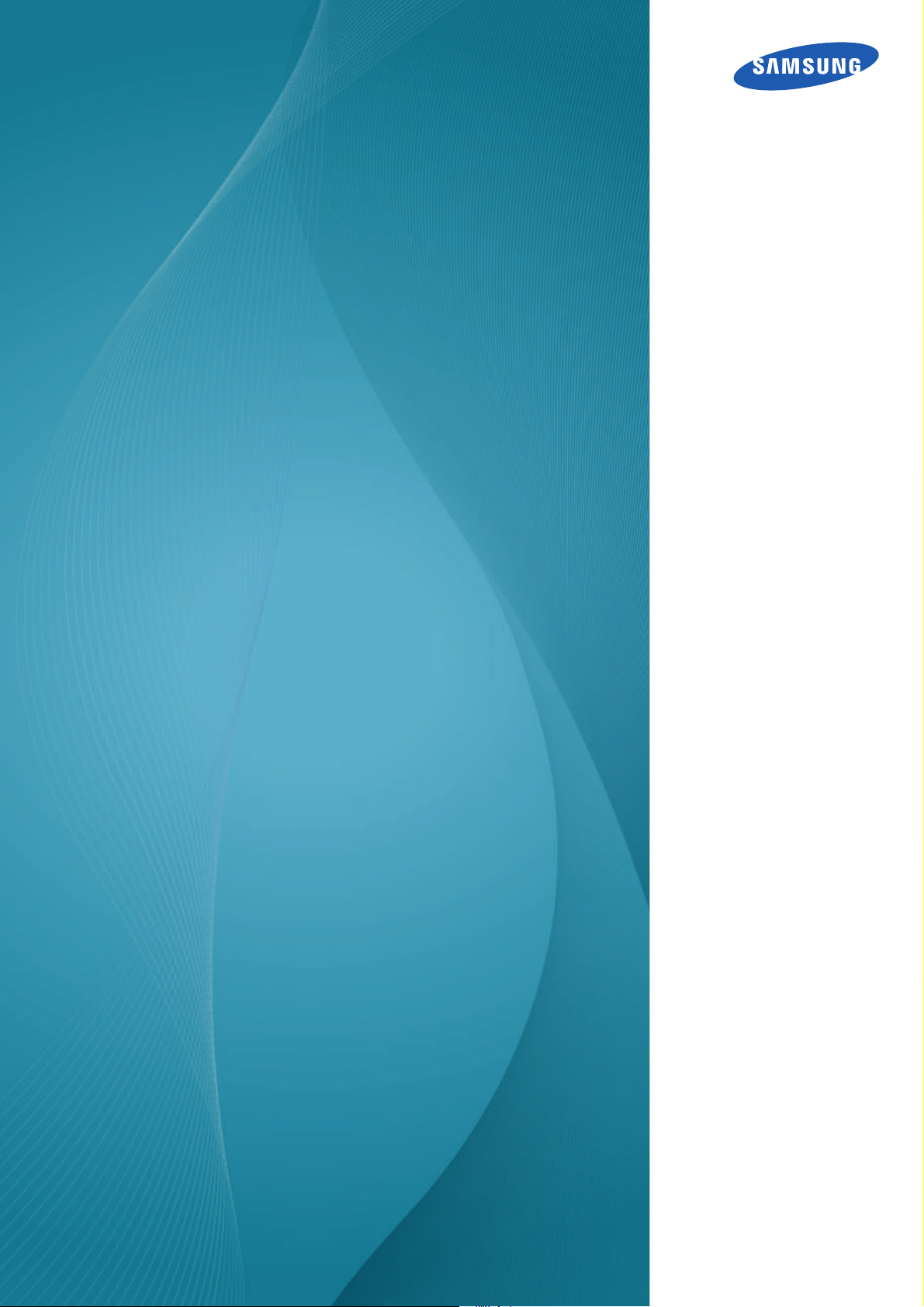
User manual
NC191
NC241
The color and the appearance may differ depending on
the product, and the specifications are subject to
change without prior notice to improve the performance.
BN46-00099C-02
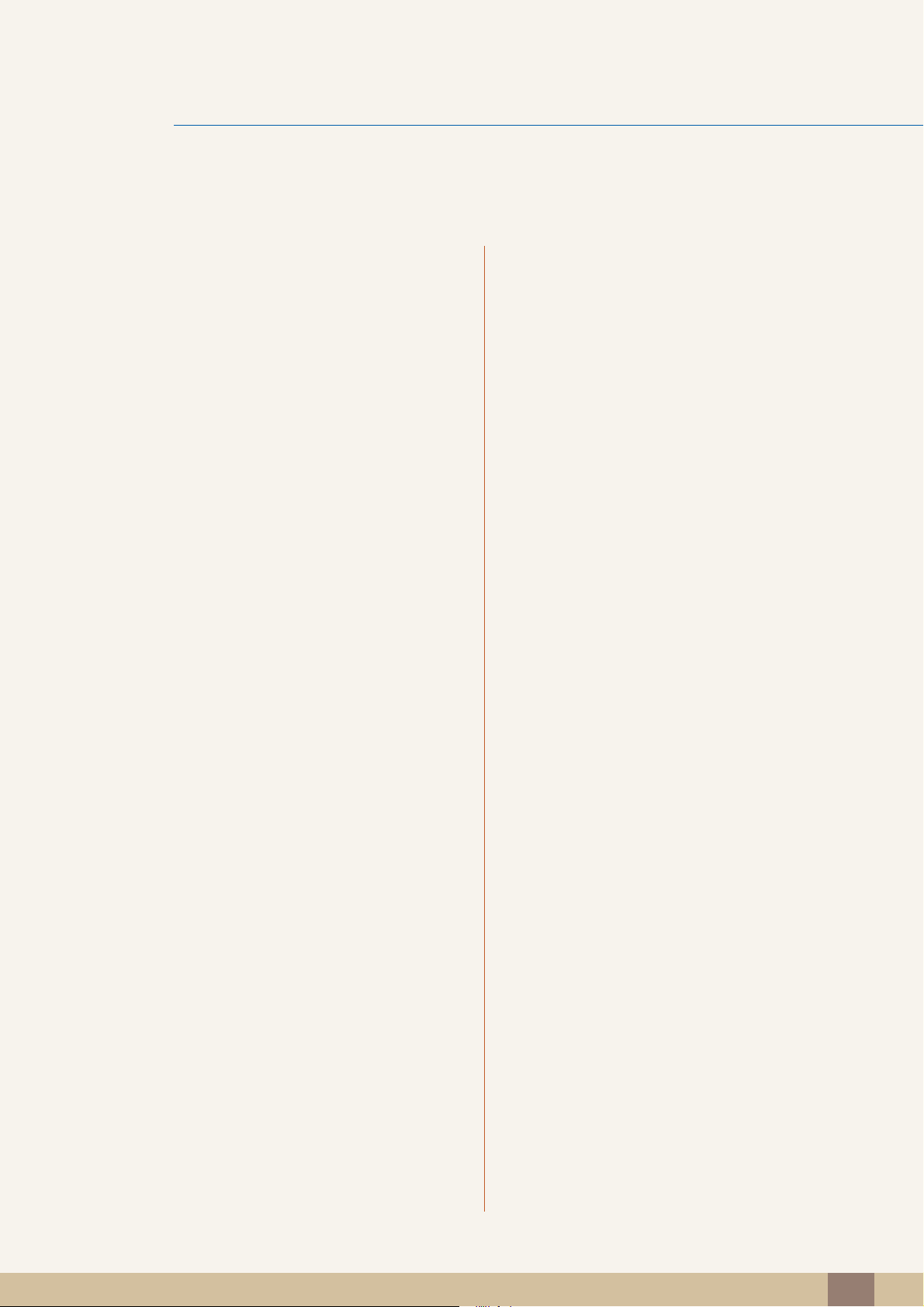
Table Of Contents
BEFORE USING THE
PRODUCT
PREPARATIONS 17 Checking the Contents
7 Copyright
7 Icons used in this manual
7 Symbols for safety precautions
8 Cleaning
8 Cleaning
9 Securing the Installation Space
9 Precautions for storage
10 Safety Precautions
10 Electricity and Safety
11 Installation and Safety
13 Operation and Safety
16 Correct posture to use the product
17 Removing the Packaging
18 Checking the Components
20 Parts
20 Frontal Buttons
22 Reverse Side
24 Installation
24 Attaching the cradle
25 Adjusting the Product Tilt and Height
25 Rotating the Monitor
26 Installing a Wall-mount Kit or Desktop Stand
27 Anti-theft Lock
USING "PCOIP" 28 What is a "PC over IP"?
Table Of Contents
2
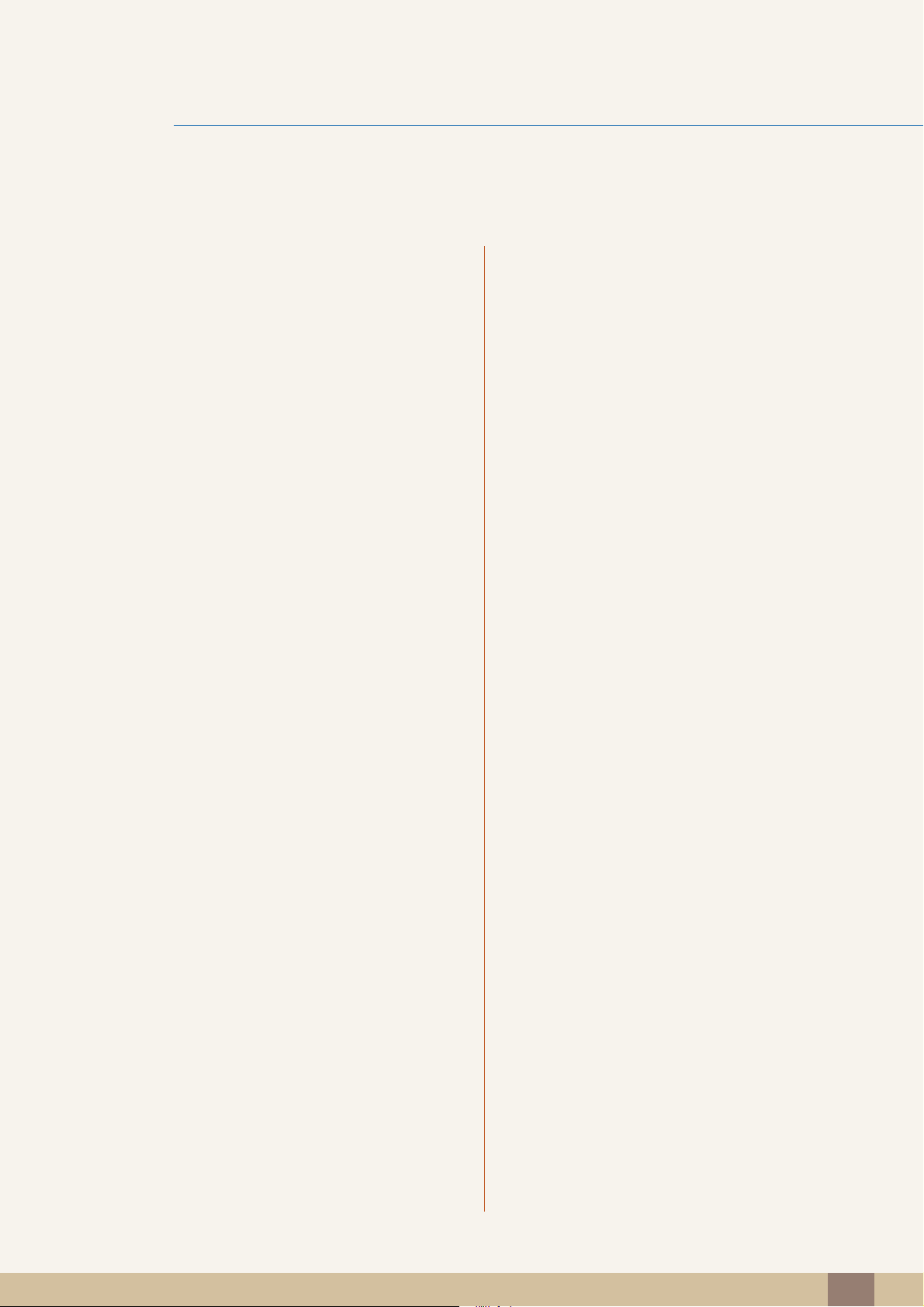
Table Of Contents
29 Connection to Use "PCoIP"
29 LAN Connection
29 Connecting USB Devices
30 Connecting a Microphone
30 Connecting to Headphones or Speakers
30 Connecting a SERIAL cable
31 Connecting to a Secondary Monitor
31 Connecting the Power
32 Connect to the host PC using a LAN
cable
33 Installing a USB-to-Serial Driver
CONNECTING AND USING
A SOURCE DEVICE
35 "PCoIP"
35 On Screen Display (OSD)
35 Connect Screen
36 OSD Options Menu
36 Configuration Window
46 Diagnostics Window
50 Information Window
52 User Settings Window
60 Password Window
62 Wake On LAN
63 Wake on USB
64 OSD Logo Upload
65 Before Connecting
65 Pre-connection Checkpoints
66 Connecting and Using a PC
66 Connecting to a PC
67 "Windows Driver" Installation
68 Setting Optimum Resolution
69 Changing the Resolution Using a PC
SCREEN SETUP 71 Brightness
71 Configuring Brightness
Table Of Contents
3
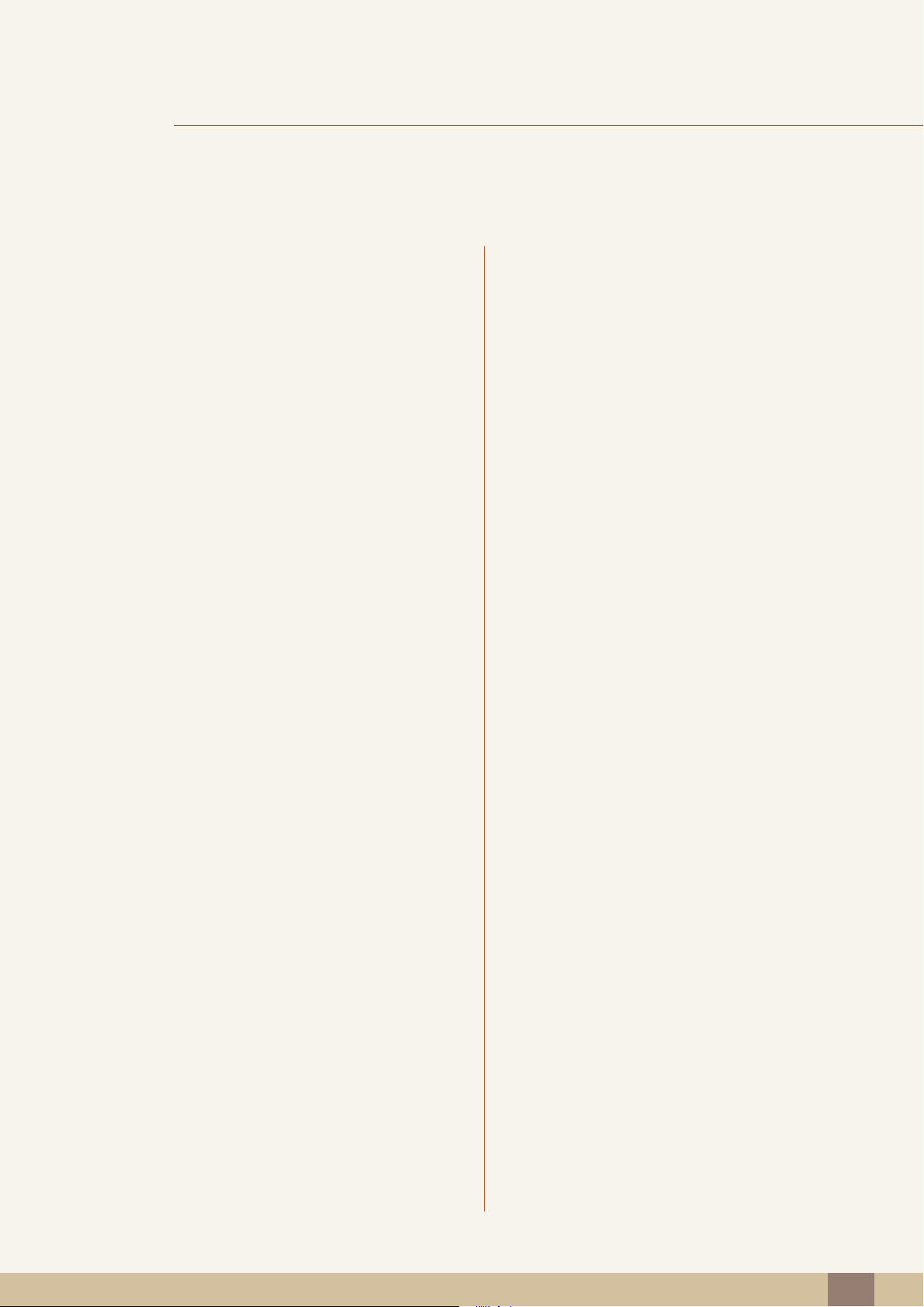
Table Of Contents
72 Contrast
72 Configuring Contrast
73 Sharpness
73 Configuring Sharpness
74 SAMSUNG MAGIC Bright
74 Configuring SAMSUNG MAGIC Bright
75 Coarse
75 Adjusting Coarse
76 Fine
76 Adjusting Fine
CONFIGURING TINT 77 SAMSUNG MAGIC Color
77 Configuring SAMSUNG MAGIC Color
78 Red
78 Configuring Red
79 Green
79 Configuring Green
80 Blue
80 Configuring Blue
81 Color Tone
81 Configuring the Color Tone Settings
82 Gamma
82 Configuring Gamma
RESIZING OR
RELOCATING THE
83 H-Position & V-Position
83 Configuring H-Position & V-Position
SCREEN
84 Menu H-Position & Menu V-Position
84 Configuring Menu H-Position & Menu V-
Position
Table Of Contents
4
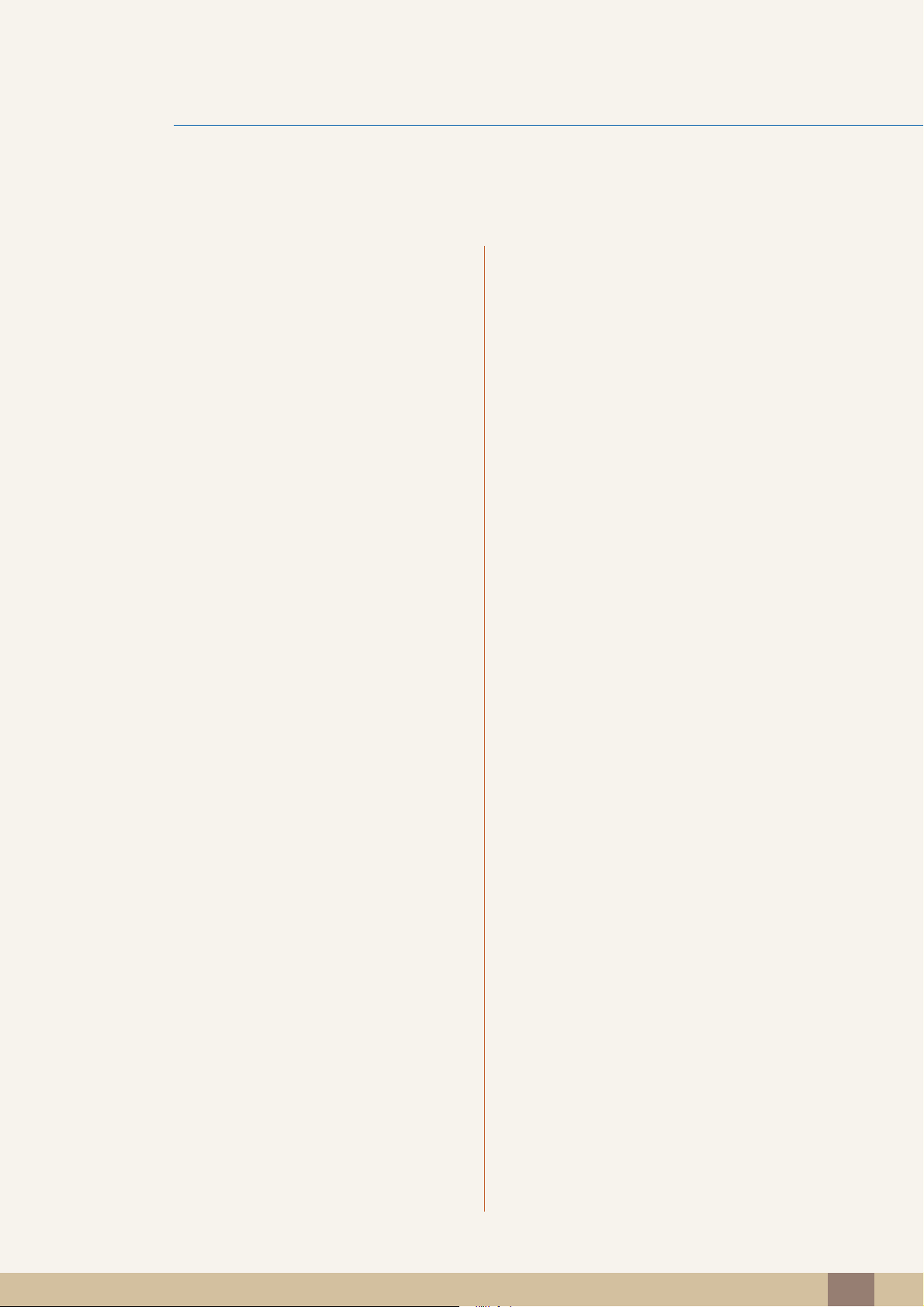
Table Of Contents
SETUP AND RESET
INFORMATION MENU AND
OTHERS
85 Reset
85 Initializing Settings (Reset)
86 Language
86 Changing the Language
87 Display Time
87 Configuring Display Time
88 Menu Transparency
88 Changing Menu Transparency
89 Power Key
89 Enabling Power Key
90 INFORMATION
90 Displaying INFORMATION
90 Configuring Volume in the Initial Screen
INSTALLING THE
SOFTWARE
TROUBLESHOOTING
GUIDE
SPECIFICATIONS 98 General
91 Natural Color
91 What is Natural Color?
92 MultiScreen
92 Installing the Software
93 Removing the Software
94 Requirements Before Contacting
Samsung Customer Service Center
94 Testing the Product
94 Checking the Resolution and Frequency
94 Check the following.
96 Q & A
100 PowerSaver
101 Standard Signal Mode Table
Table Of Contents
5

Table Of Contents
APPENDIX
INDEX
104 Contact SAMSUNG WORLD WIDE
110 Responsibility for the Pay Service (Cost
to Customers)
110 Not a product defect
110 A Product damage caused by customer's fault
110 Others
111 Correct Disposal
111 Correct Disposal of This Product (Waste
Electrical & Electronic Equipment)
111 Correct disposal of batteries in this product
112 Terminology
Table Of Contents
6
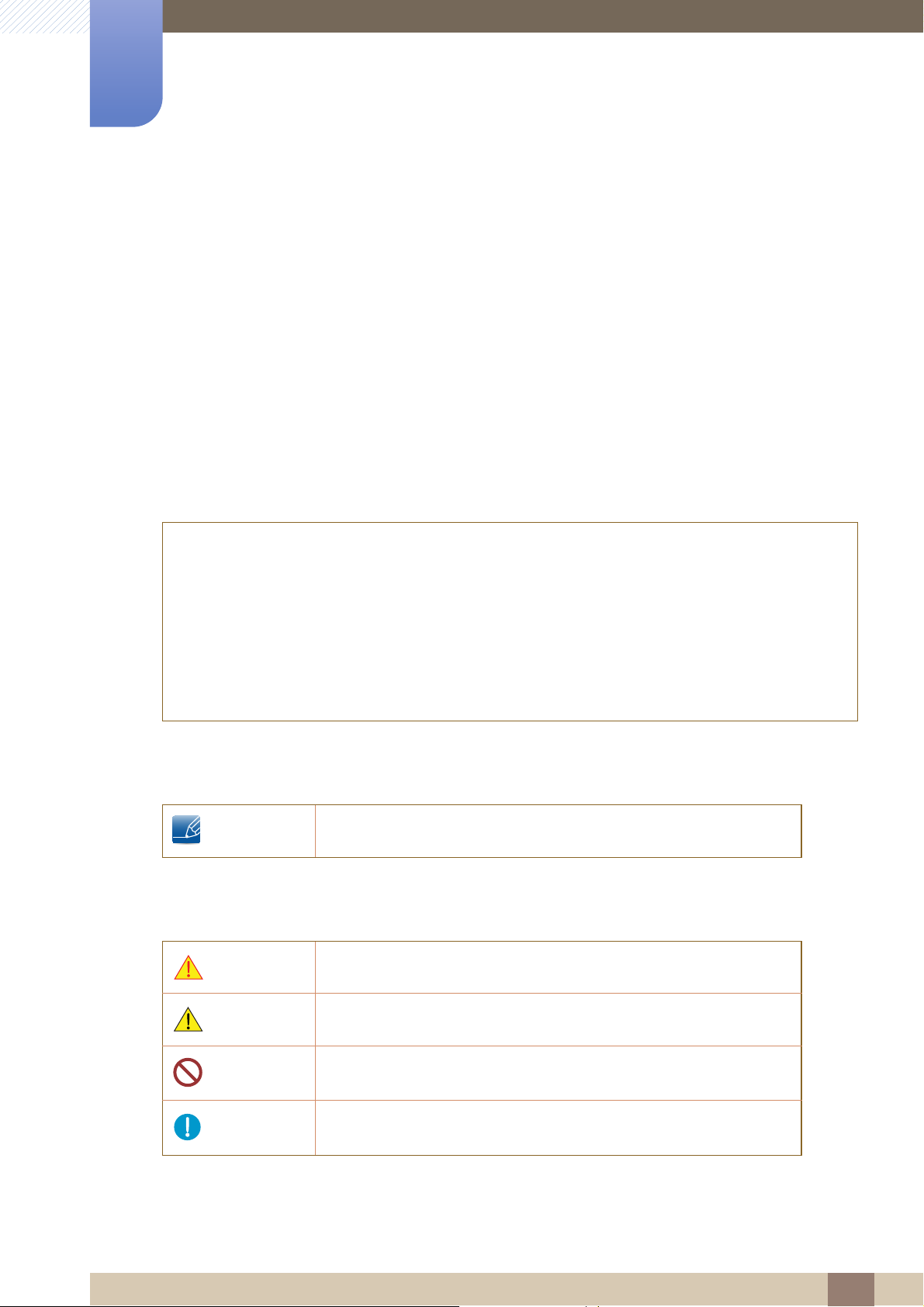
Copyright
The contents of this manual are subject to change without notice to improve quality.
© 2012 Samsung Electronics
Samsung Electronics owns the copyright for this manual.
Use or reproduction of this manual in parts or entirety without the authorization of Samsung Electronics is
prohibited.
Microsoft and Windows are registered trademarks of Microsoft Corporation.
VESA, DPM and DDC are registered trademarks of the Video Electronics Standards Association.
Before Using the Product
z An administration fee may be charged if either
(a) an engineer is called out at your request and there is no defect in the product
(i.e. where you have failed to read this user manual).
(b) you bring the unit to a repair centre and there is no defect in the product
(i.e. where you have failed to read this user manual).
z The amount of such administration charge will be advised to you before any work or home visit is
carried out.
Icons used in this manual
The following images are for reference only. Real-life situations may
differ from what is shown in the images.
Symbols for safety precautions
Warning
A serious or fatal injury may result if instructions are not followed.
Caution
Personal injury or damage to properties may result if instructions are
not followed.
Activities marked by this symbol are prohibited.
Instructions marked by this symbol must be followed.
Before Using the Product
7
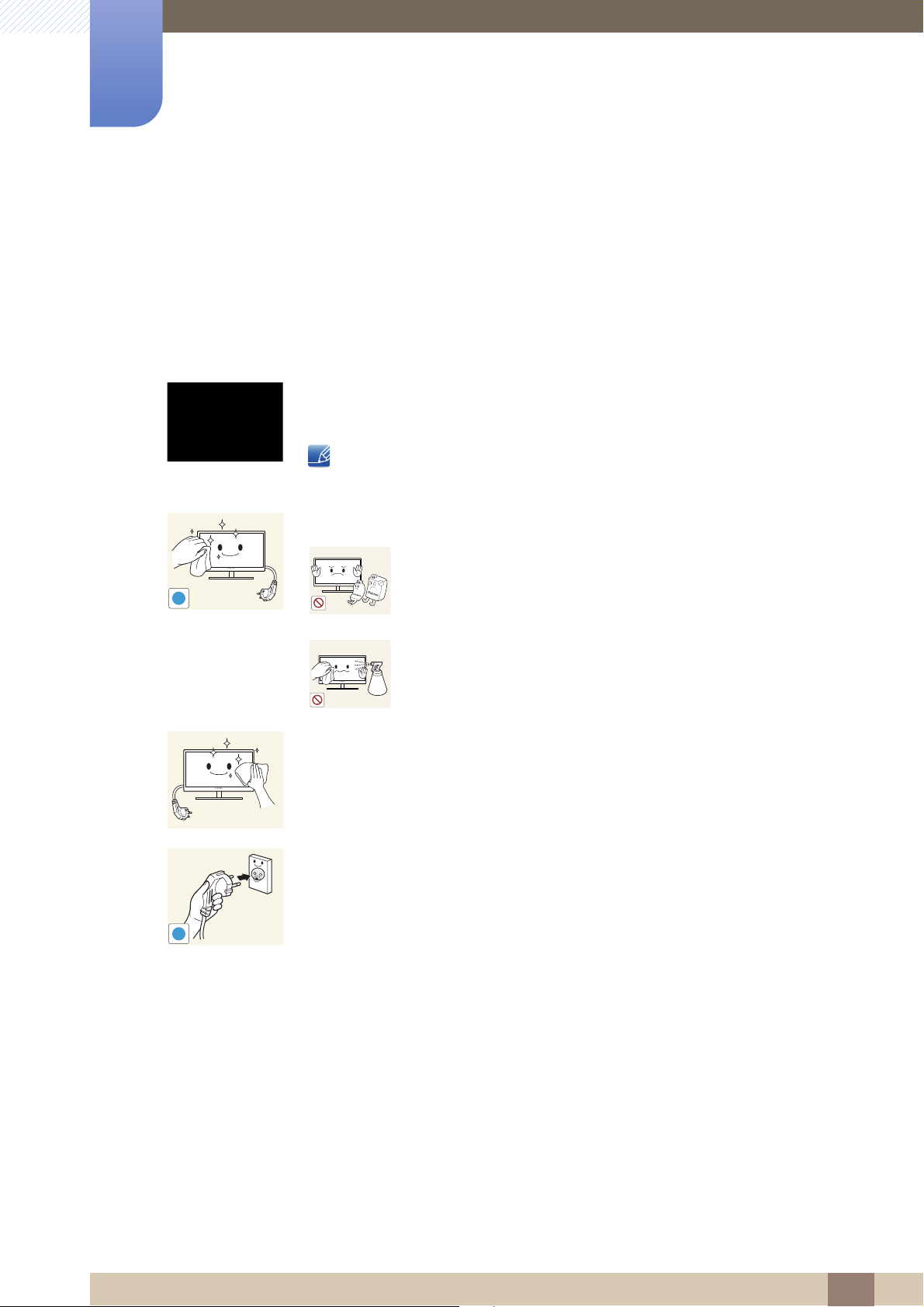
Cleaning
!
Before Using the Product
Cleaning
Exercise care when cleaning as the panel and exterior of advanced LCDs are easily scratched.
Take the following steps when cleaning.
1. Power off the monitor and computer.
2. Disconnect the power cord from the monitor.
Hold the power cable by the plug and do not touch the cable with wet
hands. Otherwise, an electric shock may result.
3. Wipe the monitor screen using a clean, soft and dry cloth.
z Do not apply a cleaning agent that contains alcohol,
solvent, or surfactant to the monitor.
!
z Do not spray water or detergent directly on the product.
4. Wet a soft and dry cloth in water and wring thoroughly to clean the
exterior of the monitor.
5. Connect the power cord to the product after cleaning the product.
6. Power on the monitor and computer.
Before Using the Product
8
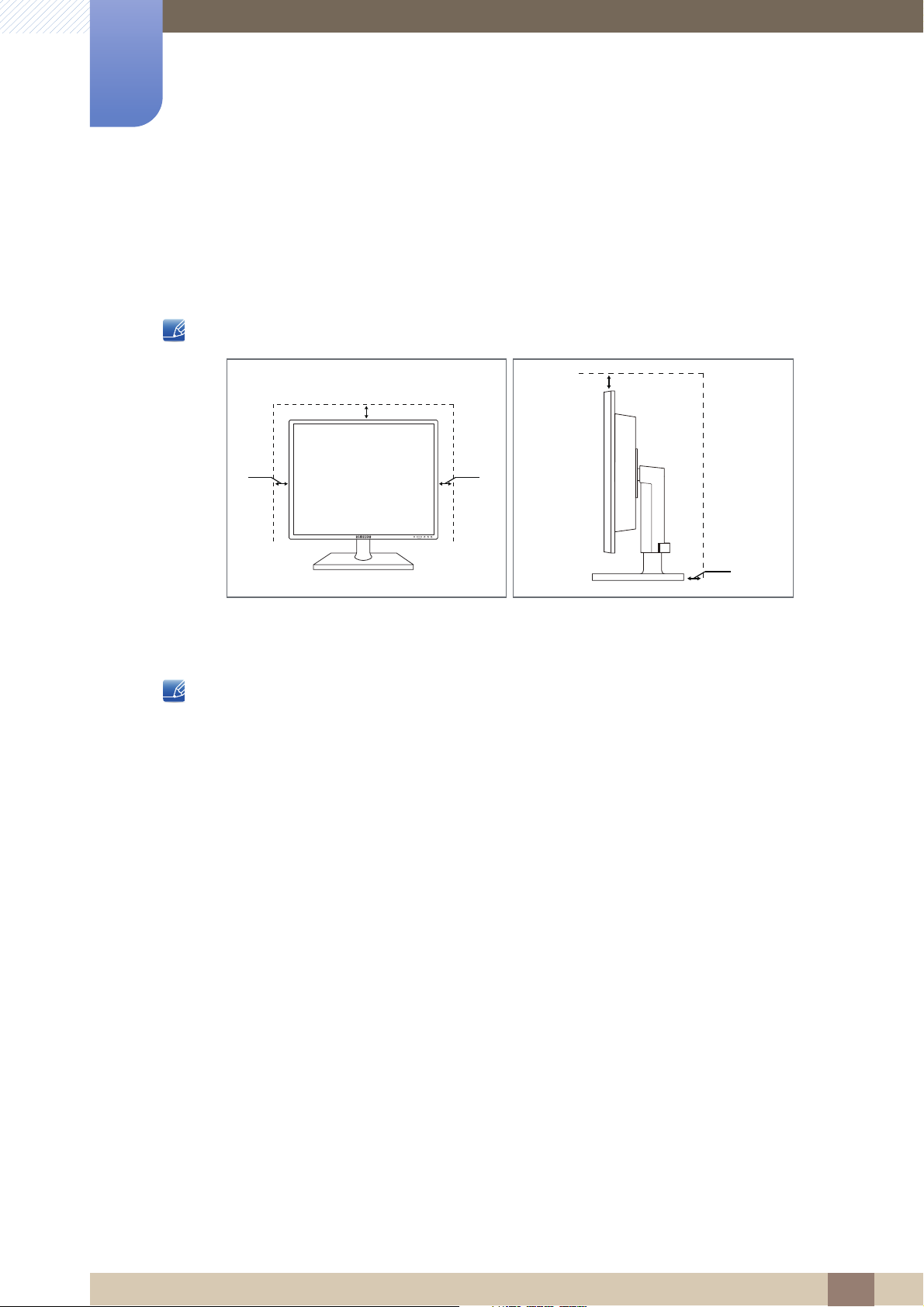
Before Using the Product
10 cm
10 cm 10 cm
10 cm
10 cm
Securing the Installation Space
z Ensure some space around the product for ventilation. An internal temperature rise may cause fire
and damage the product. Be sure to allow the amount of space as shown below or greater when
installing the product.
The exterior may differ depending on the product.
Precautions for storage
Be sure to contact Samsung Customer Service Center (page 104) if the inside of the monitor needs
cleaning. (Service fee will be charged.)
Before Using the Product
9
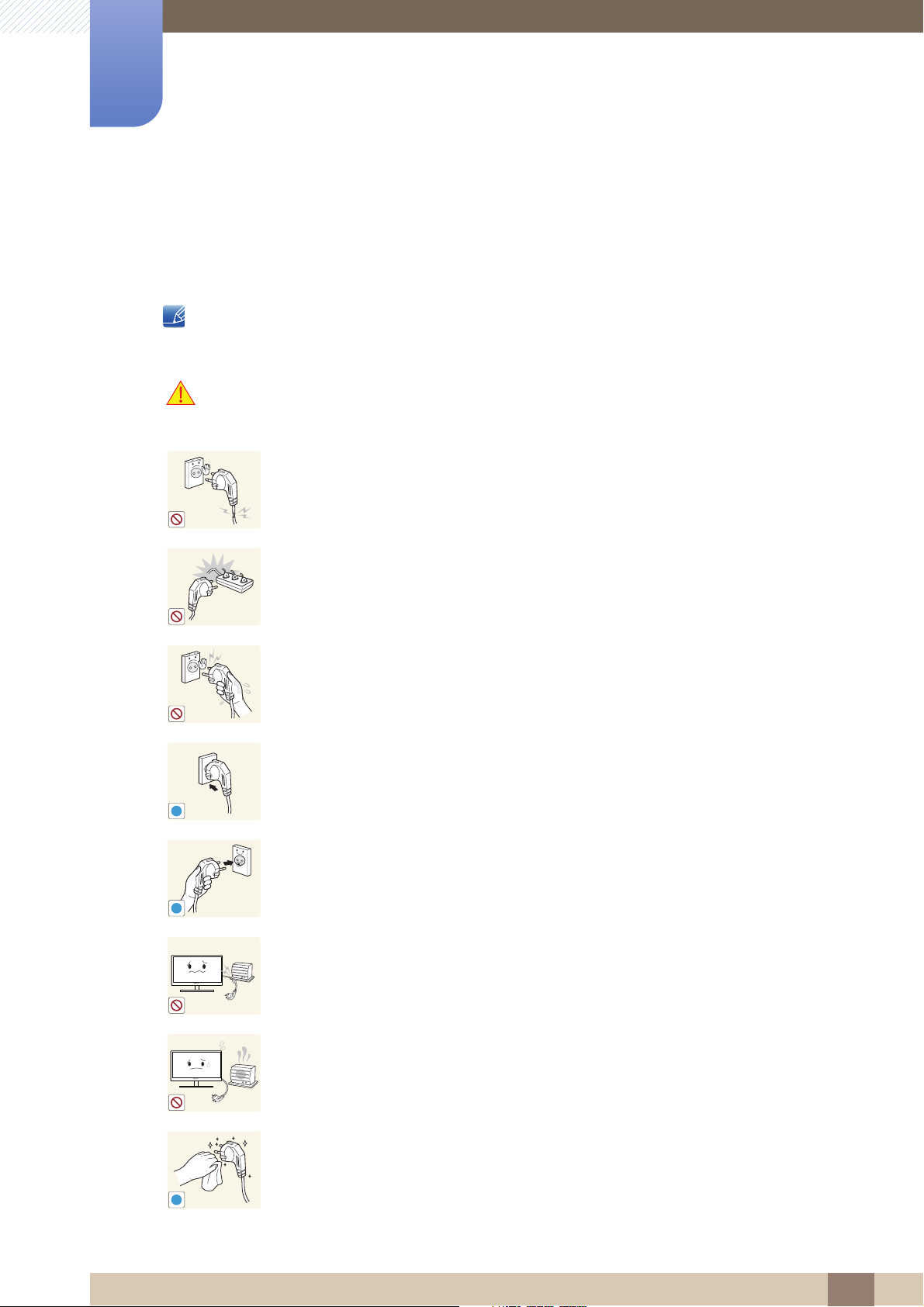
Before Using the Product
!
!
!
Safety Precautions
Electricity and Safety
The following images are for reference only. Real-life situations may differ from what is shown in the
images.
Warning
Do not use a damaged power cord or plug, or a loose power socket.
z An electric shock or fire may result.
Do not plug many products into the same power socket.
z Otherwise, the socket may overheat and cause a fire.
Do not touch the power plug with wet hands.
z Otherwise, an electric shock may result.
Insert the power plug all the way in so it is not loose.
z An unstable connection may cause a fire.
Ensure you connect the power plug to a grounded power socket. (type 1
insulated devices only).
z An electric shock or injury may result.
Do not bend or pull the power cord with force. Do not weigh the power cord
down with a heavy object.
z A damaged power cord may cause an electric shock or fire.
Do not place the power cord or product near heat sources.
z An electric shock or fire may result.
Remove foreign substances such as dust around the plug pins and power socket
with a dry cloth.
z Otherwise, a fire may result.
Before Using the Product
10
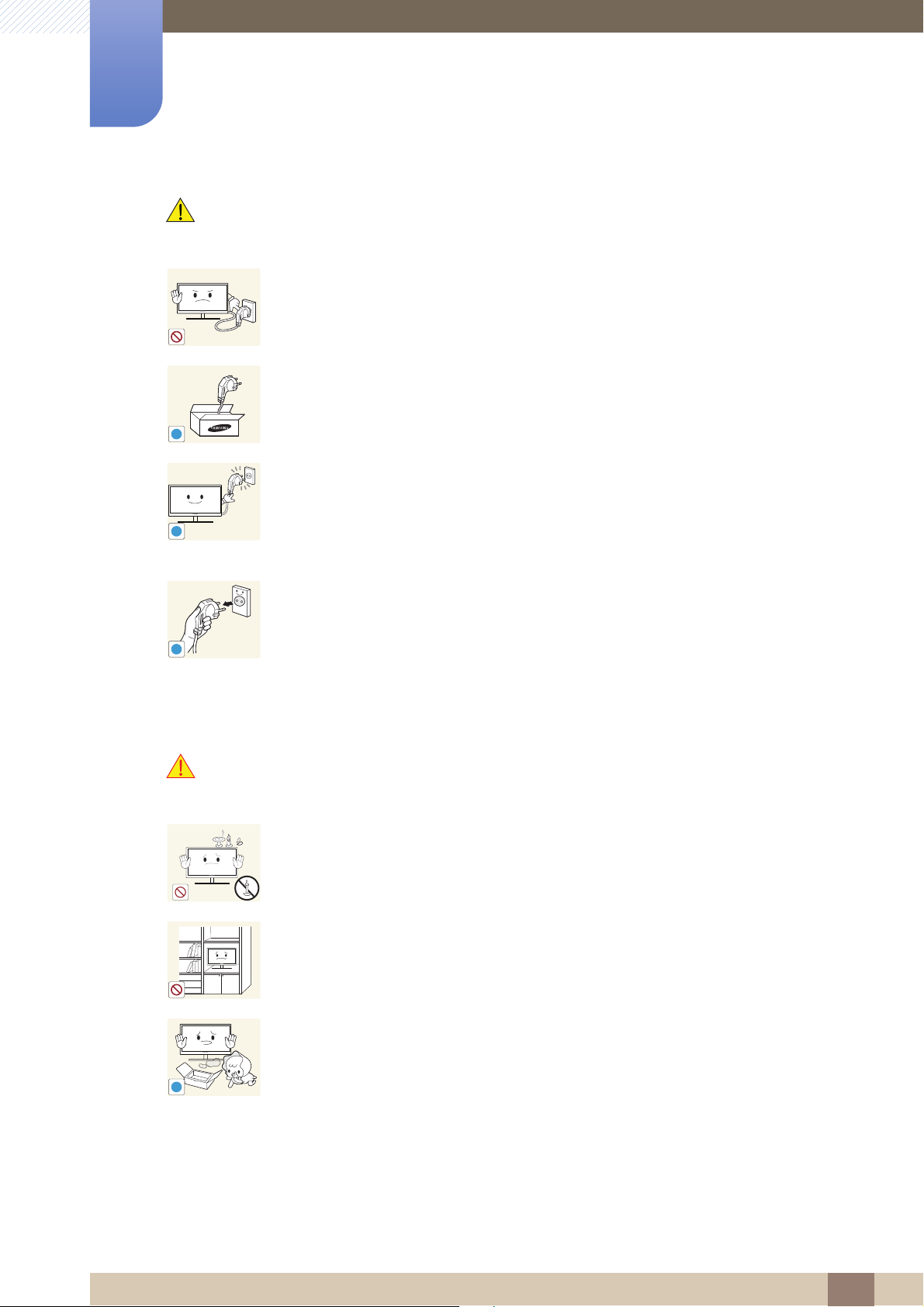
Before Using the Product
!
!
!
!
Caution
Do not unplug the power cord when the product is in use.
z The product may become damaged by an electric shock.
Do not use the power cord for products other than authorized products supplied
by Samsung.
z An electric shock or fire may result.
Keep the power socket where the power cord is connected unobstructed.
z If any problem occurs in the product, unplug the power cable to completely
cut the power to the product.
Power to the product cannot be completely cut off with the power button.
Hold the plug when disconnecting the power cord from the power socket.
z An electric shock or fire may result.
Installation and Safety
Warning
Do not place candles, insect repellants or cigarettes on top of the product. Do
not install the product near heat sources.
z Otherwise, a fire may result.
Avoid installing the product in a narrow space with bad ventilation, such as a
bookshelf or wall closet.
z Otherwise, a fire may result due to an increased internal temperature.
Keep the plastic packaging bag for the product in a place that cannot be reached
by children.
z Children may suffocate.
Before Using the Product
11
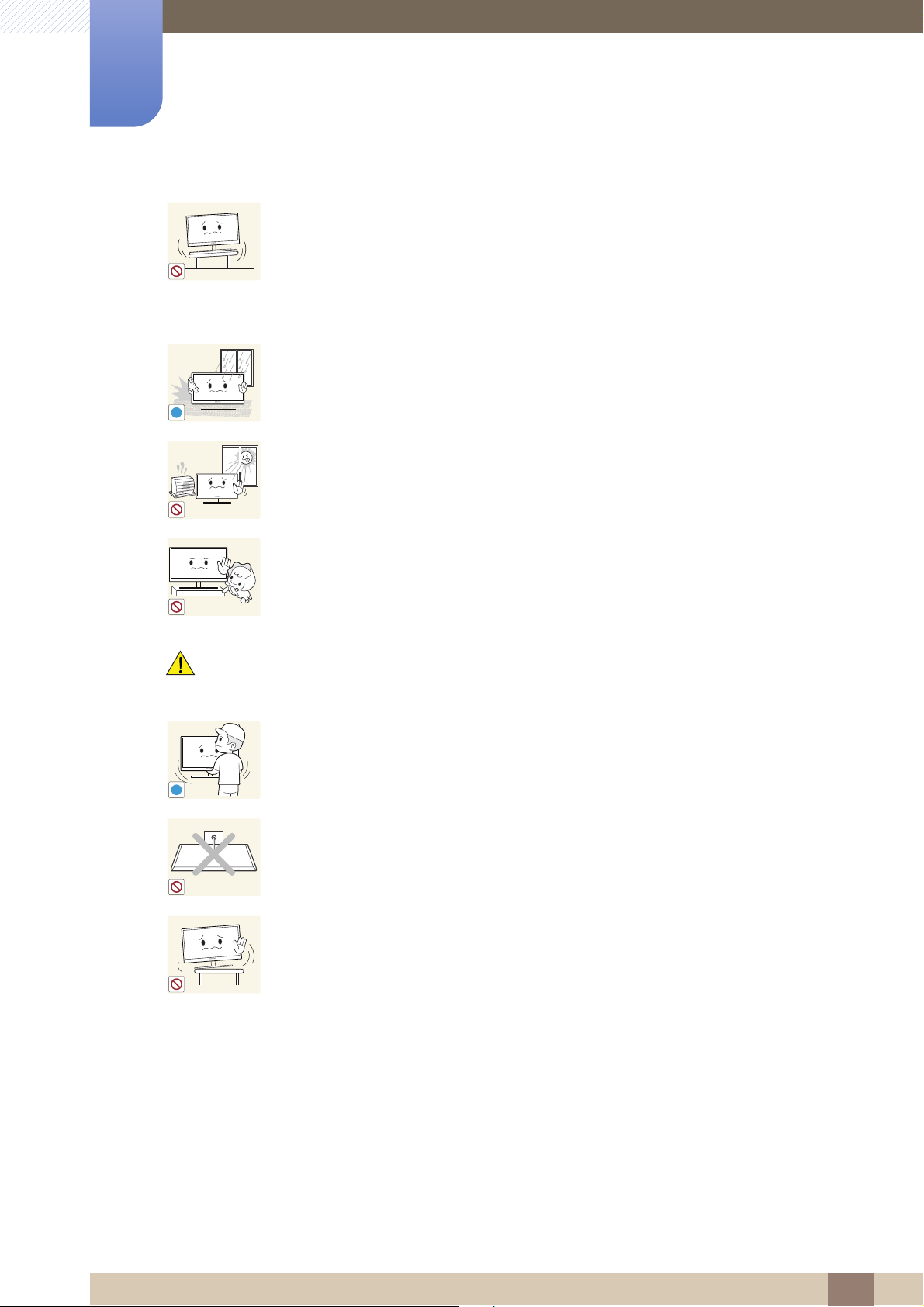
Before Using the Product
!
!
Do not install the product on an unstable or vibrating surface (insecure shelf,
sloped surface, etc.).
z The product may fall and break or cause a personal injury.
z Using the product in an area with excess vibration may damage the product
or cause a fire.
Do not install the product in a vehicle or a place exposed to dust, moisture (water
drips, etc.), oil, or smoke.
z An electric shock or fire may result.
Do not expose the product to direct sunlight, heat, or a hot object such as a
stove.
z Otherwise, the product lifespan may be reduced, or a fire may result.
Caution
Do not install the product within the reach of young children.
z The product may fall and injure children.
Take care not to drop the product when moving it.
z Otherwise, product failure or personal injury may result.
Do not set down the product on its front.
z The screen may become damaged.
When installing the product on a cabinet or shelf, make sure that the bottom
edge of the front of the product is not protruding.
z The product may fall and break or cause a personal injury.
z Install the product only on cabinets or shelves of the right size.
Before Using the Product
12
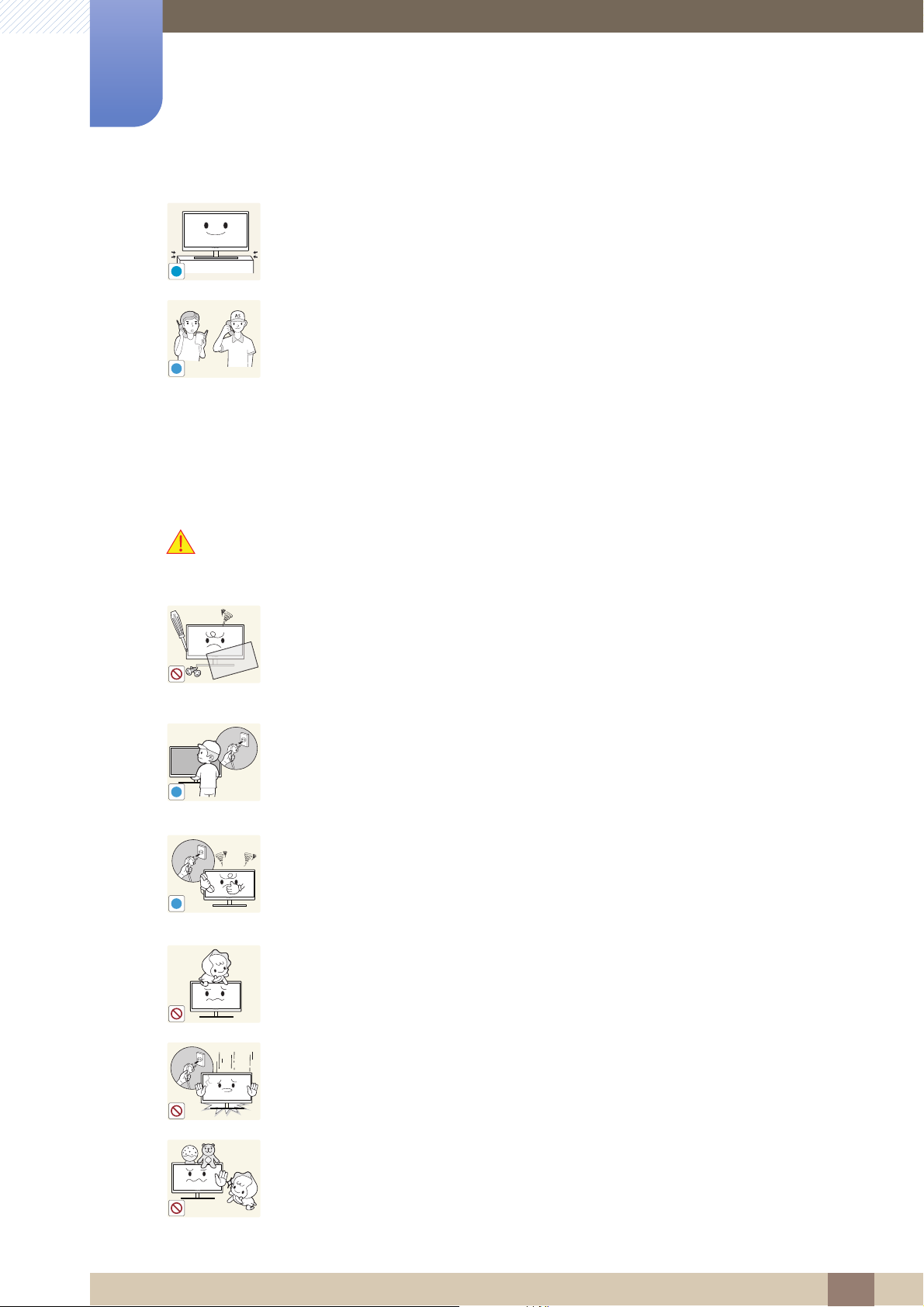
Before Using the Product
!
SAMSUNG
!
!
!
Put down the product carefully.
z The product may fall and break or cause a personal injury.
Installing the product in an unusual place (a place exposed to a lot of fine
particles, chemical substances or extreme temperatures, or an airport or train
station where the product should operate continuously for an extended period of
time) may seriously affect its performance.
z Be sure to consult Samsung Customer Service Center (page 104) before
installation if you want to install the product at such a place.
Operation and Safety
Warning
High voltage runs through the product. Do not attempt to disassemble, repair, or
modify the product on your own.
z An electric shock or fire may result.
z Contact Samsung Customer Service Center (page 104) for repair.
Before moving the product, turn off the power switch and disconnect the power
cable and all other connected cables.
z Otherwise, the power cord may be damaged and a fire or electric shock may
result.
If the product generates a strange noise, a burning smell, or smoke, remove the
power cord immediately and contact Samsung Customer Service Center (page
104).
z An electric shock or fire may result.
Do not let children hang from the product or climb on top of it.
z The product may fall, and your child may become injured or seriously
harmed.
If the product falls or the exterior is damaged, power off the product, remove the
power cord, and contact Samsung Customer Service Center (page 104).
z Otherwise, an electric shock or fire may result.
Do not put a heavy object, toy, or sweets on top of the product.
z The product or heavy objects may fall as children try to reach for the toy or
sweets resulting in a serious injury.
Before Using the Product
13
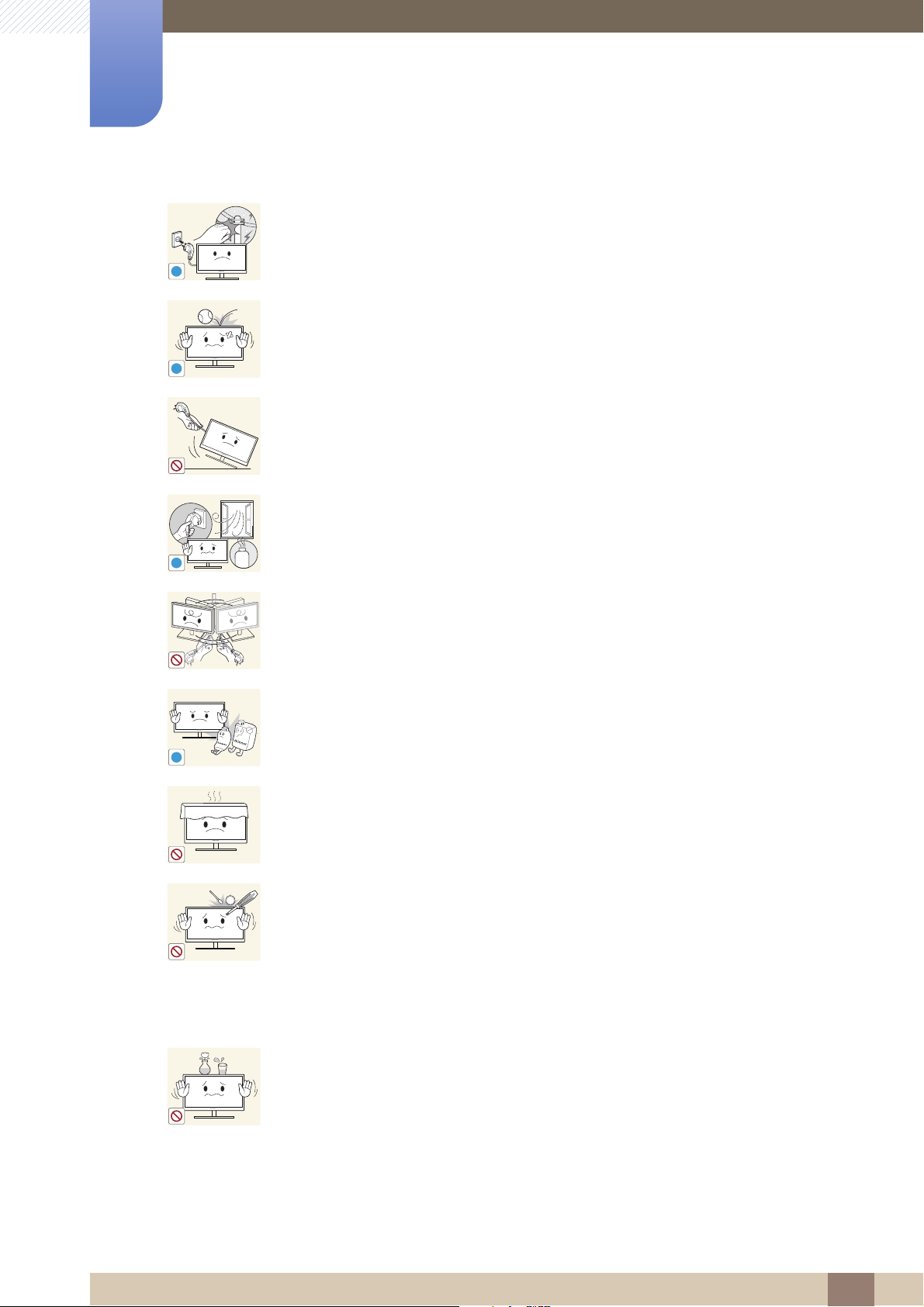
Before Using the Product
!
!
!
GAS
!
100
If there is a thunderstorm or lightning strike, turn off the power and disconnect the
power cable.
z An electric shock or fire may result.
Do not drop objects on the product or apply impact.
z An electric shock or fire may result.
Do not move the product by pulling the power cord or any cable.
z Otherwise, the cable may be damaged and product failure, an electric shock
or fire may result.
If a gas leakage is found, do not touch the product or power plug. Also, ventilate
the area immediately.
z Sparks can cause an explosion or fire.
Do not lift or move the product by pulling the power cord or any cable.
z Otherwise, the cable may be damaged and product failure, an electric shock
or fire may result.
Do not use or keep combustible spray or an inflammable substance near the
product.
z An explosion or fire may result.
Ensure the vents are not blocked by tablecloths or curtains.
z Otherwise, a fire may result from an increased internal temperature.
Do not insert a metallic object (a chopstick, coin, hair pin, etc.) or inflammable
object (paper, match, etc.) into the vent or ports of the product.
z If water or any foreign substance enters the product, be sure to power off the
product, remove the power cord, and contact Samsung Customer Service
Center (page 104).
z Product failure, an electric shock or fire may result.
Do not place objects containing liquid (vases, pots, bottles, etc) or metallic
objects on top of the product.
z If water or any foreign substance enters the product, be sure to power off the
product, remove the power cord, and contact Samsung Customer Service
Center (page 104).
z Product failure, an electric shock or fire may result.
Before Using the Product
14
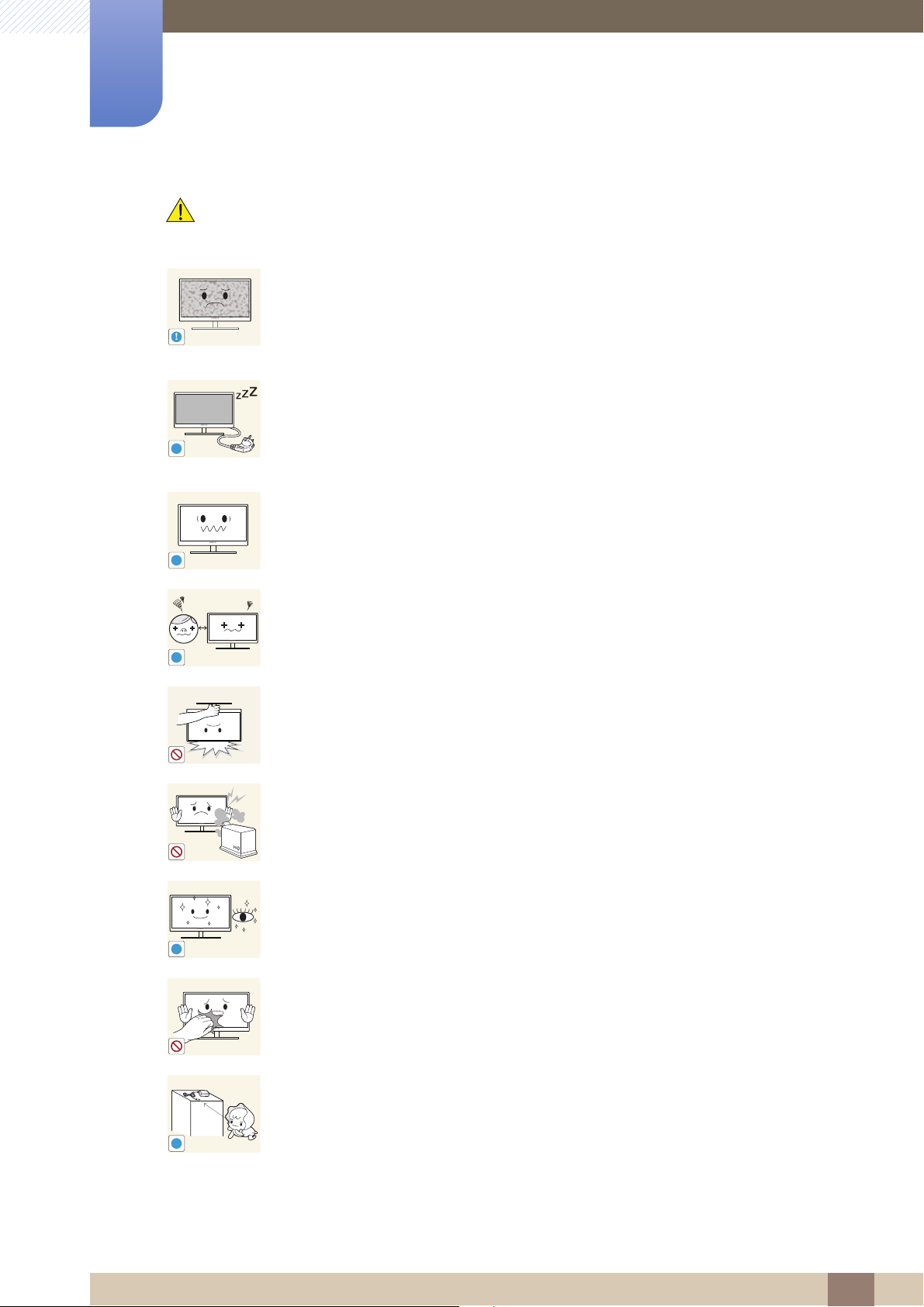
Before Using the Product
!
-_-
!
!
!
!
!
Caution
Leaving the screen fixed on a stationary image for an extended period of time
may cause afterimage burn-in or defective pixels.
z If you are not going to use the product for an extended period of time,
activate power-saving mode or a moving-picture screen saver.
Disconnect the power cord from the power socket if you do not plan on using the
product for an extended period of time (vacation, etc.).
z Otherwise, a fire may result from accumulated dust, overheating, an electric
shock, or electric leakage.
Use the product at the recommended resolution and frequency.
z Your eyesight may deteriorate.
Looking at the screen too close for an extended period of time can deteriorate
your eyesight.
Do not hold the monitor upside-down or move it by holding the stand.
z The product may fall and break or cause a personal injury.
Do not use humidifiers or stoves around the product.
z An electric shock or fire may result.
Rest your eyes for more than 5 minutes for every 1 hour of product use.
z Eye fatigue will be relieved.
Do not touch the screen when the product has been turned on for an extended
period of time as it will become hot.
Store the small accessories used with the product out of reach of children.
Before Using the Product
15
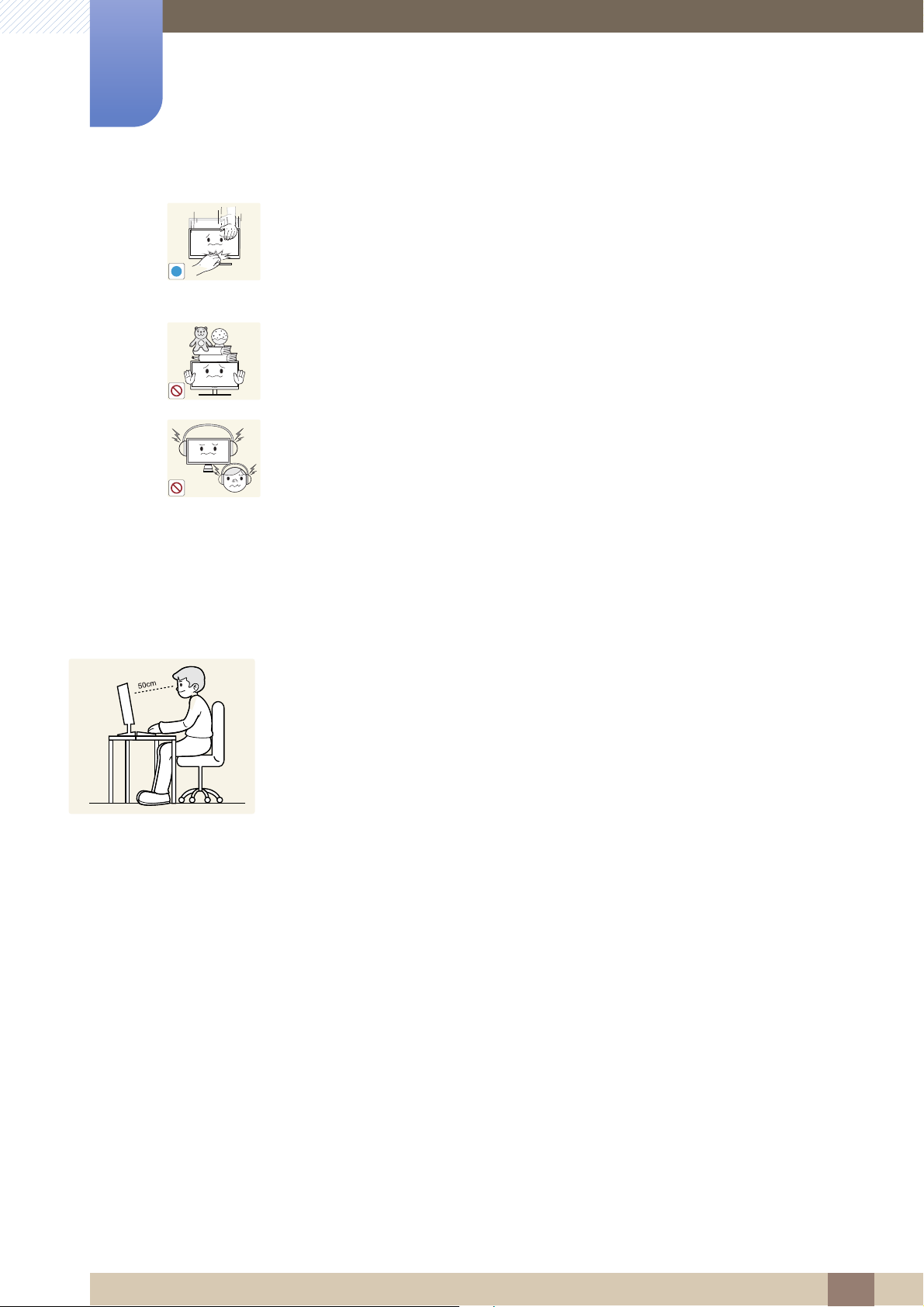
Before Using the Product
!
Exercise caution when adjusting the product angle or stand height.
z Otherwise, children's fingers or hands may become stuck and injured.
z Tilting the product excessively may cause it to fall and result in personal
injury.
Do not place heavy objects on the product.
z Product failure or personal injure may result.
Do not increase the volume too high when using headphones (earphones).
z Sound particularly at a higher volume could potentially affect long-term
hearing.
Correct posture to use the product
Use the product in the correct posture as follows:
z Straighten your back.
z Allow a distance of 45 to 50cm between your eye and the screen, and look slightly
downward at the screen.
Keep your eyes directly in front of the screen.
z Adjust the angle so light does not reflect on the screen.
z Keep your forearms perpendicular to your upper arms and level with the back of
your hands.
z Keep your elbows at about a right angle.
z Adjust the height of the product so you can keep your knees bent at 90 degrees or
more, your heels attached to the floor, and your arms lower than your heart.
Before Using the Product
16
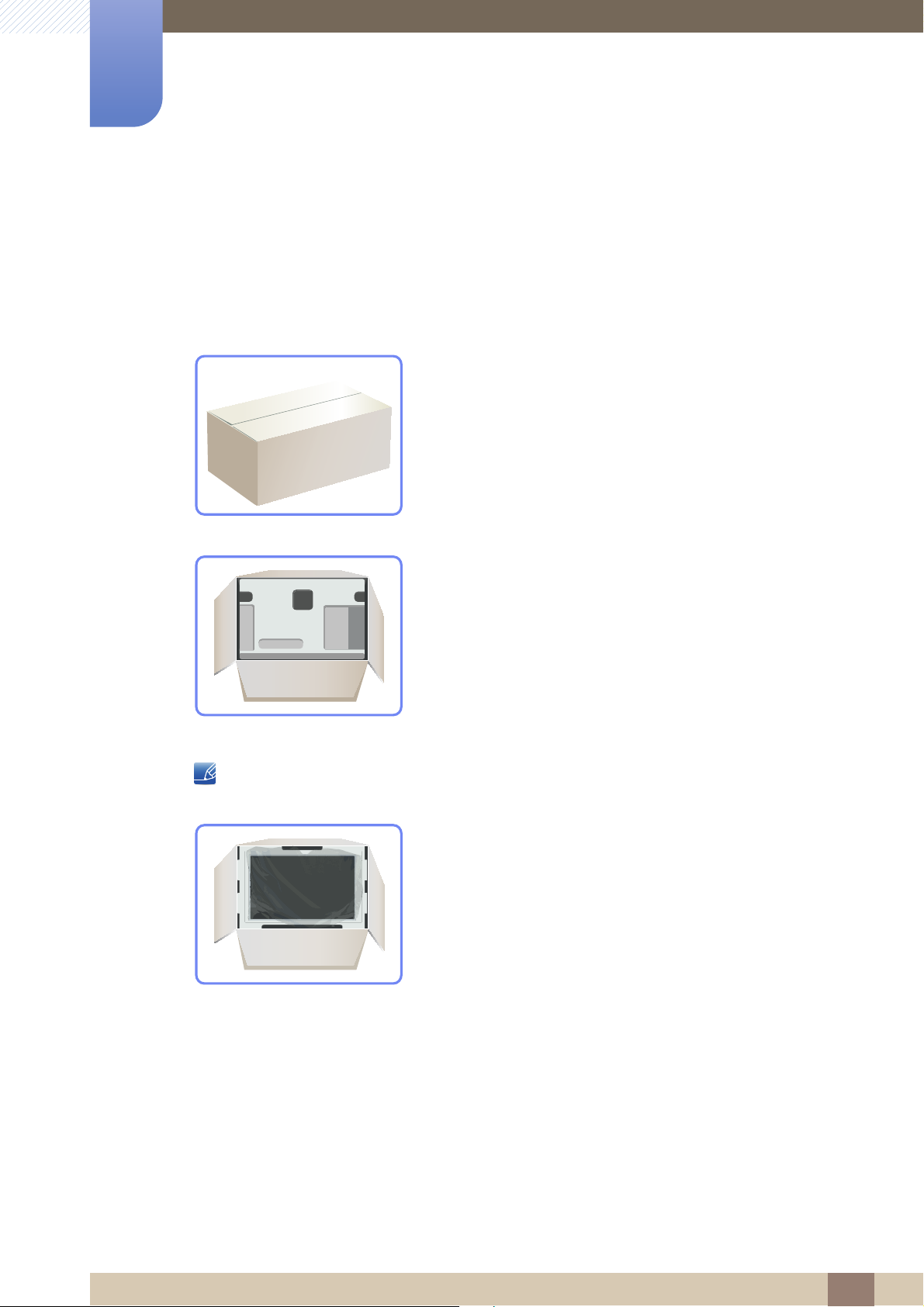
Preparations
1
1.1 Checking the Contents
1.1.1 Removing the Packaging
1 Open the packaging box. Be careful not to damage the product when you open the packaging with
a sharp instrument.
2 Remove the styrofoam from the product.
3 Check the components and remove the styrofoam and plastic bag.
z The appearance of actual components may differ from the image shown.
z This image is for reference only.
4 Store the box in a dry area so that it can be used when moving the product in the future.
1 Preparations
17
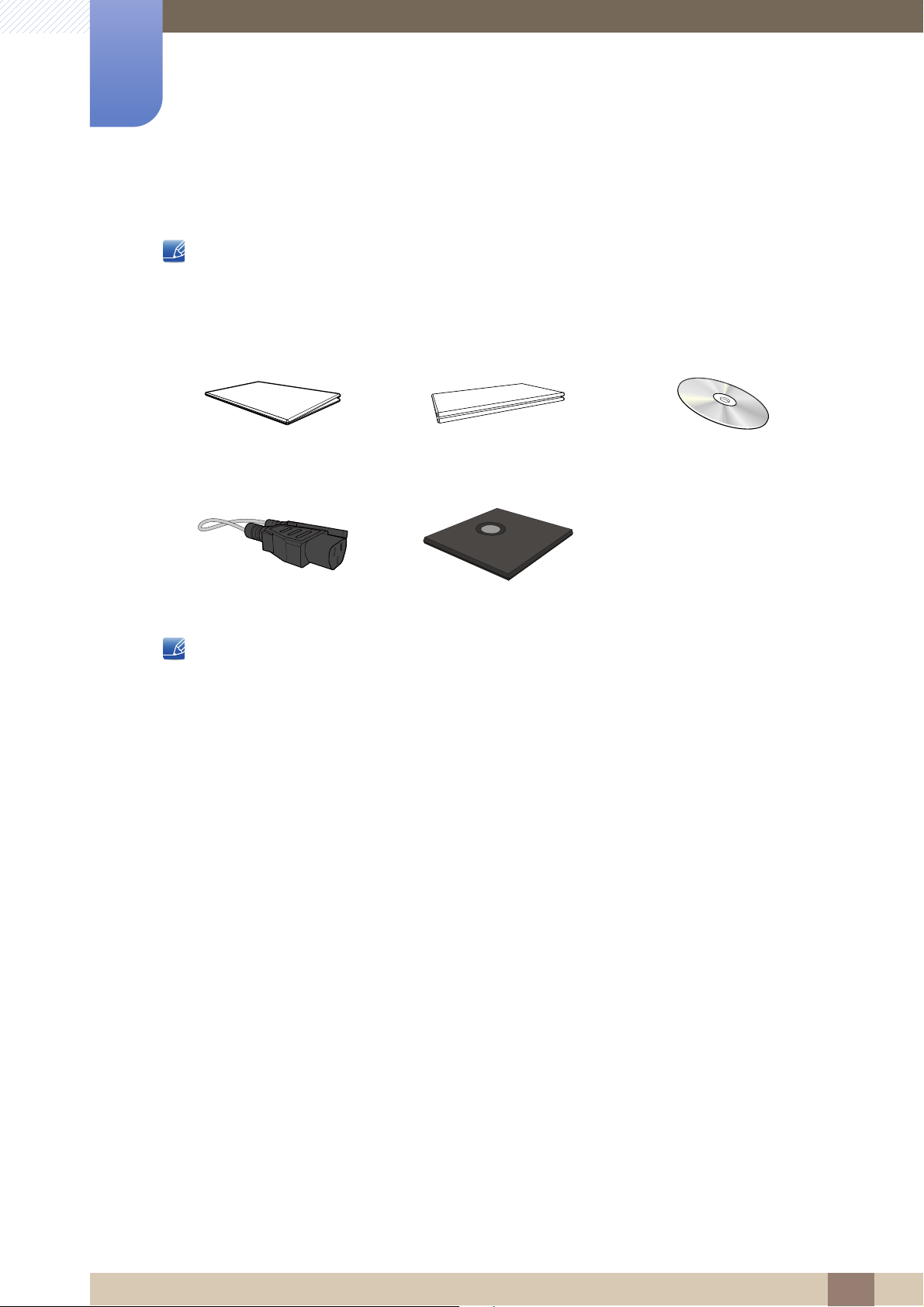
1
Preparations
1.1.2 Checking the Components
z Contact the dealer from whom you purchased the product if any item is missing.
z The appearance of the components and items sold separately may differ from the image shown.
Components
Quick setup guide
Power cable Stand base
Components may vary depending on the country.
(Not available in some locations)
Warranty card
User manual
1 Preparations
18
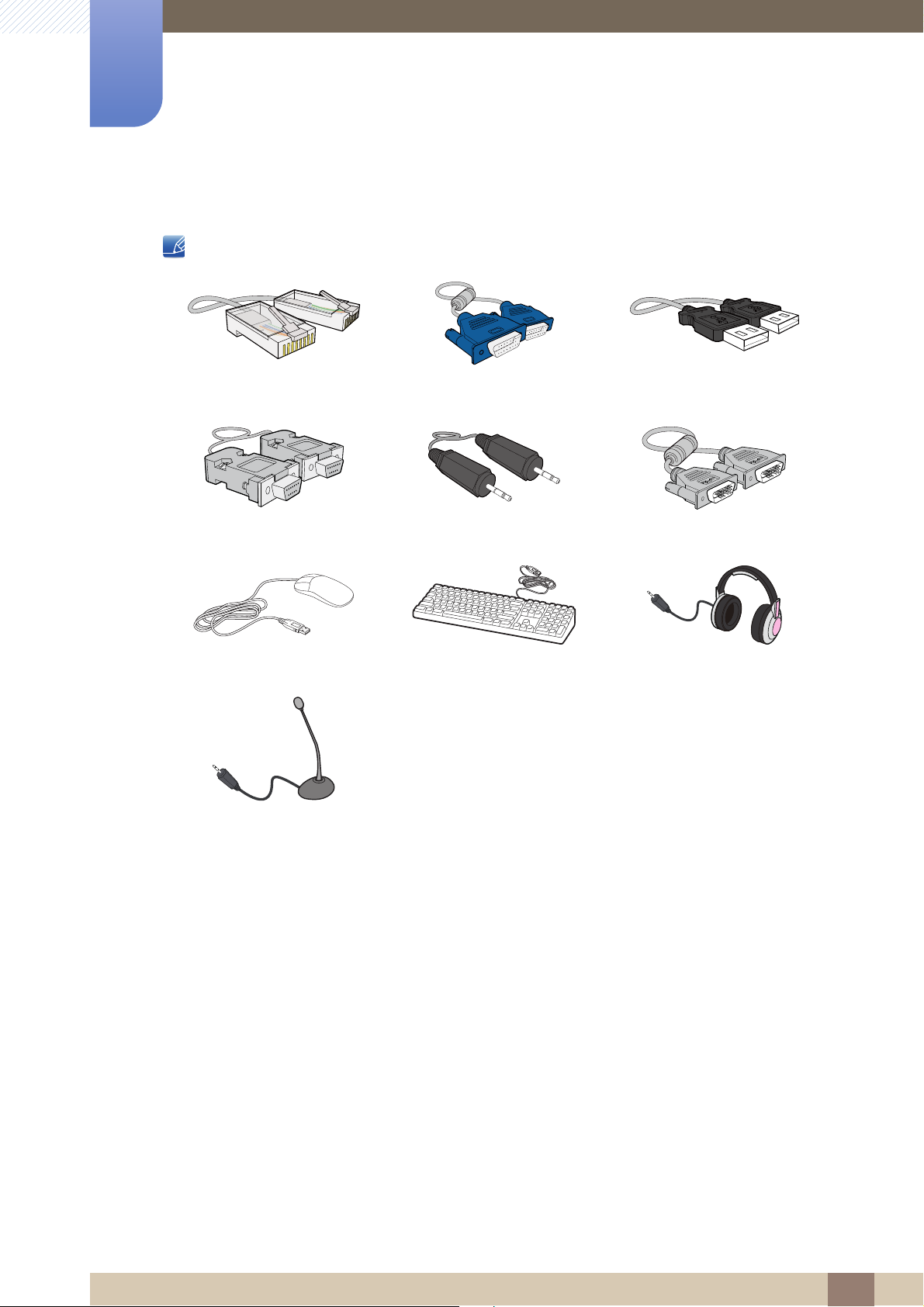
1
Preparations
Items sold separately
The following items can be purchased at your nearest retailer.
LAN cable D-SUB cable USB cable
RS232C cable Stereo cable DVI cable
USB mouse Keyboard Headphone
MIC
1 Preparations
19
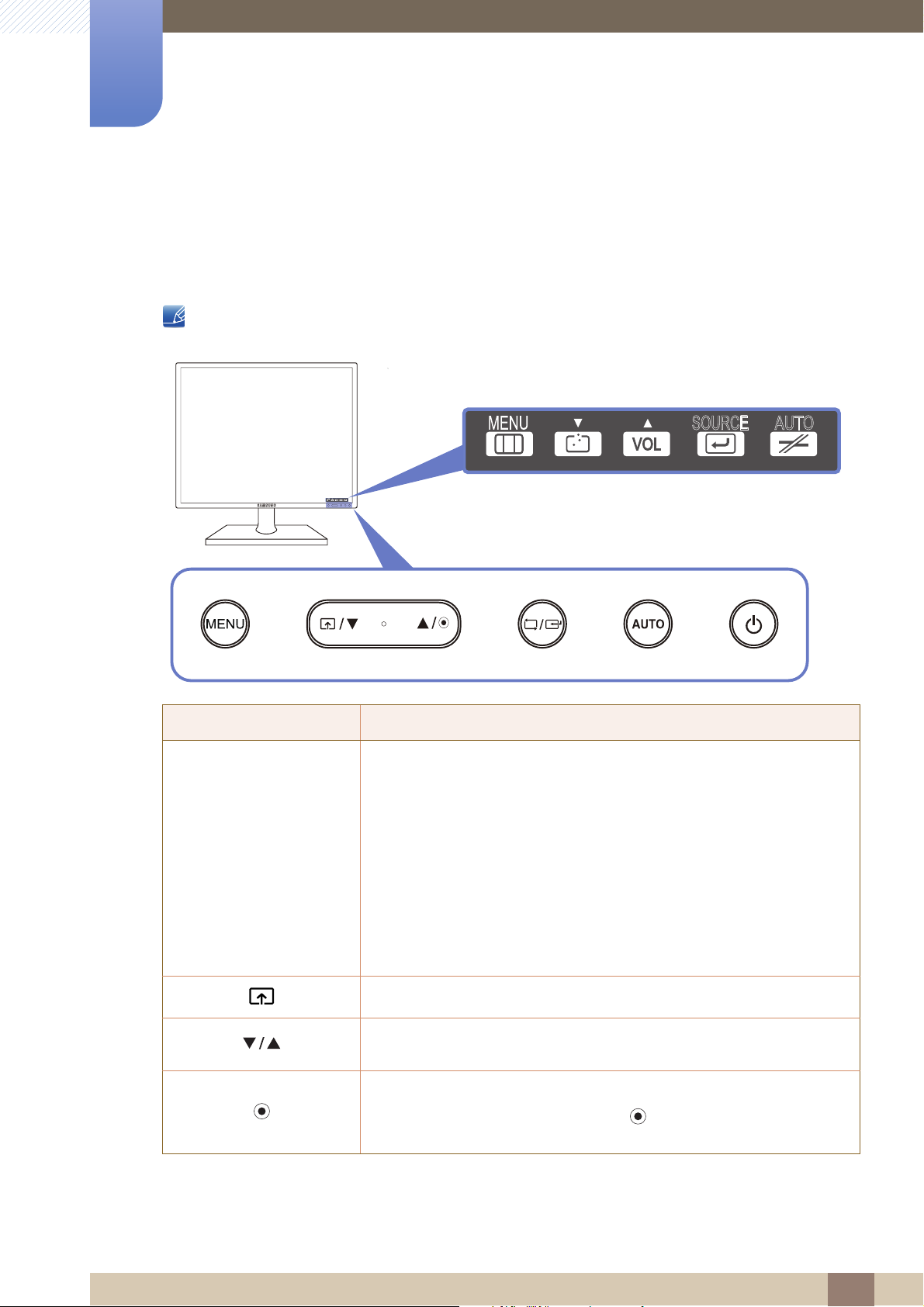
Preparations
OSD guide
SOURCE
AUTO
SOURCE
AUTO
MENU
MENU
M
1
1.2 Parts
1.2.1 Frontal Buttons
The color and shape of parts may differ from what is shown. Specifications are subject to change
without notice to improve quality.
Icons Description
z Open or close the onscreen display (OSD) menu, or return to the
parent menu.
z OSD control lock: Maintain the current settings, or lock the OSD
control to prevent unintended changes to settings.
Enable: To lock the OSD control, press the MENU button [ ] for
five seconds.
Disable: To unlock the locked OSD control, press the MENU button
[ ] for more than five seconds.
ENU
Connect to a server.
Move to the upper or lower menu or adjust the value for an option on the
OSD menu.
Adjust the Volume.
When the OSD guide is displayed, the [ ] button activates the function
assigned to Volume.
1 Preparations
20
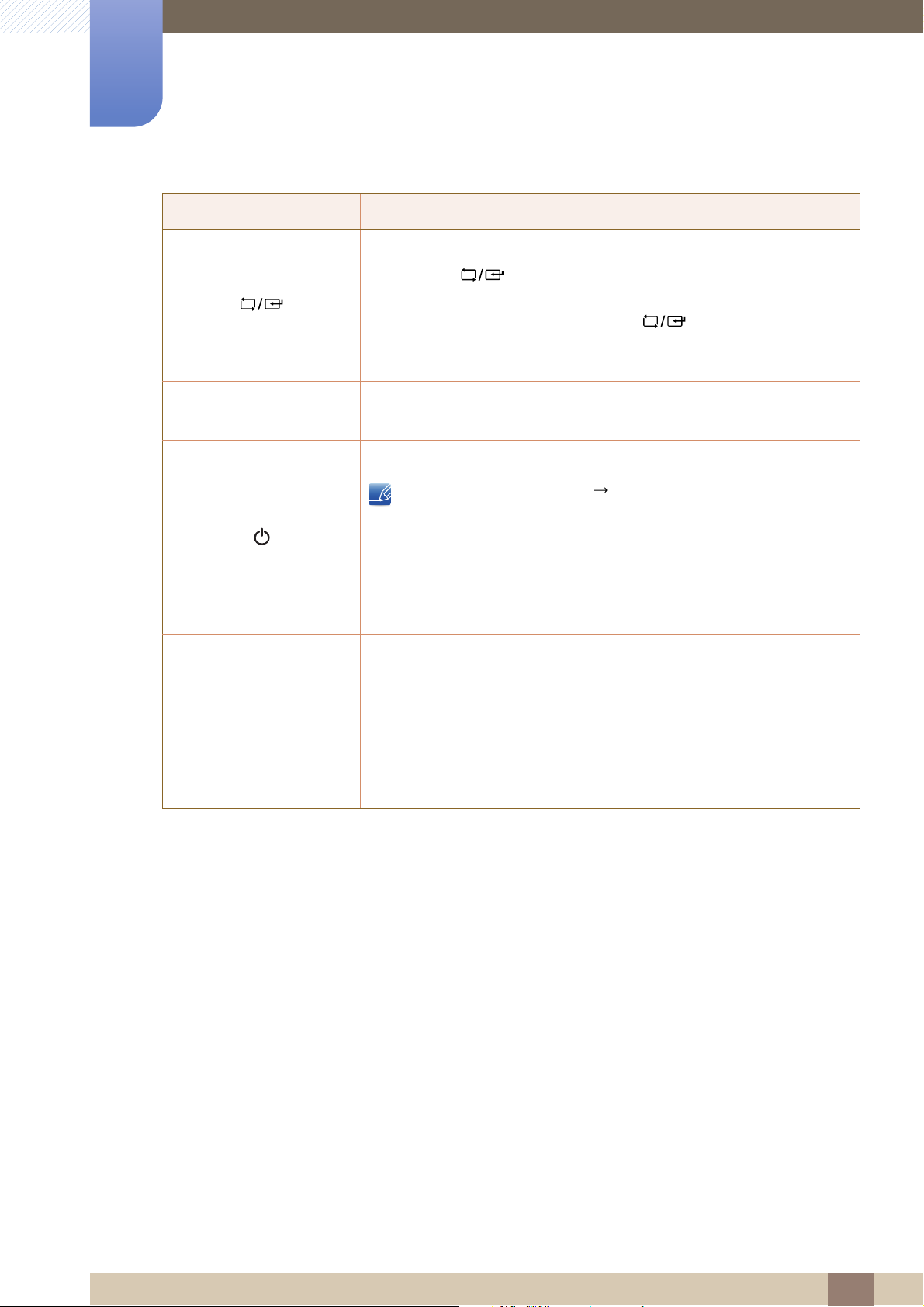
1
AUTO
Preparations
Icons Description
Confirm a menu selection.
Pressing the [ ] button when the OSD menu is not displayed will
change the input source (Client/Analog). If you power on the product or
change the input source by pressing the [ ] button, a message that
shows the changed input source will appear at the top left corner of the
screen.
Analog mode: Automatically adjust the screen settings.
Client mode: Disconnect from the server.
Power on or off the product.
z Go to SETUP&RESET Power Key and select Power Off or
Screen Off. (Refer to "7.5 Power Key" for details on
Power Key).
OSD guide
z To turn the product on or off when Power Off is selected, press
the power button.
z The default setting is Power Off.
When a control button on the product is pressed, the OSD guide will be
displayed before the onscreen menu opens. (The guide shows the
function of the button pressed.)
To access the onscreen menu when the guide is displayed, press the
corresponding button again.
The OSD guide may vary depending on the function or product model.
Refer to the actual product.
1 Preparations
21
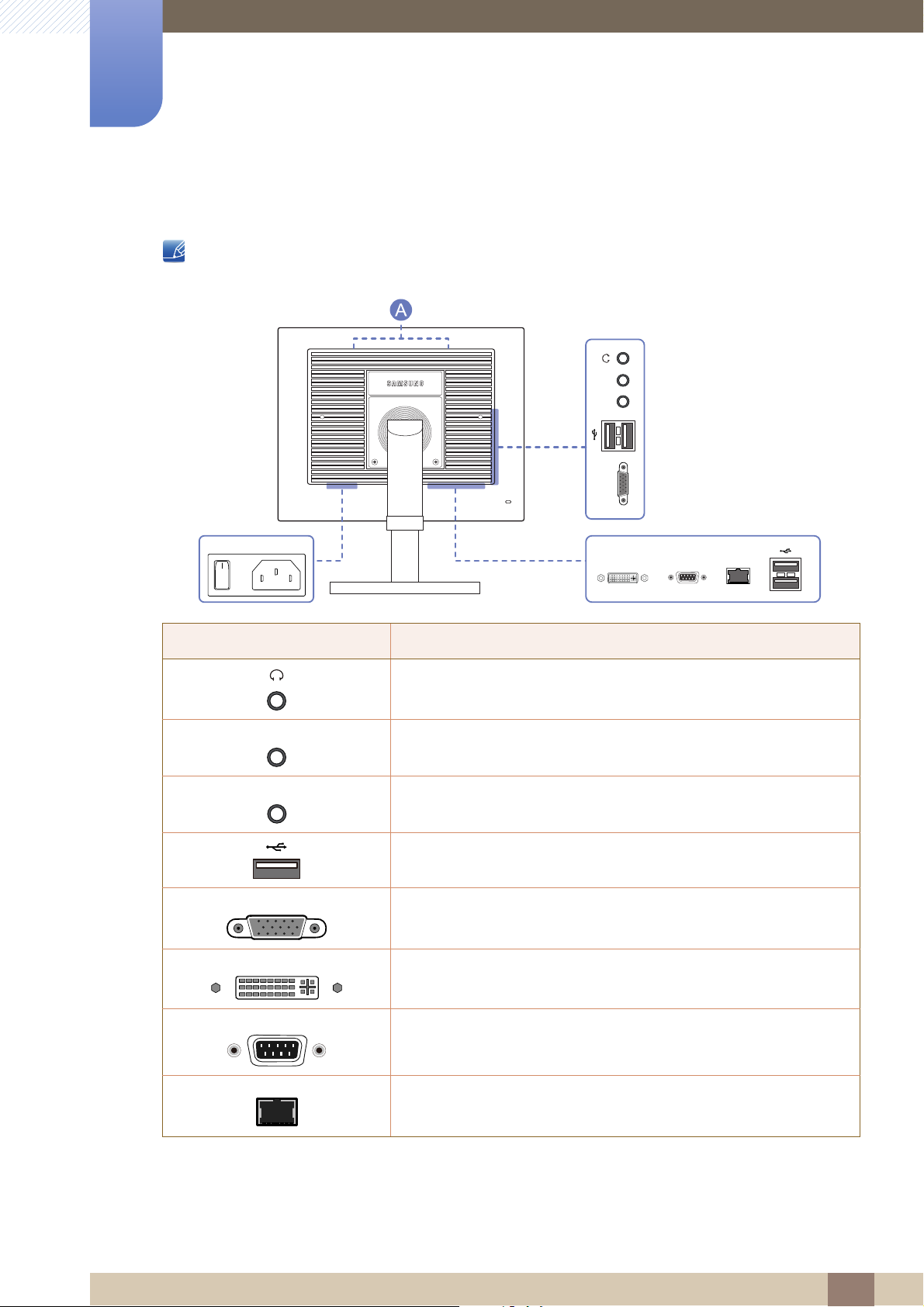
1
LANSERIALDVI OUT
RGB IN
MIC
AUDIO IN
ON
POWER IN
AUDIO IN
RGB IN
DVI OUT
Preparations
1.2.2 Reverse Side
The color and shape of parts may differ from what is shown. Specifications are subject to change
without notice to improve quality.
Port Description
Connect to an audio output device such as headphones.
MIC
Connect to a microphone.
Connect to an audio-input source using an audio cable.
Connect to a USB device.
Connect to a PC using the D-SUB cable.
Connect to a secondary monitor using the DVI cable.
SERIAL
Connect to a device that supports an RS-232C connection
(interface).
LAN
Connect to a network using the LAN cable.
1 Preparations
22
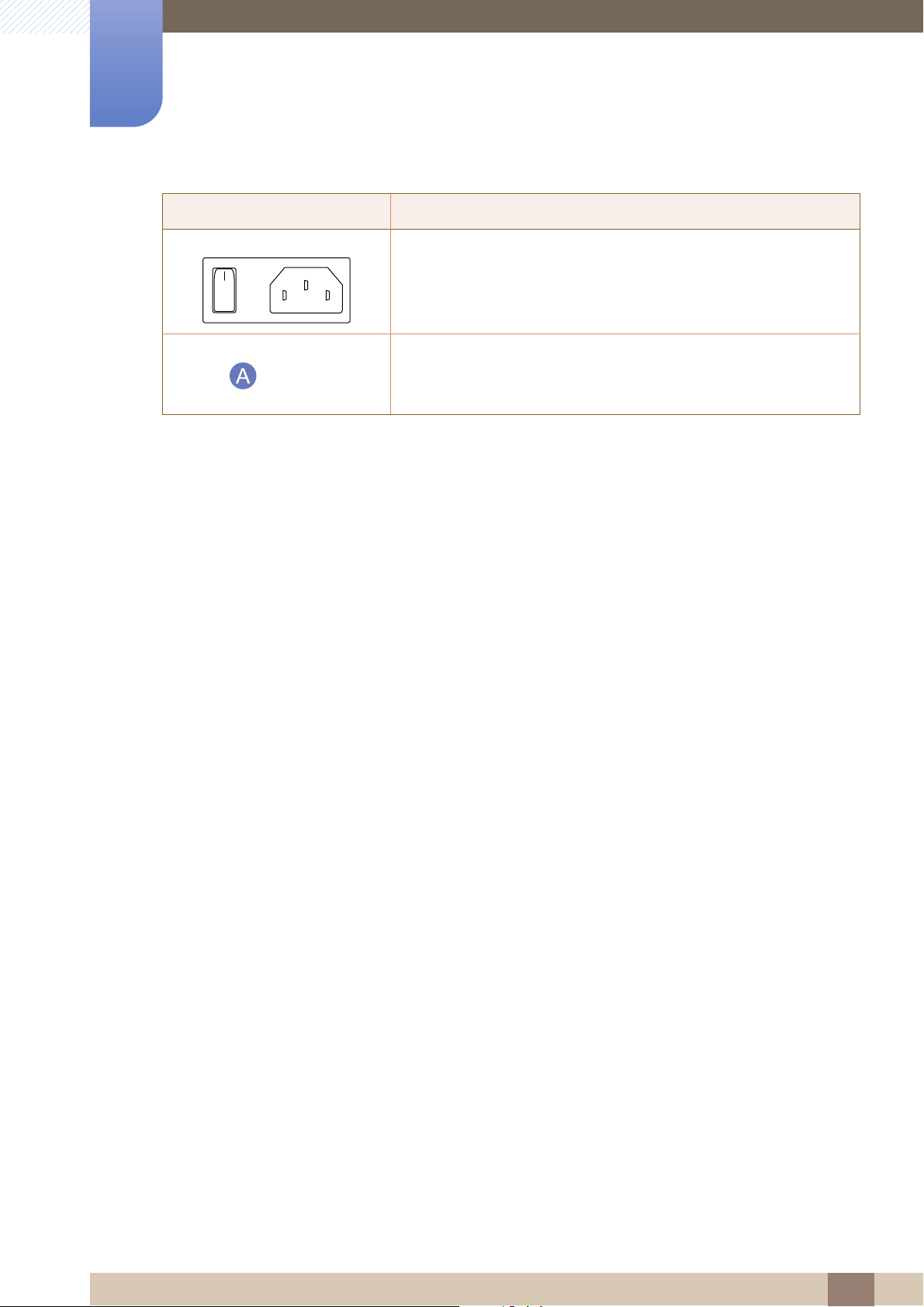
1
ON
Preparations
Port Description
POWER IN
Speakers
Connect to the power cable.
If the 11th digit of the model code is M, the model has internal
speakers.
E.g.) LF19NEBHBNM, LF24NEBHBNM
1 Preparations
23
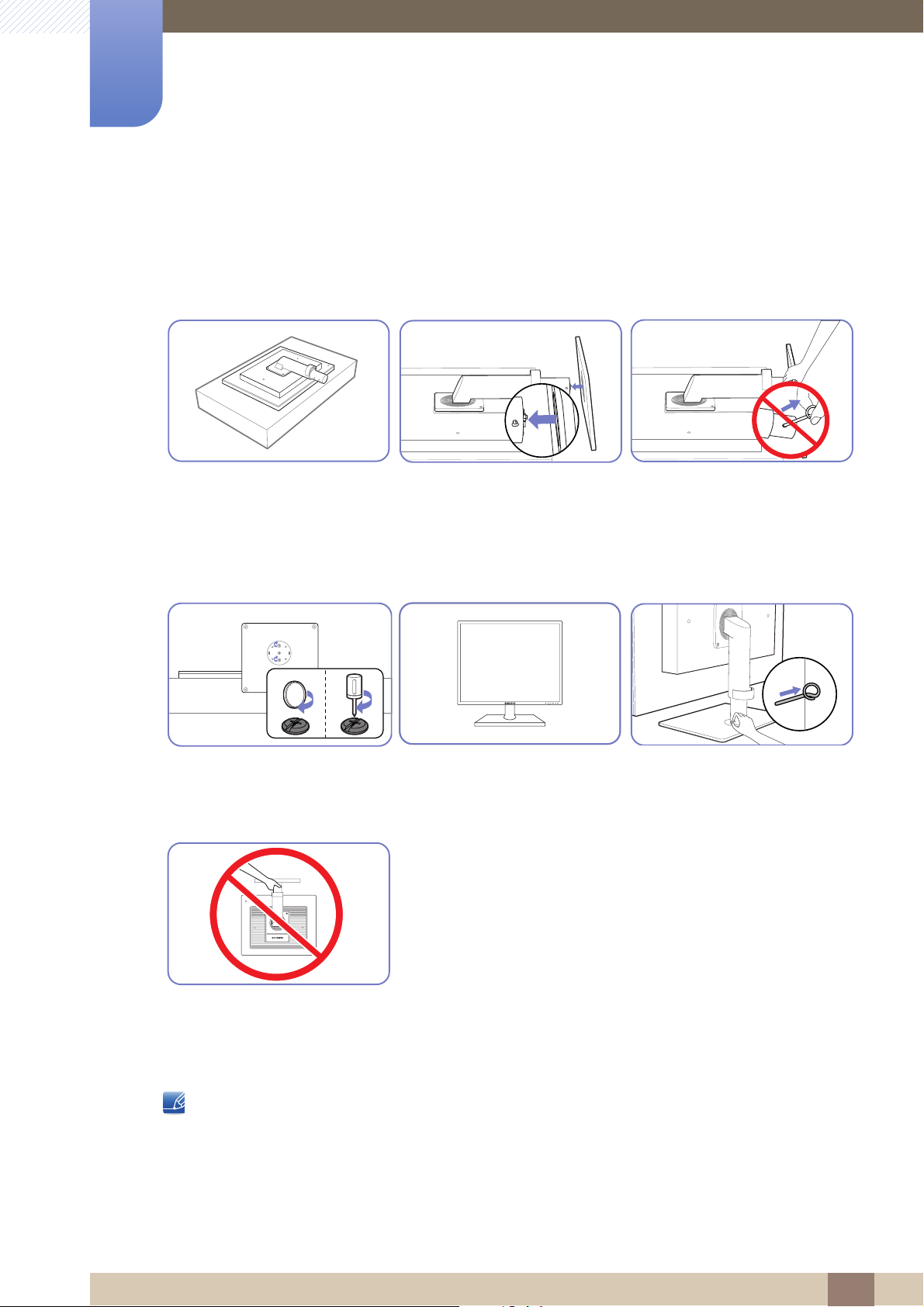
Preparations
1
1.3 Installation
1.3.1 Attaching the cradle
Place a protective cloth or
cushion on a flat surface. Next,
place the product with the face
down on top of the cloth or
cushion.
Fasten the screw tightly (using a
screwdriver or coin) into the
bottom of the base.
Insert the stand base into the
stand in the direction of the
arrow.
After installing the stand, place
the product upright.
Do not remove the fixing pin until
you are finished attaching the
stand.
You can remove the fixing pin
and adjust the stand now.
- Caution
Do not hold the product upside
down only by the stand.
z Disassembly is the reverse order of assembly.
z The color and shape of parts may differ from what is shown. Specifications are subject to change
without notice to improve quality.
1 Preparations
24
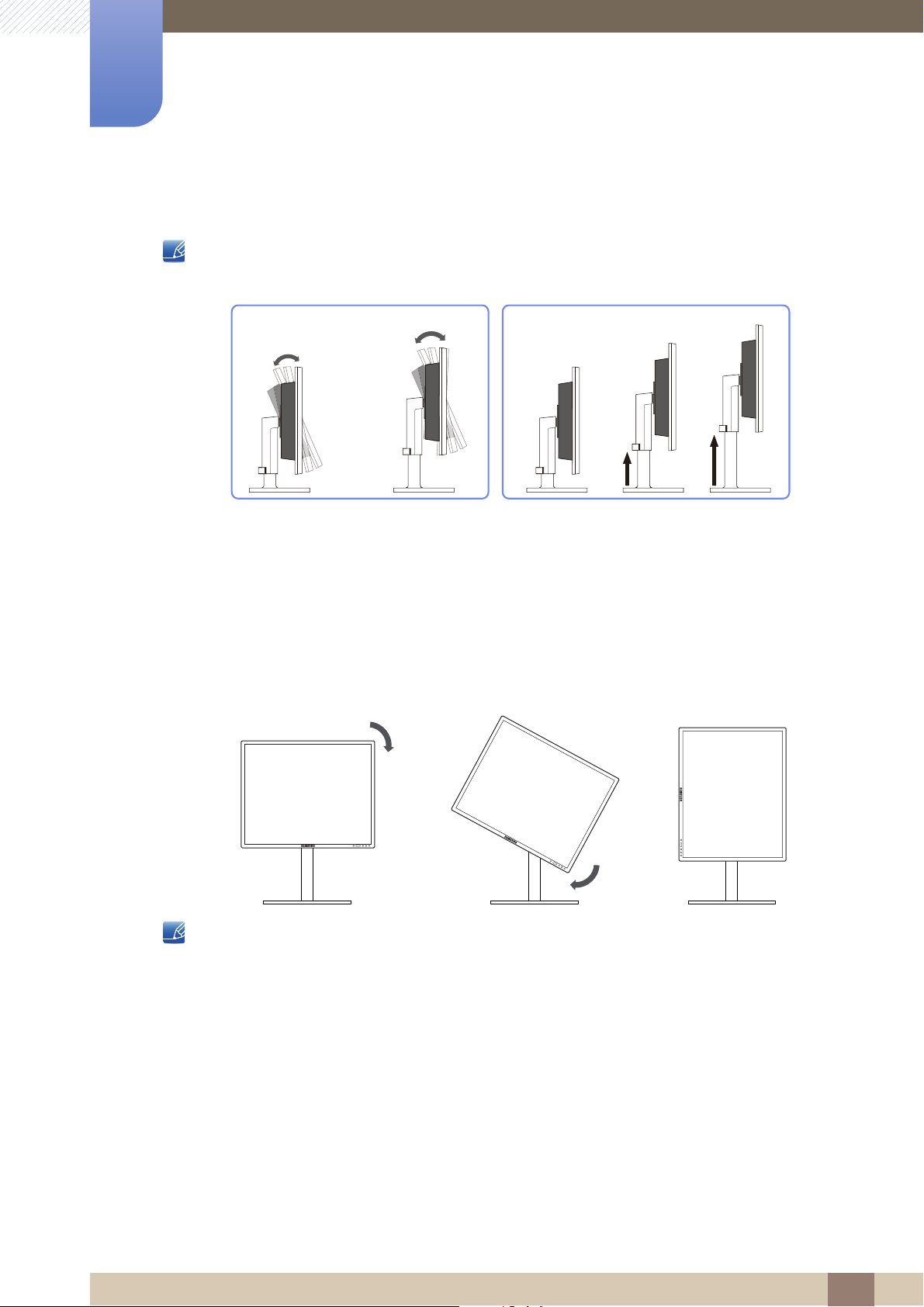
1
-3°(±2°) ~ 25°(±2°)
Preparations
1.3.2 Adjusting the Product Tilt and Height
The color and shape of parts may differ from what is shown. Specifications are subject to change
without notice to improve quality.
z To adjust the height, remove the fixing pin.
z The monitor tilt and height can be adjusted.
z Hold the top center of the product and adjust the height carefully.
1.3.3 Rotating the Monitor
You can rotate your monitor as shown below.
z Be sure to fully extend the stand before rotating the monitor.
z If you rotate the monitor without fully extending the stand, the corner of the monitor may hit the
floor and get damaged.
z Do not rotate the monitor counterclockwise. The monitor may get damaged.
1 Preparations
25
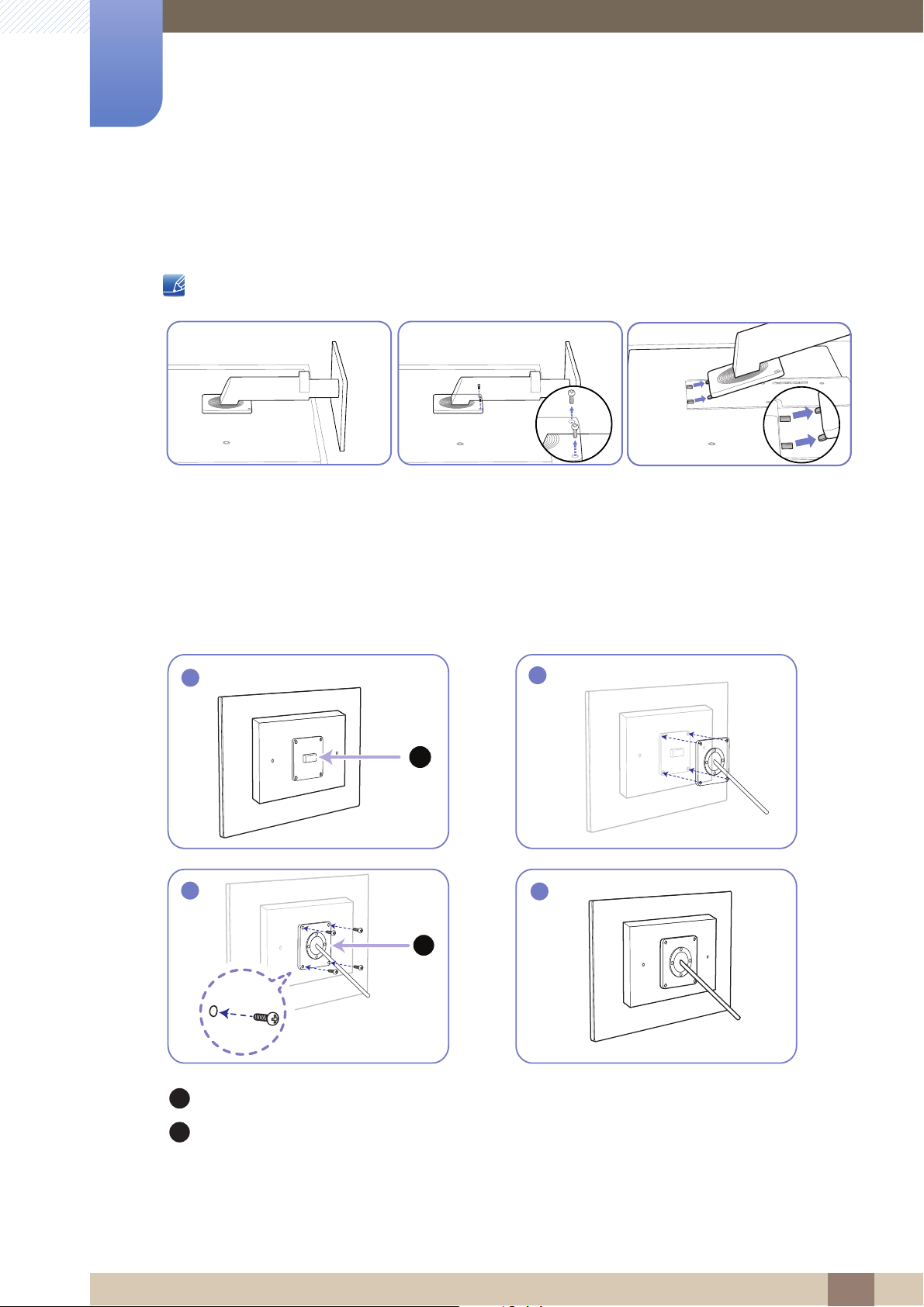
1
1
A
2
B
3
4
A
B
Preparations
1.3.4 Installing a Wall-mount Kit or Desktop Stand
Before Installation
Power the product off and remove the power cable from the power socket.
Place a protective cloth or
cushion on a flat surface. Next,
place the product with the face
down on top of the cloth or
cushion.
Installing a Wall-mount Kit or Desktop Stand
Unfasten the screw from the
back of the product.
Lift and detach the stand.
Attach the wall-mount kit or desktop stand here
Bracket (sold separately)
Align the grooves and tightly fasten the screws on the bracket on the product with the corresponding
parts on the wall-mount kit or desktop stand you want to attach.
1 Preparations
26
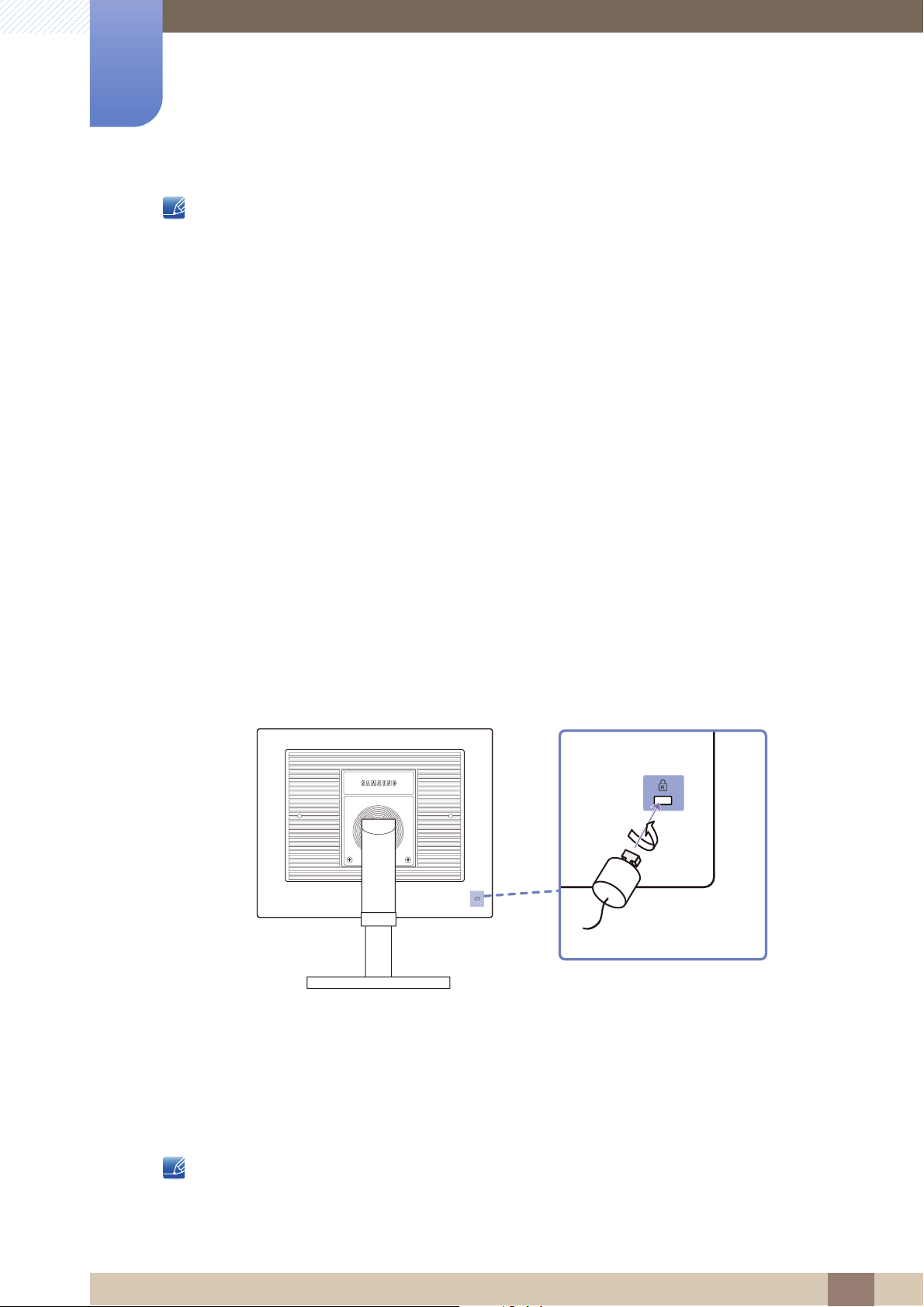
1
Preparations
Notes
z Using a screw longer than the standard length can damage the internal components of the
product.
z The length of screws required for a wall mount that does not comply with the VESA standards may
vary depending on the specifications.
z Do not use screws that do not comply with the VESA standards. Do not attach the wall-mount kit
or desktop stand using excessive force. The product may get damaged or fall and cause personal
injury. Samsung shall not be held liable for any damage or injury caused by using improper screws
or attaching the wall-mount kit or desktop stand using excessive force.
z Samsung shall not be held liable for any product damage or personal injury caused by using a wall-
mount kit other than the one specified or from an attempt to install the wall-mount kit on your own.
z To mount the product on a wall, ensure you purchase a wall-mount kit that can be installed 10cm
or farther away from the wall.
z Be sure to use a wall-mount kit that complies with the standards.
z To install the monitor using a wall mount, disconnect the stand base from the monitor.
1.3.5 Anti-theft Lock
An anti-theft lock allows you to use the product securely even in public places. The locking device shape
and locking method depend on the manufacturer. Refer to the user guide provided with your anti-theft
locking device for details. The lock device is sold separately.
To lock an anti-theft locking device:
1 Fix the cable of your anti-theft locking device to a heavy object such as a desk.
2 Put one end of the cable through the loop on the other end.
3 Insert the locking device into the anti-theft lock slot at the back of the product.
4 Lock the locking device.
z An anti-theft locking device can be purchased separately.
z Refer to the user guide provided with your anti-theft locking device for details.
z Anti-theft locking devices can be purchased at electronics retailers or online.
1 Preparations
27
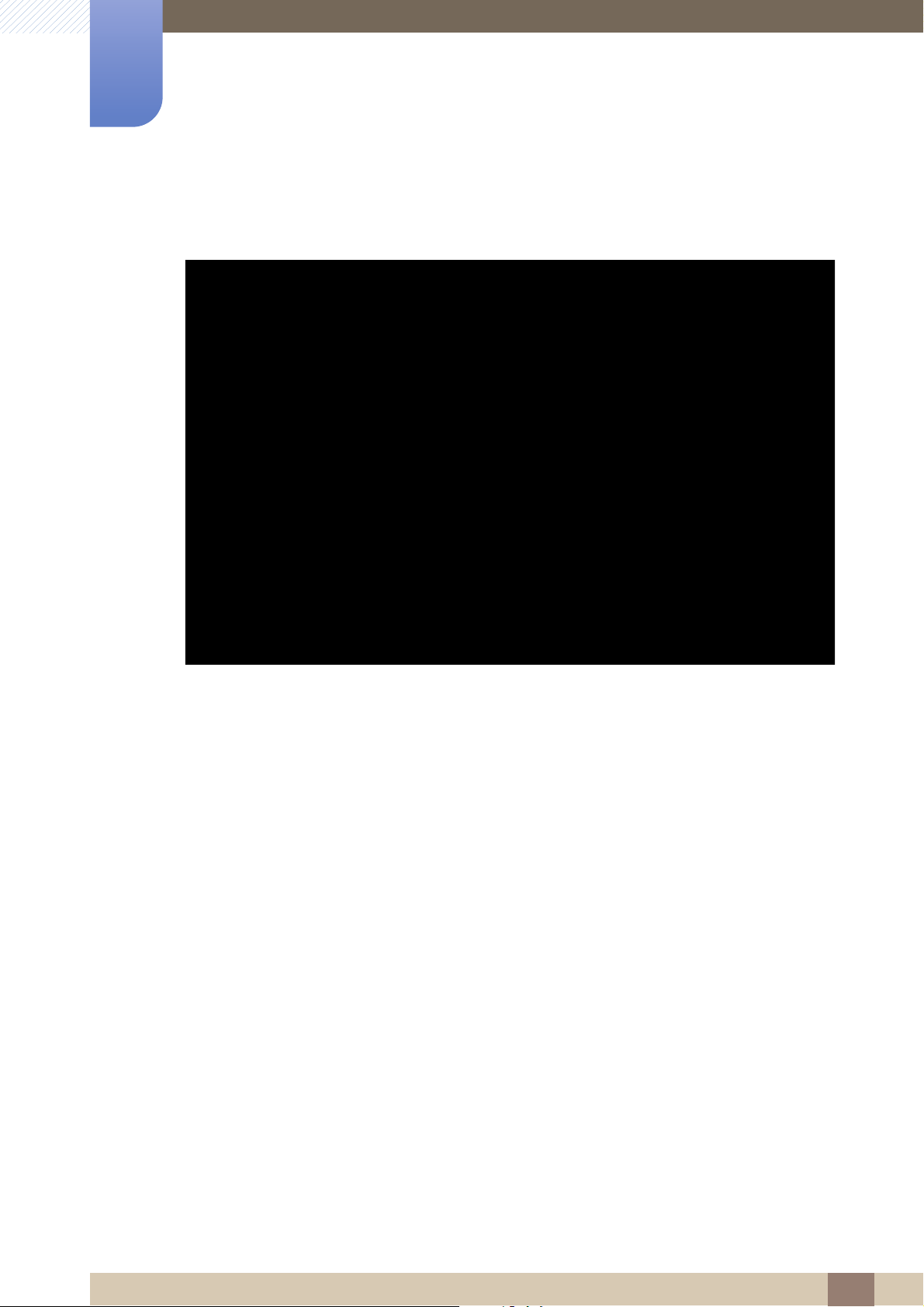
Using "PCoIP"
2
2.1 What is a "PC over IP"?
z This monitor can decode and display the screen of the server PC encoded and transmitted through
the network (LAN) as well as display the computer screen like a conventional monitor. This monitor
shows a far more improved performance than a normal RDP and has been designed to support a
resolution of 1920*1080 pixels for high-quality graphic work.
z This monitor enables reinforced security because it is used by connecting it to a server PC and
enabling you to access the Internet, create documents and edit figures. In addition, this newconcept monitor enables you to play music, videos and games by connecting an external input
source device such as DSC, MP3, external storage device etc. to the USB port.
z This monitor can be utilized for various fields such as video conferencing and co-working by
displaying the network display screen on another display device by connecting the device through
the DVI OUT port.
2 Using "PCoIP"
28
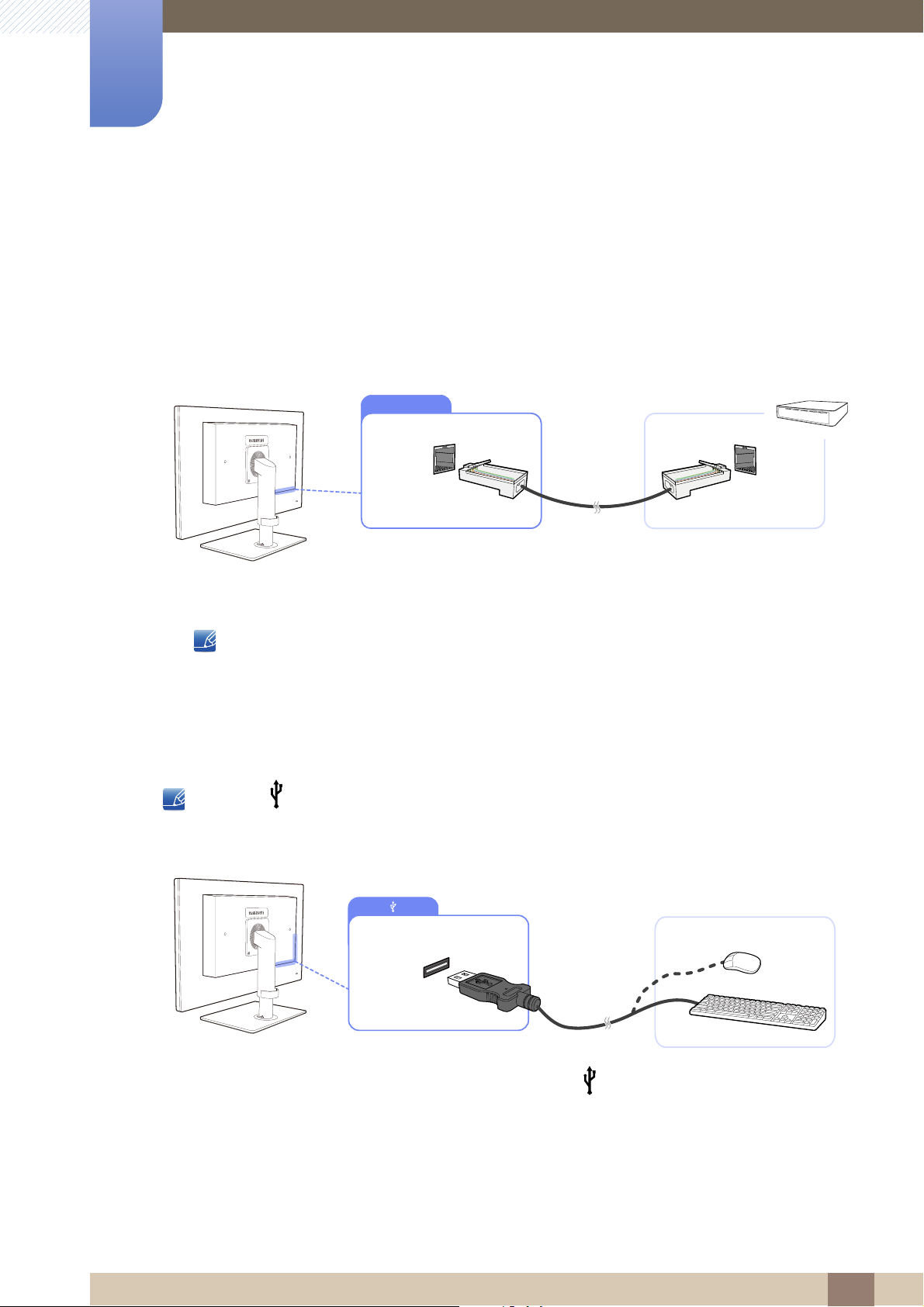
Using "PCoIP"
LAN
2
2.2 Connection to Use "PCoIP"
z Do not connect the power cable before connecting all other cables.
Ensure you connect a source device first before connecting the power cable.
2.2.1 LAN Connection
1 Connect the LAN cable to [LAN] on the back of the product.
2.2.2 Connecting USB Devices
z It is not supported when the network speed is below or equal to 10Mbps.
z Use Cat7(*STP Type) cable for the connection.
*STP: Shielded Twist Pair
z The [ ] port supports up to USB 2.0.
z VMware View 4.6 or later is required. Data transfer rate may decrease depending on the network
conditions.
1 Connect a USB device, such as a keyboard or mouse, to [ ] at the back of the product.
2 Using "PCoIP"
29
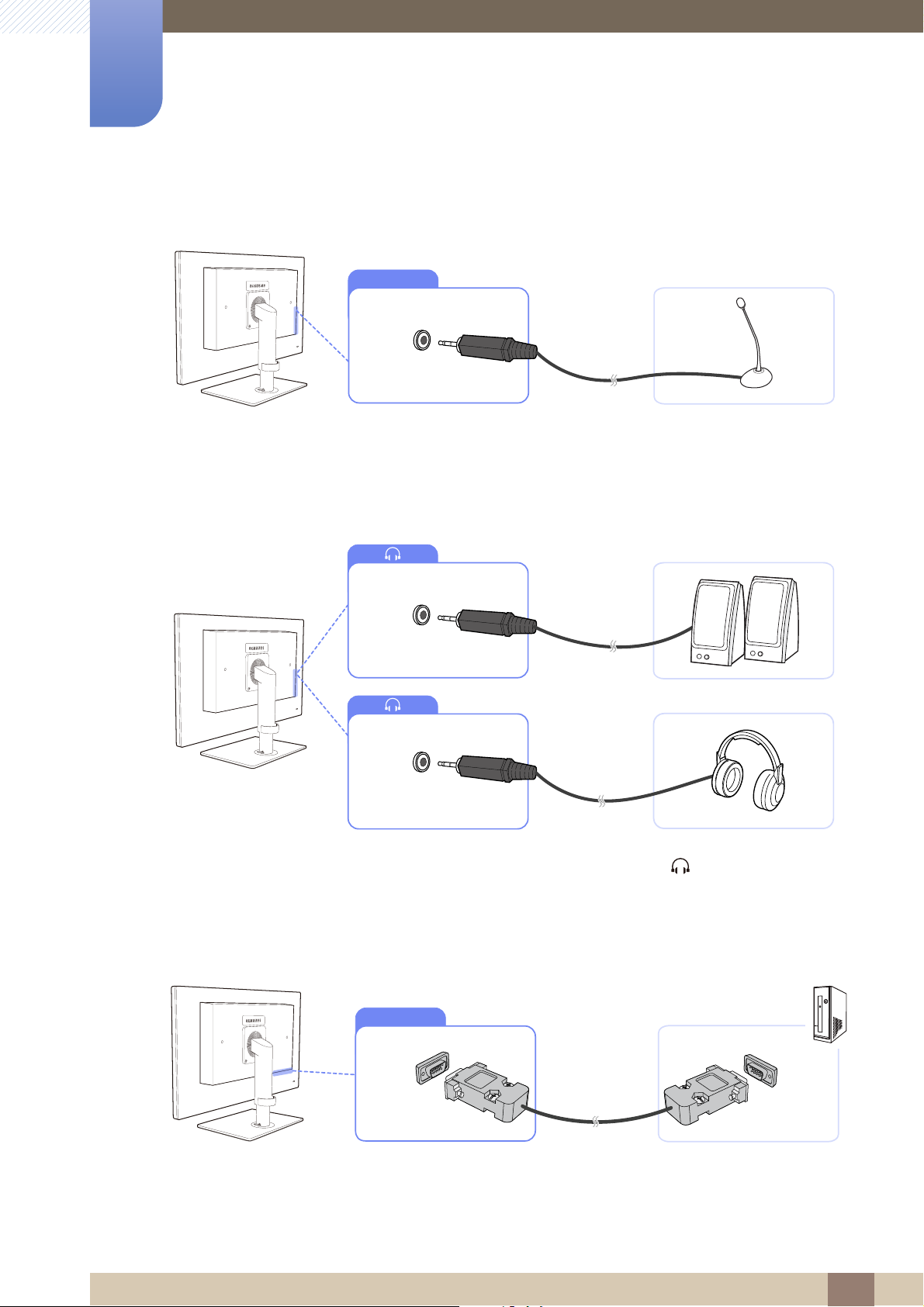
2
MIC
SERIAL
Using "PCoIP"
2.2.3 Connecting a Microphone
1 Connect a microphone to the [MIC] jack at the back of the product.
2.2.4 Connecting to Headphones or Speakers
1 Connect an audio output device, such as headphones or speakers, to [ ] at the back of the
product.
2.2.5 Connecting a SERIAL cable
1 Using the RS-232C cable, connect [SERIAL] on the back of the product to [SERIAL] on a device or
PC that supports RS232C connection (interface).
2 Using "PCoIP"
30

2
DVI OUT
DVI IN
RGB IN
DVI OUT
POWER IN
Using "PCoIP"
2.2.6 Connecting to a Secondary Monitor
1 Connect [DVI OUT] on the product to [DVI IN] or [RGB IN] on another monitor using a DVI or DVI to
D-SUB cable.
z The [DVI OUT] port can be used only to connect to a dual monitor.
z Connect to the [DVI OUT] port to display the same picture on another monitor such as the
projector. (For presentation purposes)
z The maximum resolution is 1920 x 1200 when a dual monitor is connected.
2.2.7 Connecting the Power
1 Connect the power cable to the product and the power outlet, then turn on the power switch.
(The input voltage is switched automatically).
2 Using "PCoIP"
31

Using "PCoIP"
123
4
1
2
3
4
2
2.3 Connect to the host PC using a LAN cable
Host PC
Connect the power cord to the power terminal at the back of the monitor.
Connect the mouse and the keyboard to the USB ports.
Connect the LAN port on the back of the monitor and the hub.
Connect the hub and the LAN port of the host PC.
The host PC must have an IP address.
After connecting the LAN and setting the IP address, you can view the host PC screen on the monitor.
Use the USB port to connect an external storage device (DSC, MP3, external storage, etc.).
Connecting one Host PC to many client device is possible only when virtualization solution like vmware
is installed in Host PC.
HUB
LAN Cable
Monitor
2 Using "PCoIP"
32

2
Using "PCoIP"
2.3.1 Installing a USB-to-Serial Driver
Install the driver on the server PC.
1 Insert the driver installation CD-ROM into the CD-ROM drive.
2 Click on "USB-SERIAL Driver".
3 Click "Next".
4 In the "License Agreement" window, select "I accept the terms of the License Agreement" and click
"Next".
2 Using "PCoIP"
33

2
Using "PCoIP"
5 Specify the "Destination folder" path to install the program and click "Install".
If the directory path is not specified, the program will be installed in the default directory path.
6 Click "Finish".
2 Using "PCoIP"
34

Using "PCoIP"
2
2.4 "PCoIP"
2.4.1 On Screen Display (OSD)
The On Screen Display (OSD) local GUI is displayed to the user when the device is powered on and a
PCoIP session is not in progress. The OSD lets the user connect to a host device through the Connect
window.
The Connect window allows access to the Options page which provides some of the functions provided
by the Administrative Web Interface.
To access the Options page, click the Options menu on the Connect window.
2.4.2 Connect Screen
The Connect window will appear during startup except when the client is configured for a managed
startup or auto-reconnect.
You can change the logo that appears above the Connect button by uploading a replacement image
through the Administrative Web Interface Upload menu.
Connect Button
Click the Connect button to start a PCoIP session. When the PCoIP connection is pending, the OSD
local GUI displays a "Connection Pending" message. When the connection is established, the OSD local
GUI will disappear and the session image will appear.
Figure 2-1: OSD Connect Screen (Connecting)
2 Using "PCoIP"
35

2
Using "PCoIP"
2.4.3 OSD Options Menu
Selecting the Options menu will display a list of selections. The OSD Options menu contains:
z Configuration
This option lets you configure various settings for the device such as network settings, session type,
language, and other settings.
z Diagnostics
This option helps you troubleshoot the device.
z Information
This option lets you view certain details about the device.
z User Settings
This option lets the user define certificate checking mode, Mouse, Keyboard, Display Topology,
as well as the PCoIP protocol image quality.
z Password
This option lets you update the administrative password for the device.
Selecting an option will display a settings window.
Figure 2-2: OSD Options Menu
This option is available through the Management Console program. Visit www.teradici.com for
further details.
2.4.4 Configuration Window
The Configuration option on the Administrative Web Interface and OSD lets you configure various
settings for the device.
The tabs in the Configuration window are:
z Network z IPv6 z Label
z Discovery z Session z Language
z OSD z Display z Reset
Each tab has the following buttons: OK, Cancel, and Apply. These buttons allow the administrator to
accept or cancel the changes made.
2 Using "PCoIP"
36

2
Using "PCoIP"
The OSD configuration options are a subset of the options available in the Administrative Web Interface.
To make changes to the configuration settings, you will need an administrator password. You do not
need a password to view the Diagnostic and Information menus. Applicable only when the Password
item is available.
Network Tab
You can configure the host and client network settings from the Initial Setup page or Network page.
After you update the parameters on this page, click Apply to save your changes.
The Network parameters can also be configured using the Administrative Web Interface.
Figure 2-3: Network Configuration
z Enable DHCP
When Enable DHCP is enabled, the device will contact a DHCP server to be assigned an IP
address, subnet mask, gateway IP address and DNS servers. When disabled, the device requires
these parameters to be set manually.
z IP Address
The IP address of the device. If DHCP is disabled, you must set this field to a valid IP address. If
DHCP is enabled, you cannot edit this field.
z Subnet Mask
The subnet mask of the device. If DHCP is disabled, you must set this field to a valid subnet mask. If
DHCP is enabled, you cannot edit this field.
It is possible to configure an illegal IP address/subnet mask combination (e.g., invalid mask)
making the device unreachable. Ensure you set the subnet mask properly.
2 Using "PCoIP"
37

2
Using "PCoIP"
z Gateway
The gateway IP address of the device. If DHCP is disabled, this field is required. If DHCP is enabled,
you cannot edit this field.
z Primary DNS Server
The primary DNS IP address of the device. This field is optional. If the DNS server IP address is
configured using the Connection Manager, the address may be set as an FQDN instead of an IP
address.
z Secondary DNS Server
The secondary DNS IP address of the device. This field is optional. If the DNS server IP address is
configured using the Connection Manager, the address may be set as an FQDN instead of an IP
address.
z Domain Name
The domain name used (e.g., 'domain.local'). This field is optional. This field specifies the host or
domain of the client.
z FQDN
The Fully Qualified Domain Name for the host or client. The default value is pcoip-host-<MAC> or
pcoipportal-<MAC> where <MAC> is the MAC address of the host or client. The domain name is
appended if used (e.g., pcoip-host-<MAC>.domain.local). This field is read-only on this page.
z Ethernet Mode
Lets you configure the Ethernet mode of the host or client as:
Auto
100 Mbps Full-Duplex
10 Mbps Full-Duplex
When you choose 10 Mbps Full-Duplex or 100 Mbps Full-Duplex and then click Apply, a warning
message will appear.
"Warning: When Auto-Negotiation is disabled on the PCoIP device, it must also be disabled on the
switch. Additionally, the PCoIP device and switch must be configured to use the same speed and
duplex parameters. Different parameters may result in a loss of network connectivity. Are you sure
you want to continue?" Click OK to change the parameter.
You should always set the Ethernet Mode to Auto and only use 10 Mbps Full-Duplex or 100
Mbps Full-duplex when the other network equipment (i.e., switch) is also configured to operate at
10 Mbps Full-Duplex or 100 Mbps Full-duplex. An improperly configured Ethernet Mode may
result in the network operating at half-duplex which is not supported by the PCoIP protocol. The
session will be severely degraded and eventually dropped.
IPv6 Tab
The IPv6 page lets you enable IPv6 for PCoIP devices connected to your IPv6 network.
z IPv6 is not currently supported by VMware View.
2 Using "PCoIP"
38

2
Using "PCoIP"
z When you make a change to one of the settings on this page, you must reboot your device for the
change to take effect.
Figure 2-4: IPv6 Configuration
z Enable IPv6
Enable this field to enable IPv6 for your PCoIP devices.
z Link Local Address
This field is automatically populated.
z Gateway
Enter the gateway address.
z Enable DHCPv6
Enable this field to set up Dynamic Host Configuration Protocol version 6 (DHCPv6) for your device.
z Primary DNS
The primary DNS IP address of the device. If DHCPv6 is enabled, this field is automatically populated
by the DHCPv6 server.
z Secondary DNS
The secondary DNS IP address of the device. If DHCPv6 is enabled, this field is automatically
populated by the DHCPv6 server.
z Domain Name
The domain name used (e.g., 'domain.local') for the host or client. If DHCPv6 is enabled, this field is
automatically populated by the DHCPv6 server.
z FQDN
The fully qualified domain name for the host or client. If DHCPv6 is enabled, this field is automatically
populated by the DHCPv6 server.
2 Using "PCoIP"
39

2
Using "PCoIP"
z Enable SLAAC
Enable this field to set up stateless address auto-configuration (SLAAC) for your devices.
z Enable Manual Address
Enable this field to set up a manual (static) address for the device.
z Manual Address
Enter the IP address for the device.
Label Tab
The Label page is available from the host or client. The Label page lets you add information for the
device.
The Network parameters can also be configured using the Administrative Web Interface.
Figure 2-5: Label Configuration
z PCoIP Device Name
If the PCoIP Device Name allows the administrator to give the Host or Portal a logical name. The
default value is pcoip-host-MAC or pcoip-portal-MAC where MAC is the MAC address of the Host
or Portal.
z PCoIP Device Description
A description and additional information such as the location of the endpoint for the device. The
firmware does not use this field. It is provided for administrator use only. It is provided for
administrator use only.
z Generic Tag
Generic tag information about the device. The firmware does not use this field. It is provided for
administrator use only.
2 Using "PCoIP"
40

2
Using "PCoIP"
Discovery Tab
Use the settings on the Discovery Configuration page to erase the discovery of hosts and clients in
your PCoIP system and dramatically reduce the configuration and maintenance effort for complex
systems. This discovery mechanism is independent of DNS SRV discovery.
For SLP discovery to work, routers must be configured to forward multicast traffic between subnets.
DNS-SRV Discovery is the recommended discovery mechanism because most deployments do not
allow this.
Figure 2-6: Discovery Configuration
z Enable Discovery
If the Enable Discovery option is enabled, the device will dynamically discover peer devices using
SLP Discovery without requiring prior information on their locations in the network. This can
dramatically reduce configuration and maintenance effort for complex systems.
SLP discovery requires routers configured to allow multicast. DNS-SRV Discovery is the
recommended method.
2 Using "PCoIP"
41

2
Using "PCoIP"
Session Tab
The Session page lets you configure how the host or client device connects to or accepts connections
from peer devices.
The Session parameters can also be configured using the Administrative Web Interface.
Figure 2-7: Session Configuration
z Connection Type
When you select a direct session connection type from the Session page, specific configuration
options will appear.
Figure 2-8: Connection Type Configuration
z DNS Name or IP Address
Enter the IP address or DNS name for the host.
z Advanced
This setting is only available on the client.
Refer to the TERADICI Guide at www.teradici.com for further details.
2 Using "PCoIP"
42

2
Using "PCoIP"
Language Tab
The Language page lets you change the user interface language.
z This setting affects the local OSD GUI. It is only available on the client.
z The Language parameters can also be configured using the Administrative Web Interface.
Figure 2-9: Language Configuration
z Language
Configure the OSD language. This setting determines the language for OSD only. It does not affect
the language setting for the actual user session.
z Keyboard Layout
Supported languages: English, French, German, Greek, Spanish, Italian, Portuguese, Korean,
Japanese, Traditional Chinese, Simplified Chinese
Change the layout of the keyboard. When the user starts a session, this setting is controlled through
the virtual machine. If the Windows Group Policy Object (GPO) is set to allow the keyboard layout
setting, the setting is applied during the session of the user. If the Windows GPO is not set to allow
the setting, the setting is not applied.
2 Using "PCoIP"
43

2
Using "PCoIP"
OSD Tab
The OSD page allows the screensaver timeout to be set using the On Screen Display parameter.
z The OSD parameters can also be configured using the Administrative Web Interface.
z The OSD page is only available on the client. It is unavailable on the host.
Figure 2-10: OSD Configuration
z Screen-Saver Timeout
Configure the screensaver timeout before the client sets the attached displays into low-power mode.
You can configure the timeout mode in seconds. The maximum timeout value is 9999 seconds. A
setting of 0 seconds disables the screensaver.
Display Tab
The Display page lets you enable the Extended Display Identification Data(EDID) override mode.
This function is only available through the OSD.
Under normal operation, the GPU in the host computer queries a monitor attached to the zero client to
determine the monitor's capabilities. In some situations, a monitor may be connected to a client in a way
that prevents the client from reading the EDID information, such as when connecting through certain
KVM devices. The options in this page configure the client to advertise default EDID information to the
GPU.
Enabling display override forces the default monitor display information to be used which may not be
compatible with the connected monitor resulting in a blank monitor. Only enable display override when
there is no valid EDID information and monitor display characteristics are known.
2 Using "PCoIP"
44

2
Using "PCoIP"
Figure 2-11: Display Configuration
z Enable display override
This option is intended for legacy systems. It configures the client to send default EDID information
to the host when a monitor cannot be detected or is not attached to the client. In versions of
Windows prior to Windows 7, once the host had no EDID information, it would assume no monitors
were attached and would never recheck. This option ensures that the host always has EDID
information when the client is in session.
The following default resolutions are advertised when this option is enabled:
z 800x600 @ 60 Hz
z 1024x768 @ 60 Hz (native resolution advertised)
z 1280x800 @ 60 Hz
z 1280x960 @ 60Hz
z 1280x1024 @ 60 Hz
z 1600x1200 @ 60 Hz
z 1680x1050 @ 60 Hz
z 1920x1080 @ 60 Hz
z 1920x1200 @ 60 Hz
2 Using "PCoIP"
45

2
Using "PCoIP"
Reset Tab
The Reset Parameters page lets you reset configuration and permissions to factory default values
stored in onboard flash memory.
z Reset can also be initiated using the Administrative Web Interface.
z Resetting parameters to factory default values does not revert the firmware or clear the custom
OSD logo.
Figure 2-12: Reset
z Reset Parameters
When you click this button, a message will appear prompting you for confirmation. This prevents an
accidental reset.
2.4.5 Diagnostics Window
The Diagnostic menu contains links to pages with run-time information and functions that may be useful
for troubleshooting.
The Diagnostic options in the OSD are a subset of those available through the Administrative Web
Interface.
z Event Log z Session Statistics z PCoIP Processor z Ping
Each tab has a Close button to close the window.
Event Log Tab
The Event Log page lets you view and clear event log messages from the host or client.
2 Using "PCoIP"
46

2
Using "PCoIP"
The Administrative Web Interface allows you to change the log filter setting on the device which controls
the level of detail of the messages in the log. When you set the filter to “terse,” the device will log short
and concise messages.
The Event Log page allows you to enable and define syslog to collect and report events that meet the
IETF standard for logging program messages.
The Event Log can also be initiated using the administrative web interface.
Figure 2-13: Event Log
z View event log message
The View event log messages field displays log messages with time stamp information. There are
two buttons available.
Refresh
Selecting the Refresh button refreshes the event log messages displayed.
Clear
Click to delete all event log messages stored on the device.
Session Statistics Tab
The Session Statistics page lets you view current statistics when a session is active. If a session is not
active, you can view the statistics from the last session.
Session Statistics can also be viewed using the administrative web interface.
2 Using "PCoIP"
47

2
Using "PCoIP"
Figure 2-14: Session Statistics
z PCoIP Packets Statistics
PCoIP Packets Sent
The total number of PCoIP packets sent in the current/last session.
PCoIP Packets Received
The total number of PCoIP packets received in the current/last session.
PCoIP Packets Lost
The total number of PCoIP packets lost in the current/last session.
z Bytes Statistics
Bytes Sent
The total number of bytes sent in the current/last session.
Bytes Received
The total number of bytes received in the current/last session.
z Round Trip Latency
The minimum, average, and maximum roundtrip PCoIP system (e.g., host to client and then back to
host) and network latency in milliseconds (+/- 1 ms).
PCoIP Processor Tab
The PCoIP Processor page lets you reset the host or client and view the uptime of the client PCoIP
processor since the last boot.
The PCoIP Processor Uptime can also be viewed in the administrative web interface.
2 Using "PCoIP"
48

2
Using "PCoIP"
Figure 2-15: PCoIP Processor
2 Using "PCoIP"
49

2
Using "PCoIP"
Ping Tab
The Ping page allows you to ping a device to see if it is reachable across the IP network. This may help
you determine if a host is reachable. As a result of firmware releases 3.2.0 and later forcing the “do not
fragment” flag in the ping command, you can use this feature to determine the maximum MTU size.
Figure 2-16: Ping
z Ping Settings
Destination
IP Address or FQDN to ping
Interval
Interval between ping packets
Packet Size
Size of the ping packet
z Packets
Sent
Number of ping packets transmitted
Received
Number of ping packets received
2.4.6 Information Window
The Information page lets you see details about the device. The Administrative Web Interface shows
version, VPD, and attached device information. The OSD lets you view the device version information.
The Version page lets you view the hardware and firmware version details for a device.
2 Using "PCoIP"
50

2
Using "PCoIP"
Figure 2-17: Version
z VPD Information
Vital Product Data (VPD) is information set by the factory to uniquely identify each Portal or Host.
MAC Address
Host/client unique MAC address
Unique Identifier
Host/client unique identifier
Serial Number
Host/client unique serial number
Firmware Part Number
Part number of the current firmware
Hardware Version
Host/client hardware version number
z Firmware Information
The Firmware Information reflects the current PCoIP firmware details.
Firmware Version
Version of the current firmware
Firmware Build ID
Revision code of the current firmware
Firmware Build Date
Build date for the current firmware
z PCoIP Processor Revision
The silicon revision of the PCoIP processor. Revision B of the silicon is denoted by a 1.0.
2 Using "PCoIP"
51

2
Using "PCoIP"
z Bootloader Information
The Bootloader information reflects the current PCoIP bootloader details.
Bootloader Version
Version of the current bootloader
Bootloader Build ID
Revision code of the current bootloader
Bootloader Build Date
Build date of the current bootloader
2.4.7 User Settings Window
The User Settings page allows you to access tabs to define the Certificate Checking Mode, the mouse
and keyboard settings, PCoIP protocol image quality, and display topology.
The tabs in the User Settings menu are:
z VMware View z Mouse z Keyboard
z Image z Display Topology z Touch Screen
2 Using "PCoIP"
52

2
Using "PCoIP"
VMware View Tab
The VMware View page allows configuration for use with a VMware View Connection Server.
z If VCS Certificate Check Mode Lockout is enabled from the Administrative Web Interface, users
will not be able to modify the settings on this page.
z The VMware View parameters can also be configured using the administrative web interface.
Figure 2-18: VMware View Configuration
z Reject the unverifiable connection
Configure the client to reject the connection if a trusted and valid certificate is not installed.
z Warn if the connection may be insecure
Configure the client to display a warning if an unsigned or expired certificate is encountered. You can
also configure the client to display a warning message if the certificate is not self-signed and the zero
client trust store is empty.
z Allow the unverifiable connection
Configure the client to allow all connections.
2 Using "PCoIP"
53

2
Using "PCoIP"
Mouse Tab
The Mouse page lets you change the mouse cursor speed settings for the OSD sessions.
The OSD mouse cursor speed setting does not affect the mouse cursor settings when a PCoIP session
is active unless the Local Keyboard Host Driver function is being used. Refer to the "PCoIP Host
Software for Windows User Guide: TER0810001" for more details. This function is only available
through the OSD. It is not available in the Administrative Web Interface.
Figure 2-19: Mouse
z Mouse Speed
Configure the speed of the mouse cursor.
You can also configure the mouse speed through the PCoIP host software. Refer to the "PCoIP
Host Software for Windows User Guide: TER0810001" for more details.
2 Using "PCoIP"
54

2
Using "PCoIP"
Keyboard Tab
The Keyboard page lets you change the keyboard repeat settings for the OSD session.
z The keyboard settings do not affect the keyboard settings when a PCoIP session is active unless
the Local Keyboard Host Driver function is used. Refer to the "PCoIP Host Software for Windows
User Guide: TER0810001" for more details. This setting is only available through the OSD. It does
not appear on the Administration Web Interface.
z You can also configure the keyboard repeat settings through the PCoIP host software. Refer to the
"PCoIP Host Software for Windows User Guide: TER0810001" for more details.
Figure 2-20: Keyboard
z Keyboard Repeat Delay
Lets users configure the client keyboard repeat delay.
z Keyboard Repeat Rate
Lets users configure the client keyboard repeat rate.
z Repeat Settings Test Box
Lets users test the chosen keyboard settings.
2 Using "PCoIP"
55

2
Using "PCoIP"
Image
The Image page allows you to make changes to the image quality of the PCoIP session. This applies to
sessions between PCoIP zero clients and PCoIP host cards in a remote workstation.
To configure the image quality settings for a VMware View virtual desktop, adjust the PCoIP session
variables. Refer to the "VMware View 4 to PCoIP Client WAN Network Guidelines" for more details.
The Image parameters can also be configured using the Administrative Web Interface.
Figure 2-21: Image
z Image Quality Preference
Use the slider to adjust the balance between image sharpness and smooth motion during a PCoIP
session when network bandwidth is limited.
This field is also accessible on the host if the PCoIP Host Software is installed. The slider can be
found under the Image tab of the host software. This setting does not work in PCoIP sessions with
VMware View virtual desktops running release 5.0 or earlier.
2 Using "PCoIP"
56

2
Using "PCoIP"
Display Topology
The Display Topology page allows users to change the position, rotation, and resolution of a display for
a PCoIP session. To apply the Display Topology feature to a PCoIP session between a zero client and a
Virtual Machine (VM), VMware View 4.5 or later is required.
To apply the Display Topology feature to a PCoIP session between a zero client and a PCoIP host, you
must have the PCoIP host software installed on the host. Refer to the "PCoIP Host Software for Windows
User Guide: TER0810001" for more details.
The Display Topology tab has no corresponding menu in the Administration Web Interface.
For details about the Display Topology feature for a PCoIP session between a host card and a zero
client, refer to the "PCoIP Host Software for Windows User Guide: TER0810001".
Always change the Display Topology settings using the Display Topology tab on the zero client OSD>Options->User Settings interface. Do not try to change these settings using the Windows Display
Settings in a virtual machine when using VMware View.
Figure 2-22: Display Topology
z Enable Configuration
The device can be configured with display position, rotation and resolution settings if enabled. The
settings are saved when you click Apply or OK and are applied when the device is reset.
z Display Layout
Select whether you want a horizontal or vertical layout for your displays (A and B). This setting should
reflect the physical layout of the displays on your desk.
Horizontal : Select to arrange A and B horizontally, with A located to the left of B.
Vertical : Select to arrange A and B vertically, with A located above B.
2 Using "PCoIP"
57

2
Using "PCoIP"
A maximum of two displays can be enabled at the same time.
z Alignment
Select how you want displays A and B aligned when they are different sizes.
This setting affects which area of the screen to use when you move the cursor from one display to
the other. The alignment options that appear in the drop-down list depend on whether you have
selected a horizontal or vertical display layout.
z Primary
Configure which DVI port on the zero client that you want as the primary port.
The display that is connected to the primary port becomes the primary display (i.e., the display that
contains the OSD menus before you initiate a PCoIP session and the display that is requested for
the Windows taskbar after you initiate the session).
Port 1 : Select to configure DVI-1 port on the zero client as the primary port.
Port 2 : Select to configure DVI-2 port on the zero client as the primary port.
z Position
Specify which display is physically connected to Port 1 and Port 2.
z Rotation
Configure the rotation of the display in Port 1 and Port 2:
No rotation
90˚ clockwise
180˚ rotation
90˚ counter-clockwise
z Resolution
The display resolution can be configured for a PCoIP session between a virtual machine or host and
a zero client. The zero client detects the supported display resolutions of the monitor and populates
them to the drop-down menu. By default, the native resolution of the display is used.
z Revert
Resets the configurations on this page to their last saved settings.
2 Using "PCoIP"
58

2
Using "PCoIP"
Touch Screen
The Touch Screen page allows you to configure and calibrate certain settings of an attached Elo
TouchSystems touch screen display.
The Touch Screen page is only available through the OSD. It is not available in the Administrative Web
Interface.
Figure 2-23: Touch Screen
z Enable right click on hold
Select this checkbox to allow users to emulate a right-click when they touch the screen and hold it
for a few seconds. If disabled, right-click is not supported.
z Right click delay
Slide the pointer to a position between Long and Short to determine how long a user must touch
and hold the screen to emulate a right-click.
z Touch screen calibration
When you first connect the touch screen to the zero client, the calibration program will start. On the
touch screen, touch each of the three targets as they appear.
To test the calibration, run your finger along the monitor and ensure that the cursor follows it. If it is
not successful, the calibration program automatically restarts. Once calibrated, the coordinates are
stored in flash.
To manually start the calibration program, from the OSD Touch Screen page, click Start. Follow the
onscreen prompts.
2 Using "PCoIP"
59

2
Using "PCoIP"
2.4.8 Password Window
This option is available through the Management console program.
The Password page lets you update the local administrative password for the device. The password can
be a maximum of 20 characters. Some PCoIP devices have password protection disabled by default.
The Password page is not available on these devices. You can enable password protection through the
PCoIP Management Console for these devices.
z This parameter affects the Administrative Web Interface and the local OSD GUI.
z Take care when updating the client password as the client may become unusable if the password
is lost.
Figure 2-24: Change Password
z Old Password
This field must match the current administrative password before you can update the password.
z New Password
The new administrative password for both the administrative web interface and the local OSD GUI.
z Confirm New Password
This field must match the New Password field for the password to be updated.
z Reset
If the client password is lost, you can click the Reset button to request a response code from the
client vendor. The challenge code is sent to the vendor. The vendor qualifies the request and returns
a response code if authorized by Teradici.
When the response code is correctly entered, the password of the client is set to an empty value.
You must enter a new password.
Contact the client vendor for more information when an authorized password reset is required. This
option is not available through the Administrative Web Interface. It is only available through the OSD.
2 Using "PCoIP"
60

2
Using "PCoIP"
Figure 2-25: Authorized Password Reset
Details on how to use PCoIP are subject to change without notice. To view the latest information, visit
the Teradici website at http://www.teradici.com.
2 Using "PCoIP"
61

2
Using "PCoIP"
2.4.9 Wake On LAN
This feature allows you to power on the product by sending a pre-determined command from an external
system to the product over a network.
Make sure the network is capable of data communication with the PC that sends the command to the
product. Ensure you have a program that can generate Wake on LAN signals.
z Make sure a power supply is always connected to ensure the feature works when the product is
turned off.
z The feature is intended to power on the product. (It does not support the function to power off the
product.)
Configuring the settings
1 Set the product and PC IP addresses to enable the product to connect to the PC over a network.
2 Enter the IP address set for the product in the URL address field on the PC to access the product
administrative web page.
3 To change the power settings, log in (Log In) and select Permissions Power.
4 Configure the settings to suit the environment in which the product is used. (See the image below.)
2 Using "PCoIP"
62

2
Using "PCoIP"
2.4.10 Wake on USB
If you turn off the power after activating Wake On USB on the product administrative web page, the
system switches to standby mode.
The Wake on USB feature switches the system from standby mode to normal mode if a change to the
keyboard or mouse input is detected.
Changes include clicking a mouse button or pressing a key on the keyboard.
Configuring the settings
1 Set the product and PC IP addresses to enable the product to connect to the PC over a network.
2 Enter the IP address set for the product in the URL address field on the PC to access the product
administrative web page.
3 To change the power settings, log in (Log In) and select Permissions Power.
4 Configure the settings to suit the environment in which the product is used. (See the image below.)
2 Using "PCoIP"
63

2
Using "PCoIP"
2.4.11 OSD Logo Upload
Using the OSD Logo Upload page, change the logo displayed on the Teradici OSD.
Configuring the settings
1 Set the product and PC IP addresses to enable the product to connect to the PC over a network.
2 Enter the IP address set for the product in the URL address field on the PC to access the product
administrative web page.
3 Log in (Log In) and select Upload OSD Logo. The OSD Logo Upload page appears. (See the
image below.)
4 Select a new file to replace the logo and press Upload.
Make sure the OSD logo file is a 24bpp Bitmap file that does not exceed 256x64 pixels.
2 Using "PCoIP"
64

Connecting and Using a Source Device
3
3.1 Before Connecting
3.1.1 Pre-connection Checkpoints
z Before connecting a source device, read the user manual provided with it.
The number and locations of ports on source devices may differ from device to device.
z Do not connect the power cable until all connections are completed.
Connecting the power cable during connection may damage the product.
z Check the types of ports at the back of the product you want to connect.
3 Connecting and Using a Source Device
65

Connecting and Using a Source Device
RGB IN
AUDIO IN
3
3.2 Connecting and Using a PC
3.2.1 Connecting to a PC
z Do not connect the power cable before connecting all other cables.
Ensure you connect a source device first before connecting the power cable.
z Select a connection method suitable for your PC.
Connecting parts may differ in different products.
Connection Using the D-SUB Cable (Analogue Type)
1 Connect the D-SUB cable to the [RGB IN] port on the back of the product and the RGB port on the
PC.
2 Connect the DC power adapter to the product and a power socket. Next, turn on the power switch
on the PC.
(For details, refer to "2.2.7 Connecting the Power".)
3 Press [ ] to change the input source to Analog.
Connecting a Stereo Cable
z Connect the [AUDIO IN] port on the rear side of the monitor to the sound card of the PC.
3 Connecting and Using a Source Device
66

3
Connecting and Using a Source Device
3.2.2 "Windows Driver" Installation
z You can set the optimum resolution and frequency for this product by installing the corresponding
drivers.
z An installation driver is contained on the CD supplied with the product.
1 Insert the user manual CD provided with the product into the CD-ROM drive.
2 Click "Windows Driver".
3 Follow the instructions given on the screen to proceed with installation.
4 Select your product model from the list of models.
5 Go to Display Properties and check that the resolution and refresh rate are appropriate.
Refer to your Windows OS manual for further details.
3 Connecting and Using a Source Device
67

3
AUTO
NC191 NC241
1280 x 1024 60Hz
The optimal resolution for this monitor is as follows:
Follow the above settings to set the resolution.
English
1920 x 1080 60Hz
The optimal resolution for this monitor is as follows:
Follow the above settings to set the resolution.
English
M
Connecting and Using a Source Device
3.2.3 Setting Optimum Resolution
An information message about setting optimum resolution will appear if you power on the product for the
first time after purchase.
Select a language and change the resolution to the optimum value.
1 Press [ ] to move to the language you want and press [ ].
2 To hide the information message, press [ ].
z If the optimum resolution is not selected, the message will appear up to three times for a specified
time even when the product is turned off and on again.
z The optimum resolution can also be selected in Control Panel on your PC.
ENU
3 Connecting and Using a Source Device
68

3
12
3
**** ****
**********
12
34
***********
***********
Connecting and Using a Source Device
3.2.4 Changing the Resolution Using a PC
z Adjust the resolution and refresh rate in Control Panel on your PC to obtain optimum picture
quality.
z The picture quality of TFT-LCDs may degrade if the optimum resolution is not selected.
Changing the Resolution on Windows XP
Go to Control Panel Display Settings and change the resolution.
Changing the Resolution on Windows Vista
Go to Control Panel Personalization Display Settings and change the resolution.
3 Connecting and Using a Source Device
69

3
12
34
Connecting and Using a Source Device
Changing the Resolution on Windows 7
Go to Control Panel Display Screen Resolution and change the resolution.
3 Connecting and Using a Source Device
70

Screen Setup
SAMSUNG
MAGIC
M
ࢇࢷ֩Ѝ ۴࣏ࢽ
:
:
:
: Custom
:
:
PICTURE
Brightness
Contrast
Sharpness
Coarse
Fine
SAMSUNG
MAGIC
Bright
AUTO
4
Configure the screen settings such as brightness and color tone.
4.1 Brightness
You can adjust the general brightness of the picture. (Range: 0~100)
A higher value will make the picture appear brighter.
This menu is not available when Bright is set to Dynamic Contrast mode.
4.1.1 Configuring Brightness
1 Press any button on the front of the product to display the OSD guide. Next, press [ ] to display
ENU
the corresponding menu screen.
2 Press [ ] to move to Picture and press [ ] on the product.
3 Press [ ] to move to Brightness and press [ ] on the product. The following screen will
appear.
4 Adjust the Brightness using the [ ] buttons.
4 Screen Setup
71

Screen Setup
SAMSUNG
MAGIC
SAMSUNG
MAGIC
M
ࢇࢷ֩Ѝ ۴࣏ࢽ
:
:
:
: Custom
:
:
PICTURE
Brightness
Contrast
Sharpness
Coarse
Fine
ࢇࢷ֩Ѝ ۴࣏ࢽ
AUTO
SAMSUNG
MAGIC
Bright
AUTO
4
4.2 Contrast
Adjust the contrast between the objects and background. (Range: 0~100)
A higher value will increase the contrast to make the object appear clearer.
z This menu is not available when Bright is in Cinema or Dynamic Contrast mode.
z This menu is not available when Color is in Full or Intelligent mode.
4.2.1 Configuring Contrast
1 Press any button on the front of the product to display the OSD guide. Next, press [ ] to display
ENU
the corresponding menu screen.
2 Press [ ] to move to Picture and press [ ] on the product.
3 Press [ ] to move to Contrast and press [ ] on the product. The following screen will
appear.
4 Adjust the Contrast using the [ ] buttons.
4 Screen Setup
72

Screen Setup
SAMSUNG
MAGIC
SAMSUNG
MAGIC
M
ࢇࢷ֩Ѝ ۴࣏ࢽ
:
:
:
: Custom
:
:
PICTURE
Brightness
Contrast
Sharpness
Coarse
Fine
ࢇࢷ֩Ѝ ۴࣏ࢽ
AUTO
SAMSUNG
MAGIC
Bright
AUTO
4
4.3 Sharpness
Make the outline of objects more clear or blurry. (Range: 0~100)
A higher value will make the outline of objects clearer.
z This menu is not available when Bright is in Cinema or Dynamic Contrast mode.
z This menu is not available when Color is in Full or Intelligent mode.
4.3.1 Configuring Sharpness
1 Press any button on the front of the product to display the OSD guide. Next, press [ ] to display
ENU
the corresponding menu screen.
2 Press [ ] to move to Picture and press [ ] on the product.
3 Press [ ] to move to Sharpness and press [ ] on the product. The following screen will
appear.
4 Adjust the Sharpness using the [ ] buttons.
4 Screen Setup
73

Screen Setup
M
SAMSUNG
MAGIC
ࢇࢷ֩Ѝ ۴࣏ࢽ
:
:
:
: Custom
: Off
:
PICTURE
Brightness
Contrast
Sharpness
Coarse
Fine
AUTO
SAMSUNG
MAGIC
Bright
Custom
Standard
Game
Cinema
Dynamic Contrast
AUTO
4
4.4 SAMSUNG MAGIC Bright
This menu provides an optimum picture quality suitable for the environment where the product will be
used.
You can customize the brightness to suit your preferences.
4.4.1 Configuring SAMSUNG MAGIC Bright
1 Press any button on the front of the product to display the OSD guide. Next, press [ ] to display
ENU
the corresponding menu screen.
2 Press [ ] to move to Picture and press [ ] on the product.
3 Press [ ] to move to Bright and press [ ] on the product. The following screen will
appear.
z Custom: Customize the contrast and brightness as required.
z Standard: Obtain a picture quality suitable for editing documents or using Internet.
z Game: Obtain a picture quality suitable for playing games that involve many graphic effects and
dynamic movements.
z Cinema: Obtain the brightness and sharpness of TVs suitable for enjoying video and DVD
content.
4 Press [ ] to move to the option you want and press [ ].
5 The selected option will be applied.
z Dynamic Contrast: Obtain balanced brightness through automatic contrast adjustment.
4 Screen Setup
74

Screen Setup
M
ࢇࢷ֩Ѝ ۴࣏ࢽ
:
:
:
: Custom
:
:
PICTURE
Brightness
Contrast
Sharpness
Coarse
Fine
ࢇࢷ֩Ѝ ۴࣏ࢽ
AUTO
SAMSUNG
MAGIC
Bright
AUTO
4
4.5 Coarse
Adjust the screen frequency.
This menu is available in Analog mode only.
4.5.1 Adjusting Coarse
1 Press any button on the front of the product to display the OSD guide. Next, press [ ] to display
ENU
the corresponding menu screen.
2 Press [ ] to move to Picture and press [ ] on the product.
3 Press [ ] to move to Coarse and press [ ] on the product. The following screen will
appear.
4 Adjust the Coarse using the [ ] buttons.
4 Screen Setup
75

Screen Setup
M
ࢇࢷ֩Ѝ ۴࣏ࢽ
:
:
:
: Custom
:
:
PICTURE
Brightness
Contrast
Sharpness
Coarse
Fine
ࢇࢷ֩Ѝ ۴࣏ࢽ
AUTO
SAMSUNG
MAGIC
Bright
AUTO
4
4.6 Fine
Fine-adjust the screen to obtain a vivid picture.
4.6.1 Adjusting Fine
This menu is available in Analog mode only.
1 Press any button on the front of the product to display the OSD guide. Next, press [ ] to display
ENU
the corresponding menu screen.
2 Press [ ] to move to Picture and press [ ] on the product.
3 Press [ ] to move to Fine and press [ ] on the product. The following screen will appear.
4 Adjust the Fine using the [ ] buttons.
4 Screen Setup
76

Configuring Tint
SAMSUNG
MAGIC
SAMSUNG
MAGIC
MENU
SAMSUNG
MAGIC
COLOR
ࢇࢷ֩Ѝ
࣏ࢽ
۴
Off
Demo
Full
Intelligent
:
:
:
:
:
:
SAMSUNG
MAGIC
Color
Red
Green
Blue
Color Tone
Gamma
Mode 1
Normal
AUTO AUTO
SAMSUNG
MAGIC
SAMSUNG
MAGIC
5
Adjust the tint of the screen. This menu is not available when Bright is set to Cinema or
Dynamic Contrast mode.
5.1 SAMSUNG MAGIC Color
Color is a new picture-quality improvement technology developed independently by Samsung,
which delivers vivid natural colors without picture quality degradation.
5.1.1 Configuring SAMSUNG MAGIC Color
1 Press any button on the front of the product to display the OSD guide. Next, press [ ] to display
the corresponding menu screen.
2 Press [ ] to move to COLOR and press [ ] on the product.
3 Press [ ] to move to Color and press [ ] on the product. The following screen will
appear.
z Off: Disable Color.
z Demo: Compare normal screen mode with Color mode.
z Full: Obtain a vivid picture quality for all areas including the flesh colors in the picture.
z Intelligent: Improve the chroma for all areas except the flesh colors in the picture.
4 Press [ ] to move to the option you want and press [ ].
5 The selected option will be applied.
5 Configuring Tint
77

Configuring Tint
SAMSUNG
MAGIC
MENU
COLOR
ࢇࢷ֩Ѝ
࣏ࢽ
۴
:
:
:
:
:
:
SAMSUNG
MAGIC
Color
Red
Green
Blue
Color Tone
Gamma
Mode 1
Normal
Off
ࢇࢷ֩Ѝ ۴࣏ࢽ
AUTO
AUTO
5
5.2 Red
Adjust the value of the color red in the picture. (Range: 0~100)
A higher value will increase the intensity of the color.
5.2.1 Configuring Red
1 Press any button on the front of the product to display the OSD guide. Next, press [ ] to display
the corresponding menu screen.
2 Press [ ] to move to COLOR and press [ ] on the product.
This menu is not available when Color is in Full or Intelligent mode.
3 Press [ ] to move to Red and press [ ] on the product. The following screen will appear.
4 Adjust the Red using the [ ] buttons.
5 Configuring Tint
78

Configuring Tint
SAMSUNG
MAGIC
MENU
COLOR
ࢇࢷ֩Ѝ
࣏ࢽ
۴
:
:
:
:
:
:
SAMSUNG
MAGIC
Color
Red
Green
Blue
Color Tone
Gamma
Mode 1
Normal
Off
ࢇࢷ֩Ѝ ۴࣏ࢽ
AUTO
AUTO
5
5.3 Green
Adjust the value of the color green in the picture. (Range: 0~100)
A higher value will increase the intensity of the color.
This menu is not available when Color is in Full or Intelligent mode.
5.3.1 Configuring Green
1 Press any button on the front of the product to display the OSD guide. Next, press [ ] to display
the corresponding menu screen.
2 Press [ ] to move to COLOR and press [ ] on the product.
3 Press [ ] to move to Green and press [ ] on the product. The following screen will appear.
4 Adjust the Green using the [ ] buttons.
5 Configuring Tint
79

Configuring Tint
SAMSUNG
MAGIC
MENU
COLOR
ࢇࢷ֩Ѝ
࣏ࢽ
۴
:
:
:
:
:
:
SAMSUNG
MAGIC
Color
Red
Green
Blue
Color Tone
Gamma
Mode 1
Normal
Off
ࢇࢷ֩Ѝ ۴࣏ࢽ
AUTO
AUTO
5
5.4 Blue
Adjust the value of the color blue in the picture. (Range: 0~100)
A higher value will increase the intensity of the color.
5.4.1 Configuring Blue
1 Press any button on the front of the product to display the OSD guide. Next, press [ ] to display
the corresponding menu screen.
2 Press [ ] to move to COLOR and press [ ] on the product.
This menu is not available when Color is in Full or Intelligent mode.
3 Press [ ] to move to Blue and press [ ] on the product. The following screen will appear.
4 Adjust the Blue using the [ ] buttons.
5 Configuring Tint
80

Configuring Tint
SAMSUNG
MAGIC
M
COLOR
ࢇࢷ֩Ѝ
࣏ࢽ
۴
:
:
:
:
:
:
SAMSUNG
MAGIC
Color
Red
Green
Blue
Color Tone
Gamma
ֻҖ
ࣱ
Off
Cool 2
Cool 1
Normal
Warm 1
Warm 2
Custom
AUTO
AUTO
5
5.5 Color Tone
Adjust the general color tone of the picture.
This menu is not available when Color is in Full or Intelligent mode.
5.5.1 Configuring the Color Tone Settings
1 Press any button on the front of the product to display the OSD guide. Next, press [ ] to display
ENU
the corresponding menu screen.
2 Press [ ] to move to COLOR and press [ ] on the product.
3 Press [ ] to move to Color Tone and press [ ] on the product. The following screen will
appear.
z Cool 2: Set the color temperature to be cooler than Cool 1.
z Cool 1: Set the color temperature to be cooler than Normal mode.
z Normal: Display the standard color tone.
z Warm 1: Set the color temperature to be warmer than Normal mode.
z Warm 2: Set the color temperature to be warmer than Warm 1.
z Custom: Customize the color tone.
4 Press [ ] to move to the option you want and press [ ].
5 The selected option will be applied.
5 Configuring Tint
81

Configuring Tint
M
COLOR
ࢇࢷ֩Ѝ
࣏ࢽ
۴
:
:
:
:
:
:
SAMSUNG
MAGIC
Color
Red
Green
Blue
Color Tone
Gamma
ֻҖ
Normal
Off
AUTO
Mode1
Mode2
Mode3
AUTO
5
5.6 Gamma
Adjust the mid-range brightness (Gamma) of the picture.
5.6.1 Configuring Gamma
1 Press any button on the front of the product to display the OSD guide. Next, press [ ] to display
ENU
the corresponding menu screen.
2 Press [ ] to move to COLOR and press [ ] on the product.
3 Press [ ] to move to Gamma and press [ ] on the product. The following screen will
appear.
4 Press [ ] to move to the option you want and press [ ].
5 The selected option will be applied.
5 Configuring Tint
82

Resizing or Relocating the Screen
M
ࢇࢷ֩Ѝ ۴࣏ࢽ
:
:
:
:
SIZE&POSITION
H-Position
V-Position
Menu H-Position
Menu V-Position
1
50
50
50
AUTO AUTO
ࢇࢷ֩Ѝ ۴࣏ࢽ
:
:
:
:
SIZE&POSITION
H-Position
V-Position
Menu H-Position
Menu V-Position
1
50
50
50
AUTO AUTO
6
6.1 H-Position & V-Position
H-Position: Move the screen to the left or right.
V-Position: Move the screen up or down.
This menu is available in Analog mode only.
6.1.1 Configuring H-Position & V-Position
1 Press any button on the front of the product to display the OSD guide. Next, press [ ] to display
ENU
the corresponding menu screen.
2 Press [ ] to move to SIZE&POSITION and press [ ] on the product.
3 Press [ ] to move to H-Position or V-Position, and press [ ]. The following screen will
appear.
4 Press [ ] to configure H-Position or V-Position.
6 Resizing or Relocating the Screen
83

Resizing or Relocating the Screen
M
ࢇࢷ֩Ѝ ۴࣏ࢽ
:
:
:
:
SIZE&POSITION
H-Position
V-Position
Menu H-Position
Menu V-Position
1
50
50
AUTO
50
AUTO
ࢇࢷ֩Ѝ ۴࣏ࢽ
:
:
:
:
SIZE&POSITION
H-Position
V-Position
Menu H-Position
Menu V-Position
50
50
AUTO
50
1
AUTO
6
6.2 Menu H-Position & Menu V-Position
Menu H-Position: Move the menu position to the left or right.
Menu V-Position: Move the menu position up or down.
6.2.1 Configuring Menu H-Position & Menu V-Position
1 Press any button on the front of the product to display the OSD guide. Next, press [ ] to display
ENU
the corresponding menu screen.
2 Press [ ] to move to SIZE&POSITION and press [ ] on the product.
3 Press [ ] to move to Menu H-Position or Menu V-Position, and press [ ]. The following
screen will appear.
4 Press [ ] to configure Menu H-Position or Menu V-Position.
6 Resizing or Relocating the Screen
84

Setup and Reset
M
ࢇࢷ֩Ѝ ۴ࢇѰ
SETUP&RESET
20 sec
On
Power Off
English
Reset
Language
Display Time
Menu Transparency
Power Key
ࢇࢷ֩Ѝ ۴࣏ࢽ
ࢇࢷ֩Ѝ
࣏ࢽ
۴
AUTO
No
Yes
AUTO
7
7.1 Reset
Return all the settings for the product to the default factory settings.
7.1.1 Initializing Settings (Reset)
1 Press any button on the front of the product to display the OSD guide. Next, press [ ] to display
ENU
the corresponding menu screen.
2 Press [ ] to move to SETUP&RESET and press [ ] on the product.
3 Press [ ] to move to Reset and press [ ] on the product. The following screen will appear.
4 Press [ ] to move to the option you want and press [ ].
5 The selected option will be applied.
7 Setup and Reset
85

Setup and Reset
M
ࢇࢷ֩Ѝ ۴ࢇѰ
SETUP&RESET
AUTO
'HXWVFK
(QJOLVK
(VSDxRO
)UDQoDLV
,WDOLDQR
0DJ\DU
3ROVNL
3RUWXJXrV
ƧNJLjLjǁƿǀ
6YHQVND
7UNoH
ଞ˲߭
∝䇁
ᣣᧄ⺆
Reset
Language
Display Time
Menu Transparency
Power Key
AUTO
7
7.2 Language
Set the menu language.
z A change to the language setting will only be applied to the onscreen menu display.
z It will not be applied to other functions on your PC.
7.2.1 Changing the Language
1 Press any button on the front of the product to display the OSD guide. Next, press [ ] to display
ENU
the corresponding menu screen.
2 Press [ ] to move to SETUP&RESET and press [ ] on the product.
3 Press [ ] to move to Language and press [ ] on the product. The following screen will
appear.
4 Press [ ] to move to the language you want and press [ ].
5 The selected option will be applied.
7 Setup and Reset
86

Setup and Reset
M
SETUP&RESET
Adjust EnterReturn
AUTO
5 sec
10 sec
20 sec
200 sec
English
Reset
Language
Display Time
Menu Transparency
Power Key
AUTO
7
7.3 Display Time
Set the on-screen display (OSD) menu to automatically disappear if the menu is not used for a specified
period of time.
Display Time can be used to specify the time after which you want the OSD menu to disappear.
7.3.1 Configuring Display Time
1 Press any button on the front of the product to display the OSD guide. Next, press [ ] to display
the corresponding menu screen.
ENU
2 Press [ ] to move to SETUP&RESET and press [ ] on the product.
3 Press [ ] to move to Display Time and press [ ] on the product. The following screen will
appear.
4 Press [ ] to move to the option you want and press [ ].
5 The selected option will be applied.
7 Setup and Reset
87

Setup and Reset
M
SETUP&RESET
Adjust EnterReturn
AUTO
Off
On
20 sec
English
Reset
Language
Display Time
Menu Transparency
Power Key
AUTO
7
7.4 Menu Transparency
Set the transparency for the menu windows:
7.4.1 Changing Menu Transparency
1 Press any button on the front of the product to display the OSD guide. Next, press [ ] to display
the corresponding menu screen.
ENU
2 Press [ ] to move to SETUP&RESET and press [ ] on the product.
3 Press [ ] to move to Menu Transparency and press [ ] on the product. The following
screen will appear.
4 Press [ ] to move to the option you want and press [ ].
5 The selected option will be applied.
7 Setup and Reset
88

Setup and Reset
M
SETUP&RESET
Screen Off
Power Off
20 sec
English
On
Reset
Language
Display Time
Menu Transparency
Power Key
AUTO
7
7.5 Power Key
The power button on the product is used to perform two functions.
The default setting is Power Off.
7.5.1 Enabling Power Key
1 Press any button on the front of the product to display the OSD guide. Next, press [ ] to display
ENU
the corresponding menu screen.
2 Press [ ] to move to SETUP&RESET and press [ ] on the product.
3 Press [ ] to move to Power Key and press [ ]. The following screen will appear.
z If Screen Off is selected, use the power button as follows:
Turning off the screen: Press the power button. A message appears: "The screen will turn
off in 5 seconds. Power Off: Press & hold for 2 seconds." After 5 seconds, the screen
switches off. The power indicator on the front of the product alternates between turning off
for 3 seconds and turning on for one second.
Turning on the screen/power: Press the power button.
Turning off the power: Press the power button for more than 2 seconds.
z To turn the product on or off when Power Off is selected, press the power button.
4 Press [ ] to move to the option you want and press [ ].
5 The selected option will be applied.
7 Setup and Reset
89

INFORMATION Menu and Others
M
SETUP&RESET
Analog
64.0kHz 60Hz PP
1280 x 1024
֩ЍیԂ
۴࣏ࢽ
PICTURE
COLOR
SIZE&POSITION
INFORMATION
AUTOEXIT
AUTO
9ROXPH
50
EXIT
8
8.1 INFORMATION
View the current input source, frequency and resolution.
8.1.1 Displaying INFORMATION
1 Press any button on the front of the product to display the OSD guide. Next, press [ ] to display
the corresponding menu screen.
2 Press [ ] to move to INFORMATION. The current input source, frequency and resolution will
appear.
The displayed menu items may vary depending on the model.
8.2 Configuring Volume in the Initial Screen
ENU
Adjust the Volume by pressing the [ ] button when the OSD guide is displayed.
1 Press any button on the front of the product (when no menu screen is displayed) to display the OSD
guide. Next, press [ ].
2 The following screen will appear.
3 Adjust the Volume using the [ ] buttons.
8 INFORMATION Menu and Others
90

Installing the Software
9
9.1 Natural Color
9.1.1 What is Natural Color?
One of the problems with using a PC is that the colors you see on the screen are different from the colors
of printed pictures or source images input through a scanner or digital camera. Natural Color is a color
management system developed by Samsung Electronics to resolve this problem. This software works
with Samsung products only and enables you to adjust the displayed colors on the screen to match the
colors of the printed pictures. For more information, refer to the online help of the software (F1).
The Natural Color is provided online. You can download it from the website below and install;
http://www.samsung.com/us/consumer/learningresources/monitor/naturalcolorexpert/pop_download.html
9 Installing the Software
91

Installing the Software
MultiScreen
9
9.2 MultiScreen
The MultiScreen program can be installed on the VDI server's virtual machine or on a host PC with a
compatible Windows-series operating system.
Virtual Desktop Infrastructure: a PC equipped with VMware View and Teradici Hostcard
MultiScreen enables users to use the monitor by partitioning multiple sections.
9.2.1 Installing the Software
1 Insert the installation CD into the [CD-ROM] drive.
2 Select the "MultiScreen" setup program.
If the pop-up screen for the software installation does not appear on the main screen, find and
double-click the "MultiScreen" setup file on the [CD-ROM].
3 When the Installation Wizard appears, click "Next".
4 Follow the instructions given on the screen to proceed with installation.
Restrictions and Problems with the Installation (MultiScreen)
The "MultiScreen" installation may be affected by the Graphics card, Motherboard and the Networking
environment.
z The software may not work properly if you do not restart the computer after the installation.
z The "MultiScreen" icon may not appear depending on the computer system and the product
specifications.
z If the shortcut icon does not appear, press the "F5" key.
Operating System
"OS"
z "Windows 2000"
z "Windows XP Home Edition"
z "Windows XP Professional"
z "Windows Vista 32bit"
z "Windows 7 32bit"
For "MultiScreen", the operating systems "Windows 2000" or later is recommended.
9 Installing the Software
92

9
Installing the Software
"Hardware"
z At least 32MB of memory
z At least 60MB of free space on the hard disk drive
9.2.2 Removing the Software
Click [Start], select [Settings]/[Control Panel], and then double-click [Add or Remove Programs].
Select "MultiScreen" from the program list and click the [Add/Delete] button.
9 Installing the Software
93

Troubleshooting Guide
10
10.1 Requirements Before Contacting Samsung Customer Service Center
10.1.1 Testing the Product
Before calling Samsung Customer Service Center, test your product as follows. If the problem persists,
contact Samsung Customer Service Center.
Check if your product is operating normally by using the product test function.
If the screen is turned off and the power indicator blinks even though the product is properly connected
to a PC, perform a self-diagnosis test.
1 Power off both the PC and product.
2 Disconnect the cables from the product.
3 Power on the product.
4 If the message "Check Signal Cable" appears, the product is working normally.
10.1.2 Checking the Resolution and Frequency
For a mode that exceeds the supported resolution (refer to "11.3 Standard Signal Mode Table"), the
message "Not Optimum Mode" will appear for a short time.
10.1.3 Check the following.
The screen keeps switching on and off. Check the cable connection between the product
If the screen remains blank, check the PC system, video controller and cable.
Installation issue (PC mode)
and PC, and ensure the connectors are locked.
(Refer to "3.2 Connecting and Using a PC")
Screen issue
The power LED is off. The screen will not switch
on.
The message "Check Signal Cable" appears. Check that the cable is properly connected to the
Check that the power cable is connected
properly. (Refer to "3.2 Connecting and Using a
PC")
product. (Refer to "3.2 Connecting and Using a
PC")
Check that the device connected to the product is
powered on.
10 Troubleshooting Guide
94

10
Troubleshooting Guide
Screen issue
Not Optimum Mode is displayed. This message appears if the signal from the
graphics card exceeds the maximum resolution or
frequency for the product.
Change the maximum resolution and frequency to
suit the product performance, referring to
Standard Signal Mode Table (page 101).
The images on the screen look distorted. Check the cable connection to the product (Refer
to "3.2 Connecting and Using a PC")
The screen is not clear. The screen is blurry. Adjust Coarse(page 75) and Fine(page 76).
Remove any accessories (video extension cable,
etc.) and try again.
Set the resolution and frequency to the
recommended level. (Refer to "11.1 General")
The screen appears unstable and shaky. Check that the resolution and frequency for the
There are shadows or ghost images left on the
screen.
The screen is too bright. The screen is too dark. Adjust Brightness(page 71) and Contrast(page
Screen color is inconsistent. Change the COLOR settings. (Refer to "
The colors on the screen have a shadow and are
distorted.
White does not really look white. Change the COLOR settings.
There is no image on the screen and the power
LED blinks every 0.5 to 1 second.
PC are within the range of resolution and
frequency compatible with the product. Next, if
required, change the settings, referring to
Standard Signal Mode Table (page 101) in this
manual and the INFORMATION menu on the
product.
72).
Configuring Tint")
Change the COLOR settings.
(Refer to " Configuring Tint")
(Refer to " Configuring Tint")
The product is operating in power-saving mode.
Press any key on the keyboard or move the
mouse to return to normal operating mode.
Source device issue
A beeping sound is heard when my PC is booting. If a beeping sound is heard when your PC is
booting, have your PC serviced.
10 Troubleshooting Guide
95

10
10.2 Q & A
Troubleshooting Guide
Question Answer
How can I change the
frequency?
Set the frequency on your graphics card.
z Windows XP: Go to Control Panel Appearance and
Themes Display Settings Advanced Monitor,
and adjust Refresh rate under Monitor settings.
z Windows ME/2000: Go to Control Panel Display
Settings Advanced Monitor, and adjust Refresh rate
under Monitor settings.
z Windows Vista: Go to Control Panel Appearance and
Personalization Personalization Display Settings
Advanced Settings Monitor, and adjust Refresh rate
under Monitor settings.
z Windows 7: Go to Control Panel Appearance and
Personalization Display Screen Resolution
Advanced settings Monitor, and adjust Refresh rate under
Monitor settings.
10 Troubleshooting Guide
96

10
Troubleshooting Guide
Question Answer
How can I change the
resolution?
How do I set power-saving
mode?
z Windows XP: Go to Control Panel Appearance and
Themes Display Settings, and adjust the resolution.
z Windows ME/2000: Go to Control Panel Display
Settings, and adjust the resolution.
z Windows Vista: Go to Control Panel Appearance and
Personalization Personalize Display Settings, and
adjust the resolution.
z Windows 7: Go to Control Panel Appearance and
Personalization Display Adjust Resolution, and adjust
the resolution.
z Windows XP: Set power-saving mode in Control Panel
Appearance and Themes Display Screen Saver
Settings or BIOS SETUP on the PC.
z Windows ME/2000: Set power-saving mode in Control Panel
Display Screen Saver Settings or BIOS SETUP on the
PC.
z Windows Vista: Set power-saving mode in Control Panel
Appearance and Personalization Personalize Screen
Saver Settings or BIOS SETUP on the PC.
z Windows 7: Set power-saving mode in Control Panel
Appearance and Personalization Personalize Screen
Saver Settings or BIOS SETUP on the PC.
Refer to the user manual for your PC or graphics card for further instructions on adjustment.
10 Troubleshooting Guide
97

Specifications
11
11.1 General
Model Name NC191 NC241
Image Size 19 Inches (48 cm) 23.6 Inches (60 cm)
Panel
Synchroniz
ation
Display Color 16.7M
Resolution
Maximum Pixel Clock 135.00 MHz (Analog / Digital) 148.50 MHz (Analog / Digital)
Server connector Gigabit Ethernet port (LAN Port)
Power Supply
Signal connectors RGB IN, DVI OUT
Display
area
Horizontal
Frequency
Vertical
Frequency
Optimum
Resolution
Maximum
Resolution
376.32 mm (H) x 301.06 mm (V)
14.8 inches (H) x 11.8 inches (V)
31 ~ 80 kHz
56 ~ 75 Hz
1280 x 1024 @ 60 Hz 1920 x 1080 @ 60 Hz
1280 x 1024 @ 75 Hz 1920 x 1080 @ 60 Hz
This product uses 100 to 240V.
Refer to the label at the back of the product as the standard voltage can
vary in different countries.
521.28 mm (H) x 293.22 mm (V)
20.5 inches (H) x 11.5 inches (V)
Speakers 1 W x 2 (stereo)
(Minimum) 407.0 x 352.9 x
210. 0 mm / 5.0 kg
Dimensions
(W x H x D)
/ Weight
Stand gradient -3˚(±2˚) ~ 25˚(±2˚)
With Stand
Without
Stand
VESA 100 mm x 100 mm (3.9 inches x 3.9 inches)
USB USB 2.0 x 4 (Down Stream)
16.0 x 14.0 x 8.3 inches / 11.0 lbs
(Maximum) 407.0 x 452.9 x
210.0 mm / 5.0 kg
16.0 x 17.8 x 8.3 inches / 11.0 lbs
407.0 x 336.0 x 60.6 mm / 3.6 kg
16.0 x 13.2 x 2.4 inches / 7.9 lbs
(Minimum) 554.6 x 380.3 x
224 mm / 6.1 kg
21.8 x 15.0 x 8.8 inches / 13.4 lbs
(Maximum) 554.6 x 510.3 x
224 mm / 6.1 kg
21.8 x 20.1 x 8.8 inches / 13.4 lbs
554.6 x 330.5 x 61.2 mm / 4.5 kg
21.8 x 13.0 x 2.4 inches / 9.9 lbs
11 Specifications
98

11
Specifications
Model Name NC191 NC241
Environme
ntal
considerati
ons
Plug-and-Play
Panel Dots (Pixels)
The above specifications are subject to change without notice to improve quality.
This device is a Class B digital apparatus.
(USA only)
Dispose unwanted electronics through an approved recycler.
To find the nearest recycling location, go to our website:
Operating
Storage
This monitor can be installed and used with any Plug-and-Play compatible
systems. Two-way data exchange between the monitor and PC system
optimizes the monitor settings. Monitor installation takes place
automatically. However, you can customize the installation settings if
Due to the nature of the manufacturing of this product, approximately 1
pixel per million (1ppm) may be brighter or darker on the LCD panel. This
Temperature : 50˚F ~ 104˚F (10˚C ~ 40˚C)
Humidity : 10 % – 80 %, non-condensing
Temperature : -4˚F ~ 113˚F (-20˚C ~ 45˚C)
Humidity : 5 % – 95 %, non-condensing
desired.
does not affect product performance.
www.samsung.com/recyclingdirect or call, (877) 278 - 0799
CALIFORNIA USA ONLY (Applicable for networking models only.)
This Perchlorate warning applies only to primary CR(Manganese Dioxide) Lithium coin cells in the
product sold or distributed ONLY in California USA
"Perchloate Material - special handling may apply, See www.dtsc.ca.gov/hazardouswaste/
perchlorate."
11 Specifications
99

Specifications
11
11.2 PowerSaver
The power-saving function of this product reduces power consumption by switching off the screen and
changing the color of the power LED if the product is not used for a specified period of time. The power
is not turned off in power-saving mode. To switch the screen back on, press any key on the keyboard or
move the mouse. Power-saving mode functions only when the product is connected to a PC that has a
power-saving function.
Normal operation
PowerSaver
Power lamp On Blinking Off Off
Power
Consumption
z The power consumption level can vary in different operating conditions or when settings are
z To reduce the power consumption to 0 watts, turn off the power switch on the back of the product
NC191 17 W 40 W
NC241 23
changed.
or disconnect the power cable. Be sure to disconnect the power cable when you will not be using
the product for an extended period of time. To reduce the power consumption to 0 watts when the
power switch is not available, disconnect the power cable.
mode
Typical Rating
W 46 W
Panel Off
mode
Less than 7.5 W Less than 1.1 W 0
Power off
(Power button
off)
(Mechnical
Switch off)
Power off
W
11 Specifications
100
