Samsung NC190-1 User Manual
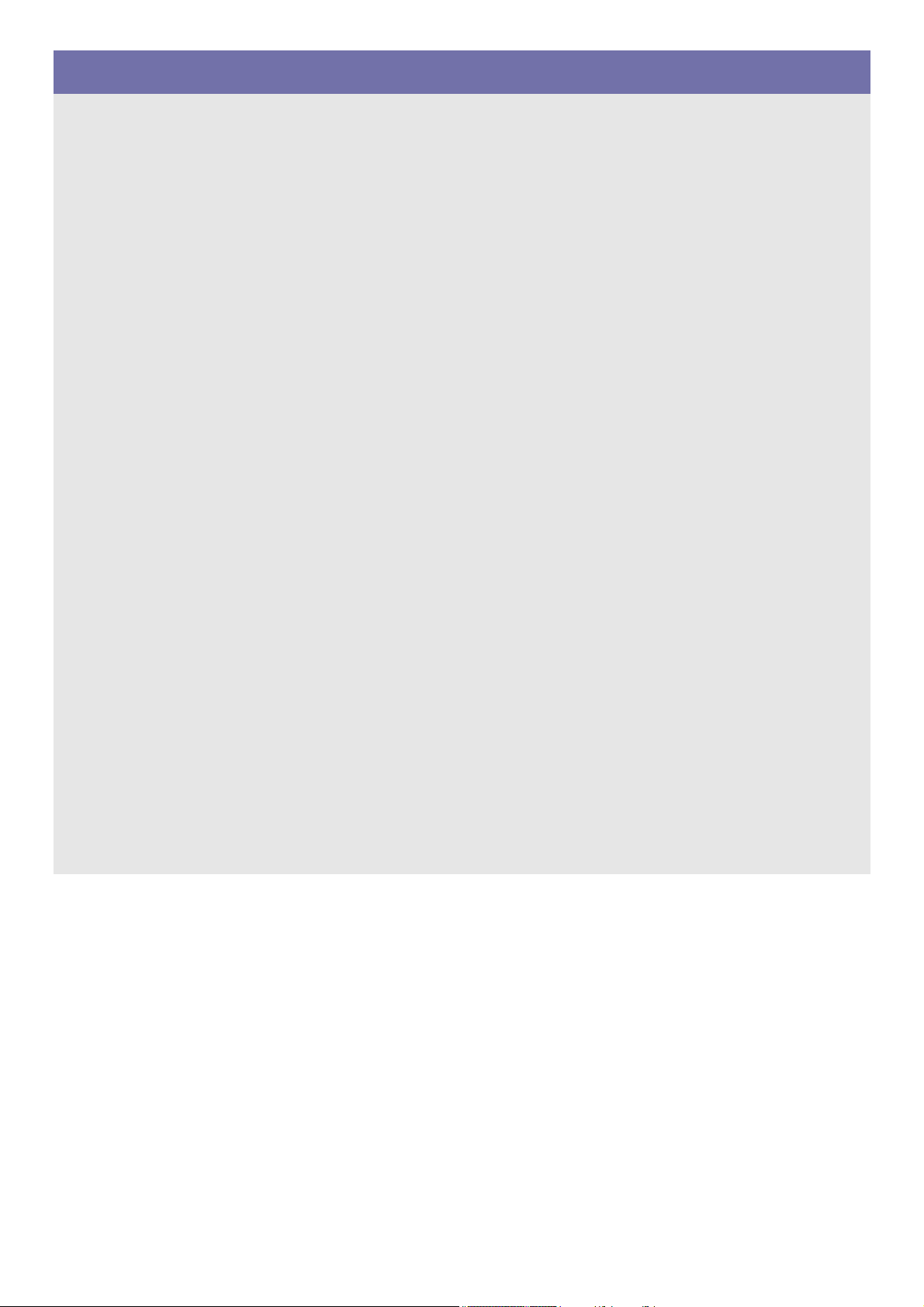
SyncMaster NC190, NC240
LCD Monitor
User Manual
The color and the appearance may differ depending on the
product, and the specifications are subject to change
without prior notice to improve the performance.
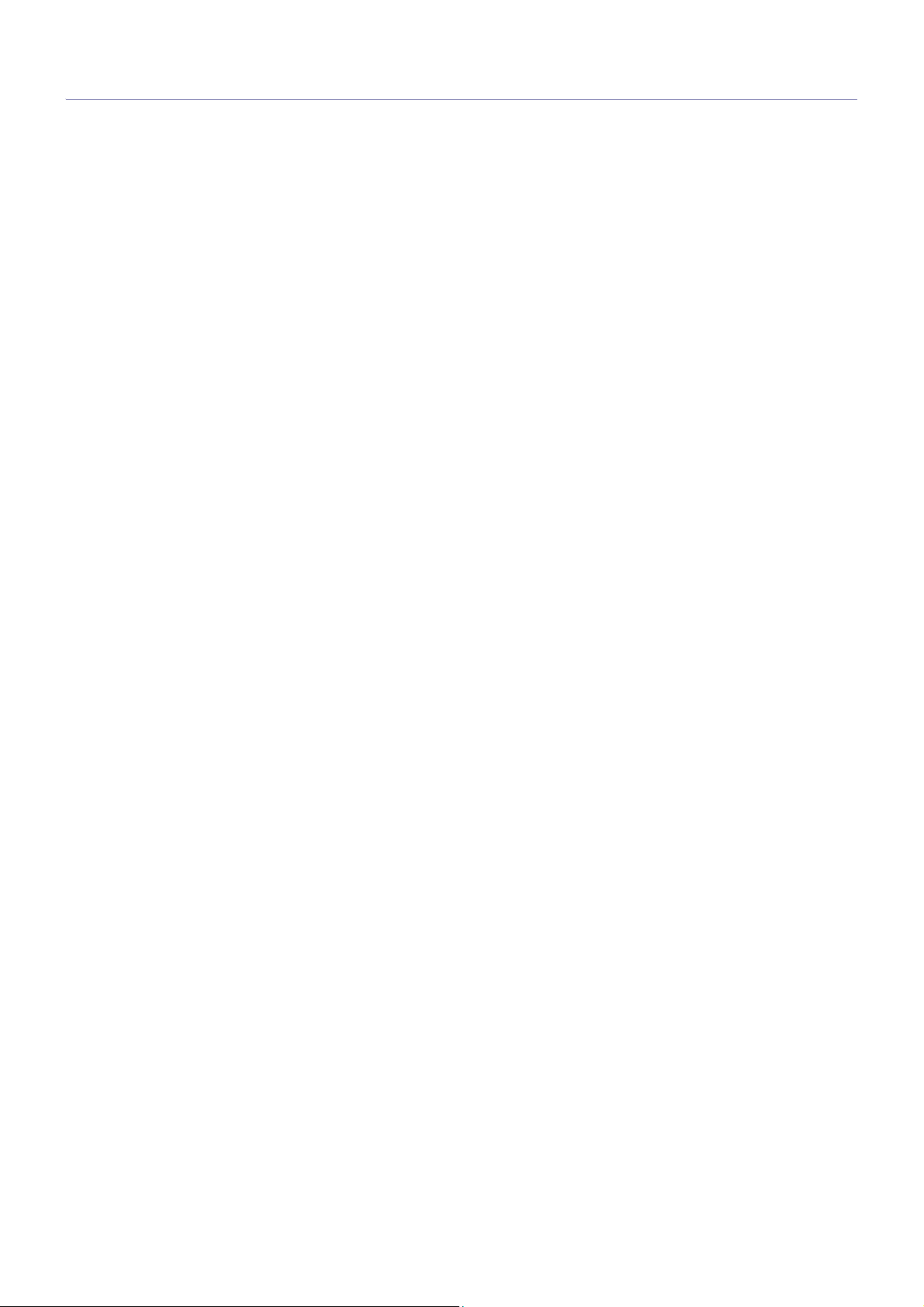
Table Of Contents
MAJOR SAFETY PRECAUTIONS
Before You Start . . . . . . . . . . . . . . . . . . . . . . . . . . . . . . . . . . . . . . . . . . . 1-1
Care and Maintenance . . . . . . . . . . . . . . . . . . . . . . . . . . . . . . . . . . . . . . 1-2
Safety Precautions . . . . . . . . . . . . . . . . . . . . . . . . . . . . . . . . . . . . . . . . . 1-3
INSTALLING THE PRODUCT
Package Contents . . . . . . . . . . . . . . . . . . . . . . . . . . . . . . . . . . . . . . . . . 2-1
Installing the Stand . . . . . . . . . . . . . . . . . . . . . . . . . . . . . . . . . . . . . . . . 2-2
Installing a Wall Mount . . . . . . . . . . . . . . . . . . . . . . . . . . . . . . . . . . . . . . 2-3
Connecting to your Network . . . . . . . . . . . . . . . . . . . . . . . . . . . . . . . . . 2-4
Connecting Power . . . . . . . . . . . . . . . . . . . . . . . . . . . . . . . . . . . . . . . . . 2-5
Connecting to another Monitor . . . . . . . . . . . . . . . . . . . . . . . . . . . . . . . 2-6
Connecting with a PC . . . . . . . . . . . . . . . . . . . . . . . . . . . . . . . . . . . . . . . 2-7
Connecting a Stereo Cable . . . . . . . . . . . . . . . . . . . . . . . . . . . . . . . . . . 2-8
Connecting USB . . . . . . . . . . . . . . . . . . . . . . . . . . . . . . . . . . . . . . . . . . . 2-9
Connecting Headphones . . . . . . . . . . . . . . . . . . . . . . . . . . . . . . . . . . . 2-10
Connecting MIC . . . . . . . . . . . . . . . . . . . . . . . . . . . . . . . . . . . . . . . . . . 2-11
Kensington Lock . . . . . . . . . . . . . . . . . . . . . . . . . . . . . . . . . . . . . . . . . 2-12
USING THE PRODUCT
What is a PC over IP? . . . . . . . . . . . . . . . . . . . . . . . . . . . . . . . . . . . . . . . 3-1
Connect to the host PC using a LAN cable . . . . . . . . . . . . . . . . . . . . . 3-2
Plug & Play . . . . . . . . . . . . . . . . . . . . . . . . . . . . . . . . . . . . . . . . . . . . . . . 3-3
Standard Signal Mode Table . . . . . . . . . . . . . . . . . . . . . . . . . . . . . . . . . 3-4
Installing the Device Driver . . . . . . . . . . . . . . . . . . . . . . . . . . . . . . . . . . 3-5
Product Operating Buttons . . . . . . . . . . . . . . . . . . . . . . . . . . . . . . . . . . 3-6
Using the Screen Adjustment Menu (OSD: On Screen Display) . . . . 3-7
INSTALLING THE SOFTWARE
PCoIP . . . . . . . . . . . . . . . . . . . . . . . . . . . . . . . . . . . . . . . . . . . . . . . . . . . . 4-1
Natural Color . . . . . . . . . . . . . . . . . . . . . . . . . . . . . . . . . . . . . . . . . . . . . . 4-2
MagicTune . . . . . . . . . . . . . . . . . . . . . . . . . . . . . . . . . . . . . . . . . . . . . . . . 4-3
MultiScreen . . . . . . . . . . . . . . . . . . . . . . . . . . . . . . . . . . . . . . . . . . . . . . . 4-4
TROUBLESHOOTING
Monitor Self-Diagnosis . . . . . . . . . . . . . . . . . . . . . . . . . . . . . . . . . . . . . 5-1
Before Requesting Service . . . . . . . . . . . . . . . . . . . . . . . . . . . . . . . . . . 5-2
FAQ . . . . . . . . . . . . . . . . . . . . . . . . . . . . . . . . . . . . . . . . . . . . . . . . . . . . . 5-3
MORE INFORMATION
Specifications . . . . . . . . . . . . . . . . . . . . . . . . . . . . . . . . . . . . . . . . . . . . . 6-1
Power Saving Function . . . . . . . . . . . . . . . . . . . . . . . . . . . . . . . . . . . . . 6-2
Contact SAMSUNG WORLDWIDE . . . . . . . . . . . . . . . . . . . . . . . . . . . . . 6-3
Correct Disposal of This Product
(Waste Electrical & Electronic Equipment) - Europe only . . . . . . . 6-4
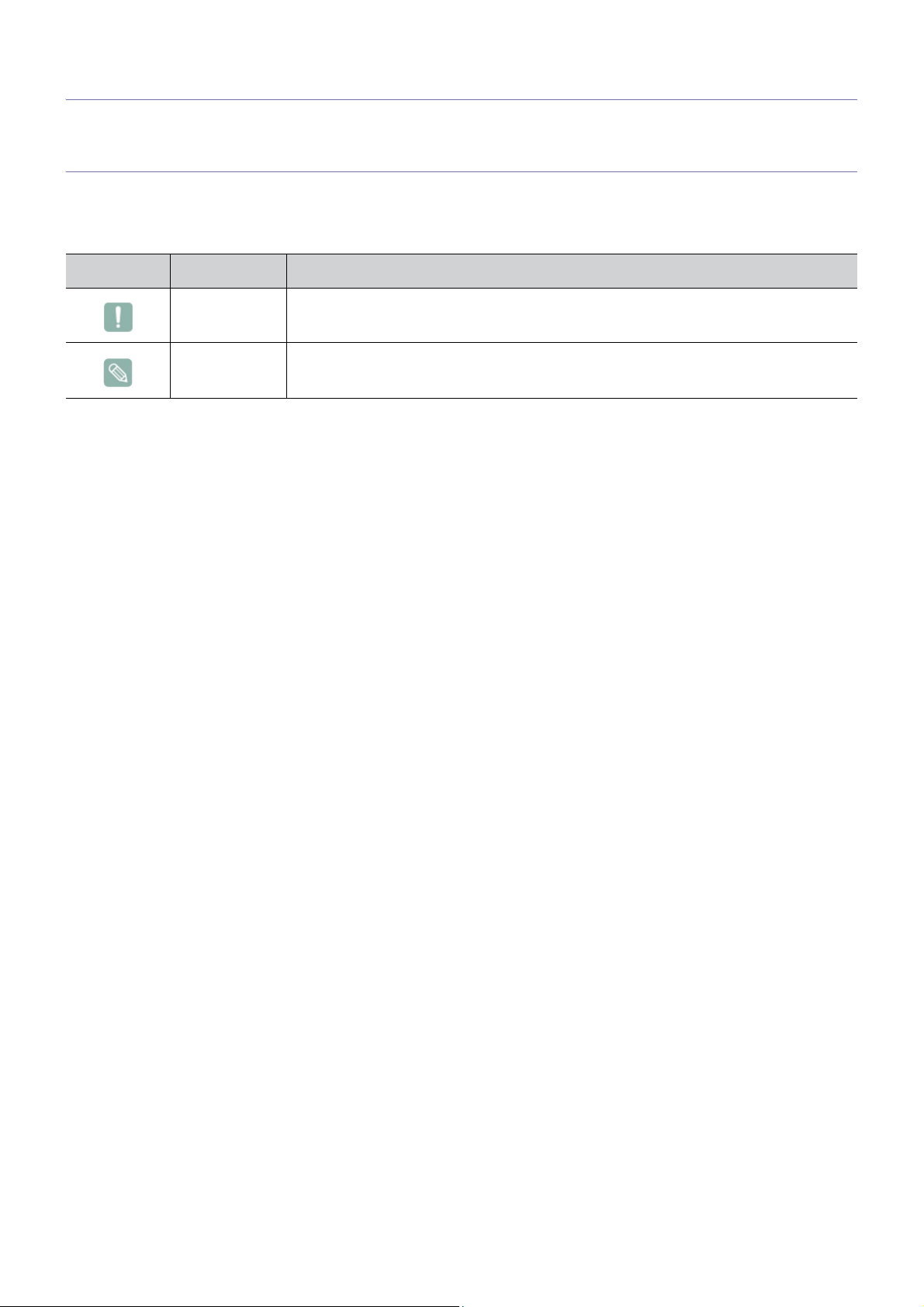
1 Major Safety Precautions
1-1 Before You Start
Icons used in this manual
ICON NAME MEANING
Caution Indicates cases where the function may not work or the setting may be canceled.
Note Indicates a hint or tip to operate a function.
Using this Manual
• Make yourself fully aware of the safety precautions before using this product.
• If a problem occurs, refer to the 'Troubleshooting' section.
Copyright Notice
The contents of this manual are subject to change without prior notice for performance improvement.
Copyright © 2009 Samsung Electronics Co., Ltd. All Rights Reserved.
The copyright of this manual is reserved by Samsung Electronics, Co., Ltd.
The contents of this manual may not be partially or in whole reproduced, distributed or used in any form without the written
permission of Samsung Electronics, Co., Ltd.
The SAMSUNG logo and SyncMaster are the registered trademarks of Samsung Electronics, Co., Ltd.
Microsoft, Windows and Windows NT are the registered trademarks of Microsoft Corporation.
VESA, DPM and DDC are the registered trademarks of the Video Electronics Standard Association.
The ENERGY STAR
All other trademarks mentioned herein belong to their respective companies.
®
logo is the registered trademark of the U.S. Environmental Protection Agency.
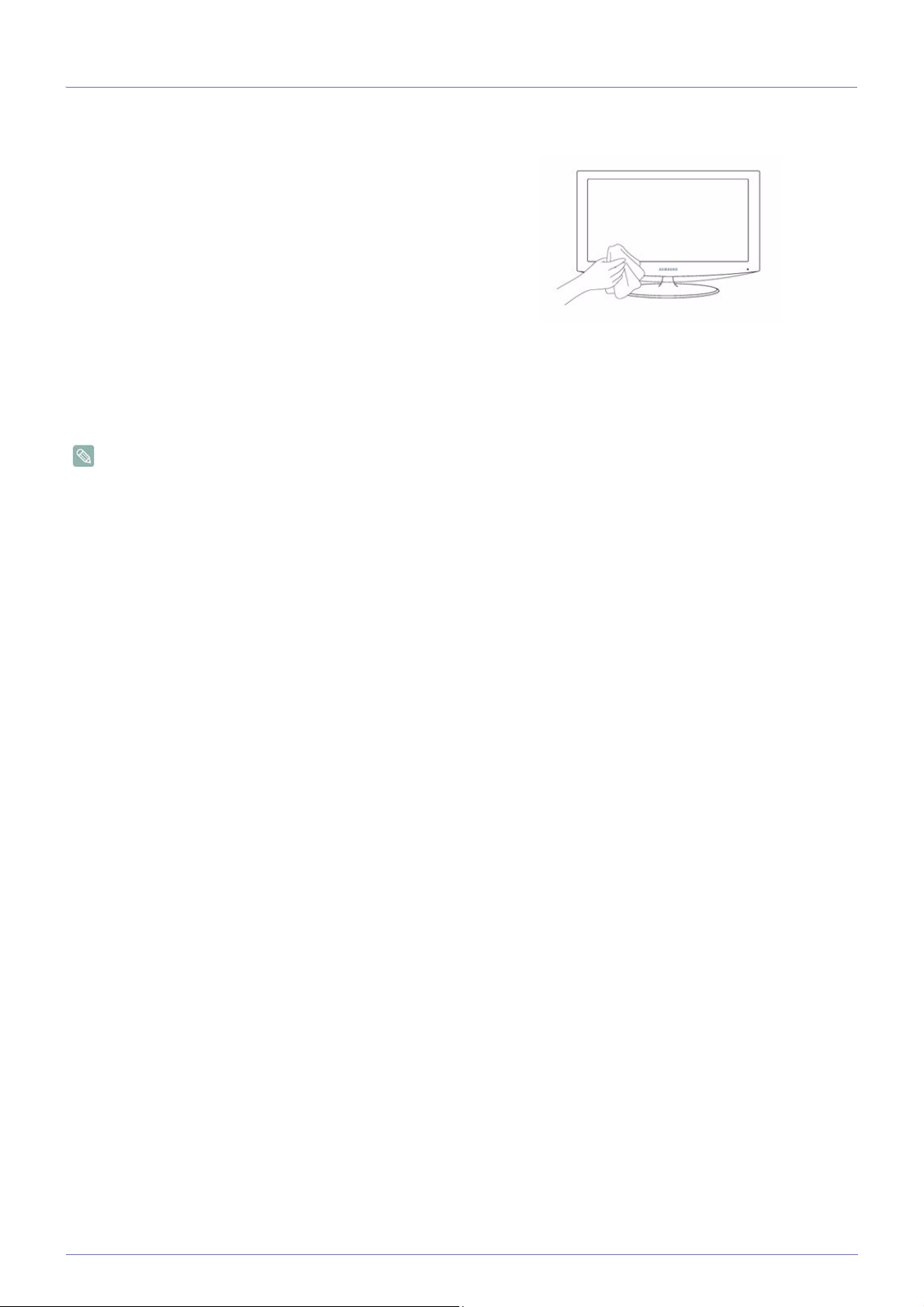
1-2 Care and Maintenance
External Surface and Screen Maintenance
Clean the product with a soft, damp cloth.
• Do not clean the product with an inflammable substance such
as benzene or thinner or with a wet cloth. This may result in a
problem with the product.
• Do not scratch the screen with your fingernails or a sharp
object.
This may result in scratches or damage to the product.
• Do not clean the product directly by spraying water onto the
product.
If water enters the product, it may result in fire, electric shock or
a problem with the product.
• A white stain may be generated on the surface of the highglossy model due to the inherent characteristics of the material,
if a supersonic humidifier is used.
The appearance and the color may differ depending on the
model.
About persistent images
• Displaying a still image for a long time may create a persistent image or stain on the screen. If you do not use the product for
a long time, set the power-saving mode or screen saver.
• Due to technological constraints of the LCD Panel manufacturer, the images generated by this product may appear either
brighter or darker than normal by appr. 1ppm (parts per million) pixel.
The number of sub-pixels of an LCD panel by size: The number of Sub-Pixels = Max. Horizontal Resolution x Max. Vertical
Resolution x 3
Example) If the maximum resolution is 1280x1024(1920 x 1080),the number of sub-pixels is 1280x1024(1920 x 1080) x 3
=3,932,160(6,220,800).
Major Safety Precautions 1-2
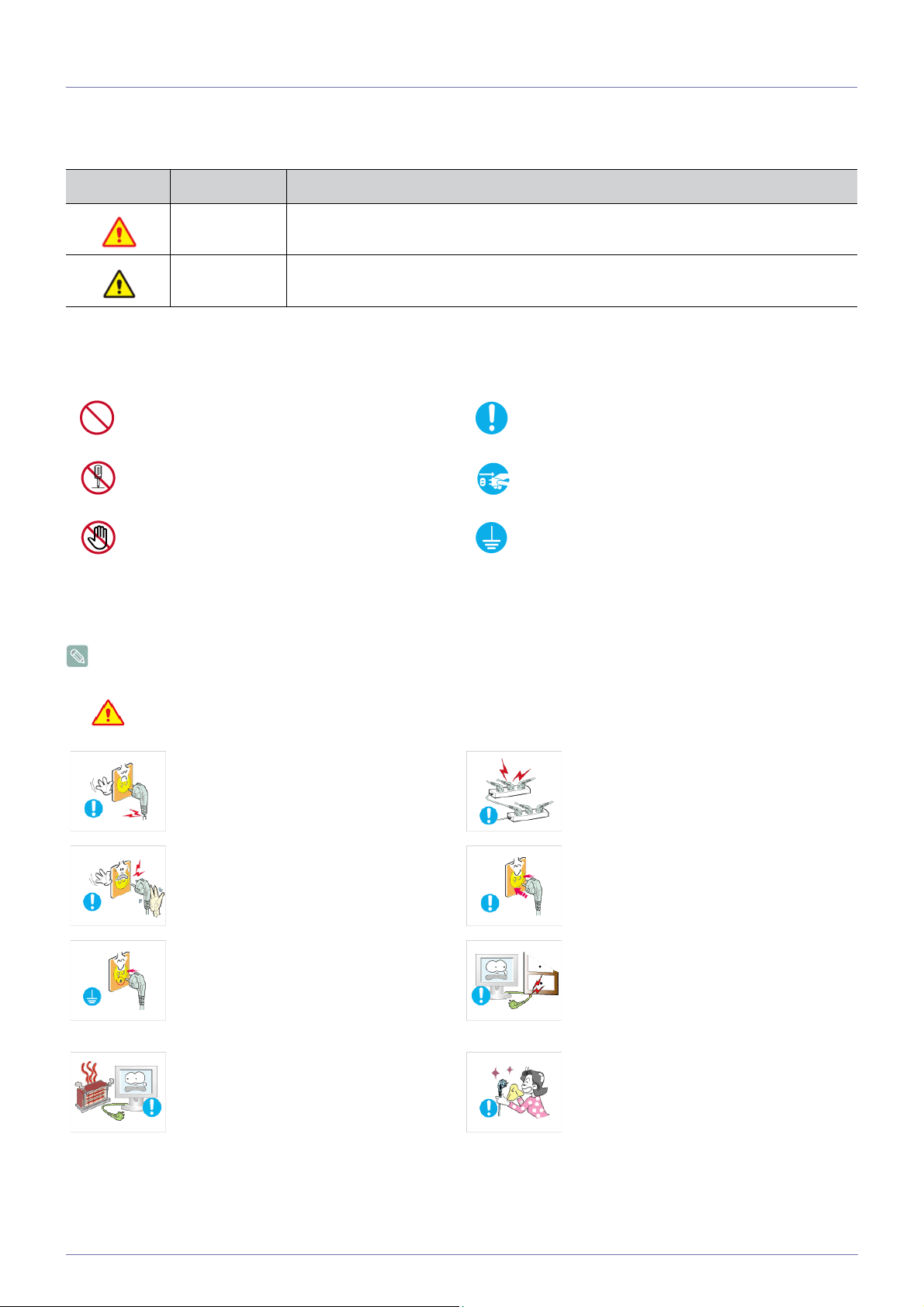
1-3 Safety Precautions
Icons used for safety precautions
ICON NAME MEANING
Warning
Caution
Failing to follow the precautions marked with this sign, may result in a serious injury or
even a fatality.
Failing to follow the precautions marked with this sign, may result in a personal injury or
property damage.
Meaning of Signs
Do not perform. Must be followed.
Do not disassemble.
Do not touch. Must be grounded to prevent electric shock.
The power plug must be unplugged from the
wall outlet.
Power Related
The following images are for your reference and may differ depending on models and countries.
Warning
Avoid using a damaged power cord or plug or a
loose power outlet.
• Otherwise, it may result in electric shock or
Avoid plugging in or unplugging the power
supply with wet hands.
• Otherwise, it may result in electric shock.
Make sure to connect the power cord to a
grounded wall outlet (for insulation class 1
equipment only).
• Otherwise, it may result in electric shock or
Keep the power cord and the product away
from a heater.
• Otherwise, it may result in electric shock or
fire.
injury.
fire.
Avoid connecting multiple electric appliances to
a single wall outlet.
• Otherwise, it may result in fire due to
overheating of the wall outlet.
Plug the power plug in firmly.
• Otherwise, it may result in fire.
Avoid bending or twisting the power cord
excessively and avoid placing heavy objects on
the cord.
• Otherwise, it may result in electric shock or
fire due to a damaged power cord.
If the pins of the power plug or the wall outlet
are covered in dust, clean it using a dry cloth.
• Otherwise, it may result in fire.
1-3 Major Safety Precautions
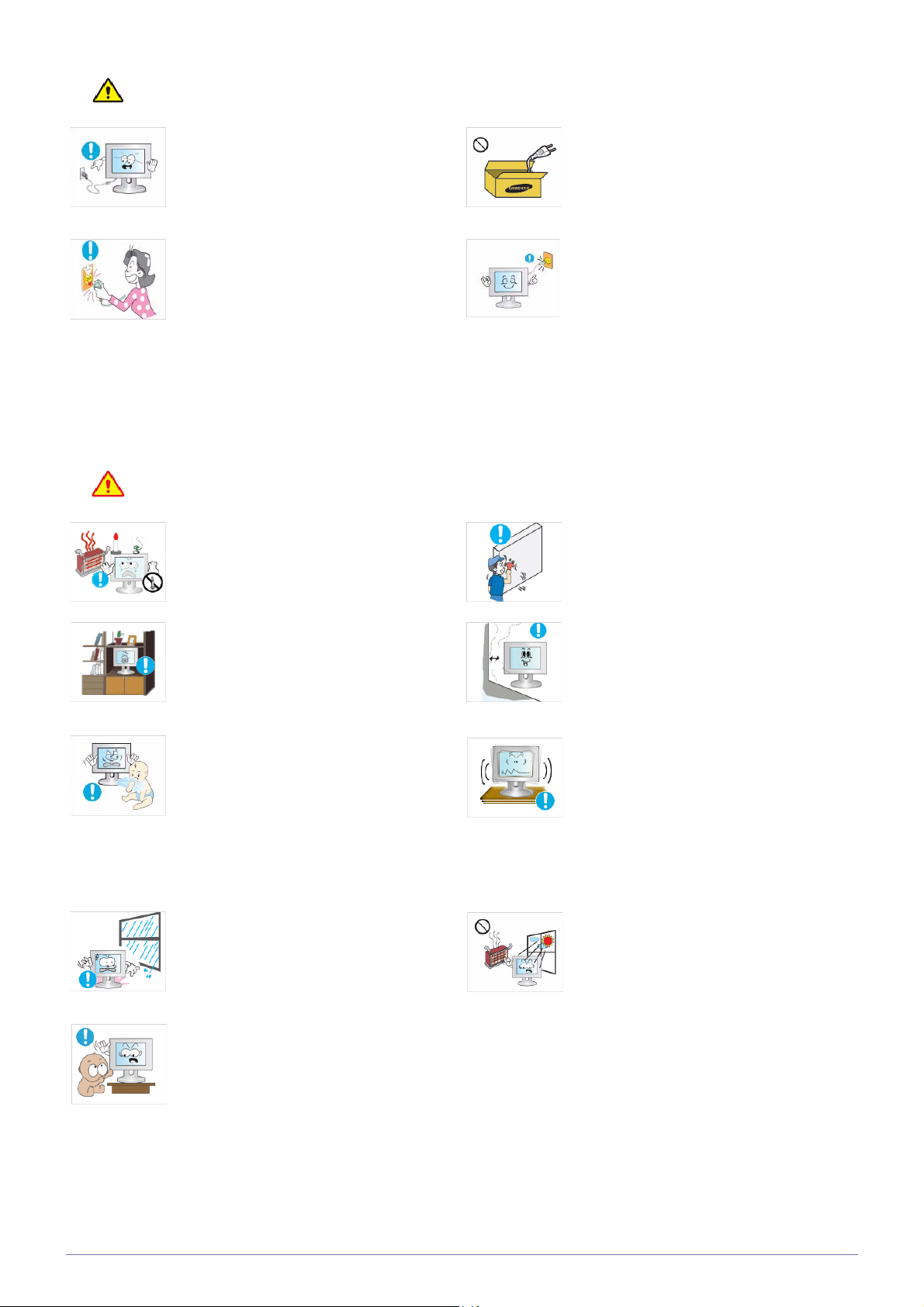
Caution
Avoid unplugging the power plug while the
product is operating.
• Otherwise, it may damage the product due
to electric shock.
When unplugging the power plug from the wall
outlet, make sure to hold it by the plug and not
by the cord.
• Otherwise, it may result in electric shock or
fire.
Installation Related
Warning
Avoid placing burning candles, mosquitorepellent or cigarettes on the product and
installing the product near a heater.
• Otherwise, it may result in fire.
Make sure to use only the power cord supplied
by Samsung. In addition, do not use the power
cord of another electric appliance.
• Otherwise, it may result in electric shock or
fire.
Connect the power plug to a wall outlet that can
be easily reached.
• When a problem occurs with the product,
you must unplug the power plug to cut the
power off completely. You cannot cut the
power off completely using only the power
button on the product.
Ask an installation engineer or relevant
company to install the product onto a wall.
• Otherwise, it may result in injury.
• Make sure to use the specified wall mount.
Avoid installing the product in a badly-ventilated
location such as inside a bookshelf or closet.
• Otherwise, it may result in fire due to
internal over-heating.
Keep the plastic bags used to pack the product
away from children.
• If children place the plastic bags over their
heads, they may suffocate.
Avoid installing the product in a location
exposed to dust, moisture (sauna), oil, smoke
or water (rain drops) and installing it within a
vehicle.
• This may result in electric shock or fire.
Avoid installing the product at a height where
children may reach it.
• If a child touches the product, the product
may fall and this may result in injury.
Keep a distance of at least 4 inches (10 cm )
from the wall when installing the product for
ventilation.
• Otherwise, it may result in fire due to
internal over-heating.
Avoid installing the product in a location that is
unstable or exposed to excessive vibrations
such as on an unstable or slanted shelf.
• The product may fall and this may result in
damage to the product or injury.
• If you use the product in a location exposed
to excessive vibrations, it may result in a
problem with the product or fire.
Avoid installing the product in a location
exposed to direct sunlight or heat source such
as a fire or heater.
• This may shorten the product life cycle or
cause fire.
• Since the front part is heavier, install the
product on a flat and stable surface.
Major Safety Precautions 1-3
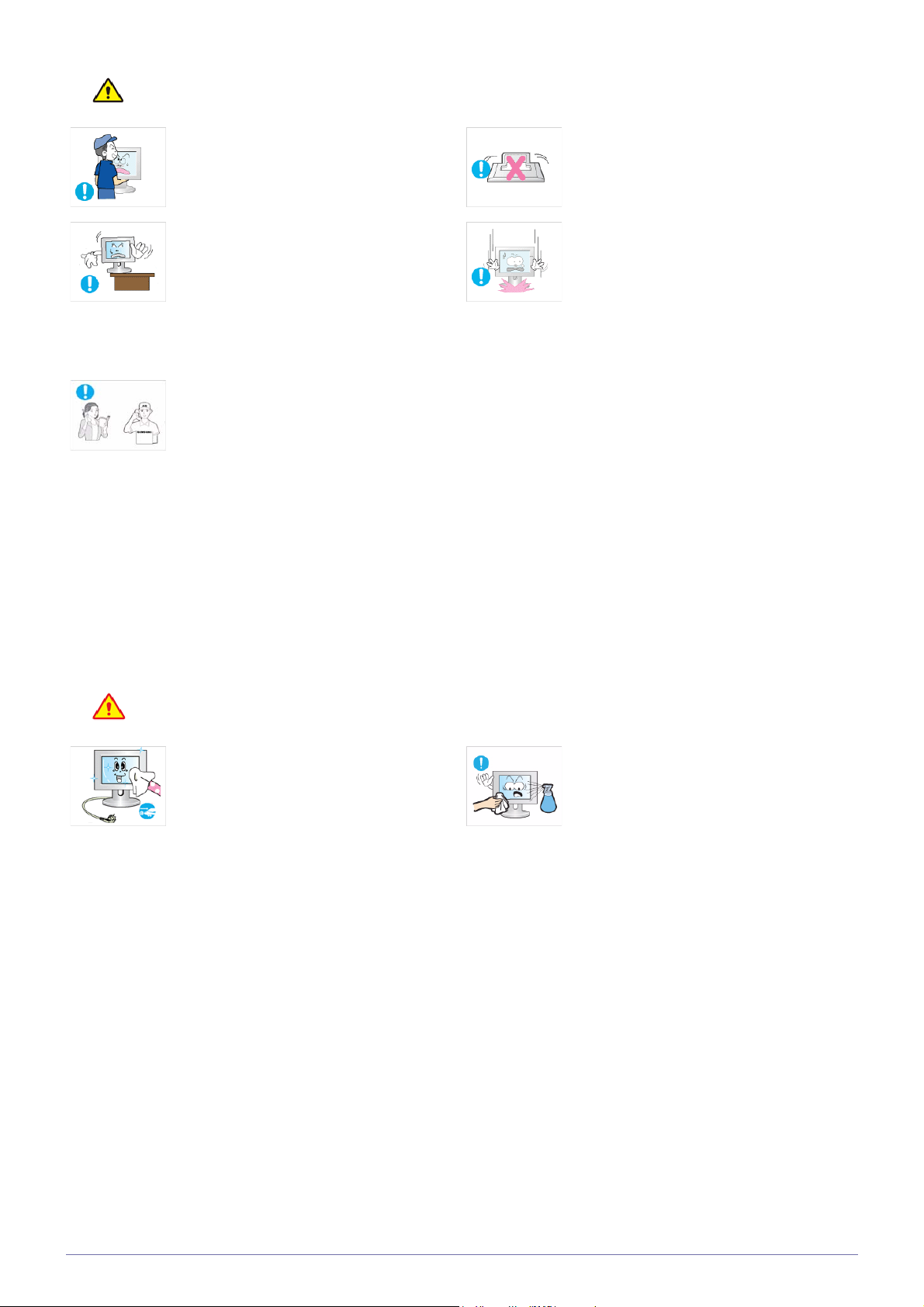
Caution
Do not let the product drop while moving it.
• This may result in a problem with the
product or injury.
When installing the product on a console or
shelf, make sure that the front of the product
does not protrude out of the console or shelf.
• Otherwise, this may cause the product to
fall off and result in a malfunction or injury.
• Make sure to use a cabinet or shelf suitable
to the size of the product.
If the product is installed in a location where the
operating conditions vary considerably, a
serious quality problem may occur due to the
surrounding environment. In this case, install
the product only after consulting one of our
service engineers about the matter.
• Places exposed to microscopic dust,
chemicals, too high or low temperature,
high humidity, such as airports or stations
where the product is continuously used for
a long time and so on.
Do not place the product face down on the
floor.
• This may damage the panel of the product.
When putting the product down, handle it
gently.
• Otherwise, it may result in a problem with
the product or injury.
Cleaning Related
Since using a surfactant, which contains a large amount of alcohol, solvent or other strong chemicals, may result
in the discoloration or cracking of the product exterior or the panel surface coming off, be sure to use water only.
Before cleaning the product, unplug the power
cord.
• Otherwise, it may result in electric shock or
fire.
When cleaning the product, do not spray water
directly over the product parts.
• Make sure that water does not enter the
product.
• Otherwise, it may result in fire, electric
shock or a problem with the product.
1-3 Major Safety Precautions
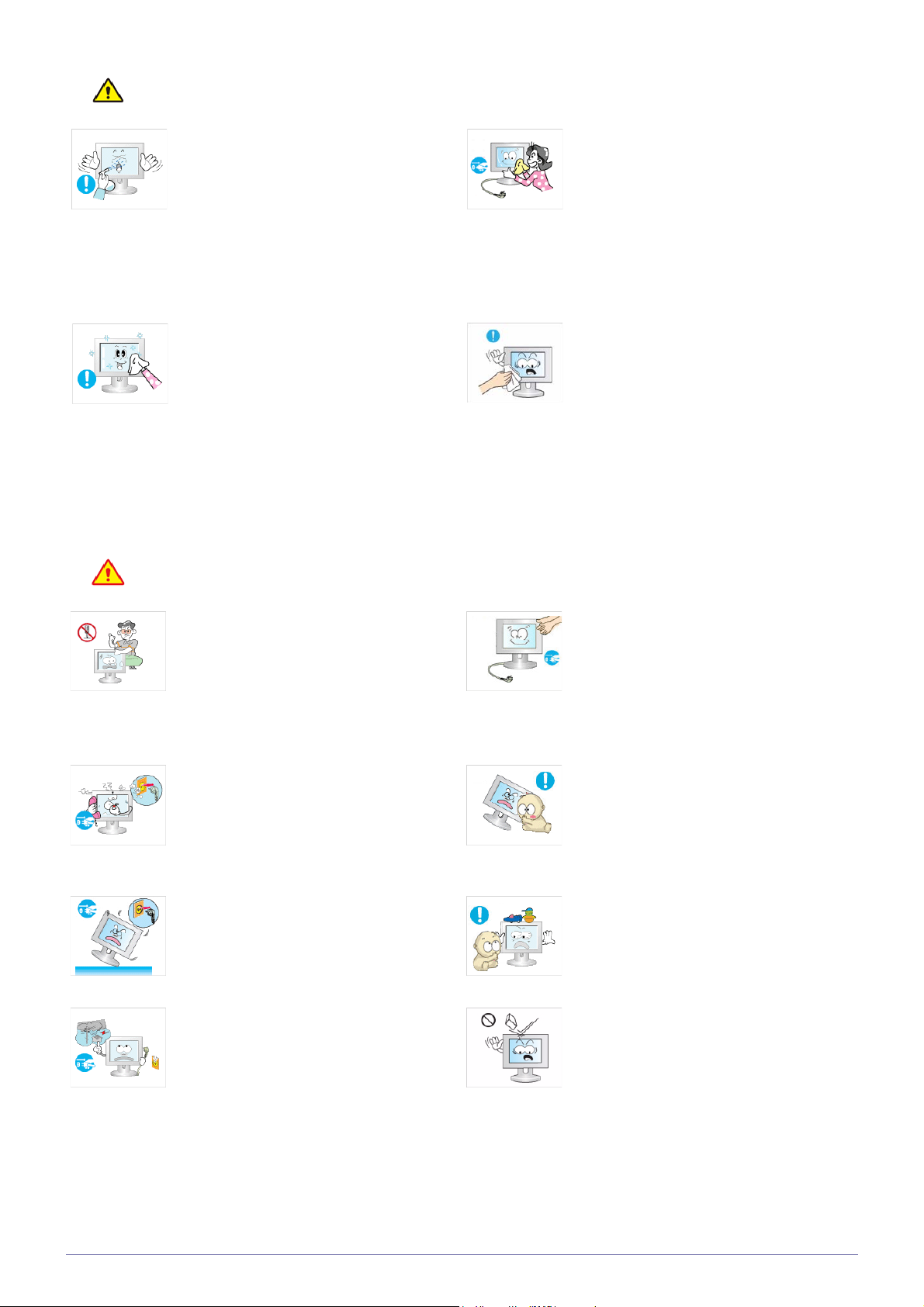
Caution
Usage Related
Warning
Avoid spraying cleansing agent directly onto
the product.
• This may result in discoloration or cracking
of the exterior of the product or the panel
coming off.
• Use a soft, damp cloth with water and wipe
the product with it
When cleaning the product, disconnect the
power cord and clean the product with
damp cloth.
• Avoid using chemicals such as wax,
benzene, alcohol, thinner, mosquito-
repellent, fragrance or lubricants when
cleaning the product.
This may result in the exterior being
deformed or the print being removed.
Since the exterior of the product is easily
scratched, be sure to use a proper cleansing
cloth. Use the cleansing cloth with a small
amount of water. However, if the cloth is
contaminated by alien substances, it may result
in scratches to the exterior; therefore shake off
any alien substances from the cloth before
using it.
a soft,
Since a high voltage runs through the product,
never disassemble, repair or modify the product
yourself.
• Otherwise, it may result in fire or electric
shock.
• If the product needs to be fixed, contact
a service center.
If the product generates a strange noise, a
burning smell, or smoke, unplug the power
plug immediately and contact a service center.
• Otherwise, it may result in electric shock or
fire.
If you drop the product or the case is damaged, turn the power off and unplug the
power cord. Contact a service center.
• Otherwise, it may result in fire or electric
shock.
When thunder or lighting occurs, unplug the
power cord and under no circumstance touch
the antenna cable as this is dangerous.
• Otherwise, it may result in electric shock or
fire.
When cleaning the product, do not spray water
directly over the product parts.
• Make sure that water does not enter the
product.
• Otherwise, it may result in fire, electric
shock or a problem with the product.
Avoid letting children to hang or climb onto the
product.
• Otherwise, it may result in the product
falling and this may result in injury or death.
Avoid placing objects such as toys and cookies
on top of the product.
• If a child hangs over the product to grab an
object, the object or the product may fall
and this may result in injury or even death.
Avoid dropping an object over the product or
cause impact to the product.
• Otherwise, it may result in electric shock or
fire.
Major Safety Precautions 1-3
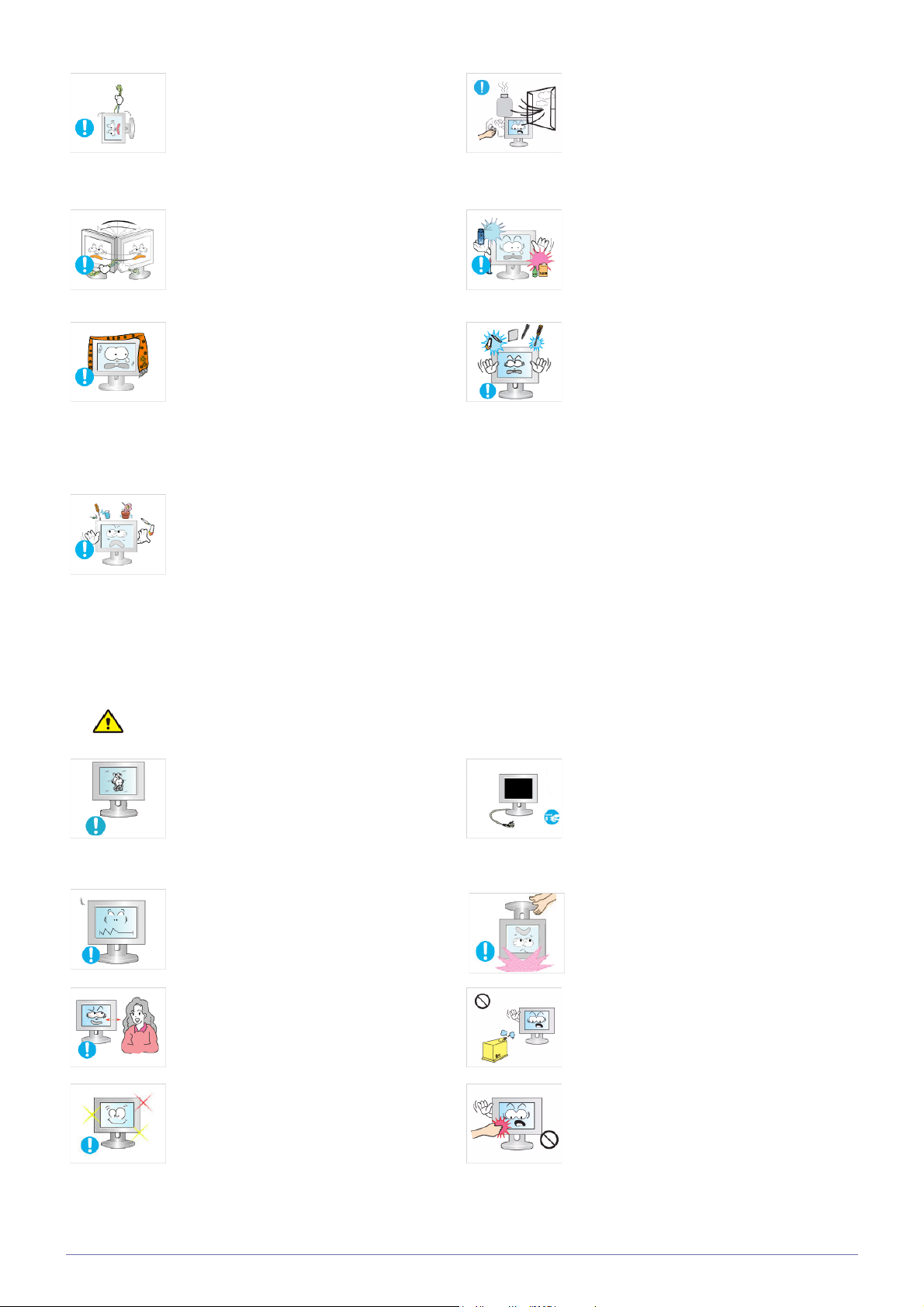
Avoid moving the product by pulling the power
cord or antenna cable.
• Otherwise, it may result in electric shock,
fire or a problem with the product due to
damage to the cable.
Avoid lifting up or move the product by holding
only the power cord or signal cable.
When a gas leak occurs, do not touch the
product or the power plug and ventilate
immediately.
• A spark may result in an explosion or fire.
• During a thunder or lighting storm, do not
touch the power cord or antenna cable.
Avoid using or placing inflammable spray or
objects near the product.
• Otherwise, it may result in electric shock,
fire or a problem with the product due to
damage to the cable.
Take care not to block the vent by a table cloth
or curtain.
• Otherwise, it may result in fire due to
internal overheating.
Avoid placing a liquid container such as a vase,
flowerpot, beverage, cosmetics or drugs, or a
metal object over the product.
• If water or an alien substance enters the
product, turn the power off, unplug the
power cord and contact a service
center.
• Otherwise, it may result in a problem with
the product, electric shock or fire.
• This may result in an explosion or fire.
Avoid inserting metal objects such as a
chopsticks, coins or hairpins, or inflammable
objects into the product (the vents, ports, etc).
• If water or an alien substance enters the
product, turn the power off, unplug the
power cord and contact a service center.
• Otherwise, it may result in a problem with
the product, electric shock or fire.
Caution
Displaying a still image for a long time may
create a persistent image or stain on the
screen.
• If you do not use the product for a long time,
use the power-saving mode or set the
screensaver to the moving picture mode.
Set the appropriate resolution and frequency
for the product.
• Otherwise, it may result in eye strain.
Watching the product from too close a distance
continuously may damage your eyesight.
It is important to give your eyes some rest (5
minutes every hour) when viewing the product
screen for long periods of time.
• This will alleviate any eye strain.
When not using the product for a long time
such as leaving your home, unplug the power
cord from the wall outlet.
• Otherwise, it may cause dust accumulation
and result in fire caused by overheating or
short circuit or result in an electric shock.
Avoid turning the product upside down or move
the product holding only the stand.
• This may cause the product to fall resulting
in damage to the product or injury.
Avoid using a humidifier or cooker near the
product.
• Otherwise, it may result in electric shock or
fire.
Since the display panel is hot after using it for a
long time, do not touch the product.
1-3 Major Safety Precautions
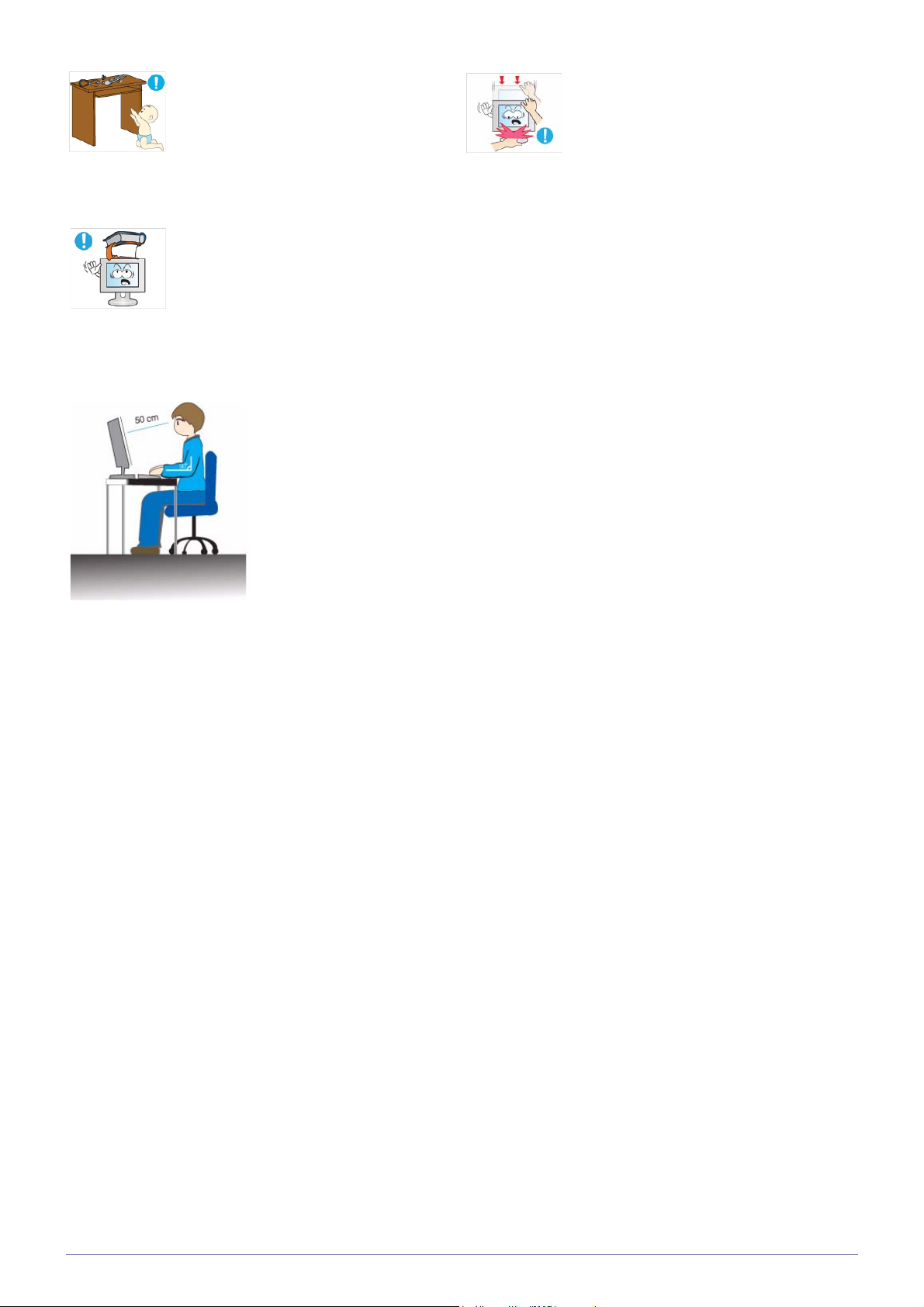
Keep small accessories away from the children. Take care when adjusting the angle of the
Avoid placing a heavy object over the product.
• Otherwise, it may result in a problem with
the product or injury.
Maintaining the Correct Posture when Using this Product
Maintain the correct posture when using this product.
• Straighten your back.
• Keep a distance of 45~50 cm(18~ 20inches) from your eyes to the screen. Look down at
the screen and face the screen forwards.
• Maintain the correct posture when using this product.
• Adjust the angle of the product so that light is not reflected onto the screen.
• Keep your elbow at a right angle and keep your arm level with the back of your hand.
• Keep your elbow at a right angle.
• Place your heels flat on the ground while keeping your knees at an angle of 90 degrees or
higher and maintain the position of your arm so that your arm is below your heart.
product or the height of the stand.
• If your hand or finger is caught, you may be
injured.
• If the product is tilted excessively, the
product may fall and this may result in
injury.
Major Safety Precautions 1-3
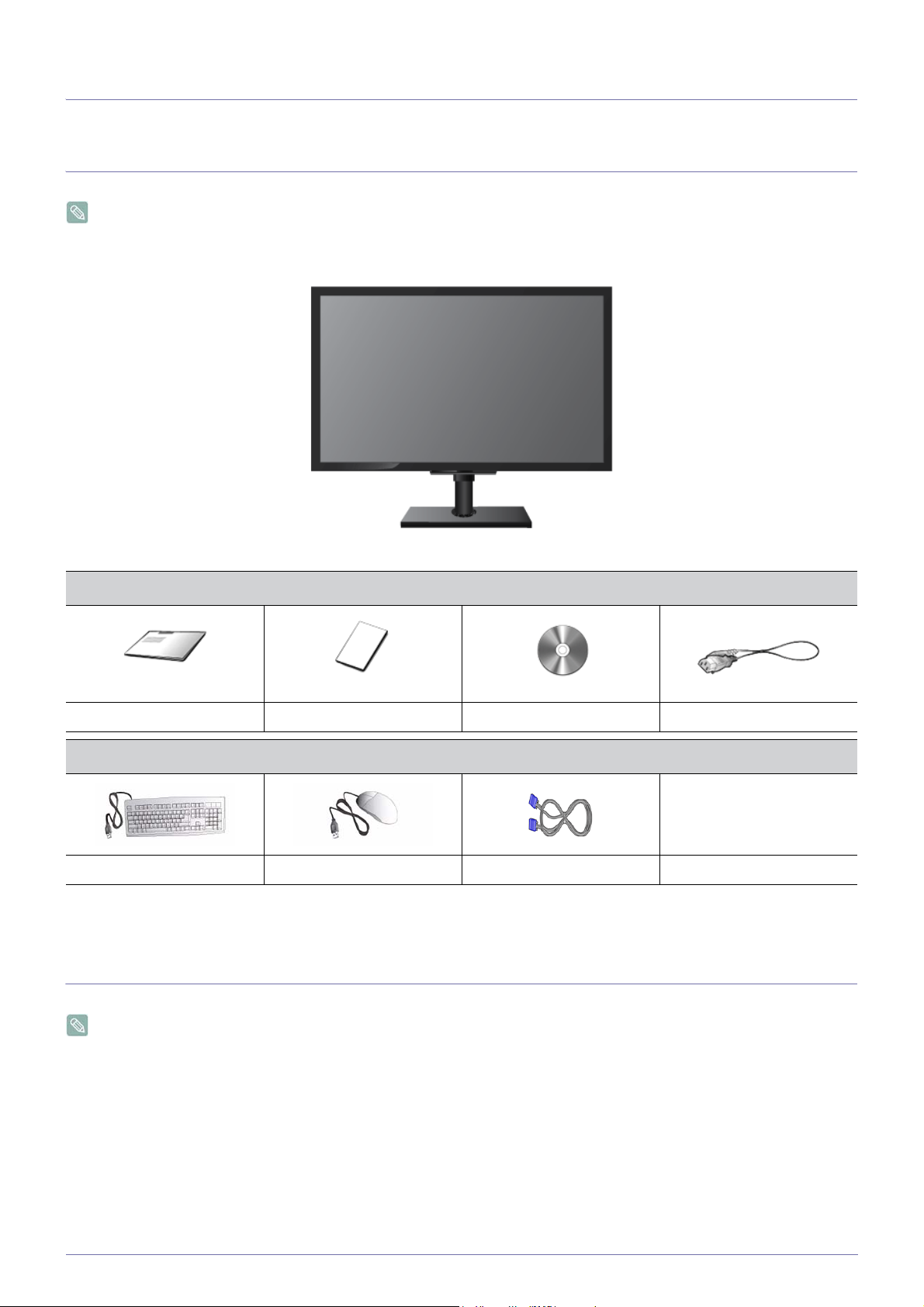
2 Installing the Product
2-1 Package Contents
• Unpack the product and check if all of the following contents have been included.
• Store the packaging box in case you need to move the Product at a later stage.
Monitor
CONTENTS
Installation Manual Product Warranty User Manual Power Cord
OPTIONAL PARTS
Keyboard (USB) Mouse (USB) D-Sub Cable
2-2 Installing the Stand
Before assembling the product, place the product down on a flat and stable surface so that the screen is facing downwards.
2-1 Installing the Product
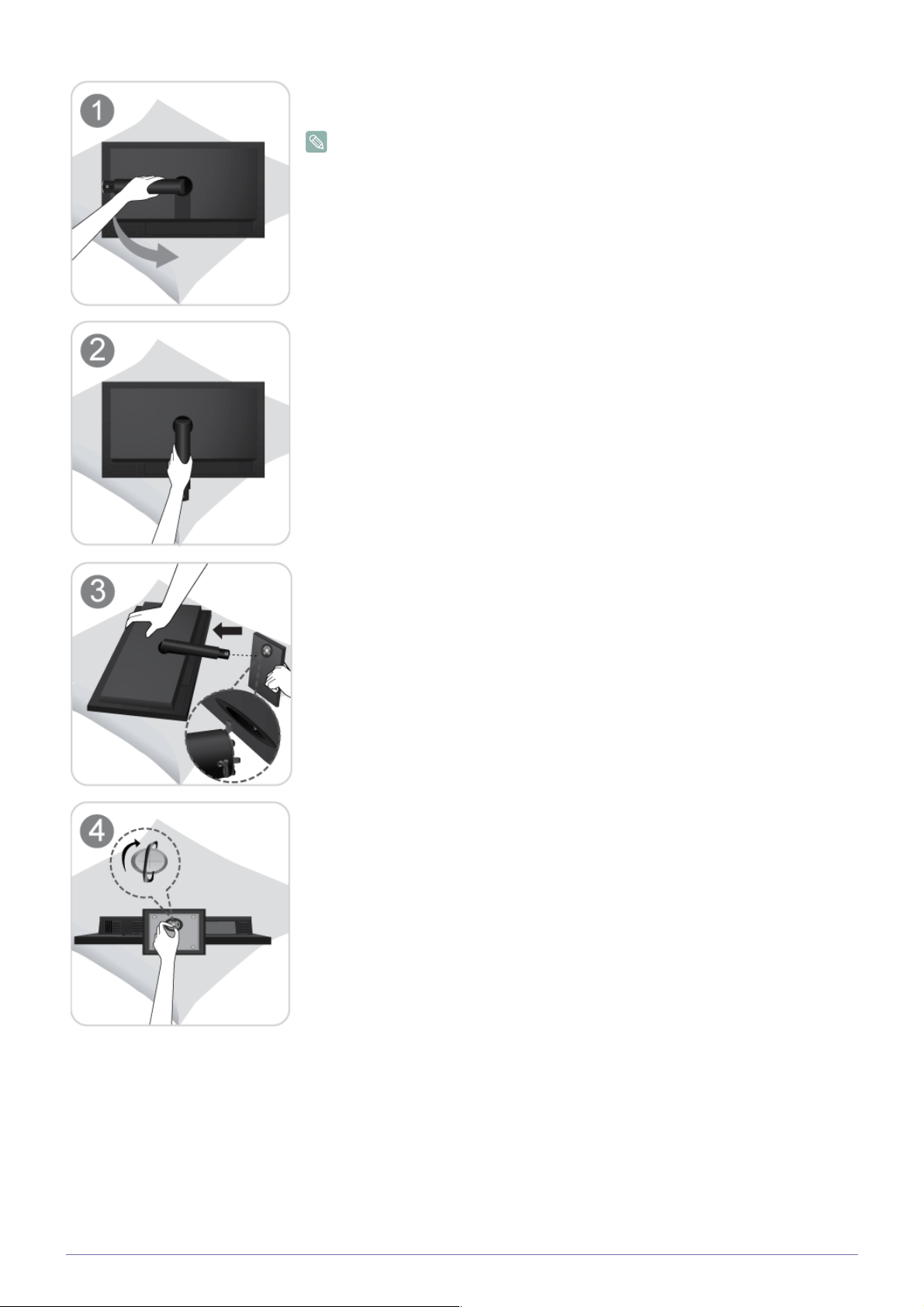
Place a soft cloth over the table to protect the product and place the product onto the
cloth so that the front of the product is facing downwards.
Do not remove the stopper pin before installing the base.
Hold the main body of the product with your hand as shown by the figure.
Insert the stand base into the stand connection part in the direction shown in the figure.
Turn the connecting screw at the bottom of the stand fully so that it is completely fixed.
Installing the Product 2-2
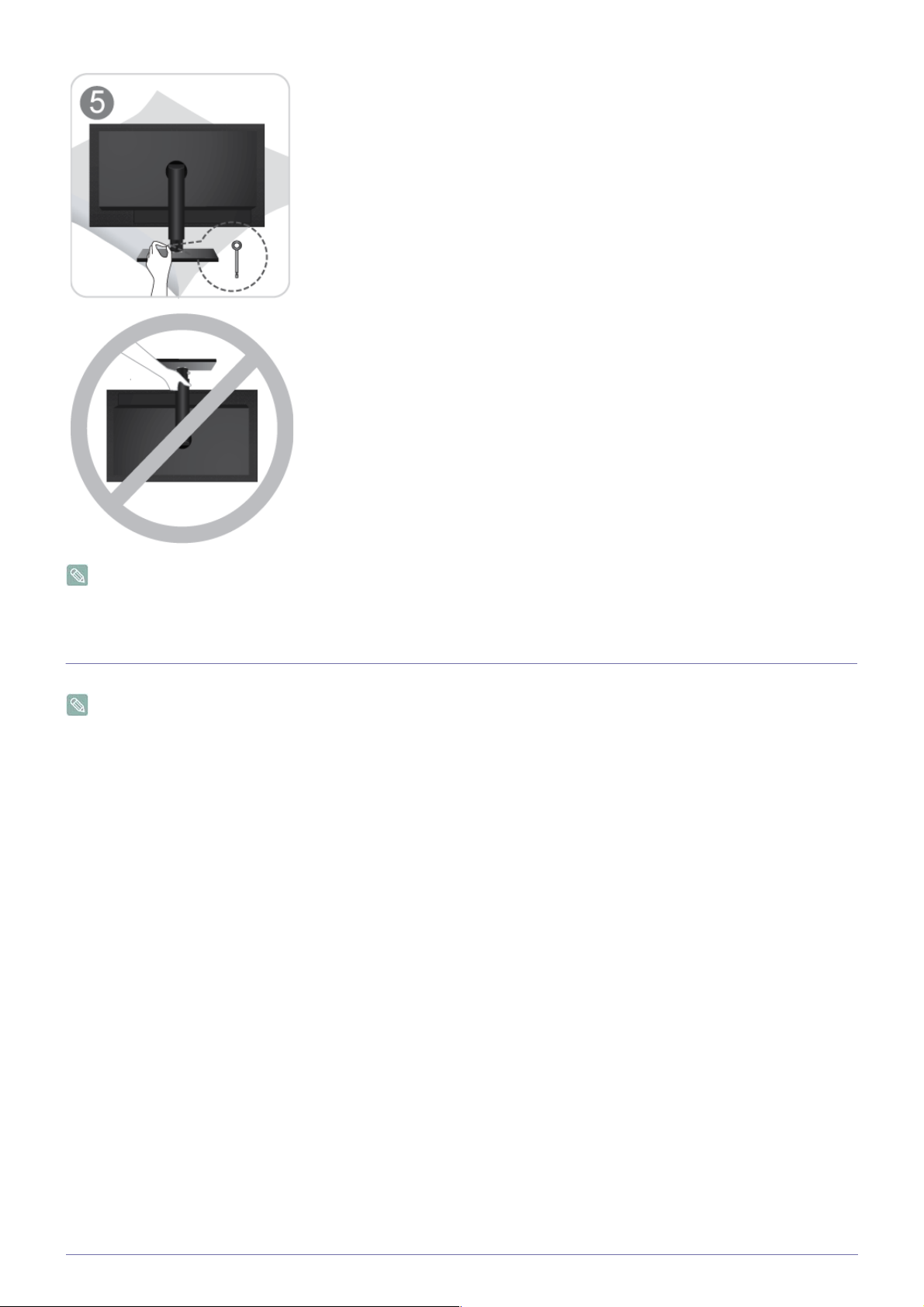
After the installation of the base, stand the monitor up as shown in the figure. Now you
can remove the stopper pin to adjust the stand.
- Caution
Avoid lifting the product holding only the stand.
Disassembly is in the reverse order of assembly.
2-3 Installing a Wall Mount
Before installation, disassemble the product according to the following steps.
2-3 Installing the Product
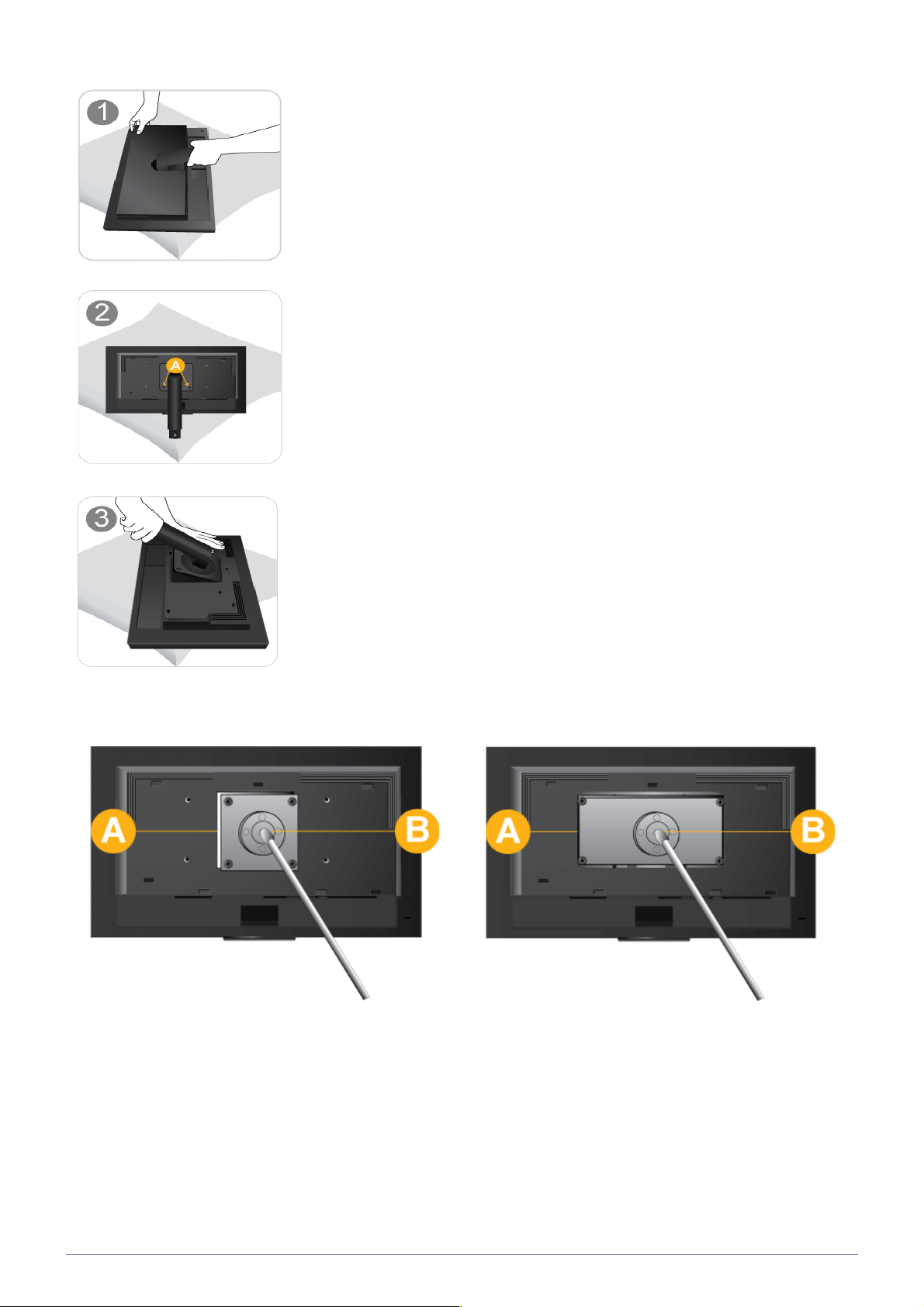
Lift up the monitor stand to the maximum angle with your left hand, and remove the back
decoration cover with your right hand, as shown in the figure.
Remove the two screws(A).
Remove the stand arm in the direction shown in the figure.
This product provides a wall mount of 100 mm x 100 mm(200 mm x 100 mm) that complies with the VESA specifications.
100 mm x 100 mm 200 mm x 100 mm
A. Wall Mount Base
B. Wall Mount Kit (Optional)
1. Turn the product off and unplug the power cord from the wall outlet.
2. Place a soft cloth or cushion on a flat surface to protect the panel and place the product face down.
3. Separate the stand.
4. Align the groove of the Monitor's wall mount base with the groove in the wall mount ki and firmly fix the wall mount kit by
fastening the screws.
Installing the Product 2-3
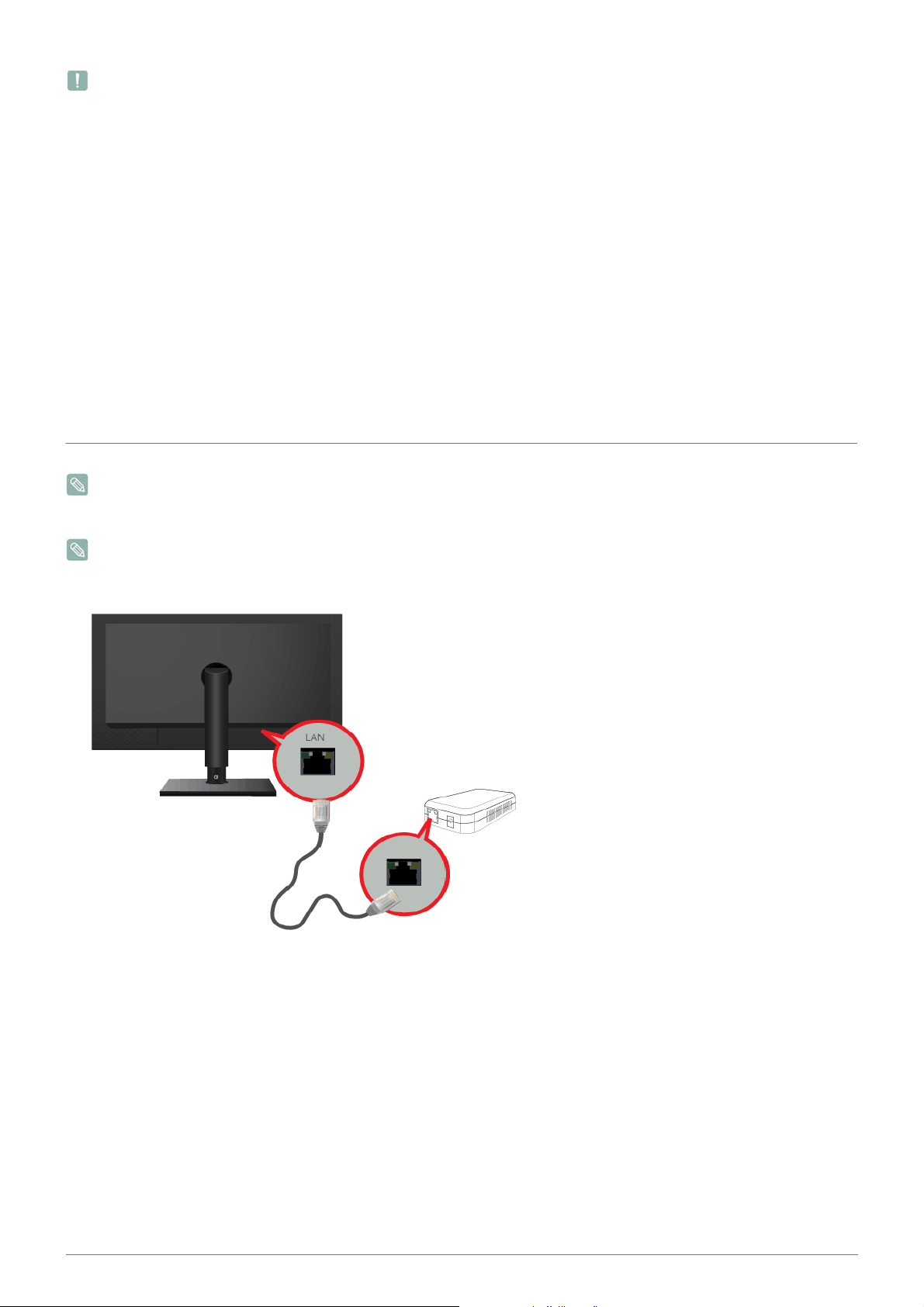
•If you use a screw that is longer than the standard specifications, the inside of the product may be damaged.
•For wall mounts that are not compatible with the standard VESA specifications, the length of the screw may differ depending
on the corresponding specifications.
•Do not use screws that are incompatible with the standard VESA specifications and do not assemble them using excessive
force.
This may result in damage to the product or injury due to the product falling. Samsung shall not be held liable for any damage
or injury.
•Samsung shall not be held liable for any damage to the product or injury caused by using a stand that is not compatible with
the specified specifications or due to an installation not performed by an authorized installation engineer.
•When installing the product using a wall mount, purchase a wall mount that provides at least 4 inches (10 cm) of space from
the wall.
•Samsung shall not be held liable for any problems caused by using a stand that is not compatible with the specified
specifications.
•Use a wall mount according to specifications of your country.
2-4 Connecting to your Network
The connecting part may differ depending on the product model.
Connect between the [LAN] port on the product and your network using a LAN cable.
The two [LAN] ports are designed to work as an Internet HUB. One port can be used for input and the other port for output
to connect the product to an external Internet device. Both ports can be used for either input or output.
2-4 Installing the Product
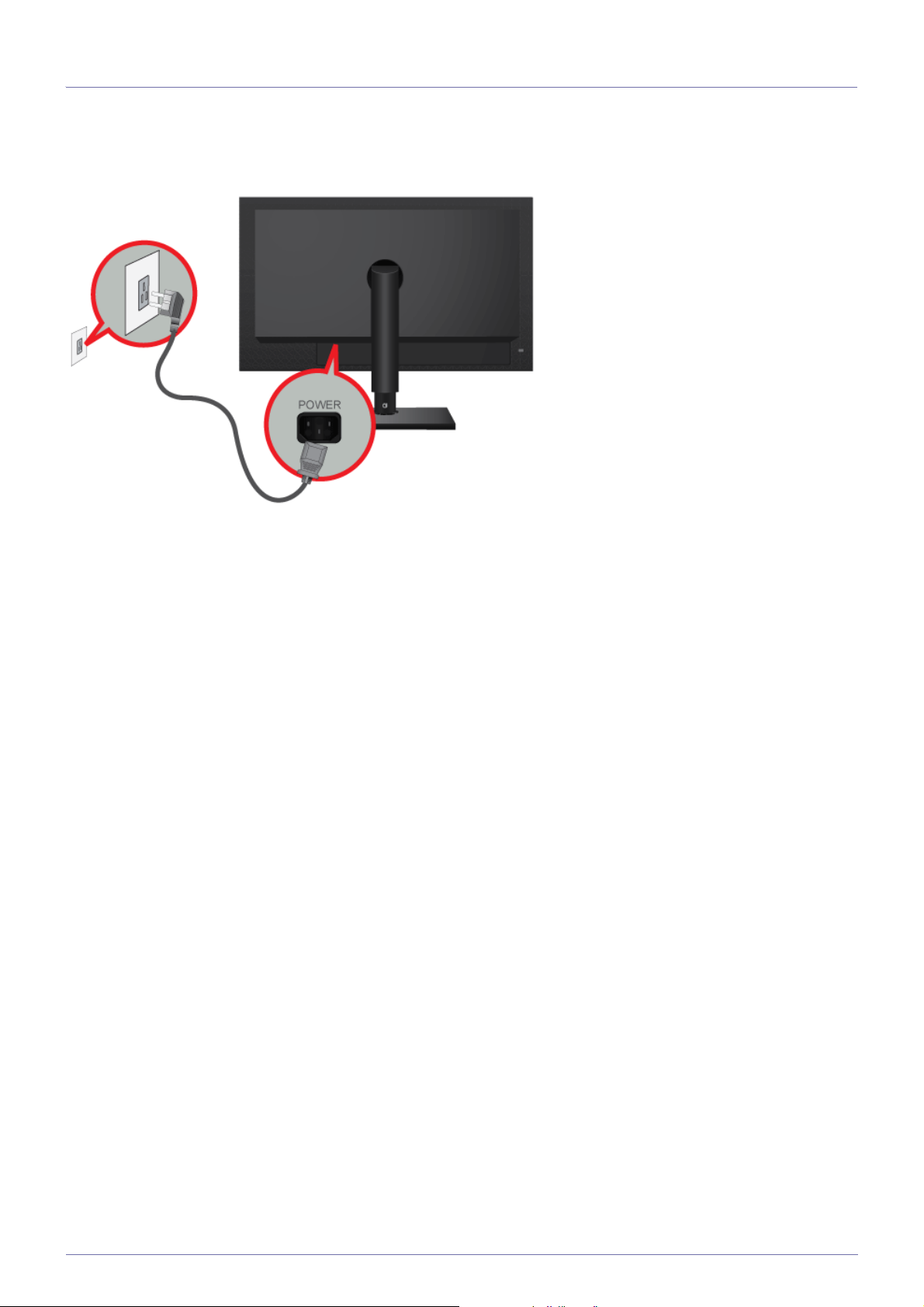
2-5 Connecting Power
Connect one end of the power cord to the POWER port of the product and connect the other end of the power cord to a 220V or
110V wall outlet.
(The input voltage is switched automatically.)
Installing the Product 2-5
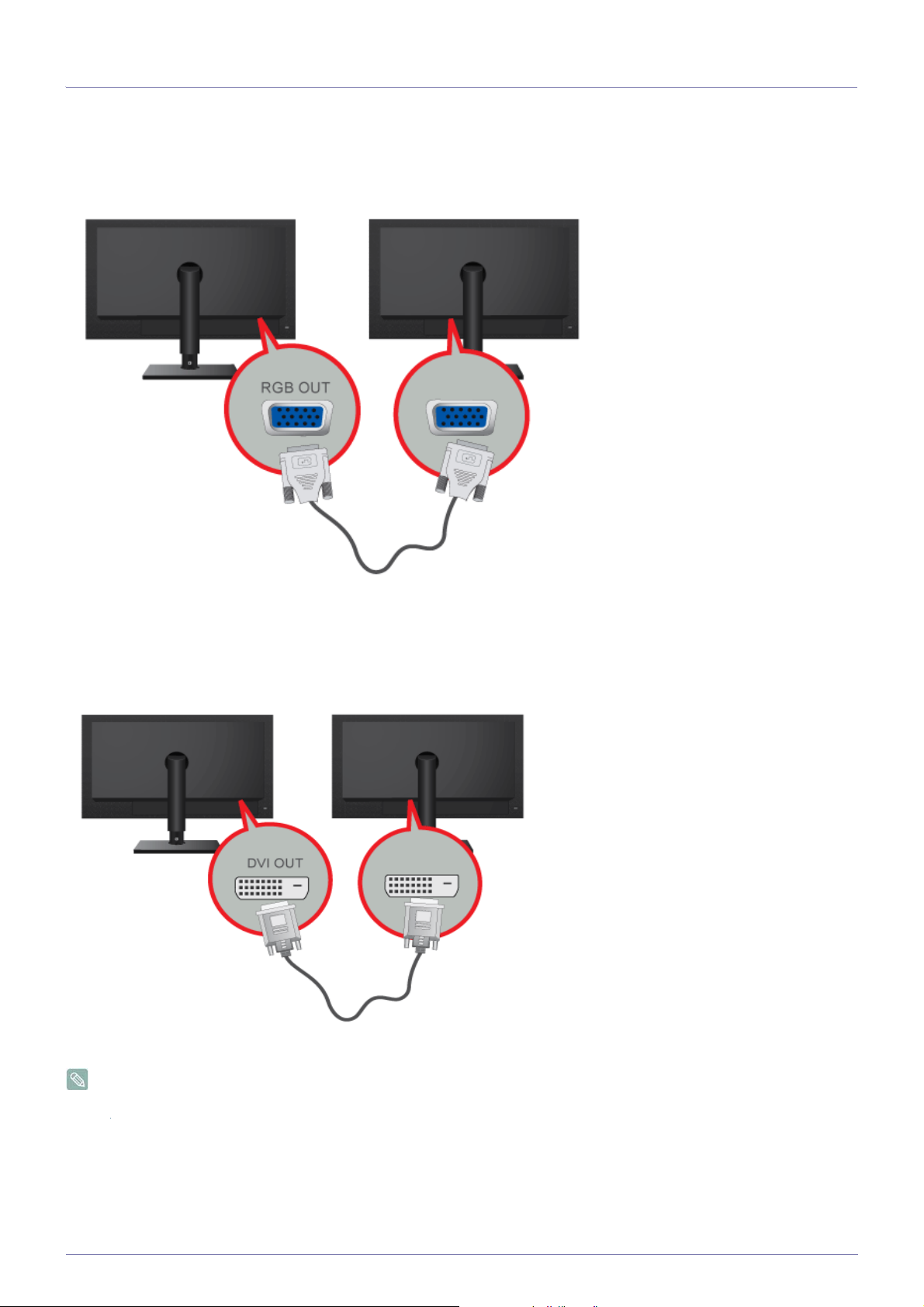
2-6 Connecting to another Monitor
Please select the right connection method for your monitor.
• When using the [RGB OUT] port
• Connect between the [RGB OUT] port on the product and the D-Sub port on your monitor using a D-Sub cable.
• When using the [DVI OUT] port
• Connect between the [DVI OUT] port on the product and the DVI port on your monitor using a DVI cable.
Connect to the [DVI OUT], [RGB OUT] port to display the same picture on another monitor such as the projector.
(For presentation purposes)
2-6 Installing the Product
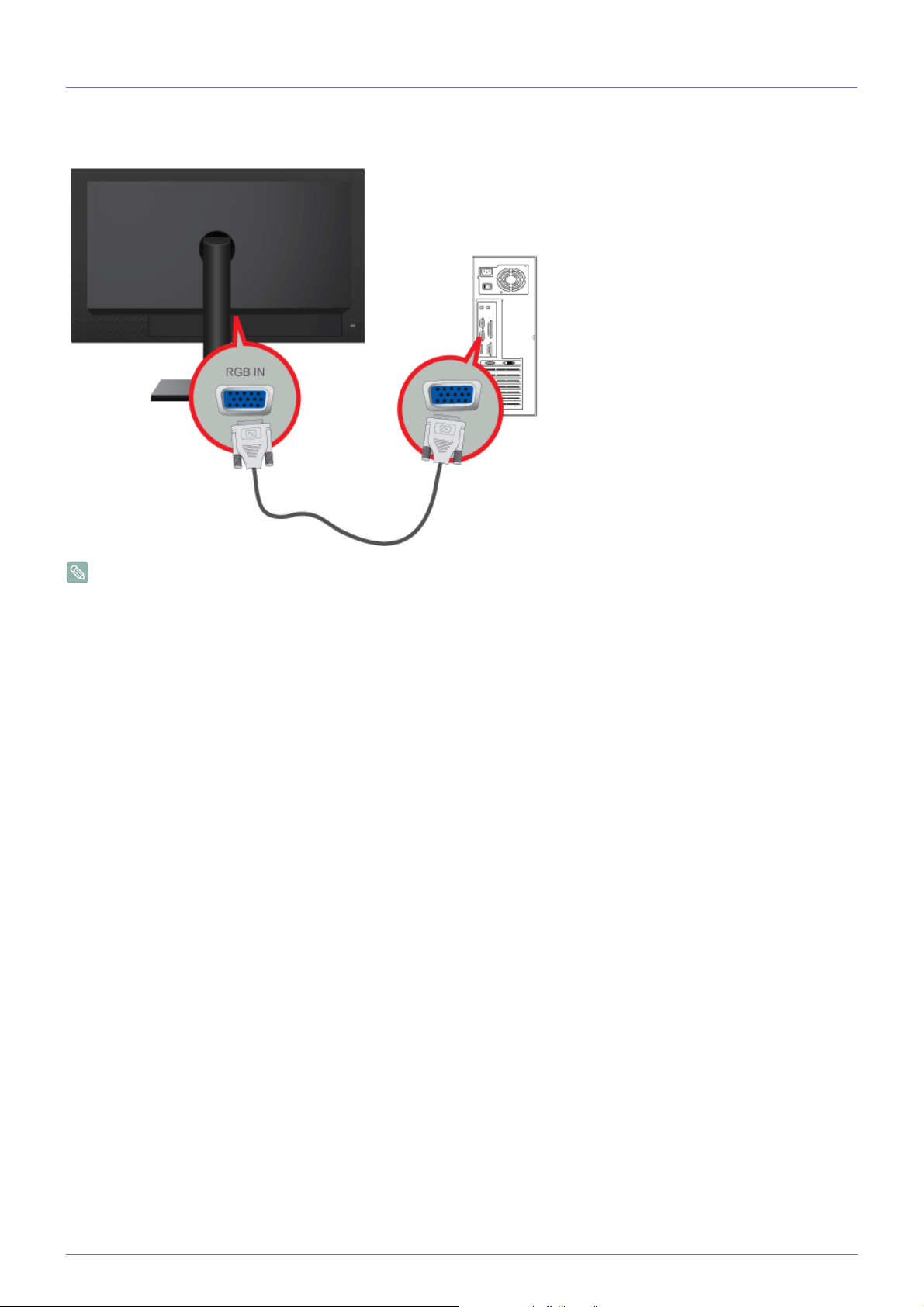
2-7 Connecting with a PC
Connect the [RGB IN] port of the product to the [D-Sub] port of your PC with a D-Sub cable.
Use the [RGB IN] port to directly connect the monitor to a PC.
Installing the Product 2-7
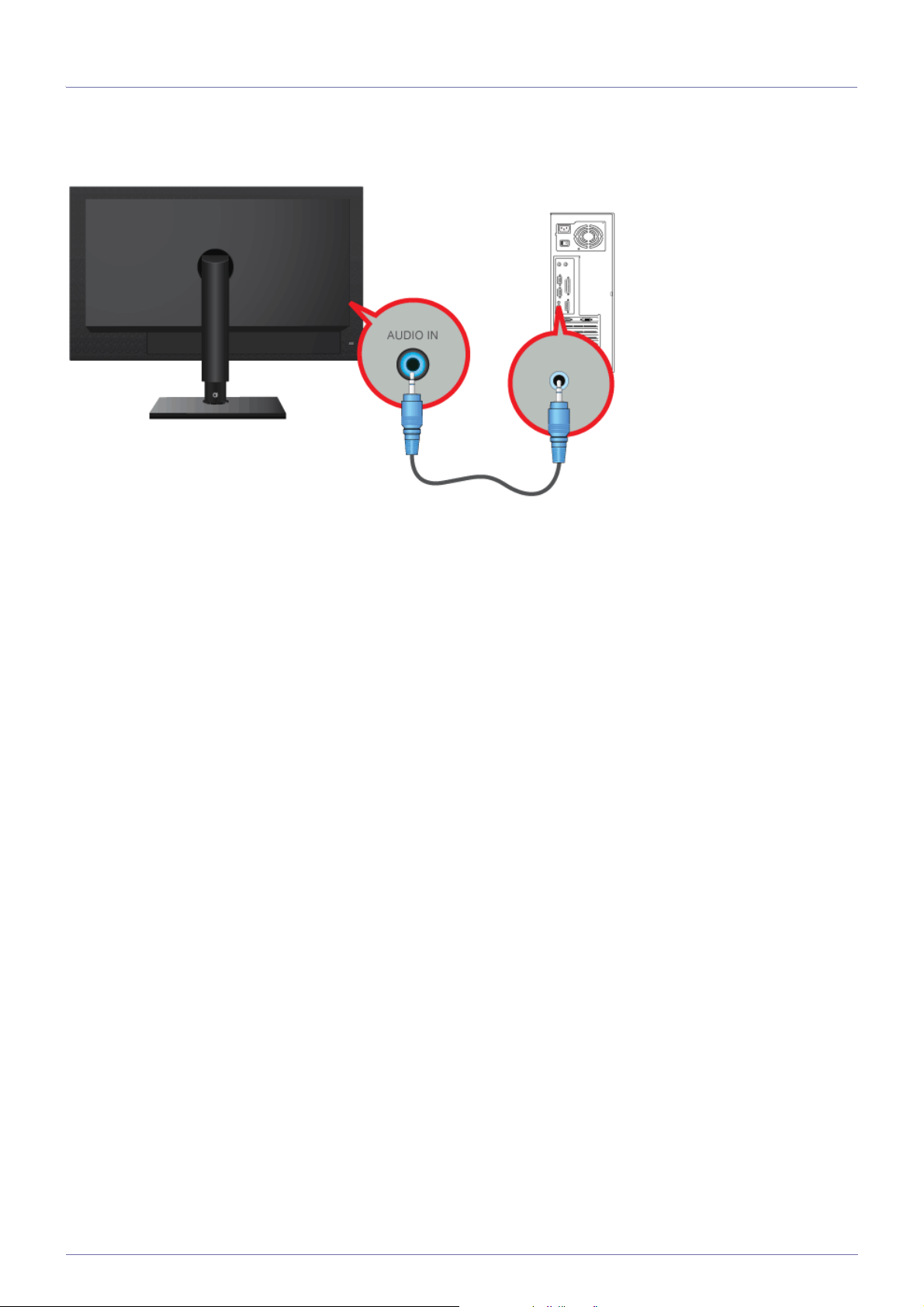
2-8 Connecting a Stereo Cable
Connect the [AUDIO IN] port on the rear side of the monitor to the sound card of the PC.
2-8 Installing the Product
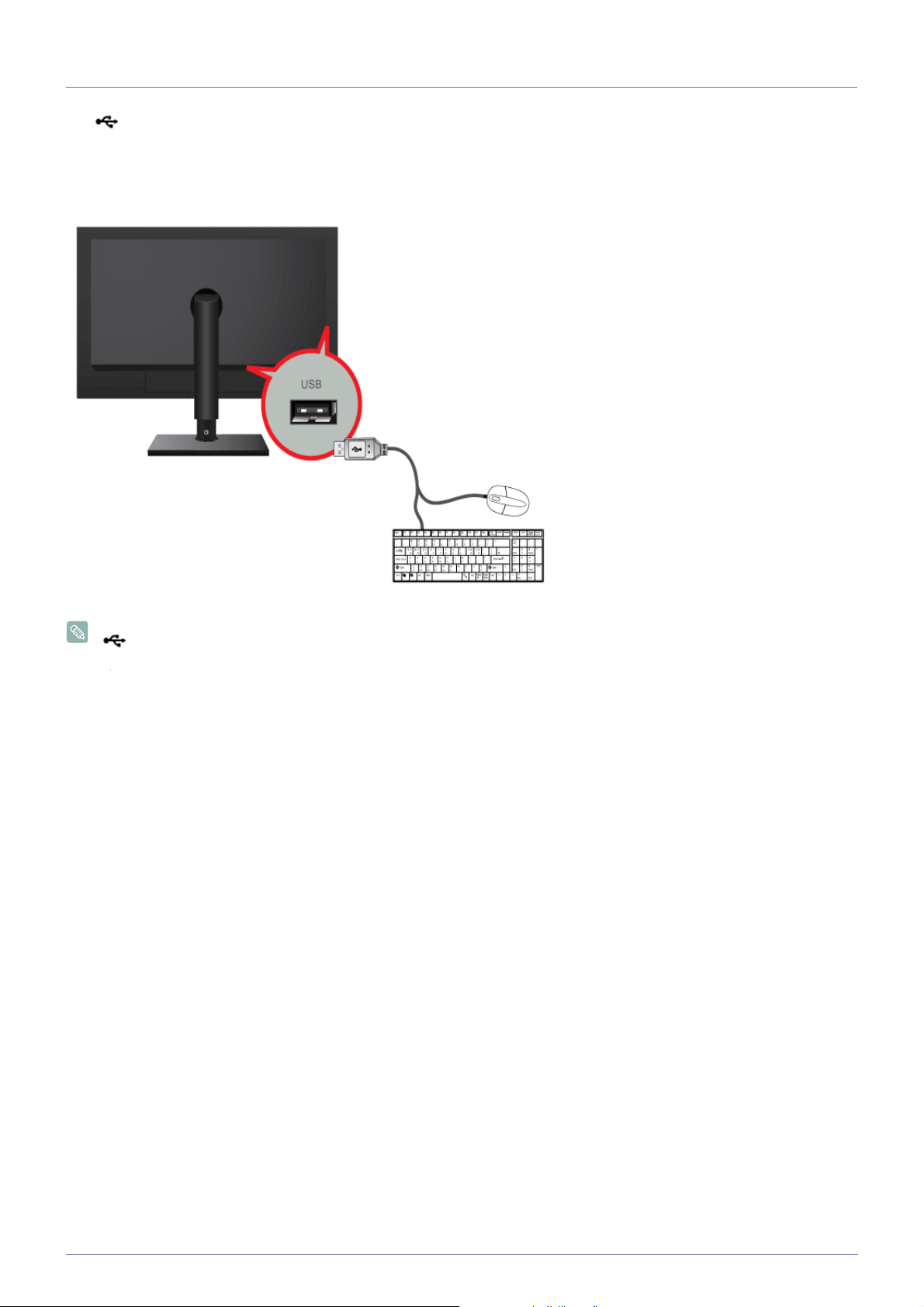
2-9 Connecting USB
The USB port of the monitor supports High-Speed Certified USB 1.1.
Connect USB devices such as a mouse, keyboard and external storage devices (DSC (Digital Still Camera), MP3, external
storage, etc.).
You can use a USB device such as a mouse, keyboard, Memory Stick, or external hard disk drive by connecting them to the
USB port of the monitor without connecting them to the PC.
Installing the Product 2-9
