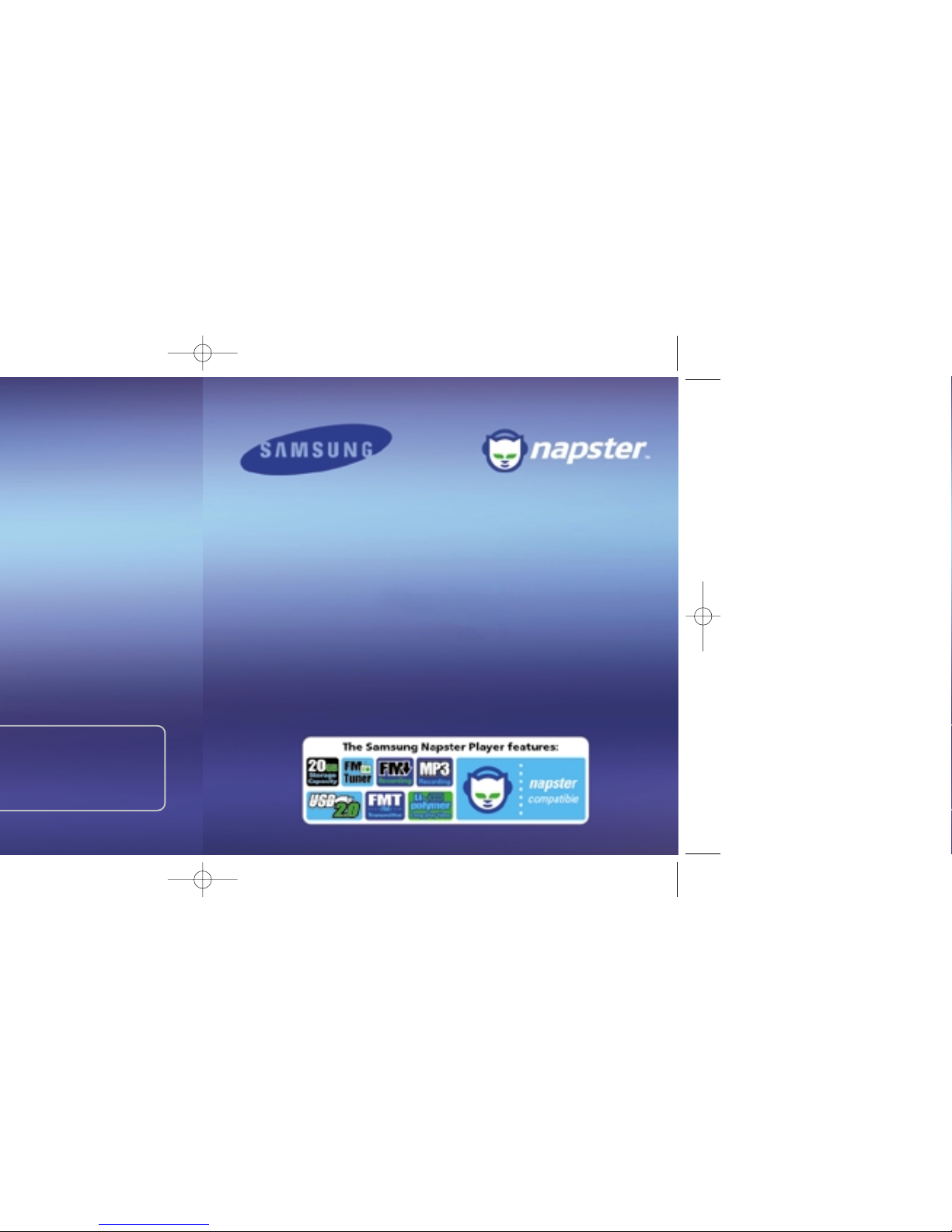
Samsung Napster YP-910 Player
User Manual
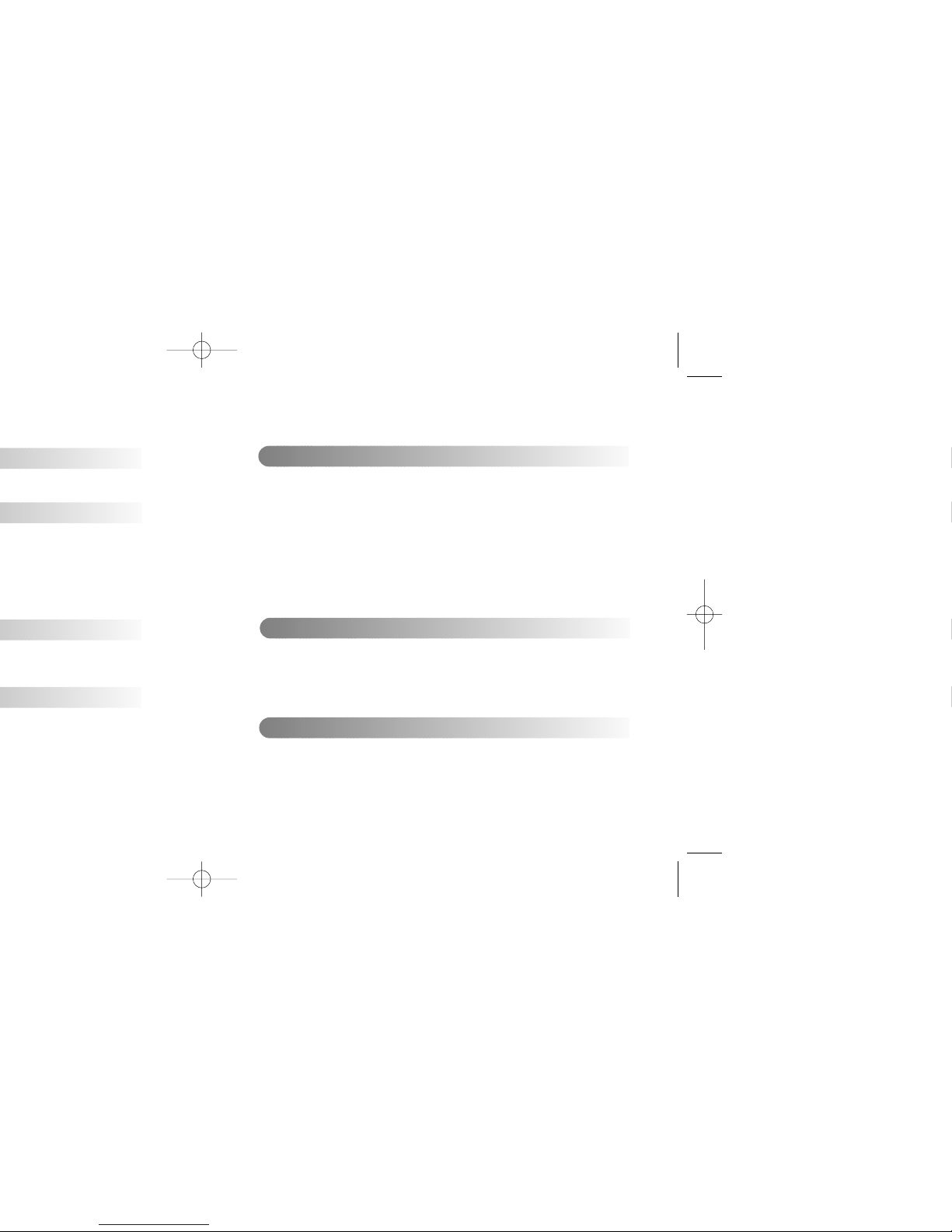
Samsung Napster YP-910 Player - 32 - Samsung Napster YP-910 Player
Playing Music........................................................................................................................38
Adjusting Volume..................................................................................................................39
Searching Within Music Files ..............................................................................................40
Hold Feature ........................................................................................................................42
Menu Mode ..........................................................................................................................43
Browsing Your Music............................................................................................................44
● Searching for and Adding Music Files........................................................................44
● Selecting a Playlist......................................................................................................46
Playing FM Radio ................................................................................................................47
Playing Music Via FM Transmission ....................................................................................50
Recording From FM Radio ..................................................................................................52
Recording MP3s ..................................................................................................................53
Uploading Recorded Files to a PC ......................................................................................55
Using Your Samsung Napster Player
Shuffle and Repeat Playback ..............................................................................................57
Equalizer Settings ................................................................................................................58
Recording Settings ..............................................................................................................59
Screen Settings ....................................................................................................................60
Restoring Default Settings ....................................................................................................62
Player Information ................................................................................................................63
Additional Features
Troubleshooting....................................................................................................................64
Specifications........................................................................................................................66
Communications Regulation Information..............................................................................68
Warranty ..............................................................................................................................70
Customer Support
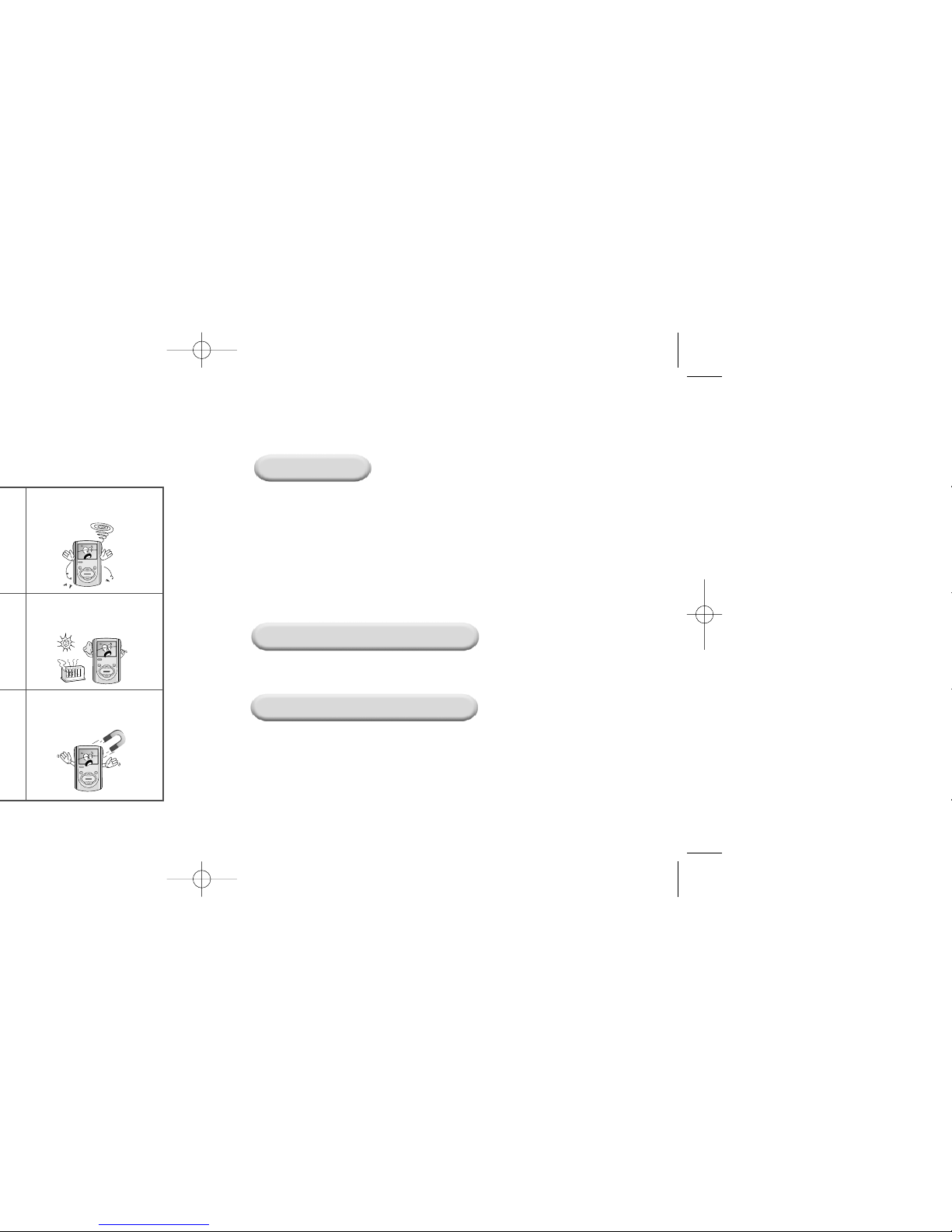
Samsung Napster YP-910 Player - 54 - Samsung Napster YP-910 Player
Do not let any foreign matter spill
into the device.
Do not expose to direct sunlight
or heat sources.
Do not use the unit near any
appliance that generates a strong
magnetic field.
Earphones
Follow Traffic Safety Instructions
● Do not use earphones while driving an automobile or riding a bicycle.
● It is not safe to listen at high volume while walking down the street, especially while
crossing at intersections.
Protect your ears
● Do not turn the volume too high.
Doctors warn against prolonged exposure to high volume.
● If you have ringing in your ears, turn the volume down or discontinue listening.
Environmental Information
● Follow local guidelines for waste disposal when discarding packages, batteries, and old
electronic appliances.
● Your player is packaged with cardboard, polyethylene, etc. and does not use any
unnecessary materials
Ambient Operating Conditions
● Ambient temperature:
5°C ~ 35°C (41°F ~ 95°F)
Humidity : 10 ~ 75%
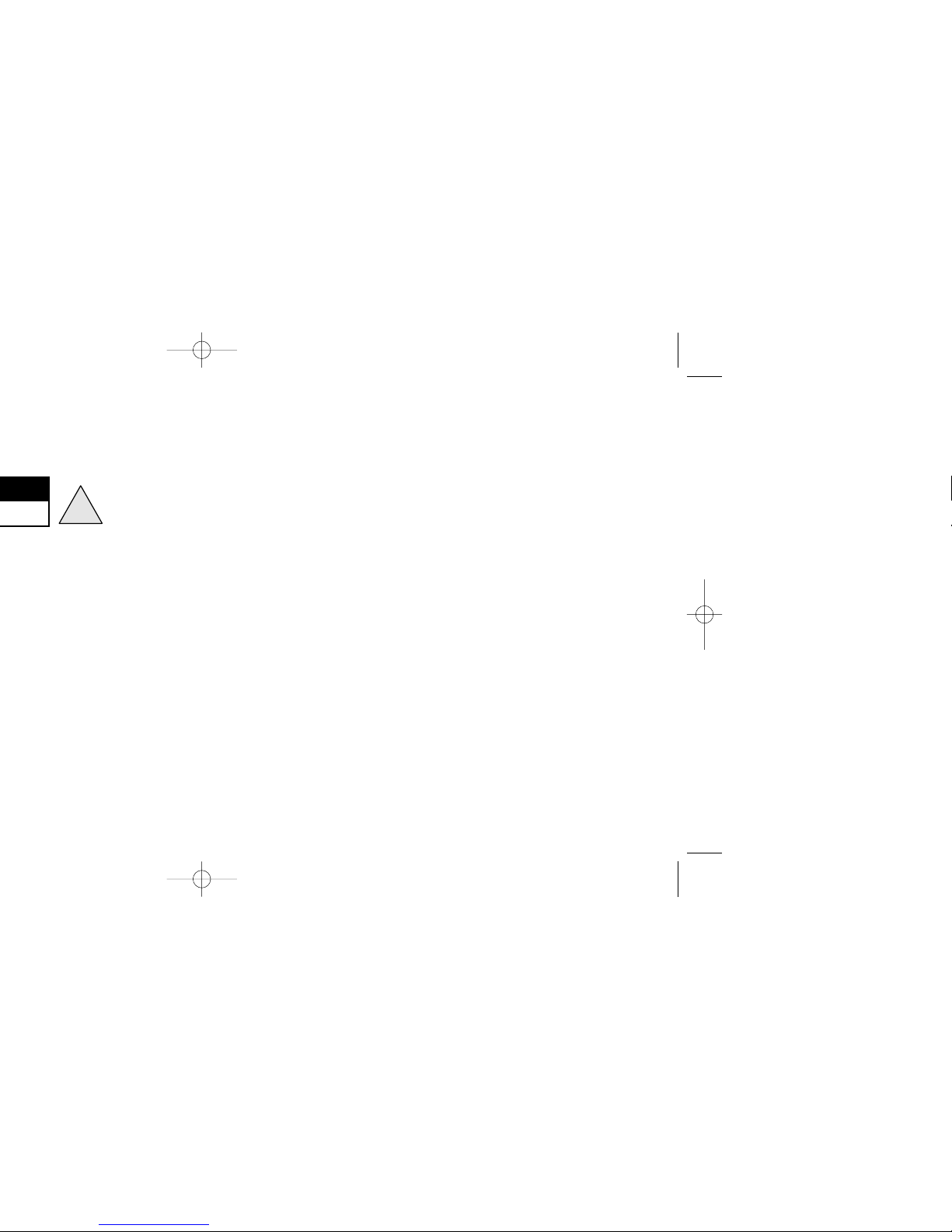
!
Here is a quick outline of the basic steps you need to take to get up and
running with your Samsung Napster Player.
1. Charge the battery (see page 8).
2. Install the Napster software (see page 18).
3.
Connect your Samsung Napster Player to your PC with a USB Cable
(see page 20).
4. Transfer music to your Samsung Napster Player
(see page 30).
5. Play music (see page 38).
Introduction
Quick Start
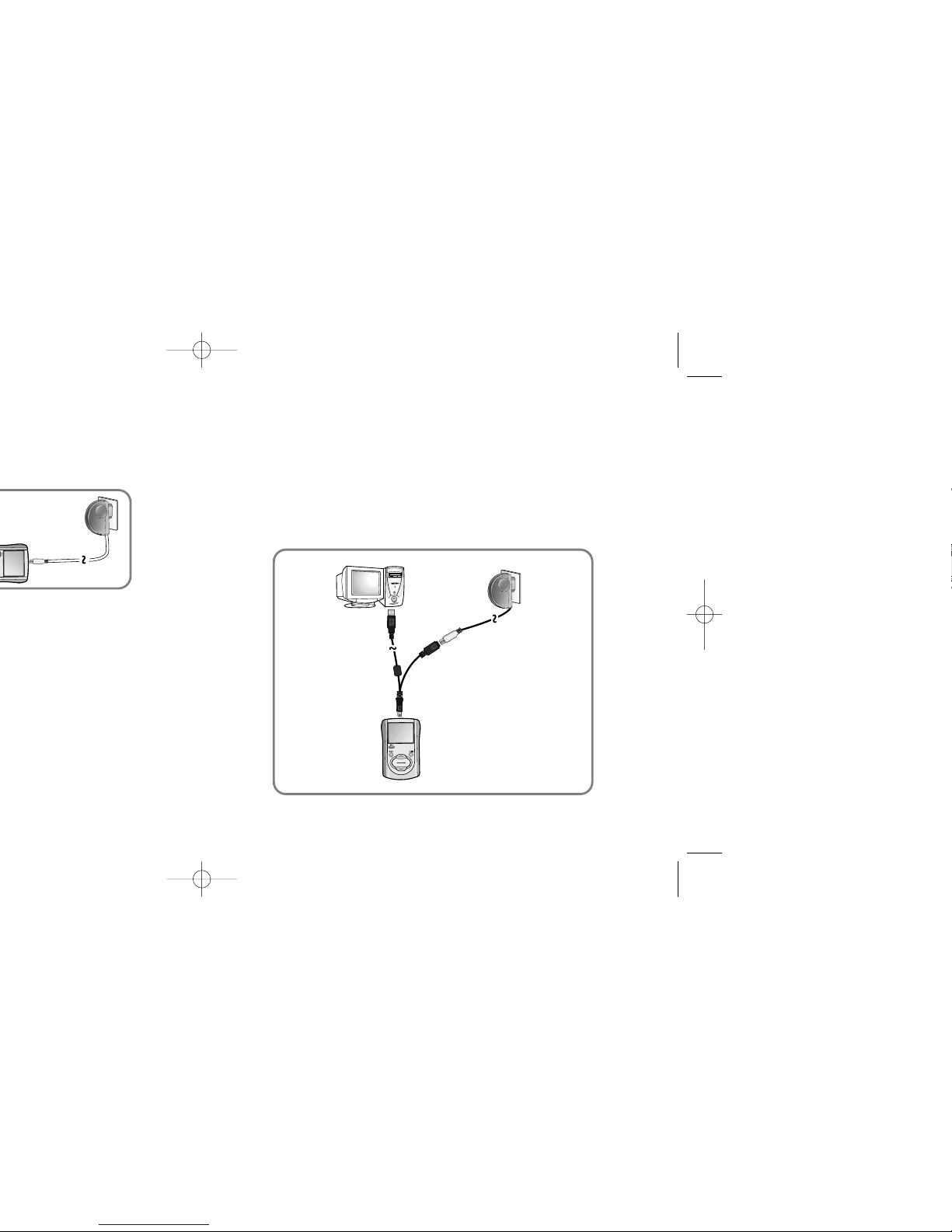
The rechargeable batteries drain quickly when you
download or upload recorded files. Always use the charger
when transferring files.
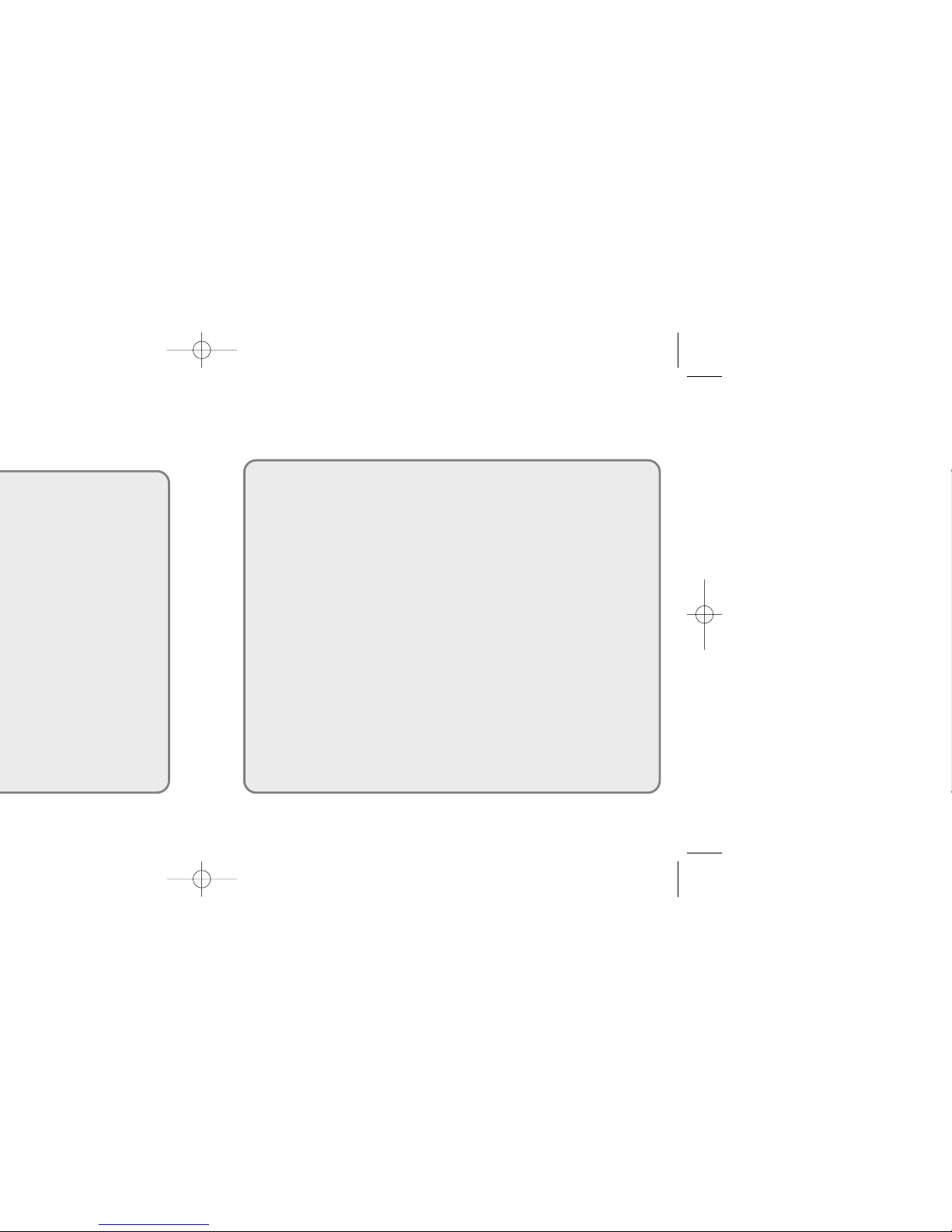
Samsung Napster YP-910 Player - 1110 - Samsung Napster YP-910 Player
MP3 & WMA Playback
Your Samsung Napster Player supports playback of both MP3 and WMA.
High Speed Transfer via USB
Maximum transfer speed of 120 Mbps.
High-Fidelity Sound
The Samsung Napster Player has a built-in equalizer to adjust sound to
your preference.
Built-in Rechargeable Li-Polymer Battery
The built-in rechargeable lithium battery provides up to 10 hours of
play time.
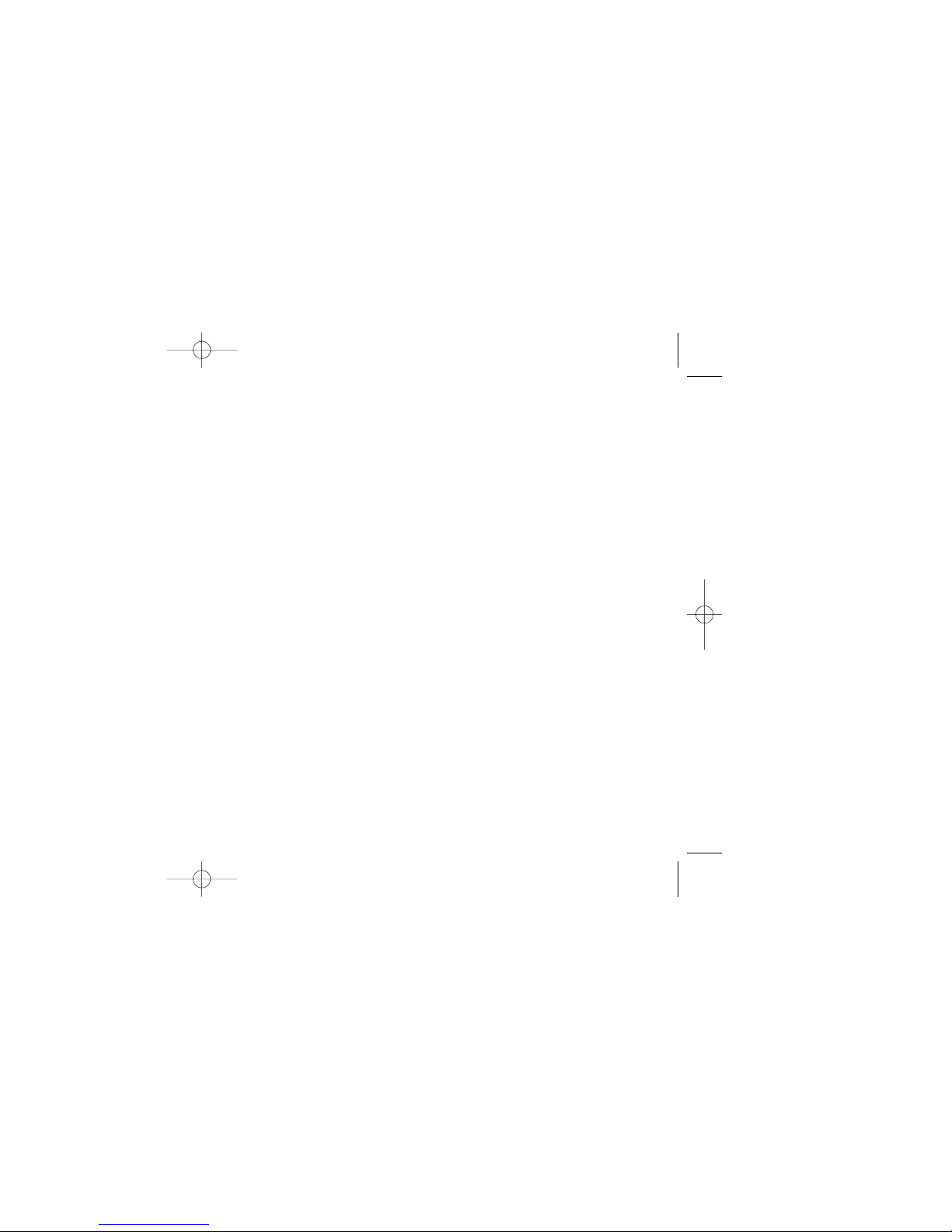
Minimum system requirements are as follows:
● Operating System: Windows 2000 or Windows XP
Note
: Napster is not supported on Macintosh or Windows 95, 98, NT, or ME.
● Processor: Pentium-class CPU equivalent or better
● Memory: 64MB of RAM minimum
● Hard Disk space:
Approximately 9 to 12 MB for the Napster installer and
100 MB for Windows Media Player 9 Series (if not already installed)
● Sound card and speakers
● Browser: Microsoft Internet Explorer version 5.01 or higher
Note
: For IE 5.5 users, service pack 1 or higher is required.
● Windows Media Player 9 Series
● Active Internet connection
(33.3 Kbps minimum, broadband/128+ Kbps recommended)
● USB Requirement: USB 2.0 required for maximum transfer rate
● CD-ROM Drive
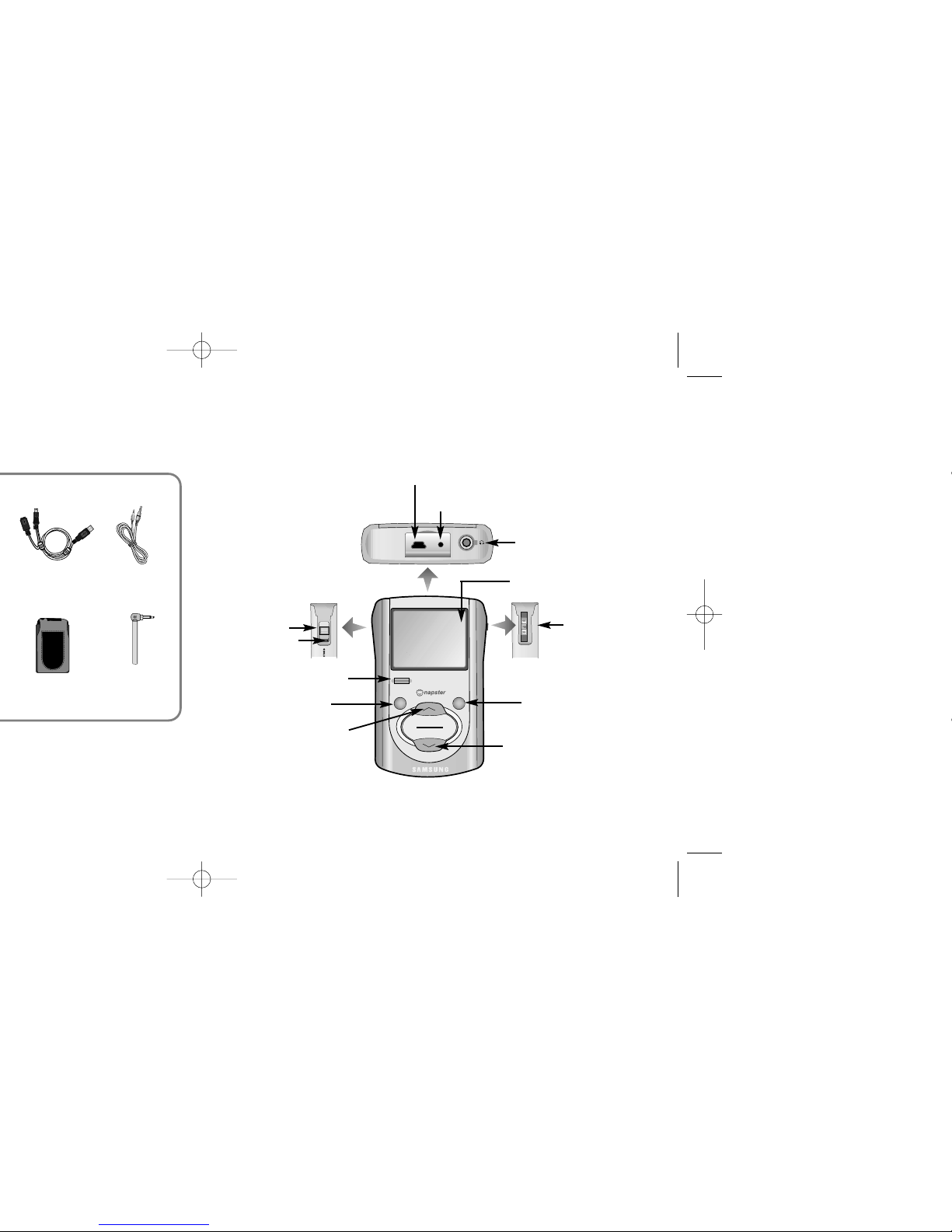
Line-In Cable
AH39-00488A
USB Cable
AH39-00540A
FM Transmission
Antenna
AH42-00009A
Carrying Case
AH61-01494A
On/Off/Play/Pause
Hold
MENU
REC
SELECT
POWER
USB port socket/
Charger terminal
LINE IN jack/
FM transmission antenna jack
Earphone jack/
Remote control jack
Display panel
HOLD switch
Power On/Off
Play/Pause/Skip/Fast
Search button
VOLUME DOWN/
SCROLL DOWN button
VOLUME UP/
SCROLL UP button
SELECT button
Reset hole
REC button
MENU button
Note
Reset the player by pressing the reset hole
using a pointed object such as a safety clip.
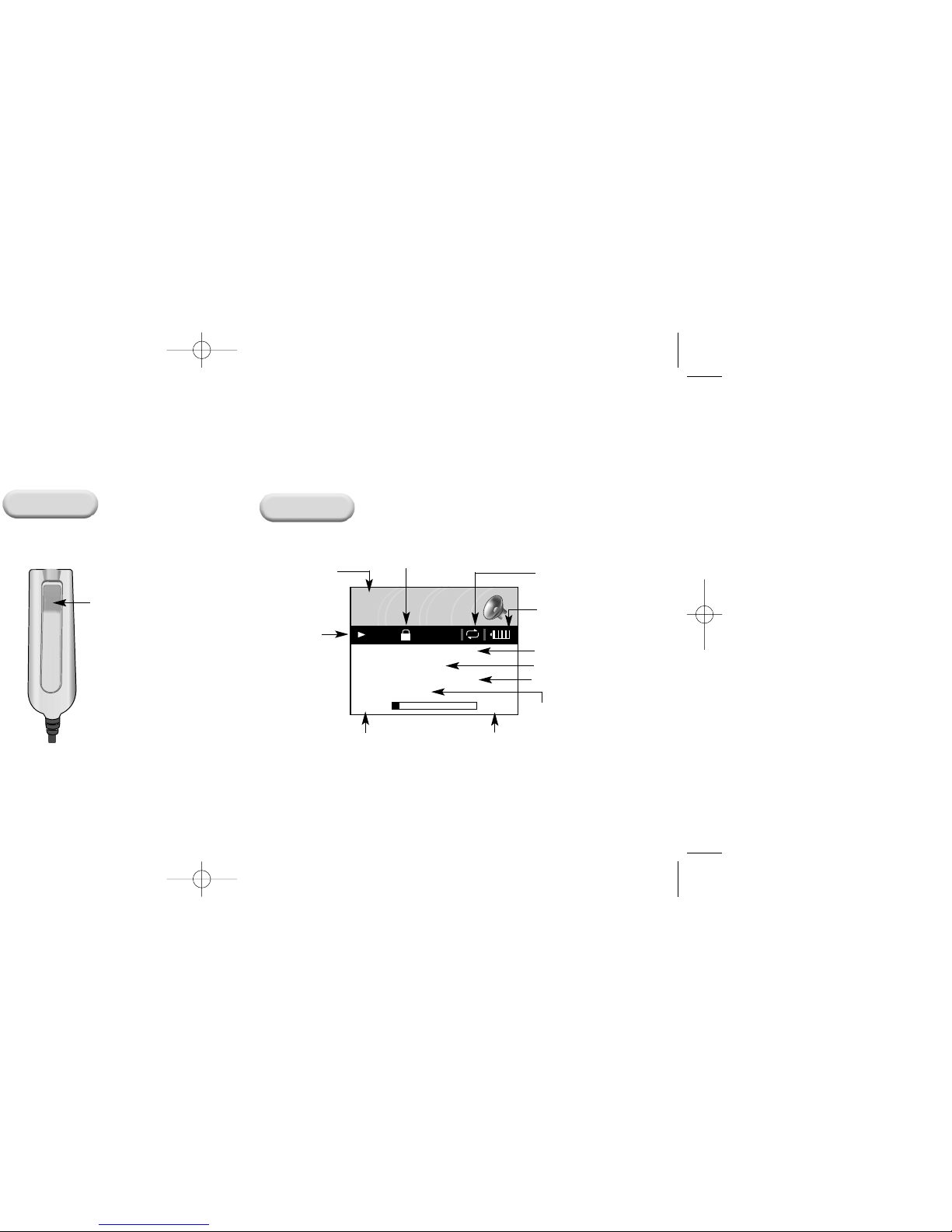
Repeat/Shuffle play indicator
Display
Back
Belt clip
Song number display
Hold indicator
Battery remaining indicator
Artist display
Album display
Track display
Elapsed track time
Playback status
Mode indicator
NOW PLAYING
Now Playing 01 of 10
artist
Jeff Smith
Building Bridges
Circles
album
track
00:15 06:25
PLAY
Remaining track time
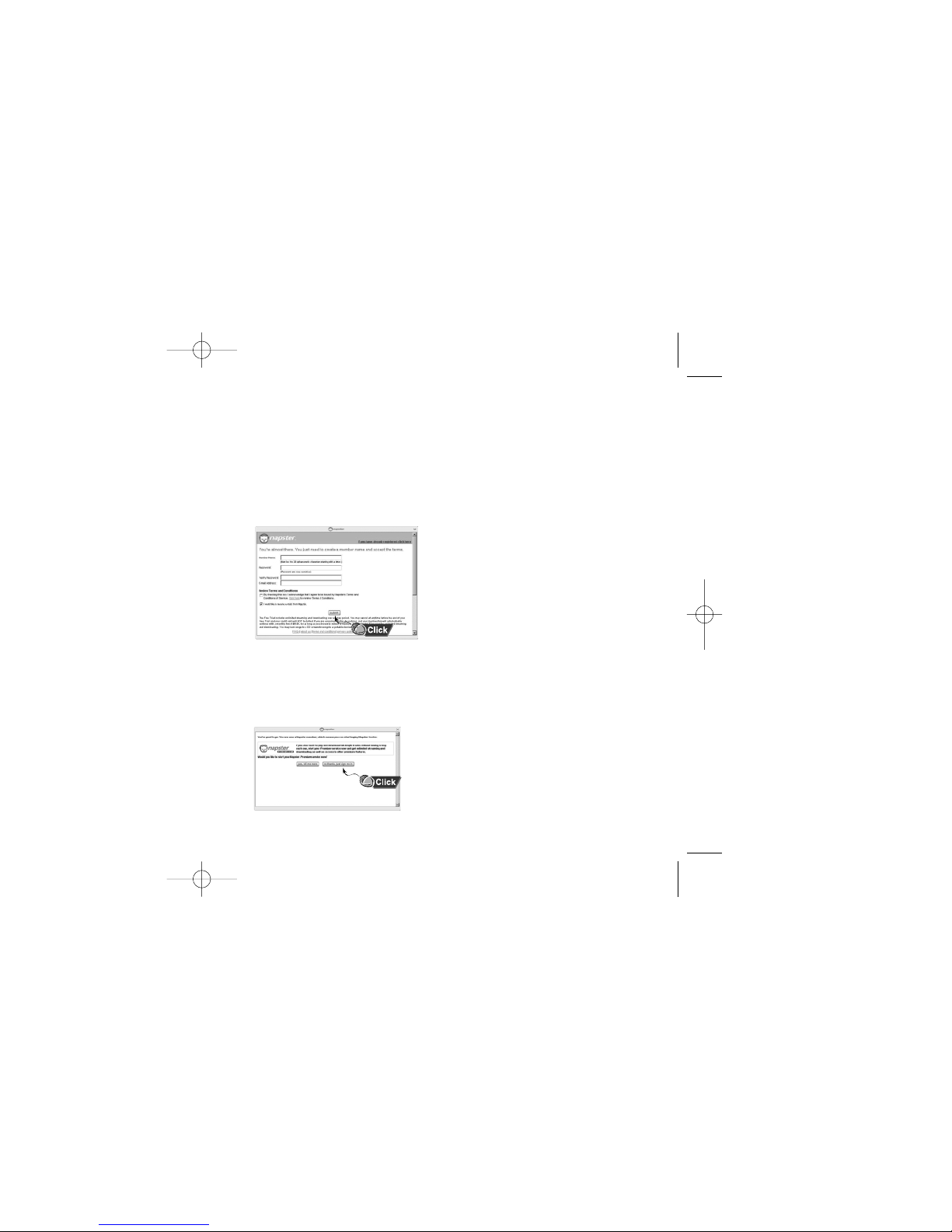
1. After you have completed the installation, create a member name and
password. Enter the required information and click [submit].
This completes your installation and registration of Napster. To find out
more about the Napster Premium service click [yes, tell me more].
Otherwise, click [no thanks, just sign me in] to sign in to Napster and
start purchasing tracks to transfer to your Samsung Napster Player.
Note
● If you already created your member name
through a retailer’s registration program, follow the
[Click here if you have already registrated instore or online] link in the upper right corner.
●
The Napster application that is included on the
installation CD may not be the most current version
of Napster, and you may be prompted to
automatically update the Napster software.
This ensures that you have the most up-to-date
version of Napster, with all the latest features.
Registering for a Napster Account
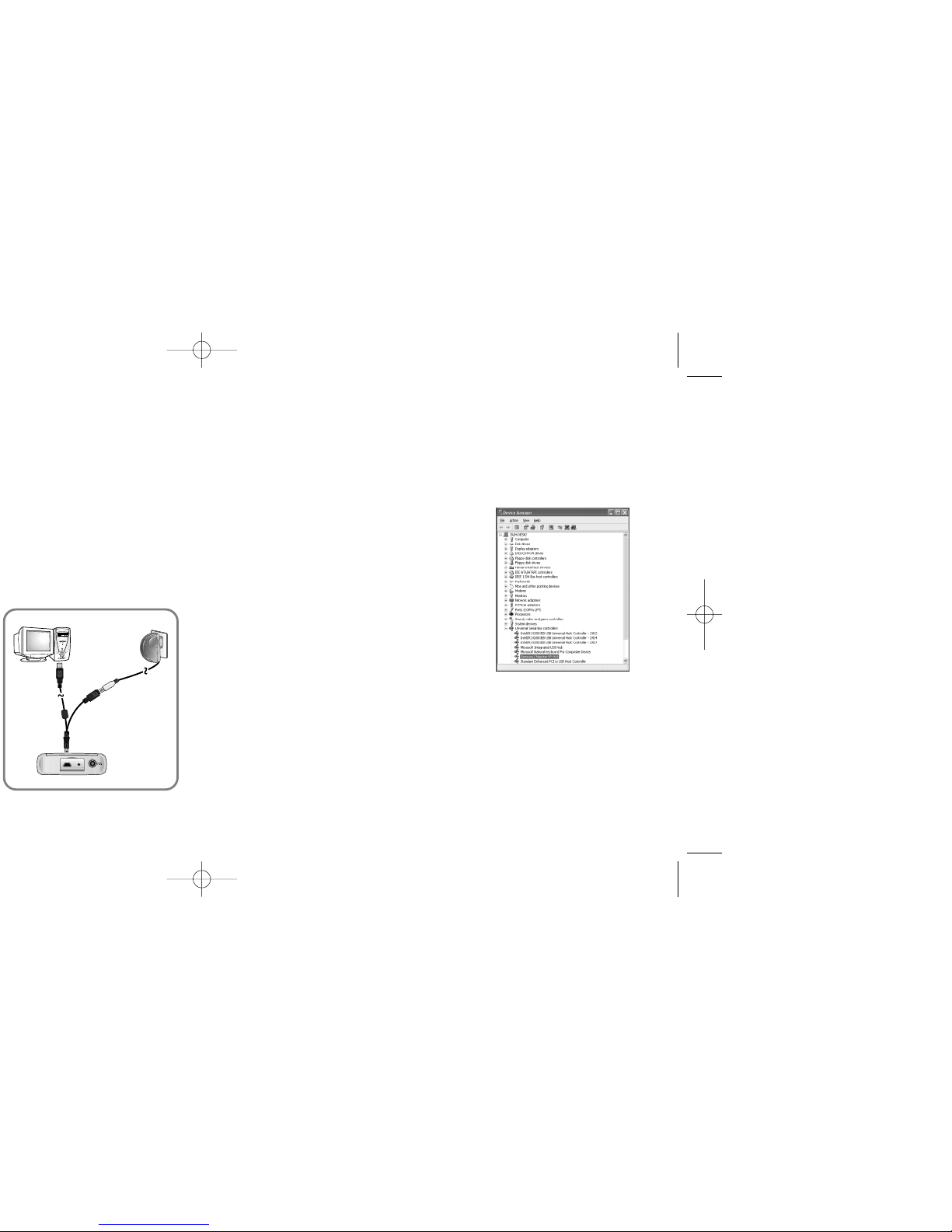
Note
Follow these steps to verify that your
Follow these steps to verify that your
USB driver installed successfully:
USB driver installed successfully:
Windows 2000 Professional:
Control Panel ➝ System ➝ Hardware ➝ Device Manager
Windows XP Professional:
Control Panel ➝ Performance and Maintenance ➝
System ➝ Hardware ➝ Device Manager
If the USB driver is installed,
"Samsung/Napster YP-910" will appear
under "Universal Serial Bus Controllers."
Note
When updates are available for the software that runs on your
Samsung Napster Player, the Napster application will automatically
notify you and update your player. This ensures that your Samsung
Napster Player is up-to-date with all the latest features and improvements.
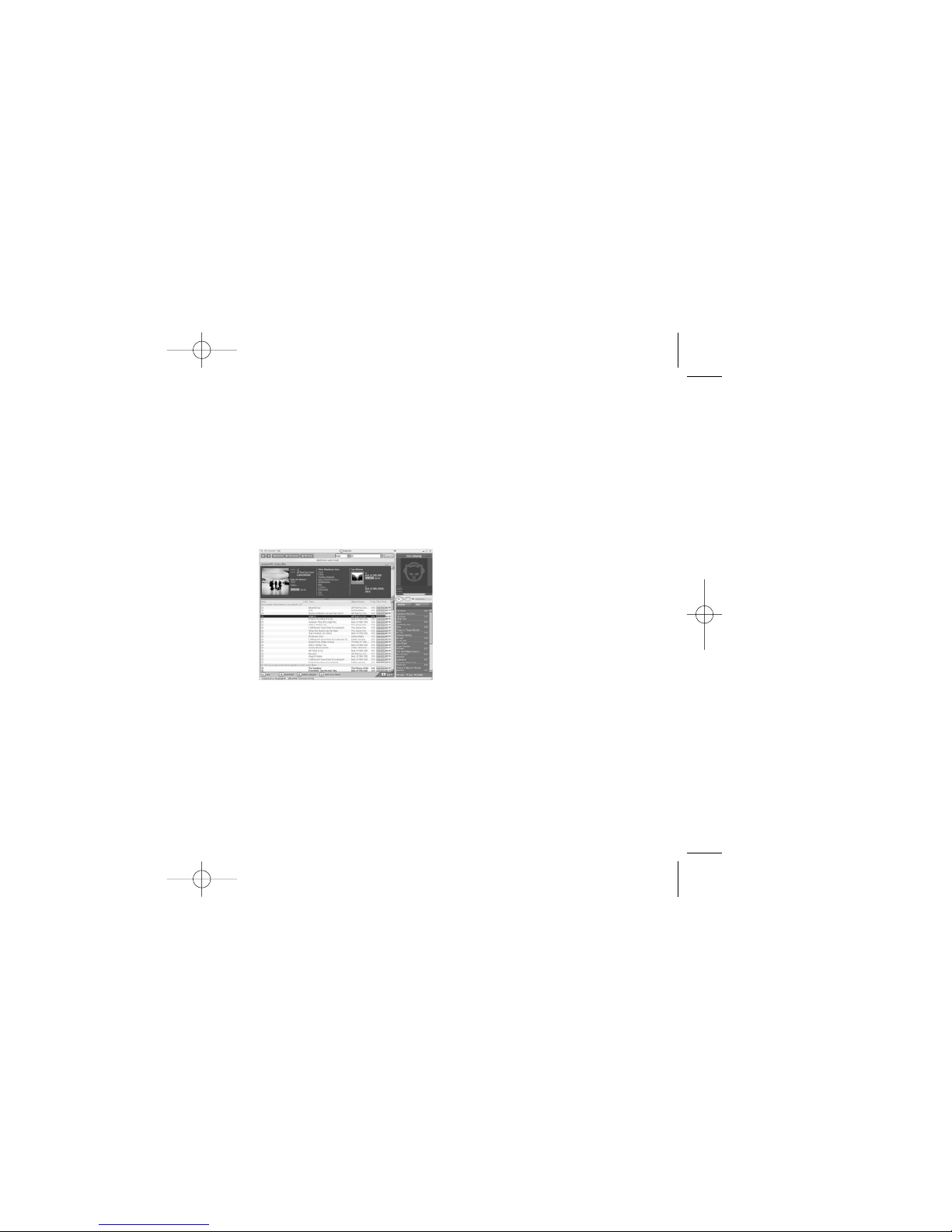
To search for and purchase music on Napster:
1.
Launch the Napster application by double-clicking the Napster icon on your desktop.
Note
If you do not have the Napster application, see page 18 for instructions on installing Napster.
2.
If there is a specific track you are looking for, simply type the artist, album, or track
name in the search field in the upper right corner, select the search type from the
drop-down menu, and click [go]. If you do not know specifically what you are looking
for, you can go to the Browse tab to browse for music by genre.
5. Aconfirmation page with your selected tracks is displayed. Click [Next].
6. If it is your first track purchase and you are not a Premium service member,
you will be prompted to enter your credit card information.
Once you purchase the track, the track is automatically downloaded to your
Napster Library. Next, drag and drop the selected MP3 files to the
Samsung/Napster YP910. Purchased tracks can then be burned to CD and
transferred to your Samsung Napster Player.
3. Select the track(s) you would like to
purchase.
Note
You can also purchase an entire album by clicking the
provided [buy album] link or selecting a track on the
album, right-clicking, and choosing [Buy Album].
4. Click the [buy track] button, or
right-click and choose [Buy Track(s)].

4. Click the [OK] button.
5. A progress bar displays while the tracks are importing.
When the tracks successfully import, they will be stored and accessible
from your Napster Library. You will also be prompted to edit the track
data for any non-Napster tracks (see next section).

]
on the right.
To edit multiple tracks or an entire album at one time:
1. Select the track(s) or album.
2. Right-click and select [Edit Track Data].
3. Click [Select All], or select multiple tracks using the [Ctrl] or [Shift] keys.
4. Type in or edit the [Artist] and/or [Album] title. If the box is selected, this
change applies to all the tracks selected.
5. Click the [apply] button to apply the changes to those tracks or album.
6.
Once you edit the Artist and/or Album names for all the selected tracks, you
can go back to individually edit the [Track] and [Track #] for each track.
7. When finished, click [OK] to apply the change and close the Edit Track
Data screen.
After you edit the track information, the correct data is displayed when you
view the tracks in your Napster Library.

Samsung Napster YP-910 Player - 2928 - Samsung Napster YP-910 Player
Additional changes to your playlist can be made by locating the playlist
in your Napster Library:
●
To rearrange tracks in your playlist, drag and drop the tracks in the desired
order.
●
To remove tracks from your playlist, right-click and select [Delete Track(s)]
from the drop-down menu or press the “Delete” key on your keyboard.
●
To rename your playlist, right-click on the playlist and select
[Rename Playlist] from the drop-down menu.
Note
Changes to playlists cannot be made while the playlist is on your device.
To make changes to a playlist, make them on the playlist that is in your
Playlists folder of your Library, and then re-transfer the playlist to your device.

Samsung Napster YP-910 Player - 3130 - Samsung Napster YP-910 Player
To transfer tracks from your Napster Library to your Samsung Napster Player:
1. Locate the track(s) or playlist that you want to transfer in your Library.
Note
You can transfer tracks from anywhere else in Napster by right-clicking and selecting
[Transfer Track(s) to Portable Device].
2. Click and hold the mouse on the track(s) or playlist, then drag the tracks
to the listed Samsung/Napster YP-910 icon in the left window of your
Napster Library (refer to the following figure).
Note
If the tracks are Napster tracks that you have not already
purchased, you will be prompted to purchase them.
Continued...

When you connect your Samsung Napster Player to your computer, you will
be able to view the music that is currently loaded on your device. You can
view your collected artists, albums, and playlists by clicking the
[Samsung/Napster YP-910] icon in your Library.
Besides removing tracks, you cannot modify the general organizational
structure of music on the device. You can play a track by double-clicking
on it or by selecting it and clicking the play button.
Note
You can only play the tracks stored on your device one at a time.
You can also only play tracks from the same computer that you used to transfer the tracks to your player.
Note
To modify a playlist that is on your Samsung Napster Player, make the changes on the playlist that is in your
Playlists folder of your Library, and then retransfer the playlist to your device.
Accessing Music on Your Samsung Napster Player
Continued...

If you have an existing playlist on your Samsung Napster Player that you
want to modify, you should do this through Napster.
To modify an existing playlist using Napster:
1. Locate the original playlist in your Napster Library
(not the one under your Samsung Napster Player).
2. Make the desired changes (see the section on “Creating Playlists”).
3. When you have finished your changes, simply drag and drop the
playlist back onto the Samsung/Napster YP-910 icon in
your Napster Library.
4. When prompted to overwrite the playlist on your device, answer [Yes].
5. The modified playlist will now be accessible from your Samsung
Napster Player.
Managing Your Existing Playlists


Samsung Napster YP-910 Player - 3938 - Samsung Napster YP-910 Player
Now Playing 01 of 10
PAUSE
NOW PLAYING
Now Playing 01 of 10
artist
album
track
00:35 05:55
PLAY
Jeff Smith
Building Bridges
Circles
Jeff Smith
Building Bridges
Circles
VOLUME
Now Playing 01 of 10
artist
album
track
00:15 06:25
PLAY
Jeff Smith
Building Bridges
Circles
Adjusting the Volume
Press the UP or DOWN VOLUME button to
adjust the volume.
Note
● The volume can be adjusted in increments
between 0 and 20.
● Press once to adjust the volume by one level.
Press and hold to increase or decrease the volume
in greater increments.
Adjusting Volume

Searching for Music Files in
PLAY Mode.
● During playback, briefly pull the √√ to
play the next track in the playlist.
● Briefly pull the œœ to play the previous
track in the playlist.
●
Press and hold the SELECT button to
display the current playlist. Use the
SCROLL UP/DOWN buttons to find the
song you want and press the √» to play it.
Searching for Music Files
in PAUSE Mode.
● While in pause mode, pull the
œœ / √√ to move to the previous or next
track in the playlist and play it
automatically.
NOW PLAYING
Now Playing 01 of 10
artist
album
track
01:25 05:00
NOW PLAYING
Now Playing 01 of 10
artist
album
track
00:05 06:20
FF
REW
Jeff Smith
Building Bridges
Circles
Jeff Smith
Building Bridges
Circles
NOW PLAYING
Now Playing 02 of 10
artist
Laura Supreme
Everyday I Dream
Turning the Tide
album
track
00:25 05:30
NOW PLAYING
Now Playing 01 of 10
artist
album
track
00:01 06:25
NOW PLAYING
Now Playing 03 of 10
artist
House On Stilts
Washed Away
Catwalk
album
track
00:01 05:30
PLAY
PLAY
PLAY
Jeff Smith
Building Bridges
Circles
Laura Supreme
Everyday I Dream
Turning the Tide
House On Stilts
Washed Away
Catwalk
NOW PLAYING
Now Playing 02 of 10
artist
album
track
00:25 05:30
NOW PLAYING
Now Playing 01 of 10
artist
album
track
00:01 06:25
NOW PLAYING
Now Playing 03 of 10
artist
album
track
00:01 05:30
PAUSE
PLAY
PLAY
Jeff Smith
Building Bridges
Circles

Samsung Napster YP-910 Player - 4342 - Samsung Napster YP-910 Player
Now Playing
Library
FM Radio
Settings
FM Transmitter
Menu
Press the MENU button to switch to MENU mode.
Use the SCROLL UP/SCROLL DOWN buttons to select the menu item you want,
and then briefly press the SELECT button.
● Now Playing: Display the song currently playing.
● Library: Search and select music to play.
● FM Radio: Listen to FM radio
● Settings: Change the settings.
● FM Transmitter: Listen to your music by transmitting it wirelessly to another FM radio
Note
● In MENU mode, press the MENU button to exit from the submenu you are in.
Menu Mode

Samsung Napster YP-910 Player - 4544 - Samsung Napster YP-910 Player
● Tracks: Shows the song title from the ID3 tag information stored in the music file.
● You can use the SCROLLUP/DOWN buttons to move,
and then press the SELECT button to play the selected song.
● To play all the recently-transferred tracks on your Samsung Napster Player, hightlight the
Tracks menu item in the Library and press the √» button.
Jeff Smith
Just When It All Made Sense
How Do You Do It
Every Page In Your Book
Circles
Can I Just Say
Library
Artists
Albums
Tracks
Playlists
Everyday I Dream
Turning the Tide
Waking Up Is Easy
Learning Again
Perfect
Albums
Building Bridges
Everyday I Dream
Washed Away
Library
Artists
Albums
Tracks
Playlists
Tracks
Catwalk
How Much Is Enough
Just Say the Word
Maybe Just Once
The Best of Times
● Albums: Shows the album title from the ID3 tag information stored in the music file.
● Press the √» button on the desire ablum name.
All song titles corresponding to the album name will be played.
● If you select an album name, song titles corresponding to that album will be displayed.
You can use the SCROLLUP/DOWN buttons to choose a song, and then press the SELECT
button to play the selected song.
Continued...

Samsung Napster YP-910 Player - 4746 - Samsung Napster YP-910 Player
Press the MENU button.
Select the FM Radio in the main menu and then press the SELECT button.
Switching to FM Radio Mode
Use the œœ / √√ button to search for stations and tune the radio.
Manually Tuning Stations
Playing FM Radio
NOW PLAYING
Now Playing 01 of 10
artist
album
track
00:01 06:25
PLAY
Jeff Smith
Building Bridges
Circles
Continued...
NOW PLAYING
Now Playing 01 of 10
artist
album
track
00:01 06:25
FM RADIO
MO 33PRESET
99.6 MHz
PLAY
Now Playing
Library
FM Radio
Settings
FM Transmitter
Menu
Jeff Smith
Building Bridges
Circles
Note
● Pressing the √»
, button will switch between manual tuning mode and preset
playback mode.

Samsung Napster YP-910 Player - 4948 - Samsung Napster YP-910 Player
33PRESET
FM RADIO
MO
87.9 MHz87.9 MHz
Preset 05
FM RADIO
MO
87.9 MHz
5PRESET
Press the √» button so that “PRESET” appears
on the display panel.
1
Use the œœ / √√ to search for the preset station
you want to listen to.
2
Playing Preset FM Stations
Press the √» button so that “PRESET” appears on the display panel.
1
Use the œœ / √√ to search for the preset station you want to delete.
2
To delete a station, press and hold the SELECT button. The selected
station will be deleted and the stations with preset numbers greater
than the deleted one will be renumbered accordingly.
3
Deleting Preset FM Stations

Samsung Napster YP-910 Player - 5150 - Samsung Napster YP-910 Player
Press the MENU button to switch to Menu mode, use the SCROLL UP/SCROLL
DOWN buttons to select FM Transmitter, and then press the SELECT button.
1
Use the SCROLL UP/SCROLL DOWN buttons to set the transmission
frequency you want.
●
Press the SELECT button to store the selected frequency.
2
Set the external audio device's FM frequency to the transmission
frequency and play a song. You will now be able to listen to music on your
player from the FM radio on your car stereo.
3
Selecting the FM Transmission Frequency
88.1 Mhz
FM Transmitter
Choose Station:
Now Playing
Library
FM Radio
Settings
FM Transmitter
Menu

33PRESET
RECORD
REC
Recording-M0001
00:00:01
44KHz : 128kbps
33PRESET
RECORD
REC
00:00:20
44KHz : 128kbps
Recording Stopped...
Your Samsung Napster Player can be to used to record directly from any external audio
source such as a CD player, cassette player, home stereo or radio.
Recording MP3s
While in Music mode, use the Line-In cable to
connect the main unit's LINE IN jack and the
LINE OUT jack of your external audio device.
1
Note
● Before you begin recording, verify that the battery is fully charged, otherwise your recording
may not complete successfully.
● Available recording time is displayed at the center right of the unit when recording starts.
If there is no remaining capacity, recording stops automatically.
Continued...

Changing the "Hidden files and folders" option
In Windows Explorer, click [Folder Options]
on the [Tools] menu.
Choose the [View tab].
1
In order to upload recorded files to a PC, you must first change the
"Hidden files and folders" option on the View tab in the Folder Options.
2
3
Check the item
[Show hidden files and folders].
Uploading Recorded Files to a PC
33PRESET
RECORD
REC
Recording-M0001
00:00:01
44KHz : 128kbps
33PRESET
RECORD
REC
00:00:20
44KHz : 128kbps
Recording Stopped...
Continued...

Samsung Napster YP-910 Player - 5756 - Samsung Napster YP-910 Player
Settings
Rpt/Shuffle - Repeat One
EQ - Rock
Record Settings
Backlight - 1 sec
Contrast - 3
Reset
About
In the Menu, use the SCROLL UP/SCROLL DOWN buttons to
select Settings, and then press the SELECT button.
1
Use the SCROLL UP/SCROLL DOWN buttons to select Rpt/Shuffle.
2
Press the SELECT button until the desired mode appears.
●
Select the desired mode, and then press the MENU button to go to the main menu.
3
● Off: Select this to listen to songs in the current playlist one at a time in the given order.
● Shuffle: Select this to play all stored tracks in random order.
● Repeat One: Select this to repeatedly play just one track.
● Repeat All: Select this to repeatedly play all tracks in the current playlist.
Additional Features
Shuffle and Repeat Playback

Recording Settings
Sampling Rate - 44 Khz
Bit Rate - 128 Kbps
Monitor Volume - On
Settings
Now Playing
Library
FM Radio
Settings
FM Transmitter
Menu
Rpt/Shuffle - Repeat One
EQ - Rock
Record Settings
Backlight - 1 sec
Contrast - 3
Reset
About
In the Menu, use the SCROLL UP/SCROLL DOWN buttons to select
Settings, and then press the SELECT button.
1
Use the SCROLL UP/SCROLL DOWN buttons to select Record
Settings, and the press the SELECT button.
2
Use the SCROLL UP/SCROLL DOWN buttons to select Sampling Rate, Bit Rate, and Input
Level, and then briefly press the SELECT button to make the desired recording setting.
●
Complete the desired setting, and then press the MENU button to go to the main menu.
● Sampling Rate: Each time the SELECT button is pressed, the selection toggles
between 32KHz and 44KHz.
● Bit Rate: Each time the SELECT button is pressed, the selection changes as follows:
96
➔ 128 ➔ 160Kbps.
● Monitor Volume:
Each time the SELECT button is pressed, the selection toggles
between On and Mute.
3
Recording Settings

Settings
Rpt/Shuffle - Repeat One
EQ - Rock
Record Settings
Backlight - 1 sec
Contrast - 3
Reset
About
In the Menu, use the SCROLL UP/SCROLL DOWN buttons to select
Settings, and then press the SELECT button.
1
Use the SCROLL UP/SCROLL DOWN buttons to select Contrast.
2
Press the SELECT button until the desired screen contrast appears.
● The setting range of the contrast, which adjusts the contrast of the
screen, is 0 to 7.
3
Contrast

Samsung Napster YP-910 Player - 6362 - Samsung Napster YP-910 Player
Volume = 9
Rpt/shuffle = Off
EQ = Off
Backlight = 1sec
Contrast = 3
DisplaySpeed = Off
Default Settings
In the Menu, use the SCROLL UP/SCROLL DOWN buttons to select
Settings, and then press the SELECT button.
1
Use the SCROLL UP/SCROLL DOWN buttons to select About, and
then press the SELECT button.
●
If you select About, you can check the total number of songs stored, total
capacity, available capacity, and version information.
2
About
Settings
Rpt/Shuffle - Repeat One
EQ - Rock
Record Settings
Backlight - 1 sec
Contrast - 3
Reset
About
About
Tracks 26
Capacity 19.5GB
Available 19.0GB
Version 1.00
Player Information

” icon located in
It takes a long time when I search songs by Song Title, Artist, or Album.
● If there are many music files on your hard disk, it may take longer to read them .
During playback, some unknown characters are displayed on the display panel.
● Samsung Napster Player supports only English and unsupported languages will be
indicated by an asterisk ( ✻ ).
A "/Noartist/Noalbum" file path appears on the playback screen in place of the
selected music file's song title.
● There is no ID3 tag information for the music file. Edit the song title, artist, and
album information of the song.
I have questions about using Napster.
●
See the Napster online User Guide and FAQs for troubleshooting help with Napster.
The LCD window is too dark.
●
Check the screen brightness control.
The playback time display during playback does not seem right.
●
Check if you are not playing a VBR (Variable Bit Rate) file. VBR files are only partially supported.
The buttons on the Samsung Napster Player do not respond.
● Check if the Hold switch has been activated.
● Check if the USB cable is connected. Buttons do not work if the USB cable is connected.

Samsung Napster YP-910 Player - 6766 - Samsung Napster YP-910 Player

Samsung Napster YP-910 Player - 6968 - Samsung Napster YP-910 Player
Any changes or modifications not expressly
approved by the grantee of this device could
void the user’s authority to operate the device.
Name: Samsung Electronics Co., Ltd
Address: 416, Maetan-3Dong, Paldal-Gu, Suwon
City, Kyungki-Do, Korea 442-742
declares under its sole responsibility that the product
Trade Name: Samsung Electronics Co., Ltd
Model Number: YP-910
has been tested according to the FCC/CISPR22/95
requirements for Class B devices and found
compliant with the following standards
This product conforms to the following
Council Directive:
● Directive 89/336/EEC, 92/31/EEC(EMC)
and receiver.
different from that to which the receiver is
connected.
Consult the dealer or an experienced radio/TV
technician for help.
Modifications
Compliance
Declaration of Conformity
EMI/EMC: AnSI C63.4 1992, FCC Part 15 Subpart B
This device complies with part 15 of the FCC Rules.
Operation is subject to the following two conditions:
1.
This device may not cause harmful interference, and
2. This device must accept any interference
received, including
interference that may cause undesirable operation.
Party Responsible for Product Compliance
Samsung Electronics America
QA Lab.
3351 Michelson Dr. Suite #290
Irvine, CA92612

Samsung Napster YP-910 Player - 7170 - Samsung Napster YP-910 Player
5. The warranty is not applicable in cases other than
defects in material, design and workmanship. The
warranty does not cover the following:
◆ Periodic checks, maintenance, repair and replacement
of parts due to normal wear and tear.
◆ Abuse or misuse, including but not solely limited to the
failure to use this product for its normal purposed or in
accordance with Samsung's instructions usage and
maintenance.
◆ Use of the product in conjunction with accessories not
approved by Samsung for use with this product.
◆ Failure of the product arising from incorrect installation
or use not consistent with technical or safety standards
in current force, or failure to comply with product
manual instructions.
◆ Accidents, Acts of God or any cause beyond the control
of Samsung caused by lightning, water, fire, public
disturbances and improper
ventilation.
◆ Unauthorized modifications carried out for the product
to comply with local or national technical standards in
countries for which the Samsung product was not
originally designed.
◆ Repairs performed by non-authorized service centers
such as opening of the product by a non-authorized
person.
◆ The model, serial No. and product number on the
product has been altered, deleted, removed or made
illegible.
6. This warranty does not affect the consumer’s statutory
rights nor the consumers rights against the dealer from
their purchase/sales agreement.

To obtain warranty service, please contact
SAMSUNG at:
Samsung Electronics America, Inc.
400 Valley Road, Suite 201 Mount Arlington, NJ
07856
Tel: (973) 601-6000, Fax: (973) 601-6001
1-800-SAMSUNG (1-800-726-7864)
www.samsungyepp.com
081299
