Page 1
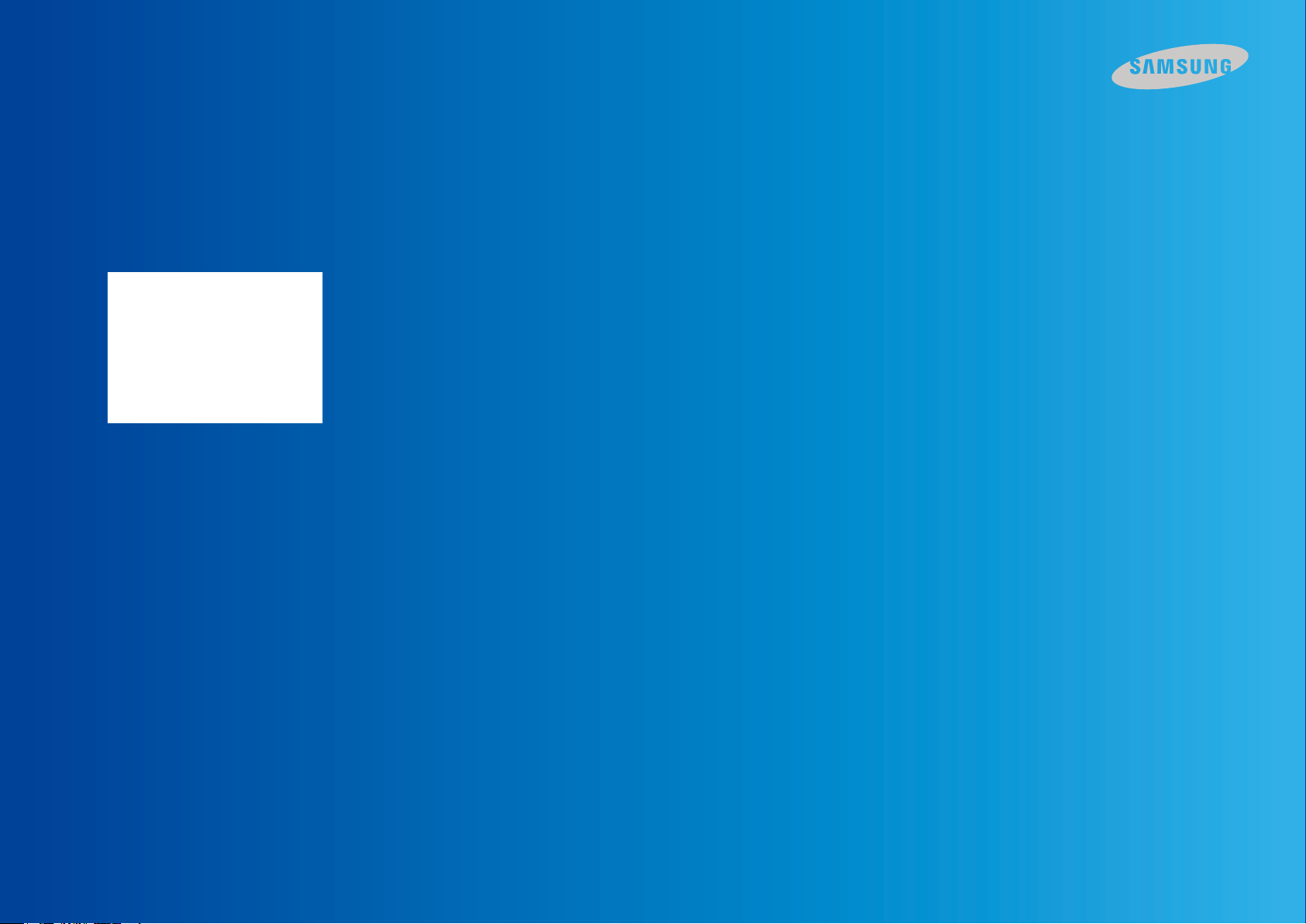
Samsung SSD Self Installation Photo Guide
for laptop computers
© 2013 Samsung Electronics Co.
Page 2
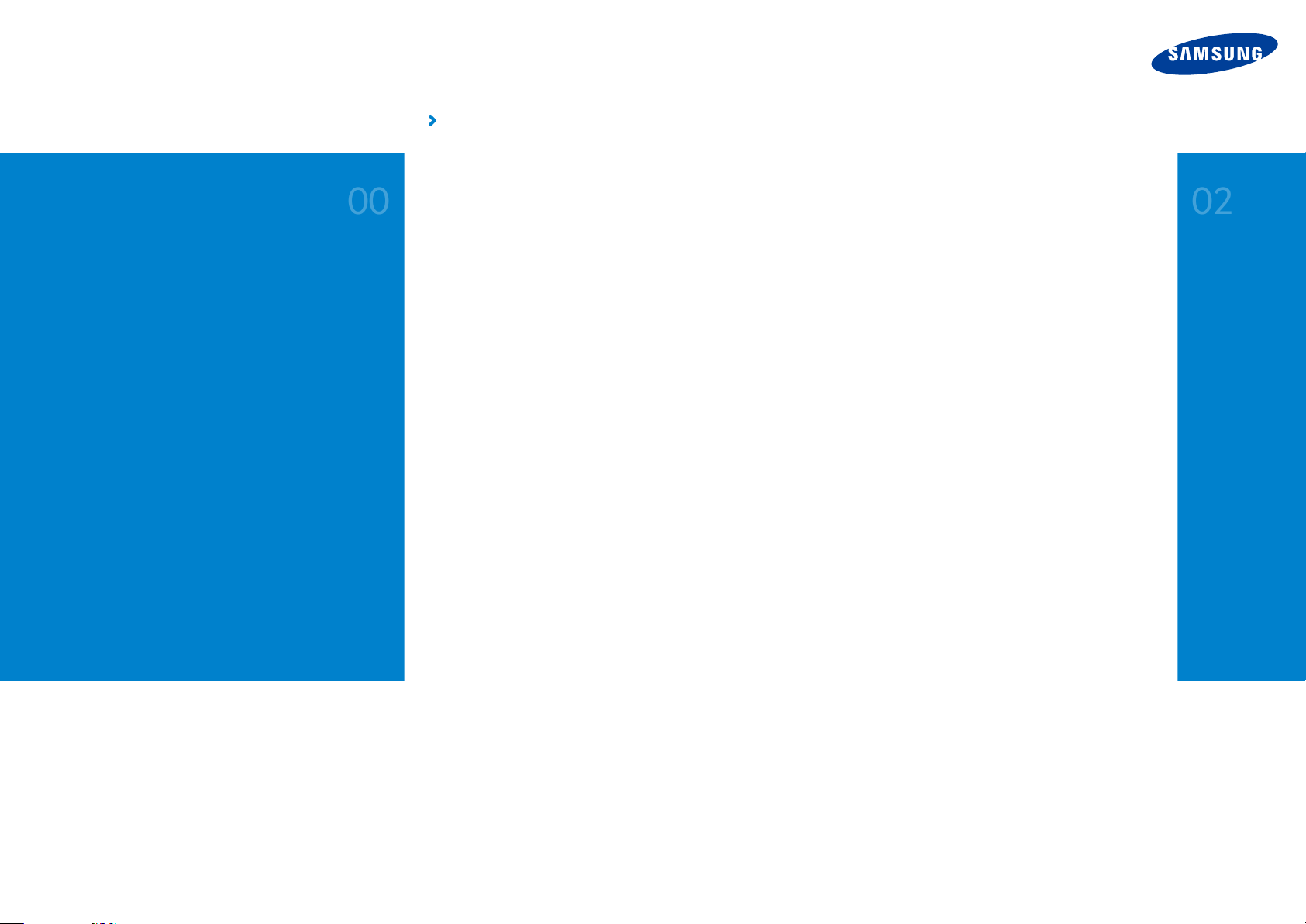
00
02
Checking
the Product
01
Installing
the Program
Data
Migration
Bracket
Mounting
the SSD
Checking
SSD Mounting
Package (installation program & manual
CD instruction manual, warranty)
SSD Self-Install Photo Guide
for laptop computers
SSD
SATA
cable
mounting spacer
Carefully open the SSD box.
Make sure that there are no missing components!
screws
SATA to USB connector
stickers
Page 3
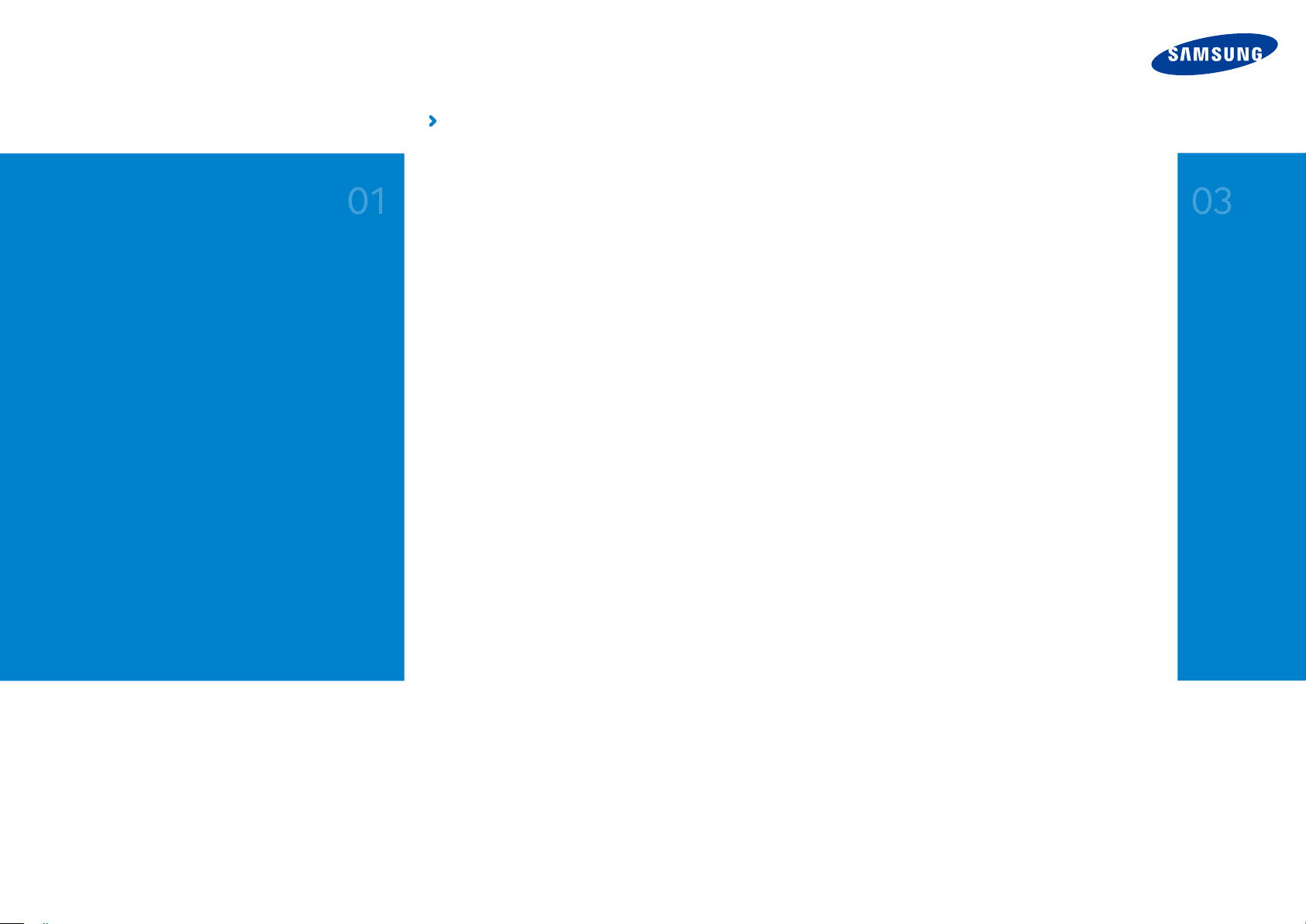
01
03
Checking
the Product
02
Installing
the Program
Data
Migration
Mounting
the SSD
Checking
SSD Mounting
SSD Self-Install Photo Guide
for laptop computers
Remove the CD from the black document pouch, and
insert it into the CD-ROM drive.
* If you do not have an external CD-ROM drive (ODD)
you can download the program and the guide at www.samsung.com/samsungssd . (Refer to the next page.)
Page 4
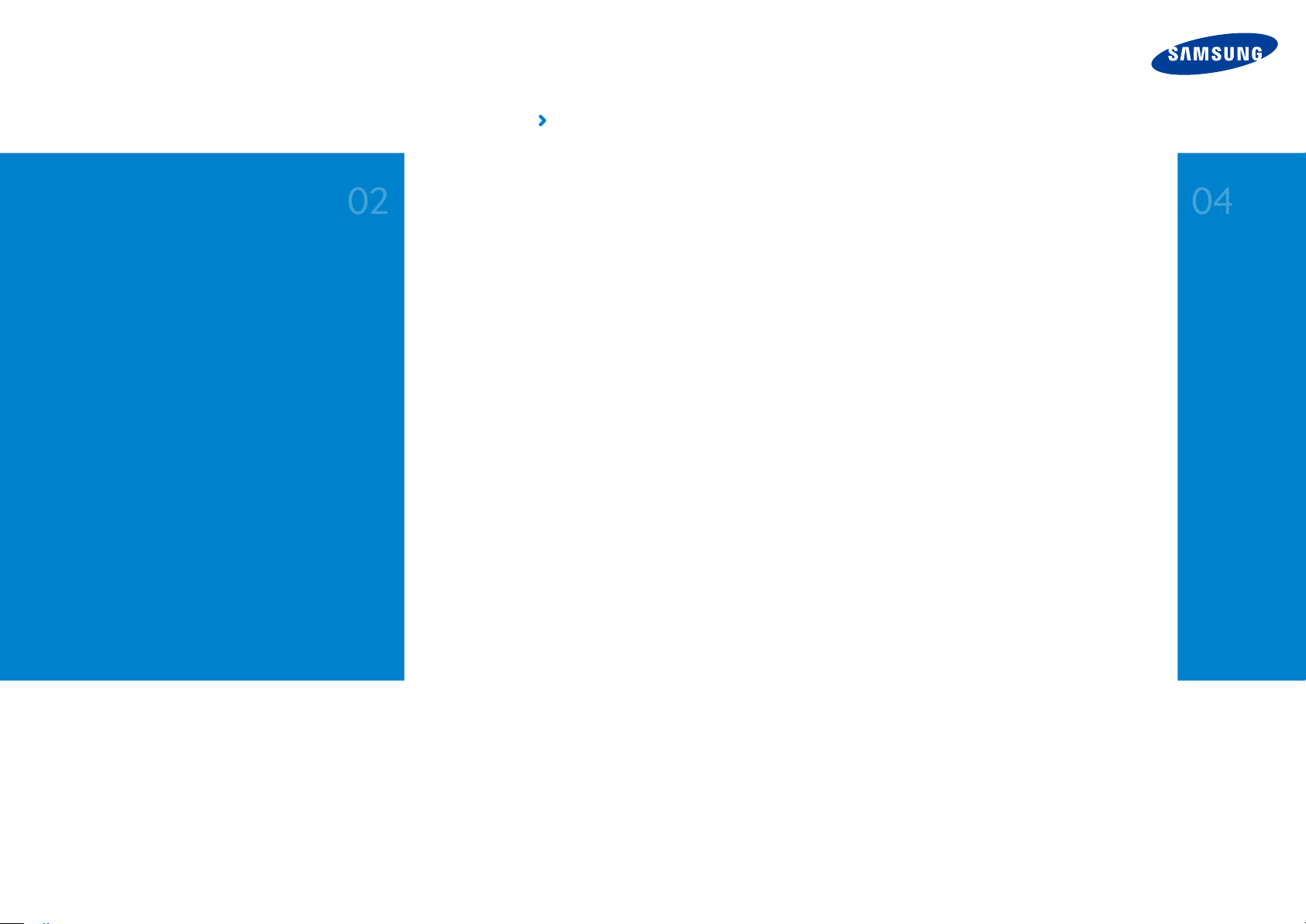
02
04
Checking
the Product
03
Installing
the Program
Data
Migration
Mounting
the SSD
Checking
SSD Mounting
SSD Self-Install Photo Guide
for laptop computers
You can also download the program at the official Samsung
SSD homepage.
* If you do not have a CD-ROM drive (ODD),
you can download the program and the guide at www.samsung.com/samsungssd.
(SSD Firmware, Magician software, Samsung Data Migration software)
Page 5
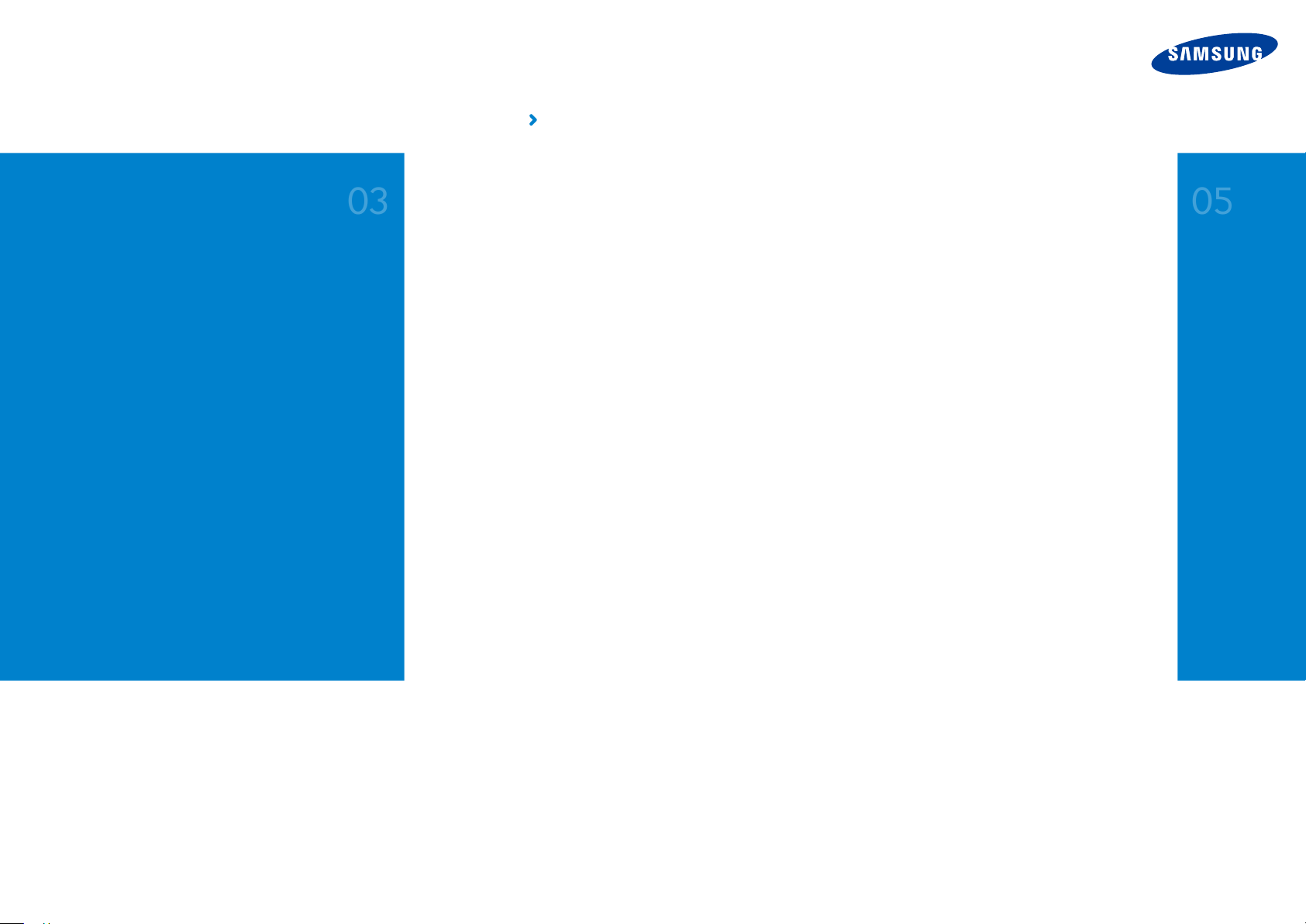
03
05
Checking
the Product
04
Installing
the Program
Data
Migration
Mounting
the SSD
Checking
SSD Mounting
SSD Self-Install Photo Guide
for laptop computers
Install the Magician program.
The program diagnoses your PC environment to help the SSD achieve optimal performance.
*Run the CD, then click the setup file in the Magician Software folder to install the program.
Page 6
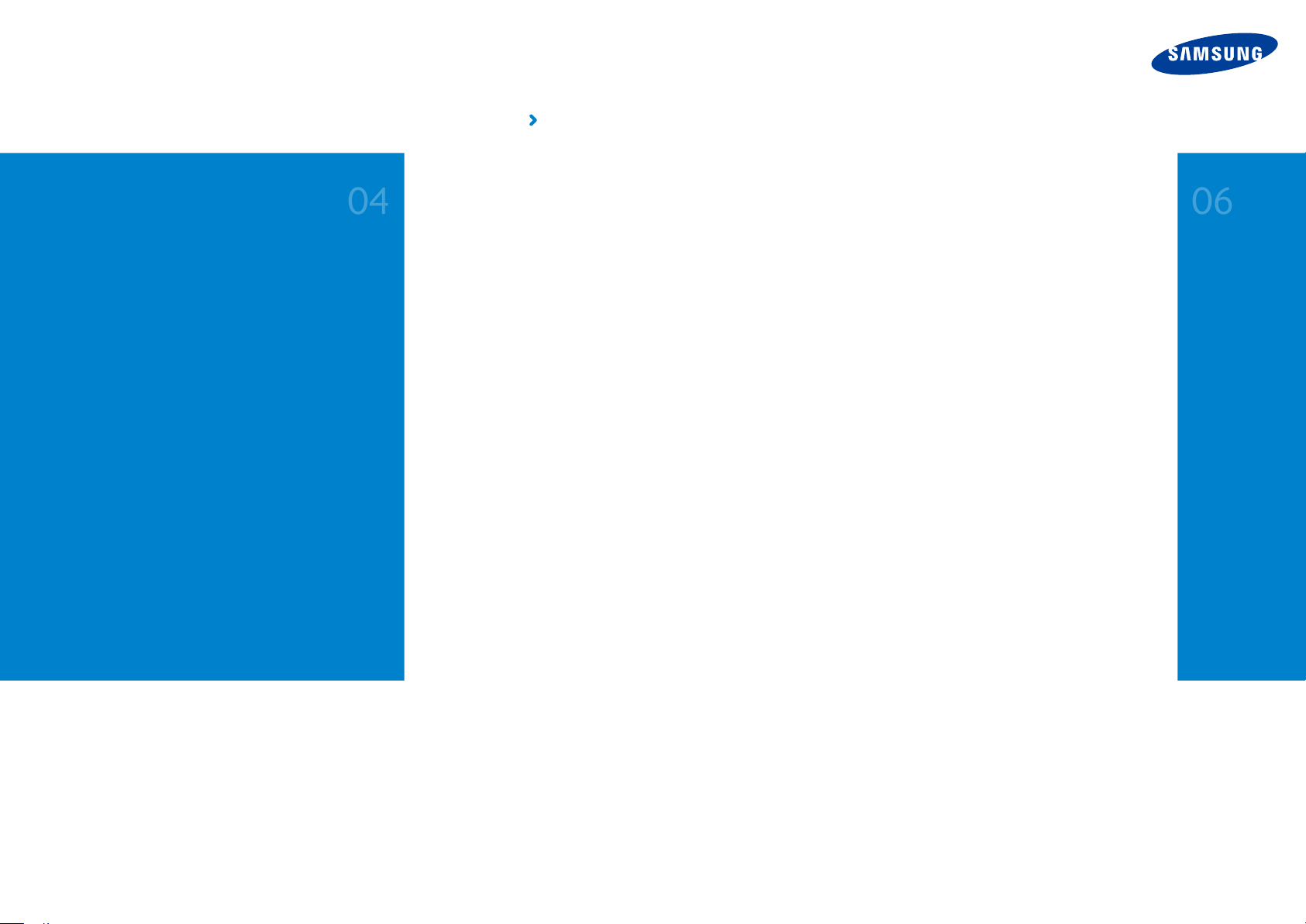
06
04
Checking
the Product
05
Installing
the Program
Data
Migration
Mounting
the SSD
Checking
SSD Mounting
SSD Self-Install Photo Guide
for laptop computers
Install the Data Migration program.
Data Migration migrates all of your data including the OS.
This means re-installation of the OS is not necessary.
* Run the CD, then click the setup file in the Migration Software folder to install the program.
Page 7

05
07
Checking
the Product
06
Installing
the Program
Data
Migration
Mounting
the SSD
Checking
SSD Mounting
SSD Self-Install Photo Guide
for laptop computers
Run the Data Migration program.
Page 8

06
08
Checking
the Product
07
Installing
the Program
Data
Migration
Mounting
the SSD
Checking
SSD Mounting
SSD Self-Install Photo Guide
for laptop computers
Connect the SSD to the laptop computer.
Connect the SSD to the laptop computer using the SATA to USB connector
Page 9

07
09
Checking
the Product
08
Installing
the Program
Data
Migration
Mounting
the SSD
Checking
SSD Mounting
SSD Self-Install Photo Guide
for laptop computers
Data Migration program automatically detects the SSD.
The Data Migration program analyzes the original HDD and provides various options.
Page 10

08
10
Checking
the Product
09
Installing
the Program
Data
Migration
Mounting
the SSD
Checking
SSD Mounting
SSD Self-Install Photo Guide
for laptop computers
Click the ‘Start Migration’ button to start Data Migration.
* Data Migration clones the current OS and data on your PC to your new SSD.
* After data migration is complete, turn off the laptop computer and then disconnect the SSD from the USB Connector.
Page 11

09
11
Checking
the Product
10
Installing
the Program
Data
Migration
Mounting
the SSD
Checking
SSD Mounting
SSD Self-Install Photo Guide
for laptop computers
Remove battery from the laptop computer, and open
the HDD cover.
* The location of the HDD cover differs between laptop computer models. Refer to the service manual for your laptop
computer before opening the HDD cover.
* Refer to the service manual for the computer to safely disconnect the laptop's battery.
Page 12

10
12
Checking
the Product
11
Installing
the Program
Data
Migration
Mounting
the SSD
Checking
SSD Mounting
SSD Self-Install Photo Guide
for laptop computers
Remove the fastening screws, then remove the HDD
from the laptop computer.
* As the details of how to remove the HDD differs between laptop computer models,
refer to the service manual for your laptop computer to remove the HDD safely.
* Take care when disconnecting the cable from the HDD.
Page 13

11
13
Checking
the Product
12
Installing
the Program
Data
Migration
Mounting
the SSD
Checking
SSD Mounting
SSD Self-Install Photo Guide
for laptop computers
Connect the storage connector you just disconnected
to the SSD, and re-assemble the installation guide.
* Take care when connecting the cable. (It is easily damaged.)
* The details of the reassembly procedure differ between laptop computer models. Refer to the
service manual for your laptop computer.
Page 14

12
14
Checking
the Product
13
Installing
the Program
Data
Migration
Mounting
the SSD
Checking
SSD Mounting
SSD Self-Install Photo Guide
for laptop computers
Insert the SSD into the space previously.
Page 15

13
15
Checking
the Product
14
Installing
the Program
Data
Migration
Mounting
the SSD
Checking
SSD Mounting
SSD Self-Install Photo Guide
for laptop computers
Close the laptop cover and then re-insert the battery.
Page 16

14
16
Checking
the Product
15
Installing
the Program
Data
Migration
Mounting
the SSD
Checking
SSD Mounting
SSD Self-Install Photo Guide
for laptop computers
When you boot up the laptop computer, Windows
* Once the laptop computer detects the newly mounted SSD, a message will advise you reboot the computer.
This is normal, and you should reboot the computer.
Page 17

15
17
Checking
the Product
16
Installing
the Program
Data
Migration
Mounting
the SSD
Checking
SSD Mounting
SSD Self-Install Photo Guide
for laptop computers
Run Magician to verify that the SSD has been
detected correctly.
* You need to run this program after installing the SSD to maintain optimal performance.
Page 18

16
18
Checking
the Product
17
Installing
the Program
Data
Migration
Mounting
the SSD
Checking
SSD Mounting
SSD Self-Install Photo Guide
for laptop computers
In the Magician screen, verify OS optimization.
* Run performance benchmark, performance optimization, and over provisioning from the left menu to ensure
optimal performance.
* For more information, please refer to ‘Help’, located in the lower right corner.
Page 19

17
Checking
the Product
18
Installing
the Program
Data
Migration
Mounting
the SSD
Checking
SSD Mounting
SSD Self-Install Photo Guide
for laptop computers
After setup has completed, place the SSD sticker.
The installation and optimization of the SSD is now complete.
Page 20

© 2013 Samsung Electronics Co.
Thank you.
