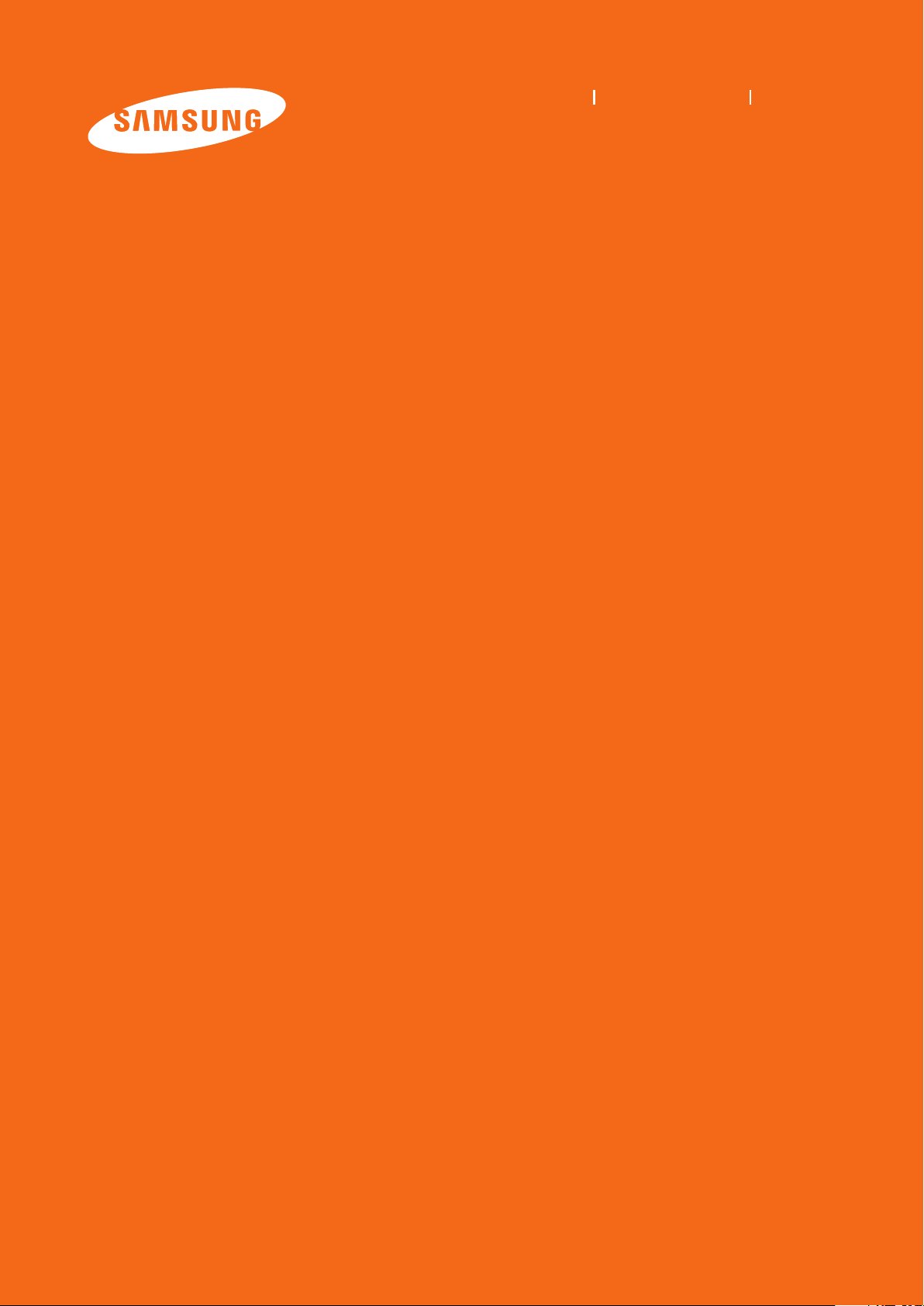
Samsung Solid State Drive
Quick User Manual
MZ-7PC064
MZ-7PC128
MZ-7PC256
MZ-7PC512
Rev. 3.0
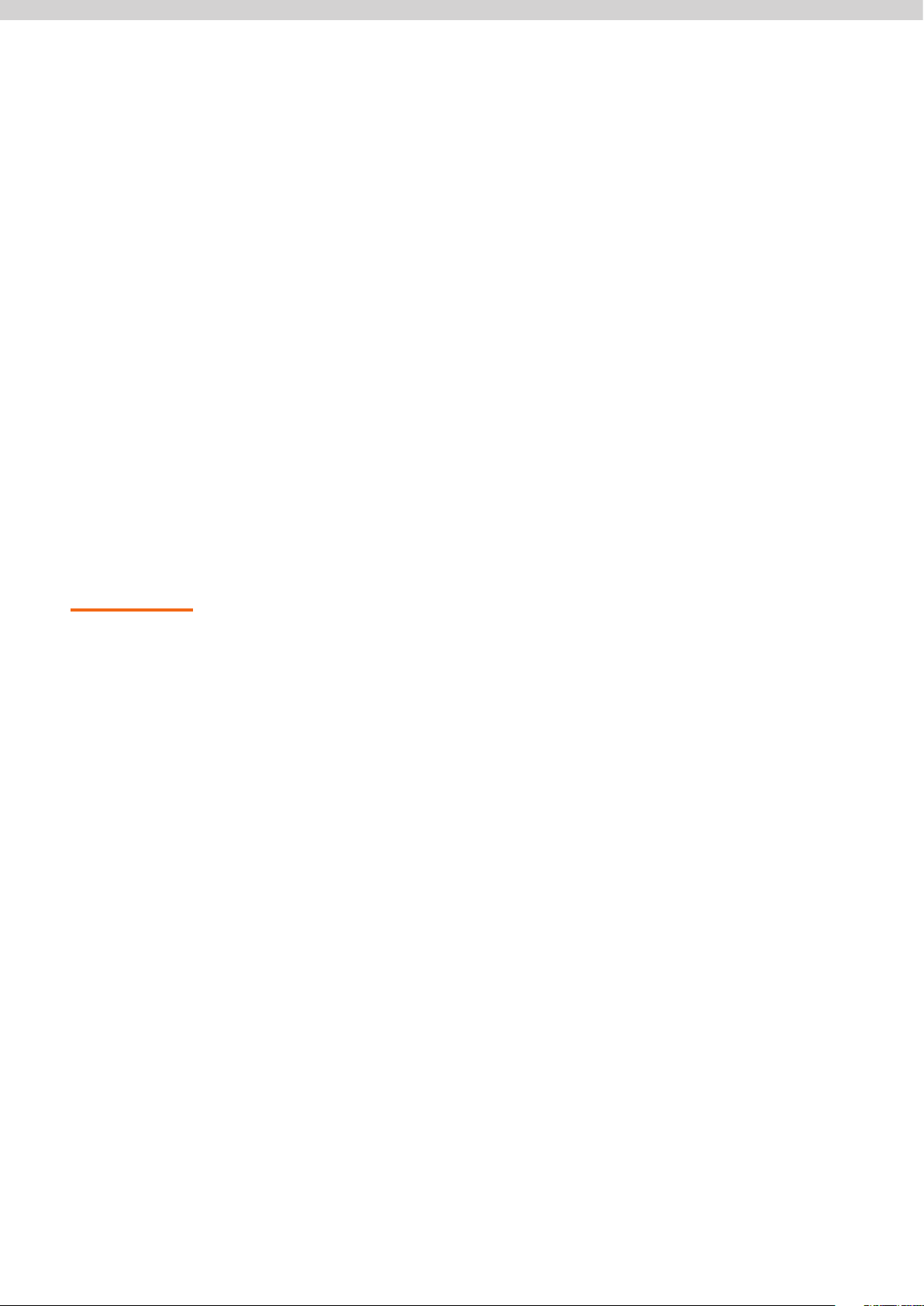
Table of Contents
1. Unpacking .................................................................................................................. 3
2. SSD (Solid State Drive) Overview ....................................................................... 4
3. Precautions .................................................................................................................4
4. Data Migration .......................................................................................................... 6
5. Hardware Installation Guide ................................................................................ 6
6. BIOS Conguration .................................................................................................. 8
7. Operating System (OS) Installation ...................................................................8
8. Magician Software Installation ...........................................................................9
Handling Precautions ............................................................................................. 4
Installation Precautions .........................................................................................5
Laptop PC ...................................................................................................................6
Desktop PC ................................................................................................................. 7
9. Certied Specications .......................................................................................... 9
10. SAMSUNG SSD 830 Series Warranty Statement ..........................................10
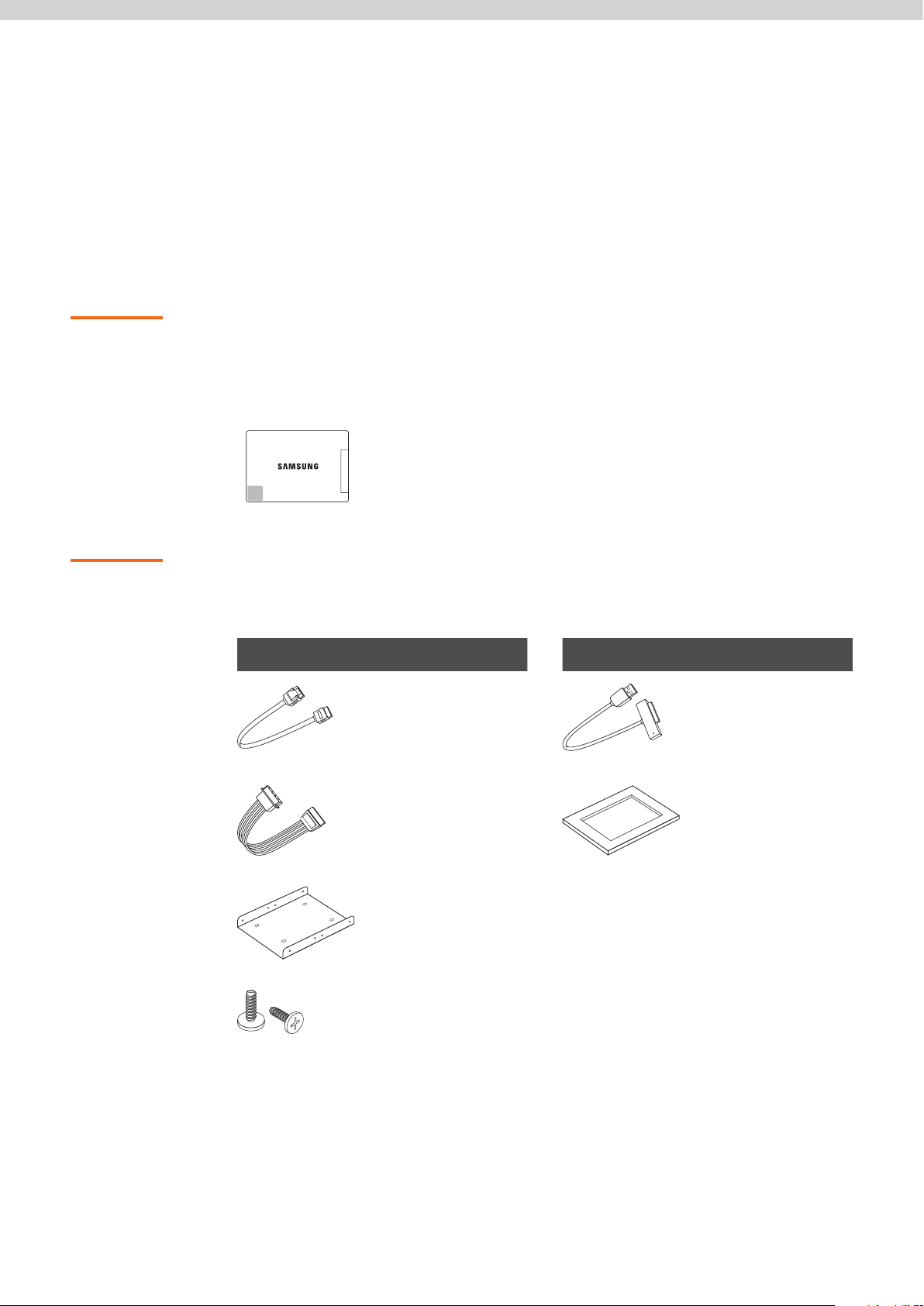
Basic Contents
Installation Kit
1. Unpacking
Check your product box for the following items, also please refer to the back of
the package to see the installation kit you have purchased. The illustrations may
dier from your actual items.
SSD Manual kit
Norton Ghost CD
Manual CD
Quick User Manual
Desktop PC Laptop PC
SATA cable SATA to USB cable
SATA Power Cable Mounting spacer
Bracket
Screws
Samsung Solid State Drive 3
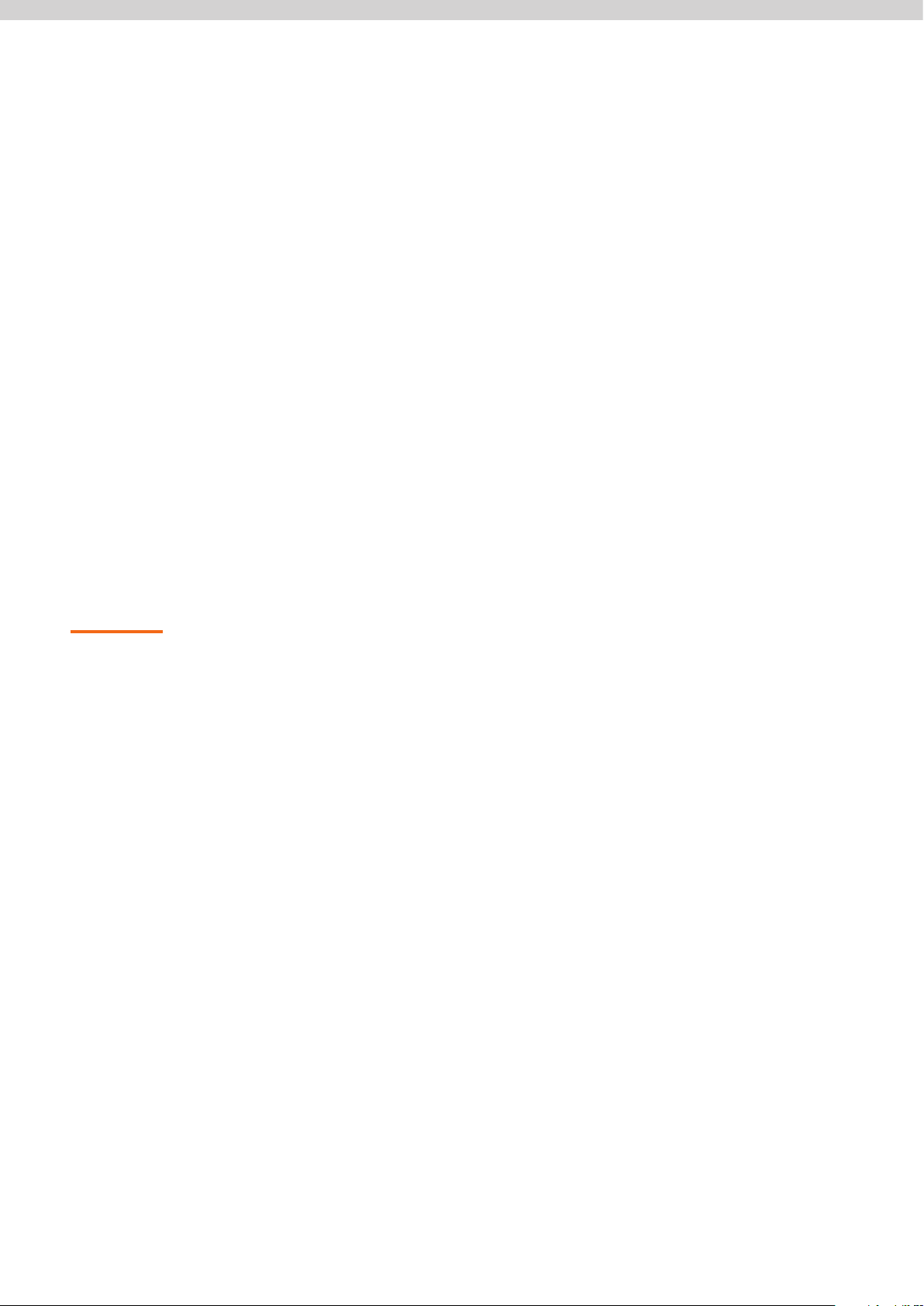
2. SSD (Solid State Drive) Overview
Solid State Drives, or SSDs, are innovative data storage devices that deliver high
performance, reliability, and quality by using NAND Flash memory instead of the
magnetic disks used in traditional Hard Disk Drives (HDDs). SSDs provide very
fast PC booting and application loading speeds and perform exceptionally well
in multi-tasking environments – all while consuming less power, emitting very
little heat, producing no noise, and oering outstanding stability compared to
conventional HDDs. Please visit www.samsung.com/SSD for more information
on SSD technology.
The information contained in this document is subject to change without notice.
All rights reserved.
3. Precautions
Injury or product damage may occur if the following guidelines are not
followed.
Handling Precautions
1 Shock
2 Short Circuit
3 Disassemble/
Damage/
Removal
SSDs are built to withstand shock and vibration and can protect data with
greater safety than conventional HDDs. However, please protect the product
against severe shock. Excessive shock may damage SSD components and may
also cause hardware detection failures or operational failures when installed in
your PC. In addition, severe shock may open or break the SSD cover.
Please keep metal objects out of the SATA interface circuit. The SSD may
short circuit if the SATA interface comes into contact with a metal object or is
exposed to an electric shock. This may cause hardware detection failures or
operational failures.
Please do not disassemble the SSD, damage the SSD, or remove the sticker or
the label axed on the product. Any product that has had its case opened or its
label damaged or removed shall not be covered by the warranty.
Samsung Solid State Drive 4
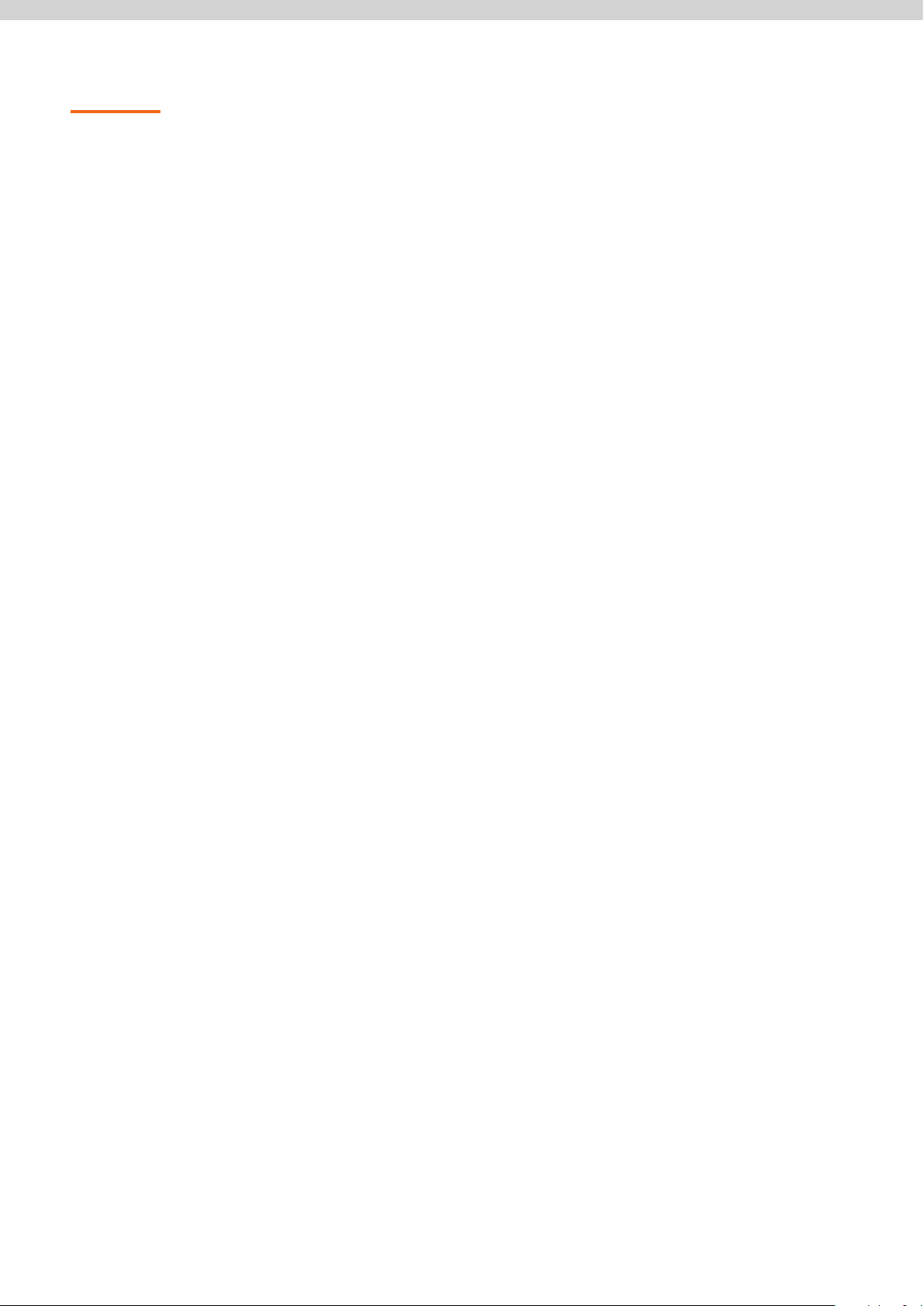
Installation Precautions
1 Please ensure that the PC power is turned OFF and the power cable is unplugged
before removing the PC cover to install the SSD. Serious damage may occur
if an HDD is removed or an SSD is installed while the PC power is turned on.
Even though many PCs and storage devices support SATA’s Hot Plugging (Hot
Swapping) feature, Samsung strongly recommends that you turn the PC power
OFF before starting the installation process.
NOTE: Hot Plugging (Hot Swapping) allows storage devices to be changed while the
PC power is turned on.
2 If an existing SATA HDD is being replaced with an SSD, you can use the existing
SATA interface cable and SATA power cable. If the SSD is being newly installed to
your desktop PC, then you should have some necessary items prepared, such as
a SATA interface cable, SATA power cable, 3.5 inch adapter bracket, screws, etc. If
the SSD is being installed in your laptop PC and you would like to perform a Data
Migration, please prepare a USB to SATA adapter cable. If you purchased an 830
series with an installation kit appropriate to your system type (desktop/laptop),
the necessary items will be included in the box.
3 A SATA interface cable that is longer than 1 metre may result in hardware
detection failures or operational failures.
NOTE: SATA cables are compatible with all SATA interface types (SATA 1.5 Gbps,
3Gbps, and 6Gbps).
4 Please check the terms and conditions of your PC manufacturer’s warranty since
it may prohibit the user from disassembling the PC and self-installing the SSD.
5 This SSD 830 Series is designed, manufactured, and certied for general desktop
PC and laptop PC environments for use as a primary or secondary storage drive. It
is not intended or allowed to be used in enterprise server systems, workstations,
storage systems, PC cache memory or in any other manner. If you need SSDs for
such applications or environments (or for another scenario other than general PC
use), please purchase a dierent product made specically for such a purpose.
* Data Backup
Samsung Electronics does not warrant the data stored in the SSD and will not
be held liable for tangible/intangible damages associated with data restoration.
Therefore, please be prepared for the unexpected by backing up any important
data to another storage medium. You may use the full version of Norton Ghost
included with your SSD to accomplish this. Please refer to the quick manual on
the CD that came in your box and available online at www.samsung.com/SSD
for more information on this process.
* SSD Capacity
The actual capacity may dier from that indicated on the product label
depending on the drive formatting method, partitioning, and computer OS.
(1MB=1,000,000 bytes/1GB=1,000,000,000 bytes).
Samsung Solid State Drive 5

4. Data Migration
NOTE: If you prefer to do a clean OS install, you may skip this section.
For Windows users, a full version of Norton Ghost 15.0 is included with every
SSD 830 Series. Please refer to the “Norton Ghost – Data Migration” User Manual
included on the CD that came in your box, and is also available online at www.
samsung.com/ssd, for detailed instructions on migrating all of your data,
including your OS install, to your new SSD. If you have installed Samsung SSD
Magician on your computer, this manual is also available from the “Site Link”
section of that software.
Macintosh users can complete a data migration using the native Disk Utility
application. Insert the Restore DVD that came with your computer and restart
while holding down the “C” key.
5. Hardware Installation Guide
This section briey describes the installation procedures of the SSD.
Laptop PC
For more information, please refer to the user manual of your PC.
1 Turn OFF the laptop PC power.
Disconnect the power plug and
remove the battery from the PC.
2 Remove the HDD cover on the back
of the laptop PC and carefully remove
the HDD from the bay without
damaging the HDD connector.
3 If the HDD is xed with a bracket,
detach the HDD from the bracket.
Be careful when you disconnect the
connector/cables from the HDD.
4 Assemble the SSD with the bracket
precisely and connect the cable.
5 Carefully insert the SSD into the bay
and close the HDD cover.
NOTE: If needed, place the mounting
spacer into the bay for tight fit.
6 Reinstall the battery.
Samsung Solid State Drive 6

Desktop PC
1 Turn OFF the desktop PC power and disconnect
the power cable.
2 Remove the desktop PC cover.
3 If you are adding the SSD as an additional storage
device, mount it in a 2.5” HDD bay. Next, connect
the SATA cable and power cable to the SSD. If your
PC is only equipped with 3.5” HDD bays, attach
the SSD to a 2.5” to 3.5” adapter bracket before
mounting it in an empty HDD bay or slot.
4 If you are replacing an existing HDD with the SSD,
disconnect all cables connected to the HDD and
then remove the HDD from the bay. Attach the
SSD in a 2.5” to 3.5 bracket and mount the bracket
in an empty HDD bay. Finally, connect the SATA
cable and power cable properly.
NOTE: Desktop PCs have multiple SATA ports,
depending on the PC chipset and
motherboard model. Samsung recommends
that the SSD be connected to the lowest
numbered SATA 6Gbps port.
Although the 830 Series SSD is compatible
with both the SATA 3Gbps and 6Gbps ports,
for maximum performance the product
must be connected to a SATA 6Gbps port.
Most Desktop PCs have 4~6 SATA ports,
and each SATA port is numbered on the
motherboard.
If SATA port numbers are not shown on the
motherboard or you are not sure about port
numbers, then you can simply install the
SSD on any available port.
Usually SATA 6Gb/s ports are indicated by
blue colors to distinguish itself. For more
information please refer to your PC or
motherboard user manuals.
5 Close the desktop PC cover and reconnect the PC
power cable.
Samsung Solid State Drive 7

6. BIOS Configuration
NOTE: Mac users can skip this section.
In most cases, the system will automatically detect the newly installed SSD when
you restart the PC. If not, please follow the procedure below or refer to the user
manual of your PC.
1 Turn the PC power ON.
2 Press the special key for your system to get into the PC BIOS settings (also
called CMOS) during the initial boot process.
3 After entering the PC BIOS, make sure that your PC BIOS recognises your
Samsung SSD 830 series and that the operation mode is set to either [AHCI]
or [RAID] (depending on how you want to congure your system).
4 Save the changes you made to the BIOS settings and reboot the PC.
NOTE: The way to get into the BIOS and the settings menu itself differs between
PC manufacturers In most cases, the key is the F2 or Delete key. Some PC
manufacturers have the BIOS optimised exclusively for their PCs and may
provide only limited settings and options.
Some PC chipsets do not support [AHCI] operation mode even if they
support the SATA interface. Refer to your PC’s user manual for more
information.
For users who are completing a data migration with Norton Ghost:
You may stop here. Your computer should boot into Windows as normal.
For users who are doing a clean OS install:
If the BIOS detects the SSD and a booting error message appears during the PC
booting process, then the SSD installation has been done correctly and you can
now start installing an OS.
7. Operating System (OS) Installation
Samsung recommends that you do a fresh OS install to ensure an optimal
operating environment for your new SSD. For detailed OS installation procedures,
refer to the user manual or installation guide provided by your OS vendor.
NOTE: If you are using a previous version of Windows, such as Windows XP or
Windows Vista, Samsung recommends that you upgrade to Windows 7.
Windows 7’s AHCI drivers and native TRIM command support allow it to
maximise SSD performance and lifetime.
NOTE: The SSD 830 Series may not operate properly under Mac OS X versions older
than 10.5 Leopard.
Samsung Solid State Drive 8

8. Magician Software Installation
NOTE: The Samsung SSD Magician software does not support Macintosh, Linux, or
any server operating systems.
Samsung provides dedicated software for the Samsung SSD 470 and 830
Series in order to maintain the best operating environment for your new SSD.
The Samsung SSD Magician software provides various maintenance features,
including System Information analysis, SSD Performance Optimization (TRIM
command), SSD Benchmark testing, Secure Erase, and Firmware updates.
To install the Samsung SSD magician software, please visit www.samsung.com/
SSD to download the installation le and user manuals.
NOTE: The Samsung Magician software only supports the 470 and 830 Series SSDs.
9. Certified Specifications
CE (European Union/Community)
VCCI (Voluntary Control Council for Interference by Information)
FCC (Federal Communications Commission)
C-TICK (Australian Communications Authority certication mark)
KCC (Korea Communications Commission)
BSMI (Bureau of Standards, Metrology and Inspection)
cUL (C- Underwriter’s Laboratories, Inc.)
TUV (Technischer Uberwachungs Verein)
CB (IECEE CB Scheme)
This marking on products, accessories and/or accompanying documents means
that used electrical and electronic equipment should not be mixed with general
household waste. For proper treatment, recovery and recycling, take this
product to a designated collection point where it will be accepted free of
charge. Contact your local authority for further details about your nearest
designated collection point. Business users in the European Union intending to
discard electrical and electronic equipment should contact their dealer or
supplier for further information.
Samsung Solid State Drive 9

10. SAMSUNG SSD 830 Series Warranty Statement
Thank you for purchasing a SAMSUNG Solid State Drive 830 Series (the
“Product”). SAMSUNG values your business and always attempts to provide you
with the very best quality of service.
PLEASE READ THE FOLLOWING TERMS AND CONDITIONS CAREFULLY BEFORE
USING THE PRODUCT PROVIDED BY SAMSUNG ELECTRONICS CO., LTD.
(“SAMSUNG”). YOUR USE OF THE PRODUCT CONSTITUTES AGREEMENT WITH
THE TERMS AND CONDITIONS OF THIS SAMSUNG SSD WARRANTY STATEMENT
(“AGREEMENT”). IF YOU DO NOT AGREE TO THE TERMS AND CONDITIONS OF
THIS AGREEMENT, DO NOT USE THE PRODUCT.
A. Warranty
Policy
SAMSUNG warrants to the original end user customer or purchaser of this
Product (“You”) that the Product is free from material defects and workmanship,
subject to the conditions stated herein.
In the event SAMSUNG determines, in its sole discretion, that the Product
suers from material defects in manufacture and does not substantially
conform to the published specications under normal use, for as long as You
own the Product, and subject to the conditions and exceptions stated in this
Agreement, SAMSUNG will, at its option, either: (1) repair or replace the Product
with new or refurbished Product of equal or greater capacity and functionality;
or (2) issue a credit, less any rebates, in accordance with the credit schedule
provided in Section E of this Agreement. In the case of replacements, SAMSUNG
may replace Your Product with one that was previously used, repaired and
tested to meet SAMSUNG specications. This warranty is provided only to You
and is not transferable. Proof of purchase may be required.
THIS AGREEMENT CONTAINS SAMSUNG’S ENTIRE LIABILITY AND YOUR
EXCLUSIVE REMEDY FOR BREACH OF THIS AGREEMENT. SAMSUNG DISCLAIMS
ALL OTHER EXPRESS AND IMPLIED WARRANTIES, INCLUDING BUT NOT
LIMITED TO ANY IMPLIED WARRANTIES OF MERCHANTABILITY, FITNESS FOR
A PARTICULAR PURPOSE AND NONINFRINGEMENT. IN NO EVENT SHALL
SAMSUNG, ITS SUPPLIERS OR ANY AFFILIATES BE LIABLE FOR ANY INDIRECT,
CONSEQUENTIAL, INCIDENTAL OR SPECIAL DAMAGES, ANY FINANCIAL LOSS
OR ANY LOST DATA OR FILES, EVEN IF SAMSUNG HAS BEEN ADVISED OF THE
POSSIBILITY OF SUCH DAMAGE AND NOTWITHSTANDING THE FAILURE OF
ESSENTIAL PURPOSE OF ANY LIMITED REMEDY. IN NO EVENT WILL SAMSUNG’S
LIABILITY EXCEED THE AMOUNT PAID BY YOU FOR THE PRODUCT. THESE
LIMITATIONS AND EXCLUSIONS APPLY TO THE FULLEST EXTENT PERMITTED BY
APPLICABLE LAW.
Samsung Solid State Drive 10

B. Warranty
Limitations
The warranty stated herein shall not apply if: (i) the Product was not used
in accordance with any accompanying instructions, (ii) the Product was not
used for (for example, SSD 830 Series used in an enterprise server systems,
workstations, storage systems or PC cache memory) out of the presence of a
third party product, software or component, whether authorized or not, (iv)
any failure or defect was a result of improper installation, misuse, unauthorized
repair, modication or accident, and (v) there exist any other circumstances
which SAMSUNG determines is evidence of a breach of this Agreement by You.
You agree that the Product shall not be used in life support systems or other
applications where failure could threaten injury or life. SAMSUNG disclaims any
and all liability in connection with, arising out of, or related to, any such use of
the Product.
SAMSUNG's warranty also does not cover Products which, by way of example,
have been received improperly packaged, altered, or physically damaged.
Products will be inspected upon receipt. You can refer to a non-exhaustive list
of examples of the warranty limitations below.
y Improperly packaged or shipped, including use of non-qualied shipping
container
y Any alterations, modications, or physical damage of the Product, including
but not limited to, deep scratches
C. Warranty Period
y Any alterations, modications, or removal of any SAMSUNG labels or
barcodes on the Product
y Opened SSD casing
y Tampered or missing tape seal or serial number
Type Period
SSD 830 Series for Desktop PC & Laptop PC Usage 3 years
Samsung Solid State Drive 11

D. Return
Procedure and
Guidelines
SAMSUNG will not provide any warranty coverage unless claims are made in
compliance with the proper return procedure. For more information regarding
warranty service and customer support, You may contact an authorized
SAMSUNG service center or refer to www.samsung.com/SSD. For more
information regarding the location of authorised SAMSUNG service centres as
well as access to the SAMSUNG automated customer service directory, You may
call +1-800-SAMSUNG. Callers outside the United States can reach this service
by dialling each region's authorised SAMSUNG service centres. If determined
necessary, You will be asked to provide Your name, address, phone number,
email and the Product serial number. You will then be issued a Return Material
Authorisation ("RMA") number that must be included when returning the
Product to SAMSUNG.
Products returned to SAMSUNG must be properly packaged in either their
original packaging or packaging that provides protection equivalent to the
original packaging and then sent to the address provided when receiving
Your RMA Number. An unauthorised return, i.e. one for which an RMA number
has not been issued or improperly packaged, will be returned to You at Your
expense. The customer is responsible for the shipping charges to the service
centre and SAMSUNG will cover the shipping cost when sending a replacement
Product to the customer if replacement is deemed to be necessary by
SAMSUNG.
You are advised to ship any Products to SAMSUNG with the benet of tracking
information, as SAMSUNG is not responsible for any damage or loss to the
Product while in transit. SAMSUNG also recommends that all data on the
Product should be backed up before being sent to SAMSUNG. In the case
of replacements, ownership of the original Product will be transferred to
SAMSUNG and SAMSUNG will not return original Product to You. Data recovery
is not covered under this warranty and is not part of the repair or replacement
process. SAMSUNG is not liable for any data loss or corruption in any cases.
You hereby acknowledge and agree that each region may have regional
specic warranty implications that may change the terms and conditions of this
Agreement in its specic application to You.
y For detailed information, please contact to SAMSUNG or an authorised
SAMSUNG service centre.
Area Centre Contact Point Remark
Europe
HANARO
(Netherlands)
Address : 5751 PC, Florijn 8, Deurne,
The Netherlands
Email : samsungmemory@hanaro.eu
End-user
support only
.
Samsung Solid State Drive 12

E. Credit Schedule
In the event SAMSUNG elects to provide You with a credit in accordance with
the terms and conditions of this Agreement, SAMSUNG will remit to You such
credit in accordance with (i) the stage of the Product in its applicable warranty
term, and (ii) the current sales price of the same model of the Product or one of
similar capacity. Remittance will be provided as follows:
Year of Warranty
(From the date of Purchase)
Within one year 100%
Within two years 75%
Within three years 50%
Percentage of Current Sales Price of
Product or Similar Product
Samsung Solid State Drive 13

SAMSUNG ELECTRONICS CO., LTD.
Copyright © 2011 Samsung Electronics Co.,Ltd. All rights reserved.
All brand and product names are trademarks of their respective companies.
Design and contents of this manual are subject to change without notice.
www.samsung.com/ssd
Samsung Solid State Drive 14
