Samsung MM-ZJ9DAB User Manual

5CD CHANGER
MICRO COMPONENT
MP3-CD/CD-R/RW PLAYBACK
MM-ZJ9DAB
Instruction Manual
1
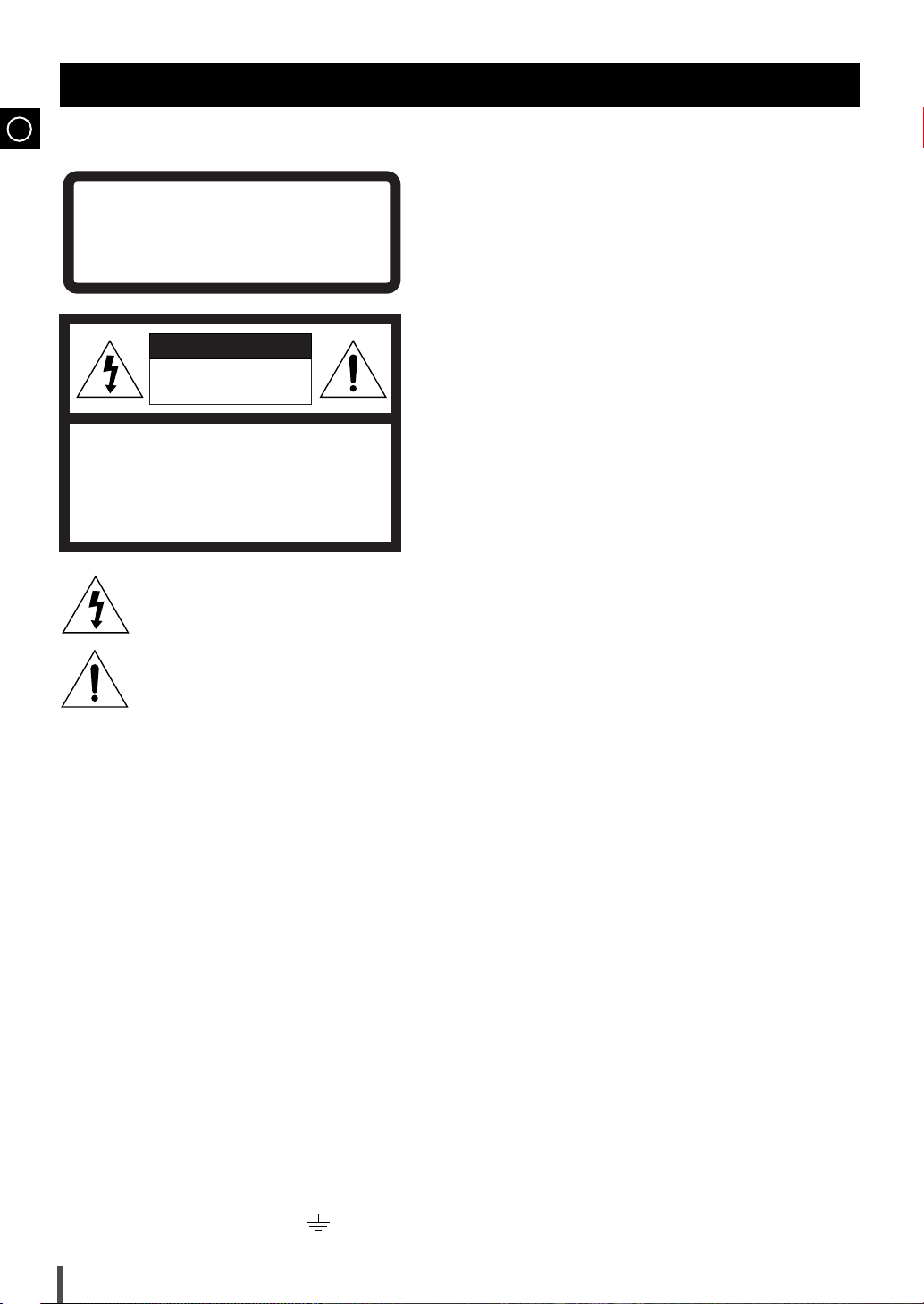
GB
Safety Warnings
CLASS 1 LASER PRODUCT
KLASSE 1 LASER PRODUKT
LUOKAN 1 LASER LAITE
KLASS 1 LASER APPARAT
PRODUCTO LASER CLASE 1
CAUTION
RISK OF ELECTRIC SHOCK.
DO NOT OPEN
CAUTION:
TO REDUCE THE RISK OF ELECTRIC SHOCK,
DO NOT REMOVE REAR COVER, NO USER
SERVICEABLE PARTS INSIDE, REFER SERVICING TO QUALIFIED SERVICE
PERSONNEL.
This symbol indicates that dangerous voltage constituting of a risk of electric shock is present within
this unit.
This symbol indicates that there are important operating and maintenance instructions in the owners
manual accompanying this unit.
CLASS 1 LASER PRODUCT
This Compact Disc player is classified as a CLASS 1
LASER product.
Use of controls adjustments or performance of procedures
other than those specified herein may result in hazardous
radiation exposure.
CAUTION-INVISIBLE LASER RADIATION WHEN OPEN
AND INTER LOCKS DEFEATED, AVOID EXPOSURE TO
BEAM.
WARNING: TO REDUCE THE RISK OF FIRE OR
ELECTRIC SHOCK, DO NOT EXPOSE
THIS APPLIANCE TO RAIN OR MOISTURE.
CAUTION: TO PREVENT ELECTRIC SHOCK, MATCH
WIDE BLADE OF PLUG TO WIDE SLOT,
FULLY INSERT.
Wiring the Mains Power Supply Plug(UK Only)
IMPORTANT NOTICE
The mains lead on this equipment is supplied with a moulded plug incorporating a fuse. The value of the fuse is indicated on the pin face
of the plug and, if it requires replacing, a fuse approved to BS1362 of the same rating must be used.
Never use the plug with the fuse cover omitted. If the cover is detachable. If a replacement fuse cover is required, it must be of the same
colour as the pin face of the plug. Replacement covers are available from your dealer.
If the fitted plug is not suitable for the power points in your house or the cable is not long enough to reach a power point, you should obtain
a suitable safety approved extension lead or consult your dealer for assistance.
However, if there is no alternative to cutting off the plug, remove the fuse and then safely dispose of the plug. Do NOT connect the plug to
a mains socket as there is a risk of shock hazard from the bared flexible cord.
IMPORTANT
The wires in the mains lead are coloured in accordance with the following code:
BLUE = NEUTRAL BROWN = LIVE
As these colours may not correspond to the coloured markings identifying the terminals in your plug, proceed as follows:
The wire coloured BLUE must be connected to the terminal marked with the letter N or coloured BLUE or BLACK. The wire coloured
BROWN must be connected to the terminal marked with the letter L or coloured BROWN or RED.
WARNING: DO NOT CONNECT EITHER WIRE TO THE EARTH TERMINAL WHICH IS MARKED WITH THE LETTER E OR BY
THE EARTH SYMBOL , OR COLOURED GREEN OR GREEN AND YELLOW.
2
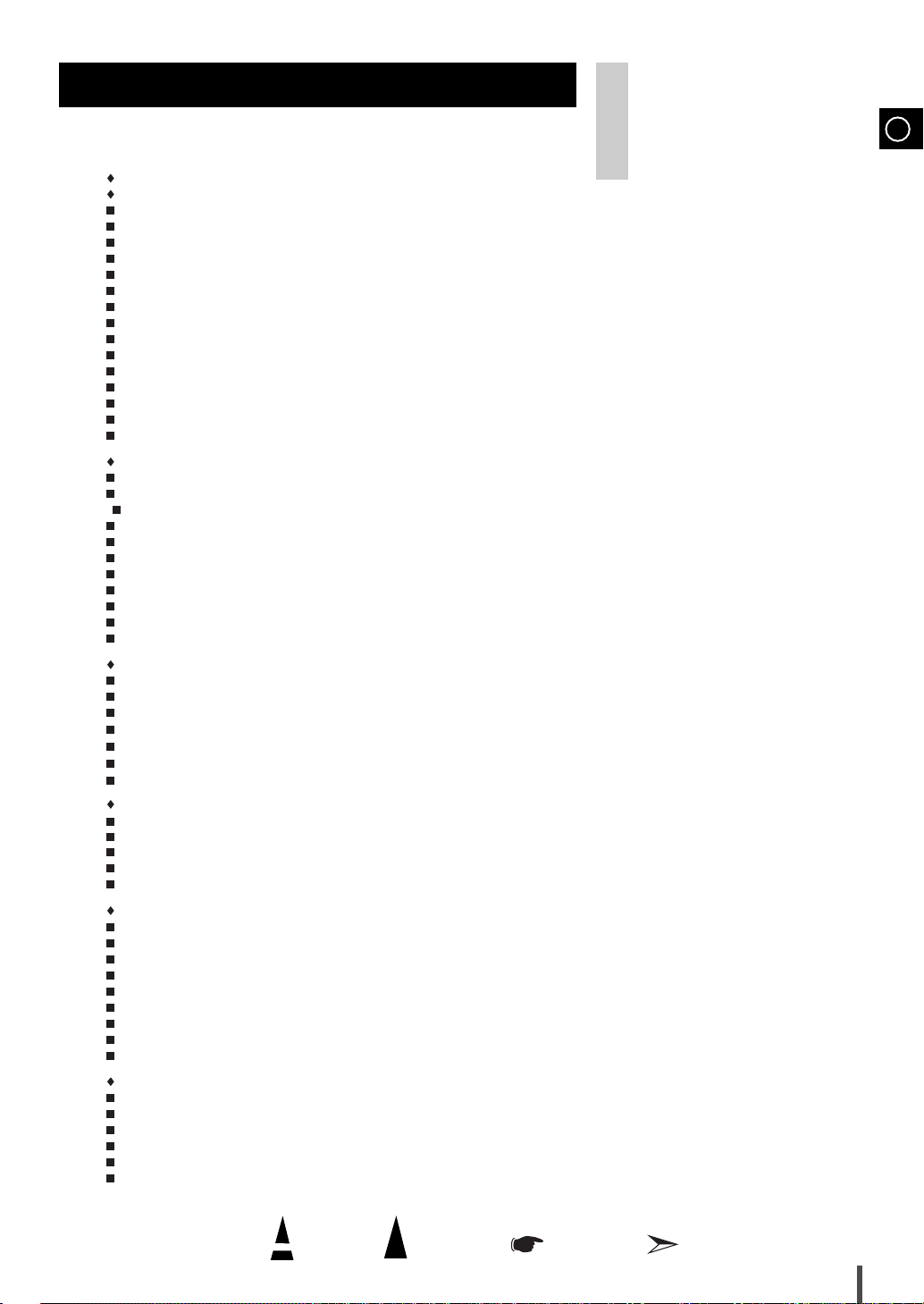
Contents
S
AFETYWARNINGS
I
NSTALLINGYOURMICROCOMPONENTSYSTEM
Front Panel View ........................................................................................................................................................................................4
Remote Control ..........................................................................................................................................................................................5
Rear Panel View ........................................................................................................................................................................................6
Where to Install Your Micro Component System ......................................................................................................................................7
Connecting your System to the Power Supply ..........................................................................................................................................7
Inserting Remote Control Batteries ............................................................................................................................................................7
Connecting to an External Source ............................................................................................................................................................8
CD Digital Out Jack ....................................................................................................................................................................................8
Speaker Connection ..................................................................................................................................................................................8
Connecting the AM (MW) Aerial ................................................................................................................................................................9
Connecting the FM Aerial ..........................................................................................................................................................................9
Connecting DAB Antenna ..........................................................................................................................................................................9
DEMO Function ........................................................................................................................................................................................10
DIMMER Function ....................................................................................................................................................................................10
Setting the Clock ......................................................................................................................................................................................10
MP3-CD/CD-P
Playing Back MP3-CD/CD........................................................................................................................................................................11
Checking Discs ........................................................................................................................................................................................11
s Selecting a Track....................................................................................................................................................................................11
Selecting the MP3-CD album and track ..................................................................................................................................................11
Searching for a Specific Music Passage on a CD ..................................................................................................................................12
Shuffle play function ................................................................................................................................................................................12
Function to skip through 10 tracks at a time............................................................................................................................................13
Repeating One or All Tracks on the Compact Discs................................................................................................................................13
Last Memory Function..............................................................................................................................................................................13
Programming the Order of Playback........................................................................................................................................................14
Checking or Changing Programmed Tracks ............................................................................................................................................14
T
UNER
Searching for and Storing the Radio Stations ........................................................................................................................................15
Selecting a Stored Station........................................................................................................................................................................15
Improving Radio Reception ......................................................................................................................................................................15
DAB Related Functions
About RDS broadcasting..........................................................................................................................................................................18
About RDS DISPLAY function..................................................................................................................................................................18
PTY(Program Type) indication and PTY-SEARCH function ....................................................................................................................19
T
APEDECK
Listening to a Cassette ............................................................................................................................................................................20
Selecting the Cassette Playback Mode ..................................................................................................................................................20
Tape counter ..........................................................................................................................................................................................20
Recording a Compact Disc ......................................................................................................................................................................21
Recording a Radio Program ....................................................................................................................................................................21
O
THERFUNCTIONS
Timer Function ........................................................................................................................................................................................22
Canceling the Timer ................................................................................................................................................................................22
EQ/S.BASS Function ..............................................................................................................................................................................23
SRS WOW Function ..............................................................................................................................................................................23
Treble Control Function............................................................................................................................................................................23
Bass Control Function..............................................................................................................................................................................23
MUTE Function ........................................................................................................................................................................................24
Setting the System to Switch off Automatically........................................................................................................................................24
Connecting Headphones..........................................................................................................................................................................24
R
ECOMMENDATIONS FORUSE
Safety Precautions ..................................................................................................................................................................................25
Cleaning Your Micro Component System ................................................................................................................................................25
Precautions When Using Compact Discs ................................................................................................................................................26
Precautions When Using Audio Cassettes ..............................................................................................................................................26
Before Contacting the After-Sales Service ..............................................................................................................................................26
Technical Specifications ..........................................................................................................................................................................27
.................................................................................................................................................................................. 2
LAYER
............................................................................................................................................................................17
Thank you for buying this
SAMSUNG micro component system.
Please take time to read these instructions.
They will allow you to operate your
system with ease and take full advantage
of its features.
GB
Symbols
Press Push Important Note
3
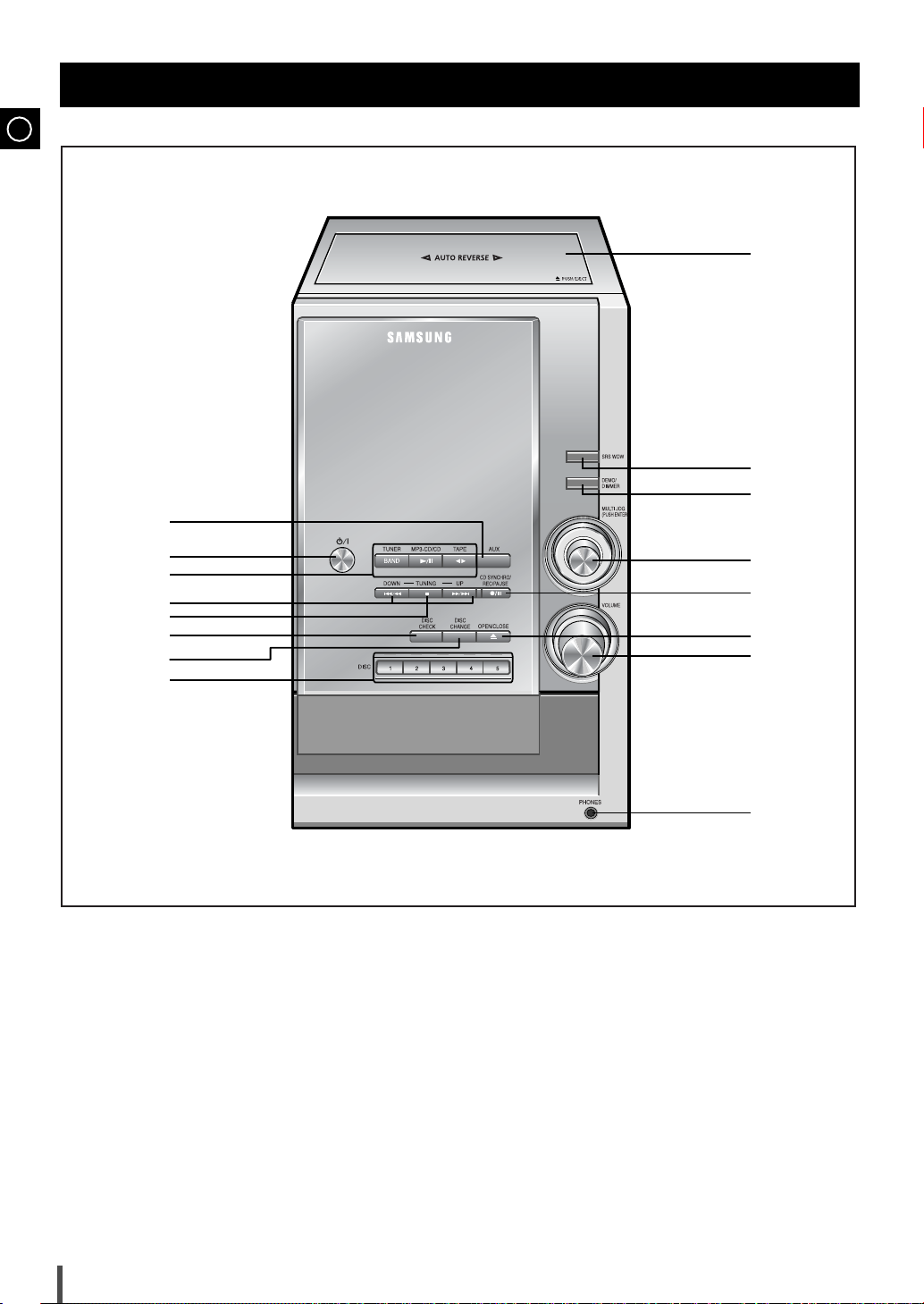
GB
Front Panel View
16
15
14
1
2
3
4
5
6
7
8
1. AUX
2. ON / STANDBY
3. FUNCTIONS (TUNER / MP3-CD / CD / TAPE)
4. SEARCH FUNCTION BUTTONS
5. TUNING MODE / STOP (■) BUTTON
6. DISC CHECK BUTTON
7. DISC CHANGE BUTTON
8. DISC(1,2,3,4,5) SELECT BUTTONS
9. HEADPHONE JACK CONNECTOR
10. VOLUME CONTROL
11. CD TRAY OPEN / CLOSE
12. CD SYNCHRO / REC / PAUSE
13. MULTI JOG (PUSH ENTER)
14. DEMO / DIMMER
15. SRS WOW
16.
PUSH EJECT
(CASSETTE DOOR OPEN/CLOSE)
13
12
11
10
9
4
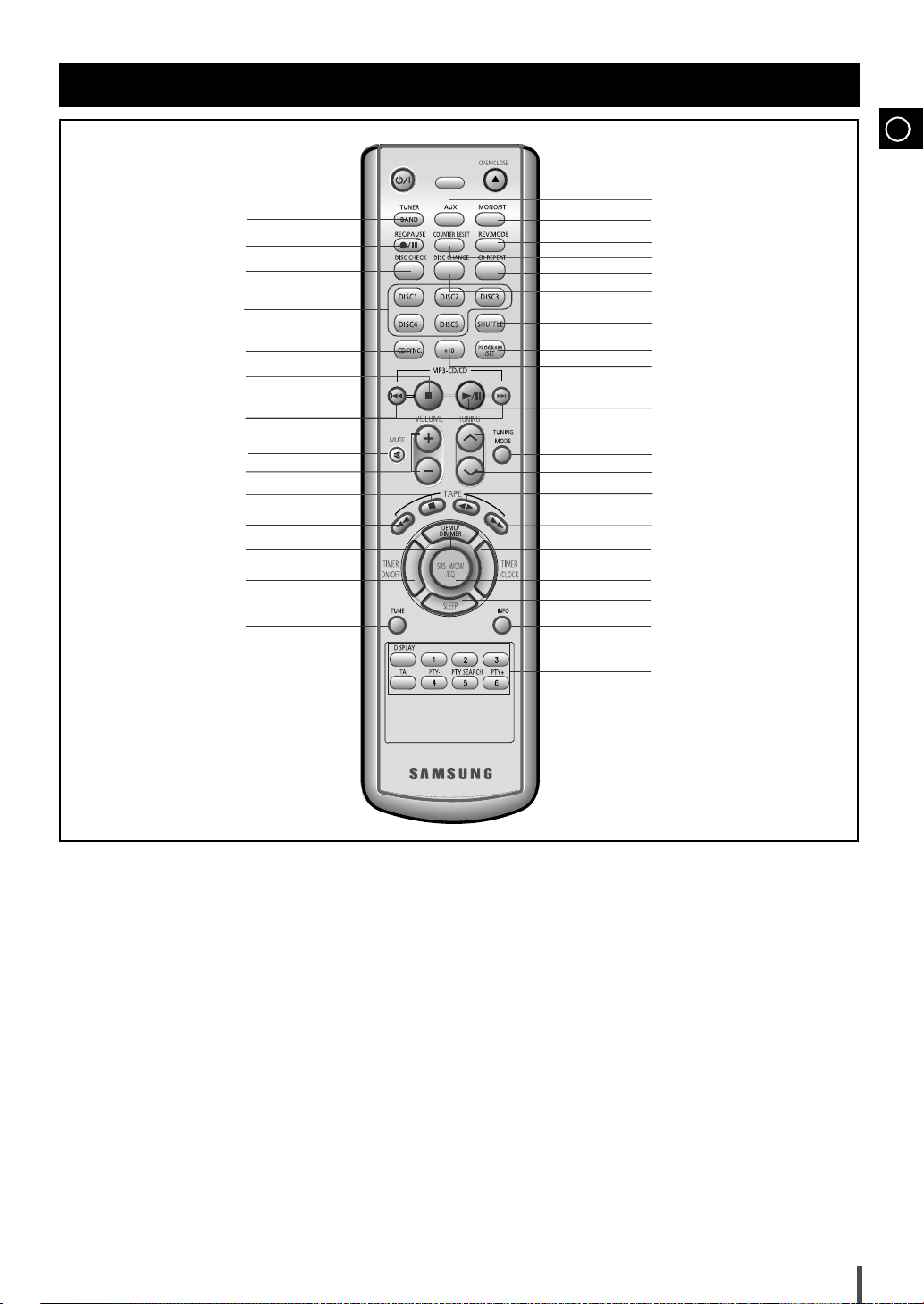
Remote Control
GB
10
11
12
13
14
15
1
35
34
2
3
4
33
32
31
30
29
5
6
7
8
9
28
27
26
25
24
23
22
21
20
19
18
17
16
1. ON / STANDBY
2. TUNER / BAND
3. REC / PAUSE
4. DISC CHECK
5. DISC (1,2,3,4,5)
6. CD SYNCHRO
7. CD STOP
8. CD SKIP OR SEARCH
9. MUTE
10. VOLUME CONTROL
11.TAPE STOP
12. TAPE REWIND
13. DEMO / DIMMER
14. TIMER ON / OFF
15. TUNE
16. RDS SELECTION
17. INFO
18. SLEEP
19. SRS WOW / EQ
20. TIMER / CLOCK
21. TAPE FAST-FORWARD
22. TAPE PLAY
23. TUNING
24. TUNING MODE
25. CD PLAY / PAUSE
26. +10
27. PROGRAM / SET
28. SHUFFLE
29. DISC CHANGE
30. CD REPEAT
31. COUNTER RESET
32. REV.MODE
33. MONO / STEREO
34. AUX
35. OPEN / CLOSE
5
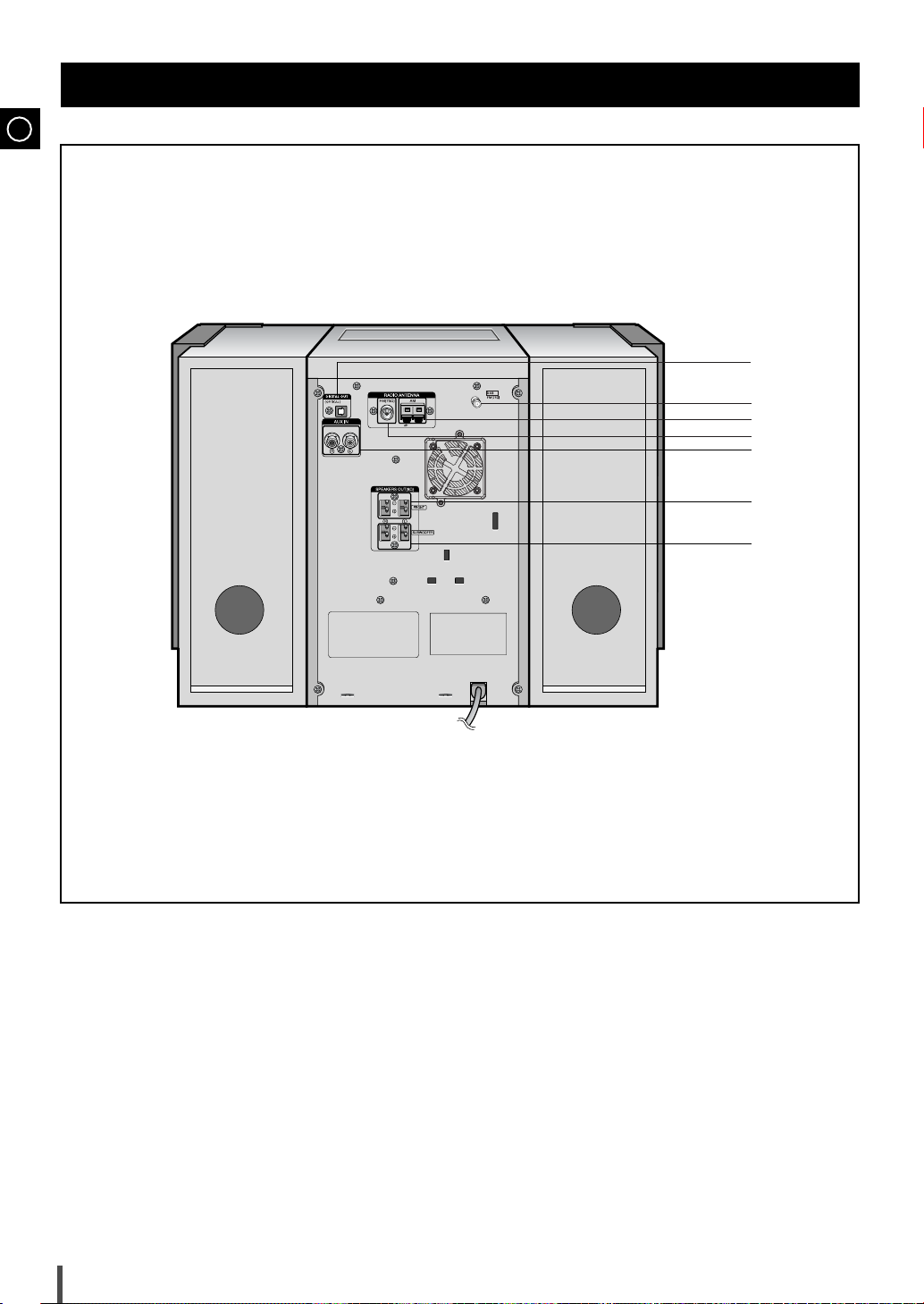
GB
Rear Panel View
1
2
3
4
5
6
7
1. CD DIGITAL OUT (OPTICAL)
2.
DAB AERIAL CONNECTOR TERMINAL
3. AM AERIAL CONNECTOR TERMINALS
4. FM AERIAL CONNECTOR TERMINAL
5. AUX-INPUT
6. MAIN SPEAKER CONNECTOR TERMINALS
7. SUBWOOFER SPEAKER CONNECTOR TERMINALS
6
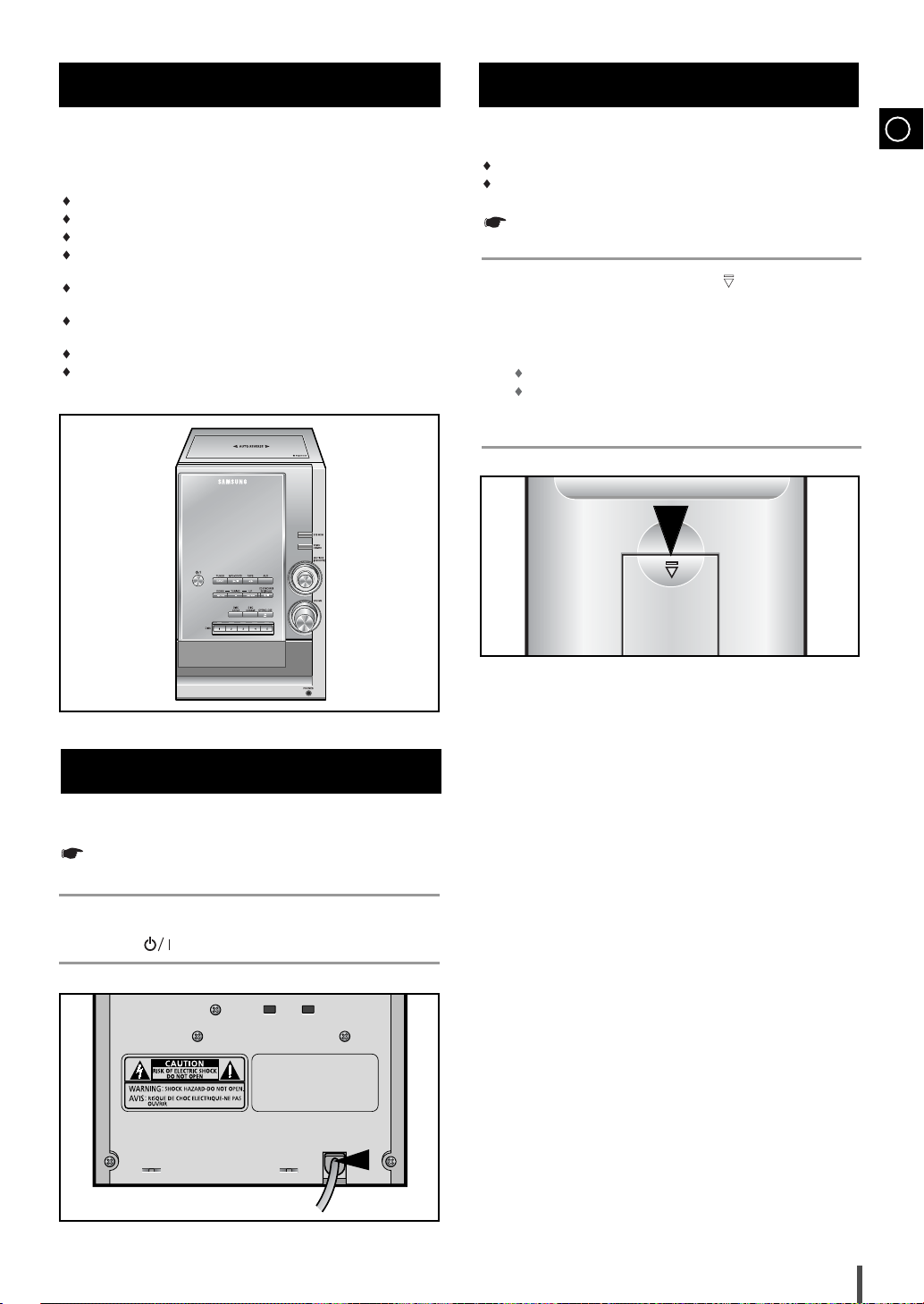
Where to Install Your Micro Component System
To take full advantage of your new micro component system,
follow these installation instructions before connecting the unit.
Install the system on a flat, stable surface.
Never place this unit on carpeting.
Never place this unit in an outdoor area.
Maintain an open space of approximately 6 inches (15 cm) on the
sides and rear of the system, for ventilation purposes.
Make sure that you have enough room to open the compact disc
compartment easily.
Place the loudspeakers at a reasonable distance on either side of
the system to ensure good stereo sound.
Direct the loudspeakers towards the listening area.
For optimum performance, make sure that both speakers are placed
at an equal distance above the floor.
Insert or replace remote control batteries when you:
Inserting Remote Control Batteries
Purchase the micro component system
Find that the remote control is no longer operating correctly
When replacing the batteries, use a new set of batteries and
never mix alkaline and manganese batteries.
Place your thumb on the position marked on the battery
1
compartment cover (rear of the remote control) and push the cover in
the direction of the arrow.
Insert two AAA, LR03 or equivalent batteries, taking care to respect
2
the polarities:
+ on the battery against + in the battery compartment
– on the battery against – in the battery compartment
Replace the cover by sliding it back until it clicks into position.
3
GB
Connecting your System to the Power Supply
The main lead must be plugged into an appropriate socket.
Before plugging your system into a main socket, you must check
the voltage.
Plug the main lead into an appropriate socket.
1
Press the ( ) button to switch your micro component system on.
2
7
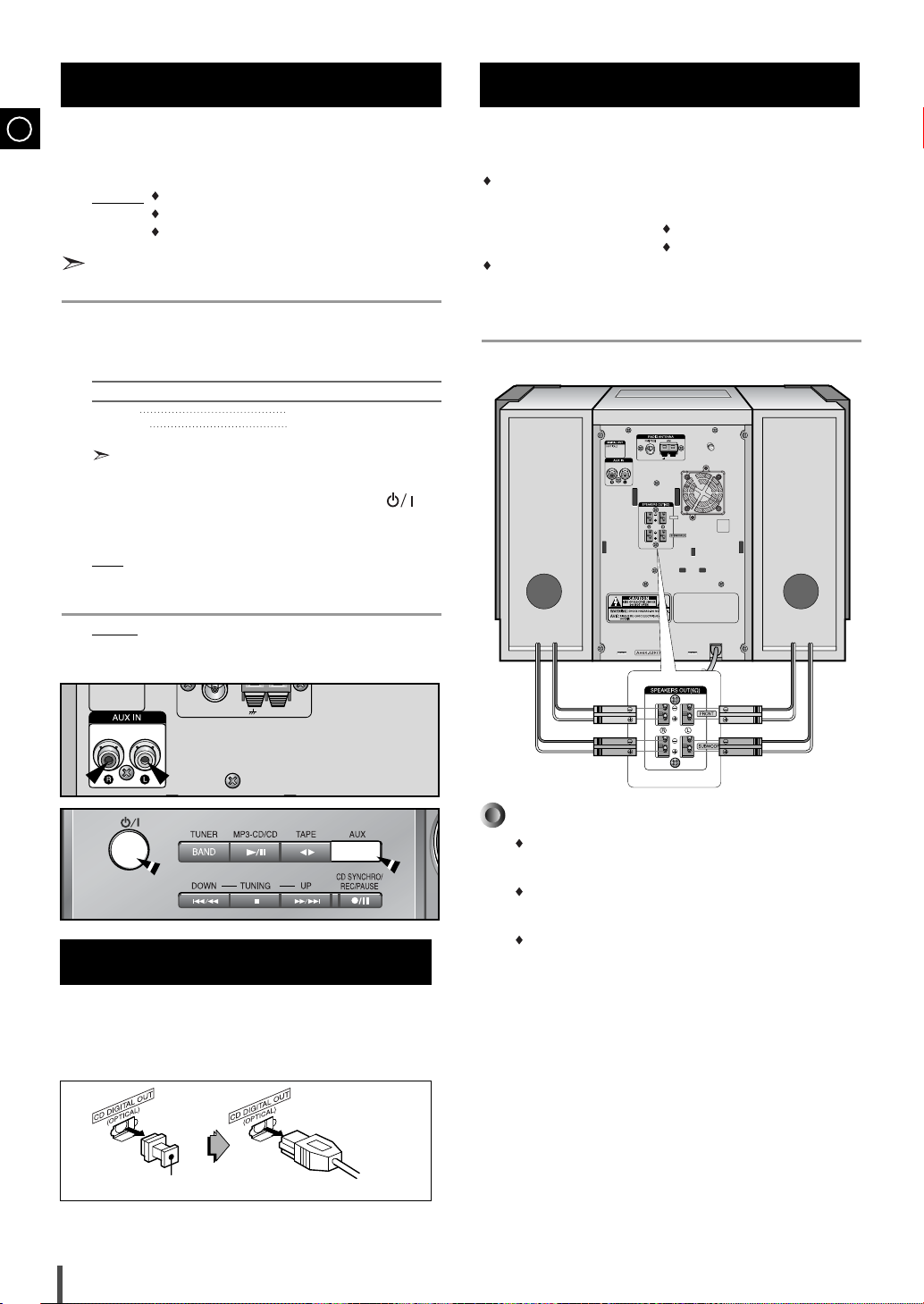
Connecting to an External Source
GB
The auxiliary input can be used to take advantage of the
sound quality of your micro component system when listening
to other sources.
Examples
: A television
A video disc player
A Hi-Fi stereo video cassette recorder
To connect to the external source, the source must have an
audio output. In addition, you need an RCA connection cable.
Set the system to standby mode and disconnect it and the external
1
source from the main socket.
Connect the audio cable to the rear of the micro component system.
2
Connect the... To the connector marked...
Red jack R (right)
White jack L (left)
For optimum sound quality, do not invert the right and left
channels.
Plug the system back into the main socket and press the ( )
3
button
to switch it on.
Select the AUX source by pressing the AUX
4
Result: AUX is displayed.
Switch the external source on.
5
button
.
Speaker Connection
Main Speaker Connection: Connect the Speaker cords
(red/black) to the Main Speaker jacks of System.
Connecting MAIN Speaker: Use the MAIN speaker connection
Connecting Subwoofer Speaker: Use the subwoofer speaker
(Right Speaker) (Left Speaker)
cable (Red/White) to connect the
MAIN speaker.
Red wire to the R terminals
White wire to the L terminals
connection cable (Black/Violet)
to connect the SUBWOOFER
speaker.
MAIN
110v~
127v
220v~
240v
Example: You can watch a film and take advantage of stereo
sound provided that the original sound track is in
stereo (as if you were in a cinema).
CD Digital Out Jack
This unit can output CD digital sound signals through this
jack. Use an optical cable to connect digital audio
equipment. (DAT deck, MD recorder, etc.). Remove the dust
cap (1) from the CD DIGITAL OUT jack. Then, connect an
optical cable plug to the CD DIGITAL OUT jack.
Directions in Installing Speaker
Installation in a place near heating apparatus, under direct lay of
light or with high humidity may cause performance degradation
of the speaker.
Do not install on the wall or on a high place of pole or other
unstable place to prevent any safety accident caused by falling
of the speaker.
Do not take the speaker apart from TV or computer monitor.
The speaker near the TV or computer monitor may influence the
quality of the screen display.
(1)
When the CD DIGITAL OUT jack is not being used.
Attach the supplied dust cap.
8
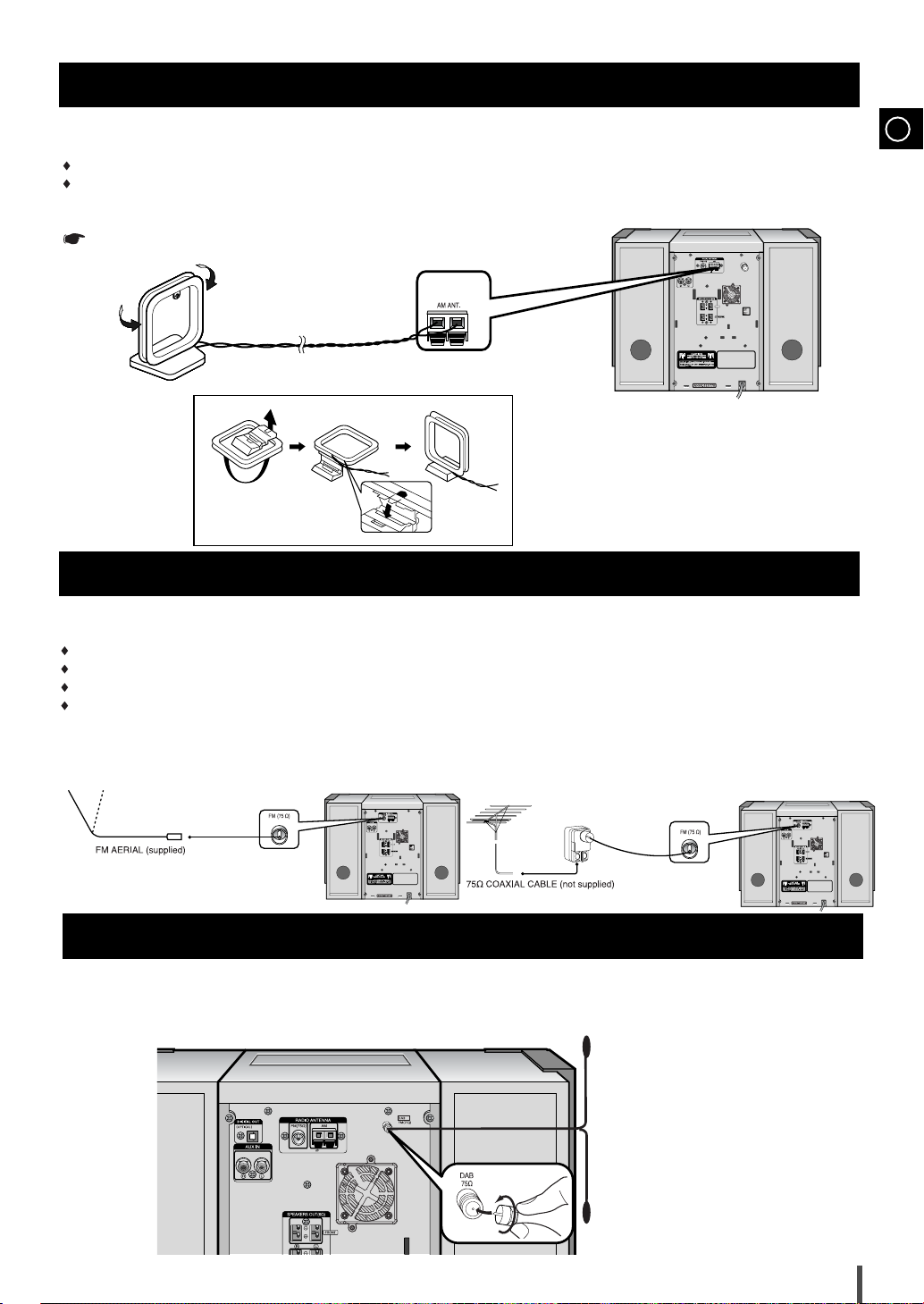
MAIN
MAIN
Connecting the AM (MW) Aerial
The AM aerial (for long and medium waves) can be:
Placed on a stable surface
Fixed to the wall (you must first remove the base)
The AM aerial connector terminals are located on the rear of the system and are marked AM ANT.
To avoid noise interference, check that the loudspeaker wires do not run close to the
aerial wires. Always keep them at least 2 inches (5 cm) away.
Connecting the FM Aerial
GB
MAIN
How to connect a COAXIAL TYPE aerial.
Connect a 75Ω antenna to the FM antenna terminal.
Plug the connector on the FM aerial supplied into the coaxial socket (75Ω) marked FM on the rear of the system.
Follow the instructions given on Page 15 to tune into a radio station, and determine the best position for the aerial.
If reception is poor, you may need to install an outdoor aerial.
To do so, connect an outdoor FM aerial to the FM socket on the rear of the system using a 75Ω coaxial cable (not supplied).
Connecting the DAB Antenna (Included)
Connect the connector on the end of the DAB antenna cable into the DAB antenna input on the back of the unit.
1
Attach the end of the DAB antenna cable to a wall with good reception.
2
9
