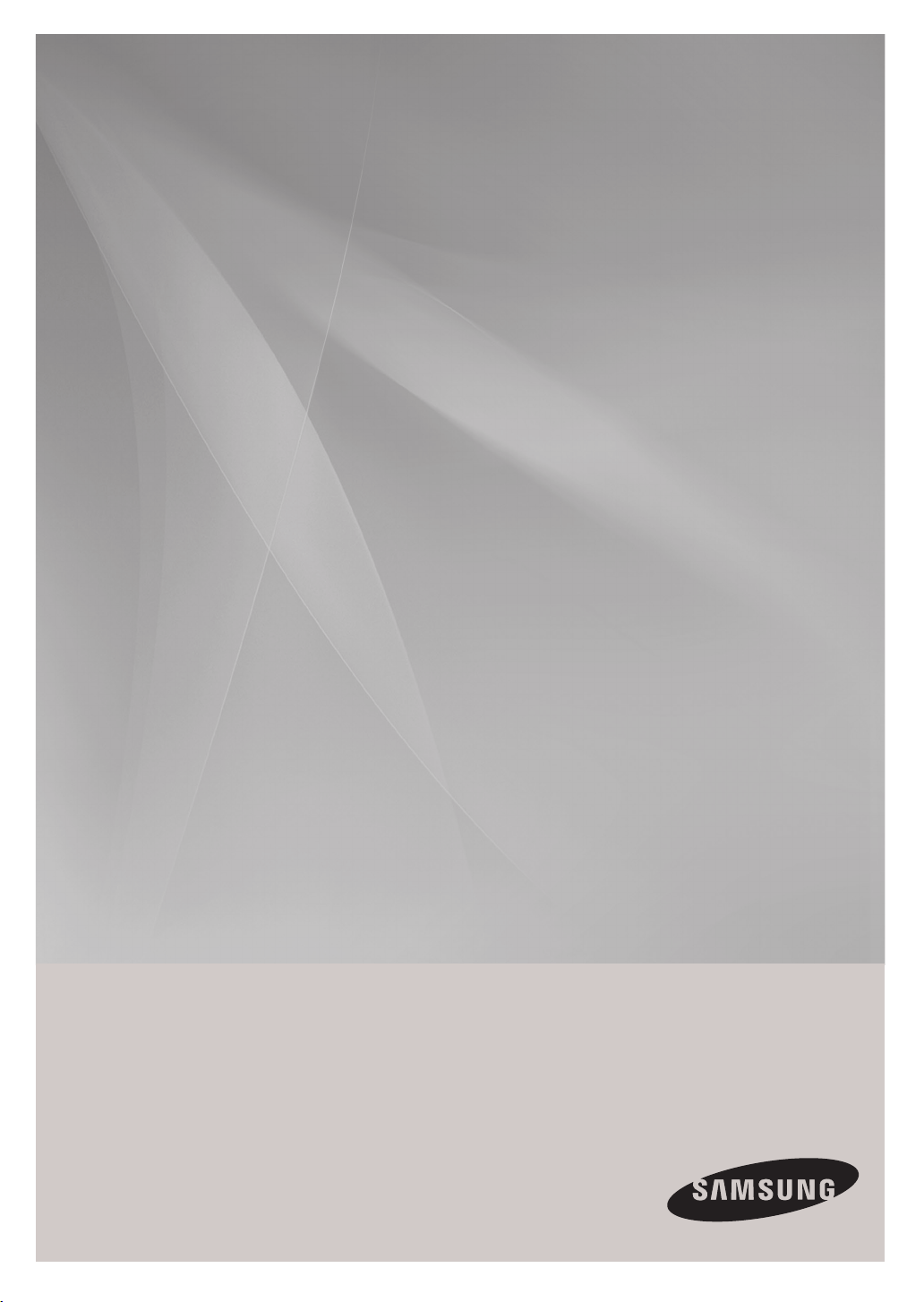
MM-G35I
[DAB]
Micro Component Audio system
CD/MP3-CD/WMA-CD/CD-R/RW Playback
user manual
imagine the possibilities
Thank you for purchasing this Samsung product.
To receive more complete service,
please register your product at
www.samsung.com/global/register
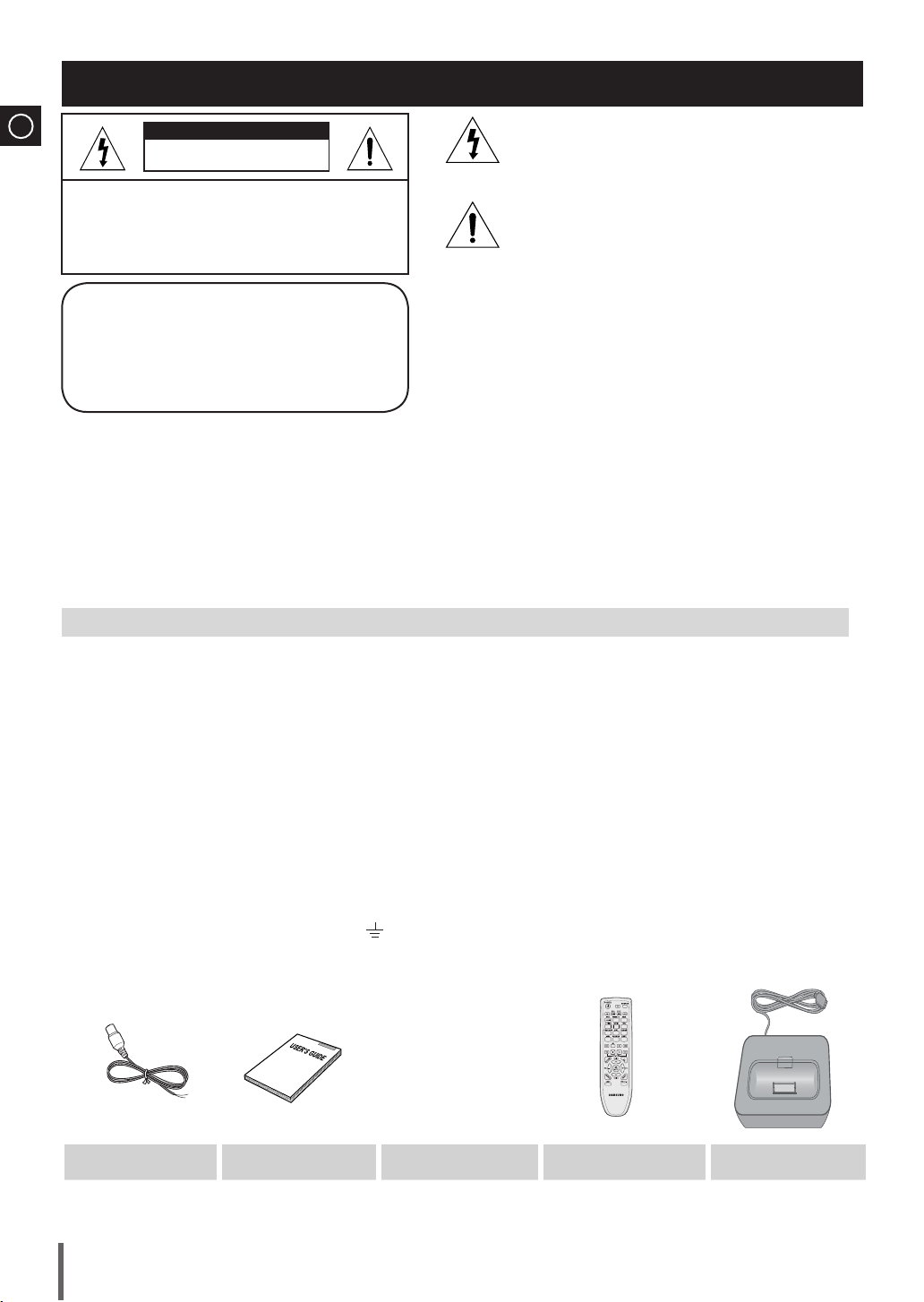
Safety Warnings
ENG
CAUTION
RISK OF ELECTRIC SHOCK.
DO NOT OPEN
TO REDUCE THE RISK OF ELECTRIC SHOCK,
DO NOT REMOVE REAR COVER (or BACK).
NO USER SERVICEABLE PARTS INSIDE.
REFER SERVICING TO QUALIFIED SERVICE
PERSONNEL.
CLASS 1 LASER PRODUCT
KLASSE 1 LASER PRODUKT
LUOKAN 1 LASER LAITE
KLASS 1 LASER APPARAT
PRODUCTO LASER CLASE 1
CLASS 1 LASER PRODUCT
This Compact Disc player is classified as a CLASS 1
LASER product.
Use of controls, adjustments or performance of procedures
other than those specified herein may result in hazardous
radiation exposure.
CAUTION : INVISIBLE LASER RADIATION WHEN OPEN AND
This symbol indicates “dangerous voltage” inside
the product that presents a risk of electric shock
or personal injury.
This symbol indicates important instructions
accompanying the product.
INTERLOCKS DEFEATED, AVOID EXPOSURE TO BEAM.
WARNING : To reduce the risk of fire or electric shock, do not expose this appliance to rain or moisture.
CAUTION : TO PREVENT ELECTRIC SHOCK, MATCH WIDE BLADE OF PLUG TO WIDE SLOT, FULLY INSERT.
This apparatus shall always be connected to a AC outlet with a protective grounding connection.
•
To disconnect the apparatus from the mains, the plug must be pulled out from the mains socket, therefore the mains
•
plug shall be readily operable.
CAUTION
Apparatus shall not be exposed to dripping or splashing and no objects filled with liquids, such as vases,
•
shall be placed on the apparatus.
The Mains plug is used as a disconnect device and shall stay readily operable at any time.
•
Wiring the Main Power Supply Plug (UK Only)
IMPORTANT NOTICE
The main lead on this equipment is supplied with a moulded plug incorporating a fuse. The value of the fuse is indicated on the pin face of the plug and if it requires
replacing, a fuse approved to BS1362 of the same rating must be used.
Never use the plug with the fuse cover removed. If the cover is detachable and a replacement is required, it must be of the same colour as the fuse fitted in the plug.
Replacement covers are available from your dealer.
If the fitted plug is not suitable for the power points in your house or the cable is not long enough to reach a power point, you should obtain a suitable safety approved
extension lead or consult your dealer for assistance.
However, if there is no alternative to cutting off the plug, remove the fuse and then safely dispose of the plug. Do not connect the plug to a main socket as there is a risk
of shock hazard from the bared flexible cord.
Never attempt to insert bare wires directly into a main socket. A plug and fuse must be used at all times.
IMPORTANT
The wires in the main lead are coloured in accordance with the following code:– BLUE = NEUTRAL BROWN = LIVE
As these colours may not correspond to the coloured markings identifying the terminals in your plug, proceed as follows:–
The wire coloured BLUE must be connected to the terminal marked with the letter N or coloured BLUE or BLACK.
The wire coloured BROWN must be connected to the terminal marked with the letter L or coloured BROWN or RED.
WARNING : DO NOT CONNECT EITHER WIRE TO THE EARTH TERMINAL WHICH IS MARKED WITH THE
LETTER E OR BY THE EARTH SYMBOL , OR COLOURED GREEN OR GREEN AND YELLOW.
WHAT’S INCLUDED
FM Antenna
(Check for the supplied accessories below.)
User's Manual
Remote Control
iPod Dock
The •
2
accessories
pictures are for illustration purposes only. The actual appearance may differ.
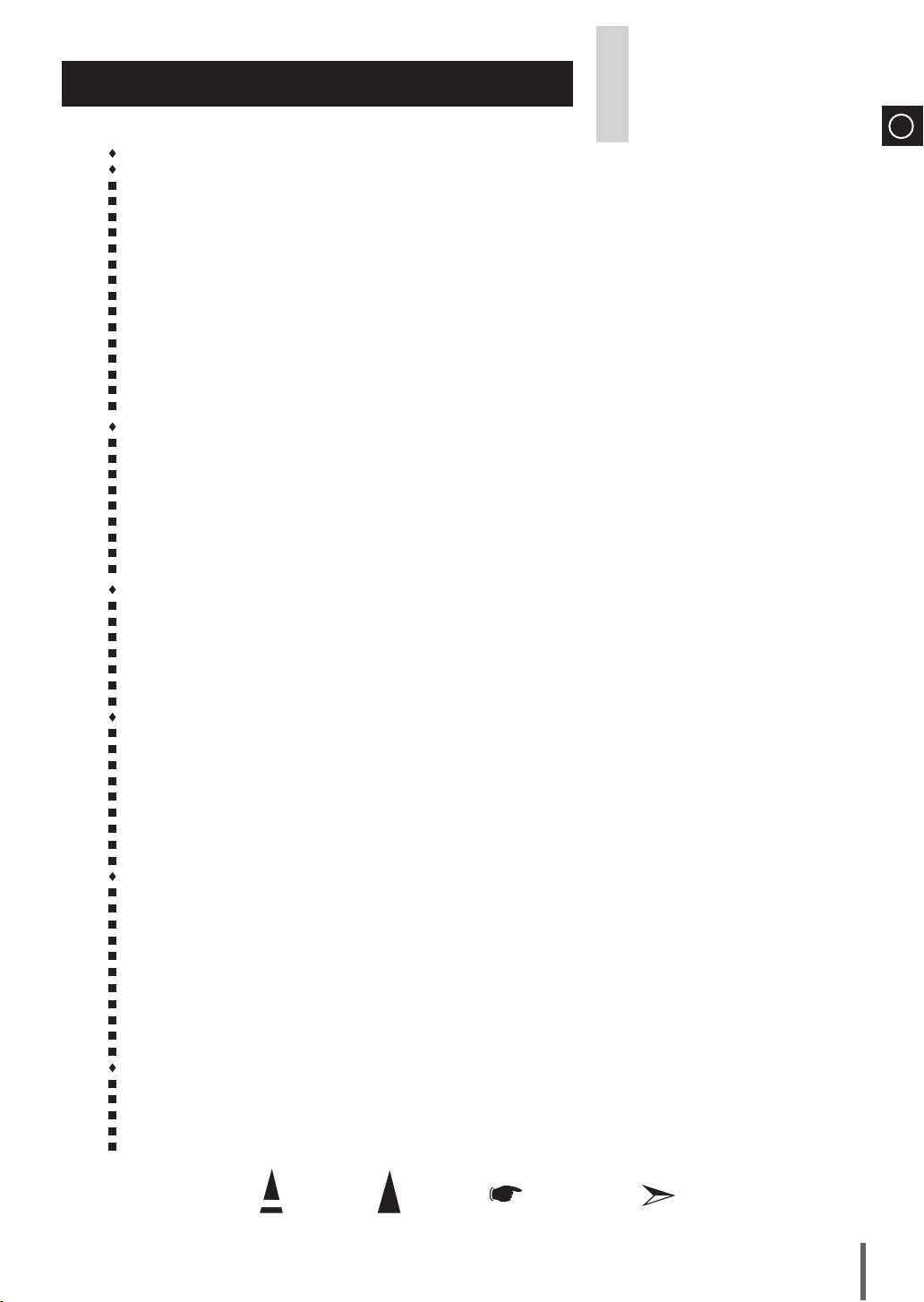
Thank you for buying this
SAMSUNG micro-compact system.
Contents
Sa f e t y W a r n i n g S ................................................................................................................................................................................... 2
in S t a l l i n g y o u r Mi c r o -co M p a c t Sy S t e M
Front Panel View ...................................................................................................................................................................................... 4
Top Panel View ....................................................................................................................................................................................... 4
Rear Panel View ..................................................................................................................................................................................... 5
Remote Control ........................................................................................................................................................................................ 5
Where to Install Your Micro-Compact System ......................................................................................................................................... 6
Connecting your System to the Power Supply......................................................................................................................................... 6
Inserting Remote Control Batteries .......................................................................................................................................................... 6
Connecting the Loudspeakers.................................................................................................................................................................. 6
Connecting to an External Source ........................................................................................................................................................... 7
Connecting the FM Aerial ......................................................................................................................................................................... 7
Connecting the DAB Aerial ...................................................................................................................................................................... 7
Connecting an iPod ................................................................................................................................................................................. 8
Demo/Dimmer function ............................................................................................................................................................................. 1 0
ECO function ............................................................................................................................................................................................ 1 0
Setting the Clock ...................................................................................................................................................................................... 1 0
cD/Mp3/WMa-cD-pl a y e r
To play the CD/MP3/WMA-CD ................................................................................................................................................................. 1 1
Selecting a Track...................................................................................................................................................................................... 1 1
Searching for a Specific Music Passage on a CD ................................................................................................................................... 1 1
Function to skip through 10 track at a time ............................................................................................................................................. 1 2
Remain Function ..................................................................................................................................................................................... 1 2
Repeating One or All Tracks on the Compact Discs ............................................................................................................................... 1 3
A-B Repeat Playback ............................................................................................................................................................................... 1 3
Programming the Order of CD Playback ................................................................................................................................................. 1 3
Checking or Changing Programmed CD Tracks ...................................................................................................................................... 1 4
uS b
Playing USB ............................................................................................................................................................................................ 1 4
To use high speed search ........................................................................................................................................................................ 1 5
To repeat .................................................................................................................................................................................................. 1 5
Remain Function ..................................................................................................................................................................................... 1 5
To skip next 10 tracks .............................................................................................................................................................................. 1 5
To repeat section...................................................................................................................................................................................... 1 5
Selecting a Track from USB Device ......................................................................................................................................................... 1 5
tu n e r
Listening to DAB Stations(Future proof digital radio tuner) .................................................................................................................... 1 6
Storing DAB Stations .............................................................................................................................................................................. 1 7
DAB Related Functions ........................................................................................................................................................................... 1 7
About RDS broadcasting ......................................................................................................................................................................... 1 8
About RDS DISPLAY function ................................................................................................................................................................ 1 8
PTY(Program Type) indication and PTY-SEARCH function ................................................................................................................... 1 9
Searching for and Storing the Radio Stations ......................................................................................................................................... 2 0
Selecting a Stored Station ........................................................................................................................................................................ 2 1
Improving Radio Reception ..................................................................................................................................................................... 2 1
ot h e r fu n c t i o n S
CD Ripping Function ................................................................................................................................................................................ 2 2
Timer Function ......................................................................................................................................................................................... 2 3
Cancelling the Timer ................................................................................................................................................................................ 2 3
Mute Function ........................................................................................................................................................................................... 2 4
Selecting EQ Mode ................................................................................................................................................................................. 2 4
Treble Level Function ............................................................................................................................................................................... 2 4
Bass Level Function ................................................................................................................................................................................. 2 4
Power Sound Function ............................................................................................................................................................................. 2 4
Power Bass Function ............................................................................................................................................................................... 2 5
Setting the System to Switch off Automatically ........................................................................................................................................ 2 5
Connecting Headphones .......................................................................................................................................................................... 2 5
re c o M M e n D a t i o n S f o r uS e
Safety Precautions ................................................................................................................................................................................... 2 6
Cleaning Your Micro-Compact System .................................................................................................................................................... 2 6
Precautions When Using Compact Discs ................................................................................................................................................ 2 6
Before Contacting the After-Sales Service............................................................................................................................................... 2 7
Technical Specifications ........................................................................................................................................................................... 2 8
Please take time to read these instructions.
They will allow you to operate your
system with ease and take full advantage
of its features.
Symbols
ENG
Press Push Important Note
3
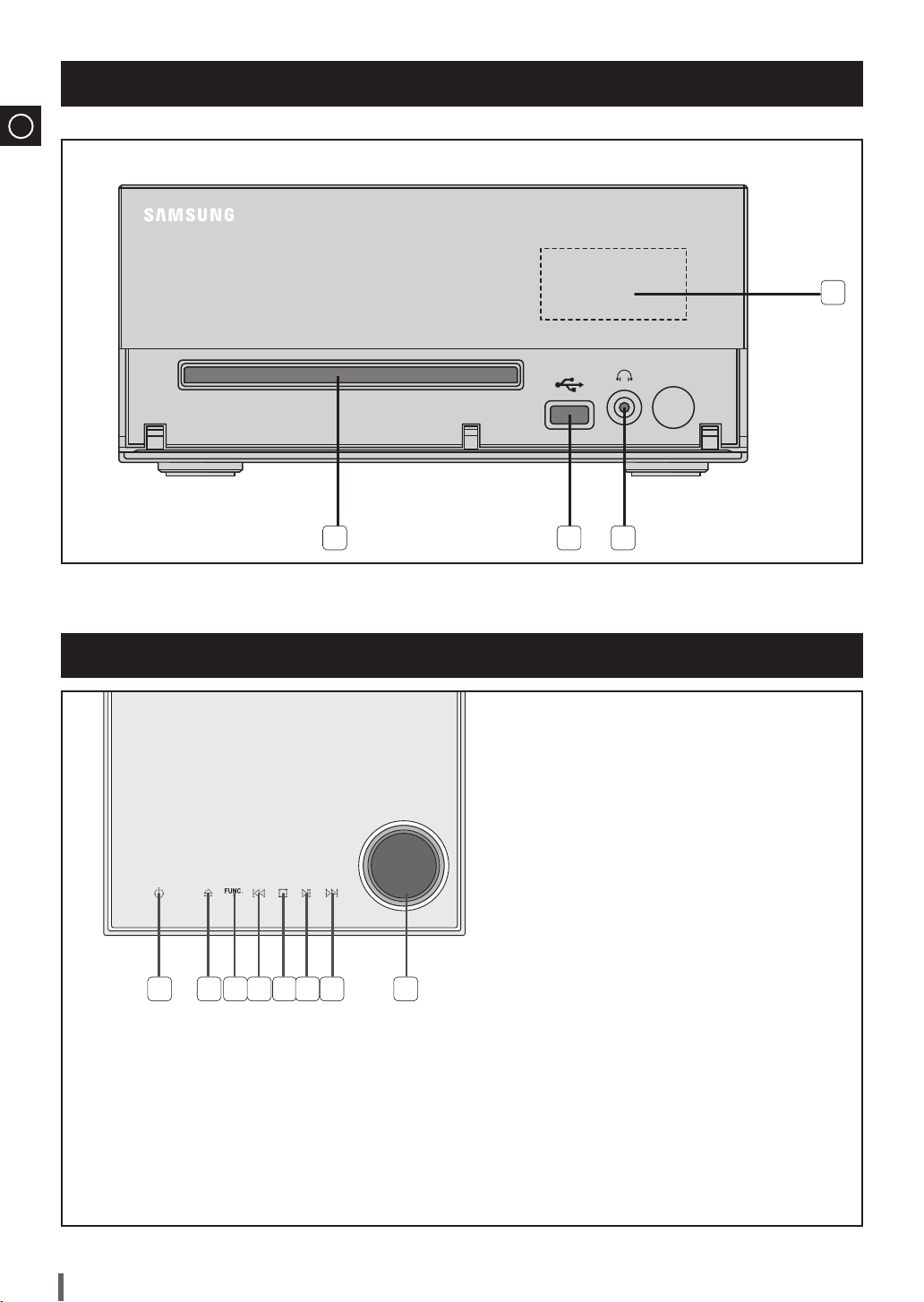
ENG
Front Panel View
4
1 2 3
1. COMPACT DISC COMPARTMENT
2. USB JACK
Top Panel View
1 2 3 54 6 7 8
USING THE TOUCH BUTTON
¡
Tap on touch screen with your ngertip.
¡
To avoid damage to the touch screen, do not use any object other than your ngers to operate it.
¡
Do not tap on the touch screen if your ngers are not clean.
¡
Do not tap on the touch screen with gloves on.
¡
The touch screen may not function if you use a ngernail or other instruments such as a ballpoint pen.
3. HEADPHONE JACK
4. WINDOW DISPLAY
1.
POWER BUTTON
2.
CD OPEN/CLOSE BUTTON
3.
FUNCTION BUTTON
4.
SEARCH FUNCTION BUTTON(DOWN)
5.
TUNING MODE OR STOP BUTTON
6. PLAY/PAUSE BUTTON
7. SEARCH FUNCTION BUTTON(UP)
8. VOLUME CONTROL BUTTON
4
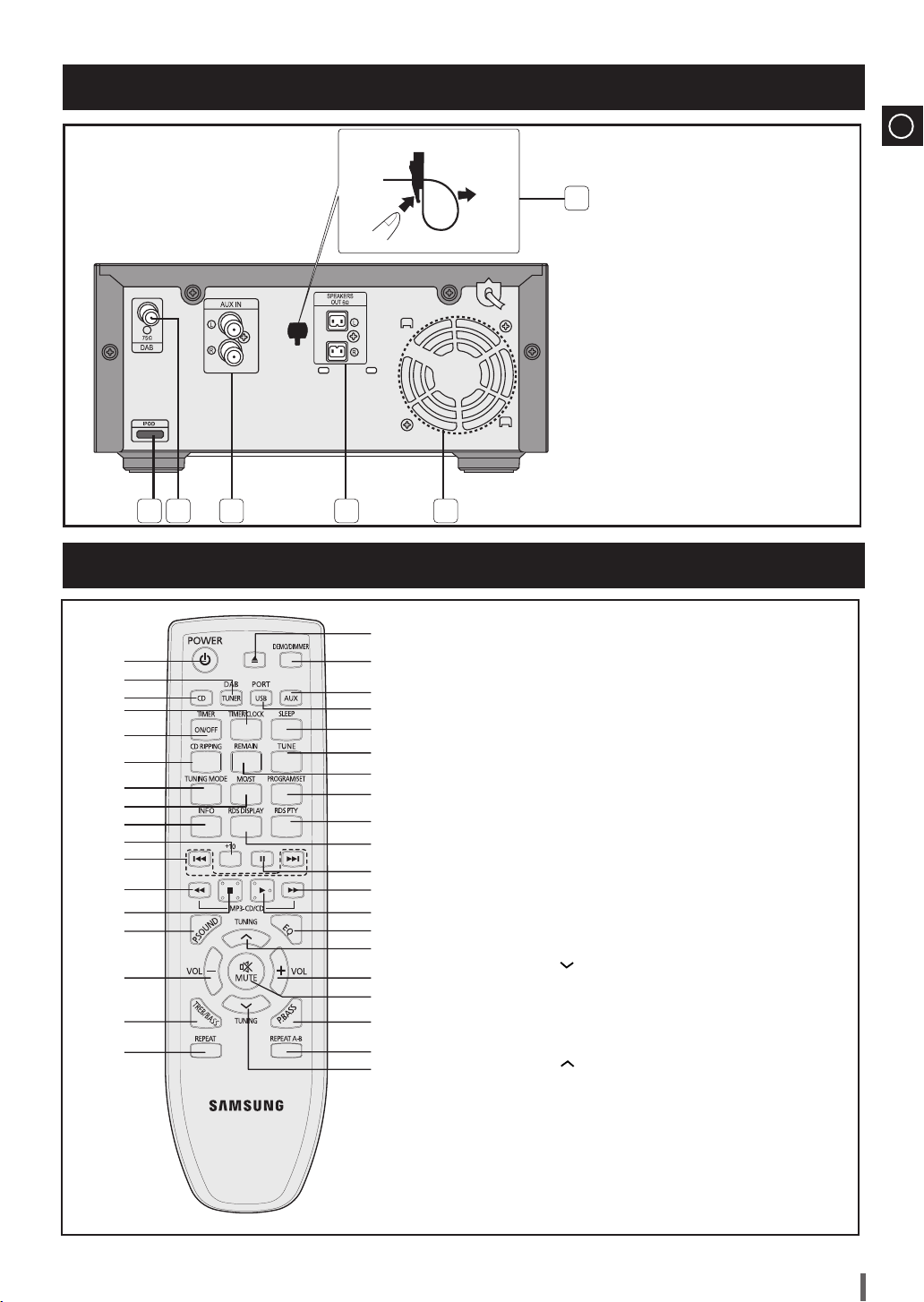
Rear Panel View
1 32 4 5
Remote Control
6
1. iPod Jack
2.
FM/DAB Aerial Connector Terminal
3. AUX IN
4. Speaker Connector Terminals
5. Cooling Fan
6. Clamp-Wire
(Fasten the speaker wires.)
ENG
10
11
12
13
14
15
16
17
37
1
36
2
3
4
5
6
7
8
9
35
34
33
32
31
30
29
28
27
26
25
24
23
22
21
20
19
18
1. POWER/ECO
2. DAB/TUNER
3. CD
4. TIMER/CLOCK
5. TIMER ON/OFF
6. CD RIPPING
7. TUNING MODE
8. MO/ST
9. INFO
+10
10.
11. Skip
12.
Fast-Rewind
13. STOP
14. POWER SOUND
15. VOLUME -
16. TREB/BASS
17. REPEAT
18. TUNING
19. REPEAT A-B
20. P.BASS
21. MUTE
22. VOLUME +
TUNING
23.
24. EQ
25. PLAY
26. Fast-Forwardy
27. PAUSE
28. RDS DISPLAY
29. RDS PTY
30. PROGRAM/SET
31. REMAIN
32. TUNE
33. SLEEP
34. PORT/USB
35. AUX
36. DEMO/DIMMER
37. OPEN/CLOSE
5
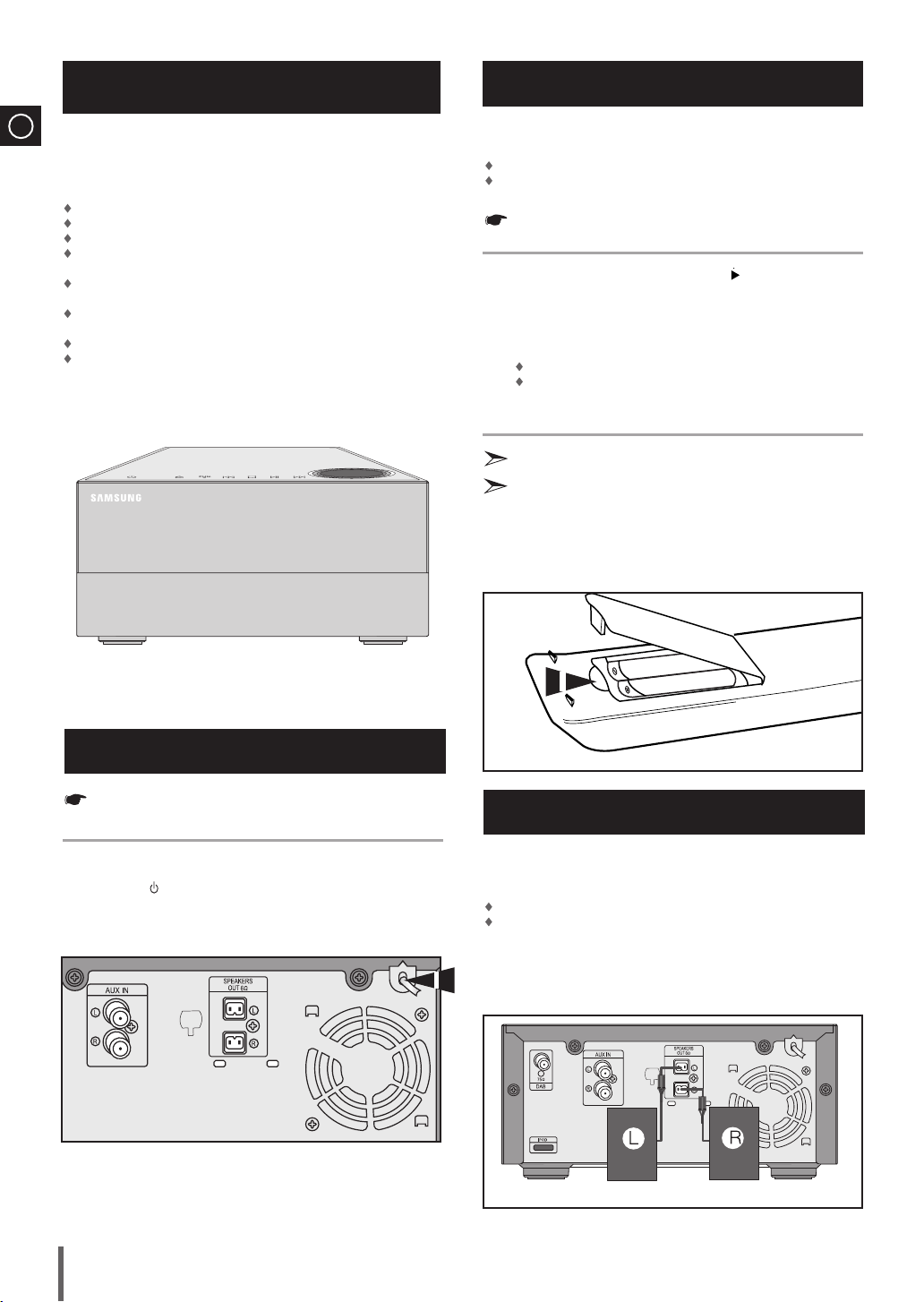
Where to Install Your Micro-Compact System
ENG
To take full advantage of your new micro-compact system, follow
these installation instructions before connecting the unit.
Install the system on a flat, stable surface.
Never place this unit on carpeting.
Never place this unit in an outdoor area.
Maintain an open space of approximately 6 inches (15 cm) on the sides
and rear of the system, for ventilation purposes.
Make sure that you have enough room to open the compact disc
compartment easily.
Place the loudspeakers at a reasonable distance on either side of the
system to ensure good stereo sound.
Direct the loudspeakers towards the listening area.
For optimum performance, make sure that both speakers are placed at
an equal distance above the floor.
Inserting Remote Control Batteries
Insert or replace remote control batteries when you:
Purchase the micro-compact system
Find that the remote control is no longer operating correctly
When replacing the batteries, use a new set of batteries and never
mix alkaline and manganese batteries.
Place your thumb on the position marked on the battery
1
compartment cover (rear of the remote control) and pull the cover in
the direction of the arrow.
Insert two AAA, LR03 or equivalent batteries, taking care to respect
2
the polarities:
+ on the battery against + in the battery compartment
– on the battery against – in the battery compartment
Replace the cover by sliding it back until it clicks into position.
3
If you will not be using the remote control for a long time, remove the
batteries to prevent corrosion.
The remote control can be used up to approximately 7 meters in
a straight line. It can also be operated at a horizontal angle of up
to 30° from the remote control sensor.
Connecting your System to the Power Supply
Before plugging your system into a main socket, you must check the
voltage.
Plug the main lead into an appropriate socket.
1
2
6
Press the
system .
(STANDBY/ON) button to switch your micro-compact
Connecting the Loudspeakers
The loudspeaker connector terminals are located on the rear
of the system.
There are two terminals on the system:
left speaker (marked L)
right speaker (marked R)
To achieve the correct sound quality,insert those speaker
connector cables to the speaker connector terminals of the
system.
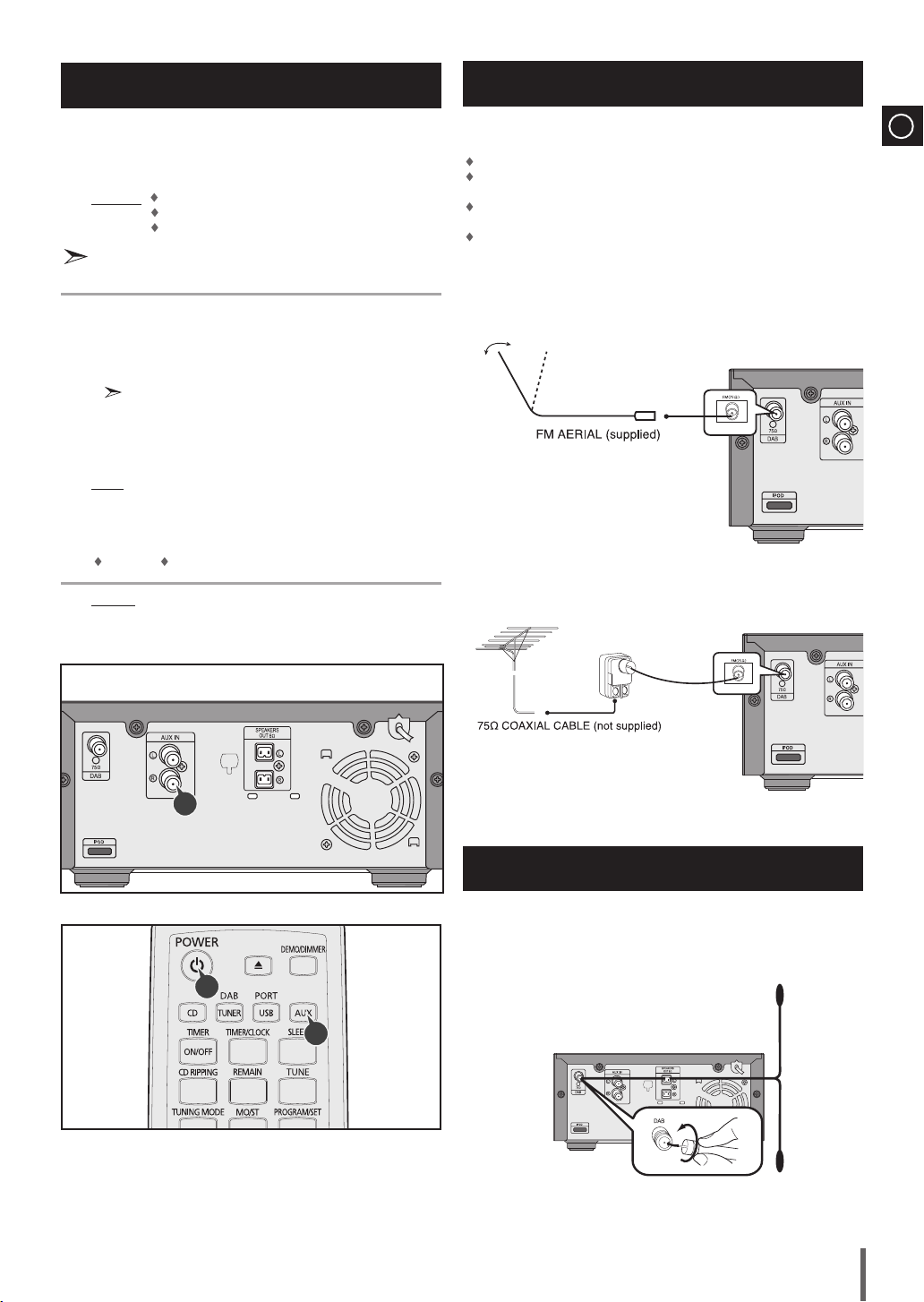
Connecting to an External Source
Connecting the FM Aerial
The auxiliary input can be used to take advantage of the
sound quality of your micro-compact system when listening to
other sources.
Examples: A television
To connect to the external source, the source must have an audio
output. In addition, you need an connection cable.
Set the system to standby mode and disconnect it and the external
1
source from the main socket.
Connect the audio cable to the rear of the micro component system.
2
Be sure to match connector colors.
Plug the system back into the main socket and press
3
POWER to switch it on.
Select the AUX source by pressing AUX.
4
Result: AUX is displayed.
Switch the external source on.
5
Adjust the volume and balance as required:
6
Volume Equalizer
Example: You can watch a film and take advantage of stereo sound
A DVD player
A VCR
provided that the original sound track is in stereo (as if you were
in a cinema).
How to connect a COAXIAL TYPE aerial.
Connect a 75Ω antenna to the FM antenna terminal.
Plug the connector on the FM aerial supplied into the coaxial socket marked
FM on the rear of the system.
Follow the instructions given on Page 20 to tune into a radio station, and
determine the best position for the aerial.
If reception is poor, you may need to install an outdoor aerial.
To do so, connect an outdoor FM aerial to the FM socket on the rear of the
system using a 75Ω coaxial cable (not supplied).
ENG
2
Connecting the DAB Aerial
Connect the connector on the end of the DAB antenna cable into the
1
DAB antenna input on the back of the unit.
Attach the end of the DAB antenna cable to a wall with good reception.
2
3
4
7
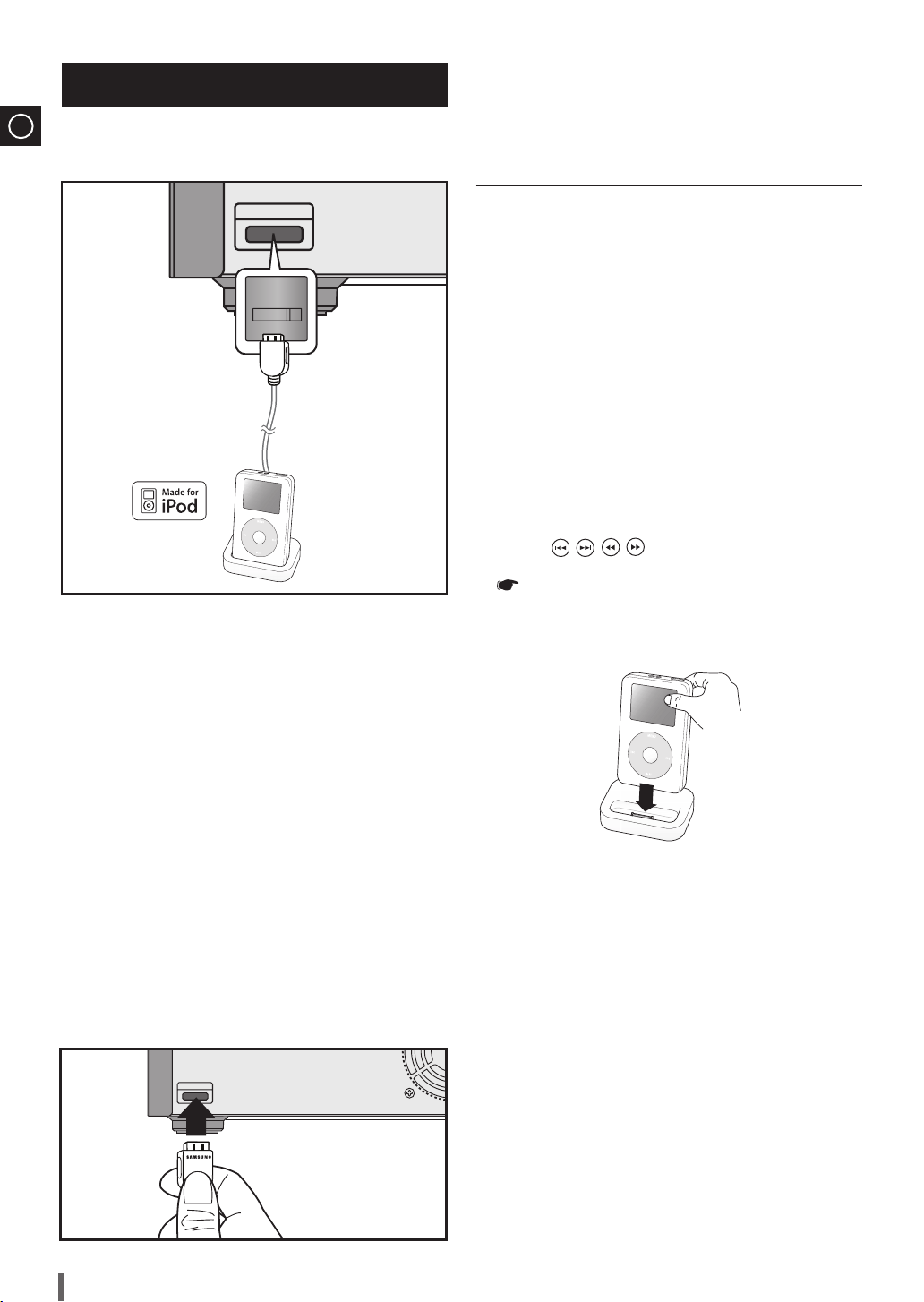
Connecting an iPod
FM ANT
AUX IN
75
L
R
iPod
iPod
FM ANT
AUX IN
75
L
R
iPod
ENG
You can listen to audio from an iPod through the main unit. For iPod
operation with this Micro System, see this page and page 9.
Connect the iPod dock connector to the iPod jack on 1.
the Micro System.
Press the PORT button on the remote control to select 2.
IPOD to listen to music.
You can also use the FUNCTION button on the main •
unit.
The mode switches as follows :
MP3/CD ➞ TUNER ➞ DAB ➞USB ➞ IPOD ➞ AUX.
(supplied)
You can enjoy playback of your iPod using the supplied remote control.
Listening to Music (IPOD function)
You can play music files stored in the iPod player by connecting it
to the Micro Component system.
Connect the iPod dock connector to the iPod jack on 1.
the Micro System.
Place the iPod in the Dock.2.
Your iPod is automatically turned on.•
Press the 3. PORT button on the remote control to select IPOD
mode.
If the iPod player is connected to the Micro System, each •
time you press the the PORT button, it will be toggled in
the order of
USB IPOD
.
After connecting iPod, Audio clip of iPod is played 4.
automatically.
You can use th5. e remote control or main unit to control
simple playback functions such as PLAY, PAUSE,
STOP,
/ , / and REPEAT.
See page 9 for compatible iPods.
Compatibility depends on the software version of your
iPod.
A iPod is for audio iPod. `
Depending on the type of iPod, you may need to `
insert one of the dock slots which are provided when
you purchase the iPod. (see next page).
`
Adjust the volume to a moderate level before you
connect your iPod and Micro System.
When the unit is powered on and you connect an `
iPod, the unit will charge your iPod's battery.
(supplied)
8
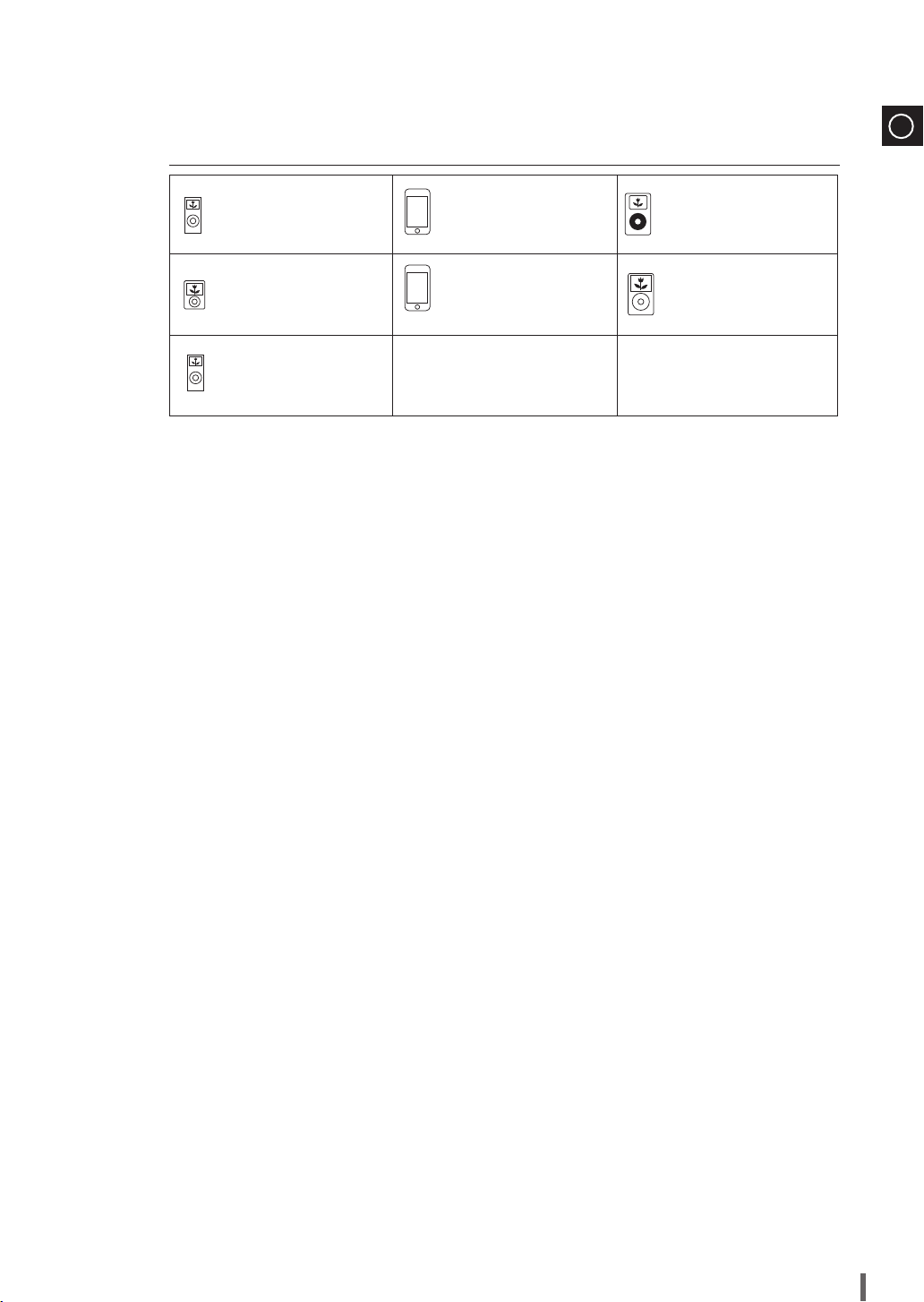
ENG
9
iPod models that are available to MM-G35I
iPod nano
(2nd generation)
2GB 4GB 8GB
iPod nano
(3rd generation)
4GB 8GB
iPod nano
4th generation)
(
8GB 16GB
`
“Made for iPod” means that an electronic accessory has been designed to connect
iPod touch
(1st generation)
4GB 16GB 32GB
iPod touch
(2nd generation)
8GB 16GB 32GB
iPod
(5th generation)
30GB 60GB 80GB
iPod classic
80GB 120GB 160GB
specifically to iPod and has been certified by the developer to meet Apple performance
standards.
`
Apple is not responsible for the operation of this device or its compliance with safety and
regulatory standards.
iPod is a trademark of Apple Inc., registered in the U.S. and other countries.
