Page 1
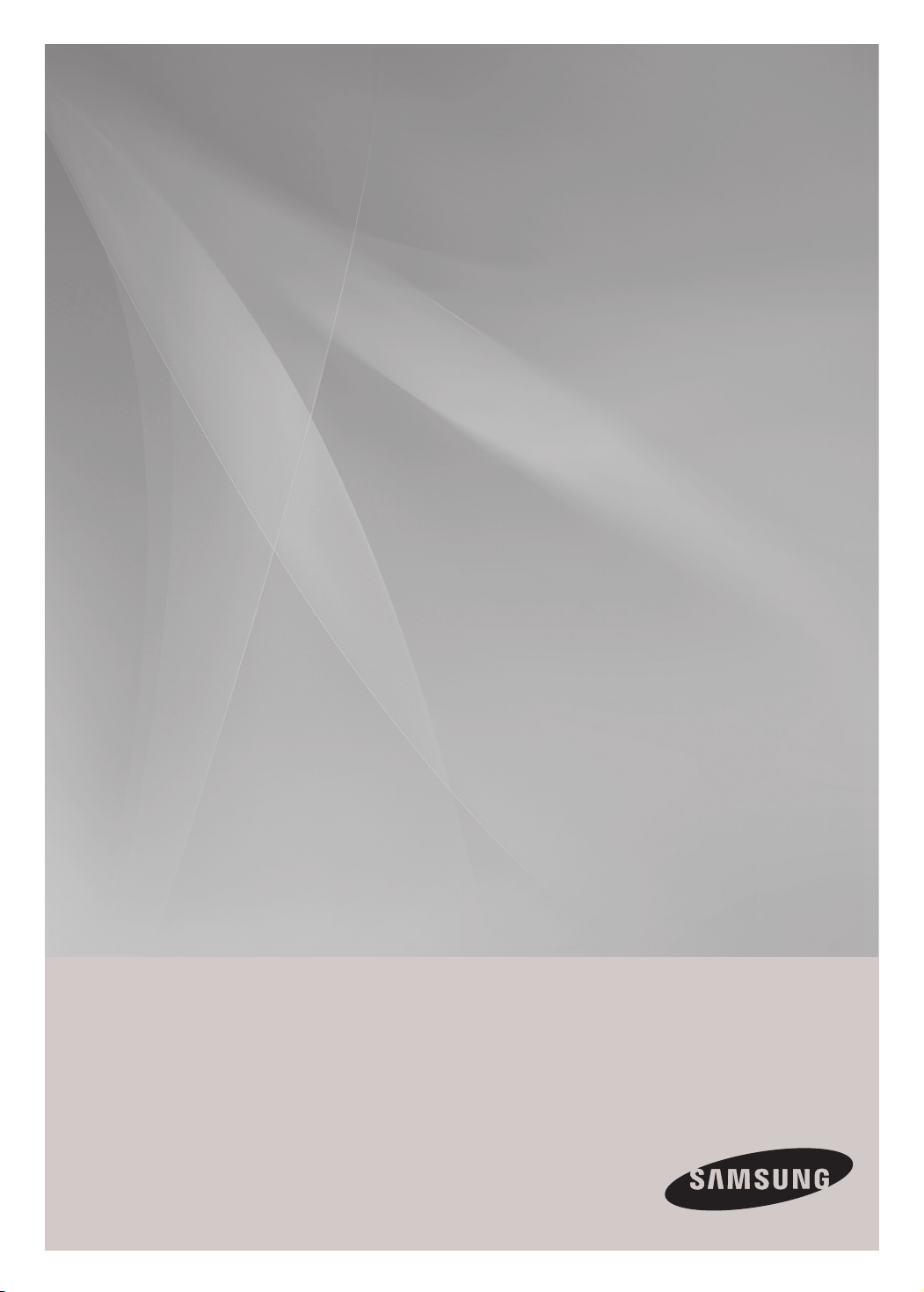
MM-C430
Micro Component Audio system
CD/MP3-CD/WMA-CD/CD-R/RW Playback
user manual
imagine the possibilities
Thank you for purchasing this Samsung product.
To receive more complete service,
please register your product at
www.samsung.com/register
Page 2
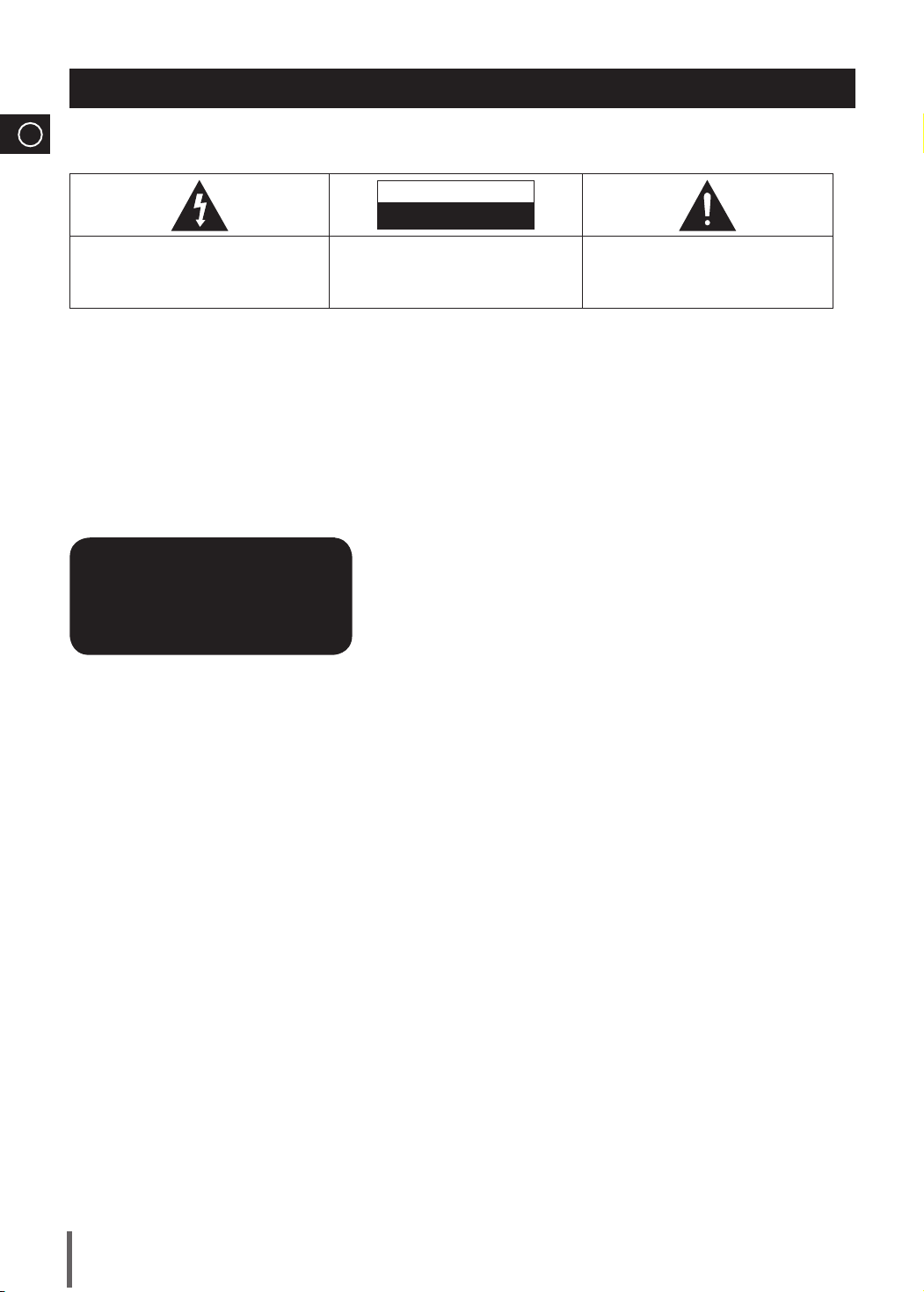
Safety Warnings
ENG
TO REDUCE THE RISK OF ELECTRIC SHOCK, DO NOT REMOVE THE COVER(OR BACK).
NO USER-SERVICEABLE PARTS ARE INSIDE. REFER SERVICING TO QUALIFIED SERVICE PERSONNEL.
CAUTION
RISK OF ELECTRIC SHOCK
DO NOT OPEN
This symbol indicates “dangerous voltage” inside
the product that presents a risk of electric shock
or personal injury.
CAUTION :
SHOCK, DO NOT REMOVE COVER (OR BACK).
NO USER SERVICEABLE PARTS INSIDE. REFER
SERVICING TO QUALIFIED SERVICE PERSONNEL.
TO REDUCE THE RISK OF ELECTRIC
This symbol indicates important instructions
accompanying the product.
WARNING
To reduce the risk of fi re or electric shock, do not •
expose this appliance to rain or moisture.
To prevent injury, this apparatus must be securely •
attached to the fl oor/wall in accordance with the
installation instructions.
CLASS 1 LASER PRODUCT
KLASSE 1 LASER PRODUKT
LUOKAN 1 LASER LAITE
KLASS 1 LASER APPARAT
PRODUCTO LÁSER CLASE 1
CLASS 1 LASER PRODUCT
This product is classifi ed as a CLASS 1 LASER product.
Use of controls, adjustments or performance of
procedures other than those specifi ed herein may result in
hazardous radiation exposure.
CAUTION
Apparatus shall not be exposed to dripping or splashing and •
no objects fi lled with liquids, such as vases, shall be placed on
the apparatus.
DANGER
VISIBLE AND INVISIBLE LASER RADIATION WHEN OPEN.
AVOID DIRECT EXPOSURE TO BEAM. (FDA 21 CFR)
CAUTION
CLASS 3B VISIBLE AND INVISIBLE LASER RADIATION •
WHEN OPEN. AVOID EXPOSURE TO THE BEAM (IEC
60825-1)
THIS PRODUCT UTILIZES A LASER. USE OF CONTROLS •
OR ADJUSTMENTS OR PERFORMANCE OF PROCEDURES
OTHER THAN THOSE SPECIFIED HEREIN MAY RESULT IN
HAZARDOUS RADIATION EXPOSURE. DO NOT OPEN
COVER AND DO NOT REPAIR YOURSELF. REFER
SERVICING TO QUALIFIED PERSONNEL.
Note to CATV system installer
This reminder is provided to call the CATV system installer’s attention to Section
820~40 of the NEC which provides guidelines for proper grounding and, in particular,
specifies that the cable ground shall be connected to the grounding system of the
building, as close to the point of cable entry as practical.
2
Page 3
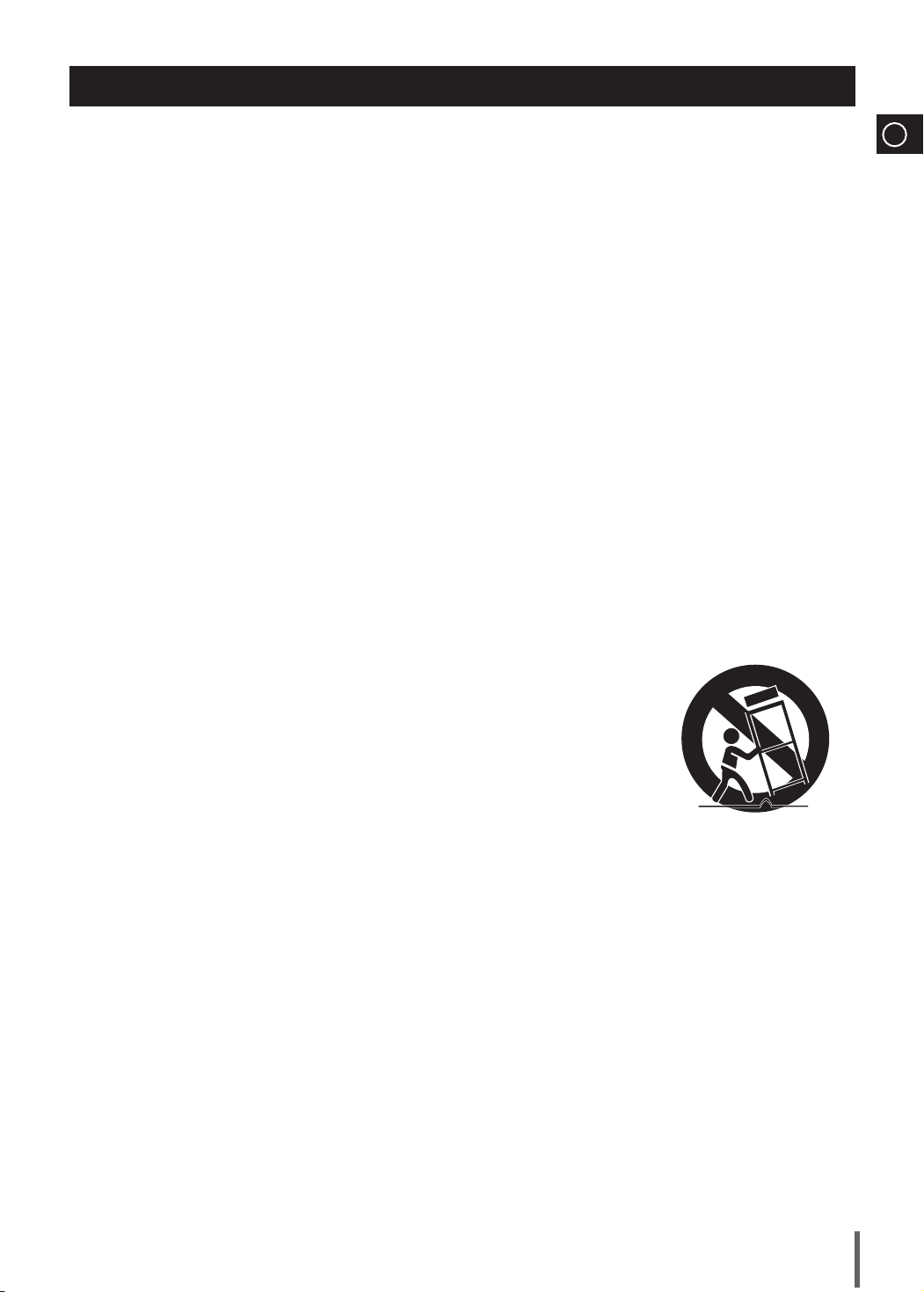
Important Safety Instructions
Read these operating instructions carefully before using the unit. Follow all the safety instructions listed
below. Keep these operating instructions handy for future reference.
Read these instructions.1).
Keep these Instructions.2).
Heed all warnings.3).
Follow all instructions.4).
Do not use this apparatus near water.5).
Clean only with dry cloth.6).
Do not block any ventilation openings. Install in accordance with the manufacturer's 7).
instructions.
Do not install near any heat sources such as radiators, heat registers, stoves, or other 8).
apparatus (including amplifi ers) that produce heat.
Do not defeat the safety purpose of the polarized or grounding-type plug. A polarized 9).
plug has two blades with one wider than the other. A grounding type plug has two blades
and a third grounding prong. The wide blade or the third prong are provided for your
safety. If the provided plug does not fi t into your outlet, consult an electrician for
replacement of the obsolete outlet.
Protect the power cord from being walked on or pinched particularly at plugs, 10).
convenience receptacles, and the point where they exit from the apparatus.
Only use attachment/accessories specifi ed by the manufacturer.11).
Use only with the cart, stand, tripod, bracket, or table specifi ed 12).
by the manufacturer, or sold with the apparatus. When a cart is
used, use caution when moving the cart/apparatus combination
to avoid injury from tip-over.
Unplug this apparatus during lightning storms or when unused for 13).
long periods of time.
Refer all servicing to qualifi ed service personnel. Servicing is 14).
required when the apparatus has been damaged in any way, such
as power supply cord or plug is damaged, liquid has been spilled or objects have fallen
into the apparatus, the apparatus has been exposed to rain or moisture, does not
operate normally, or has been dropped.
ENG
3
Page 4
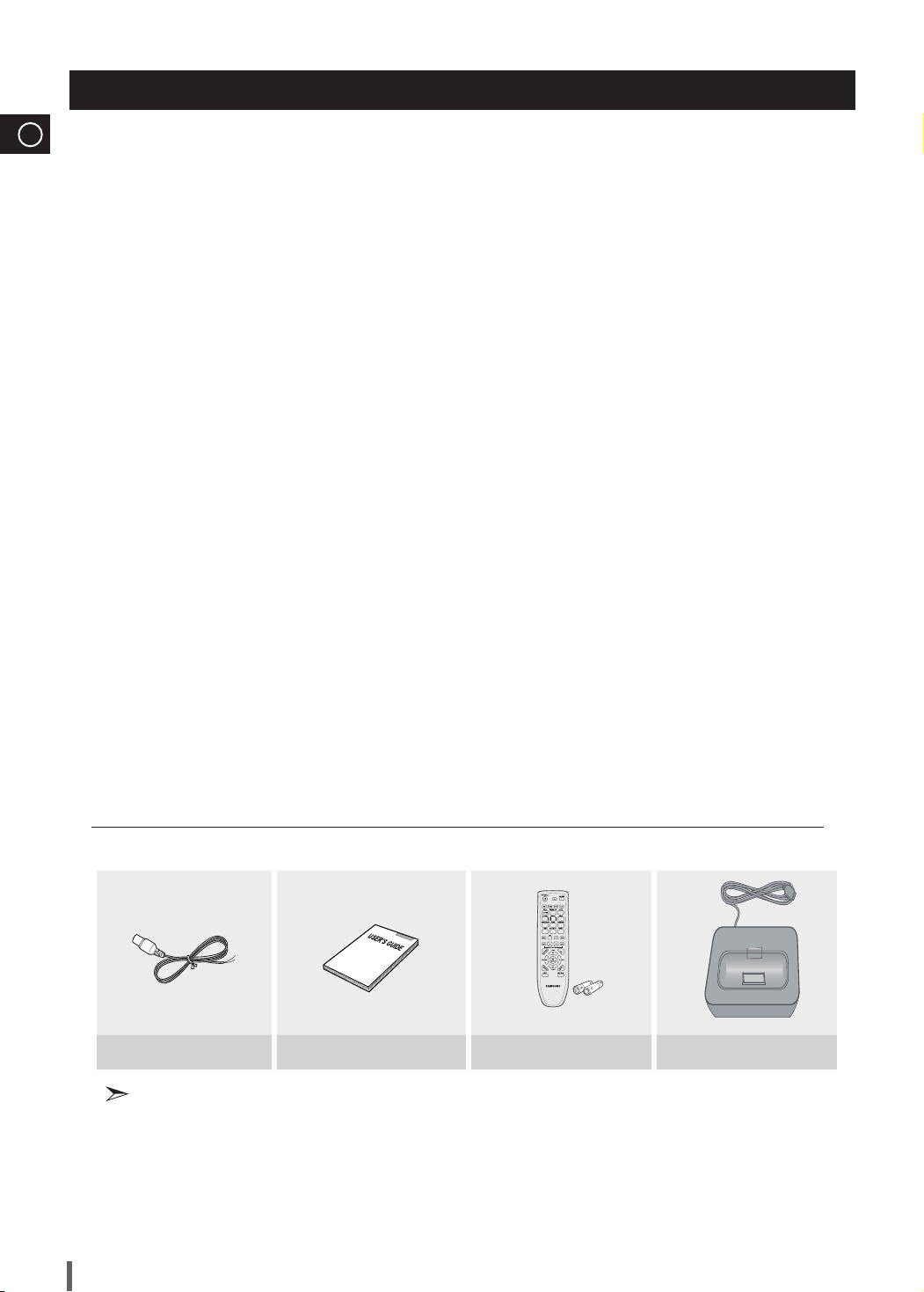
Precautions
ENG
Ensure that the AC power supply in your house complies with the identifi cation sticker located on the •
back of your product.
Install your product horizontally, on a suitable base (furniture), with enough space around it for ventilation •
(3~4 inches).
Do not place the product on amplifi ers or other equipment which may become hot. •
Make sure the ventilation slots are not covered.
Do not stack anything on top of the product. •
Before moving the product, ensure the Disc Insert Hole is empty. •
In order to disconnect the product completely from the power supply, remove the AC plug from the wall •
outlet, especially when left unused for a long period of time.
During thunderstorms, disconnect the AC plug from the wall outlet. Voltage peaks due to •
lightning could damage the product.
Do not expose the product to direct sunlight or other heat sources. This could lead to •
overheating and malfunction of the product.
Protect the product from moisture, and excess heat or equipment creating strong magnetic •
or electric fi elds (i.e. speakers.).
Disconnect the power cable from the AC supply if the product malfunctions. •
Your product is not intended for industrial use. Use of this product is for personal use only.•
Condensation may occur if your product or disc has been stored in cold temperatures. If •
transporting the product during the winter, wait approximately 2 hours until the product has
reached room temperature before using.
The batteries used with this product contain chemicals that are harmful to the environment.•
Do not dispose of batteries in the general household trash.
WHAT’S INCLUDED
Check for the supplied accessories below.
FM Antenna
The accessories may look slightly different than those pictured above.
•
4
User's Manual
Remote Control/Batteries(AAA size)
iPod Dock
Page 5
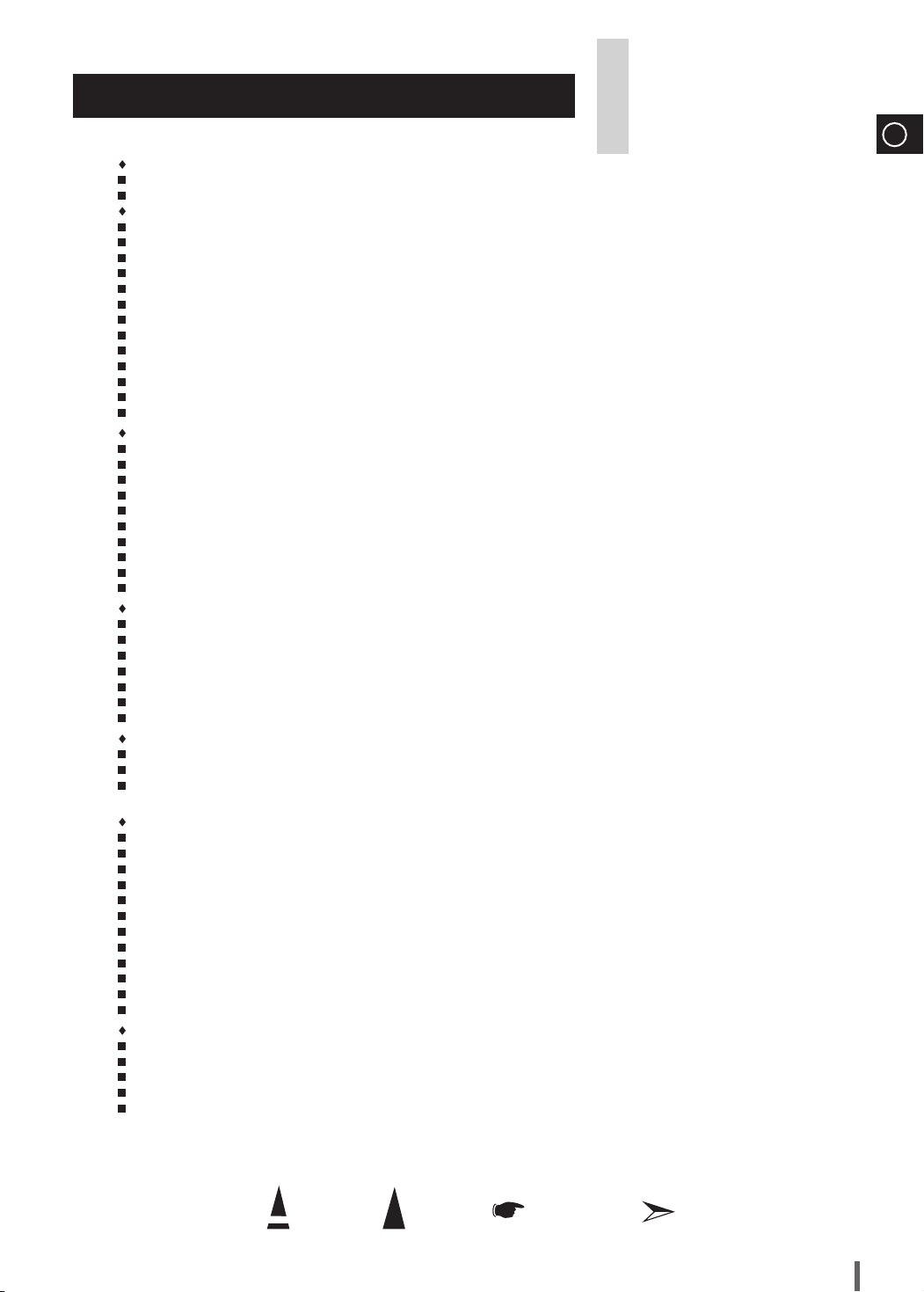
Thank you for buying this
SAMSUNG micro-compact system.
Contents
SAFETY WARNINGS ..................................................................................................................................................................................... 2
Important Safety Instructions .................................................................................................................................................................. 3
Precautions ............................................................................................................................................................................................. 4
INSTALLING YOUR MICRO-COMPACT SYSTEM
Front Panel View ...................................................................................................................................................................................... 6
Top Panel View ....................................................................................................................................................................................... 6
Rear Panel View ..................................................................................................................................................................................... 7
Remote Control ........................................................................................................................................................................................ 7
Where to Install Your Micro-Compact System ......................................................................................................................................... 8
Connecting your System to the Power Supply......................................................................................................................................... 8
Inserting Remote Control Batteries .......................................................................................................................................................... 8
Connecting the Loudspeakers.................................................................................................................................................................. 8
Connecting to an External Source ........................................................................................................................................................... 9
Connecting the FM Aerial ......................................................................................................................................................................... 9
Connecting an iPod .................................................................................................................................................................................. 10
Demo/Dimmer function ............................................................................................................................................................................. 12
Setting the Clock ...................................................................................................................................................................................... 12
CD/MP3/WMA-CD-PLAYER
To play the CD/MP3/WMA-CD ................................................................................................................................................................. 13
Selecting a Track...................................................................................................................................................................................... 13
Searching for a Specific Music Passage on a CD ................................................................................................................................... 13
Display Function ...................................................................................................................................................................................... 14
Function to skip through 10 track at a time ............................................................................................................................................. 14
Remain Function ..................................................................................................................................................................................... 14
Repeating One or All Tracks on the Compact Discs ............................................................................................................................... 15
A-B Repeat Playback ............................................................................................................................................................................... 15
Programming the Order of CD Playback ................................................................................................................................................. 15
Checking or Changing Programmed CD Tracks ...................................................................................................................................... 16
USB
Playing USB ............................................................................................................................................................................................ 16
To use high speed search ........................................................................................................................................................................ 17
To repeat .................................................................................................................................................................................................. 17
Remain Function ..................................................................................................................................................................................... 17
To skip next 10 tracks .............................................................................................................................................................................. 17
To repeat section...................................................................................................................................................................................... 17
Selecting a Track from USB Device ......................................................................................................................................................... 17
TUNER
Searching for and Storing the Radio Stations ......................................................................................................................................... 18
Selecting a Stored Station ........................................................................................................................................................................ 19
Improving Radio Reception ..................................................................................................................................................................... 19
Please take time to read these instructions.
They will allow you to operate your
system with ease and take full advantage
of its features.
ENG
OTHER FUNCTIONS
CD Ripping Function ................................................................................................................................................................................ 20
Timer Function ......................................................................................................................................................................................... 21
Cancelling the Timer ................................................................................................................................................................................ 21
Mute Function ........................................................................................................................................................................................... 22
Selecting EQ Mode ................................................................................................................................................................................. 22
Treble Level Function ............................................................................................................................................................................... 22
Bass Level Function ................................................................................................................................................................................. 22
Power Sound Function ............................................................................................................................................................................. 22
Power Bass Function ............................................................................................................................................................................... 23
Setting the System to Switch off Automatically ........................................................................................................................................ 23
Connecting Headphones .......................................................................................................................................................................... 23
Connecting Microphone ........................................................................................................................................................................... 23
RECOMMENDATIONS FOR USE
Safety Precautions ................................................................................................................................................................................... 24
Cleaning Your Micro-Compact System .................................................................................................................................................... 24
Precautions When Using Compact Discs ................................................................................................................................................ 24
Before Contacting the After-Sales Service............................................................................................................................................... 25
Technical Specifications ........................................................................................................................................................................... 26
Symbols
Press Push Important Note
5
Page 6
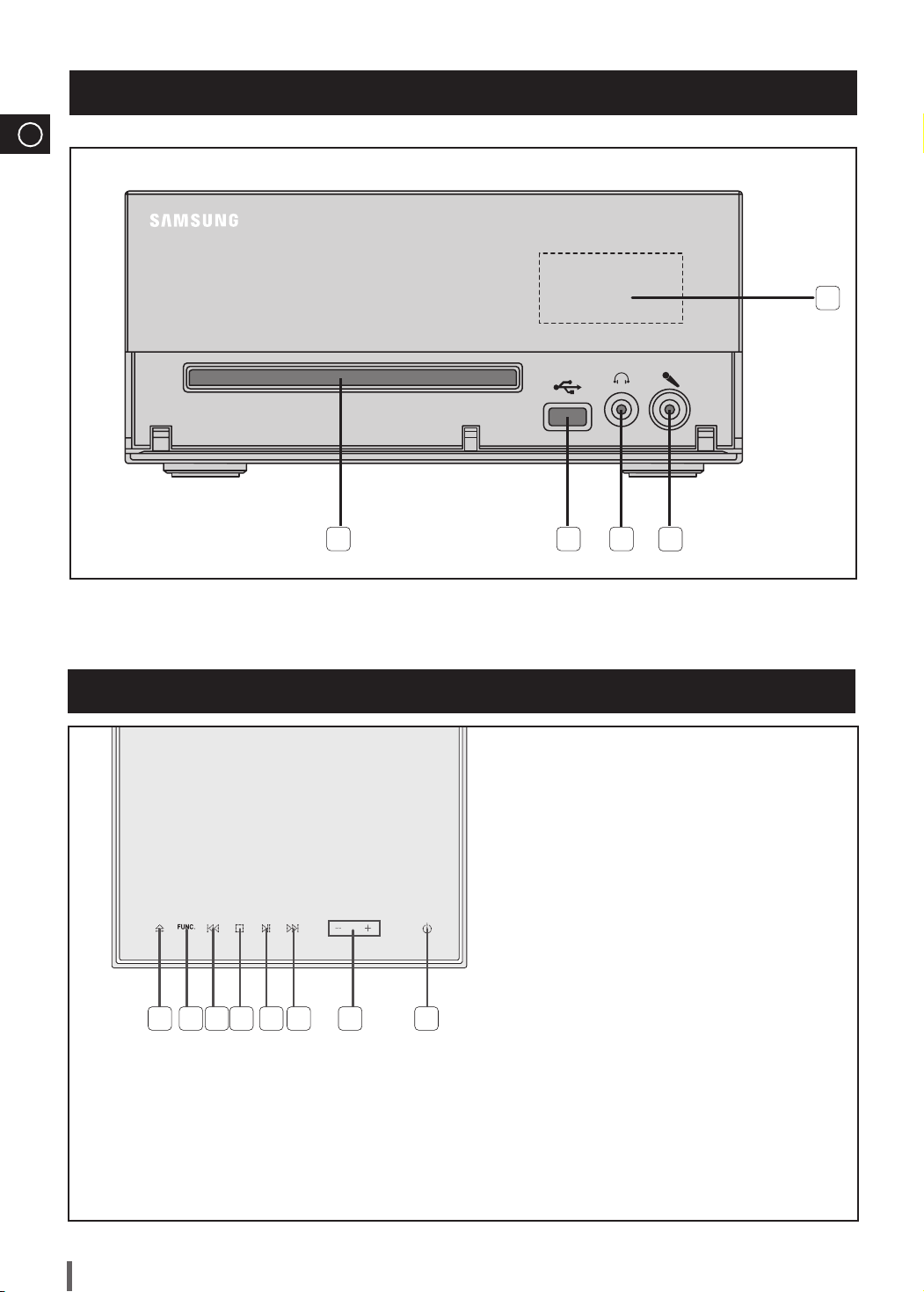
ENG
Front Panel View
5
1 2 3
1. COMPACT DISC COMPARTMENT
2. USB JACK
3. HEADPHONE JACK
Top Panel View
1 2 3 54 6 7 8
4
4. MIC JACK
5. WINDOW DISPLAY
1.
CD OPEN/CLOSE BUTTON
2.
FUNCTION BUTTON
3.
SEARCH FUNCTION BUTTON(DOWN)
4.
TUNING MODE OR STOP BUTTON
5. PLAY/PAUSE BUTTON
6. SEARCH FUNCTION BUTTON(UP)
7. VOLUME CONTROL BUTTON(+,-)
8.
POWER BUTTON
USING THE TOUCH BUTTON
¡
Tap on touch screen with your fi ngertip.
¡
To avoid damage to the touch screen, do not use any object other than your fi ngers to operate it.
¡
Do not tap on the touch screen if your fi ngers are not clean.
¡
Do not tap on the touch screen with gloves on.
¡
The touch screen may not function if you use a fi ngernail or other instruments such as a ballpoint pen.
6
Page 7
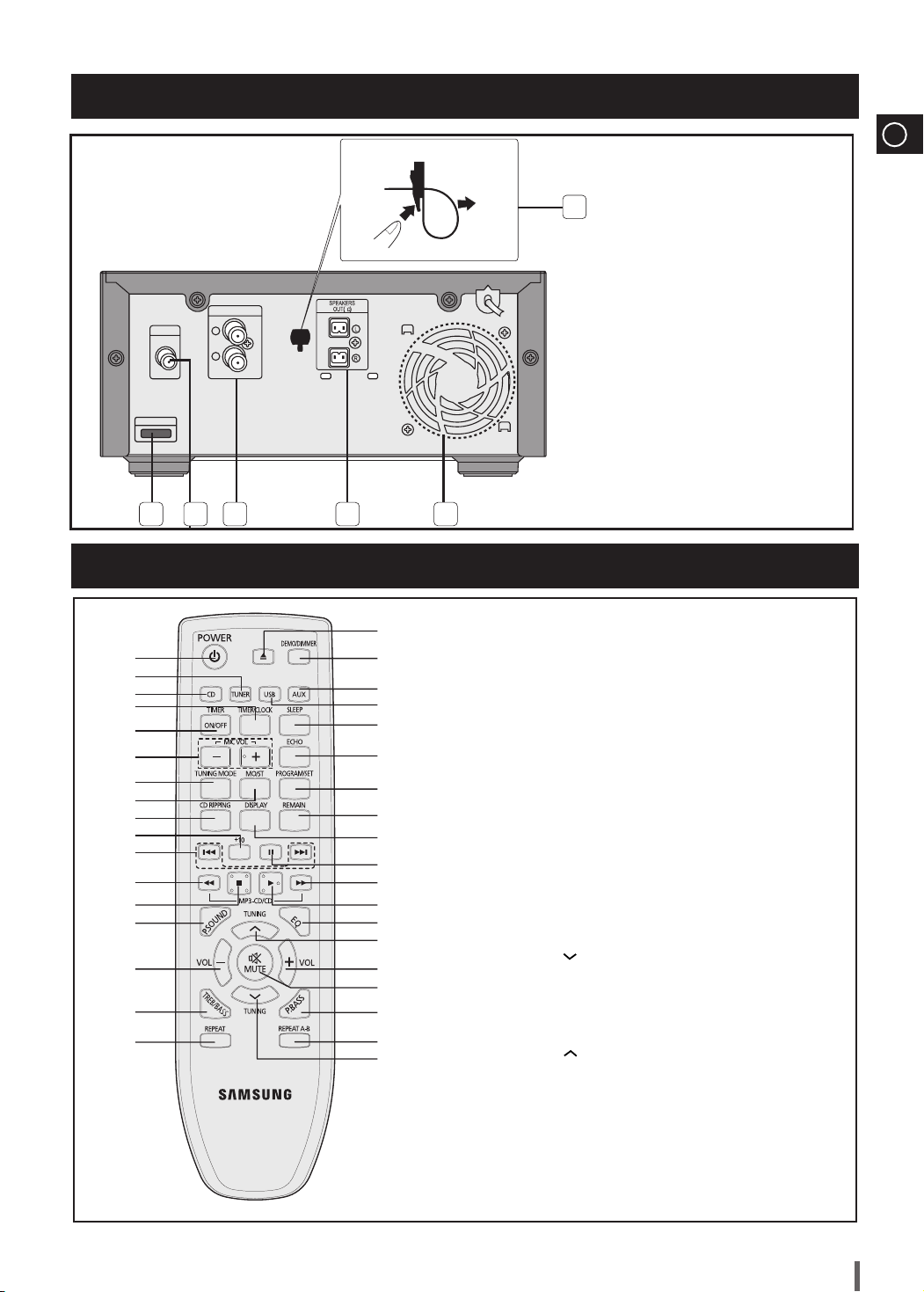
Rear Panel View
AUX IN
FM ANT
iPod
L
R
1 2 3 4 5
Remote Control
ENG
6
1. iPod JACK
2. FM Aerial Connector Terminal
8
3. AUX IN
4. Speaker Connector Terminals
5. Cooling Fan
6. Clamp-Wire
(Fasten the speaker wires.)
10
11
12
13
14
15
16
17
36
1
2
3
4
5
6
7
8
9
35
34
33
32
31
30
29
28
27
26
25
24
23
22
21
20
19
18
1. POWER
2. TUNER
3. CD
4. TIMER/CLOCK
5. TIMER ON/OFF
6. MIC VOL
7. TUNING MODE
8. MO/ST
9. CD RIPPING
+10
10.
11. Skip
12.
Fast-Rewind
13. STOP
14. POWER SOUND
15. VOLUME -
16. TREB/BASS
17. REPEAT
18. TUNING
19. REPEAT A-B
20. POWER BASS
21. MUTE
22. VOLUME +
TUNING
23.
24. EQ
25. PLAY
26. Fast-Forwardy
27. PAUSE
28. DISPLAY
29. REMAIN
30. PROGRAM/SET
31. ECHO
32. SLEEP
33. USB/iPod
34. AUX
35. DEMO/DIMMER
36. OPEN/CLOSE
7
Page 8
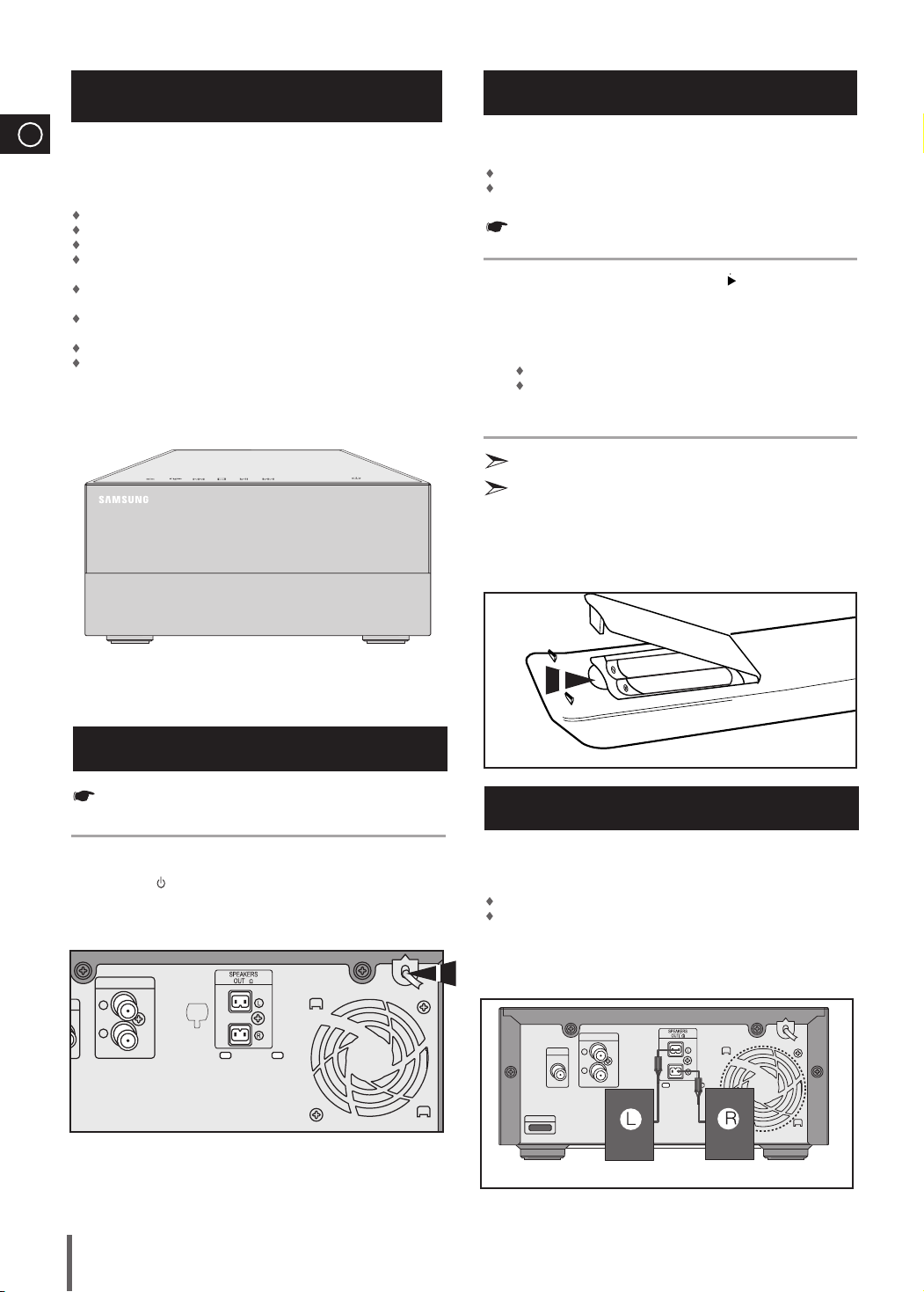
Where to Install Your Micro-Compact System
ENG
To take full advantage of your new micro-compact system, follow these
installation instructions before connecting the unit.
Install the system on a flat, stable surface.
Never place this unit on carpeting.
Never place this unit in an outdoor area.
Maintain an open space of approximately 6 inches (15 cm) on the sides
and rear of the system, for ventilation purposes.
Make sure that you have enough room to open the compact disc
compartment easily.
Place the loudspeakers at a reasonable distance on either side of the
system to ensure good stereo sound.
Direct the loudspeakers towards the listening area.
For optimum performance, make sure that both speakers are placed at
an equal distance above the floor.
Inserting Remote Control Batteries
Insert or replace remote control batteries when you:
Purchase the micro-compact system
Find that the remote control is no longer operating correctly
When replacing the batteries, use a new set of batteries and never
mix alkaline and manganese batteries.
Place your thumb on the position marked on the battery
1
compartment cover (rear of the remote control) and pull the cover in
the direction of the arrow.
Insert two AAA, LR03 or equivalent batteries, taking care to respect
2
the polarities:
+ on the battery against + in the battery compartment
– on the battery against – in the battery compartment
Replace the cover by sliding it back until it clicks into position.
3
If you will not be using the remote control for a long time, remove the
batteries to prevent corrosion.
The remote control can be used up to approximately 7 meters(23 feet)
in a straight line. It can also be operated at a horizontal angle of up
to 30° from the remote control sensor.
Connecting your System to the Power Supply
Before plugging your system into a main socket, you must check the
voltage.
Plug the main lead into an appropriate socket.
1
2
T
8
Press the
.
AUX IN
L
R
(POWER) button to switch your micro-compact system
8
Connecting the Loudspeakers
The loudspeaker connector terminals are located on the rear of the
system.
There are two terminals on the system:
left speaker (marked L)
right speaker (marked R)
To achieve the correct sound quality,insert those speaker connector
cables to the speaker connector terminals of the system.
AUX IN
L
FMANT
R
iPod
8
Page 9
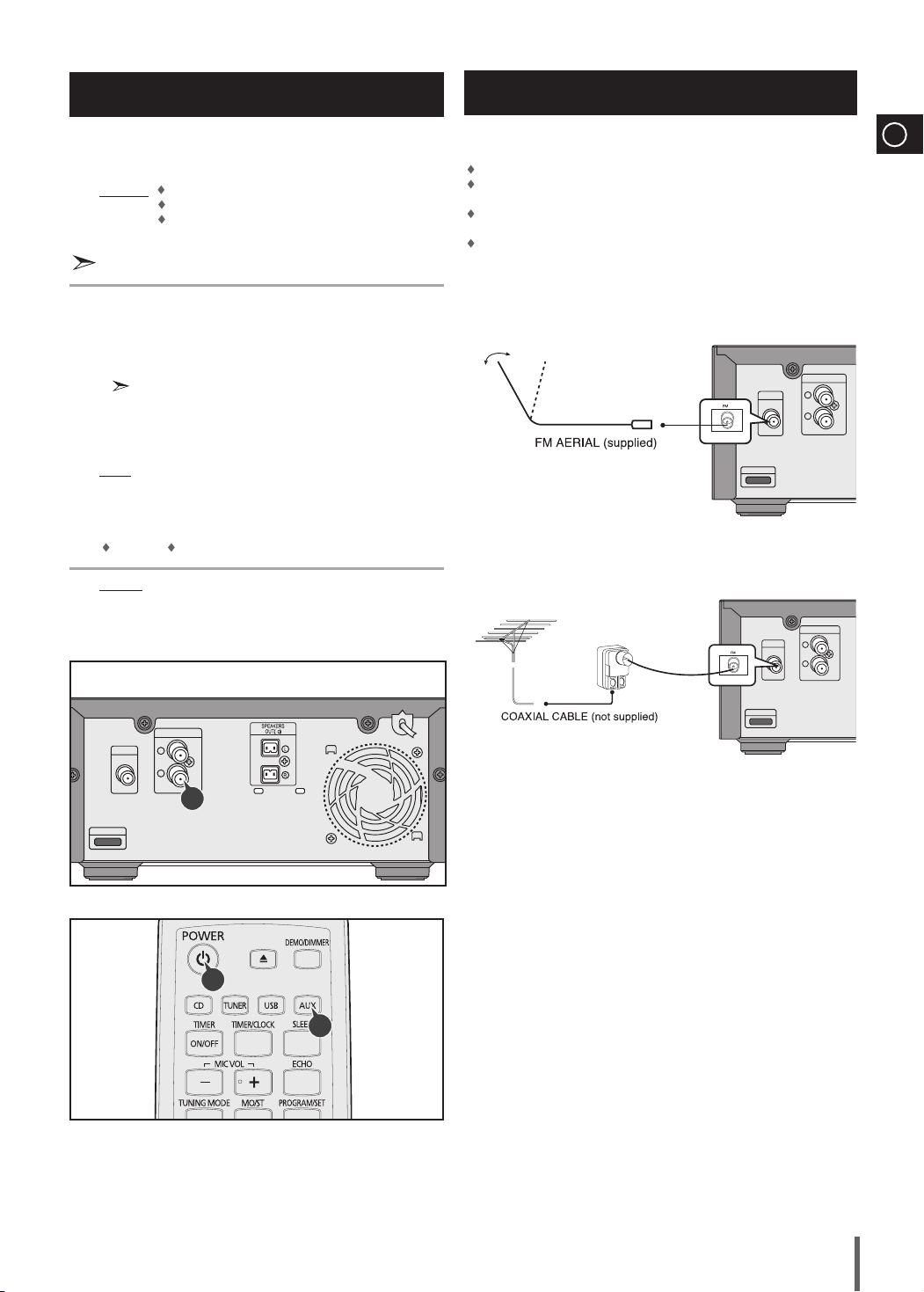
Connecting to an External Source
Connecting the FM Aerial
The auxiliary input can be used to take advantage of the sound quality
How to connect a COAXIAL TYPE aerial.
of your micro-compact system when listening to other sources.
Examples: A television
A DVD player
A VCR
To connect to the external source, the source must have an audio
output. In addition, you need an connection cable.
Set the system to standby mode and disconnect it and the external
1
source from the main socket.
Connect the audio cable to the rear of the micro component system.
2
Be sure to match connector colors.
Plug the system back into the main socket and press
3
POWER to switch it on.
Select the AUX source by pressing AUX.
4
Result: AUX is displayed.
Switch the external source on.
5
Adjust the volume and balance as required:
6
Volume
Equalizer
Example: You can watch a film and take advantage of stereo sound
provided that the original sound track is in stereo (as if you were
in a cinema).
Connect a antenna to the FM antenna terminal.
Plug the connector on the FM aerial supplied into the coaxial socket marked
FM on the rear of the system.
Follow the instructions given on Page 16 to tune into a radio station, and
determine the best position for the aerial.
If reception is poor, you may need to install an outdoor aerial.
To do so, connect an outdoor FM aerial to the FM socket on the rear of the
system using a coaxial cable (not supplied).
AUX IN
L
FM ANT
R
iPod
AUX IN
FM ANT
L
R
ENG
iPod
8
FM ANT
AUX IN
L
R
2
iPod
3
4
9
Page 10

Connecting an iPod
ENG
You can listen to audio from an iPod through the main unit. For iPod
operation with this Micro System, see this page an
iPod
iPod
Connect the iPod dock connector to the iPod jack on 1.
the Micro System.
Press the USB button on the remote control to select 2.
IPOD to listen to music.
You can also use the FUNC. button on the main unit.•
The mode switches as follows :
MP3/CD ➞ TUNER ➞ USB ➞ IPOD ➞ AUX.
d page 11.
(supplied)
You can enjoy playback of your iPod using the supplied remote control.
Listening to Music (iPod function)
You can play music fi les stored in the iPod player by connecting it
to the Micro Component system.
Connect the iPod dock connector to the iPod jack on 1.
the Micro System.
Place the iPod in the Dock.2.
Your iPod is automatically turned on.•
Press the 3. USB button on the remote control to select IPOD
mode.
If the iPod player is connected to the Micro System, each •
time you press the the USB button, it will be toggled in the
order of
USB IPOD
.
After connecting iPod, Audio clip of iPod is played 4.
automatically.
You can use th5. e remote control or main unit to control
simple playback functions such as PLAY, PAUSE,
STOP,
/ , / and REPEAT.
See page 11 for compatible iPods.
Compatibility depends on the software version of your
iPod.
A iPod is for audio iPod.
Depending on the type of iPod, you may need to
insert one of the dock slots which are provided when
you purchase the iPod. (see next page).
Adjust the volume to a moderate level before you
connect your iPod and Micro System.
When the unit is powered on and you connect an
iPod, the unit will charge your iPod's battery.
iPod
(supplied)
10
Page 11

iPod models that are available to MM-C430
ENG
iPod nano
1st+2nd generation
5GB 10GB 20GB
iPod nano
2nd generation(aluminum)
2GB 4GB 8GB
iPod nano
3rd generation(video)
4GB 8GB
iPod touch
1st generation
4GB 16GB 32GB
iPod touch
2nd generation
8GB 16GB 32GB
“Made for iPod” means that an electronic accessory has been designed to connect
iPod
5th generation(video)
30GB 60GB 80GB
iPod mini
4GB 6GB
iPod 4th generation
(color display)
20GB 30GB 40GB
60GB
iPod nano
4th generation(video)
8GB 16GB
iPod touch
3rd generation
32GB 64GB
iPod
3rd generation
10GB 15GB 20GB 30GB
40GB
iPod 4th generation
20GB 40GB
iPod classic
80GB 120GB 160GB
iPod nano
1st generation
1GB 2GB 4GB
iPod nano
5th generation
8GB 16GB 30GB 60GB
80GB
specifically to iPod and has been certified by the developer to meet Apple performance
standards.
Apple is not responsible for the operation of this device or its compliance with safety and
regulatory standards.
iPod is a trademark of Apple Inc., registered in the U.S. and other countries.
11
Page 12

DEMO/DIMMER function
ENG
All functions available on the system can be viewed on the display
and the display's brightness can be switched between "on" and "off".
DEMO/DIMMER
Press the
1
Result: All functions available on the system appear on the front
panel display.
Each of these are explained in detail in this guide. Please refer to the
relevant section.
DEMO/DIMMER
Press the
2
Result: The Dimmer function is selected and the display darkens.
Press the
3
DEMO/DIMMER
panel display.
A display brightness control can only be performed while the system
power is on.
button.
button.
button once again to brighten the front
1,2,3
Setting the Clock
Your system is equipped with a clock which allows you to turn your
system on and off automatically.
You should set the clock:
When you first purchase the micro-compact system
After a power failure
After unplugging the unit
For each step, you have a few seconds to set the required
options. If you exceed this time, you must start again.
Switch the system on by pressing POWER.
1
Press TIMER/CLOCK twice.
2
Result: CLOCK is displayed.
Press PROGRAM/SET.
3
Result: The hour flashes.
To... Press the TUNING button
4
Increase the hours
Decrease the hours
When the correct hour is displayed, press PROGRAM/SET.
5
Result: The minutes flash.
To... Press the TUNING button
6
Increase the minutes
Decrease the minutes
When the correct time is displayed, press PROGRAM/SET.
7
You can display the time, even when you are using another
function, by pressing TIMER/CLOCK once.
You can also use or
of TUNING button
or in step 4, 6.
buttons on the main unit to instead
12
4,6
2
3,5,7
4,6
4,6
4,6
1
Page 13

To play the CD/MP3/WMA-CD
You can play 5 inches or 3 1/2 inches compact disc without an
adapter.
You can play 5 inches or 3 inches compact discs without an adapter.
This unit has been designed to playback the CD: Audio CD, CD-R,
CD-RW and MP3/WMA-CD.
Continued use of irregular shape CD (heart-shape, octagonal, etc.)
can damage the unit.
Press the FUNC. button to select the CD function.
1
Press the Open/Close(
2
Result: The compartment opens.
Place your disc in the compartment, with the label on the disc facing
3
upwards.
Close the compartment by pressing the Open/Close(
4
again.
Press the PLAY/PAUSE(
5
Your CD Player will take a few moments to scan through all
the tracks recorded on a particular MP3/WMA-CD.
The English name of the song may be indicated on the display
only if directly downloaded from the PC or if the purchased MP3/
WMA-CD is sorted according to titles(directory).
(Other languages besides English may not be indicated.)
The English name of the track may not be indicated depending
on the characteristics of the MP3/WMA-CD.
Adjust the volume according to needs with the following procedures.
6
Press the VOLUME button of the main unit.
or
Press the VOLUME+or –button of the remote control. The volume
level can be adjust in(VOL MIN,VOL 1- VOL 29,andVOL MAX).
Main set:
7
To pause playback temporarily, press the PLAY/PAUSE( ) button.
Press PLAY/PAUSE( ) again to continue playing the disc.
Remote control:
To pause playback temporarily, press the PAUSE( ) button.
Press PLAY( ) button to continue playing the disc.
Press the STOP(
8
Press and hold OPEN/CLOSE( ) button for 5 seconds, ”LOCK”will
be displayed and the compartment doesn’t open. In this way you
must press and hold OPEN/CLOSE(
“UNLOCK” will be displayed, the compartment can open.
2,4
) button.
) button.
) button when you have finished.
) button for a long time until
6
8
6
) button
Selecting a Track
You can select the track you wish to listen to when a disc is playing.
To play the previous track
Press the
Press the
To play the next track
Press the .
To play the current track
Press the
To play the track of your choice
Press the
You can also use the
◆
select a track.
Searching for a Specific Music Passage on a CD
When listening to a compact disc, you can quickly search for a
specific music passage on a track.
To search through the tracks... Press ...
Forwards
Backwards
You can also press and hold down or
auto search through the tracks.
within 3 seconds after the current track started playing.
twice 3 seconds after the current track started playing.
3 seconds after the current track started playing.
the appropriate number of times.
or
or buttons on the remote control to
on the main unit to
ENG
1
5,7
7
7
6
6
13
Page 14

ENG
What is WMA?
WMA means Windows Media Audio, the global standard for audio
signal compression technology.
What is MP3?
MP3 means MPEG1 Layer 3, the global standard for audio
signal compression technology. It uses digital compression
technology to compress original sound data by up to 12 times
without sound quality degradation.
Function to skip through 10 tracks at a time
Press the +10 button briefly while playing back a
CD and MP3/WMA-CD . The track 10 tracks after the current
one will then be played back.
Example:
5 ➝10➝ 20 ➝
File Compatibility
The unit will playback files created in MP3 format (Mpeg1.
Layer3) with *.mp3 as their extension,and some WMA files
with.WMA extension can’t be playback.
Playback will be impossible for the file of MP2 or 22KHz.
DTS-CD can not playback.
How many MP3 files can a CD-R or CD-RW disc record?
The maximum capacity of one CD-R or CD-RW disc is
680MB.
Normally, one MP3 file has a capacity of 4MB, therefore
approximately 170 files can be recorded on a single disc.
If you want to select track 43 during playback of track 5,
press the +10 button four times, and then press the
button three times .
30 ➝
40 ➝
41 ➝
42 ➝
43
Regarding the playback of CD-R/RW
In the case of an original CD-R(Recordable) recorded in
audio CD format, CD-RW(Rewritable) and editing by the
user, playback is processed on the respective
completed status. (The player may not be played back
according to the characteristics of the CD or recorded
status.)
The CD-RW is comparably less reflexive than CD which
causes more time delay to read.
Display Function
(This function is not available during playback of an MP3/WMA-CD.)
You may check the total tracks of the disc.
Press the DISPLAY button.
1
Result: The total tracks numuber of the disc is displayed, and it will
be disappeared after 3 seconds.
Remain Function
You can check the remaining time.
1
Press the REMAIN button .
To cancel this function, press the REMAIN button again.
2
If you press the REMAIN button, the remaining time is
◆
displayed.
14
Page 15

Repeating One or All Tracks on the Compact Discs
You can repeat indefinitely:
A specific track on a compact disc.
All tracks on the compact disc selected.
Press REPEAT button.
1
Each time you press the REPEAT button, the repeat mode will
change as follows:
MP3:
RPT TRK ➝ RPT DIR ➝ RPT DISC ➝ RPT SHF ➝ RPT OFF.
CD:
RPT TRK ➝ RPT DISC ➝ RPT SHF ➝ RPT OFF.
When you wish to stop the repeat function, press REPEAT until RPT
2
OFF is displayed.
RPT TRK: ◆ Repeatedly plays the selected track.
RPT DIR: ◆Repeatedly plays all tracks in the selected folder.
RPT DISC: ◆Repeatedly plays the entire disc.
RPT SHF: ◆Plays tracks in random order.(Each track can be played
one time.)
RPT OFF: ◆Cancels Repeat Playback.
Programming the Order of CD Playback
function is not available of an MP3/WMA-CD.)
You can decide:
The order of the track desired to listen
The track not desired to listen
You can program up to 24 tracks.
You must stop the compact disc player before selecting the tracks.
If the CD function is selected, stop the player by pressing
1
Press PROGRAM/SET.
2
Result: The following indications are displayed:
(01 = Program no., -- -- = Track no. on the disc)
Select the required track by pressing the
3
Press the button to move back through the tracks.
Press the button to move forward through the tracks.
Press PROGRAM/SET to confirm your selection.
4
Result: The selection is stored and is displayed.
To select other tracks, repeat steps 3 to 4.
5
Press PLAY (
6
programmed.
When press button one time , compact disc player is stopped, and
7
press button again to cancel the selection.
If you open the compartment or turn off the power, the
◆
selection will be canceled.
If you select other functions, the selection will be canceled.
◆
) to listen to the track selection in the order
or button:
(This
.
ENG
1,2
A-B Repeat Playback
You can repeatedly playback a designated section of a CD/MP3/WMA-CD.
Press the REPEAT A-B button at the beginning of desired part.
1
'RPT A-' shows.
Press the REPEAT A-B button at the ending of desired part.
2
'RPT A-B' shows.
To cancel REPEAT A-B function, press REPEAT A-B button again.
3
Point B cannot be set until 5 seconds of playback has
elapsed from point A.
2,4
3
1, 7
3
6
15
Page 16

Checking or Changing Programmed CD Tracks
ENG
You can check or change your selection of tracks at any time.
once if you have started listening to the selection.
Press
1
Press PROGRAM/SET.
2
Result: The following indications are displayed:
(CH = Check, 01=Program No., -- -- = Track No. on the disc)
If you have already programmed 24 tracks, CH is displayed
instead of PG when you press PROGRAM/SET.
Press
3
4
5
6
PROGRAM/SET
displayed.
Press or button to select a different track.
Press PROGRAM/SET to confirm your change.
Press PLAY ( ) to start listening to the selection.
Result: The first track selected is played.
once or more times until the track to be changed is
2,3,5
Please be aware of the following before using USB.
Some external USB storage device may not be compatible with this
player.
With external HDD, FAT format can be played, however,the
NTFS format can not.
With USB 2.0 HDD, connect to a separate power source.
If it’s not connected to a separate power source, it may not work.
If memory of an external USB storage device is segmented into
several parts, MP3 files of only the first hard disk drive can be
played.
DRM applied files are not played.
Digital Rights Management: Technology and service that protect the
profit and rights of copyright owners by disallowing unauthorized use of
digital contents.
Even if the file name ends with .mp3, the file does not play if actual file
format is MPEG layer 1 or 2.
Do not use a USB hub as it will not be recognized.
Up to 15 letters of MP3/WMA file name will be shown.
Removable HDDs equipped with less than 160 Gbytes are supported.
Removable HDDs equipped with 160Gbytes or more may not be
recognized, depending on the device.
Delay
When selecting USB function,file reading (READ-IN) may take several
minutes.
When playing a USB device,there may be a delay then advancing to the
next track,especially with HDD.
The operation time of external USB storage devices will vary;even when
they are of the same capacity.
If the external USB storage device supports only USB VER1.1
and the access speed is slow,the file may not property.
4
1
6
4
Playing USB
You can play MP3/WMA files by connecting to various external USB
storage devices such as USB flash memory or HDD(Hard Disc drives).
Connect the external USB storage device to your player.
1
Select USB function by pressing the USB button on the remote
2
control.
or
Press the FUNC. button on the main unit to select USB function.
The first track of the first directory plays automatically.
To stop playing
Press the Stop (
Do not connect a USB charging device to the USB connection port
on the player, because it may cause damage to the product.
) button to stop playing.
1
2
2
16
Page 17

To use high speed search
To skip next 10 tracks
Before you begin! Connect the external USB storage device to your player.
You can search the desired section quickly during the play
Press the
Whenever you press the button, you can search backward or
forward quickly.
When you use the high speed search function, there is no sound.
Select USB function by using the USB button.
, button.
To repeat
Before you begin! Connect the external USB storage device to your player.
Press REPEAT button.
Each time you press the REPEAT button, the repeat mode will
change as follows:
RPT TRK ➝ RPT DIR ➝ RPT ALL ➝ RPT SHF ➝ RPT OFF.
When you wish to stop the repeat function, press REPEAT until RPT
OFF is displayed.
RPT TRK: ◆ Repeatedly plays the selected track.
RPT DIR: ◆Repeatedly plays all tracks in the selected folder.
RPT ALL: ◆Repeatedly plays all tracks.
RPT SHF:
◆
RPT OFF: ◆Cancels Repeat Playback.
Select USB function by using the USB button.
Plays tracks in random order. (Each track can be played one time.)
Before you begin! Connect the external USB storage device to your player.
Press the +10 button on the remote control shortly during the play.
Example:
playing, press the +10 button 3 times, and then press the
15 ➝
20 ➝
Select USB function by using the USB button.
If you want to select 43rd track while 15th track is
button 3 times .
30 ➝
40 ➝
41 ➝
42 ➝
43
To repeat section
Before you begin! Connect the external USB storage device to your player.
Press the REPEAT A-B button at the beginning of desired part.
1
'RPT A-' shows.
Press the REPEAT A-B button at the ending of desired part.
2
'RPT A-B' shows.
To cancel REPEAT A-B function, press REPEAT A-B button again.
3
Point B cannot be set until 5 seconds of playback has
elapsed from point A.
Select USB function by using the USB button.
ENG
Remain Function
You can check the remaining time.
Before you begin! Connect the external USB storage device to your player.
1
Press the REMAIN button .
If you press the REMAIN button, the remaining time is
◆
displayed.
To cancel this function, press the REMAIN button again.
2
Select USB function by using the USB button.
Selecting a Track from USB Device
You can select an MP3 file during the play.
Before you begin!
If you want to move the next/previous(track), press the
button shortly.
It moves the next/previous file within the directory.
If you press the , button more times than the number of
the files in the directory, it will move over to the next directory.
Connect the external USB storage device to your player.
Select the USB function by using the USB button.
,
17
Page 18

ENG
You can store up to:
Searching for and Storing the Radio Stations
15 FM stations
Switch the system on by pressing POWER.
1
Select the TUNER function by pressing TUNER on the remote control.
2
or
Press the FUNC. button on the main unit to select the TUNER function.
To search for a Press TUNING MODE button
3
station...
Preset Once or more times until PRESET is
displayed.
Automatically Once or more times until AUTO is displayed.
Manually Once or more times until MANUAL is
displayed.
Select the station to be stored by:
4
Pressing TUNING or on the remote control.
To scroll through the frequencies faster when searching
manually, hold down the
The automatic search procedure may stop on a frequency that
does not correspond to a radio station. If this happens, use the
manual search mode.
Adjust the volume by:
5
Press the VOLUME button on the main unit
or
Pressing the VOLUME + or – buttons on the remote control
Select the FM stereo or mono mode by pressing MO/ST.
6
If you do not want to store the radio station found, revert to Step 3
7
and search for another station.
Otherwise:
a Press PROGRAM/SET.
on the main unit or press TUNING
b Press
c Press PROGRAM/SET to store the radio station.
To store any other radio frequencies required, repeat Steps 3 to 7.
8
or
or on the remote control to assign a program number .
or
buttons.
2
4,7
4,7
3
5
1
5
2
3
6
7
4,7
In Tuner mode
In manual tuning mode, you can use or
button on the main unit to manual search a radio station.
During Tuner auto searching, press button on the main unit
or TUNING MODE button on the remote control to stop auto
searching.
In Preset tuning mode, you can use or
button on the main unit to search a stored radio station.
18
55
4,7
Page 19

Selecting a Stored Station
You can listen to a stored radio station as follows:
Switch the system on by pressing POWER.
1
Select the TUNER function by pressing TUNER on the remote control.
2
or
Press the FUNC. button on the main unit to select the TUNER function.
Press the TUNING MODE button on the remote control or on the
3
main unit until “PRESET” is displayed.
Press
4
or to select the desired station.
or
Select the desired station by pressing the
TUNING
Result: The desired station is now received.
or button on the remote control.
2
Improving Radio Reception
You can improve the quality of radio reception by:
Rotating the FM aerial
Testing the positions of the FM aerials before fixing them permanently
If reception from a specific FM radio station is poor, press MO/ST. to
switch from stereo mode to mono. The quality of the sound will be
improved.
ENG
3
4
4
1
2
3
4
4
19
Page 20

CD RIPPING Function
ENG
You can rip a compact disc as a MP3 file on the USB
This feature enables you to ripping with the start of the disc or track
of your choice.
1
Switch the system on by pressing POWER.
Connect the USB.
2
Load a compact disc(Digital Audio).
3
Press the OPEN/CLOSE button to open the CD door.
Insert a CD and press the OPEN/CLOSE button to close the CD
door.
Use the CD selection ( or ) buttons to select the desired
song.
Press CD RIPPING button on remote control to starting ripping.
4
If the system is playing state, p ress this button, “TRACK RIPPING”
is displayed and CD RIPPING starts.
If the system is playing state, p ress and hold this button, “FULL CD
RIPPING” is displayed and CD RIPPING starts.
During CD ripping, do not disconnect USB device.
To stop ripping, press STOP(
5
and save as the MP3 file.
After CD-Ripping,a directory named “RIPPING FOLDER” will be
created in your device, and the file name is same with the disc.
)button.and then automatically create
3
5
3
3
1
4
Note
Don’t disconnected USB and AC Cord during CD-Ripping. This may
◆
cause the file damage. If you want to stop CD-Ripping during
CD-Ripping, you must press stop key first and after the CD Stopped,
then you can remove the USB device.
If you disconnected USB device when CD Ripping, the main unit will be
◆
power off and you may not delete the ripped file, In this case, please
connect the USB on the PC and backup the USB data on the PC first
and then formate the USB device.
When the USB memory is not enough, it will be displayed “RIPPING
◆
ERROR”.
With external HDD, FAT format the USB can be CD Ripping, but not
◆
NTFS. The CD Ripping function of this product does not support all USB
devices.
When you use CD high speed search function or in the Pause or Stop
◆
mode, the CD Ripping can’t work.
During CD Ripping, do not deal impact. If is shocked while CD Ripping,
◆
CD Ripping maybe disengage.
Sometimes, some of USB devices, CD Ripping time is long.
◆
In program mode, you can't use CD RIPPING function.
◆
20
Page 21

Timer Function
The timer enables you to switch the system on or off at
specific times.
If you no longer want the system to be switched on or off
automatically, you must cancel the timer.
Before setting the timer, check that the current time is correct.
For each step, you have a few seconds to set the required options.
If you exceed this time, you must start again.
Switch the system on by pressing POWER.
1
Press TIMER/CLOCK thrice, TIMER is displayed.
2
Press PROGRAM/SET.
3
Result: TIME ON is displayed for a few seconds, followed by any
switch-on time already set; you can set the timer switch-on time.
Set the timer switch-on time.
4
a Press the TUNING
b Press PROGRAM/SET.
Result: The minutes flash.
c Press the TUNING or buttons.
d Press PROGRAM/SET.
Result: TIME OFF is displayed for a few seconds, followed by any
switch-off time already set, you can now set the timer switch-off
time.
Set the timer switch-off time.
5
a Press the TUNING or buttons.
b Press PROGRAM/SET.
Result: The minutes flash.
c Press the TUNING or buttons.
d Press PROGRAM/SET.
Result: VOL XX is displayed, where XX corresponds to the
volume already set.
Press TUNING or to adjust the volume level and press
6
PROGRAM/SET.
Result: The source to be selected is displayed.
Press the TUNING or buttons to select the source to be
7
played when the system switches on.
If you select... You must also...
TUNER (radio) a Press PROGRAM/SET.
b Select a preset station by press
the TUNING
CD (compact disc) Load disc.
USB connect usb.
8
Press PROGRAM/SET to confirm the timer.
or buttons.
or
buttons.
4,5,6,7
4,5,6,7
1
2
3,4,5,6,7,8
4,5,6,7
4,5,6,7
Cancelling the Timer
After having set the timer, it will start automatically as shown by the
TIMER indication on the display. If you no longer wish to use the
timer, you must cancel it.
ENG
If the timer switch on and off times are identical, the word
ERROR is displayed.
You may use or
the TUNING
buttons on the main unit to instead of
or buttons to adjust in step 4, 5, 6, 7.
To... Press TIMER ON/OFF...
Cancel the timer Once.
Result: is no longer displayed.
Restart the timer Twice.
Result: is displayed again.
21
Page 22

Mute Function
Treble Level Function
ENG
You can turn the sound off temporarily on your system.
Example: You wish to answer a telephone call.
Press MUTE.
1
To switch the sound back on , press MUTE again or the VOLUME
2
buttons.
Selecting EQ Mode
Your micro-compact system is equipped with a preset equalizer that
allows you to choose the most appropriate balance between treble
and bass frequencies, according to the type of music you are listening
to.
Press the EQ button.
1
Each time the button is pressed, the selection changes as follows:
PASS ➞ ROCK ➞ JAZZ ➞ POP ➞ CLASSIC ➞ DANCE ➞ PARTY ➞
HIP-HOP ➞ DNSE ➞ WIDE 3D
Treble Control function stresses high tones providing thudding soundeffects.
PressTREB/BASS button until TREB 00 is displayed. Press
1
TUNING
You can select the level of high tones you desire.
2
or button to select from TREB -08 to TREB 08.
Bass Level Function
BASS function stresses low tones providing thudding sound
effects.
Press TREB/BASS button until BASS 00 is displayed. Press
1
TUNING or button to select from BASS -08 to BASS 08.
You can select the level of low tones you desire.
2
POP, JAZZ, ROCK • : Depending on the genre of music, you can
select POP, JAZZ, and ROCK.
CLASSIC • : Select this when listening to classical music.
DANCE • : Simulates the sound of a dance club with a throbbing bass
beat.
PARTY • :
Provides the feeling of a party club.
HIP-HOP • : Provides a clear vocal as if listening HIP-HOP music.
DNSE • :
Provides various sound settings to enhance the type of
music you’re listening to.
WIDE 3D • : Provides various sound settings to enhance the type of
music you’re listening to.
PASS • : Select this for normal listening.
When you insert the microphone, you can't select DNSE and WIDE
3D modes.
When CD Ripping, the EQ function can’t work and the EQ automatically
•
covert to “PASS” mode.
When CD Ripping, the P.SOUND, P.BASS function can’t work and the
•
P.SOUND, P.BASS automatically covert to “OFF” mode.
Power Sound Function
Your compact system is equipped with the function of Power
Sound.
The function of Power Sound amplifies bass and improves
highkey or bass twice as much for you to appreciate powerful
realsound.
Press the P.SOUND button.
1
Result: “P.SOUND” is displayed.
To cancel this function, press P.SOUND again, “OFF” is displayed
2
for a few seconds.
22
Page 23

Power Bass Function
Y
our micro-compact system has a bass amplification function called
SBS (Super Bass Sound). This function makes the sound more
powerful and real.
Press the P.BASS button.
1
Result: “P. BASS” is displayed.
To cancel this function, press P.BASS again, “OFF” is displayed for
2
a few seconds.
Setting the System to Switch off Automatically
Connecting Headphones
You can connect a set of headphones to your micro-compact system
so that you can listen to music or radio programmers without
disturbing other people in the room. The headphones must have a
3.5
ø
jack or an appropriate adapter.
Connect the headphones to the PHONES jack on the main unit.
Result: The loudspeakers are no longer used to output the sound.
Prolonged use of headphones at a high volume may damage your
hearing.
ENG
While listening to music, you can set the system to switch off
automatically.
Example: You wish to go to sleep to music.
Press SLEEP.
1
Result: playback starts and the following indications are displayed:
Press SLEEP once or more times to indicate how long the
2
system should continue playing before it switches off:
At any time, you can:
Check the remaining time by pressing SLEEP
Change the remaining time by repeating Steps 1 and 2
To cancel SLEEP function, press SLEEP once or more times
3
until OFF is display.
90 MIN
Connecting Microphone
You can also insert microphone to sing along with your favorite CD.
Plug a microphone with a 3.5ø MIC jack into the Mic terminal.
Connect one Microphone.
•
Press the MIC VOL button to adjust the MIC volume.
•
Press the ECHO button to select ECHO1, ECHO2, and ECHO OFF.
•
23
Page 24

Safety Precautions
ENG
The following diagrams illustrate the precautions to be taken when
using or moving your micro-compact system.
Ambient operating conditions:
Ambient temperature +41°F-95°F
Humidity 10-75%
Do not place potted plants or vases
on top of the unit. Moisture entering
the unit could lead to dangerous
electric shock and can cause
equipment damage. In such events
immediately disconnect the main
plug from the socket.
Do not expose the unit to direct sun
radiation or other heat sources.
This could lead to overheating and
malfunction of the unit.
During thunderstorms, disconnect
the main plug from the socket.
Main voltage peaks due to lightning
could damage the unit.
Cleaning Your Micro-Compact System
To obtain the best possible results from your micro-compact system,
you must clean the following elements regularly:
The outer casing
The compact disc player
The cassette players (heads, rollers and drive capstans)
Always unplug the system from the wall outlet:
Before cleaning it
If you are not going to be using it for a long time
Outer Casing
Clean the outer casing regularly using a soft cloth and a light detergent. Do
not use abrasive powders, liquids or aerosol cleaners. Never let any liquids
get into the system.
Compact Disc Player
Before playing a compact disc, clean it with a special CD cleaning
1
agent. Do not use the same cleaning agents as for vinyl LP records.
Carefully wipe the disc from the center outward.
Regularly clean the player with a special cleaning disc (available from
2
your local dealer).
If you will not be using the remote control for a long time, remove
the batteries to prevent corrosion.
Although your system is very hard-wearing, it should not be used
in an excessively dusty environment or subjected to shocks or
extreme heat (close to heating appliances or in direct sunlight, etc.).
If the unit emits an unpleasant odor when in use, unplug it from the
main supply and contact the after-sales service.
Precautions When Using Compact Discs
Remove the batteries from the
remote control, if not used for any
extended period.
Leaking batteries can cause serious
damage to the remote control.
Do not place heavy items on the
main lead. Main cable damage can
lead to damage of the equipment (fire
hazard) and can cause electric shock.
24
VOLUME
UP
DOWN
When using headphones, take care
not to listen at excessive volumes.
Extended use of headphones at
high volumes will lead to hearing
damage.
Do not remove any equipment panels.
The inside of the unit
contains live components, which
cause electric shock.
Handle your compact discs with care. Always hold them by the edges to
avoid leaving fingerprints on the shiny surface.
When you have finished playing a compact disc, always put it back in its
case.
Do not fix paper or adhesive tape to the discs and do not write on the
label.
Clean them with a special-purpose cloth.
Store your compact discs in a clean place, out of direct sunlight, where
they will not be exposed to high temperatures.
Always use compact discs marked .
DIGITAL AUDIO
COMPACT
Page 25

Before Contacting the After-Sales Service
It always takes a little time to become familiar with a new appliance.
If you have any of the problems listed below, try the solutions given. They may save you the time and
inconvenience of an unnecessary service call.
If the above guidelines do not allow you to solve the problem, take a note of:
The model and serial numbers, normally printed on the rear of the system
Your warranty details
A clear description of the problem
Then contact your local dealer or SAMSUNG after-sales service.
ENG
Problem
The system does not work
G
E
There is no sound
N
E
R
A
L
The Timer does not work
In case it does not work,
even the action is taken as
above.
CD
The compact disc player
/
does not start playing
MP3
I
CD
Checks/Explanation
• The main lead is not correctly plugged into a wall socket or the wall socket is not
switched on.
• The remote control batteries need replacing or the polarity has not been respected.
• The POWER button has not been pressed.
• The volume has been completely turned down.
• The correct function (TUNER, CD, USB, AUX) has not been selected.
• You have connected a set of earphones.
• The loudspeaker wires have been
disconnected.
• The MUTE button has been pressed.
• The timer has been stopped by pressing TIMER ON/OFF.
• Press the STOP button on the remote control for 5 seconds in power ‘OFF’(standby),
then it is returned the original position (RESET).
• The CD function has not been selected.
• The disc has been inserted face down or is either dirty or scratched.
• The laser sensor is dirty or dusty.
• The system has not been installed on a flat, horizontal surface.
• Condensation has formed in the player; leave the system in a warm, airy room for at
least one hour.
R
Reception is poor or no radio
A
stations are received at all
D
I
O
• The TUNER function has not been selected.
• The radio frequency has not been correctly selected.
• The aerial has been disconnected or is not facing the right way. Turn it until you find
the best orientation.
• You are in a building that blocks radio waves; you must use an outside aerial.
25
Page 26

Technical Specifications
ENG
SAMSUNG strives to improve its products at all times. Both the design specifications and these user instructions
are thus subject to change without notice.
RADIO
FM
Signal/noise ratio 55 dB
Usable sensitivity 12 dB
Total harmonic distortion 0.5 %
COMPACT DISC PLAYER
Capacity 1 disc
Frequency range 20 Hz - 20 KHz (± 1 dB)
Signal/noise ratio 90 dB (at 1 KHz) with filter
Distortion 0.05 % (at 1 KHz)
Channel separation 60 dB
Disc sizes Diameter: 5 or 3 1/2 inches. Thickness: 0.05inches
AMPLIFIER
Output power
Front Speaker (8 Ω)
Channel separation 60 dB
Signal/noise ratio 70 dB
60 Watts/CH X2 RMS,IEC (total harmonic distortion: 10 %)
GENERAL
Power Consumption 40
Dimensions 9.1 (W) x 3.9(H) x 9.5 (D) inches
Weight
W
4.2 lbs
26
Page 27

ENG
27
Page 28

Contact SAMSUNG WORLD WIDE
If you have any questions or comments relating to Samsung products, please contact the SAMSUNG customer
care center.
Region Country Customer Care Center Web Site
North America
Latin
America
Europe
CIS
Asia Pacific
Middle
East &
Africa
CANADA 1-800-SAMSUNG (726-7864) www.samsung.com/ca
MEXICO 01-800-SAMSUNG (726-7864) www.samsung.com/mx
U.S.A 1-800-SAMSUNG (726-7864) www.samsung.com/us
BRAZIL 0800-124-421, 4004-0000 www.samsung.com/br
CHILE 800-SAMSUNG (726-7864) www.samsung.com/cl
mas.www7629197-008SARUDNOH
08-1RODAUCE
27-008AMANAP
008-1OCIR OTREUP
TRINIDAD & TOBAGO 1-800-SAMSUNG (726-7864) www.samsung.com/latin
BELGIUM 02 201 2418
CZECH REPUBLIC 800-SAMSUNG (800-726786) www.samsung.com/cz
GERMANY 01805-SAMSUNG (726-7864 € 0,14/Min) www.samsung.de
HUNGARY 06-80-SAMSUNG (726-7864) www.samsung.com/hu
ITALIA 800-SAMSUNG (726-7864) www.samsung.com/it
NETHERLANDS
POLAND
PORTUGAL 80820-SAMSUNG (726-7864) www.samsung.com/pt
SLOVAKIA 0800-SAMSUNG (726-7864) www.samsung.com/sk
SPAIN 902-1-SAMSUNG (902 172 678) www.samsung.com/es
SWEDEN 0771 726 7864 (SAMSUNG) www.samsung.com/se
AUSTRIA 0810-SAMSUNG (7267864, € 0.07/min) www.samsung.com/at
SWITZERLAND 0848-SAMSUNG (7267864, CHF 0.08/min) www.samsung.com/ch
KYRGYZSTAN 00-800-500-55-500
TADJIKISTAN 8-10-800-500-55-500
MOLDOVA 00-800-500-55-500
LITHUANIA 8-800-77777
NEW ZEALAND 0800 SAMSUNG (0800 726 786) www.samsung.com/nz
CHINA 400-810-5858, 010-6475 1880 www.samsung.com/cn
INDIA 3030 8282, 1800 110011, 1800 3000 8282 www.samsung.com/in
JAPAN 0120-327-527
PHILIPPINES
SINGAPORE 1800-SAMSUNG (726-7864) www.samsung.com/sg
THAILAND 1800-29-3232, 02-689-3232 www.samsung.com/th
SOUTH AFRICA 0860-SAMSUNG (726-7864 ) www.samsung.com/za
E 800-SAMSUNG (726-7864), 8000-4726 www.samsung.com/ae
U.A.
0 3684 10ECNARF
0900-SAMSUNG (0900-7267864) (€ 0,10/Min)
0 801 1SAMSUNG (172678), 022-607-93-33
008-018SURALEB
-211-0080AISENODNI
1-800-10-SAMSUNG (726-7864), 1-800-3SAMSUNG (726-7864),
1-800-8-SAMSUNG (726-7864), 02-5805777
www.samsung.com/be (Dutch)
www.samsung.com/be_fr (French)
www.samsung.com/nl
www.samsung.com/pl
as.www005-55-005-008-01-8NATSIKEBZU
www.samsung.com/jp
www.samsung.com/ph
ra/moc.gnusmas.www3373-333-0080ENITNEGRA
moc.gnusmas.www7627-432-008-1ACIAMAJ
oc.moc.gnusmas.www2112110008-10AIBMOLOC
kd/moc.gnusmas.www)4687627( GNUSMAS-8KRAMNED
/moc.gnusmas.www515 7226-03DNALNIF
rf/moc.gnusmas.www000
ul/moc.gnusmas.www017 30 162 20GRUBMEXUL
on/moc.gnusmas.www)4687627( GNUSMAS-3YAWRON
ku/moc.gnusmas.www)4687627( GNUSMAS 5480K.U
ei/moc.gnusmas.www 001 717 8180ERIE
ur.gnusmas.www55-55-555-008-8AISSUR
au.gnusmas.www0000-205-008-8ENIARKU
tl/moc.gnusmas.www005-55-005-
vl/moc.gnusmas.www7627-0008AIVTAL
ee/moc.gnusmas.www7627-008AINOTSE
ua/moc.gnusmas.www 306 263 0031AILARTSUA
kh/moc.gnusmas.www8964-8963GNOK GNOH
di/moc.gnusmas.www8888
wt/moc.gnusmas.www999-923-0080NAWIAT
nv/moc.gnusmas.www988 885 008 1MANTEIV
rt/moc.gnusmas.www11 77 444YEKRUT
nital/moc.gnusmas.www7627705-0081-00AUGARACIN
nital/moc.gnus
nital/moc.gnusmas.www7627-705-008-0ACIR ATSOC
nital/moc.gnusmas.www7627-01-0
nital/moc.gnusmas.www5226-008RODAVLAS LE
nital/moc.gnusmas.www3100-992-008-1ALAMETAUG
nital/
nital/moc.gnusmas.www76
nital/moc.gnusmas.www0813-286nital/moc.gnusmas.www6762-157-008-1ACINIMOD .PER
nital/moc.gnusmas.www3035-001-008-0ALEUZENEV
ur_zk/moc.gnusmas.www005-55-005-008-01-8NATSHKAZAK
ur_zk/moc.gnusm
ym/moc.gnusmas.www9999-88-0081AISYALAM
Page 29

AH68-02275X(REV 2.0)
