SAMSUNG MM-A920 User Manual
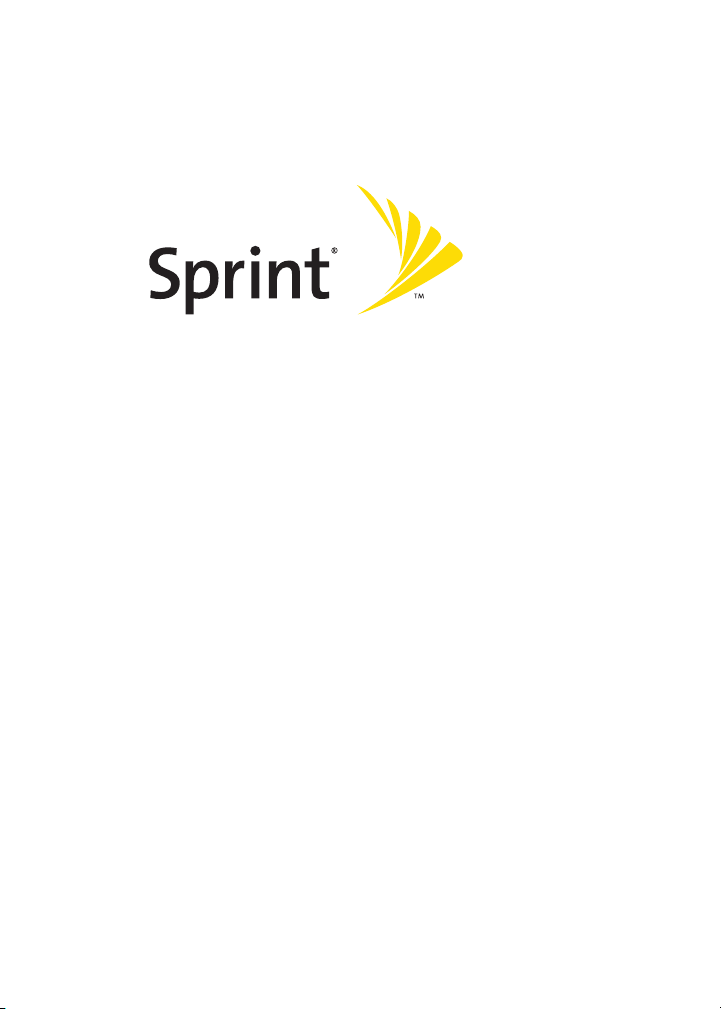
Sprint Power VisionSM Phone A920
by Samsung®
www.sprint.com
© 2005 Sprint Nextel. All rights reserved. Sprint, the “Going Forward” logo,
and other trademarks are trademarks of Sprint Nextel.
Printed in Korea.
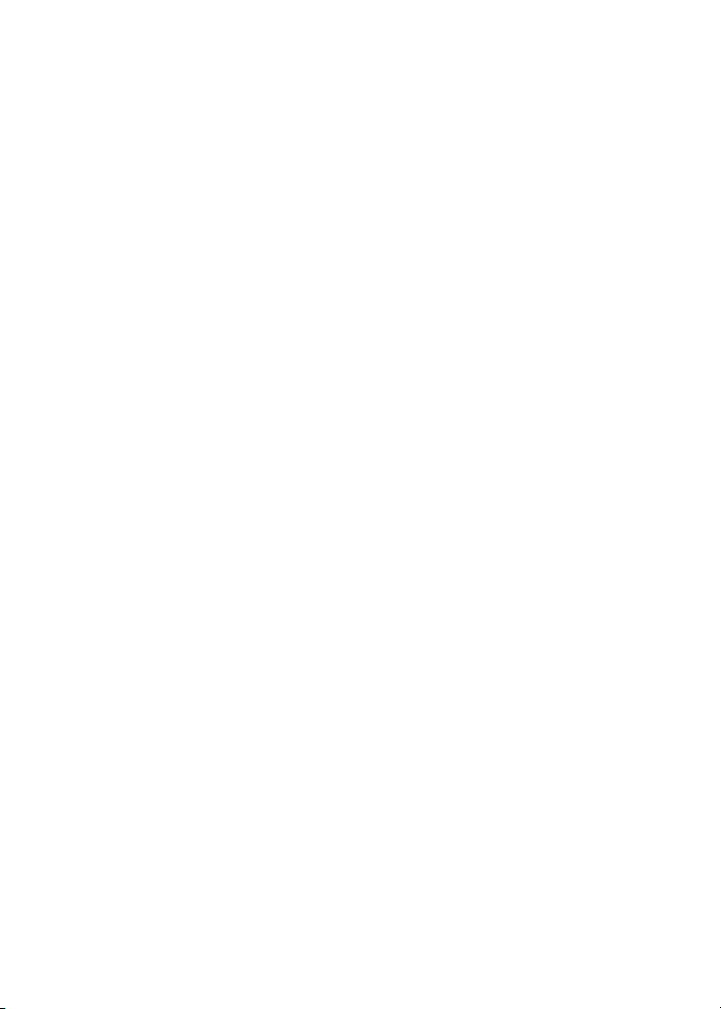
YJ02.04_LMa920_030906_F7
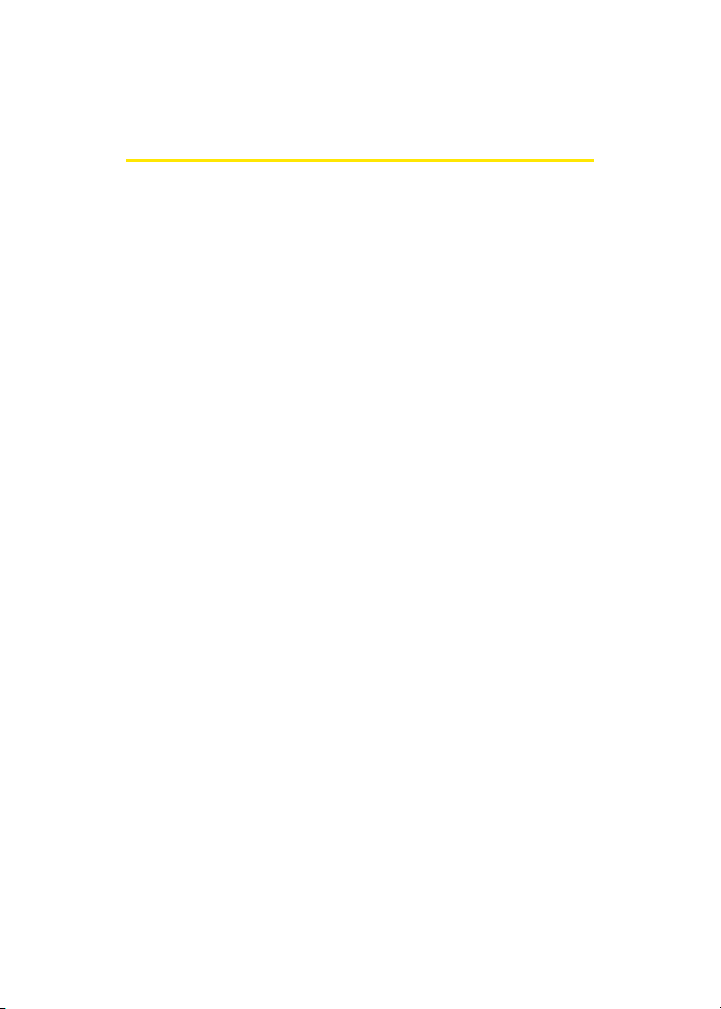
Table of Contents
Welcome to Sprint . . . . . . . . . . . . . . . . . . . . . . . . . . . . . . . . .i
Introduction . . . . . . . . . . . . . . . . . . . . . . . . . . . . . . . . . . . . . . ii
Your Phone’s Menu . . . . . . . . . . . . . . . . . . . . . . . . . . . . . . . .iii
Section 1: Getting Started . . . . . . . . . . . . . . . . . . . . . . . . . . 1
1A. Setting Up Service . . . . . . . . . . . . . . . . . . . . . . . . . . . . . . . 3
Getting Started With Sprint PCS Service . . . . . . . . . . . . . . . . . . . . . . 4
Setting Up Your Voicemail . . . . . . . . . . . . . . . . . . . . . . . . . . . . . . . . . . . . 5
Sprint PCS Account Passwords . . . . . . . . . . . . . . . . . . . . . . . . . . . . . . . . 6
Getting Help . . . . . . . . . . . . . . . . . . . . . . . . . . . . . . . . . . . . . . . . . . . . . . . . .7
Section 2: Your Sprint PCS Phone . . . . . . . . . . . . . . . . . . 11
2A. Your Sprint PCS Phone: The Basics . . . . . . . . . . . . . . . . 13
Front View of Your Phone . . . . . . . . . . . . . . . . . . . . . . . . . . . . . . . . . . 14
Viewing the Display Screen . . . . . . . . . . . . . . . . . . . . . . . . . . . . . . . . . 18
Features of Your Sprint PCS Phone . . . . . . . . . . . . . . . . . . . . . . . . . . 22
Turning Your Phone On and Off . . . . . . . . . . . . . . . . . . . . . . . . . . . . 24
Using Your Phone’s Battery and Charger . . . . . . . . . . . . . . . . . . . . 25
Navigating Through Phone Menus . . . . . . . . . . . . . . . . . . . . . . . . . 28
Displaying Your Phone Number . . . . . . . . . . . . . . . . . . . . . . . . . . . . 29
Making and Answering Calls . . . . . . . . . . . . . . . . . . . . . . . . . . . . . . . 30
Entering Text . . . . . . . . . . . . . . . . . . . . . . . . . . . . . . . . . . . . . . . . . . . . . . 41
2B. Controlling Your Phone’s Settings . . . . . . . . . . . . . . . . 45
Sound Settings . . . . . . . . . . . . . . . . . . . . . . . . . . . . . . . . . . . . . . . . . . . . . 46
Display Settings . . . . . . . . . . . . . . . . . . . . . . . . . . . . . . . . . . . . . . . . . . . . 51
Location Settings . . . . . . . . . . . . . . . . . . . . . . . . . . . . . . . . . . . . . . . . . . 55
Messaging Settings . . . . . . . . . . . . . . . . . . . . . . . . . . . . . . . . . . . . . . . . 56
Airplane Mode . . . . . . . . . . . . . . . . . . . . . . . . . . . . . . . . . . . . . . . . . . . . . 59
TTY Use With Sprint PCS Service . . . . . . . . . . . . . . . . . . . . . . . . . . . . 59
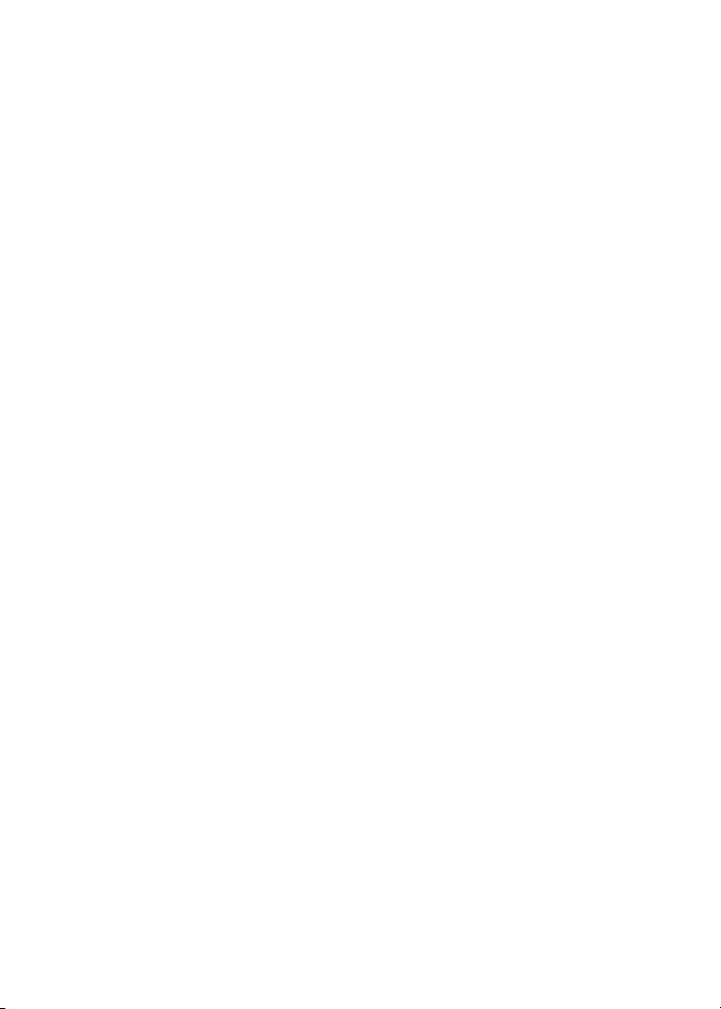
Updating Phone Software . . . . . . . . . . . . . . . . . . . . . . . . . . . . . . . . . . 61
Phone Setup Options . . . . . . . . . . . . . . . . . . . . . . . . . . . . . . . . . . . . . . . 61
Call Setup Options . . . . . . . . . . . . . . . . . . . . . . . . . . . . . . . . . . . . . . . . . 63
2C. Setting Your Phone’s Security . . . . . . . . . . . . . . . . . . . . 67
Accessing the Security Menu . . . . . . . . . . . . . . . . . . . . . . . . . . . . . . . 68
Using Your Phone’s Lock Feature . . . . . . . . . . . . . . . . . . . . . . . . . . . 68
Lock Service . . . . . . . . . . . . . . . . . . . . . . . . . . . . . . . . . . . . . . . . . . . . . . . . 70
Using Special Numbers . . . . . . . . . . . . . . . . . . . . . . . . . . . . . . . . . . . . . 71
Erasing Contacts . . . . . . . . . . . . . . . . . . . . . . . . . . . . . . . . . . . . . . . . . . . 72
Erasing My Content . . . . . . . . . . . . . . . . . . . . . . . . . . . . . . . . . . . . . . . . 72
Erasing Pic/Video . . . . . . . . . . . . . . . . . . . . . . . . . . . . . . . . . . . . . . . . . . 73
Resetting Your Phone . . . . . . . . . . . . . . . . . . . . . . . . . . . . . . . . . . . . . . 73
Security Features for Sprint PCS VisionSM . . . . . . . . . . . . . . . . . . . . 74
2D. Controlling Your Roaming Experience . . . . . . . . . . . . . 75
Understanding Roaming . . . . . . . . . . . . . . . . . . . . . . . . . . . . . . . . . . . 76
Setting Your Phone’s Roam Mode . . . . . . . . . . . . . . . . . . . . . . . . . . 78
Using Call Guard . . . . . . . . . . . . . . . . . . . . . . . . . . . . . . . . . . . . . . . . . . . 79
2E. Managing Call History . . . . . . . . . . . . . . . . . . . . . . . . . . . 81
Viewing History . . . . . . . . . . . . . . . . . . . . . . . . . . . . . . . . . . . . . . . . . . . . 82
Call History Options . . . . . . . . . . . . . . . . . . . . . . . . . . . . . . . . . . . . . . . . 82
Making a Call From Call History . . . . . . . . . . . . . . . . . . . . . . . . . . . . . 83
Saving a Phone Number From Call History . . . . . . . . . . . . . . . . . . 84
Prepending a Phone Number From Call History . . . . . . . . . . . . . 85
Erasing Call History . . . . . . . . . . . . . . . . . . . . . . . . . . . . . . . . . . . . . . . . 85
2F. Using Contacts . . . . . . . . . . . . . . . . . . . . . . . . . . . . . . . . . 87
Adding a New Contacts Entry . . . . . . . . . . . . . . . . . . . . . . . . . . . . . . . 88
Finding Contacts Entries . . . . . . . . . . . . . . . . . . . . . . . . . . . . . . . . . . . 89
Contacts Entry Options . . . . . . . . . . . . . . . . . . . . . . . . . . . . . . . . . . . . . 91
Adding a Phone Number to a Contacts Entry . . . . . . . . . . . . . . . . 92
Editing a Contacts Entry’s Phone Number . . . . . . . . . . . . . . . . . . . 92
Assigning Speed Dial Numbers . . . . . . . . . . . . . . . . . . . . . . . . . . . . . 93
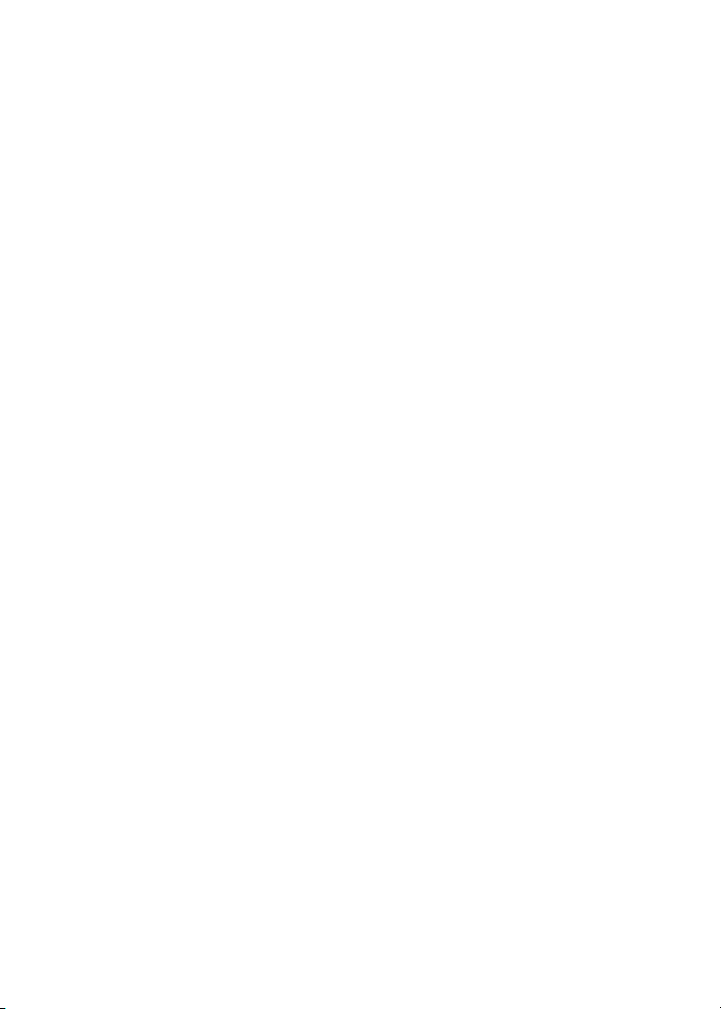
Editing a Contacts Entry . . . . . . . . . . . . . . . . . . . . . . . . . . . . . . . . . . . . 94
Selecting a Ringer Type for an Entry . . . . . . . . . . . . . . . . . . . . . . . . . 94
Dialing Sprint PCS Services . . . . . . . . . . . . . . . . . . . . . . . . . . . . . . . . . 95
2G. Using the Phone’s Scheduler and Tools . . . . . . . . . . . . 97
Using Your Phone’s Scheduler . . . . . . . . . . . . . . . . . . . . . . . . . . . . . . 98
Using Your Phone’s Alarm Clock . . . . . . . . . . . . . . . . . . . . . . . . . . . 101
Using Your Phone’s Memo Pad . . . . . . . . . . . . . . . . . . . . . . . . . . . . 103
Using Your Phone’s Tools . . . . . . . . . . . . . . . . . . . . . . . . . . . . . . . . . . 104
2H. Using Your Phone’s Voice Services . . . . . . . . . . . . . . . 107
Using Voice-Activated Dialing . . . . . . . . . . . . . . . . . . . . . . . . . . . . . 108
Using Call <Name or #> . . . . . . . . . . . . . . . . . . . . . . . . . . . . . . . . . . . 109
Using Send Text <Name> . . . . . . . . . . . . . . . . . . . . . . . . . . . . . . . . . 115
Using Lookup <Name> . . . . . . . . . . . . . . . . . . . . . . . . . . . . . . . . . . . . 116
Using Go To <App> . . . . . . . . . . . . . . . . . . . . . . . . . . . . . . . . . . . . . . . . 116
Using Check <Item> . . . . . . . . . . . . . . . . . . . . . . . . . . . . . . . . . . . . . . . 117
Managing Voice Memos . . . . . . . . . . . . . . . . . . . . . . . . . . . . . . . . . . 119
2I. Using the TransFLASH™ Card . . . . . . . . . . . . . . . . . . . .121
Using Your Phone’s TransFLASH Card and Adapter . . . . . . . . . 122
2J. Using the Built-in Camera . . . . . . . . . . . . . . . . . . . . . .125
Taking Pictures . . . . . . . . . . . . . . . . . . . . . . . . . . . . . . . . . . . . . . . . . . . 126
Storing Pictures . . . . . . . . . . . . . . . . . . . . . . . . . . . . . . . . . . . . . . . . . . . 132
Recording Videos . . . . . . . . . . . . . . . . . . . . . . . . . . . . . . . . . . . . . . . . . 134
Storing Videos . . . . . . . . . . . . . . . . . . . . . . . . . . . . . . . . . . . . . . . . . . . . 137
Sending Sprint PCS Picture MailSM . . . . . . . . . . . . . . . . . . . . . . . . . . 137
Managing Sprint PCS Picture Mail . . . . . . . . . . . . . . . . . . . . . . . . . 141
Printing Pictures Using PictBridge . . . . . . . . . . . . . . . . . . . . . . . . . 147
Settings and Info . . . . . . . . . . . . . . . . . . . . . . . . . . . . . . . . . . . . . . . . . . 149
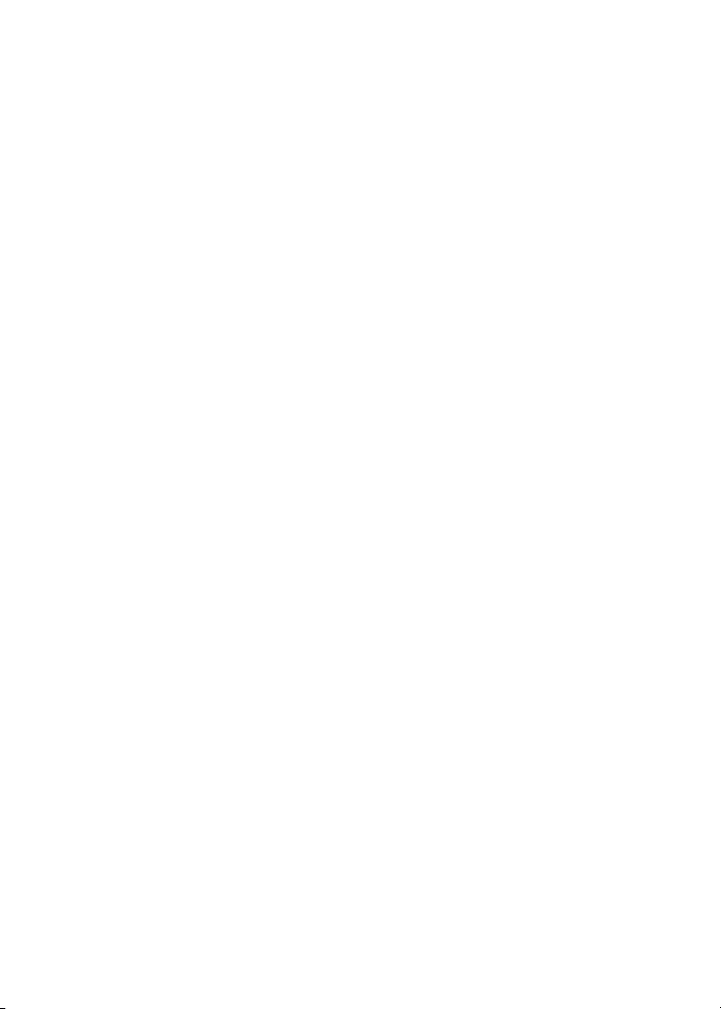
2K. Using Your Phone’s Built-in Media Player . . . . . . . . .151
Your Multimedia Channel Options . . . . . . . . . . . . . . . . . . . . . . . . . 152
Accessing Your Media Player's Channel Listings . . . . . . . . . . . . 153
Playing a Video or Audio Clip . . . . . . . . . . . . . . . . . . . . . . . . . . . . . . 154
Multimedia FAQs . . . . . . . . . . . . . . . . . . . . . . . . . . . . . . . . . . . . . . . . . 155
2L. Using Bluetooth Wireless Technology . . . . . . . . . . . . 159
Turning Bluetooth On and Off . . . . . . . . . . . . . . . . . . . . . . . . . . . . . 160
Using the Bluetooth Settings Menu . . . . . . . . . . . . . . . . . . . . . . . . 161
Bluetooth Profiles . . . . . . . . . . . . . . . . . . . . . . . . . . . . . . . . . . . . . . . . . 163
Pairing Bluetooth Devices . . . . . . . . . . . . . . . . . . . . . . . . . . . . . . . . . 164
Section 3: Sprint PCS Service Features . . . . . . . . . . . . .167
3A. Sprint PCS Service Features: The Basics . . . . . . . . . . . 169
Using Voicemail . . . . . . . . . . . . . . . . . . . . . . . . . . . . . . . . . . . . . . . . . . 170
Using Text SMS Messaging . . . . . . . . . . . . . . . . . . . . . . . . . . . . . . . . 179
Using Voice SMS Messaging . . . . . . . . . . . . . . . . . . . . . . . . . . . . . . . 182
Using Caller ID . . . . . . . . . . . . . . . . . . . . . . . . . . . . . . . . . . . . . . . . . . . . 185
Responding to Call Waiting . . . . . . . . . . . . . . . . . . . . . . . . . . . . . . . . 185
Making a Three-Way Call . . . . . . . . . . . . . . . . . . . . . . . . . . . . . . . . . . 186
Using Call Forwarding . . . . . . . . . . . . . . . . . . . . . . . . . . . . . . . . . . . . . 187
3B. Sprint PCS VisionSM . . . . . . . . . . . . . . . . . . . . . . . . . . . . .189
Sprint PCS Vision Applications . . . . . . . . . . . . . . . . . . . . . . . . . . . . . 190
Getting Started With Sprint PCS Vision . . . . . . . . . . . . . . . . . . . . 191
Accessing Messaging . . . . . . . . . . . . . . . . . . . . . . . . . . . . . . . . . . . . . . 197
Downloading Premium Services Content . . . . . . . . . . . . . . . . . . 201
Exploring the Web . . . . . . . . . . . . . . . . . . . . . . . . . . . . . . . . . . . . . . . . 205
Sprint PCS Vision FAQs . . . . . . . . . . . . . . . . . . . . . . . . . . . . . . . . . . . . 209
3C. Sprint Power VisionSM . . . . . . . . . . . . . . . . . . . . . . . . . . .211
Getting to Know Sprint Power Vision . . . . . . . . . . . . . . . . . . . . . . 212
Exploring the Sprint Music StoreSM . . . . . . . . . . . . . . . . . . . . . . . . . 213
Personalizing Your Service With On Demand . . . . . . . . . . . . . . . 217
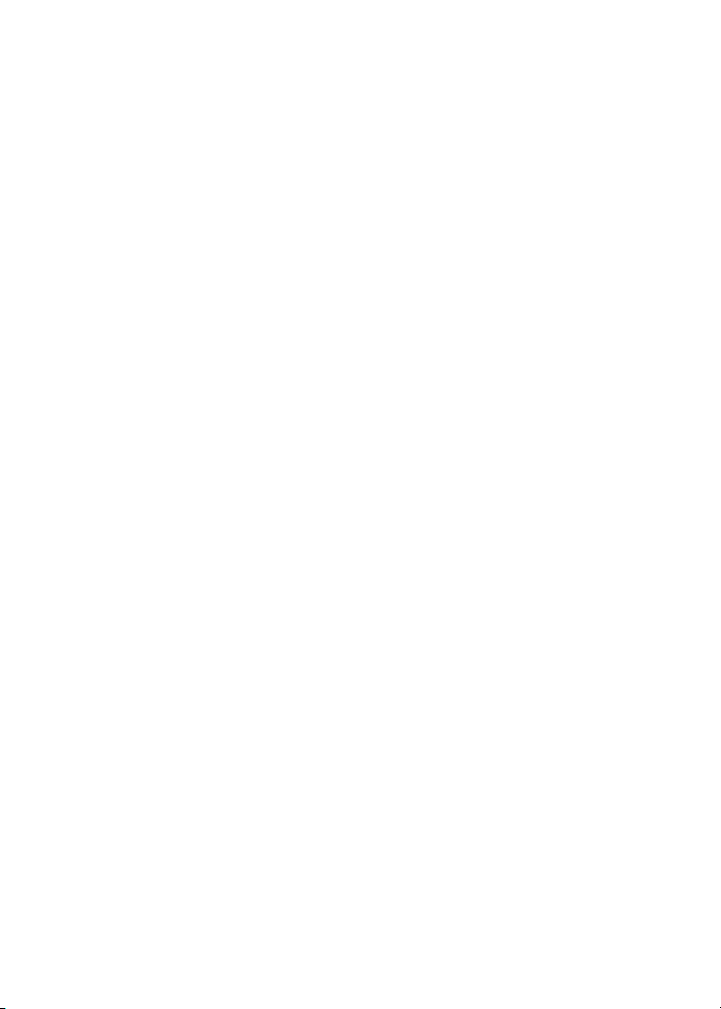
Using Your Sprint PCS Phone as a Modem . . . . . . . . . . . . . . . . . . 220
3D. Sprint PCS Voice CommandSM . . . . . . . . . . . . . . . . . . . .223
Getting Started With Sprint PCS Voice Command . . . . . . . . . . 224
Creating Your Own Address Book . . . . . . . . . . . . . . . . . . . . . . . . . . 225
Making a Call With Sprint PCS Voice Command . . . . . . . . . . . . 226
Accessing Information Using Sprint PCS Voice Command . . 227
Section 4: Safety and Warranty Information . . . . . . .229
4A. Important Safety Information . . . . . . . . . . . . . . . . . . . 231
General Precautions . . . . . . . . . . . . . . . . . . . . . . . . . . . . . . . . . . . . . . . 232
Maintaining Safe Use of and Access to Your Phone . . . . . . . . . 233
Caring for the Battery . . . . . . . . . . . . . . . . . . . . . . . . . . . . . . . . . . . . . 235
Radiofrequency (RF) Energy . . . . . . . . . . . . . . . . . . . . . . . . . . . . . . . 236
Owner’s Record . . . . . . . . . . . . . . . . . . . . . . . . . . . . . . . . . . . . . . . . . . . 238
Phone Guide Proprietary Notice . . . . . . . . . . . . . . . . . . . . . . . . . . . 238
4B. Manufacturer’s Warranty . . . . . . . . . . . . . . . . . . . . . . .239
Manufacturer’s Warranty . . . . . . . . . . . . . . . . . . . . . . . . . . . . . . . . . 240
Index . . . . . . . . . . . . . . . . . . . . . . . . . . . . . . . . . . . . . . . . . . .245
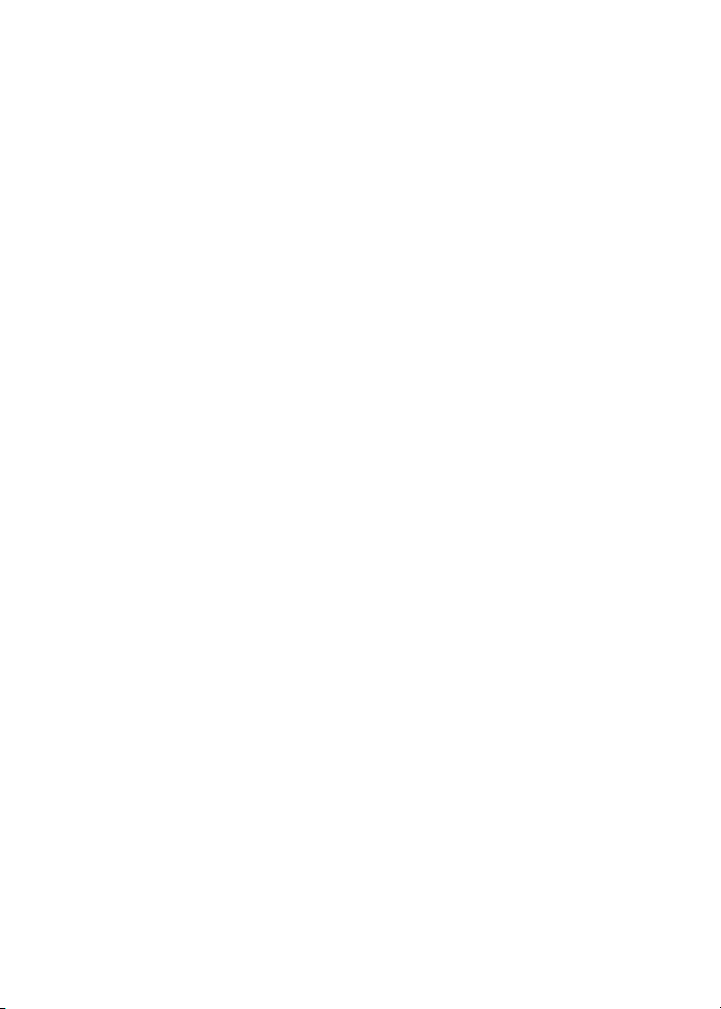
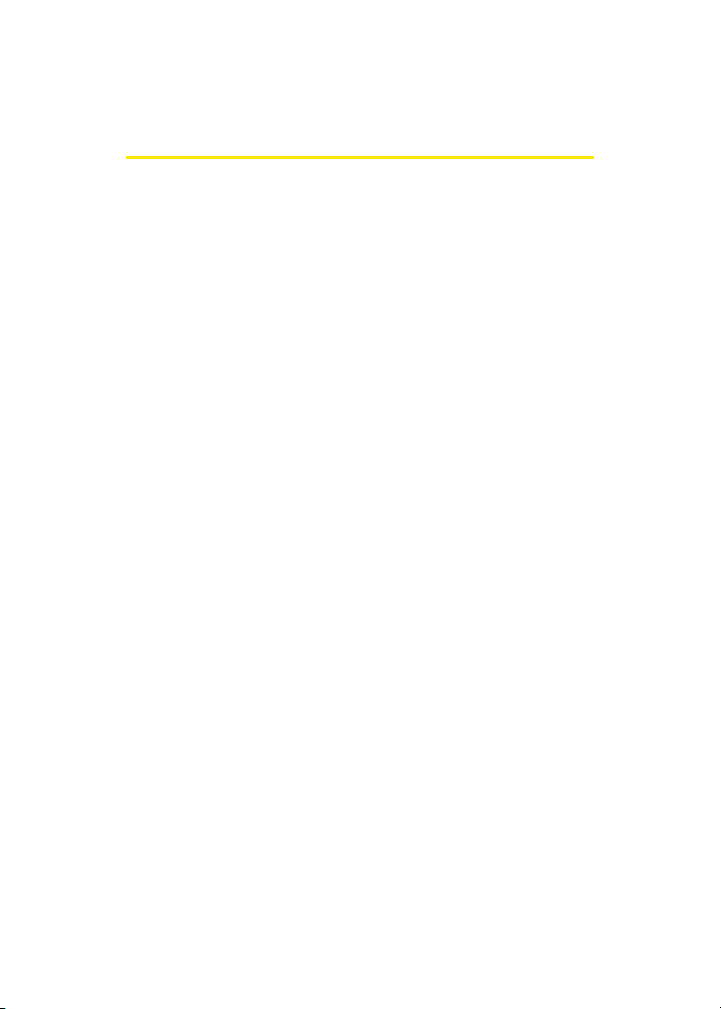
Welcome to Sprint
Sprint is committed to bringing you the best wireless
technology available.
network from the ground up, so all your services – whether
it’s Voicemail, Caller ID, Email, or Sprint PCS Picture Mail – will
work the same wherever you go on the Nationwide
Sprint PCS Network.
This guide will familiarize you with our technology and your
new Sprint Power Vision Phone through simple, easy-tofollow instructions. It’s all right here – from setting up your
account passwords and voicemail to using the most
advanced features of Sprint Power Vision.
We built our complete, nationwide
Welcome and thank you for choosing Sprint.
i
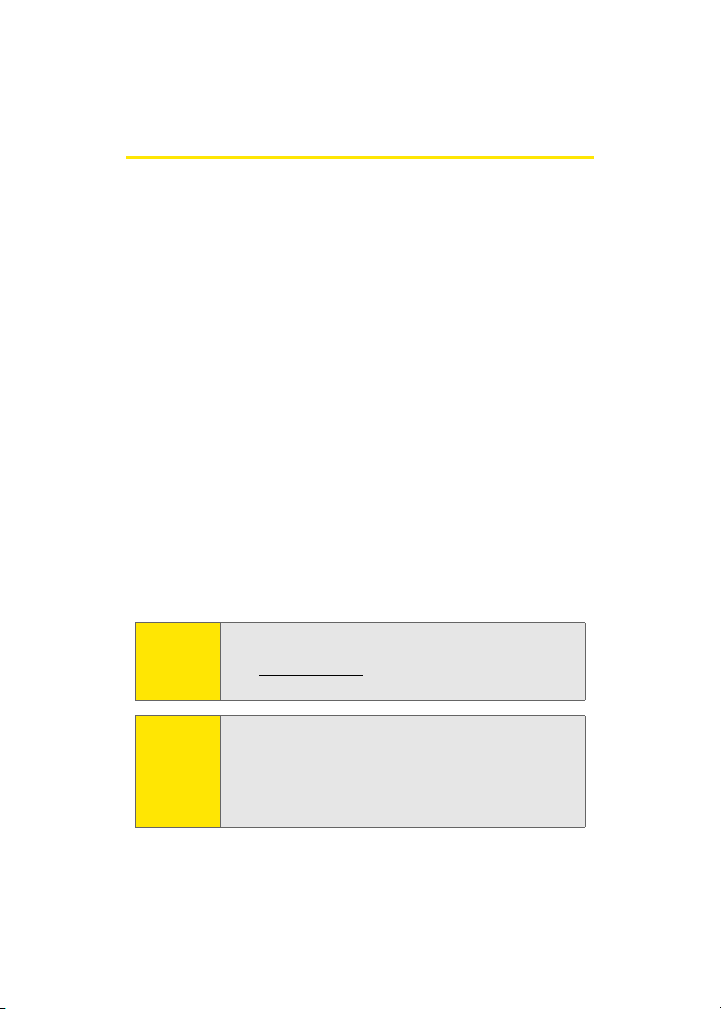
Introduction
This Phone Guide introduces you to Sprint PCS Service and all
the features of your new phone. It’s divided into four
sections:
⽧ Section 1: Getting Started
⽧ Section 2: Your Sprint POwer Vision Phone
⽧ Section 3: Sprint Service Features
⽧ Section 4: Safety and Warranty Information
Throughout this guide, you'll find tips that highlight special
shortcuts and timely reminders to help you make the most of
your new phone and service. The Table of Contents and Index
will also help you quickly locate specific information.
You'll get the most out of your phone if you read each section.
However, if you'd like to get right to a specific feature, simply
locate that section in the Table of Contents and go directly to
that page. Follow the instructions in that section, and you'll
be ready to use your phone in no time.
ii
Phone
Guide
Note:
WAR NI NG
Due to updates in phone software, this printed guide
may not be the most current version for your phone.
Visit www.sprint.com and sign on to My PCS to access
the most recent version of the phone guide.
Please refer to the Important Safety Information section
on page 231 to learn about information that will help
you safely use your phone. Failure to read and follow the
Important Safety Information in this phone guide may
result in serious bodily injury, death, or property
damage.
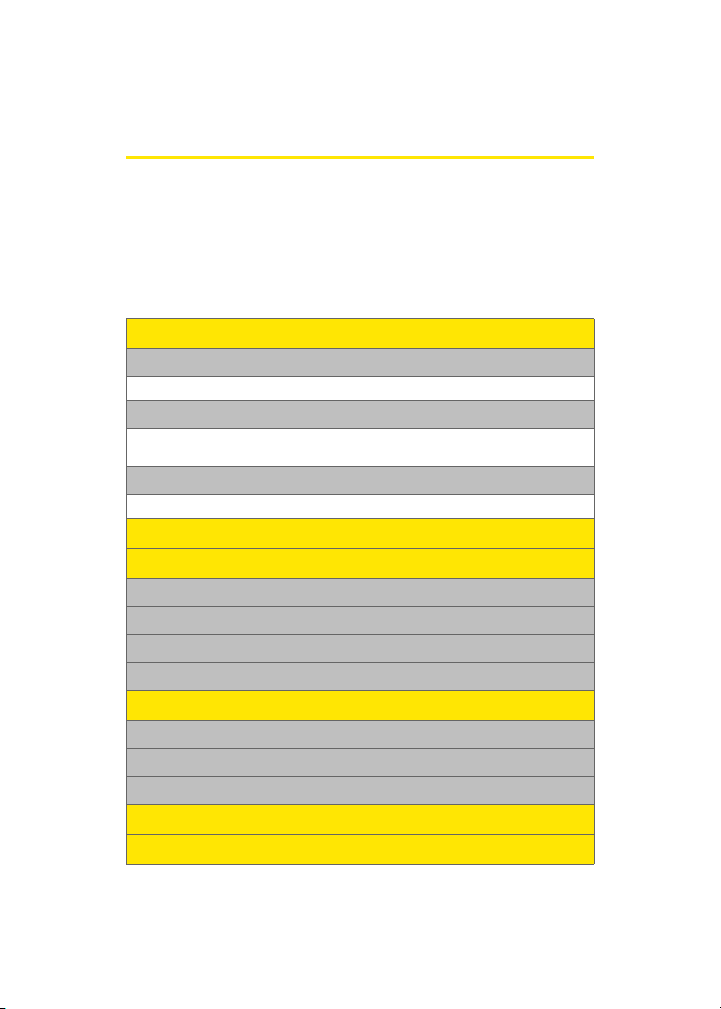
Your Phone’s Menu
The following list outlines your phone’s menu structure. For
more information about navigating through the menus,
please see “Navigating Through Phone Menus” on page 28.
Press Menu to display the following:
OPTIONS (RIGHT SOFTKEY)
1: Menu Style
1: 3x4 Style 2: List Style
2: Focus Effect
1: None 2: Warp 3: Fire
4: Drop 5: Water
3: Background
1: Preset Images 2: My Content 3: My Albums
WEB
CALL HISTORY
1: Outgoing Calls
2: Incoming Calls
3: Missed Calls
4: Recent Calls
MEDIA PLAYER
1: Channel Listing
2: Memory Card
3: My Play List
ON DEMAND
MISSED ALERTS
iii
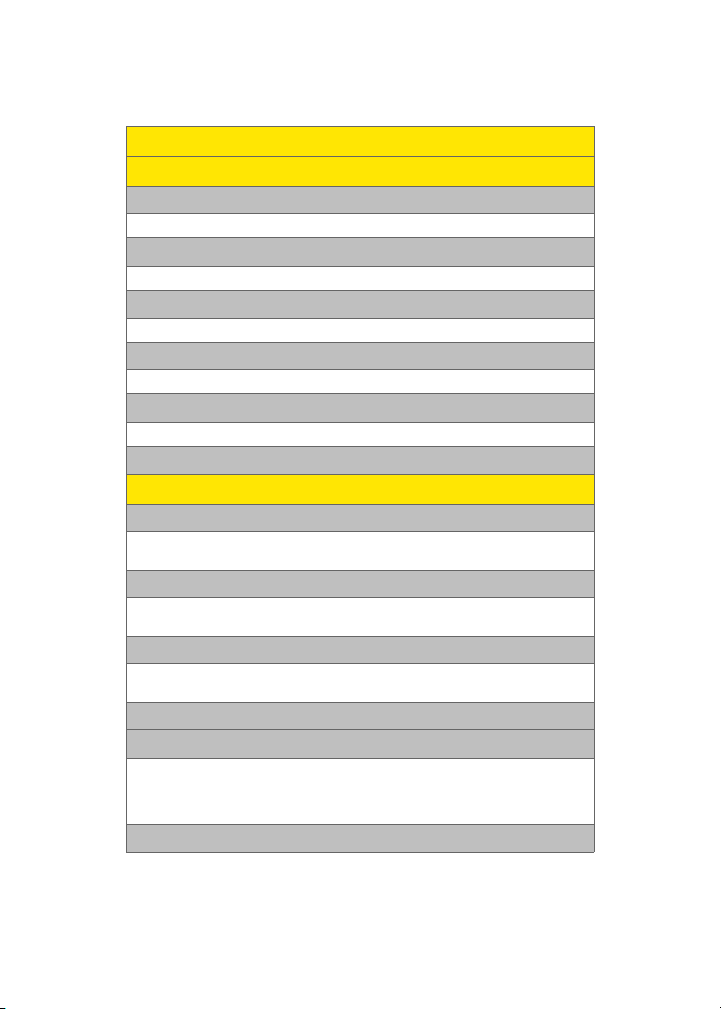
MUSIC
MY CONTENT
1: Games
1: Get New Games 2: My Content Manager Games
2: Ringers
1: Get New Ringers 2: My Content Manager Ringers
3: Screen Savers
1: Get New Screen Savers 2: My Content Manager Screen Savers
4: Applications
1: Get New Applications 2: My Content Manager Applications
5: IM & Email
1: Get New IM & Email 2: My Content Manager IM & Email
6: Call Tones
MESSAGING
1: Send Message
1: Text 2: Picture Mail
3: Hand. Msg 4: VoiceSMS
2: Text Message
1: Inbox 2: Outbox
3: Drafts 4: Send Text
3: Picture Mail
1: Inbox 2: Sent Mail
3: Saved Mail 4: Pending
4: Voice SMS
5: IM & Email
1: Instant Messaging 2: PCS Mail
3: AOL 4: MSN
5: Yahoo! 6: Earthlink
7: Other
6: Voicemail
iv

1: Call Voicemail 2: Clear Envelope
7: Chat & Dating
8: Premium Msg
9: Settings
1: General
1: Notification
1: Message & Icon 2: Icon Only
2: Preset Messages
1: Can’t talk right now. Send me a message. 2: Call me
3: Where are you? 4: Can you pick up 5: Meet me at
6: Let’s get lunch. 7: The meeting has been cancelled.
8: I’ll be there at 9: What time does it start?
10: I love you! 11: [Empty] 12: [Empty]
13: [Empty] 14: [Empty] 15: [Empty]
16: [Empty] 17: [Empty] 18: [Empty]
19: [Empty] 20: [Empty]
3: Edit Signature (On/Off)
4: Message Alert
1: Volume
1: Voicemail 2: Text Message 3: Picture Mail
2: Type
1: Voicemail 2: Text Message 3: Picture Mail
3: Reminder
1: Off 2: Once 3: Every 2 min
5: Auto-Erase (Yes/No)
2: Text Message
1: Save in Outbox (Yes/No) 2: Priority (Normal/Urgent)
3: Call Back # (None/xxxxxxxxxx/Other)
3: Voice SMS Opt.
1: Speaker Phone (On/Off ) 2: From Name
TO OL S
1: Voice Service
v
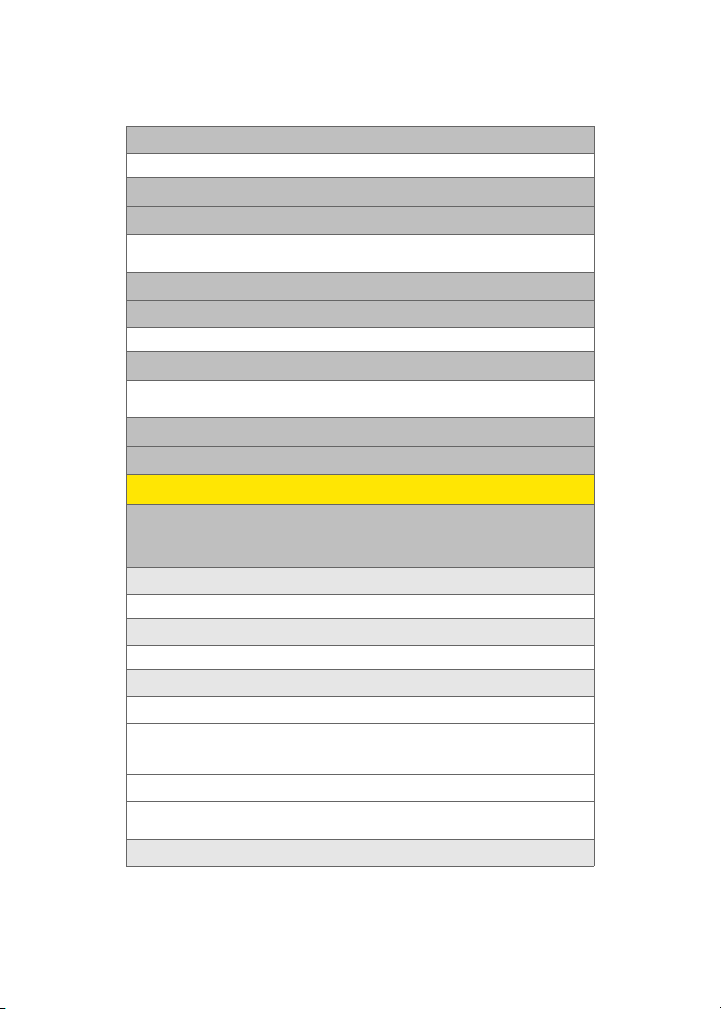
2: Voice Memo
1: Record 2: Review
3: Bluetooth
4: Planner
1: Today 2: Scheduler
3: Task List 4: Countdown
5: Memo Pad
6: World Time
1: Set DST
7: Alarm Clock
1: Alarm #1 2: Alarm #2
3: Alarm #3
8: Calculator
9: Set Time (displayed when there is no time information)
PICTURES
1: Camera
Press the right softkey while in camera mode to view the following
options:
1: Flash
1: Off 2: On this shot 3: Always On
2: Self-Timer
1: Off 2: 5 Seconds 3: 10 Seconds
3: Fun Tools..
1: Fun Frames
1: Off 2: Blue 3: Love
4: Roses for Love 5: Top Secret 6: Under the Sea
7: Winter Greetings
2: Color Tones
1: Auto 2: Monochrome 3: Green
4: Sepia 5: Blue
4: Controls..
vi
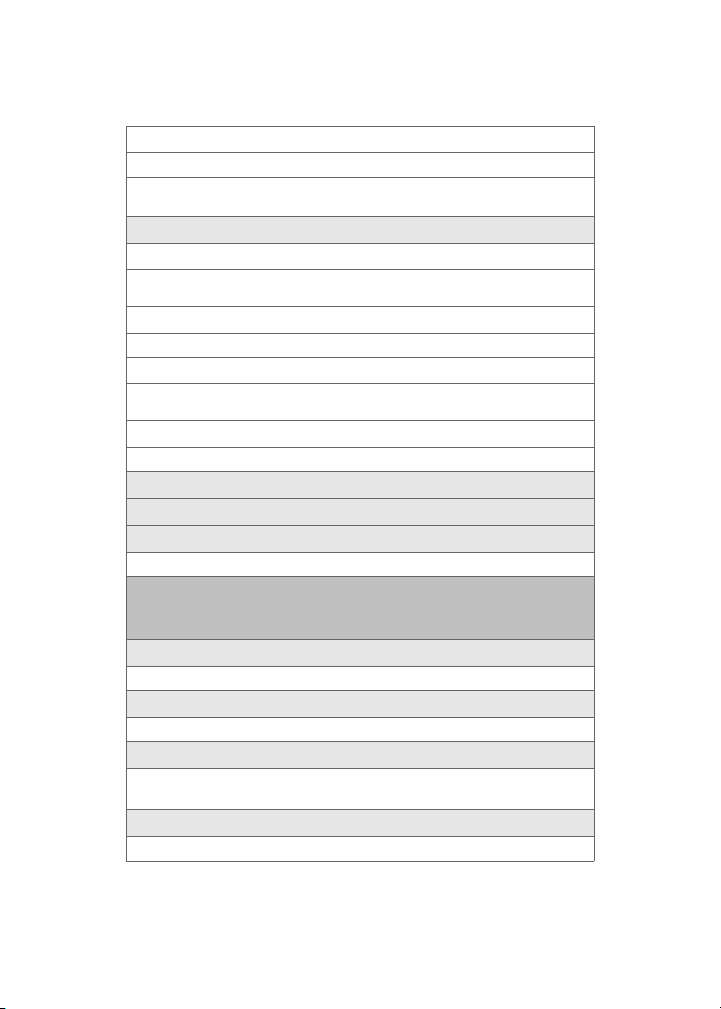
1: Brightness
2: White Balance
1: Auto 2: Sunny 3: Cloudy
4: Tungsten 5: Fluorescent 6: Manual
5: Settings..
1: Resolution
1: 1.3MP: 1280x960 2: High: 800x600 3: Med: 640x480
4: Low: 320x240
2: Quality
1: Fine 2: Normal 3: Economy
3: Shutter Sound
1: Off 2: Shutter 1 3: Shutter 2
4: Shutter 3 5: Say Cheese
4: View Mode
1: Wide Screen 2: Full Screen
6: Review Media
7: Camcorder
8: Save To..
1: In Phone 2: In Memory Card
2: Camcorder (Video Mail/Long Video)
Press the right softkey while in camcorder mode to view the following
options
1: Movie Light
1: Off 2: On This Movie 3: Always On
2: Self-Timer
1: Off 2: 5 Seconds 3: 10 Seconds
3: Color Tones
1: Auto 2: Monochrome 3: Green
4: Sepia 5: Blue
4: Controls..
1: Brightness
vii
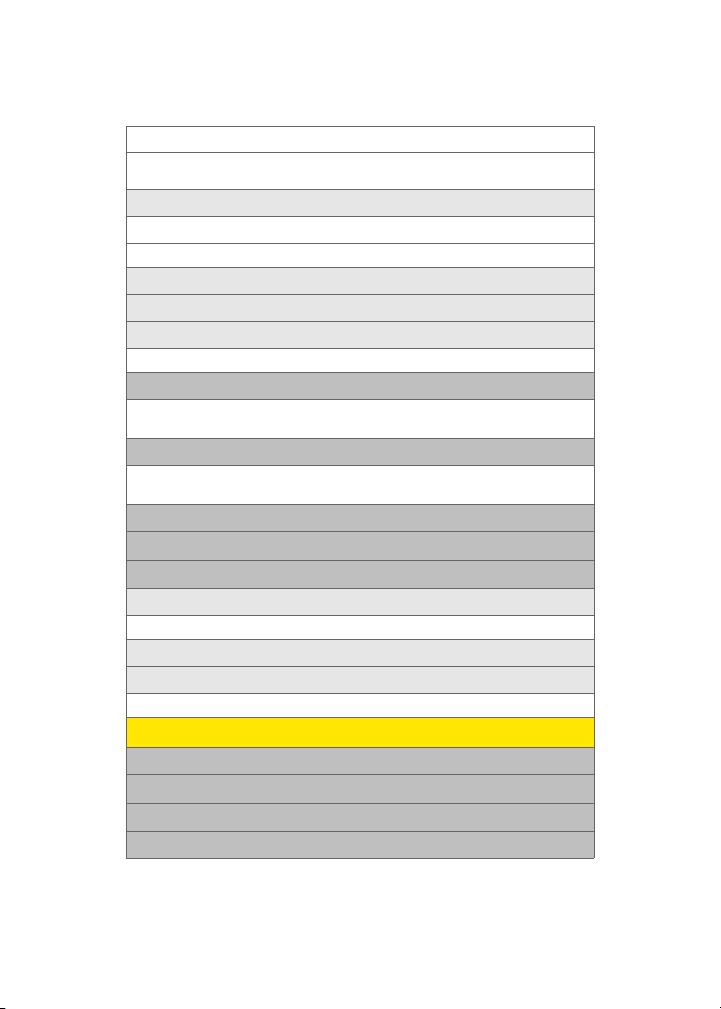
2: White Balance
1: Auto 2: Sunny 3: Cloudy
4: Tungsten 5: Fluorescent 6: Manual
5: Settings..
1: Quality
1: Fine 2: Normal 3: Economy
6: Review Media
7: Camera Mode
8: Save To..
1: In Phone 2: In Memory Card
3: Picture Mail
1: Inbox 2: Sent Mail
3: Saved Mail 4: Pending
4: My Albums
1: In Phone 2: Memory Card
3: Online Albums
5: Order Prints
6: PictBridge Print
7: Settings & Info
1: Save To
1:In Phone 2: In Memory Card
2: Account Info
3: View Mode
1: Portrait View 2: Landscape View
CONTACTS
1: Find
2: Add New Entry
3: My Phone #
4: Speed Dial #s
viii
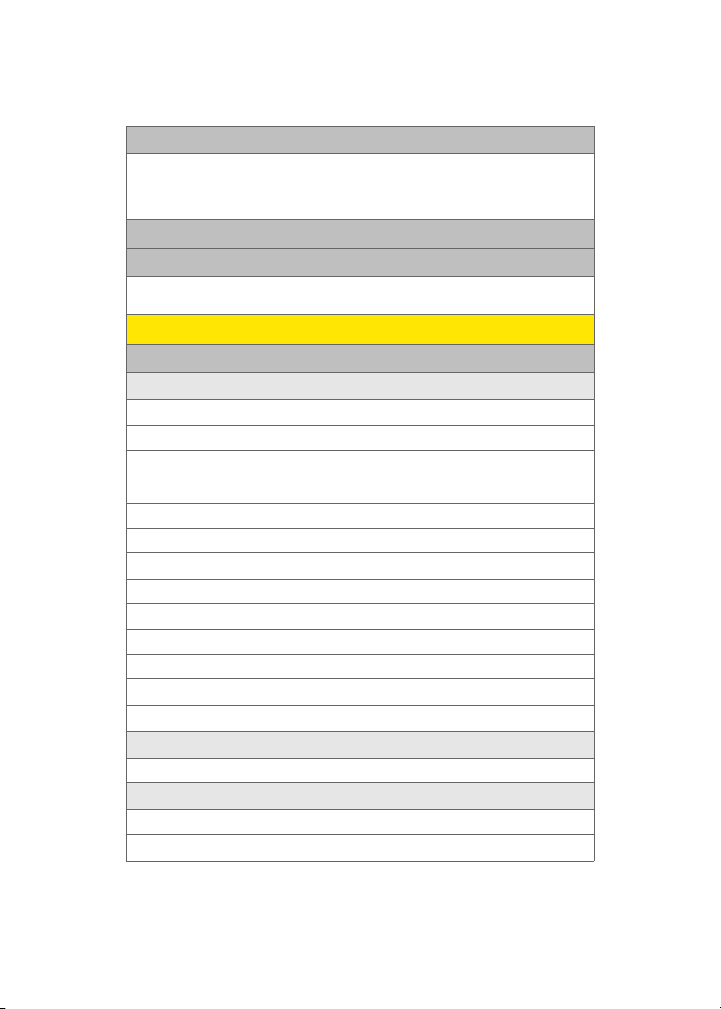
5: Group
1: Unassigned 2: Family
3: Friends 4: Colleague
5: VIPs 6: Empty
7: Empty
6: My Name Card
7: Services
1: Account Info 2: Customer Service
3: Dir Assist
SETTINGS
1: Display
1: Screen Saver
1: Main LCD
1: Preset Images
1: Image Gallery 01 2: Image Gallery 02 3: Image Gallery 03
4: Image Gallery 04 5: Image Gallery 05 6: Image Gallery 06
7: Image Gallery 07
2: My Content
1: Images 2: Videos
3: My Albums
1: In Phone 2: In Memory Card
2: Sub LCD
1: Preset Images
1: Analog 2: Digital 1 3: Digital 2
2: My Content
3: Main LCD Pic
2: Set Foreground
1: Digital Clock 2: Calendar 3: Others
3: Incoming Call
1: With Caller ID
1: Preset Animation
ix
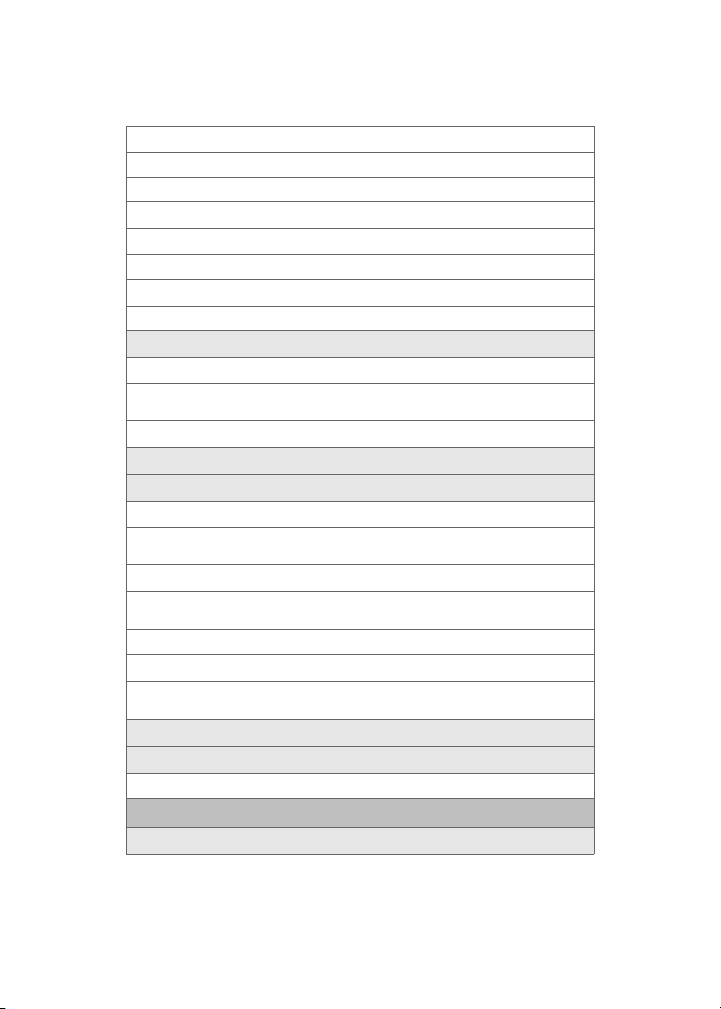
2: My Content
3: My Albums
1: In Phone 2: In Memory card
2: No Caller ID
1: Preset Animation
2: My Content
3: My Albums
1: In Phone 2: In Memory Card
4: Dialing Font
1: Color
1: Basic 2: Rainbow 3: Monochrome
4: Hyphenate
2: Size (Large/Medium/Small)
5: Greeting (Sprint/Custom)
6: Backlight
1: Main Display
1: Flip Open 2: 30 seconds 3: 15 seconds
4: 8 seconds
2: Keypad
1: Flip Open 2: 30 seconds 3: 15 seconds
4: 8 seconds 5: Off
3: Pwr Save Mode (On/Off)
4: Brightness
1: Highest 2: High 3: Medium
4: Low 5: Lowest
7: Service Light (On/Off)
8: Text Entry
1: Display Candidate (Display On/Off)
2: Sounds
1: Ringer Type
x
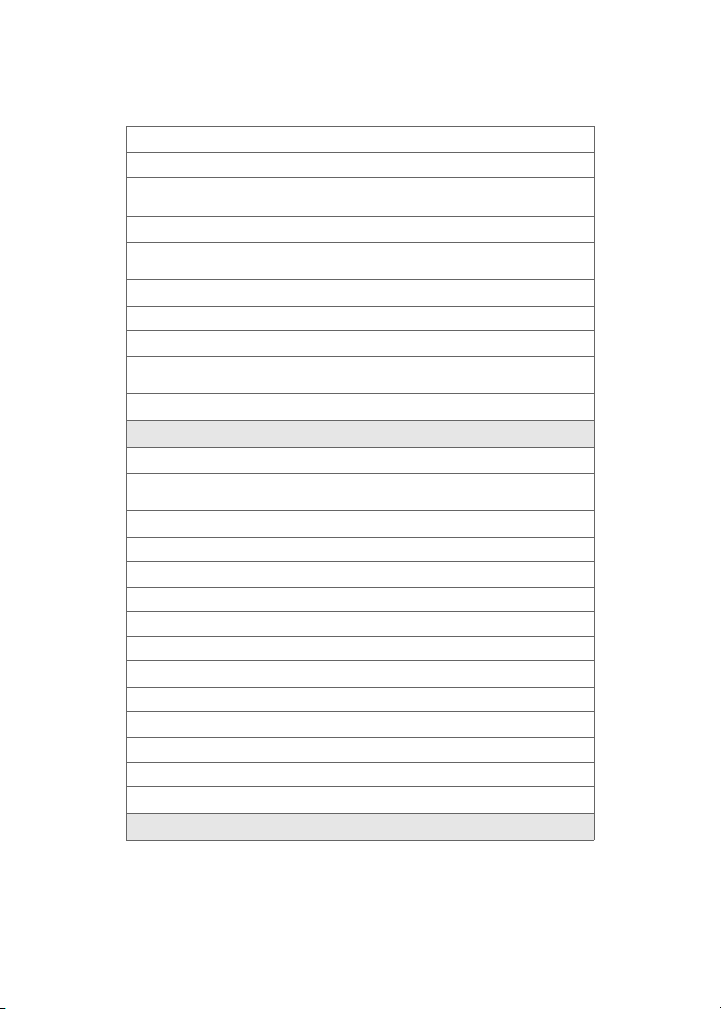
1: Voice Calls
1: With Caller ID
1: Single Tones 2: Ring Tones 3: Melodies
4: My Content
2: No Caller ID
1: Single Tones 2: Ring Tones 3: Melodies
4: My Content
2: Messaging
1: Voicemail 2: Text Message 3: Picture Mail
3: Scheduler
1: Single Tones 2: Ring Tones 3: Melodies
4: My Content
4: Roam Ringer (Normal/Distinctive)
2: Volume
1: Ringer
1: Ringer Off 2: 1-Beep 3: Level 1 - 8
(Always Vibrate)
2: Text Message
1: Use Ringer Volume 2: Separate Volume 3: Always Vibrate
3: Picture Mail
1: Use Ringer Volume 2: Separate Volume 3: Always Vibrate
4: Voice Mail
1: Use Ringer Volume 2: Separate Volume 3: Always Vibrate
5: Alarms
1: Use Ringer Volume 2: Separate Volume 3: Always Vibrate
6: App. Volume
1: Volume
1: Use Ringer Volume 2: Separate Volume
2: Game Vibrate (On/Off)
3: Alerts
xi
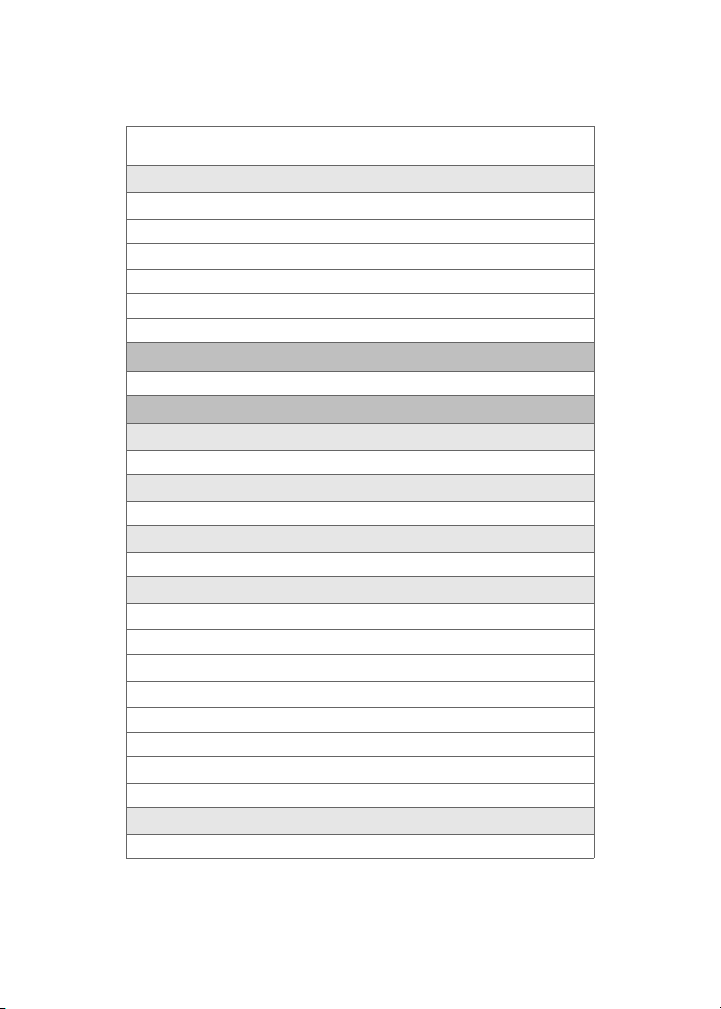
1: Minute Beep (On/Off) 2: Service (On/Off) 3: Connect (On/Off)
4: Sig. Fade Tone (On/Off) 5: Power On/Off (On/Off)
4: Key Tone
1: Tone Type
1: DTMF 2: Rain Drop 3: Voice
2: Tone Level
1: Silence All 2: Level 1-8
3: Tone Length
1: Short 2: Long
3: Power Vision
1: Enable/Disable Vision 2: Net Guard (On/Off ) 3: Update Profile
4: Voice Service
1: Choice Lists
1: Automatic 2: Always On 3: Always Off
2: Sensitivity
1: Reject More 2: Recommended 3: Reject Less
3: Digit Dialing
1: Adapt Digits 2: Reset Digits
4: Sound
1: Prompts (On/Off)
2: Digits (On/Off )
3: Names (On/Off )
4: Name Settings
1: Speed
1: Faster 2: Recommended 3: Slower
2: Volume
1: Louder 2: Recommended 3: Softer
5: Voice Launch
1: Talk Key 2: Talk Key and Flip Open
xii
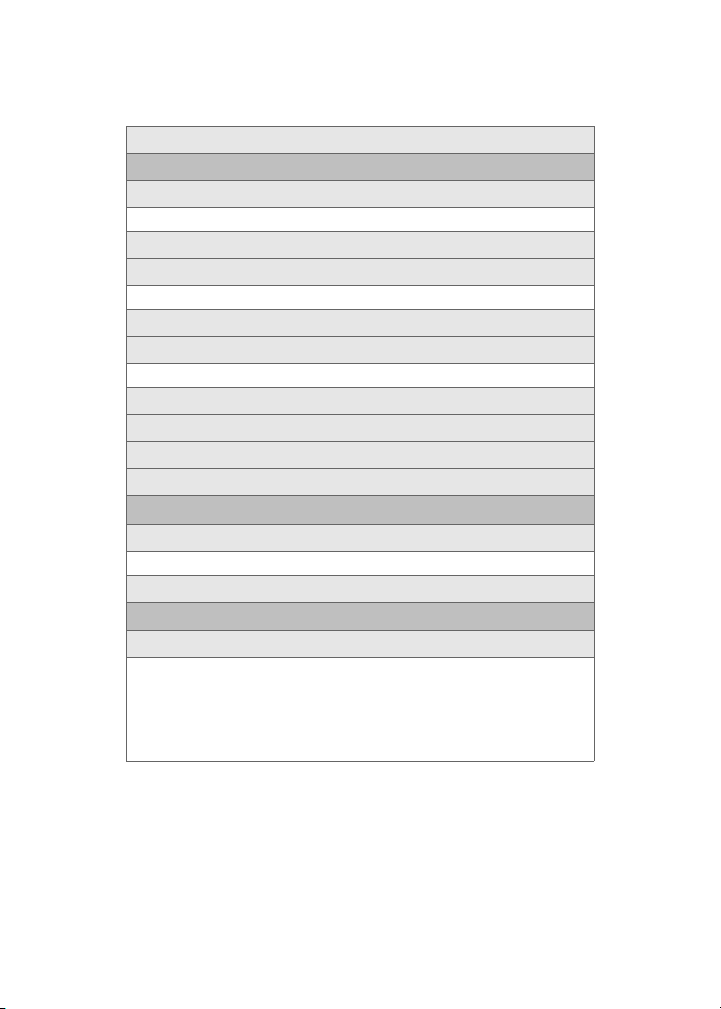
6: About
5: Security
1: Lock Phone
1: Unlocked 2: On Power-Up 3: Lock Now
2: Lock Pic/Video (On/Off )
3: Lock Services
1: Voice: Lock/Unlock 2: Power Vision: Lock/Unlock
4: Change Lock
5: Special #
1: Empty 2: Empty 3: Empty
6: Erase Contacts (Yes/No)
7: Erase My Content (Yes/No)
8: Erase Pic/Video (Yes/No)
9: Reset Phone (Yes/No)
6: Roaming
1: Set Mode
1: Automatic 2: Roaming only 3: Sprint
2: Call Guard (On/Off)
7: Launch Pad
1: Up Key
1: Contacts 2: Voice Memo 3: Scheduler
4: Messaging 5: Voice Service 6: Ringer Type
7: My Content 8: Display 9: Alarms
10: Calculator 11: Media Player 12: Web
13: Inbox 14: VoiceSMS Inbox 15: Send Text
16: Send VoiceSMS 17: Missed Alerts 18: Music
xiii
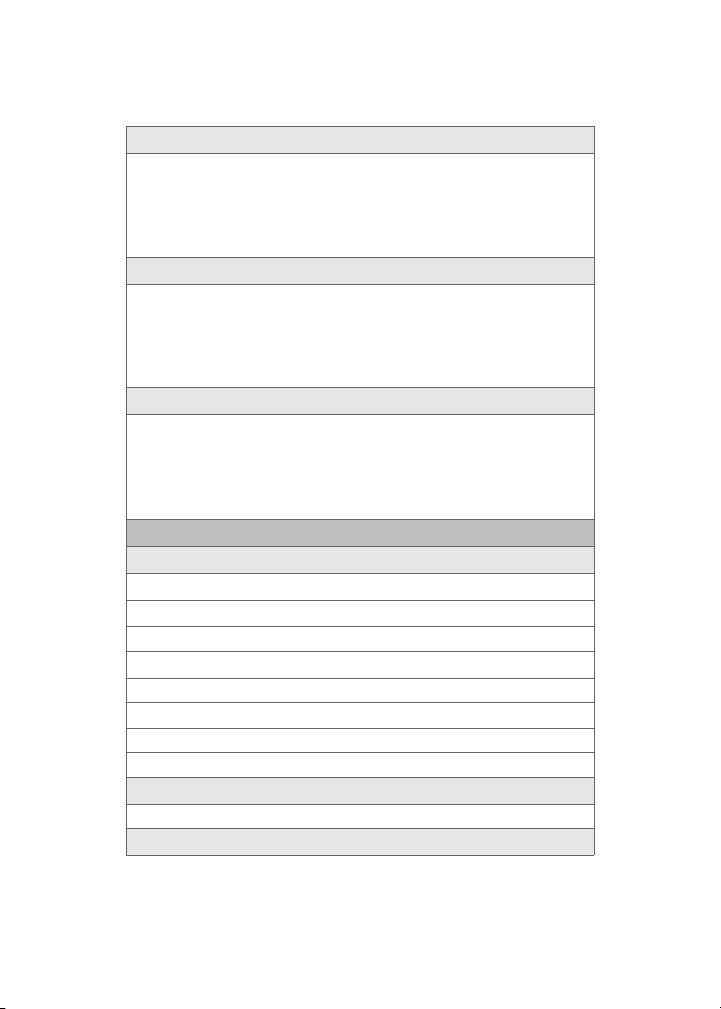
2: Down Key
1: Contacts 2: Voice Memo 3: Scheduler
4: Messaging 5: Voice Service 6: Ringer Type
7: My Content 8: Display 9: Alarms
10: Calculator 11: Media Player 12: Web
13: Inbox 14: VoiceSMS Inbox 15: Send Text
16: Send VoiceSMS 17: Missed Alerts 18: Music
3: Left Key
1: Contacts 2: Voice Memo 3: Scheduler
4: Messaging 5: Voice Service 6: Ringer Type
7: My Content 8: Display 9: Alarms
10: Calculator 11: Media Player 12: Web
13: Inbox 14: VoiceSMS Inbox 15: Send Text
16: Send VoiceSMS 17: Missed Alerts 18: Music
4: Right Key
1: Contacts 2: Voice Memo 3: Scheduler
4: Messaging 5: Voice Service 6: Ringer Type
7: My Content 8: Display 9: Alarms
10: Calculator 11: Media Player 12: Web
13: Inbox 14: VoiceSMS Inbox 15: Send Text
16: Send VoiceSMS 17: Missed Alerts 18: Music
8: Others
1: Call Setup
1: Abbrev. Dial (On/Off)
2: Contacts Match (On/Off)
3: Restriction
1: Outgoing Call
1: Allow all 2: Contacts Only 3: Special# Only
4: Call Answer
1: Any Key 2: Talk Key 3: Flip Open
5: Auto Answer (Car Kit/Headset) (Yes/No)
2: Language
1: English 2: Español
3: Airplane Mode (On/Off/ On Power Up)
xiv
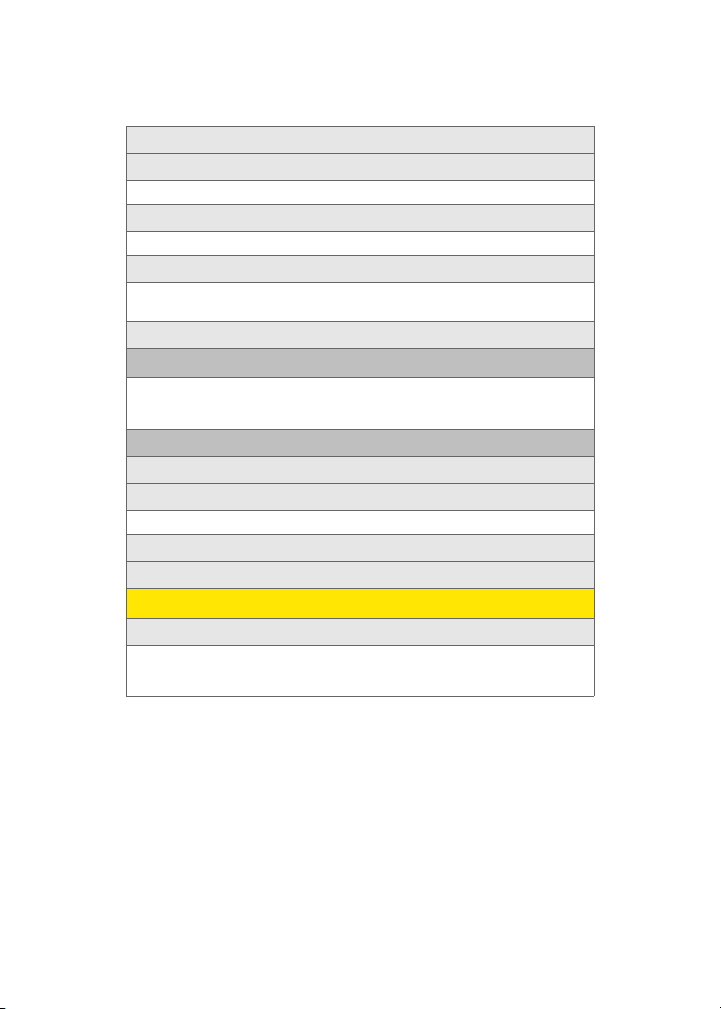
4: Location (On/Off)
5: Key Guard
1: Flip-closed 2: After 5 Seconds 3: Off
6: Audio Routing
1: Normal 2: Headset only
7: TTY Mode
1: TTY Full 2: TTY+Hear 3: TTY+Talk
4: TTY Off
8: Update Phone Software
9: Phone Info
1: Phone Number 2: Icon Glossary
3: Version 4: Advanced
5: Memory Status (All/Phone/Card)
0: Bluetooth
1: Enable (On/Off )
2: Visibility
1: Always Visible 2: Visible for 3min 3: Hidden
3: Device Name
4: Device Info
IN USE MENU
Press Options (Right Softkey) to display the following options:
1: Key Mute/Unmute 2: Contacts 3: Messaging
4: 3-Way Call 5: Call History 6: Voice Memo
7: Tools 8: Phone Info
xv
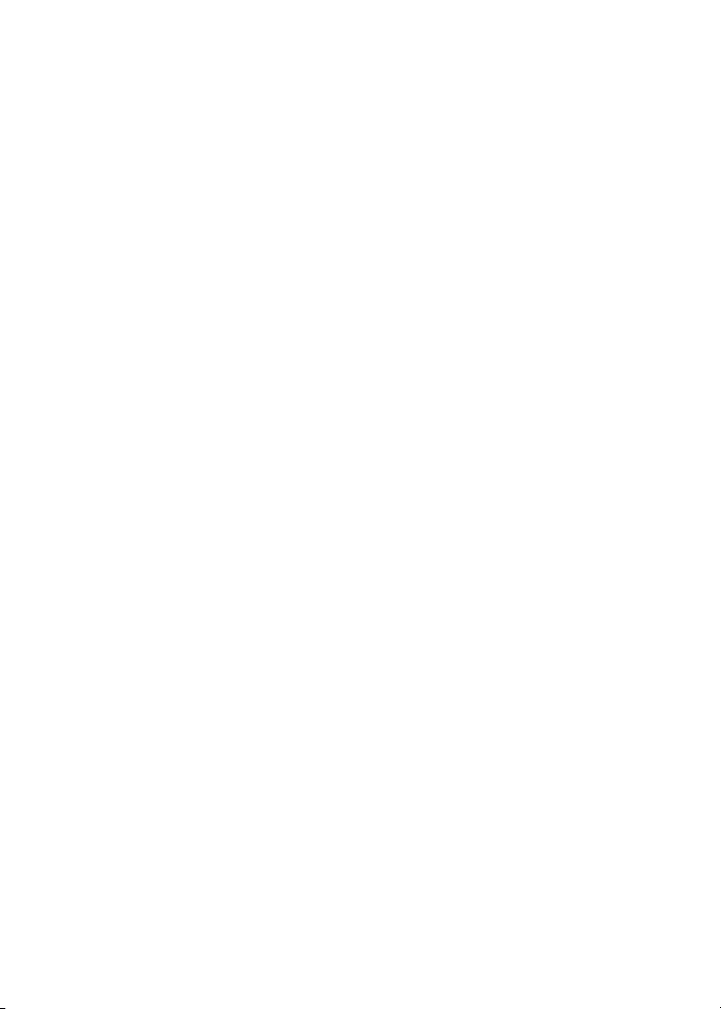
xvi
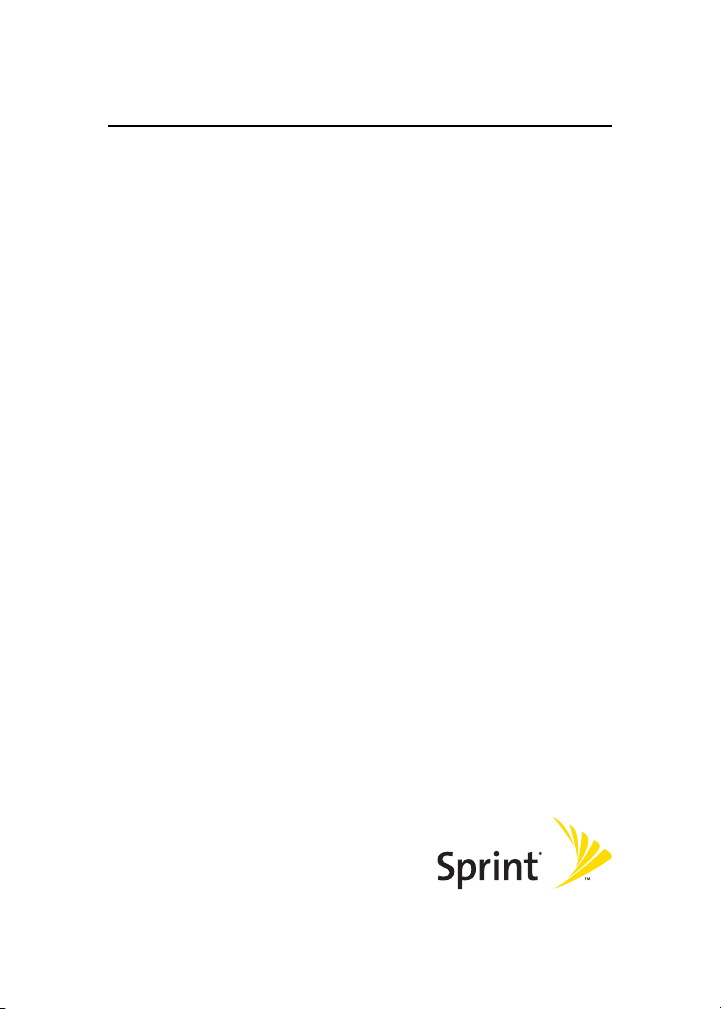
Getting Started
Section 1
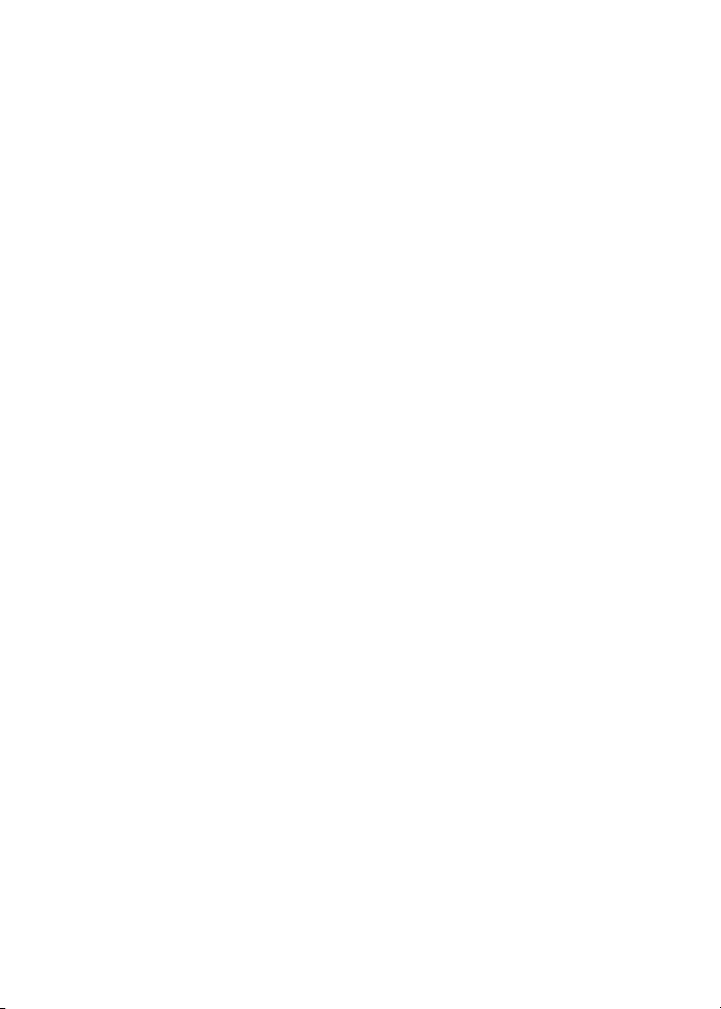
2
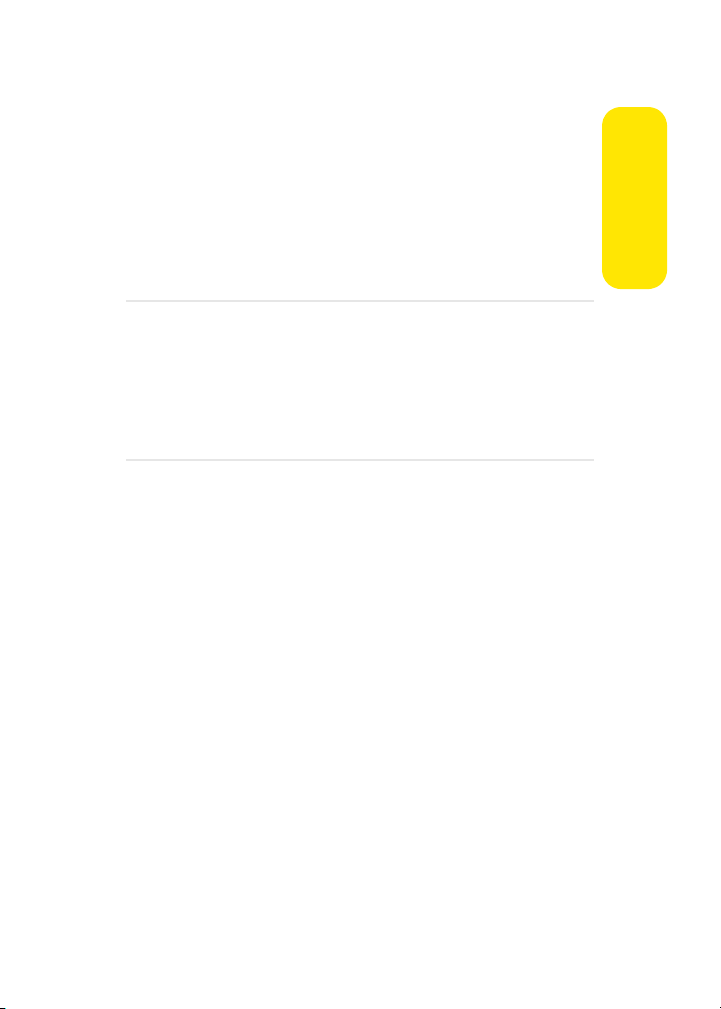
Section 1A
Setting Up Service
In This Section
⽧ Getting Started With Sprint PCS Service
⽧ Setting Up Your Voicemail
⽧ Sprint PCS Account Passwords
⽧ Getting Help
Setting up service on your new Sprint PCS Phone is quick and easy.
This section walks you through the necessary steps to unlock
your phone, set up your voicemail, establish passwords, and
contact Sprint for assistance with your Sprint PCS Service.
Setting Up Service
Section 1A: Setting Up Service 3
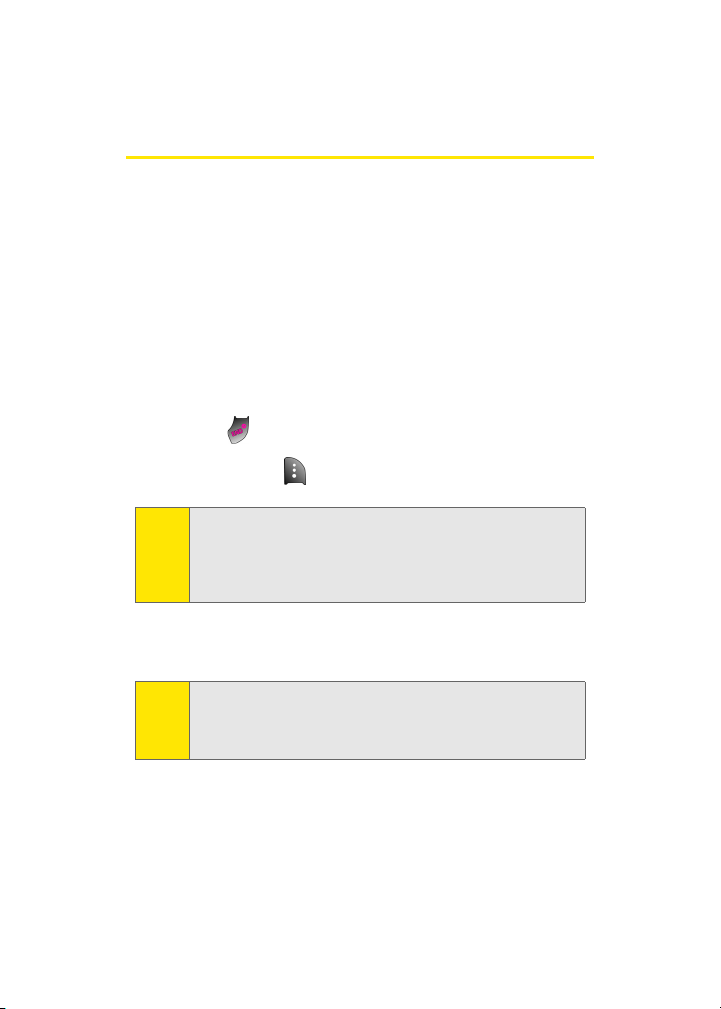
Getting Started With Sprint PCS Service
Determining if Your Phone is Already Activated
If you purchased your phone at a Sprint Store, it is probably
activated, unlocked, and ready to use. If you received your
phone in the mail, it probably has been activated; all you
need to do is unlock it.
If your phone is not activated, please refer to the activation
card included with your phone.
Unlocking Your Phone
To unlock your phone, follow these easy steps:
1. Press to turn the phone on.
2. Press Unlock ().
To select a softkey, press the softkey button directly below the
Note:
softkey text that appears at the bottom left and bottom right
of your phone’s display screen. Softkey actions change
according to the screen you’re viewing and will not appear if
there is no corresponding action available.
3. Enter your four-digit lock code. (For security purposes,
the code is not visible as you type.)
If you can’t recall your lock code, try using the last four digits
Tip:
of either your Social Security number or Sprint PCS Phone
number or try 0000 or NATL (6285). If none of these work, call
Sprint Customer Service at 1-888-211-4PCS (4727).
4 Section 1A: Setting Up Service
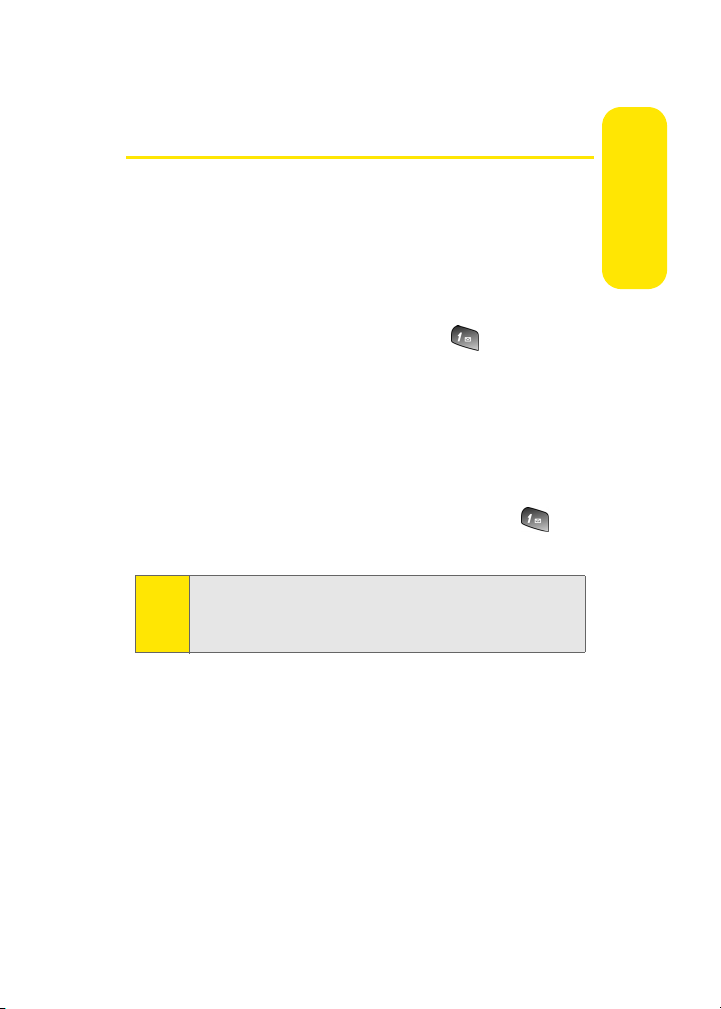
Setting Up Your Voicemail
All unanswered calls to your Sprint PCS Phone are
automatically transferred to your voicemail, even if your
phone is in use or turned off. Therefore, you will want to set
up your voicemail and personal greeting as soon as your
Sprint PCS Phone is activated.
To set up your voicemail:
1. From standby mode, press and hold .
2. Follow the system prompts to:
䡲 Create your passcode
䡲 Record your name announcement
䡲 Record your greeting
䡲 Choose whether or not to activate One-Touch
Message Access (a feature that lets you access
messages simply by pressing and holding ,
bypassing the need for you to enter your passcode)
Voicemail Passcode
Note:
If you are concerned about unauthorized access to your
voicemail account, Sprint recommends you enable your
voicemail passcode.
For more information about using your voicemail, see “Using
Voicemail” on page 170.
Setting Up Service
Section 1A: Setting Up Service 5
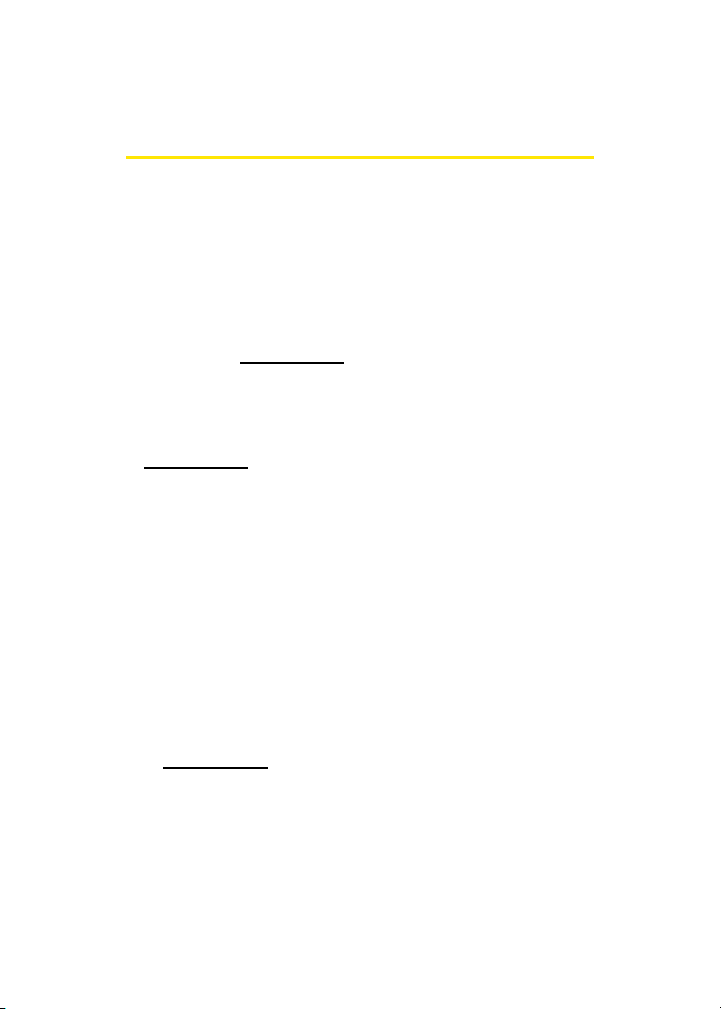
Sprint PCS Account Passwords
As a Sprint PCS customer, you enjoy unlimited access to your
personal account information, your voicemail account, and
your Sprint PCS Vision or Sprint Power Vision account. To
ensure that no one else has access to your information, you
will need to create passwords to protect your privacy.
Account Password
If you are the account owner, you'll have an account password
to sign on to
Customer Service. Your default account password is the last
four digits of your Social Security number. If you are not the
account owner (if someone else receives the invoice for your
Sprint PCS Service), you can get a sub-account password at
www.sprint.com.
Voicemail Password
You'll create your voicemail password (or passcode) when you
set up your voicemail. See “Setting Up Your Voicemail” on
page 170 for more information on your voicemail password.
Sprint PCS Vision or Sprint Power Vision Password
With your A920 by Samsung, you may elect to set up a Sprint PCS
Vision or Sprint Power Vision Password. This optional
password may be used to authorize purchase of Premium
Services content and to protect personal information on
multi-phone accounts.
For more information, or to change your passwords, sign on
to
www.sprint.com or call Sprint Customer Service at
1-888-211-4PCS (4727).
www.sprint .com and to use when calling Sprint
6 Section 1A: Setting Up Service
