SAMSUNG MM-A900 User Manual
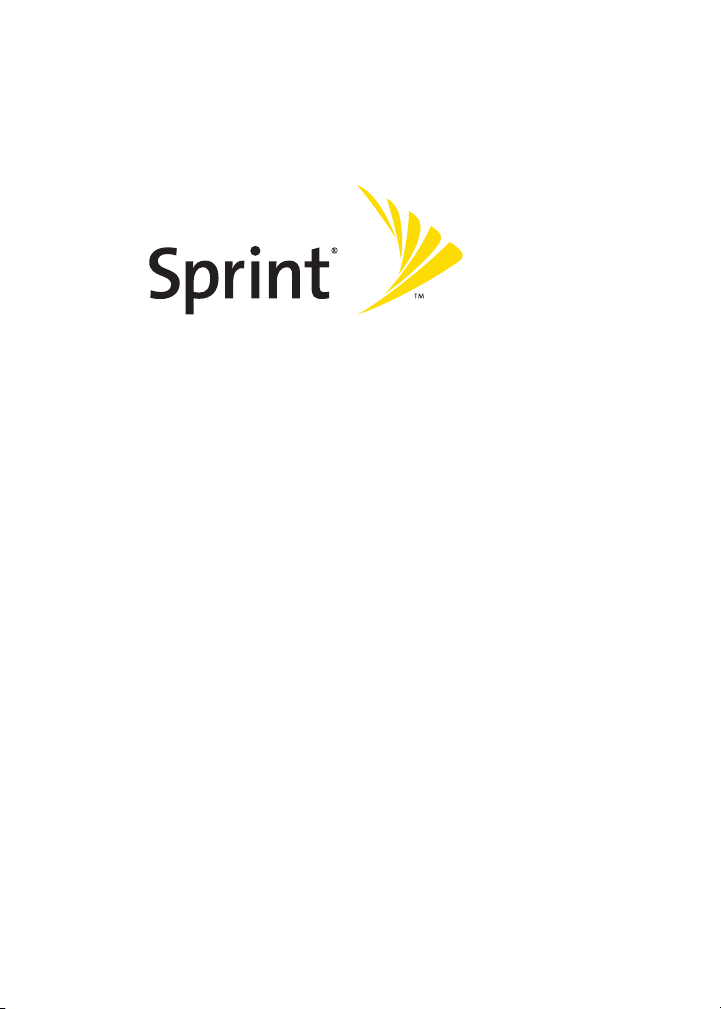
Sprint Power VisionSM Phone
A900M by Samsung®
www.sprint.com
© 2006 Sprint Nextel. All rights reserved. Sprint, the “Going Forward” logo,
and other trademarks are trademarks of Sprint Nextel.
Printed in Korea.
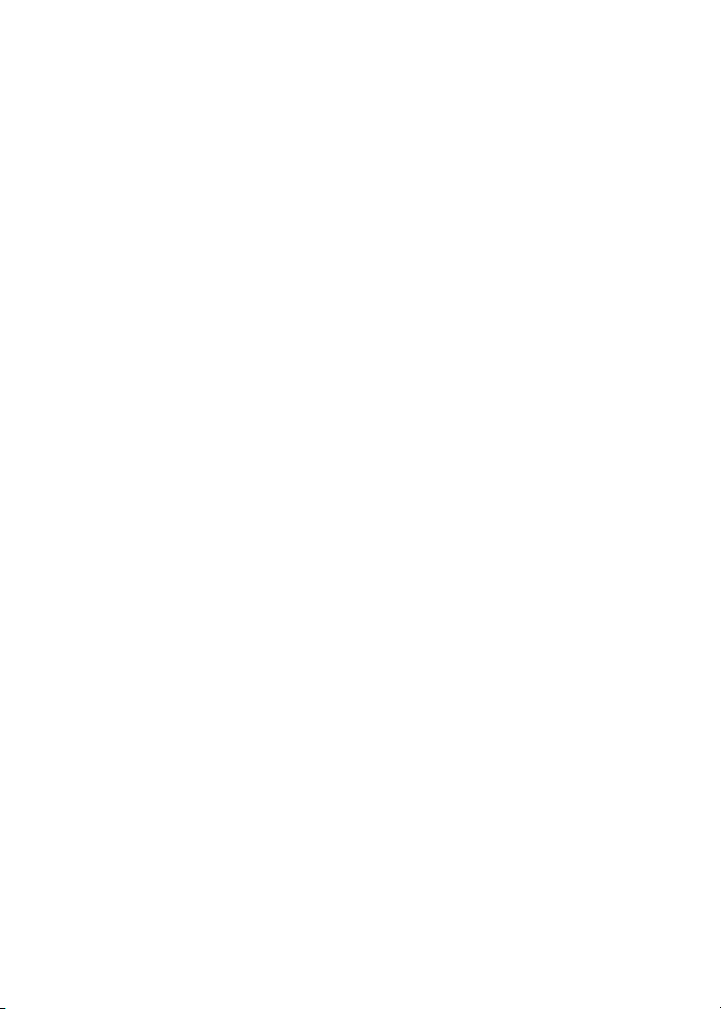
ZE23.05_LMa900MUI_061306_D6
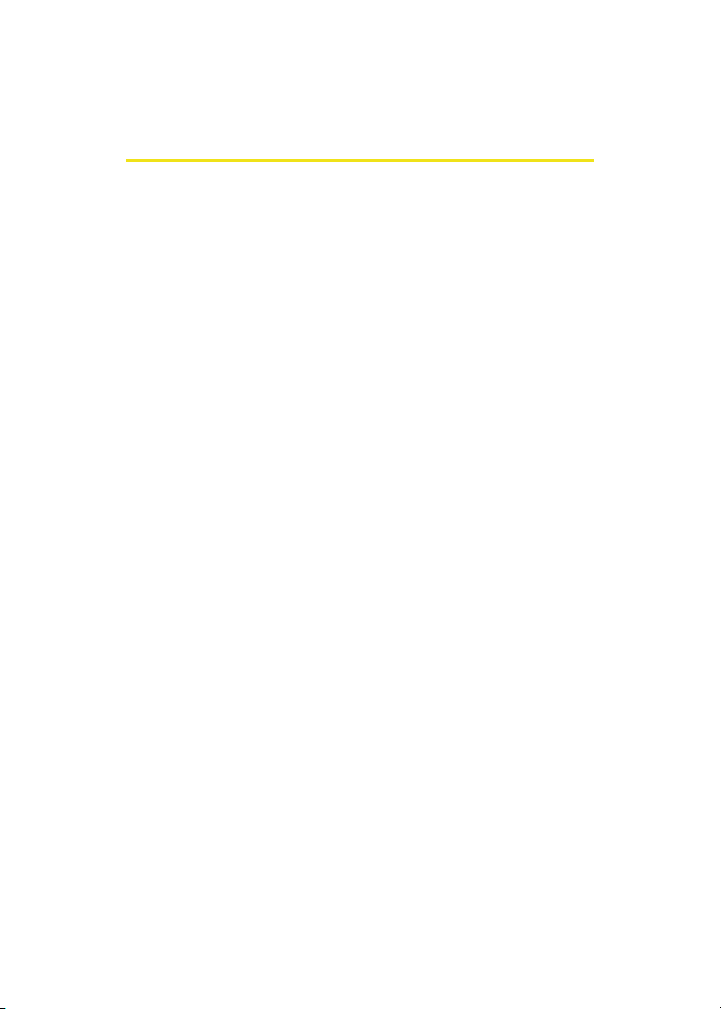
Table of Contents
Welcome to Sprint . . . . . . . . . . . . . . . . . . . . . . . . . . . . . . . . . . i
Introduction . . . . . . . . . . . . . . . . . . . . . . . . . . . . . . . . . . . . . . . ii
Your Phone’s Menu . . . . . . . . . . . . . . . . . . . . . . . . . . . . . . . . .iii
Section 1: Getting Started . . . . . . . . . . . . . . . . . . . . . . . . . . . 1
1A. Setting Up Service . . . . . . . . . . . . . . . . . . . . . . . . . . . . . . . . 3
Getting Started With Sprint PCS Service . . . . . . . . . . . . . . . . . . . . . . . 4
Setting Up Your Voicemail . . . . . . . . . . . . . . . . . . . . . . . . . . . . . . . . . . . . . 5
Sprint PCS Account Passwords . . . . . . . . . . . . . . . . . . . . . . . . . . . . . . . . . 6
Getting Help . . . . . . . . . . . . . . . . . . . . . . . . . . . . . . . . . . . . . . . . . . . . . . . . . . 7
Section 2: Your Phone . . . . . . . . . . . . . . . . . . . . . . . . . . . . . 11
2A. Your Phone: The Basics . . . . . . . . . . . . . . . . . . . . . . . . . . . 13
Front View of Your Phone . . . . . . . . . . . . . . . . . . . . . . . . . . . . . . . . . . . . 14
Viewing the Display Screen . . . . . . . . . . . . . . . . . . . . . . . . . . . . . . . . . . . 17
Features of Your Sprint Power Vision Phone . . . . . . . . . . . . . . . . . . . 22
Turning Your Phone On and Off . . . . . . . . . . . . . . . . . . . . . . . . . . . . . . 24
Using Your Phone’s Battery and Charger . . . . . . . . . . . . . . . . . . . . . . 25
Navigating Through Phone Menus . . . . . . . . . . . . . . . . . . . . . . . . . . . 29
Displaying Your Phone Number . . . . . . . . . . . . . . . . . . . . . . . . . . . . . . 30
Making and Answering Calls . . . . . . . . . . . . . . . . . . . . . . . . . . . . . . . . . 31
Entering Text . . . . . . . . . . . . . . . . . . . . . . . . . . . . . . . . . . . . . . . . . . . . . . . . 43
2B. Controlling Your Phone’s Settings . . . . . . . . . . . . . . . . . 47
Sound Settings . . . . . . . . . . . . . . . . . . . . . . . . . . . . . . . . . . . . . . . . . . . . . . . 48
Display Settings . . . . . . . . . . . . . . . . . . . . . . . . . . . . . . . . . . . . . . . . . . . . . . 53
Location Settings . . . . . . . . . . . . . . . . . . . . . . . . . . . . . . . . . . . . . . . . . . . . 57
Messaging Settings . . . . . . . . . . . . . . . . . . . . . . . . . . . . . . . . . . . . . . . . . . 58
Airplane Mode . . . . . . . . . . . . . . . . . . . . . . . . . . . . . . . . . . . . . . . . . . . . . . . 60
TTY Use With Sprint PCS Service . . . . . . . . . . . . . . . . . . . . . . . . . . . . . . 61
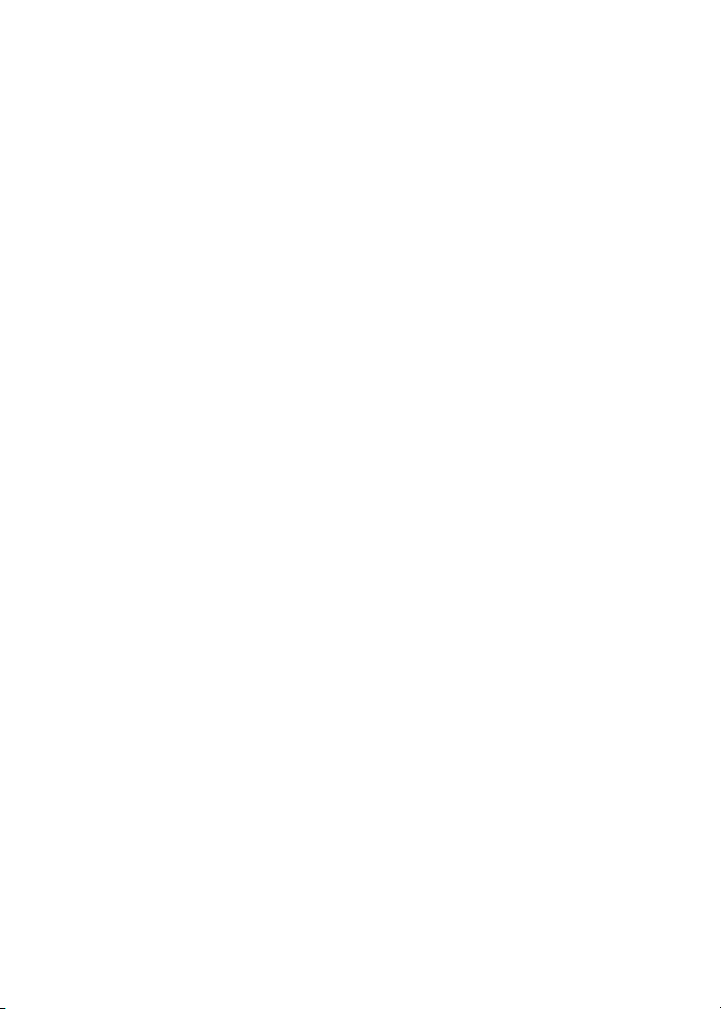
Updating Phone Software . . . . . . . . . . . . . . . . . . . . . . . . . . . . . . . . . . . . 62
Phone Setup Options . . . . . . . . . . . . . . . . . . . . . . . . . . . . . . . . . . . . . . . . . 63
Call Setup Options . . . . . . . . . . . . . . . . . . . . . . . . . . . . . . . . . . . . . . . . . . . 64
Customizing the User Interface . . . . . . . . . . . . . . . . . . . . . . . . . . . . . . . 68
2C. Setting Your Phone’s Security . . . . . . . . . . . . . . . . . . . . . 71
Accessing the Security Menu . . . . . . . . . . . . . . . . . . . . . . . . . . . . . . . . . 72
Using Your Phone’s Lock Feature . . . . . . . . . . . . . . . . . . . . . . . . . . . . . 72
Lock Service . . . . . . . . . . . . . . . . . . . . . . . . . . . . . . . . . . . . . . . . . . . . . . . . . . 74
Using Special Numbers . . . . . . . . . . . . . . . . . . . . . . . . . . . . . . . . . . . . . . . 75
Erasing Contacts . . . . . . . . . . . . . . . . . . . . . . . . . . . . . . . . . . . . . . . . . . . . . 76
Erasing My Content . . . . . . . . . . . . . . . . . . . . . . . . . . . . . . . . . . . . . . . . . . 76
Erasing Pic/Video . . . . . . . . . . . . . . . . . . . . . . . . . . . . . . . . . . . . . . . . . . . . 77
Resetting Your Phone . . . . . . . . . . . . . . . . . . . . . . . . . . . . . . . . . . . . . . . . 77
Security Features for Sprint PCS Power Vision . . . . . . . . . . . . . . . . . 78
2D. Controlling Your Roaming Experience . . . . . . . . . . . . . . 79
Understanding Roaming . . . . . . . . . . . . . . . . . . . . . . . . . . . . . . . . . . . . . 80
Setting Your Phone’s Roam Mode . . . . . . . . . . . . . . . . . . . . . . . . . . . . 82
Using Call Guard . . . . . . . . . . . . . . . . . . . . . . . . . . . . . . . . . . . . . . . . . . . . . 83
2E. Managing Call History . . . . . . . . . . . . . . . . . . . . . . . . . . . . 85
Viewing History . . . . . . . . . . . . . . . . . . . . . . . . . . . . . . . . . . . . . . . . . . . . . . 86
Call History Options . . . . . . . . . . . . . . . . . . . . . . . . . . . . . . . . . . . . . . . . . . 87
Making a Call From Call History . . . . . . . . . . . . . . . . . . . . . . . . . . . . . . . 88
Saving a Phone Number From Call History . . . . . . . . . . . . . . . . . . . . 89
Prepending a Phone Number From Call History . . . . . . . . . . . . . . . 90
Erasing Call History . . . . . . . . . . . . . . . . . . . . . . . . . . . . . . . . . . . . . . . . . . 90
2F. Using Contacts . . . . . . . . . . . . . . . . . . . . . . . . . . . . . . . . . . 91
Adding a New Contacts Entry . . . . . . . . . . . . . . . . . . . . . . . . . . . . . . . . . 92
Finding Contacts Entries . . . . . . . . . . . . . . . . . . . . . . . . . . . . . . . . . . . . . 93
Contacts Entry Options . . . . . . . . . . . . . . . . . . . . . . . . . . . . . . . . . . . . . . . 95
Adding a Phone Number to a Contacts Entry . . . . . . . . . . . . . . . . . . 96
Editing a Contacts Entry’s Phone Number . . . . . . . . . . . . . . . . . . . . . 96
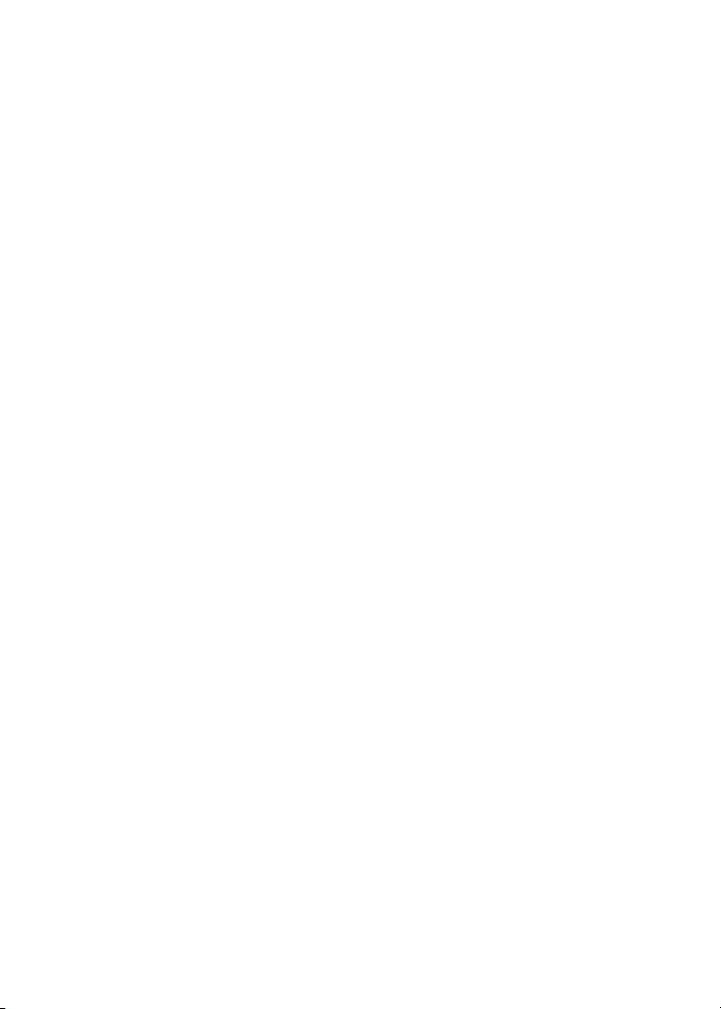
Assigning Speed Dial Numbers . . . . . . . . . . . . . . . . . . . . . . . . . . . . . . . 97
Editing a Contacts Entry . . . . . . . . . . . . . . . . . . . . . . . . . . . . . . . . . . . . . . 98
Selecting a Ringer Type for an Entry . . . . . . . . . . . . . . . . . . . . . . . . . . . 98
Dialing Sprint PCS Services . . . . . . . . . . . . . . . . . . . . . . . . . . . . . . . . . . . 99
2G. Using the Phone’s Scheduler and Tools . . . . . . . . . . . . 101
Using Your Phone’s Scheduler . . . . . . . . . . . . . . . . . . . . . . . . . . . . . . . 102
Using Your Phone’s Alarm Clock . . . . . . . . . . . . . . . . . . . . . . . . . . . . . 105
Using Your Phone’s Memo Pad . . . . . . . . . . . . . . . . . . . . . . . . . . . . . . 107
Using Your Phone’s Tools . . . . . . . . . . . . . . . . . . . . . . . . . . . . . . . . . . . .108
2H. Using Your Phone’s Voice Services . . . . . . . . . . . . . . . . 113
Using Voice-Activated Dialing . . . . . . . . . . . . . . . . . . . . . . . . . . . . . . .114
Using Call <Name or #> . . . . . . . . . . . . . . . . . . . . . . . . . . . . . . . . . . . . . 115
Using Send Email <Name> . . . . . . . . . . . . . . . . . . . . . . . . . . . . . . . . . . 120
Using Send Text <Name> . . . . . . . . . . . . . . . . . . . . . . . . . . . . . . . . . . . 121
Using Lookup <Name> . . . . . . . . . . . . . . . . . . . . . . . . . . . . . . . . . . . . . . 122
Using Go To <App> . . . . . . . . . . . . . . . . . . . . . . . . . . . . . . . . . . . . . . . . . . 122
Using Check <Item> . . . . . . . . . . . . . . . . . . . . . . . . . . . . . . . . . . . . . . . . . 123
VoiceMode . . . . . . . . . . . . . . . . . . . . . . . . . . . . . . . . . . . . . . . . . . . . . . . . .125
Managing Voice Memos . . . . . . . . . . . . . . . . . . . . . . . . . . . . . . . . . . . . 126
2I. Using the Built-in Camera . . . . . . . . . . . . . . . . . . . . . . . 129
Taking Pictures . . . . . . . . . . . . . . . . . . . . . . . . . . . . . . . . . . . . . . . . . . . . . 130
Storing Pictures . . . . . . . . . . . . . . . . . . . . . . . . . . . . . . . . . . . . . . . . . . . . .136
Recording Videos . . . . . . . . . . . . . . . . . . . . . . . . . . . . . . . . . . . . . . . . . . . 138
Storing Videos . . . . . . . . . . . . . . . . . . . . . . . . . . . . . . . . . . . . . . . . . . . . . .142
Sending Sprint PCS Picture Mail . . . . . . . . . . . . . . . . . . . . . . . . . . . . .142
Managing Sprint PCS Picture Mail . . . . . . . . . . . . . . . . . . . . . . . . . . .145
Printing Pictures Using PictBridge . . . . . . . . . . . . . . . . . . . . . . . . . . . 150
Settings and Info . . . . . . . . . . . . . . . . . . . . . . . . . . . . . . . . . . . . . . . . . . . .152
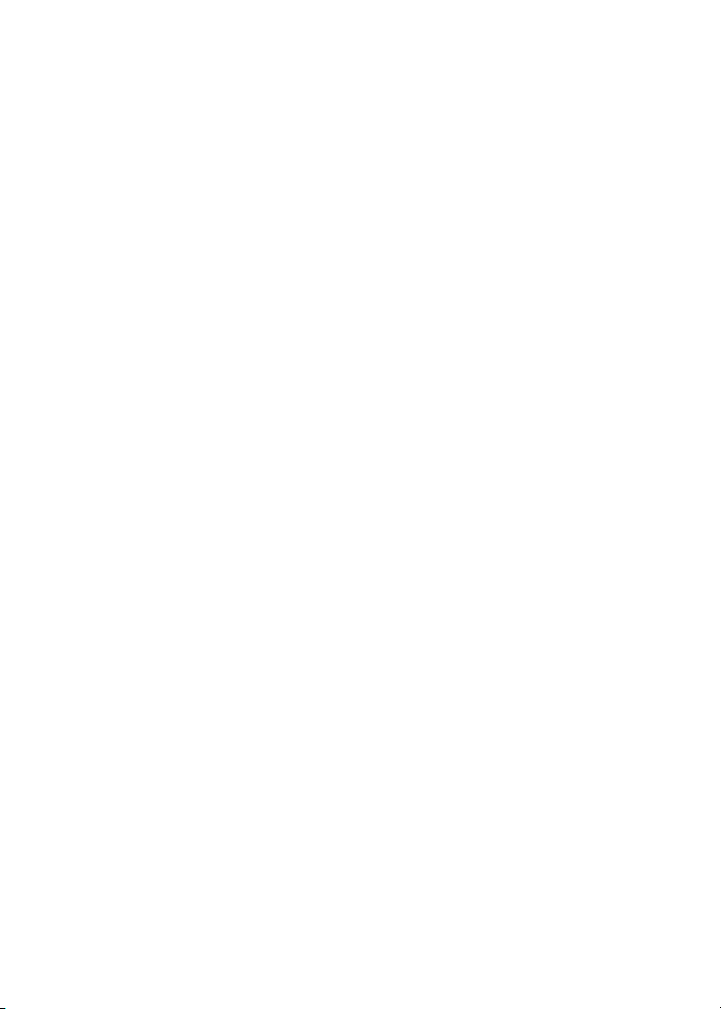
2J. Using Your Phone’s Built-in Media Player . . . . . . . . . . 153
Your Multimedia Channel Options . . . . . . . . . . . . . . . . . . . . . . . . . . . 154
Accessing Your Media Player's Channel Listings . . . . . . . . . . . . . . 155
Playing a Video or Audio Clip . . . . . . . . . . . . . . . . . . . . . . . . . . . . . . . . 156
Multimedia FAQs . . . . . . . . . . . . . . . . . . . . . . . . . . . . . . . . . . . . . . . . . . .157
2K. Using Bluetooth Wireless Technology . . . . . . . . . . . . . 161
Turning Bluetooth On and Off . . . . . . . . . . . . . . . . . . . . . . . . . . . . . . .162
Using the Bluetooth Settings Menu . . . . . . . . . . . . . . . . . . . . . . . . . . 163
Bluetooth Profiles . . . . . . . . . . . . . . . . . . . . . . . . . . . . . . . . . . . . . . . . . . .165
Pairing Bluetooth Devices . . . . . . . . . . . . . . . . . . . . . . . . . . . . . . . . . . .166
Exchange FTP folder . . . . . . . . . . . . . . . . . . . . . . . . . . . . . . . . . . . . . . . . .167
Section 3: Sprint PCS Service Features . . . . . . . . . . . . . . 169
3A. Sprint PCS Service Features: The Basics . . . . . . . . . . . . 171
Using Voicemail . . . . . . . . . . . . . . . . . . . . . . . . . . . . . . . . . . . . . . . . . . . . 172
Using SMS Text Messaging . . . . . . . . . . . . . . . . . . . . . . . . . . . . . . . . . .181
Using SMS Voice Messaging . . . . . . . . . . . . . . . . . . . . . . . . . . . . . . . . . 184
Using Caller ID . . . . . . . . . . . . . . . . . . . . . . . . . . . . . . . . . . . . . . . . . . . . . . 186
Responding to Call Waiting . . . . . . . . . . . . . . . . . . . . . . . . . . . . . . . . . . 187
Making a Three-Way Call . . . . . . . . . . . . . . . . . . . . . . . . . . . . . . . . . . . .188
Using Call Forwarding . . . . . . . . . . . . . . . . . . . . . . . . . . . . . . . . . . . . . . .189
3B. Sprint PCS Vision . . . . . . . . . . . . . . . . . . . . . . . . . . . . . . . 191
Sprint PCS Vision Applications . . . . . . . . . . . . . . . . . . . . . . . . . . . . . . .192
Getting Started With Sprint PCS Vision . . . . . . . . . . . . . . . . . . . . . .193
Accessing Messaging . . . . . . . . . . . . . . . . . . . . . . . . . . . . . . . . . . . . . . . .199
Downloading Premium Services Content . . . . . . . . . . . . . . . . . . . .203
Exploring the Web . . . . . . . . . . . . . . . . . . . . . . . . . . . . . . . . . . . . . . . . . . 207
Sprint PCS Vision FAQs . . . . . . . . . . . . . . . . . . . . . . . . . . . . . . . . . . . . . .211
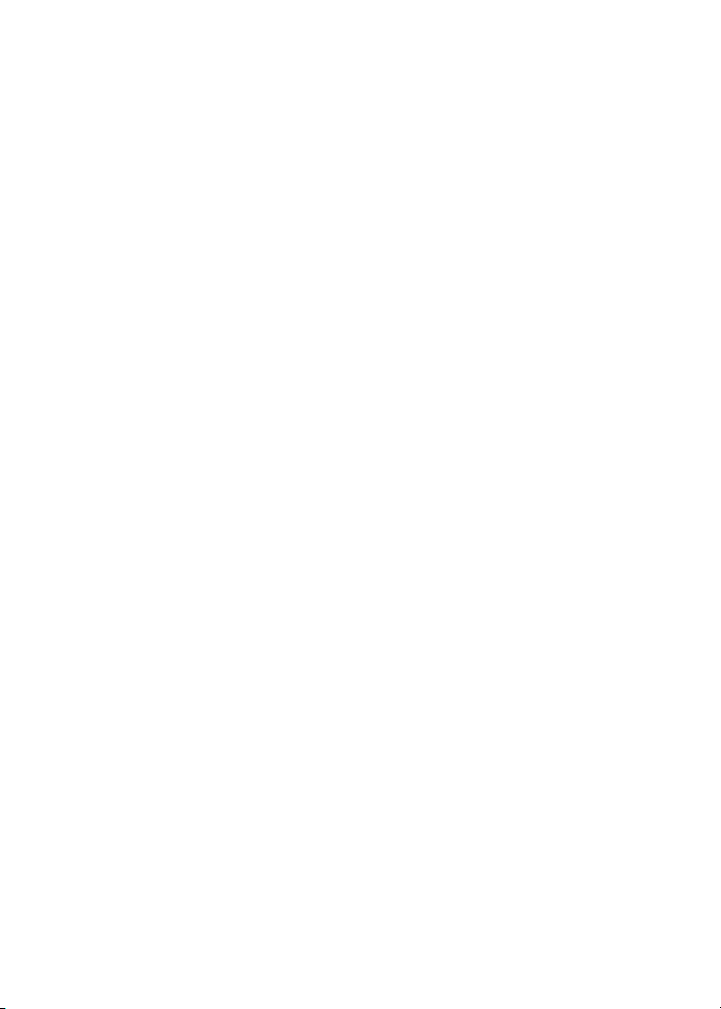
3C. Sprint Power Vision . . . . . . . . . . . . . . . . . . . . . . . . . . . . . 213
Getting to Know Sprint Power Vision . . . . . . . . . . . . . . . . . . . . . . . .214
Exploring the Sprint Music Store® . . . . . . . . . . . . . . . . . . . . . . . . . . .215
Personalizing Your Service With On Demand . . . . . . . . . . . . . . . . .219
Using Your Phone as a Modem . . . . . . . . . . . . . . . . . . . . . . . . . . . . . . 222
3D. Sprint PCS Voice Command . . . . . . . . . . . . . . . . . . . . . . 225
Getting Started With Sprint PCS Voice Command . . . . . . . . . . . . 226
Creating Your Own Address Book . . . . . . . . . . . . . . . . . . . . . . . . . . . . 227
Making a Call With Sprint PCS Voice Command . . . . . . . . . . . . . . 228
Accessing Information Using Sprint PCS Voice Command . . . .229
Section 4: Safety and Warranty Information . . . . . . . . 231
4A. Important Safety Information . . . . . . . . . . . . . . . . . . . . 233
General Precautions . . . . . . . . . . . . . . . . . . . . . . . . . . . . . . . . . . . . . . . . . 234
Maintaining Safe Use of and Access to Your Phone . . . . . . . . . . .235
Caring for the Battery . . . . . . . . . . . . . . . . . . . . . . . . . . . . . . . . . . . . . . . 237
Radiofrequency (RF) Energy . . . . . . . . . . . . . . . . . . . . . . . . . . . . . . . . . 238
Owner’s Record . . . . . . . . . . . . . . . . . . . . . . . . . . . . . . . . . . . . . . . . . . . . . 239
Phone Guide Proprietary Notice . . . . . . . . . . . . . . . . . . . . . . . . . . . . .240
4B. Manufacturer’s Warranty . . . . . . . . . . . . . . . . . . . . . . . . 243
Manufacturer’s Warranty . . . . . . . . . . . . . . . . . . . . . . . . . . . . . . . . . . .244
Index . . . . . . . . . . . . . . . . . . . . . . . . . . . . . . . . . . . . . . . . . . . . 249
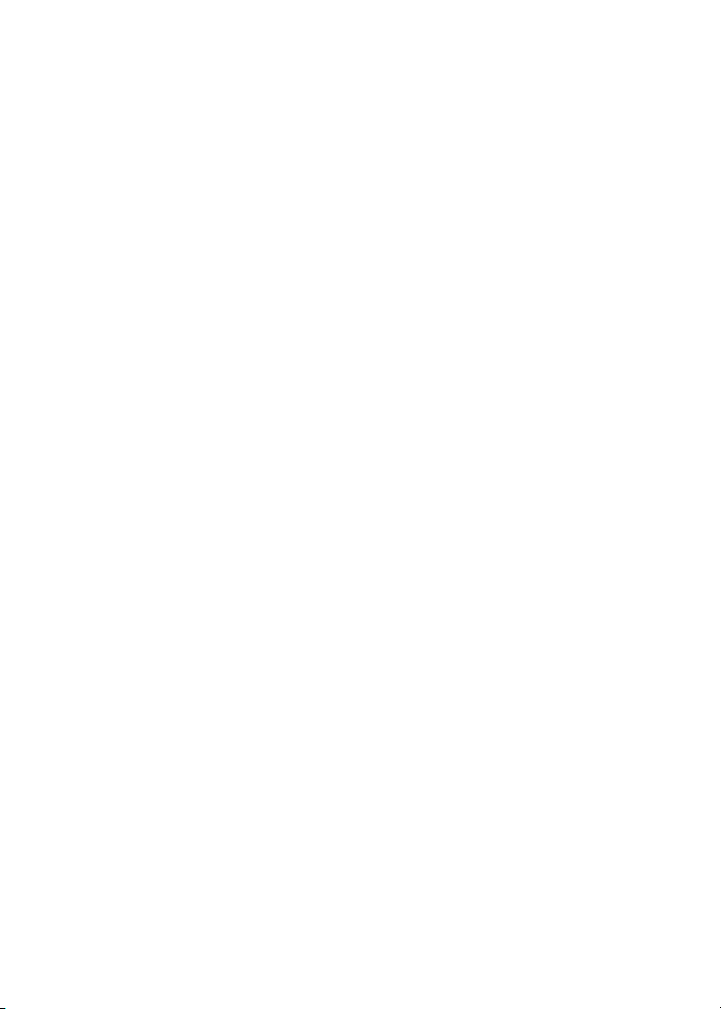
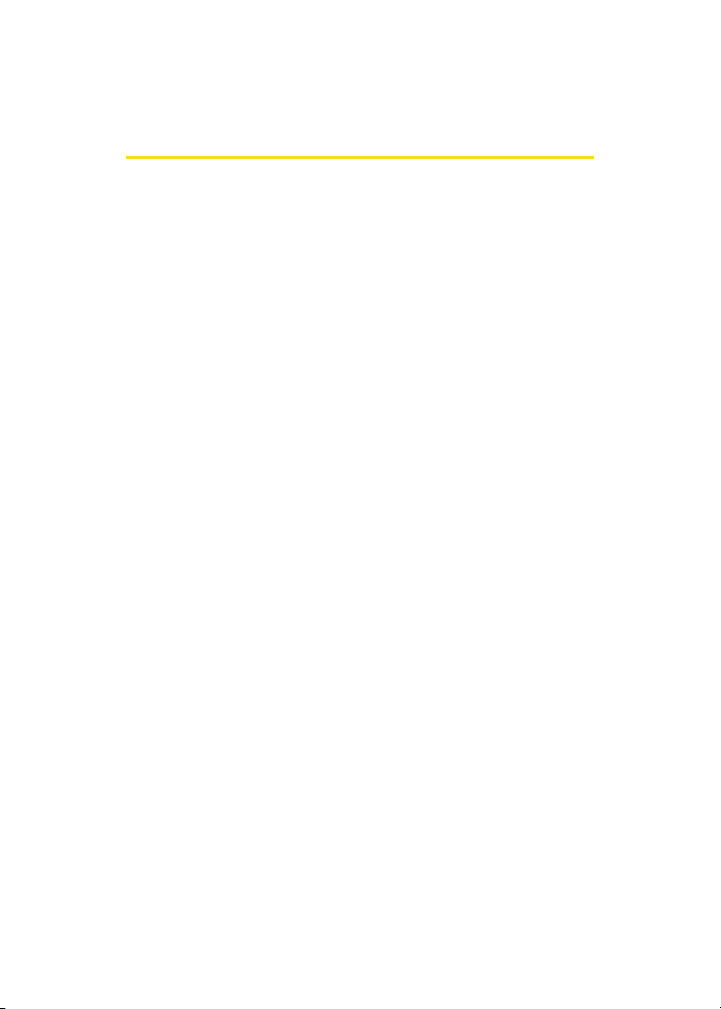
Welcome to Sprint
Sprint is committed to bringing you the best wireless
technology available.
network from the ground up, so all your services – whether
it’s Voicemail, Caller ID, email, or Sprint PCS® Picture Mail –
will work the same wherever you go on the Nationwide
Sprint PCS® Network.
This guide will familiarize you with our technology and your
new phone through simple, easy-to-follow instructions. It’s
all right here – from setting up your account passwords and
voicemail to using the most advanced features of your phone.
We built our complete, nationwide
Welcome and thank you for choosing Sprint.
i
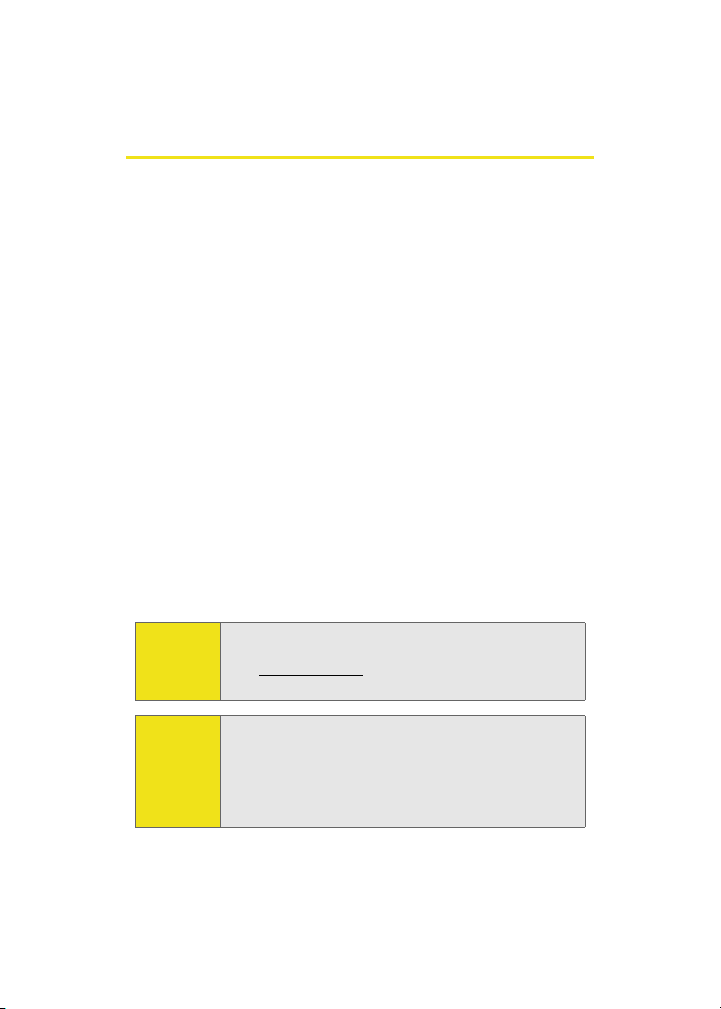
Introduction
This Phone Guide introduces you to Sprint PCS Service and all
the features of your new phone. It’s divided into four
sections:
⽧ Section 1: Getting Started
⽧ Section 2: Your Phone
⽧ Section 3: Sprint PCS Service Features
⽧ Section 4: Safety and Warranty Information
Throughout this guide, you'll find tips that highlight special
shortcuts and timely reminders to help you make the most of
your new phone and service. The Table of Contents and Index
will also help you quickly locate specific information.
You'll get the most out of your phone if you read each section.
However, if you'd like to get right to a specific feature, simply
locate that section in the Table of Contents and go directly to
that page. Follow the instructions in that section, and you'll
be ready to use your phone in no time.
ii
Phone
Guide
Note:
WAR NI NG
Due to updates in phone software, this printed guide
may not be the most current version for your phone.
Visit www.sprint.com and sign on to My PCS to access
the most recent version of the phone guide.
Please refer to the Important Safety Information section
on page 233 to learn about information that will help
you safely use your phone. Failure to read and follow the
Important Safety Information in this phone guide may
result in serious bodily injury, death, or property
damage.
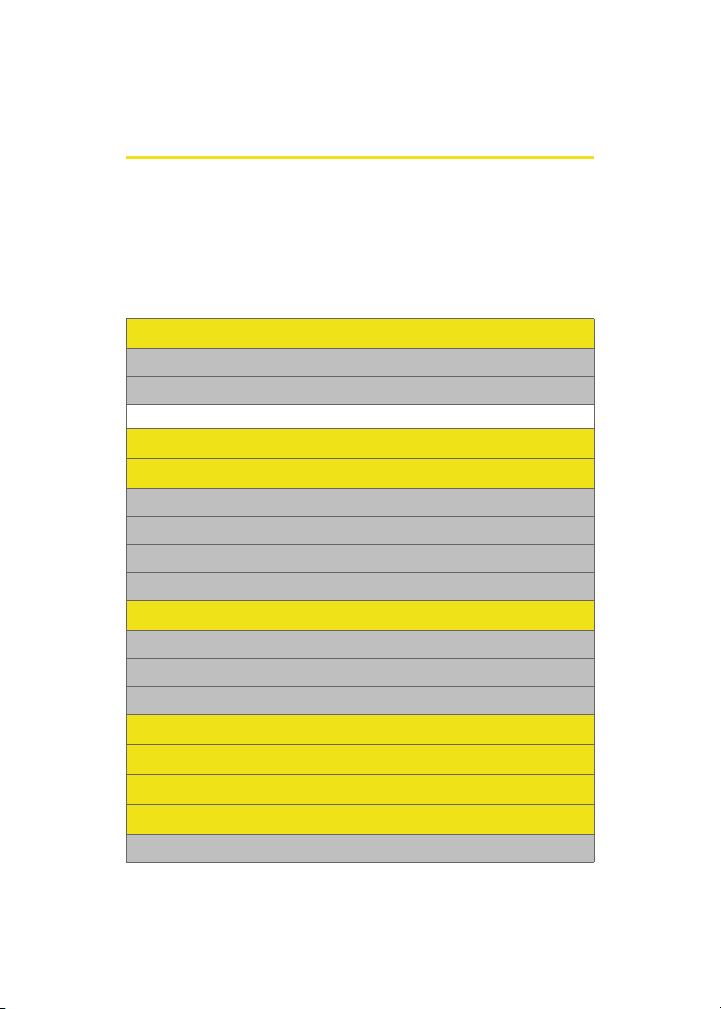
Your Phone’s Menu
The following list outlines your phone’s menu structure. For
more information about navigating through the menus,
please see “Navigating Through Phone Menus” on page 29.
Press Menu > Options to display the following:
OPTIONS (RIGHT SOFTKEY)
1: Add to Favorites
2: Change View
1: Grid View 2: List View 3: Wheel View
WEB
CALL HISTORY
1: Outgoing Calls
2: Incoming Calls
3: Missed Calls
4: Recent Calls
MEDIA PLAYER
1: Channel Listing
2: Mass Storage
3: Play List
ON DEMAND
MISSED ALERTS
MUSIC
MY CONTENT
1: Games
iii
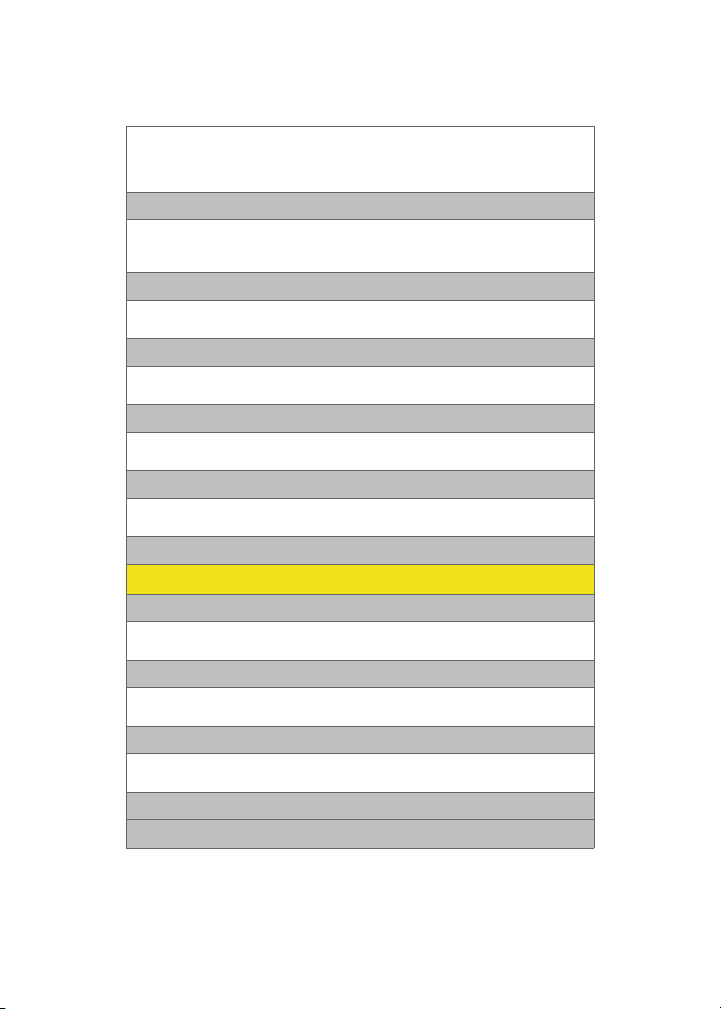
1: Get New Games 2: My Content Manager Games
3: 2Fast2Furious 4: Block Breaker Deluxe Demo
5: Ms. PAC-MAN DEMO by Namco 6: Tetris Demo
7: World Poker Tour Demo
2: Themes
1: Get New Themes 2: My Content Manager Themes
3: Classic View 4: America Theme
5: Tropical Theme
3: Ringers
1: Get New Ringers 2: My Content Manager Ringers
3: ToneMake r 4: Video Ringer Preview—Simple Plan
4: Screen Savers
1: Get New Screen Savers 2: My Content Manager Screen Savers
3: Screen Saver Preview
5: Applications
1: Get New Applications 2: My Content Manager Applications
3: Bottomline Pro Trial 4: The Weather Channel - Trial
6: IM & Email
1: Get New IM & Email 2: My Content Manager IM & Email
3: Instant Msg.
7: Call Tones
MESSAGING
1: Send Message
1: Text 2: Picture Mail
3: Hand.Msg 4: VoiceSMS
2: Text Message
1: Inbox 2: Outbox
3: Drafts 4: Send Text
3: Picture Mail
1: Inbox 2: Sent Mail
3: Saved Mail 4: Pending
4: VoiceSMS
5: IM & Email
iv

1: Instant Msg. 2: PCS Mail
3: AOL 4: MSN
5: Yahoo! 6: Earthlink
7: Other
6: Voicemail
1: Call Voicemail 2: Clear Envelope
7: Chat & Dating
8: Premium Msg
9: Settings
1: General
1: Notification
1: Message & Icon 2: Icon only
2: Preset Messages
1: Can’t talk right now. Send me a message. 2: Call me
3: Where are you? 4: Can you pick up 5: Meet me at
6: Let’s get lunch. 7: The meeting has been cancelled.
8: I’ll be there at 9: What time does it start?
10: I love you! 11: [Empty] 12: [Empty]
13: [Empty] 14: [Empty] 15: [Empty]
16: [Empty] 17: [Empty] 18: [Empty]
19: [Empty] 20: [Empty]
3: Edit Signature (On/Off)
4: Message Alert
1: Volume
1: Voicemail 2: Text Message 3: Picture Mail
2: Type
1: Voicemail 2: Text Message 3: Picture Mail
3: Reminder
1: Off 2: Once 3: Every 2 min
5: Auto-Erase (Yes/No)
2: Text Message
1: Save in Outbox (Yes/No) 2: Priority (Normal/Urgent)
3: Call Back # (None/xxxxxxxxxx/Other)
v
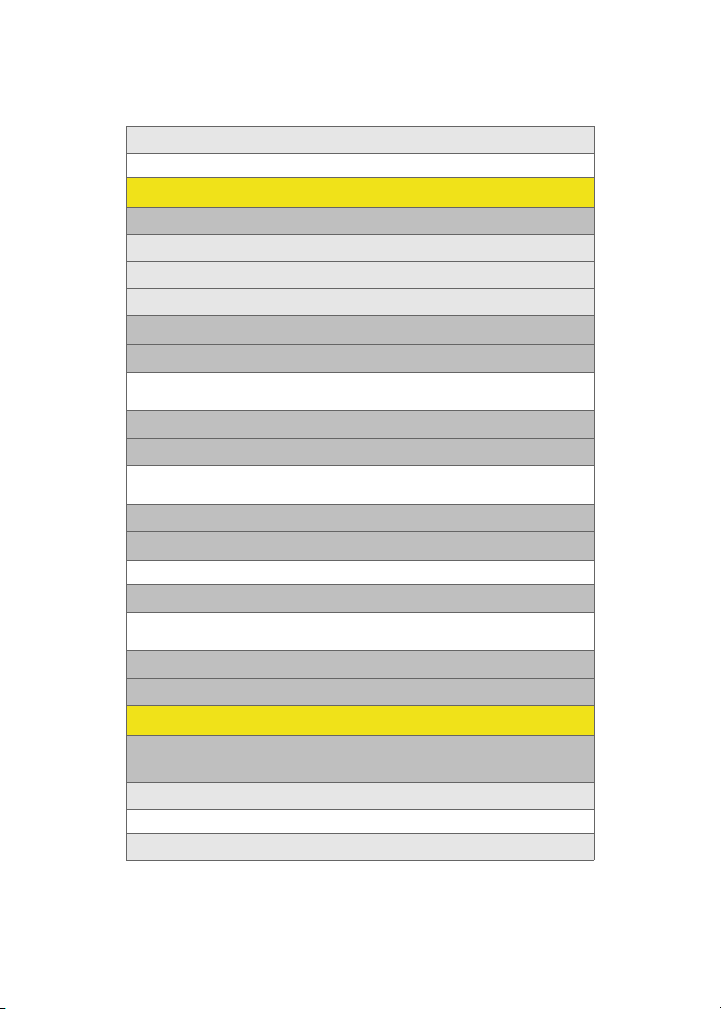
3: VoiceSMS Opt.
1: Speaker Phone (On/Off ) 2: From Name
TO OL S
1: Mass Storage
1: Connect to PC
2: File Manager
3: Memory Info.
2: Voice Service
3: Voice Memo
1: Record 2: Review
3: Erase All
4: Bluetooth
5: Planner
1: Today 2: Scheduler
3: Task List 4: Countdown
6: Memo Pad
7: World Time
1: DST Setting
8: Alarm Clock
1: Alarm #1 2: Alarm #2
3: Alarm #3
9: Calculator
0: Set Time (displayed when there is no time information)
PICTURES
1: Camera
Press the right softkey to view the following options:
1: Flash
1: Off 2: On This Shot 3: Always On
2: Self-Timer
vi
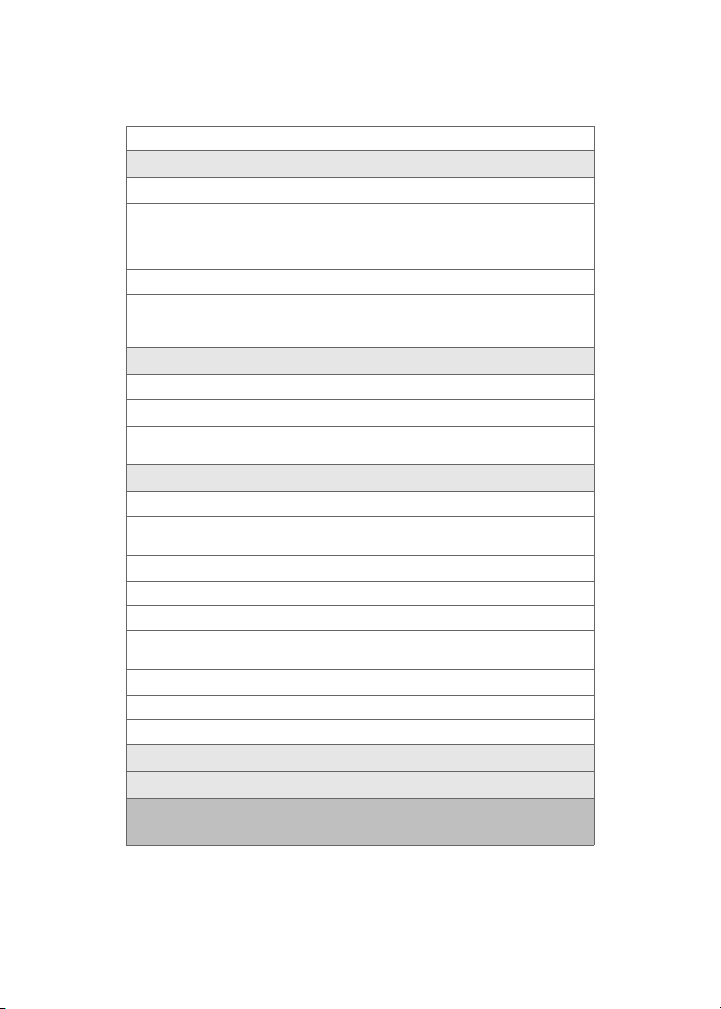
1: Off 2: 5 Seconds 3: 10 Seconds
3: Fun Tools..
1: Fun Frames
1: Off 2: Beans 3: Screen
4: Stars 5: Stones 6: Fish
7: Night 8: Pet 9: Click
10: Birthday 11: Mirror
2: Color Tones
1: Auto 2: Monochrome 3: Sepia
4: Green 5: Aqua 6: Antique
7: Cool 8: Warm
4: Controls..
1: Brightness
2: White Balance
1: Auto 2: Sunny 3: Cloudy
4: Tungsten 5: Fluorescent 6: Manual
5: Settings..
1: Resolution
1: 1.3MP: 1280x960 2: High: 800x600 3: Med: 640x480
4: Low: 240x320
2: Quality
1: Fine 2: Normal 3: Economy
3: Shutter Sound
1: Off 2: Shutter 1 3: Shutter 2
4: Shutter 3 5: Say Cheese
4: View Mode
1: Wide Screen 2: Full Screen
5: Status Bar (On/Off )
6: Review Pictures
7: Camcorder
2: Camcorder (Video Mail/Long Video)
Press the right softkey to view the following options:
vii
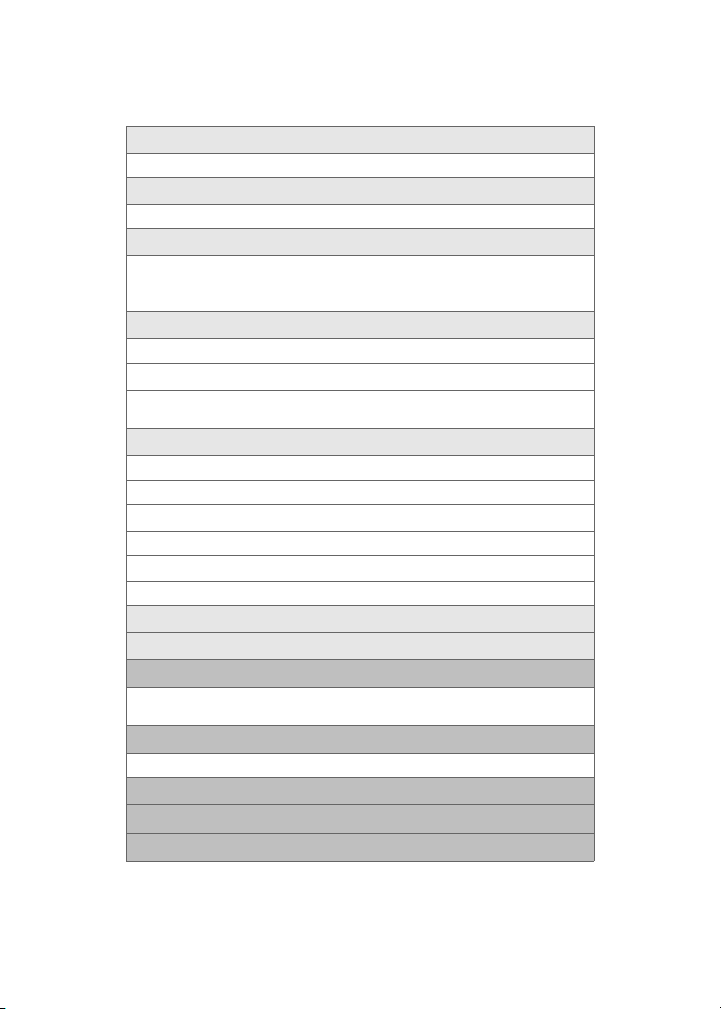
1: Movie Light
1: Off 2: On This Movie 3: Always On
2: Self-Timer
1: Off 2: 5 Seconds 3: 10 Seconds
3: Color Tones
1: Auto 2: Monochrome 3: Sepia
4: Green 5: Aqua 6: Antique
7: Cool 8: Warm
4: Controls..
1: Brightness
2: White Balance
1: Auto 2: Sunny 3: Cloudy
4: Tungsten 5: Fluorescent 6: Manual
5: Settings..
1: Quality
1: Fine 2: Normal 3: Economy
2: View Mode
1: QCIF Screen 2: Wide Screen
3: Video Length
1: Video Mail 2: Long Video
6: Review Album
7: Camera Mode
3: Picture Mail
1: Inbox 2: Sent Mail
3: Saved Mail 4: Pending
4: My Albums
1: In Phone 2: Online Albums
5: Order Prints
6: PictBridge Print
7: Settings and Info
viii
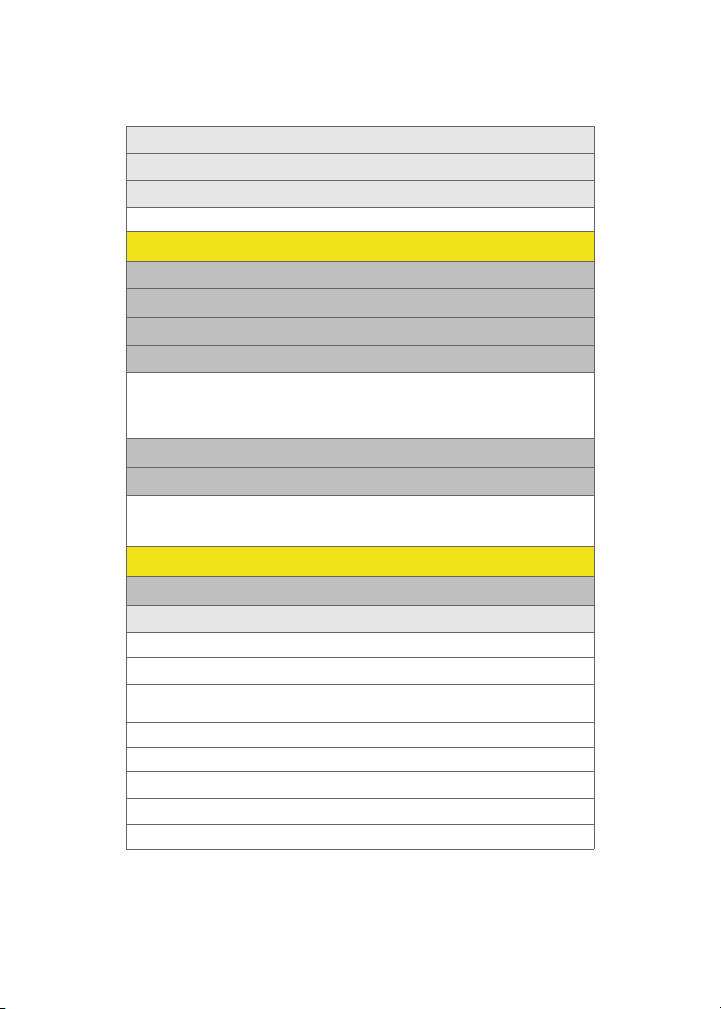
1: Status Bar (On/Off)
2: Account Info
3: View Mode
1: Wide Screen 2: Full Screen
CONTACTS
1: Find
2: Add New Entry
3: Speed Dial #’s
4: Group
1: Unassigned 2: Family
3: Friends 4: Colleague
5: VIPs 6: Empty
7: Empty
5: My Name Card
6: Services
1: Account Info 2: Customer Service
3: Dir Assist 4: Sprint Operator
5: Sprint Voice Command
SETTINGS
1: Display
1: Screen Saver
1: Main LCD
1: Preset Images
1: Image Gallery 01 2: Image Gallery 02 3: Image Gallery 03
4: Image Gallery 04 5: Image Gallery 05 6: Image Gallery 06
2: My Content
1: Images 2: Videos
3: My Albums
2: Sub LCD
1: Preset Images
ix
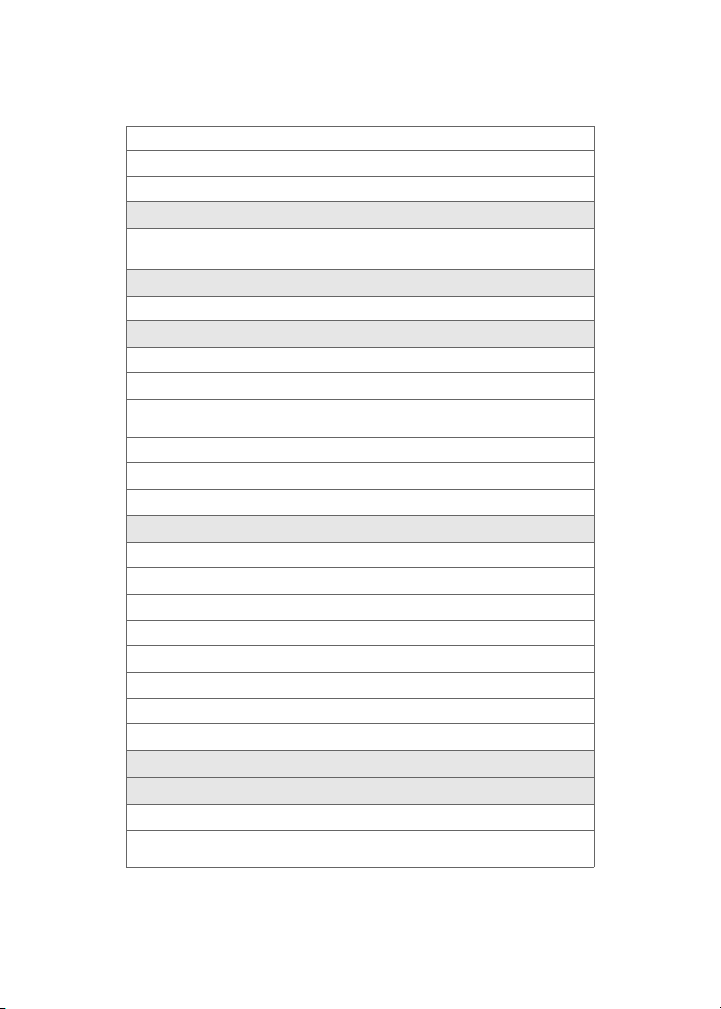
1: Analog 1-4 2: Digital 1-4
2: My Content
3: Main LCD Pic
2: Set Foreground
1: Digital Clock 2: Analog Clock 3: Calendar
4: Others
3: Set Theme
1: Classic View 2: America Theme 3: Tropical Theme
4: Dialing Font
1: Basic
1: Color
1: Basic 2: Rainbow
3: Monochrome 4: Hyph enate
2: Size (Large/Normal/Small)
2: Feather
3: Post it
5: Incoming Call
1: With Caller ID
1: Preset Animation
2: My Content
3: My Albums
2: No Caller ID
1: Preset Animation
2: My Content
3: My Albums
6: Greeting (Sprint/Custom)
7: Backlight
1: Main Display
1: Flip Open 2: 30 seconds 3: 15 seconds
4: 8 seconds
x
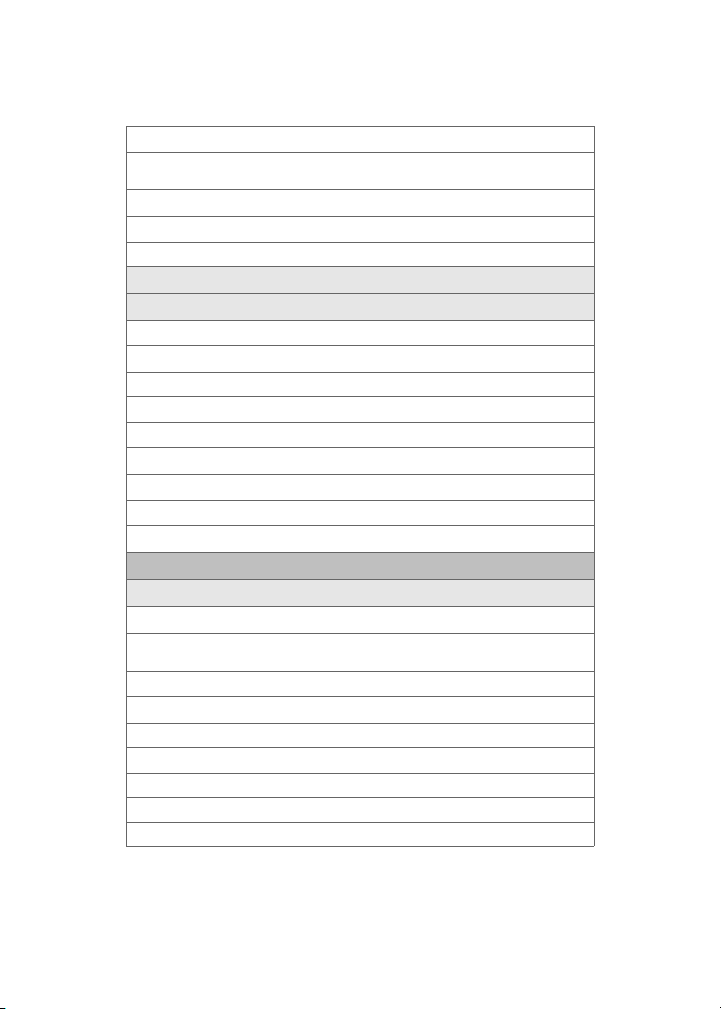
2: Keypad
1: Flip Open 2: 30 seconds 3: 15 seconds
4: 8 seconds 5: Off
3: Pwr Save Mode (On/Off)
4: Brightness
1: Level 5-1
8: Service Light (On/Off )
9: Text Entry
1: Auto Capital (On/Off)
2: Personal Dic.
1: Add Entry 2: View
3: Use word Dic. (Yes/No)
4: Display Candidate (Display On/Display Off )
5: Prediction Start (3rd/4th/5th letters)
6: Insert Space (On/Off)
7: Next word Prediction (On/Off)
8: Word Completion (On/Off)
2: Sounds
1: Volume
1: Ringer
1: Ringer Off 2: 1-Beep 3: Level 1 - 8
4: Always Vibrate
2: Advanced
1: Text Message
1: Use Ringer Volume 2: Separate Volume 3: Always Vibrate
2: Picture Mail
1: Use Ringer Volume 2: Separate Volume 3: Always Vibrate
3: Voice Mail
1: Use Ringer Volume 2: Separate Volume 3: Always Vibrate
xi
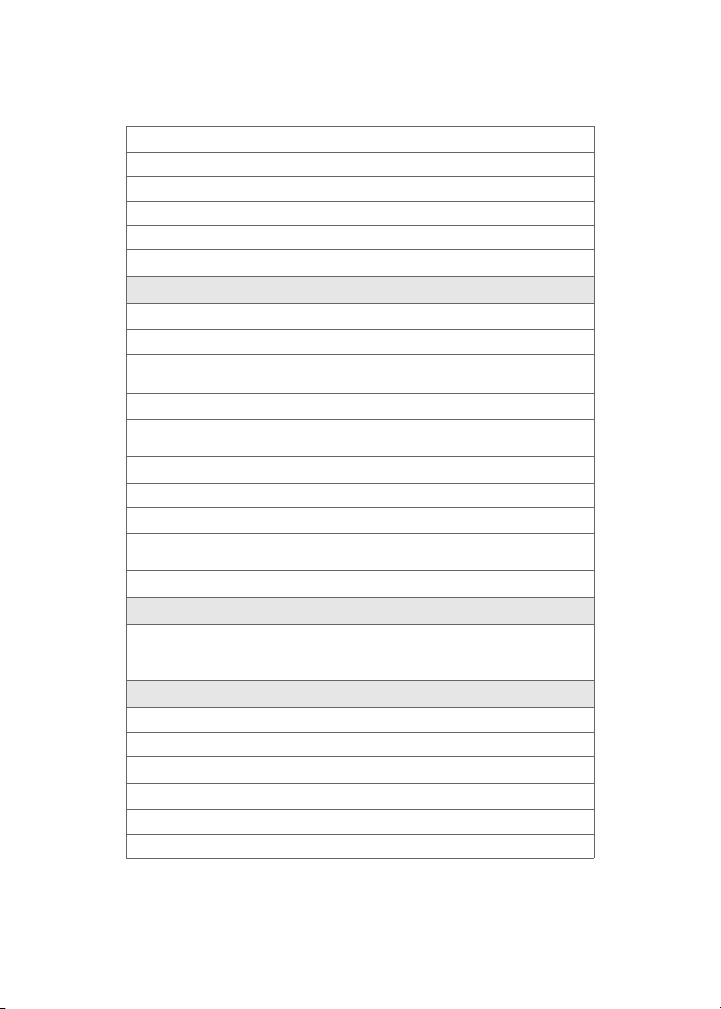
4: Alarms
1: Use Ringer Volume 2: Separate Volume 3: Always Vibrate
5: App. Volume
1: Sound
1: Use Ringer Volume 2: Separate Volume
2: Game Vibrate (On/Off)
2: Ringer Type
1: Voice Calls
1: With Caller ID
1: Single Tones 2: Ring Tones 3: Melodies
4: My Content 5: My Videos
2: No Caller ID
1: Single Tones 2: Ring Tones 3: Melodies
4: My Content 5: My Videos
2: Messages
1: Voicemail 2: Text Message 3: Picture Mail
3: Schedule
1: Single Tones 2: Ring Tones 3: Melodies
4: My Content
4: Roam Ringer (Normal/Distinctive)
3: Alerts
1: Minute Beep (On/Off) 2: Service (On/Off) 3: Connect (On/Off)
4: Sig. Fade Tone (On/Off) 5: Power On (Off/Mystery/Crystal/Exciting)
6: Power Off (Off/Mystery/Crystal/Exciting)
4: Key Tone
1: Tone Type
1: DTMF 2: Xylophone 3: Voice
2: Key Tone Level
1: Key Tone Off 2: Level 1 - 8
3: Tone Length
1: Short 2: Long
xii
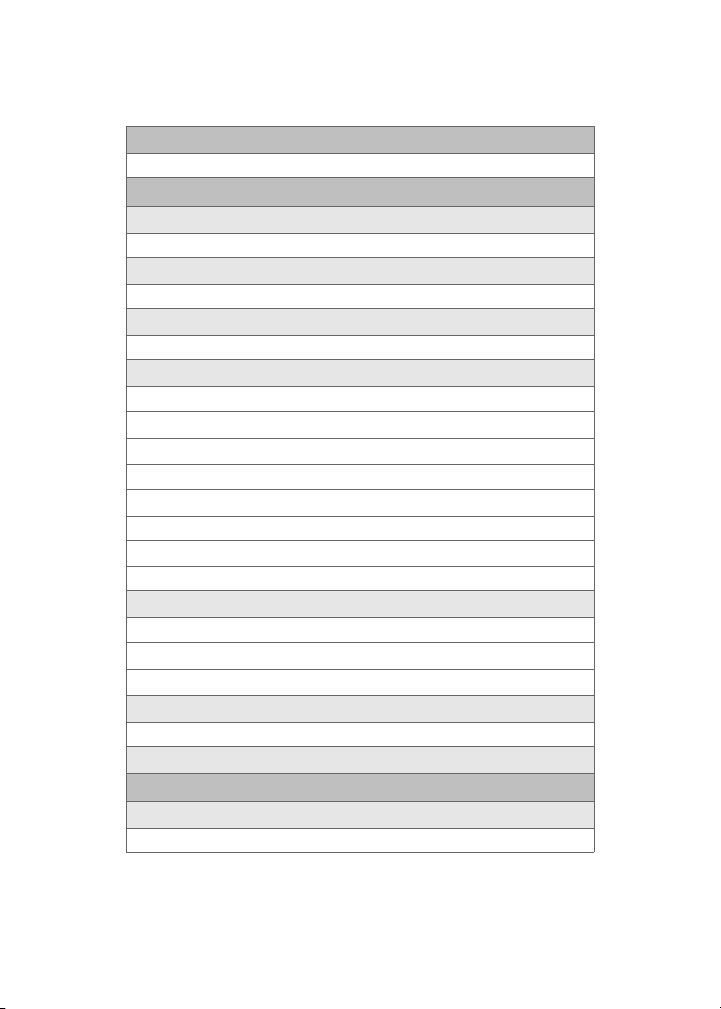
3: Power Vision
1: Enable/Disable Vision 2: Net Guard (On/Off ) 3: Update Profile
4: Voice Service
1: Choice Lists
1: Automatic 2: Always On 3: Always Off
2: Sensitivity
1: Reject More 2: Recommended 3: Reject Less
3: Digit Dialing
1: Adapt Digits 2: Reset Digits
4: Sound
1: Prompts (On/Off)
2: Digits (On/Off )
3: Names (On/Off )
4: Name Settings
1: Speed
1: Faster 2: Recommended 3: Slower
2: Volume
1: Louder 2: Recommended 3: Softer
5: VoiceMode
1: Adapt VoiceMode
2: Reset VoiceMode
3: Tutorial
6: Voice Launch
1: Talk Key 2: Talk Key and Flip Open
7: About
5: Security
1: Lock Phone
1: Unlocked 2: On Power-Up 3: Lock Now
xiii
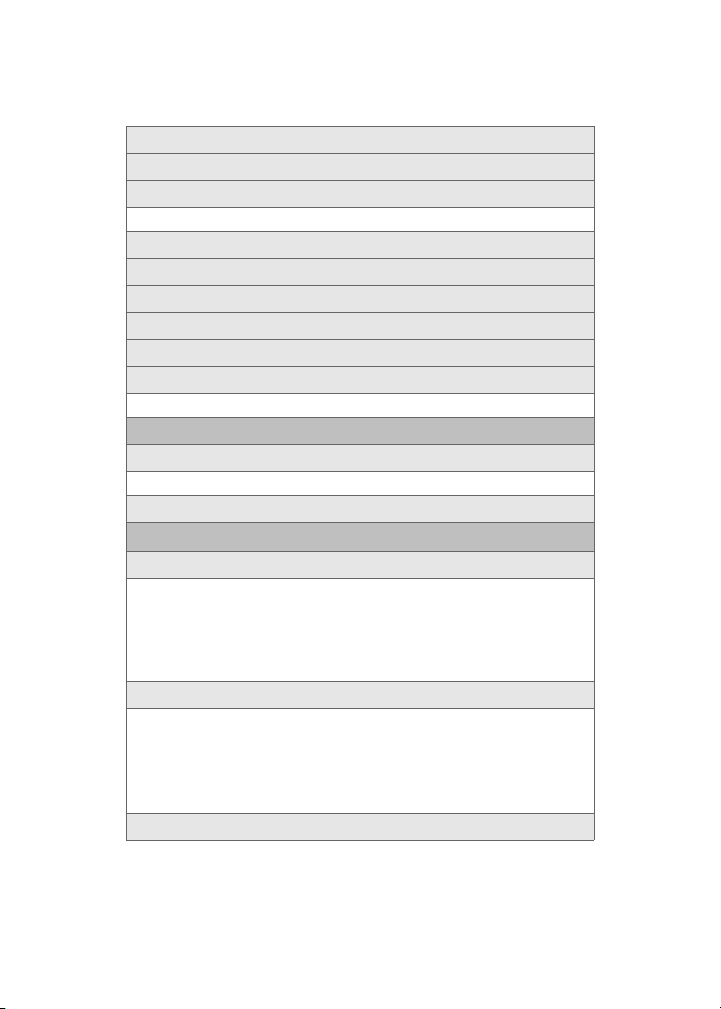
2: Lock Pic/Video (On/Off )
3: Change Lock
4: Special #
1: Empty 2: Empty 3: Empty
5: Erase Contacts (Yes/No)
6: Erase My Content (Yes/No)
7: Erase Pic/Video (Yes/No)
8: Reset Phone (Yes/No)
9: Reset Favorites(Yes/No)
0: Lock Services
1: Voice: (Lock/Unlock) 2: Power Vision: (Lock/Unlock)
6: Roaming
1: Set Mode
1: Automatic 2: Roaming only 3: Sprint
2: Call Guard (On/Off)
7: Launch Pad
1: Up Key
1: Inbox 2: VoiceSMS Inbox 3: Send Text
4: Send VoiceSMS 5: Missed Alerts 6: Contacts
7: Voice Memo 8: Scheduler 9: Messaging
10: Voice Service 11: Ringer Type 12: My Content
13: Display 14: Alarms 15: Calculator
16: Media Player 17: Web
2: Down Key
1: Inbox 2: VoiceSMS Inbox 3: Send Text
4: Send VoiceSMS 5: Missed Alerts 6: Contacts
7: Voice Memo 8: Scheduler 9: Messaging
10: Voice Service 11: Ringer Type 12: My Content
13: Display 14: Alarms 15: Calculator
16: Media Player 17: Web
3: Left Key
xiv
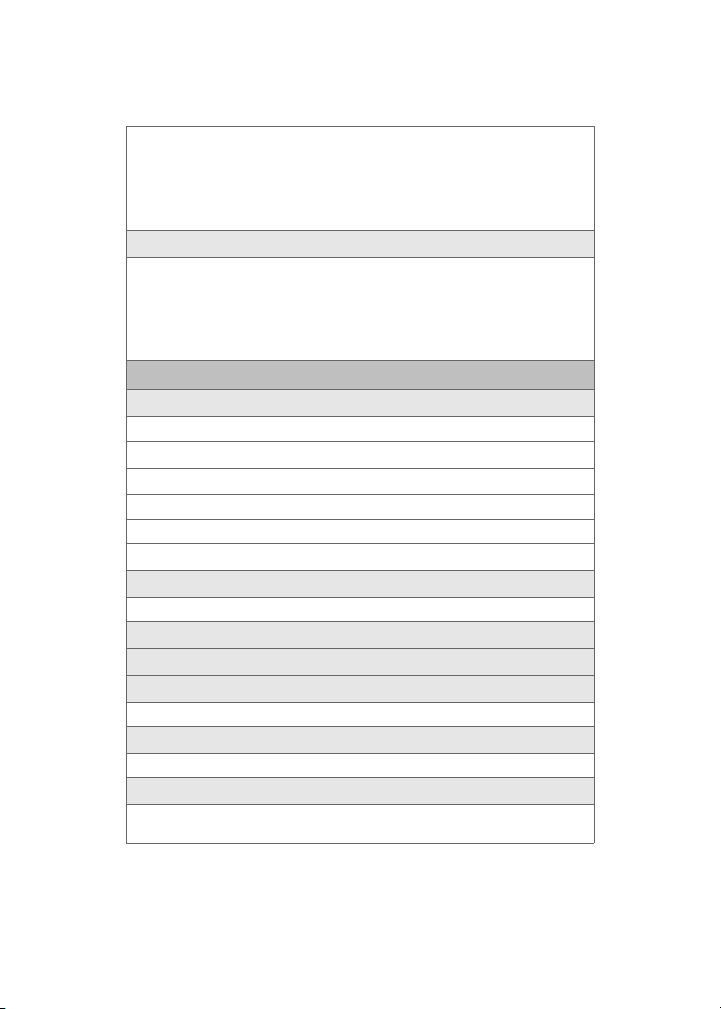
1: Inbox 2: VoiceSMS Inbox 3: Send Text
4: Send VoiceSMS 5: Missed Alerts 6: Contacts
7: Voice Memo 8: Scheduler 9: Messaging
10: Voice Service 11: Ringer Type 12: My Content
13: Display 14: Alarms 15: Calculator
16: Media Player 17: Web
4: Right Key
1: Inbox 2: VoiceSMS Inbox 3: Send Text
4: Send VoiceSMS 5: Missed Alerts 6: Contacts
7: Voice Memo 8: Scheduler 9: Messaging
10: Voice Service 11: Ringer Type 12: My Content
13: Display 14: Alarms 15: Calculator
16: Media Player 17: Web
8: Others
1: Call Setup
1: Abbrev. Dial (On/Off)
2: Contacts Match (On/Off)
3: Restriction
4: Call Answer
1: Any Key 2: Talk Key 3: Flip Open
5: Auto Answer (CarKit/Headset) (Yes/No)
2: Language
1: English 2: Español
3: Airplane Mode (On/Off/ On Power Up)
4: Location (On/Off)
5: Key Guard
1: Flip-closed 2: After 5 Seconds 3: Off
6: Audio Routing
1: Normal 2: Headset Only
7: TTY Options
1: TTY Full 2: TTY + Hear 2: TTY + Talk
4: TTY Off
xv
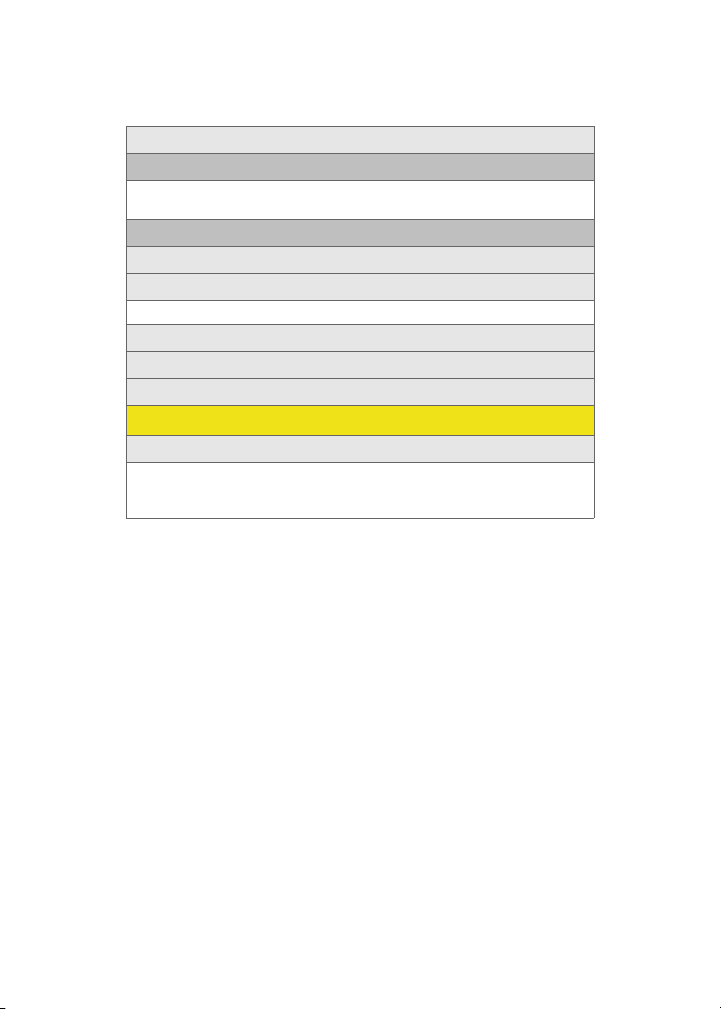
8: Update Phone Software
9: Phone Info
1: Phone Number 2: Icon Glossary
3: Version 4: Advanced
0: Bluetooth
1: Enable (On/Off )
2: Visibility
1: Always Visible 2: Visible for 3min 3: Hidden
3: Device name
4: Exchange FTP Folder
5: Device Info
IN USE MENU
Press Options (right softkey) to display the following options:
1: Speaker On/Off 2: Key Mute/Unmute 3: Contacts
4: Messaging 5: 3-Way Call 6: Call History
7:Voice Memo 8: Tools 9: Phone Info
xvi
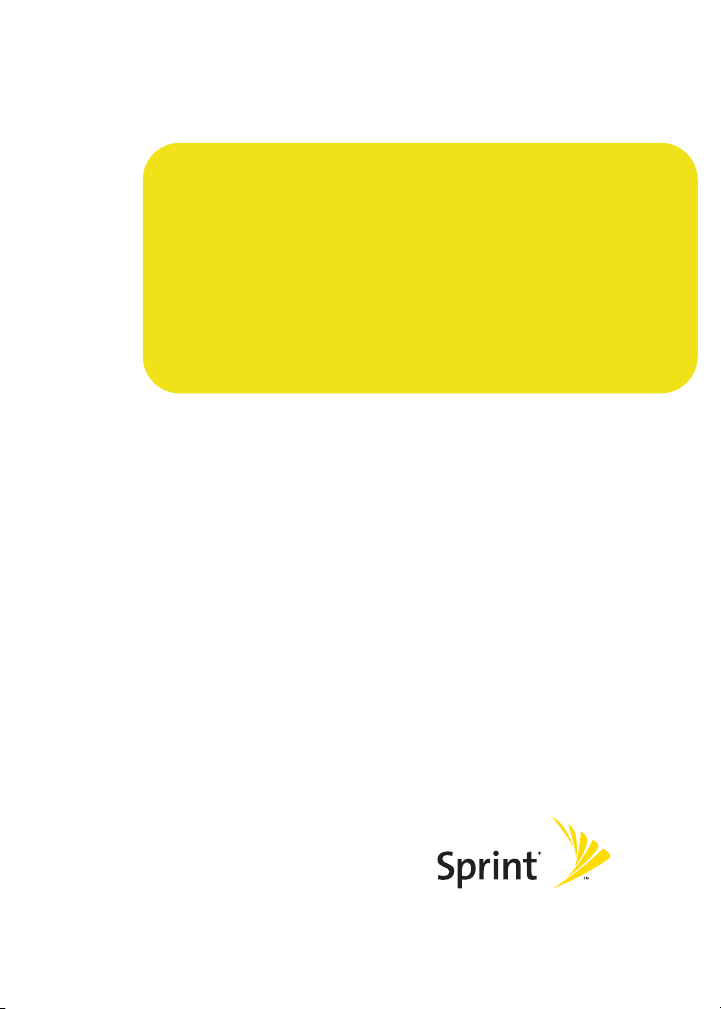
Getting Started
Section 1
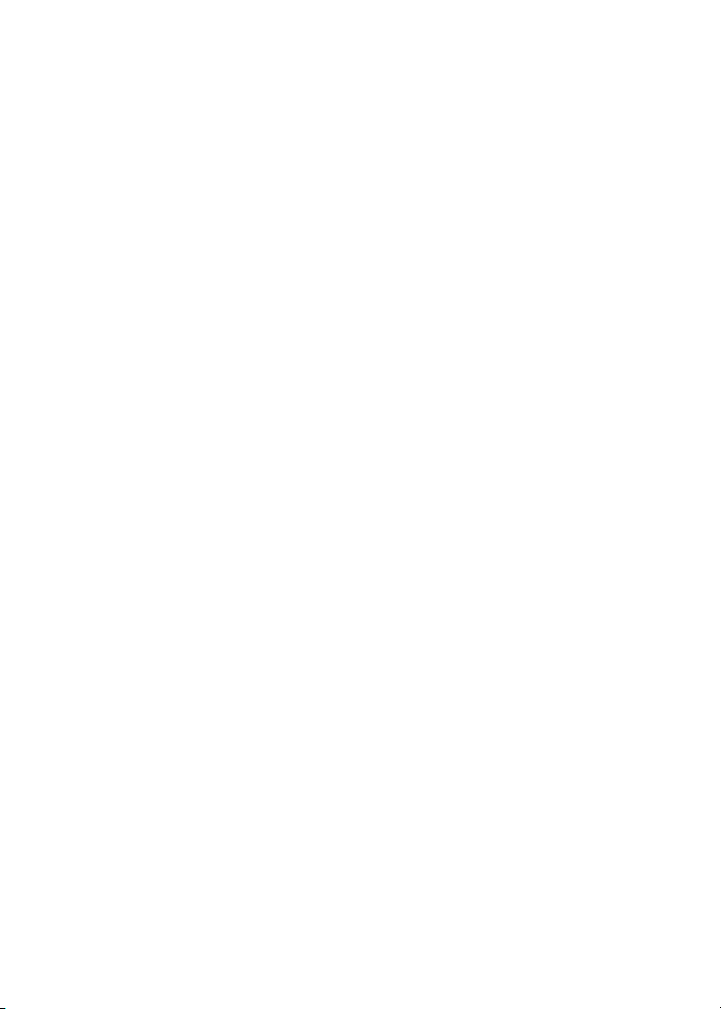
2
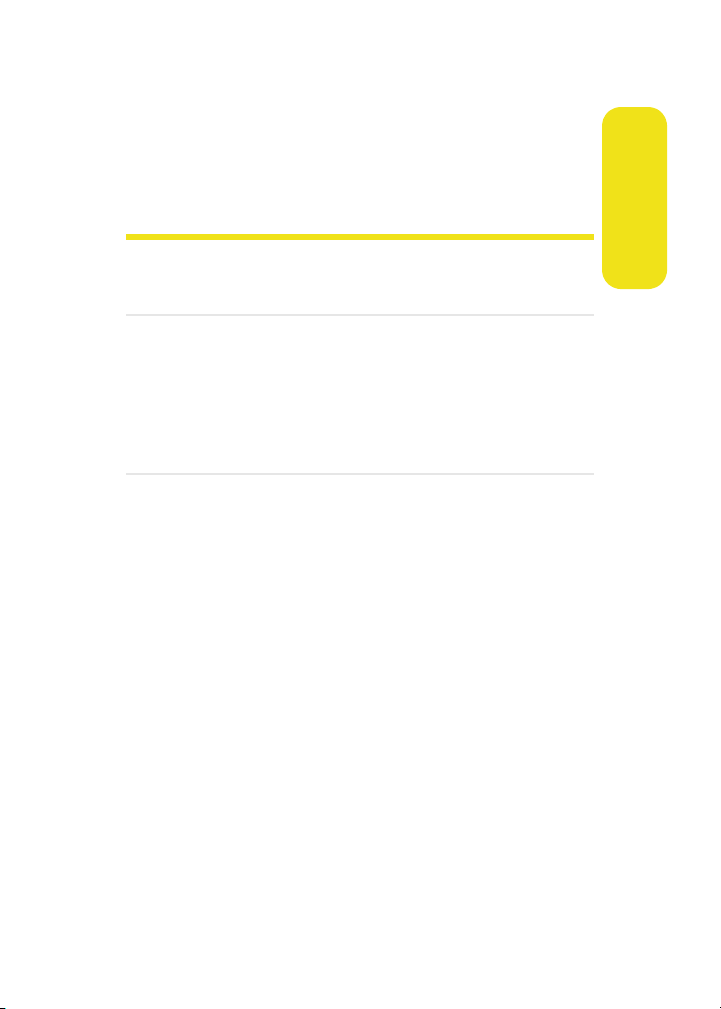
Section 1A
Setting Up Service
In This Section
⽧ Getting Started With Sprint PCS Service
⽧ Setting Up Your Voicemail
⽧ Sprint PCS Account Passwords
⽧ Getting Help
Setting up service on your new phone is quick and easy. This
section walks you through the necessary steps to unlock your
phone, set up your voicemail, establish passwords, and
contact Sprint for assistance with your Sprint PCS Service.
Setting Up Service
Section 1A: Setting Up Service 3
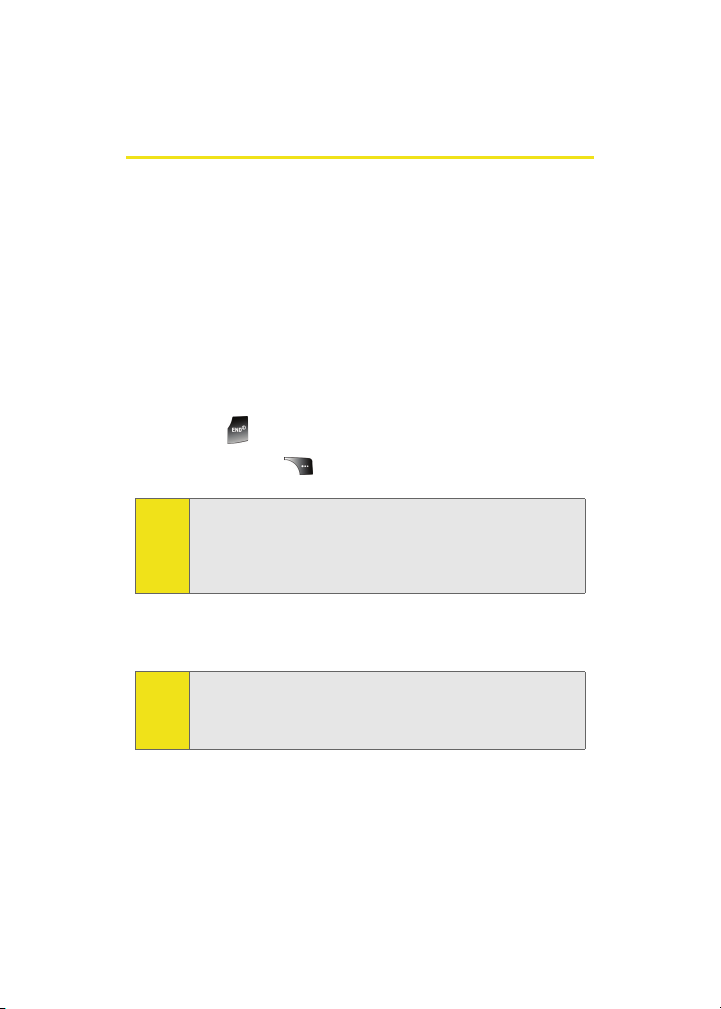
Getting Started With Sprint PCS Service
Determining if Your Phone is Already Activated
If you purchased your phone at a Sprint Store, it is probably
activated, unlocked, and ready to use. If you received your
phone in the mail, it probably has been activated; all you
need to do is unlock it.
If your phone is not activated, please refer to the activation
card included with your phone.
Unlocking Your Phone
To unlock your phone, follow these easy steps:
1. Press to turn the phone on.
2. Press Unlock ().
To select a softkey, press the softkey button directly below the
Note:
softkey text that appears at the bottom left and bottom right
of your phone’s display screen. Softkey actions change
according to the screen you’re viewing and will not appear if
there is no corresponding action available.
3. Enter your four-digit lock code. (For security purposes,
the code is not visible as you type.)
If you can’t recall your lock code, try using the last four digits
Tip:
of either your Social Security number or wireless phone
number or try 0000 or NATL (6285). If none of these work, call
Sprint Customer Service at 1-888-211-4PCS (4727).
4 Section 1A: Setting Up Service
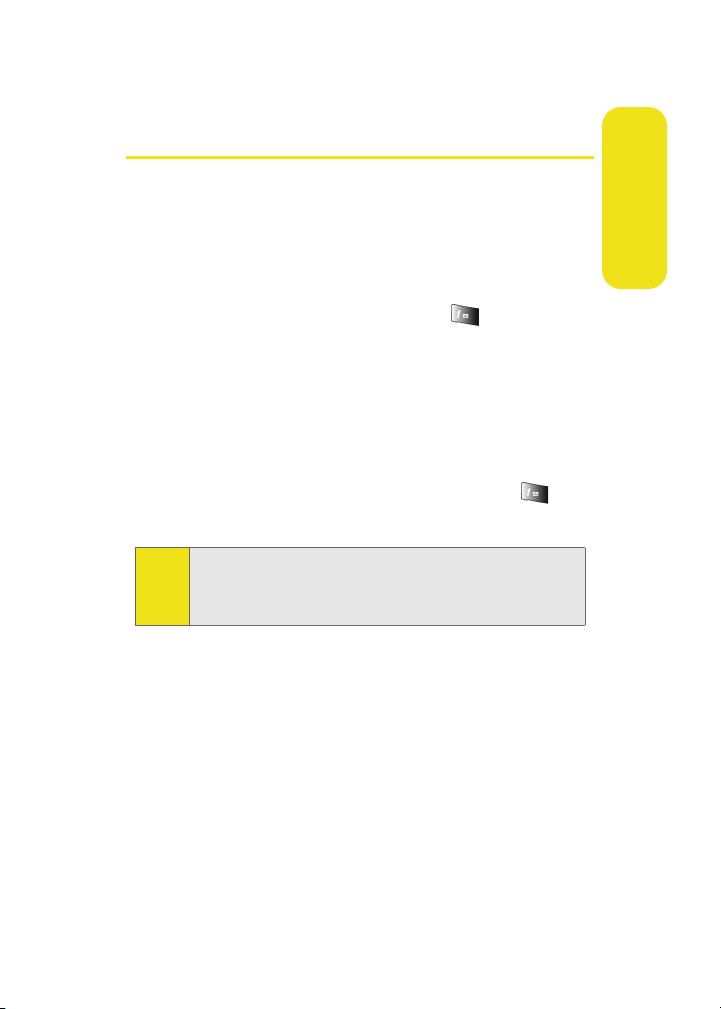
Setting Up Your Voicemail
All unanswered calls to your phone are automatically
transferred to your voicemail, even if your phone is in use or
turned off. Therefore, you will want to set up your voicemail
and personal greeting as soon as your phone is activated.
To set up your voicemail:
1. From standby mode, press and hold .
2. Follow the system prompts to:
䡲 Create your passcode
䡲 Record your name announcement
䡲 Record your greeting
䡲 Choose whether or not to activate One-Touch
Message Access (a feature that lets you access
messages simply by pressing and holding ,
bypassing the need for you to enter your passcode)
Voicemail Passcode
Note:
If you are concerned about unauthorized access to your
voicemail account, Sprint recommends you enable your
voicemail passcode.
For more information about using your voicemail, see “Using
Voicemail” on page 172.
Setting Up Service
Section 1A: Setting Up Service 5
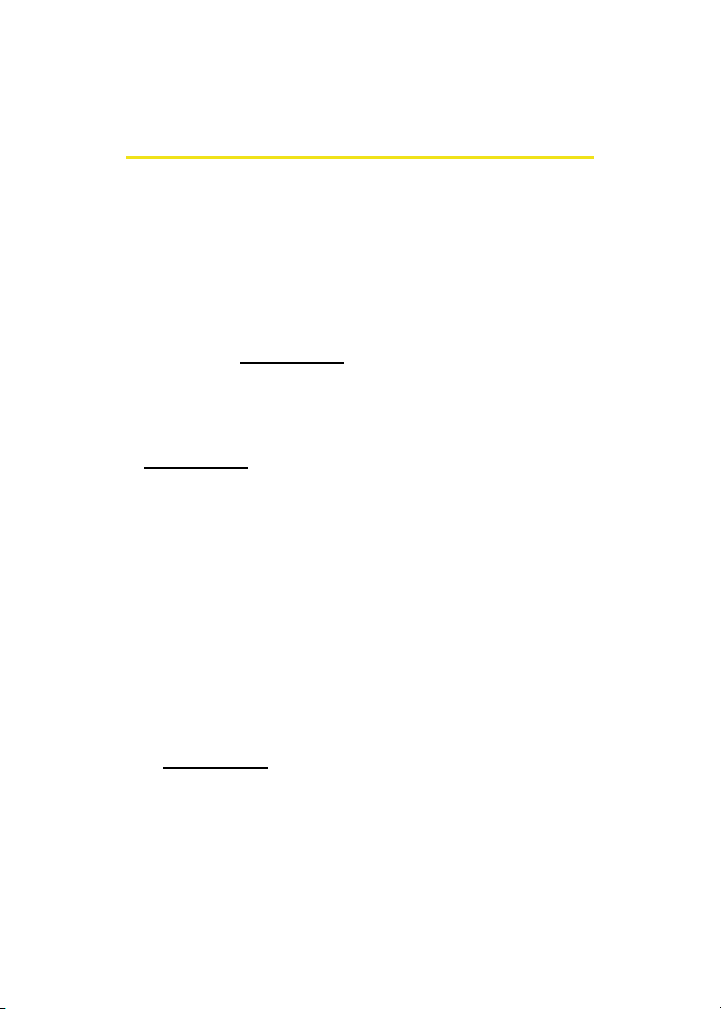
Sprint PCS Account Passwords
As a Sprint PCS customer, you enjoy unlimited access to your
personal account information, your voicemail account, and
your Sprint PCS Vision® or Sprint Power Vision account. To
ensure that no one else has access to your information, you
will need to create passwords to protect your privacy.
Account Password
If you are the account owner, you'll have an account password
to sign on to
Customer Service. Your default account password is the last
four digits of your Social Security number. If you are not the
account owner (if someone else receives the invoice for your
Sprint PCS Service), you can get a sub-account password at
www.sprint.c om.
Voicemail Password
You'll create your voicemail password (or passcode) when you
set up your voicemail. See “Setting Up Your Voicemail” on
page 172 for more information on your voicemail password.
Sprint PCS Vision or Sprint Power Vision Password
With your A900M by Samsung, you may elect to set up a Sprint
PCS Vision or Sprint Power Vision password. This optional
password may be used to authorize purchase of Premium
Services content and to protect personal information on
multi-phone accounts.
For more information, or to change your passwords, sign on
to
www. sp rin t. co m or call Sprint Customer Service at
1-888-211-4PCS (4727).
www.sprin t.com and to use when calling Sprint
6 Section 1A: Setting Up Service
