Samsung MM-A800 User Manual
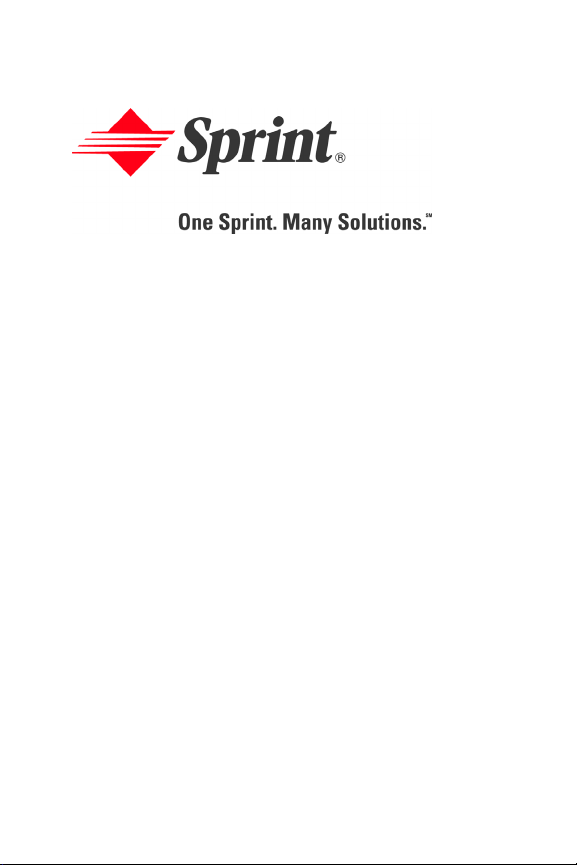
Sprint PCS® Service
Sprint PCS VisionSM Multimedia Phone
®
MM-A800 by Samsung
www.sprintpcs.com
© 2005 Sprint. All rights reserved. No reproduction in whole or in part without
prior written approval. Sprint, the diamond logo design, and all other Sprint
marks referenced herein are trademarks of Sprint. All other trademarks are
the property of their respective owners.
Printed in the South Korea.
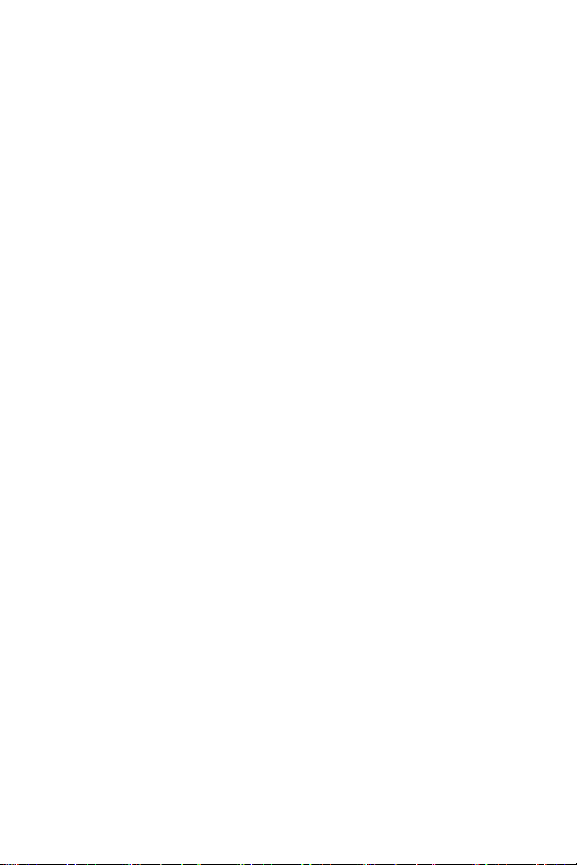
YD01.08_LMa800_040805_F3
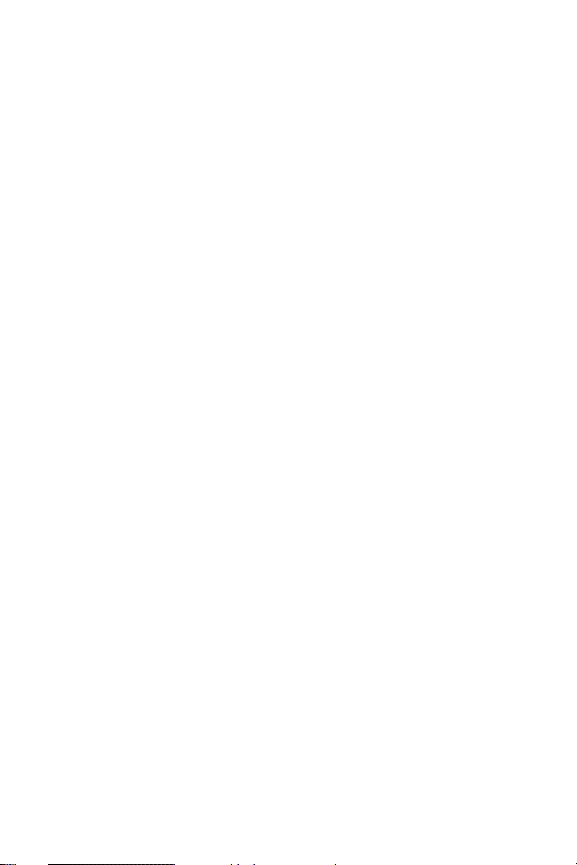
Table of Contents
Welcome to Sprint . . . . . . . . . . . . . . . . . . . . . . . . . i
Introduction . . . . . . . . . . . . . . . . . . . . . . . . . . . . . . ii
Section 1: Getting Started . . . . . . . . . . . . . . . . . . . .1
1A. Setting Up Service . . . . . . . . . . . . . . . . . . . . . . . . 3
Getting Started With Sprint PCS Service . . . . . . . . . . . . . . . . 4
Setting Up Your Voicemail . . . . . . . . . . . . . . . . . . . . . . . . . . 5
Sprint PCS Account Passwords . . . . . . . . . . . . . . . . . . . . . . .6
Getting Help . . . . . . . . . . . . . . . . . . . . . . . . . . . . . . . . . . . . .7
Section 2: Your Sprint PCS Phone . . . . . . . . . . . .11
2A. Your Sprint PCS Phone: The Basics . . . . . . . . . . 13
Front View of Your Phone . . . . . . . . . . . . . . . . . . . . . . . . .14
Key Functions . . . . . . . . . . . . . . . . . . . . . . . . . . . . . . . . .15
Viewing the Display Screen . . . . . . . . . . . . . . . . . . . . . . . .18
Features of Your Sprint PCS Phone . . . . . . . . . . . . . . . . . . . 22
Turning Your Phone On and Off . . . . . . . . . . . . . . . . . . . .24
Using Your Phone’s Battery and Charger . . . . . . . . . . . . . . 25
Displaying Your Phone Number . . . . . . . . . . . . . . . . . . . . . 29
Making and Answering Calls . . . . . . . . . . . . . . . . . . . . . . . . 30
Making Calls . . . . . . . . . . . . . . . . . . . . . . . . . . . . . . . . . . . 30
Dialing Options . . . . . . . . . . . . . . . . . . . . . . . . . . . . . . . . 31
Answering Calls . . . . . . . . . . . . . . . . . . . . . . . . . . . . . . . . 32
Missed Call Notification . . . . . . . . . . . . . . . . . . . . . . . . . . 33
Calling Emergency Numbers . . . . . . . . . . . . . . . . . . . . . .34
In-Call Options . . . . . . . . . . . . . . . . . . . . . . . . . . . . . . . . .34
End-of-Call Options . . . . . . . . . . . . . . . . . . . . . . . . . . . . .35
Saving a Phone Number . . . . . . . . . . . . . . . . . . . . . . . . . . 36
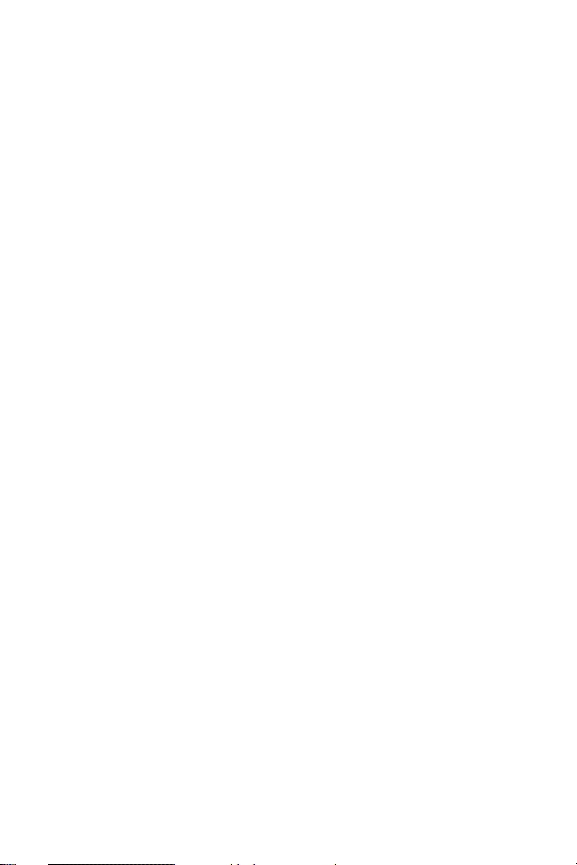
Finding a Phone Number . . . . . . . . . . . . . . . . . . . . . . . . . .37
Dialing and Saving Phone Numbers With Pauses . . . . . . 38
Abbreviated Dialing . . . . . . . . . . . . . . . . . . . . . . . . . . . . .39
Dialing From Contacts . . . . . . . . . . . . . . . . . . . . . . . . . . .40
Using One-Touch/Two-Touch Speed Dialing . . . . . . . . . 41
Using Plus (+) Code Dialing . . . . . . . . . . . . . . . . . . . . . . . 42
Entering Text . . . . . . . . . . . . . . . . . . . . . . . . . . . . . . . . . . . . 43
Selecting a Character Input Mode . . . . . . . . . . . . . . . . . .43
Entering Text Using Alpha(eZi) . . . . . . . . . . . . . . . . . . . . 44
eZiTap Settings . . . . . . . . . . . . . . . . . . . . . . . . . . . . . . . . . 47
Entering Characters by Tapping the Keypad . . . . . . . . .48
Entering Numbers, Symbols, Emoticons,
Preset Messages and Recent Messages . . . . . . . . . . . . . .49
2B. Controlling Your Phone’s Settings . . . . . . . . . . 51
Sound Settings . . . . . . . . . . . . . . . . . . . . . . . . . . . . . . . . . . .52
Ringer Types . . . . . . . . . . . . . . . . . . . . . . . . . . . . . . . . . .52
Selecting a Key Tone . . . . . . . . . . . . . . . . . . . . . . . . . . . .56
Adjusting the Phone’s Volume Settings . . . . . . . . . . . . . . 57
Alert Notification . . . . . . . . . . . . . . . . . . . . . . . . . . . . . . . 58
Silence All . . . . . . . . . . . . . . . . . . . . . . . . . . . . . . . . . . . . . 58
Volume . . . . . . . . . . . . . . . . . . . . . . . . . . . . . . . . . . . . . . . 59
Display Settings . . . . . . . . . . . . . . . . . . . . . . . . . . . . . . . . . . 60
Changing the Text Greeting . . . . . . . . . . . . . . . . . . . . . . 60
Changing the Backlight Time Length . . . . . . . . . . . . . . . 61
Changing the Screen Saver . . . . . . . . . . . . . . . . . . . . . . .62
Changing the Phone’s Menu Style . . . . . . . . . . . . . . . . . . 62
Changing the Background . . . . . . . . . . . . . . . . . . . . . . . .63
Setting the Foreground Image . . . . . . . . . . . . . . . . . . . . .63
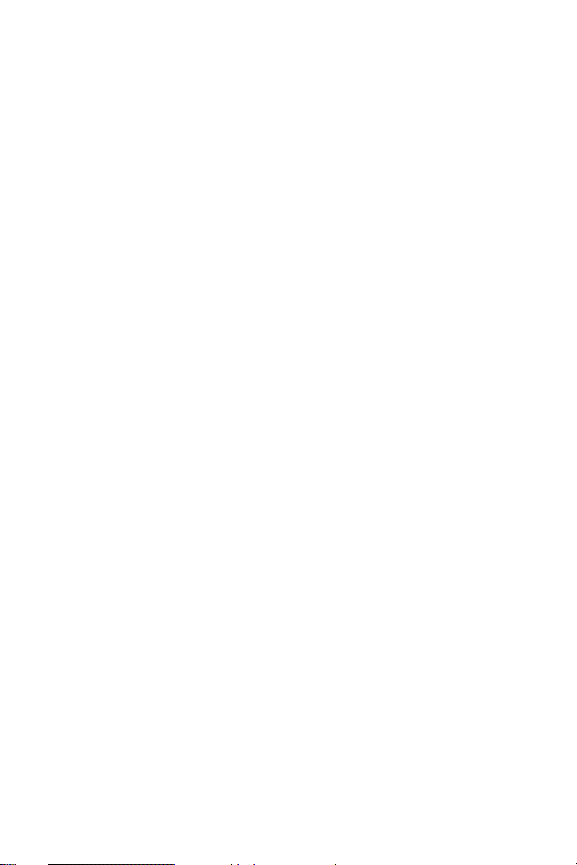
Set Floating Image . . . . . . . . . . . . . . . . . . . . . . . . . . . . . . 64
Changing the Focus Effect . . . . . . . . . . . . . . . . . . . . . . . . 64
Location Settings . . . . . . . . . . . . . . . . . . . . . . . . . . . . . . . . .65
Messaging Settings . . . . . . . . . . . . . . . . . . . . . . . . . . . . . . . . 66
Airplane Mode . . . . . . . . . . . . . . . . . . . . . . . . . . . . . . . . . . .69
TTY Use With Sprint PCS Service . . . . . . . . . . . . . . . . . . . .70
Phone Setup Options . . . . . . . . . . . . . . . . . . . . . . . . . . . . . .72
Launch Pad . . . . . . . . . . . . . . . . . . . . . . . . . . . . . . . . . . . . 72
Call Answer Mode . . . . . . . . . . . . . . . . . . . . . . . . . . . . . . 73
Auto-Answer Mode . . . . . . . . . . . . . . . . . . . . . . . . . . . . . .73
Display Language . . . . . . . . . . . . . . . . . . . . . . . . . . . . . . .74
2C. Setting Your Phone’s Security . . . . . . . . . . . . . . 75
Accessing the Security Menu . . . . . . . . . . . . . . . . . . . . . . .76
Using Your Phone’s Lock Feature . . . . . . . . . . . . . . . . . . . . 76
Locking Your Phone . . . . . . . . . . . . . . . . . . . . . . . . . . . . 76
Unlocking Your Phone . . . . . . . . . . . . . . . . . . . . . . . . . .77
Changing the Lock Code . . . . . . . . . . . . . . . . . . . . . . . . .77
Calling in Lock Mode . . . . . . . . . . . . . . . . . . . . . . . . . . . .77
Lock Pic/Video . . . . . . . . . . . . . . . . . . . . . . . . . . . . . . . . . .78
Locking Pic/Video . . . . . . . . . . . . . . . . . . . . . . . . . . . . . . 78
Accessing the Pic/Video Menu in Lock Mode . . . . . . . . . 78
Lock Service . . . . . . . . . . . . . . . . . . . . . . . . . . . . . . . . . . . . . 79
Locking Voice Services . . . . . . . . . . . . . . . . . . . . . . . . . .79
Locking PCS Vision . . . . . . . . . . . . . . . . . . . . . . . . . . . . .79
Using Special Numbers . . . . . . . . . . . . . . . . . . . . . . . . . . . . 80
Erasing Contacts . . . . . . . . . . . . . . . . . . . . . . . . . . . . . . . . .81
Erasing Downloads . . . . . . . . . . . . . . . . . . . . . . . . . . . . . . . 82
Erase Pictures and Video . . . . . . . . . . . . . . . . . . . . . . . . . . . 83
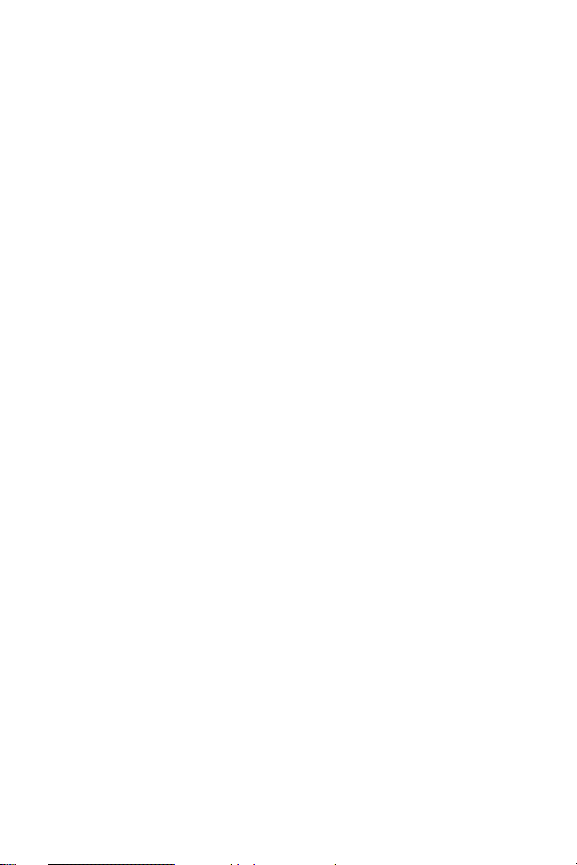
Resetting Your Phone . . . . . . . . . . . . . . . . . . . . . . . . . . . . . 84
Reset Pictures Video Account . . . . . . . . . . . . . . . . . . . . . . . 84
Security Features for Sprint PCS Vision
SM
. . . . . . . . . . . . . .85
Enabling and Disabling Sprint PCS Vision Services . . . . . 85
2D. Controlling Your Roaming Experience . . . . . . . 87
Understanding Roaming . . . . . . . . . . . . . . . . . . . . . . . . . . . 88
Setting Your Phone’s Roam Mode . . . . . . . . . . . . . . . . . . . .90
Controlling Roaming Charges Using Call Guard . . . . . . . . . 91
2E. Navigating Through Menus . . . . . . . . . . . . . . . . 93
Menu Navigation . . . . . . . . . . . . . . . . . . . . . . . . . . . . . . . . .94
Menu Structure . . . . . . . . . . . . . . . . . . . . . . . . . . . . . . . . . . 94
Viewing the Menus . . . . . . . . . . . . . . . . . . . . . . . . . . . . . . . 95
2F. Managing Call History . . . . . . . . . . . . . . . . . . . . 113
Viewing History . . . . . . . . . . . . . . . . . . . . . . . . . . . . . . . . 114
Call History Options . . . . . . . . . . . . . . . . . . . . . . . . . . . . . 115
Making a Call From Call History . . . . . . . . . . . . . . . . . . . .116
Saving a Phone Number From Call History . . . . . . . . . . . . 117
Prepending a Phone Number From Call History . . . . . . .118
Erasing Call History . . . . . . . . . . . . . . . . . . . . . . . . . . . . . . 119
2G. Using Contacts . . . . . . . . . . . . . . . . . . . . . . . . . 121
Adding a New Contacts Entry . . . . . . . . . . . . . . . . . . . . . . 122
Assigning a Group Entry . . . . . . . . . . . . . . . . . . . . . . . .123
Finding Contact Entries . . . . . . . . . . . . . . . . . . . . . . . . . . . 124
Contact Entry Options . . . . . . . . . . . . . . . . . . . . . . . . . . 126
Adding a Phone Number to a Contact Entry . . . . . . . . . . .127
Editing a Contact Entry’s Phone Number . . . . . . . . . . . . .127
Assigning Speed Dial Numbers . . . . . . . . . . . . . . . . . . . . .128
Editing a Contact Entry . . . . . . . . . . . . . . . . . . . . . . . . . . . 129
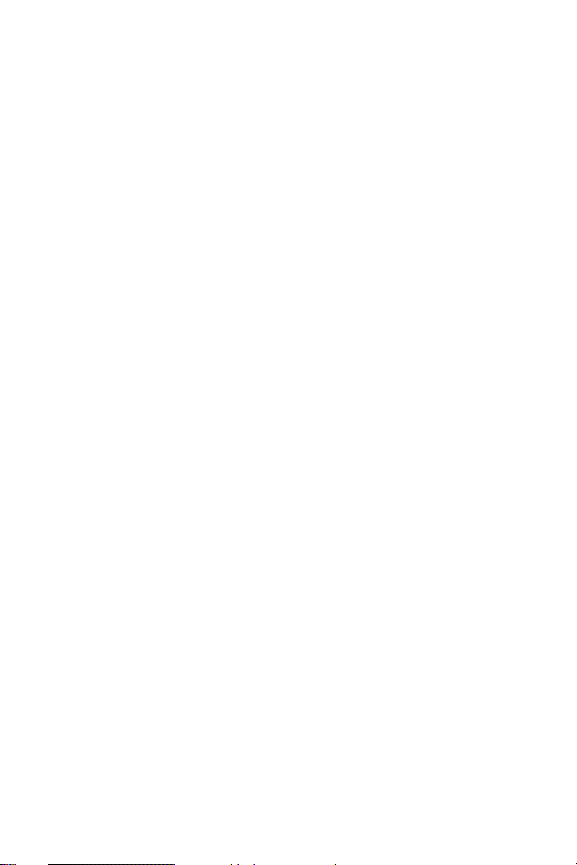
Selecting a Ringer Type for an Entry . . . . . . . . . . . . . . . . . 130
Dialing Sprint PCS Services . . . . . . . . . . . . . . . . . . . . . . . .131
2H. Using the Phone’s Scheduler and Tools . . . . . 133
Using Your Phone’s Scheduler . . . . . . . . . . . . . . . . . . . . .134
Adding an Event to the Scheduler . . . . . . . . . . . . . . . . .134
Event Alerts . . . . . . . . . . . . . . . . . . . . . . . . . . . . . . . . . .136
Event Alert Menu . . . . . . . . . . . . . . . . . . . . . . . . . . . . . .136
Viewing Events . . . . . . . . . . . . . . . . . . . . . . . . . . . . . . . .137
Going to Today’s Calendar Menu . . . . . . . . . . . . . . . . .138
Erasing a Day’s Events . . . . . . . . . . . . . . . . . . . . . . . . . . 139
Using Your Phone’s Alarm Clock . . . . . . . . . . . . . . . . . . . 140
Using Your Phone’s Memo Pad . . . . . . . . . . . . . . . . . . . . . 141
Using Your Phone’s Tools . . . . . . . . . . . . . . . . . . . . . . . . . 144
Managing Voice Memos . . . . . . . . . . . . . . . . . . . . . . . . . 144
Using the Task List . . . . . . . . . . . . . . . . . . . . . . . . . . . . . 147
World Time . . . . . . . . . . . . . . . . . . . . . . . . . . . . . . . . . .149
Using the Calculator . . . . . . . . . . . . . . . . . . . . . . . . . . . . 149
Countdown . . . . . . . . . . . . . . . . . . . . . . . . . . . . . . . . . . 150
2I. Using Your Phone’s Voice Services . . . . . . . . . 153
New Features . . . . . . . . . . . . . . . . . . . . . . . . . . . . . . . . . . .154
Using Voice-Activated Dialing . . . . . . . . . . . . . . . . . . . . . . 156
Using Call <Name or #> . . . . . . . . . . . . . . . . . . . . . . . . . . 158
Calling Contacts Entries . . . . . . . . . . . . . . . . . . . . . . . . . 158
Calling Phone Numbers (Digit Dialing) . . . . . . . . . . . . . 159
Adapting Digit Dial . . . . . . . . . . . . . . . . . . . . . . . . . . . . . 159
Using Choice Lists . . . . . . . . . . . . . . . . . . . . . . . . . . . . . 162
Enabling/Disabling Choice Lists . . . . . . . . . . . . . . . . . .163
Using Send Text <Name> . . . . . . . . . . . . . . . . . . . . . . . . .164
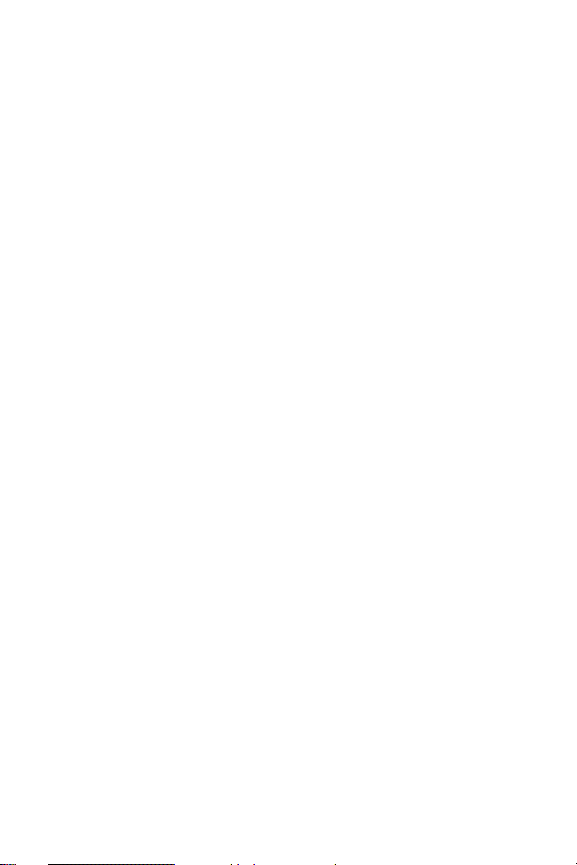
Using Lookup <Name> . . . . . . . . . . . . . . . . . . . . . . . . . . .165
Using Go To <App> . . . . . . . . . . . . . . . . . . . . . . . . . . . . .165
Using Check <Item> . . . . . . . . . . . . . . . . . . . . . . . . . . . . .166
2J. Using the Built-in Camera and Camcorder . . . 169
Taking Pictures . . . . . . . . . . . . . . . . . . . . . . . . . . . . . . . . . 170
Creating Your Sprint PCS Picture Mail Password . . . . . 173
Camera Mode Options . . . . . . . . . . . . . . . . . . . . . . . . . . 174
Selecting Camera Settings . . . . . . . . . . . . . . . . . . . . . . . 180
Storing Pictures . . . . . . . . . . . . . . . . . . . . . . . . . . . . . . . . .181
In Camera Folder . . . . . . . . . . . . . . . . . . . . . . . . . . . . . . 181
Memory Card . . . . . . . . . . . . . . . . . . . . . . . . . . . . . . . . .182
In Camera Folder Options . . . . . . . . . . . . . . . . . . . . . . .183
Saved to Phone Folder . . . . . . . . . . . . . . . . . . . . . . . . . .185
Saved to Phone Folder Options . . . . . . . . . . . . . . . . . . . 186
Printing Pictures Using PictBridge . . . . . . . . . . . . . . . . . .187
Printing From Your Phone . . . . . . . . . . . . . . . . . . . . . . . 187
Recording Videos . . . . . . . . . . . . . . . . . . . . . . . . . . . . . . .189
Video Mode Options . . . . . . . . . . . . . . . . . . . . . . . . . . . 190
Controls . . . . . . . . . . . . . . . . . . . . . . . . . . . . . . . . . . . . . 193
Using the Zoom . . . . . . . . . . . . . . . . . . . . . . . . . . . . . . . 193
Selecting Video Settings . . . . . . . . . . . . . . . . . . . . . . . . . 194
Storing Videos . . . . . . . . . . . . . . . . . . . . . . . . . . . . . . . . . . 195
In Camcorder Folder . . . . . . . . . . . . . . . . . . . . . . . . . . . 195
Memory Card . . . . . . . . . . . . . . . . . . . . . . . . . . . . . . . . .196
In Camcorder Folder Options . . . . . . . . . . . . . . . . . . . . 197
Saved to Phone Folder . . . . . . . . . . . . . . . . . . . . . . . . . .198
SM
Sending Sprint PCS Picture Mail
. . . . . . . . . . . . . . . . . . . 199
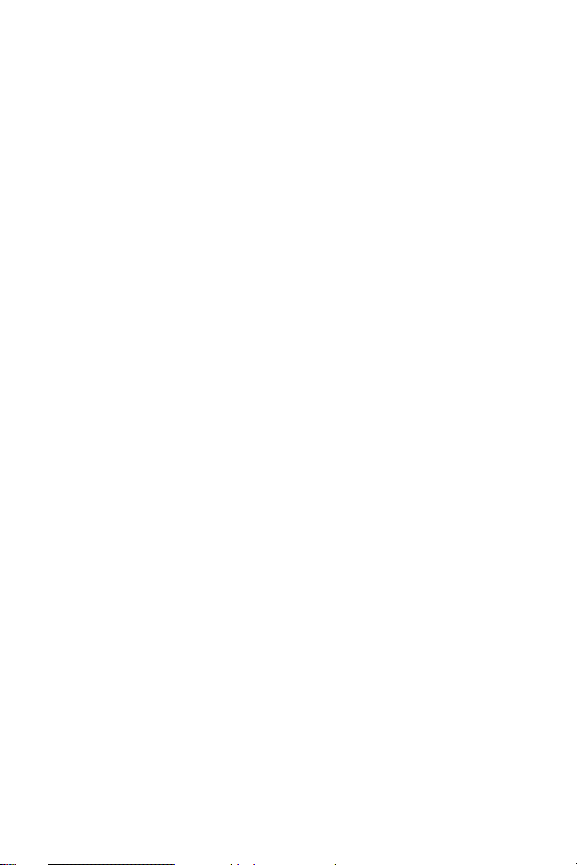
Sending Pictures or Videos From the
In Camera Folder . . . . . . . . . . . . . . . . . . . . . . . . . . . . . . 199
Sending Pictures From Messaging . . . . . . . . . . . . . . . . .201
Managing Sprint PCS Picture Mail . . . . . . . . . . . . . . . . . . . 203
Using the Sprint PCS Picture Mail Web Site . . . . . . . . . 203
Managing Online Pictures and Videos From
Your Phone . . . . . . . . . . . . . . . . . . . . . . . . . . . . . . . . . .204
Uploading Pictures or Videos . . . . . . . . . . . . . . . . . . . .205
Downloading Your Online Pictures . . . . . . . . . . . . . . .206
Biz Card Scan . . . . . . . . . . . . . . . . . . . . . . . . . . . . . . . . . . . 207
Scanning a Business Card . . . . . . . . . . . . . . . . . . . . . . . . 207
2K. Using Your Phone’s Built-in Media Player . . . 209
Your Multimedia Channel Options . . . . . . . . . . . . . . . . . . 210
Accessing Your Media Player's Channel Listings . . . . . . .211
Playing a Video or Audio Clip . . . . . . . . . . . . . . . . . . . . . .212
Multimedia FAQs . . . . . . . . . . . . . . . . . . . . . . . . . . . . . . . . 213
Section 3: Sprint PCS Service Features . . . . . . 219
3A. Sprint PCS Service Features: The Basics . . . . 221
Using Voicemail . . . . . . . . . . . . . . . . . . . . . . . . . . . . . . . . .222
Setting Up Your Voicemail . . . . . . . . . . . . . . . . . . . . . .222
Voicemail Notification . . . . . . . . . . . . . . . . . . . . . . . . . . 223
New Voicemail Message Alerts . . . . . . . . . . . . . . . . . . .223
Retrieving Your Voicemail Messages . . . . . . . . . . . . . . . 224
Voicemail Options . . . . . . . . . . . . . . . . . . . . . . . . . . . . .226
Clearing the Message Icon . . . . . . . . . . . . . . . . . . . . . . . 229
Voicemail Menu Key . . . . . . . . . . . . . . . . . . . . . . . . . . . 230
Using SMS Text Messaging . . . . . . . . . . . . . . . . . . . . . . . . 232
Composing SMS Text Messages . . . . . . . . . . . . . . . . . . . 232
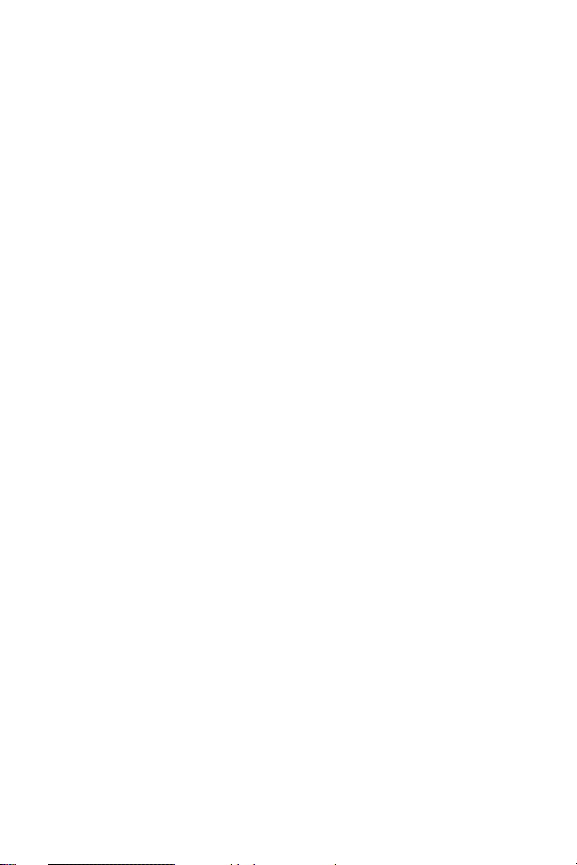
Accessing SMS Text Messages . . . . . . . . . . . . . . . . . . . .233
Using Preset (Canned) Messages . . . . . . . . . . . . . . . . . .235
Using Voice Dictation . . . . . . . . . . . . . . . . . . . . . . . . . .236
Using VoiceMode . . . . . . . . . . . . . . . . . . . . . . . . . . . . . . 238
Using Caller ID . . . . . . . . . . . . . . . . . . . . . . . . . . . . . . . . . . 245
Responding to Call Waiting . . . . . . . . . . . . . . . . . . . . . . . . 246
Making a Three-Way Call . . . . . . . . . . . . . . . . . . . . . . . . . . 247
Using Call Forwarding . . . . . . . . . . . . . . . . . . . . . . . . . . . . 248
Missed Events . . . . . . . . . . . . . . . . . . . . . . . . . . . . . . . . . .249
3B. Sprint PCS VisionSM . . . . . . . . . . . . . . . . . . . . . . 251
Sprint PCS Vision Applications . . . . . . . . . . . . . . . . . . . . . 252
Getting Started With Sprint PCS Vision . . . . . . . . . . . . . . .253
Your User Name . . . . . . . . . . . . . . . . . . . . . . . . . . . . . . . 253
Launching a Sprint PCS Vision Connection . . . . . . . . . .255
Net Guard . . . . . . . . . . . . . . . . . . . . . . . . . . . . . . . . . . . . 256
Sprint PCS Vision Connection Status and Indicators . . .257
Navigating the Web . . . . . . . . . . . . . . . . . . . . . . . . . . . .258
Accessing Messaging . . . . . . . . . . . . . . . . . . . . . . . . . . . . .260
Message Types . . . . . . . . . . . . . . . . . . . . . . . . . . . . . . . .260
Accessing Sprint PCS Mail . . . . . . . . . . . . . . . . . . . . . . . 261
Accessing Additional Email Providers . . . . . . . . . . . . . . 262
Accessing Instant Messaging . . . . . . . . . . . . . . . . . . . . . 263
Accessing Wireless Chatrooms . . . . . . . . . . . . . . . . . . . 264
Downloading Premium Services Content . . . . . . . . . . . . . 265
Exploring the Web . . . . . . . . . . . . . . . . . . . . . . . . . . . . . .269
Using the Browser Menu . . . . . . . . . . . . . . . . . . . . . . . .269
Sprint PCS Vision FAQs . . . . . . . . . . . . . . . . . . . . . . . . . . .275
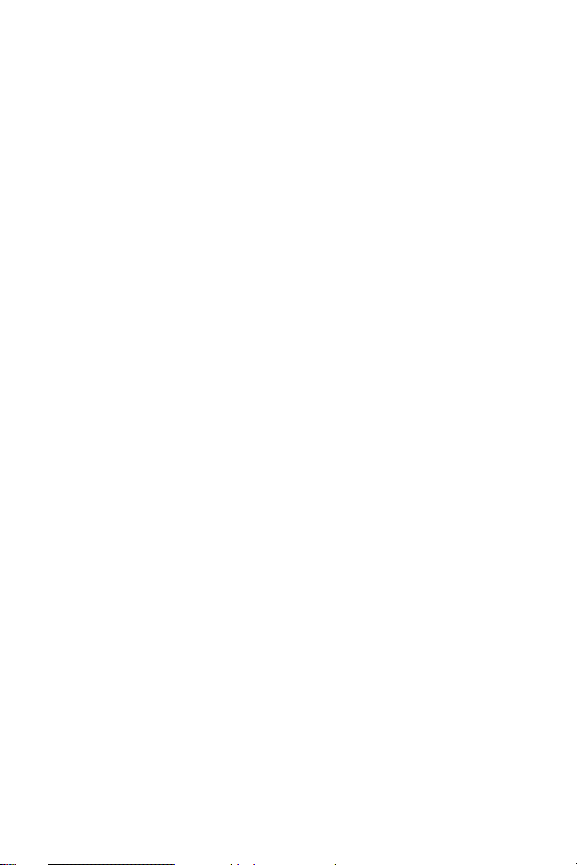
3C. Sprint PCS Voice CommandSM . . . . . . . . . . . . . 277
Getting Started With Sprint PCS Voice Command . . . . . .278
Creating Your Own Address Book . . . . . . . . . . . . . . . . . . 279
Making a Call With Sprint PCS Voice Command . . . . . . . 280
Accessing Information Using
Sprint PCS Voice Command . . . . . . . . . . . . . . . . . . . . . . .281
Section 4: Safety Guidelines and
Warranty Information . . . . . . . . . . . . . . . . . . . . . 283
4A. Safety . . . . . . . . . . . . . . . . . . . . . . . . . . . . . . . . . 285
Getting the Most Out of Your Reception . . . . . . . . . . . . . 286
Maintaining Safe Use of and Access to Your Phone . . . . . 287
Caring for the Battery . . . . . . . . . . . . . . . . . . . . . . . . . . . . 289
Acknowledging Special Precautions and the
FCC Notice . . . . . . . . . . . . . . . . . . . . . . . . . . . . . . . . . . . .291
Owner’s Record . . . . . . . . . . . . . . . . . . . . . . . . . . . . . . . . . 293
Phone Guide Proprietary Notice . . . . . . . . . . . . . . . . . . . .293
4B. Manufacturer’s Warranty . . . . . . . . . . . . . . . . . 295
Manufacturer’s Warranty . . . . . . . . . . . . . . . . . . . . . . . . . .296
Index . . . . . . . . . . . . . . . . . . . . . . . . . . . . . . . . . . 301
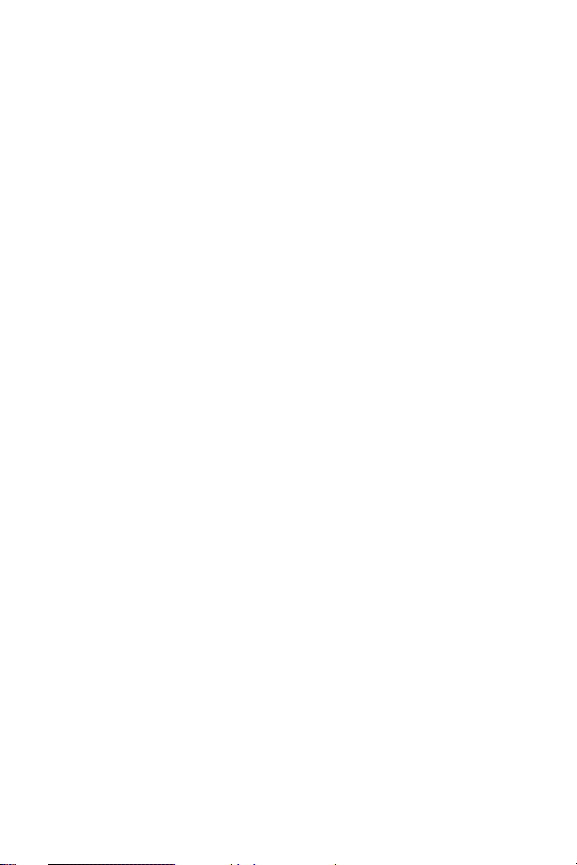
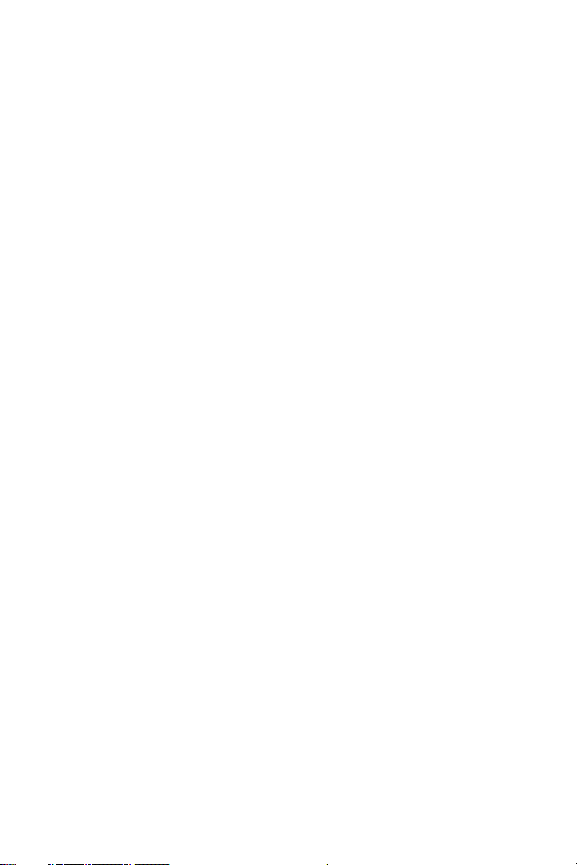
Welcome to Sprint
Sprint has the most complete, all-digital wireless network in the
nation. Depend on it.
Sprint is committed to bringing you the best wireless
technology available. We built our complete, nationwide
network from the ground up, so all your services –
whether it’s Voicemail, Caller ID, email, or Sprint PCS
Picture Mail – will work the same wherever you go on the
Sprint Nationwide PCS Network.
This guide will familiarize you with our technology and
your new Sprint PCS Phone through simple, easy-to-follow
instructions. It’s all right here – from setting up your
account passwords and voicemail to using the most
advanced features of Sprint PCS Vision
Sprint PCS. Now, that’s better
SM
Welcome and thank you for choosing Sprint.
SM
.
.
i

Introduction
This Phone Guide introduces you to Sprint PCS Service and
all the features of your new phone. It’s divided into four
sections:
⽧ Section 1: Getting Started
⽧ Section 2: Your Sprint PCS Phone
⽧ Section 3: Sprint PCS Service Features
⽧ Section 4: Safety Guidelines and Warranty Information
Throughout this guide, you'll find tips that highlight
special shortcuts and timely reminders to help you make
the most of your new phone and service. The Table of
Contents and Index will also help you quickly locate
specific information.
You'll get the most out of your phone if you read each
section. However, if you'd like to get right to a specific
feature, simply locate that section in the Table of Contents
and go directly to that page. Follow the instructions in that
section, and you'll be ready to use your phone in no time.
ii
Phone
Guide
Note:
Due to updates in phone software, this printed guide
may not be the most current version for your phone.
www.sprintpcs.com and sign on to My PCS to
Visit
access the most recent version of the phone guide.
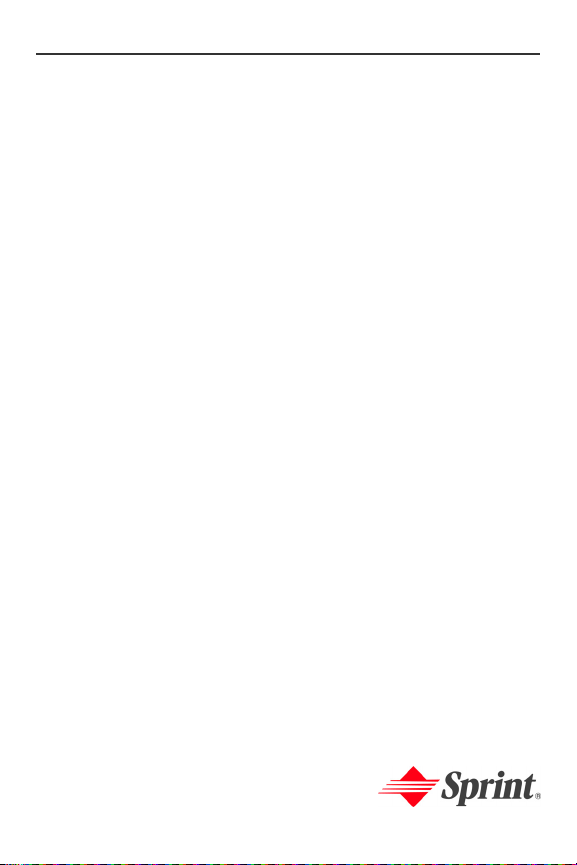
Getting Started
Section 1
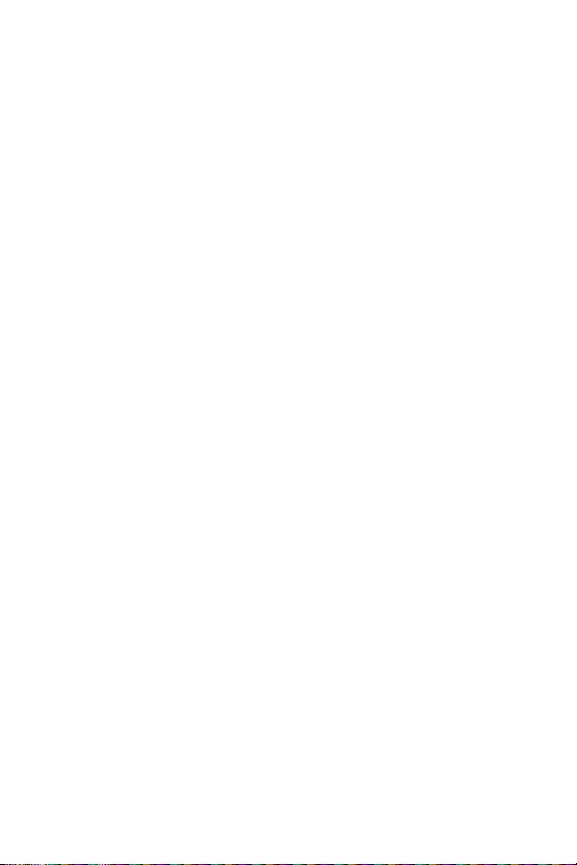
2
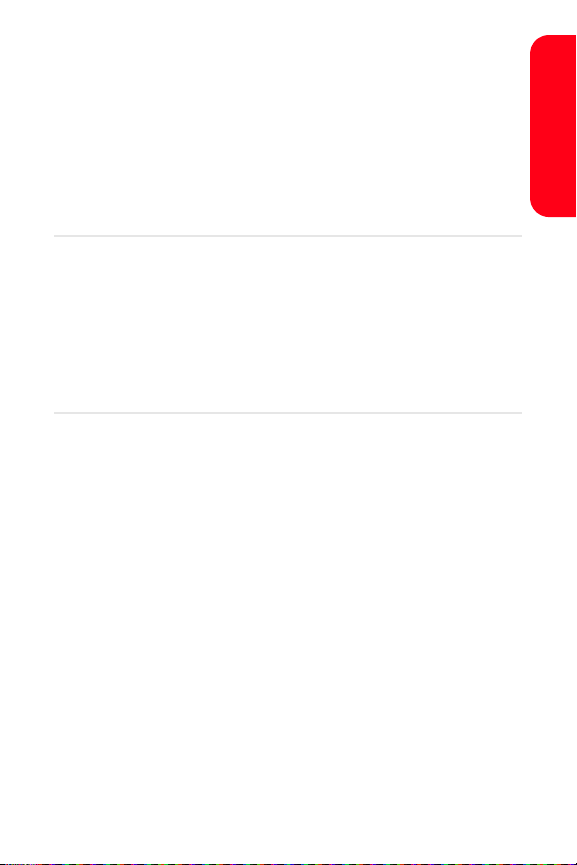
Section 1A
Setting Up Service
In This Section
⽧ Getting Started With Sprint PCS Service
⽧ Setting Up Your Voicemail
⽧ Sprint PCS Account Passwords
⽧ Getting Help
Setting up service on your new Sprint PCS Phone is quick and
easy. This section walks you through the necessary steps to
unlock your phone, set up your voicemail, establish
passwords, and contact Sprint for assistance with your
Sprint PCS Service.
Setting Up Service
Section 1A: Setting Up Service 3
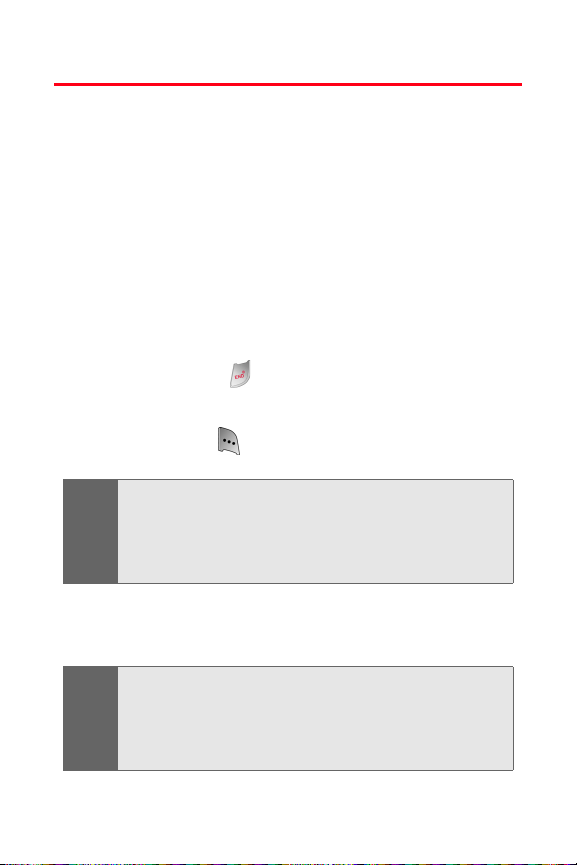
Getting Started With Sprint PCS Service
Determining if Your Phone is Already Activated
If you purchased your phone at a Sprint Store, it is
probably activated, unlocked, and ready to use. If you
received your phone in the mail, it probably has been
activated; all you need to do is unlock it.
If your phone is not activated, please refer to the
Welcome to Sprint brochure included with your phone.
Unlocking Your Phone
To unlock your phone, follow these easy steps:
1. Press and hold for a few seconds to turn the
phone on.
2. Press Unlock ().
To select a softkey, press the softkey button directly below
Note:
the softkey text that appears at the bottom left and bottom
right of your phone’s display screen. Softkey actions
change according to the screen you’re viewing and will not
appear if there is no corresponding action available.
3. Enter your four-digit lock code. (For security
purposes, the code is not visible as you type.)
If you can’t recall your lock code, try using the last four
Tip :
digits of either your Social Security number or Sprint PCS
Phone number or try 0000 or NATL (6285). If none of these
work, call Sprint Customer Service at 1-888-211-4PCS
(4727).
4 Section 1A: Setting Up Service
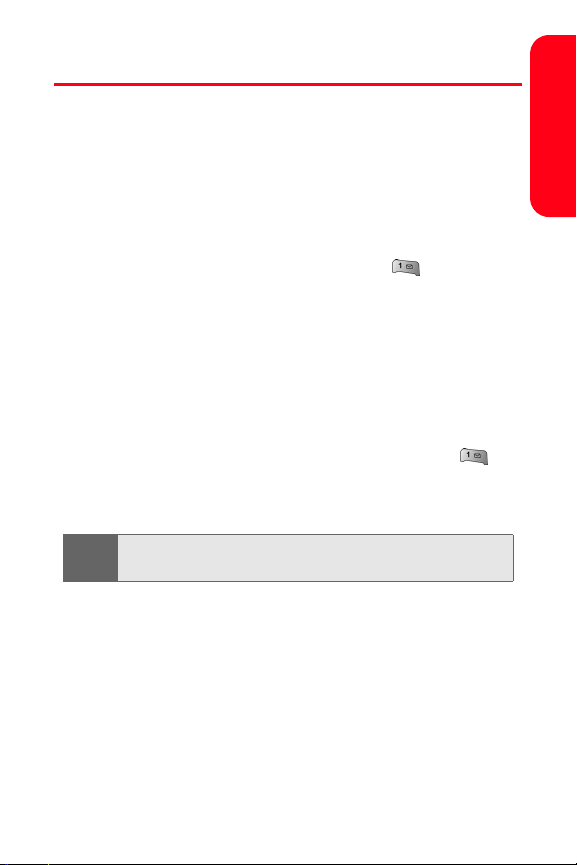
Setting Up Your Voicemail
All unanswered calls to your Sprint PCS Phone are
automatically transferred to your voicemail, even if your
phone is in use or turned off. Therefore, you will want to
set up your voicemail and personal greeting as soon as
your Sprint PCS Phone is activated.
To set up your voicemail:
1. From standby mode, press and hold .
2. Follow the system prompts to:
䡲 Create your pass code
䡲 Record your greeting
䡲 Record your name announcement
䡲 Choose whether or not to activate One-Touch
Message Access (a feature that lets you access
messages simply by pressing and holding ,
bypassing the need for you to enter your pass
code)
The voicemail setup process may vary in certain Affiliate
Note:
areas.
For more information about using your voicemail, see
“Using Voicemail” on page 222.
Setting Up Service
Section 1A: Setting Up Service 5
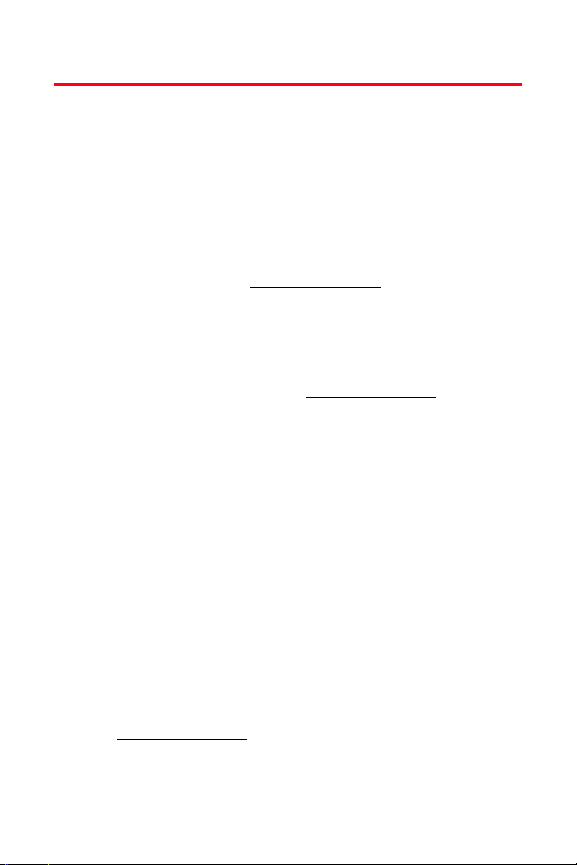
Sprint PCS Account Passwords
As a Sprint PCS customer, you enjoy unlimited access to
your personal account information, your voicemail
account, and your Sprint PCS Vision account. To ensure
that no one else has access to your information, you will
need to create passwords to protect your privacy.
Account Password
If you are the account owner, you'll have an account
password to sign on to www.sprintpcs.com and to use when
calling Sprint Customer Service. Your default account
password is the last four digits of your Social Security
number. If you are not the account owner (if someone else
receives the invoice for your Sprint PCS Service), you can
get a sub-account password at
Voicemail Password
You'll create your voicemail password (or pass code) when
you set up your voicemail. See “Setting Up Your Voicemail”
on page 222 for more information on your voicemail
password.
Sprint PCS Vision Password
With your Sprint PCS Vision Multimedia Phone MM-A800
by Samsung, you may elect to set up a Sprint PCS Vision
Password. This optional password may be used to
authorize purchase of Premium Services content and to
protect personal information on multi-phone accounts.
For more information, or to change your passwords, sign
www.sprintpcs.com or call Sprint Customer Service at
on to
1-888-211-4PCS (4727).
www.sprintpcs.com.
6 Section 1A: Setting Up Service
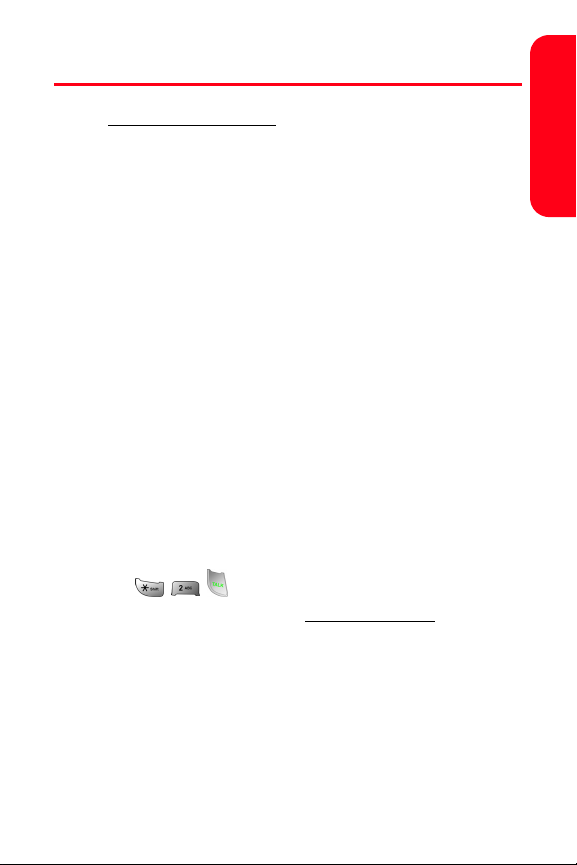
Getting Help
Visit www.sprintpcs.com
You can go online to:
䢇 Access your account information
䢇 Check your minutes used (depending on your
Sprint PCS Service Plan)
䢇 View and pay your bill
䢇 Make your life easier by enrolling in Online Invoicing
and Automatic Payment
䢇 Purchase accessories
䢇 Shop for the latest Sprint PCS Phones
䢇 View available Sprint PCS Service Plans and options
䢇 Learn more about Sprint PCS Vision and other great
products like Sprint PCS Picture Mail
screen savers, and more
Reaching Sprint Customer Service
You can reach Sprint Customer Service many different
ways:
䢇 Dial on your Sprint PCS Phone
䢇 Sign on to your account at www.sprintpcs.com
䢇 Call us toll-free at 1-888-211-4727 (Consumer customers)
or 1-888-788-4727 (Business customers)
䢇 Write to us at Sprint Customer Service, P.O. Box 8077,
London, KY 40742
SM
, games, ringers,
Setting Up Service
Section 1A: Setting Up Service 7
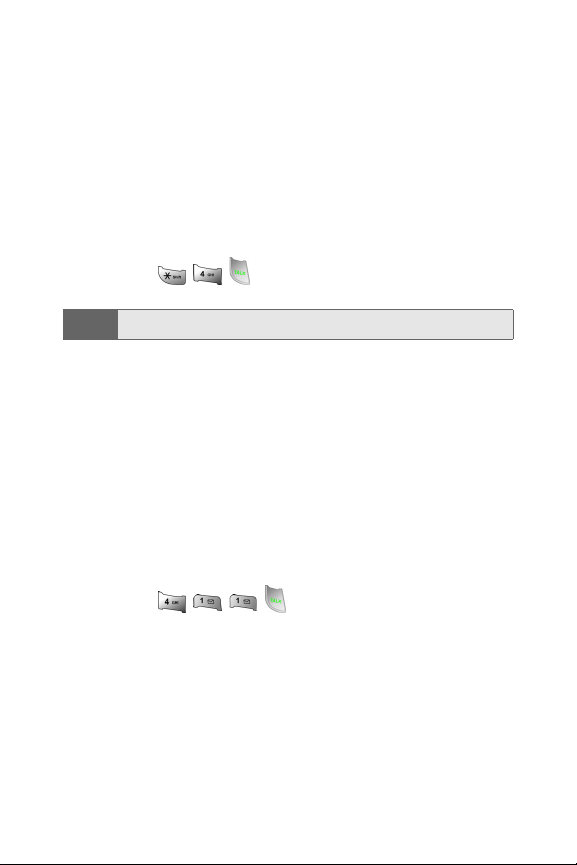
Receiving Automated Invoicing Information
For your convenience, your phone gives you access to
invoicing information on your Sprint PCS Account. This
information includes balance due, payment received,
invoicing cycle, and an estimate of the number of minutes
used since your last invoicing cycle. (Normal airtime usage
will apply.)
To access automated invoicing information:
䊳 Press .
This service may not be available in all Affiliate areas.
Note:
Sprint PCS Directory Assistance
You have access to a variety of services and information
through Sprint PCS Directory Assistance, including
residential, business, and government listings; assistance
with local or long-distance calls; movie listings; and hotel,
restaurant, shopping, and major local event information.
There is a per-call charge, and you will be billed for
airtime.
To call Sprint PCS Directory Assistance:
䊳 Press .
8 Section 1A: Setting Up Service
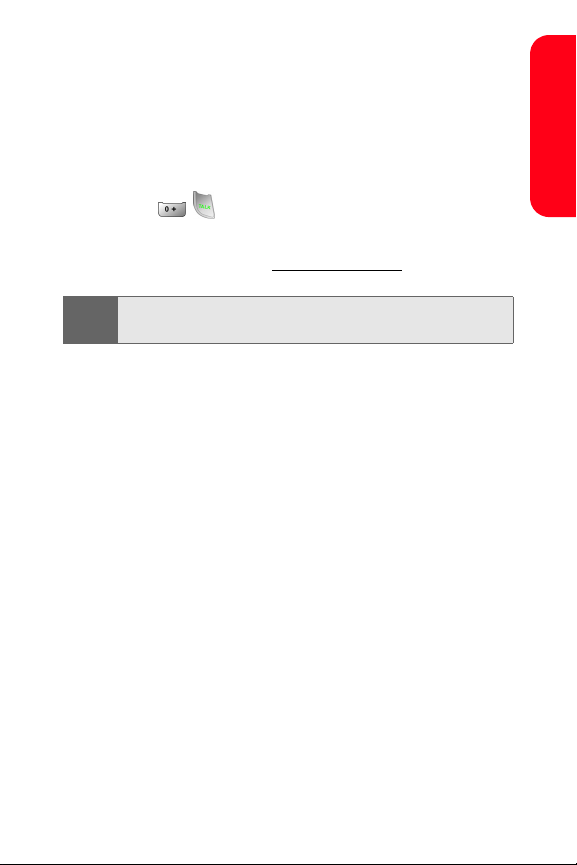
Sprint PCS Operator Services
Sprint PCS Operator Services provides assistance when
placing collect calls or when placing calls billed to a local
telephone calling card or third party.
To access Sprint PCS Operator Services:
䊳 Press .
For more information or to see the latest in products and
services, visit us online at www.sprintpcs.com.
Sprint PCS Operator Services may not be available in all
Note:
Affiliate areas.
Welcome and thank you for choosing Sprint.
Setting Up Service
Section 1A: Setting Up Service 9
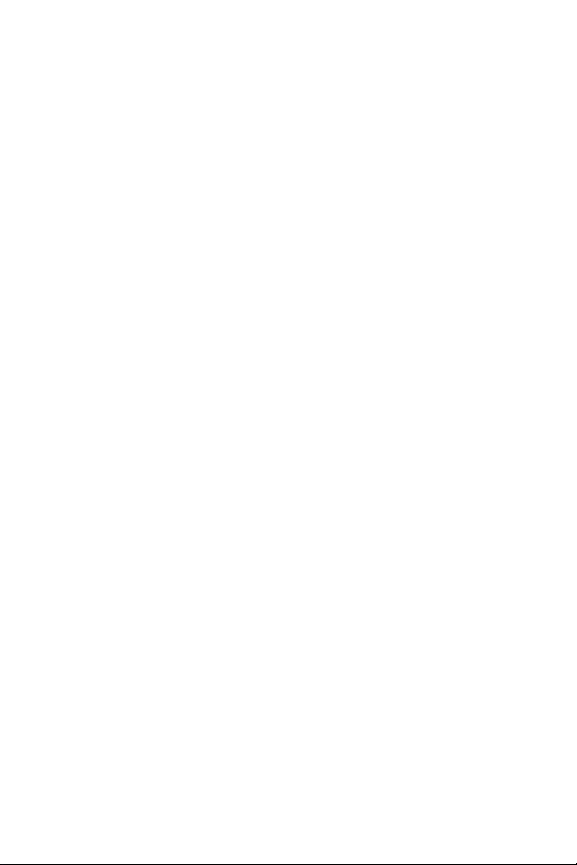
10
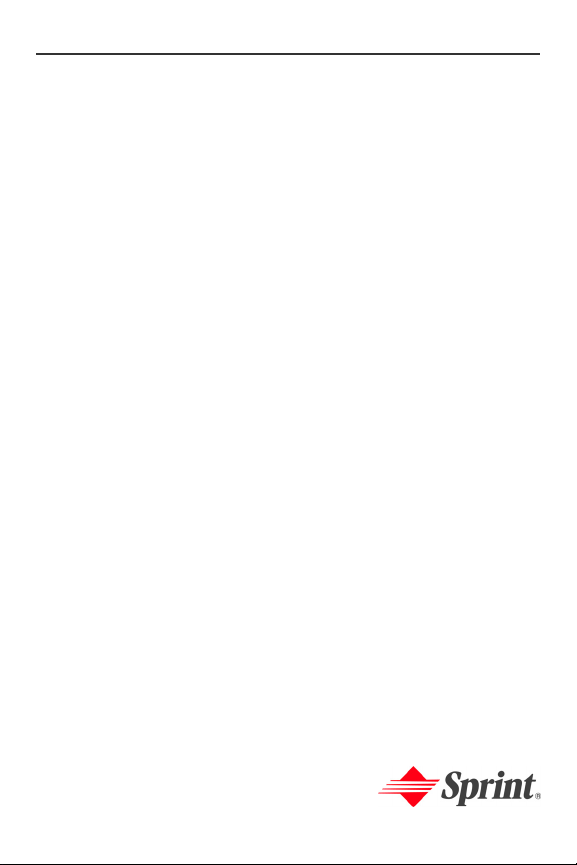
Section 2
Your Sprint PCS Phone
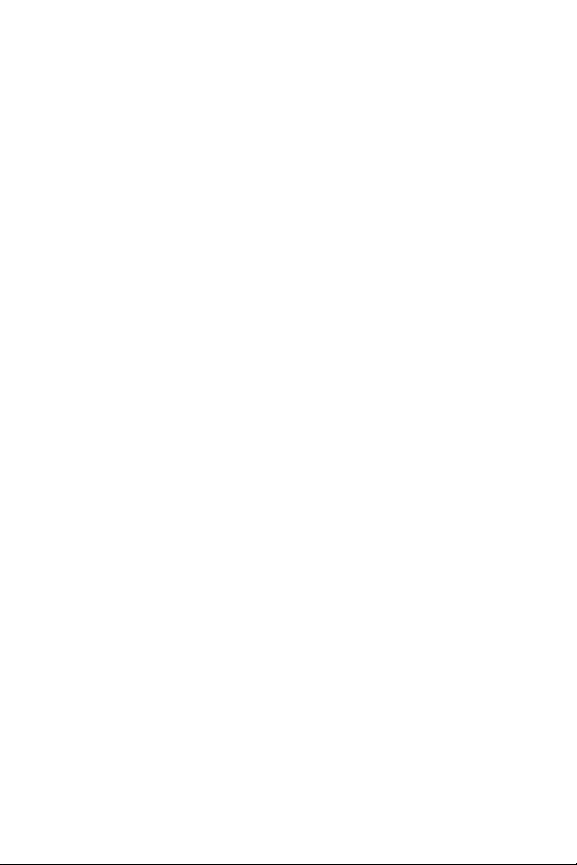
12
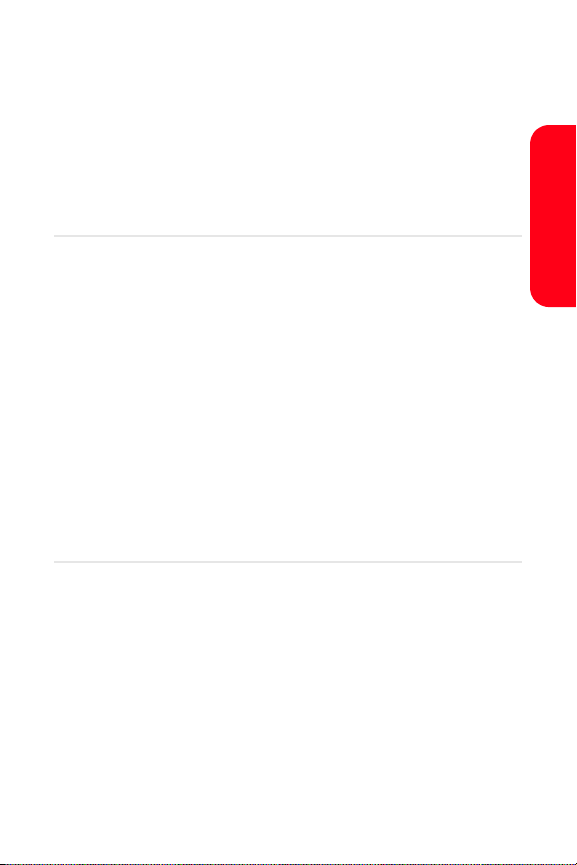
Section 2A
Your Sprint PCS Phone: The Basics
In This Section
⽧ Front View of Your Phone
⽧ Viewing the Display Screen
⽧ Features of Your Sprint PCS Phone
⽧ Turning Your Phone On and Off
⽧ Using Your Phone’s Battery and Charger
⽧ Displaying Your Phone Number
⽧ Making and Answering Calls
⽧ Entering Text
Your Sprint PCS Phone is packed with features that simplify your
life and expand your ability to stay connected to the people and
information that are important to you. This section will guide
you through the basic functions and calling features of
your phone.
Phone Basics
Section 2A: Your Sprint PCS Phone: The Basics 13

Front View of Your Phone
14 Section 2A: Your Sprint PCS Phone: The Basics
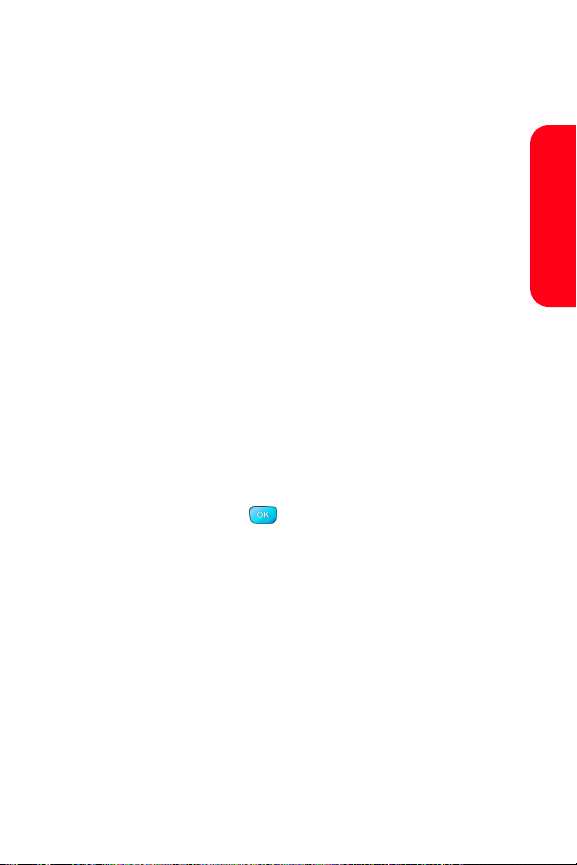
Key Functions
1. Speaker: The speaker allows you to hear the other
caller and the different ring tones and sounds offered
by your phone.
2. Display Screen: This screen displays all the
information needed to operate your phone.
3. Headset Jack: Allows you to plug in an optional
headset for convenient, hands-free conversations.
4. Volume Key: Allows you to adjust the ringer volume in
standby mode (with the slider up) or adjust the voice
volume during a call. The volume key can also be
used to scroll up or down to navigate through the
different menu options. To mute the ringer during an
incoming call, press the volume key up or down.
5. Left Softkey: This key is used to navigate through
menus and applications by selecting the choice
available in the Left Softkey Option on your display
screen.
6. OK Key: Pressing ( ) when navigating through a
menu accepts the highlighted choice in the menu. If
you press once in standby mode, the Pictures Video
menu is displayed. If you press and hold, the camera
is launched. When pressed in camera mode, auto
focus is enabled.
7. TALK Key: Allows you to place or receive a call. In
standby mode, press the key once to access the
Recent call log. If you press and hold the key down,
you will initiate the Voice Recognition feature.
8. Voicemail Key: Press and hold to automatically dial
your voicemail.
Phone Basics
Section 2A: Your Sprint PCS Phone: The Basics 15
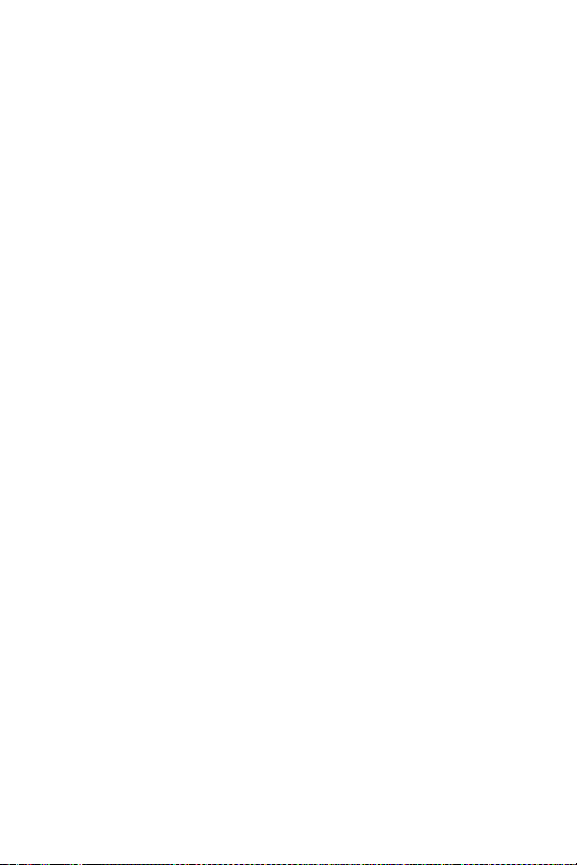
9. Numeric Keypad: Use these keys to enter numbers,
letters, and characters.
10. TransFLASH Memory Slot: Allows you to insert a
specialized memory card made especially for mobile
phones. Your phone supports up to 512 MB of
TransFLASH memory.
11. Shift/Asterisk Key: Enters the asterisk [*] character for
calling features. In text entry mode, press to change
the character input type.
12. Accessory Interface Connector: This connector is used
connect any available accessory cables to your
phone.
13. Power Interface Connector: This connector is used to
plug in the charging accessories.
14. Microphone: The Microphone allows the other caller
to hear you clearly when you are speaking to them.
15. Plus Code Dialing Key: Automatically dials the
international access code for the country in which
you are located (for instance, 011 for international
calls placed from the United States).
16. Space/Pound Key: Enters the pound [#] character for
calling features. In text entry mode, press to enter a
space.
17. Side Camera Key: Allows you to launch the Camera
with the press of a button when the slider is up.
When the slider is down, you can press and hold to
launch the camera using the LCD as a viewfinder.
18. BACK Key: Deletes characters from the display when
you are in text entry mode. When in a menu, press to
return to the previous menu. This key also allows you
16 Section 2A: Your Sprint PCS Phone: The Basics
