Samsung ME40C User Manual
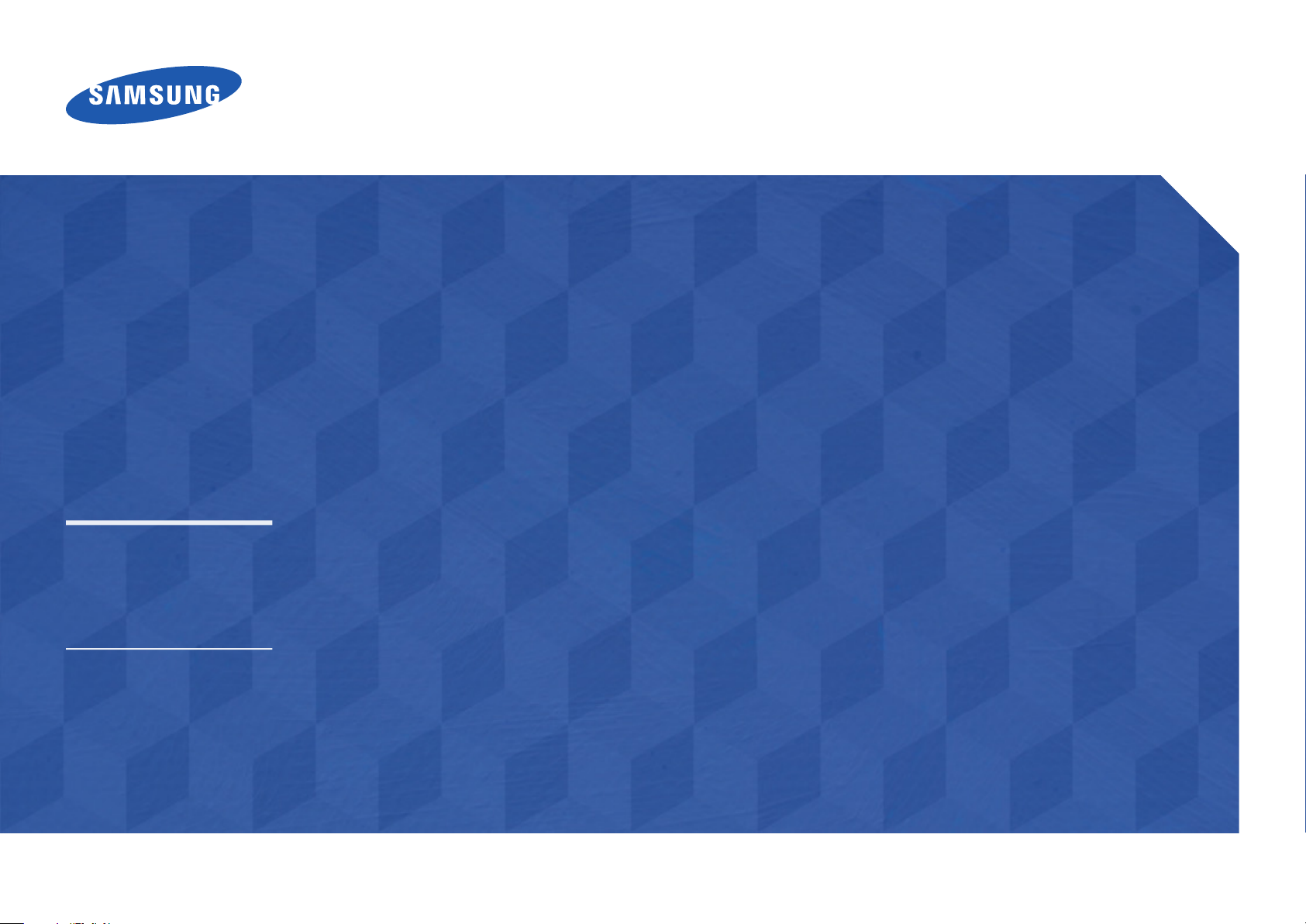
LFD DISPLAY
User Manual
ME32C ME40C ME46C ME55C
The colour and the appearance may differ depending on the
product, and the specifications are subject to change without
prior notice to improve the performance.
BN46-00098R-06
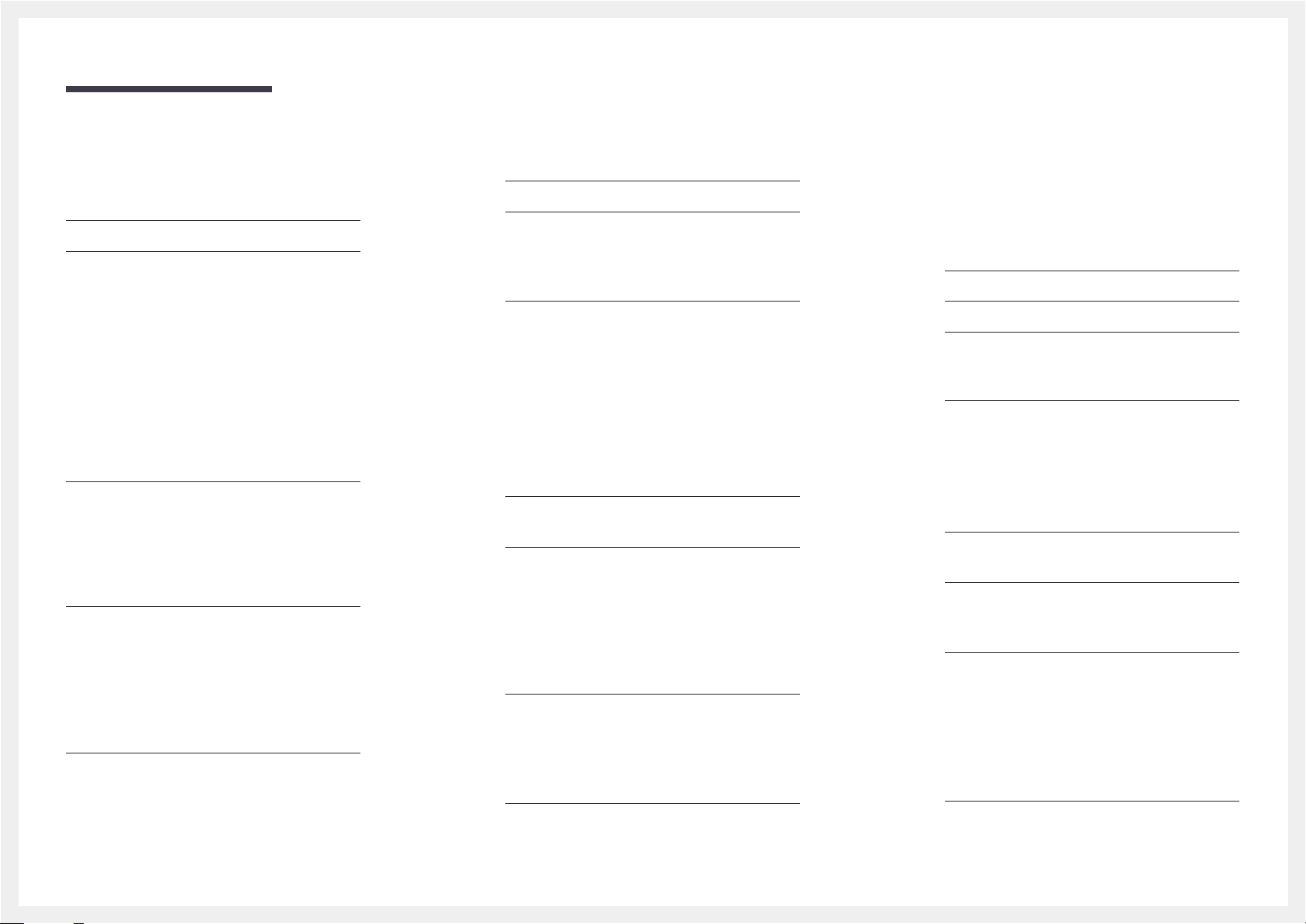
Table of contents
Before Using the Product
Copyright 7
Safety Precautions 8
Symbols 8
Cleaning 8
Storage 9
Electricity and Safety 9
Installation 10
Operation 12
Preparations
Checking the Contents 15
Removing the Packaging
(for ME32C ME40C and ME46C models only) 15
Removing the Packaging
(for ME55C models only) 16
Checking the Components 17
Parts 19
Control Panel 19
Assembling the Holder-Wire stand 22
Anti-theft Lock 22
Remote Control 23
Connection Using an IR Stereo Cable
(sold separately) 26
Before Installing the Product
(Installation Guide) 27
Tilting Angle and Rotation 27
Ventilation 27
Dimensions 28
Installing the Wall Mount 29
Preparing before installing Wall-Mount 29
Installing the Wall Mount Kit 29
Wall Mount Kit Specifications (VESA) 30
Remote Control (RS232C) 31
Cable Connection 31
Connection 34
Control Codes 35
Connecting and Using a Source
Device
Before Connecting 44
Pre-connection Checkpoints 44
Connecting to a PC 45
Connection using the D-SUB cable
(Analogue type) 45
Connection using a DVI cable (Digital type) 45
Connection Using an HDMI-DVI Cable 46
Connection Using an HDMI Cable 46
Connection Using an DP Cable 47
Changing the Resolution 48
Changing the Resolution on Windows XP 48
Changing the Resolution on Windows Vista 48
Changing the Resolution on Windows 7 49
Changing the Resolution on Windows 8 49
Connecting to a Video Device 50
Connection Using the AV Cable 50
Connection Using the component Cable 50
Connection Using an HDMI-DVI Cable 51
Connection Using an HDMI Cable 51
Connecting to an Audio System 52
Connecting an External Monitor 52
Connecting the network box
(Sold separately) 53
MagicInfo 53
Changing the Input source 55
Source 55
Using MDC
Configuring Settings for Multi Control 56
Configuring settings for Multi Control 56
MDC Program Installation/Uninstallation 57
Installation 57
Uninstallation 57
What is MDC? 58
Connecting to MDC 58
Connection Management 61
User Login 62
Auto Set ID 63
Cloning 64
Command Retry 65
Getting Started with MDC 66
2
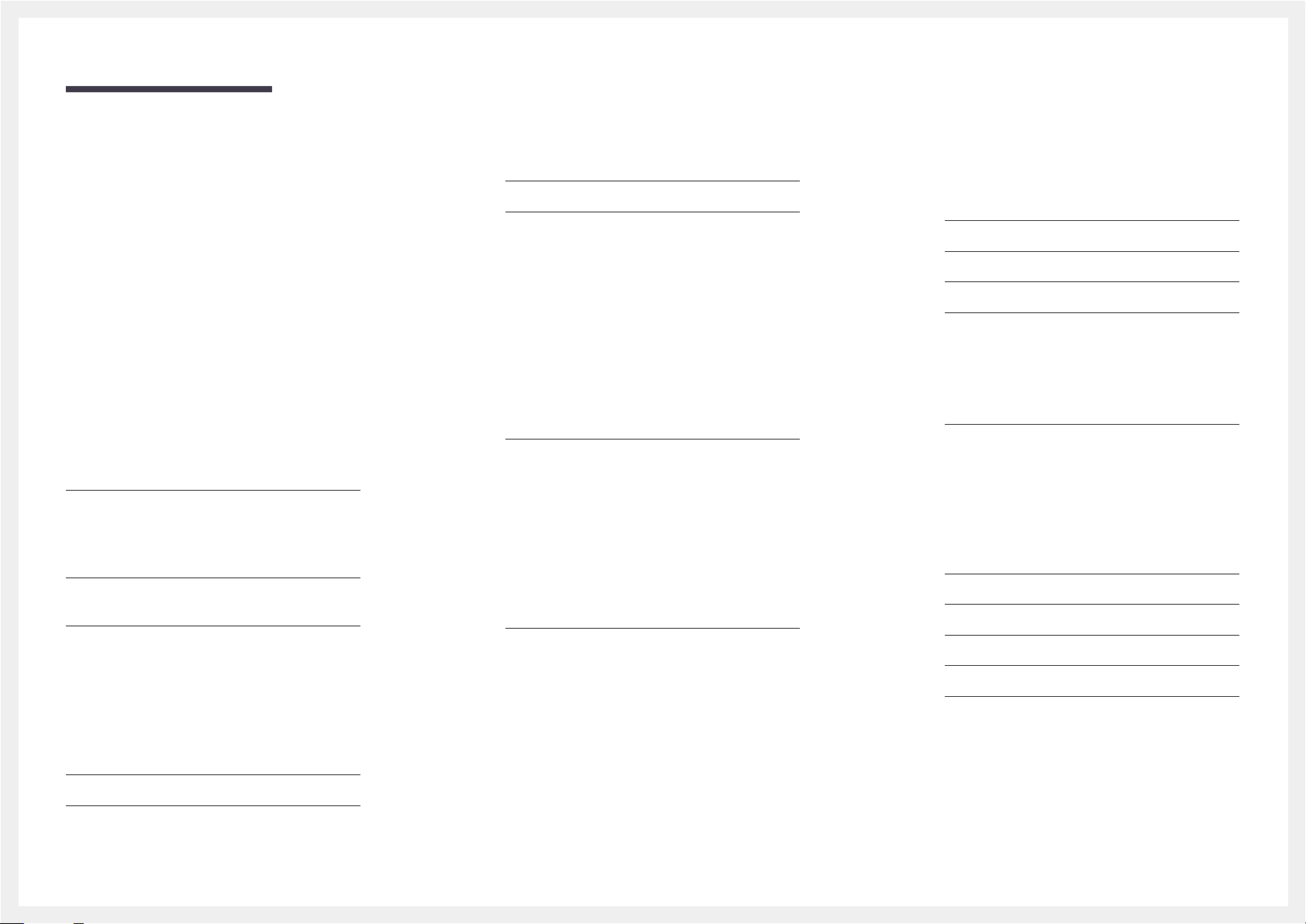
Table of contents
Main Screen Layout 67
Menus 67
Screen Adjustment 69
Advanced features 72
Sound Adjustment 74
System Setup 74
Tool Settings 83
Other Functions 86
Group Management 87
Schedule Management 89
Troubleshooting Guide 91
Screen Adjustment
Picture Mode 93
If the input source is PC, DVI or DisplayPort 93
If the input source is AV, Component, HDMI1,
93
HDMI2
Backlight / Contrast / Brightness / Sharpness /
Colour / Tint (G/R)
Screen Adjustment 95
Picture Size 95
Position 97
Zoom/Position 97
4:3 Screen Size 98
PC Screen Adjustm 98
Resolution Select 99
94
Aspect Ratio 100
Advanced Settings 101
Dynamic Contrast 102
Black Tone 102
Flesh Tone 102
RGB Only Mode 102
Colour Space 102
White Balance 103
10p White Balance 103
Gamma 103
Expert Pattern 104
Motion Lighting 104
Picture Options 105
Colour Tone 106
Colour Temp. 106
Digital Noise Filter 106
MPEG Noise Filter 106
HDMI Black Level 107
Film Mode 107
Motion Plus (for ME55C models only) 107
Dynamic Backlight 108
Reset Picture 108
Sound Adjustment
Sound Mode 109
Sound Effect 110
Speaker Settings 111
Reset Sound 112
Network
Network Settings 113
Connecting to a Wired Network 113
Wired Network Settings 114
Connecting to a Wireless Network 115
Wireless Network Setting 116
Manual Network Setup 116
WPS(PBC) 117
Network Status 118
Wi-Fi Direct 118
Soft AP 119
AllShare Settings 119
Device Name 119
Auto Adjustment 99
Rotation 100
3
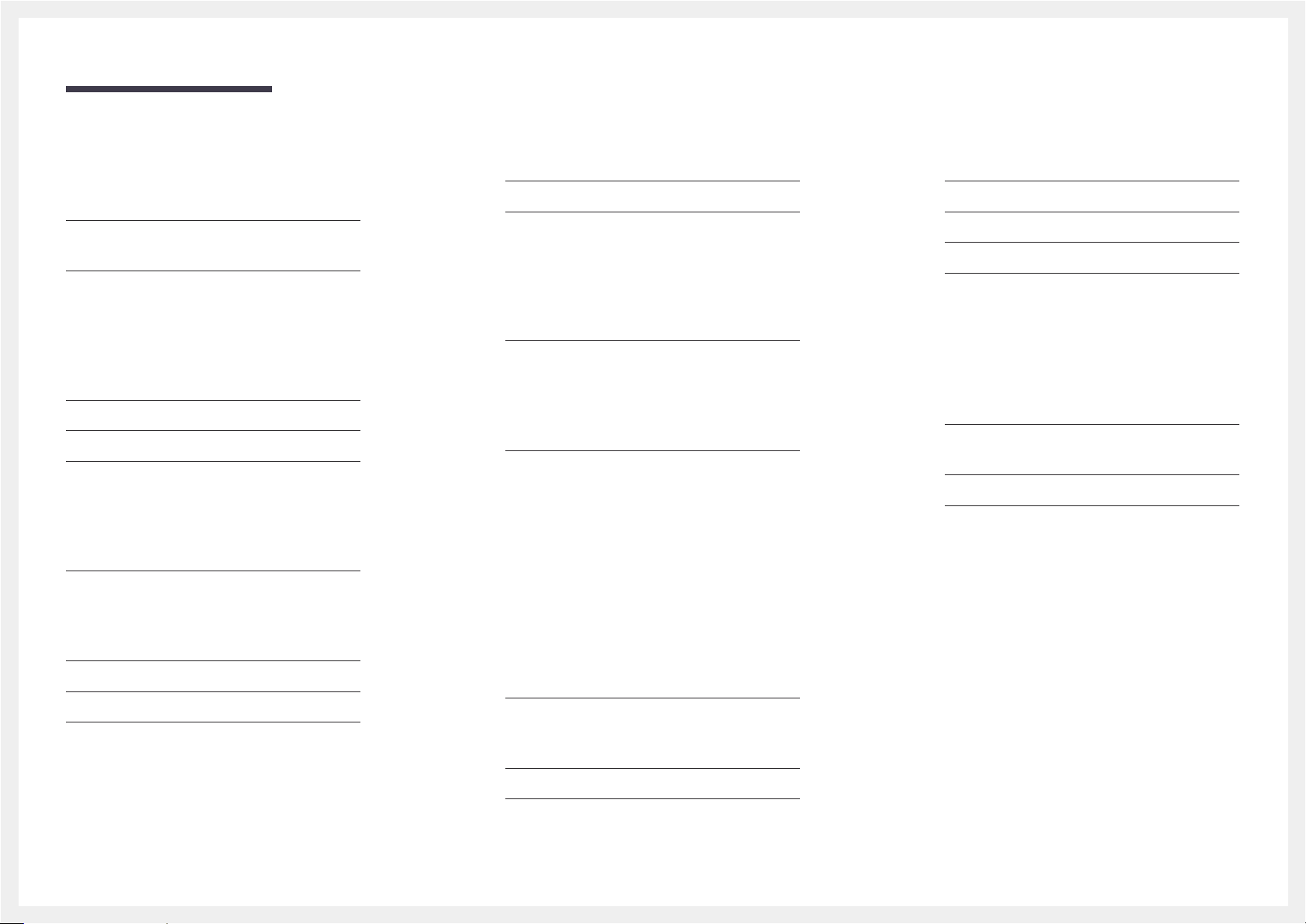
Table of contents
System
Multi Control 120
Configuring settings for Multi Control 120
Time 121
Clock Set 121
Sleep Timer 121
On Timer 122
Off Timer 123
Holiday Management 123
Menu Language 124
Rotate menu 125
Eco Solution 126
Energy Saving 126
Eco Sensor 126
No Signal Power Off 126
Auto Power Off 126
Security 127
Safety Lock 127
Button Lock 127
Change PIN 127
PIP 128
Auto Protection Time 129
Screen Burn Protection 130
Pixel Shift 130
Timer 131
Immediate display 132
Side Grey 132
Ticker 133
Video Wall 134
Video Wall 134
Format 134
Horizontal 134
Vertical 135
Screen Position 135
Source AutoSwitch Settings 136
Source AutoSwitch 136
Primary Source Recovery 136
Primary Source 136
Secondary Source 136
General 137
Max. Power Saving 137
Game Mode 137
BD Wise 137
Menu Transparency 137
Sound Feedback 138
Auto Power 138
Standby Control 138
Lamp Schedule 139
OSD Display 139
Power On Adjustment 139
Temperature Control 139
Anynet+ (HDMI-CEC) 140
Anynet+ (HDMI-CEC) 140
Auto Turn Off 141
DivX® Video On Demand 144
Play Mode 144
Magic Clone 145
Reset System 145
Reset All 146
PC module power 146
Synced power-on 146
Synced power-off 146
Support
Software Update 147
By USB 147
Contact Samsung 148
Contents Home 149
MagicInfo Lite 149
MagicInfo Premium S 149
MagicInfo Videowall S 149
AllShare Play 150
Source 150
4
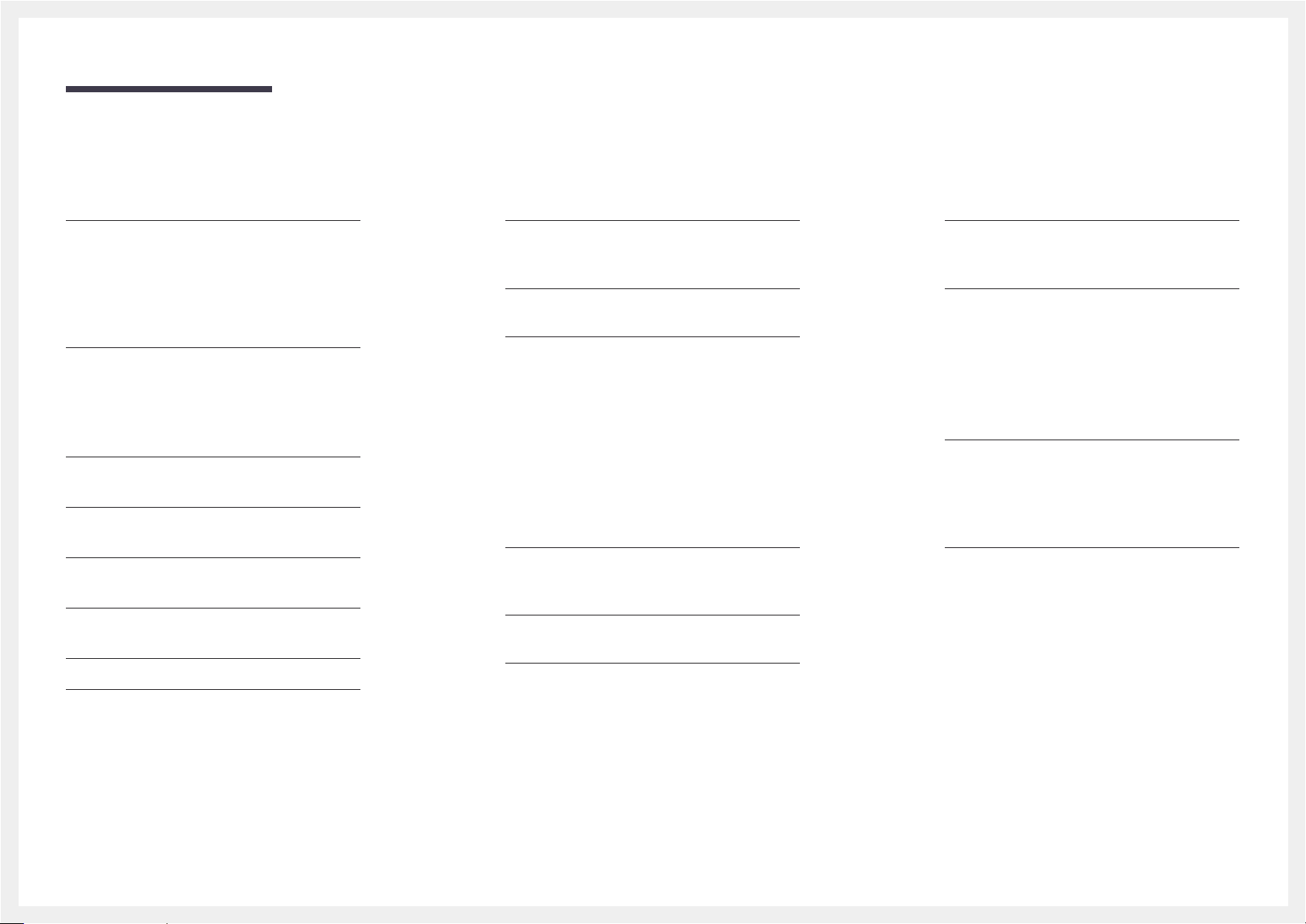
Table of contents
AllShare Play
What is AllShare Play? 151
Read the following before using
AllShare Play
Using a USB device 153
Connecting to a PC over a network 154
Using the AllShare Play features 155
Using the Basic AllShare Play Features 156
Sorting the file lists 156
Playing Selected Files 157
Copying Files 157
Creating a Playlist 157
My list 158
My list options 158
Videos 159
Playing a Video 159
Photos 160
Viewing a Photo (or Slide Show) 160
Music 161
Playing Music 161
Videos / Photos / Music Play Option menu 162
Supported Subtitle and AllShare Play file
formats 164
Subtitle 164
Supported image resolutions 164
Supported music file formats 165
Supported Video Formats 165
with a USB device 151
MagicInfo Lite
File Formats Compatible with
MagicInfo Lite player
Read before using MagicInfo Lite player 167
Approving a connected device from
the server 172
MagicInfo Lite 174
MagicInfo Lite player 174
Local Schedule Manager 177
Content manager 184
Settings 186
When Content is Running 188
167
MagicInfo Premium S
File Formats Compatible with MagicInfo
Premium S Player
Read before using MagicInfo Premium S Player 190
Approving a connected device from
the server 196
MagicInfo Premium S 198
MagicInfo Premium S Player 198
Local Schedule Manager 201
Template Manager 208
Content manager 211
Settings 213
When Content is Running 215
190
MagicInfo Videowall S
File Formats Compatible with MagicInfo
Videowall S Player
Read before using MagicInfo Videowall S Player 217
MagicInfo Videowall S 220
Settings 220
When Content is Running 221
217
Troubleshooting Guide
Requirements Before Contacting Samsung
Customer Service Centre 222
Testing the Product 222
Checking the Resolution and Frequency 222
Check the followings. 223
Q & A 230
5
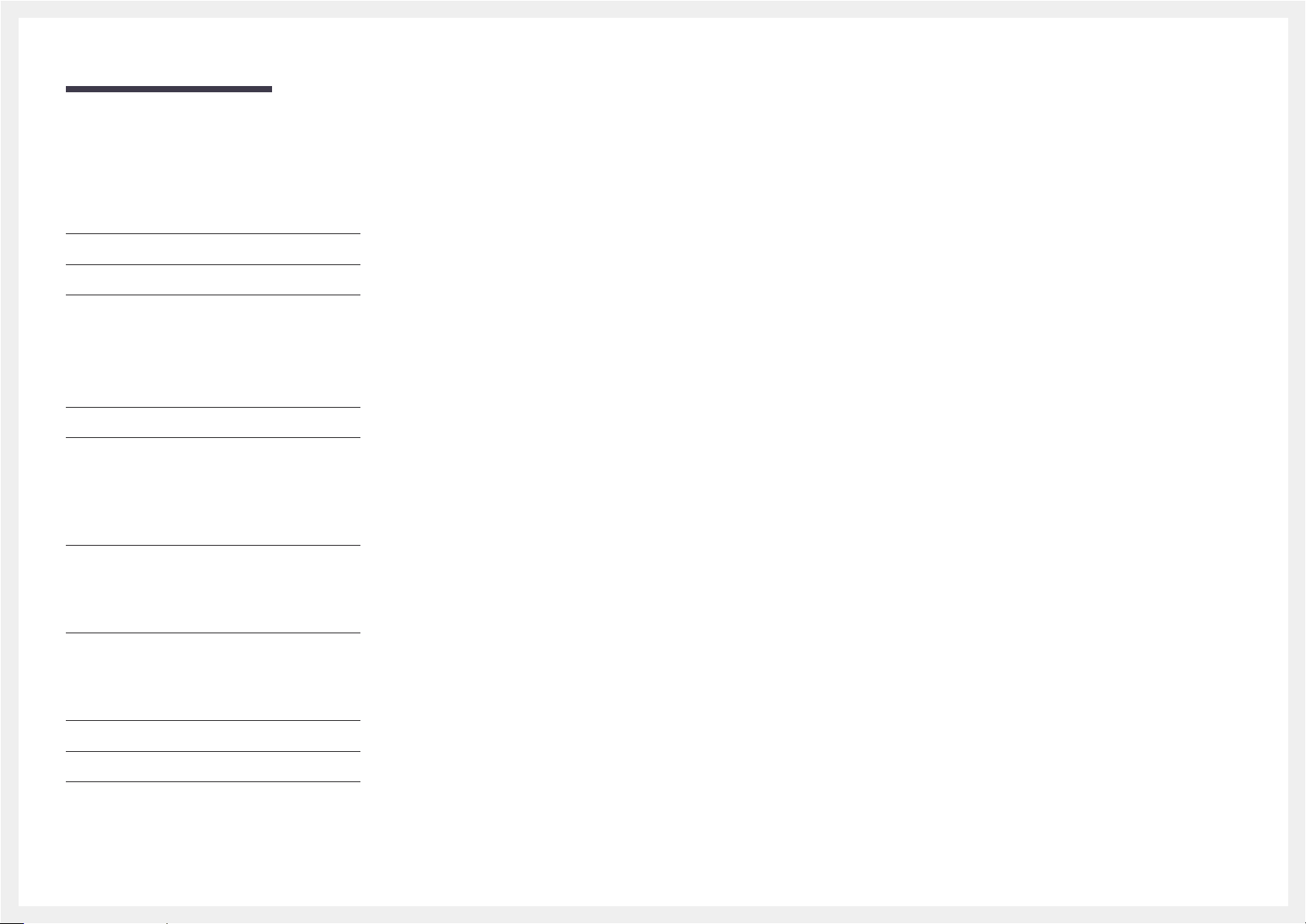
Table of contents
Specifications
General 232
PowerSaver 235
Preset Timing Modes 236
Appendix
Contact SAMSUNG WORLD WIDE 238
Responsibility for the Pay Service
(Cost to Customers) 247
Not a product defect 247
A Product damage caused by customer's fault 247
Others 247
WEEE 248
Correct Disposal of This Product
(Waste Electrical & Electronic Equipment) 248
Correct disposal of batteries in this product 248
Optimum Picture Quality and
Afterimage Burn-in Prevention 249
Optimum Picture Quality 249
Prevention of Afterimage Burn-in 250
Licence 252
Terminology 253
6
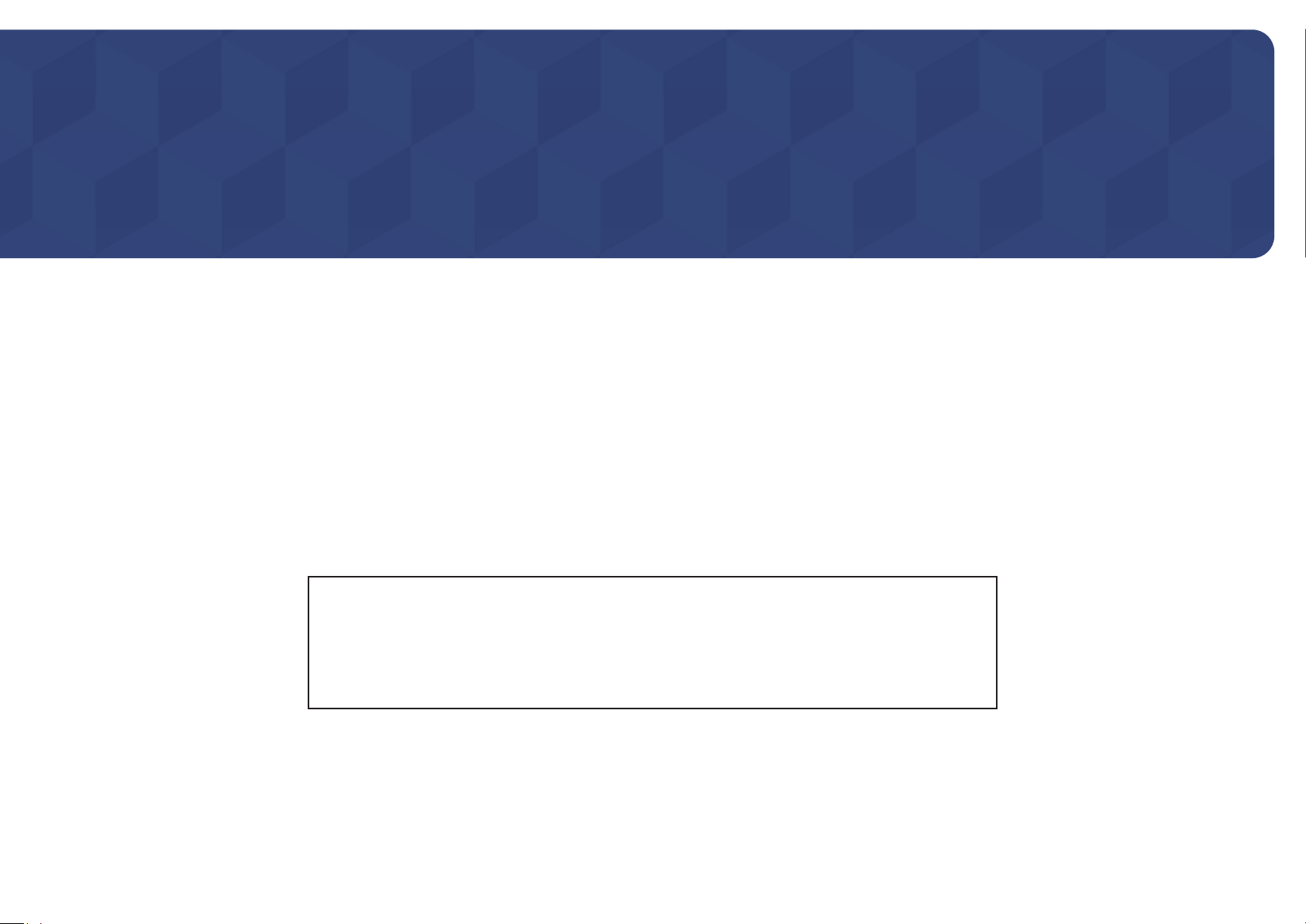
Chapter 01
Before Using the Product
Copyright
The contents of this manual are subject to change without notice to improve quality.
© 2013 Samsung Electronics
Samsung Electronics owns the copyright for this manual.
Use or reproduction of this manual in parts or entirety without the authorization of Samsung Electronics is prohibited.
Microsoft, Windows are registered trademarks of Microsoft Corporation.
VESA, DPM and DDC are registered trademarks of the Video Electronics Standards Association.
Ownership of all other trademarks is attributed to their due owner.
•
An administration fee may be charged if either
-
(a) an engineer is called out at your request and there is no defect in the product
(i.e. where you have failed to read this user manual).
-
(b) you bring the unit to a repair centre and there is no defect in the product
(i.e. where you have failed to read this user manual).
•
The amount of such administration charge will be advised to you before any work or home visit is carried out.
7

Safety Precautions
Caution
RISK OF ELECTRIC SHOCK DO NOT OPEN
Caution : TO REDUCE THE RISK OF ELECTRIC SHOCK, DO NOT REMOVE COVER. (OR BACK)
THERE ARE NO USER SERVICEABLE PARTS INSIDE.
REFER ALL SERVICING TO QUALIFIED PERSONNEL.
This symbol indicates that high voltage is present inside.
It is dangerous to make any kind of contact with any internal part of this product.
This symbol alerts you that important literature concerning operation and maintenance has been
included with this product.
Symbols
Cleaning
―
Exercise care when cleaning as the panel and exterior of advanced LCDs are easily scratched.
―
Take the following steps when cleaning.
―
The following images are for reference only. Real-life situations may differ from what is shown in the
images.
Power off the product and computer.
1
Disconnect the power cord from the product.
2
―
Hold the power cable by the plug and do not touch the cable with wet
hands. Otherwise, an electric shock may result.
Wipe the product with a clean, soft and dry cloth.
3
•
Do not use detergents that contain alcohol, solvent or
surface-active agents.
!
•
Do not spray water or detergent directly on the product.
Warning
A serious or fatal injury may result if instructions are not followed.
Caution
Personal injury or damage to properties may result if instructions are not followed.
Activities marked by this symbol are prohibited.
Instructions marked by this symbol must be followed.
Wet a soft and dry cloth in water and wring thoroughly to clean the
4
exterior of the product.
Connect the power cord to the product when cleaning is finished.
5
Power on the product and computer.
6
8
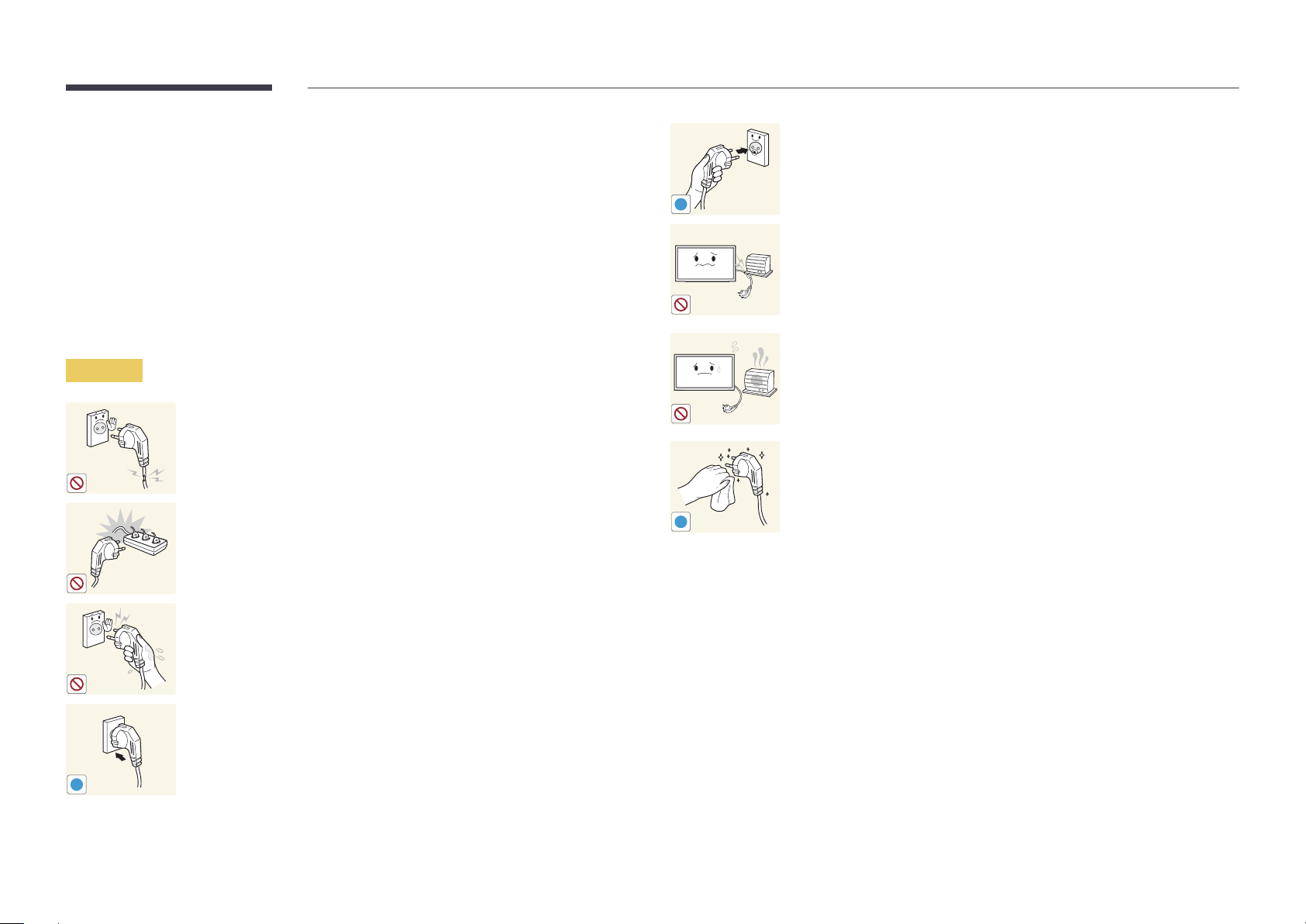
Storage
Due to the characteristics of high-glossy products, using a UV humidifier nearby may create
whitecoloured stains on the product.
―
Contact Customer Service Centre if the inside of the product needs cleaning (service fee will be
charged).
Electricity and Safety
―
The following images are for reference only. Real-life situations may differ from what is shown in the
images.
Warning
Do not use a damaged power cord or plug, or a loose power socket.
•
An electric shock or fire may result.
Do not use multiple products with a single power socket.
•
Overheated power sockets may cause a fire.
Connect the power plug to a grounded power socket (type 1 insulated
devices only).
•
An electric shock or injury may result.
!
Do not bend or pull the power cord with force. Be careful not to leave the
power cord under a heavy object.
•
Damage to the cord may result in a fire or electric shock.
Do not place the power cord or product near heat sources.
•
A fire or electric shock may result.
Clean any dust around the pins of the power plug or the power socket with
a dry cloth.
•
A fire may result.
!
Do not touch the power plug with wet hands. Otherwise, an electric shock
may result.
Insert the power plug all the way in so it is not loose.
•
An unsecure connection may cause a fire.
!
9
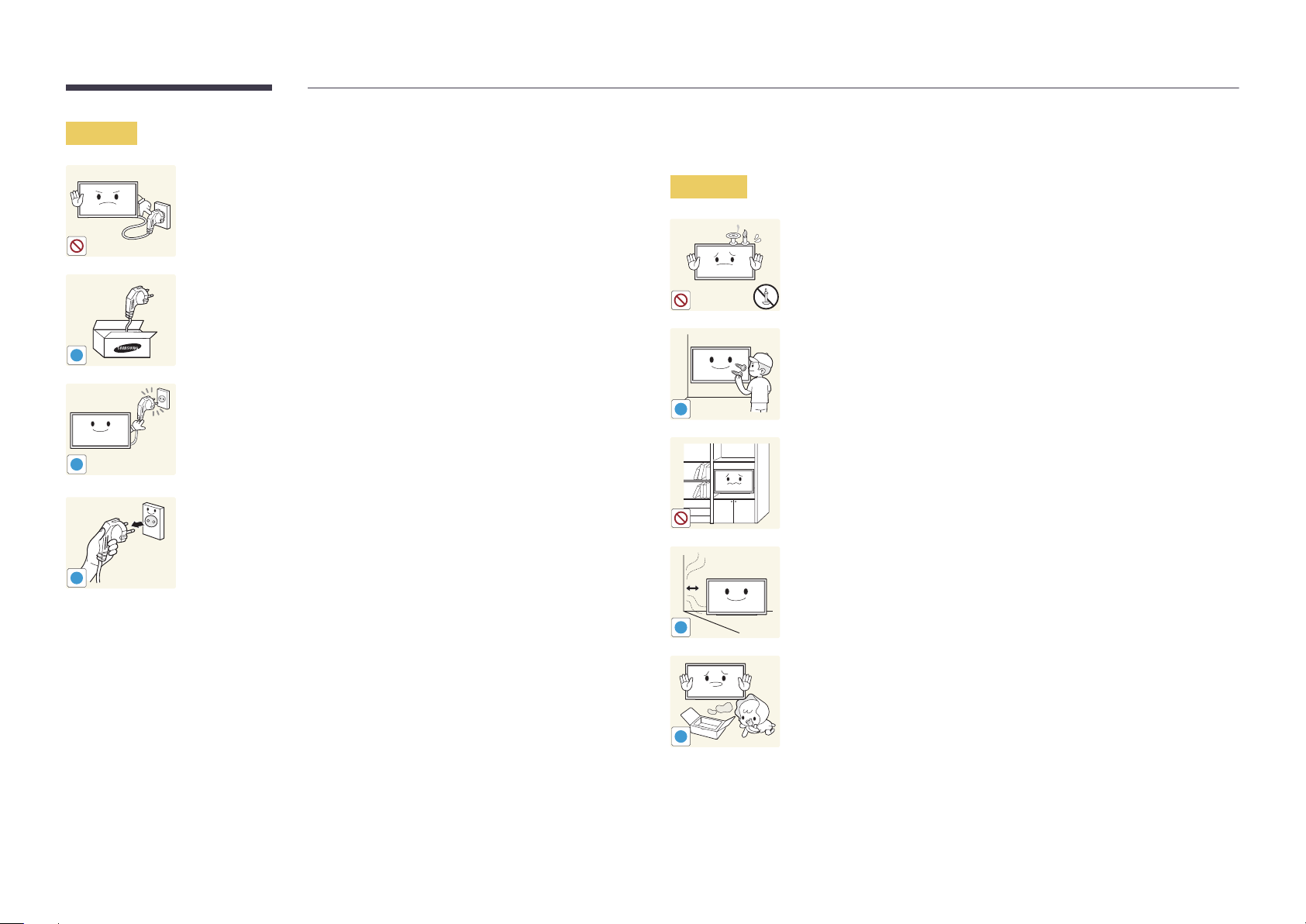
Caution
!
!
!
Do not disconnect the power cord while the product is being used.
•
The product may become damaged by an electric shock.
Only use the power cord provided with your product by Samsung. Do not
use the power cord with other products.
•
A fire or electric shock may result.
Keep the power socket where the power cord is connected unobstructed.
•
The power cord must be disconnected to cut off power to the product
when an issue occurs.
•
Note that the product is not completely powered down by using only
the power button on the remote.
Hold the plug when disconnecting the power cord from the power socket.
•
An electric shock or fire may result.
Installation
Warning
!
DO NOT PLACE CANDLES, INSECT REPELLANTS OR CIGARETTES ON TOP OF
THE PRODUCT. DO NOT INSTALL THE PRODUCT NEAR HEAT SOURCES.
•
A fire may result.
Have a technician install the wall-mount hanger.
•
Installation by an unqualified person can result in an injury.
•
Only use approved cabinets.
Do not install the product in poorly ventilated spaces such as a bookcase or
closet.
•
An increased internal temperature may cause a fire.
Install the product at least 10cm away from the wall to allow ventilation.
•
An increased internal temperature may cause a fire.
!
Keep the plastic packaging out of the reach of children.
•
Children may suffocate.
!
10
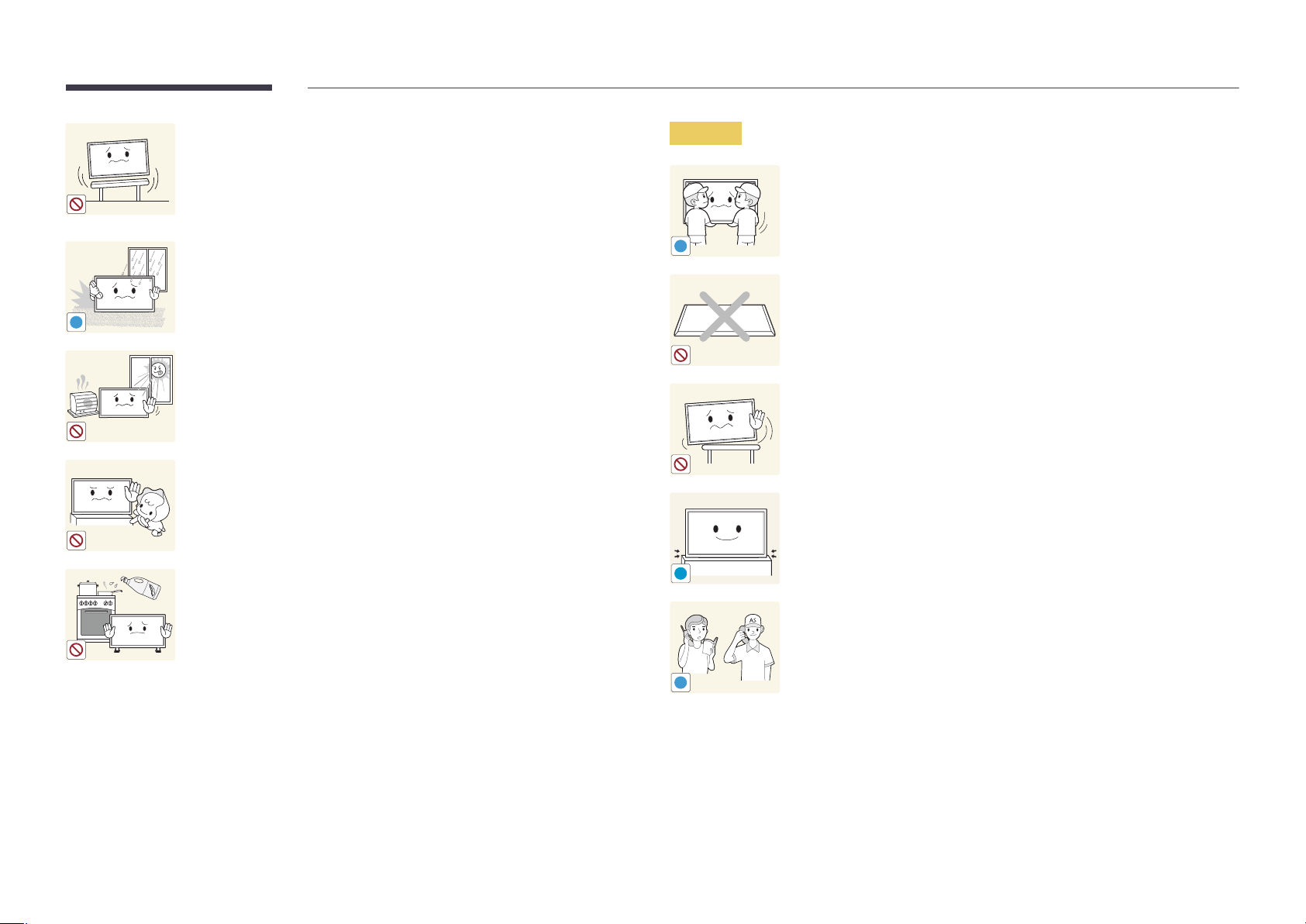
Do not install the product on an unstable or vibrating surface (insecure shelf,
sloped surface, etc.)
•
The product may fall and become damaged and/or cause an injury.
•
Using the product in an area with excess vibration may damage the
product or cause a fire.
Caution
Do not drop the product while moving.
•
Product failure or personal injury may result.
Do not install the product in a vehicle or a place exposed to dust, moisture
!
(water drips, etc.), oil, or smoke.
•
A fire or electric shock may result.
!
Do not set down the product on its front.
•
The screen may become damaged.
Do not expose the product to direct sunlight, heat, or a hot object such as a
stove.
•
The product lifespan may be reduced or a fire may result.
Do not install the product within the reach of young children.
•
The product may fall and injure children.
•
As the front is heavy, install the product on a flat and stable surface.
Edible oil, such as soybean oil, can damage or deform the product. Do not
!
When installing the product on a cabinet or shelf, make sure that the
bottom edge of the front of the product is not protruding.
•
The product may fall and become damaged and/or cause an injury.
•
Install the product only on cabinets or shelves of the right size.
Set down the product gently.
•
Product failure or personal injury may result.
install the product in a kitchen or near a kitchen counter.
Installing the product in an unusual place (a place exposed to a lot of fine
particles, chemical substances or extreme temperatures, or an airport
or train station where the product should operate continuously for an
SAMSUNG
!
extended period of time) may seriously affect its performance.
•
Be sure to consult Samsung Customer Service Centre if you want to
install the product at such a place.
11

Operation
Warning
Do not leave heavy objects or items that children like (toys, sweets, etc.) on
top of the product.
•
The product or heavy objects may fall as children try to reach for the
toys or sweets resulting in a serious injury.
There is a high voltage inside the product. Never disassemble, repair or
modify the product yourself.
•
A fire or electric shock may result.
•
Contact Samsung Customer Service Centre for repairs.
!
Before moving the product, turn off the power switch and disconnect the
power cable and all other connected cables.
•
Damage to the cord may result in a fire or electric shock.
!
If the product generates abnormal sounds, a burning smell or smoke,
disconnect the power cord immediately and contact Samsung Customer
Service Centre.
•
An electric shock or fire may result.
!
Do not let children hang from the product or climb on top of it.
•
Children may become injured or seriously harmed.
If the product is dropped or the outer case is damaged, turn off the power
switch and disconnect the power cord. Then contact Samsung Customer
Service Centre.
•
Continued use can result in a fire or electric shock.
!
!
GAS
During a lightning or thunderstorm, power off the product and remove the
power cable.
•
A fire or electric shock may result.
Do not drop objects on the product or apply impact.
•
A fire or electric shock may result.
Do not move the product by pulling the power cord or any cable.
•
Product failure, an electric shock or fire may result from a damaged
cable.
If a gas leakage is found, do not touch the product or power plug. Also,
ventilate the area immediately.
•
Sparks can cause an explosion or fire.
Do not lift or move the product by pulling the power cord or any cable.
•
Product failure, an electric shock or fire may result from a damaged
cable.
12
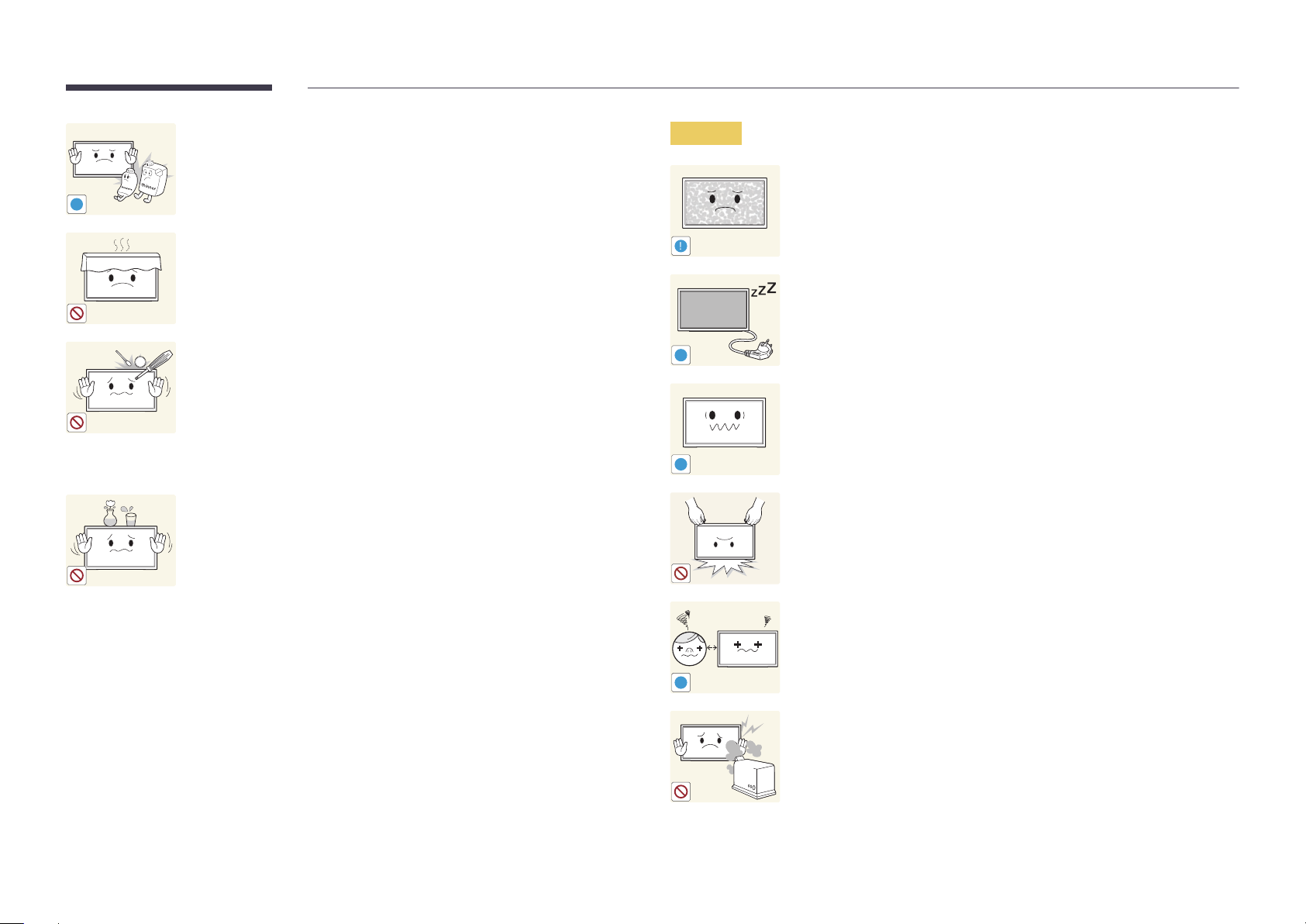
Do not use or keep combustible spray or an inflammable substance near
the product.
•
An explosion or fire may result.
!
Ensure the vents are not blocked by tablecloths or curtains.
•
An increased internal temperature may cause a fire.
100
Do not insert metallic objects (chopsticks, coins, hairpins, etc) or objects
that burn easily (paper, matches, etc) into the product (via the vent or input/
output ports, etc).
•
Be sure to power off the product and disconnect the power cord
when water or other foreign substances have entered the product.
Then contact Samsung Customer Service Centre.
•
Product failure, an electric shock or fire may result.
Caution
!
-_-
!
!
Leaving the screen fixed on a stationary image for an extended period of
time may cause afterimage burn-in or defective pixels.
•
Activate power-saving mode or a moving-picture screen saver if you
will not be using the product for an extended period of time.
Disconnect the power cord from the power socket if you do not plan on
using the product for an extended period of time (vacation, etc).
•
Dust accumulation combined with heat can cause a fire, electric shock
or electric leakage.
Use the product at the recommended resolution and frequency.
•
Your eyesight may deteriorate.
Do not place objects containing liquid (vases, pots, bottles, etc) or metallic
objects on top of the product.
•
Be sure to power off the product and disconnect the power cord
when water or other foreign substances have entered the product.
Then contact Samsung Customer Service Centre.
•
Product failure, an electric shock or fire may result.
Do not hold the product upside-down or move it by holding the stand.
•
The product may fall and become damaged or cause an injury.
Looking at the screen too close for an extended period of time can
deteriorate your eyesight.
!
Do not use humidifiers or stoves around the product.
•
A fire or electric shock may result.
13
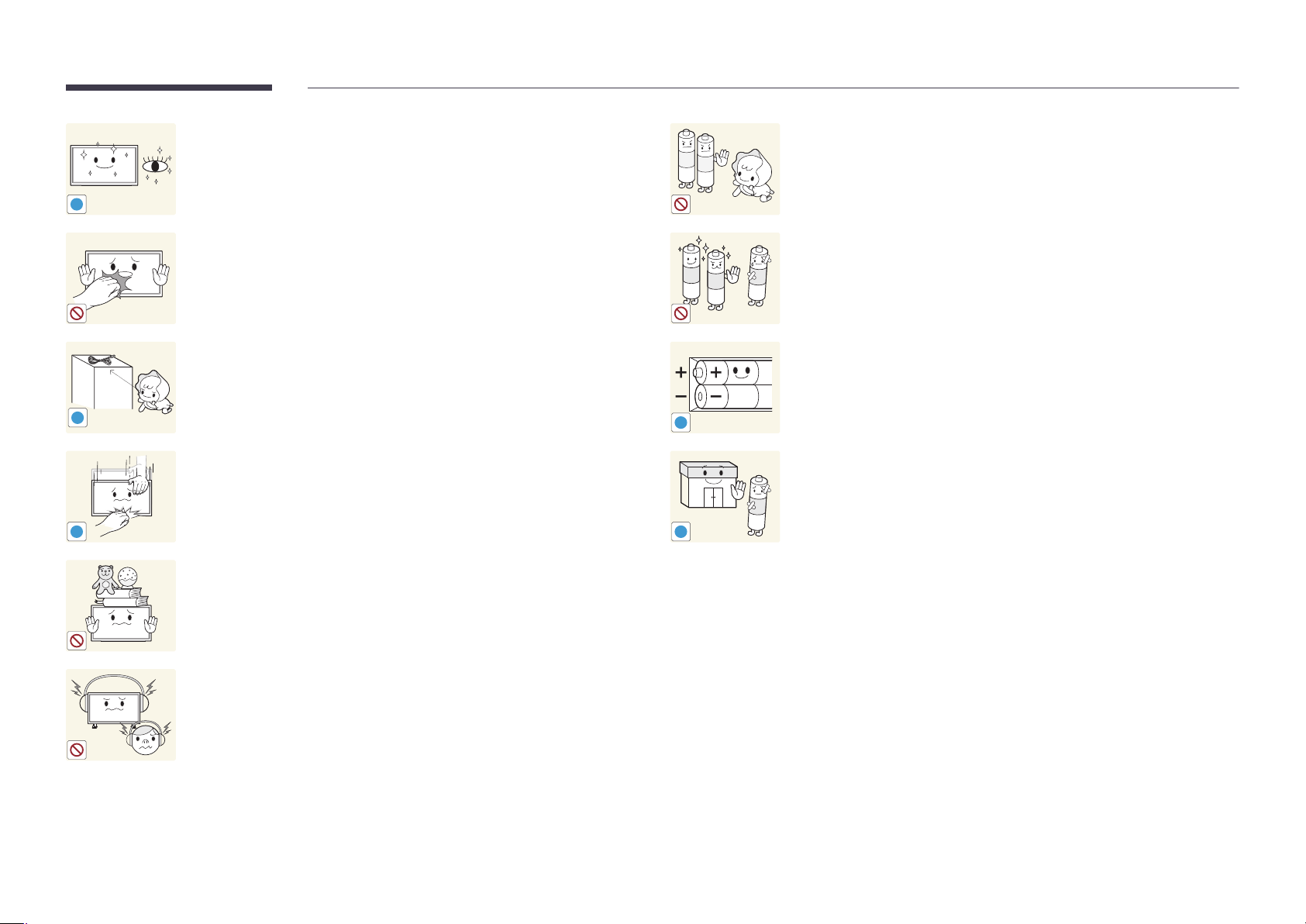
Rest your eyes for more than 5 minutes for every 1 hour of product use.
•
Eye fatigue will be relieved.
!
Be careful that children do not place the battery in their mouths when
removed from the remote control. Place the battery in a location that
children or infants cannot reach.
•
If children have had the battery in their mouths, consult your doctor
immediately.
Do not touch the screen when the product has been turned on for an
extended period of time as it will become hot.
Store small accessories out of the reach of children.
!
Exercise caution when adjusting the product angle or stand height.
•
Your hand or finger may get stuck and injured.
•
Tilting the product at an excessive angle may cause the product to fall
!
and an injury may result.
Do not place heavy objects on the product.
•
Product failure or personal injury may result.
When using headphones or earphones, do not turn the volume too high.
•
Having the sound too loud may damage your hearing.
!
!
When replacing the battery, insert it with the right polarity (+, -).
•
Otherwise, the battery may become damaged or it may cause fire,
personal injury or damage due to leakage of the internal liquid.
Use only the specified standardized batteries, and do not use a new battery
and a used battery at the same time.
•
Otherwise, the batteries may be damaged or cause fire, personal injury
or damage due to a leakage of the internal liquid.
The batteries (and rechargeable batteries) are not ordinary refuse and must
be returned for recycling purposes. The customer is responsible for returning
the used or rechargeable batteries for recycling.
•
The customer can return used or rechargeable batteries to a nearby
public recycling Centre or to a store selling the same type of the
battery or rechargeable battery.
14
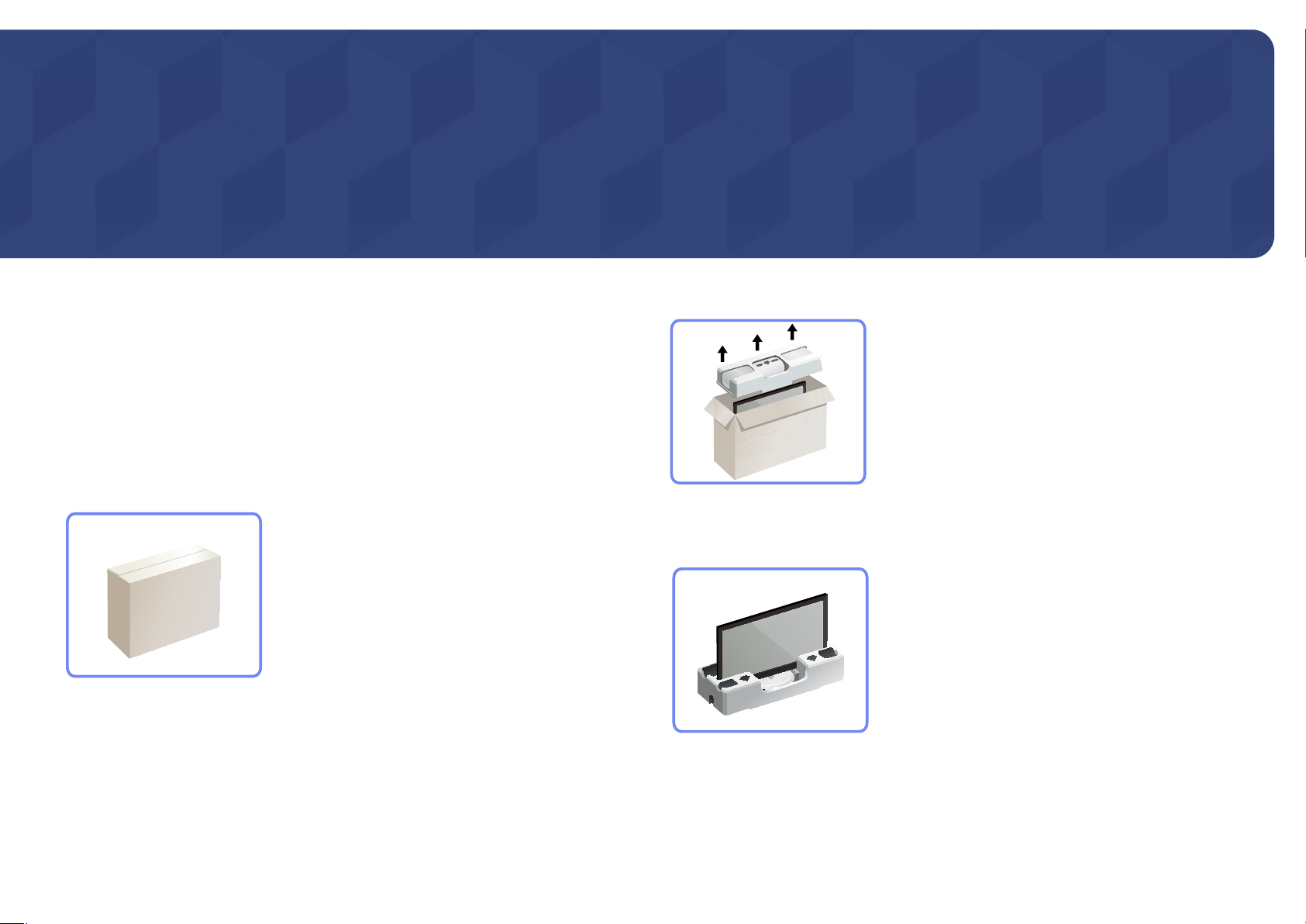
Chapter 02
Preparations
Checking the Contents
Removing the Packaging
(for ME32C ME40C and ME46C models only)
―
The following images are for reference only. Real-life situations may differ from what is shown in the
images.
Remove the black locking device at the bottom of the box.
1
Remove the styrofoam from the product.
2
Check the product and remove the styrofoam and plastic bag.
3
―
The appearance of the actual product may differ from the image shown.
―
This image is for reference only.
Store the box in a dry area so that it can be used when moving the product in the future.
4
15

Removing the Packaging (for ME55C models only)
―
The following images are for reference only. Real-life situations may differ from what is shown in the
images.
Remove the black locking device at the bottom of the box.
1
321
Using the grooves in the box, lift and remove the top of the box.
2
Check the components and remove the styrofoam and plastic bag.
3
―
The appearance of actual components may differ from the image shown.
Store the box in a dry area so that it can be used when moving the product in the future.
4
16
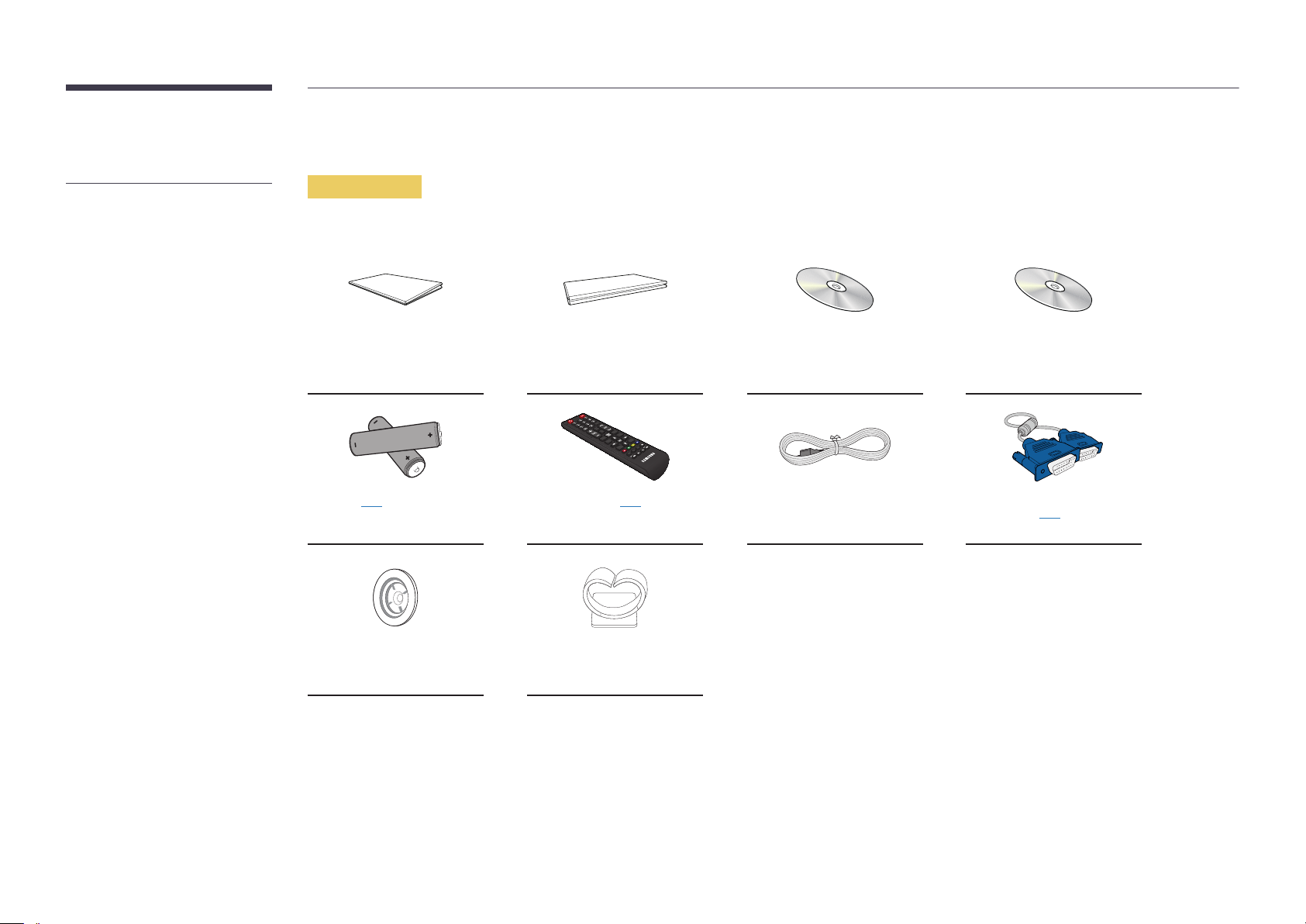
Checking the Components
-
Contact the vendor where you
purchased the product if any
components are missing.
-
The appearance of the components and
items sold separately may differ from the
image shown.
-
A stand is not provided with the product.
To install a stand, you can purchase one
separately.
Components
―
Components may differ in different locations.
Quick setup guide
-
-
Batteries (P. 24)
(Not available in some locations)
+
+
Warranty card
(Not available in some
locations)
Remote Control (P.23)
(AA59-00714A)
User manual
MagicInfo Lite Edition Software
CD
Power cord D-SUB cable (P. 45)
Holder-Ring (4EA)
(BN61-07295A)
Holder-Wire stand
(BN61-05491A)
17
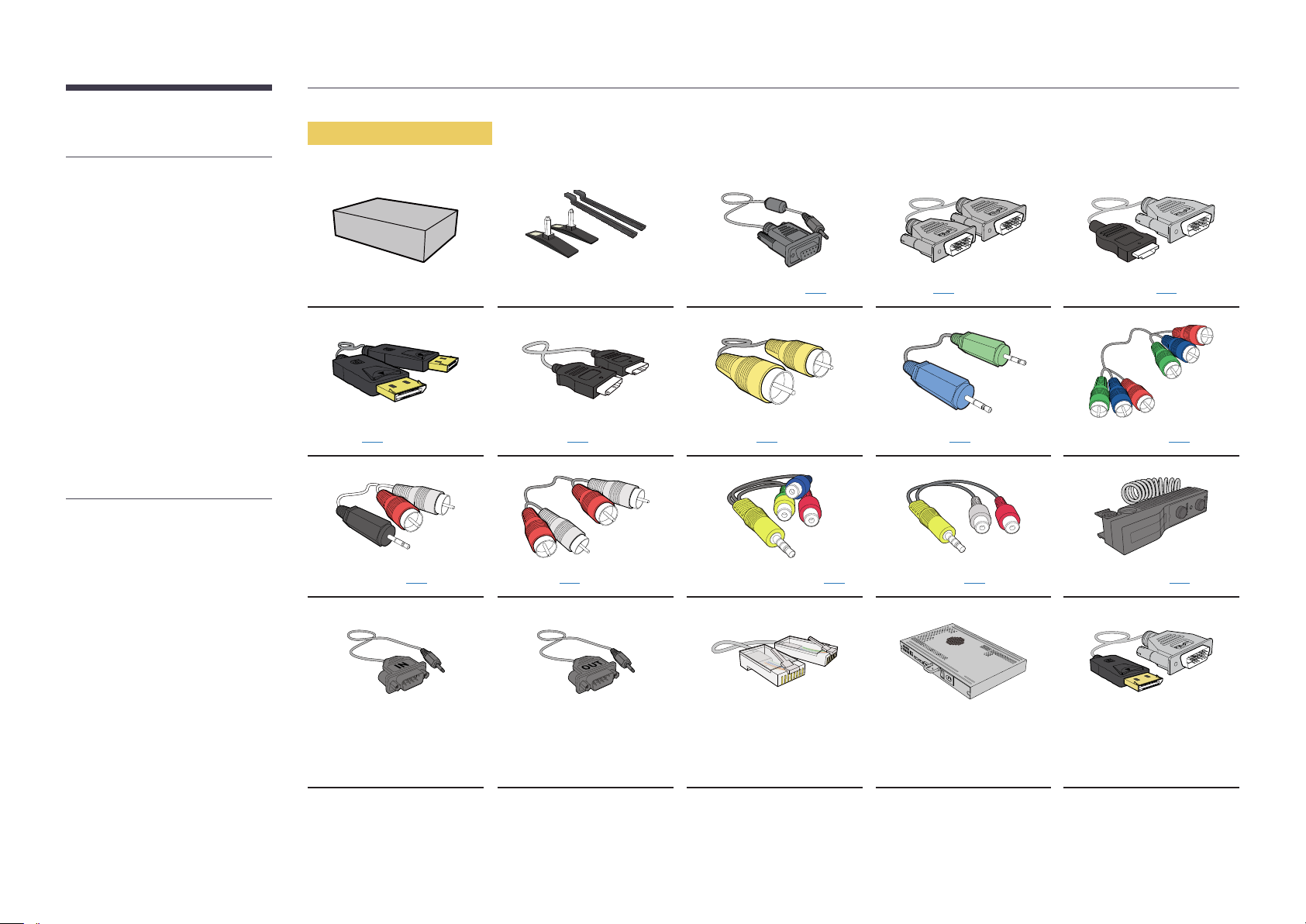
-
The following items can be purchased
at your nearest retailer.
-
The RS232C adapter can be used to
connect to another monitor using the
D-SUB (9-pin) type RS232C cable.
-
Ensure you connect each of the adapters
to the correct RS232C IN or OUT port on
the product.
Items sold separately
Wall-mount Kit Stand RS232C-Stereo cable (P.58) DVI cable (P. 45) HDMI-DVI cable (P. 46)
DP cable (P. 47) HDMI cable (P.46) Video cable (P.50) Stereo cable (P.26) Component cable (P.50)
RCA stereo cable (P. 52) RCA cable (P. 50) AV/Component adapter (P.50) AUDIO adapter (P. 50) External sensor Kit (P. 26)
RS232C(IN) adapter RS232C(OUT) adapter LAN cable Network Box
DP-DVI cable
(Used to connect a network
box)
18

Parts
Control Panel
―
The colour and shape of parts may differ from what is shown. Specifications are subject to change without notice to
improve quality.
Panel Key
Buttons Description
Power on the product.
If you press the button when the product is turned on, the control menu will be
displayed.
―
POWER
To exit the OSD menu, press and hold the panel key for at least one second.
Panel Key
Speaker
POWER
ON
Remote sensor
Remote sensor
Move to the upper or lower menu. You can also adjust the value of an option.
Move to the left or right menu.
―
You can adjust the volume by moving the panel key left or right when the control
menu is not displayed.
Receives signals from the remote.
―
Using other display devices in the same space as the remote control of this
product can cause the other display devices to be inadvertently controlled.
19
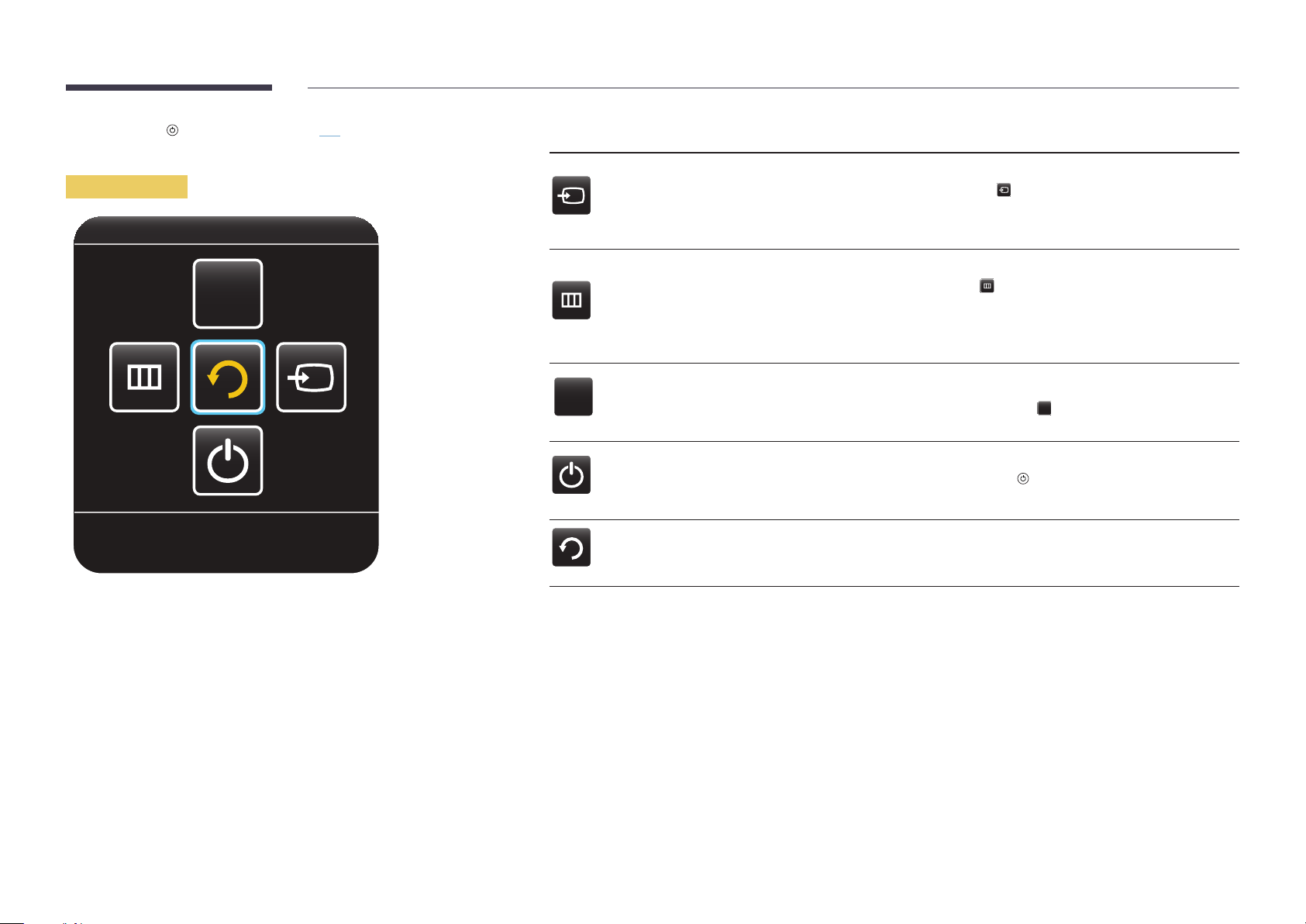
―
If you press the
the control menu will be displayed.
button on the panel key (P. 19) when the product is turned on,
Control menu
CONTENT
Buttons Description
Select the connected input source.
Source
MENU
Move the panel key right to select Source
of input sources is displayed, move the panel key up or down to select the desired
input source. Next, press the panel key.
Display the OSD menu.
Move the panel key left to select menu
screen will appear. Move the panel key right to select the desired menu. You can
select a sub-menu item by moving the panel key up, down, left, or right. To change
settings, select the desired menu and press the panel key.
in the control menu. When the list
in the control menu. The OSD control
Return
CONTENT
Contents Home
Power o
Return
Enter Contents Home mode.
Move the panel key up to select Contents Home
Power off the product.
Move the panel key down to select Power off
panel key.
Exit the control menu.
CONTENT
in the control menu.
in the control menu. Next, press the
20
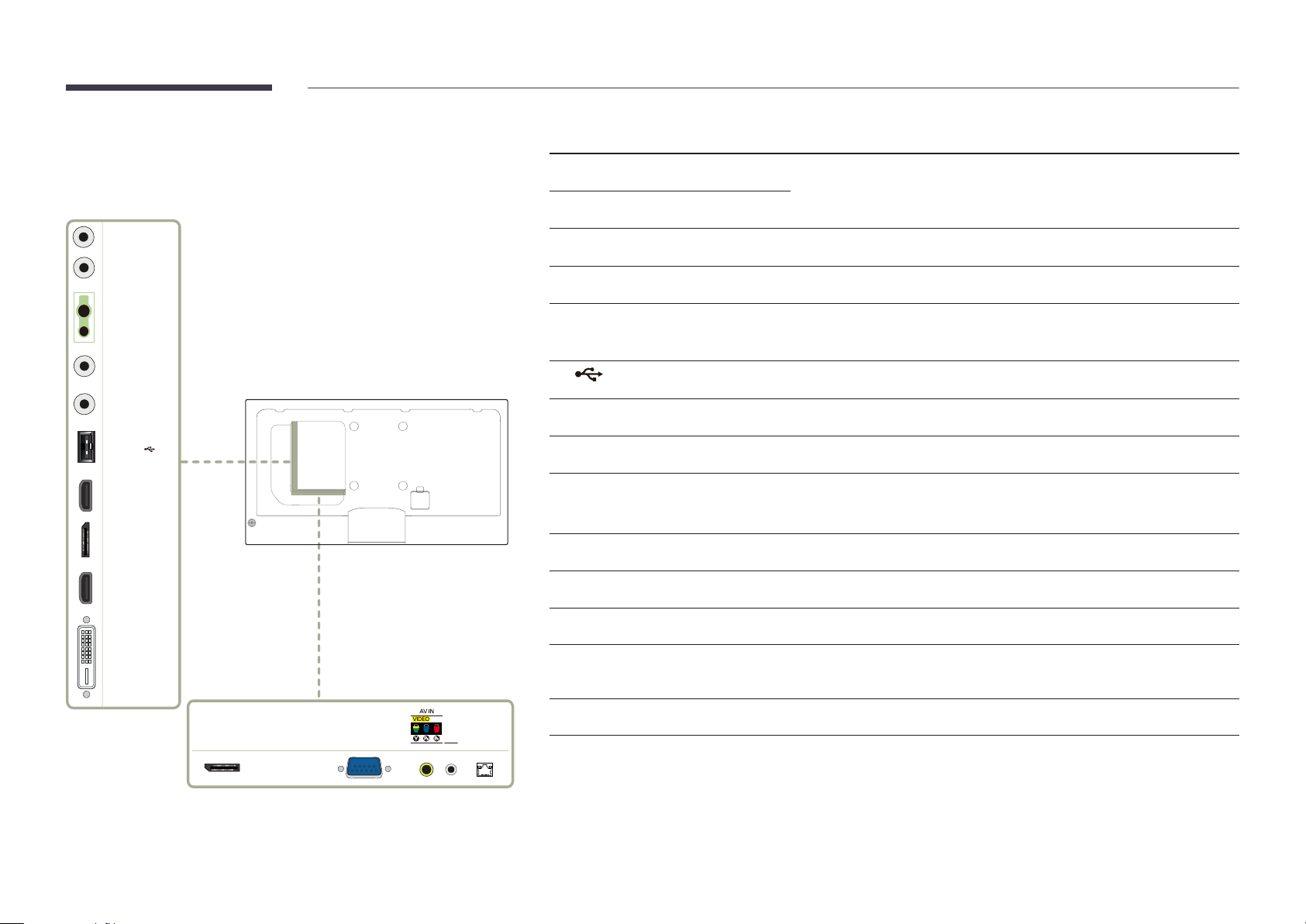
Reverse Side
Port Description
―
The colour and shape of parts may differ from what is shown. Specifications are
subject to change without notice to improve quality.
RS232C IN
RS232C
OUT
IR /
AMBIENT
SENSOR IN
AUDIO
OUT
RGB / DVI /
HDMI / AV /
COMPONENT
/ AUDIO IN
USB
HDMI IN 2
DP IN
HDMI IN 1
POWER
RS232C IN
RS232C OUT
IR / AMBIENT SENSOR IN
AUDIO OUT
RGB / DVI / HDMI / AV / COMPONENT /
AUDIO IN
USB
DP IN
HDMI IN 1, HDMI IN 2
DVI IN / MAGICINFO IN
DP OUT
RGB IN
Connects to MDC using an RS232C-stereo adapter.
Supplies power to the external sensor board or receives the light sensor signal.
Connects to the audio of a source device.
Receives sound from a PC via an audio cable.
Connect to a USB memory device.
Connects to a PC using a DP cable.
Connects to a source device using an HDMI cable.
DVI IN: Connects to a source device using a DVI cable or HDMI-DVI cable.
MAGICINFO IN: To use MagicInfo, make sure to connect the DP-DVI cable.
Connects to another product using a DP cable.
Connects to a source device using a D-SUB cable.
DVI IN /
MAGICINFO IN
DP OUT RGB IN RJ45
COMPONENT IN
IR
OUT
AV IN / COMPONENT IN
IR OUT
RJ45
Connects to a source device using the AV/Component adapter.
Receives the remote control signal via the external sensor board and outputs the
signal via LOOP OUT.
Connects to MDC using a LAN cable.
21
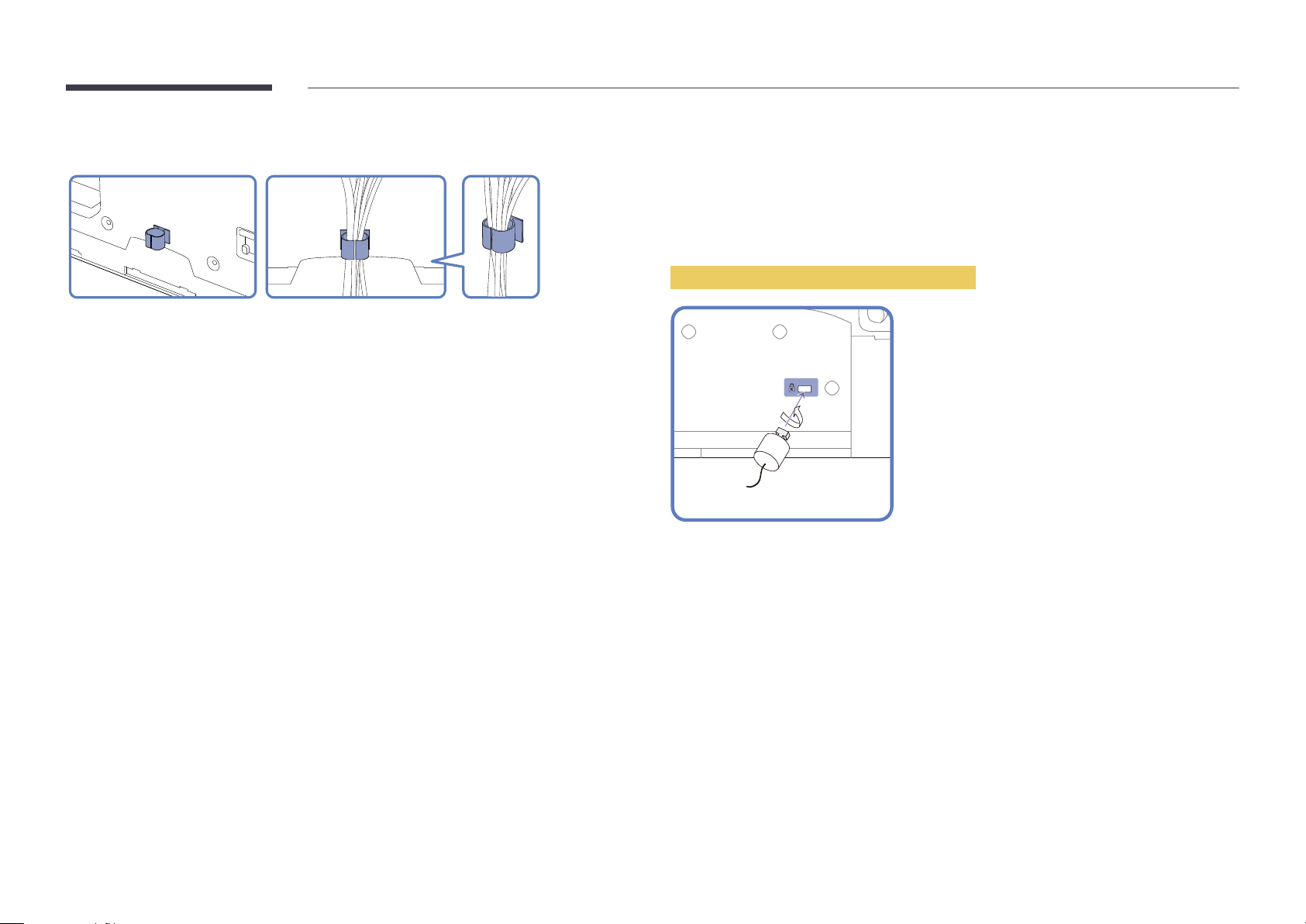
Assembling the Holder-Wire stand Anti-theft Lock
―
An anti-theft lock allows you to use the product securely even in public places.
―
The locking device shape and locking method depend on the manufacturer. Refer to the user guide
provided with your anti-theft locking device for details.
―
Stand: Sold separately
To lock an anti-theft locking device:
Fix the cable of your anti-theft locking device to a heavy object such as a desk.
1
Put one end of the cable through the loop on the other end.
2
Insert the locking device into the anti-theft lock slot at the back of the product.
3
Lock the locking device.
4
-
An anti-theft locking device can be purchased separately.
-
Refer to the user guide provided with your anti-theft locking device for details.
-
Anti-theft locking devices can be purchased at electronics retailers or online.
22
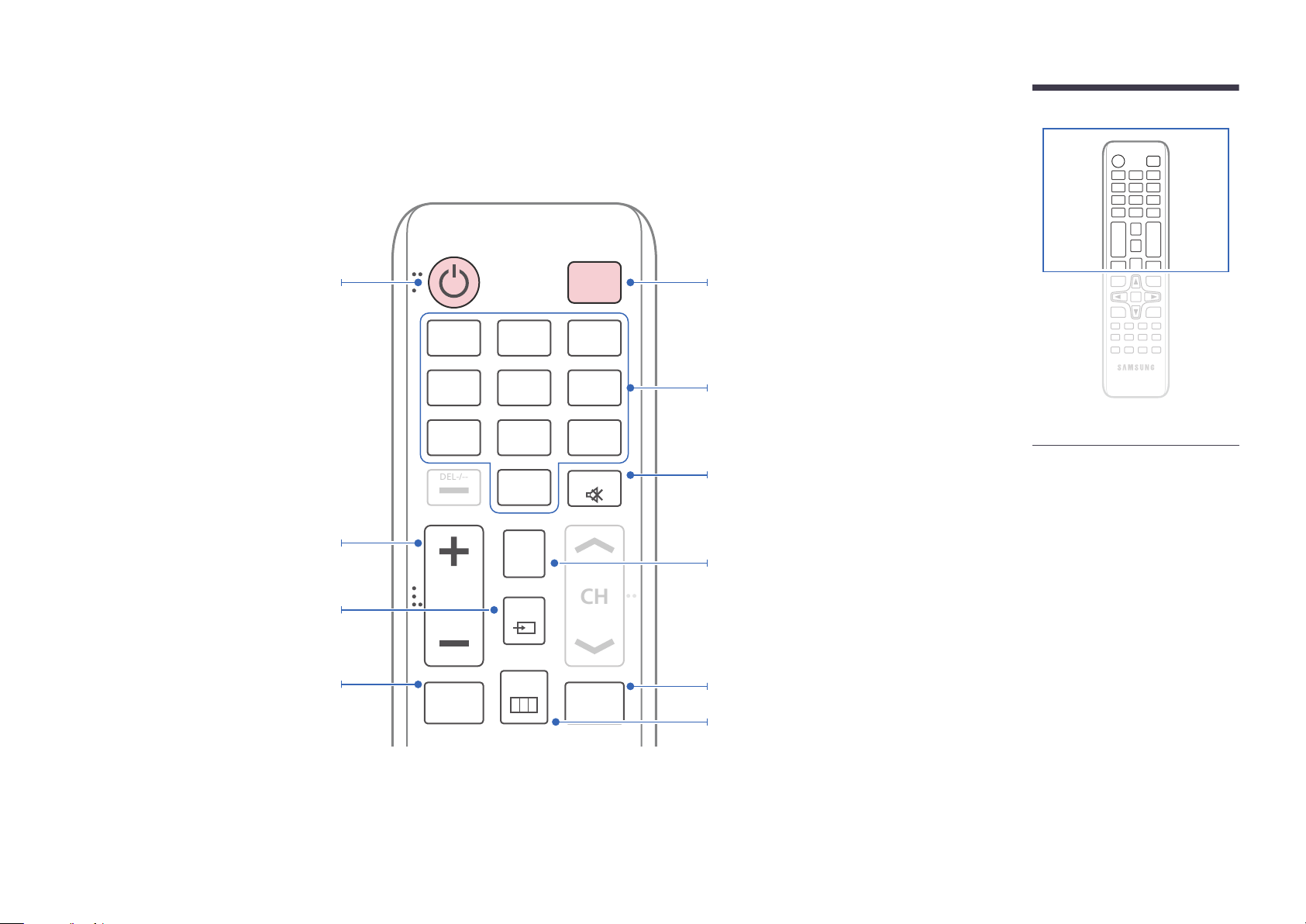
Remote Control
CH
DEL-/--
―
Using other display devices in the same space as the remote control of this product can cause the other display devices to be inadvertently controlled.
Power on the product.
Adjust the volume.
Change the input source.
MagicInfo Lite, MagicInfo Premium S,
MagicInfo Videowall S Launch Button.
The buttons can vary according to the
Play Mode settings.
.QZ
1
GHI
4
PRS
7
VOL
MagicInfo
Lite/S
ABC
2
JKL
5
TUV
8
SYMBOL
0
CONTENT
(HOME)
SOURCE
MENU
OFF
DEF
3
MNO
6
WXY
9
MUTE
BLANK
Power off the product.
Number buttons
Enter the password in the OSD menu.
Mute the sound.
Unmuting the sound: Press MUTE again or press
the volume control(+ VOL -) button.
Contents Home Launch Button.
Temporarily turn off the video and mute the
audio.
Disabling the BLANK function
- Press BLANK one more time.
- Press SOURCE.
- Turn the product off and then on again.
Display or hide the onscreen display menu, or
return to the previous menu.
-
Remote control button functions may
differ for different products.
23
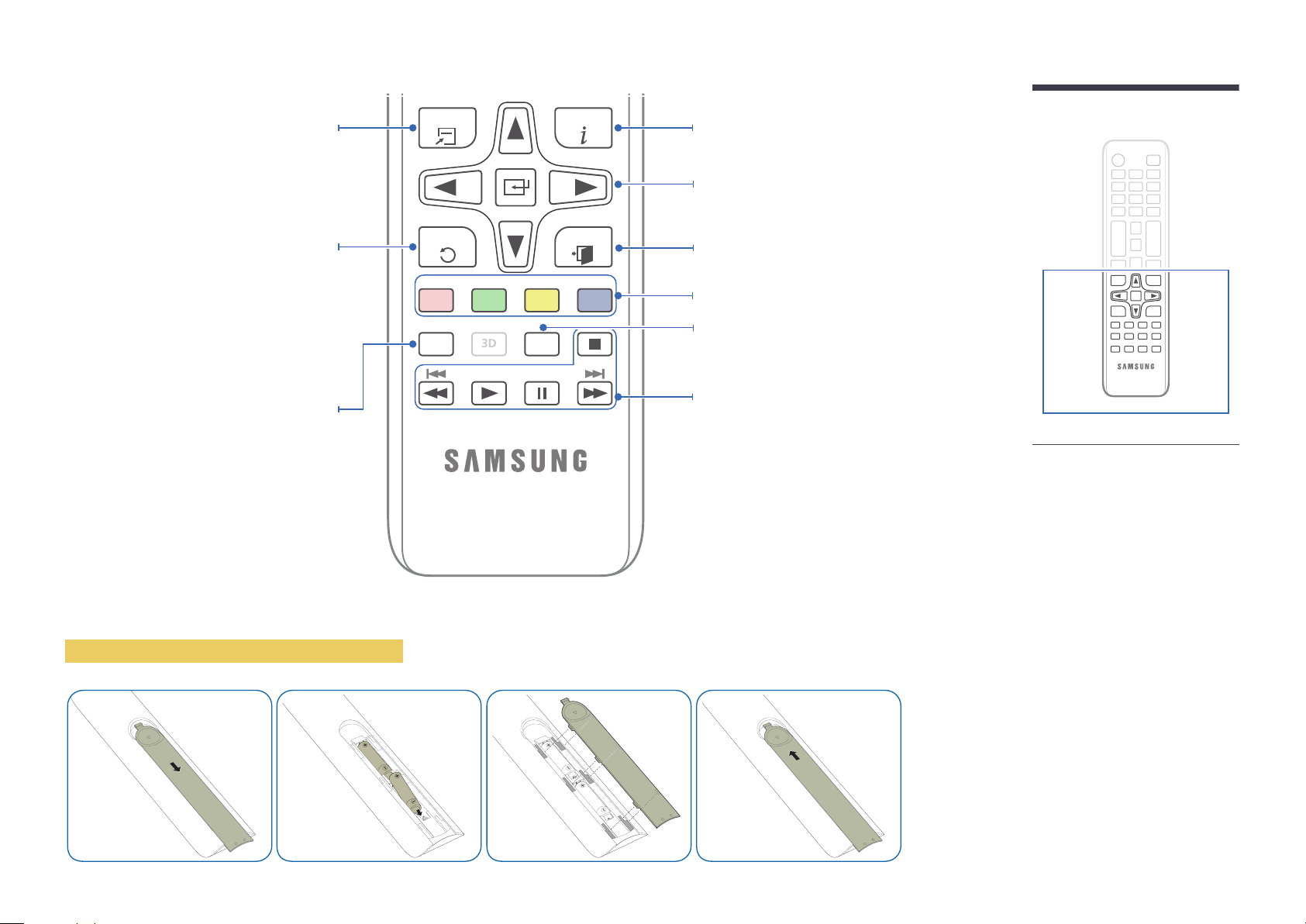
3D
Quickly select frequently used functions.
Return to the previous menu.
TOOLS INFO
EXITRETURN
Display information about the current input
source.
Move to the upper, lower, left or right menu, or
adjust an option's setting.
Confirm a menu selection.
Exit the current menu.
MagicInfo Quick Launch Button.
This button is disabled for products
that do not support MagicInfo.
MagicInfo can only be enabled
when a network box is connected.
To place batteries in the remote control
PC
A
MAGICINFO
DVI
B
HDMI
C
LOCK
DP
D
Manually select a connected input source from
PC, DVI, HDMI, or DisplayPort.
It sets safe lock function.
Use these buttons in Videos, Photos, Music and
Anynet+ modes.
-
Remote control button functions may
differ for different products.
24

Adjusting the OSD with the Remote Control
Buttons Description
Open the OSD menu.
1
Select from Picture, Sound, Network, System or
2
Support in the displayed OSD menu screen.
Remote Control Reception Range
Change settings as desired.
3
Finish setting.
4
Close the onscreen display (OSD) menu.
5
30˚
7m ~ 10m
Use the remote control within 7m to 10m from the sensor on the product at an angle of 30 from the
left and right.
―
Store used batteries out of reach of children and recycle.
―
Do not use a new and used battery together. Replace both batteries at the same time.
―
Remove batteries when the remote control is not to be used for an extended period of time.
30˚
25

Connection Using an IR Stereo Cable
(sold separately)
1 2
Turn off the device before connecting the External Sensor Kit. After it is connected,
turn on the device.
Controlling more than one display product using
your remote control
•
Connect the IR OUT port on the product to the IR / AMBIENT SENSOR IN
port on the other display product using the dedicated stereo cable.
•
A command sent from the remote control pointed at product
received by both display products
―
The appearance may differ depending on the product.
1
and 2.
1
will be
Controlling more than one display product using an
external sensor kit (sold separately)
•
A command sent from the remote control pointed at product
which the external sensor kit is connected) will be received by both display
products
―
The appearance may differ depending on the product.
1
and 2.
1
(to
IR OUT IR/AMBIENT
SENSOR IN
IR/AMBIENT
SENSOR IN
IR OUT IR/AMBIENT
POWERPOWER
1 2
POWERPOWER
SENSOR IN
POWER
SOURCE
26
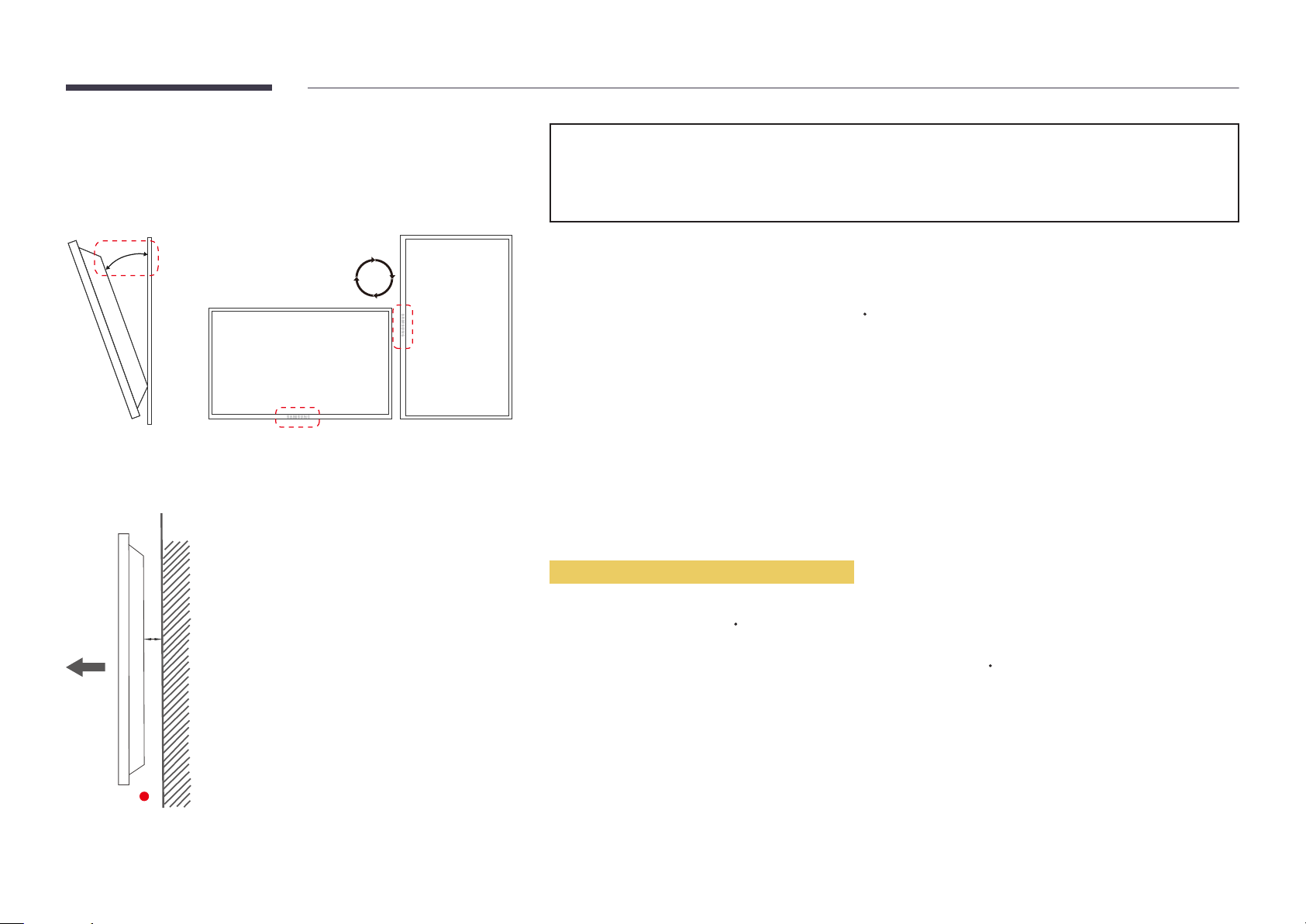
Before Installing the Product
(Installation Guide)
To prevent injury, this apparatus must be securely attached to the floor/wall in accordance with the installation instructions.
•
Ensure that an authorized installation company installs the wall mount.
•
Otherwise, it may fall and cause personal injury.
•
Make sure to install the specified wall mount.
15 ˚
Tilting Angle and Rotation
―
Contact Samsung Customer Service Centre for further details.
•
The product can be tilted at a maximum angle of 15
•
To use the product vertically (portrait), turn it clockwise so that the LED is pointing down.
from a perpendicular wall surface.
Ventilation
Installation on a Perpendicular Wall
A Minimum 40 mm
B Ambient temperature: Under 35
A
•
When installing the product on a perpendicular wall, allow at least 40 mm of space between the product and wall surface
for ventilation and ensure that the ambient A temperature is kept below 35
C
C.
B
Figure 1.1 Side view
27
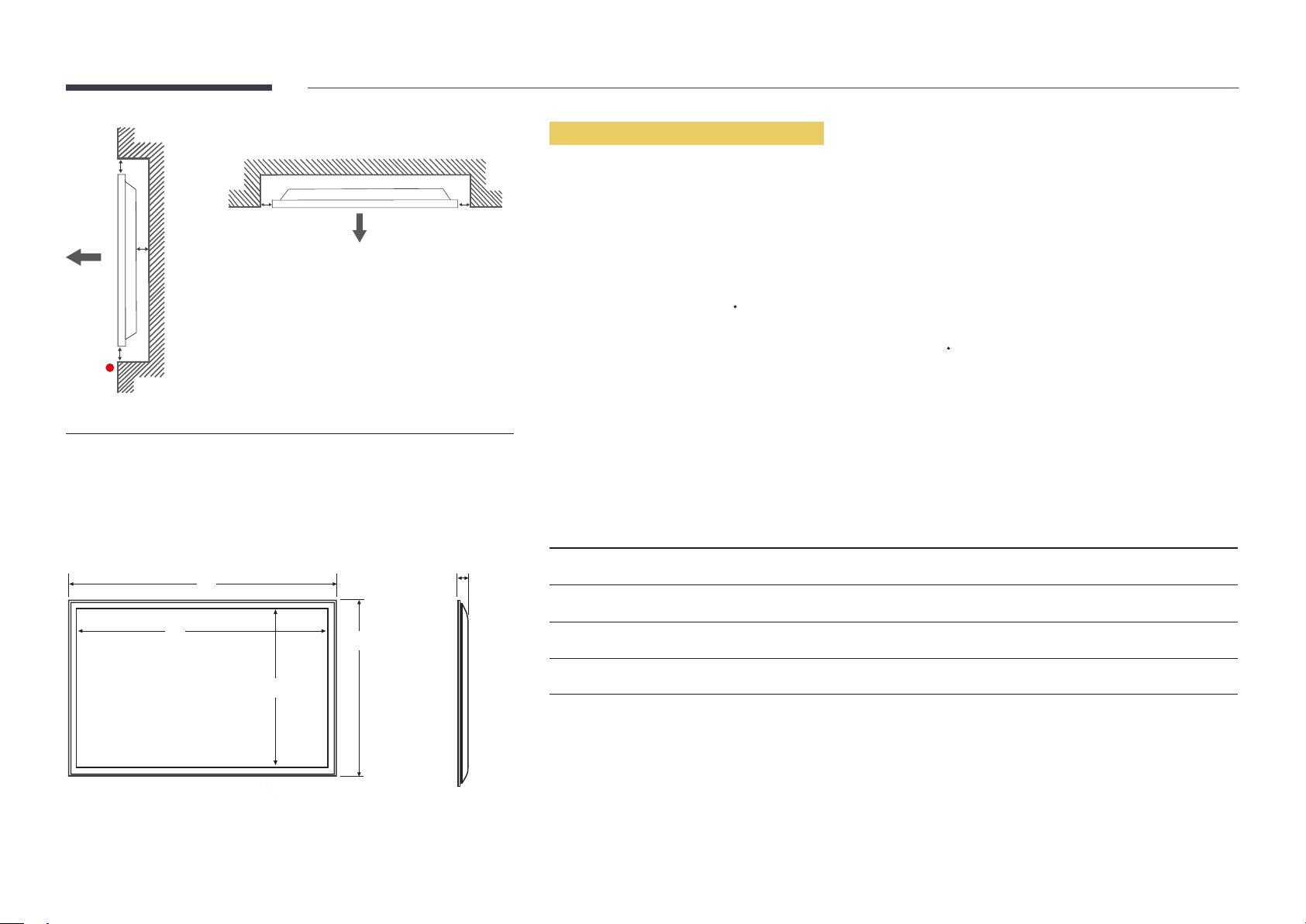
Figure 1.3 Side view
B
Installation on an Indented Wall
―
Contact Samsung Customer Service Centre for further details.
A
C
E
Figure 1.2 Side view
Dimensions
1
2
D D
5
4
Plane view
A Minimum 40 mm
B Minimum 70 mm
C Minimum 50 mm
D Minimum 50 mm
E Ambient temperature: Under 35
―
When installing the product on an indented wall, allow at least the space specified above between the product and wall for
ventilation and ensure that the ambient temperature is kept below 35
Model name
ME32C 734.8 (28.9) 702.4 (27.7) 396.8 (15.6) 433.8 (17.1) 29.9 (1.2)
ME40C 922.1 (36.3) 890.6 (35.1) 503.2 (19.8) 539.4 (21.2) 29.9 (1.2)
ME46C 1057.6 (41.6) 1023.0 (40.3) 577.6 (22.7) 615.8 (24.2) 29.9 (1.2)
1
C
C.
Unit: mm (inches)
2
3 4
5
3
ME55C 1248.0 (49.1) 1213.6 (47.8) 684.4 (26.9) 722.4 (28.4) 29.9 (1.2)
―
All drawings are not necessarily to scale. Some dimensions are subject to change without prior notice.
Refer to the dimensions prior to performing installation of your product. Not responsible for typographical or printed errors.
28
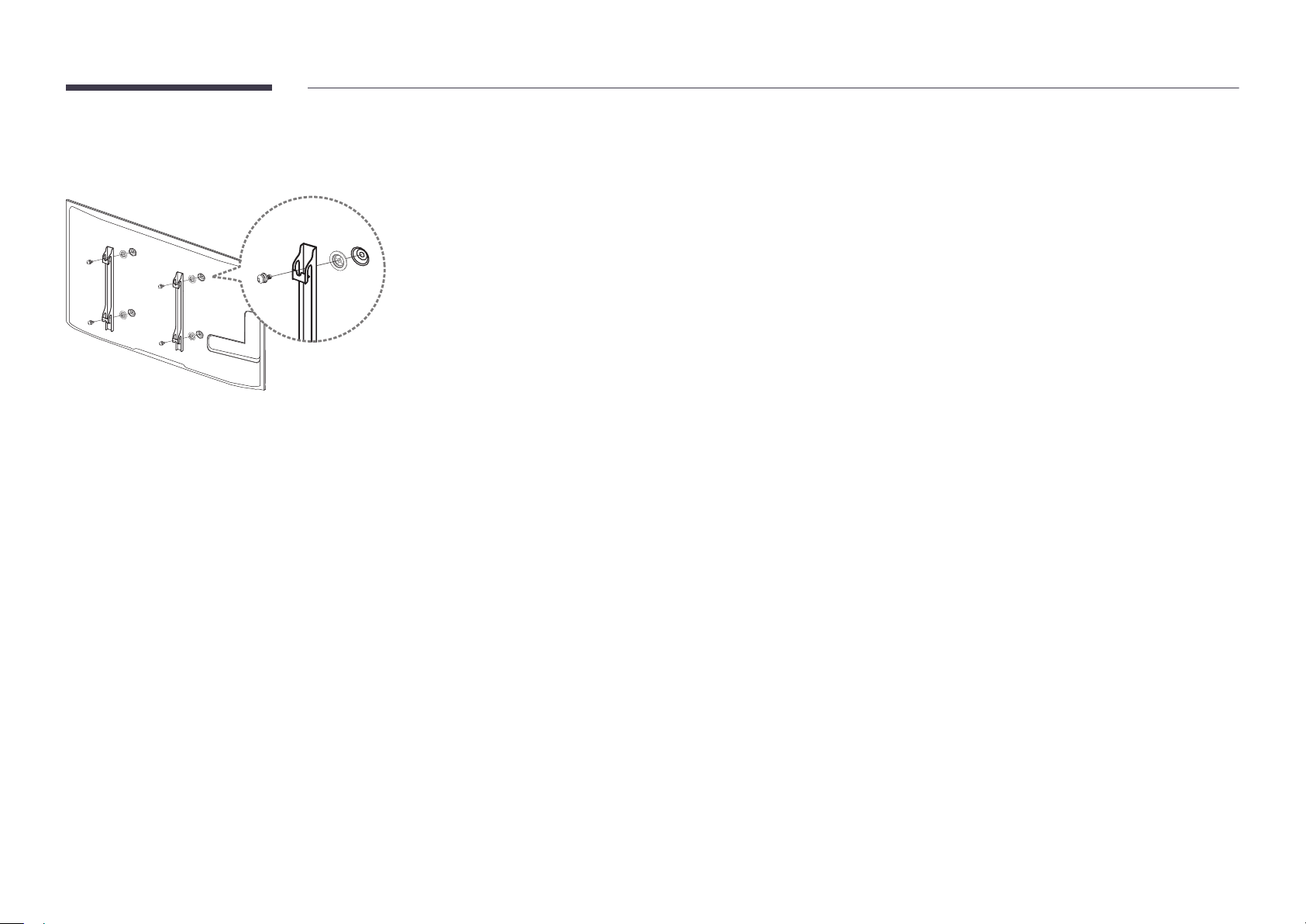
Installing the Wall Mount
1
Preparing before installing Wall-Mount
To install a wall-mount from another manufacturer, use the Holder-Ring(1).
Installing the Wall Mount Kit
The wall mount kit (sold separately) allows you to mount the product on the wall.
For detailed information on installing the wall mount, see the instructions provided with the wall mount.
We recommend you contact a technician for assistance when installing the wall mount bracket.
Samsung Electronics is not responsible for any damage to the product or injury to yourself or others if you elect to install the
wall mount on your own.
29
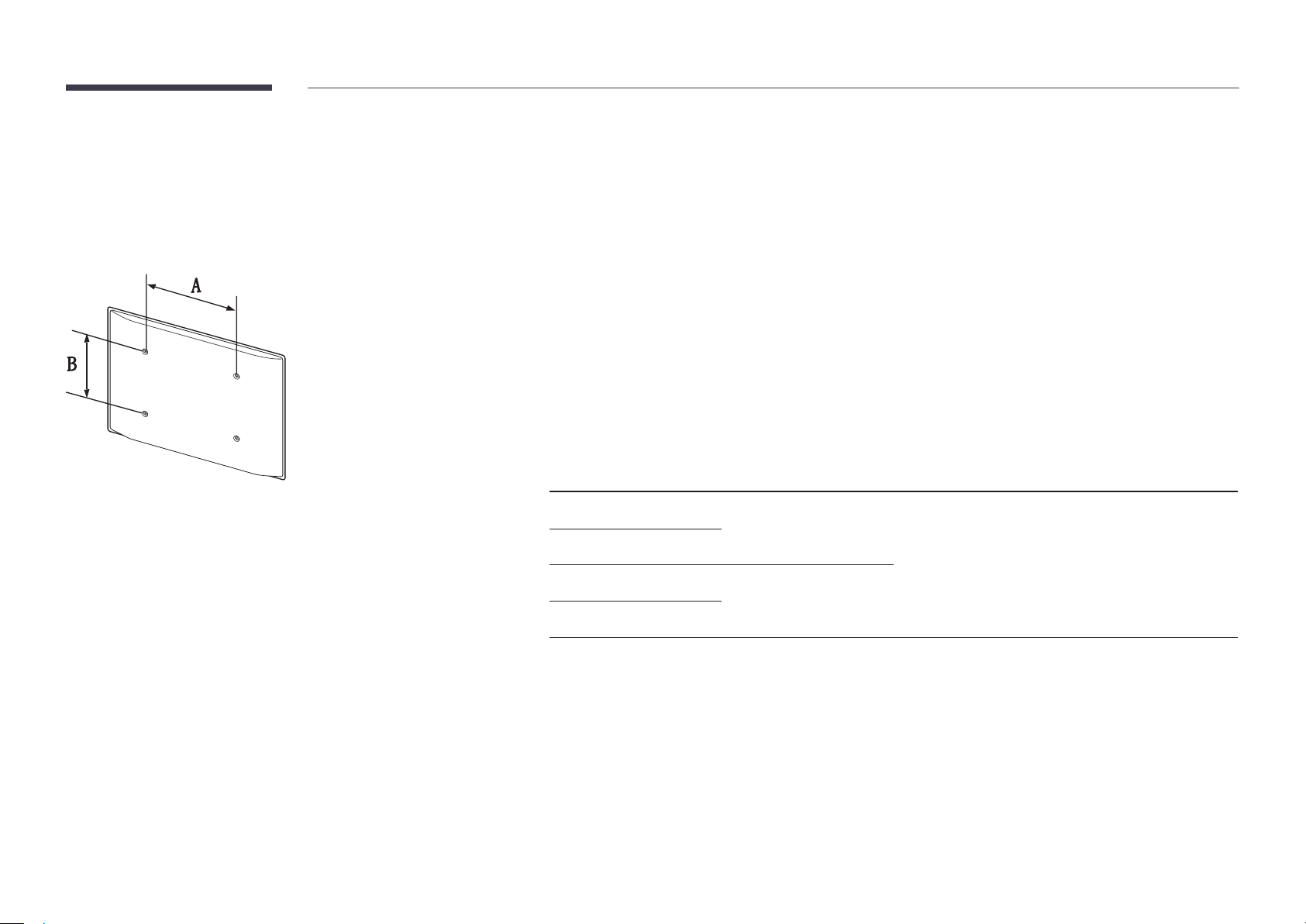
Wall Mount Kit Specications (VESA)
―
Install your wall mount on a solid wall perpendicular to the floor. Before
attaching the wall mount to surfaces other than plaster board, please contact
your nearest dealer for additional information.
If you install the product on a slanted wall, it may fall and result in severe
personal injury.
•
Samsung wall mount kits contain a detailed installation manual and all parts necessary for assembly are provided.
•
Do not use screws that are longer than the standard length or do not comply with the VESA standard screw
specifications. Screws that are too long may cause damage to the inside of the product.
•
For wall mounts that do not comply with the VESA standard screw specifications, the length of the screws may differ
depending on the wall mount specifications.
•
Do not fasten the screws too firmly. This may damage the product or cause the product to fall, leading to personal injury.
Samsung is not liable for these kinds of accidents.
•
Samsung is not liable for product damage or personal injury when a non-VESA or non-specified wall mount is used or the
consumer fails to follow the product installation instructions.
•
Do not mount the product at more than a 15 degree tilt.
•
Always have two people mount the product on a wall.
•
Standard dimensions for wall mount kits are shown in the table below.
Unit: mm (inches)
Model name VESA screw hole
Standard Screw Quantity
specs (A * B) in
millimeters
ME32C
200 × 200 (7.9 × 7.9)
ME40C
M8 / L14~16 4
ME46C
400 × 400 (15.7 × 15.7)
ME55C
―
Do not install your Wall Mount Kit while your product is turned on. It may result in personal injury due to electric shock.
30
