Page 1
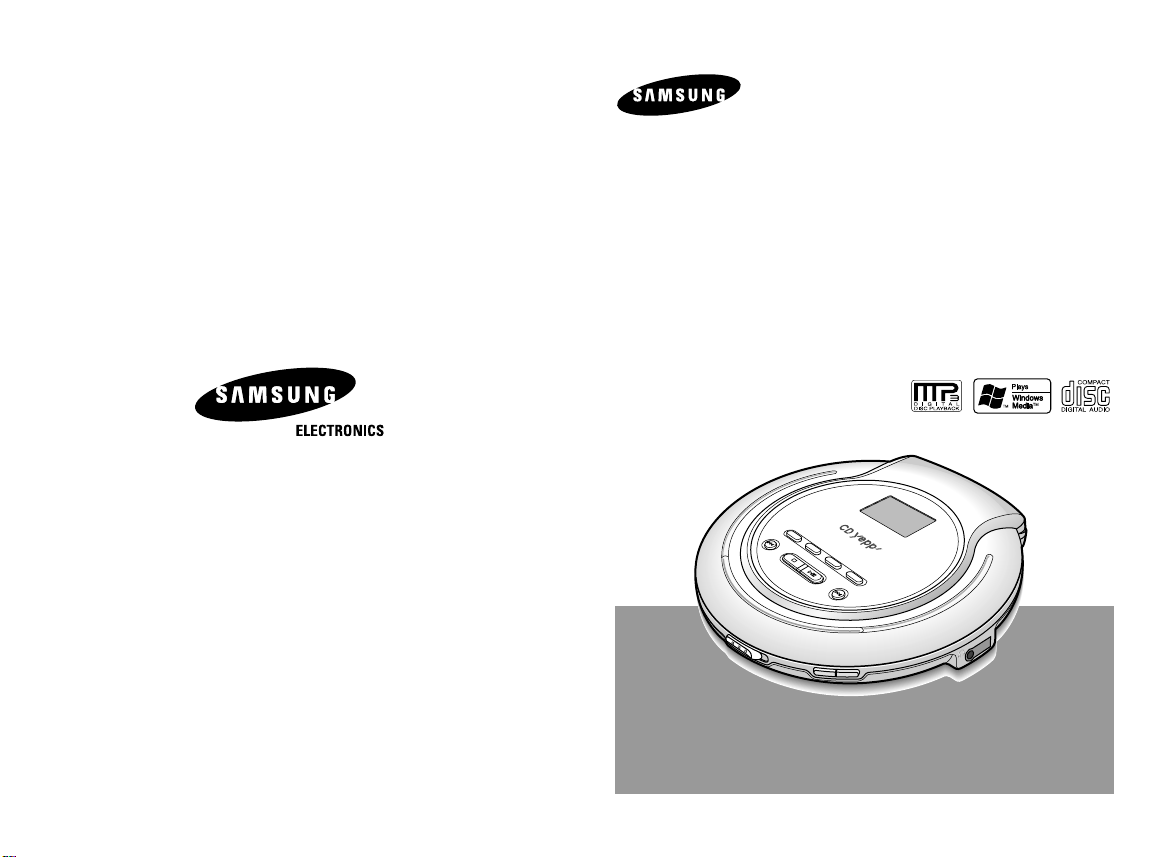
Portable MP3-CD Player
MODE/
VEOS
EQ
+10/
RESUME
DIR./
PROGRAM
MP3-CD, WMA-CD, CD-DA Playback
MCD-CM150
Instruction Manual
AH68-01572B
Page 2
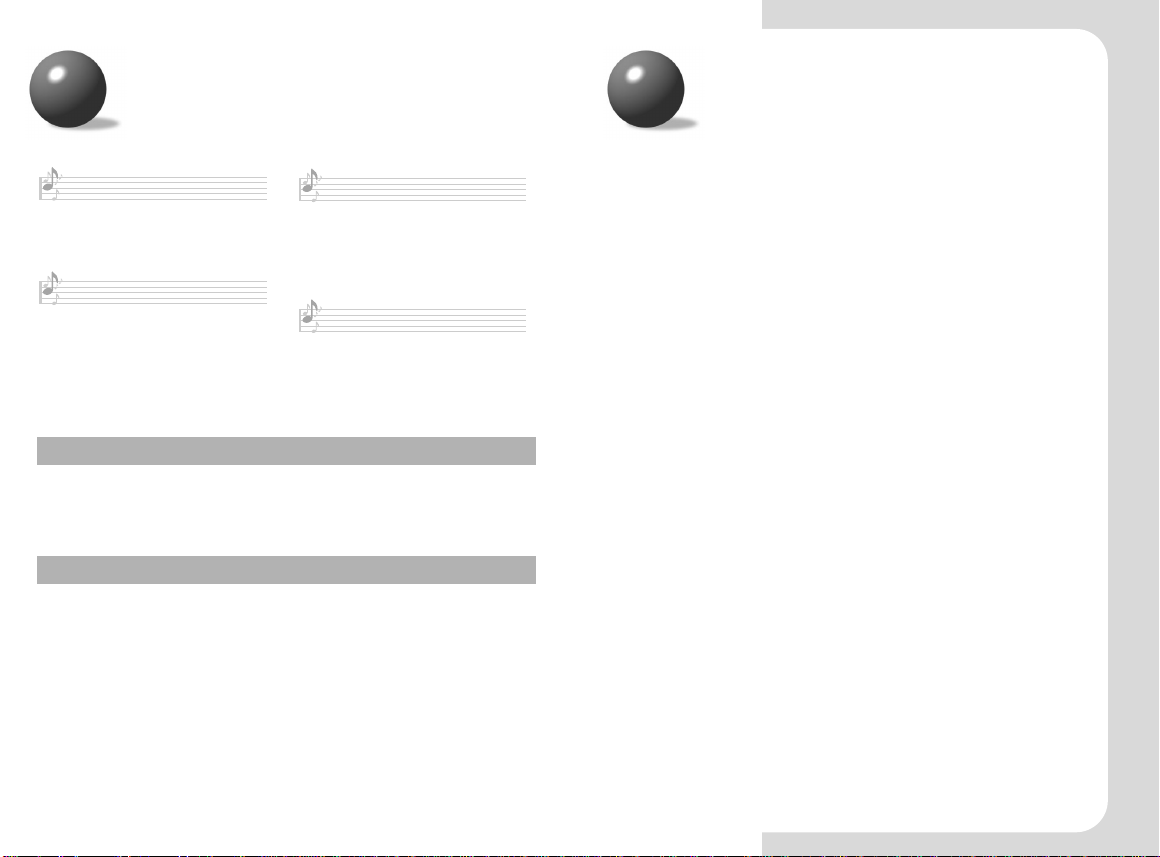
Main Features Contents
Random function
The Random function allows you to
play tracks in random order.
Directory function
(MP3(WMA)-CD Only)
The Directory function allows easy
browsing and searching of your
favorite tunes by album name, song
title and artist.
Resume function
(MP3(WMA)-CD Only)
The Resume function allows you to
resume playback from the start of the
track that you last listened to.
What is MP3?
MP3 means MPEG1 Layer 3, the global standard for audio signal compression technology.
It uses digital compression technology to compress original sound data by up to 12 times
without sound quality degradation.
What is WMA?
WMA (Windows Media Audio) is a file format, created by Microsoft, that offers a higher
compression rate and just as good sound quality as MP3.
Typical MP3 files are about one-tenth the size of the original, whereas WMAfiles are
about half the size of standard MP3.
VEOS function
The VEOS function ensures high
resistance to shock or vibration so
that the sound signal remains
undisturbed.
Safety Warning...................................................................3
Buttons and Controls .........................................................5
Preparation before using your unit....................................8
●
Using the rechargeable batteries (not supplied)..................9
●
Using standard batteries (not supplied)..............................10
CD Playback.....................................................................11
MP3(WMA)-CD Playback................................................12
Skip/Search function........................................................13
Repeat function................................................................14
VEOS function..................................................................15
EQ function.......................................................................16
+10 function......................................................................16
Resume function..............................................................17
Directory function .............................................................17
Program function..............................................................18
●
To confirm the program........................................................19
●
To change the program.......................................................19
●
To cancel the program mode..............................................19
Features............................................................................20
Precautions when using compact discs.........................21
Troubleshooting Guide.....................................................22
Specifications ...................................................................23
21
Page 3
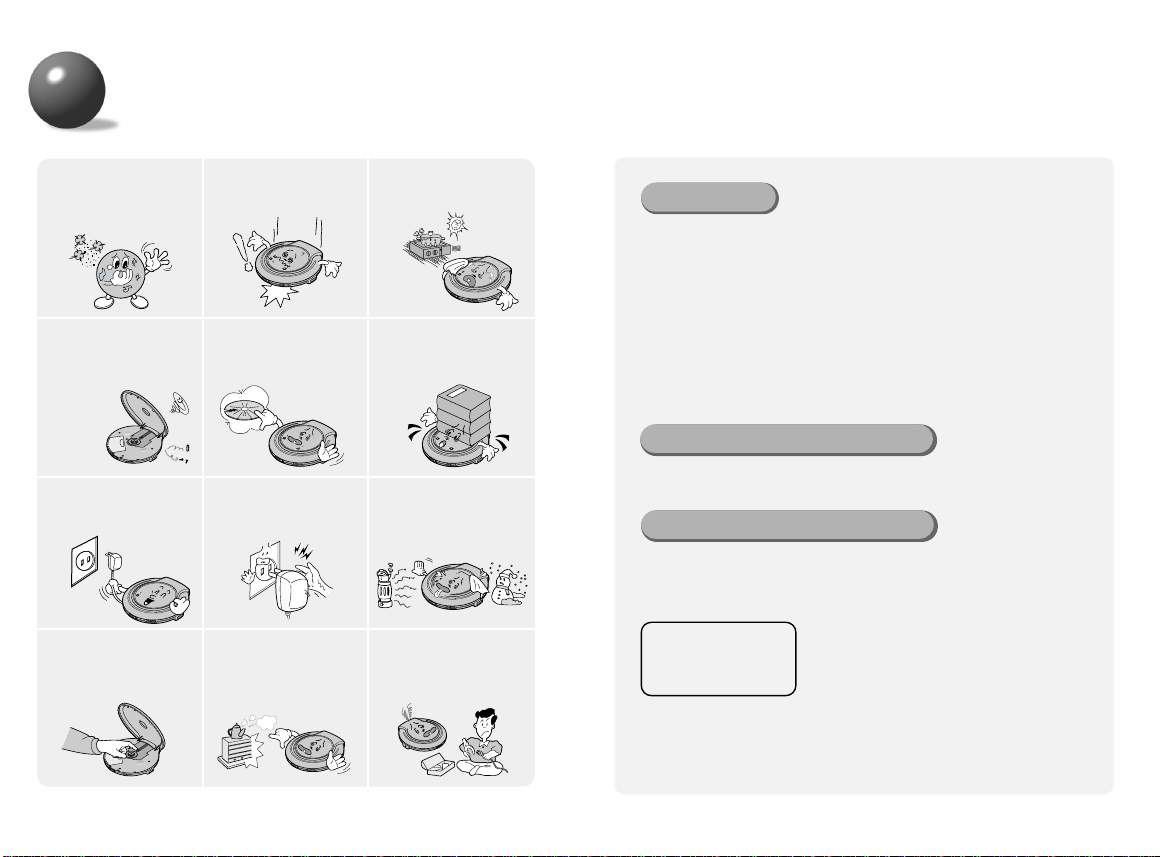
Safety Warning
Take care not to allow dust
or other contaminants to
come into contact with your
player.
Do not put anything other
than a CD (CD-R or CD-RW)
inside your player.
●
Such actions will damage
your player.
Unplug the power cord
when not using the player
for long periods of time.
Do not touch the lens with
your finger or scratch it.
●
Your player may not
operate properly.
Do not apply heavy
pressure to the player.
Do not use broken or
scratched MP3 CDs.
Do not touch the AC
Adaptor with wet hands
when it is plugged in.
Do not place your player in
a dusty or humid location.
Do not leave your player
in direct sunlight or
near a heat source.
Do not use your player on
uneven or unstable surfaces.
●
Your player may not
operate properly.
Avoid places of low
temperature (below
or high temperature
(above 3
5°C
Do not attempt to take apart,
repair or modify your player.
●
Such actions will damage
your player.
5°C
)
).
Earphones
Road safety
● Do not use the earphones while riding a bicycle, driving any kind of motor
vehicle or motorcycle.
This is very dangerous and is illegal in certain regions.
It is dangerous to listen to earphones at high volume while crossing roads.
In order to protect your hearing
● Do not wear the earphones with the volume set too high.
Doctors state that listening to music at high volume for prolonged periods is
harmful to hearing.
● If you experience a ringing in your ears, reduce the volume or stop listening.
Ambient operating conditions
● Ambient temperature : 5°C~35°C (41°F~95°F)
● Humidity : 10~75%
Environmental information
● Your unit consists of materials which can be recycled if disassembled by a
specialized company. Please observe local regulations regarding the
disposal of packing materials, exhausted batteries and old equipment.
CLASS 1 LASER PRODUCT
KLASSE 1 LASER PRODUKT
LUOKAN 1 LASER LAITE
KLASS 1 LASER APPARAT
PRODUCTO LASER CLASE 1
●
CLASS 1 LASER PRODUCT
This Compact Disc player is classified as a CLASS 1 LASER product.
●
CAUTION-INVISIBLE LASER RADIATION WHEN OPEN AND
INTER LOCKS DEFEATED, AVOID EXPOSURE TO BEAM.
●
Use of controls adjustments or performance of
procedures other than those specified herein
may result in hazardous radiation exposure.
43
Page 4
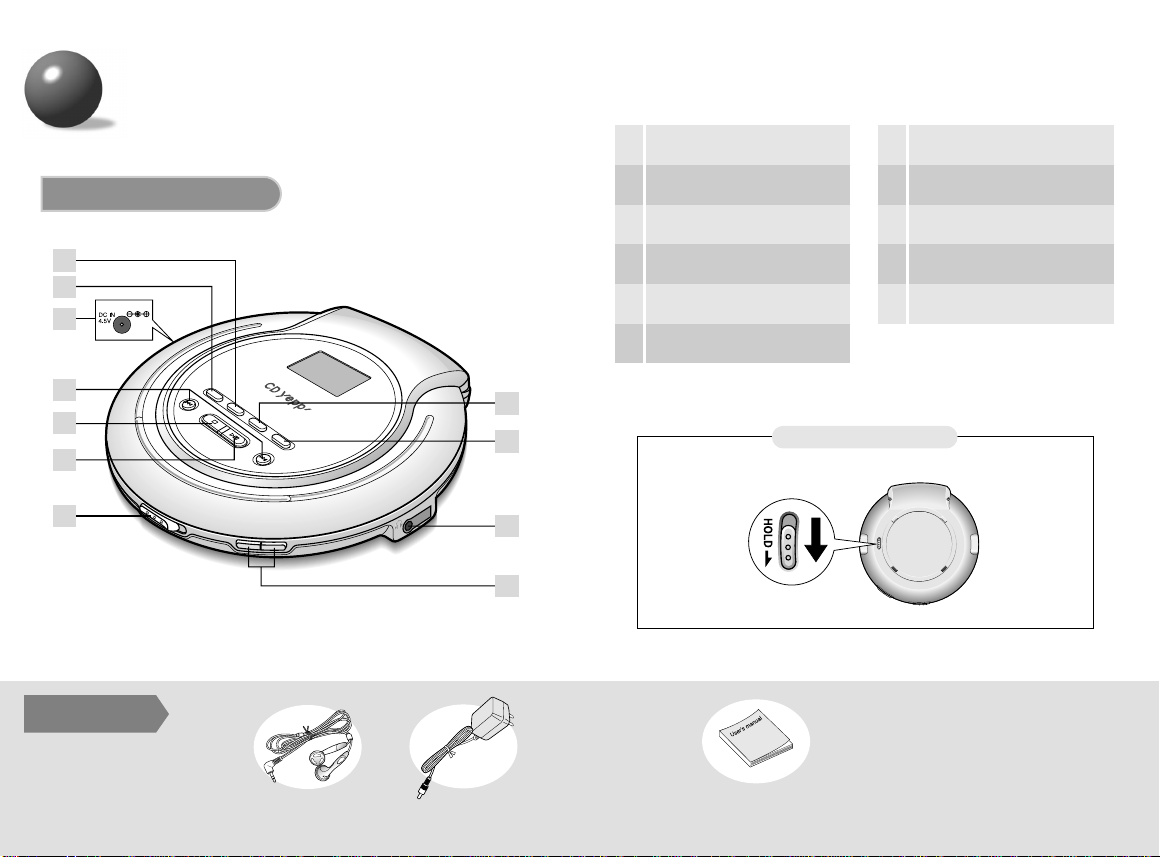
Buttons and Controls
MODE/
VEOS
EQ
+10/
RESUME
DIR./
PROGRAM
2
3
4
5
6
7
8
9
10
11
1
Main Unit
Accessories
EQ button
1
• MODE
2
– VEOS
Power Input Jack
3
Skip/Search button
4
Stop
( ■ )
5
Play/Pause
6
button
button
(
√»
button
)
Bottom of the Main Unit
Open switch
7
+10/RESUME button
8
DIR./PROGRAM button
9
Earphone jack
10
Volume buttons
11
HOLD switch
Earphones AC adaptor
User manual
65
Page 5

Buttons and Controls
Display
The picture of the display panel below is based on MP3-CD playback.
*
Preparation before using your unit
How to Connect
Connect the earphones to the
main unit.
1
Repeat Mode indicator
1
Track Number indicator
2
EQ Mode Indicator
3
Random Indicator
4
Play time indicator
5
Remaining Battery Power
6
indicator
87
Page 6

Preparation before
using your unit
Using rechargeable batteries (not supplied)
Strip the sheath covering the
terminals of the rechargeable
1
battery before charging it.
•
As shown in the illustration, with a
knife carefully strip the sheath of
the negative (-) terminal by 6 mm.
If the sheath is not stripped, charging will not function.
Insert the batteries into the
battery compartment.
2
An AC adaptor must be connected to the AC outlet
and power input.
3
•
Charging of the rechargeable batteries will commence.
AC adaptor : DC 4.5V, 500mA
Note
•
Time taken to fully charge the battery : 10 hours
Rechargeable Battery
(size: AA/LR6)
Sheath to be stripped
6mm
Using standard batteries (not supplied)
Open the cover of the battery
compartment.
1
Carefully check the correct
orientation of the positive and
2
negative terminals of the batteries.
•
Use two AA/LR6 type 1.5 V batteries.
Use two AA/LR6 alkaline batteries.
Manganese batteries have a shorter
battery life.
Battery Life (Using alkaline batteries)
The battery life-time is based on continuous use.
*
•
MP3-CD : 32 hours max.
•
CD (When VEOS is Off) : 16 hours max.
CD (When VEOS is On) : 17 hours max.
•
Time for Battery
Replacement
Warning
Replace the batteries if the remaining battery power indicator “ ”
flashes.
•
Do not mix old and new batteries.
•
Remove the batteries if they will not be used for a long time.
•
Standard batteries cannot be recharged.
•
Remove the batteries when you use an AC adaptor.
109
Page 7

CD Playback
MP3(WMA)-CD Playback
Slide the Open button to
open the door.
1
Insert a CD.
•
Push the door to close it.
Press the Play/Pause
) button.
(
√»
2
•
Once the CD is
recognized, playback
commences.
To stop playback, press the Stop (■) button.
•
Press and hold the Stop (■) button to switch off
3
the unit.
•
The power will automatically switch off after 15
seconds, even if you do not press the Stop (■)
button.
To temporarily pause playback
Press the Play/Pause (√») button.
•
Playback will be temporarily suspended.
•
Press the Play/Pause (√») button again to resume
playback.
Track Number Indicator
Playtime Indicator
Slide the Open button to
open the door, and insert
1
an MP3(WMA)-CD.
•
Push the door to close it.
Press the Play/Pause
(
) button.
√»
2
•
The inserted MP3(WMA)-CD
will be scanned for about
30~90 seconds. Playback will
then commence.
Your CD Player will take a
few moments to scan through
all the tracks and the sessions
recorded on an MP3(WMA)-CD.
To stop playback, press the Stop (■) button.
•
Press and hold the Stop (■) button to switch off
3
the unit.
•
Note
If a music file is corrupted and a particular section cannot be read, only
that section will be skipped. But if the file continues to be unreadable,
the player will skip to the next file.
•
Files that do not conform to specifications (refer to P. 23) will be
skipped.
• When the Open switch is slid to open the door, playback will stop.
• The quality of MP3(WMA)-CD playback may vary depending on the condition of the
disc containing the music files or the condition of the recorder with which the disc
was created.
• If different types of files or unnecessary folders are on the same disc, you will have
problems with playback.
Track Number indicator
Playtime indicator
1211
Page 8

Skip/Search function
MODE/
VEOS
Repeat function
Skip
Iî
button
I
button
Press and release the
during playback of a CD.
• Press the
Press the
of the current track. (Briefly press the
twice to repeat the previous track).
• Press the
(no playback) mode. Track 2 will be played back.
Press the
button to play the next track.
ï
I
button to go back to the beginning
Iî
button while the unit is in “Stop”
ï
I
button to play back the previous song.
Iî
Iî orï
Search
button.
I
button
I
Bottom of the Main Unit
Press and hold the
during playback of a CD.
•
Press and hold the
The CD will playback in fast forward or fast reverse mode.
•
Release the button to return to normal playback mode.
Iî orï
Iî orï
HOLD function
• Buttons pressed during CD playback will not function.
(On the display, the “HOLD” indicator will flash.)
• Use the HOLD function when carrying your CD Player around with you.
Use of this function will allow you to conserve battery life as it prevents
the CD Player from being turned on if a button is pressed unintentionally.
Press the MODE button.
•
Each time the button is pressed,
REPEAT 1, REPEAT DIR, REPEATALL and
RANDOM are selected.
(REPEAT DIR mode only works for
MP3-CD disks which contain albums.)
Mode
REPEAT 1
REPEAT DIR
REPEATALL
RANDOM
- Repeatedly plays one song.
- Repeatedly plays all of the songs in the
selected directory.
- Repeatedly plays all of the tracks on a CD.
- Plays all of the tracks on a CD in
random order.
Description
1413
Page 9

VEOS function
MODE/
VEOS
EQ
+10/
RESUME
+10/
RESUME
+10/
RESUME
EQ function
Press and hold the MODE/VEOS button.
•
CD Playback: Press and hold the MODE/VEOS
to turn this function on and off.
(During playbackof an MP3-CD, VEOS will always
be active whether or not the MODE/VEOS button
is pressed.)
●
CD VEOS ON : For an Audio CD, the player buffers
●
120 seconds of data stream for an MP3-CD and 240 seconds for a WMA-CD will
be buffered automatically.
up to 45 seconds of CD data.
What is VEOS(Versatile ESP Operating System)?
Note
VEOS (Versatile ESP Operating System) combines the strengths of
Memory Buffering and Fast Recovery System to store the contents of a
CD in memory before playing back and to recover from CD skips in the
shortest amount of time.
What is EQ?
Press EQ button to select various sound modes
such as Rock,Classic, Jazz and Pop.
Select the sound mode appropriate for the music
you are playing.
Press the EQ button.
•
You can select from 5 different settings:
Flat, Rock,Classic, Jazz and Pop.
+10 function
Press the +10 button.
• Press the +10 button briefly while playing back a CD.
Playback will skip ahead to Track 10, 20, 30 etc..
Example : If you want to select track 43 during playback of track 15, press
the +10 button three times, then press the
button three times.
ï
I
1615
Page 10

DIR./
PROGRAM
DIR./
PROGRAM
DIR./
PROGRAM
Resume function
+10/
RESUME
Program function
You can store up to 30 tracks.
When MP3-CD playback is selected again
after your CD player has been stopped or
turned off, the unit plays back from the start
of the track that you last listened to.
•
Press and hold the +10/RESUME button.
Each time the button is pressed and held, the selection
switches between “RES ON” and “RES OFF”.
Example: When storing track number 4 to program number 1.
In the stop mode, press the
DIR./PROGRAM button
1
• When playing an MP3(WMA)-CD,
press and hold the
DIR./PROGRAM button in the
stop mode.
Using
Iî orï
select the desired track.
2
button,
I
.
Driectory function
Press the
button
•
This function is only available during playback of an MP3(WMA)-CD.
Albums are sections of tracks representing one artist.
This function makes it easier to skip between them.
Press the DIR./PROGRAM button.
•
It moves to the next album.
Example) Pressing the DIR./PROGRAM button during
playback of the first album will take you to the
start of the first track of the second album.
•
Tag information is displayed for those files containing them.
Otherwise, the file name is displayed.
•
Languages other than English will be marked with an asterisk “ * ”.
3
•
•
Press the Play/Pause (√»)
button when programming
4
is complete.
To stop program playback
•
Note
17 18
This function does not apply to MP3-CDs that have not been created with albums.
•
If a music file is corrupted and a particular section cannot be read, only that section
will be skipped. But if the file continues to be unreadable, the player will skip to the
next file.
• Press the Stop (■) button.
• The total number of programmed tracks as well as the total number of tracks in a given
disk will be shown on the display.
• Press the Play/Pause (√») button to resume program playback.
DIR./PROGRAM
.
Track number 4 is stored under
program number 1 and you will
be taken to program number 2.
Continue to program the desired
tracks.
Page 11

To confirm the program
DIR./
PROGRAM
DIR./
PROGRAM
Root
(Album 1)
Album
2
Album
5
5.mp3
17.mp3
6.mp3
7.wma
8.mp3
Album
8
(skipped)
14.mp3
16.mp3
Album
3
9.mp3
1. mp3
10.mp3
11.mp3
12.mp3
13.mp3
Album
4
Album
6
a. hwp
b. gul
(skipped)
d. jpg
e. jpg
(skipped)
f. wav
g. mid
h. rm
i. ra
Album
7
22.mp3
Album
9
18.mp3
19.mp3
20.mp3
21.mp3
15.mp3
c.doc(skipped)
2. mp3
3. mp3
4. mp3
Document
Picture
Music
• In the stop mode, press the
DIR./PROGRAM button.
• Each time the button is pressed,
track numbers will be shown on
the display according to their
program sequence.
Features
Playback sequence of albums and tracks
• Albums with .jpg, .wav or .doc are not audio files and therefore will be skipped.
To change the program
•
To change the programmed tracks during program
confirmation, use
change.
•
Press the DIR./PROGRAM button to save new
tracks.
To cancel the program mode
• Press the Stop (
• The Program mode will also be canceled if the
lid opens during programming.
Warning
Iî orï
) button twice.
■
• During programming, if no action is performed for about 15
seconds, the player will automatically turn itself off to conserve
battery power consumption.
to select the track to
I
The player can recognize up to about 999 files.
2019
Page 12

Precautions when using compact discs
Troubleshooting Guide
Looking after your CDs
Wash the disc with a neutral detergent diluted in water, and
then wipe gently with a soft dry cloth from the center of the
disc to the outside.
Handling your CDs
Carefully pick up the disc by its edge without
touching the disc’s surface.
Do not attach stickers to the
signal surface (the side with
shiny, rainbow colors).
Do not write on the labeled (printed) side with a
ballpoint pen or a pencil.
Do not clean your CDs with
record spray or anti-static.
Do not use volatile chemicals
such as benzene or thinners.
Problem Check
● Did you insert the battery with the correct
polarity?
Unit has no power.
Playback does not
function.
Earphones don’t work.
A sound or track is
skipped.
Some of the MP3(WMA) files
on a CD are not recognized.
● Are the batteries drained?
● Is the AC adaptor connected correctly?
● Is the door open?
● Is the disc inserted correctly?
● Is the disc damaged or deformed?
● Has the unit been locked with the HOLD switch?
● Has the unit been moved from a cold place to a
hot place?
Abrupt change of temperature may cause
condensation to form on the lens. Keep your CD
Player in a warm place until the condensation
on the lens has disappeared.
● Is the volume control on the unit at the minimum
setting?
● Was the unit jolted or knocked?
● Is there dust, fingerprints or scratches on the
disc?
● Check if the unreadable files have .mp3(.WMA)
as their extension on your PC.
2221
Page 13

Specifications
Item Description
Frequency range 20Hz ~ 20KHz
*
Earphone output 330mV(RMS), 6.8mW/CH,16Ω
*
Signal/noise ratio 85dB (1kHz)
*
Total harmonic distortion 0.1% (1kHz, 0dB)
*
Format Support
CD-R/RW Readability
File Support MPEG 1 Layer 3, WMA
Bit Rate
Tag Support ID3 V1, ID3 V2 2.0
Dimensions 140(W) X 28.5(H) X 141.5(D)(mm)
Weight 239g (without batteries)
File Compatibility
● Only files in MP3 Format (Mpeg1.Layer3), with an .mp3 as the file extension, and
WMAfiles with .WMAextension can be played back.
CD-DA (8Cm/12Cm)
CD-ROM Mode 1, Mode 2 Form 1
ISO 9660, Joliet
Romeo, Multi-session
8kbps ~ 320kbps (MP3)
32kbps ~ 320kbps (WMA)
(Based on the jack output of the main unit)
:
*
How many MP3 files can a CD-R or CD-RW disc record?
● The maximum capacity of one CD-R or CD-RW disc is 700MB.
Normally, one MP3 file has a capacity of 4MB, therefore approximately 170 files can
be recorded on a single disc.
23
