Samsung M20 HD Camcorder, HMX-M20SP User Manual
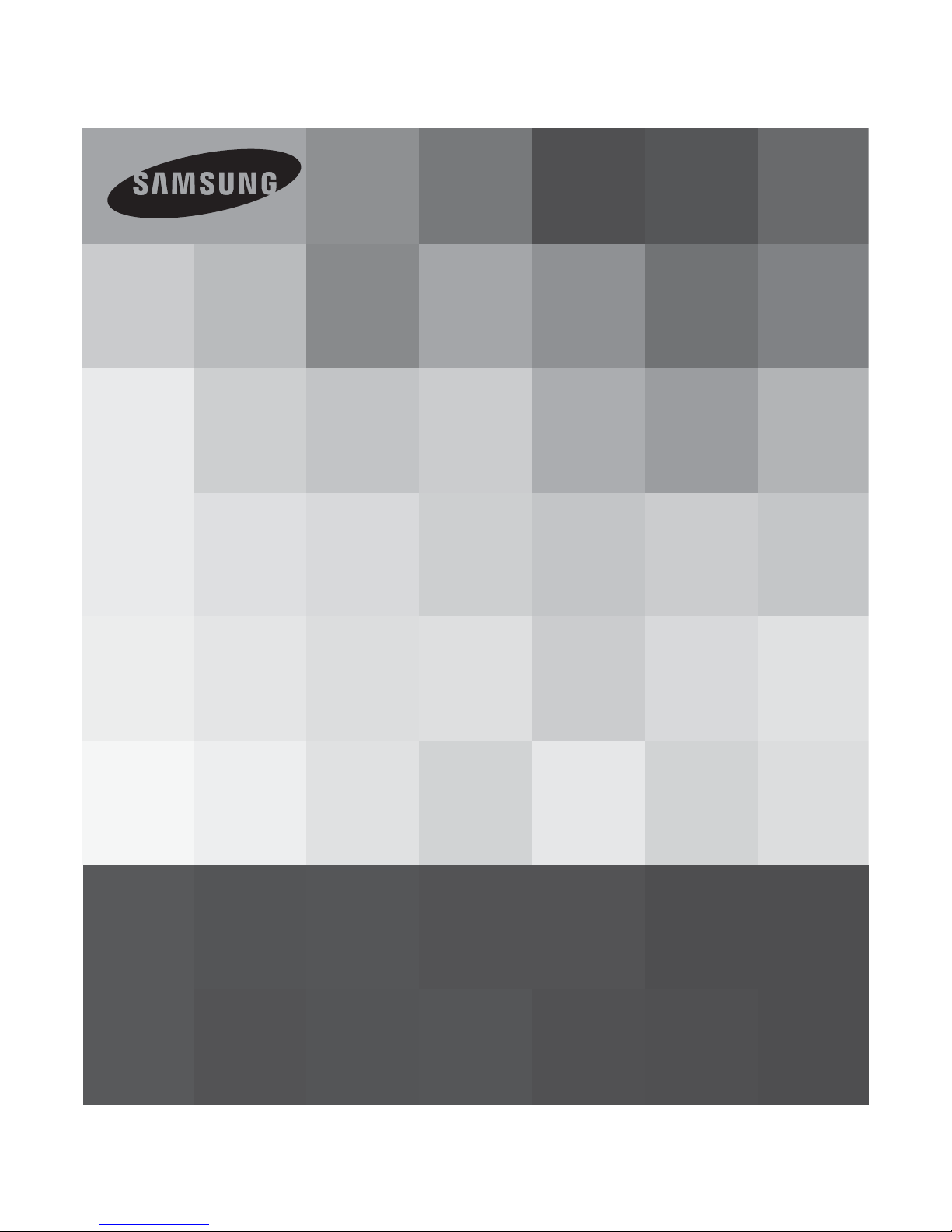
HMX-M20SP
HMX-M20BP
Digital Camcorder
www.samsung.com/register
User Manual
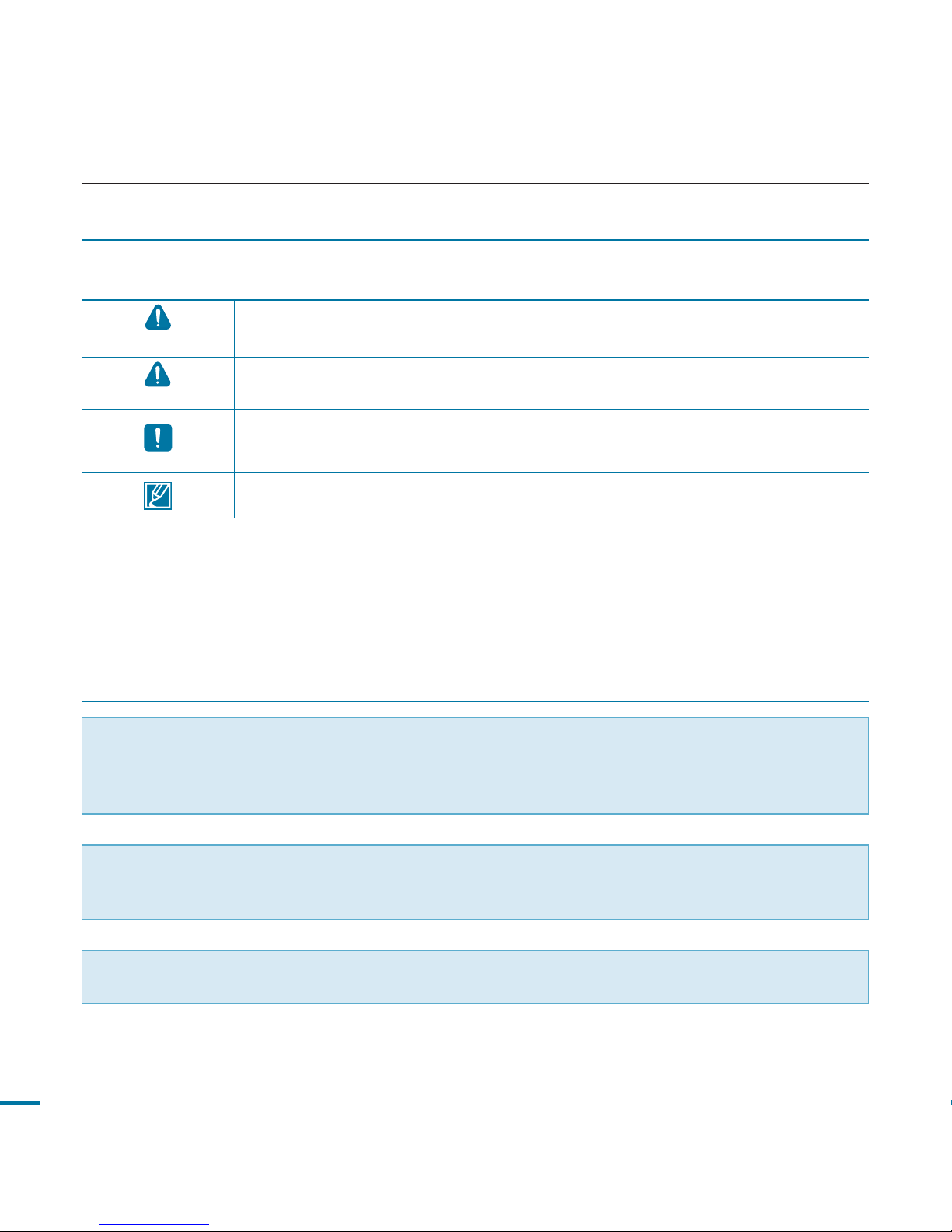
What the icons and signs in this user manual mean;
WARNING
Means that there is a potential risk of death or serious injury.
CAUTION
Means that there is a potential risk of personal injury or damage to the
product.
CAUTION
To reduce the risk of fire, explosion, electric shock, or personal injury when
using your camcorder, follow these basic safety precautions.
Means hints or referential pages that may be helpful when operating the
camcorder.
These warning signs are here to prevent injury to you and others.
Please follow them explicitly. After reading this section, keep it in a safe place for future
reference.
Warning!
• This camcorder should always be connected to an AC outlet with a protective grounding
connection.
• Batteries shall not be exposed to excessive heat such as sunshine, fire or the like.
Caution
Danger of explosion if battery is incorrectly replaced.
Replace only with the same or equivalent type.
To disconnect the apparatus from the mains, the plug must be pulled out from the mains
socket, therefore the mains plug shall be readily accessable.
SAFETY WARNINGS
before reading this user manual
PRECAUTIONS
2
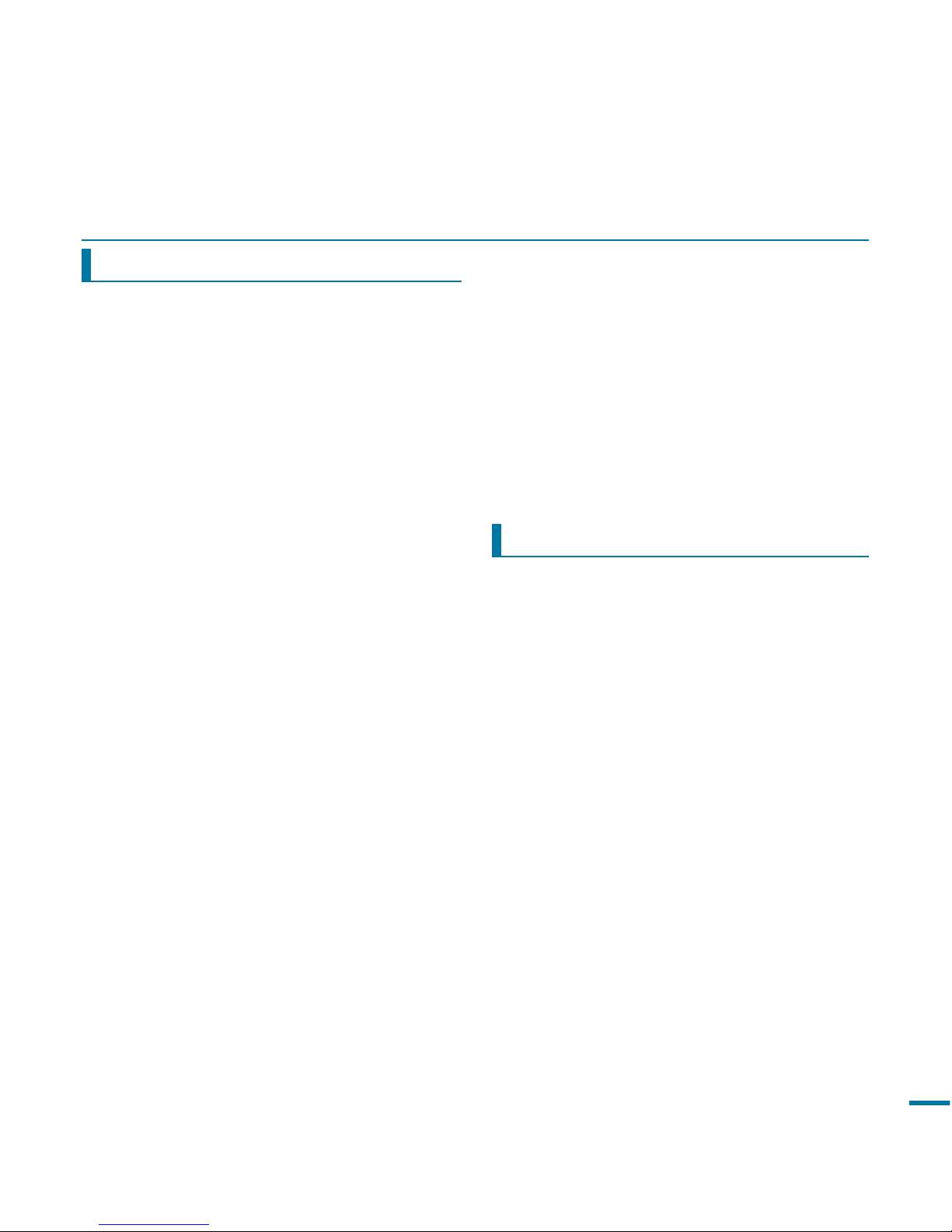
• This camcorder records video in H.264
(MPEG4 part10/AVC) format and in High
Definition Video (HD-VIDEO) or Standard
Definition Video(SD-VIDEO).
• Please note that this camcorder is not
compatible with other digital video
formats.
• Before recording important video, make
a trial recording.
Play back your trial recording to make sure
the video and audio have been recorded
properly.
• The recorded contents cannot be
compensated for:
- Samsung cannot compensate for any
damage caused when a recording
cannot be played back because of a
defect in the camcorder or memory card.
Samsung cannot be responsible for your
recorded video and audio.
- Recorded contents may be lost due to a
mistake when handling this camcorder
or memory card, etc. Samsung shall
not be responsible for compensation for
damages due to the loss of recorded
contents.
• Make a backup of important recorded
data.
Protect your important recorded data
by copying the files to a PC. We also
recommend you to copy it from your PC
to other recording media for storage.
Refer to the software installation and USB
connection guide.
• Copyrights: Please note that this
camcorder is intended for individual use
only.
Data recorded on the storage media in this
camcorder using other digital/analog media
or devices is protected by the copyright
act and cannot be used without permission
of the owner of the copyright, except for
personal enjoyment. Even if you record
an event such as a show, performance
or exhibition for personal enjoyment, it is
strongly recommended that you obtain
permission beforehand.
Thank you for purchasing this Samsung
Camcorder. Please read this user manual
carefully before you use the camcorder and
keep it handy for future reference. Should
your camcorder fail to operate correctly, refer
to Troubleshooting.
This User Manual covers HMX-M20SP,
HMX-M20BP models.
• The HMX-M20SP, HMX-M20BP do not
have built-in flash memory and use memory
cards. Although some features of HMXM20SP, HMX-M20BP models are different,
they operate in the same way.
• Illustrations of model HMX-M20SP are used
in this user manual.
• The displays in this user manual may not be
exactly the same as those you see on the
LCD screen.
• Designs and specifications of the
camcorder and other accessories are
subject to change without any notice.
IMPORTANT INFORMATION ON USE
Before using this camcorder
About this user manual
3
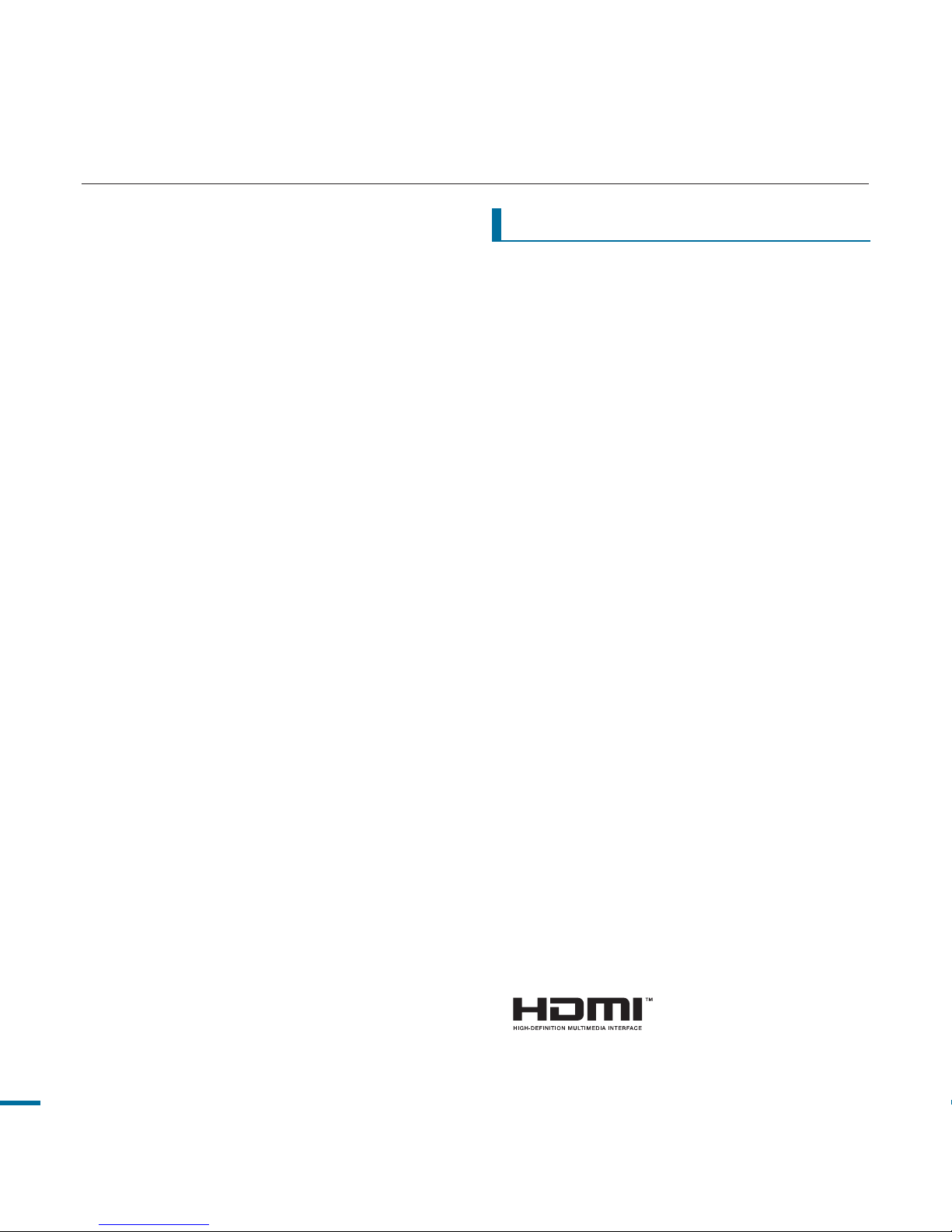
The following terms are used in this
manual:
•
‘Scene’referstothepointwhereyoupress
RecordStart/Stopbuttontostartrecording
untilyoupressagaintopausetherecording.
• Theterms‘photo’and‘stillimage’areused
interchangeablywiththesamemeaning.
• ForOpenSourcelicencesinformation,
refertothe“Opensource_M20.pdf”inthe
providedCD-ROM.
before reading this user manual
Notes regarding trademarks
•
Allthetradenamesandregistered
trademarksmentionedinthismanualorother
documentationprovidedwithyourSamsung
productaretrademarksorregistered
trademarksoftheirrespectiveholders.
• TheSDlogoisatrademark.TheSDHC
logoisatrademark.
•
Microsoft®,Windows®,WindowsVista®
andDirectX®areeitherregisteredtrademarks
ortrademarksoftheMicrosoftCorporationin
theUnitedStatesand/orothercountries.
• Intel®,Core™,andPentium®arethe
registeredtrademarksortrademarksofthe
IntelCorporationintheUnitedStatesand
othercountries.
• Macintosh,MacOSareeitherregistered
trademarksortrademarksofAppleInc.in
theUnitedStatesand/orothercountries.
• YouTubeisatrademarkofGoogleInc.
• Flickr™isatrademarkofYahoo.
•
FacebookisatrademarkofFacebookInc.
• Adobe,theAdobelogo,andAdobe
Acrobatareeitherregisteredtrademarks
ortrademarksofAdobeSystems
IncorporatedintheUnitedStatesand/or
othercountries.
• Alltheotherproductnamesmentioned
hereinmaybethetrademarkorregistered
trademarksoftheirrespectcompanies.
Furthermore,“TM”and“®”arenot
mentionedineachcaseinthismanual.
•
HDMI,theHDMIlogoandHigh-Denition
MultimediaInterfacearetrademarksor
registeredtrademarksofHDMILicensingLLC.
4
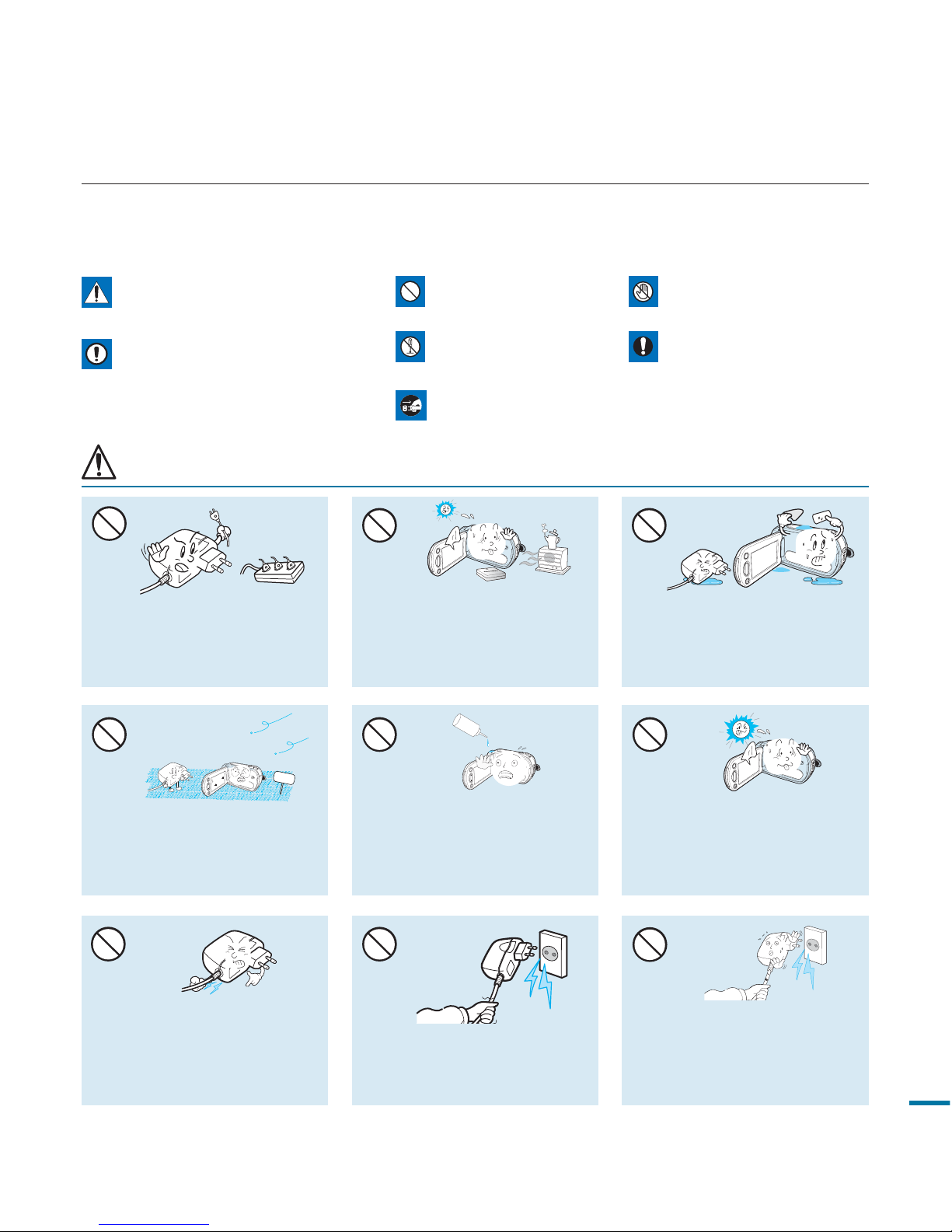
The safety precautions illustrated below are to prevent personal injury or material damages.
Follow all instructions carefully.
WARNING
Do not overload outlets or
extension cords as this may result
in abnormal heat or fire.
Do not bend the powercord or
damage the AC power adaptor by
pressing on it with a heavy object.
There may be a risk of fire or
electric shock.
No sand or dust! Fine sand or
dust entering the camcorder or
AC power adaptor could cause
malfunctions or defects.
SAND
Do not aim the camcorder directly
into the sun. Doing so could cause
eye injuries, as well as lead to
malfunctioning of internal parts of
the product.
W
4
4
W
Using the camcorder at
temperatures over 60℃(140℉)
may result in fire. Keeping the
battery at a high temperature may
cause an explosion.
W
4
4
W
Do not disconnect the AC adaptor
by pulling on its power-cord, as
this could damage the power-cord.
No oil! Oil entering the camcorder
or AC power adaptor could cause
electric shock, malfunctions or
defects.
LIO
Do not allow water or metal and
inflammable matter to enter the
camcorder or AC power adaptor.
Doing so may pose a fire hazard.
W
4
4
W
Do not use the AC adaptor if it has
damaged, split or broken cords or
wires. Doing so may cause fire or
electric shock.
Prohibited action.WARNING
Means that there is a potential
risk of serious personal injury.
Do not touch the product.
This precaution must be
kept.
Do not disassemble the
product.
CAUTION
Means that there is a potential
risk of personal injury or
damage to the product
Unplug from the power
supply.
safety information
5

Do not connect the AC adaptor
unless the plug can be fully inserted
with no part of the blades exposed.
Do not dispose of battery pack in a
fire as it may explode.
Never use cleaning fluid or similar
chemicals. Do not spray cleaners
directly on the camcorder.
diulf gninaelc
Keep the camcorder away from
water when used near the beach
or pool or when it rains. There is
a risk of malfunction or electric
shock.
W
4
4
W
Keep the used lithium battery or
memory card out of the reach
of children. If the lithium battery
or memory card is swallowed
by children, consult physician
immediately.
Do not attempt to disassemble,
repair, or reform the camcorder or
the AC adaptor to avoid a risk of
fire or electric shock.
Do not plug or unplug the power
cord with wet hands. There is a
risk of electric shock.
Keep the power-cord unplugged
when not in use or during lightning
storms. There is a risk of fire.
When cleaning the AC adaptor,
unplug the power-cord. There is
a risk of malfunction or electric
shock.
If the camcorder malfunctions,
immediately detach the AC
adaptor or battery from the
camcorder.
There is a risk of fire or injury.
W
4
4
W
If the camcorder makes an abnormal
sound, or smell or smokes, unplug the
power-cord immediately and request
service from a Samsung service centre.
There is a risk of fire or personal injury.
W
4
4
W
Do not fire the flash directly
in front someone's eyes
(especially infants). Doing so
may cause impaired vision.
safety information
6
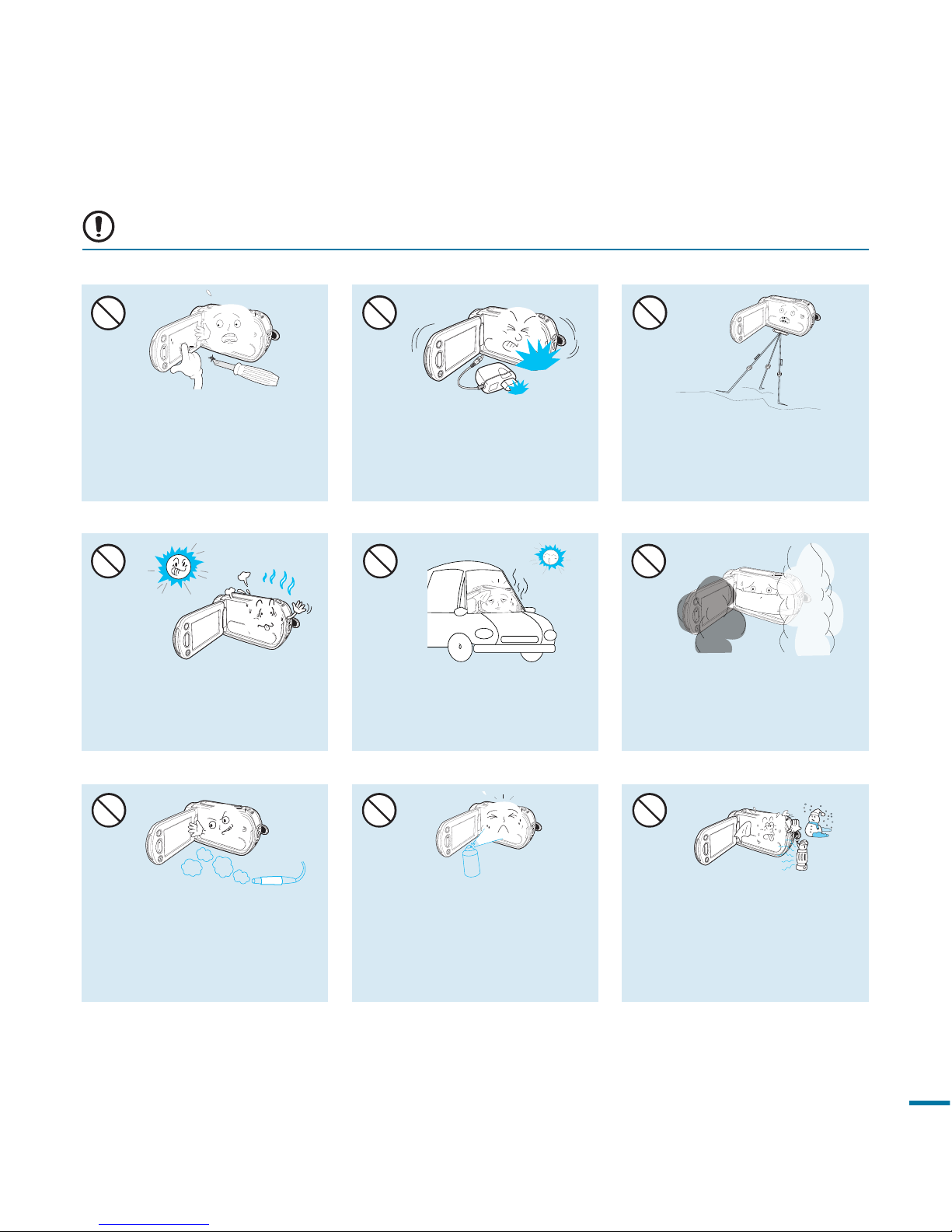
CAUTION
Do not use the camcorder
near direct sunlight or heating
equipment. This may cause a
malfunction or injury.
Do not use the camcorder near dense
exhaust gas generated by gasoline
or diesel engines, or corrosive gas
such as hydrogen sulphide. Doing so
may corrode the external or internal
terminals, disabling normal operation.
W
4
4
W
Do not expose the camcorder to
sudden changes in temperature or a
humid place. There is also a risk of
defect or electric shock when using
outdoors during lightning storms.
W
4
4
W
Do not expose the camcorder to
insecticide. Insecticide entering the
camcorder could fail the product to
operate normally. Turn the camcorder
off and cover it with vinyl sheet, etc.
before using insecticide.
Do not leave the camcorder in
a closed vehicle for a long time,
where the temperature is very
high.
Do not expose the camcorder to
soot or steam. Thick soot or steam
could damage the camcorder case
or cause a malfunction.
E
DI
C
I
T
C
E
SNI
Do not use the camcorder on a
tripod (not supplied) in a place
where it is subject to severe
vibrations or impact.
Do not drop or expose the
camcorder, battery pack, AC adaptor
or other accessories to severe
vibrations or impact. This may cause
a malfunction or injury.
W
4
4
W
Do not press the surface of
the LCD with force, or hit it
with a sharp object. If you
push the LCD surface, display
unevenness may occur.
7
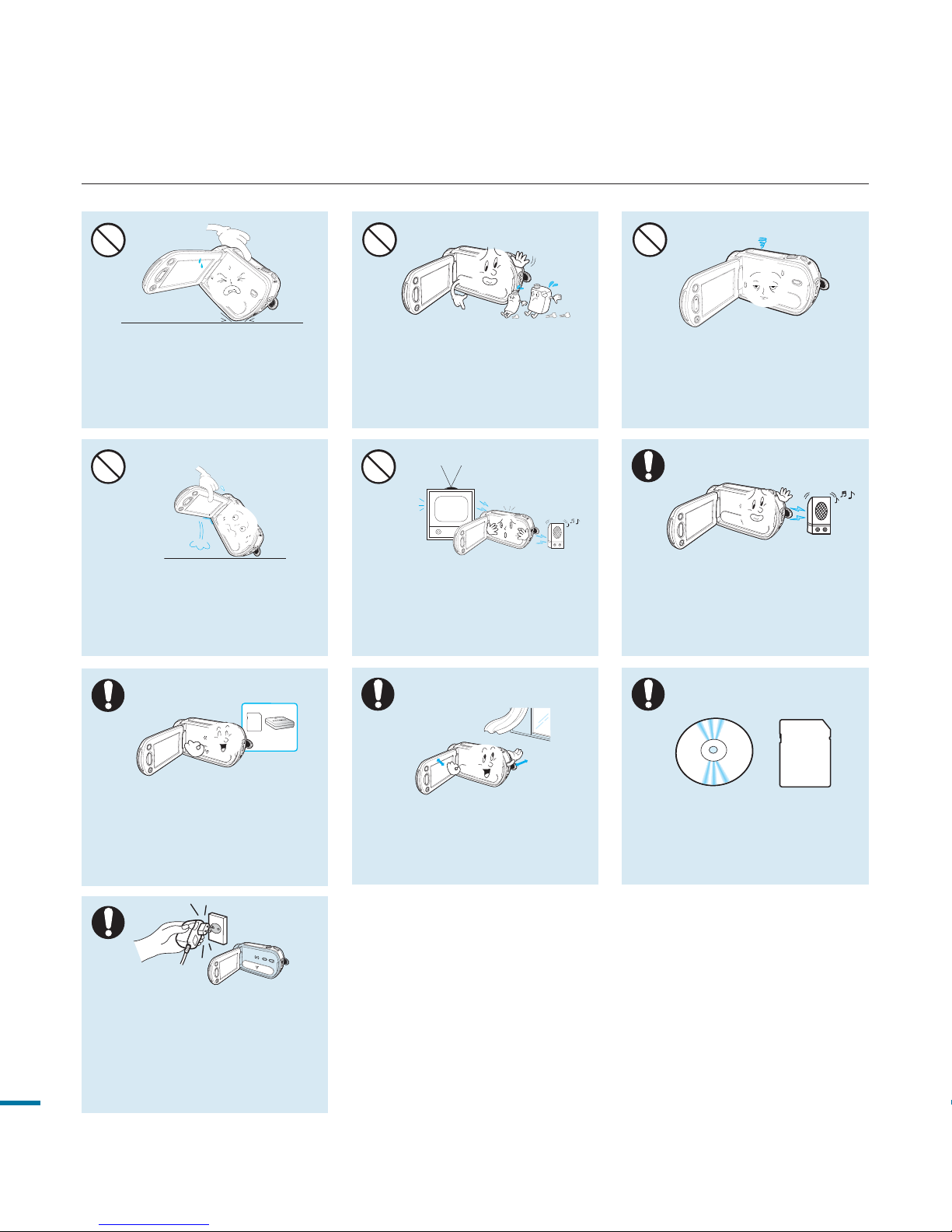
safety information
Do not leave the LCD screen open
when not using the camcorder
.
Do not hold the camcorder by the
LCD monitor when lifting it. The
LCD screen could detach and the
camcorder may fall.
Do not wipe the camcorder body
with benzene or thinner. The
exterior coating could peel off or
the case surface could deteriorate.
W
4
4
W
Do not use the camcorder near
TV or radio: This could cause
noise on the TV screen or to radio
broadcasts.
Place the camcorder on a stable
surface and a place with ventilation
openings
.
W
4
4
W
W
4
4
W
Do not place the camcorder
with the open LCD screen
down
.
Keep important data separately.
Samsung is not responsible for
data loss.
Do not use the camcorder near
strong radio waves or magnetism
such as speakers and a large motor.
Noise could enter video or audio that
are being recorded.
W
4
4
W
Use Samsung-approved accessories
only. Using products from other
manufacturers may cause
overheating, fire, explosion, electric
shock or personal injuries caused by
abnormal operation.
w
T
T
w
Use the mains plug where it can be
readily operable. If any problem occurs
with the product, the mains plug must
be removed to disconnect power
completely. Turning off the power button
on the product does not completely
disconnect the power.
w
T
T
w
8
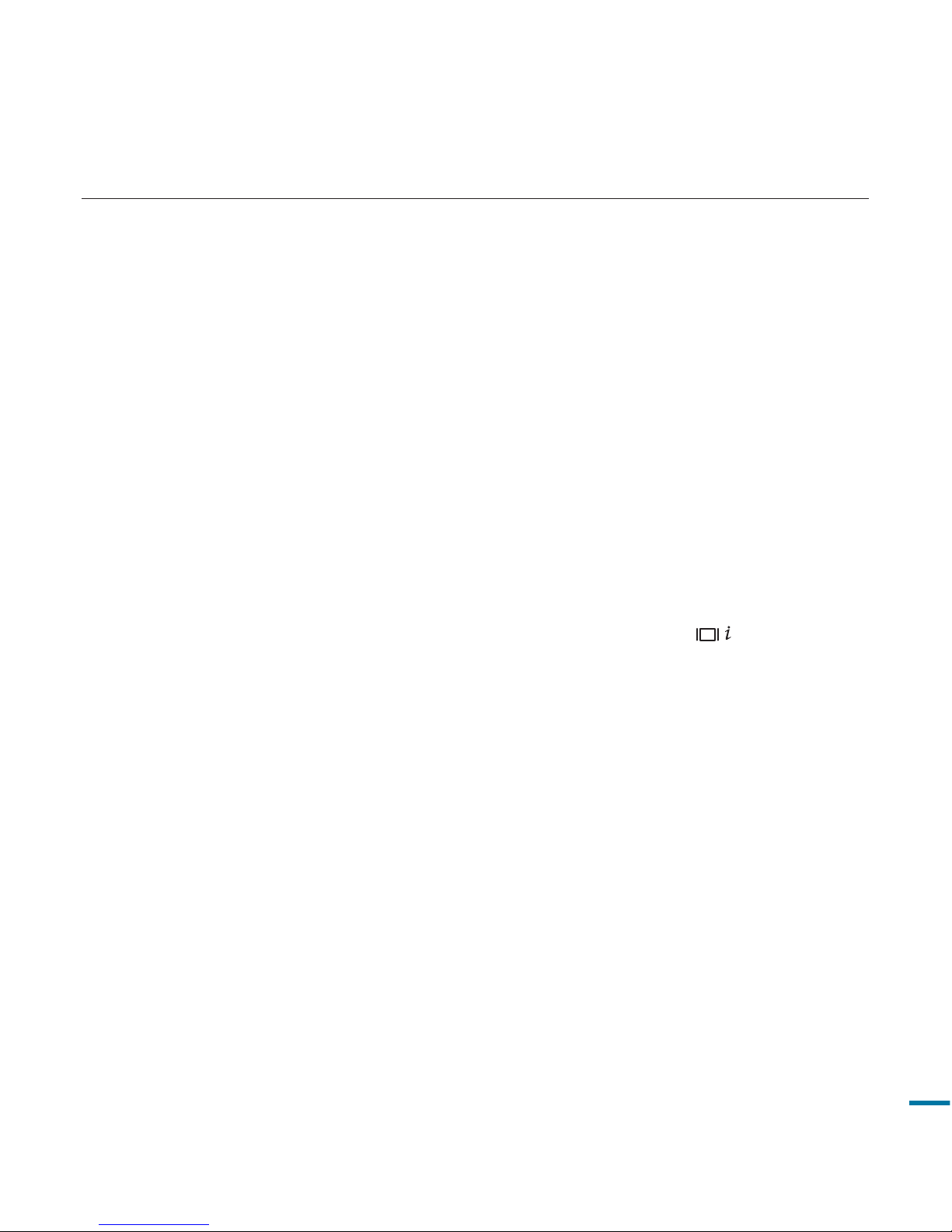
contents
PREPARATION
13
BASIC OPERATION
41
2 Before reading this user manual
5 Safety information
9 Contents
13 Quick start guide
13 You can record videos or photos on
a memory card
17 What’s included with your camcorder
18 Getting to know the camcorder
18 Location of controls
20 Identifying the screen displays
24 Getting started
24 Using the battery pack
26 Checking the battery state
29 Basic operation of the camcorder
29 Turning your camcorder on/off
30 Switching to the power saving mode
31 Setting the operation modes
31
Using the display( / CHECK) button
32 Using the touch panel
33 First time settings
33 Setting the time zone and date/
time for the first time
34 Selecting the languages
35 Getting ready to start recording
35
Inserting and removing a memory card
(not supplied)
36 Selecting a suitable memory card
39 Using the hand strap
39 Adjusting the LCD screen
40 Basic camcorder positioning
41 Basic Recording
41 Recording videos
43 Capturing photos in video record
mode (Still shot)
44 Recording photos
9
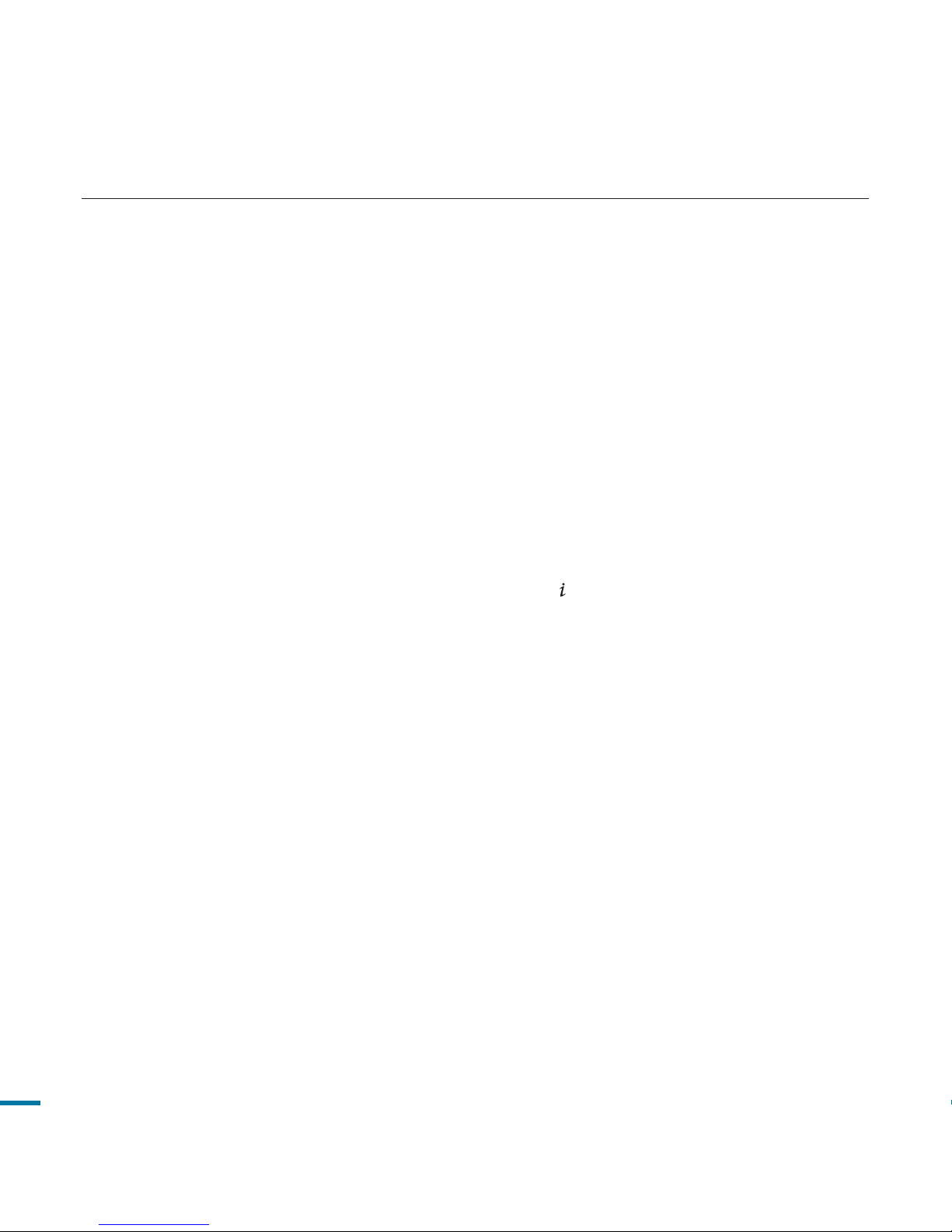
contents
ADVANCED OPERATION
55
45 Recording with ease for beginners
(SMART AUTO mode)
47
Capturing photos while playing back
videos
48 Zooming
49 Basic Playback
49 Changing the playback mode
50 Playing back videos
52 Viewing photos
53 Viewing a slide show
54 Zooming during playback
55 Advanced Recording
55 Handling menus and Q.MENUS
56 Menu items
59 Q.MENU items
60
SCENE
61 Resolution
62 Quality
62 Slow Motion
63 Sharpness
64 White Balance
65 ISO
65 Aperture
66 Shutter
66 EV
67 3D-NR
67 Super C.Nite
68 Back Light
68 Dynamic Range
69 Flash
70 Focus
71 Face Detection
75 Magic Touch
76 Metering
76 Anti-Shake(HDIS)
77 Digital Effect
78 Fader
79 Tele Macro
79 Wind Cut
10
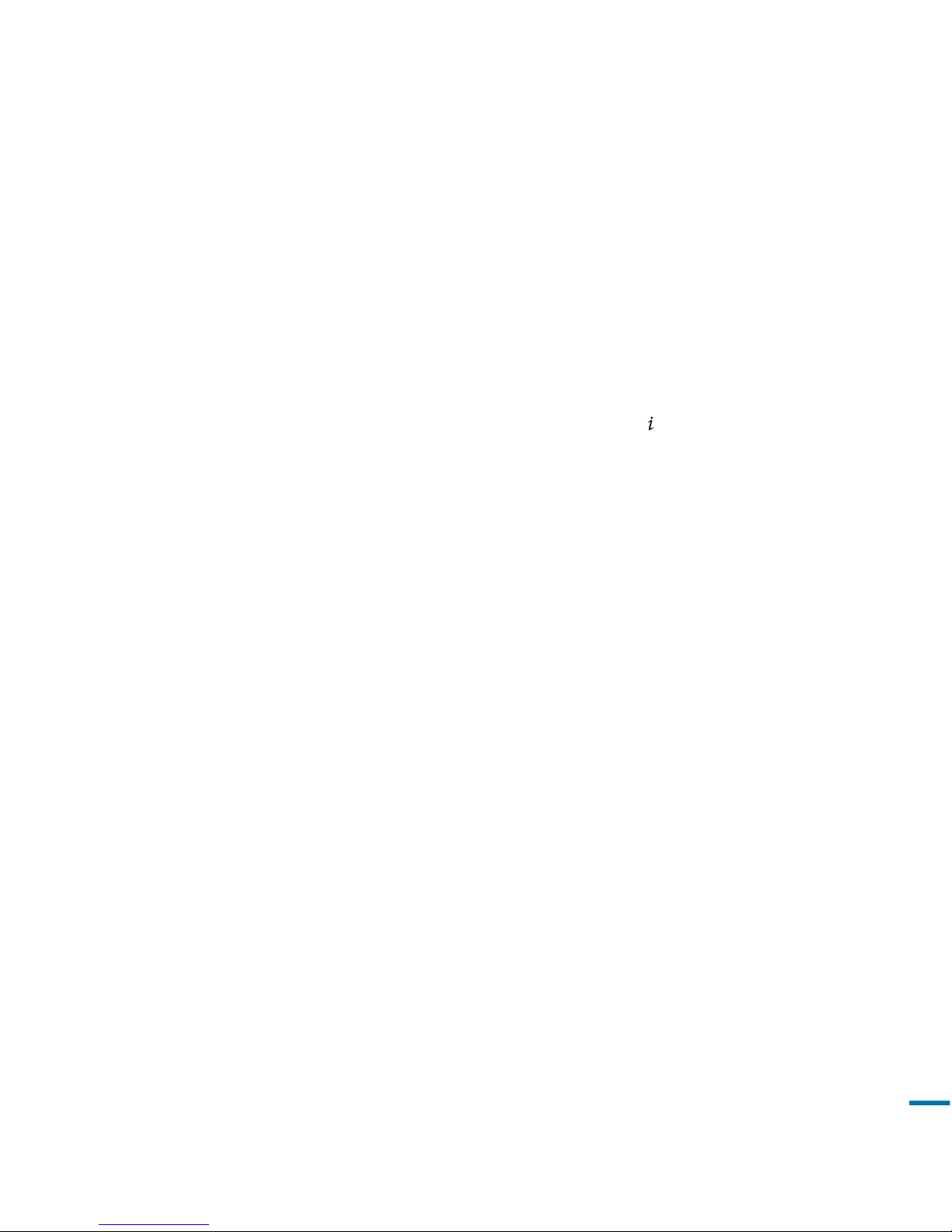
80 MIC Level
80 Digital Zoom
81 Cont. Shot
82 Bracket Shot
82 Self Timer
83 Time Lapse REC
85 Quick view
86 Guideline
86 Advance playback
86 Play Option
87 Story-Board Print
88 Using The
VIEW
89 Highlight
89 Share Mark
90 Cont. Capture
90 File Info
91 System setting
91 Date/Time Display
91 Date Type
92 Time Type
92 File No.
93 Time Zone
94 LCD Control
94 LCD Enhancer
95 Auto LCD Off
95 Booting Mode
96 Quick On STBY
97 PC Software
97 Storage Info
98 Format
99 Beep Sound
99 Shutter Sound
100 Auto Power Off
100 Rec Lamp
101 USB Connect
101 TV Connect Guide
102 TV Display
102 TV Type
103 Analog TV Out
103 Default Set
104 Demo
104 Anynet+ (HDMI-CEC)
ADVANCED OPERATION
55
11
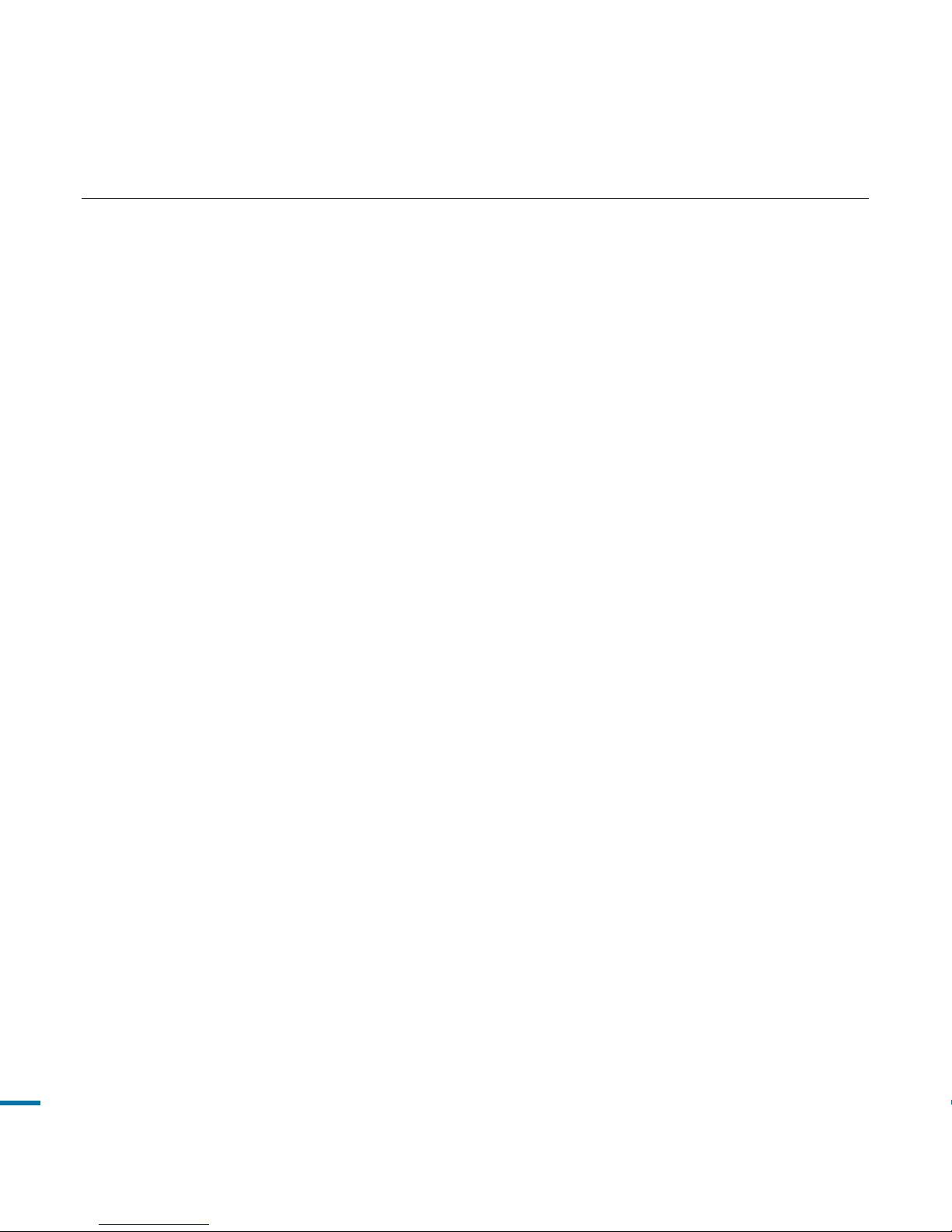
contents
EDITING VIDEO
105
EXTERNAL CONNECTIONS
117
USING A COMPUTER
123
OTHER INFORMATION
131
105 Editing video clips
105 Deleting a section of a video
106 Dividing a video
107 Combining videos
108 Editing the playlist
108 Playlist
109 Creating the playlist
110 Arranging videos in the playlist
111 Deleting videos from the playlist
112 File management
112
Protection from accidental erasure
113 Deleting files
114 Printing photos
114 DPOF printing setting
115 Direct printing with a PictBridge
printer
117 Connecting to a TV
117
To connect
to a high definition TV
119 Connecting to a regular TV
121 Viewing on a TV
screen
122 Dubbing videos
122
Dubbing to VCR or DVD/HDD recorders
123 Using with a Windows computer
123
Checking your computer type
124
What you can do with a Windows
computer
125
Using the Intelli-studio programme
129
Using as a removable storage device
131
Warning indicators and messages
134 Troubleshooting
138
Maintenance & additional information
138 Maintenance
139 Additional information
140 Using your camcorder abroad
141 Specifications
12
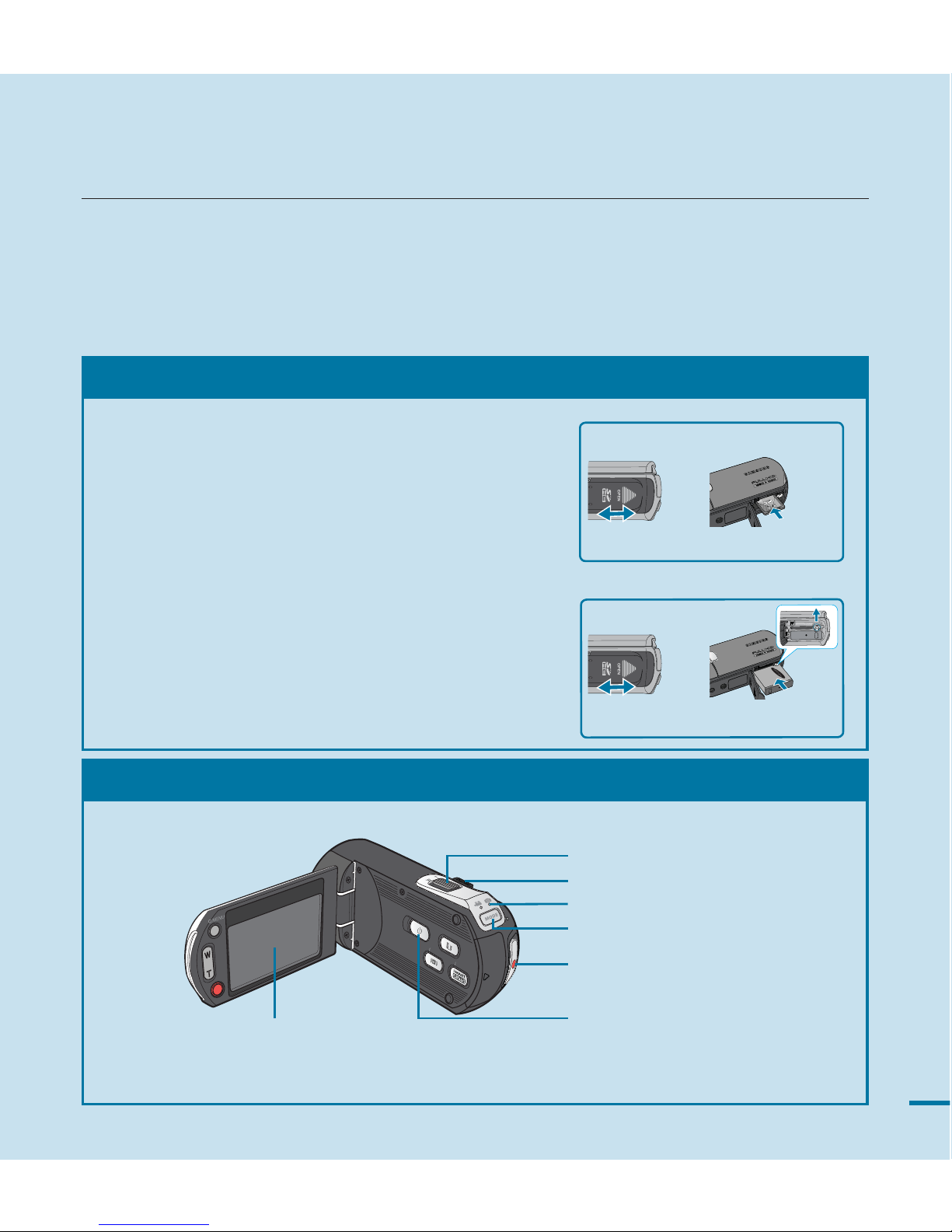
1. Insert a memory card. page 35
• You can use commercially available SDHC(SD
High Capacity) or SD memory cards with this
camcorder.
2. Insert the battery into the battery slot. page 24
STEP1: Get ready
quick start guide
You can record videos in H.264 format!
You can record videos in H.264 format that is convenient to email and share with your friends and family. You
can also take photos with your camcorder.
This quick start guide introduces the basic operation and features of your camcorder. See the
reference pages for more information.
STEP2: Record with your camcorder
13
C
M
O
S
1
0
.
0
M
E
G
A
P
I
X
E
L
S
VIEW
CHECK
CHG
Recording start/stop button
LCD screen
Your camcorder turns on when
you open the LCD screen.
Zoom lever
MODE button
MODE lamp
PHOTO button
POWER button
OPE
N
OPEN
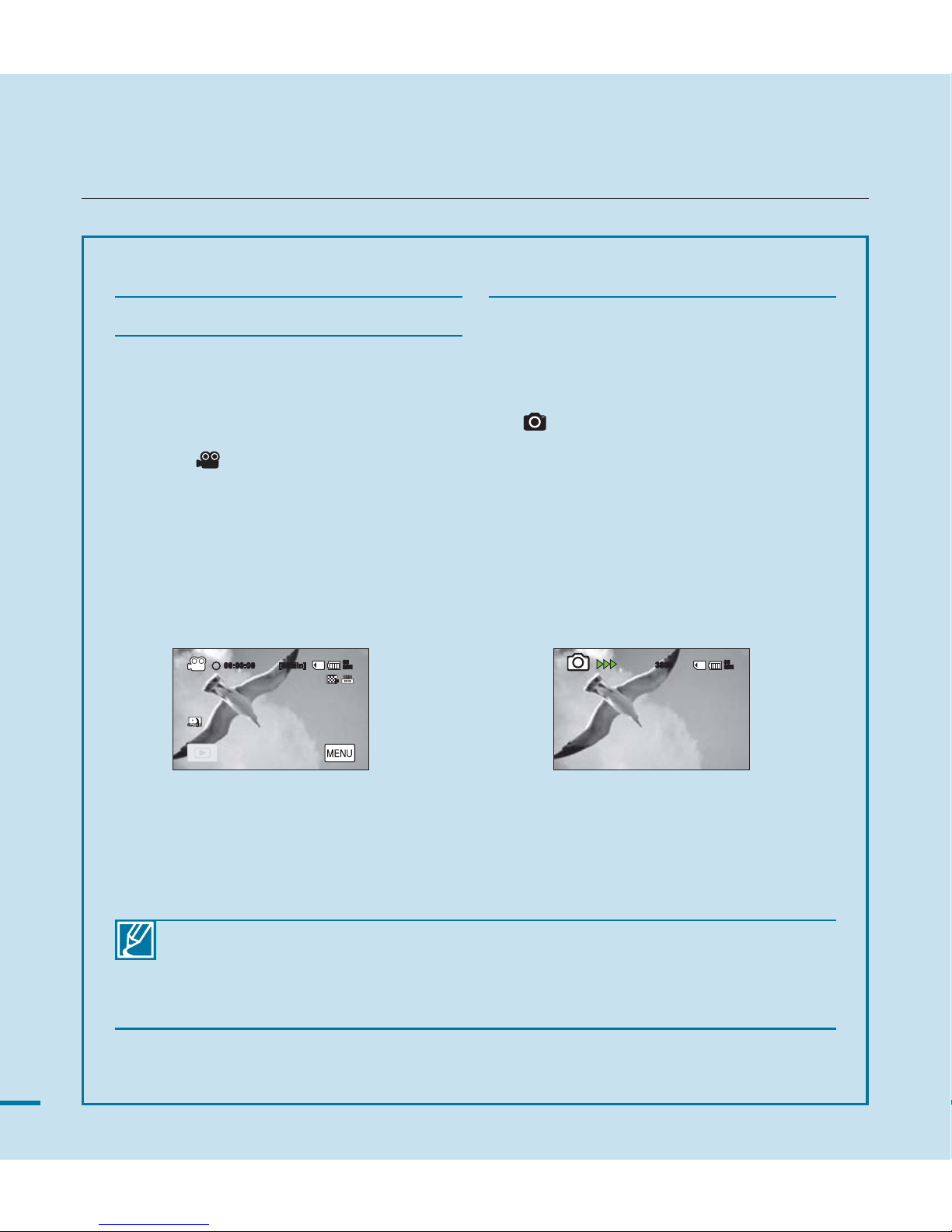
• Your camcorder is compatible with H.264 format “1080/50p” which provides highlydetailed, beautiful images. page 61
• The default setting is “1080/50i”. You can also record with SD(standard definition) video
quality.
• You can also take photos while recording/playing videos.
pages 43, 48
Your camcorder is compatible with H.264
format “1080/50p” which provides highlydetailed, beautiful images. page 61
1. Open the LCD screen to turn on the
video (
) indicator.
• Your camcorder turns on when you
open the LCD screen.
2. Press the Recording start/stop
button.
•
To stop recording, press the
Recording start/stop button.
1. Open the LCD screen.
2. Press the MODE button until the
(
)(photo) indicator lights up.
3. Press PHOTO button lightly to adjust
the focus, then press it fully (a shutter
click sounds).
quick start guide
Recording videos with HD
(high definition) image quality
Recording photos
• Using ‘Quick On STBY’ by opening/closing the LCD screen. page 96
: When you close the LCD screen during standby, your camcorder goes to Quick
On STBY mode (power saving mode). You can start recording quickly when you
open the LCD screen.
14
00:00:00 [80Min]
85
MIN
3888
85
MIN
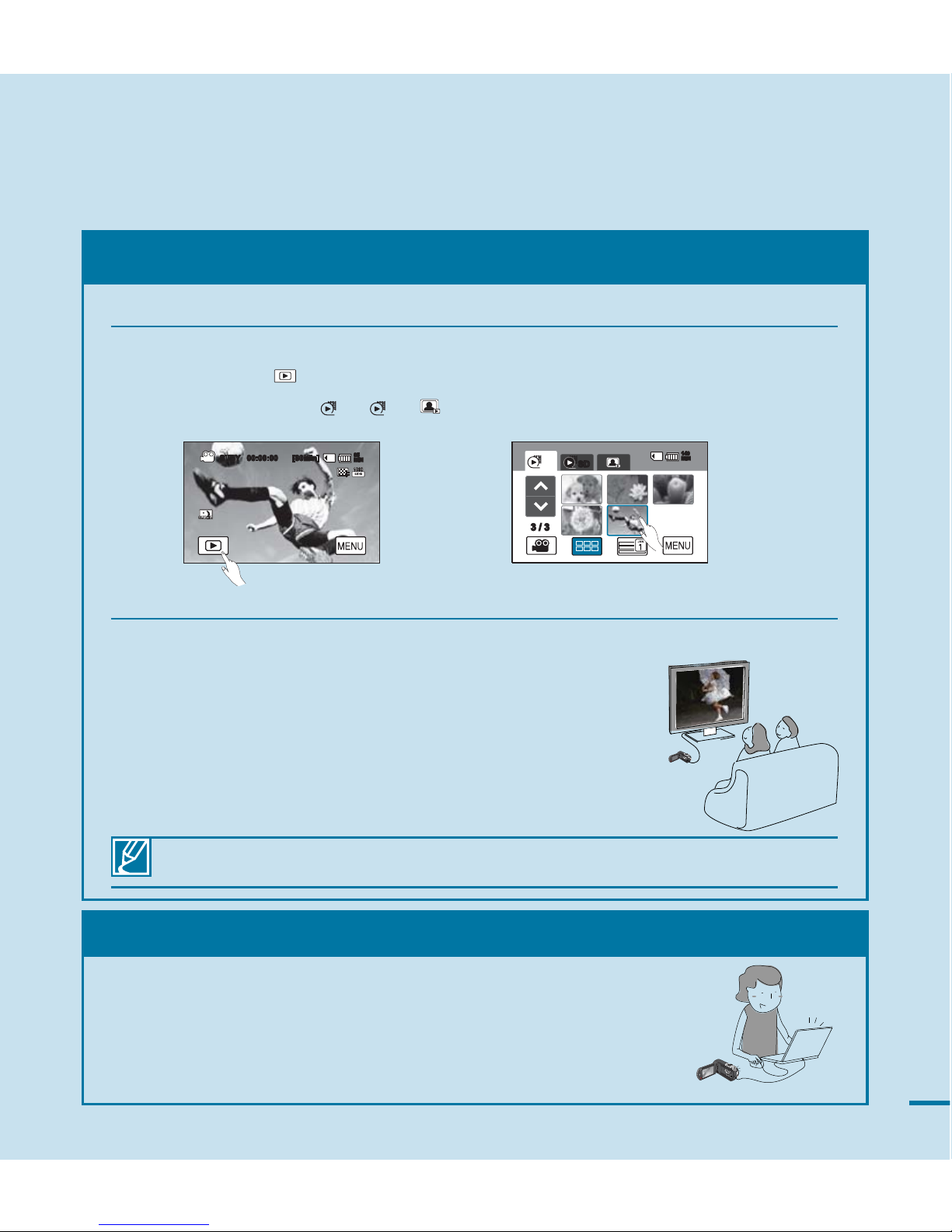
STEP3: Play back videos or photos
1. Touch the Play ( ) tab on the screen in STBY mode.
2. Touch the thumbnail (
HD
/
SD
/ ) tab, then touch the desired image.
You can also play back videos on a SD (standard definition) image quality TV.
pages 119~121
Viewing the LCD screen of your camcorder
You can find your desired recordings quickly by using the thumbnail index view.
Viewing on a high definition TV
• You can enjoy HD (high definition) videos. page 121
Simple and fun! Enjoy the various features of Intelli-studio on
your Windows computer.
Using the Intelli-studio programme, built in your camcorder, you can
import video/photos onto your computer, edit or share the videos/
photos with your friends. For details, see pages 125~128.
STEP4: Save recorded videos or photos
C
M
O
1
0
.
0
M
E
G
A
P
I
X
E
L
S
VIE
W
CH
EC
K
CH
G
15
3 / 3
HD SD
140
MIN
C
M
O
1
0
.
0
M
E
G
A
P
I
X
E
L
S
V
IEW
C
H
E
CK
C
HG
STBY 00:00:00 [80Min]
85
MIN
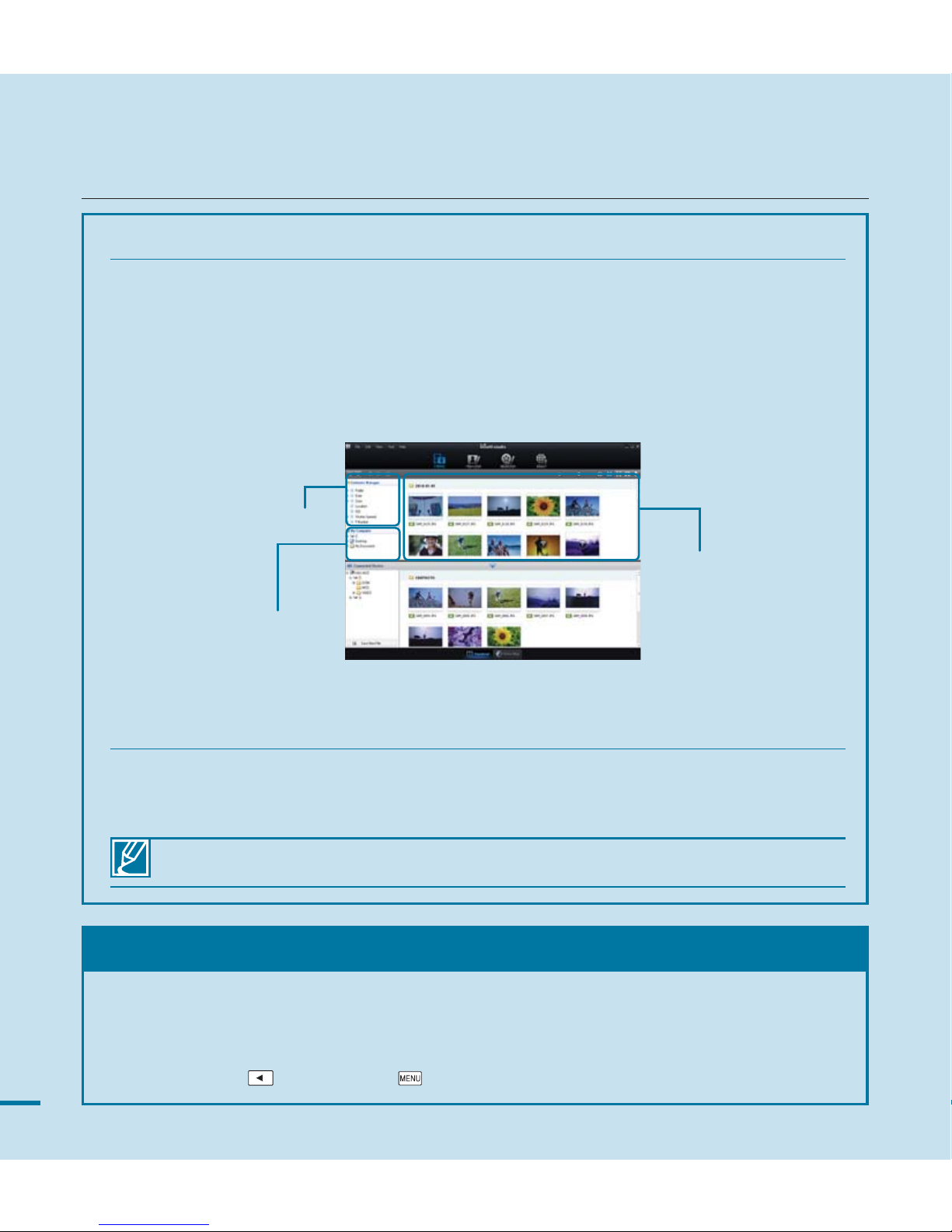
quick start guide
STEP5: Delete videos or photos
If the storage media is full, you cannot record new videos or photos. Delete videos or
photos data that has been saved on a computer from the storage media. Then you can
record new videos or photos on newly freed up space.
Touch the Play(
) tab Menu( ) tab “Delete” on the LCD screen. page 105
Viewing the videos/photos from your PC
1.
Launch the Intelli-studio programme by connecting the camcorder to your PC via USB cable.
• A new file saving screen appears with the Intelli-studio main window.
Click “Yes,” the uploading procedure will start.
2. The new files are saved to your PC and registered to ‘‘Contents Manager” on the
Intelli-studio programme.
• You can arrange the files by different options such as Face, Date, Location, etc.
3. You can double-click on the file you would like to start playback.
Sharing the videos/photos onto Youtube/Flickr/FaceBook
Share your contents with the world, by uploading photos and videos directly to web site
with a single click.
Click on the “Share” “Upload” tab on the browser. page 128
The Intelli-studio runs automatically once the camcorder is connected to a Windows computer
(when you specify “PC Software: On”). page 97
Saved files
Contents Manager
Folders directory on you PC
16
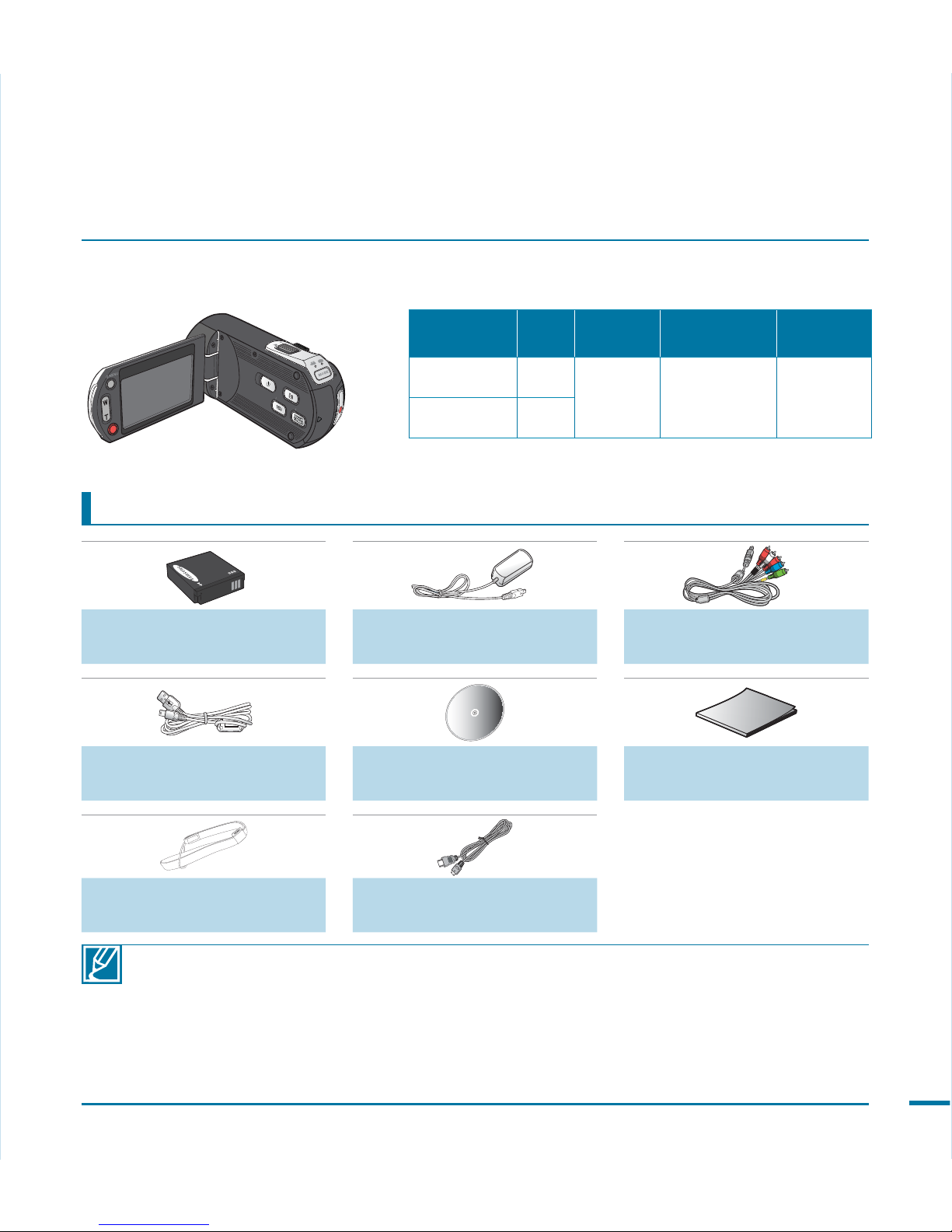
Checking your accessories
• The exact appearance of each item may vary by model.
• The contents may vary depending on the sales region.
• Parts and accessories can be purchased after consulting with your local Samsung dealer.
SAMSUNG is not responsible for reduced battery life time or malfunctions caused by any
unauthorised use of accessories such as AC adaptor or the batteries.
• Your camcorder includes the user manual CD and quick start guide (printed). For more detailed
instructions, refer to the user manual (PDF) on the provided CD.
• Memory card is not provided. Buy a memory card that is compatible with this camcorder.
WHAT'S INCLUDED WITH YOUR CAMCORDER
Before using the camcorder, check if any of these items is missing from your box.
The contents or the shape of accessories may vary depending on the sales region.
Battery pack
(BP125A)
AC power adapter
Component/AV cable
USB cable User manual CD Quick start guide
Hand strap
Mini HDMI cable
(Optional)
AUDIO
17
Model name Colour
Memory
card slot
LCD screen Lens
HMX-M20SP Silver
O
Colour/
Touch panel
8x(Optical),
12x(Intelli)
HMX-M20BP
Black
•
The shape is the same for all models. Only the colour is different.
C
M
O
S
1
0
.
0
M
E
G
A
P
I
X
E
L
S
VIEW
CHECK
CHG
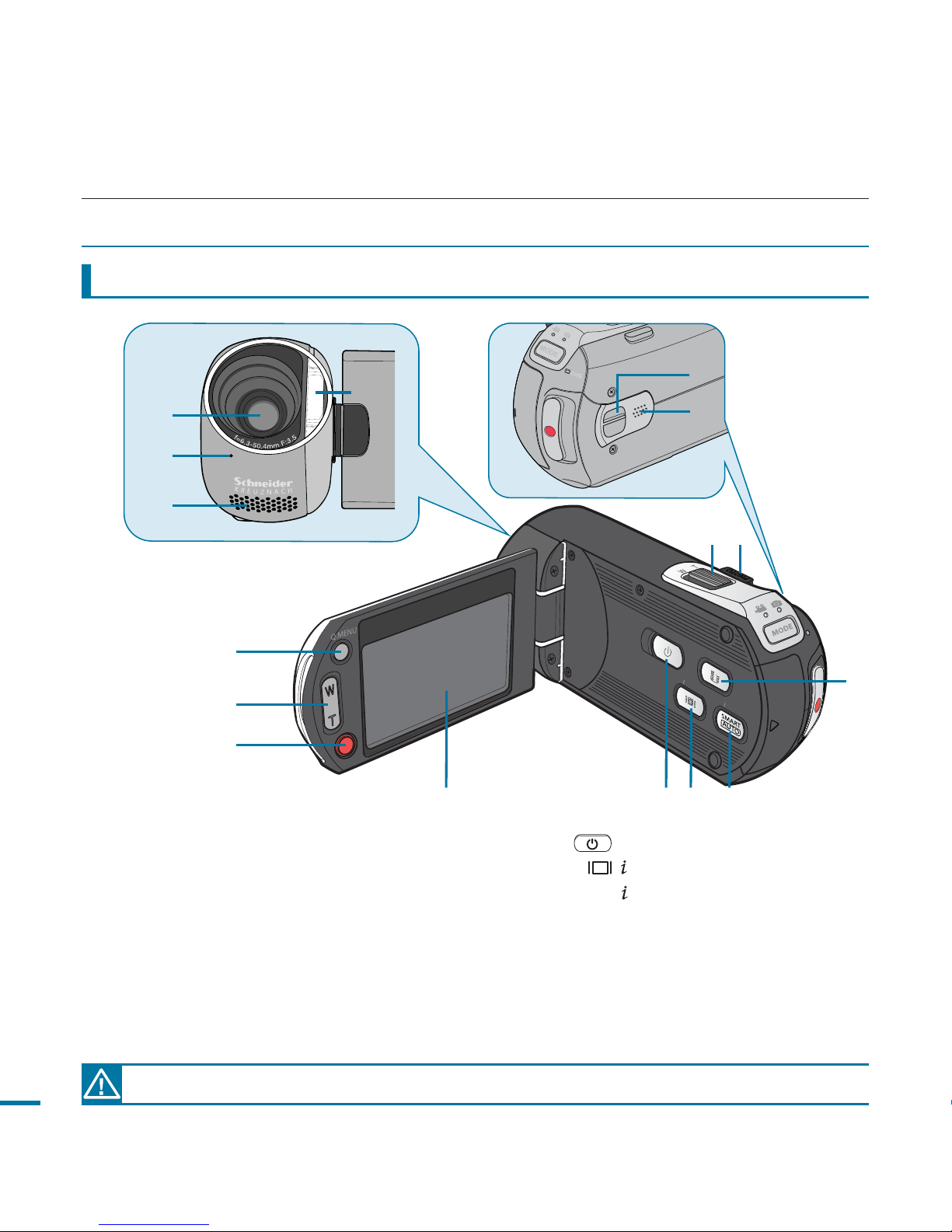
C
M
O
S
1
0
.
0
M
E
G
A
P
I
X
E
L
S
VIEW
CHECK
CHG
❸
❷
❶
❺
❻
❼
❽ ❾ ❿
❹
18
Front/Left/Right
getting to know the camcorder
LOCATION OF CONTROLS
During a recording, be careful not to block the internal microphone and lens.
1 Built-in flash
2 Lens
3 Recording indicator button
4 Internal microphone
5 Q.MENU button
6 Zoom (W/T) button
7 Recording start/stop button
8 LCD screen (Touch screen)
9 Power(
) button
10 Display (
/ CHECK) button
11 Smart Auto/
VIEW button
12 Share button
13 PHOTO button
14 Zoom(W/T) lever
15 Built-in speaker
16 Hand strap hook
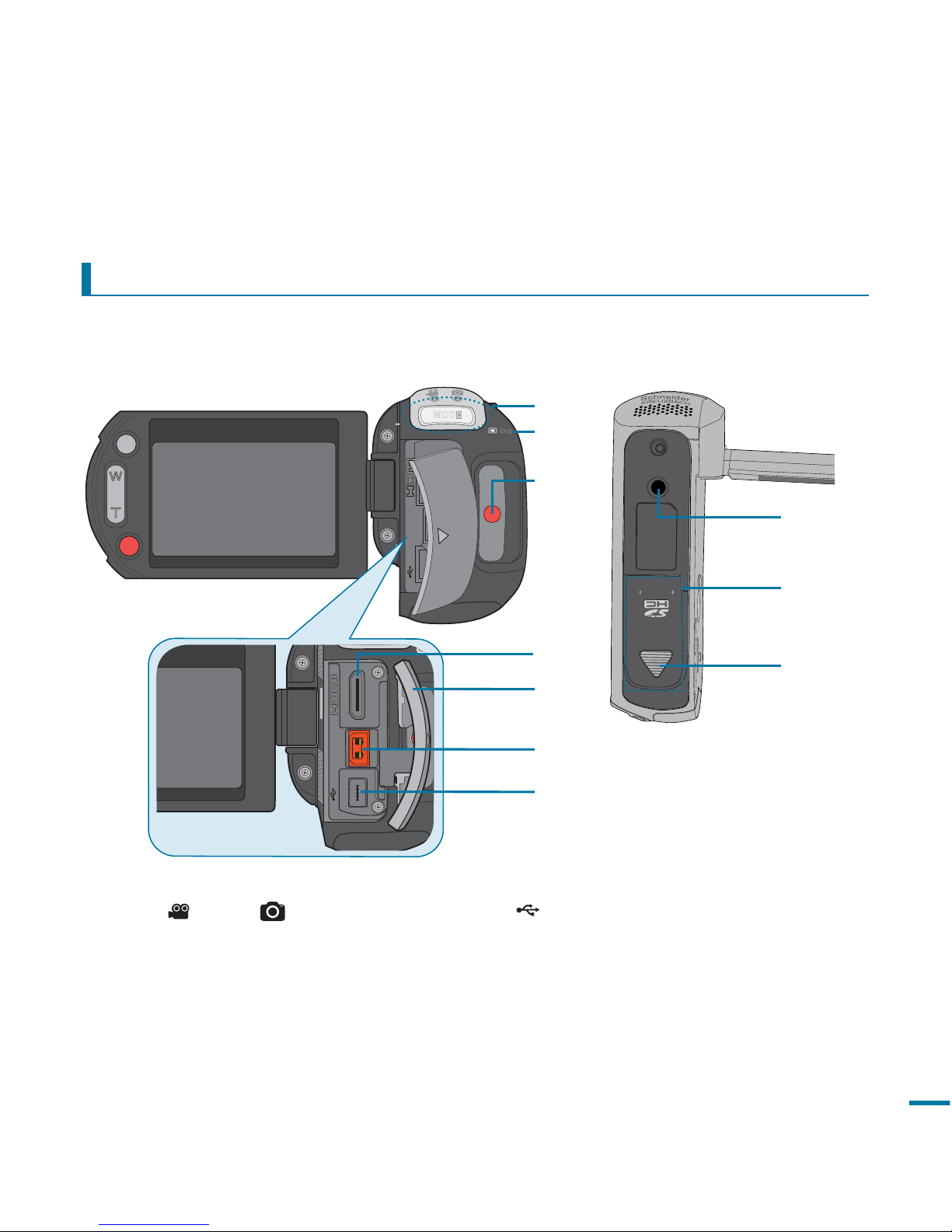
+
OPEN
❾
Q. MENU
MODE
CHG
DC IN
❶
❷
❸
❽
❿
CH
DC IN
❹
❺
❻
❼
19
Rear/Bottom
1 MODE button/Mode indicator
(Video(
)/Photo( ) mode)
2 Charging (CHG) lamp
3 Recording start/Stop button
4 HDMI jack
5 Jack cover
6 DC IN jack
7 (USB,Component/AV)jack
8 Battery/Memory card cover switch
9 Battery/Memory card cover
10 Tripod receptacle

20
IDENTIFYING THE SCREEN DISPLAYS
The available functions vary depending on the selected operation mode, and different indicators appear
depending on the setting values. The indicators below only appear in the video record mode.
PRECHECK!
• This On Screen display (OSD) is shown in Video record (
) mode only.
• Select the Video (
) mode by pressing the MODE button. page 31
Video record mode
• Functions marked with * will not be retained when the camcorder is powered back on.
• The on-screen indicators are based on an 8GB SDHC memory card capacity.
• The above screen is illustrated for explanation purposes and may differ from the actual display.
• For warning indicators and messages, see pages 131~137
•
The above illustrated items and their positions can be changed without notice for the purpose of better performance.
• The total number of recordable photos is counted based on available space on the storage media.
1 Video record mode
2 Operating status (STBY (standby)/ (recording))/
Self Timer *
3 Time counter(video recording time)
4 Warning indicators and messages
5 Remaining recordable time
6 Storage media (memory card)
7 Battery info.(remaining battery level/time)
8 Quality, Resolution
9 LCD Enhancer, Anti-Shake (HDIS)
10 Tele Macro*, Back Light
11 Dynamic Range*,Wind Cut
12 MIC Level
13 Menu (
)tab
14 Optical zoom/Digital zoom bar
15 Date/Time
16 Time Zone
17 Play (
) tab
18 EV*
19 Manual aperture*/Manual shutter*/Super C.Nite
20 Manual Focus*/Touch Point*/Face Detection,
Digital effect
21 White balance, Fader*
22
SCENE /SMART AUTO, Analog TV Out (when
component/AV cable is connected), Time Lapse REC*
getting to know the camcorder
STBY 00:00:00 [80Min]
85
MIN
01/JAN/2010 00:00
14
13
1 5 6 7432
15
17
Card Full
19
19
20
20
22
2
14
1/50
9
21
DIS
10
20
- 0.3
12
18
10
F3.5
11
19
1Sec/ 24Hr
22
8
50i
16
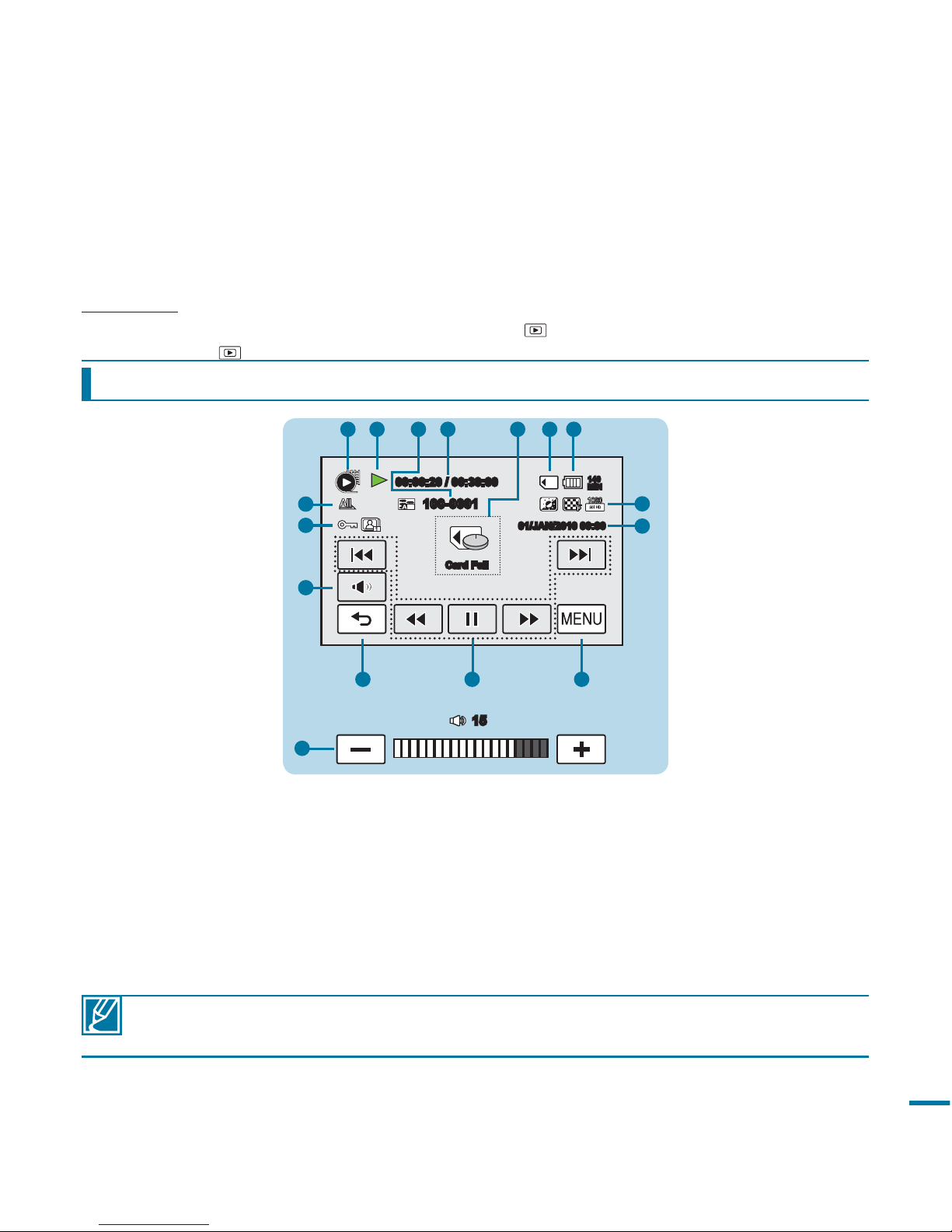
21
The available functions vary depending on the selected operation mode, and different indicators appear
depending on the setting values. The indicators below only appear in the video play mode.
PRECHECK!
• This On Screen display (OSD) is shown in Video playback (
) mode only.
• Select the Play (
) tab on the LCD screen to select the playback mode page 49
Video play mode
• The playback control tabs disappear a few seconds after a video playback. Touch anywhere on the
screen to display them again.
• For warning indicators and messages, see pages
131~137
1 Video play mode
2 Operating status (Play/Pause)
3 File name (file number)
4 Playback time/Recorded time
5
Warning indicators and messages/Volume control
6 Storage media (memory card)
7 Battery info. (Remaining battery level/time)
8 LCD Enhancer, Quality, Resolution
9 Date/Time
10 Menu tab
11 Playback control tabs (Skip/Search/Play/Pause/
Slow Playback)
12 Return tab
13 Volume tab
14 Protect, Cont. Capture
15 Play Option, Analog TV Out (when component/
AV cable is connected)
Memory full!
15
14
12
11 10
8
1
2 3 4 5 7
00:00:20 / 00:30:00
5
15
Card Full
01/JAN/2010 00:00
9
6
140
MIN
13
50i
100-0001
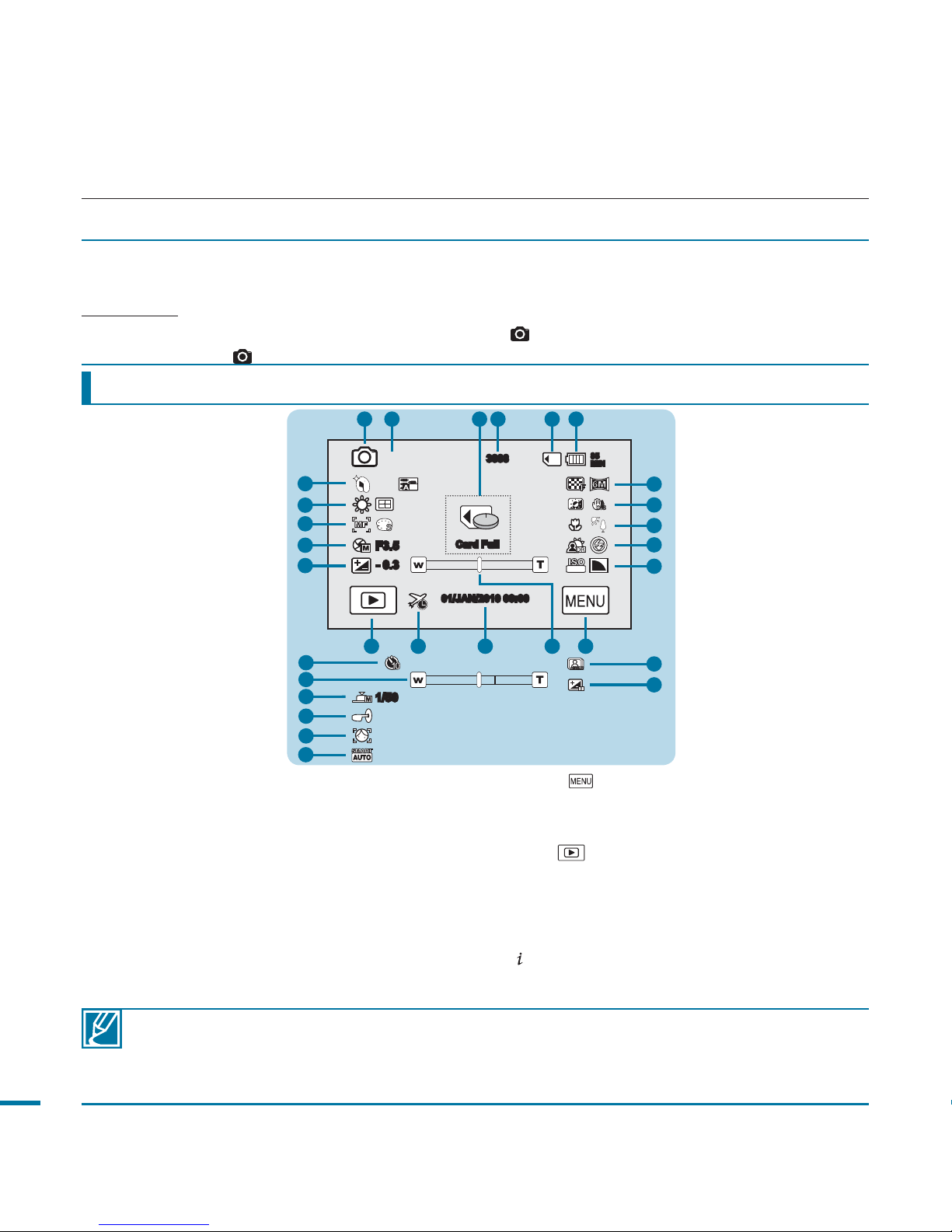
22
IDENTIFYING THE SCREEN DISPLAYS
The available functions vary depending on the selected operation mode, and different indicators appear
depending on the setting values. The below indicators below only appear in the photo record mode.
PRECHECK!
• This On Screen display (OSD) is shown in Photo record (
) mode only.
• Select the Photo (
) mode by pressing the MODE button. page 49
Photo record mode
• Functions marked with * will not be retained when the camcorder is powered back on
• For warning indicators and messages, see pages 131~137
• The total number of recordable photos is counted based on available space on the storage media.
• Little change to the remaining memory space may not change the photo counter after recording.
• The maximum number of recordable photo images on the On Screen display (OSD) is “9,999.”
1 Photo record mode
2 Focus indicator (half shutter) / Self Timer*
3 Warning indicators and messages
4 Image counter (total number of recordable photo
images)
5 Storage media (memory card)
6 Battery info.(remaining battery level/time)
7 Quality, Resolution
8 LCD enhancer, Anti-Shake (HDIS)
9 Tele Macro*, Back Light
10 Dynamic Range*, Flash/Cont. Shot
/Bracket Shot*
11 ISO, Sharpness
12 Menu (
)tab
13 Optical zoom/Digital zoom bar
14 Date/Time
15 Time Zone
16 Play (
)tab
17 EV*
18 Manual aperture*/Manual shutter*
19 Manual focus*,Metering/Magic Touch*
/Face Detection
20 White Balance, Digital effect
21
SCENE mode/SMART AUTO, Analog TV Out
(when component/AV cable is connected)
getting to know the camcorder
3888
1364 5
Card Full
01/JAN/2010 00:00
21
7
2
8
9
10
11
20
19
18
17
13
19
85
MIN
10
NOR
10
1/50
50i
80
ISO
DIS
F3.5
- 0.3
21
19
18
2
1213141516
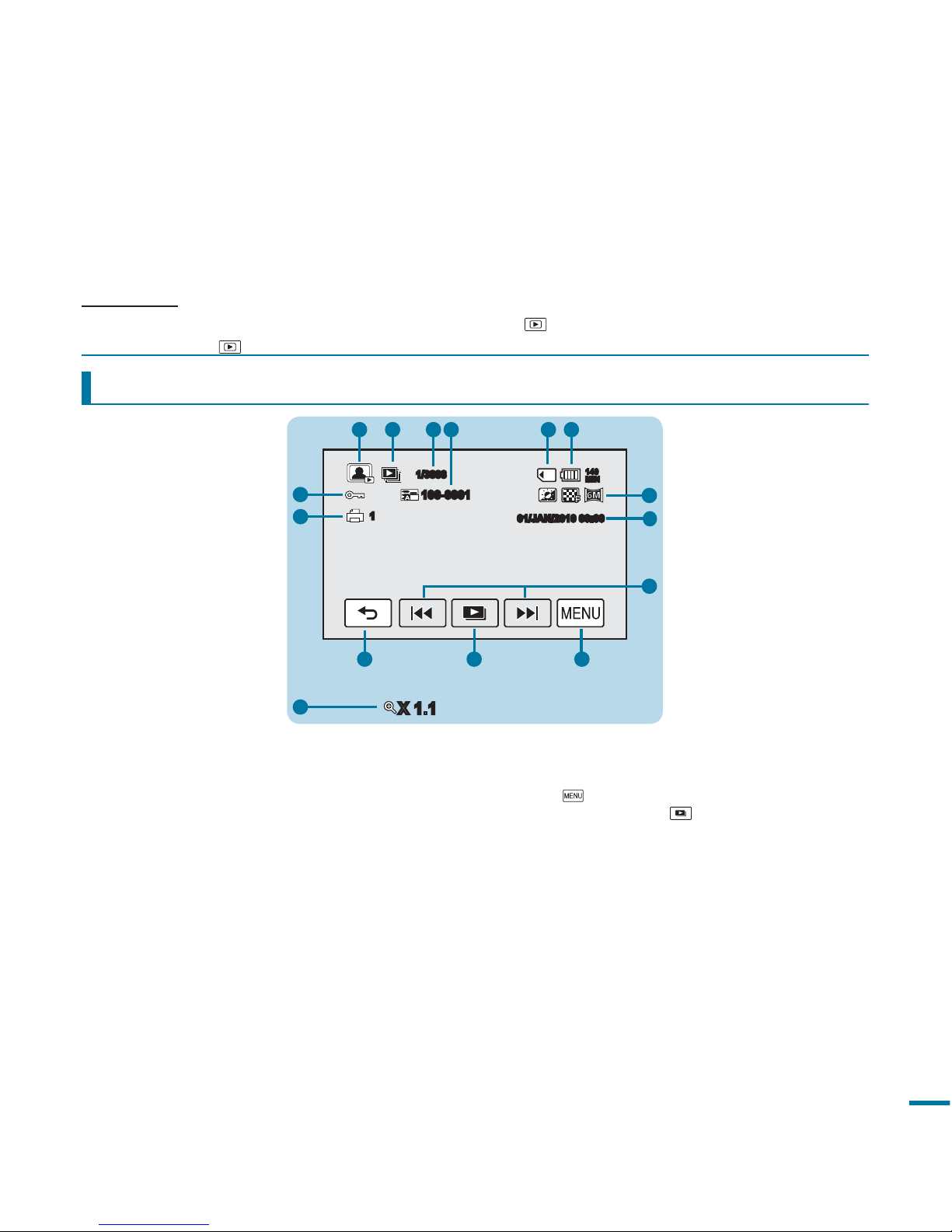
23
The available functions vary depending on the selected operation mode, and different indicators appear
depending on the setting values. The below indicators below only appear in the photo play mode.
PRECHECK!
• This On Screen display (OSD) is shown in Video playback (
) mode only.
• Select the Play (
) tab on the LCD screen to select the playback mode page 49
Photo play mode
1 Photo play mode
2 Slide show/zooming control
3 Image counter (current image/total number of
recorded images)
4 File name (file number)
5 Storage media (memory card)
6 Battery info.
(Remaining battery level/time)
7 LCD enhancer, Quality, Resolution
8 Date/time
9 Previous image, Next image tab
10 Menu(
) tab
11 Slide show playback(
) tab
12 Return tab
13 Print mark
14 Protect, Analog TV Out (when component/AV
cable is connected)
X 1.1
1012
5 61
2
9
11
1/3888
1
01/JAN/2010 00:00
100-0001
140
MIN
2 3
7
8
14
13
50i
4
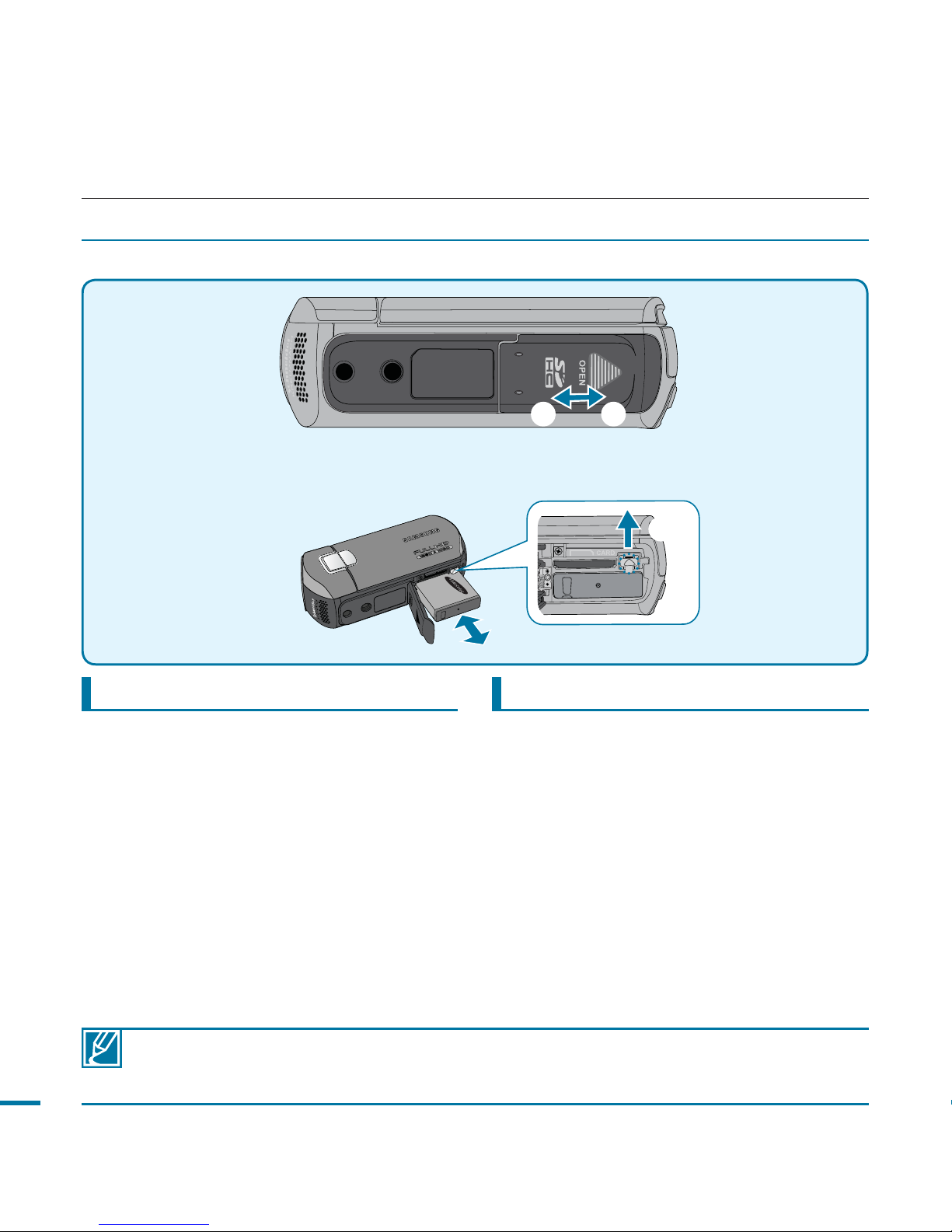
OPEN
❸
❷ ❶
24
Inserting the battery pack
1. Open the battery/memory card cover by
sliding the battery/memory card cover
switch towards ①.
2. Insert the battery pack into the battery
pack slot until it softly clicks.
- Make sure that the SAMSUNG logo
is facing up when the camcorder is
placed as shown in the figure.
3. Close the battery/memory card cover by
sliding the battery/memory card cover
switch towards ②.
Ejecting the battery pack
1. Open the battery/memory card cover by
sliding the battery/memory card cover
switch towards ①.
2. Eject the battery pack by sliding the
battery release switch towards ③.
3. Close the battery/memory card cover by
sliding the battery/memory card cover
switch towards ②.
USING THE BATTERY PACK
Purchase extra battery packs to allow continuous use of your camcorder.
• Use only Samsung-approved battery packs. Do not use batteries from other manufacturers.
Otherwise, there is a danger of overheating, fire or explosion.
• Samsung is not responsible for problems occurring due to using unapproved batteries.
getting started
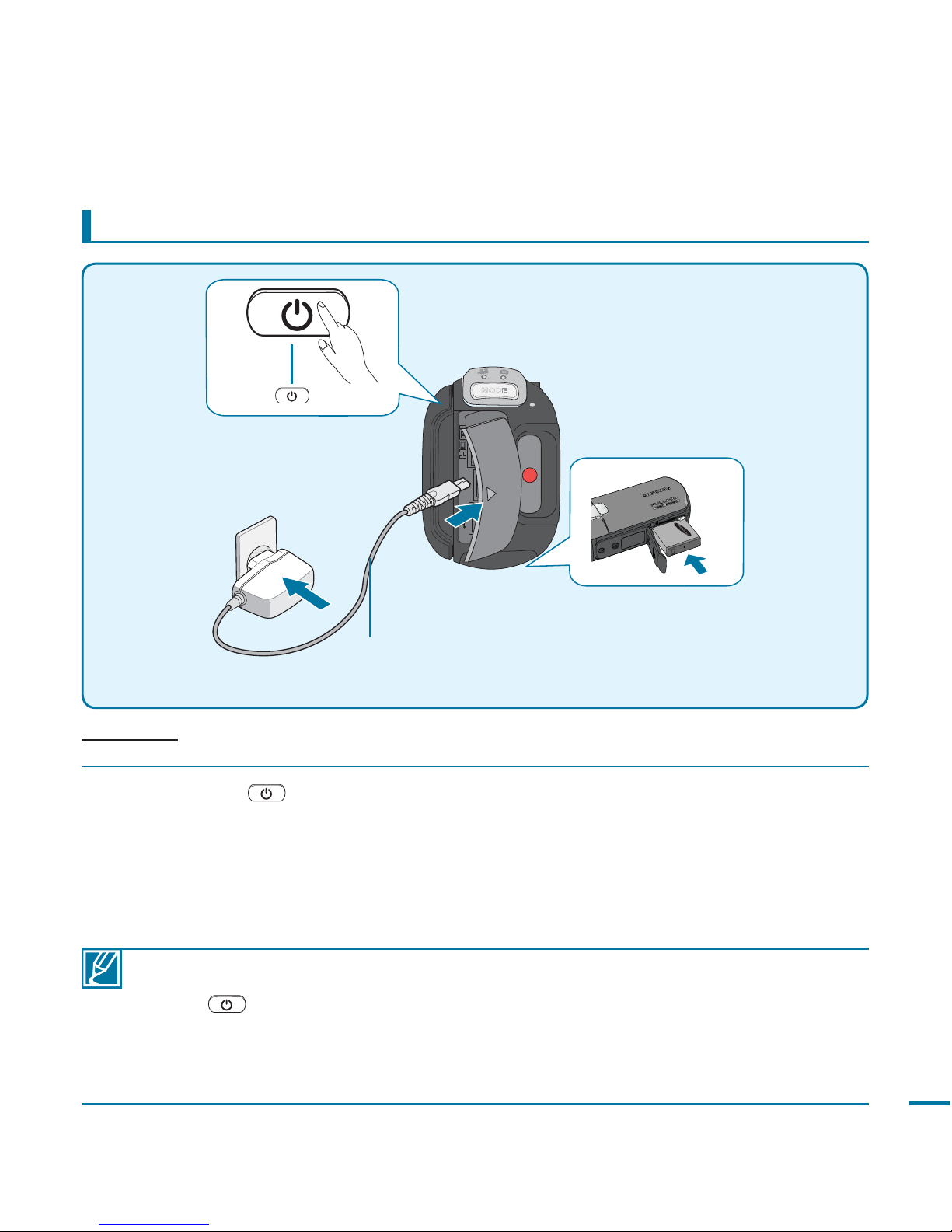
25
Charging the battery pack with the AC power adaptor
• The battery pack is not charged during the power saving mode, which may keep the mode
indicator on or flashing. Start charging the battery after turning off the camcorder by pressing the
power (
) button.
• Even with the power is switched off, battery pack will still discharge if the battery pack is left
inserted in the camcorder.
• It is recommended you to have one or more additional battery packs to allow continuous use of
your camcorder.
PRECHECK!
Before starting the following procedure, make sure that the battery pack is inserted in your camcorder.
1. Press the power( ) button to turn off the camcorder and then close the LCD screen.
page 29
2. Open the battery/memory card cover.
3. Insert the battery pack in the camcorder.
4. Connect the AC power adaptor to the DC IN jack on the camcorder and plug the AC power
adaptor in the wall outlet.
MODE
CHG
DC IN
AC power adaptor
OPEN
Power( ) button
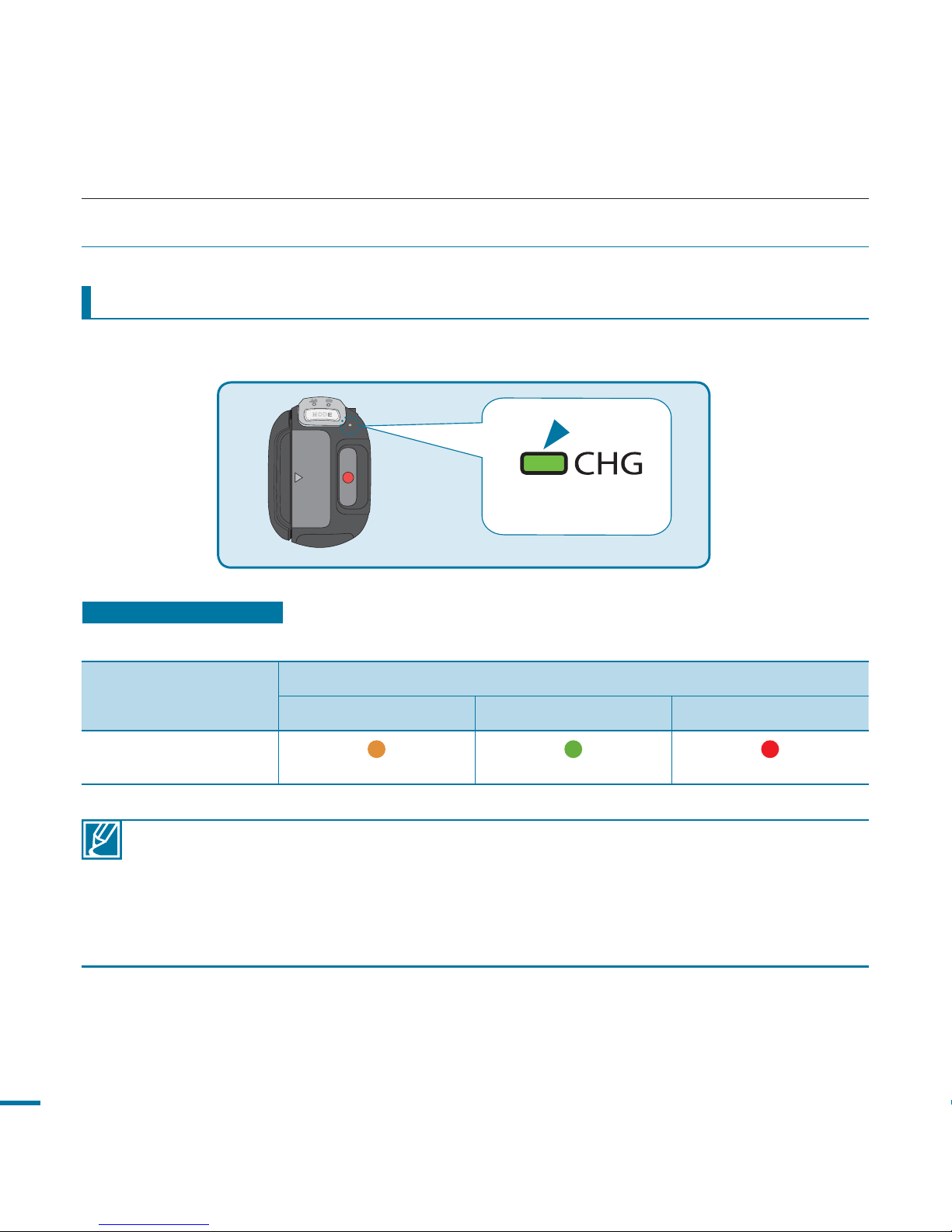
MODE
CHG
26
CHECKING THE BATTERY STATE
You can check the charging state and remaining battery capacity.
To check the charging state
The colour of the CHG lamp indicates the power or charging state.
• Battery capacity decreases over time and through repeated use. Keep the camcorder turned off
while not operating it.
• Store the battery pack separately when finished charging or when not using it for a long time. This
will help extend the life of the prevent the battery.
• The Battery pack is charged over 95% after about 2 hour and 40 minutes, and the indicator colour
changes to green.
It takes about 3 hours for the battery pack to charge 100%.
getting started
Charging state
Charge
Charging Fully Charged Error
LED colour
(Orange) (Green) (Red / Blink)
The colour of the charging indicator shows the charging state.
Charging (CHG) lamp
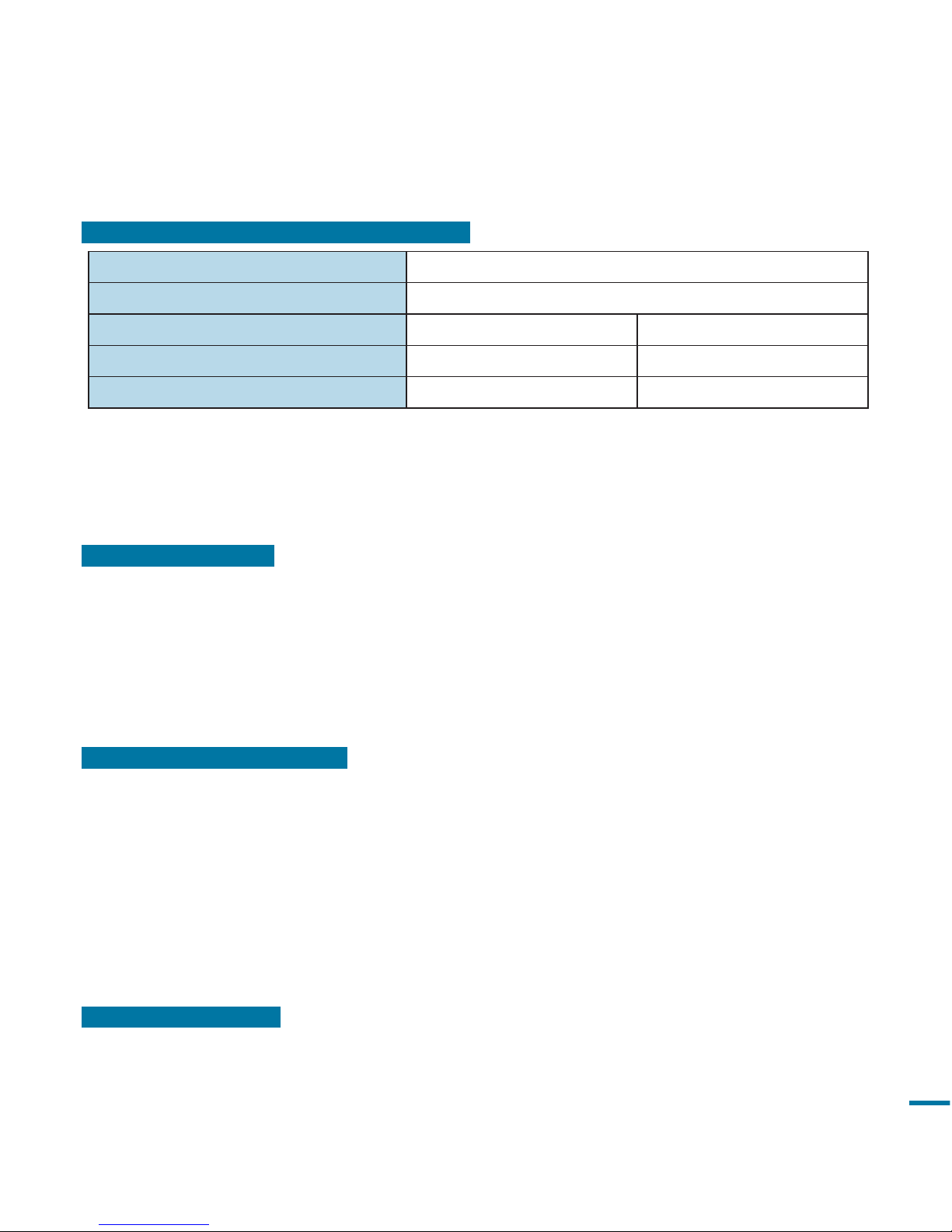
27
Available running time for the battery pack
Battery Type BP125A
Charging time Approx. 180min.
Video Resolution HD (1080/50i) SD (576/50p)
Continuous recording time Approx. 85min. Approx. 90min.
Playback time Approx. 140min. Approx. 170min.
(Unit: minutes.)
• Charging time: Approximate time (min.) required when you fully charge a completely
exhausted battery pack.
• Recording/Playback time: Approximate time (min.) available when you fully charged the
battery pack. ‘HD’ stands for high definition image quality, and ‘SD’ stands for standard
image quality.
About battery packs
• The battery pack should be recharged in an environment that is between 32°F (0°C) and 104°F (40°C).
However, when it is exposed to cold temperatures (below 32°F (0°C)), its usage time reduces and it may
cease to function. If this happens, place the battery pack in your pocket or other warm, protected place
for a short time, then re-insert it.
• Do not put the battery pack near any heat source (i.e. fire or a heater).
• Do not disassemble, apply pressure to, or heat the battery pack.
• Do not allow battery pack terminals to be short-circuited. It may cause leakage, generate heat, or cause
fire.
Maintaining the battery pack
• The recording time is affected by temperature and environmental conditions.
• We recommend only using the original battery pack that is available from your Samsung retailer. When the
battery reaches the end of its life, please contact your local dealer. The batteries have to be dealt with as
chemical waste.
• Make sure that the battery pack is fully charged before starting to record.
• To preserve battery power, keep your camcorder turned off when you are not operating it.
• Even when the power is switched off, the battery pack will still discharge if it is left inserted on the
camcorder. It is recommended that you remove the battery pack from the camcorder.
• If the battery pack is not used for a long time, fully charge the battery pack and use it up on your
camcorder once per 6 months to maintain proper function. To store the battery pack, remove it from your
camcorder and put it in a dry, cool place.
About the battery life
• Battery capacity decreases over time and through repeated use. If decreased usage time between charges
becomes significant, it is probably time to replace it with a new one.
• Each battery’s life is affected by storage, operating and environmental conditions.
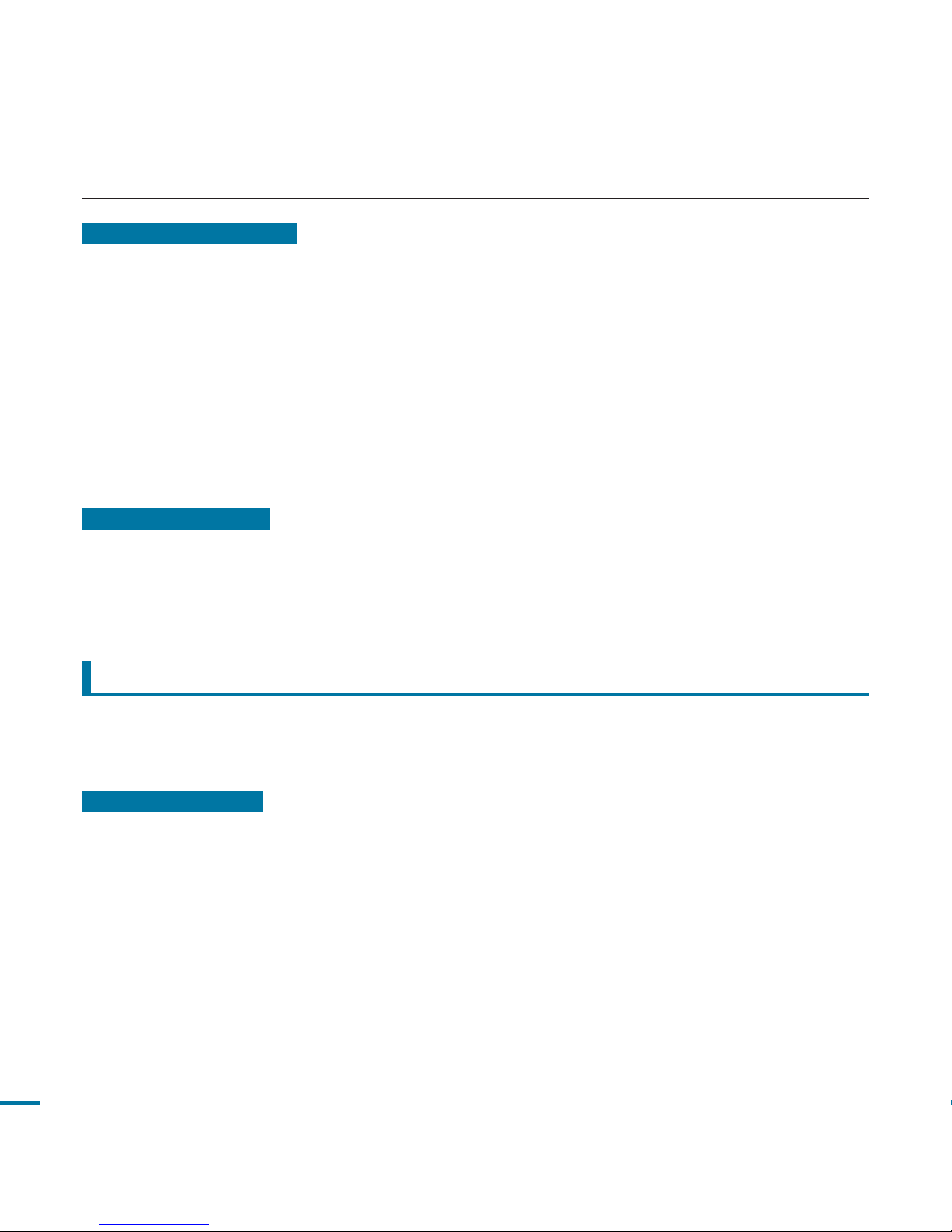
28
About the running time
• Times measured when using the camcorder at 77˚F (25˚C). As the environmental
temperature and conditions vary, the actual battery time may differ form the approximate
times given in the table.
•
The recording and playback time will be shorter depending on the conditions under which
you use your camcorder. In actual recording, the battery pack may discharge 2-3 times
faster than this reference, since the Record start/stop and Zoom are being operated, and
playback is performed. Assume that the recordable time with a fully charged battery pack is
between 1/2 and 1/3 of the time in the table, so have enough battery packs to allow for the
time you are planning to record on the camcorder.
• The recording and playback time will be shorter when you use your camcorder in low
temperatures.
On the battery pack
• The CHG (charging) lamp blinks during charging, or Battery Info will not be correctly
displayed under the following conditions:
-
The battery pack is not inserted correctly.
- The battery pack is damaged.
- The battery pack is worn-out. (For the battery information only)
It is recommended that you use the AC power adaptor to power the camcorder from a
household AC outlet when you perform settings on it, play back, or edit images, or use it
indoors. Make the same connections as you do when charging the battery pack. page 25
On the AC Adaptor
• Use a nearby wall outlet when using the AC Adaptor. Disconnect the AC Adaptor from the
wall outlet immediately if any malfunction occurs while using your camcorder.
•
Do not use the AC Adaptor placed in a narrow space, such as between a wall and furniture.
• Do not short-circuit the DC plug of the AC Adaptor or battery terminals with any metallic
objects. This may cause a malfunction.
• Even if your camcorder is turned off, AC power is still supplied to it while connected to the
wall outlet via the AC Adaptor.
getting started
Using an AC power source

C
M
O
S
1
0
.
0
M
E
G
A
P
I
X
E
L
S
VIEW
CHECK
CHG
29
1. Open the LCD screen to turn on the camcorder.
• Your camcorder turns on automatically when you
open the LCD screen.
2.
To turn off the camcorder, press the Power ( )
button for about one second.
• Closing the LCD screen will not turn off the
camcorder.
• Set the date and time when using your camcorder
for the first time. page 33
•
The camcorder operates the self-diagnosis function when powered on. If a warning message
appears, refer to ‘warning indicators and messages’ (pages 131~137) and take corrective action.
• If you close the LCD screen when the power is on, the power saving mode activates.
basic operation of the camcorder
TURNING YOUR CAMCORDER ON/OFF
This chapter introduces you to the basic operation procedures of this camcorder, such as
turning the power on/off, switching modes, and setting on-screen indicators.
When using this camcorder for the first time
• When you use your camcorder for the first time or reset it, the time zone screen appears
for the startup display. Select your geographical location and set the date and time.
page 33
If you do not set the date and time, the time zone screen appears every time you turn on
the camcorder.
Power( ) buttonLCD screen
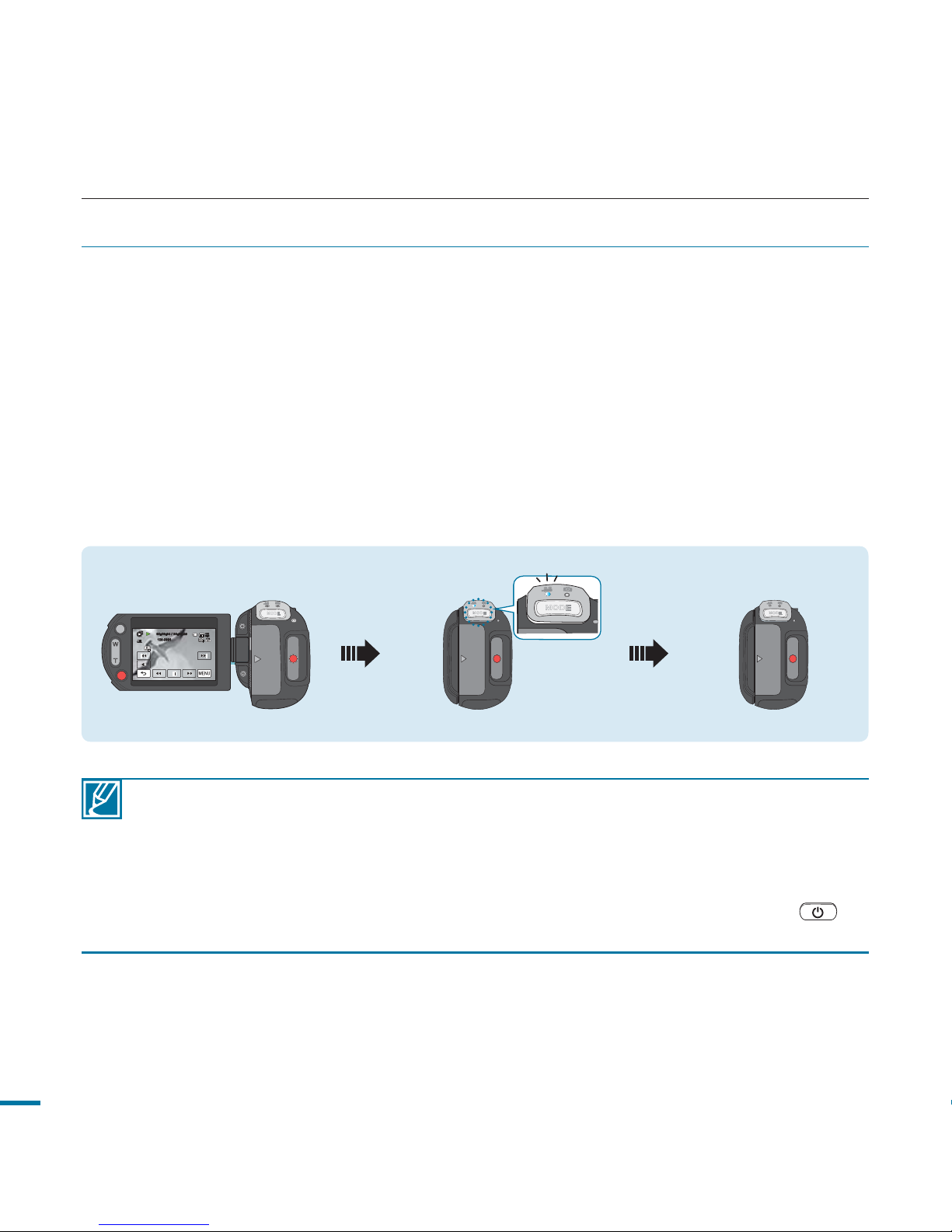
SWITCHING TO THE POWER SAVING MODE
• The power saving mode does not work in the following situations:
- When the camcorder has a cable connection. (USB, Component/AV, or HDMI)
- While recording, playback, or the slideshow is being operated.
- When the LCD screen is opened.
• The camcorder consumes the battery power in the power saving mode (about 50% of the power
consumption in the standby mode) However, if you plan to use the camcorder for the maximum
length of time period, it is recommended to turn off the camcorder by pressing the power(
)
button when not using it.
30
basic operation of the camcorder
<Power off><When the power is on> <Sleep mode>
LCD screen is closedLCD screen is open After 20 minutes
MODE
CHG
MODE
CHG
MODE
MODE
CHG
Q. MENU
Memory full!
00:00:04 / 00:00:49
100-0001
140
MIN
If you need to use camcorder for the extended time, the following functions enable you to
prevent unnecessary energy consumption.
In STBY mode:
• The camcorder switches to "Quick On STBY" mode when the LCD screen is closed.
page 96
In Playback mode (Includes the thumbnail view mode):
• The camcorder switches to the sleep mode when the LCD screen is closed, and then if idle
for more than 20 minutes the camcorder turns off.
However, if “Auto Power Off: 5 Min” is set, the camcorder turns off in 5 minutes.
• If you open the LCD screen or connect a cable to the camcorder during sleep mode, the
sleep mode ends and returns back to the last used operation mode.
