Page 1
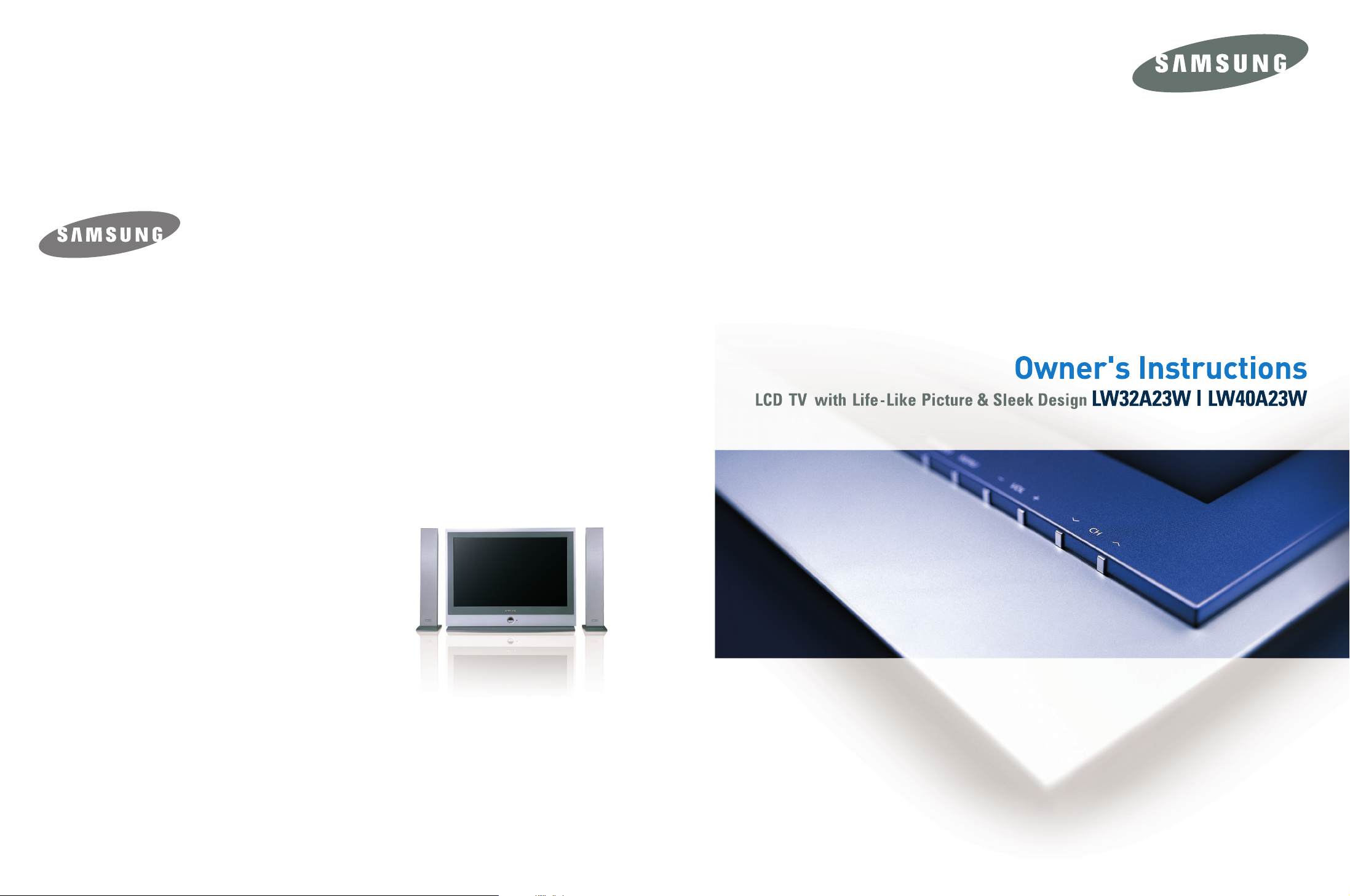
BN68-00448D-02
Page 2
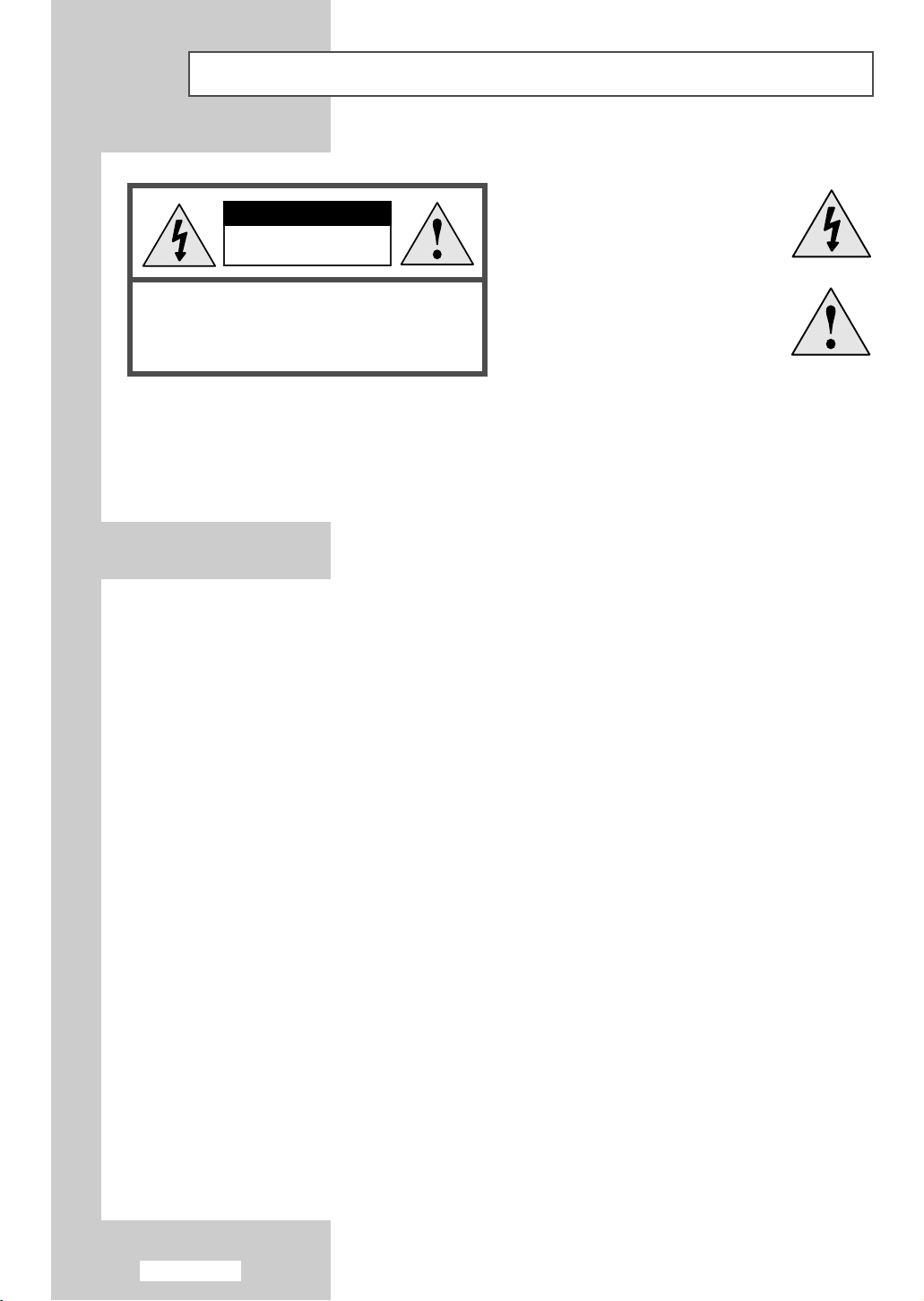
English-2
Caution
CAUTION:
TO PREVENT ELECTRICAL SHOCK,
DO NOT REMOVE REAR COVER, NO USER
SERVICEABLE PARTS INSIDE. REFER SERVICING TO
QUALIFIED SERVICE PERSONNEL.
RISK OF ELECTRIC SHOCK
DO NOT OPEN
CAUTION
The lightning flash and arrow head
within the triangle is a warning
sign alerting you of “dangerous
voltage” inside the product.
The exclamation point within the
triangle is a warning sign alerting
you of important instructions
accompanying the product.
WARNING:TO PREVENT DAMAGE WHICH MAY RESULT IN FIRE OR SHOCK HAZARD, DO NOT EXPOSE
THIS APPLIANCE TO RAIN OR MOISTURE.
☛
The main voltage is indicated on the rear of your set and the frequency is 50 or 60 Hz.
Information in this document is subject to change without notice.
© 2003 Samsung Electronics Co., Ltd. All rights reserved.
Reproduction in any manner whatsoever without the written permission of Samsung Electronics Co., Ltd. is strictly forbidden.
Samsung Electronics Co., Ltd. shall not be liable for errors contained herein or for incidental or consequential damages in
connection with the furnishing, performance, or use of this material.
The
Samsung logo is the registered trademarks of Samsung Electronics Co., Ltd.; Microsoft, Windows®and Windows®NT are
registered trademark of Microsoft Corporation; VESA, DPMS and DDC are registered trademarks of Video Electronics Standard
Association. All other product names mentioned herein may be the trademarks or registered trademarks of their respective owners.
Plug and Play
The adoption of the new VESA®Plug and Play solution eliminates complicated and time consuming setup. It allows you to install
your set in a Plug and Play compatible system without the usual hassles and confusion. Your computer system can easily identify
and configure itself for use with your set. Your set automatically tells the computer system its Extended Display Identification Data
(EDID) using Display Data Channel (DDC) protocols so the computer system can automatically configure itself to use your set.
Power Saver
This set is EPA Energy Star®compliant and NUTEK compliant when used with a computer equipped with VESA DPMS
functionality. For energy conservation, turn your set Off when you are not using it or when leaving it unattended for long periods.
European Notice (Europe Only)
Products with the CE Marking comply with both the EMC Directive (89/336/EEC), (92/31/EEC), (93/68/EEC) and the Low
Voltage Directive (73/23/EEC) issued by the Commission of the European Community. Compliance with these directives
implies conformity to the following European Norms:
■ EN55022:1998+A1:2000 - Radio Frequency Interference
■ EN55024:1998 - Electromagnetic Immunity
■ EN55013:1990+A12:1994+A13:1996+A14:1999 - Radio Frequency Interference
■ EN55020:1994+A11:1996+A12/A13/A14:1999 - Electromagnetic Immunity
■ EN61000-3-2:1995+A1/A2:1998 - Power Line Harmonics
■ EN61000-3-3:1995 - Voltage Fluctuations
■ EN60065:1997 or EN60095:1998 - Product Safety
Page 3
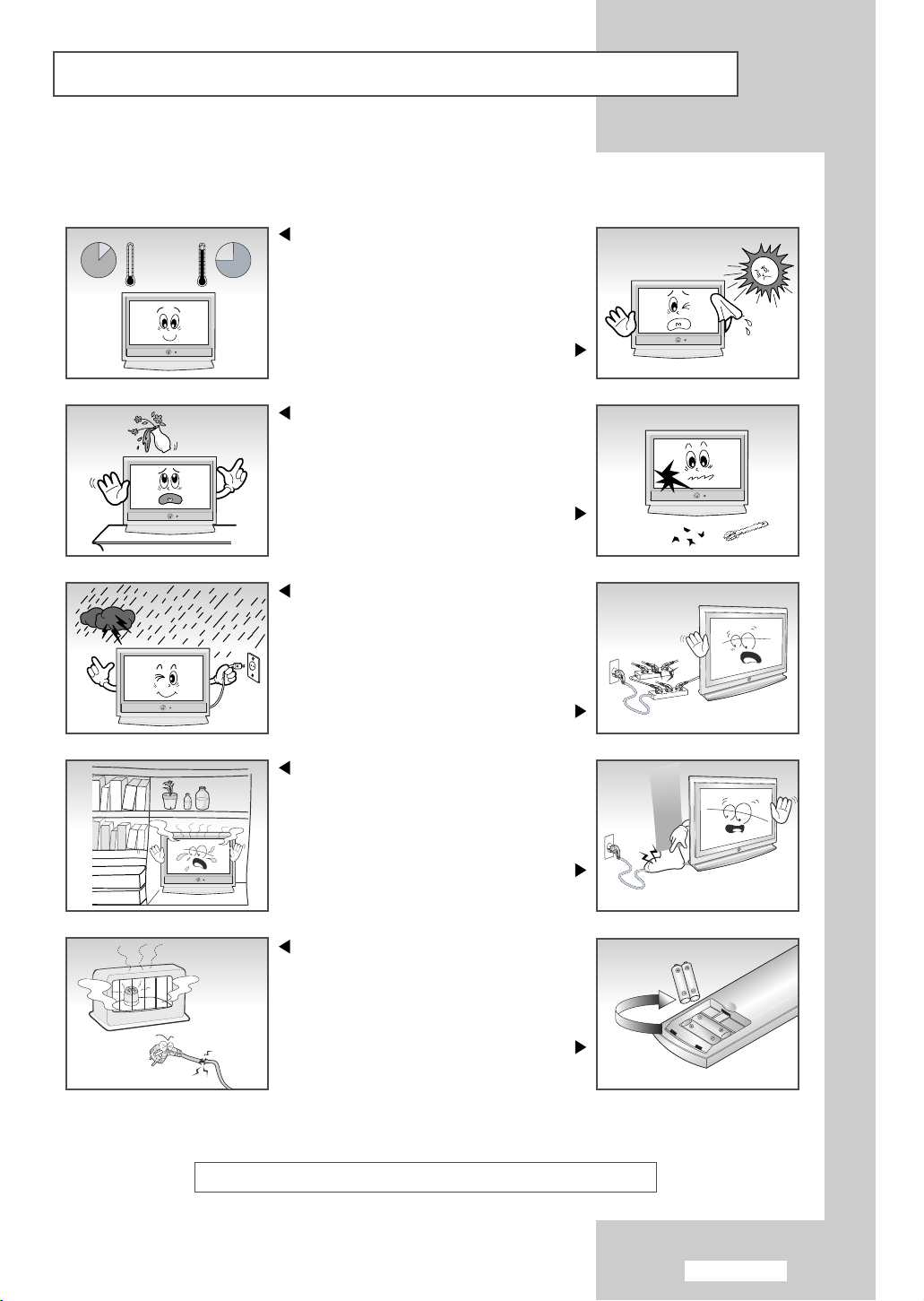
English-3
Safety Instructions
These illustrations represent precautions concerning your set.
THIS DEVICE IS NOT FOR USE IN INDUSTRIAL ENVIRONMENTS
Do NOT expose your set to extreme
temperature or humidity conditions.
Do NOT expose your set to
direct sunlight.
Do NOT expose your set to any liquids.
If your set is broken,
do not try to repair it yourself.
Contact qualified service personnel.
During storm conditions (especially when
there is lightning) unplug your set from
the mains socket and aerial.
Do not overload wall outlets or
extension cord. Possible fire hazard.
Always keep your set in a
well-ventilated area.
Do not step on or
twist the power cord.
Keep the power cord away from
any heat source. Possible fire hazard.
If the remote control is not used for a long
period of time, remove the batteries and
store it in a cool, dry place.
10%
H
5`
75%
35`
H
Page 4
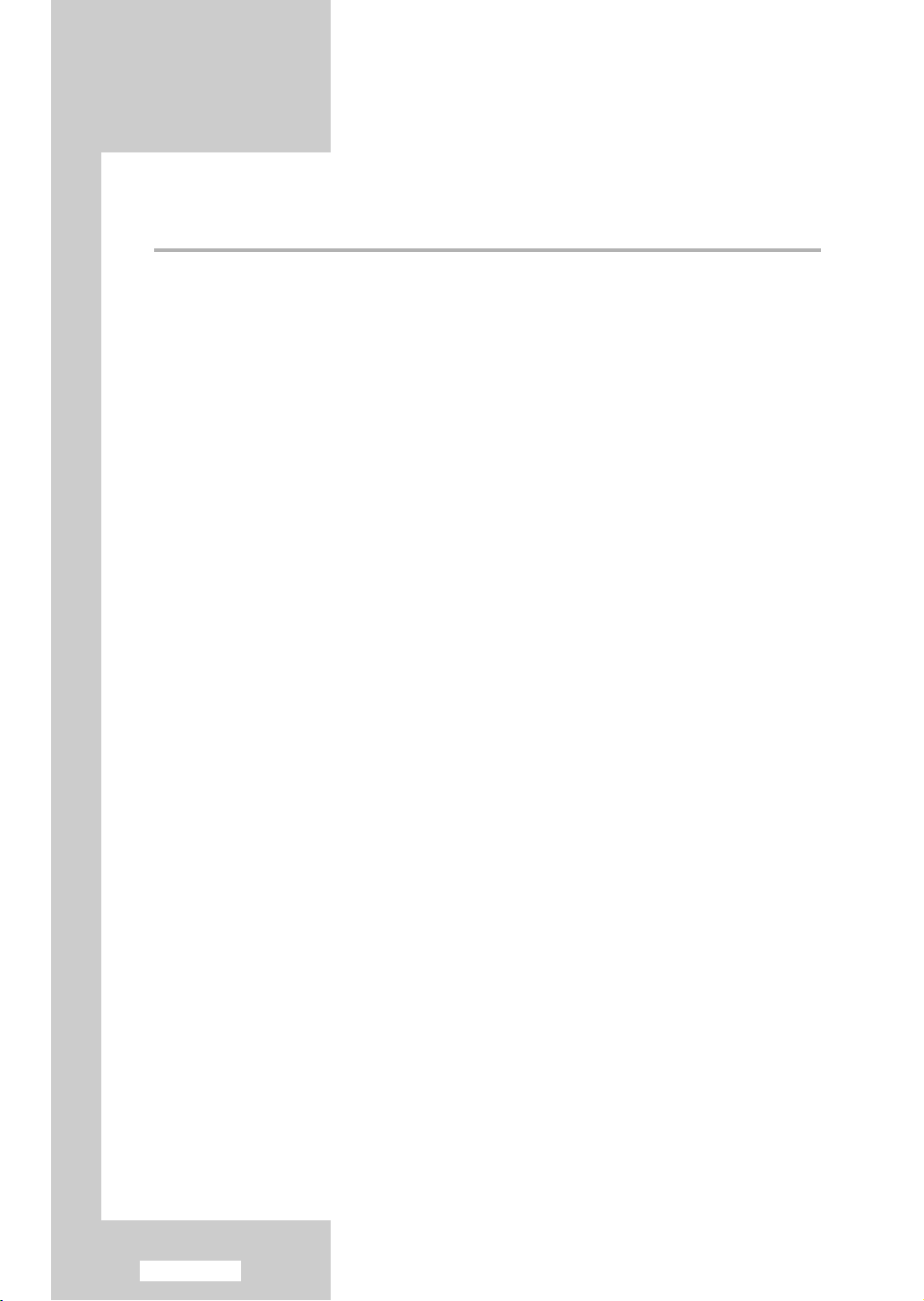
English-4
Contents
◆ FOREWORD
■
Caution ................................................................................................................ 2
■
Safety Instructions ................................................................................................ 3
◆ CONNECTING AND PREPARING YOUR TV
■
Viewing the Control Panel ................................................................................... 6
■
Viewing the Connection Panel............................................................................. 7
-
Connecting an Aerial or Cable Television Network .......................................... 7
-
Connecting Set-Top Box, VCR or DVD ............................................................ 7
-
Connecting External A/V Devices ..................................................................... 7
-
Connecting Component Devices (DTV/DVD)................................................... 8
-
Connecting Computer ...................................................................................... 8
-
Connecting Digital Audio Inputs ...................................................................... 8
-
Connecting 5.1 Channel Speakers For Home Theater....................................... 9
■
Viewing the Remote Control (All Functions Except Teletext)................................ 10
■
Viewing the Remote Control (Teletext Functions) ................................................ 11
■
Installing Batteries in the Remote Control ............................................................ 12
■
Switching On and Off.......................................................................................... 13
■
Placing Your Television in Standby Mode............................................................ 13
■
Becoming Familiar with the Remote Control........................................................ 14
■
Plug and Play....................................................................................................... 15
■
Choosing Your Language ..................................................................................... 16
◆ SETTING THE CHANNELS
■
Storing Channels Automatically ........................................................................... 17
■
Sorting the Stored Channels ................................................................................. 18
■
Storing Channels Manually .................................................................................. 19
■
Editing the Channels ............................................................................................ 21
■
Assigning Channels Names .................................................................................. 22
■
Fine Tuning Channel Reception........................................................................... 23
■
LNA (Low Noise Amplifier).................................................................................. 23
◆ SETTING THE PICTURE
■
Changing the Picture Standard............................................................................. 24
■
Adjusting the Custom Picture............................................................................... 24
■
Changing the Colour Tone................................................................................... 25
■
Changing the Picture Size .................................................................................... 25
■
Freezing the Current Picture................................................................................. 26
■
DNIe (Digital Natural Image engine).................................................................... 26
■
Viewing the Picture In Picture (PIP) ..................................................................... 27
◆ SETTING THE SOUND
■
Adjusting the Volume .......................................................................................... 29
■
Switching the Sound Off Temporarily .................................................................. 29
■
Changing the Sound Standard.............................................................................. 30
■
Adjusting the Sound Settings................................................................................ 30
■
Listening to the Sound of the Sub Picture............................................................. 31
Page 5
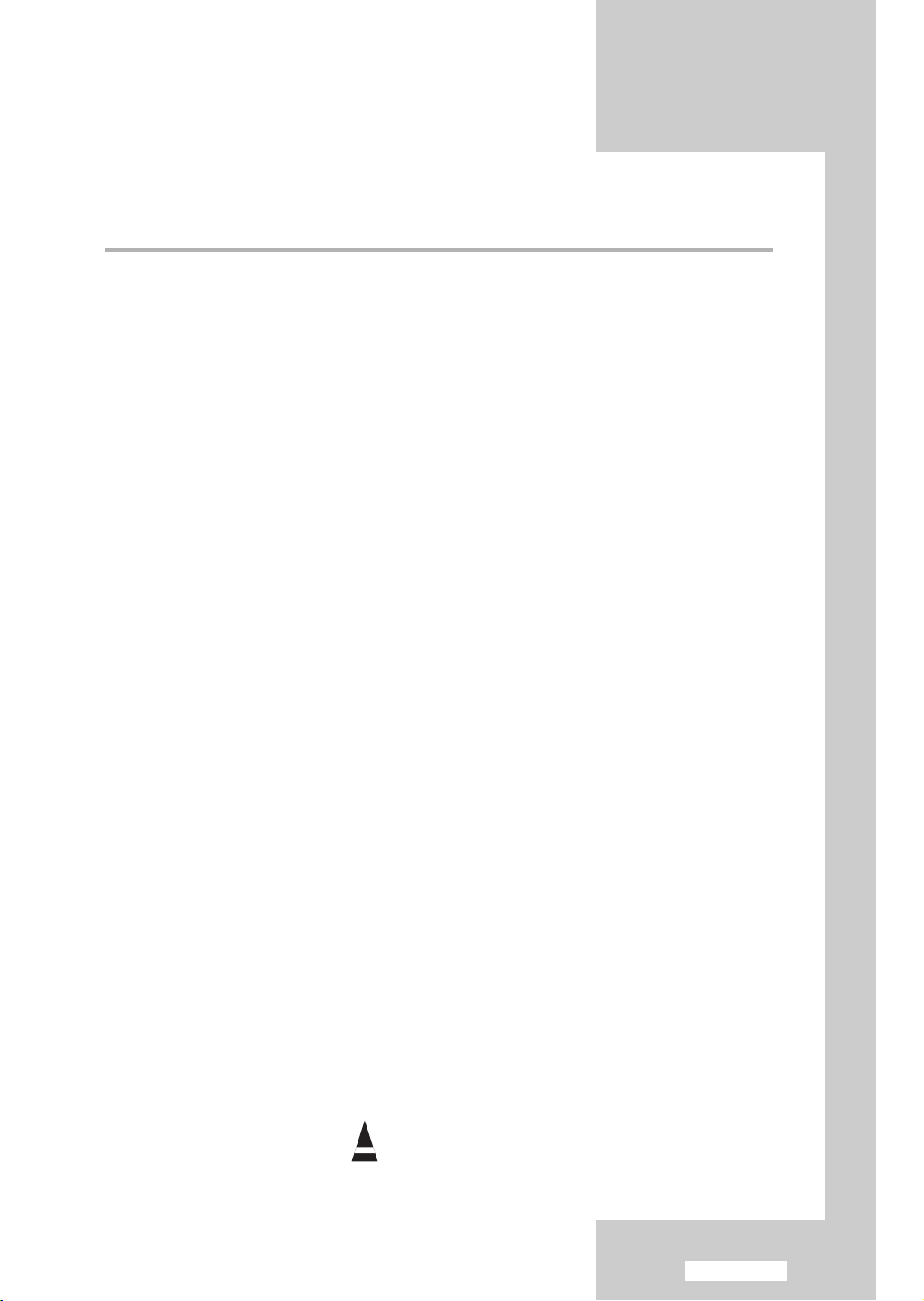
English-5
Contents
◆ SETTING THE SOUND (cONTINUED)
■
Setting the Dolby Digital Surround ...................................................................... 32
■
Setting the Dolby Pro Logic II .............................................................................. 34
■
Setting the External Digital Sound ........................................................................ 35
■
Connecting Headphones...................................................................................... 36
■
Adjusting Your Headphone Preferences............................................................... 36
■
Selecting the Sound Mode ................................................................................... 37
◆ SETTING THE TIME
■
Setting and Displaying the Current Time.............................................................. 38
■
Setting the Sleep Timer ........................................................................................ 39
■
Switching the Television On and Off Automatically ............................................ 40
◆ SETTING THE OTHERS
■
Setting the Blue Screen Mode .............................................................................. 41
■
Selecting a Device from External Sources ............................................................ 42
■
Viewing Pictures from External Sources ............................................................... 42
◆ SETTING THE PC
■
Setting up Your PC Software (Based on Windows 2000 or XP) ............................ 43
■
Adjusting the PC Screen Automatically ................................................................ 44
■
Coarse and Fine Tuning of the Image................................................................... 45
■
Changing the Image Position ............................................................................... 46
■
Initializing the Image Settings............................................................................... 46
■
Selecting the DVI Mode....................................................................................... 47
◆ USING THE TELETEXT FEATURE
■
Teletext Decoder.................................................................................................. 48
■
Displaying the Teletext Information ..................................................................... 48
■
Selecting a Specific Teletext Page ........................................................................ 49
■
Using FLOF to Select a Teletext Page................................................................... 50
◆ RECOMMENDATIONS FOR USE
■
Troubleshooting: Before Contacting Service Personnel ........................................ 51
■
Installing Stand .................................................................................................... 52
■
Using the Anti-Theft Kensington Lock .................................................................. 53
■
How to Install the Wall Bracket ........................................................................... 54
■
Technical and Environmental Specifications ........................................................ 56
■
Display Mode (PC/DVI)........................................................................................ 57
■
Pin Configurations ............................................................................................... 58
■
Wiring the Mains Power Supply Plug (UK Only).................................................. 59
☛
➢
Press Important Note
Symbols
Page 6
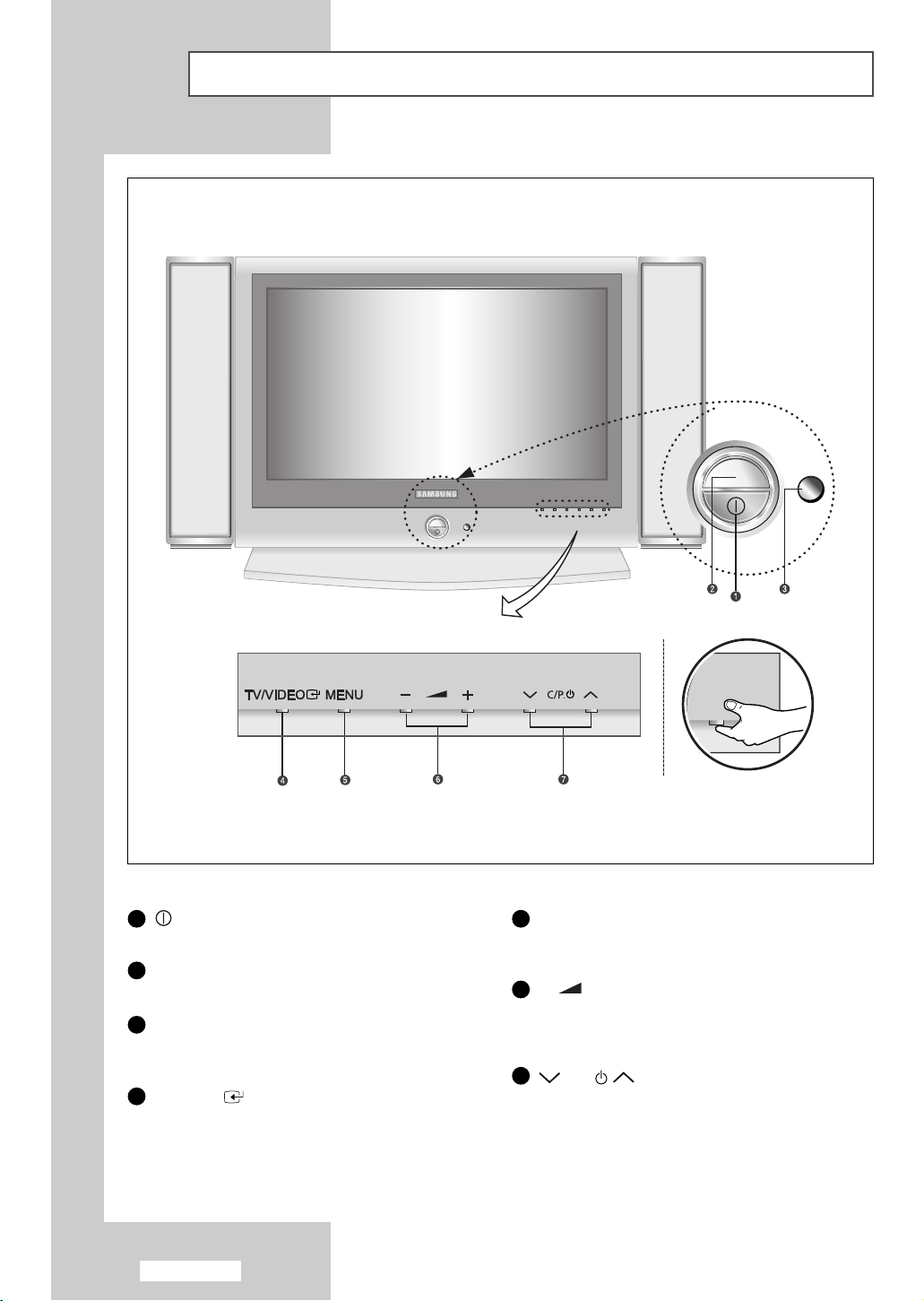
English-6
Viewing the Control Panel
(Power)
Press to turn the TV on and off.
Power Indicator
Lights up when you turn the power off.
Remote Control Sensor
Aim the remote control towards this spot
on the TV.
TV/VIDEO
Displays a menu of all of the available
input sources (TV, AV1, AV2, AV3,
S-VIDEO, COMP1, COMP2, PC/DVI).
MENU
Press to see an on-screen menu of
your TV’s features.
-
+
Press to increase or decrease the volume.
Also used to select items on the
on-screen menu.
C/P.
Press to change channels.
Also press to highlight various items
on the on-screen menu.
(Without the Remote Control, You can
turn on TV by using the Channel buttons.)
1 5
6
7
2
3
4
Page 7
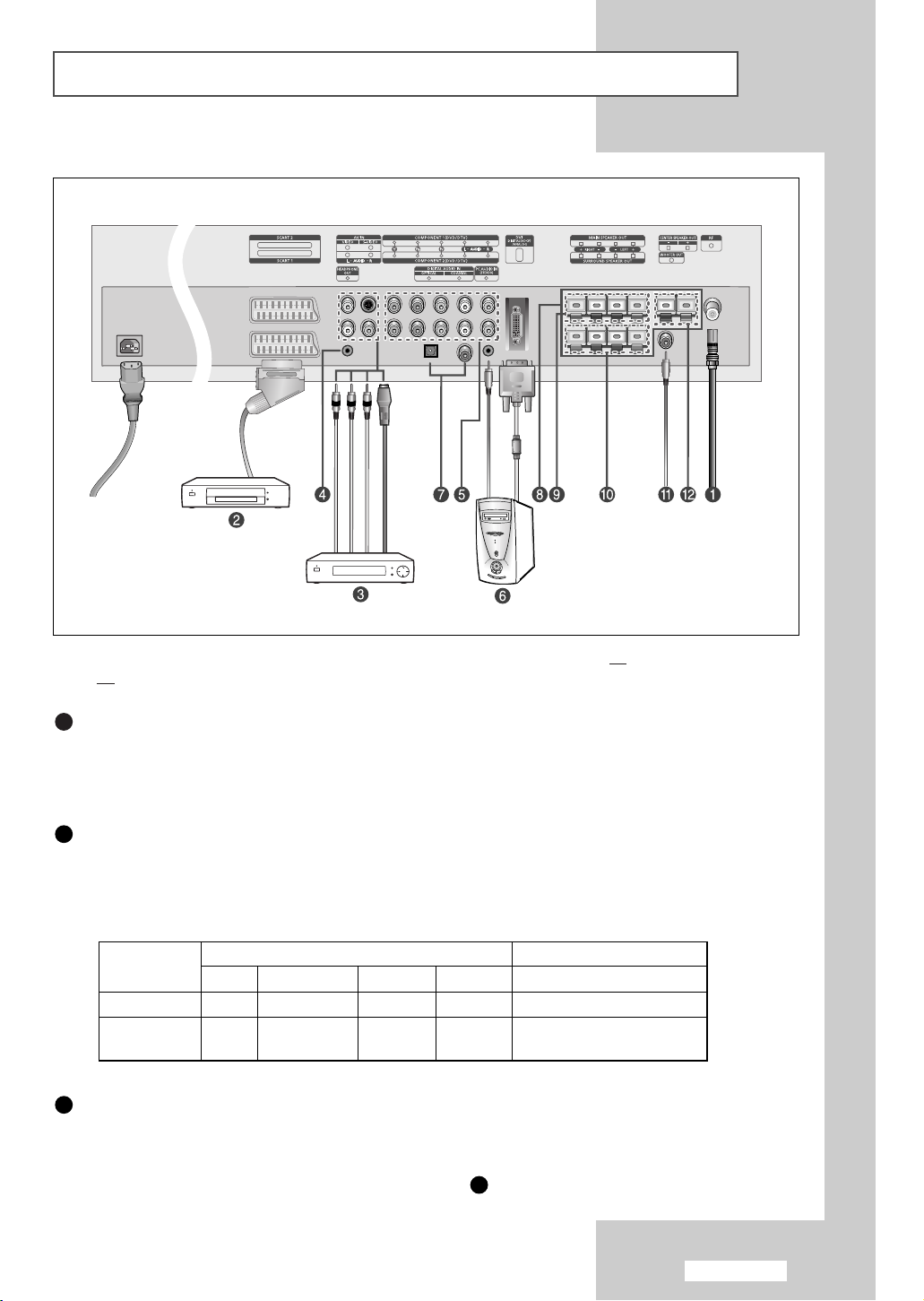
English-7
Viewing the Connection Panel
☛
Whenever you connect an audio or video system to your set, ensure that all elements are switched
off
.
Connecting an Aerial or Cable Television Network
To view television channels correctly, a signal must be received by the set from one of the following sources:
- An outdoor aerial
-Acable television network
-Asatellite network
Connecting Set-Top Box, VCR or DVD
- Connect the VCR or DVD SCART cable to the SCART connector of the VCR or DVD.
- If you wish to connect both the Set-Top Box and VCR (or DVD), you should connect the Set-Top Box
to the VCR (or DVD) and connect the VCR (or DVD) to your set.
➣
Input/Output Specification
Connecting External A/V Devices
- Connect RCA or S-VIDEO cable to an appropriate external A/V device such as VCR, DVD or Camcorder.
- Connect RCA audio cables to “
AUDIO(L)” and “AUDIO(R)” on the rear of your set and the other ends to
corresponding audio out connectors on the A/V device.
- Headphone may be connected to the headphone output ( ) on the rear of your set.
While the headphone
is connected, the sound from the built-in speakers will be disabled.
Power Input
1
2
3
4
Connector
SCART 1
SCART 2
Video Audio (L/R) S-Video RGB Video+Audio (L/R)
✔✔ ✔ Only TV Out
✔✔
Monitor Out
(TV/AV1/AV2/AV3/S-VHS)
Input Output
Page 8
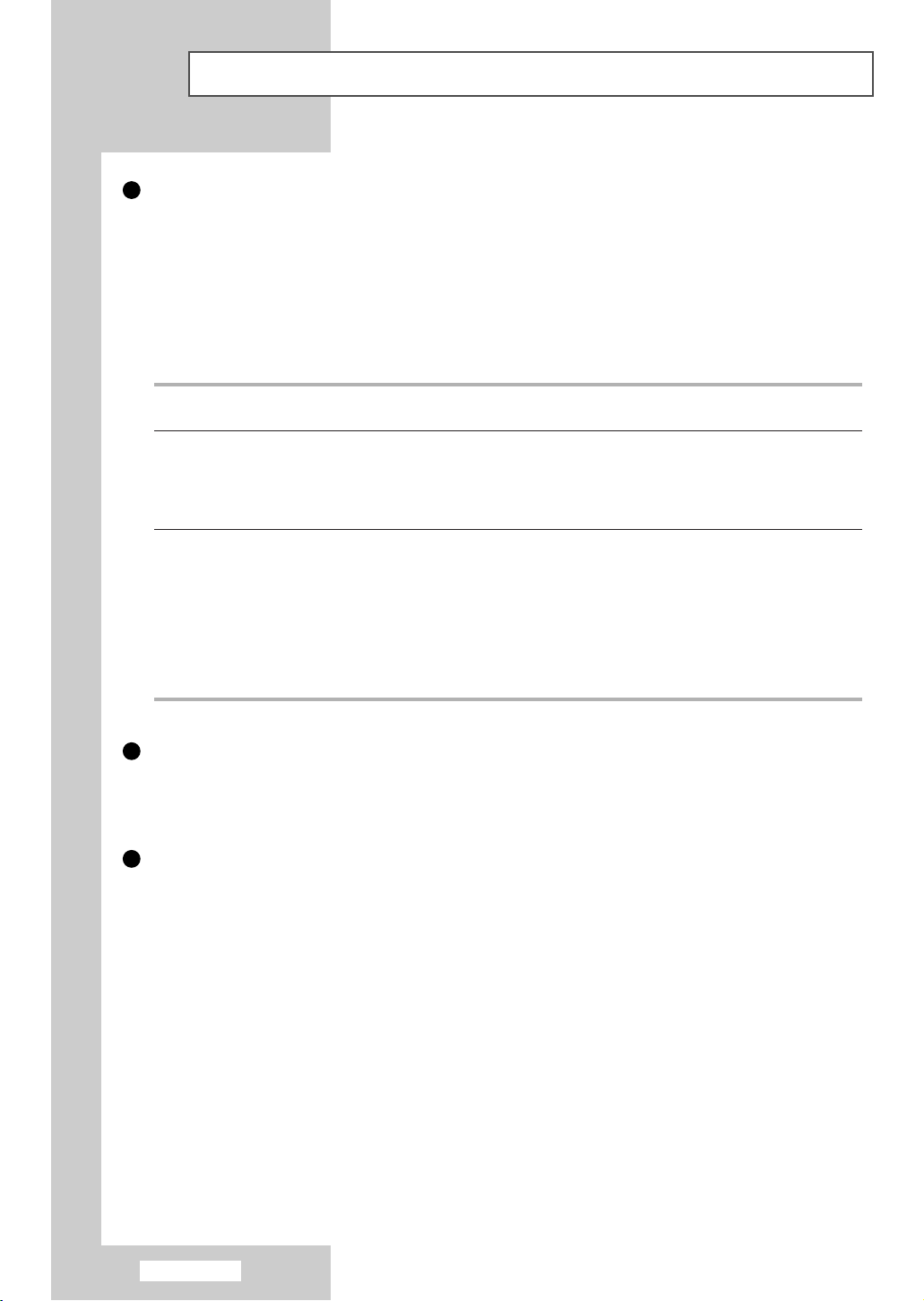
English-8
Viewing the Connection Panel
Connecting Component Devices (DTV/DVD)
- Connect component video cables to component connector (“Y”,“Pb”,“Pr”) on the rear of your set and the
other ends to corresponding component video out connectors on the DTV or DVD.
- If you wish to connect both the Set-Top Box and DTV (or DVD), you should connect the Set-Top Box to the
DTV (or DVD) and connect the DTV (or DVD) to component connector
(“Y”,“Pb”,“Pr”) on your set.
- The Y, Pb and Pr connectors on your component devices (DTV or DVD) are sometimes labeled Y, B-Y and
R-Y or Y, Cb and Cr.
- Connect RCA audio cables to “
AUDIO(L)” and “AUDIO(R)” on the rear of your set and the other ends to
corresponding audio out connectors on the DTV or DVD.
Connecting Computer
- Connect the DVI connector to the PC video connector.
- Connect the stereo audio cable to “
PC AUDIO IN (STEREO)” on the rear of your set and the other end to
“Audio Out” of the sound card on your computer.
Connecting Digital Audio Inputs
Connect optical digital audio cable or coaxial cable (RCA audio cable) to “DIGITAL AUDIO IN” on the rear of
your set and the other end to “DIGITAL OUT” of the equipment with a digital output to enjoy digital sound
(Multi-Channel Surround Sound, Stereo or Dolby Pro-Logic II).
Source Video Horizontal Frequency Vertical Frequency Resolution
(kHz) (Hz) (Lines)
TV/VIDEO PAL 15.625 50 575
SECAM 15.625 50 575
NTSC4.43 15.734 60 483
NTSC3.58 (Except RF) 15.704 60 483
Component 1/2 480/60i 15.734 60 483
480/60p 31.469 60 483
576/50i 15.625 50 576
576/50p 31.250 50 576
720/60p 45.000 60 720
1080/50i 28.125 50 1080
1080/60i 33.750 60 1080
5
6
7
Page 9
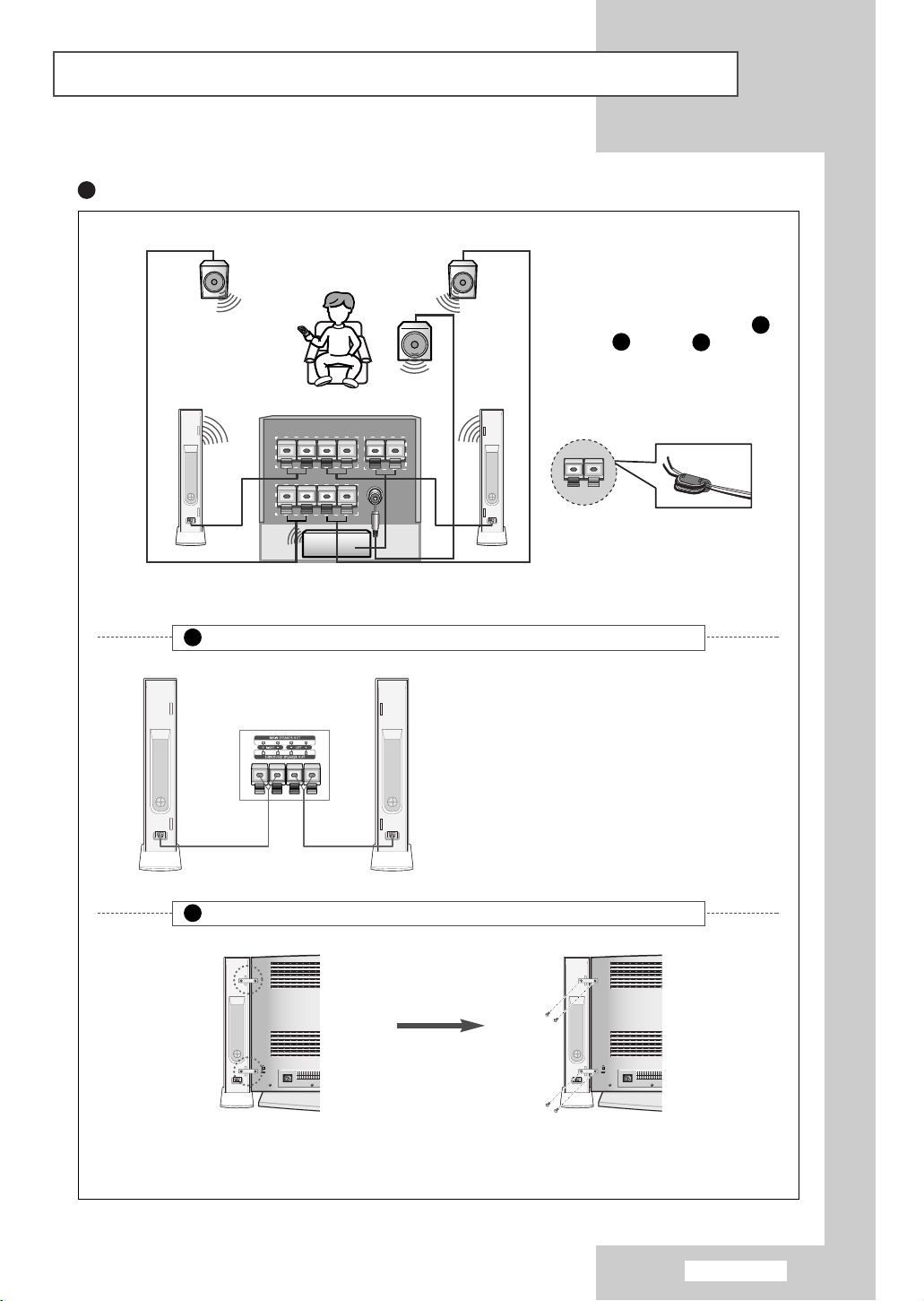
English-9
Viewing the Connection Panel
Connecting 5.1 Channel Speakers For Home Theater
The other speakers
(Surround/Center/Sub
woofer):Connect the each
speaker audio cable to the
speaker output jack(surround
/Center / Woofer 1 )on the
rear of your set making sure
that the
+, - polarities are
correctly aligned.
➢
Wind the speaker cable on
the core twice or more.
8
10
12
11
Main Speaker : When the speakers are attached with LCD TV
Main Speaker : When the speakers are separated from LCD TV
Connect the speaker audio cables to the main
speaker output jacks on the rear of your set
making sure that the
+, - polarities are correctly
aligned.
➢
The speakers MUST have more than
10watts rating (Impedance 8Ω).
Mount the brackets on the speaker
and your set.
Connect the speaker and your set
using screws.
Surround
Speaker
Surround
Speaker
Woofer
Center Speaker
LCD TV Rear
Main Speaker Main Speaker
9
9
Page 10
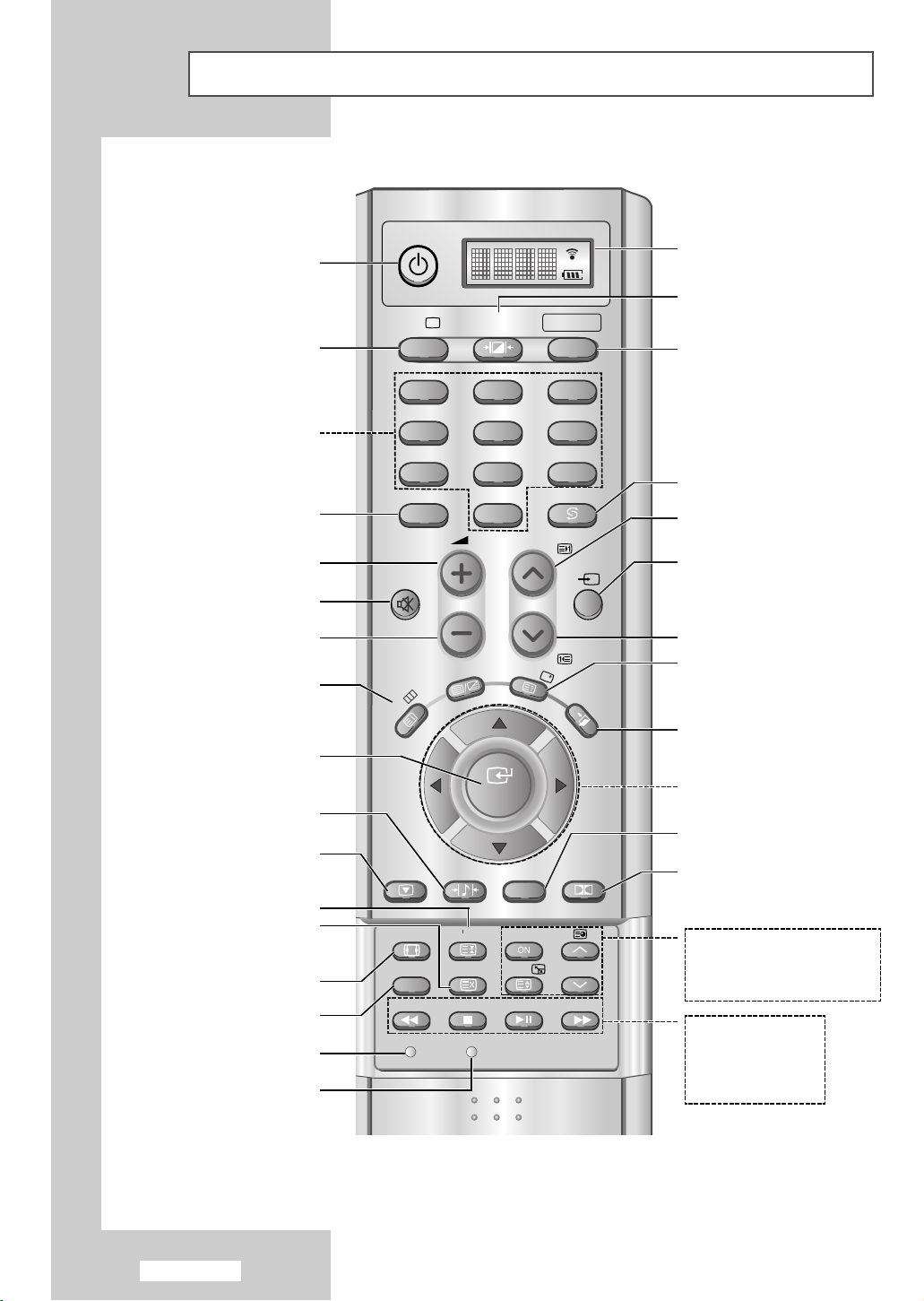
POWER
P.MODETV SELECT
PRE-CH
-/--
MUTE
P
VIDEO
TTX/MIX
INFO
EXIT
MENU
STILL
S.MODE
ENTER
DUAL I-II
SURROUND
BN59-00373
123
456
789
0
BN59-00373A
SET RESET
P.SIZE SLEEP PIP
DNIe PC
SWAP P
REW STOP
PLAY/PAUSE FF
English-10
Viewing the Remote Control (All Functions Except Teletext)
NUMERIC BUTTONS
ONE/TWO-DIGIT CHANNEL SELECTION
VOLUME INCREASE
(Refer to page 29)
SOUND STANDARD SELECTION
(Refer to page 30)
AUTOMATIC SWITCH-OFF
(Refer to page 39)
DNIe SELECTION
(Refer to page 26)
SET
PC MODE SELECTION
(Refer to page 44)
VCR/DVD FUNCTIONS;
:
REWIND
:
STOP
/
:
PLAY/PAUSE
:
FAST FORWARD
TEMPORARY SOUND SWITCH OFF
(Refer to page 29)
ON-SCREEN DISPLAY
(Refer to page 14)
STILL THE MAIN PICTURE
(Refer to page 26)
PICTURE STANDARD SELECTION
(Refer to page 24)
MAKE THE REMOTE CONTROL
WORKS FOR TV, VCR, CABLE,
DVD, STB
INFORMATION DISPLAY (CURRENT
CHANNEL AND AUDIO/VIDEO
SETTINGS)
(Refer to page 38)
PREVIOUS CHANNEL
NEXT CHANNEL
(Refer to page 14)
PREVIOUS CHANNEL
VIDEO INPUT SOURCE SELECTION
(Refer to page 42)
EXIT FROM THE OSD
CHANGE CONFIRMATION
CONTROL THE CURSOR IN THE MENU
(Refer to page 14)
DOLBY PRO-LOGIC II ON/OFF
SELECTION
(Refer to page 32~34)
SOUND MODE SELECTION
(Refer to page 37)
PIP FUNCTIONS; (Refer to page 27)
PIP ON
: PIP ON/OFF
P/ :PIP CHANNEL SELECTION
SWAP : INTERCHANGE THE MAIN
AND SUB PICTURE
➣
The performance of the remote control may be affected by bright light.
DISPLAY SELECTED INPUT SOURCE
AND BATTERY STATUS
VOLUME DECREASE
TELEVISION STANDBY BUTTON
(Refer to page 13)
TV MODE INFORMATION DISPLAY
PICTURE SIZE SELECTION
(Refer to page 25)
RESET
"
Page 11
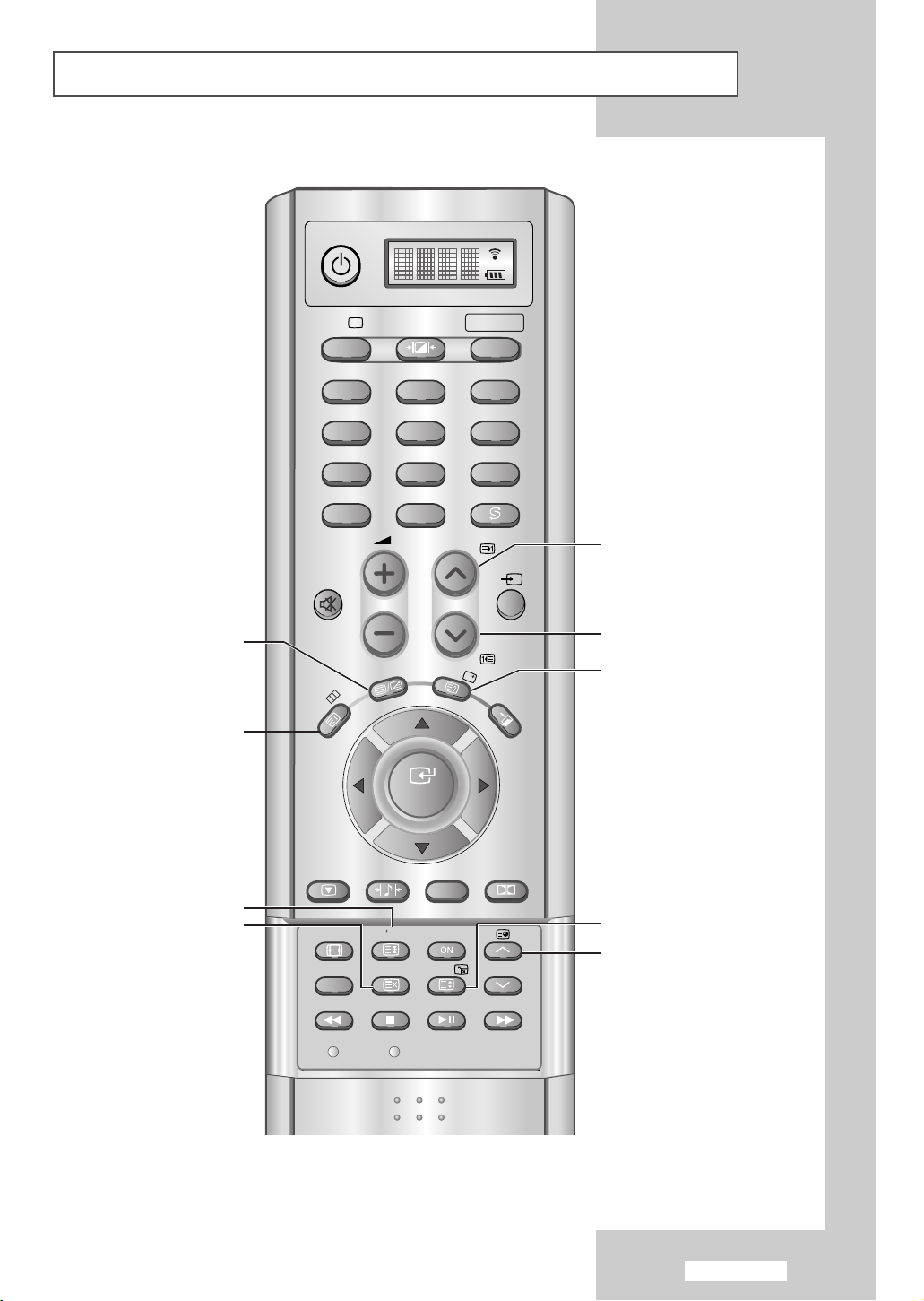
English-11
Viewing the Remote Control (Teletext Functions)
TELETEXT HOLD
TELETEXT CANCEL
TELETEXT INDEX
TELETEXT REVEAL
TELETEXT NEXT PAGE
TELETEXT PREVIOUS PAGE
TELETEXT SUB-PAGE
TELETEXT SIZE SELECTION
TELETEXT DISPLAY/MIX
➣
Teletext Function : Refer to page 46-48 for details
POWER
P.MODETV SELECT
123
456
789
-/--
0
MUTE
PRE-CH
P
VIDEO
TTX/MIX
MENU
ENTER
STILL
S.MODE
P.SIZE SLEEP PIP
DNIe PC
REW STOP
SET RESET
PLAY/PAUSE FF
INFO
DUAL I-II
SURROUND
SWAP P
BN59-00373A
EXIT
BN59-00373
Page 12
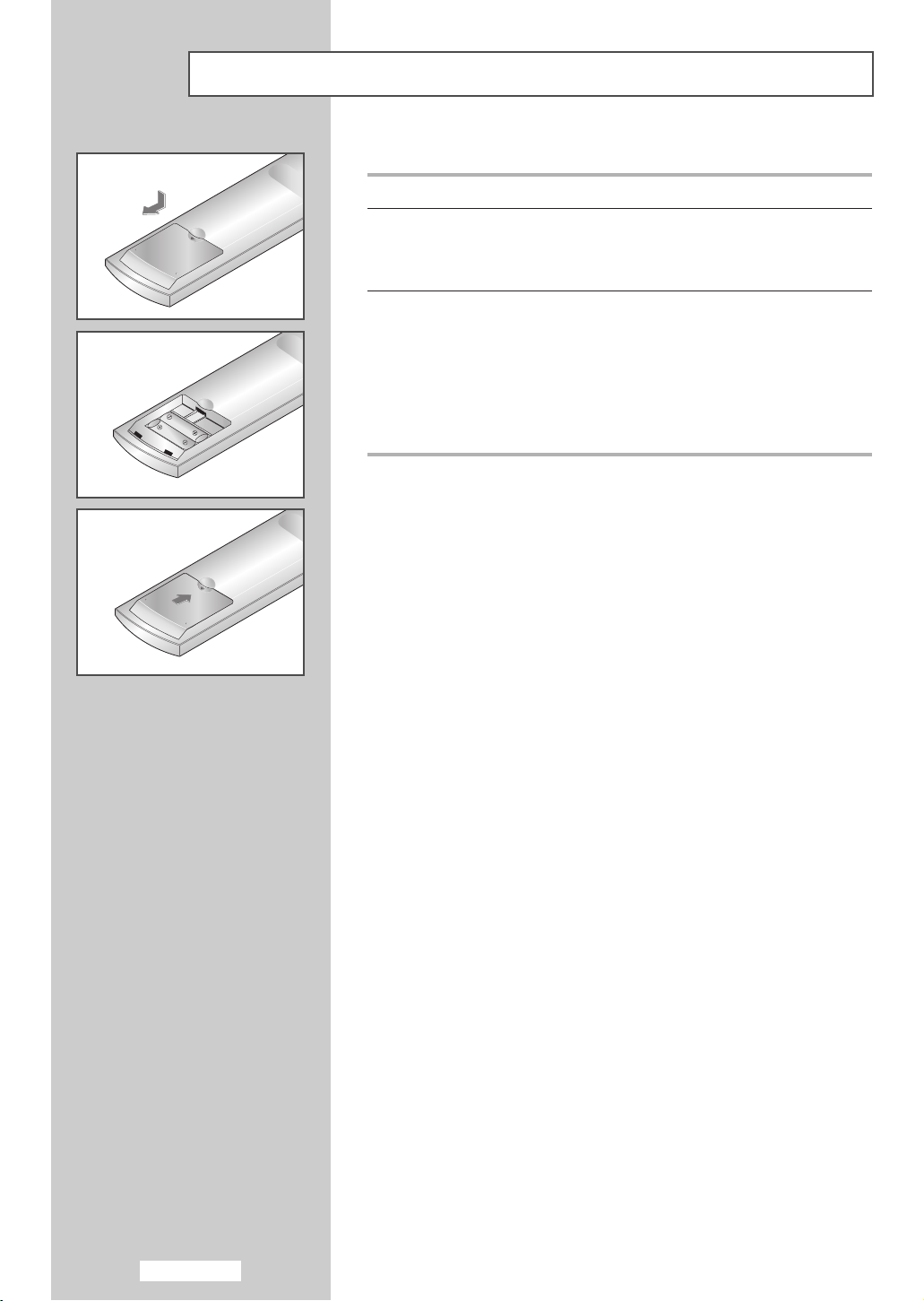
English-12
Installing Batteries in the Remote Control
1 Side the cover out completely.
2 Install two AAA size batteries.
➣
Make
sure to match the “+” and “–” ends of the batteries with
the diagram inside the compartment.
3 Replace the cover.
➣
Remove the batteries and store them in a cool, dry place if you
won’t be using the remote control for a long time.
The remote control can be used up to about 23 feet from the TV.
(Assuming typical TV usage, the batteries last for about one
year.)
➣
The remote control doesn’t work!
Check the following:
1. Is the TV power switch on?
2. Is the selected source TV and not video, cable or DVD?
3. Are the plus end and the minus end of the battery reversed?
4. Did the battery run out?
5. Is there a power outage?
6. Is the power cord unplugged?
7. Is there a special fluorescent light or a neon sign nearby?
Page 13
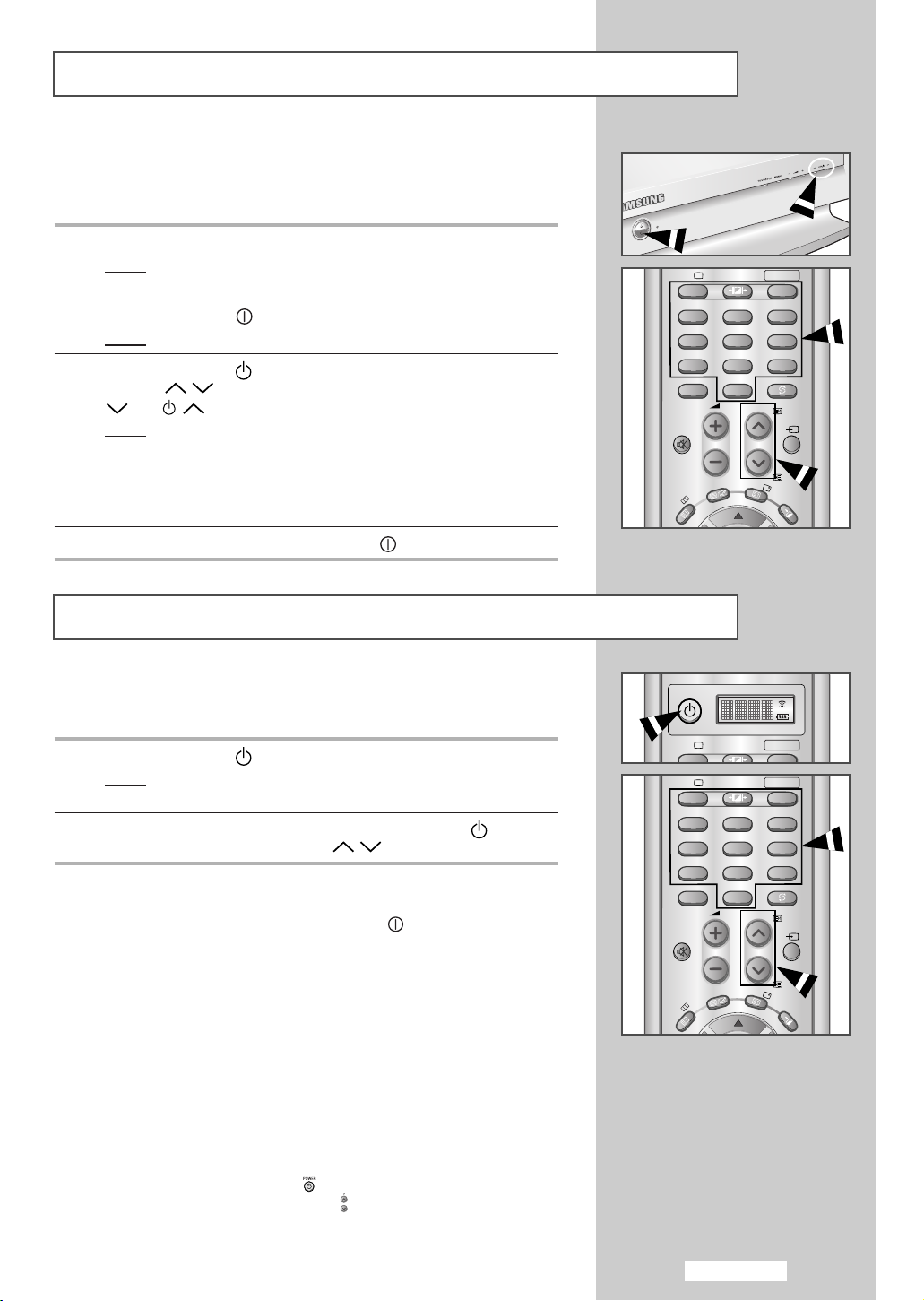
English-13
Switching On and Off
Placing Your Television in Standby Mode
Your set can be placed in Standby mode, in order to reduce the power
consumption. The Standby mode can be useful when you wish to
interrupt viewing temporarily (during a meal, for example).
1 Press the POWER () button on the remote control.
Result
:
The screen is turned off and a orange standby indicator
appears on the front of your set.
2 To switch your set back on, simply press the POWER ( ), numeric
buttons (
0~9) or channel up/down ( / ) button again.
➣
Do not leave your set in Standby mode for long periods of time
(when you are away on holiday, for example).
Turn your set off by pressing the POWER ( ) button on the front
of the set.
It is best to unplug the set from the mains and aerial.
➣
1. Use of the 'Power' button on the remote is possible only when the
TV is in 'Power Saving' (standby) mode. If the TV is powered off,
the remote cannot be used to turn the TV on.
2. To retain the time and or automatic alarm settings, always put the
TV in stand-by mode with the remote control.
Use of the the power switch on the TV will clear all time related
settings.
[Benefit] This full 'power off' function is as effective as unplugging
the power cable.
TV switches to standby mode when powered off by the remote
control. To return power ( ) to the screen, press the remote
control 'ON' or channel button( ). Pressing the power button on
the TV does not return power to the screen because in this case,
the TV restores the last mode, which was 'Power Saving'.
The mains lead is attached to the rear of your set.
☛
If you have purchased this set in the United Kingdom,
refer to page 59 for further instructions on plug wiring.
1 Plug the mains lead into an appropriate socket.
Result
:
The main voltage is indicated on the rear of your set and
the frequency is 50 or 60Hz.
2 Press the POWER () button on the front of your set.
Result
:
The standby indicator lights up on the front panel.
3 Press the POWER ( ), numeric button (0~9) or channel
up/down( / ) button on the remote control or power or
C/P.
button on the front of your set.
Result:
The programme that you were watching last is reselected
automatically.
➣
When you switch the set on for the very first time, you will be
asked to choose language in which the menus are to be
displayed (see page 15).
4 To switch your set off, press the POWER () again.
P.MODETV SELECT
123
456
789
-/--
0
P
MUTE
INFO
TTX/MIX
MENU
POWER
P.MODETV SELECT
P.MODETV SELECT
123
456
789
-/--
0
P
MUTE
INFO
TTX/MIX
MENU
PRE-CH
VIDEO
EXIT
PRE-CH
VIDEO
EXIT
Page 14
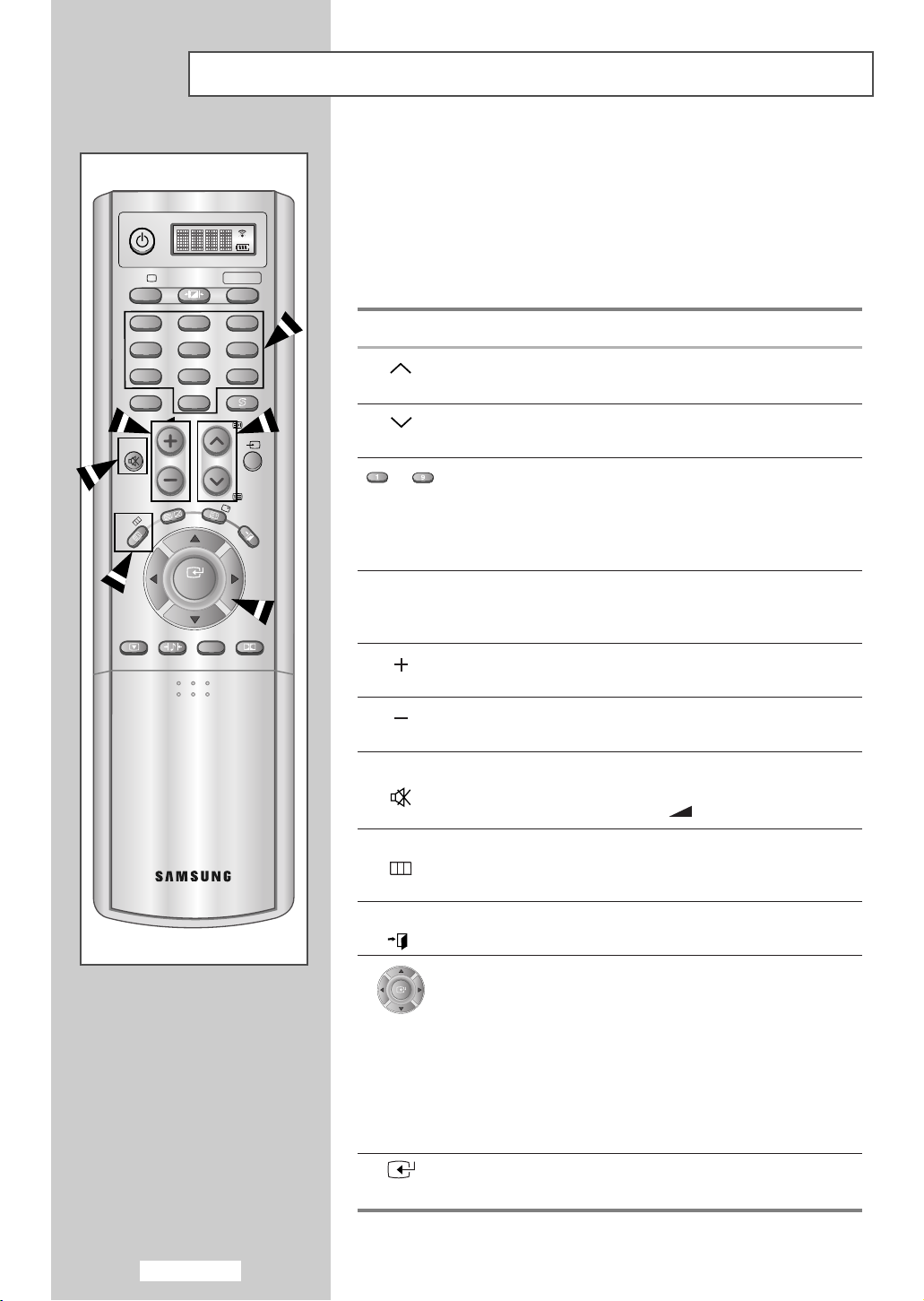
English-14
Becoming Familiar with the Remote Control
The remote control is used mainly to:
◆
Change channels and adjust the volume
◆
Set up your set using the on-screen menu system
The following table presents the most frequently used buttons and
their functions.
Button Viewing Function Menu Function
Used to display the
-
next stored channel.
Used to display the
-
previous stored channel.
to Used to display the corresponding channels.
➣
For double digit channels, the second digit
must be pushed immediately after the first.
Failure to do this will result in a single digit
channel being displayed.
_/__
Used to select a channel numbered ten or over.
Press this button, and enter the two digit channel
number.
Used to increase the
-
volume.
Used to decrease the
-
volume.
MUTE Used to switch the sound off temporarily.
➣
To turn the sound back on, press this button
again, or press the
+
/- button.
MENU
Used to display the Used to return to the
on-screen menu system. previous menu or
normal viewing.
EXIT
Used to exit the On-Screen menu system.
-
Used to:
◆ Display a submenu
containing selections
for the current menu
option.
◆ Search forwards/
backwards manually
for channels
◆ Increase/decrease a
menu option value.
-
Used to confirm your
ENTER
choice.
POWER
P.MODETV SELECT
123
456
789
-/--
0
P
MUTE
INFO
TTX/MIX
MENU
ENTER
STILL
S.MODE
DUAL I-II
PRE-CH
VIDEO
EXIT
SURROUND
BN59-00373
Page 15
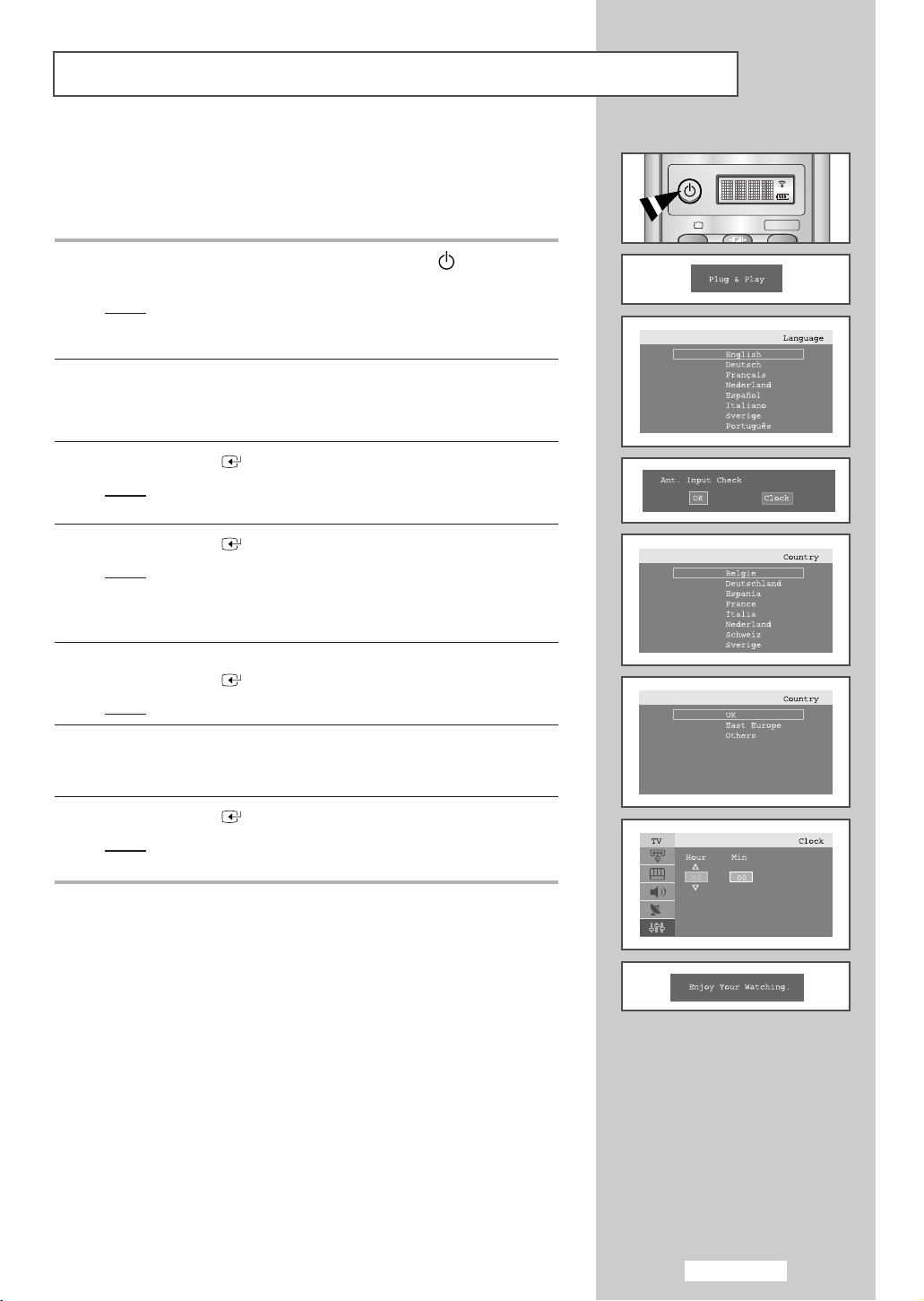
English-15
Plug and Play
When the set is initially powered ON, several basic customer settings
proceed automatically and subsequently.
The following settings are available.
1 If the set is in standby mode, press the POWER () button on the
remote control.
Result
:
The message
Plug & Play
is displayed. It appears for a
little while, and then the
Language
menu is automatically
displayed.
2 Select the appropriate Language by pressing the or button.
➣
The available languages are listed
.
You can choose one of 18 Languages.
3 Press the
ENTER
or button to confirm your choice.
Result
:
The message Ant. Input Check is displayed with the OK
is selected.
4 Press the
ENTER
or button.
Result
:
The following countries are available:
Belgie-Deutschland-Espania-France-Italia
-
Nederland-Schweiz-Sverige-UK-East Europe
-
Others
5 Select your Country by pressing the or button.
Press the
ENTER
or button.
Result
:
The channel search will start and end automatically.
6 Select the Hour or Min by pressing the ¦or button.
Set the
Hour/Min by pressing the or button.
(
Refer to “Switching the television on and off automatically” on page 40
)
7 Press the
ENTER
button to confirm your setting.
Result
:
The
message Enjoy Your Watching is displayed, and
then the channel which has been stored will be activated.
POWER
P.MODETV SELECT
Page 16
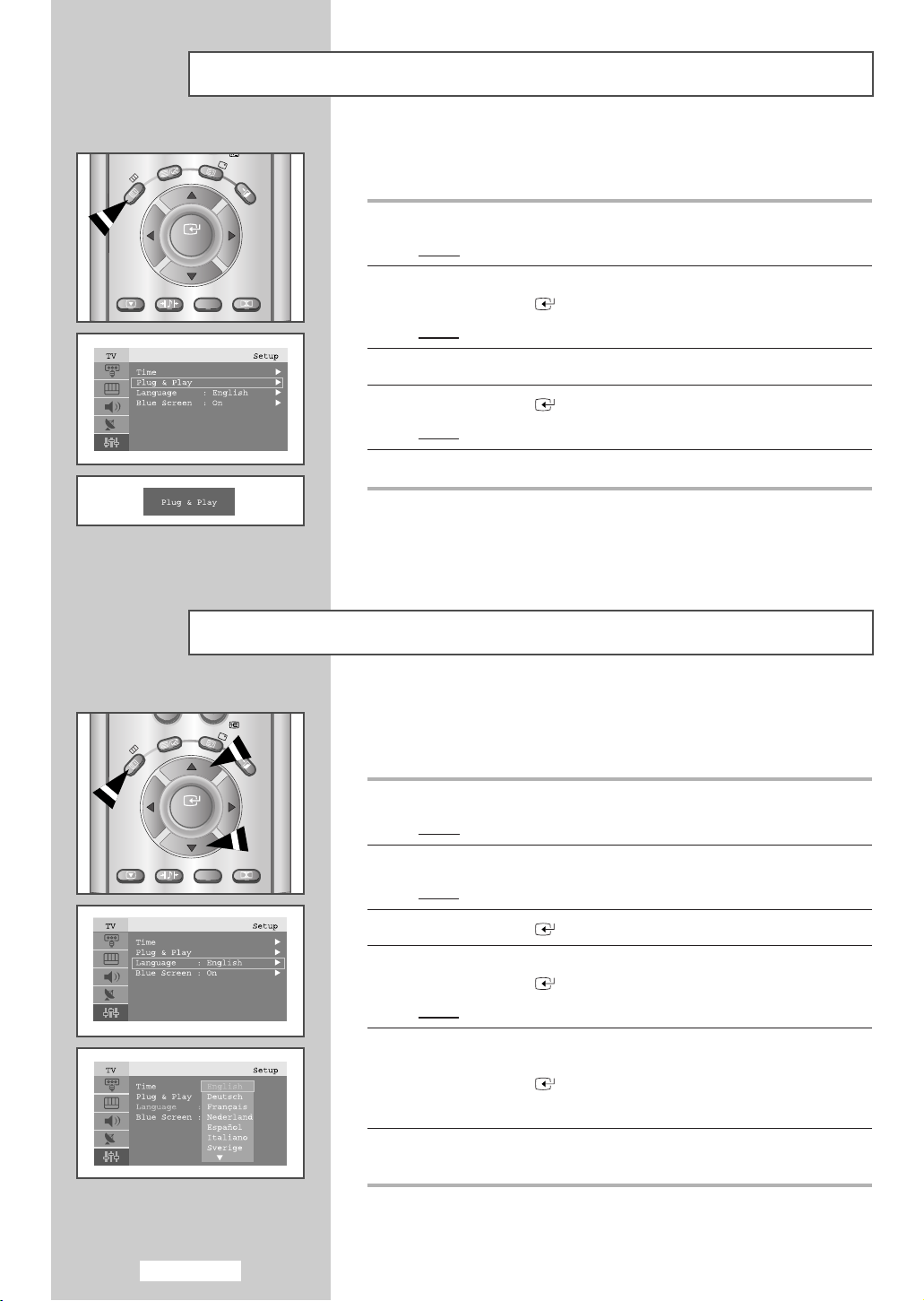
English-16
Plug and Play
If you want to reset this feature...
1 Press the MENU button.
Result
:
The main menu is displayed.
2 Press the or button to select Setup.
Press the
ENTER
or button
.
Result:
The options available in the
Setup
group are displayed.
3 Press the or button to select Plug & Play
.
4 Press the
ENTER
button
.
Result:
The message is
Plug & Play
displayed.
5 For further details on how to set, refer to the previous page.
Choosing Your Language
When you start using your set for the first time, you must select the
language which will be used for displaying menus and indications.
1 Press the MENU button.
Result
:
The main menu is displayed.
2 Press the or button to select Setup.
Result
:
The options available in the
Setup
group are displayed.
3 Press the
ENTER
or button
.
4 Press the or button
to
select Language
.
Press the
ENTER
or button
.
Result:
The available
languages
are listed.
5 Select a particular language by pressing the or button
repeatedly.
Press the
ENTER
or button
.
➣
You can choose one of 18 Languages.
6 When you are satisfied with your choice, press the EXIT button to
return to normal viewing.
MENU
INFO
TTX/MIX
ENTER
EXIT
STILL
MENU
S.MODE
DUAL I-II
SURROUND
BN59-00373
TTX/MIX
INFO
EXIT
ENTER
STILL
S.MODE
DUAL I-II
SURROUND
BN59-00373
Page 17
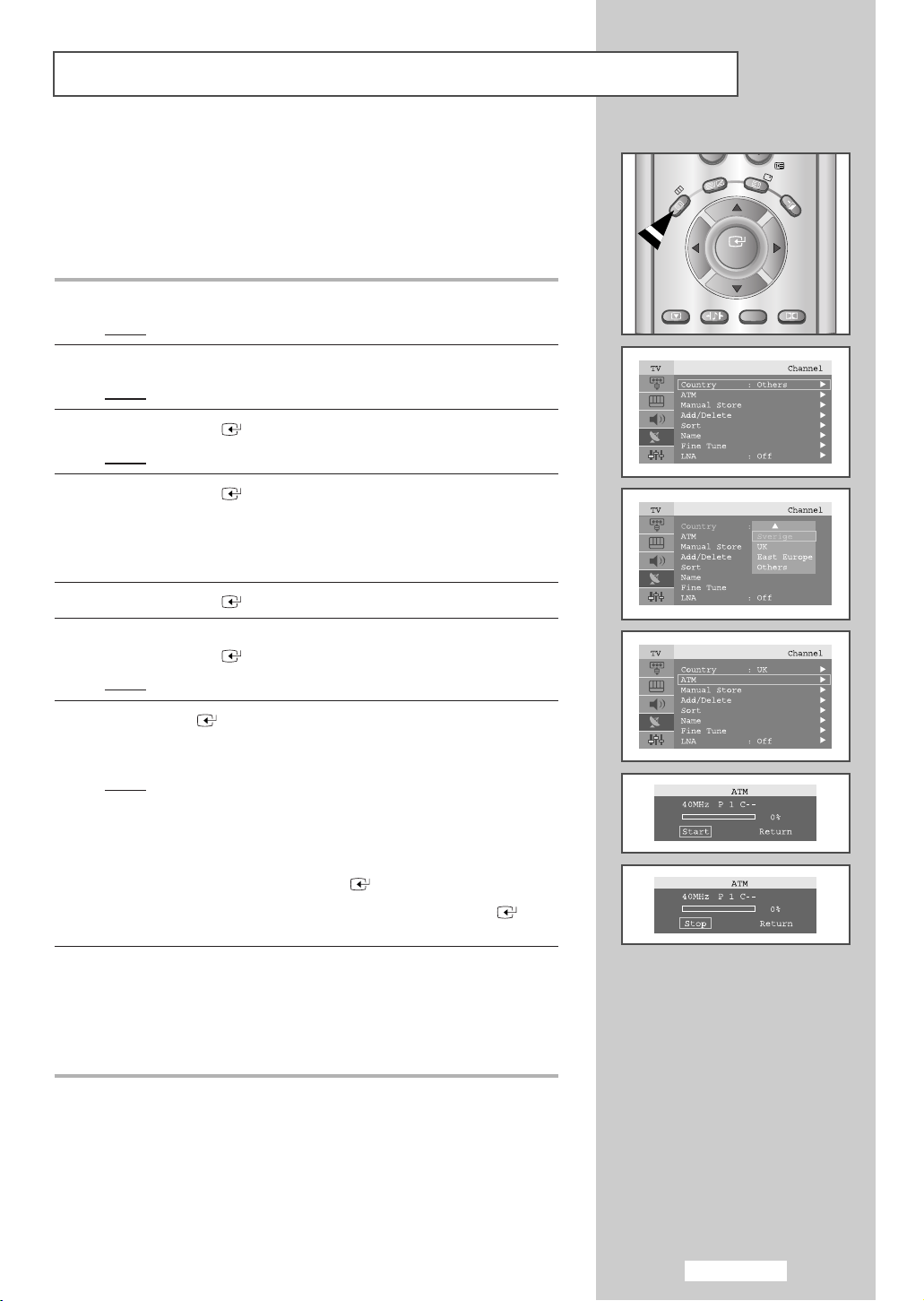
English-17
Storing Channels Automatically
You can scan for the frequency ranges available to you (and
availability depends on your country). Automatically allocated
programme numbers may not correspond to actual or desired
programme numbers. However you can sort numbers manually and
clear any channels you do not wish to watch.
1 Press the MENU button.
Result
:
The main menu is displayed.
2 Press the or button to select Channel.
Result
:
The options available in the
Channel
group are displayed.
3 Press the
ENTER
or button
.
Result:
The
Country
is selected.
4 Press the
ENTER
or button again
. Select your
Country
by
pressing the
or
button repeatedly.
The following countries are available:
Belgie-Deutschland-Espania-France-Italia-Nederland
-
Schweiz-Sverige-UK-East Europe-Others
5 Press the
ENTER
button
.
6 Press the button to select ATM .
Press the
ENTER
or button
.
Result:
The Start is selected.
7 Press
ENTER
button to search the channels.
The sub menu is changed from Start to Stop with channel search
started.
Result:
The search will end automatically. Channels are sorted
and stored in an order which reflects their position in the
frequency range, (with lowest first and highest last).
The programme originally selected is then displayed.
➣
To return to the previous menu, press
¦ or button to select
Return and then press
ENTER
button
.
➣
To stop the search before it has finished, press
ENTER
button with stop selected.
8 When the channels have been stored, you can:
◆ Sort them in the order required (refer to page 18)
◆ Assign a name to the stored channels (refer to page 22)
◆ Add or delete the channels (refer to page 21)
◆ Fine tune channel reception if necessary (refer to page 23)
◆ Activate the LNA (Low Noise Amplifier) feature (refer to page 23)
MENU
STILL
TTX/MIX
S.MODE
ENTER
DUAL I-II
INFO
EXIT
SURROUND
BN59-00373
Page 18
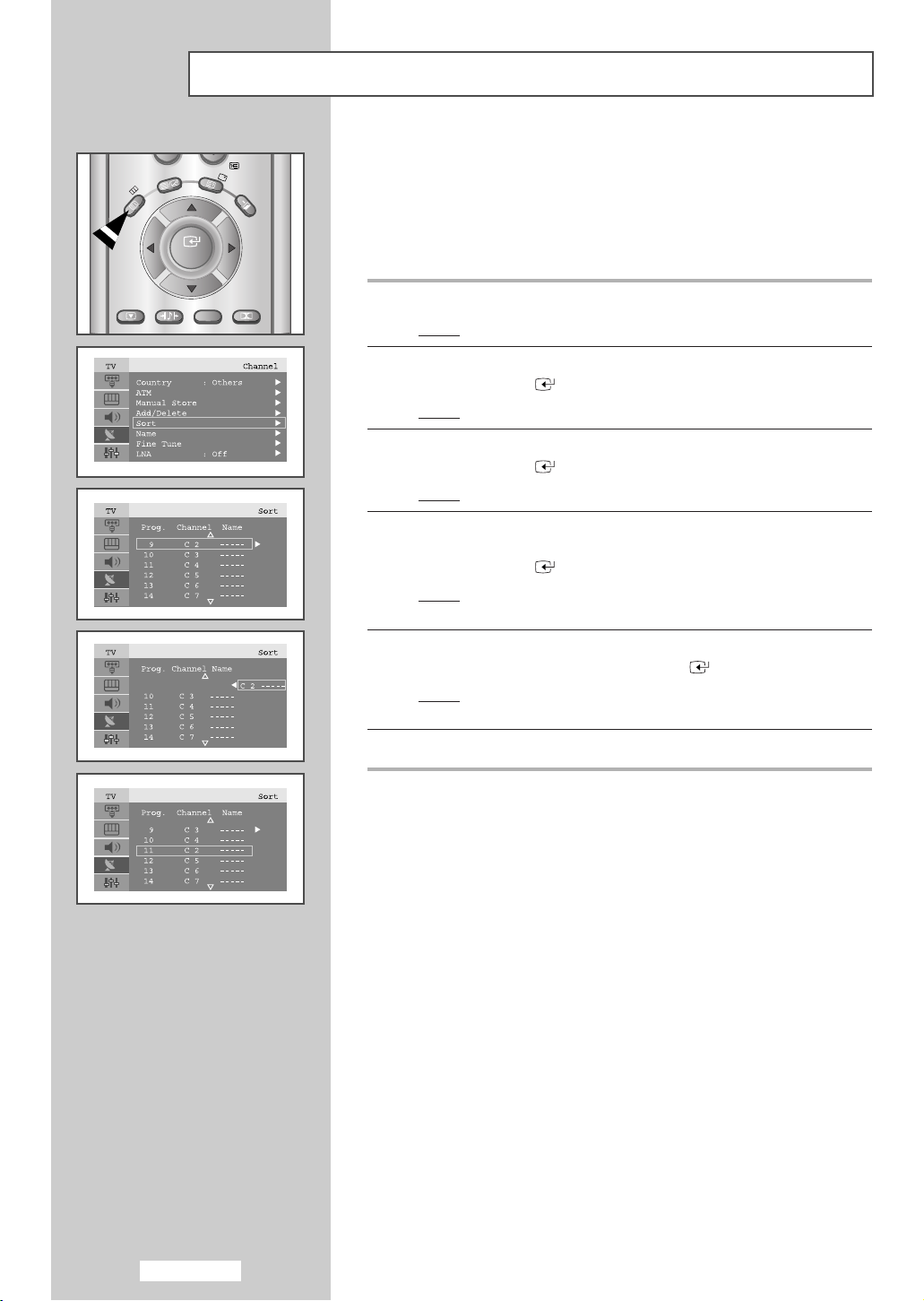
English-18
Sorting the Stored Channels
You can exchange the numbers of two channels, in order to:
◆
Modify the numeric order in which the channels have been
automatically stored.
◆
Give easily remembered numbers to the channels that you
watch most often.
1 Press the MENU button.
Result
:
The main menu is displayed.
2 Press the or button to select Channel.
Press the
ENTER
or button
.
Result:
The options available in the
Channel
group are displayed.
3 Press the or button to select Sort
.
Press the
ENTER
or button.
Result
: The
Prog. Channel and Name are
displayed.
4 Select the Channel number that you wish to change by pressing the
or button repeatedly.
Press the
ENTER
or button
.
Result
: The selected
Channel number and Name
is moved to
right side.
5 Press the or button to move to the position which you would
like to change and then press the
ENTER
button.
Result
:
The selected channel is exchanged with the one
previously stored to the chosen number.
6 Repeat step 4 to 5 for another channel to sort again.
MENU
STILL
TTX/MIX
S.MODE
ENTER
DUAL I-II
INFO
EXIT
SURROUND
BN59-00373
Page 19

English-19
Storing Channels Manually
You can store up to 100 channels, including those received via cable
networks. When storing channels manually, you can choose:
◆
Whether or not to store each of the channels found
◆
The programme number of each stored channel which you
wish to identify
1 Press the MENU button.
Result
:
The main menu is displayed.
2 Press the or button to select Channel.
Result
:
The options available in the
Channel
group are displayed.
3 Press the
ENTER
or button
.
4 Press the or button
to
select Manual Store
.
Press the
ENTER
or button.
Result
: The options available in the Manual Store menu are
displayed with
Prog.No selected.
5 Press the
ENTER
button again.
To assign a programme number to a channel, find the correct
number by pressing the
or button and then press the
ENTER
button
.
6 Press the or button to select Colour System and then press
the
ENTER
or button.
Select the
Colour System required by pressing the or button
repeatedly and then press the
ENTER
or button.
Result
: The colour standards are displayed in the following order:
AUTO-PAL-SECAM-NT4.43
7 Press the or button to select Sound System and then press the
ENTER
or button.
Select the sound standard required by pressing the
or button
repeatedly and then press the
ENTER
or button.
Result
: The sound standards are displayed in the following order:
BG-DK-I-L
8 For all the channels to move to the required channel numbers,
repeat steps 5 to 7 after selecting Prog.No by pressing or
button
.
Page 20

English-20
Storing Channels Manually (continued)
9 If you know the number of the channel to be stored....
◆ Press the or button to select Channel and then press the
ENTER
or button.
◆ Select C (Air channel) or S (Cable channel) by pressing the
or button and then press the
ENTER
or button.
◆ Select the required number by pressing the or button and
then press the
ENTER
or button.
➣
If there is abnormal sound or no sound, re-select the sound
system required.
10 If you do not know the channel numbers, press the or button to
select
Search and then press the
ENTER
or button.
Search by pressing or button and then press the
ENTER
or
button.
Result
: The tuner scans the frequency range until the first
channel or the channel that you selected is received on
your screen.
11 Press the or button to select Store and then press the
ENTER
or button.
Select
Yes by pressing the or button and then press the
ENTER
button.
Result
: The channel and associated programme number are
stored.
12 Repeat Steps 9 to11 for each channel to be stored.
☛
CChhaannnneell mmooddee
◆
PP
(Programme mode): When tuning is completed, the
broadcasting stations in your area will have been
assigned to position numbers from P00 to P99. You can
select a channel by entering the position number in this
mode.
◆
CC
(Real channel mode): You can select a channel by
entering the assigned number to each broadcast station in
this mode.
◆
SS
(Cable channel mode): You can select a channel by
entering the assigned number to each cable channel in
this mode.
Page 21

English-21
Editing the Channels
You can exclude the channels you chosen from the channels you
scanned. When you scan through the stored channels, those you have
chosen to skip are not displayed.
All channels that you do not specifically choose to skip are displayed
during scanning.
1 Press the MENU button.
Result
:
The main menu is displayed.
2 Press the or button to select Channel.
Press the
ENTER
or button
.
Result:
The options available in the
Channel
group are displayed.
3 Press the or button to select Add/Delete
.
Press the
ENTER
or button.
Result
:
The state of current
channel
is displayed.
4 Press the / button to select Channel that you wish to Add or
Delete.
Result
:
If the channel that you wish to edit is not in memory, the
Add
is selected and displayed.
Otherwise, if the channel that you wish to edit is in
memory, the
Delete is selected and displayed.
5 Press the
ENTER
button to Add or Delete channel.
6 To return to the previous menu, select Return by pressing the
¦ or button and then press the
ENTER
button.
7 Repeat Step 4 and 6 for each channel to be added or deleted.
MENU
STILL
TTX/MIX
S.MODE
ENTER
DUAL I-II
INFO
EXIT
SURROUND
BN59-00373
Page 22

English-22
Assigning Channels Names
Channel names will be assigned automatically when channel
information is broadcast.
These names can be changed, allowing you to assign new names.
1 Press the MENU button.
Result
:
The main menu is displayed.
2 Press the or button to select Channel.
Press the
ENTER
or button
.
Result:
The options available in the
Channel
group are displayed.
3 Press the or button to select Name
.
Press the
ENTER
or button.
Result
:
The current
Prog. Channel and Name are
displayed.
4 If necessary, select the channel to be assigned to a new name by
pressing the
or button.
Press the
ENTER
or button.
Result
:
The selection bar is displayed around the name box.
5 To... Then...
Select a letter, number or symbol Press the or button
Move on the next letter Press the button
Move back the previous letter Press the ¦button
Confirm the name Press the
ENTER
button
➢
The characters available are :
◆ Letters of the alphabet (A~Z)
◆ Numbers (0~9)
◆ Special characters (__, space)
6 Repeat Steps 4 to 5 for each channel to be assigned to a new name.
7 When you have finished entering the name, press the
ENTER
button to confirm the name.
MENU
STILL
TTX/MIX
S.MODE
ENTER
DUAL I-II
INFO
EXIT
SURROUND
BN59-00373
Page 23

English-23
Fine Tuning Channel Reception
If the reception is clear, you do not have to fine-tune the channel,
as this is done automatically during the search and store operation.
If however the signal is weak or distorted, you may have to fine-tune
the channel manually.
1 Press the MENU button.
Result
:
The main menu is displayed.
2 Press the or button to select Channel.
Press the
ENTER
or button
.
Result:
The options available in the
Channel
group are displayed.
3 Press the or button to select Fine Tune.
Press the
ENTER
or button
.
4 Press the / button to select the channel that you wish to fine
tune.
5 Press ¦ or button until you reach the setting to obtain a sharp
and clear picture and good sound quality.
To store the setting, press the
ENTER
button
.
6 To reset the fine tuning, select Reset by pressing or button and
then press the
ENTER
button
.
To return to the previous menu, select Return by pressing ¦ or
button and press the
ENTER
button.
LNA (Low Noise Amplifier)
If the set is operating in a weak-signal area, sometimes the LNA
function can improve the reception.
1 Press the MENU button.
Result
:
The main menu is displayed.
2 Press the or button to select Channel.
Press the
ENTER
or button
.
Result:
The options available in the
Channel
group are displayed.
3 Press the or button to select LNA.
Press the
ENTER
or button
.
Result:
The
LNA
menu is displayed.
4 Select On by pressing or button.
Result
:
Amplifies signals when antenna reception is poor.
However if incoming signals are interfering with each
other, turn off
LNA
as it may malfunction.
5 When it has finished, press the EXIT button to return to normal
viewing.
Page 24

English-24
Changing the Picture Standard
You can select the type of picture which best corresponds to your
viewing requirements.
1 Press the MENU button.
Result
:
The main menu is displayed.
2 Press the or button to select Picture.
Result
:
The options available in the
Picture
group are displayed.
3 Press the
ENTER
or button.
Result
:
The
Picture Mode
is selected.
4 Press the
ENTER
or button again.
Select the required picture effect by pressing the
or button
repeatedly. The following picture effects are available:
Custom-Dynamic-Standard-Movie
➣
You can also display simply by pressing the
PP..MMOODDEE
(Picture Mode) button.
Adjusting the Custom Picture
Your set has several settings which allow you to control picture quality.
1 Press the MENU button.
Result
:
The main menu is displayed.
2 Press the or button to select Picture.
Result
:
The options available in the
Picture
group are displayed.
3 Press the
ENTER
or button.
4 Press or button to select Custom Picture and press the
ENTER
or button.
5 Select the option (Contrast, Brightness, Sharpness, Colour or
Tint-NTSC only) to be adjusted by pressing the or button.
Press the
ENTER
or button.
Result
:
The horizontal bar is displayed.
6 Press the ¦ or button to reach the required setting.
7 When you are satisfied with the setting, press the MENU button to
return to the previous menu or press the
EXIT button to return to
normal viewing.
POWER
P.MODETV SELECT
Page 25

English-25
Changing the Colour Tone
You can select the most comfortable colour tone to your eye.
1 Press the MENU button.
Result
:
The main menu is displayed.
2 Press the or button to select Picture.
Result
:
The options available in the
Picture
group are displayed.
3 Press the
ENTER
or button.
4 Press the or button to select Colour tone and press
ENTER
or button. Select the required option by pressing the
or button repeatedly.
The following options are available:
Cool2-Cool1-Normal-Warm1-Warm2
5 When you are satisfied with your choice, press the EXIT button to
return to normal viewing
.
Changing the Picture Size
You can select the picture size which best corresponds to your
viewing requirements.
1 Press the MENU button.
Result
:
The main menu is displayed.
2 Press the or button to select Picture.
Result
:
The options available in the
Picture
group are displayed.
3 Press the
ENTER
or button.
4 Press or button to select Size and press the
ENTER
or
button.
5 Select the required option by pressing the or button repeatedly.
The following options are available:
AutoWide-Wide-Panorama-Zoom1-Zoom2-4:3
➣
◆
You can select these options by simply pressing the
PP..SSIIZZEE
(Picture Size) button on the remote control.
◆
This feature does not work when the PIP feature is activating.
◆
When the picture size is selected to Auto Wide, the PIP feature
will work.
STILL
S.MODE
P.SIZE SLEEP PIP
DNIe PC
REW STOP
DUAL I-II
SURROUND
SWAP P
PLAY/PAUSE FF
BN59-00373
Page 26

English-26
Freezing the Current Picture
DNIe (Digital Natural Image engine)
Press the "STILL" button to freeze a moving picture into a still one.
Press the button again to cancel.
➣
This function will not operate in the PC Mode.
NT4.43 is not supported in the sub-display.
Samsung’s New Technology brings you more detailed images with
contrast and white enhancement. A new image compensation
algorithm gives viewers brighter and clearer image.
DNIe technology will match every signal to your eye.
1 Press the MENU button.
Result
:
The main menu is displayed.
2 Press the or button to select Picture.
Result
:
The options available in the
Picture
group are displayed.
3 Press the
ENTER
or button.
4 Press the or button to select DNIe and then press the
ENTER
or button.
Select the required option by pressing the
or button.
The following options are available:
➣
You can also select these options by simply pressing the
DNIe button.
5 When you are satisfied with your choice, press the EXIT button to
return to normal viewing.
➣
DNIe Demo The screen shows the improved image on the
left-hand side and the original image on the
right-hand side.
DNIe On Improved picture mode demonstrated by DNIe
Demo is activated.
DNIe Off The mode is deactivated and the screen returns to
its original condition.
EX
U
MEN
STILL
IT
ENTER
S.MODE
DUAL I-II
SURROUND
P.SIZE SLEEP PIP
DNIe PC
REW STOP
SET RESET
SWAP P
PLAY/PAUSE FF
BN59-00373
BN59-00373A
Page 27

English-27
Viewing the Picture In Picture (PIP)
You can display a sub picture within the main picture of set program or
video input. In this way you can watch or monitor set program or the
video input from any connected equipment while watching set or other
video input.
1 Press the MENU button.
Result
:
The main menu is displayed.
2 Press the or button to select Picture.
Result
:
The options available in the
Picture
group are displayed.
3 Press the
ENTER
or button.
4 Press the or button
to
select PIP
and then
press the
ENTER
or button.
Result
:
The options available in the
PIP
menu are displayed.
5 Press the
ENTER
or button again.
Select
On by pressing the or button
and then
press the
ENTER
or button.
6 Press the or button to select TV/Video
and
press
ENTER
or button. Select a source of the sub picture by pressing the or
button
and
press the
ENTER
or button.
Result
: The sources are displayed in the following order:
TV-AV1-AV2-AV3-S-Video-Comp1-Comp2
7 To interchange the main picture and the sub picture, select SWAP
option and press the
ENTER
or button.
Result
: The main picture and the sub picture are interchanged.
8 Press the or button to select Size
of sub picture and then
press
the
ENTER
or button.
Select a size of the sub picture by pressing the
or button and
then press the
ENTER
or button.
Result
: The sizes are displayed in the following order:
Small
-
Double1
-
Double2
Page 28

9 Press the or button to select Position and then press the
ENTER
or button.
Select the position of sub picture by pressing the
or button and
then press the
ENTER
or button.
Result
:You can move the sub picture counterclockwise.
➣
◆ When the size of sub picture is set to Double1 or Double2,
this feature does not work.
10 Press the or button to select Prog.No .
You can select the channel that you want to view through sub picture
by pressing the
or button.
Result
: The memorized Prog.No is displayed.
11 To return to normal viewing press the EXIT button.
➣
Remote-control functions while "PIP" is "On":
Features Description
PIP ON Used to operate ON/OFF function of PIP
directly.
SWAP Used to interchange the main picture and the
sub picture.
➣
When the main picture is in the Video
mode and the sub picture is in the set
mode, you might not hear the sound of
main picture when pressing the SWAP
button after changing the sub picture
channel. At this time, reselect the main
picture channel.
/ Used to select the channel of sub picture.
➣
PIP Settings
English-28
Viewing the Picture In Picture (PIP) (continued)
BN59-00373
Sub
TV
AV1 AV2 AV3
S-Video
COMP1
COMP2
PC/DVI
Main
TV
AV1
AV2
AV3
S-Video
COMP1
COMP2
PC/DVI
O
O
O
O
O
O
O
O
O
X
O
O
O
X
X
O
O
O
X
O
O
O
O
O
O
O
O
X
O
O
O
O
O
O
O
O
X
O
O
O
O
X
O
O
O
X
X
O
O
X
O
O
O
X
X
O
X
X
X
X
X
X
X
X
P.SIZE SLEEP PIP
DNIe PC
REW STOP
SET RESET
SWAP P
PLAY/PAUSE FF
BN59-00373A
Page 29

English-29
Adjusting the Volume
Switching the Sound Off Temporarily
You can adjust the volume using your remote control.
Press the button to increase the volume.
Result
:Ahorizontal bar is displayed and the volume increases
until you release the button. The cursor moves to the right
to indicate the volume.
Press the button to decrease the volume.
Result
:Ahorizontal bar is displayed and the volume decreases
until you release the button. The cursor moves to the left
to indicate the volume.
➣
Additional sound adjustments are available on your set.
For further details, refer to pages
3300
to
3377
.
You can switch the sound off temporarily.
Example
: You wish to answer the telephone.
1 Press the MUTE
()
button.
Result
:
The sound is switched off and
“Mute” is displayed
.
2 When you wish to turn the sound back on, press the MUTE
()
button again or either of the volume buttons.
Result
:T
he sound comes back on at the same volume as before
and the
“Mute” indication disappears
.
789
-/--
0
P
MUTE
INFO
TTX/MIX
MENU
ENTER
STILL
S.MODE
DUAL I-II
PRE-CH
VIDEO
EXIT
SURROUND
789
-/--
0
P
MUTE
INFO
TTX/MIX
MENU
ENTER
STILL
S.MODE
DUAL I-II
PRE-CH
VIDEO
EXIT
SURROUND
Page 30

English-30
Changing the Sound Standard
Adjusting the Sound Settings
You can select the type of special sound effect to be used when
watching a given broadcast.
1 Press the MENU button.
Result
:
The main menu is displayed.
2 Press the or button to select Sound.
Result
:
The options available in the
Sound
group are displayed.
3 Press the
ENTER
or button.
4 Press the
ENTER
or button again.
Result
:
The
Sound Mode
is selected.
5 Select the required sound effect by pressing the or button
repeatedly and then press the
ENTER
or button.
The following sound effects are available:
Custom-Standard-Music-Movie-Speech
➣
You can also select these options by simply pressing the
SS..MMOODDEE
(Sound Mode) button on the remote control.
The sound settings can be adjusted to suit your personal preferences.
1 Press the MENU button.
Result
:
The main menu is displayed.
2 Press the or button to select Sound.
Result
:
The options available in the
Sound
group are displayed.
3 Press the
ENTER
or button.
4 Select Custom Sound by pressing the or button and then press
the
ENTER
or button.
Result
: Bass
and
Treble
are displayed.
5 Select the option (Bass or Treble) to be adjusted by pressing the
or button. Press the
ENTER
or button.
Result
:
The
horizontal
bar is displayed.
6 Press the ¦ or button to reach the required setting and then
press the
ENTER
button.
7 When you are satisfied with the setting, press the MENU button to
return to the previous menu or press the
EXIT button to return to
normal viewing.
STILL
S.MODE
DUAL I-II
SURROUND
BN59-00373
Page 31

English-31
Listening to the Sound of the Sub Picture
During the PIP feature is activating, you can listen to the sound of the
sub picture.
1 Press the MENU button.
Result
:
The main menu is displayed.
2 Press the or button to select Sound.
Result
:
The options available in the
Sound
group are displayed.
3 Press the
ENTER
or button.
4 Press the or button to select Sound Select and then press the
ENTER
or button.
Result
:
Main and Sub are displayed.
➢
When the PIP option only be "On", you can select these option.
5 Select the
Sub
by pressing the or button.
Press the
ENTER
or button.
Result
:
You can listen to the sound of the sub picture.
➢
To listen the sound of current main picture, set to
Main
.
Page 32

English-32
Setting the Dolby Digital Surround
The following Dolby surround settings can be adjusted to suit your
personal preferences.
◆ Dolby Pro-Logic II On/Off.
◆ Dynamic range for adjusting the volume Dolby Pro-Logic II
On/Off during night time viewing.
◆ Speaker setting for Dolby Digital surround.
◆ Activation/Deactivation of test tone to simulate the volume
on each speaker.
◆ Volume level control of the each speaker.
◆ Delay time for the rear speakers (0~15ms).
1 Press the MENU button.
Result
:
The main menu is displayed.
2 Press the or button to select Sound.
Result
: The options available in the Sound group are displayed.
3 Press the
ENTER
or button.
4 Press the or button to select Dolby Digital.
Press the
ENTER
or button.
Result
: The option available in the Dolby Digital group are
displayed with
Dolby Pro-Logic II selected.
5 Press the
ENTER
or button.
6 Select the option (On or Off ) by pressing the or button.
Press the
ENTER
or button.
➢
You can also select these option(Dolby Pro-Logic II On/Off) by
simply pressing the
SURROUND button on the remote control.
➢
For further details of output depending on each option, refer to
34 page.
7 Press the or button to select Dynamic Range.
Press the
ENTER
or button.
If you wish to adjust the volume for nighttime viewing, select
Off by
pressing the
or button.
8 Press the
ENTER
or button.
9 Press the or button to select Speaker Setting.
Press the
ENTER
or button.
Result
: The options available in the Speaker Setting group are
displayed with front left selected.
10 Select the speaker (Front Left, Center, Front Right, Rear Right,
Rear Left, Sub Woofer) to be adjusted by pressing the
or button.
Press the
ENTER
or button.
➣
When 'Front Left/Right' is set to 'Large' on the Speaker Setting menu, the
sub woofer is automatically turned off.
If the sub woofer is switched on, 'Front Left/Right' is automatically set to
'Small'.
STILL
S.MODE
DUAL I-II
SURROUND
BN59-00373
Page 33

English-33
Setting the Dolby Digital Surround (continued)
11 Select the speaker size(Front Left, Front Right:Small/Large) and
select
On or Off(Center, Rear Right, Rear Left and Sub Woofer)
by pressing the
or button.
Press the
ENTER
or button.
12 Press the MENU or ¦ button to return to the previous menu.
13 Press the or button to select Level Control .
Press the
ENTER
or button.
Result
: The option available in the Level Control group are
displayed with
Test Tone selected.
14 Select Test Tone(On/Off) by pressing the or button.
Press the
ENTER
or button.
15 Select the speaker (Front Left, Center, Front Right, Rear Right,
Rear Left, or Sub Woofer) by pressing the or button and adjust
Level Control (-10dB~10dB) by pressing the ¦ or button.
Press the
ENTER
or button.
16 Press the MENU or ¦ button to return to the previous menu.
17 Press the or button to select Time Delay .
Press the
ENTER
or button.
Result
: The options available in the
Time Delay group are
displayed.
18 Select the speaker (Rear Left and Rear Right) by pressing the
or button.
Adjust the
Time Delay (0~15ms) of the surround channel by pressing
the
¦ or button.
Press the
ENTER
button.
19 When you are satisfied with the setting, press the MENU button to
return to the previous menu or press the
EXIT button to return to
normal viewing.
➣
TRADEMARKS & LABELS
Sound Mode Trademark on Product License Notice
DTS
Digital Surround
(DTS 5.1 decoding inside)
Pro Logic II & Dolby Digital
Manufactured under license from Digital Theater System, Inc. US Pat.
No. 5,451,942, 5,956,674, 5,974,380, 5,978,762 and other world-wide
patents issued and pending.
“DTS” and “DTS Digital Surround” are registered trademarks of Digital
Theater System, Inc. Copyright 1996, 2000 Digital Theater Systems, Inc.
All Rights Reserved.
Manufactured under license from Dolby Laboratories.
“Dolby”, “Pro Logic”, and the double-D symbol are trademarks of
Dolby Laboratories.
Page 34

English-34
Setting the Dolby Pro Logic II
✔
✔
✔
✔
✔
✔
✔
Mono
Mono
Lo/Ro
Lt/Rt
5.1ch
Dolby
Digital
PCM Stereo (L/R)
DTS
MPEG
I (Stereo only)
MPEG II
Main
Left
✔
✔
✔
✔
✔
✔
✔
✔
✔
Center
✔
✔
✔
✔
✔
✔
✔
Main
Right
✔
✔
✔
✔
✔
✔
✔
✔
✔
✔
✔
✔
✔
✔
Right
Left
Surround
Sub Woofer
✔
✔
✔
Output
Input
(Source)
✔
✔
✔
✔
✔
✔
✔
✔
✔
Mono
Mono
Lo/Ro
Lt/Rt
5.1ch
Dolby
Digital
PCM Stereo (L/R)
DTS
MPEG
I (Stereo only)
MPEG II
Main
Left
✔
✔
✔
Center
✔
✔
✔
✔
✔
✔
✔
✔
✔
Main
Right
✔
✔
✔
✔
✔
✔
Right
Left
Surround
Sub Woofer
✔
✔
✔
Output
Input
(Source)
In case of “Pro Logic : On”
In case of “Pro Logic : Off”
➣
The output of Sub Woofer is changed depending on the speaker setting.
Page 35

English-35
Setting the External Digital Sound
You can enjoy Digital sound when the equipment with Digital output
is connected to the television.
1 Press the MENU button.
Result
:
The main menu is displayed.
2 Press the or button to select Sound.
Result
: The options available in the Sound group are displayed.
3 Press the
ENTER
or button.
4 Press the or button to select Ext. Audio.
Press the
ENTER
or button.
Result
: The Ext. Audio menu are displayed.
5 Select the required output (Optical, Coaxial) by pressing the
or button.
6 Press the
ENTER
or button.
Result
:
Off-AV1-AV2-AV3-S-Video-Comp1-Comp2
-
PC/DVI are displayed
Select the option (
Off-AV1-AV2-AV3-S-Video-Comp1
-
Comp2-PC/DVI) by pressing the or button.
7 When you are satisfied with your choice, press the MENU button to
return to the previous menu or press the
EXIT button to return to
normal viewing.
➣
Optical cable: Changes electric pulses into optical signals for
transmission. This transmission system transmits
the digital audio signals in the S/PDIF format, in
which the glass conductor transmits the signals in
the form of light.
➣
Coaxial cable: Uses copper wires to transmit the digital signals.
Rear of the TV
Analog Optical
Coaxial
Page 36

English-36
Connecting Headphones
You can connect a set of headphones to your set if you wish to watch
a TV programme without disturbing the other people in the room.
Plug a set of headphones into the 3.5mm mini-jack socket on the panel of the
set.
Result
: The sound is heard through the headphones.
➢
For further details on how to set your headphone
preferences, refer to the section below.
➣
Prolonged use of headphones at a high volume may damage your
hearing.
➣
You will not receive sound from the speakers when you connect
headphones to the system.
You can adjust the headphone settings to suit your preferences.
The following headphones settings are available:
◆ Volume, Balance, Bass, Treble.
1 Press the MENU button.
Result
:
The main menu is displayed.
2 Press the or button to select Sound.
Result
: The options available in the
Sound group are displayed.
3 Press the
ENTER
or button.
4 Press the or button to select Headphone.
Press the
ENTER
or button.
Result
: The
Headphone sound menu (Volume, Balance, Bass,
Treble) is displayed.
To... Then...
Change the option Press the or button.
Change a setting Press the ¦ or button.
Confirm the changes Press the
ENTER
button.
Adjusting Your Headphone Preferences
Page 37

English-37
Selecting the Sound Mode
The “DUAL I-II” button displays/controls the processing and output of
the audio signal. When power is switched on, the mode is
automatically preset to either “Dual-I ” or “Stereo”, depending on the
current transmission.
➣
◆ If the receiving conditions deteriorate, listening will be easier
if the mode is set to the
MONO.
◆ If the stereo signal is weak and an automatic switching
occurs, then switch to the
MONO.
◆ When receiving a mono sound in the AV mode,
connect to the “AUDIO (L)” input connector on the rear
panel.
Typ e of broadcast
Regular broadcast
(Standard audio)
Regular +
NICAM Mono
NICAM Stereo
NICAM Dual-I/II
Regular broadcast
(Standard audio)
Bilingual or Dual-I/II
Stereo
On-screen indication
MONO
(Normal use)
MONO ↔ MONO
NICAM (Normal)
STEREO ↔ MONO
NICAM (Normal)
MONO (Normal use)
DUAL-I ↔ DUAL-II
STEREO ↔ MONO
(Forced mono)
Dual-I → Dual-II → MONO
NICAM NICAM (Normal)
NICAM
Stereo
A2
Stereo
→
→
STILL
S.MODE
DUAL I-II
SURROUND
BN59-00373
Page 38

English-38
Setting and Displaying the Current Time
You can set the TV’S clock so that the current time is displayed when
you press the "INFO" button. You must also set the time if you wish to
use the automatic On/Off timers.
➣
If you disconnect the power cord or switch off the power on the front
panel, you have to set the clock again.
1 Press the MENU button.
Result
:
The main menu is displayed.
2 Press the or button to select Setup.
Press the
ENTER
or button
Result
:
The options available in the
Setup
group are displayed
with
Time
selected.
3 Press the
ENTER
or button
.
Result:
The
Time menu are
displayed with clock selected.
4 Press the
ENTER
or button.
5 To... Press the...
Move to Hour or Min ¦ or button
Set the hour or minute or button
6 When you have satisfied with the setting, press the MENU button to
return to the previous menu or press the
EXIT button to return to
normal viewing
.
7 To display the... Press the...
Current time and selected audio/video INFO button
setting status
P.MODETV SELECT
123
456
P
MUTE
INFO
TTX/MIX
MENU
ENTER
VIDEO
EXIT
Page 39

English-39
Setting the Sleep Timer
You can select a time period of between 30 and 180 minutes after
which the television automatically switches to standby mode.
1 Press the MENU button.
Result
:
The main menu is displayed.
2 Press the or button to select Setup.
Press the
ENTER
or button
Result
:
The options available in the
Setup
group are displayed
with
Time
selected.
3 Press the
ENTER
or button
.
Result:The
Time menu are
displayed with clock selected.
4 Press the or button to select Sleep timer.
Press the
ENTER
or button.
5 Press the or button repeatedly and cycle through the preset
time intervals (30, 60, 90, 120, 150, 180).
Result
:
The TV automatically switches to standby mode when the
timer reaches 0.
6 To cancel the sleep timer function, select Set by pressing the ¦or
button and then select "Off" by pressing the or button.
You can set the sleep timer by simply pressing the "SLEEP" button on the
remote control.
1 Press the SLEEP button on the remote control
.
Result:If the sleep timer is not yet set,
Off is displayed.
Otherwise, the remaining time before which the television
switches to Standby mode is displayed.
2 Select the preset time interval for staying on by pressing the SLEEP
button repeatedly.
P.SIZE SLEEP PIP
DNIe PC
REW STOP
SET RESET
SWAP P
PLAY/PAUSE FF
BN59-00373
BN59-00373A
Page 40

You can set the On/Off timers so that the set will :
◆ Switch on automatically and tune to the channel of your
choice at the time you select.
◆ Switch off automatically at the time you select.
➣
The first step is to set the television’s clock (refer to “Setting
and Displaying the Current Time” on page 38 ).
1 Press the MENU button.
Result
:
The main menu is displayed.
2 Press the or button to select Setup.
Press the
ENTER
or button
Result
:
The options available in the
Setup
group are displayed
with
Time
selected.
3 Press the
ENTER
or button
.
Result:
The
Time menu are
displayed with clock selected.
4 Press the or button to select On timer.
Press the
ENTER
or button.
Result
:
The
On Time menu are displayed.
5 Set the time, channel and volume level at which you wish the set to
be switched on
.
To... Press the..
.
Move to Hour, Min, Prog, and Volume ¦or button
Set Hour, Minute, Prog.No, and or button
Volume level
Move to Set ¦or button
Select On to enable above setting or button
6 Press the or button to select Off timer.
In the same way, set the time at which you wish the set to
be switched off automatically.
7 To display the... Press the...
Current time and selected audio/video INFO button
setting status
English-40
Switching the Television On and Off Automatically
P.MODETV SELECT
123
456
P
MUTE
VIDEO
MENU
TTX/MIX
ENTER
INFO
EXIT
Page 41

English-41
Setting the Blue Screen Mode
If no signal is being received or the signal is very weak, a blue screen
automatically replaces the noisy picture background.
If you wish to continue viewing the poor picture, you must set the
"Blue screen" mode to "Off".
1 Press the MENU button.
Result
:
The main menu is displayed.
2 Press the or button to select Setup.
Press the
ENTER
or button.
Result
:
The options available in the
Setup
group are displayed.
3 Press the or button to select Blue Screen.
Press the
ENTER
or button
.
4 Select the required option (On or Off) by pressing the or
button.
5 Press the EXIT button to return to normal viewing.
Page 42

English-42
Selecting a Device from External Sources
Your set enables you to choose which audio/video signals are output
to the external connector.
1 Press the MENU button.
Press the
ENTER
or button to select Input
.
Result:
The options available in the
Input
group are displayed.
2 Press the or button to select Edit Name.
Press the
ENTER
or button
.
Result:
The options available in the
Edit Name
menu are
displayed.
3 Select the device that you wish to edit by pressing the or
button.
The following options are available:
AV1-AV2-AV3-S-Video-Comp1-Comp2-PC/DVI
4 Press the
ENTER
or button
.
5 Select the required device by pressing theor button repeatedly.
The following options are available:
VCR-DVD-Cable STB-HD STB-Satellite STB-AV Receiver
-
DVD Receiver-Game-Camcorder-DVD Combo
-
DVD HDD Recorder-PC
6 When you are satisfied with the setting, press the MENU button to
return to the previous menu or press the
EXIT button to return to
normal viewing.
Once you have connected up your various audio and video systems,
you can view the different sources by selecting the appropriate input.
1 Check that all the necessary connections have been made
.
2 Press the VIDEO button.
Result
:
The edited device and audio status are displayed on
Top-left of the set.
3 Press the VIDEO button until the required input source is selected.
➣
If you change the external source while viewing, pictures might
take a short period of time to be switched.
Viewing Pictures from External Sources
MUTE
MENU
TTX/MIX
INFO
P
VIDEO
EXIT
MUTE
-/--
TTX/MIX
PRE-CH
0
P
VIDEO
INFO
Page 43

English-43
Setting up Your PC Software (Based on Widows 2000 or XP)
The Windows display-settings for a typical computer are shown below. But the actual screens on your
PC will probably be different, depending upon your particular version of Windows and your particular
video card. But even if your actual screens look different, the same, basic set-up information will apply
in almost all cases. (If not, contact your computer manufacturer or Samsung Dealer.)
1 First, click on “Settings” on the Windows start menu.
While “
Settings” is highlighted, move the cursor so
that “
Control Panel” is highlighted.
3 Navigate to the “Settings” tab on the display dialog-box.
The correct setting of size (resolution)
- 1280 x 768 pixels
If a vertical-frequency option exists on your display settings
dialog box, the correct value is “
60” or “60 Hz”.
Otherwise, just click “
OK” and exit the dialog box.
(Refer to 'Display Mode' on page 57)
2 When the control panel screen appears,
click on “
Display” and a display dialog-
box will appear.
Page 44

English-44
Adjusting the PC Screen Automatically
➣
Press the
PPCC
button on the remote control to select the PC mode.
➣
This function does not work in
DDVVII--DDiiggiittaall
mode.
1 Press the MENU button.
Result
:
The main menu is displayed.
2 Press the or button to select Setup.
Press
ENTER
or button.
Result
:
The options available in the Setup group are displayed.
3 Press the or button to select PC Setup.
Press the
ENTER
or button.
Result
:
The options available in the PC Setup menu are displayed.
4 Press the or button to select Auto Adjustment.
Press the
ENTER
or button.
Result
: After the PC screen twists during the auto adjustment
procedure,
the screen quality and position are
automatically adjusted.
Auto adjustment allows the PC screen of set to self-adjust to the
incoming PC video signal.
The values of fine, coarse and position are adjusted automatically.
P.SIZE SLEEP PIP
DNIe PC
REW STOP
SWAP P
PLAY/PAUSE FF
SET RESET
BN59-00373
BN59-00373A
Page 45

English-45
Coarse and Fine Tuning of the Image
➣
Press the
PPCC
button on the remote control to select the PC mode.
➣
This function does not work in
DDVVII--DDiiggiittaall
mode.
1 Press the MENU button.
Result
:
The main menu is displayed.
2 Press the or button to select Setup.
Press
ENTER
or button.
Result
:
The options available in the Setup group are displayed.
3 Press the or button to select PC Setup.
Press the
ENTER
or button.
Result
:
The options available in the PC Setup menu are displayed.
4 Press the
ENTER
or button again.
Result
:
The Image Lock menu is selected.
5 Press the or button to select Coarse or Fine.
Press the
ENTER
or button.
Result
:
The horizontal bar is displayed.
6 Press the ¦ or button to adjust the screen quality.
Vertical stripes may appear or the picture may become blurry.
7 When you are satisfied with the settings, press the MENU button to
return to the previous menu or press the
EXIT button to return to
normal viewing.
The purpose of picture quality adjustment is to remove or reduce
picture noise.
If the noise is not removed by Fine tuning alone, then adjust the
frequency as best as possible (coarse) and Fine tune again.
After the noise has been reduced, re-adjust the picture so that it is
aligned on the center of screen.
P.SIZE SLEEP PIP
DNIe PC
REW STOP
SET RESET
SWAP P
PLAY/PAUSE FF
BN59-00373
BN59-00373A
Page 46

English-46
Changing the Image Position
1 Press the MENU button.
Result
:
The main menu is displayed.
2 Press the or button to select Setup.
Press
ENTER
or button.
3 Press the or button to select PC Setup.
Press the
ENTER
or button.
Result
:
The options available in the PC Setup menu are displayed.
4 Press the or button to select Position
.
Press the
ENTER
or button.
Result
:
You can adjust the image Position.
5 Press the ¦ or button to adjust horizontal position.
Press the
or button to adjust vertical position.
6 Press MENU button to return to the previous menu or press the EXIT
button to return to normal viewing.
Initializing the Image Settings
➣
Press the
PPCC
button on the remote control to select the PC mode.
➣
This function does not work in
DDVVII--DDiiggiittaall
mode.
1 Press the MENU button.
Result
:
The main menu is displayed.
2 Press the or button to select Setup.
Press the
ENTER
or button.
3 Press the or button to select PC Setup.
Press the
ENTER
or button.
Result
:
The options available in the PC Setup menu are displayed.
4 Press the or button to select
Image Reset
.
Press the
ENTER
or button.
Result
:
You can initialize all image settings (Image Lock, Position)
to the factory default values.
You can replace all image settings with the factory default values.
➣
Press the
PPCC
button on the remote control to select the PC mode.
➣
This function does not work in
DDVVII--DDiiggiittaall
mode.
P.SIZE SLEEP PIP
DNIe PC
REW STOP
SWAP P
PLAY/PAUSE FF
SET RESET
BN59-00373
BN59-00373A
P.SIZE SLEEP PIP
DNIe PC
REW STOP
SWAP P
PLAY/PAUSE FF
SET RESET
BN59-00373
BN59-00373A
Page 47

English-47
Selecting the DVI mode
➣
Press the
PPCC
button on the remote control to select the PC mode.
1 Press the MENU button.
Result
:
The main menu is displayed.
2 Press the or button to select Setup.
Press the
ENTER
or button.
3 Press the or button to select PC Setup.
Press the
ENTER
or button.
Result
:
The options available in the PC Setup menu are displayed.
4 Press the or button to select DVI Select.
Press the
ENTER
or button.
5 Press the or button to select DVI-Analog or DVI-Digital.
6 Press MENU button to return to the previous menu or press the EXIT
button to return to normal viewing.
You can select the DVI mode(DVI-Analog or DVI-Digital)according to
the pc input source(video board, video card or graphics card)
P.SIZE SLEEP PIP
DNIe PC
REW STOP
SET RESET
SWAP P
PLAY/PAUSE FF
BN59-00373
BN59-00373A
Page 48

English-48
Teletext Decoder
Most set channels carry “teletext”, pages of written information that
provide information such as:
◆ Television programme times
◆ News bulletins and Weather forecasts
◆ Sports results
◆ Subtitles for the hard of hearing
The teletext pages are organized according to six categories:
Part Contents
A Selected page number.
B Broadcasting station identity.
C Current page number or search status.
D Date and time.
EText.
FStatus information.
Displaying the Teletext Information
You can display teletext information at any time, but signal reception
must be good. Otherwise:
◆ Information may be missing
◆ Some pages may not be displayed
To activate the teletext mode and display the contents page:
1
Using the P () or P () button, select the channel providing
the teletext service.
2
Press the TTX/MIX (/) button to activate the teletext mode.
Result
: The contents page is displayed. It can be redisplayed at
any time by pressing the
INDEX () button.
3
To display the actual broadcast simultaneously with the teletext page,
press the
TTX/MIX (/) button.
4
To return to normal viewing, press the CANCEL () button.
5
Press the TTX/MIX (/) button again to exit from the TTX display.
➣
If any broken character appears while TTX is being viewed,
make sure that the TTX language is identical with the
language in the “Setup” menu mode. If both languages are
different, select the same language with the TTX language on
the “Setup” menu.
MUTE
TTX/MIX
MENU
ENTER
STILL
S.MODE
P.SIZE SLEEP PIP
DNIe PC
REW STOP
SET RESET
P
INFO
DUAL I-II
SURROUND
SWAP P
PLAY/PAUSE FF
BN59-00373A
VIDEO
EXIT
BN59-00373
Page 49

Press the number buttons on the remote control to enter the page
number directly:
1
Enter the three-digit page number listed in the contents by pressing the
corresponding numeric buttons.
Result
: The current page counter is incremented and the page is
then displayed.
2
If the selected page is linked with several secondary pages, the
secondary pages are displayed in sequence. To freeze the display on
a given page, press the
HOLD ( ). Press the HOLD () button
again to resume.
3
Using the various display options:
To display... Press the...
◆ Both teletext information and TTX/MIX (/)
the normal broadcast
◆ Hidden text REVEAL ()
(answers to quiz games, for example)
◆ The normal screen REVEAL () again
◆ A secondary page, SUB-PAGE ()
by entering its 4-digit number
◆ The next page PAGE UP ()
◆ The previous page PAGE DOWN ()
◆ Double-size letters in the: SIZE ()
• Upper half of the screen
◆ Once
• Lower half of the screen
◆ Twice
◆ Normal screen ◆ Three times
English-49
Selecting a Specific Teletext Page
MUTE
TTX/MIX
MENU
ENTER
STILL
S.MODE
P.SIZE SLEEP PIP
DNIe PC
REW STOP
SET RESET
P
INFO
DUAL I-II
SURROUND
SWAP P
PLAY/PAUSE FF
BN59-00373A
VIDEO
EXIT
BN59-00373
Page 50

English-50
Using FLOF to Select a Teletext Page
The various topics included in the teletext pages are color-coded, and
can be selected by pressing the colored buttons on the remote control.
1
Display the teletext contents page by pressing the TTX/MIX (/)
button.
2
Press the colored button corresponding to the topic that you wish to
select (The available topics are listed on the status information line).
Result:
The page is displayed with additional color-coded
information that can be selected in the same way.
3
To display the: Press the:
Previous page Red button.
Next page Green button.
4
When you have finished, press the CANCEL() button to return to the
normal broadcast.
MUTE
TTX/MIX
MENU
ENTER
STILL
S.MODE
P.S I ZE SLEEP PIP
DNIe PC
REW STOP
PLAY/PAUSE FF
SET RESET
P
INFO
DUAL I-II
SURROUND
SWAP P
BN59-00373A
VIDEO
EXIT
BN59-00373
Page 51

English-51
Troubleshooting: Before Contacting Service Personnel
Before contacting Samsung after-sales service, perform the following simple checks.
If you cannot solve the problem using the instructions below, note the model and serial number of your
set and contact your local dealer.
No sound or picture
Normal picture but no sound
No picture or black and white picture
Sound and picture interference
Blurred or snowy picture,
distorted sound
Remote control malfunctions
“Check Signal Cable!” message is
displayed.
On PC mode, “Not Supported Mode”
message is displayed.
The image is too light or too dark.
On PC mode, horizontal bars appear to
flicker, jitter or shimmer on the image.
On PC mode, vertical bars appear to
flicker, jitter or shimmer on the image.
On PC mode, screen is black and
power indicator light blinks every 1
seconds
On PC mode, image is not stable and
may appear to vibrate.
On PC mode, image is not centered
on the screen.
◆ Check that the mains lead has been connected to a wall socket.
◆ Check that you have pressed the POWER () button on the
front of the TV.
◆ Check the picture contrast and brightness settings.
◆ Check the volume.
◆ Check the volume.
◆ Check whether the MUTE () button has been pressed on the
remote control.
◆ Adjust the colour settings.
◆ Check that the broadcast system selected is correct.
◆ Try to identify the electrical appliance that is affecting the set and
move it further away.
◆ Plug your set into a different mains socket.
◆ Check the direction, location and connections of your aerial.
This interference is often due to the use of an indoor aerial.
◆ Replace the remote control batteries.
◆ Clean the upper edge of the remote control (transmission window).
◆ Check the battery terminals.
◆ Check that the signal cable is firmly connected to the PC or video
sources.
◆ Check that the PC or video sources are turned on.
◆ Check the maximum resolution and the frequency of the video
adapter.
◆ Compare these values with the data in the Display Modes Timing
Chart.
◆ Adjust the Brightness and Contrast.
◆ Adjust the Fine function.
◆ Adjust the Coarse function and then adjust the Fine function.
◆ The TV is using its power management system.
◆ Move the computer’s mouse or press a key on the keyboard.
◆ Check that the display resolution and frequency from your
Computer or video board is an available mode for your set. On your
Computer check: Control Panel, Display, Settings.
◆ If the setting is not correct, use your computer utility programme to
change the display settings.
➣
Your set supports multiscan display functions within the
following frequency domain:
◆Horizontal frequency: 30 ~ 61 kHz
◆Vertical frequency: 56 ~ 75 Hz
◆Maximum refresh rate: 1280 X 768@60Hz
◆ Adjust the horizontal and vertical position.
Page 52

English-52
Installing Stand
<A> <B>
1. Lower the TV set in the direction of the arrow (at a right angle) and fix the stand.
2. Use the four screws to tightly fix the stand.
Maintenance of Your LCD TV
WARNING: To avoid risk of electric shock, do not disassemble the TV cabinet.
Users cannot service the TV. User maintenance is restricted to cleaning as explained below:
Unplug the LCD TV from the power outlet before cleaning.
•To clean your flat panel display screen, lightly dampen a soft, clean cloth with water or mild detergent.
If possible, use a special screen cleaning tissue or solution suitable for the antistatic coating.
•To clean the LCD TV cabinet, use a cloth lightly dampened with a mild detergent.
• Never use flammable cleaning material to clean your LCD TV or any other electrical apparatus.
Page 53

English-53
Using the Anti-Theft Kensington Lock
1. Insert the locking device into the Kensington slot on the LCD TV (figure 1), and turn it in the locking direction
(figure 2).
2. Connect the Kensington lock cable.
3. Fix the Kensington lock to a desk or a heavy stationary object.
The Kensington lock is a device used to physically fix the system when using it in a public place. The
locking device has to be purchased separately. The appearance and locking method may differ from the
illustration depending on the manufacturer. Please refer to the manual provided with the Kensington lock
for proper use.
Figure 2
Figure 1
Cable
<Optional>
Page 54

English-54
How to Install the Wall Bracket
How to Adjust the Angle of the Bracket
List of Contents
Wall bracket Main body bracket Screws
1 Wall bracket plate
2 Assembly hinges
(Make sure they are a
left/right pair.)
1 Bracket bar
2 Brackets
(Left and Right)
(The two brackets
are interchangeable.)
Plastic screw anchors: 4
Screws: 8
Screws: 4
➢
Please adjust the angle of the bracket to 0 degrees before you fix it to the wall.
Captive screws
Make sure you put the right
hinge to the right side of the
bracket and vice versa.
Be aware of the correct installation direction
of the bracket when you set the angle to 30
and 32 degrees. (The direction for 30 and 32
degrees is indicated on the bracket surface.)
When you first open the box, the bracket is
not assembled.
Put the left and right brackets in the direction
of the arrow and tighten the captive screws.
1. Attach the LCD TV onto the wall bracket.
(Follow the instructions below.)
2. Pull the upper part of the LCD TV fixed to
the bracket forward in the direction of the
arrow and adjust the angle.
3. You can adjust the angle to your liking
between 0°~20°(±2°).
Page 55

English-55
How to Install the Wall Bracket
How to Attach the LCD TV to the Bracket
The LCD TV in the picture may not look exactly like yours.
(You assemble the plastic screw anchors and the screws the same way regardless of the model of your TV.)
Assemble the main body bracket as in the
pictures in 2. and below.
3
Put the four holders on the back of the TV
into the holes on the wall bracket, (1) lower
the TV, and (2) hang the TV on the bracket.
Fasten the TV securely to the wall bracket with
stickscrews as in (3) so that the two will not
separate.
4
Assemble the plastic screw anchors
and the screws. (See the picture below.)
1
Assemble the main body bracket as below
and put the plastic screw anchors in.
2
LCD TV
Wall bracket
Wall
1) Attach the plastic screw anchors to
each of the left/right brackets as in 1.
2) Assemble the bracket bars to the
left/right brackets as in the picture
on the left.
They are left-right and upper-lower
symmetry and the assembly direction
does not matter.
Warning
1. Installing a wall bracket must be done by a
qualified professional installer.
2. After you hang the LCD TV on the wall
bracket, check from both sides to see if the
plastic screw anchors are securely in
place.
3. Be careful not to get your fingers caught
during installation or while adjusting the
angle of the bracket.
4. The LCD TV may fall from the wall and
hurt someone if the wall bracket is not
attached securely to the wall. Make sure
the bracket is screwed tightly to the wall
.
Page 56

English-56
Technical and Environmental Specifications
Model Name LW32A23W LW40A23W
Panel
Size 32" Diagonal 40" Diagonal
Display Size 687.36 (H) x 412.42 (V) mm 871.68 (H) x 523.008 (V) mm
Type a-si TFT active matrix
Pixel Pitch 0.537 (H) x 0.537 (V) mm 0.681 (H) x 0.681 (V) mm
Viewing Angle 170/170 (H/V)
Frequency
Horizontal 30 ~ 61 kHz
Vertical 56 ~ 75 Hz
Display Colour 16,777,216 colours
Display Resolution
Maximum Mode 1280 x 768 @ 60 Hz
Input Signal
Sync. H/V Separate, TTL, P. or N.
Video Signal 0.7 Vp-p @ 75 ohm
TV
Colour System PAL/SECAM/NTSC 4.3
Sound System BG, DK, I, L
Video
Colour System PAL/NTSC/SECAM
Video System CVBS, S-VHS, RGB
Scart 1
Video Input/Output 1.0 Vp-p @ 75 ohm
RGB Input 0.7 Vp-p @ 75 ohm
Audio Input/Output 500mVrms
Scart 2
Video Input/Output 1.0 Vp-p @ 75 ohm
Audio Input/Output 500mVrms
Component
Video Input 1.0 Vp-p @ 75 ohm
Audio Input 500mVrms
Power Supply
Input AC 100 ~ 250 V (50/60Hz)
Power Consumption
Maximum 180 W 260 W
Power Saving
<
1.0 W
Dimension (W x D x H)
Body 801.0 x 218.0 x 625.0 mm 988.0 x 317.0 x 740.0 mm
With Speaker 1013.0 x 218.0 x 625.0 mm 1230.0 x 317.0 x 740.0 mm
Weight
with stand 22 Kg 32 Kg
Page 57

English-57
Technical and Environmental Specifications
Display Mode (PC/DVI)
Model LW32A23W LW40A23W
Environmental Considerations
Operating Temperature 10 °C to 40 °C (50 °F to 104 °F)
Operating Humidity 10% to 80%
Storage Temperature -25 °C to 45 °C (- 13 °F to 113 °F)
Storage Humidity 5% to 95%
Audio Characteristics
Audio Input RCA Jack (L, R), 0.5Vrms (-9dB)
Audio Input (PC) 3.5
Ø Stereo Jack, 0.5Vrms (-9dB)
Headphone Output Max. 10mW Output (3.5
Ø Stereo Jack, 32Ω)
Frequency RF: 80Hz ~ 15kHz (at- 3dB)
Response A/V: 80Hz ~ 20kHz (at- 3dB)
Both screen position and size will vary depending on the type of PC monitor and its resolution.
The table below shows all of the display modes that are supported:
Mode Resolution Horizontal Vertical Pixel Clock Sync Polarity
Frequency (kHz) Frequency (Hz) Frequency (MHz) (H/V)
MAC
640 x 480 35.000 66.667 30.240
-/ -
832 x 624 49.726 74.551 49.500 + /+
IBM
640 x 480 31.469 59.940 25.175
-/ -
720 x 400 31.469 70.087 28.322
-
/ +
VESA
640 x 480 37.861 72.809 31.500
-/ -
640 x 480 37.500 75.000 31.500
-/ 800 x 600 37.879 60.317 40.000 + /+
800 x 600 48.077 72.188 50.000 + /+
800 x 600 46.875 75.000 49.500 + /+
1024 x 768 48.364 60.000 65.000
-/ -
1024 x 768 56.476 70.069 75.000
-/ -
1024 x 768 60.023 75.029 78.750 + /+
GTF
1280 x 768 47.700 60.000 80.136
-
/ +
◆ The interlace mode is not supported.
◆ The set might operate abnormally if a non-standard video format is selected.
◆ The 4:3 mode does not work with input signals from "720 X 400".
◆ The DVI mode does not support "1024 X 768" (85Hz).
Page 58

English-58
Pin Configurations
Pin Description
1 Rx 2-
2 Rx 2+
3 Grounding
4 No connection
5 No connection
6 DDC Clock (SCL)
7 DDC Data (SDA)
8 Analog Vertical Sync
9 Rx 1-
10 Rx 1+
11 Grounding
12 No connection
13 No connection
14 DDC Input Power (+5V)
15 Self-Raster
Pin Description
16 Output Signal Connection
17 Rx 0-
18 Rx 0+
19 Grounding
20 No connection
21 No connection
22 Grounding
23 Rx C-
24 Rx C+
25(C3) Analog (Blue)
26(C5) Analog Grounding
27(C4) Analog Horizontal sync.
28(C2) Analog (Green)
29(C5) Analog Grounding
30(C1) Analog (Red)
DVI connector
Page 59

English-59
Wiring the Mains Power Supply Plug (UK Only)
◆ IMPORTANT NOTICE
The mains lead on this equipment is supplied with a moulded plug incorporating a fuse. The value of the fuse
is indicated on the pin face of the plug and, if it requires replacing, a fuse approved to BSI1362 of the same
rating must be used. Never use the plug with the fuse cover omitted if the cover is detachable.
If a replacement fuse cover is required, it must be of the same colour as the pin face of the plug. Replacement
covers are available from your dealer. If the fitted plug is not suitable for the power points in your house or the
cable is not long enough to reach a power point, you should obtain a suitable safety approved extension lead
or consult your dealer for assistance. However, if there is no alternative to cutting off the plug, remove the fuse
and then safely dispose of the plug. Do NOT connect the plug to a mains socket as there is a risk of shock
hazard from the bared flexible cord.
◆ IMPORTANT
The wires in the mains lead are coloured in accordance with the following code:
BLUE - NEUTRAL BROWN - LIVE
As these colours may not correspond to the coloured markings identifying the terminals in your plug,
proceed as follows:
The wire coloured BLUE must be connected to the terminal marked with the letter N or coloured BLUE or
BLACK. The wire coloured BROWN must be connected to the terminal marked with the letter L or coloured
BROWN or RED.
WARNING: DO NOT CONNECT EITHER WIRE TO THE EARTH TERMINAL, WHICH IS MARKED
WITH THE LETTER E OR BY THE EARTH SYMBOL , OR COLOURED GREEN OR
GREEN AND YELLOW.
