Page 1
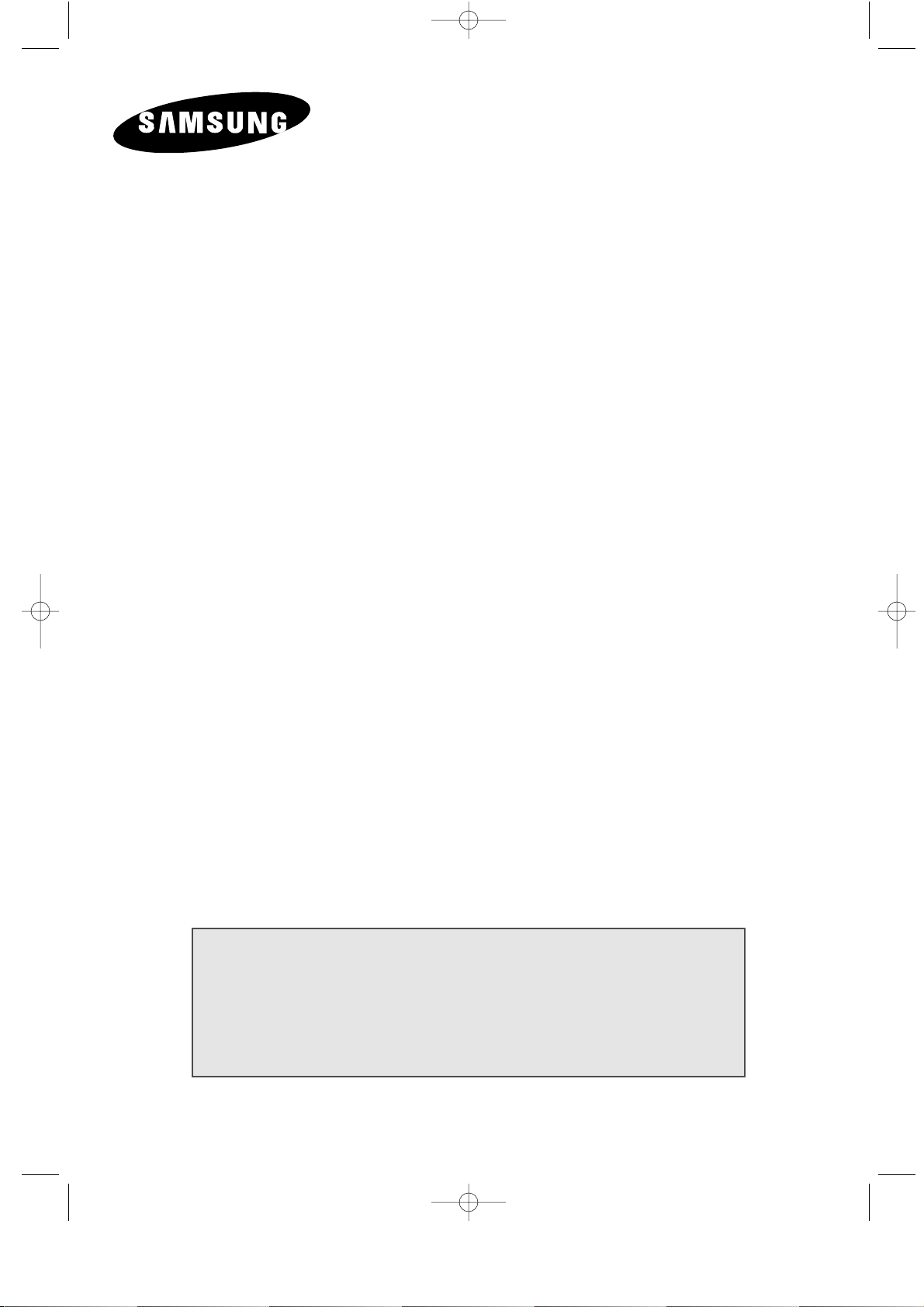
LCD TV
LW29A13W
LW40A13W
Owner’s Instructions
Before operating the unit,
please read this manual thoroughly,
and retain it for future reference.
ON-SCREEN MENUS
PC DISPLAY
PICTURE IN PICTURE (PIP)
TELETEXT
apollo_en 1/10/03 10:53 AM Page 1
Page 2
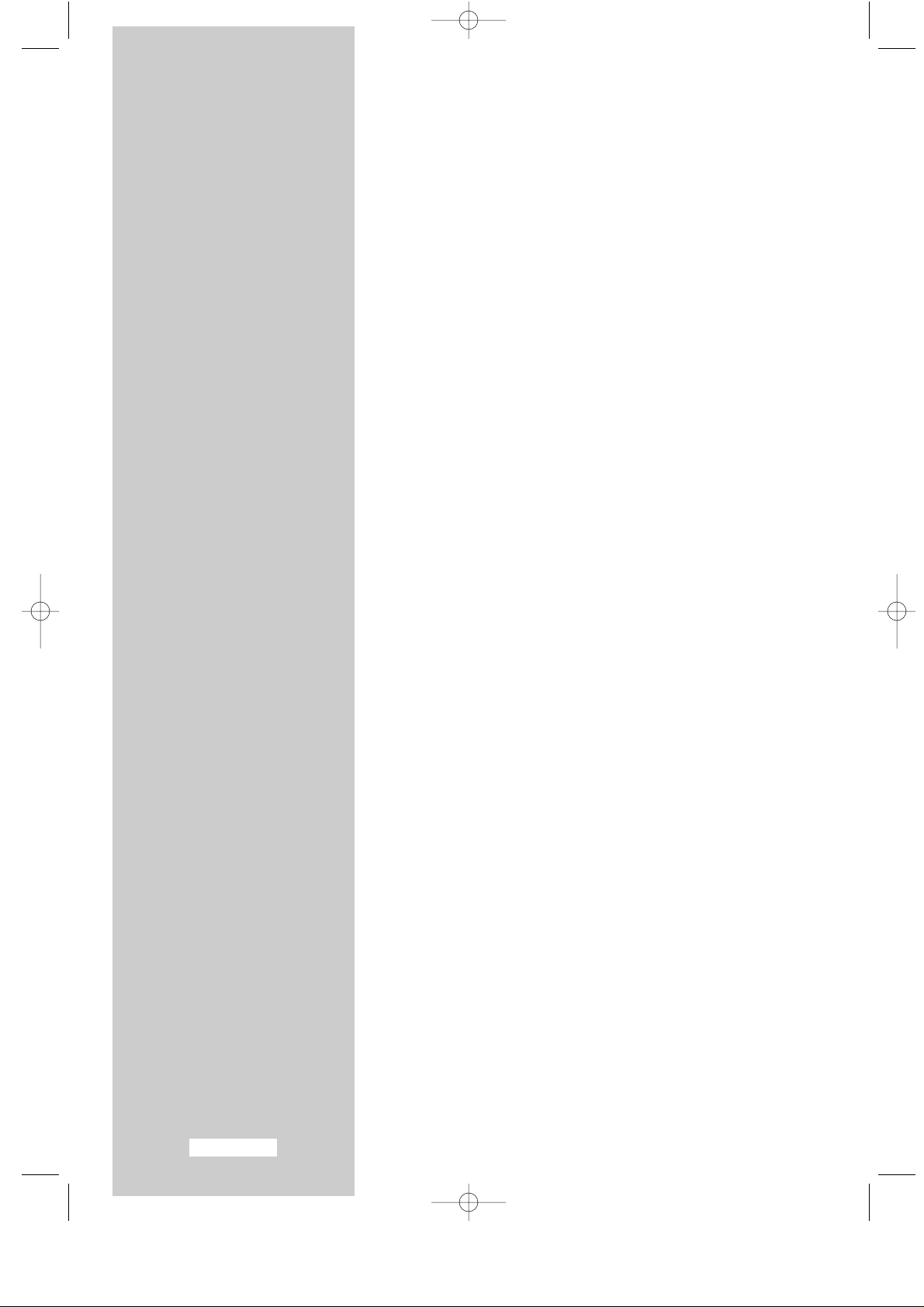
English-2
Information in this document is subject to change without notice.
© 2003 Samsung Electronics Co., Ltd. All rights reserved.
Reproduction in any manner whatsoever without the written permission of Samsung
Electronics Co., Ltd. is strictly forbidden.
Samsung Electronics Co., Ltd. shall not be liable for errors contained herein or for
incidental or consequential damages in connection with the furnishing, performance, or
use of this material.
The
Samsung logo is the registered trademarks of Samsung Electronics Co., Ltd.;
Microsoft, Windows®and Windows®NT are registered trademark of Microsoft
Corporation; VESA, DPMS and DDC are registered trademarks of Video Electronics
Standard Association. All other product names mentioned herein may be the trademarks
or registered trademarks of their respective owners.
Plug and Play
The adoption of the new VESA®Plug and Play solution eliminates complicated and time
consuming setup. It allows you to install your set in a Plug and Play compatible system
without the usual hassles and confusion. Your computer system can easily identify and
configure itself for use with your set.
Your set automatically tells the computer system its Extended Display Identification Data
(EDID) using Display Data Channel (DDC) protocols so the computer system can
automatically configure itself to use your set.
PowerSaver
This set is EPA Energy Star®compliant and NUTEK compliant when used with a
computer equipped with VESA DPMS functionality. For energy conservation, turn your set
Off when you are not using it or when leaving it unattended for long periods.
European Notice (Europe Only)
Products with the CE Marking comply with both the EMC Directive (89/336/EEC),
(92/31/EEC), (93/68/EEC) and the Low Voltage Directive (73/23/EEC) issued by the
Commission of the European Community. Compliance with these directives implies
conformity to the following European Norms:
■ EN55022:1998+A1:2000 - Radio Frequency Interference
■ EN55024:1998 - Electromagnetic Immunity
■ EN55013:1990+A12:1994+A13:1996+A14:1999 - Radio Frequency Interference
■ EN55020:1994+A11:1996+A12/A13/A14:1999 - Electromagnetic Immunity
■ EN61000-3-2:1995+A1/A2:1998 - Power Line Harmonics
■ EN61000-3-3:1995 - Voltage Fluctuations
■ EN60065:1997 or EN60095:1998 - Product Safety
apollo_en 1/10/03 10:53 AM Page 2
Page 3
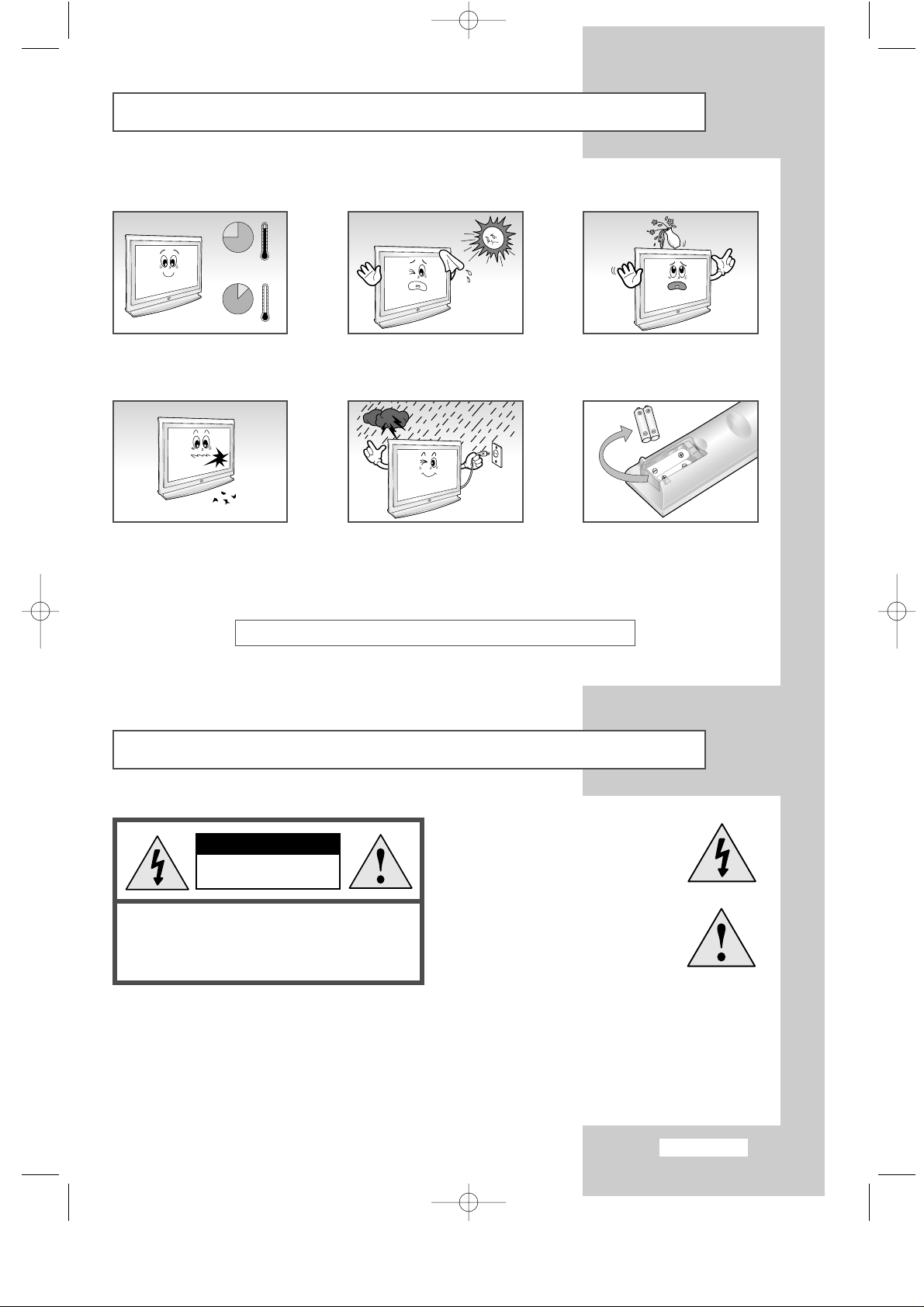
English-3
Caution
CAUTION:
TO PREVENT ELECTRICAL SHOCK,
DO NOT REMOVE REAR COVER, NO USER
SERVICEABLE PARTS INSIDE. REFER SERVICING TO
QUALIFIED SERVICE PERSONNEL.
RISK OF ELECTRIC
SHOCK DO NOT OPEN
CAUTION
The lightning flash and arrow head
within the triangle is a warning
sign alerting you of “dangerous
voltage” inside the product.
The exclamation point within the
triangle is a warning sign alerting
you of important instructions
accompanying the product.
WARNING:TO PREVENT DAMAGE WHICH MAY RESULT IN FIRE OR SHOCK HAZARD, DO NOT EXPOSE
THIS APPLIANCE TO RAIN OR MOISTURE.
☛
The main voltage is indicated on the rear of your set and the frequency is 50 or 60 Hz.
Safety Instructions
These illustrations represent precautions concerning your set.
5°
10%
H
H
40°
75%
Do NOT expose your set to
extreme temperature or
humidity conditions.
Do NOT expose your set to
direct sunlight.
Do NOT expose your set to
any liquids.
If your set is broken, do not try
to repair it yourself. Contact
qualified service personnel.
During storm conditions
(especially when there is
lightning) unplug your set from
the mains socket and aerial.
If the remote control is not
used for a long period of time,
remove the batteries and store
it in a cool, dry place.
THIS DEVICE IS NOT FOR USE IN INDUSTRIAL ENVIRONMENTS
apollo_en 1/10/03 10:53 AM Page 3
Page 4
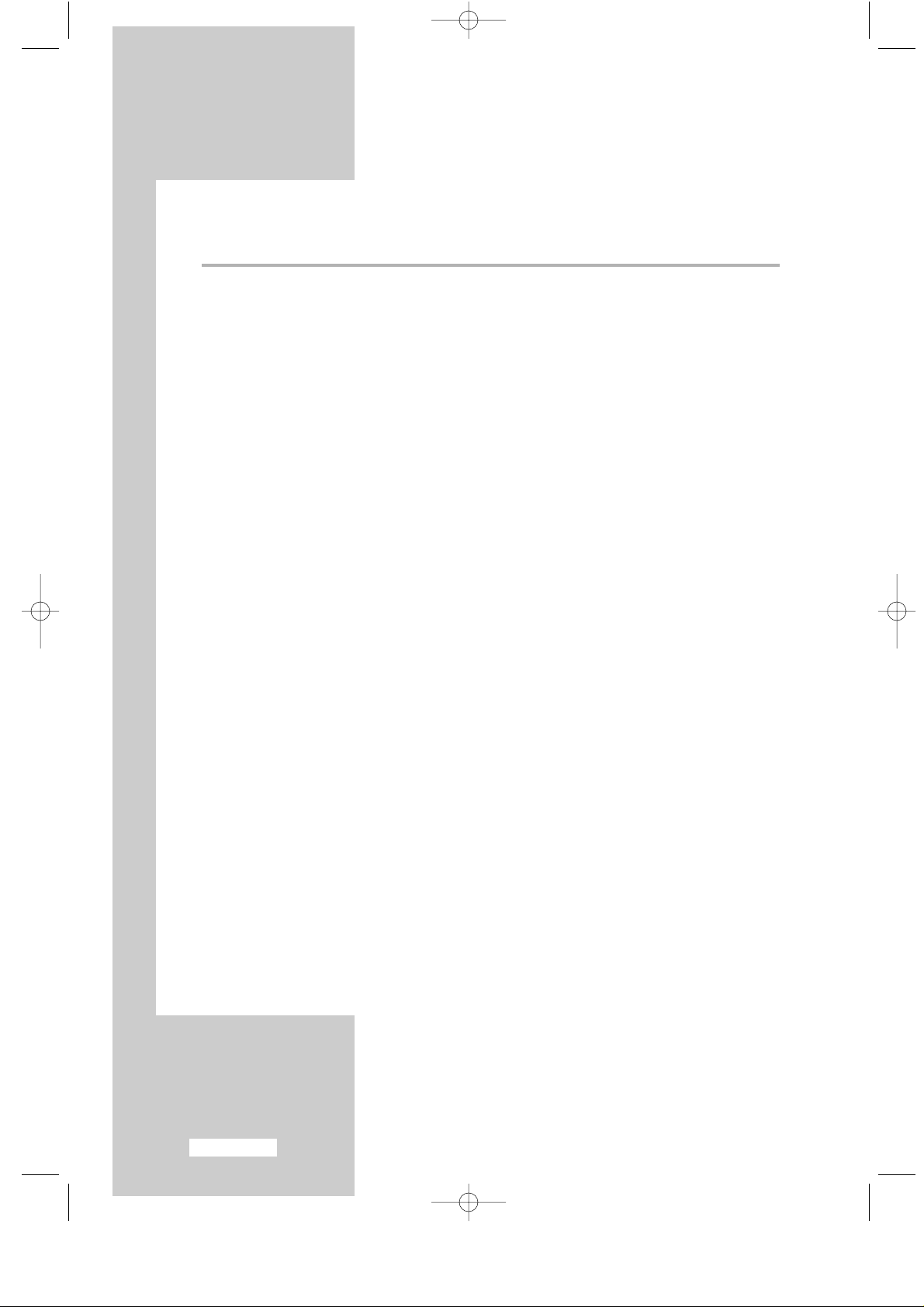
English-4
Contents
◆ FOREWORD
■
Safety Instructions .......................................................................................... 3
■
Caution .......................................................................................................... 3
◆ CONNECTING AND PREPARING YOUR TV
■
Viewing the Control Panel ............................................................................. 6
■
Viewing the Connection Panel ....................................................................... 7
-
Connecting an Aerial or Cable Television Network .................................... 8
-
Connecting External A/V Devices ............................................................... 8
-
Connecting Set-Top Box, VCR, or DVD...................................................... 8
-
Connecting Computer................................................................................. 8
-
Connecting Sound Outputs......................................................................... 8
-
Connecting Digital Audio Inputs................................................................. 9
-
Connecting Speakers................................................................................... 9
■
Viewing Pictures From External Sources......................................................... 9
■
Viewing the Remote Control (All Functions Except Teletext) .......................... 10
■
Viewing the Remote Control (Teletext Functions)........................................... 11
■
Inserting the Batteries in the Remote Control.................................................. 12
■
Switching On and Off .................................................................................... 12
■
Becoming Familiar with the Remote Control.................................................. 13
■
Choosing Your Language................................................................................ 14
◆ SETTING THE CHANNELS
■
Storing Channels Automatically...................................................................... 15
■
Storing Channels Manually............................................................................. 16
■
Giving Channels Names................................................................................. 18
■
Skipping Unwanted Channels ........................................................................ 19
■
Fine Tuning Channel Reception ..................................................................... 19
■
Sorting the Stored Channels ........................................................................... 20
◆ USING THE VARIOUS FUNCTIONS
■
Changing the Picture Standard ....................................................................... 21
■
Adjusting the Picture Settings ......................................................................... 21
■
Selecting the Picture Format........................................................................... 22
■
Freezing the Current Picture........................................................................... 22
■
Changing the Sound Standard ........................................................................ 23
■
Adjusting the Sound Settings .......................................................................... 23
■
Enjoying the Dolby Sound (LW29A13W) ....................................................... 24
■
Switching the Internal Woofers On/Off (LW29A13W).................................... 24
apollo_en 1/10/03 10:53 AM Page 4
Page 5
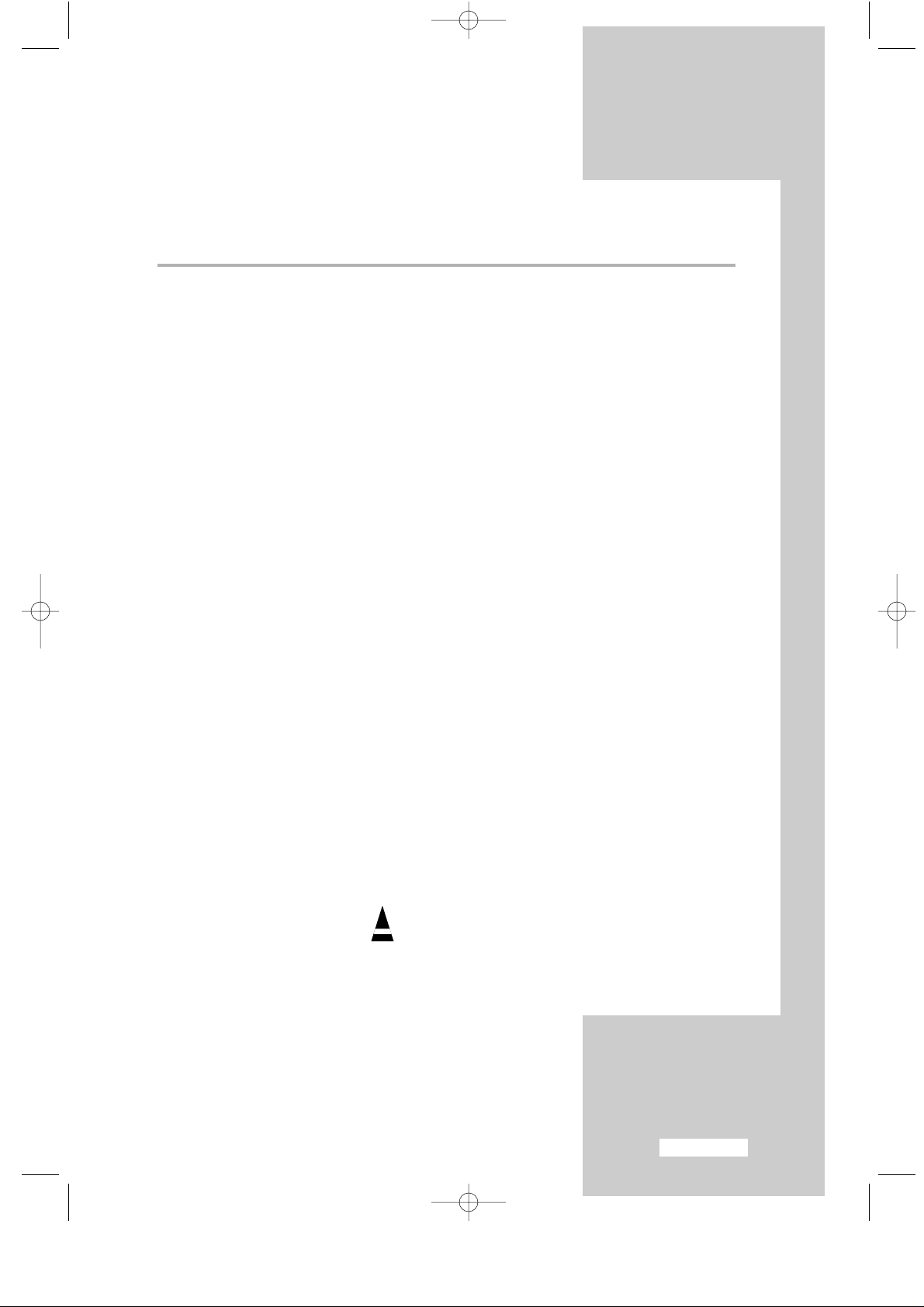
English-5
Contents
◆ USING THE VARIOUS FUNCTIONS
■
Setting the External Digital Sound (LW40A13W)............................................ 25
■
Setting the Dolby Digital (LW40A13W).......................................................... 26
■
Setting the Dolby Pro-Logic (LW40A13W) ..................................................... 27
■
Selecting the Sound Mode.............................................................................. 28
■
Viewing the Picture In Picture (PIP)................................................................ 29
■
Selecting the Sleep Timer ............................................................................... 31
■
Setting and Displaying the Current Time ........................................................ 32
■
Switching the Television On and Off Automatically....................................... 33
■
DNIe (Digital Natural Image engine) ............................................................. 34
◆ USING THE PC FUNCTIONS
■
Setting up Your PC Softerware (Based on Windows 2000 or XP).................... 35
■
Adjusting the Contrast and Brightness ............................................................ 36
■
Selecting the Image Size................................................................................. 36
■
Adjusting the Image Quality........................................................................... 37
■
Changing the Image Position.......................................................................... 37
■
Adjusting the Colour ...................................................................................... 38
■
Initializing the Image Settings......................................................................... 39
■
Adjusting the PC Screen Automatically .......................................................... 39
◆ USING THE TELETEXT FEATURE
■
Teletext Feature.............................................................................................. 40
■
Displaying the Teletext Information................................................................ 41
■
Selecting Display Options .............................................................................. 41
■
Selecting a Teletext Page................................................................................ 42
◆ RECOMMENDATIONS FOR USE
n
Troubleshooting: Before Contacting Service Personnel................................... 43
n
PowerSaver .................................................................................................... 44
n
Technical and Environmental Specifications .................................................. 45
n
Display Modes ............................................................................................... 46
n
Wiring the Mains Power Supply Plug (UK Only) ............................................ 47
☛
➢
Press Important Note
Symbols
apollo_en 1/10/03 10:53 AM Page 5
Page 6
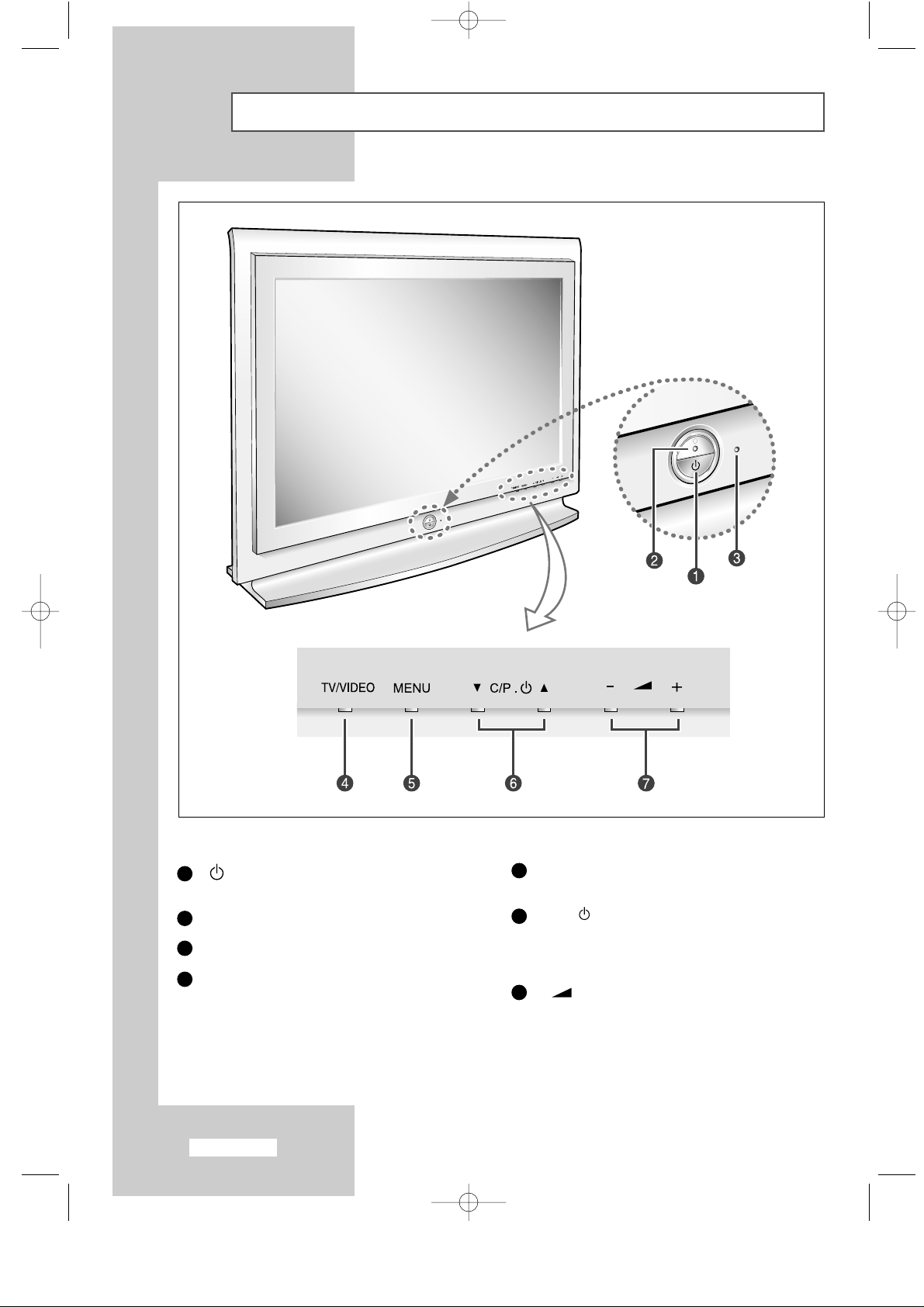
English-6
Viewing the Control Panel
(Power)
Turns ON/OFF your set.
Power Indicator
Remote Control Sensor
TV/VIDEO
Displays a menu of all of the available input
sources (TV, VIDEO, S-VIDEO, EXT1, EXT2,
PC Analog, PC Digital).
MENU
Opens the OSD and selects the function.
▼ C/P. ▲
Moves the selector up or down on the OSD.
Increases or decreases the channel number.
Switches on the TV when it is in Standby mode.
-
+
Moves the selector left or right on the OSD.
Increases or decreases the level of audio volume
and the values of the selected function.
1
5
6
7
2
3
4
apollo_en 1/10/03 10:53 AM Page 6
Page 7
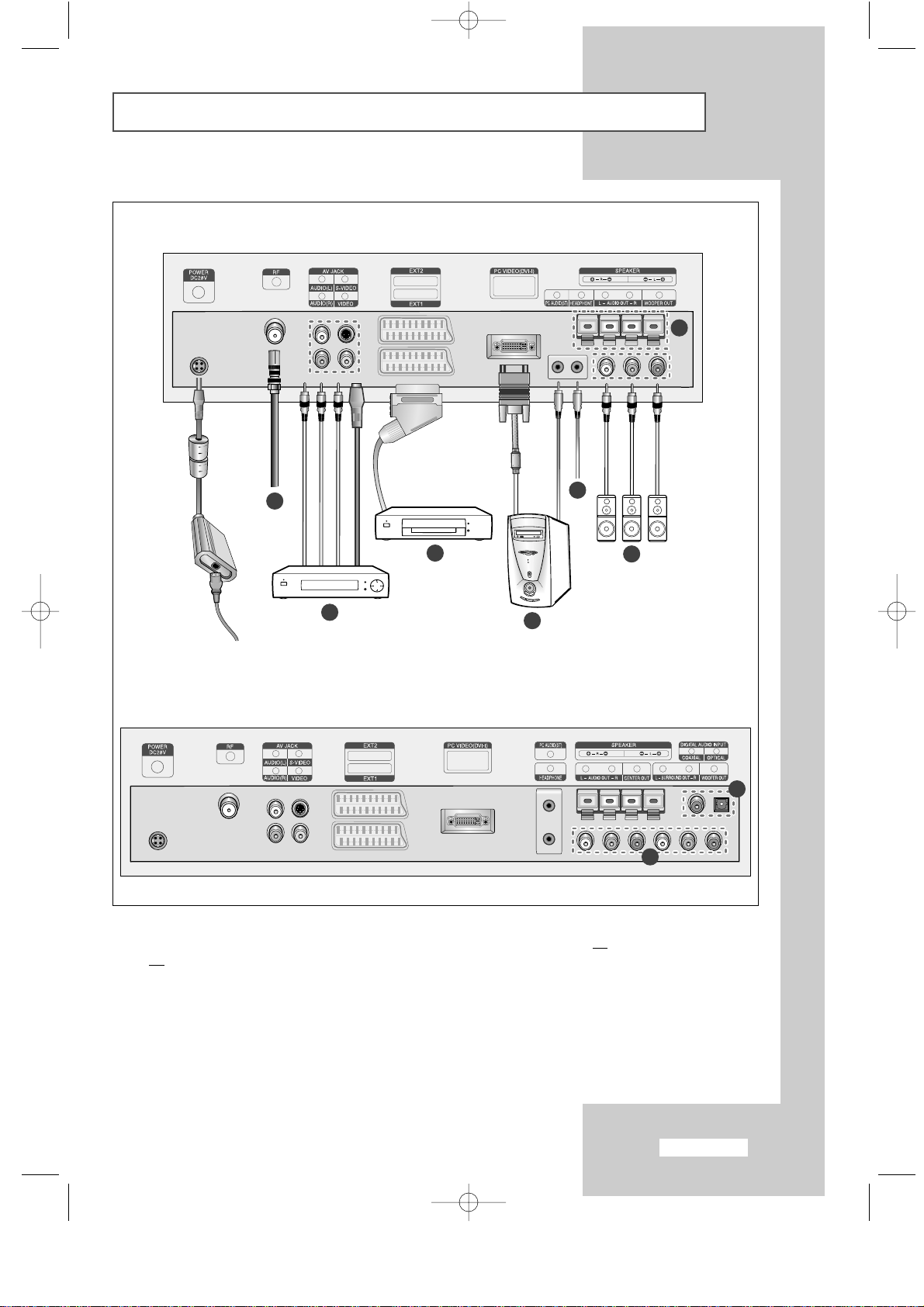
English-7
Viewing the Connection Panel
☛
Whenever you connect an audio or video system to your set, ensure that all elements are switched
off
. Refer to the documentation supplied with your equipment for detailed connection instructions
and associated safety precautions.
Power Input
apollo_en 1/10/03 10:53 AM Page 7
LW29A13W
7
1
8
3
2
LW40A13W
4
5
6
5
Page 8
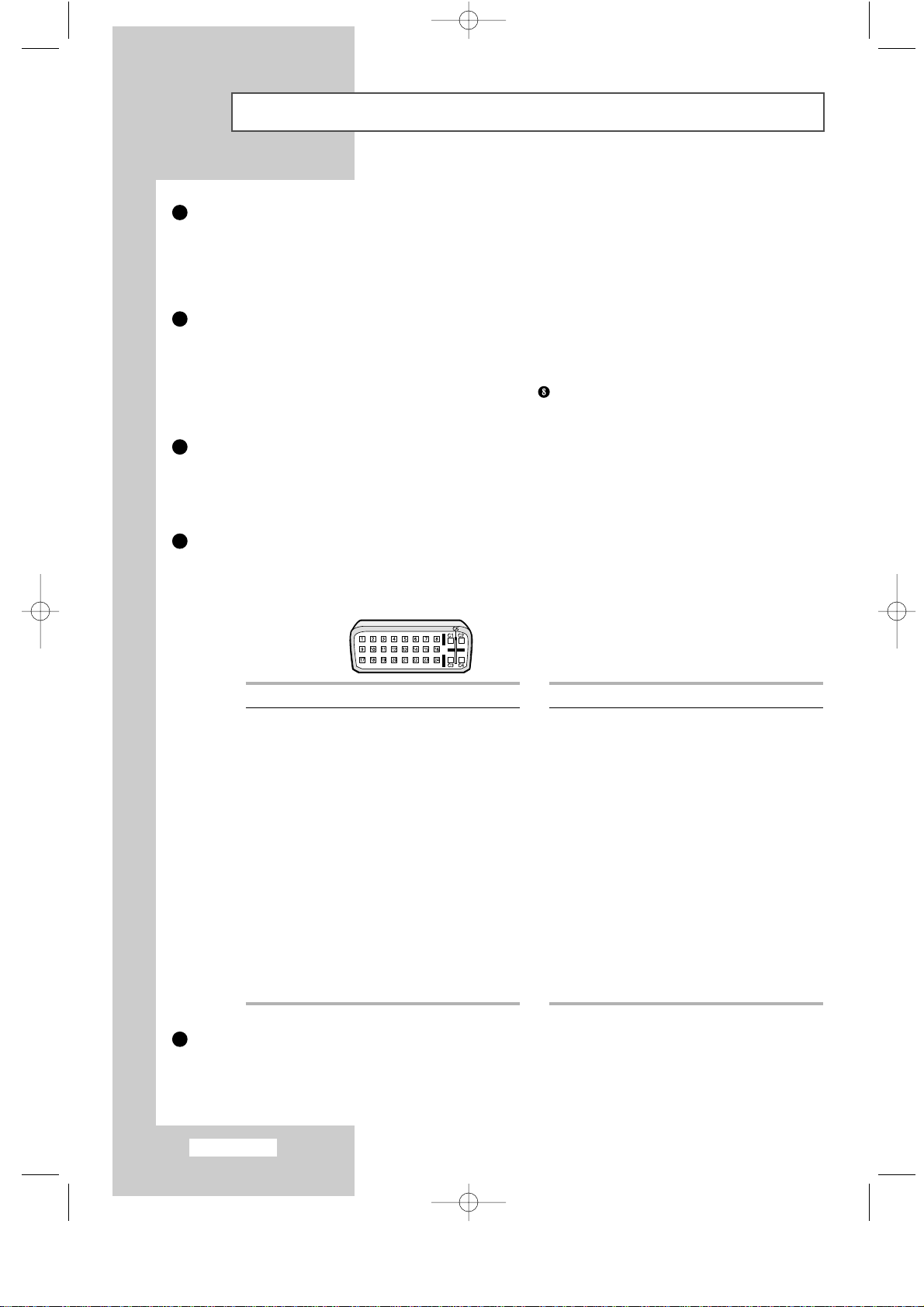
English-8
Viewing the Connection Panel
Connecting an Aerial or Cable Television Network
To view television channels correctly, a signal must be received by the set from one of the following sources:
- An outdoor aerial
- A cable television network
- A satellite network
Connecting External A/V Devices
- Connect RCA or S-VIDEO cable to an appropriate external A/V device such as VCR, DVD, or Camcorder.
- Connect RCA audio cables to “
AUDIO(L)” and “AUDIO(R)” on the rear of your set and the other ends to
corresponding audio out connectors on the A/V device.
- Headphone may be connected to the headphone output ( ) on the rear of your set.
While the headphone
is connected, the sound from the built-in speakers will be disabled.
Connecting Set-Top Box, VCR, or DVD
- Connect the VCR, or DVD EXT cable to the EXT connector of the VCR, or DVD.
- If you wish to connect both the Set-Top Box and VCR (or DVD), you should connect the Set-Top Box
to the VCR (or DVD) and connect the VCR (or DVD) to your set.
Connecting Computer
- Connect the DVI connector to the PC video connector.
- Connect the stereo audio cable to ”
PC AUDIO(ST)” on the rear of your set and the other end to “Audio Out”
of the sound card on your computer.
➣
DVI connector
Connecting Sound Outputs
Connect RCA audio cables to an audio system or external amplifier.
Pin Description
1 Rx 22 Rx 2+
3 Grounding
4 No connection
5 No connection
6 DDC Clock (SCL)
7 DDC Data (SDA)
8 Analog Vertical Sync
9 Rx 110 Rx 1+
11 Grounding
12 No connection
13 No connection
14 DDC Input Power (+5V)
15 Self Laster
Pin Description
16 Output Signal Connection
17 Rx 018 Rx 0+
19 Grounding
20 No connection
21 No connection
22 Grounding
23 Rx C-
24 Rx C+
25(C3) Analog (Blue)
26(C5) Analog Grounding
27(C4) Analog Horizontal sync.
28(C2) Analog (Green)
29(C5) Analog Grounding
30(C1) Analog (Red)
1
2
3
4
5
apollo_en 1/10/03 10:53 AM Page 8
Page 9
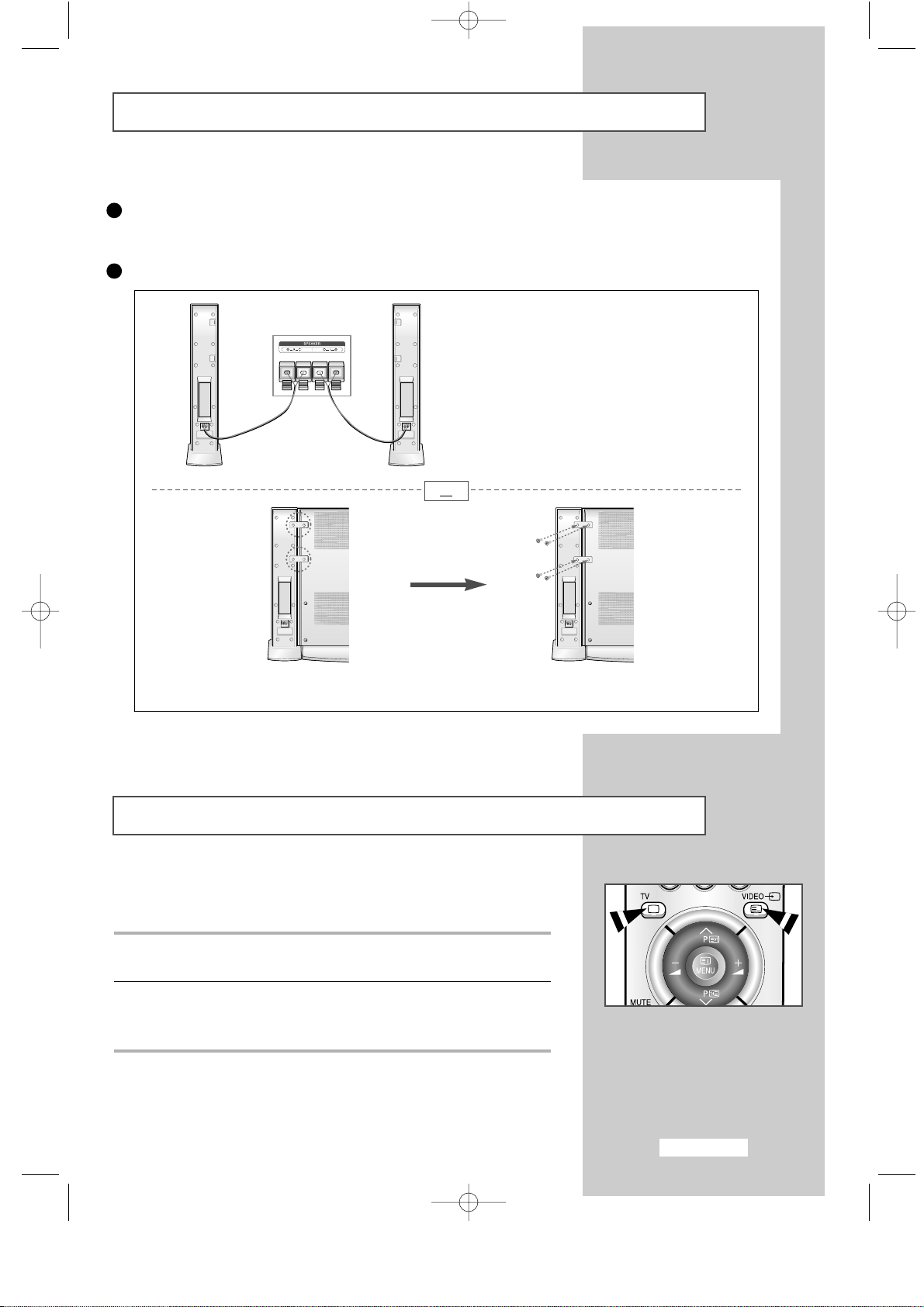
English-9
Viewing the Connection Panel
Connecting Digital Audio Inputs
Connect RCA audio cables to a equipment with a digital output (to take digital sound).
Connecting Speakers
(depending on the model)
or
Viewing Pictures From External Sources
Once you have connected up your various audio and video systems,
you can view the different sources by selecting the appropriate input.
1 Check that all the necessary connections have been made (refer to
pages 8 and 9 for further details).
2 Switch your set on and if necessary, press the VIDEO button
repeatedly. The input sources are displayed in the following order:
TV-VIDEO-S-VIDEO-Ext1-Ext2-PC Analog-PC Digital.
➣
To watch television programme again, press the TV button.
Mount the brackets on the speaker
and your set.
Connect the speaker and your set
using screws.
Connect the speaker audio cable to the external
speaker output jack on the rear of your set making
sure that the
+, -polarities are correctly aligned.
➢
The speakers MUST have more than
7watts rating (impedance 8Ω).
6
7
apollo_en 1/10/03 10:53 AM Page 9
Page 10
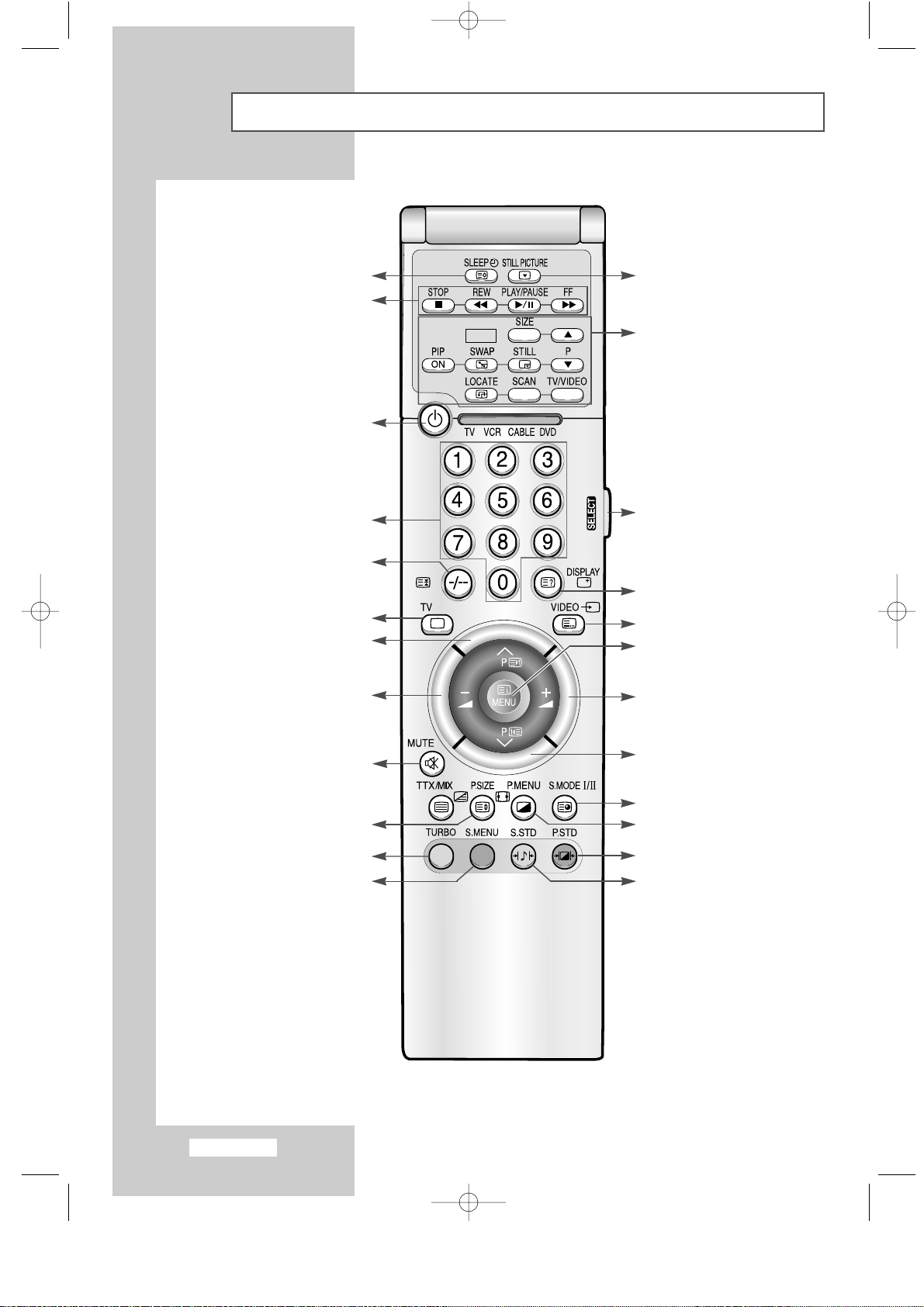
English-10
Viewing the Remote Control (All Functions Except Teletext)
PIP
One/Two-digit channel selection
Picture size selection
VCR/DVD Functions:
- Stop
- Rewind
- Play/Pause
- Fast-Forward
Volume decrease
On-screen display
Available sources selection
Numeric buttons for
direct channel access
Picture-In-Picture Functions:
-
PIP On/Off
-
PIP size selection (SIZE)
-
PIP channel selection (P▲/▼)
(Not available for LW29A13W)
-
Interchange the main and sub picture
(
SWAP)
-
PIP freeze (STILL) : Not available
-
PIP location selection (LOCATE)
-
PIP channel scan (SCAN)
-
PIP source selection (TV/VIDEO)
Sound mode selection
Previous channel
Television On/Off
➣
The performance of the remote control may be affected by bright light.
Picture freeze
(Not Available in PC mode)
Make the remote control work
for TV, VCR, Cable, DVD player.
Volume increase
Sound menu display
Picture menu display
Picture effect selection
TV mode selection directly
Sound effect selection
Temporary sound switch-off
Next channel
Menu display/
Exit from the OSD
Automatic switch-off
Not available
apollo_en 1/10/03 10:53 AM Page 10
Page 11
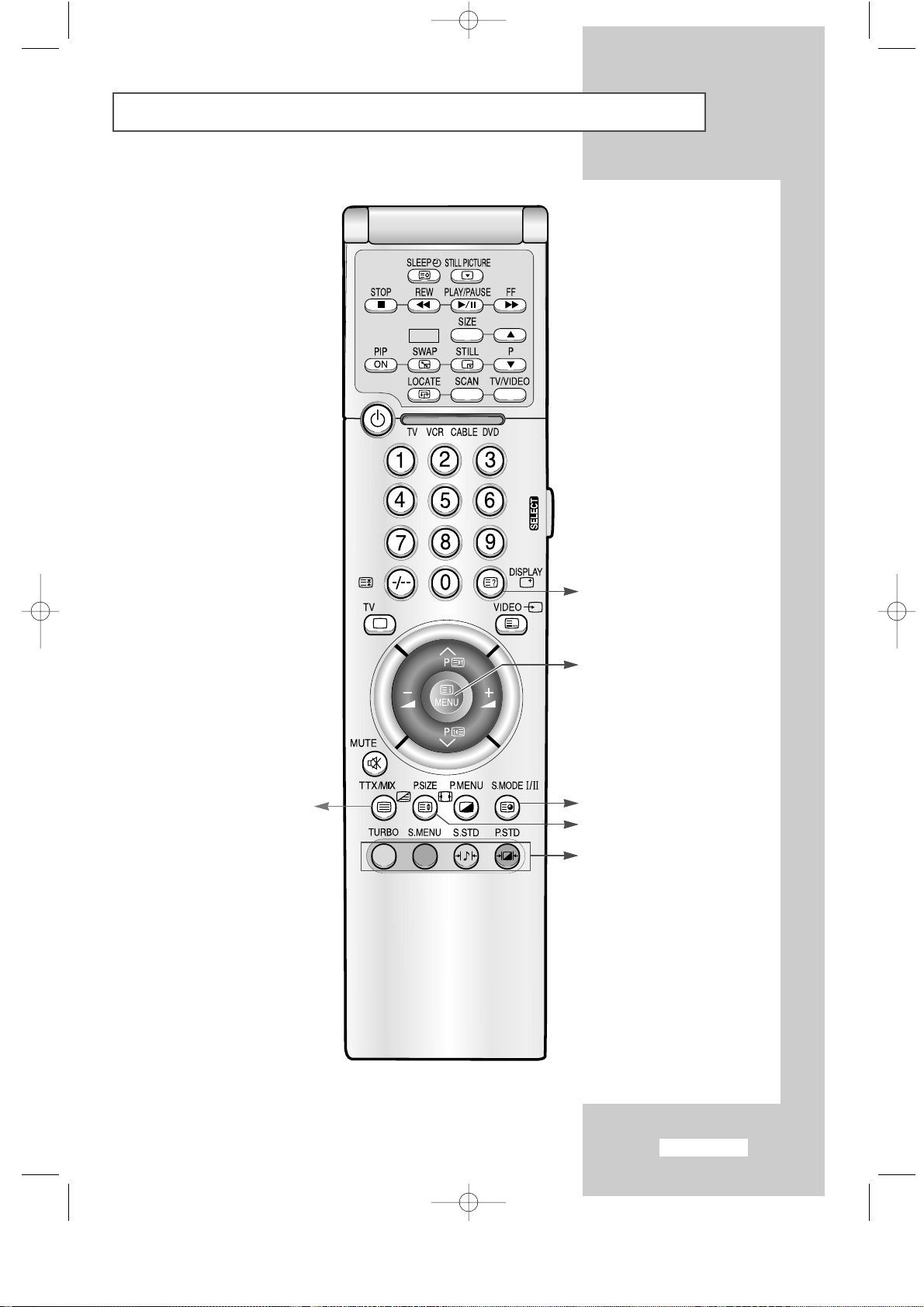
English-11
Viewing the Remote Control (Teletext Functions)
PIP
Teletext display/
Mix both teletext information and
the normal broadcast
Teletext sub-page
Teletext size selection
Fastext topic selection
Teletext index
Teletext reveal
apollo_en 1/10/03 10:53 AM Page 11
Page 12
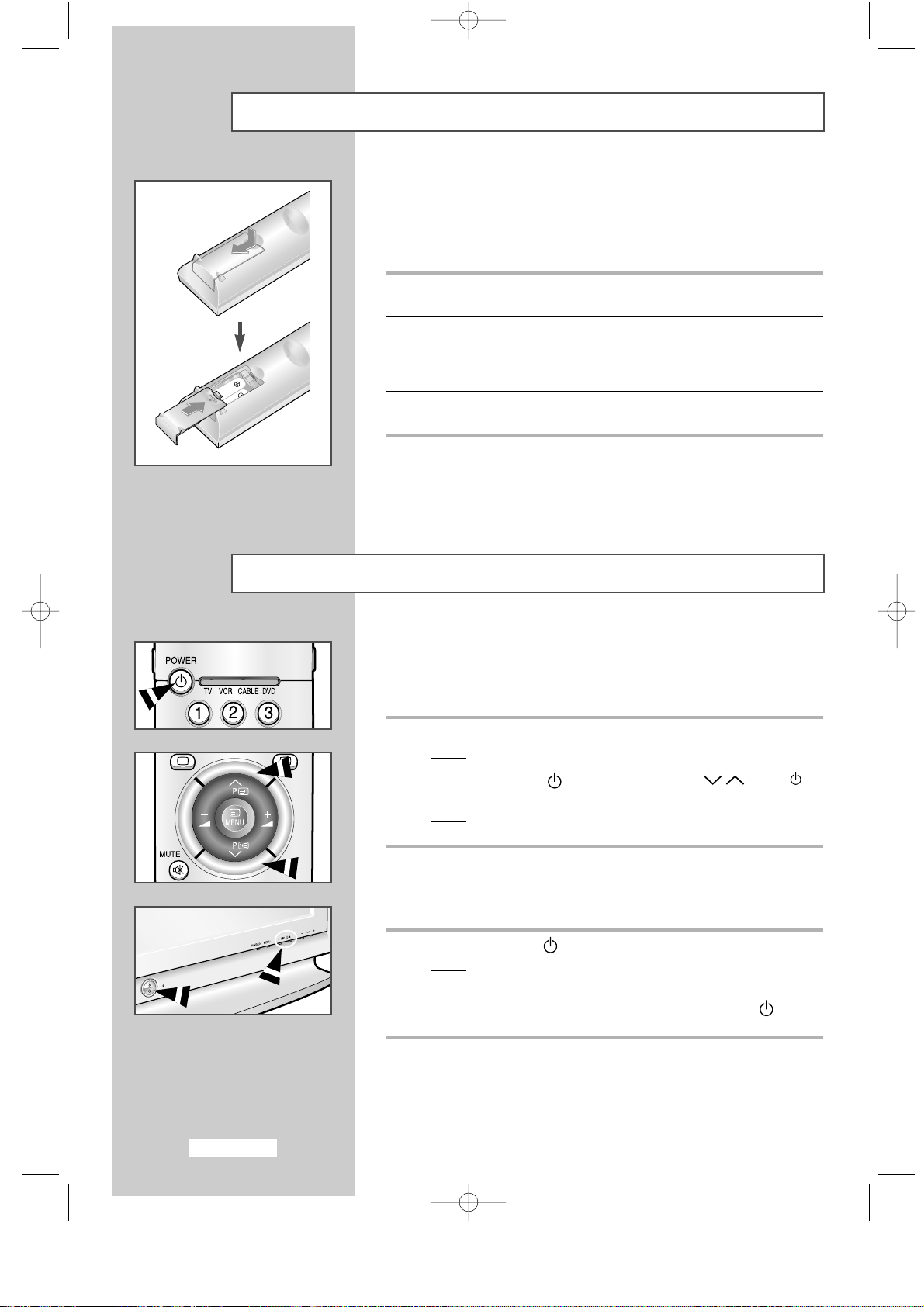
English-12
Inserting the Batteries in the Remote Control
You must insert or replace the batteries in the remote control when you:
◆
Purchase your set
◆
Find that the remote control is no longer operating
correctly
1 Remove the cover on the rear of the remote control by pressing the
symbol downwards and then pulling firmly to remove it.
2 Insert two R03, UM4, “AAA” 1.5V or equivalent batteries taking care to
respect the polarities:
◆+on the battery against +on the remote control
◆-on the battery against -on the remote control
3 Replace the cover by aligning it with the base of the remote control
and pressing it back into place.
➣
Do not mix battery types, i.e. alkaline and monganese.
Switching On and Off
The mains lead is attached to the rear of your set.
☛
If you have purchased this set in the United Kingdom,
refer to page 45 for further instructions on plug wiring.
1 Plug the mains lead into an appropriate socket.
Result
:
A green Standby indicator appears on the front of your set.
2 Press the POWER ( ) or channel up/down (P /, ▼C/P. ▲)
button.
Result
:
The screen is turned on and a green Standby indicator
disappears on the front of your set.
Your set can be placed in Standby mode, in order to reduce the power
consumption. The Standby mode can be useful when you wish to
interrupt viewing temporarily (during a meal, for example).
1 Press the POWER ( ) button.
Result
:
The screen is turned off and a green Standby indicator
appears on the front of your set.
2 To switch your set back on, simply press the POWER ( ) button
again.
➣
Do not leave your set in Standby mode for long periods of time
(when you are away on holiday, for example). Turn your set off by
unpluging from the mains and aerial.
apollo_en 1/10/03 10:53 AM Page 12
Page 13
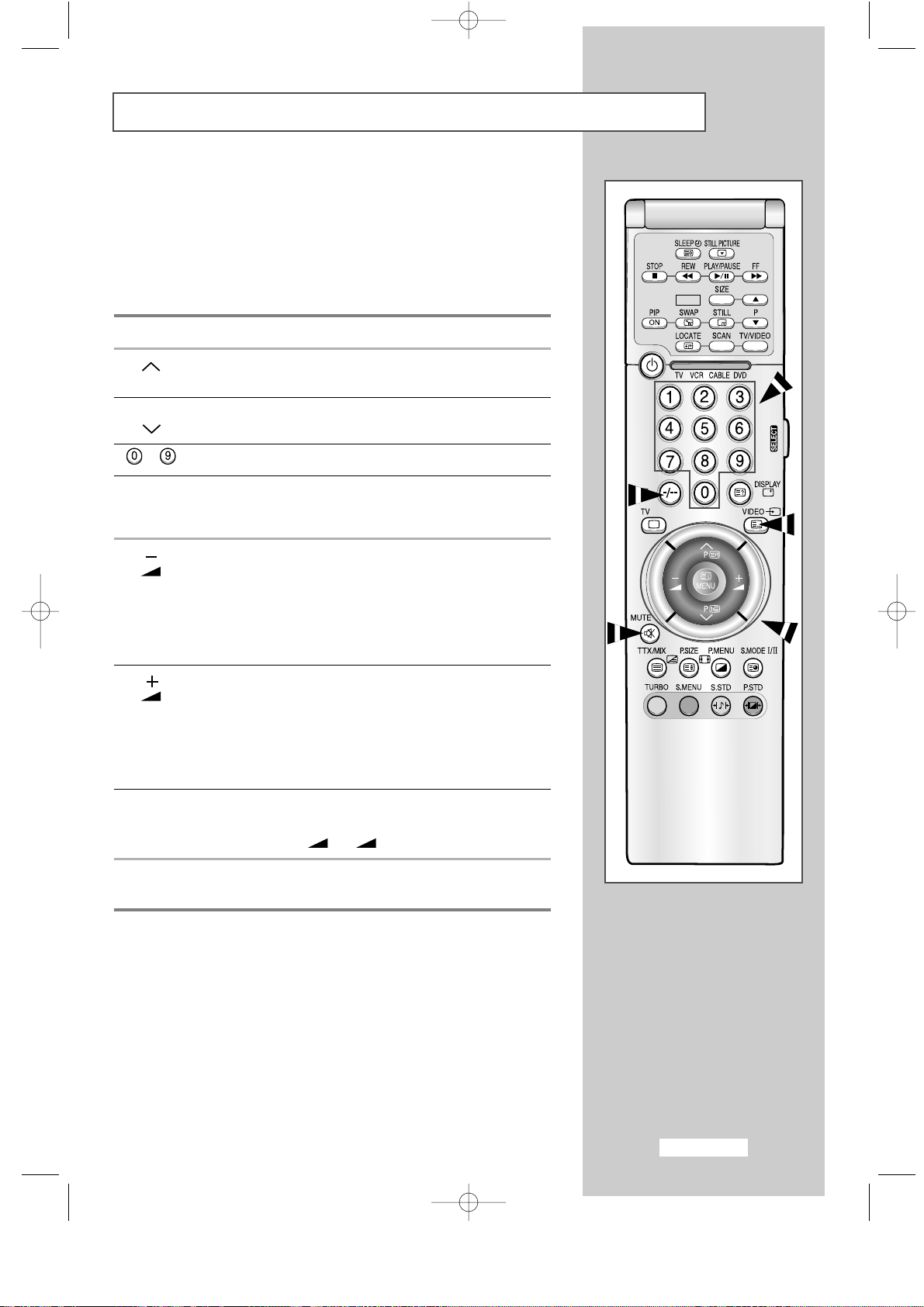
English-13
Becoming Familiar with the Remote Control
The remote control is used mainly to:
◆
Change channels and adjust the volume
◆
Set up your set using the on-screen menu system
The following table presents the most frequently used buttons and
their functions.
Button Viewing Function Menu Function
Used to display the next Used to select the previous
P stored channel. menu option.
P Used to display the Used to select the next menu
previous stored channel. option.
to Used to display the corresponding channels.
-/--
Used to select a channel numbered ten or over.
Press this button, and the “
--
” symbol is displayed.
Enter the two-digit channel number.
Used to decrease the Used to...
volume.
◆ Display a submenu containing
selections for the current
menu option.
◆ Search forwards manually
for channels
◆ Reduce a menu option value.
Used to increase the Used to...
volume.
◆ Display a submenu containing
selections for the current
menu option.
◆ Search backwards manually
for channels
◆ Increase a menu option value.
MUTE Used to switch the sound off temporarily.
➣
To turn the sound back on, press this button again,
or press the
-
or
+
button.
MENU Used to display the Used to return to the previous
on-screen menu system. menu or normal viewing.
PIP
apollo_en 1/10/03 10:53 AM Page 13
Page 14
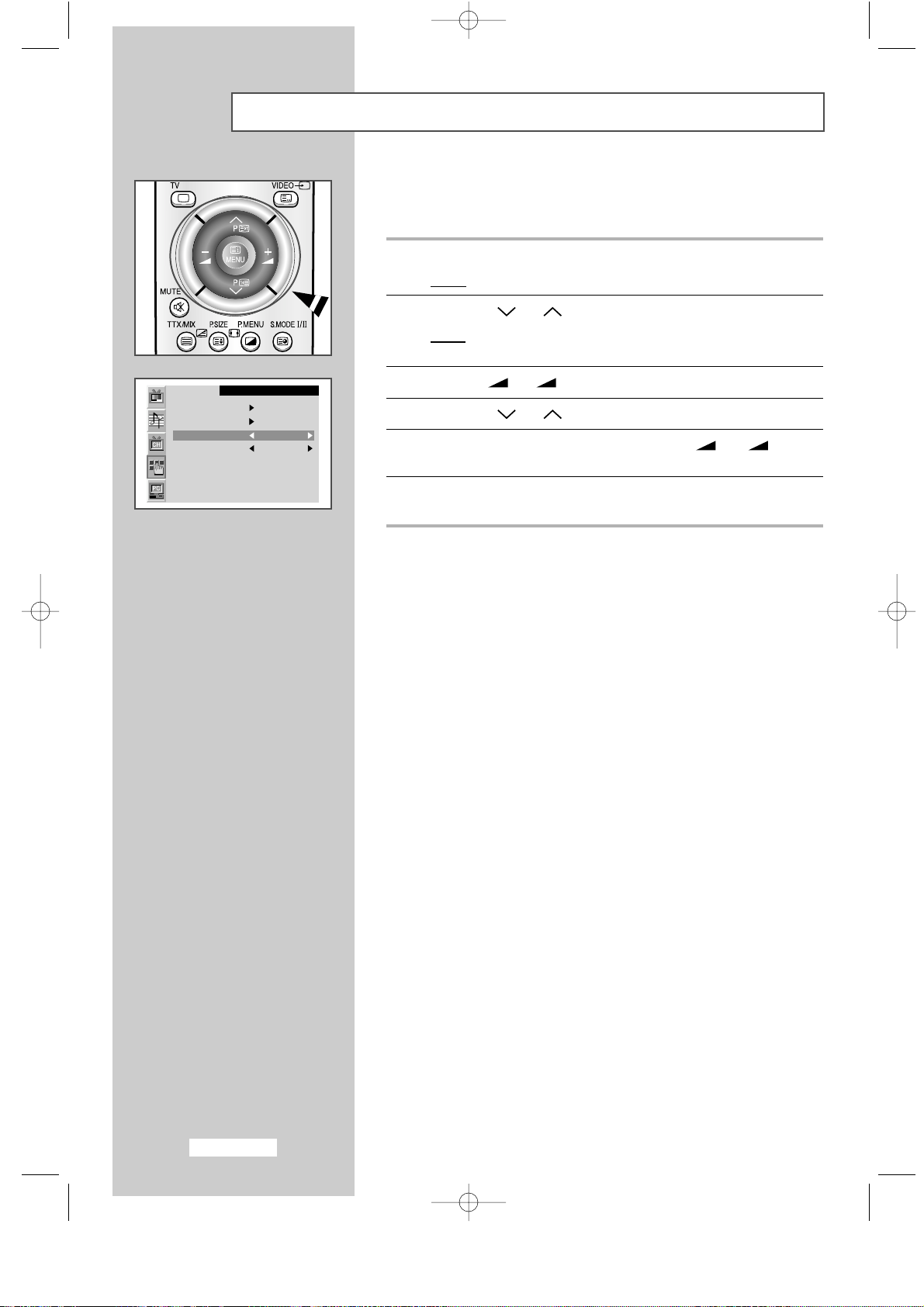
English-14
Choosing Your Language
When you start using your set for the first time, you must select the
language which will be used for displaying menus and indications.
1 Press the MENU button.
Result
:
The main menu is displayed.
2 Press the P or P button to select the Function.
Result:
The options available in the
Function
group are
displayed.
3 Press the
-
or
+
button
.
4 Press the P or P button
to
select the Language
.
5 Select a particular language by pressing the
-
or
+
button
repeatedly.
6 When you are satisfied with your choice, press the MENU button to
return to normal viewing.
Function
Time
PIP
Language English
DNIe Off
apollo_en 1/10/03 10:53 AM Page 14
Page 15
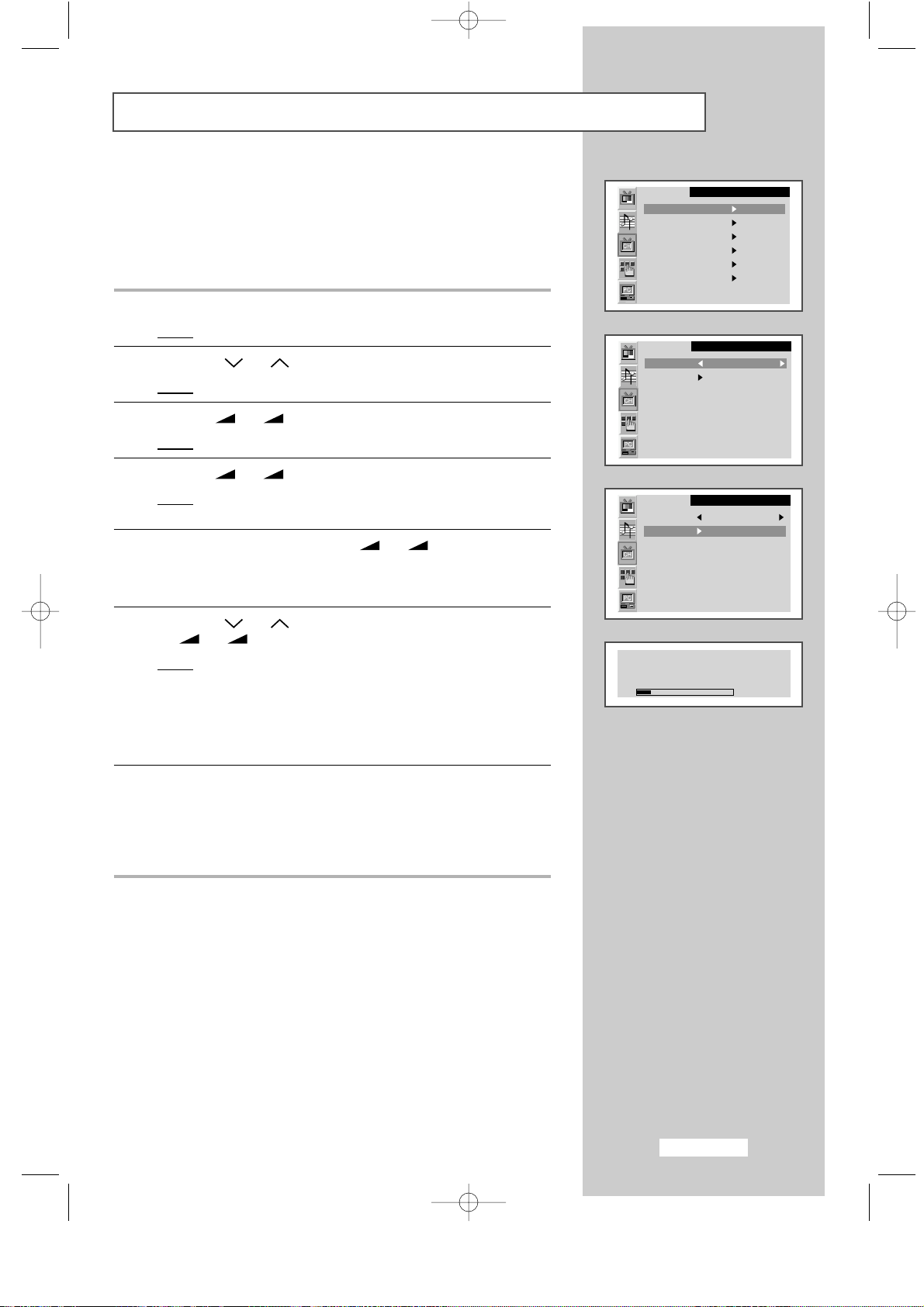
English-15
Storing Channels Automatically
You can scan for the frequency ranges available to you (and
availability depends on your country). Automatically allocated
programme numbers may not correspond to actual or desired
programme numbers. However you can sort numbers manually and
clear any channels you do not wish to watch.
1 Press the MENU button.
Result
:
The main menu is displayed.
2 Press the P or P button to select the Channel.
Result:
The options available in the
Channel
group are displayed.
3 Press the
-
or
+
button.
Result
:
The
Auto store
is selected.
4 Press the
-
or
+
button again.
Result
:
The options available in the
Auto store
group are
displayed when the
Country
is selected.
5 Select your country by pressing the
-
or
+
button repeatedly.
The following countries are available:
Belgie-Deutschland-Espania-France-Italia-Nederland
-
Schweiz-Sverige-UK-East Europe.
6 Press the P or P button to select the Search, and then press
the
-
or
+
button.
Result
:
The search will end automatically. Channels are sorted
and stored in an order which reflects their position in the
frequency range, (with lowest first and highest last).
The programme originally selected is then displayed.
➣
To stop the search before it has finished, press the
MENU
button.
7 When the channels have been stored, you can:
◆ Change channels
◆ Assign a name to the stored channels (refer to page 18)
◆ Clear a channel (refer to page 19)
◆ Fine tune channel reception if necessary (refer to page 19)
◆ Sort them in the order required (refer to page 20)
Channel
Auto store
Manual store
Name
Add/Erase
Fine tune
Channel sort
apollo_en 1/10/03 10:53 AM Page 15
Channel
Country UK
Search
Channel
Country UK
Search
Search
Program 1
Frequency 205MHz
Band VHF-H
Page 16

English-16
Storing Channels Manually (continued)
You can store up to 100 channels, including those received via cable
networks. When storing channels manually, you can choose:
◆
Whether or not to store each of the channels found
◆
The programme number of each stored channel which you
wish to identify
1 Press the MENU button.
Result
:
The main menu is displayed.
2 Press the P or P button to select the Channel.
Result
:
The options available in the
Channel
group are displayed.
3 Press the
-
or
+
button
.
4 Press the P or P button
to
select the Manual store
.
Press the -or
+
button.
Result
: The options available in the Manual store group are
displayed with the
Colour system is selected.
5 If necessary, indicate the broadcasting standard required by pressing
the
-
or
+
button repeatedly.
Result
: The colour standards are displayed in the following order:
AUTO-PAL-SECAM-NT4.43.
6 Press the P or P button to select the Sound system. Indicate
the sound standard required by pressing the
-
or
+
button
repeatedly.
Result
: The sound standards are displayed in the following order:
BG-DK-I-L.
Channel
Auto store
Manual store
Name
Add/Erase
Fine tune
Channel sort
apollo_en 1/10/03 10:53 AM Page 16
Channel
Colour system AUTO
Sound system BG
Search 0MHz
Channel C 1
Program P 1
LNA Off
Store ?
Channel
Colour system AUTO
Sound system BG
Search 0MHz
Channel C 1
Program P 1
LNA Off
Store ?
Channel
Colour system AUTO
Sound system BG
Search 0MHz
Channel C 1
Program P 1
LNA Off
Store ?
Page 17

English-17
Storing Channels Manually
7 If you know the channel number to be stored, press the P or P
button to select the Channel. Indicate the required number by
pressing the
-
or
+
button.
If you do not know the channel numbers, press the
P or P
button to select the Search.
Start the search by pressing the
-
or
+
button.
Result
: The tuner scans the frequency range until the first
channel or the channel that you selected is received on
your screen.
8 To assign a programme number to a channel, select the Program by
pressing the
P or P button.
Press the
-
or
+
button to find the correct number.
9 Press the P or P button to select the LNA
.(LW40A13W)
Select the On by pressing the -or
+
button
.
Result: Amplifies signals when antenna reception is poor.
However if incoming signals are interfering with each
other, turn off LNAas it may malfuction.
10 Press the P or P button to select the Store
.
Select the OK by pressing the -or
+
button
.
Result: The channel and associated programme number are
stored.
11 Repeat Steps 7 to 9 for each channel to be stored.
Channel
Colour system AUTO
Sound system BG
Search 0MHz
Channel C 1
Program P 1
LNA Off
Store ?
apollo_en 1/10/03 10:53 AM Page 17
Channel
Colour system AUTO
Sound system BG
Search 0MHz
Channel C 1
Program P 1
LNA Off
Store ?
Channel
Colour system AUTO
Sound system BG
Search 0MHz
Channel C 1
Program P 1
LNA ON
Store ?
Channel
Colour system AUTO
Sound system BG
Search 0MHz
Channel C 1
Program P 1
LNA ON
Store ?
Page 18

English-18
Giving Channels Names
If channel name information is broadcast when you store the channels
either manually or automatically, the names are assigned to the
channels directly. You can however change these names or assign new
names as required.
1 Press the MENU button.
Result
:
The main menu is displayed.
2 Press the P or P button to select the Channel.
Result:
The options available in the
Channel
group are displayed.
3 Press the
-
or
+
button
.
4 Press the P or P button to select the Name
.
Press the -or
+
button.
Result
:
The current channels are displayed.
5 If necessary, select the channel to be assigned to a new name by
pressing the
P or P button.
6 Press the
-
or
+
button.
7 Press the P or P button to select a letter (A~Z), a number
(0~9) or a symbol (
-
, space). Move on the previous or next letter by
pressing the
-
or
+
button.
8 Repeat Steps 5 to 7 for each channel to be assigned to a new
name.
apollo_en 1/10/03 10:53 AM Page 18
Page 19

English-19
Skipping Unwanted Channels
You can exclude the channels you chosen from the channels you
scanned. When you scan through the stored channels, those you have
chosen to skip are not displayed.
All channels that you do not specifically choose to skip are displayed
during scanning.
1 Press the MENU button.
Result
:
The main menu is displayed.
2 Press the P or P button to select the Channel.
Result:
The options available in the
Channel
group are displayed.
3 Press the
-
or
+
button.
4 Press the P or P button to select the Add/Erase
.
Press the -or
+
button.
Result
:
The stored channels are displayed.
5 Press the P or P button to select the channel to add or erase.
If necessary, select the
Added or Erased by pressing the
-
or
+
button.
6 Repeat Step 5 for each channel to be added or erased.
Fine Tuning Channel Reception
If the reception is clear, you do not have to fine-tune the channel,
as this is done automatically during the search and store operation.
If however the signal is weak or distorted, you may have to fine-tune
the channel manually.
1 Press the MENU button.
Result
:
The main menu is displayed.
2 Press the P or P button to select the Channel.
Result
:
The options available in the
Channel
group are displayed.
3 Press the
-
or
+
button
.
4 Press the P or P button to select the Fine tune.
5 Obtain a sharp and clear picture and good sound quality by pressing
the
-
or
+
button.
apollo_en 1/10/03 10:53 AM Page 19
Channel
Auto store
Manual store
Name
Add/Erase
Fine tune
Channel sort
Fine tune
+ 1
Page 20

English-20
Sorting the Stored Channels
You can exchange the numbers of two channels, in order to:
◆
Modify the numeric order in which the channels have been
automatically stored.
◆
Give easily remembered numbers to the channels that you
watch most often.
1 Press the MENU button.
Result
:
The main menu is displayed.
2 Press the P or P button to select the Channel.
Result
:
The options available in the
Channel
group are displayed.
3 Press the
-
or
+
button
.
4 Press the P or P button to select the Channel sort
.
Press the -or
+
button.
Result
:
The options available in the
Channel sort
group are
displayed with the
From
is selected.
5 Select the channel number that you wish to change by pressing the
-
or
+
button repeatedly.
6 Press the P or P button to select the To. Select the new
number by which you wish to identify the channel by pressing the
-
or
+
button repeatedly.
7 Press the P or P button to select the Store. Select the OK to
confirm the exchange of channel numbers by pressing the
-
or
+
button.
Result
:
The selected channel is exchanged with the one
previously stored to the chosen number.
8 For all the channels to move to the required channel numbers,
repeat steps
5 to 7 after select the From by pressing the
P or P button.
Channel
Auto store
Manual store
Name
Add/Erase
Fine tune
Channel sort
apollo_en 1/10/03 10:53 AM Page 20
Channel sort
From P 1 -----
To P-Store ?
Channel sort
From P 1 -----
To P 3 -----
Store ?
Channel sort
From P 3 ----To P 1 -----
Store OK
Page 21

English-21
Changing the Picture Standard
Adjusting the Picture Settings
You can select the type of picture which best corresponds to your
viewing requirements.
1 Press the MENU button.
Result
:
The main menu is displayed.
2 Press the P or P button to select the Picture.
Result
:
The options available in the
Picture
group are displayed.
➣
You can also display simply by pressing the P.MENU
(Picture Menu) button.
3 Press the
-
or
+
button.
Result
:
The
Mode
is selected.
4 Select the required picture effect by pressing the
-
or
+
button repeatedly. The following picture effects are available:
Dynamic- Standard-Movie-Custom
➣
You can also set these options simply by pressing the P.STD
(Picture Standard) button.
➣
On the Picture
menu, i
f you change the Contrast, Brightness,
Sharpness, Colour or Tint (NTSC only) settings, the Custom is
selected automatically.
Your set has several settings which allow you to control picture quality.
1 Press the MENU button.
Result
:
The main menu is displayed.
2 Press the P or P button to select the Picture.
Result
:
The options available in the
Picture
group are displayed.
3 Press the
-
or
+
button.
4 Select the option (Contrast, Brightness, Sharpness, Colour or
Tint-NTSC only) to be adjusted by pressing the P or P
button. Press the -or
+
button.
Result
:
The horizontal bar is displayed.
5 Press the
-
or
+
button to reach the required setting.
6 Press the P or P button to select the Colour tone. Select the
required option by pressing the the
-
or
+
button repeatedly.
The following options are available:
Cool2-Cool1-Normal-Warm1-Warm2.
➣
If you make any changes to these settings, the picture standard is
automatically switched to Custom.
Picture
Mode Custom
Contrast
Brightness
Sharpness
Colour
Colour tone Normal
apollo_en 1/10/03 10:53 AM Page 21
Picture
Mode Custom
Contrast
Brightness
Sharpness
Colour
Colour tone Normal
Contrast
70
Picture
Mode Custom
Contrast
Brightness
Sharpness
Colour
Colour tone Normal
Page 22

English-22
Press the “STILL PICTURE” button on the remote control to freeze the
picture on a given frame.
When PIP is active, PIP screen is also frozen.
To return to normal viewing, press the “STILL PICTURE” button again.
➣
Not Available in PC mode.
Selecting the Picture Format
Freezing the Current Picture
You can select the picture format which best corresponds to your
viewing requirements simply by pressing the “P.SIZE” (Picture Size)
button.
The following picture formats are available:
◆ 16:9
Sets the Normal picture in 16:9 Wide mode.
◆ Panorama
Sets the picture in 16:9 Wide mode so that it
can be shown like the Normal picture.
◆ Zoom 1
Expands the 4:3 aspect ratio screen size.
◆ Zoom 2
Expands the Zoom 1 screen size.
◆ 4:3
Setting for normal 4:3 format.
◆ Auto Wide
The screen size is automatically adjusted
when entering a PALPlus signal(WSS).
➣
◆
This feature does not work while the PIP feature is activating
◆
When the picture size is selected to 16:9, the PIP feature will
work.
apollo_en 1/10/03 10:53 AM Page 22
PIP
Page 23

English-23
Changing the Sound Standard
You can select the type of special sound effect to be used when
watching a given broadcast.
1 Press the MENU button.
Result
:
The main menu is displayed.
2 Press the P or P button to select the Sound.
Result:
The options available in the
Sound
group are displayed.
➣
You can also display simply by pressing the S.MENU
(Sound Menu) button.
3 Press the
-
or
+
button.
Result
:
The
Mode
is selected.
4 Select the required sound effect by pressing the
-
or
+
button repeatedly. The following sound effects are available:
Custom-Standard-Music-Movie-Speech.
➣
You can also set these options simply by pressing the S.STD
(Sound Standard) button.
Adjusting the Sound Settings
The sound settings can be adjusted to suit your personal preferences.
1 Press the MENU button.
Result
:
The main menu is displayed.
2 Press the P or P button to select the Sound.
Result
:
The options available in the
Sound
group are displayed.
3 Press the
-
or
+
button.
4 Select the option (Bass or Treble) to be adjusted by pressing the
P or P button. Press the -or
+
button.
Result
:
The horizontal bar is displayed.
5 Press the
-
or
+
button to reach the required setting.
➣
If you make any changes to these settings, the sound standard is
automatically switched to
Custom.
Sound
Mode Custom
Bass
Treble
apollo_en 1/10/03 10:53 AM Page 23
Sound
Mode Custom
Bass
Treble
Bass
47
Page 24

English-24
Sound
Mode Custom
Bass
Treble
Dolby : On
Woofer : Off
Enjoying the Dolby Sound (LW29A13W)
This feature provides a home theater-like Dolby effect by mixing the
left and right speakers.
1 Press the MENU button.
Result
:
The main menu is displayed.
2 Press the P or P button to select the Sound.
Result:
The options available in the
Sound
group are displayed.
3 Press the
-
or
+
button.
4 Press the P or P button to select the Dolby.
5 For enjoying the Dolby sound effect, select the On by pressing the
-
or
+
button.
Switching the Internal Woofers On/Off (LW29A13W)
When the internal woofers are switched off, all the sound is routed to
the external woofers.
1 Press the MENU button.
Result
:
The main menu is displayed.
2 Press the P or P button to select the Sound.
Result
:
The options available in the
Sound
group are displayed.
3 Press the
-
or
+
button.
4 Press the P or P button to select the Woofer.
5 Select the On to be routed the sound to the internal woofers by
pressing the
-
or
+
button.
apollo_en 1/10/03 10:53 AM Page 24
Sound
Mode Custom
Bass
Treble
Dolby : On
Woofer : On
Page 25

English-25
Setting the External Digital Sound (LW40A13W)
You can enjoy Digital sound when the equipment with Digital output
is connected to the television.
1 Press the MENU button.
Result
:
The main menu is displayed.
2 Press the P or P button to select the Sound.
Result
: The options available in the Sound group are displayed.
3 Press the
-
or
+
button.
4 Press the P or P button to select the Ext. audio.
Press the
-
or
+
button.
Result
: The Ext. audio menu is displayed.
5 Select the required output (EXT1, EXT2, S-video or Video) by
pressing the
-
or
+
button.
6 Select the option (Analog, Optical or Coaxial) by pressing
the
-
or
+
button.
7 Press the MENU button.
Result
: The options available in the Sound group are displayed
again.
8 Press the P or P button to select the Audio out.
9 Select the required option (Volume or Fixed) by pressing
the
-
or
+
button.
◆
If you want to adjust the volume level with the volume control on
the TV or external amplifier, set to
Volume.
◆
If you set to Fixed...
-
You can adjust the volume level with the volume control on the
audio amplifier.
And the
Int. mute
is set to Onautomatically,
and you can not select it.
-
The following controls are not available: volume, bass, treble,
and speaker setting.
10 Press the P or P button to select the Int. mute.
If you set to
On, no sound outputs of all internal and external speakers.
➢
When the Audio out is set to Volume
, you can select the
Int. mute and control it.
Sound
EXT1 Analog
EXT2 Analog
S-video Analog
Video Analog
Rear of the TV
Analog Optical
Coaxial
apollo_en 1/10/03 10:53 AM Page 25
Sound
Mode Custom
Bass
Treble
Ext. audio
Audio out Volume
Int. mute Off
Dolby Digital
Sound
Mode Custom
Bass
Treble
Ext. audio
Audio out Volume
Int. mute Off
Dolby Digital
Sound
Mode Custom
Bass
Treble
Ext. audio
Audio out Volume
Int. mute On
Dolby Digital
Page 26

You can enjoy Digital sound when the equipment with Digital output
is connected to the television.
1 Press the MENU button.
Result
:
The main menu is displayed.
2 Press the P or P button to select the Sound.
Result
: The options available in the Sound group are displayed.
3 Press the
-
or
+
button.
4 Press the P or P button to select the Dolby Digital.
Press the
-
or
+
button.
Result
: The Dolby Digital menu is displayed with the
Pro Logic is selected.
5 Select the option (Auto, On or Off) by pressing the
-
or
+
button.
➢
For further details of output depending on the each options,
refer to following page.
6 Press the P or P button to select the Dynamic range. If you
wish to adjust the volume properly during night viewing, select the
On
by pressing the -or
+
button.
7 Press the P or P button to select the Speaker setting.
Press the
-
or
+
button.
Result
: The Speaker Setting menu is displayed with the main
left speaker is selected.
8 Select the speaker (Left, Center, Right, Right Rear, Left Rear ,
Woofer) to be adjusted by pressing the P or P button.
9 Depending on the speaker, the following settings can be adjusted to
suit your personal preferences.
◆
Test tone to simulate the volume (On or Off)
◆
Size (Large, Small or Off)
◆
Volume level (-10dB ~ 10dB)
◆
delay time of surround channel (0 ~ 15ms) : When the Right
Rear
or Left Rear is selected, you can adjust.
English-26
Setting the Dolby Digital (LW40A13W)
Rear of the TV
apollo_en 1/10/03 10:53 AM Page 26
Mode Custom
Bass
Treble
Ext. audio
Audio out Volume
Int. mute Off
Dolby Digital
Pro Logic : On
Dynamic range : Off
Speaker set
Pro Logic : On
Dynamic range : On
Speaker set
Pro Logic : On
Dynamic range : On
Speaker set
Sound
Sound
Sound
Sound
Sound
Left
Test tone
On
Size :
Large
Volume:
0dB
Delay :
Page 27

English-27
Setting the Dolby Pro Logic (LW40A13W)
✔
✔
✔
✔
✔
✔
✔
✔
✔
Mono
Mono
Lo/Ro
Lt/Rt
5.1ch
Dolby
Digital
PCM Stereo (L/R)
DTS
MPEG
I (Stereo only)
MPEG II
Main
Left
✔
✔
✔
✔
Center
✔
✔
✔
✔
✔
✔
✔
✔
✔
Main
Right
✔
✔
✔
✔
✔
✔
✔
✔
Right Left
Surround
Sub Woofer
✔
✔
✔
Output
Input
(Source)
✔
✔
✔
✔
✔
✔
✔
Mono
Mono
Lo/Ro
Lt/Rt
5.1ch
Dolby
Digital
PCM Stereo (L/R)
DTS
MPEG
I (Stereo only)
MPEG II
Main
Left
✔
✔
✔
✔
✔
✔
✔
✔
✔
Center
✔
✔
✔
✔
✔
✔
✔
Main
Right
✔
✔
✔
✔
✔
✔
✔
✔
✔
✔
✔
✔
✔
✔
Right Left
Surround
Sub Woofer
✔
✔
✔
Output
Input
(Source)
✔
✔
✔
✔
✔
✔
✔
✔
✔
Mono
Mono
Lo/Ro
Lt/Rt
5.1ch
Dolby
Digital
PCM Stereo (L/R)
DTS
MPEG
I (Stereo only)
MPEG II
Main
Left
✔
✔
✔
Center
✔
✔
✔
✔
✔
✔
✔
✔
✔
Main
Right
✔
✔
✔
✔
✔
✔
Right Left
Surround
Sub Woofer
✔
✔
✔
Output
Input
(Source)
In case of “Pro Logic : Auto”
In case of “Pro Logic : On”
In case of “Pro Logic : Off”
➣
The output of Sub Woofer is changed depending on the speaker setting.
apollo_en 1/10/03 10:53 AM Page 27
Page 28

English-28
Selecting the Sound Mode
The “S.MODE” button displays/controls the processing and output of
the audio signal. When power is switched on, the mode is
automatically preset to either “Dual-I ” or “Stereo”, depending on the
current transmission.
➣
◆ If the receiving conditions deteriorate, listening will be easier
if the mode is set to the
MONO.
◆ If the stereo signal is weak and an automatic switching
occurs, then switch to the
MONO.
◆ When receiving a mono sound in the AV mode,
connect to the “AUDIO (L)” input connector on the rear
panel.
Type of broadcast
Regular broadcast
(Standard audio)
Regular +
NICAM Mono
NICAM Stereo
NICAM Dual-I/II
Regular broadcast
(Standard audio)
Bilingual or Dual-I/II
Stereo
On-screen indication
MONO
(Normal use)
MONO ↔ MONO
NICAM (Normal)
STEREO ↔ MONO
NICAM (Normal)
MONO (Normal use)
DUAL-I ↔ DUAL-II
STEREO ↔ MONO
(Forced mono)
Dual-I → Dual-II → MONO
NICAM NICAM (Normal)
NICAM
Stereo
A2
Stereo
→
→
apollo_en 1/10/03 10:53 AM Page 28
Page 29

English-29
Viewing the Picture In Picture (PIP) (continued)
You can display a sub picture within the main picture of TV program or
external A/V devices such as VCR or DVD. In this way you can watch
TV program the video input from any connected devices while watching
TV or other video input.
1 Press the MENU button.
Result
:
The main menu is displayed.
2 Press the P or P button to select the Function.
Result:
The options available in the
Function
group are
displayed.
3 Press the
-
or
+
button
.
4 Press the P or P button
to
select the PIP
.
Press the
-
or
+
button.
Result
:
The options available in the
PIP
group are displayed.
5 Select the On by pressing the
-
or
+
button
.
➣
You can also activate the PIP simply by pressing the PIP ON
button. To deactivate the PIP, press it again.
6 Press the P or P button to select the TV/Video. Select a
source of the sub picture by pressing the
-
or
+
button.
Result
: The sources are displayed in the following order
(depending on the model):
TV (LW40A13W) -Video-S-Video-EXT1-EXT2.
➣
You can also select these options simply by pressing the
TV/VIDEO button.
7 Press the P or P button to select the Size. Select a size of
the sub picture by pressing the
-
or
+
button.
Result
: The sizes are displayed in the following order:
Small-Double
➣
You can also select these options simply by pressing the
SIZE button.
Function
Time
PIP
Language English
DNIe off
apollo_en 1/10/03 10:53 AM Page 29
Function
PIP : On
TV/Video Video
Size Small
Locate
Swap
Sound sel Main
Function
PIP : On
TV/Video Video
Size Small
Locate
Swap
Sound sel Main
Function
PIP : On
TV/Video Video
Size Small
Locate
Swap
Sound sel Main
PIP
Page 30

8 Press the P or P button to select the Locate. Move the sub
picture counterclockwise by pressing the
+
button.
➣
◆ When the size of sub picture is set to Double, this feature
does not work.
◆ You can also move the sub picture simply by pressing the
LOCATE button.
9 Press the P or P button to select the Swap.
Pressing the
-
or
+
button.
Result
: The main picture and the sub picture are interchanged.
➣
You can also select these options simply by pressing the
SWAP button.
10 Press the P or P button to select the Sound sel. To hear the
sound of sub picture, select the
Sub by pressing the -or
+
button.
Result
: The options are displayed in the following order:
Main-Sub
➣
◆ P▼/▲ button : Used to select the channel of sub
picture.
◆ SCAN button : Used to scan every memorized
channel in order. To stop scanning,
press it again.
English-30
Function
PIP : On
TV/Video Video
Size Small
Locate
Swap
Sound sel Main
Viewing the Picture In Picture (PIP)
apollo_en 1/10/03 10:53 AM Page 30
Function
PIP : On
TV/Video Video
Size Small
Locate
Swap
Sound sel Main
Function
PIP : On
TV/Video Video
Size Small
Locate
Swap
Sound sel Main
PIP
Page 31

English-31
Selecting the Sleep timer
You can select a time period of between 10 and 240 minutes after
your set automatically switches off.
1 Press the MENU button.
Result
:
The main menu is displayed.
2 Press the P or P button to select the Function.
Result
:
The options available in the
Function
group are
displayed.
3 Press the
-
or
+
button
.
Result:
The
Time
is selected.
4 Press the
-
or
+
button
again.
Result:
The
Time Setting
menu is displayed.
5 Press the P or P button to select the Sleep timer. Select the
number of minutes after which your set switches off by pressing the
-
or
+
button repeatedly.
◆ The preset time intervals: 10, 20, 30, 60, 90, 120, 150, 180, 210,
and 240 minutes.
➣
You can also select simply by pressing the “SLEEP” button.
If the sleep timer is already set, the screen displays the remaining
time and then your set will be switched off. If the sleep timer is not
yet set, displays
Off.
Function
Time Setting
Clock 09:37
On time 06:00 On
Off time 23:30 On
Sleep timer Off
PIP
apollo_en 1/10/03 10:53 AM Page 31
Function
Time
PIP
Language English
DNIe off
Page 32

You can set the television’s clock so that the current time is display by
pressing the “DISPLAY” button. You must also set the time if you wish
switch the television on or off automatically at the time you select.
➣
If you disconnect the power cord and re-connect it,
the clock will be reset to the default value.
1 Press the MENU button.
Result
:
The main menu is displayed.
2 Press the P or P button to select the Function.
Result:
The options available in the
Function
group are
displayed.
3 Press the
-
or
+
button
.
Result:
The
Time
is selected.
4 Press the
-
or
+
button
again.
Result:
The
Time Setting
menu is displayed with
Clock
is selected.
5 Press the
-
or
+
button to move to the hour or minute.
Set the hour or minute by pressing the
P or P button.
➣
You can view the setting status of selected source by
pressing the “DISPLAY” button on the remote control.
English-32
Function
Time
PIP
Language English
DNIe off
Setting and Displaying the Current Time
apollo_en 1/10/03 10:53 AM Page 32
Function
Time Setting
Clock 09:35
On time 24:00 Off
Off time 24:00 Off
Sleep timer Off
Page 33

English-33
Switching the Television On and Off Automatically
You can switch the television on or off automatically at the time you select.
➣
The first step is to set the television’s clock (refer to “Setting
and Displaying the Current Time” on the previous page).
1 Press the MENU button.
Result
:
The main menu is displayed.
2 Press the P or P button to select the Function.
Result:
The options available in the
Function
group are
displayed.
3 Press the
-
or
+
button
.
Result:
The
Time
is selected.
4 Press the
-
or
+
button
again.
Result:
The
Time Setting
menu is displayed.
5 Press the P or P button to select On time. Set the time at
which you wish the television to be switched on automatically.
◆
Press the -or
+
button to move to the hour, minute or
on/off. Set these by pressing the
P or P button.
6 Press the P or P button to select Off time.
In the same above, set the time at which you wish the television to
be switched off automatically.
Function
Time
PIP
Language English
DNIe off
apollo_en 1/10/03 10:53 AM Page 33
Function
Time Setting
Clock 09:36
On time 06:00 On
Off time 24:00 Off
Sleep timer Off
Function
Time Setting
Clock 09:37
On time 06:00 On
Off time 23:30 On
Sleep timer Off
Page 34

English-34
Samsung’s New Technology bring you more detailed image with
contrast enhancement and white enhancement. New image
compensation algorithm gives brighter, cleare, to our customers.
DNIe technology will fit every signals into your eyes.
1 Press the MENU button.
Result
:
The main menu is displayed.
2 Press the P or P button to select the Function.
Result:
The options available in the
Function
group are
displayed.
3 Press the P or P button to select the DNIe.
Select the required option by pressing the the
-
or
+
button
repeatedly. The following options are available:
Off-Medium-High-Demo
◆ Off
Switches off the DNIe mode.
◆ Medium
Switches on the DNIe mode.
◆ High
The screen is more clear than in Medium.
◆ Demo
The screen before applying DNIe appears
on the right and the screen after applying
DNIe appears on the left.
Function
Time
PIP
Language English
DNIe off
DNIe (Digital Natural Image engine)
apollo_en 1/10/03 10:53 AM Page 34
Page 35

English-35
Setting up Your PC Software (Based on Widows 2000 or XP)
The Windows display-settings for a typical computer are shown below. But the actual screens on your
PC will probably be different, depending upon your particular version of Windows and your particular
video card. But even if your actual screens look different, the same, basic set-up information will apply
in almost all cases. (If not, contact your computer manufacturer or Samsung Dealer.)
1 First, click on “Settings” on the Windows start menu.
While “
Settings” is highlighted, move the cursor so
that “
Control Panel” is highlighted.
3 Navigate to the “Settings” tab on the display dialog-box.
The correct setting of size (resolution)
- 1280 x 768 pixels
If a vertical-frequency option exists on your display settings
dialog box, the correct value is “
60” or “60 Hz”.
Otherwise, just click “
OK” and exit the dialog box.
2 When the control panel screen appears,
click on “
Display” and a display dialog-
box will appear.
apollo_en 1/10/03 10:53 AM Page 35
Page 36

English-36
Adjusting the Contrast and Brightness
1 Press the MENU button.
Result
:
The main menu is displayed.
2 Press the P or P button to select the PC.
Result
:
The options available in the PCgroup are displayed.
3 Press the
-
or
+
button.
Result
:
The
Image
is selected.
4 Press the
-
or
+
button again.
Result
:
The options available in the
Image
group are displayed.
5 Select the option (Contrast or Brightness) to be adjusted for the
colour of your computer image by pressing the
P or P button.
Press the
-
or
+
button.
Result
:
The horizontal bar is displayed.
In Digital mode, the Brightness can be only adjusted.
6 Press the
-
or
+
button to reach the required setting.
Selecting the Image Size
1 Press the MENU button.
Result
:
The main menu is displayed.
2 Press the P or P button to select the PC.
Result
:
The options available in the PCgroup are displayed.
3 Press the
-
or
+
button.
Result
:
The
Image
is selected.
4 Press the
-
or
+
button again.
Result
:
The options available in the
Image
group are displayed.
5 Press the P or P button to select the Size. Select a size of
the your computer image by pressing the
-
or
+
button.
Result
: The sizes are displayed in the following order:
Expand 1-Expand 2-Normal.
➣
You can also select these options simply by pressing the
P.SIZE (Picture Size) button.
PC
Image
Image lock
Position
Colour adjust
Recall
Auto adjustment
1024x768 48.2kHz 59.9Hz
➣
Preset to the PC mode by pressing the VIDEO button.
This function doesn’t work in Digital input.
➣
Preset to the PC mode by pressing the VIDEO button.
apollo_en 1/10/03 10:53 AM Page 36
PC
Image
Contrast
Brightness
Size Expand 1
Contrast
75
PC
Image
Contrast
Brightness
Size Expand 1
Page 37

English-37
Adjusting the Image Quality
This feature is used to fine tune and get the best image by removing
noises that create unstable images with jitters and shimmers.
1 Press the MENU button.
Result
:
The main menu is displayed.
2 Press the P or P button to select the PC.
Result
:
The options available in the PCgroup are displayed.
3 Press the
-
or
+
button.
4 Press the P or P button to select the Image lock.
Press the
-
or
+
button.
Result
:
The options available in the
Image lock
group are
displayed.
5 Select the option (Coarse or Fine) to be adjusted for the quality of
your computer image by pressing the
P or P button.
Press the
-
or
+
button.
Result
:
The horizontal bar is displayed.
6 Press the
-
or
+
button to reach the required setting.
➣
This feature may change the width of the image. If necessary,
adjust the position to center.
1 Press the MENU button.
Result
:
The main menu is displayed.
2 Press the P or P button to select the PC.
Result
:
The options available in the PCgroup are displayed.
3 Press the
-
or
+
button.
4 Press the P or P button to select the Position.
Press the
-
or
+
button.
5 Select the position (H-Position or V-Position) to be adjusted by
pressing the
P or P button. Press the -or
+
button.
Result
:
The horizontal bar is displayed.
6 Press the
-
or
+
button to reach the required setting.
Changing the Image Position
➣
Preset to the PC mode by pressing the VIDEO button.
This function doesn’t work in Digital input.
➣
Preset to the PC mode by pressing the VIDEO button.
This function doesn’t work in Digital input.
PC
Image
Image lock
Position
Colour adjust
Recall
Auto adjustment
1024x768 48.2kHz 59.9Hz
apollo_en 1/10/03 10:53 AM Page 37
PC
Image lock
Coarse
Fine
Coarse
1344
PC
Image
Image lock
Position
Colour adjust
Recall
Auto adjustment
1024x768 48.2kHz 59.9Hz
PC
Position
H-Position
V-Position
H-Position
50
Page 38

English-38
Adjusting the Colour
1 Press the MENU button.
Result
:
The main menu is displayed.
2 Press the P or P button to select the PC.
Result
:
The options available in the PCgroup are displayed.
3 Press the
-
or
+
button.
4 Press the P or P button to select the Colour adjust.
Press the
-
or
+
button.
Result
:
The options available in the
Colour adjust
group are
displayed with the Mode is selected.
5 Select the required colour mode by pressing the
-
or
+
button repeatedly. the following colour modes are available.
Custom - Colour 1 - Colour 2 - Colour 3
6 If you wish adjust the colour which best corresponds to you viewing
requirements, select the option (
R-Red, G-Green or B-Blue) to be
adjusted by pressing the
P or P button.
Press the
-
or
+
button.
Result
:
The horizontal bar is displayed.
7 Press the
-
or
+
button to reach the required setting.
➣
If you change the R(Red) G(Green)or B(Blue) setting, the Mode is
selected to
Custom automatically.
➣
Preset to the PC mode by pressing the VIDEO button.
This function doesn’t work in Digital input.
PC
Image
Image lock
Position
Colour adjust
Recall
Auto adjustment
1024x768 48.2kHz 59.9Hz
apollo_en 1/10/03 10:53 AM Page 38
PC
Mode Custom
R
G
B
PC
Mode Custom
R
G
B
R
100
Page 39

English-39
Initializing the Image Settings
You can replace all image settings with the factory default values.
1 Press the MENU button.
Result
:
The main menu is displayed.
2 Press the P or P button to select the PC.
Result
:
The options available in the PCgroup are displayed.
3 Press the
-
or
+
button.
4 Press the P or P button to select the Recall.
Press the
-
or
+
button.
Result
:
The options available in the
Recall
group are displayed.
5 Select the option (Image recall or Colour recall) to be replaced
by pressing the
P or P button. Press the -or
+
button.
Result
:
The screen becomes black and return to original view
about a few seconds later.
In Digital input, the Colour recall can be only adjusted.
Adjusting the PC Screen Automatically
1 Press the MENU button.
Result
:
The main menu is displayed.
2 Press the P or P button to select the PC.
Result
:
The options available in the PCgroup are displayed.
3 Press the
-
or
+
button.
4 Press the P or P button to select the Auto adjustment.
Press the
-
or
+
button.
Result
: The screen quality and position are automatically adjusted,
and
the screen returns to original view about a few seconds
later.
PC
Image
Image lock
Position
Colour adjust
Recall
Auto adjustment
1024x768 48.2kHz 59.9Hz
➣
Preset to the PC mode by pressing the VIDEO button.
PC
Image
Image lock
Position
Colour adjust
Recall
Auto adjustment
1024x768 48.2kHz 59.9Hz
➣
Preset to the PC mode by pressing the VIDEO button.
This function doesn’t work in Digital input.
apollo_en 1/10/03 10:53 AM Page 39
PC
Recall
Image recall
Colour recall
Auto adjustment
Please wait
Page 40

English-40
Teletext Feature
Most television channels provide written information services via
teletext. Information provided includes:
◆
Television programme times
◆
News bulletins and weather forecasts
◆
Sports results
◆
Travel information
This information is divided into numbered pages (see diagram).
Part Contents
A Selected page number.
B Broadcasting channel identity.
C Current page number or search indications.
D Date and time.
E Text.
F Status information.
FASTEXT information.
➣
Teletext information is often divided between several pages
displayed in sequence, which can be accessed by:
◆ Entering the page number
◆ Selecting a title in a list
◆ Selecting a coloured heading (FASTEXT system)
apollo_en 1/10/03 10:53 AM Page 40
Page 41

English-41
Displaying the Teletext Information
You can display Teletext information at any time on your set.
☛
For Teletext information to be displayed correctly,
channel reception must be stable; otherwise:
◆ Information may be missing
◆ Some pages may not be displayed
1 Select the channel providing the Teletext service by pressing
the
P or P button.
2 Press the TTX/MIX button to activate the teletext mode.
Result
:
The contents page is displayed. It can be redisplayed at
any time by pressing the (index) button.
3 Press the TTX/MIX button again.
Result
:
The screen will be split into two. This Double Teletext
feature lets you view the
actual broadcast
and teletext
information separately on the screen.
4 If you wish to display the actual broadcast and teletext information on
a single screen, press the
TTX/MIX button again.
5 Press the TV button again to exit from the teletext display.
Selecting Display Options
When you have displayed a Teletext page, you can select various
options to suit your requirements.
To display... Press the...
◆ Both teletext information and TTX/MIX twice
the normal broadcast
◆ Hidden text (reveal)
(answers to quiz games, for example)
◆ The normal screen (reveal) again
◆ Asecondary page,
by entering its 4-digit number
◆ Double-size letters in the:
• Upper half of the screen • Once
• Lower half of the screen • Twice
◆ Normal screen • Three times
apollo_en 1/10/03 10:53 AM Page 41
Page 42

English-42
Selecting a Teletext Page
The various topics included in the teletext pages are colour-coded,
and can be selected by pressing the coloured buttons on the remote
control.
1 Enter the three-digit page number given in the content by pressing
the corresponding numeric buttons.
Result
: The current page counter is incremented and the page is
then displayed.
2 If the FASTEXT system is used by the broadcasting company, the
different topics covered on a Teletext page are colour-coded and can
be selected by pressing the coloured buttons on the remote control.
Press the coloured button corresponding to the topic that you wish to
select; the available topics are given on the status line.
Result: The page is displayed with other colored information that
can be selected in the same way.
3 To display the previous or next page, press the corresponding
coloured button.
4 To display the subpage, press the button.
Result
: The available subpages appear.
apollo_en 1/10/03 10:53 AM Page 42
Page 43

English-43
Troubleshooting: Before Contacting Service Personnel
Before contacting Samsung after-sales service, perform the following simple checks.
If you cannot solve the problem using the instructions below, note the model and serial number of your
set and contact your local dealer.
No sound or picture
Normal picture but no sound
No picture or black and white picture
Sound and picture interference
Blurred or snowy picture,
distorted sound
Remote control malfunctions
“Check Signal Cable” message is
displayed.
On PC mode, “Not Supported Mode”
message is displayed.
On PC mode, horizontal or vertical bars
appear to flicker, jitter or shimmer on the
image.
On PC mode, screen is black and
power indicator light is steady amber
or blinks every 0.5 or 1 seconds
On PC mode, image is not stable and
may appear to vibrate.
On PC mode, image is not centered
on the screen.
◆ Check that the mains lead has been connected to a wall socket.
◆ Check that you have pressed the POWER ( ) button.
◆ Check the picture contrast and brightness settings.
◆ Check the volume.
◆ Check the volume.
◆ Check whether the MUTE button has been pressed on the remote
control.
◆ Adjust the colour settings.
◆ Check that the broadcast system selected is correct.
◆ Try to identify the electrical appliance that is affecting the set and
move it further away.
◆ Plug your set into a different mains socket.
◆ Check the direction, location and connections of your aerial.
This interference is often due to the use of an indoor aerial.
◆ Replace the remote control batteries.
◆ Clean the upper edge of the remote control (transmission window).
◆ Check the battery terminals.
◆ Check that the signal cable is firmly connected to the PC or video
sources.
◆ Check that the PC or video sources are turned on.
◆ Check the maximum resolution and the frequency of the video
Adapter.
◆ Compare these values with the data in the Display Modes Timing
Chart.
◆ Adjust the Coarse or Fine function.
◆ The TV is using its power management system.
◆ Move the computer’s mouse or press a key on the keyboard.
◆ Check that the display resolution and frequency from your
computer or video board is an available mode for your set. On your
computer check: Control Panel, Display, Settings.
◆ If the setting is not correct, use your computer utility programme to
change the display settings.
➣
Your set supports multiscan display functions within the
following frequency domain:
Horizontal frequency: 30 ~ 60 kHz
Vertical frequency: 56 ~ 75 Hz
◆ Adjust the horizontal and vertical position.
apollo_en 1/10/03 10:53 AM Page 43
Page 44

English-44
PowerSaver
This set has a built-in power management system called PowerSaver. This system saves energy by
switching your set into a low-power mode when it has not been used for a certain period of time.
The available modes are “On”, “Standby”, “Sleep”, and “Deep Sleep”. PowerSaver operates with a
VESA DPMS compliant video card installed in your computer. You use a software utility installed on
your computer to set up this feature.
State Normal Operation
Power-Saving Function mode
(EPA/NUTEK)
Horizontal Sync Active Inactive
Vertical Sync Active Inactive
Power Indicator Green Green, Blinking (1 sec interval)
Power Consumption
LW29A13W : 150W (Max.)
Less than 8W
LW40A13W : 230W (Max.)
➣
This set automatically returns to normal operation when horizontal and vertical sync return.
This occurs when you move the computer’s mouse or press a key on the keyboard.
apollo_en 1/10/03 10:53 AM Page 44
Page 45

English-45
Technical and Environmental Specifications (continued)
Model LW29A13W LW40A13W
Panel
Size 29” Diagonal 39.6” Diagonal
Display Size 631.68 (H) x 397.01 (V) mm 862.08 (H) x 517.24 (V) mm
Type a-si TFT active matrix
Pixel Pitch 0.4935 (H) x 0.4935 (V) mm 0.6735 (H) x 0.6735 (V) mm
Viewing Angle 85/85/85/85 (L/R/T/B)
Frequency
Horizontal 30 ~ 60 kHz
Vertical 56 ~ 75 Hz
Display Colour 16,777,216 colours
Display Resolution
Maximum Mode 1280 x 768 @ 60 Hz
Input Signal
Sync. H/V Separate, TTL, P. or N.
Video Signal 0.7 Vp-p @ 75 ohm
TV/Video
Colour System PAL, SECAM, NTSC4.43
Sound System B/G, D/K, I, L,
Video Format CVBS, S-VHS
Ext
Video Input/Output 1.0 Vp-p @ 75 ohm
RGB Input 0.7 Vp-p @ 75 ohm
Audio Input/Output 500mVrms
Colour system PAL
Power Supply
Input 200 - 240 V~ (50/60Hz)
Output DC 28V/8A
Power Consumption
Maximum 150W 230 W
Power Saving 8W
Dimension (W x H x D) / Weight
Set 759.6 x 568.5 x 195 mm, 13.7 kg 1006 x 713 x 58 mm, 21.5 kg
Speaker L/R 570.5 x 130 x 155 mm, 2.4 kg 744 x 170 x 230 mm, 4.9 kg
Wall/Mount-kit(option) 727 x 400 x 94 mm, 4.9 kg 960 x 400 x 94 mm, 5.7 kg
Stand - 956 x 33.4 x 300 mm, 5.6 kg
Environmental Considerations
Operating Temperature 10 °C to 40 °C (50 °F to 104 °F)
Operating Humidity 10% to 80%
Storage Temperature -25 °C to 45 °C (- 13 °F to 113 °F)
Storage Humidity 5% to 95%
apollo_en 1/10/03 10:53 AM Page 45
Page 46

English-46
Technical and Environmental Specifications
Model LW29A13W LW40A13W
Audio Characteristics
Audio Input RCA Jack (L, R), 0.5Vrms (-9dB)
Audio Input (PC) 3.5Ø Stereo Jack, 0.5Vrms (-9dB)
Audio Output RCA Jack (L, R), 0.5Vrms (-9dB)
Speaker Output Max. 10W Output (3.5Ø Stereo Jack, 8Ω)
Headphone Output Max. 10mW Output (3.5Ø Stereo Jack, 32Ω)
Frequency RF: 80Hz ~ 15kHz (at- 3dB)
Response A/V: 80Hz ~ 20kHz (at- 3dB)
Display Modes
If the signal from the system equals to the standard signal mode, the screen is adjusted automatically.
If the signal from the system doesn’t equal to the standard signal mode, adjust the mode with referring
to the Video card user guide because the screen might not display or only the power LED might be on.
For the display modes listed below, the screen image has been optimized during manufacture.
Mode Resolution Horizontal Vertical Pixel Clock Sync Polarity
Frequency (kHz) Frequency (Hz) Frequency (MHz) (H/V)
IBM 640 x 480 31.469 59.940 25.175
-/ -
640 x 480 35.000 66.667 30.240
-/ -
VESA 640 x 480 37.861 72.809 31.500
-/ -
640 x 480 37.500 75.000 31.500
-/ -
IBM 720 x 400 31.469 70.087 28.322
-
/ +
VESA 800 x 600 37.879 60.317 40.000
+ / +
800 x 600 48.077 72.188 50.000
+ / +
800 x 600 46.875 75.000 49.500
+ / +
IBM 832 x 624 49.726 74.551 57.284
-/ -
VESA 1024 x 768 48.363 60.004 65.000
-/ -
1024 x 768 56.476 70.069 75.000
-/ -
1024 x 768 60.023 75.029 78.750
+ / +
GTF 1280 x 768 47.700 60.000 80.136
-/ -
apollo_en 1/10/03 10:53 AM Page 46
Page 47

English-47
Wiring the Mains Power Supply Plug (UK Only)
◆ IMPORTANT NOTICE
The mains lead on this equipment is supplied with a moulded plug incorporating a fuse. The value of the fuse
is indicated on the pin face of the plug and, if it requires replacing, a fuse approved to BSI1362 of the same
rating must be used. Never use the plug with the fuse cover omitted if the cover is detachable.
If a replacement fuse cover is required, it must be of the same colour as the pin face of the plug. Replacement
covers are available from your dealer. If the fitted plug is not suitable for the power points in your house or the
cable is not long enough to reach a power point, you should obtain a suitable safety approved extension lead
or consult your dealer for assistance. However, if there is no alternative to cutting off the plug, remove the fuse
and then safely dispose of the plug. Do NOT connect the plug to a mains socket as there is a risk of shock
hazard from the bared flexible cord.
◆ IMPORTANT
The wires in the mains lead are coloured in accordance with the following code:
BLUE - NEUTRAL BROWN - LIVE
As these colours may not correspond to the coloured markings identifying the terminals in your plug,
proceed as follows:
The wire coloured BLUE must be connected to the terminal marked with the letter N or coloured BLUE or
BLACK. The wire coloured BROWN must be connected to the terminal marked with the letter L or coloured
BROWN or RED.
WARNING: DO NOT CONNECT EITHER WIRE TO THE EARTH TERMINAL, WHICH IS MARKED
WITH THE LETTER E OR BY THE EARTH SYMBOL , OR COLOURED GREEN OR
GREEN AND YELLOW.
apollo_en 1/10/03 10:53 AM Page 47
Page 48

English-48
Memo
apollo_en 1/10/03 10:53 AM Page 48
Page 49

English-49
Memo
apollo_en 1/10/03 10:53 AM Page 49
Page 50

-
AFTER SALES SERVICE
-
Do not hesitate to contact your retailer or service agent if a
change in the performance of your product indicates that a
faulty condition may be present.
ELECTRONICS
apollo_en 1/10/03 10:53 AM Page 50
