Page 1
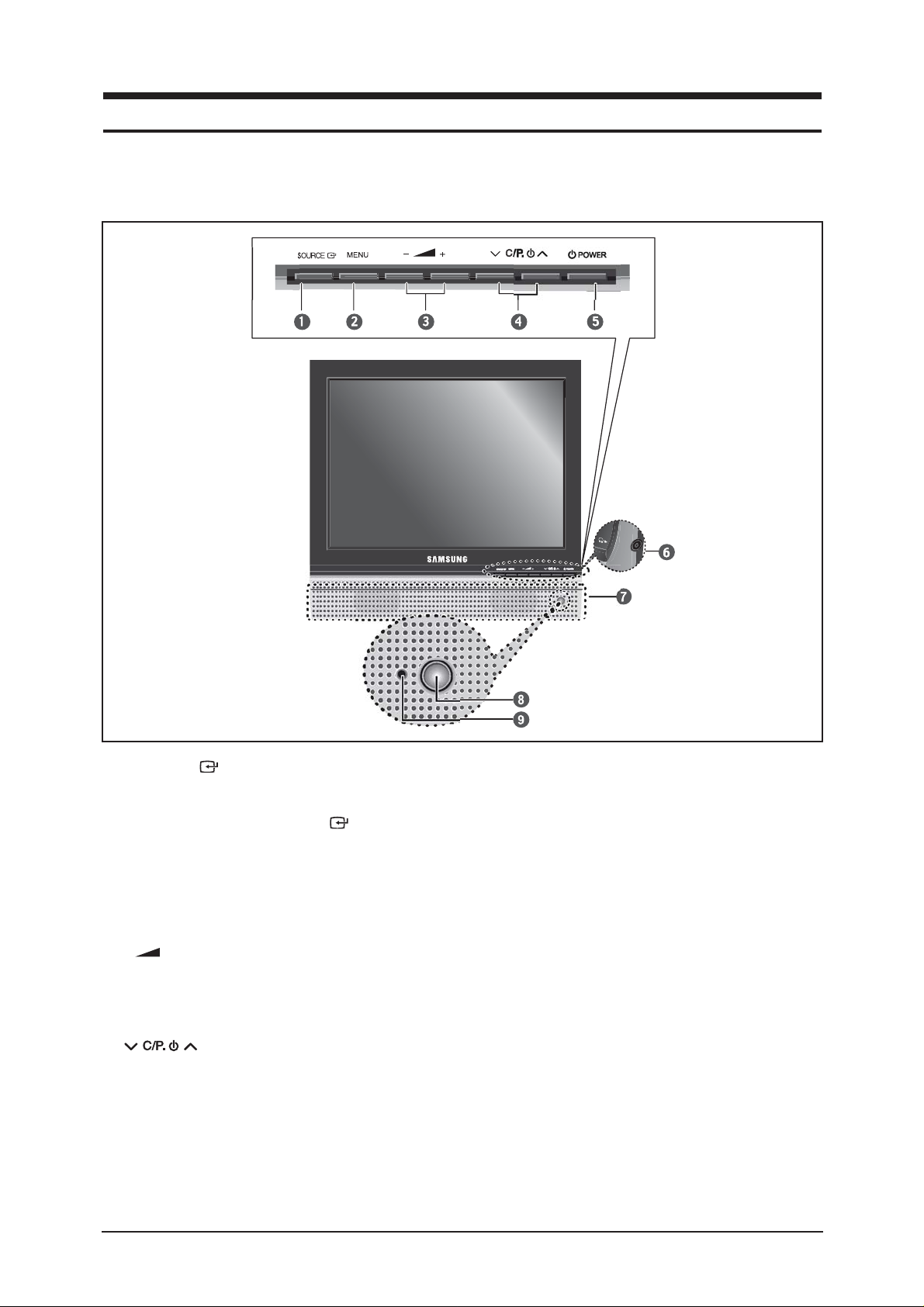
10 Operating Installations and Installation
10-1
10 Operating Installations and Installation
10-1 Product Features
10-1-1 Front
1. SOURCE
Displays a menu of all of the available input
sources(TV - AV1 - AV2 - S-Video - PC).
You can also use the SOURCE( )button on the
TV's control panel to make selections.
2. MENU
Press to see an on-screen menu of your TV's
features.
3. - +
Moves the selector left or right on the OSD.
Decreases or increases the level of audio
volume and the values of the selected function.
4.
Moves the selector down or up on the OSD.
Decreases or increases the channel number.
5. POWER
Turns ON/OFF your set.
6. HEADPHONE
7. SPEAKERS
8. REMOTE CONTROL SENSOR
Aims the remote control towards this spot on the
TV.
9. POWER INDICATOR
Lights up when you turn the power off.
(Red light shows in stand-by mode, Red shows
when you turn the power on, and light is off after
the power is on. Green shows when you set
Timer on or off.)
Page 2
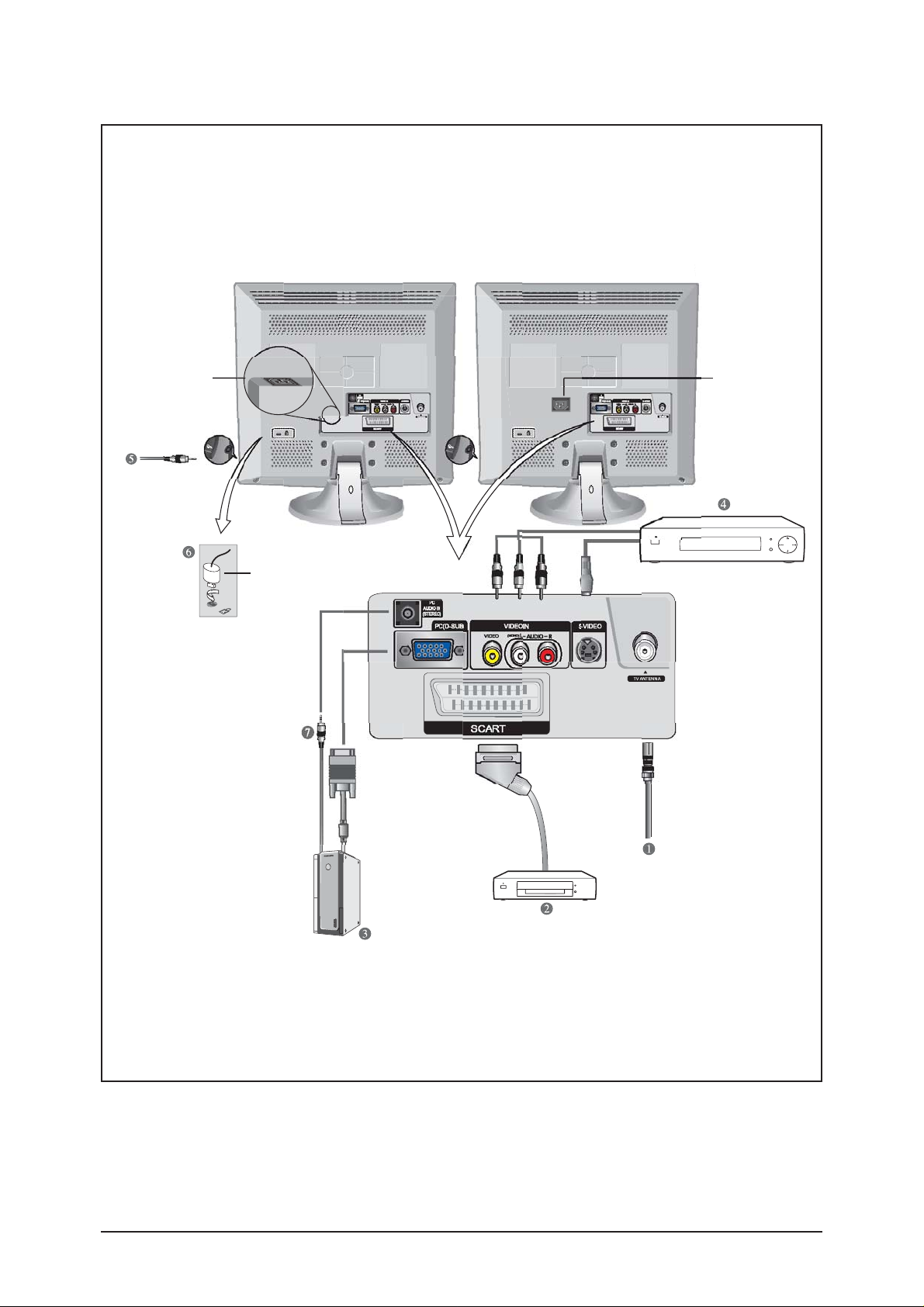
10 Operating Installations and Installation
10-2
10-1-2 Back
t
O
n
>
W15M
t
LW17M24CP
LW15M23CP,LW20M21CP
Power Inpu
ptio
Power Inpu
Page 3
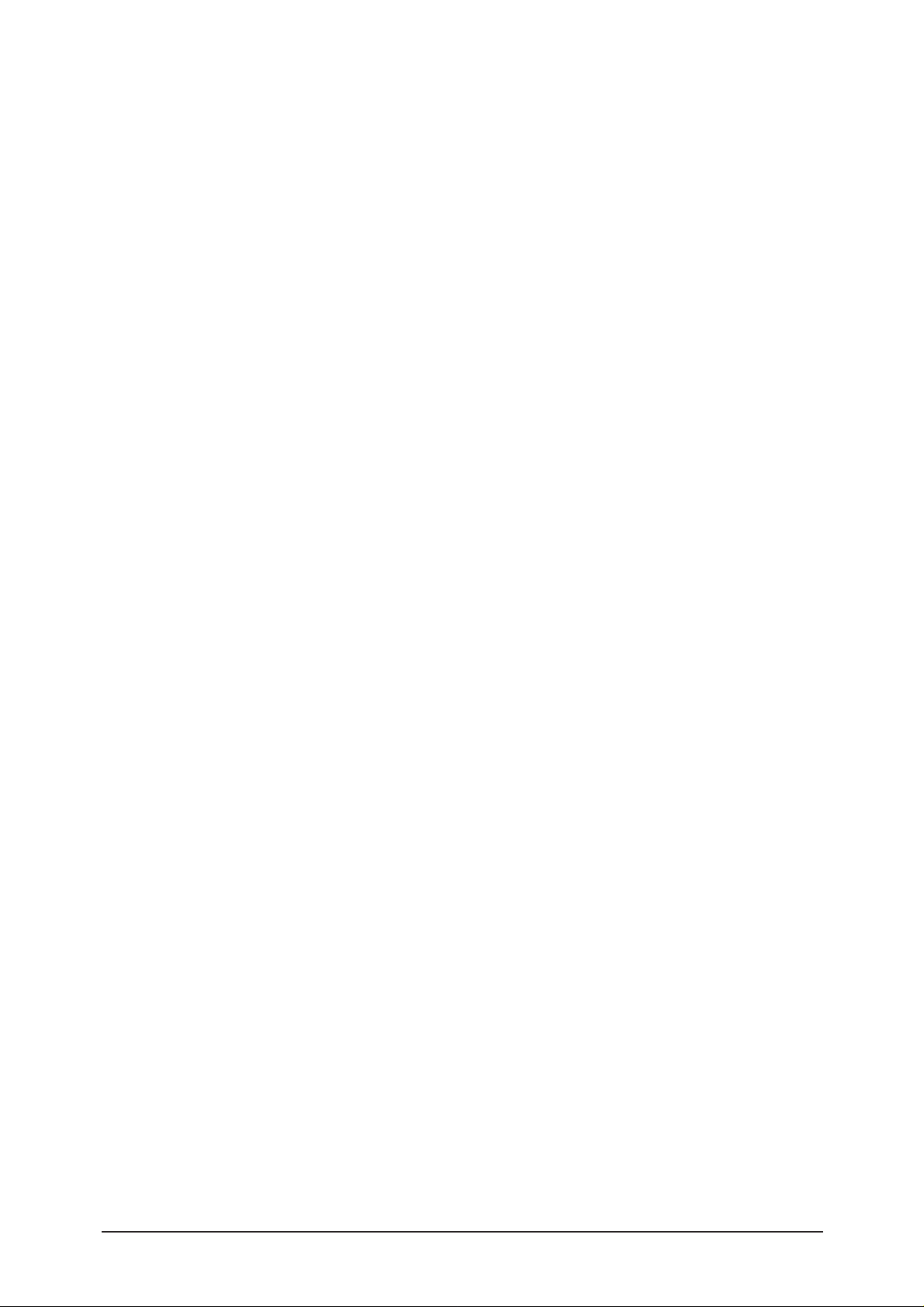
10 Operating Installations and Installation
10-3
1. Connecting an Aerial or Cable Television Network (depending on the model)
To view television channels correctly, a signal must be received by the set from one of the
following sources:
- An outdoor aerial
- Acable television network
- Asatellite network
2. Connecting a Set-Top Box, VCR or DVD
- Connect the VCR, or DVD SCART cable to the SCART connector of the VCR, or DVD.
- If you wish to connect both the Set-Top Box and VCR (or DVD), you should connect the
Set-Top Box to the VCR (or DVD) and connect the VCR (or DVD) to your set.
3. Connecting a Computer
- Connect the 15 Pin D-SUB connector to the PC video connector.
- Connect the stereo audio cable to the "PC AUDIO IN STEREO" jack ( 7 )on the rear of your set
and the other end to the "Audio Out" jack of the sound card on your computer.
4. Connecting External A/V Devices
- Connect RCA or S-VIDEO cables to an appropriate external A/V device such as a VCR, DVD
or Camcorder.
- Connect RCA audio cables to "(MONO)L-AUDIO-R" on the rear of your set and the other ends
to corresponding audio out connectors on the A/V device.
5. Connecting Headphones
- Plug a set of headphones into the 3.5mm mini-jack socket on the right-side of the set.
While the headphones are connected, the sound from the built-in speakers will be disabled.
6. Kensington Slot
- This television has been designed to apply a burglarproof lock.
Page 4
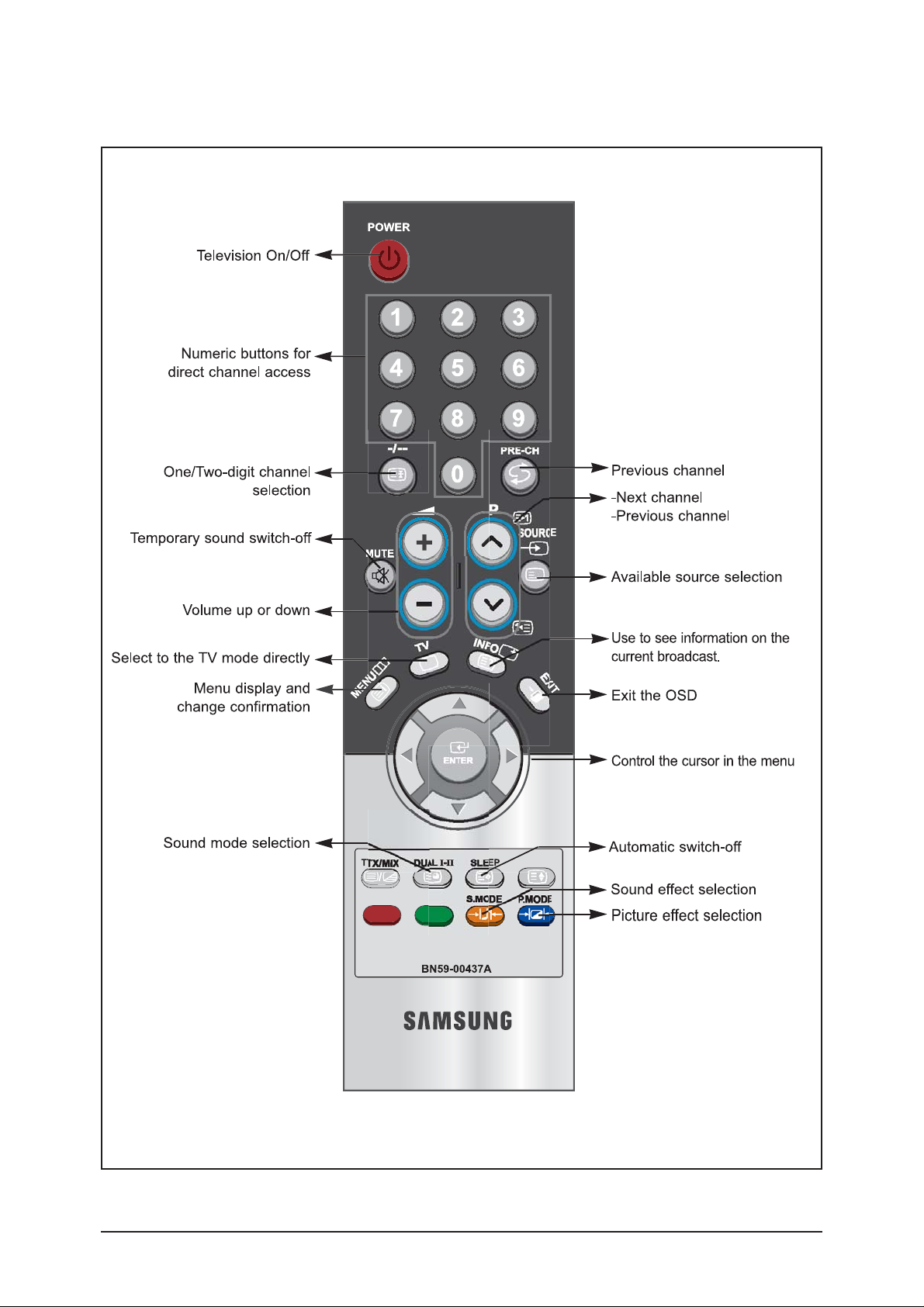
10 Operating Installations and Installation
10-4
10-1-3 Remote Control
- The performance of the remote control may be affected by bright light.
Page 5

10 Operating Installations and Installation
10-5
- The performance of the remote control may be affected by bright light.
Page 6

10 Operating Installations and Installation
10-6
10-2 Installation Notes and Precautions
10-2-1 Using the Anti-Theft Kensington Lock
The Kensington lock is a device used to physically fix the system when using it in a public place. The
locking device has to be purchased separately. The appearance and locking method may differ from
the illustration depending on the manufacturer. Please refer to the manual provided with the Kensington
lock for proper use.
Cable
Figure 2
Figure 1
<Optional>
1. Insert the locking device into the Kensington slot on the LCD TV (Figure 1), and turn it in the locking
direction (Figure 2).
2. Connect the Kensington lock cable.
3. Fix the Kensington lock to a desk or a heavy stationary object.
Page 7

10 Operating Installations and Installation
10-7
10-2-2 Retractable Stand
Note: The maximum tilt angle is 13 degrees in the backward direction.
Please do not tilt the TV outside the specified range. Using excessive force
to tilt the TV may cause permanent damage to the mechanical part of the stand.
The 20" model swivels left and right.
LT-P1545P,1745P LT-P2045P
Page 8

10 Operating Installations and Installation
10-8
10-2-3 Installing VESA compliant mounting devices
<1> Fold the stand pressing the button on the back of the stand.
<2> Align the mounting interface pad with the holes in the stand bottom and secure it with the four
screws that come with the arm-type base, wall mount hanger or other bases.
Wall Mount Instructions
The following instructions apply to a hollow sheet-rock wall only. Tools/Hardware needed - Philips
screwdriver, four toggle bolts, 5/8in dia. Drill bit and drill. Contact Ergotron at (800) 888-8458 to
purchase the triple pivot direct mount adapter and wall mount bracket kit.
- LW15M23CP (15") : No. 47 - 007 - 099 (Pivot direct mount adapter)
No. 97 - 101 - 003 (Wall mount bracket kit)
- LW17M24CP (17") : No. 47 - 007 - 099 (Pivot direct mount adapter)
No. 97 - 101 - 003 (Wall mount bracket kit)
- LW20M21CP (20") : No. 47 - 007 - 099 (Pivot direct mount adapter)
No. 97 - 101 - 003 (Wall mount bracket kit)
Align the wall mount bracket on the wall at the desired height, making sure that the bracket will be
mounted between the wall studs. Mark the four corner openings and drill four 5/8-diameter holes.
Assemble the wall mount kit according to the instructions provided with it. Securely attach Ergotron's
flat panel, triple pivot direct mount adapter to the back of the TV using the four 4mm,
0.7 pitch x 10mm screws provided with the arm. Secure the assembly to the wall using four 3/16 by
3-inch long toggle bolts.
1 2
Mounting pad
LW15M23CP, LW17M24CP LW20M21CP
SCART
SCART
SCART
Page 9

10 Operating Installations and Installation
10-9
10-2-4 Installing the Wall Mount Kit(LW15M23CP, LW17M24CP)
Note : This installation is to be used when attaching the wall mount to a concrete wall.
When attaching to other building materials, please contact your nearest dealer.
Bracket Anchors : 3EA Anchors : 3EA Installation Guide
1. Mark the location of hole on the wall using
installation guide.
2. Make over 35mm- depth- hole on the marked
location using 5.0-diameter drill.
3. Fix anchors on each hole on the wall.
4. Connect bracket to the wall with screws after fit
ting anchors into the bracket holes.
Note : If the bracket is not firmly fixed to the wall,
LCD TV can fall off.
You may use LCD TV right after fixing it to the wall
since stand is wrapped already turned over as
shown in the picture below.
When using LCD TV in stand-based form, place
the product on a cushion or other soft materials.
Then turn over stand following the arrow direction
below only after pressing button on the connected
part where LCD TV is attached to stand.
(Turn over stand in the opposite direction after
pressing button when using LCD TV in wall-mounted form as well.)
1
2
3
How to assemble the Wall Mount Kit
Page 10

10 Operating Installations and Installation
10-10
Adjust LCD TV to the hook on the bracket and move in the direction of the arrow(Left) so that LCD
TV can be completely fixed to the bracket.
Remove Installation Guide after completing setup of LCD TV on the wall.
4
5
Push the LCD TV up and shift to the right to detach it from bracket.
When moving or transferring to other areas, reverse No. 4 procedure so as to disconnect LCD TV
with ease.
6
When bracket is assembled
on the wall
(1) Angle adjustment section
of general stand-besd LCD
TV
(2) Angle abjustment section
while converting the form
(1->3, 3->1)
(3) Angle adjustment section
of wall-mounted LCD TV
How to hang monitor up on a hook When installation is completed
- How to adjust an angle
1. Picture (1) shows the adjustment angle (0 ~ 13 ) when you use LCD TV in its general form (standbased LCD TV).
2. Excessive tilting can turn LCD TV over which might cause damage to LCD TV.
Picture (2) shows the adjustment angle (13
~ 80 ) when you convert stand-based LCD TV into wall-
mounted one.
3. Picture (3) shows the adjustment angle (0
~ 10 ) when you use wall-mounted LCD TV after fixing it to
wall.
Note : Picture (2) shows the angle adjustment section while LCD TV is being converted from stand-based
one to wall-mounted one or vice versa.
Page 11

10 Operating Installations and Installation
10-11
10-2-5 Installing the Wall Mount Kit(LW20M21CP)
Note : This installation is to be used when attaching the wall mount to a concrete wall.
When attaching to other building materials, please contact your nearest dealer.
Bracket Anchors : 4EA Anchors : 4EA Installation Guide
1. Mark the location of hole on the wall using
installation guide.
2. Make over 35mm- depth- hole on the marked
location using 5.0-diameter drill.
3. Fix anchors on each hole on the wall.
4. Connect bracket to the wall with screws after fit
ting anchors into the bracket holes.
Note : If the bracket is not firmly fixed to the wall,
LCD TV can fall off.
You may use LCD TV right after fixing it to the wall
since stand is wrapped already turned over as
shown in the picture below.
When using LCD TV in stand-based form, place
the product on a cushion or other soft materials.
Then turn over stand following the arrow direction
below only after pressing button on the connected
part where LCD TV is attached to stand.
(Turn over stand in the opposite direction after
pressing button when using LCD TV in wall-mounted form as well.)
1
2
3
How to assemble the Wall Mount Kit
Page 12

10 Operating Installations and Installation
10-12
Adjust LCD TV to the hook on the bracket and move in the direction of the arrow(Left) so that LCD
TV can be completely fixed to the bracket.
Remove Installation Guide after completing setup of LCD TV on the wall.
4
5
Push the LCD TV up and shift to the right to detach it from bracket.
When moving or transferring to other areas, reverse No. 4 procedure so as to disconnect LCD TV
with ease.
6
When bracket is assembled
on the wall
(1) Angle adjustment section
of general stand-besd LCD
TV
(2) Angle abjustment section
while converting the form
(1->3, 3->1)
(3) Angle adjustment section
of wall-mounted LCD TV
How to hang monitor up on a hook When installation is completed
- How to adjust an angle
1. Picture (1) shows the adjustment angle (0 ~ 13 ) when you use LCD TV in its general form (standbased LCD TV).
2. Excessive tilting can turn LCD TV over which might cause damage to LCD TV.
Picture (2) shows the adjustment angle (13
~ 80 ) when you convert stand-based LCD TV into wall-
mounted one.
3. Picture (3) shows the adjustment angle (0
~ 10 ) when you use wall-mounted LCD TV after fixing it to
wall.
Note : Picture (2) shows the angle adjustment section while LCD TV is being converted from stand-based
one to wall-mounted one or vice versa.
