Samsung LW17N23W, LW17N23N User Manual
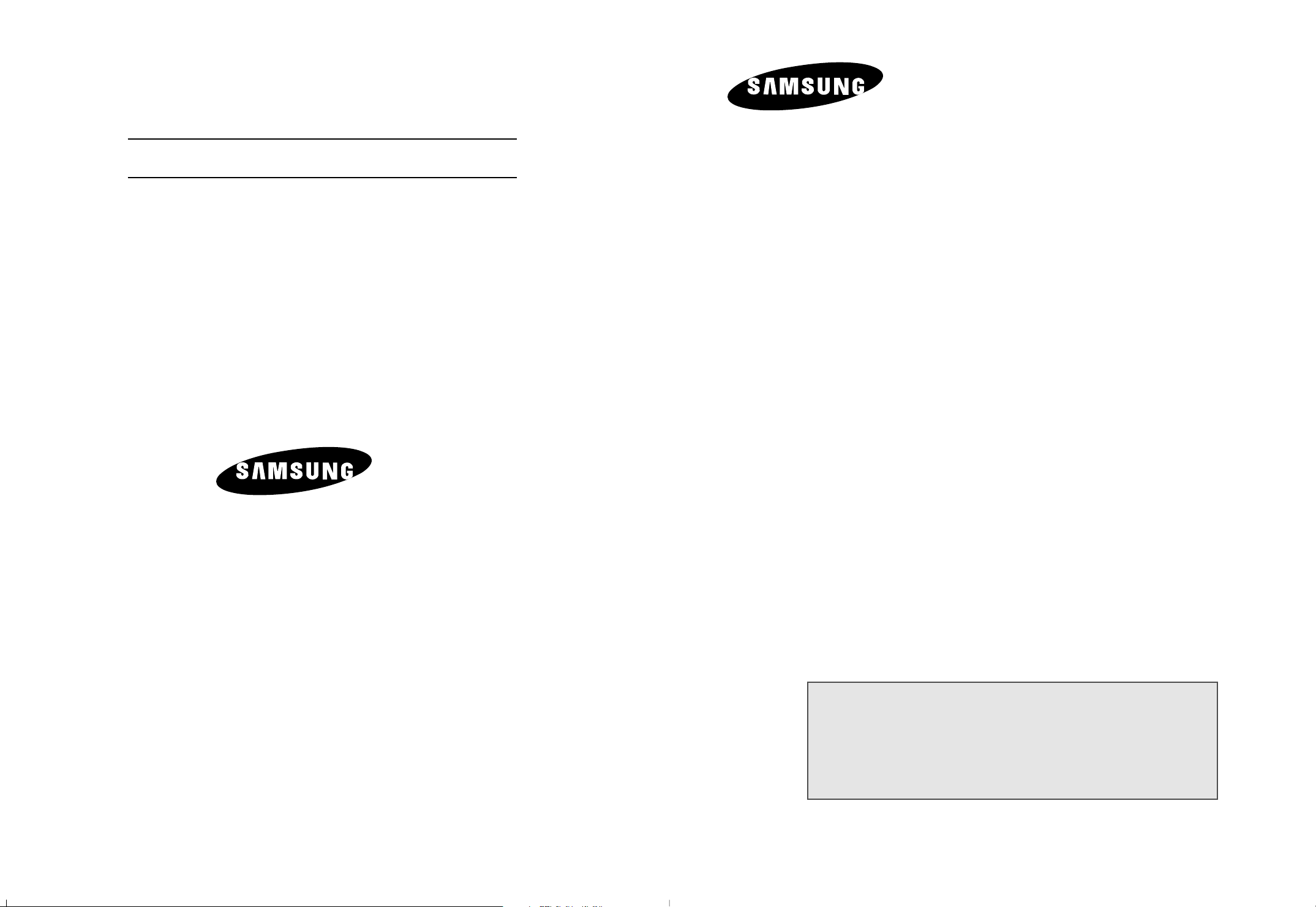
LCD TV
ELECTRONICS
LW17N23W
-
AFTER SALES SERVICE
-
Do not hesitate to contact your retailer or service agent if a
change in the performance of your product indicates that a
faulty condition may be present.
LCD TV
LW17N23N
Owner’s Instructions
Before operating the unit,
please read this manual thoroughly,
and retain it for future reference.
BN68-00437T-02
LW17N23W / LW17N23N
ON-SCREEN MENUS
PC DISPLAY
PICTURE IN PICTURE (PIP)
TELETEXT
This device is a Class B digital apparatus.
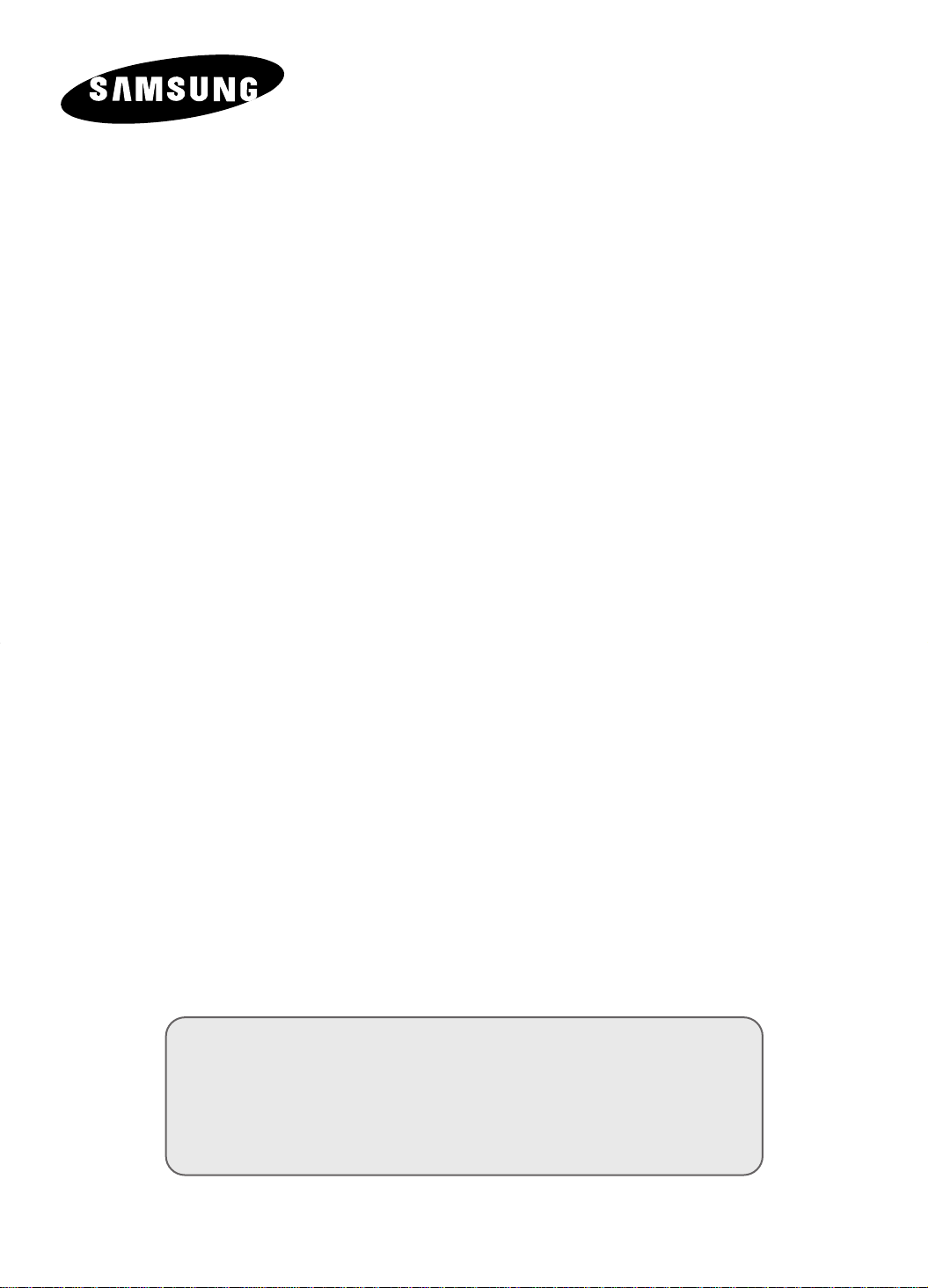
LCD TV
LW17N23W
LW17N23N
Owner’s Instructions
Before operating the unit,
please read this manual thoroughly,
and retain it for future reference.
ON-SCREEN MENUS
PC DISPLAY
PICTURE IN PICTURE (PIP)
TELETEXT
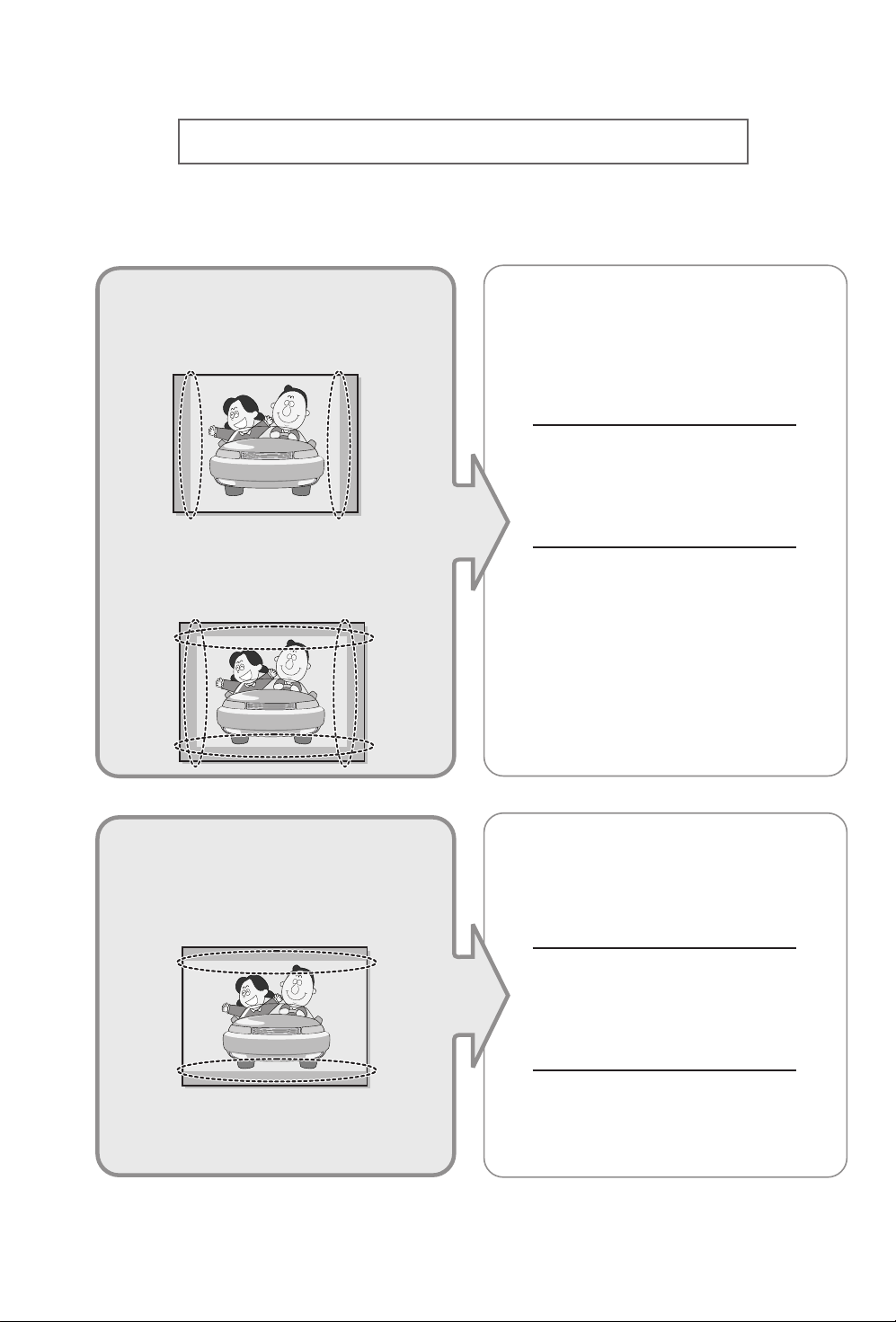
Precautions When Displaying a Still Image
A still image may cause permanent damage to the TV screen.
•
Digital Ready TV: When you
select the regular screen (4:3)
mode to watch an SD-grade
digital broadcast (and the set-top
box output is 480p).
•
Digital Ready TV: When you
select the wide screen (16:9)
mode to watch an SD-grade
digital broadcast (and the set-top
box output is 1080i).
Although digital broadcasting must be in the
wide screen (16:9) HD format, broadcasters
sometimes show programs made originally
in the regular screen format (4:3) by
converting the signals into digital form, in
which case the left and right side edges of
the screen are cropped.
Note : If the borders at the left, right and the
center of the screen remain fixed for
an extended period of time, the
amount of light transmission will also
remain varied and as a result the
borders may leave traces.
Do not leave the screen in pause mode for
extended periods of time as you may
experience the same problem with products
by other manufacturers.
•
Digital Ready TV: When the
TV receives HD-grade signals
(and the set-top box output is 1080i).
When you watch a digital HD-grade broadcast
on a regular (4:3) TV with the screen size
"16:9" or "Panorama" selected, you will be
able to watch the program but the top and
bottom edges of the screen will be cropped.
Note : If the borders at the top, bottom and
the center of the screen remain fixed
for an extended period of time, the
amount of light transmission will also
remain varied and as a result the
borders may leave traces.
Do not leave the screen in pause mode for
extended periods of time as you may
experience the same problem with products
by other manufacturers.
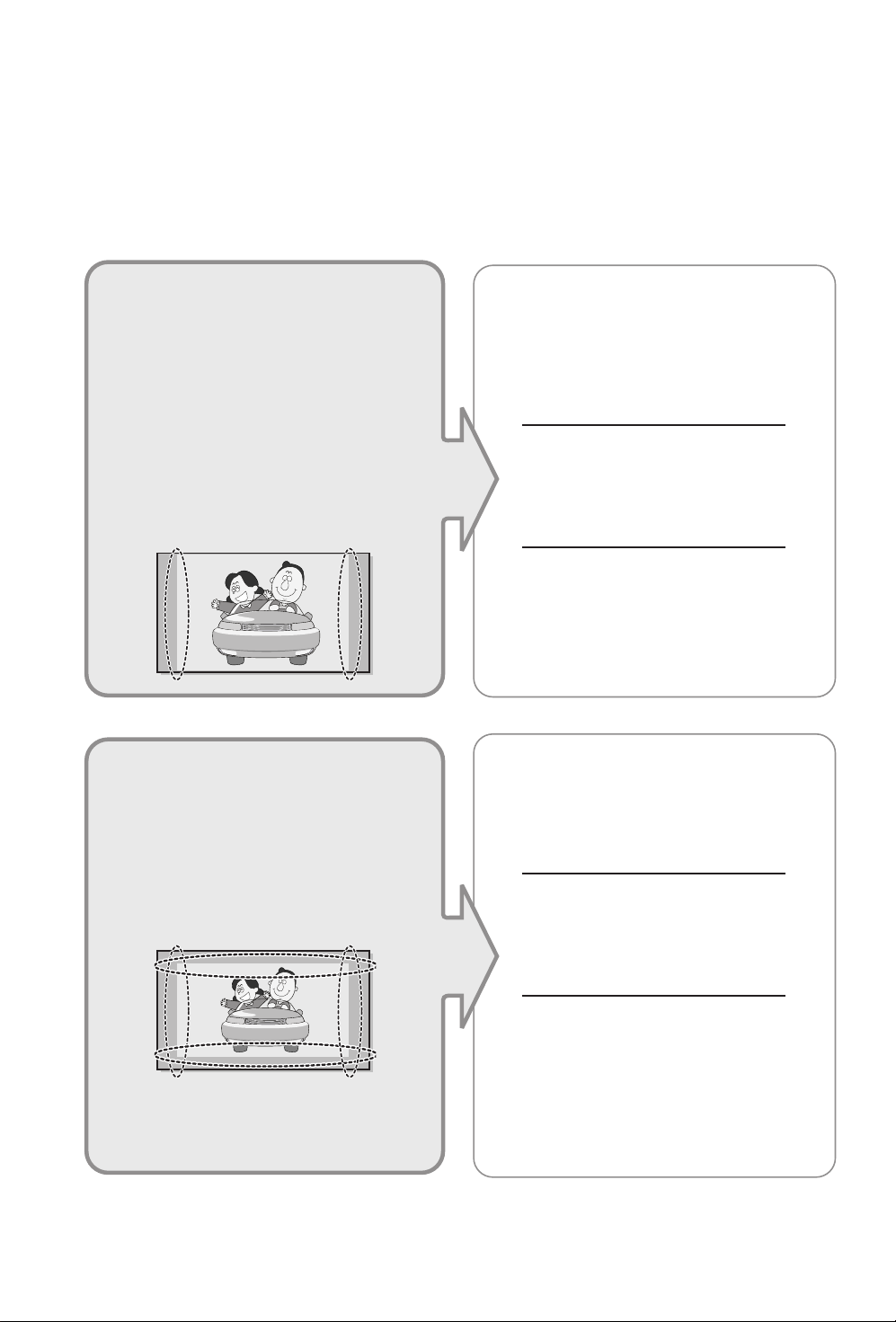
• Integrated
(Wide-screen): When the TV
receives SD-grade (regular)
broadcasting signals (receives
480p regular signals).
•
Digital Ready TV
digital TV: When the TV receives
SD-grade (regular) broadcasting
signals (with a set-top box).
Digital TV
(wide-screen):
• When you watch an analog
(regular) broadcast on a
wide-screen TV (with the 4:3 screen
mode selected).
Although digital broadcasting must be in the
wide screen (16:9) HD format, broadcasters
sometimes show programs made originally
in the regular screen format (4:3) by
converting the signals into digital form, in
which case the left and right side edges of
the screen are cropped.
Note : If the borders at the left, right and the
center of the screen remain fixed for
an extended period of time, the
amount of light transmission will also
remain varied and as a result the
borders may leave traces.
Do not leave the screen in pause mode for
extended periods of time as you may
experience the same problem with products
by other manufacturers.
•
When you watch a DVD, CD or a
video in wide screen (21:9) format on
a wide-screen (16:9) TV.
• When you connect a computer or a
game console to the TV and select
the 4:3 screen mode.
If you connect a DVD player, computer or a
game console to the wide-screen TV and
watch a movie or play a game in regular
(4:3) or wide (21:9) screen mode, the left
and right side edges, or the top and bottom
edges of the screen will be cropped.
Note : If the borders at the left, right and the
center of the screen remain fixed for
an extended period of time, the
amount of light transmission will also
remain varied and as a result the
borders may leave traces.
Do not leave the screen in pause mode for
extended periods of time as you may
experience the same problem with products
by other manufacturers.
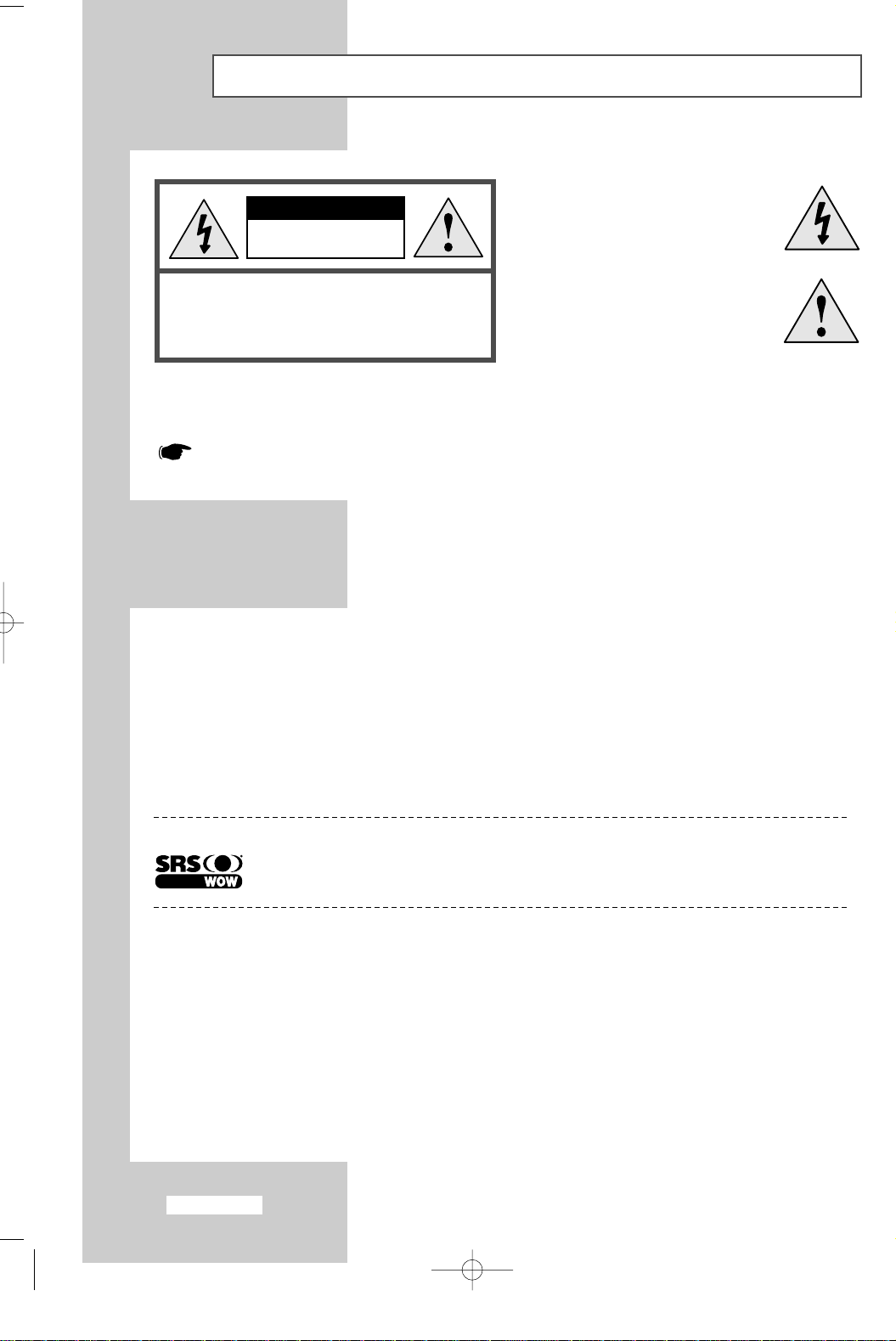
Caution
CAUTION
RISK OF ELECTRIC
SHOCK DO NOT OPEN
The lightning flash and arrow head
within the triangle is a warning sign
alerting you of “dangerous voltage”
inside the product.
CAUTION:
DO NOT REMOVE REAR COVER, NO USER
SERVICEABLE PARTS INSIDE. REFER SERVICING TO
QUALIFIED SERVICE PERSONNEL.
TO PREVENT ELECTRICAL SHOCK,
The exclamation point within the
triangle is a warning sign alerting
you of important instructions
accompanying the product.
WARNING:TO PREVENT DAMAGE WHICH MAY RESULT IN FIRE OR SHOCK HAZARD,
DO NOT EXPOSE THIS APPLIANCE TO RAIN OR MOISTURE.
The main voltage is indicated on the rear of your set and the frequency is 50 or 60 Hz.
Information in this document is subject to change without notice.
© 2003 Samsung Electronics Co., Ltd. All rights reserved.
Reproduction in any manner whatsoever without the written permission of Samsung Electronics Co., Ltd. is strictly forbidden.
Samsung Electronics Co., Ltd. shall not be liable for errors contained herein or for incidental or consequential damages in
connection with the furnishing, performance, or use of this material.
The
Samsung logo is the registered trademarks of Samsung Electronics Co., Ltd.; Microsoft, Windows®and Windows®NT are
registered trademark of Microsoft Corporation; VESA, DPMS and DDC are registered trademarks of Video Electronics Standard
Association. All other product names mentioned herein may be the trademarks or registered trademarks of their respective owners.
TRADEMARK & LABEL LICENSE NOTICE
is a trademark of SRS Labs, Inc.
WOW technology is incorporated under license from SRS labs, Inc.
European Notice (Europe Only)
Products with the CE Marking comply with both the EMC Directive (89/336/EEC), (92/31/EEC), (93/68/EEC) and the Low
Voltage Directive (73/23/EEC) issued by the Commission of the European Community.
Compliance with these directives implies conformity to the following European Norms:
■ EN55022:1998+A1:2000 - Radio Frequency Interference
■ EN55024:1998 - Electromagnetic Immunity
■ EN55013:1990+A12:1994+A13:1996+A14:1999 - Radio Frequency Interference
■ EN55020:1994+A11:1996+A12/A13/A14:1999 - Electromagnetic Immunity
■ EN61000-3-2:1995+A1/A2:1998 - Power Line Harmonics
■ EN61000-3-3:1995 - Voltage Fluctuations
■ EN60065:1997 or EN60950:1998 - Product Safety
English-2
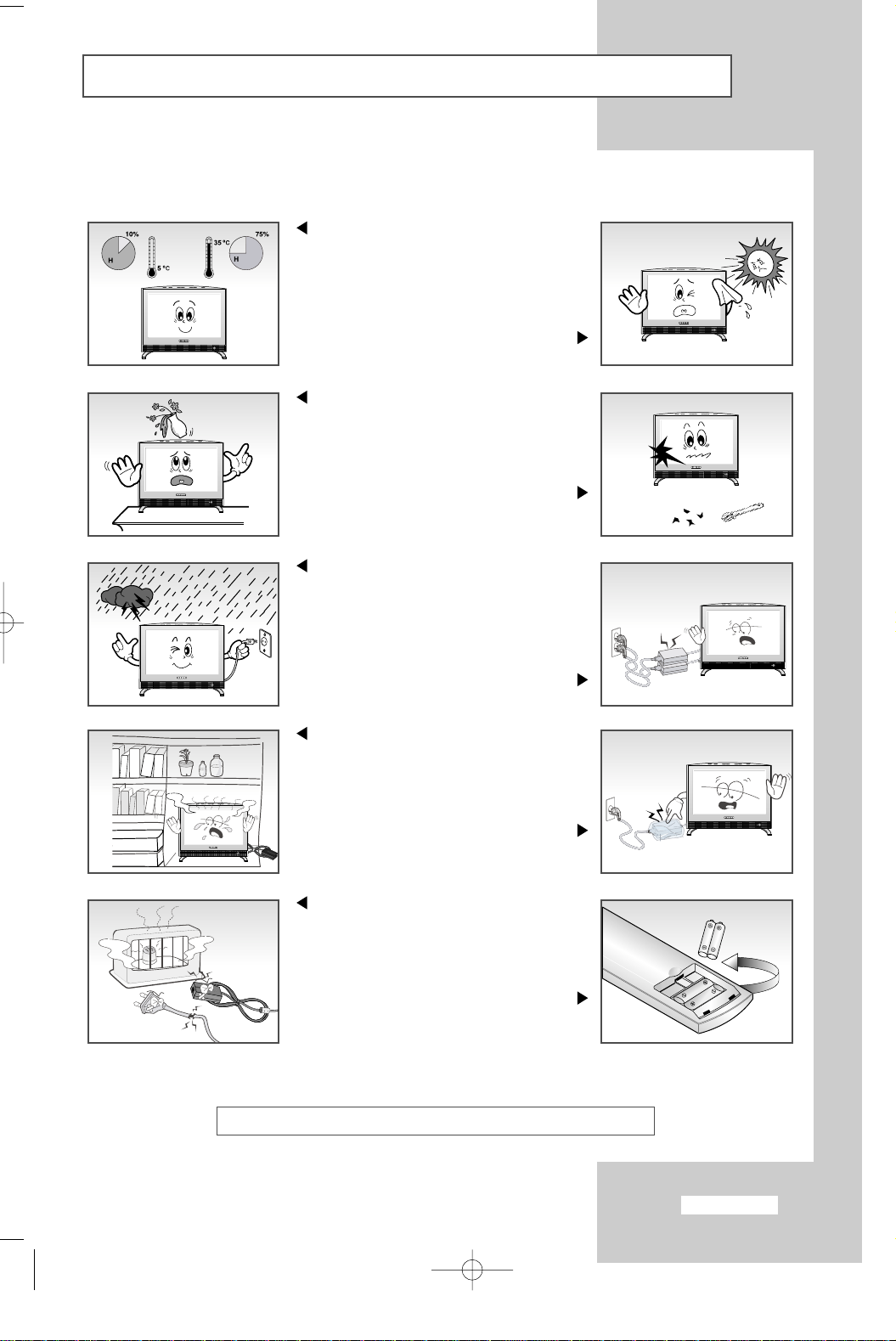
Safety Instructions
These illustrations represent precautions concerning your set.
Do not expose your set to extreme
temperature or humidity conditions.
Do not expose your set to
Do not expose your set to liquids.
do not try to repair it yourself.
Contact qualified service personnel.
During storm conditions (especially when
there is lightning) unplug your set from
the mains socket and aerial.
Keep all power adaptors apart.
Always keep the power adaptor in a
well-ventilated area.
direct sunlight.
If your set is broken,
Possible fire hazard.
Remove and discard the
plastic sheet cover.
Possible fire hazard.
Keep the power adaptor away from
any other heater. Possible fire hazard.
If the remote control is not used for a long
period of time, remove the batteries and
store it in a cool, dry place.
THIS DEVICE IS NOT FOR USE IN INDUSTRIAL ENVIRONMENTS
English-3
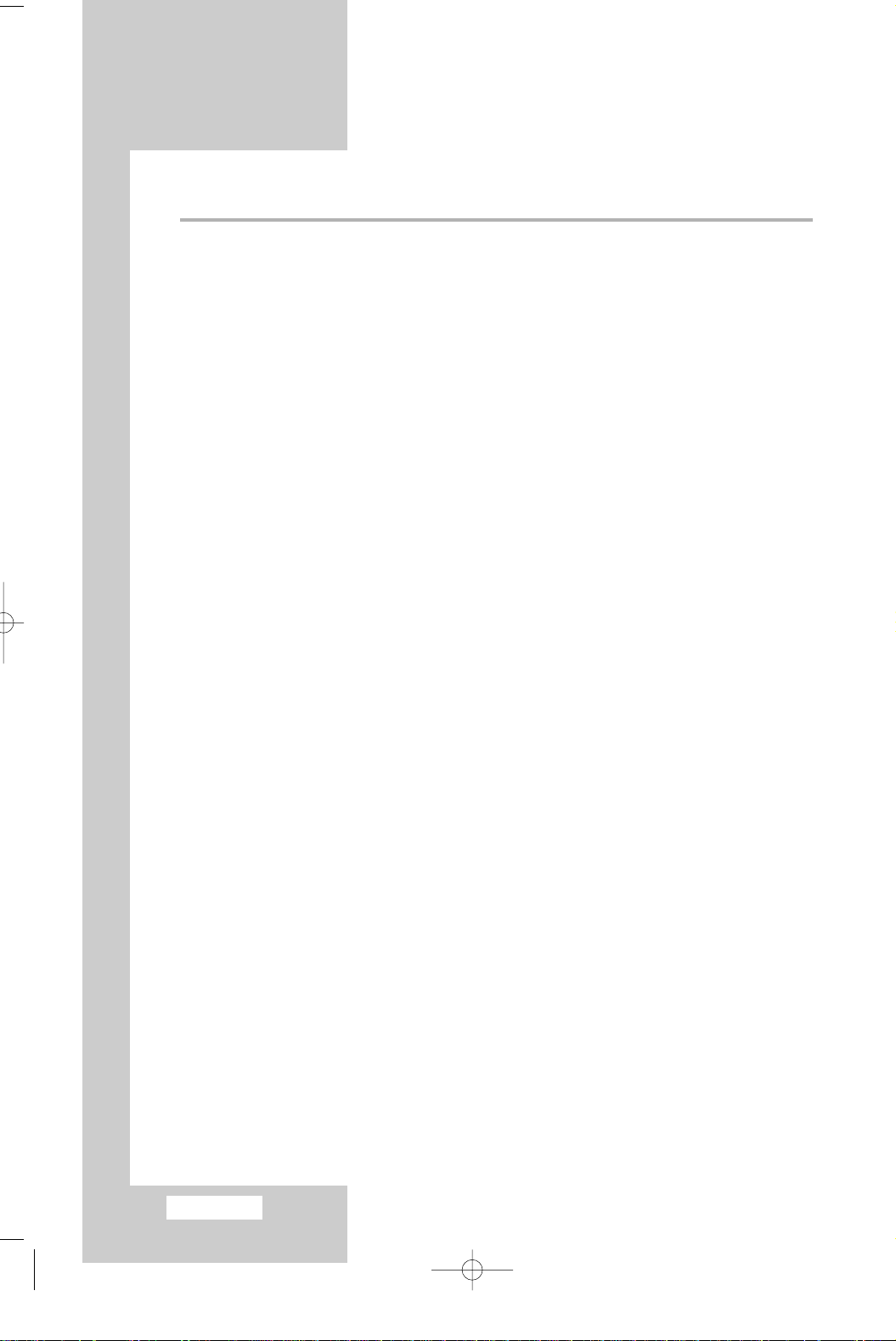
Contents
◆ FOREWORD
■
Caution .......................................................................................................... 2
■
Safety Instructions......................................................................................... 3
◆ CONNECTING AND PREPARING YOUR TV
■
Viewing the Control Panel............................................................................. 6
■
Viewing the Connection Panel ...................................................................... 7
-
Connecting an Aerial or Cable Television Network.................................... 8
-
Connecting a Set-Top Box, VCR, or DVD ................................................. 8
-
Connecting a Computer............................................................................. 8
-
Connecting External A/V Devices.............................................................. 9
-
Connecting Headphones ........................................................................... 9
-
Kensington Slot.......................................................................................... 9
■
Viewing Pictures From External Sources...................................................... 10
■
Inserting the Batteries in the Remote Control............................................... 11
■
Viewing the Remote Control (All Functions Except Teletext)........................ 12
■
Viewing the Remote Control (Teletext Functions) ......................................... 13
■
Switching On and Off .................................................................................... 14
■
Placing in Standby Mode .............................................................................. 14
■
Becoming Familiar with the Remote Control................................................. 15
■
Plug & Play.................................................................................................... 16
■
Selecting TV Mode or an Input Source......................................................... 18
■
Editing an Input Source Name ...................................................................... 19
■
Choosing Your Language.............................................................................. 20
◆ SETTING THE CHANNELS
■
Storing Channels Automatically..................................................................... 21
■
Storing Channels Manually ........................................................................... 22
■
Editing the Channels ..................................................................................... 24
■
Sorting the Stored Channels ......................................................................... 25
■
Giving Channels Names................................................................................ 26
■
Fine Tuning Channel Reception.................................................................... 27
◆ SETTING THE PICTURE
■
Changing the Picture Standard ..................................................................... 28
■
Adjusting the Custom Picture........................................................................ 29
■
Adjusting the Screen Background Colour ..................................................... 30
■
Selecting the Picture Format......................................................................... 31
■
Freezing the Current Picture ......................................................................... 31
■
Viewing the Picture In Picture (PIP).............................................................. 32
◆ SETTING THE SOUND
■
Changing the Sound Standard...................................................................... 34
■
Adjusting the Custom Sound......................................................................... 35
■
Selecting Wow Surround............................................................................... 36
■
Selecting Auto Volume Control...................................................................... 37
■
Selecting the Sound Mode ............................................................................ 37
■
Adjusting Your Headphone Preferences ....................................................... 38
■
Selecting a Sound Mode for the Sub-Screen................................................ 39
English-4
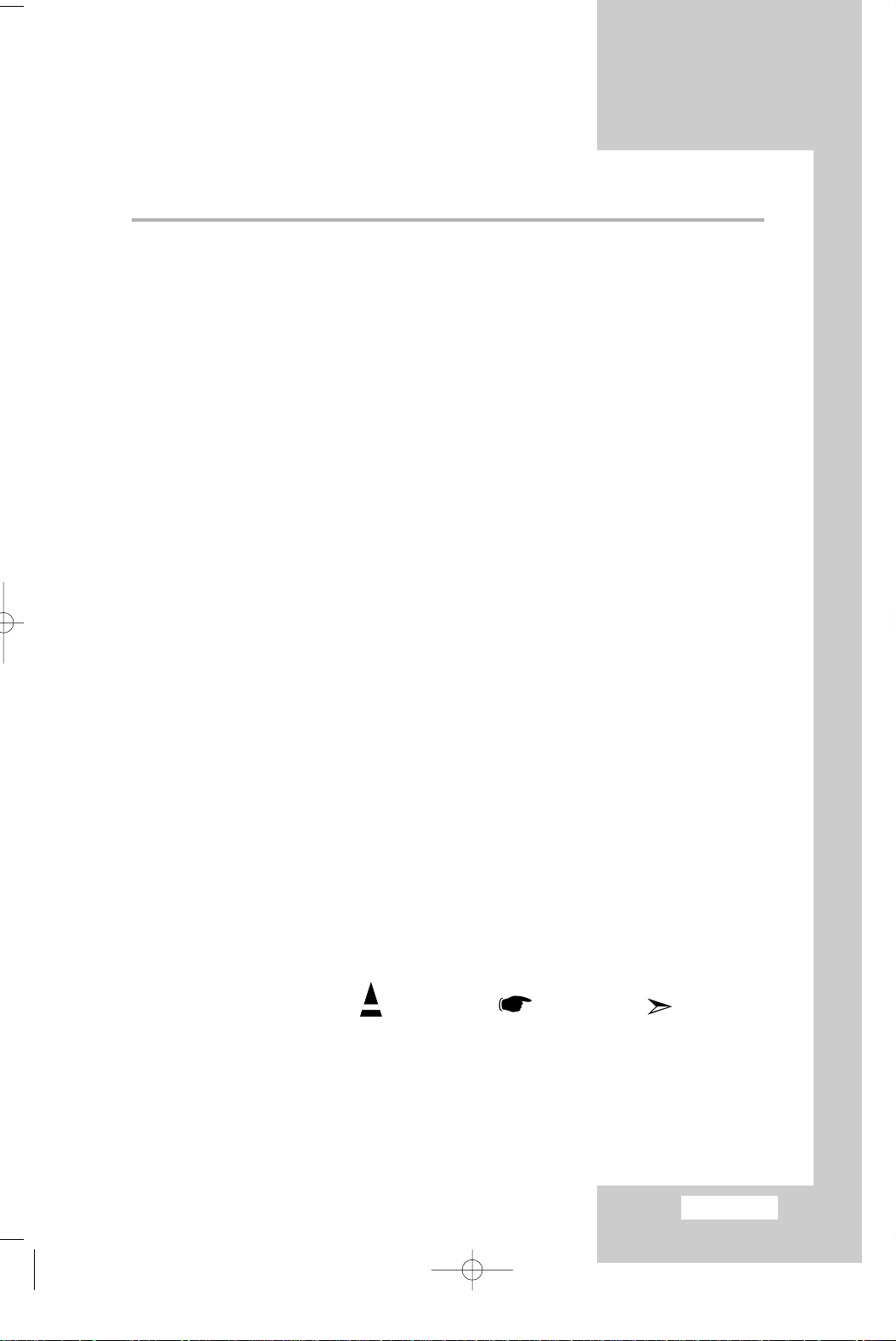
Contents
◆ SETTING THE TIME
■
Setting the Clock ........................................................................................... 40
■
Switching Off Automatically........................................................................... 41
■
Switching the Television On and Off Automatically....................................... 42
◆ USING THE VARIOUS FUNCTIONS
■
Setting the Blue Screen Mode ...................................................................... 43
■
Displaying Information................................................................................... 43
◆ USING THE PC FUNCTIONS
■
Setting Up Your PC Software ........................................................................ 44
■
Coarse and Fine Tuning of the Image........................................................... 45
■
Changing the Image Position ........................................................................ 46
■
Initializing the Image Settings ....................................................................... 47
■
Adjusting the PC Screen Automatically......................................................... 48
◆ USING THE TELETEXT FEATURE
■
Teletext Feature............................................................................................. 49
■
Displaying the Teletext Information ............................................................... 50
■
Selecting a Page by Number ........................................................................ 51
■
Using FLOF to Select a Page ....................................................................... 52
■
Storing Teletext Pages .................................................................................. 53
◆ RECOMMENDATIONS FOR USE
■
Troubleshooting: Before Contacting Service Personnel ............................... 54
■
Power Saver.................................................................................................. 55
■
Technical and Environmental Specifications ................................................. 56
■
Display Modes............................................................................................... 57
■
Maintenance of Your Television..................................................................... 58
■
How to connect the cables and stand base .................................................. 59
■
Installing the Wall Mount Kit (Sold separately) ............................................. 60
■
Wiring the Mains Power Supply Plug (UK Only)........................................... 62
Symbols
Press Important Note
English-5
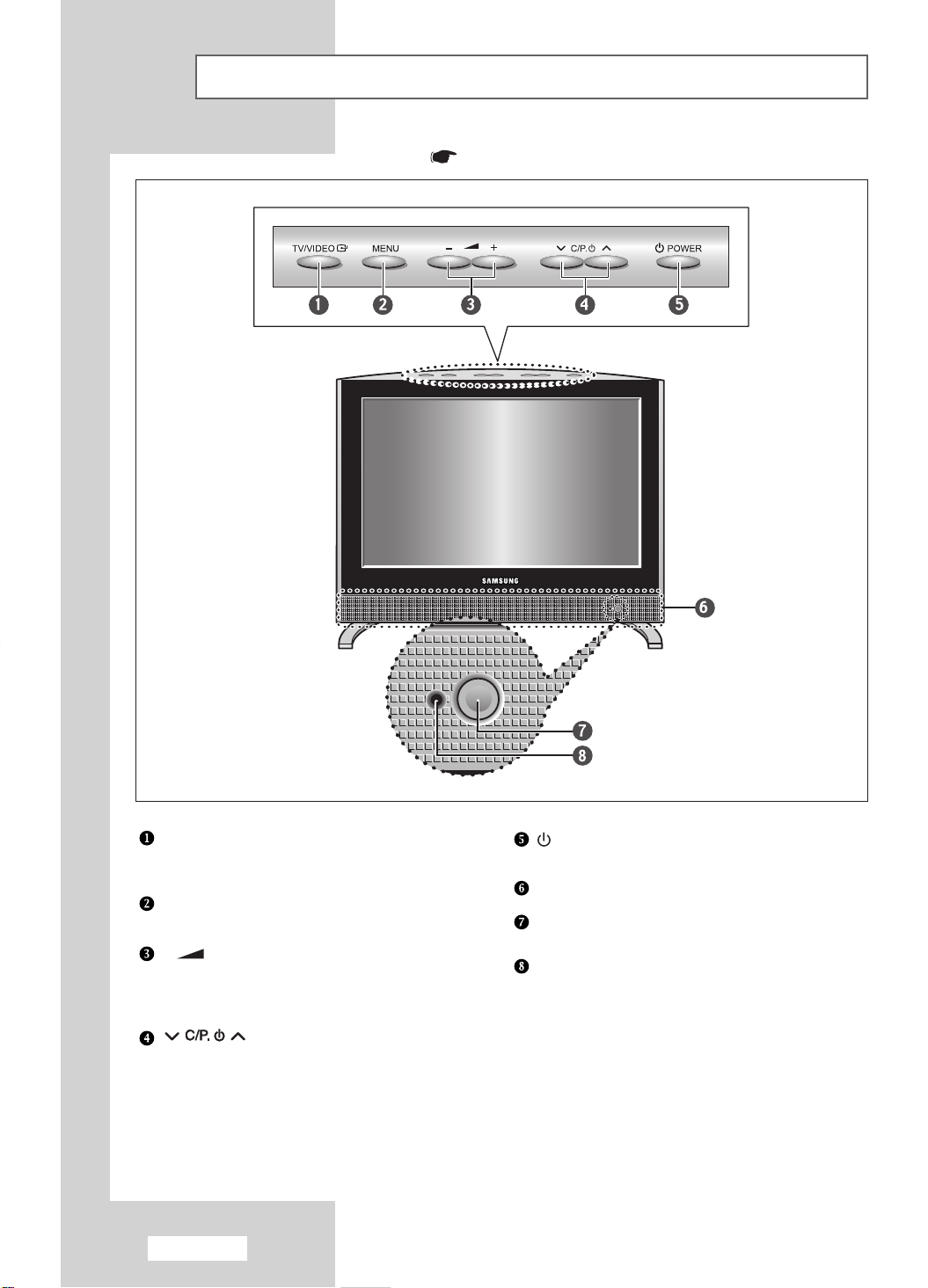
Viewing the Control Panel
Colors may vary depending on the model you purchase
.
TV/VIDEO
Displays a menu of all of the available input sources
(TV - AV1 - AV2 - AV3 - S-Video - PC).
MENU
Opens the on-screen menu.
- +
Moves the selector left or right on the OSD.
Increases or decreases the level of audio
volume and the values of the selected function.
Moves the selector up or down on the OSD.
Increases or decreases the channel number.
English-6
POWER
Turns ON/OFF your set.
SPEAKER
REMOTE CONTROL SENSOR
POWER INDICATOR
Lights up when you turn the power off.
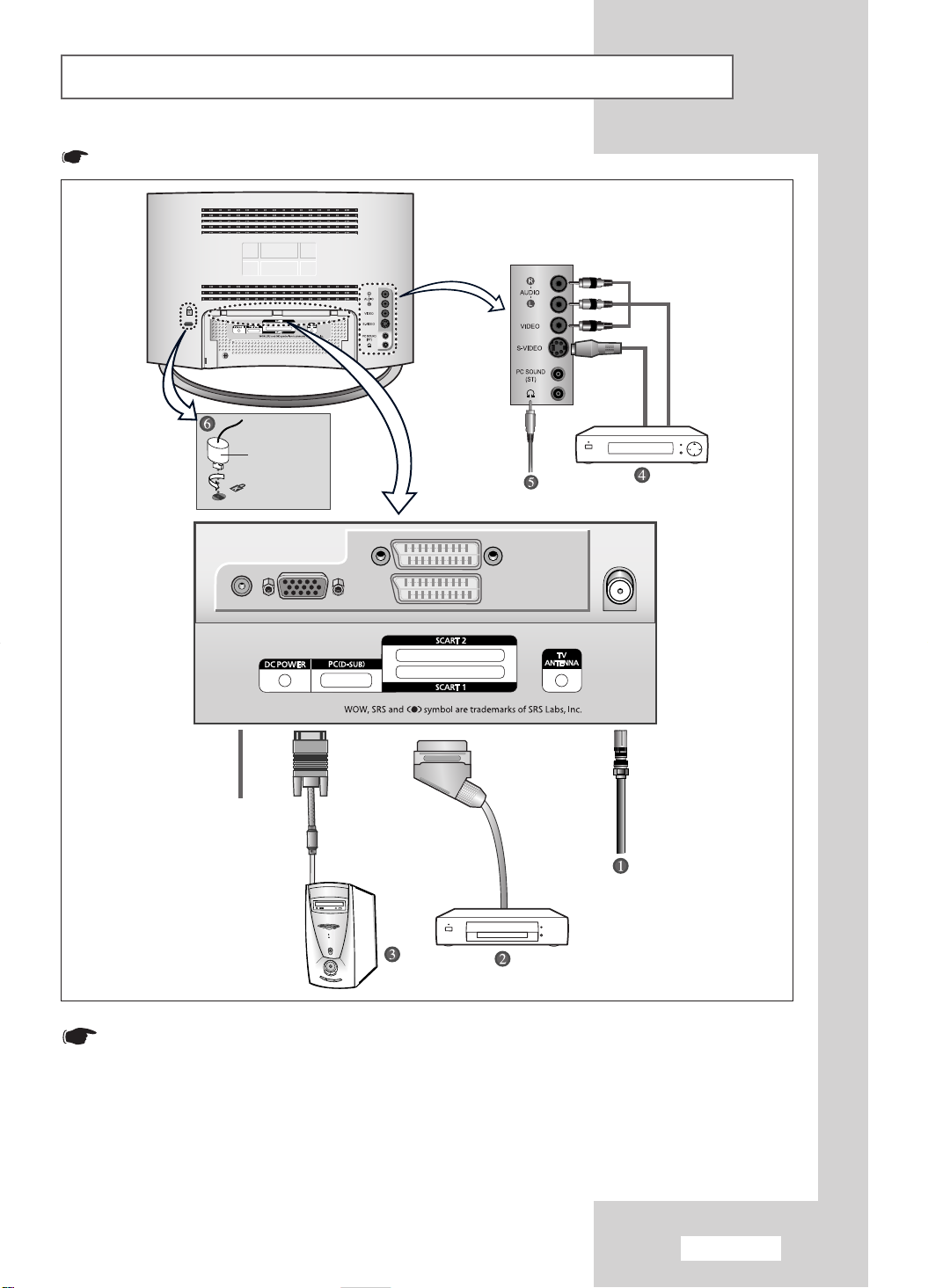
Viewing the Connection Panel
Colors may vary depending on the model you purchase
Option
.
Power Input
Whenever you connect an audio or video system to your set,
ensure that all elements are switched off.
Refer to the documentation supplied with your equipment for
detailed connection instructions and associated safety precautions.
English-7
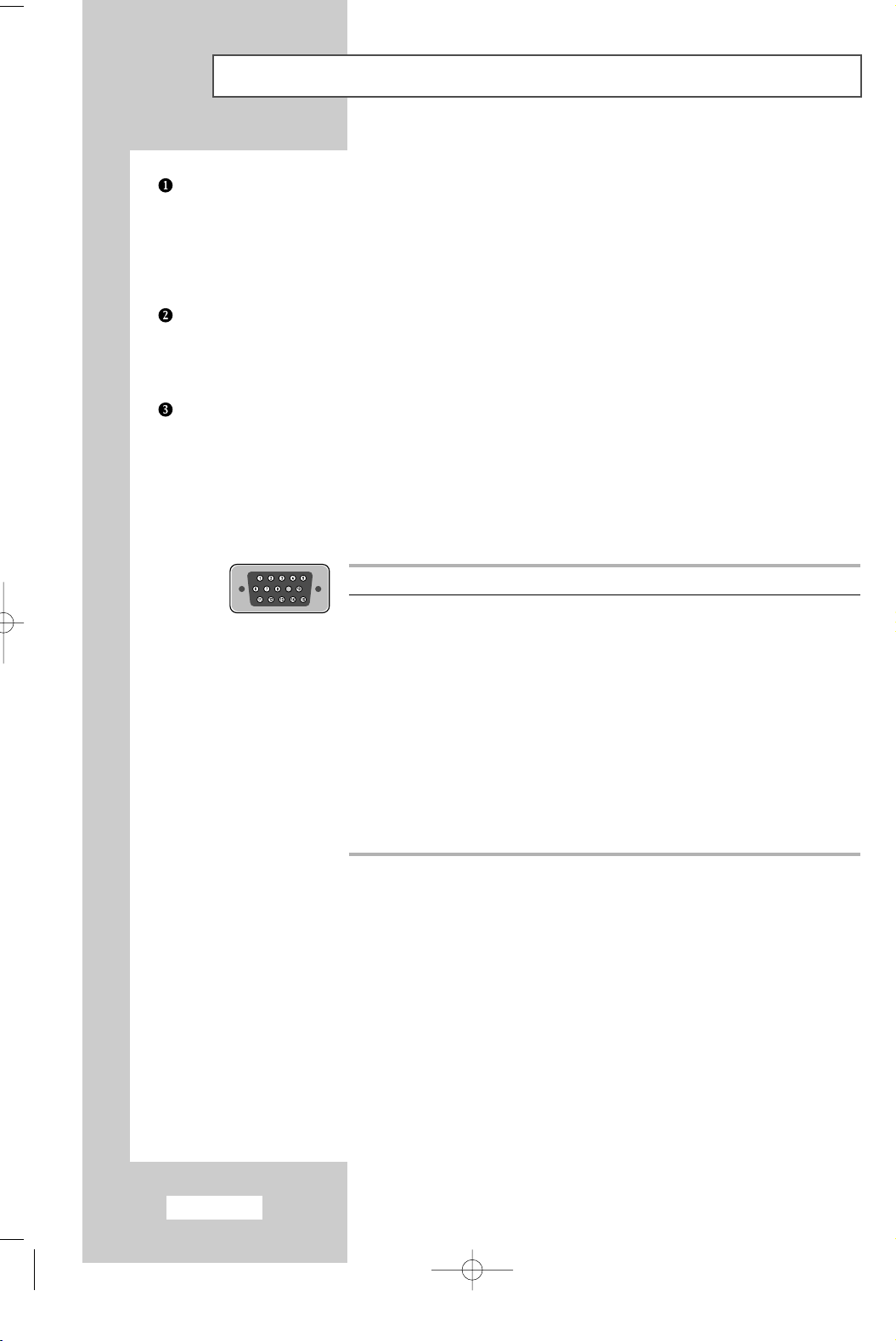
Viewing the Connection Panel
Connecting an Aerial or Cable Television Network (depending on the model)
To view television channels correctly, a signal must be received by the set from one of the
following sources:
- An outdoor aerial
- A cable television network
- A satellite network
Connecting a Set-Top Box, VCR, or DVD
- Connect the VCR, or DVD SCART cable to the SCART connector of the VCR, or DVD.
- If you wish to connect both the Set-Top Box and VCR (or DVD), you should connect the
Set-Top Box to the VCR (or DVD) and connect the VCR (or DVD) to your set.
Connecting a Computer
- Connect the 15 Pin D-SUB connector to the PC video connector.
- Connect the stereo audio cable to the “Audio (ST)” jack on the rear of your set and the other end to
the “Audio Out” jack of the sound card on your computer.
15 Pin D-SUB connector
➣
Pin Separate H/V Composite H/V
1 Red (R) Red (R)
2 Green (G) Green (G)
3 Blue (B) Blue (B)
4 Grounding Grounding
5 Grounding (DDC return) Grounding (DDC return)
6 Grounding - Red (R) Grounding - Red (R)
7 Grounding - Green (G) Grounding - Green (G)
8 Grounding - Blue (B) Grounding - Blue (B)
9 No connection No connection
10 Grounding - Sync. / Self test Grounding - Sync. / Self test
11 Grounding Grounding
12 DDC - SDA (Data) DDC - SDA (Data)
13 Horizontal Sync. Horizontal/Vertical Sync.
14 Vertical Sync. Not used
15 DDC - SCL (Clock) DDC - SCL (Clock)
English-8
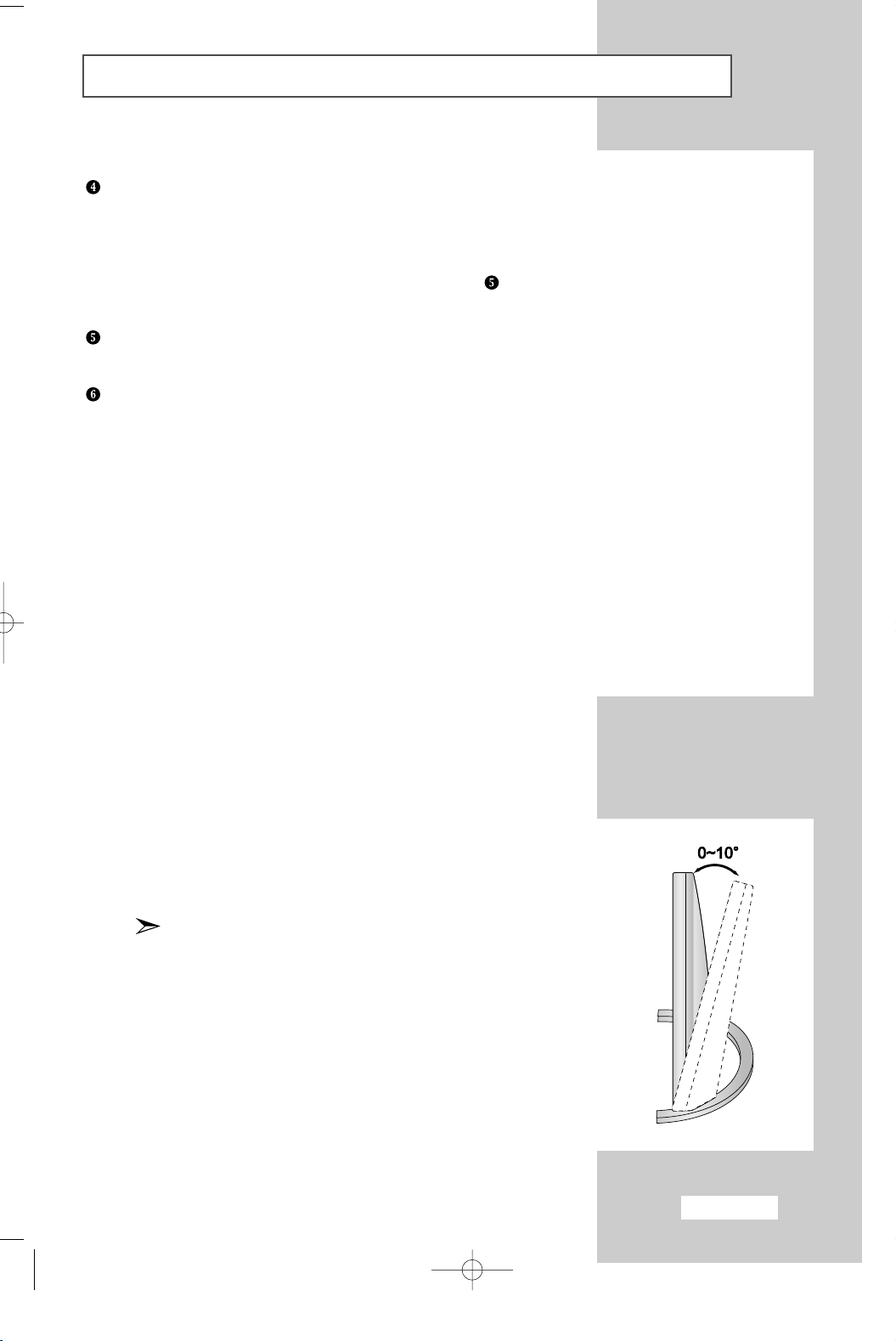
Viewing the Connection Panel
Connecting External A/V Devices
- Connect RCA or S-VIDEO cables to an appropriate external A/V device such as a VCR, DVD,
or Camcorder.
- Connect RCA audio cables to “AUDIO (L)” and “AUDIO (R)” on the rear of your set and the other ends to
corresponding audio out connectors on the A/V device.
- Headphones may be connected to the headphone output ( ) on the rear of your set.
While the headphones are connected, the sound from the built-in speakers will be disabled.
Connecting Headphones
- Plug a set of headphones into the 3.5mm mini-jack socket on the rear of the set.
Kensington Slot
- This television has been designed to apply a burglarproof lock.
Retractable Stand
Tilt the screen until you feel comfortable.
The maximum tilt angle is 10 degrees in the backward direction.
Please do not tilt the television beyond the specified range.
Using excessive force to tilt the television beyond the
specified range may cause permanent damage to the
mechanical part of the stand.
English-9
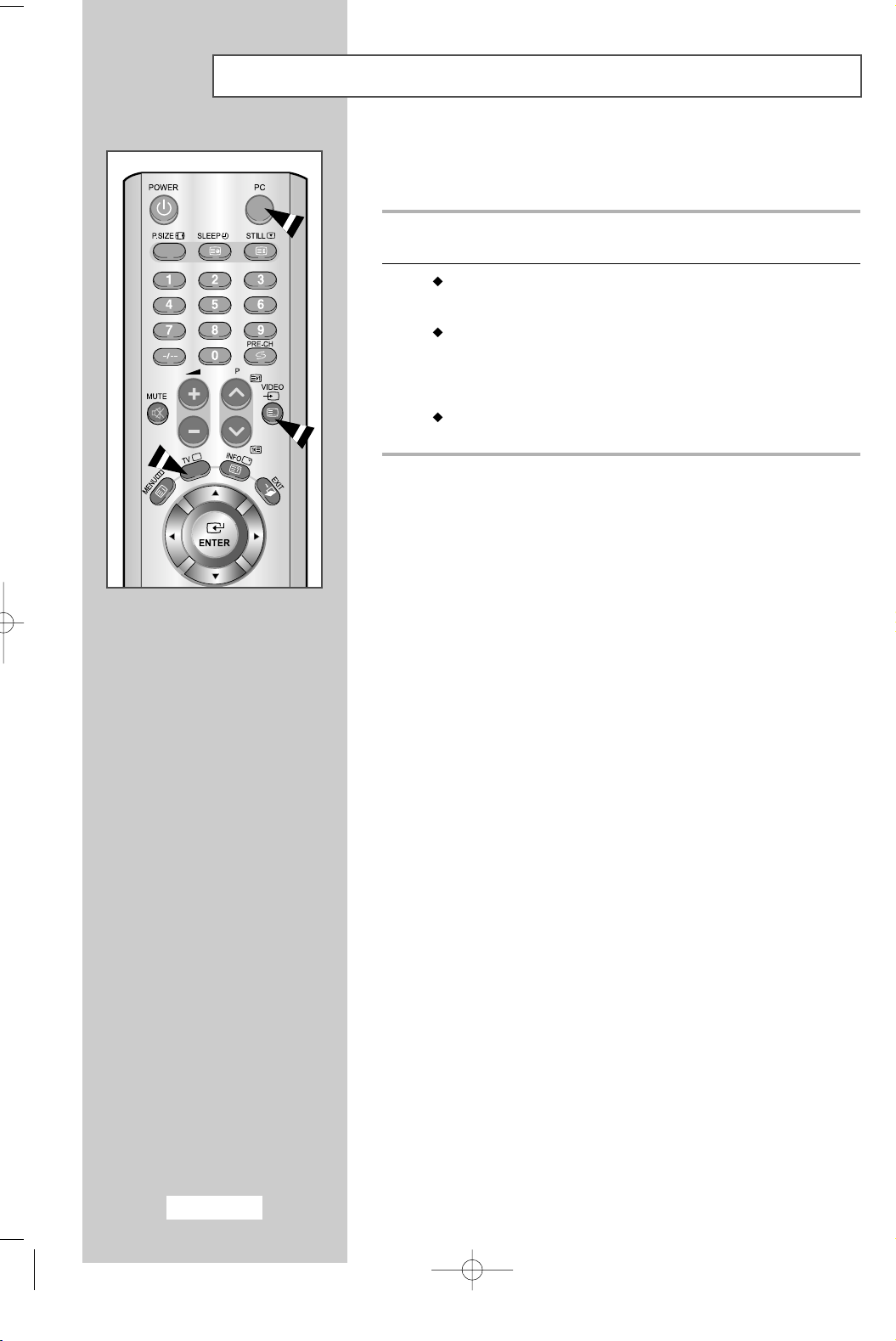
Viewing Pictures From External Sources
Once you have connected up your various audio and video systems,
you can view the different sources by selecting the appropriate input.
1
Check that all the necessary connections have been made
(refer to pages
8
and 9for further details).
2
PC button...
Press the PC button to choose PC mode.
Video button...
Press the Video button to choose Video mode.
The input sources are displayed in the following order:
AV1 - AV2 - AV3 - S-Video.
TV button...
Press the TV button to choose TV mode.
English-10

Inserting the Batteries in the Remote Control
You must insert or replace the batteries in the remote control when you:
Purchase your set
Find that the remote control is no longer operating correctly
1
Remove the cover on the rear of the remote control by pressing the
symbol downwards and then pulling firmly to remove it.
2
Install two
◆
◆
3
Replace the cover by aligning it with the base of the remote control
and pressing it back into place.
Do not mix battery types, i.e. alkaline and manganese.
AAA
size batteries.
+
on the battery against +on the remote control
-
on the battery against -on the remote control
English-11
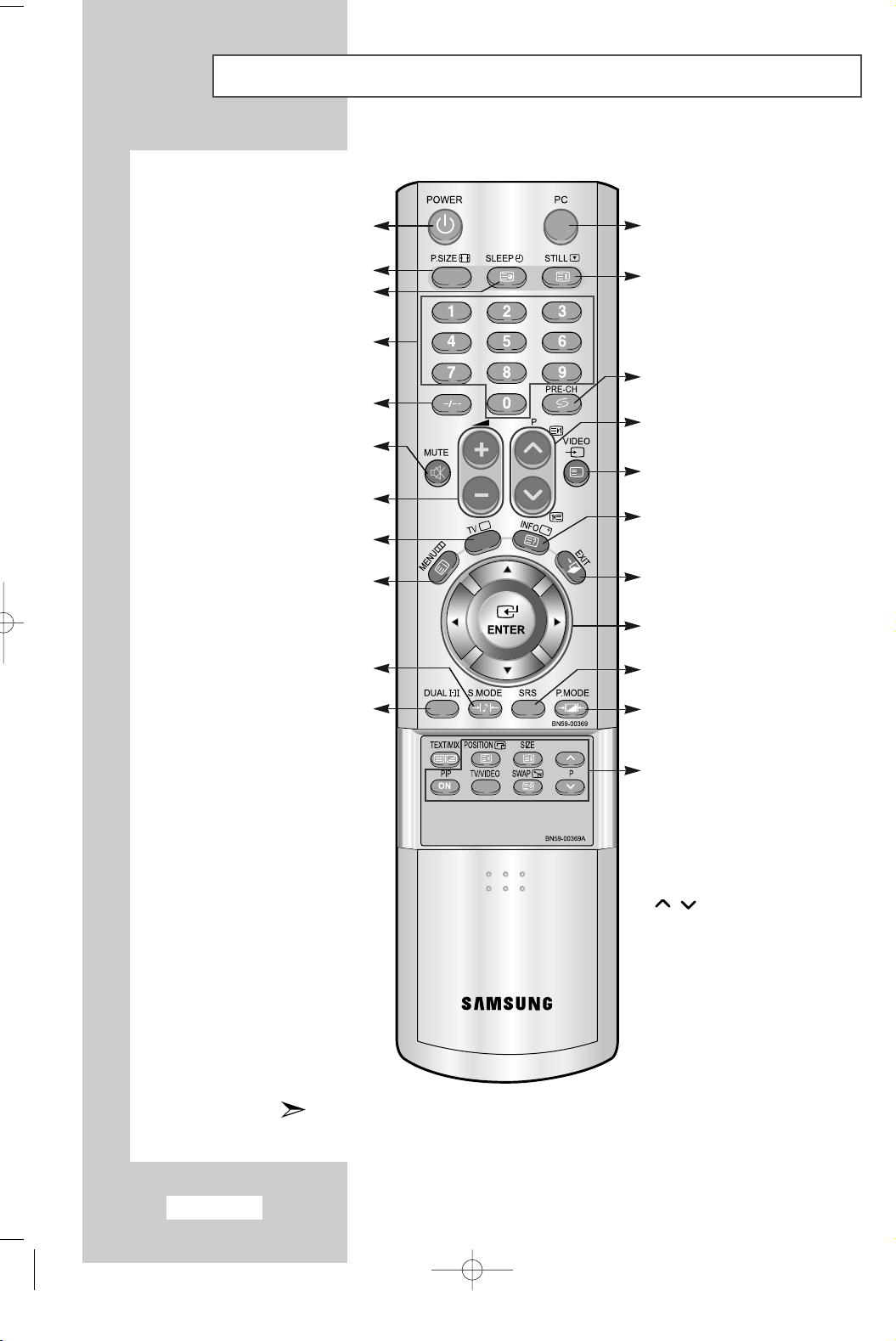
Viewing the Remote Control
(All Functions Except Teletext)
Television On/Off
Picture size selection
Automatic switch-off
Numeric buttons for
direct channel access
One/Two-digit channel
selection
Temporary sound switch-off
Volume up or down
Select to the TV mode directly
Menu display and
change confirmation
Sound effect selection
Sound mode selection
Select to the PC mode directly
Picture freeze
Previous channel
-Next channel
-Previous channel
Available source selection
Use to see information on the
current broadcast.
Exit the OSD
Control the cursor in the menu
SRS selection
Picture effect selection
English-12
PIP FUNCTIONS
PIP ON : Picture-In-Picture
On/ Off
POSITION : PIP position selection
TV/VIDEO : PIP source selection
SIZE : PIP size selection
SWAP : Interchange the main
and sub picture
P / : PIP Channel selection
The performance of the remote control may be affected by bright light.
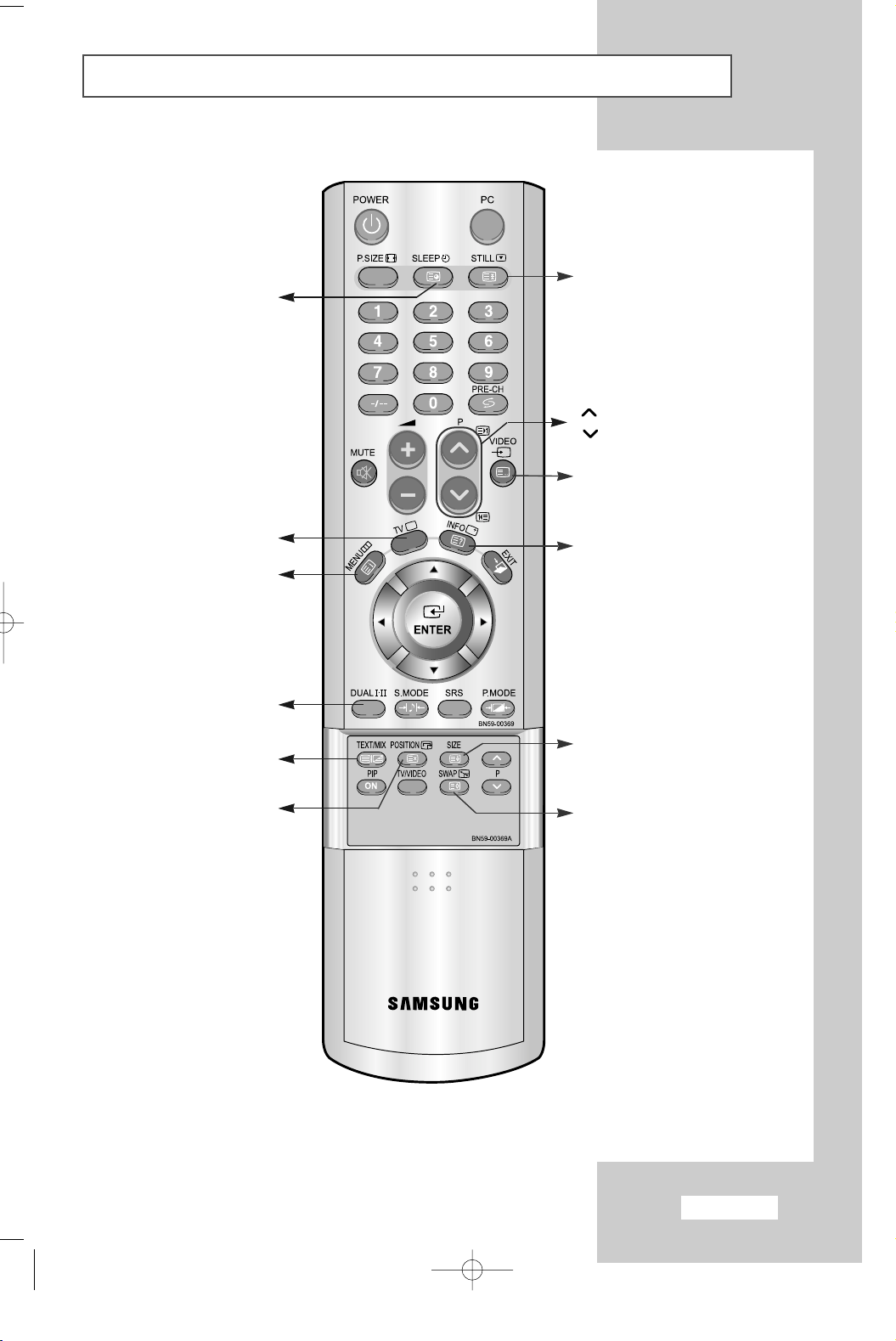
Viewing the Remote Control
Teletext sub page
(Teletext Functions)
Teletext hold
P : Teletext next page
P : Teletext previous page
Teletext mode selection
(LIST/FLOF)
Exit from the teletext display
Teletext index
Fasttext topic selection
Teletext display/mix
both teletext information
and the normal broadcast
Teletext cancel
Teletext reveal
Teletext size selection
Teletext store
English-13
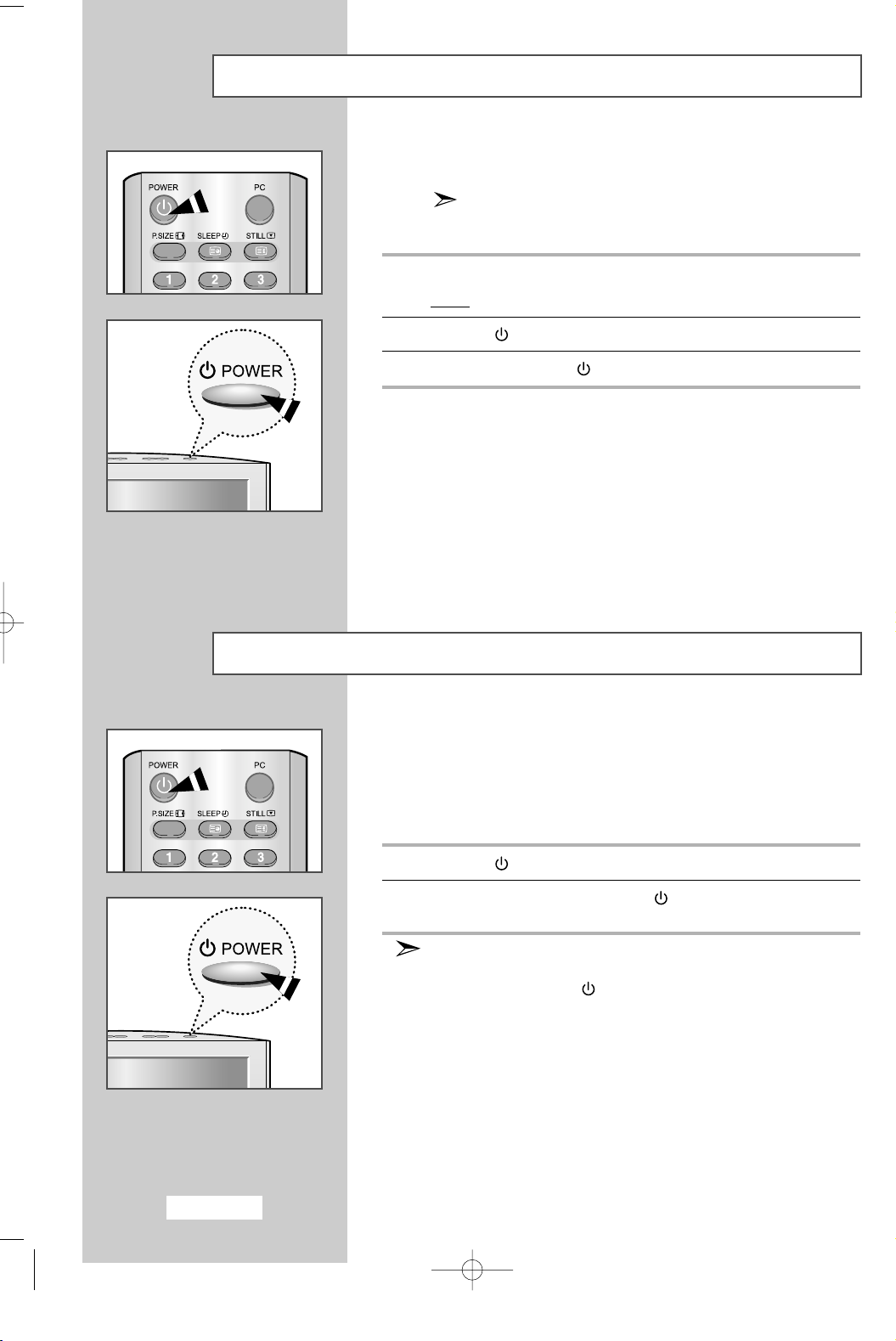
Switching On and Off
The mains lead is attached to the rear of your set.
1
Plug the mains lead into an appropriate socket.
Result
2
Press the
3
To switch off, press the
If you purchased this set in the United Kingdom,
refer to page
: When the adaptor is plugged in, the LED turns red.
62
POWER
for further instructions on plug wiring.
button to switch on.
POWER
button again.
Placing in Standby Mode
Your set can be placed in Standby mode in order to reduce the
power consumption.
The Standby mode can be useful when you wish to interrupt viewing
temporarily (during a meal, for example).
1
Press the
2
To switch back on, simply press the
or a numeric button.
Do not leave your set in Standby mode for long periods of
time (when you are away on holiday, for example).
Turn off by pressing the
It is best to unplug the set from the mains and aerial.
POWER
button.
POWER
POWER
button.
button again
English-14
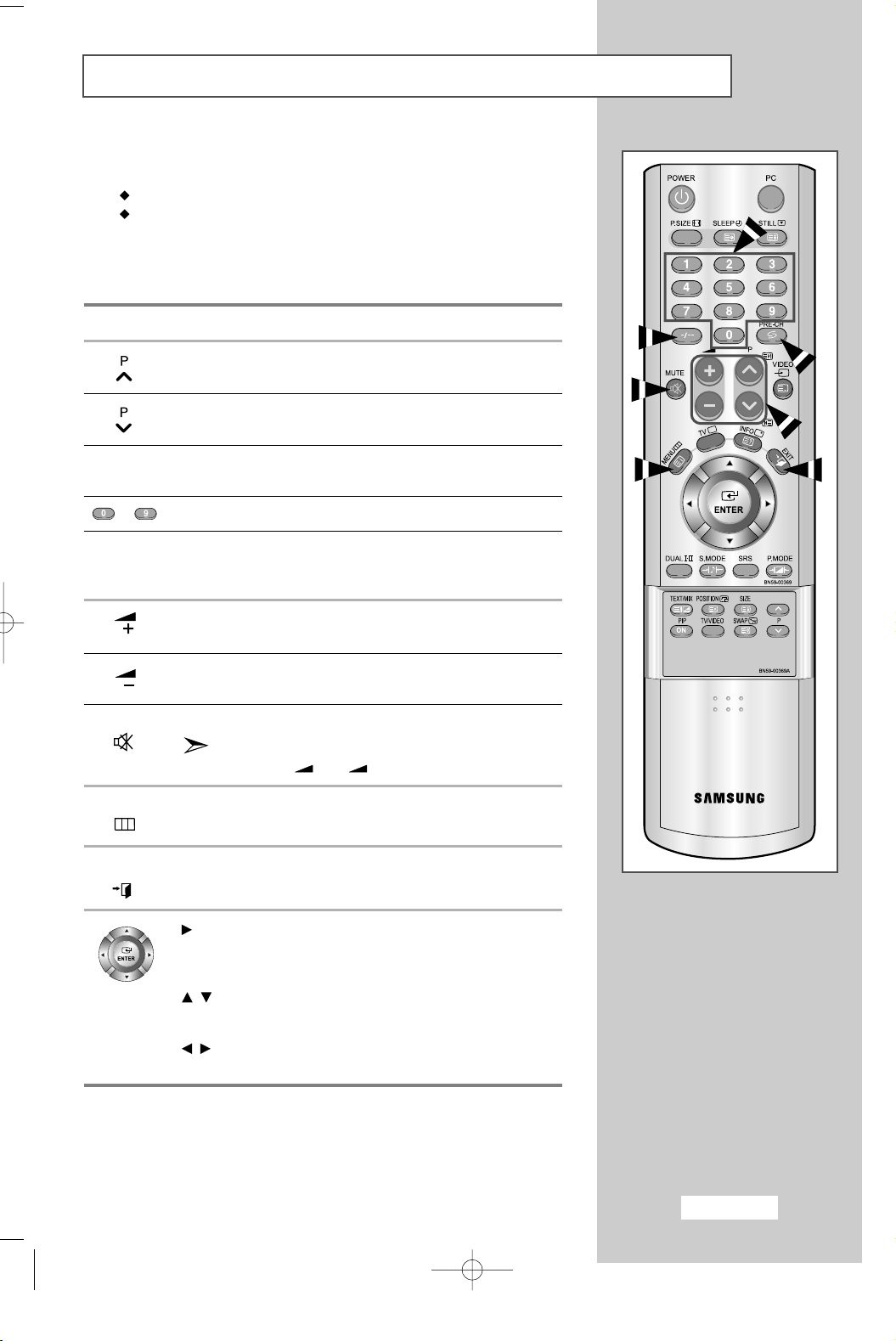
Becoming Familiar with the Remote Control
The remote control is used mainly to:
Change channels and adjust the volume
Set up your set using the on-screen menu system
The following table presents the most frequently used buttons and their
functions.
Button Viewing Function Menu Function
Used to display the next
stored channel.
Used to display the
previous stored channel.
PRE-CH Used to switch repeatedly between the last two channels
~ Used to display the corresponding channels.
-/--
MUTE Used to switch the sound off temporarily.
MENU Used to display the Used to return to the previous
displayed. (
Used to select a channel numbered ten or over.
Press this button, and the “
Enter the two-digit channel number.
Used to increase the
volume.
Used to decrease the
volume.
on-screen menu system. menu or normal viewing.
PRE-CH; Previous Channel)
--
” symbol is displayed.
To turn the sound back on, press this button again,
or press the + or - button.
-
-
-
-
EXIT Used to exit the menu system and return directly to normal
viewing.
Display a submenu containing
selections for the currentmenu
option.
Search backwards/forwards
manually for channels.
Increase/decrease a menu
option value.
English-15
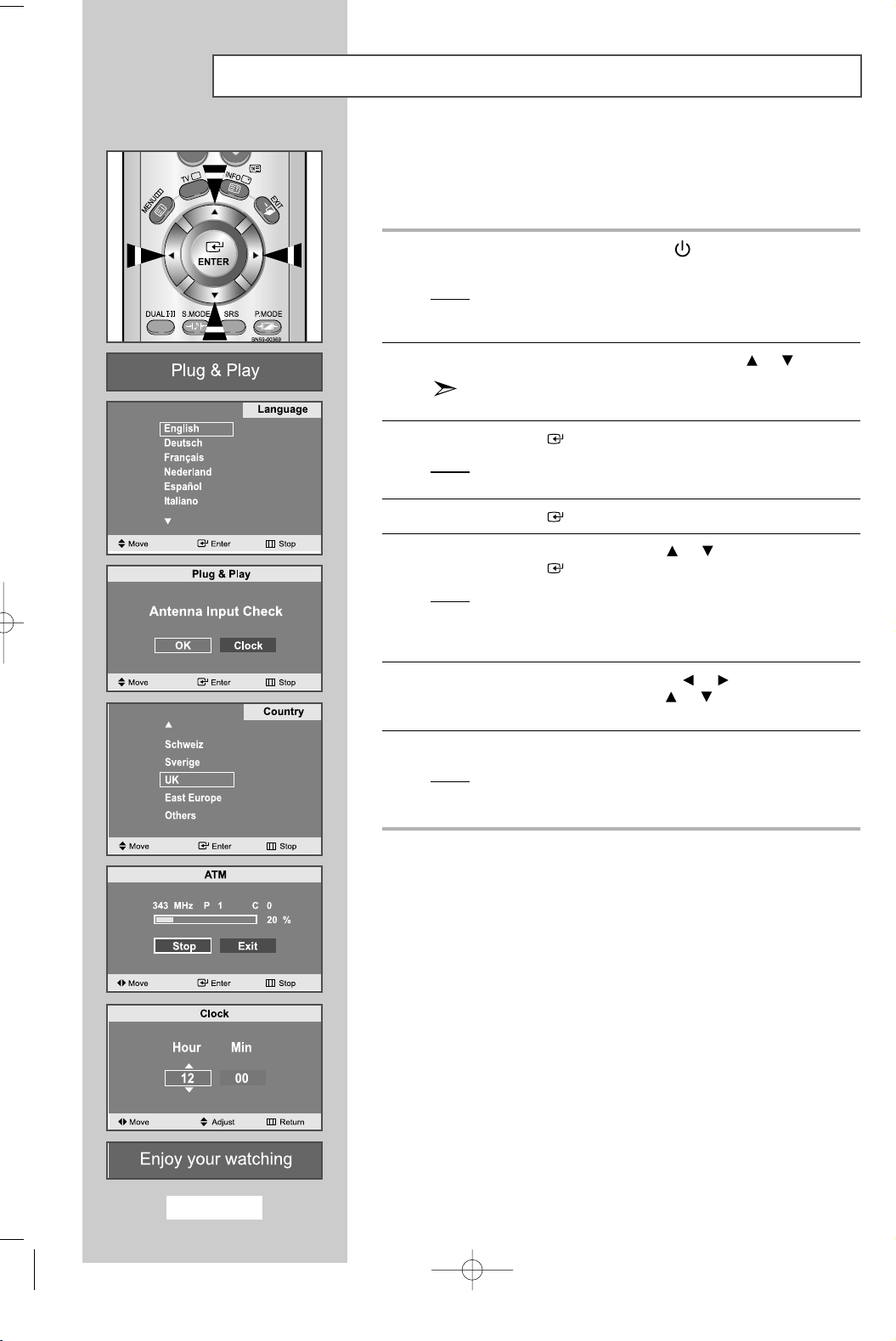
Plug & Play
When the set is initially powered ON, you are automatically presented
with a series of basic customer settings.
The following settings are available.
1
If the set is in standby mode, press the
on the remote control.
Result
: The message
It appears for a little while, and then the
menu is automatically displayed.
2
Select the appropriate
The available languages are listed
You can choose one of 18 Languages.
3
4
5
Press the
Result
Press the
Select your
Press the
Result
ENTER
: The message
OK
ENTER
ENTER
: The country menu is displayed:
Belgie - Deutschland - Espania - France - Italia Nederland - Schweiz - Sverige - UK East Europe - Others
selected.
Country
Plug & Play
Language
button to confirm your choice.
Antenna Input Check
button.
by pressing the or button.
button.
POWER
is displayed.
by pressing the or button.
.
button
Language
is displayed with
6
7
Select the
Set the
(Refer to “
Press the
Result
Hour
Hour
Setting the Clock
MENU
: The message
and then the channel which has been stored will be
activated.
or
Min
by pressing the or button.
or
Min
by pressing the or button.
” on page 40)
button to confirm your setting.
Enjoy your watching
is displayed,
English-16
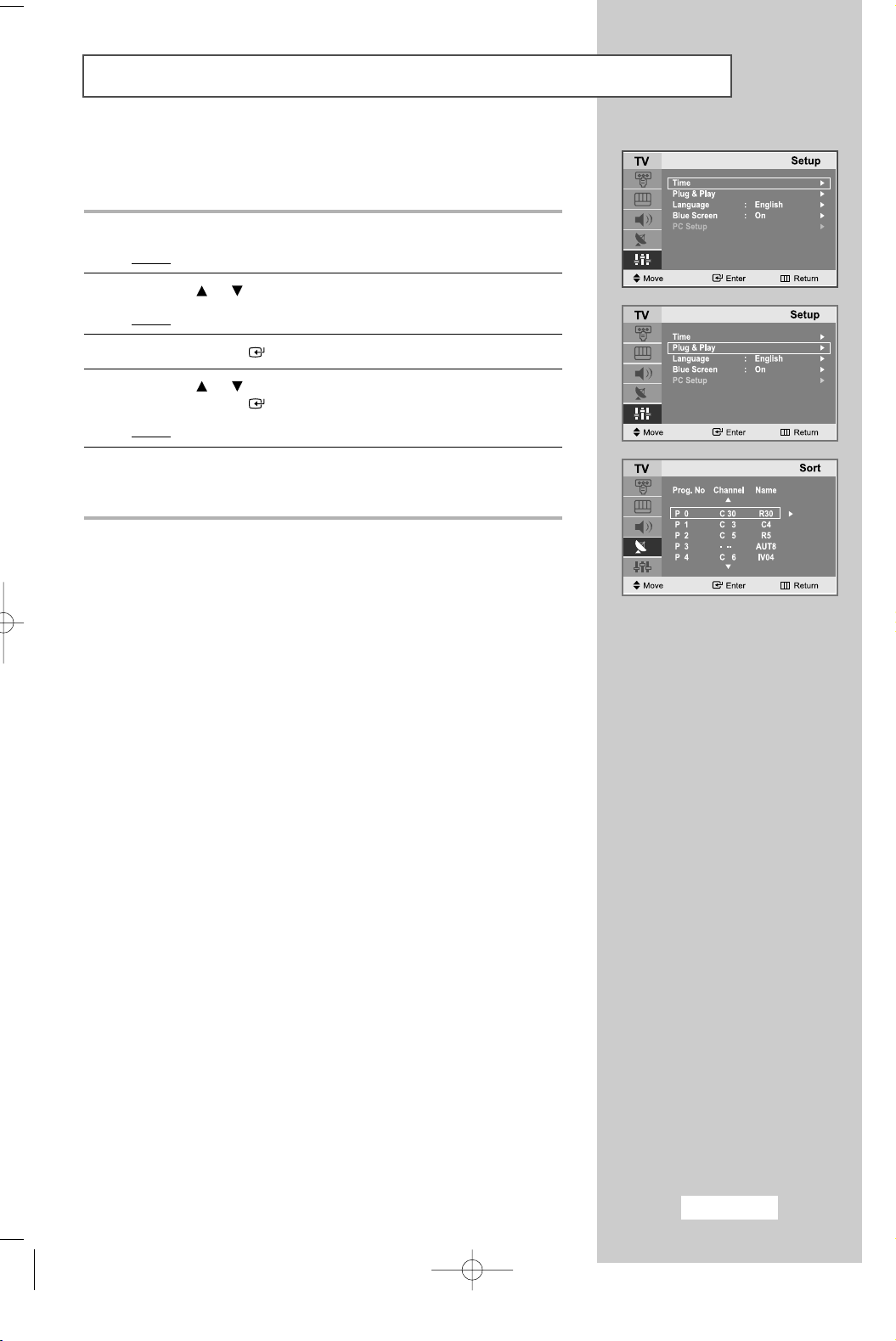
Plug & Play
If you want to reset this feature...
1
Press the
Result
2
Press the or button to select the
Result
3
Press the
4
Press the or button to select the
Press the
Result
5
For further details on how to set up this feature,
refer to page 16 and 25.
The Sort menu is displayed after the Plug & Play ends.
MENU
button.
: The main menu is displayed.
Setup
:
The options available in the
ENTER
ENTER
: The message
button.
button.
Plug & Play
Setup
Plug & Play
is displayed.
.
group are displayed.
.
English-17
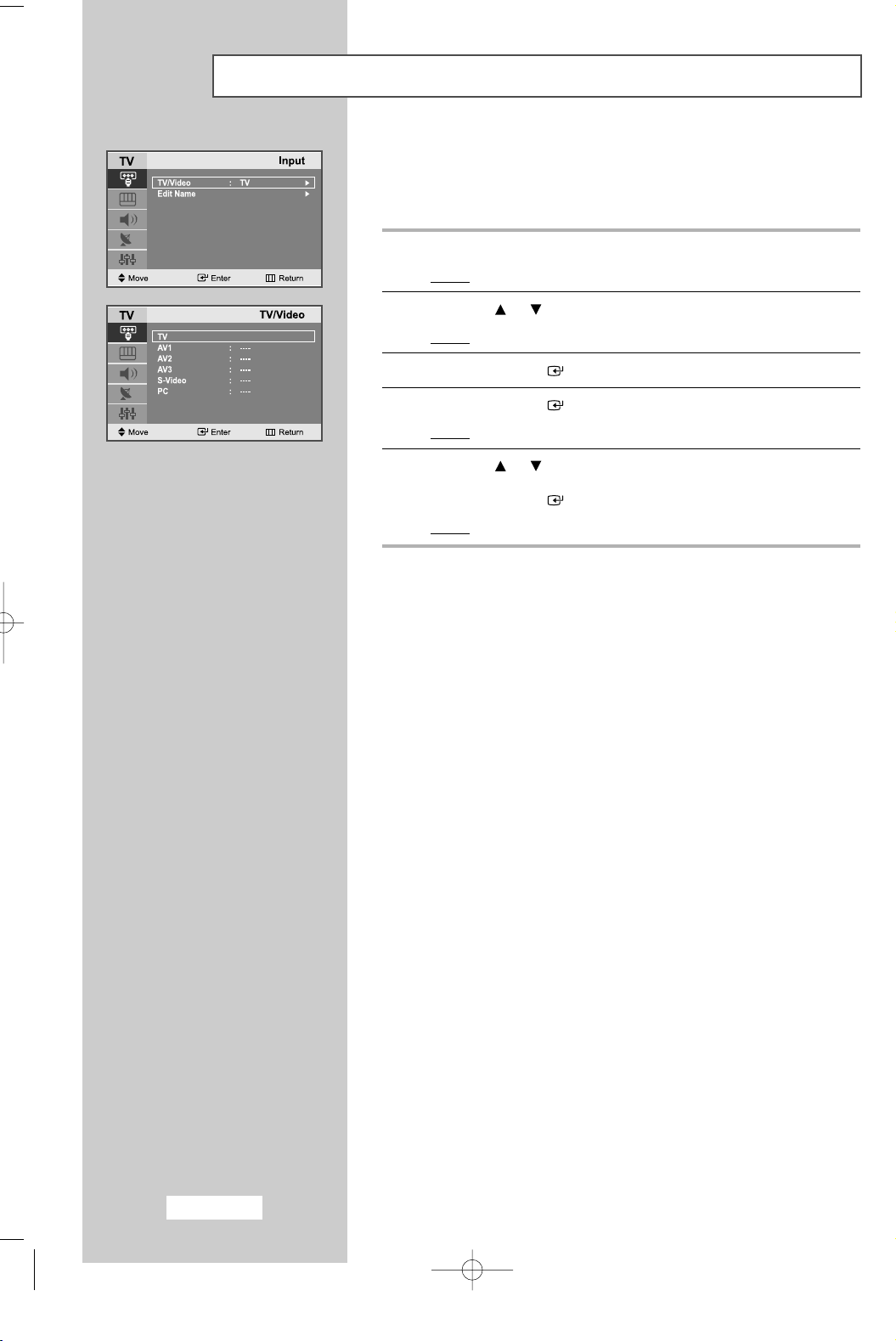
Selecting TV Mode or an Input Source
You can choose TV mode or change to an input source connected to
the TV set. Use this button to choose an input source that you would
like to watch.
1
Press the
Result
2
Press the or button to select the
Result
3
Press the
4
Press the
Result
5
Press the or button to move to the input source that
you wish to choose.
Press the
Result
MENU
button.
: The main menu is displayed.
Input
:
The options available in the
ENTER
ENTER
: The
ENTER
: The input source changes to the one you have chosen.
button.
button.
TV/Video
button.
is selected.
Input
.
group are displayed.
English-18
