Samsung LW15M2, LW17M2, LW20M2 User Manual
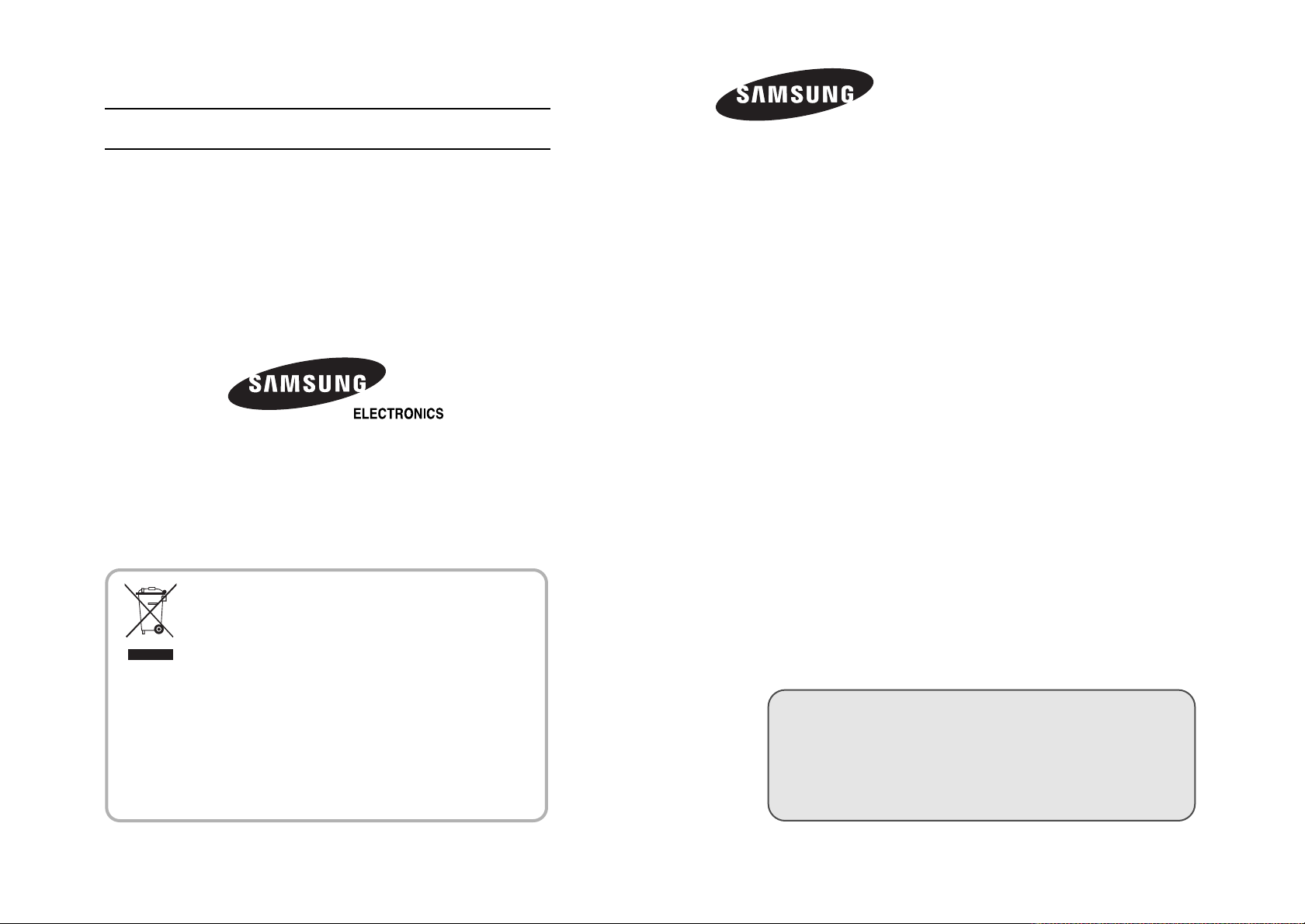
LCD TV
- AFTER SALES SERVICE
- Do not hesitate to contact your retailer or service agent if a
change in the performance of your product indicates that a faulty
condition may be present.
LW15M2
LW17M2
LW20M2
Owner’s Instructions
Before operating the unit,
please read this manual thoroughly,
and retain it for future reference.
Correct Disposal of This Product
(Waste Electrical & Electronic Equipment)
(Applicable in the European Union and other European countries with
separate collection systems)
This marking shown on the product or its literature, indicates that it
should not be disposed with other household wastes at the end of its working life.
To prevent possible harm to the environment or human health from uncontrolled
waste disposal, please separate this from other types of wastes and recycle
it responsibly to promote the sustainable reuse of material resources.
Household users should contact either the retailer where they purchased this
product, or their local government office, for details of where and how they can take
this item for environmentally safe recycling.
Business users should contact their supplier and check the terms and conditions of
the purchase contract. This product should not be mixed with other commercial
wastes for disposal.
BN68-00939G-00
ON-SCREEN MENUS
PC DISPLAY
TELETEXT
This device is a Class B digital apparatus.
Register your product at www.samsung.com/global/register
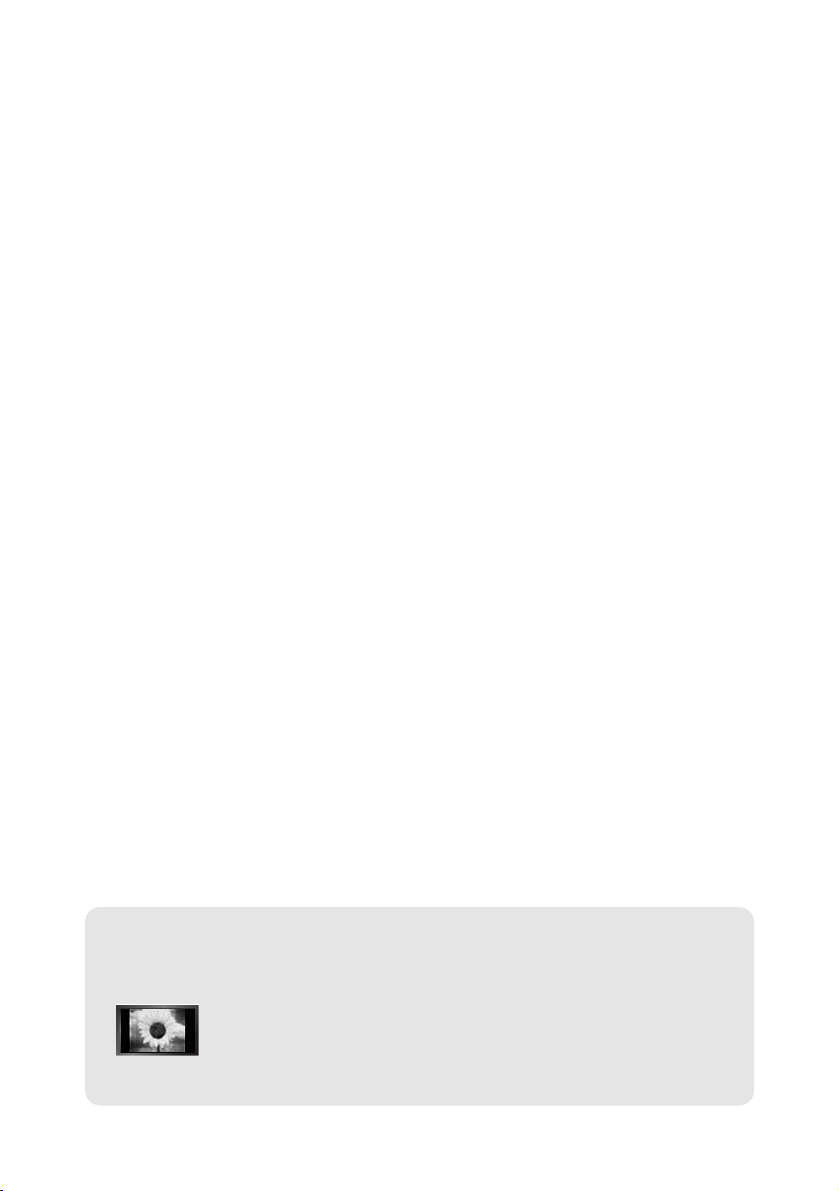
Precautions When Displaying a Still Image
Astill image may cause permanent damage to the TV screen.
• Do not display a still image on the LCD panel for more than 2 hours as it can cause screen image retention.
This image retention is also known as "screen burn".
To avoid such image retention, reduce the degree of brightness and contrast of the screen when displaying a still image.
• Watching the LCD TV in 4:3 format for a long period of time may leave traces of borders displayed on the
left, right and center of the screen caused by the difference of light emission on the screen.
Playing a DVD or a game console may cause a similar effect to the screen.
Damages caused by the above effect are not covered by the Warranty.
• Displaying still images from Video games and PC for longer than a certain period of time may produce partial after-images.
To prevent this effect, reduce the ‘brightness’ and ‘contrast’ when displaying still images.
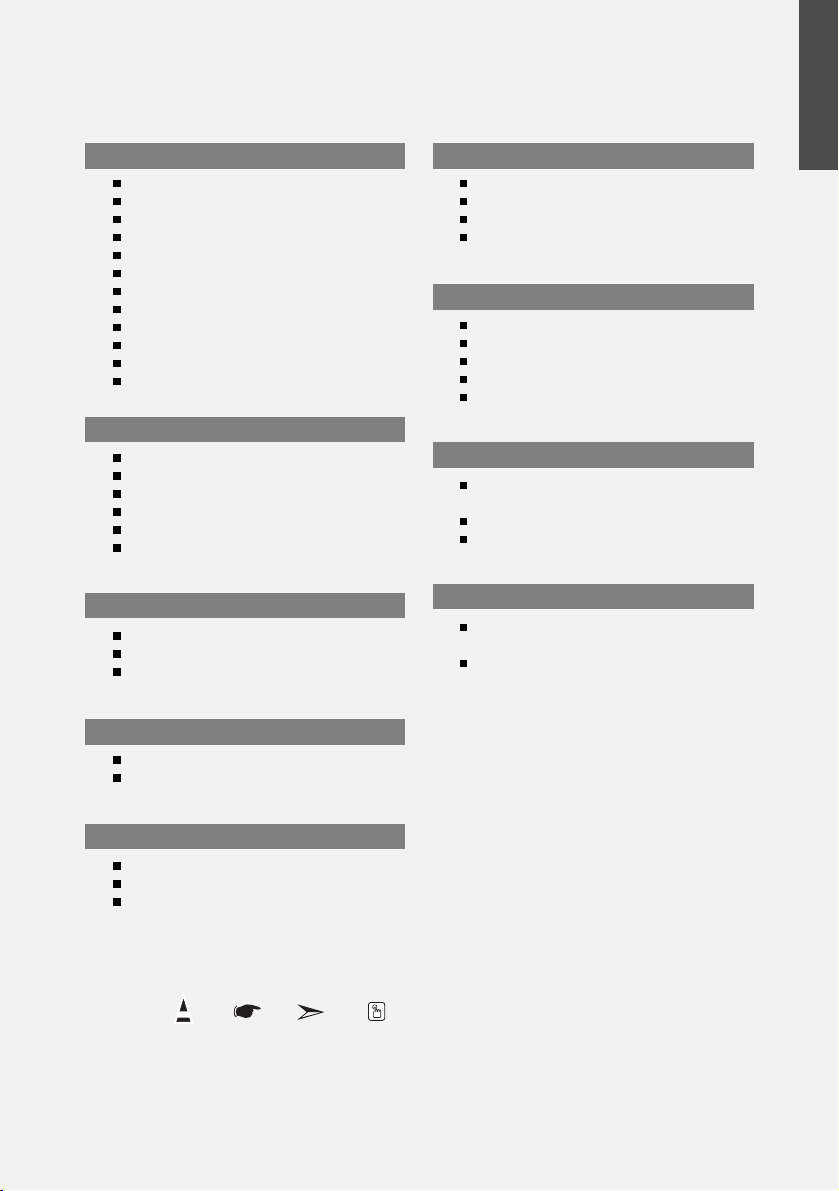
English-1
English
Contents
CONNECTING AND PREPARING YOUR TV
List of Parts .............................................................. 2
How to Adjust the Stand .......................................... 2
How to Adjust the Angle of the TV ...................... 2
Installing the Wall Mount Kit .................................... 3
Installing VESA compliant mounting devices .......... 3
Viewing the Control Panel ........................................ 3
Viewing the Connection Panel.................................. 4
Viewing the Remote Control .................................... 5
Installing Batteries in the Remote Control................ 6
Switching On and Off................................................ 6
Placing Your Television in Standby Mode ................ 6
Plug & Play .............................................................. 6
SETTING THE CHANNELS
Storing Channels Automatically................................ 7
Storing Channels Manually ...................................... 8
Editing the Channels ................................................ 9
Sorting the Stored Channels .................................... 9
Assigning Channels Names .................................... 10
Fine Tuning Channel Reception .............................. 10
SETTING THE PICTURE
Changing the Picture Standard ................................ 11
Adjusting the Custom Picture .................................. 11
Changing the Colour Tone ........................................ 12
SETTING THE SOUND
Changing the Sound Standard ............................ 12
Adjusting the Volume Automatically .................... 12
SETTING THE TIME
Setting and Displaying the Current Time..............13
Setting the Sleep Timer........................................ 13
Switching the Television
On and Off Automatically......................................14
SETTING THE OTHERS
Choosing Your Language .................................... 14
Setting the Blue Screen Mode..............................15
Selecting the Source ............................................15
Editing the Input Source Names ..........................15
USING THE TELETEXT FEATURE
Teletext Decoder ..................................................16
Displaying the Teletext Information ......................16
Selecting a Specific Teletext Page ......................17
Using Fastext to Select a Teletext Page ..............17
Storing Teletext Pages..........................................17
SETTING THE PC
Setting up Your PC Software
(Based on Windows XP) ......................................18
Display Modes ......................................................18
Setting the PC ......................................................19
RECOMMENDATIONS FOR USE
Troubleshooting:
Before Contacting Service Personnel ..................20
Technical and Environmental Specifications ......20
Symbol Press Important Note One-Touch
Button
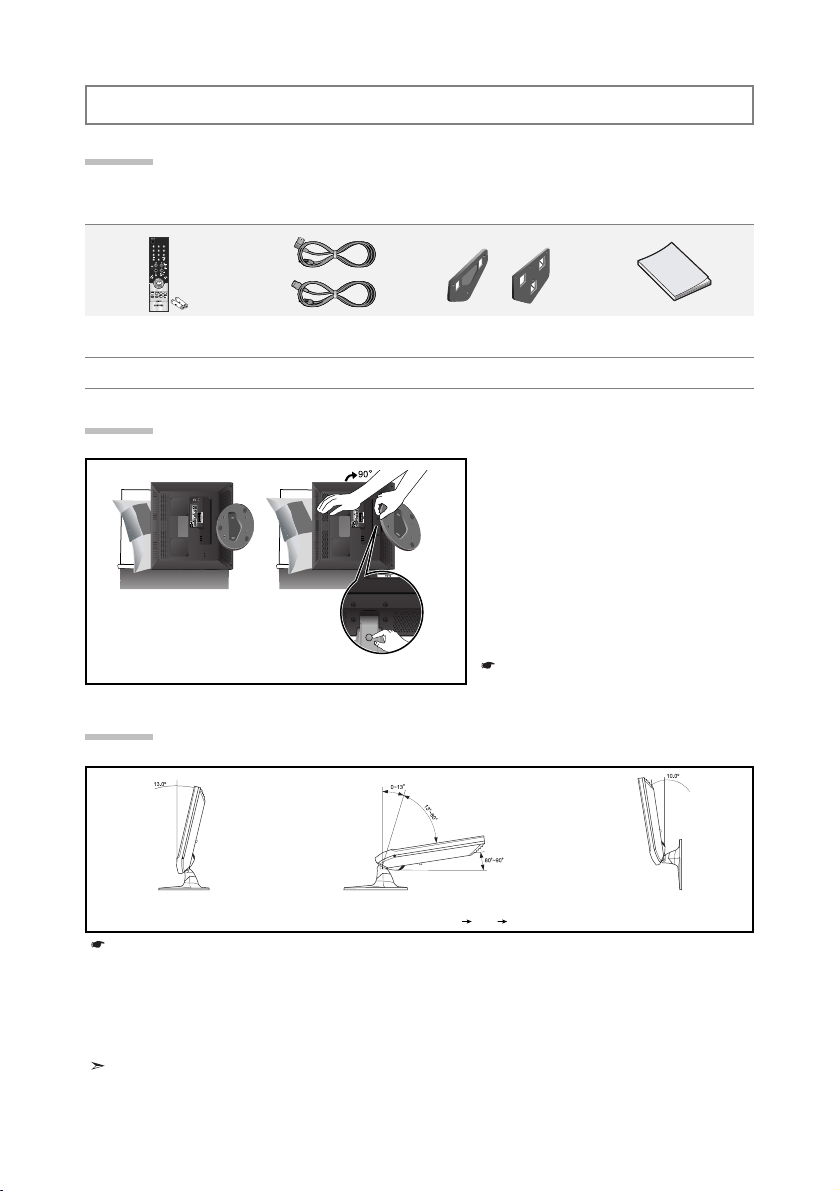
English-2
CONNECTING AND PREPARING YOUR TV
List of Parts
Please make sure the following items are included with your LCD TV.
If any items are missing, contact your dealer.
Remote Control
& Batteries (AAA x 2)
Power Cord Wall Mount kit Owner’s Instructions
Warranty card Service Network Card Safety Guide Registration Cards
How to Adjust the Stand
(1)
(2)
1. Place the front of the TV onto a soft cloth
or cushion on a table as in Figure (1).
- Align the TV bottom along the table
edge.
2. Press on the center of the TV back.
Adjust the stand as in Figure (2) while
pressing the “PUSH” button on the back of
the stand.
3. Place the TV on the table so that the TV
sits safely.
When you adjust the stand, press the “PUSH"
button on the back of the stand.
How to Adjust the Angle of the TV
1. Figure (1) shows the adjustment angle (0°~13°) when you use the LCD on its stand .
Excessive tilting can turn the LCD TV over which may cause damage.
2. Figure (2) shows the adjustment angle (13°~80°) when you convert the LCD from stand-based use
to wall-mount.
3. Figure (3) shows the adjustment angle (0°~10°) when you mount the LCD TV to a wall.
You will hear a “Click ” sound when changing the angle from 1 to 2 or 3 to 2.
(1) Angle adjustment when using the
TV on its stand.
(2) Angle adjustment when converting
from Stand to Wall mount (1 3, 3 1)
(3) Angle adjustment when LCD TV
is wall-mounted
When you adjust the stand, press the “PUSH" button on the back of the stand.
PUSH button
17”
15”, 20”
20”15”, 17”

English-3
Viewing the Control Panel
POWER
Press to turn the TV on and off.
Press to change channels.
In the on-screen menu, use the buttons as you
use the
and buttons on the remote control.
(Without the Remote Control, You can turn on TV by using
the Channel buttons.)
Press to decrease or increase the volume.
In the on-screen menu, use the buttons
as you use the and buttons on the remote control.
MENU
Press to see an on-screen menu of your TV’s features.
SOURCE
Toggles between all the available input sources
(TV - Ext. - AV - S-Video - PC).
In the on-screen menu, use this button as you use the
ENTER button on the remote control.
(Headphone Jack)
Connect a set of external headphones to this jack for private
listening.
Power Indicator
Blinks and turns off when the power is on and lights up in
stand-by mode.
Remote Control Sensor
Aim the remote control towards this spot on the TV.
Speakers
The product colour and shape may vary depending on the model.
Wall mount items (sold separately) allow you to mount the TV on the wall. For detailed information on
installing the wall mount, see the instructions provided with the Wall Mount items. Contact a technician for
assistance when installing the wall mounted bracket. Samsung Electronics is not responsible for any
damage to the product or injury to yourself or others if you elect to install the TV on your own.
Installing the Wall Mount Kit
Installing VESA compliant mounting devices
(2) (3)
When you adjust the stand, press the “PUSH" button on the back of the stand.
1. Place the TV faced down on a soft cloth or cushion on a table.
2. Adjust the stand, pressing the "PUSH" button on the back of the stand.
3. Align the mounting interface pad (not supplied) with the holes in the stand bottom and secure it with the four
screws that come with the arm-type base, wall mount hanger or other bases (not supplied).
LW15M2/LW17M2
LW20M2
Mounting pad
(sold separately)
PUSH button
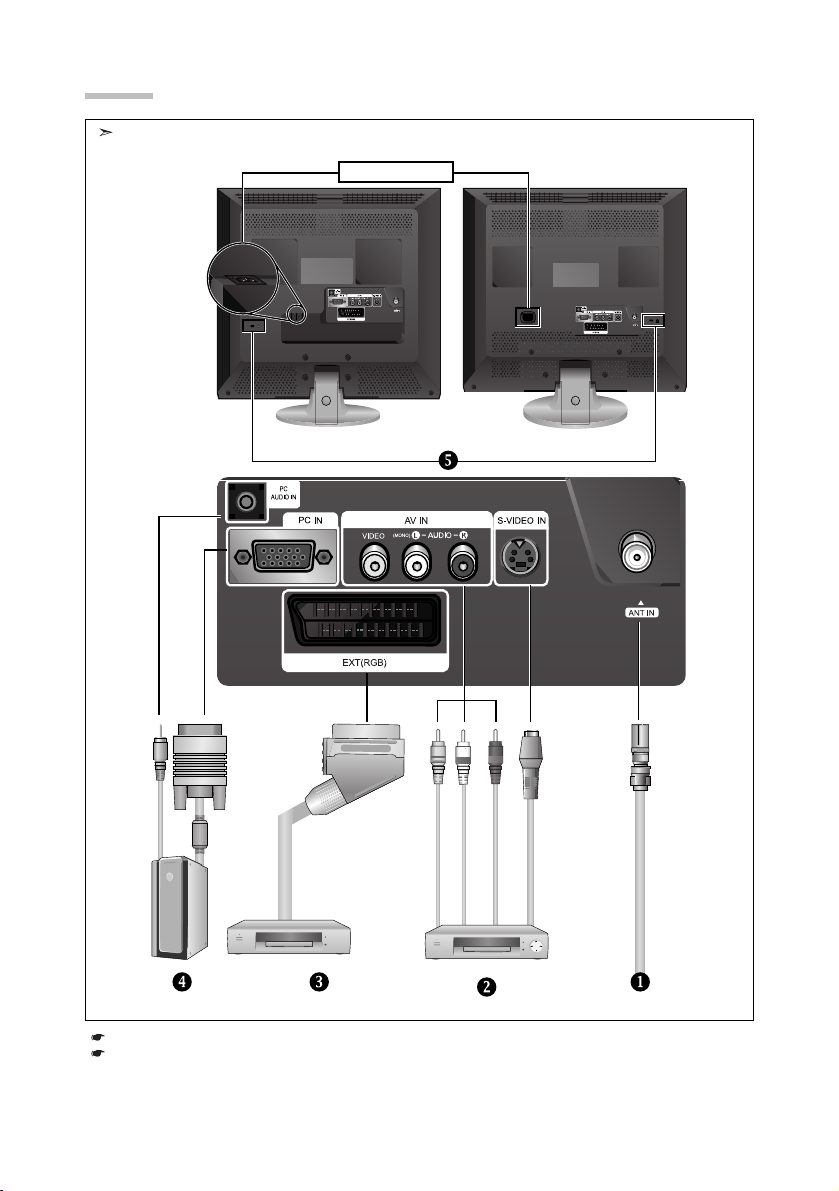
English-4
Viewing the Connection Panel
Power Input
Whenever you connect an external device to your TV, make sure that power on the unit is turned off.
When connecting an external device, match the colour of the connection terminal to the cable.
The product colour and shape may vary depending on the model.
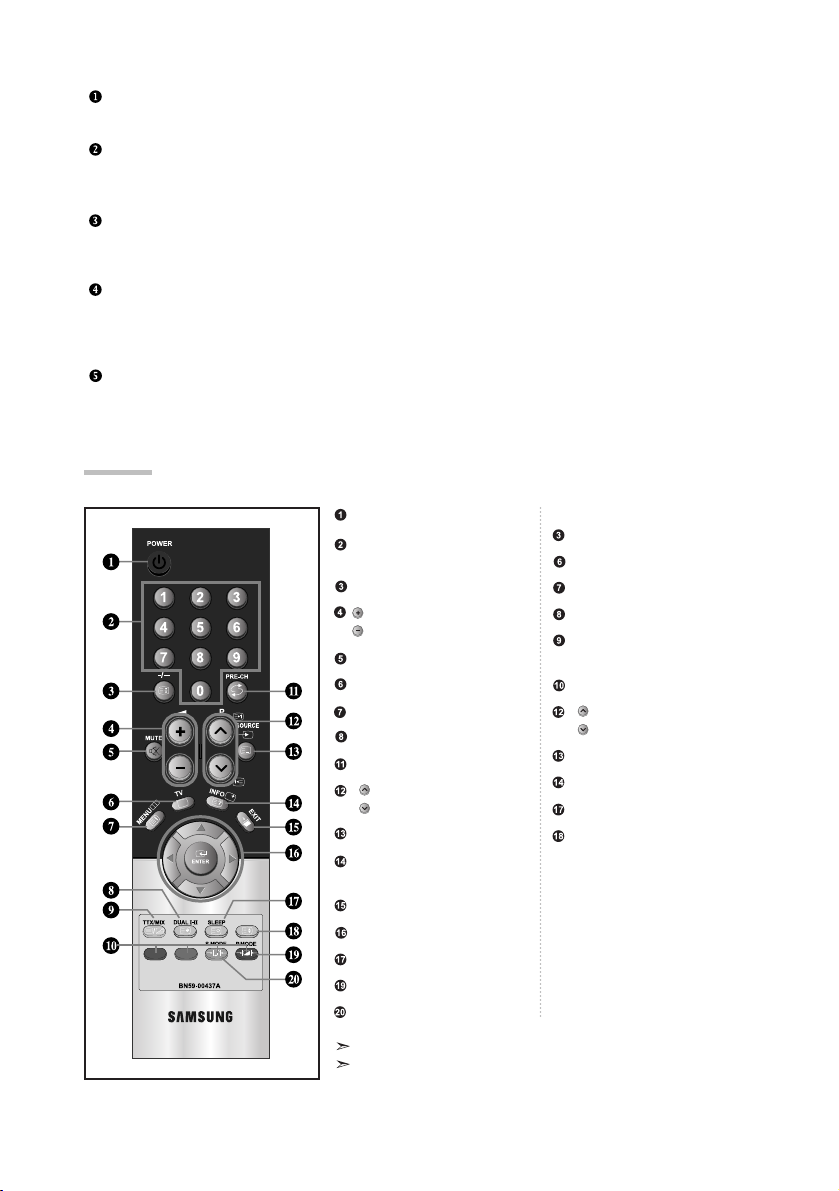
English-5
Connecting an Aerial or Cable Television Network
To view television channels correctly, a signal must be received by the set from one of the following sources:
- An outdoor aerial / A cable television network / A satellite network
Connecting External A/V Devices
-
Connect RCA (optional) or S-VIDEO cable (optional) to an appropriate external A/V device such as VCR, DVD or Camcorder.
- Connect RCA audio cables (optional) to “L - AUDIO - R” on the rear of your set and the other ends to corresponding audio
out connectors on the A/V device.
Connecting Set-Top Box, VCR or DVD
- Connect the VCR or DVD SCART cable (optional) to the SCART connector of the VCR or DVD.
- If you wish to connect both the Set-Top Box and VCR (or DVD), you should connect the Set-Top Box to the VCR (or DVD)
and connect the VCR (or DVD) to your set.
Connecting Computer
-Connect the D- Sub cable (optional) to “PC IN” on the rear of your set and the other end to the
Video Card of your computer.
-Connect the stereo audio cable (optional) to “PC AUDIO IN” on the rear of your set and the other end to “Audio Out” of the
sound card on your computer.
Kensington Lock
- The Kensington lock (optional) is a device used to physically fix the system when used in a public place.
- If you want to use a locking device, contact the dealer where you purchased the TV.
- The place of the Kensington Lock may be different depending on its model.
Television Standby button
Number buttons for direct
channel access
One/Two-digit channel selection
: Volume increase
: Volume decrease
Temporary sound switch-off
Selects the TV mode directly
Displays the main on-screen menu
Sound effect selection
Previous channel
P: Next channel
P: Previous channel
Available source selection
Use to see information on the
current broadcast
Exit the on-screen menu
Control the cursor in the menu
Automatic Power-off
Picture effect selection
Sound mode selection
Teletext Functions
Teletext hold
Exit from the teletext display
Teletext index
Teletext sub page
Teletext display/mix both teletext
information and the normal broadcast
Fastext topic selection
P: Teletext next page
P: Teletext previous page
Teletext mode selection (LIST/FLOF)
Teletext reveal
Teletext store
Teletext size selection
The performance of the remote control may be affected by bright light.
For details, refer to further instructions.
Viewing the Remote Control
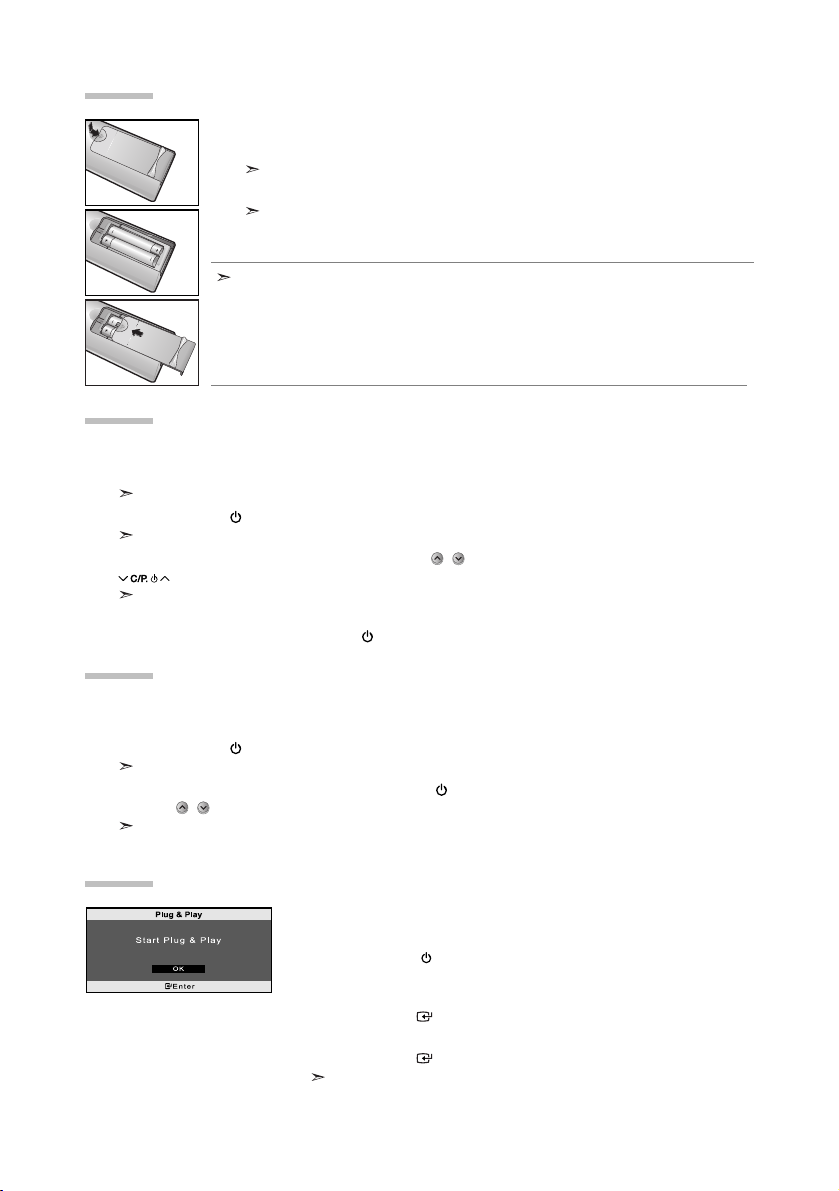
The mains lead is attached to the rear of your set.
1. Plug the mains lead into an appropriate socket.
The standby indicator lights up on the lower-right panel.
2. Press the POWER button on the lower-right panel.
The programme that you were watching last is reselected automatically.
3. Press the numeric button (0~9) or channel up/down ( / ) button on the remote control or
button on the lower-right panel.
When you switch the set on for the very first time, you will be asked to choose language in which the menus
are to be displayed.
4. To switch your set off, press the POWER button again.
Your set can be placed in standby mode in order to reduce the power consumption. The standby mode
can be useful when you wish to interrupt viewing temporarily (during a meal, for example).
1. Press the POWER button on the remote control.
The screen is turned off and a standby indicator appears on the lower-right panel.
2. To switch your set back on, simply press the POWER , numeric buttons (0~9) or channel
up/down ( / ) button again.
Do not leave your set in standby mode for long periods of time (when you are away on holiday, for example).
It is best to unplug the set from the mains and aerial.
Switching On and Off
Placing Your Television in Standby Mode
When the TV is initially powered on, several basic settings proceed
automatically and subsequently. The following settings are available.
1. Press the POWER button on the remote control.
The message “Start Plug & Play” is displayed with “OK” selected.
2. Select the appropriate language by pressing the or button.
Press the ENTER button to confirm your choice.
3. The message “Check antenna input.” is displayed with “OK” selected.
Press the ENTER button.
Please check that the antenna cable is connected correctly.
Plug & Play
English-6
1. Slide the cover out completely.
2. Install two AAA size batteries.
Make sure to match the “+” and “–” ends of the batteries with the diagram inside the compartment.
3. Replace the cover.
Remove the batteries and store them in a cool, dry place if you won’t be using the
remote control for a long time. The remote control can be used up to about 23 feet from
the TV. (Assuming typical TV usage, the batteries last for about one year.)
If the remote control doesn’t work, check the following:
1. Is the TV power on?
2. Are the plus and minus ends of the batteries reversed?
3. Are the batteries drained?
4. Is there a power outage, or is the power cord unplugged?
5. Is there a special fluorescent light or neon sign nearby?
Installing Batteries in the Remote Control
