Samsung LW17E24CX/SEC, LW15E23CX/XEU, LW15E23CX/XEG, LW15E23CX/SEC, LW-17E24CR User Manual [en, cs, de, ru]
Page 1
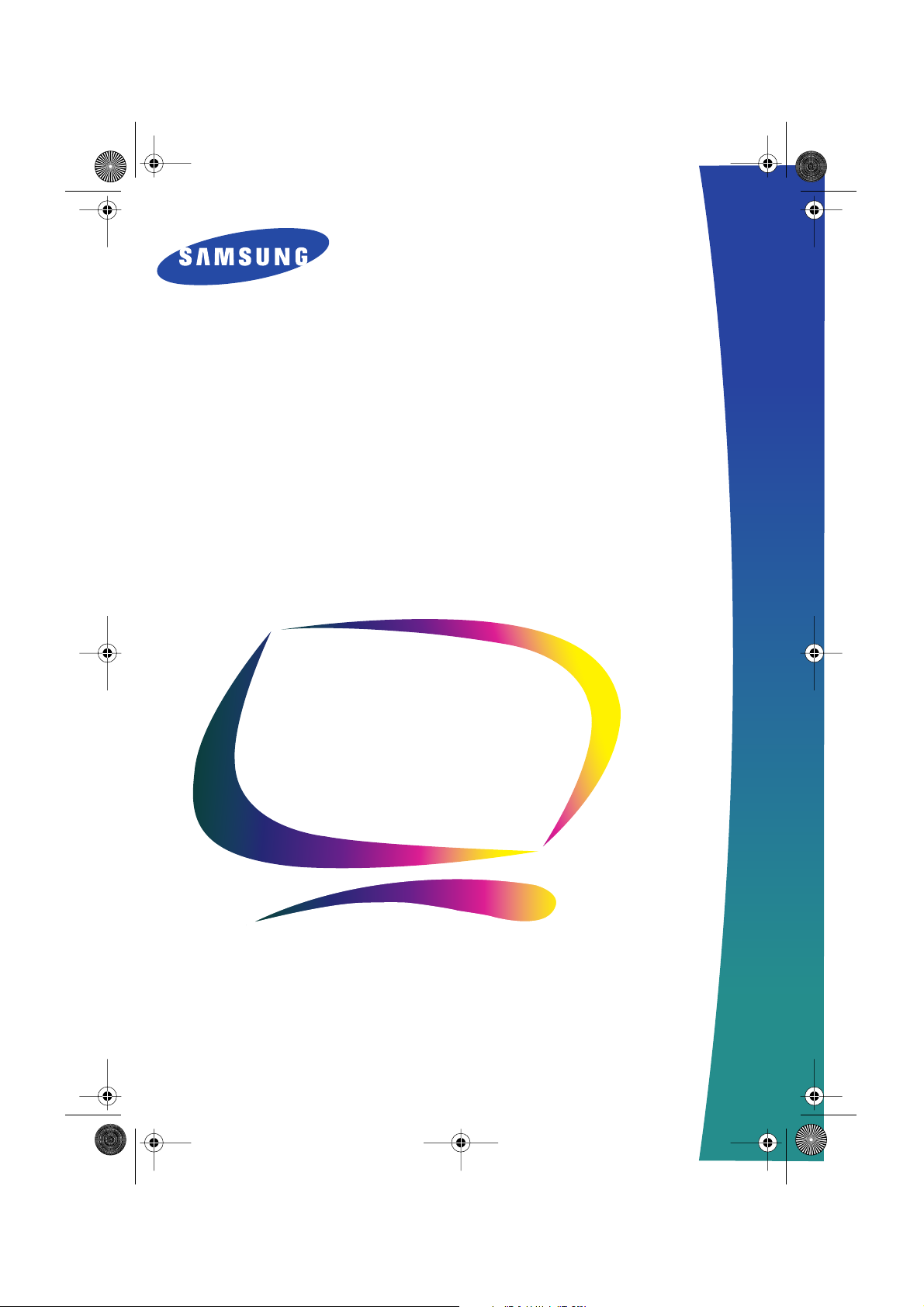
1E_cov.fm Page 1 Wednesday, January 23, 2002 9:02 AM
LW-15E23C
LW-17E24C
(For PAL systems)
TFT-LCD TV/Monitor
User’s
Manual
Page 2
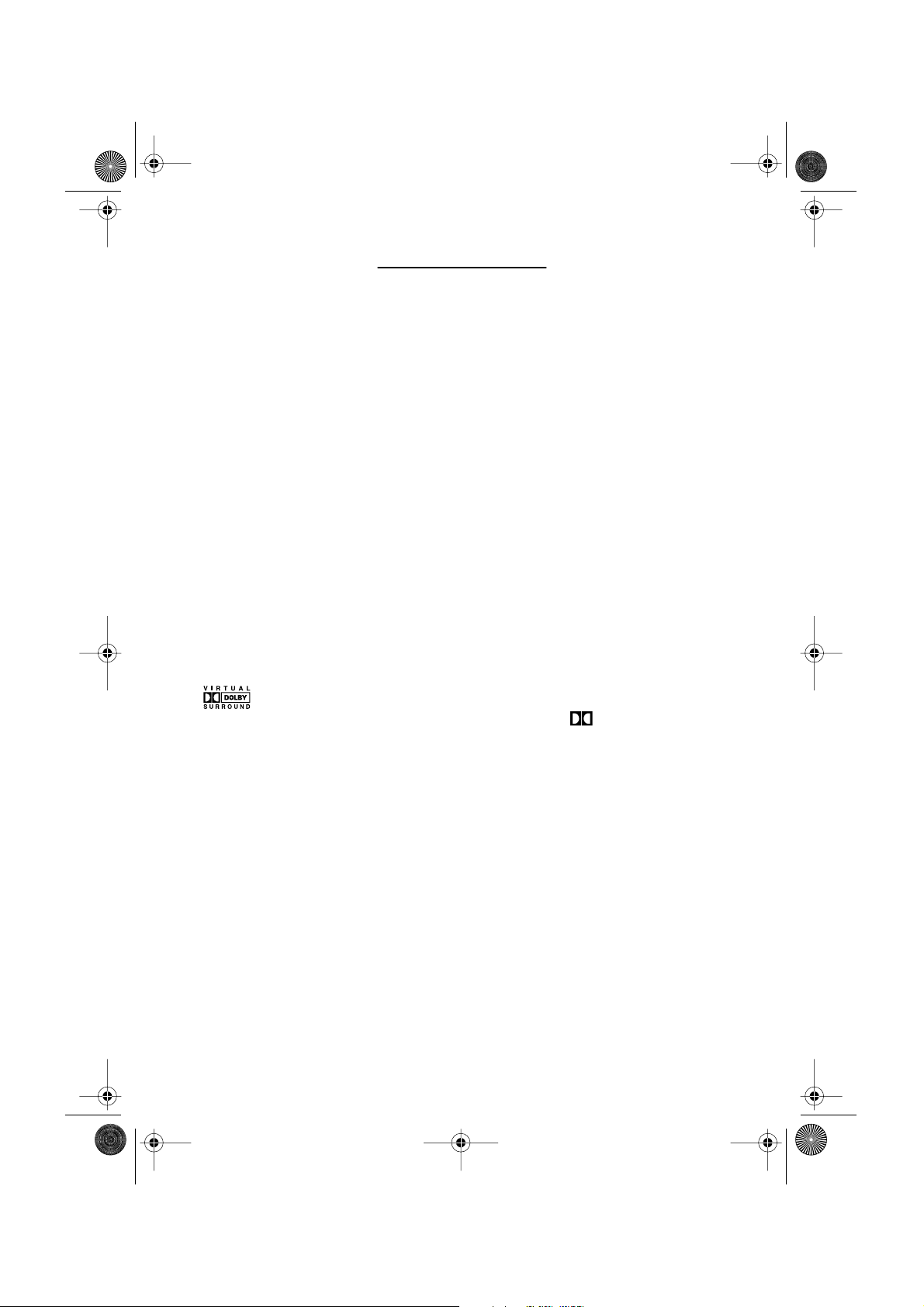
•
•
1E_cov.fm Page 2 Wednesday, January 23, 2002 9:02 AM
For Better Display
1. Adjust computer resolution and screen injection rate (refresh rate) in control panel of
computer as described below to enjoy the best quality of picture. You can have an uneven
quality of picture in the screen if the best quality of picture is not provided in TFT-LCD.
Resolution: 15” 1024 x 768 • Vertical frequency (refresh rate): 60 Hz
17” 1280 x 1024
2. TFT LCD panel manufactured by using advanced semiconductor technology with precision
of 99.999% above is used for this product. But the pixels of RED, GREEN, BLUE and
WHITE color seem to be bright sometimes or some of black pixels could be seen. This is
not from bad quality and you can use it without uneasiness.
For example, the number of TFT LCD pixels that is contained in this product are
2,359,296 (15”), 3,932,160 (17”).
3. When you clean the monitor and the panel outside, please apply the recommended small
amount of cleaner by using soft and dry cloth and polish it. Let LCD area not to be forced
but to be scrubbed out softly. If excessive force is applied, you can have a stain on it.
4. If you are not satisfied with the quality of picture, you can get better quality of picture by
executing "auto adjustment function" in display screen that is appeared as window
termination button is pressed. If there's still noise after automatic adjustment, use FINE/
COARSE adjustment function.
Manufactured under license from Dolby Laboratories “Dolby”, and the are trademarks of Dolby
Laboratories.
Information in this document is subject to change without notice.
© 2001 Samsung Electronics Co., Ltd. All rights reserved.
Reproduction in any manner whatsoever without the written permission of Samsung Electronics Co.,
Ltd. is strictly forbidden.
Samsung Electronics Co., Ltd. shall not be liable for errors contained herein or for incidental or
consequential damages in connection with the furnishing, performance, or use of this material.
The Samsung logo is the registered trademarks of Samsung Electronics Co., Ltd.; Microsoft, Windows
and Windows
registered trademarks of Video Electronics Standard Association; the E
registered trademarks of the U.S. Environmental Protection Agency (EPA). As an E
Samsung Electronics Co., Ltd. has determined that this product meets the E
®
NT are registered trademarks of Microsoft Corporation; VESA, DPMS and DDC are
NERGY
TAR
S
name and logo are
NERGY
TAR
S
Partner,
S
NERGY
guidelines for
TAR
energy efficiency. All other product names mentioned herein may be the trademarks or registered
trademarks of their respective owners.
®
Page 3
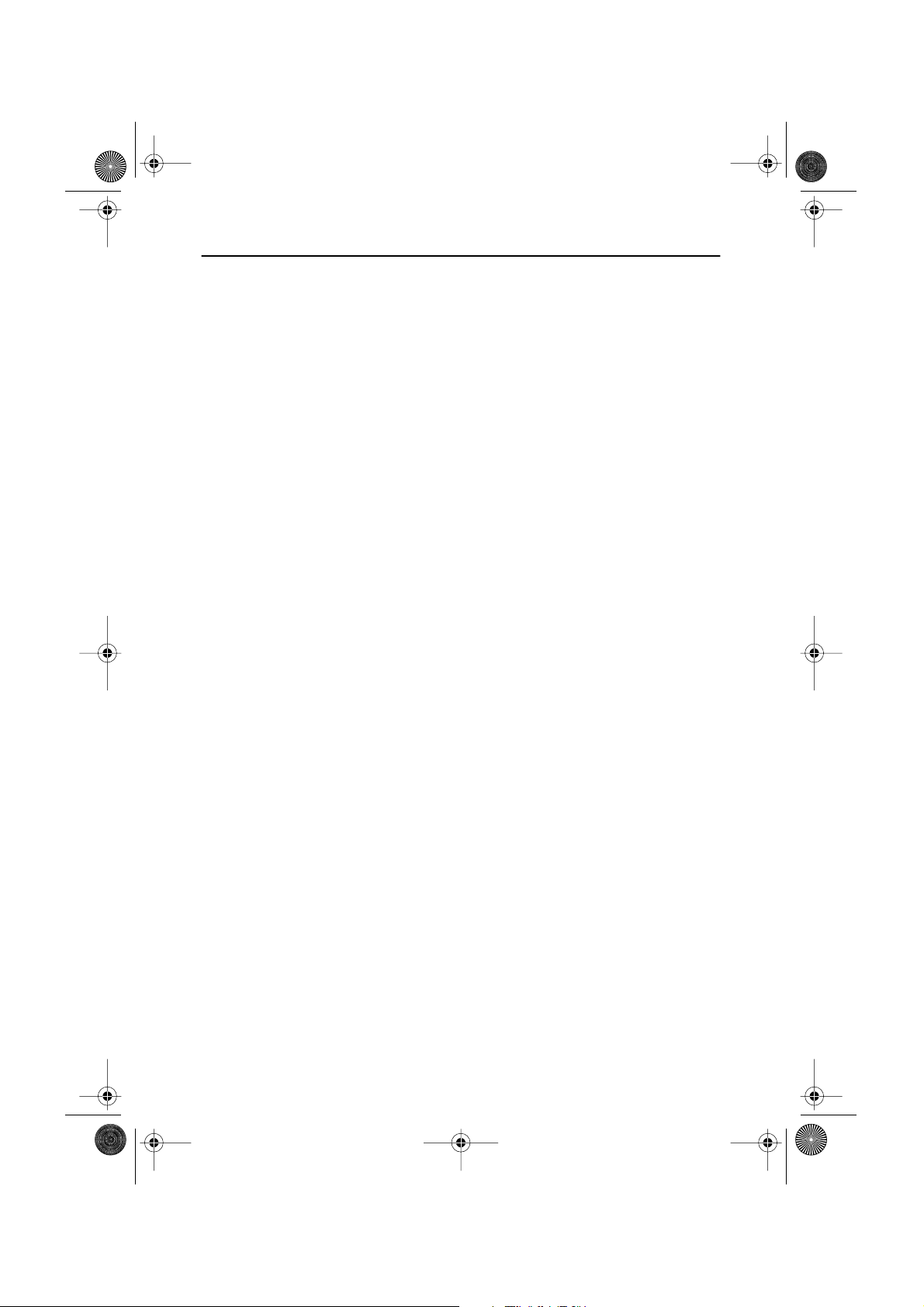
2E_LW-15E23C/17E24Ctoc.fm Page 1 Monday, October 8, 2001 2:52 PM
Table of Contents
Safety Instructions. . . . . . . . . . . . . . . . . . . . . . . . . . . . . . . . . . . . . . . . . . . . . . . . . . . . . . . . . . . 2
Unpacking Your TV/Monitor . . . . . . . . . . . . . . . . . . . . . . . . . . . . . . . . . . . . . . . . . . . . . . . . . . . 3
Setting up Your LCD TV/Monitor . . . . . . . . . . . . . . . . . . . . . . . . . . . . . . . . . . . . . . . . . . . . . . 4
Setting up an Ergonomic Workstation . . . . . . . . . . . . . . . . . . . . . . . . . . . . . . . . . . . . . . . 4
TV/Monitor Location . . . . . . . . . . . . . . . . . . . . . . . . . . . . . . . . . . . . . . . . . . . . . . . . . 4
Workstation Height . . . . . . . . . . . . . . . . . . . . . . . . . . . . . . . . . . . . . . . . . . . . . . . . . . 4
Viewing Angle . . . . . . . . . . . . . . . . . . . . . . . . . . . . . . . . . . . . . . . . . . . . . . . . . . . . . . 4
Connecting Your LCD TV/Monitor . . . . . . . . . . . . . . . . . . . . . . . . . . . . . . . . . . . . . . . . . 5
Plug and Play . . . . . . . . . . . . . . . . . . . . . . . . . . . . . . . . . . . . . . . . . . . . . . . . . . . . . . . . . . 6
Installing the Video Driver . . . . . . . . . . . . . . . . . . . . . . . . . . . . . . . . . . . . . . . . . . . . . . . . 6
Self-Test Feature Check (STFC) . . . . . . . . . . . . . . . . . . . . . . . . . . . . . . . . . . . . . . . . . . . . . . 6
Getting Help . . . . . . . . . . . . . . . . . . . . . . . . . . . . . . . . . . . . . . . . . . . . . . . . . . . . . . . . . . 7
Warm-up Time . . . . . . . . . . . . . . . . . . . . . . . . . . . . . . . . . . . . . . . . . . . . . . . . . . . . . . . . . 7
Adjusting Your LCD TV/Monitor . . . . . . . . . . . . . . . . . . . . . . . . . . . . . . . . . . . . . . . . . . . . . . . 8
User Controls . . . . . . . . . . . . . . . . . . . . . . . . . . . . . . . . . . . . . . . . . . . . . . . . . . . . . . . . . . 8
Automatic Save . . . . . . . . . . . . . . . . . . . . . . . . . . . . . . . . . . . . . . . . . . . . . . . . . . . . . . . . . .9
Direct-Access Features . . . . . . . . . . . . . . . . . . . . . . . . . . . . . . . . . . . . . . . . . . . . . . . . . 10
OSD Lock/Unlock. . . . . . . . . . . . . . . . . . . . . . . . . . . . . . . . . . . . . . . . . . . . . . . . . . . . . 10
On Screen Display (OSD). . . . . . . . . . . . . . . . . . . . . . . . . . . . . . . . . . . . . . . . . . . . . . . . . . 11
Accessing the Menu System . . . . . . . . . . . . . . . . . . . . . . . . . . . . . . . . . . . . . . . . . . . 11
OSD Functions and Adjustments . . . . . . . . . . . . . . . . . . . . . . . . . . . . . . . . . . . . . . 12
PC Functions and Adjustments . . . . . . . . . . . . . . . . . . . . . . . . . . . . . . . . . . . . . . . . 13
TV/ Video Functions and Adjustments . . . . . . . . . . . . . . . . . . . . . . . . . . . . . . . . . . 17
Appendix . . . . . . . . . . . . . . . . . . . . . . . . . . . . . . . . . . . . . . . . . . . . . . . . . . . . . . . . . . . . . . . . 20
By Remote-Control . . . . . . . . . . . . . . . . . . . . . . . . . . . . . . . . . . . . . . . . . . . . . . . . . . . . . 20
TELETEXT MODE . . . . . . . . . . . . . . . . . . . . . . . . . . . . . . . . . . . . . . . . . . . . . . . . . . . . . 22
PowerSaver . . . . . . . . . . . . . . . . . . . . . . . . . . . . . . . . . . . . . . . . . . . . . . . . . . . . . . . . . . . .24
Troubleshooting . . . . . . . . . . . . . . . . . . . . . . . . . . . . . . . . . . . . . . . . . . . . . . . . . . . . . . . 25
Specifications . . . . . . . . . . . . . . . . . . . . . . . . . . . . . . . . . . . . . . . . . . . . . . . . . . . . . . . . 28
Pin Assignments . . . . . . . . . . . . . . . . . . . . . . . . . . . . . . . . . . . . . . . . . . . . . . . . . . . . . . . 30
Display Modes. . . . . . . . . . . . . . . . . . . . . . . . . . . . . . . . . . . . . . . . . . . . . . . . . . . . . . . . . .31
Attaching a Wall or Arm Mounting Device. . . . . . . . . . . . . . . . . . . . . . . . . . . . . . . . . . . . 32
Installing VESA Compliant Mounting Devices . . . . . . . . . . . . . . . . . . . . . . . . . . . . . . . . 33
Wall Mount Instructions . . . . . . . . . . . . . . . . . . . . . . . . . . . . . . . . . . . . . . . . . . . . . . . 33
Retractable Stand . . . . . . . . . . . . . . . . . . . . . . . . . . . . . . . . . . . . . . . . . . . . . . . . . . . . . . . 34
Maintenance of Your LCD TV/Monitor . . . . . . . . . . . . . . . . . . . . . . . . . . . . . . . . . . . . . . 34
Index . . . . . . . . . . . . . . . . . . . . . . . . . . . . . . . . . . . . . . . . . . . . . . . . . . . . . . . . . . . . . . . . . . . 35
Regulatory Information . . . . . . . . . . . . . . . . . . . . . . . . . . . . . . . . . . . . . . . . . Inside back cover
Customer Service / Technical Support . . . . . . . . . . . . . . . . . . . . . . . . . . . . . . . . . . . Back cover
English
FrançaisDeutschEspañolPortu-
Italiano
English 1
Page 4
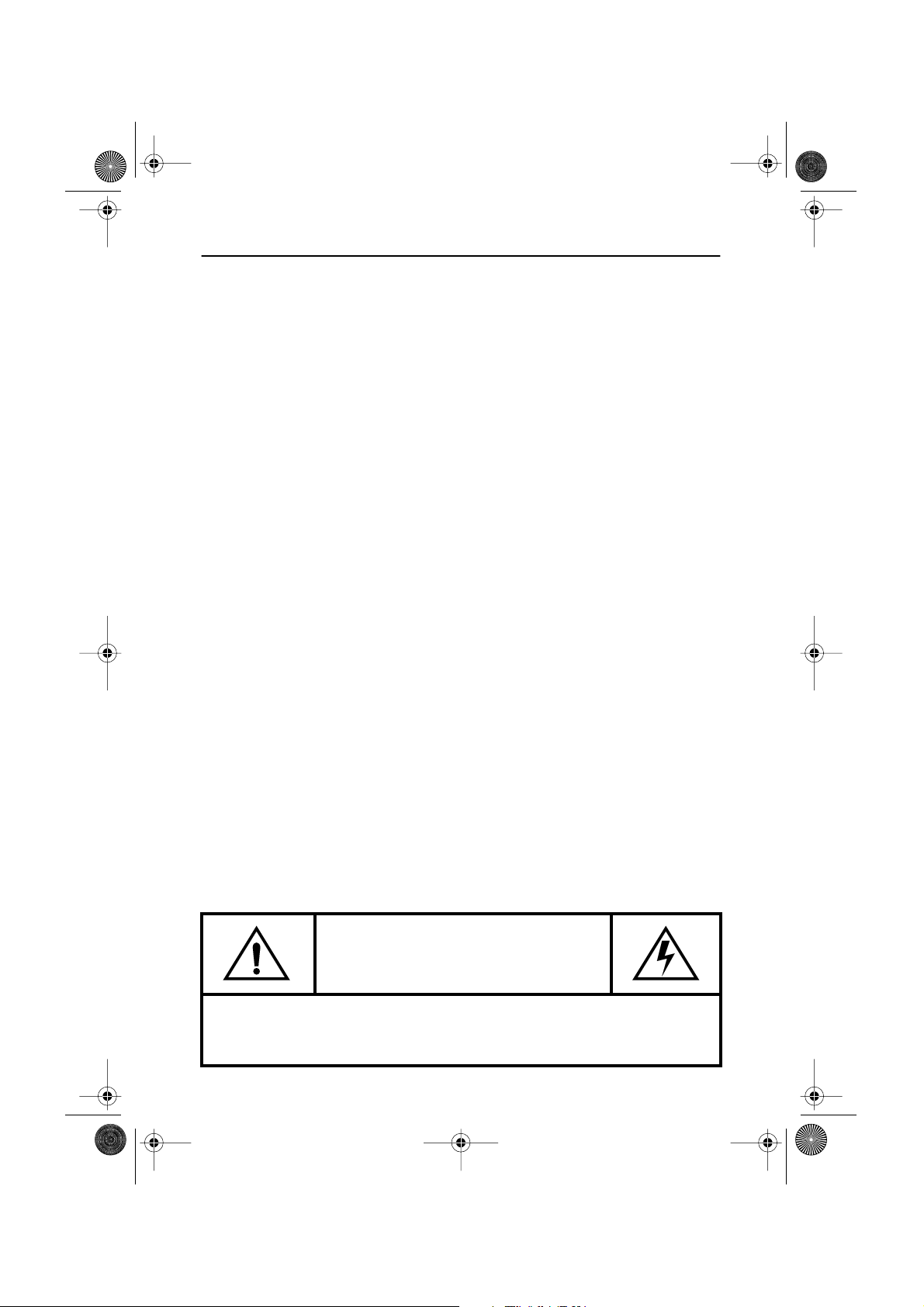
3E_LW-15E23C/17E24Csaf.fm Page 2 Monday, October 8, 2001 2:52 PM
Safety Instructions
Before connecting the AC power cord to the DC adapter outlet, make sure the voltage
1
designation of the DC adapter corresponds to the local electrical supply.
Never insert anything metallic into the cabinet openings of the liquid crystal display (LCD)
2
TV/Monitor; doing so may create the danger of electric shock.
To avoid electric shock, never touch the inside of the LCD TV/Monitor. Only a qualified
3
technician should open the case of the LCD TV/Monitor.
Never use your LCD TV/Monitor if the power cord has been damaged. Do not allow
4
anything to rest on the power cord, and keep the cord away from areas where people can
trip over it.
Be sure to hold the plug, not the cord, when disconnecting the LCD TV/Monitor from an
5
electric socket.
Openings in the LCD TV/Monitor cabinet are provided for ventilation. To prevent
6
overheating, these openings should not be blocked or covered. Also, avoid using the LCD
TV/Monitor on a bed, sofa, rug, or other soft surface. Doing so may block the ventilation
openings in the bottom of the cabinet. If you put the LCD TV/Monitor in a bookcase or
some other enclosed space, be sure to provide adequate ventilation.
Put your LCD TV/Monitor in a location with low humidity and a minimum of dust.
7
Do not expose the LCD TV/Monitor to rain or use it near water (in kitchens, near swimming
8
pools, etc.). If the LCD TV/Monitor accidentally gets wet, unplug it and contact an
authorized dealer immediately. You can clean the LCD TV/Monitor with a damp cloth when
necessary, but be sure to unplug the LCD TV/Monitor first.
Place the LCD TV/Monitor on a solid surface and treat it carefully. The screen is made of
9
thin glass with a plastic front surface and can be damaged if dropped, hit or scratched. Do
not clean the front panel with keton-type materials (e.g., acetone), ethyl alcohol, toluene,
ethyl acid, methyl, or chloride – these may damage the panel.
Locate your LCD TV/Monitor near an easily accessible AC outlet.
10
If your LCD TV/Monitor does not operate normally – in particular, if there are any unusual
11
sounds or smells coming from it – unplug it immediately and contact an authorized dealer
or service center.
High temperature can cause problems. Don’t use your LCD TV/Monitor in direct sunlight,
12
and keep it away from heaters, stoves, fireplaces, and other sources of heat.
Unplug the LCD TV/Monitor when it is going to be left unused for an extended period of
13
time.
Unplug your LCD TV/Monitor from the AC outlet before any service.
14
CAUTION
RISK OF ELECTRIC SHOCK
DO NOT OPEN
CAUTION: TO REDUCE THE RISK OF ELECTRIC SHOCK, DO NOT REMOVE COVER
(OR BACK).
NO USER-SERVICEABLE PARTS INSIDE.
REFER SERVICING TO QUALIFIED SERVICE PERSONNEL.
English 2
Page 5
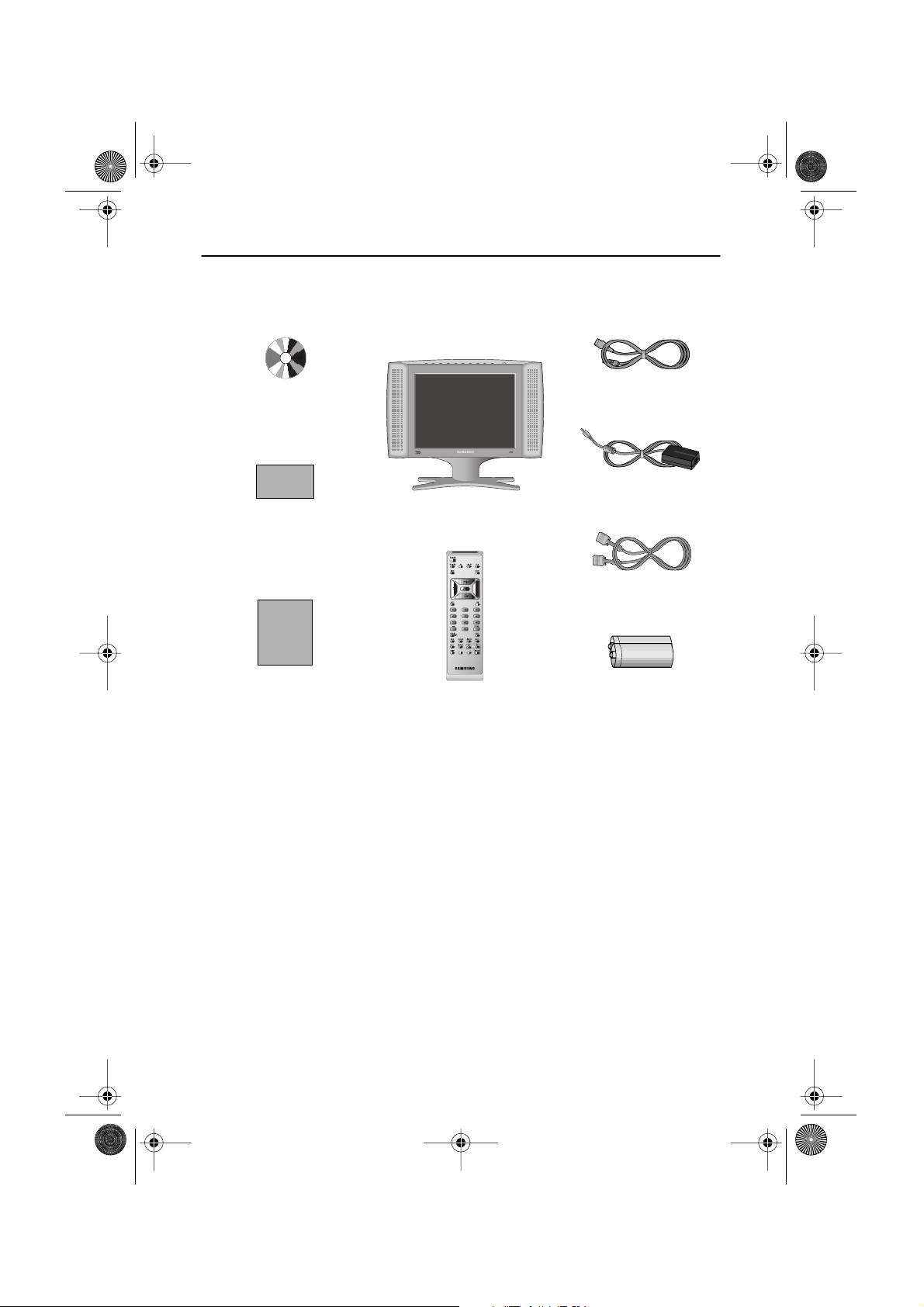
4E_body3p.fm Page 3 Wednesday, December 19, 2001 4:09 PM
Unpacking Your TV/Monitor
Please make sure the following items are included with your TV/Monitor. If any items are
missing, contact your dealer.
Installation CD
(Not available in all locations)
Warranty Card
(Not available in all locations)
Manual
TV/Monitor
Remote Controller
Power Cord
DC Adapter
15-pin D-Sub Signal Cable
Batteries
(AAA x 2)
English 3
Page 6
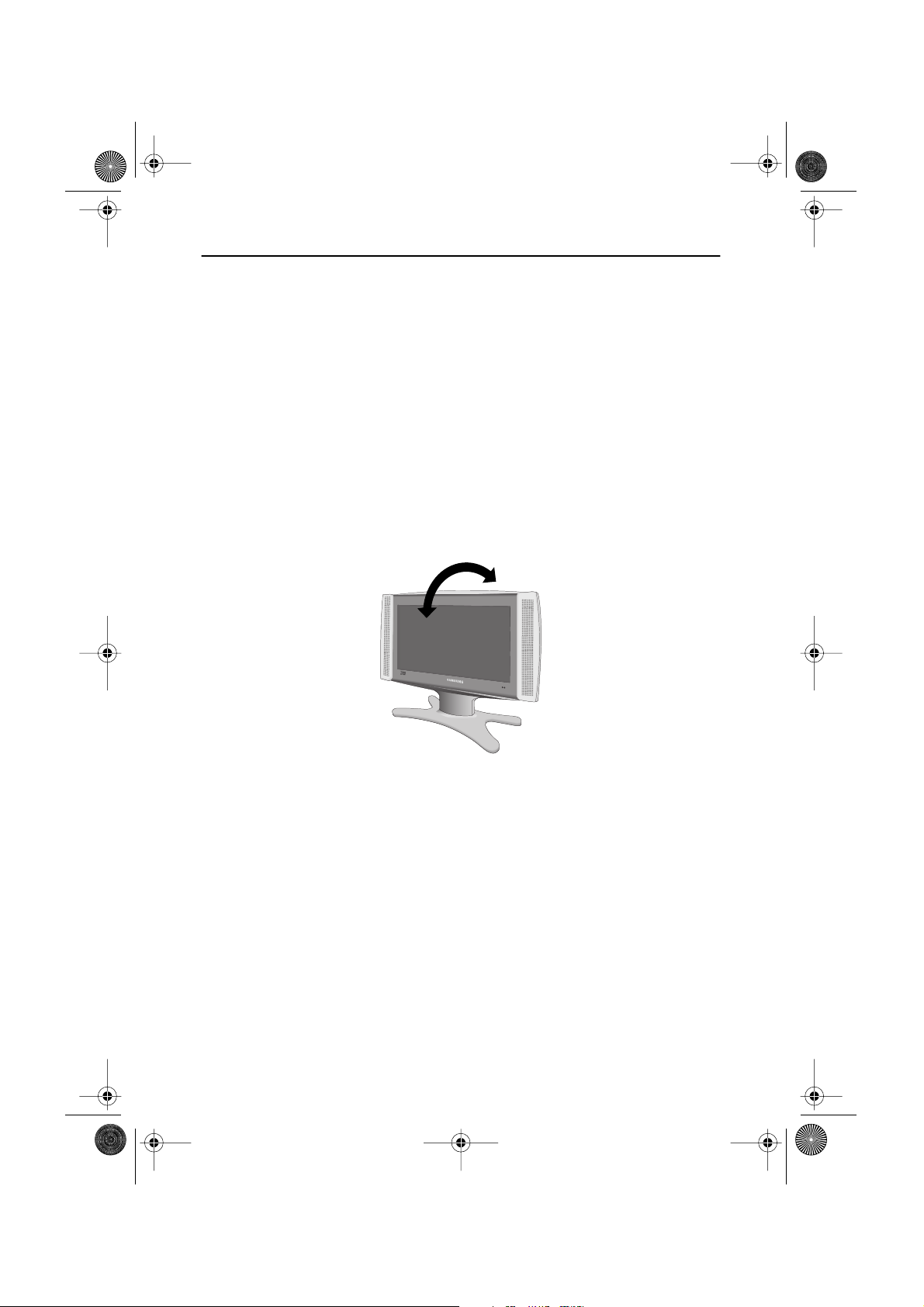
4E_body3p.fm Page 4 Wednesday, December 19, 2001 4:09 PM
Setting up Your LCD TV/Monitor
Setting up an Ergonomic Workstation
Consider the advice given below before you install your TV/Monitor.
TV/Monitor location
Choose a position that exposes your TV/Monitor to the least reflection from lights or windows,
usually at a right angle to any window.
Workstation height
Place your LCD TV/Monitor so that the top of the screen is slightly below your eye level when
you are comfortably seated.
Viewing angle
Tilt the screen until you feel comfortable working with your TV/Monitor.
Figure 1. Tilt the screen
English 4
Page 7
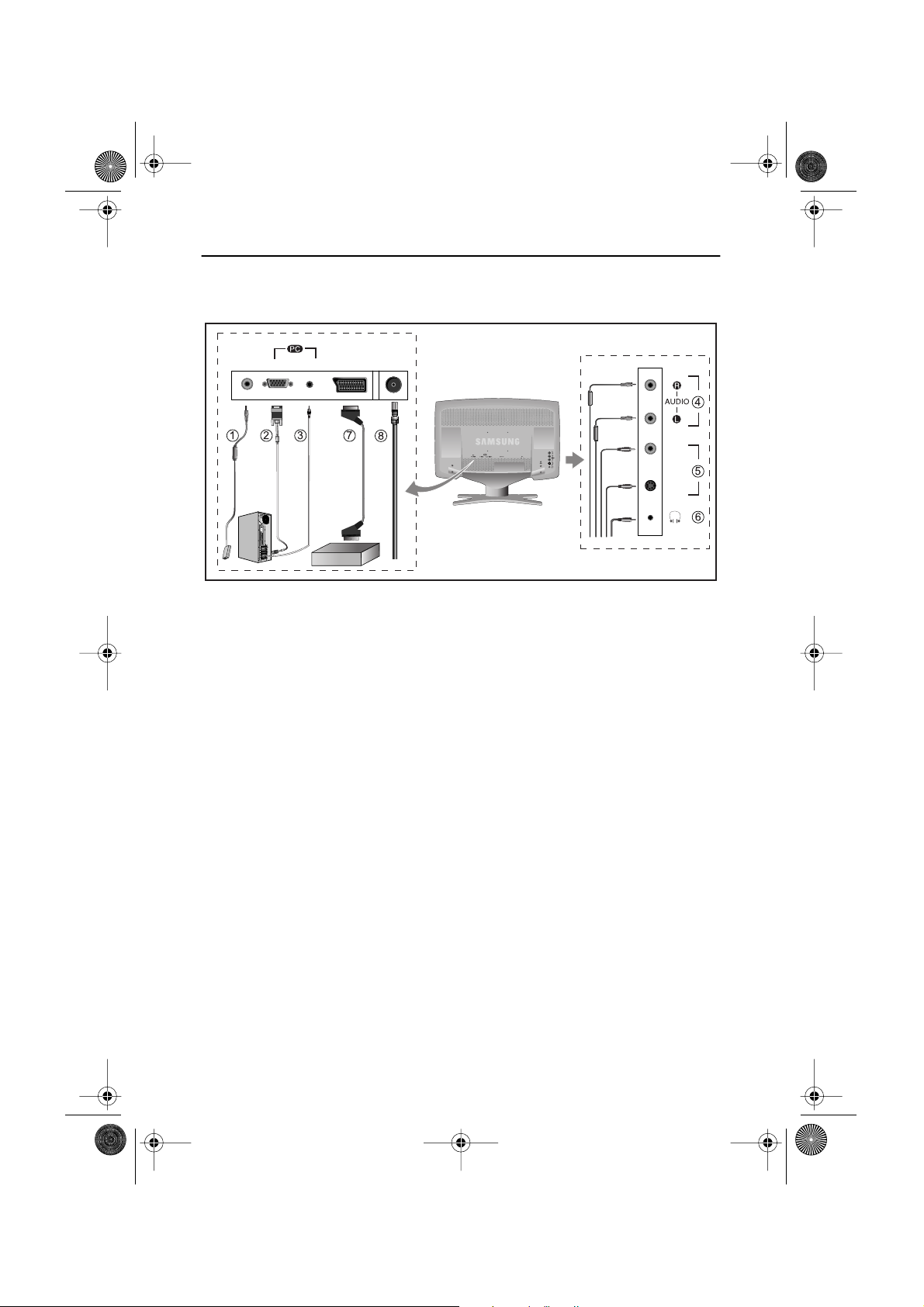
)
4E_body3p.fm Page 5 Wednesday, December 19, 2001 4:09 PM
Setting up Your LCD TV/Monitor
Connecting Your LCD TV/Monitor
)
)
DC
POWER
VIDEO AUDIO(ST)
SCART
TV or VCR
Figure 2. Cable connections
➀
➁
1. Connecting Computer (
➂
A. Connect the power cord to the DC Adaptor and connect the adaptor jack to the DC 14V
power connector on the back of the TV/Monitor.
B. Connect the 15-pin D-SUB of the video signal cable to the PC video connector on the
back of the TV/Monitor.
C. Connect the stereo audio cable to “Audio (ST)” on the back of the TV/Monitor and the
other end to “ Audio Out” terminal of the sound card on your computer.
D. If necessary, please install TV/Monitor driver contained on the accompanied CD. For
driver installation, please refer “Installing Video Driver” section on page 6.
➃
2. Connecting External A/V Devices (
➄
A. Connect RCA audio cables to “Audio (R)” and “Audio (L)” terminals and the other ends
to corresponding audio out terminals on the A/V device.
(Stereo-RCA Cable not included)
B. Connect RCA (Yellow) or S-VHS cable to an appropriate external A/V device such as
VCR, DVD or camcorder. (RCA cable and S-VHS cable not included)
C. Headphone may be connected to the headphone output on the right-hand side of the
TV/Monitor (
➅
). While the headphone is connected, the sound from the built-
in speakers will be disabled.
➆
3. Connecting scart and TV/CATV (
➇
A. Connect Scart Cable such as TV etc... (Scart cable not included)
B. Connect an antenna or CATV cable to the antenna terminal on the back of the
TV/Monitor.
V
I
D
E
O
S
-
V
I
D
E
O
English 5
Page 8
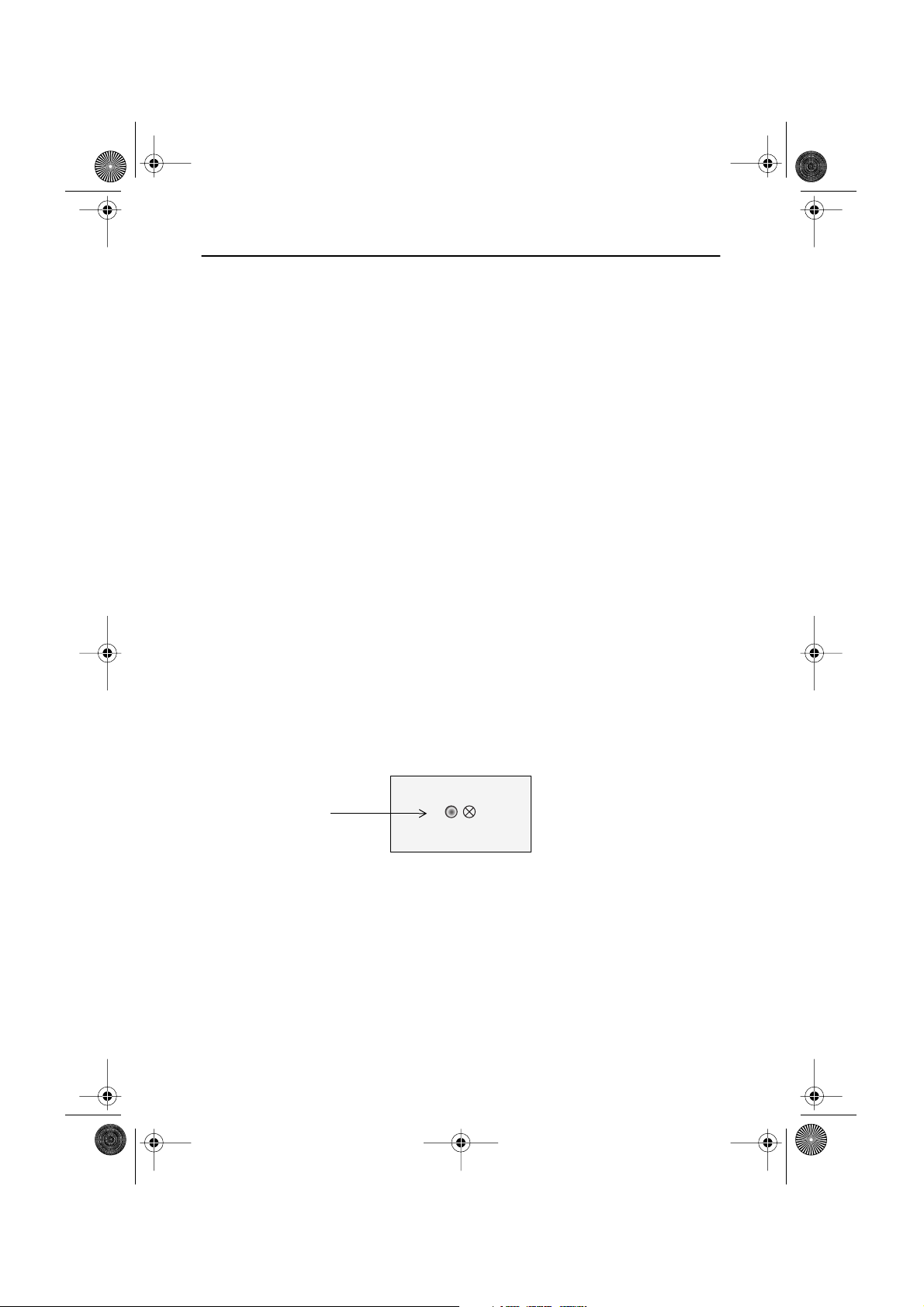
4E_body3p.fm Page 6 Wednesday, December 19, 2001 4:09 PM
Setting up Your LCD TV/Monitor
Plug and Play
The adoption of the new
consuming setup. It allows you to install your TV/Monitor in a Plug and Play compatible
system without the usual hassles and confusion. Your PC system can easily identify and
configure itself for use with your display. This TV/Monitor automatically tells the PC system
its Extended Display Identification Data (EDID) using Display Data Channel (DDC) protocols so
the PC system can automatically configure itself to use the LCD. If your PC system needs a
video driver, follow the instructions given below according to the operating system your
computer uses.
Installing the Video Driver
The CD that accompanies this product contains the necessary drivers for installing your
TV/Monitor. Please refer to the driver installation instructions included with your CD package
for more information.
®
VESA
Plug and Play solution eliminates complicated and time
Self-Test Feature Check (STFC)
Your TV/Monitor provides a self-test feature that allows you to check whether your TV/Monitor is
functioning properly. Make sure that PC is selected as a primary source by checking if the source
indicator LED labeled “PC” is on. If your TV/Monitor and computer are properly connected but the
TV/Monitor screen remains dark and the power indicator is blinking, run the TV/Monitor self-test
by following the steps given below:
Power Indicator
Figure 3. Power Indicator
1
Turn off both your computer and the TV/Monitor.
Unplug the video cable from the back of the computer.
2
Turn on the TV/Monitor.
3
English 6
Page 9
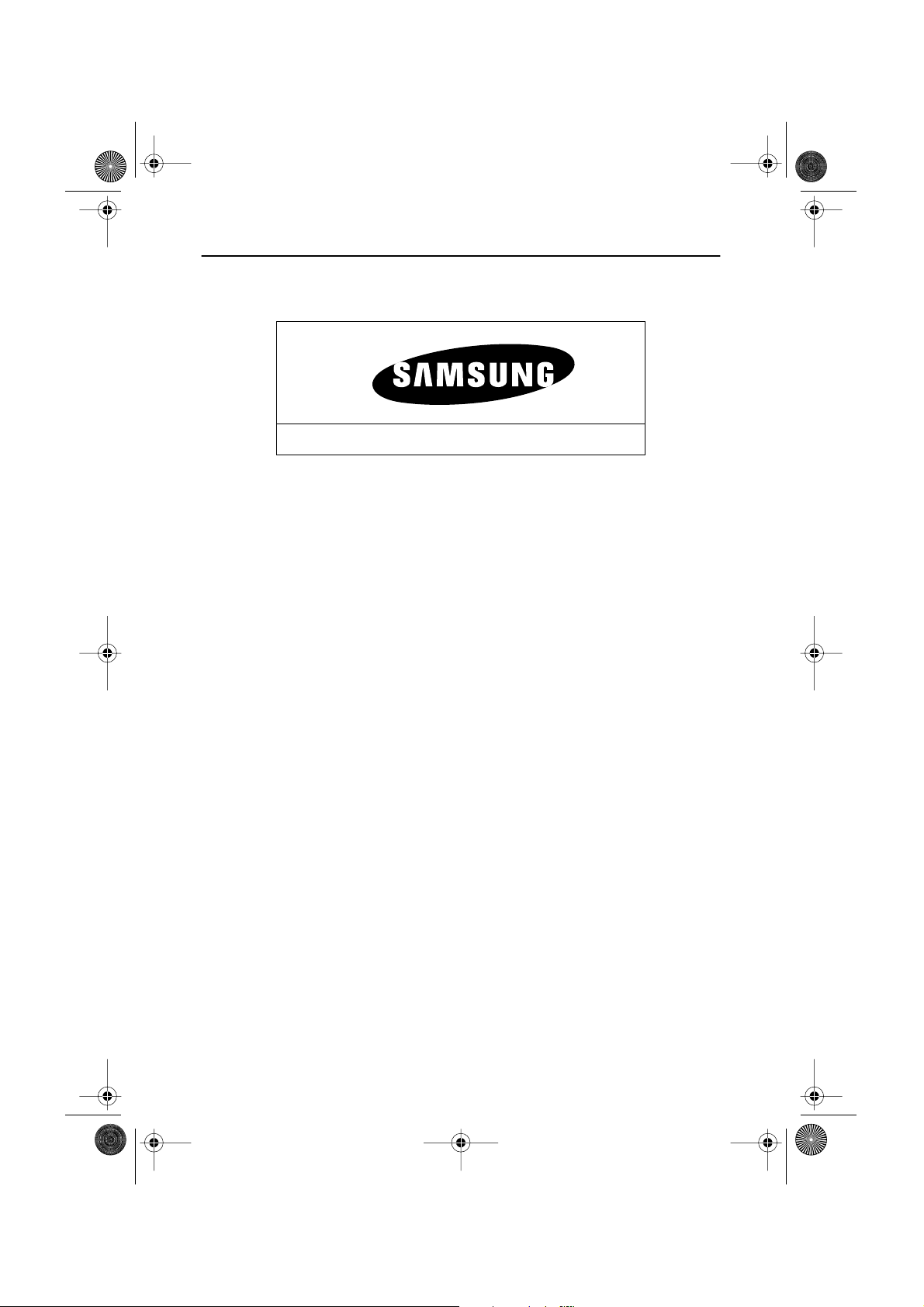
4E_body3p.fm Page 7 Wednesday, December 19, 2001 4:09 PM
Setting up Your LCD TV/Monitor
If the TV/Monitor is functioning properly, you will see a white box with a large blue oval
Samsung logo and an error message “Check Signal Cable.” in red color.
Check Signal Cable
Figure 4. TV/Monitor self-test screen
This box also appears during normal operation if the video cable becomes disconnected or
damaged.
Turn off your TV/Monitor and reconnect the video cable; then turn on both your computer
4
and the TV/Monitor.
If your TV/Monitor screen remains blank after following the previous procedure, check your
video controller and computer system; your TV/Monitor is functioning properly.
Getting Help
If your TV/Monitor does not display an image, check your cable connections and refer to
"Troubleshooting" on page 25. If you experience difficulties with the quality of the displayed
image, push Auto Button (see page 9) and refer to "Adjusting Your LCD TV/Monitor" on page
9 or "Troubleshooting" on page 25.
Warm-up Time
All LCD TV/Monitor need time to become thermally stable whenever you turn on the
TV/Monitor after letting the TV/Monitor be turned off for a couple of hours. Therefore, to
achieve more accurate adjustments for parameters, allow the LCD TV/Monitor to warm
(be on) for at least 20 minutes before making any screen adjustments.
English 7
Page 10
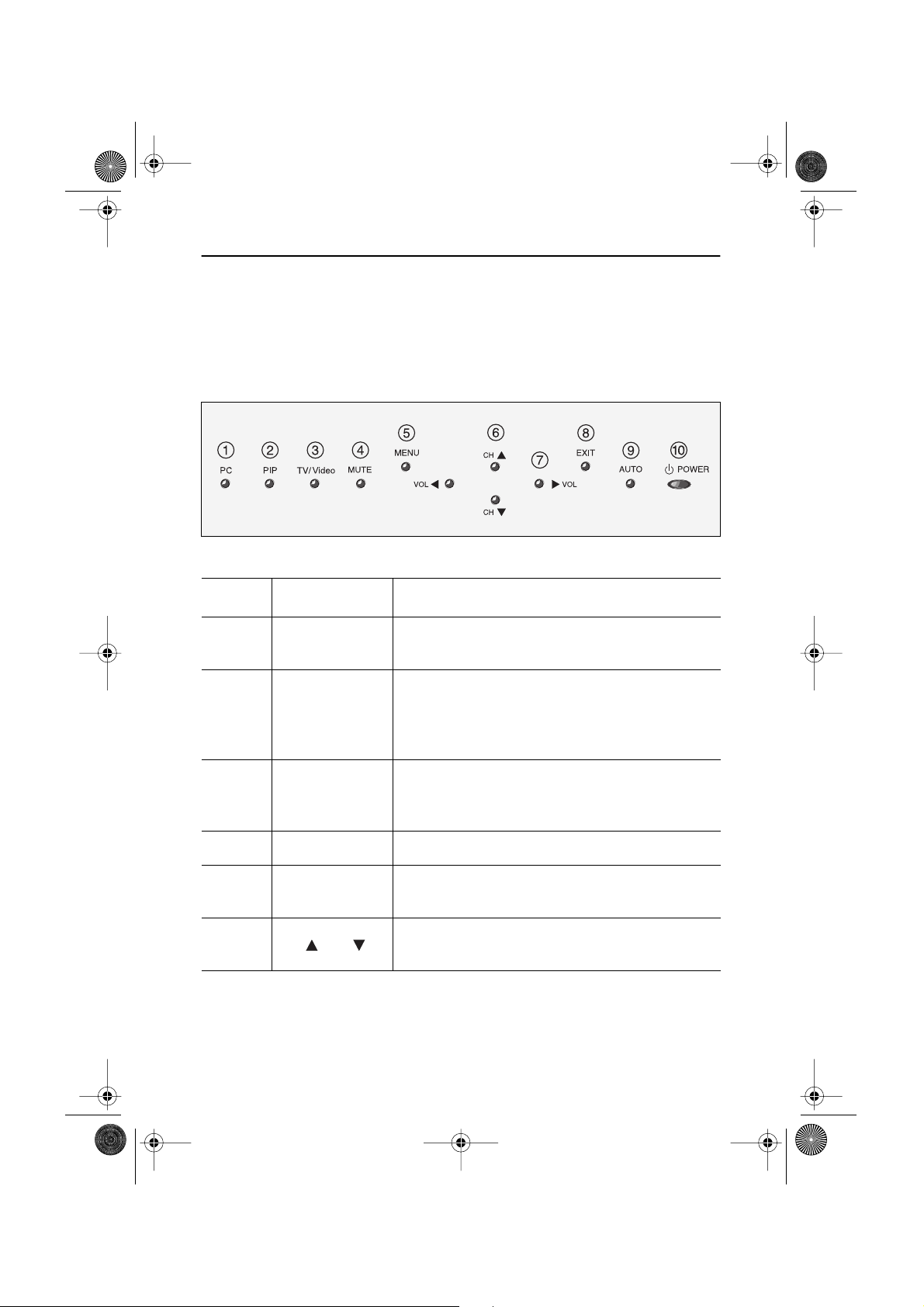
6
4E_body3p.fm Page 8 Wednesday, December 19, 2001 4:09 PM
Adjusting Your LCD TV/Monitor
User Controls
Your LCD TV/Monitor allows you to easily adjust the characteristics of the image being
displayed. All of these adjustments are made using the control buttons on the top of the
TV/Monitor. While you use these buttons to adjust the controls, an OSD shows you their
numeric values as they change.
Figure 5. User control locations
No. Name Description
1 PC
2 PIP
3
TV/VIDEO
4 MUTE
5 MENU
CH
■
Selects PC source.
■
PIP window off.
Activates PIP(Picture-in-Picture) window directly in
■
PC mode.
Selects video sources in PIP.
■
(TV/ Video1(scart)/ Video2(A/V)/ S-video)
■
Activates full screen TV/Video window.
Selects TV/Video sources.
■
(TV/ Video1(scart)/ Video2(A/V)/ S-video)
■
Selects sound mute.
Opens the OSD and selects the highlighted
■
function.
■
Moves the selector up or down on the OSD.
■
Increases or decreases the channel number.
English 8
Page 11
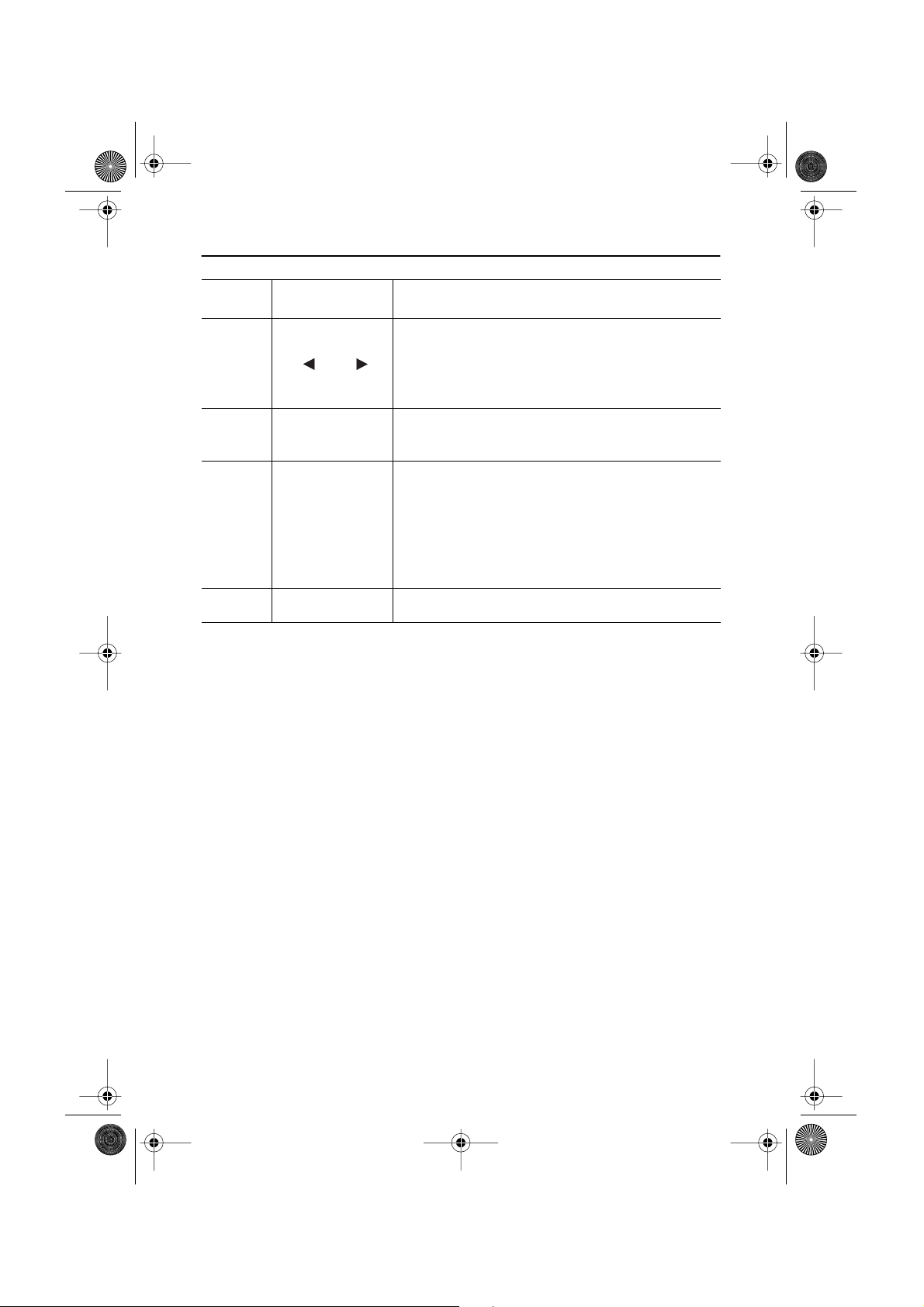
7
4E_body3p.fm Page 9 Wednesday, December 19, 2001 4:09 PM
Adjusting Your LCD TV/Monitor
No. Name Description
Moves the selector left or right on the OSD.
■
■
VOL
8
9
EXIT
AUTO
Increases or decreases the values of the selected
function.
■
Increases or decreases the level of audio volume.
Exits from menus and sub-menus.
■
■
Exits from the OSD system.
■
“Auto” allows the TV/Monitor to self-adjust to the
incoming video signal. The values of fine, coarse
and position are adjusted automatically.
To make the automatic adjustment function
■
sharper, execute the 'AUTO' function while the
AUTO PATTERN is on.
10 POWER
■
Turns ON/OFF the TV/Monitor.
Automatic Save
Whenever you open the OSD and allow an adjustment window to remain active for about 3
seconds without pressing other buttons, the TV/Monitor automatically saves any adjustment
you have made. These changes are saved into a user area in the TV/Monitor.
The TV/Monitor can save adjustments for up to 5 user modes. It has 9 for LW-15E23C
(11 for LW-17E24C) factory preset or preload modes, one for each signal frequency as listed
in table 7 on page 31.
If you have made no adjustments, the OSD disappears and the TV/Monitor does not save
anything.
English 9
Page 12
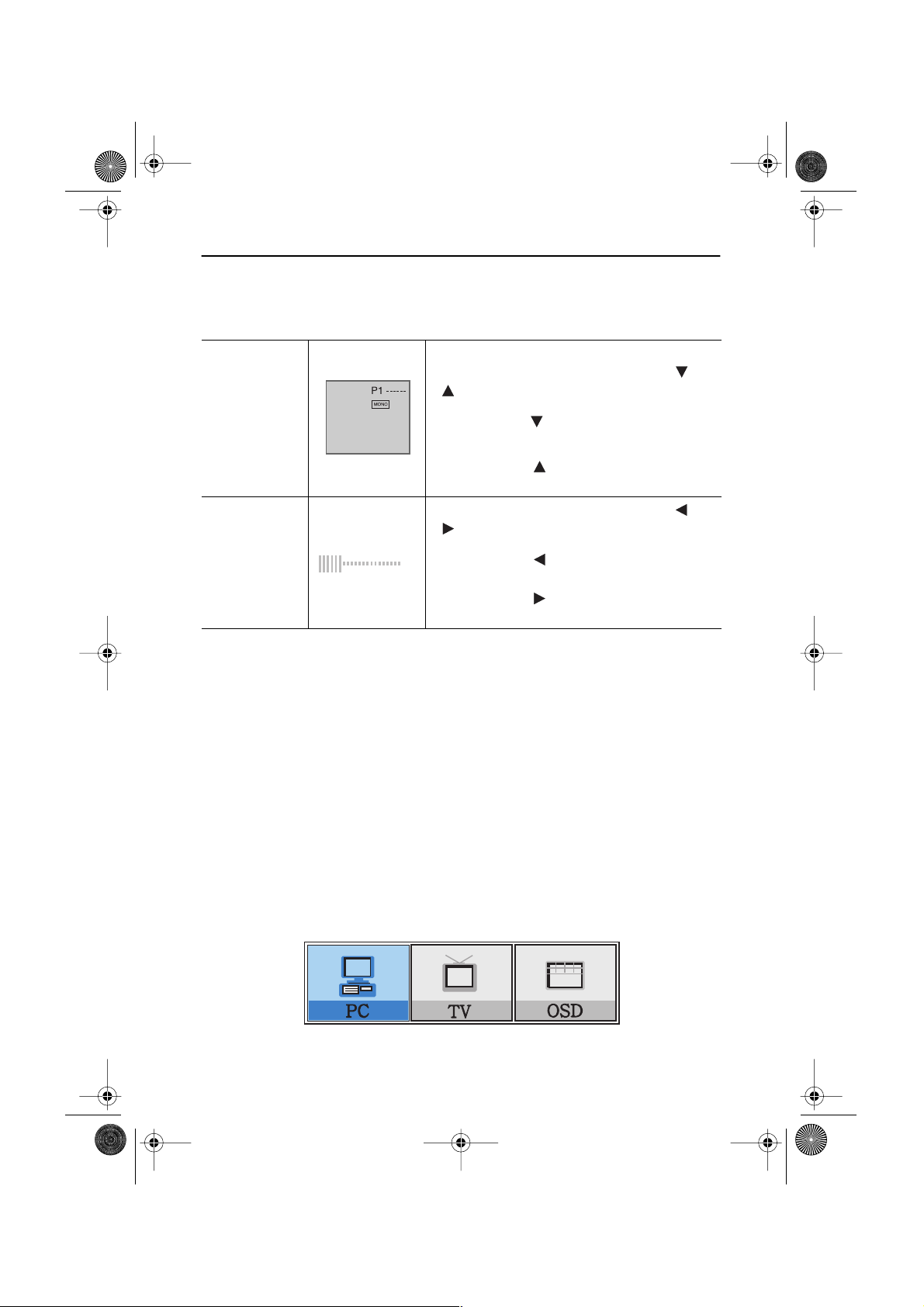
•
•
4E_body3p.fm Page 10 Wednesday, December 19, 2001 4:09 PM
•
Adjusting Your LCD TV/Monitor
Direct-Access Features
While you are watching full screen TV or in PIP mode
Valid only after performing "Channel auto program".
When OSD is not on the screen, push the " " or
" " button to select program channel number.
•
Program
Volume
20
Push the " " button to decrease channel
1
number .
Push the " " button to increase the
2
channel number.
When OSD is not on the screen, push the " " or
" " button to adjust volume.
Push the " " button to decrease the
1
volume.
Push the " " button to increase the
2
volume.
OSD Lock/Unlock
While OSD window is not on, push and then hold Menu button for about 5 seconds to Lock or
Unlock OSD menus. When OSD menus are locked, all OSD menus are disabled and colored in
gray to indicate that those functions are not accessible but the following functions:
1. PC
Brightness • Contrast
2. TV
Channel • Volume
3. Control buttons
Direct access keys: PC, PIP, Video, Audio, Channel, Volume, Menu, Exit, Auto
4. Remote Controller
All direct access keys on the remote controller
Initial OSD icons
➮
Some OSD menus are disabled in gray color when they are not available in a certain mode
of operation. Those menus are enabled when corresponding OSD menus are activated.
English 10
Page 13

4E_body3p.fm Page 11 Wednesday, December 19, 2001 4:09 PM
Adjusting Your LCD TV/Monitor
On Screen Display (OSD)
Accessing the menu system
With the OSD off, push the MENU button to display the main OSD menu.
1
Use the "
2
from one icon to another, the function name changes to reflect the function or group of
functions represented by that icon. See Table 1 starting on the next page to view a
complete list of all of the functions available for the TV/Monitor.
Press the MENU button once to activate the highlighted function, then follow the Tool
3
Tips to select the function and adjust the value.
Use " " and " " buttons to select the sub-menu, and press the MENU button
4
once to activate the selected sub-menu.
After selecting a function, use the " " and " " buttons to make necessary
5
adjustments. The setting bar moves and the numeric value indicator changes to reflect
your adjustments.
" buttons to move from one function to another. As you move
NOTE: The numeric value indicator is provided as a point of reference only and has
nothing to do with a real measurement.
Push the EXIT button a couple of times to return to the main menu to select another
6
function or to exit from the OSD.
English 11
Page 14

4E_body3p.fm Page 12 Wednesday, December 19, 2001 4:09 PM
Adjusting Your LCD TV/Monitor
OSD functions and adjustments
Function icons
Function name
Setting bar
Main menu
Table 1. Screen controls
Main
Menu
Icon
Menus and
Sub-menus
Language
Position
Halftone
Tool Tip
Language
Press MENU Key
Function Descriptions
OSD language and appearence can be changed.
English
Deutsch
Español
Français
Move the OSD Window to the vertical and
horizontal direction.
Change the opaqueness of the background of the
OSD.
Italiano
Svenska
Português
Nederland
Duration
Size/
Melody
The number of seconds that the OSD will remain
visible before disappearing.
Resize the OSD Window.
This menu has the function that can sound the
melody or can’t on the occation of power on/off.
English 12
Page 15

5E_LW-15E23C/17E24Cbody13p.fm Page 13 Tuesday, November 13, 2001 10:17 AM
Adjusting Your LCD TV/Monitor
PC functions and adjustments
Function icons
Function name
Setting bar
Main menu
Tool Tip
Table 1. Screen controls (Continued)
Main
Menu
Icon
Menus and
Sub-menus
Contrast
Brightness
Contrast
-
Function Descriptions
+
Press MENU Key
Color
Control
The tone of color can be changed from redish
white to bluish white. The individual color
components are also user customizable.
Mode1 Reddish white.
■
Mode2 Plain white.
■
■
Mode3 Bluish white.
■
User Mode
■
Reset Color parameters are replaced with the factory
User customizable.
default values.
English 13
Page 16

5E_LW-15E23C/17E24Cbody13p.fm Page 14 Tuesday, November 13, 2001 10:17 AM
Adjusting Your LCD TV/Monitor
Table 1. Screen controls (Continued)
Main
Menu
Icon
Menus and
Sub-menus
Image
• Image Lock
Function Descriptions
• Image Size
• Image Effect
Image Lock Image Lock is used to fine tune and get the best
image by removing noises that create unstable
images with jitters and shimmers.
■
■
Coarse
Fine
The Coarse and Fine adjustments allow you to
fine tune the image quality of your TV/Monitor to
your preference.
Use the " " and " " buttons to remove any
noise.
If satisfactory results are not obtained using the
Fine adjustment, use the Coarse adjustment and
then use Fine again.
This function may change the width of the image.
Use the H-Position menu to center the image on
the screen.
When
Coarse
value is
wrong.
When
wrong.
Fine
value is
Information
■
Reset Image lock and position parameters are replaced
■
Display current display mode.
with the factory default values.
English 14
Page 17

5E_LW-15E23C/17E24Cbody13p.fm Page 15 Tuesday, November 13, 2001 10:17 AM
Adjusting Your LCD TV/Monitor
Table 1. Screen controls (Continued)
Main
Menu
Icon
Menus and
Sub-menus
Image Size
The size of the image being displayed can be
Function Descriptions
handled in several different ways.
■
Expand1 Resize the image to fill the whole screen.
(applicable to PC RGB only)
Expand2 Expand images keeping the original aspect ratio.
■
(applicable to PC RGB only)
Normal Display the incoming image as it is.
■
(applicable to PC RGB only)
■
Zoom The image can be magnified up to 64 times larger
than the original image. The enlarged image can
also be panned.
Pan Move the zoomed image horizontally and
■
vertically.
Image
Effect
Image being displayed can be made softer or
sharper.
• Sharpen more
• Sharpen
• Medium
• Soften
• Soften more
English 15
Page 18

5E_LW-15E23C/17E24Cbody13p.fm Page 16 Tuesday, November 13, 2001 10:17 AM
Adjusting Your LCD TV/Monitor
Table 1. Screen controls (Continued)
Main
Menu
Icon
Menus and
Sub-menus
Function Descriptions
H-position
V-position
Sound
The TV/Monitor has a built-in high fidelity stereo
audio amplifier. The audio circuit processes audio
signal from various external input sources such
as DVD, VCR, TV or PC.
■
Bass Emphasize low frequency audio.
■
Treble Emphasize high frequency audio.
■
Virtual
On, Off
Dolby
(Surround)
PIP
(Picturein- Picture)
When external A/V devices such as VCR, DVD or
RF(TV)cable are connected to the TV/Monitor, PIP
allows you to watch video from such devices in a
small window super-imposed on pc video signal.
■
PIP Size Resize PIP window.
■
PIP
Change PIP window position.
Position
English 16
Page 19

6E_body17p.fm Page 17 Wednesday, December 19, 2001 4:50 PM
Adjusting Your LCD TV/Monitor
TV/ Video functions and adjustments
Function icons
Function name
Setting bar
Main menu
Tool Tip
Table 1. Screen controls (Continued)
Main
Menu
Icon
Menus and
Sub-menus
Picture
■
Mode The diverse screen users need.
Contrast Adjust the contrast of video or TV without
■
Brightness
■
Picture
Mode Standard
Contrast 45
Brightness 65
Sharpness 57
Colour 40
Tint 50
Press MENU Key
Function Descriptions
This funtion is active if you select an input source
other than PC. (DVD, VCR, TV)
(Standard, Natural, Mild, Custom)
affecting PC RGB’s contrast.
(Applicable to Custom mode only)
Adjust the brightness of video or TV without
affecting PC RGB’s brightness.
(Applicable to Custom mode only)
■
Sharpness
Adjust the sharpness of video or TV image.
(Applicable to Custom mode only)
Colour Change the richness of colour.
■
(Applicable to Custom mode only)
■
Tint
Change the colour.
(Applicable to Custom mode only) - NTSC only
English 17
Page 20

6E_body17p.fm Page 18 Wednesday, December 19, 2001 4:50 PM
Adjusting Your LCD TV/Monitor
Table 1. Screen controls (Continued)
Main
Menu
Icon
Menus and
Sub-menus
Sound
The TV/Monitor has a built-in high fidelity stereo
Function Descriptions
audio amplifier. The audio circuit processes audio
signal from various external input sources such as
DVD, VCR, TV, Scart, or PC.
Mode The diverse sound users need.
■
(Standard, Music, Movie, Speech, Custom)
■
Bass Emphasize low frequency audio.
(Applicable to Custom mode only)
■
Treble
Emphasize high frequency audio.
(Applicable to Custom mode only)
Virtual
■
Dolby
(Surround)
Setup
On, Off
The channel system can be set in several different
ways.
■
Auto
Store
You can scan the frequency ranges available on your
television in your area and store all the channels
found automatically. The following Countries are
available.
: Belgie, Deutschland, Espania, France, Italia,
Nederland, Schweiz, Sverige, UK, East Europe.
■
Manual
Store
• Color system: Adjust repeatedly until the color is
of the best quality.
(Auto PAL SECAM NT4.4)
• Sound system: Adjust repeatedly until the sound
is of the best quality. (BG DK I L)
• Search: The tuner scans the frequency range
until the first channel or the channel that you
selected is received on your screen.
• Program: Inputting the appropriate program
number on the screen.
• Store: It’s used to restrore the number user
inputs.
• Search: Choosing the air channel through the
adjustment of up/down under the current
frequency.
English 18
Page 21

6E_body17p.fm Page 19 Wednesday, December 19, 2001 4:50 PM
Adjusting Your LCD TV/Monitor
Table 1. Screen controls (Continued)
Main
Menu
Icon
Menus and
Sub-menus
■
Name To... Press the...
Function Descriptions
- Select a program or button
- Move on the next or
previous letter or button
■
Add/
Erase
To select the required channel. To add or erase the
desired channel by pressing the , or ,
button.
■
Fine Tune To select the “Fine tune” and press the or
button.
Channel
■
Channel order can be re-arranged by this menu.
Sort
Active
• Normal
Area
• 16:9
Timer
The TV/Monitor system will turn off automatically if
one of three time intervals is selected.
• Off
• 30 min
• 60 min
• 120 min
English 19
Page 22

6E_body17p.fm Page 20 Wednesday, December 19, 2001 4:50 PM
Appendix
By Remote-Control
Power On/Off
TV/Video mode on
& Source Change
The diverse screen
users need
Turn on the OSD
Select a function
Teletext Index
(Teletext mode)
Sound mute
PC mode On
Display setup
information
Screen pause
The diverse sound
users need
Channel Up/Down
Page Up/Down
(Teletext mode)
Volume Up/Down
Turn off the OSD
Direct channel select
- : 0~9
-- : 10~99
Select sound source
REVEAL/CONCEAL
(Teletext mode)
Timer
STORE
(Teletext mode)
Teletext key
Numeric keypads for
direct channel access.
Previous channel
Self adjust to the
incoming video signal
PIP On &
PIP source change
English 20
Page 23

6E_body17p.fm Page 21 Wednesday, December 19, 2001 4:50 PM
Appendix
■
Features that can only be accessed via remote controller
Display Shows a selected video source, audio soure, current channel number
sound mode and the state of audio mute on the upper right corner of the
screen.
P2 BBC
NICAM Stereo
DUAL/ I/II
You can set the audio mode by using this button. When you press this
button, current sound mode is displayed on the upper right corner of the
screen
P2 BBC
Stereo
Note: LW-15E23C/17E24C have an automatic stereo detection
feature. Thus, depending on the types of audio, the TV/Monitor
automatically changes their audio mode from Mono to Stereo
or vice versa.
Audio Type DUAL/ I/II
Default
FM Stereo Mono Mono
Automatic Change
Stereo Mono Stereo
Dual Dual1 Dual2 Dual1
NICAM Mono Mono
Automatic Change
Stereo Mono Stereo
Dual Mono Dual1 Dual2 Dual1
English 21
Page 24

6E_body17p.fm Page 22 Wednesday, December 19, 2001 4:50 PM
Appendix
■
TELETEXT (TTX) MODE
■
TTX ON
(MIX )
This key is used to toggle TTX MODE and TTX MIX MODE.
■
When TTX KEY is converted to TV MODE, TV MODE is changed to
NORMAL SIZE TTX MODE. While changing to FULL TTX MODE, OSD
vanishes.
TV MODE FULL TTX MODE
P 9
TTX KEY
P 200 VGB 08:40/21
VGB Broadcast
CANCEL
TV/VIDEO KEY
TV/VIDEO KEY
EXIT
P 200 VGB 08:40/21
VGB Broadcast
L 200 300 400 899
L 200 300 400 899
TTX KEY
TTX KEY
MIX MODE
■
When you switch back to TTX mode again after watching TV for a
little while or while the selected page is scanning.
This key is used to cross out the TTX display completely on the
■
screen. TTX is still valid under CANCEL when the key is inserted.
TTX MODE
P 200 VGB 08:40/21
VGB Broadcast
TTX KEY
P 200 P 201
200
L 200 300 400 899
TTX KEY
CANCEL KEY
CANCEL KEY
CANCEL MODE
English 22
After PAGE change
TV screenTV screen
CANCEL MODE
Page 25

➀
6E_body17p.fm Page 23 Wednesday, December 19, 2001 4:50 PM
Appendix
The MULTIPLE PAGE display changes after a certain time passes.
HOLD
SIZE
REVEAL /
CONCEAL
SUBPAGE
■
The display does not change but is stopped when the key is inserted.
When HOLD ON is selected, it halts the PAGE ACQUISITION then
displays the HOLD SYMBOL instead of the PAGE NUMBER on the
upper left of the displayed screen.
■
This key is used to rotate the 3 states below.
NORMAL SIZE : DISPLAY FULL SCREEN IN NORMAL SIZE
➁ DOUBLE TOP : DISPLAY UPPER HALF OF THE SCREEN IN
DOUBLE HEIGHT
➂ DOUBLE BOTTOM : DISPLAY LOWER HALF OF THE
SCREEN IN DOUBLE HEIGHT
This key is used to toggle the concealed ttx information to the state of
■
the REVEAL/CONCEAL.
This key is for use to TOGGLE SUBPAGE/NORMAL MODE.
■
■
S**** is checked at the time of entering the SUBPAGE MODE, it
stops at the entered SUBPAGE when the four digit entry is valid.
INDEX
LIST / FLOF
STORE
DIGIT ENTRY
(Number key)
PAGE UP/DOWN
RED /GREEN /
YELLOW /CYAN
FLOF moves to the INDEX and TOP moves to INFO in the time of
■
inputting this key.
It has converted to the LIST MODE and FLOF MODE.
FLOF MODE is released and then transferred to LIST MODE when the
■
function is activated. This key restores up to four pages for each
channel-PSEUDO FLOF/FAVORATE MODE-provides a search function
for the pages frequently scanned via the RED/GREEN/YELLOW/CYAN
key.
This key displays the 24 ROW differently for a short period of time in
■
order to indicate the displayed 24 ROW page has been restored in the
list.
■
The number(0-9)key is used to input PAGE NUMBER or SUBPAGE.
The inputting number key make it cancel the hold and DATA
■
ACQUISITION stops.
■
Using the CH UP/DOWN key to increase/decrease numbers: UP to
100 from 899 (PAGE 100 is available ) and for DOWN to 899 from 100.
This key is used in the LIST MODE on the case of transferring the
■
FASTTEXT.
English 23
Page 26

6E_body17p.fm Page 24 Wednesday, December 19, 2001 4:50 PM
Appendix
PowerSaver
This TV/Monitor has a built-in power management system called PowerSaver. This system
saves energy by switching your TV/Monitor into a low-power mode when it has not been used
for a certain period of time.
PowerSaver operates with a VESA DPMS compliant video card installed in your computer. You
use a software utility installed on your computer to set up this feature. See Table 2 below for
details.
Table 2. Power-saving modes
State Normal Operation Power-off Mode EPA/ENERGY2000
Power Indicator Green Green Blinking (1 sec interval)
Power
Consumption
NOTE: This TV/Monitor automatically returns to normal operation when horizontal and
vertical sync return. This occurs when you move the computer’s mouse or press a key
on the keyboard.
This TV/Monitor is EPA E
a computer equipped with VESA DPMS functionality.
For energy conservation, turn your TV/Monitor OFF when you are not using it or when leaving
it unattended for long periods.
LW-15E23C: 48W (Max.)
LW-17E24C: 58W (Max.)
NERGY
®
TAR
S
compliant and ENERGY2000 compliant when used with
Less than 2W
English 24
Page 27

6E_body17p.fm Page 25 Wednesday, December 19, 2001 4:50 PM
Appendix
Troubleshooting
If you have a problem setting up or using your LCD TV/Monitor, you may be able to solve it
yourself. Before contacting customer service, try the suggested actions that are appropriate
to your problem.
Table 3. Troubleshooting – Image
What you see... Suggested Actions Reference
Screen is black and
power indicator is off.
“ Check Signal Cable”
message.
“Sync. Out of Range”
message.
The image is too light
or too dark.
Horizontal bars appear
to flicker, jitter or
shimmer on the image.
Vertical bars appear to
flicker, jitter or
shimmer on the image.
Ensure that the power cord is
■
firmly connected and the LCD
Connecting your LCD
TV/Monitor, page 5.
TV/Monitor is on.
■
Ensure that the signal cable
is firmly connected to the PC
Connecting your LCD
TV/Monitor, page 5.
or video sources.
Ensure that the PC or video
■
sources are turned on.
■
Check the maximum
Display Modes, page 31.
resolution and the frequency
of the video adaptor.
Compare these values with
■
the data in the Display
Modes Timing Chart.
■
Adjust the Brightness and
Contrast.
Adjust the Fine function. Image Lock, Fine,
■
Brightness, page 13.
Contrast, page 13.
page 14.
■
Adjust the Coarse function
and then adjust the Fine
function.
Image Lock, Coarse, page 14.
Image Lock, Fine,
page 14.
English 25
Page 28

6E_body17p.fm Page 26 Wednesday, December 19, 2001 4:50 PM
Appendix
Table 3. Troubleshooting – Image (Continued)
What you see... Suggested Actions Reference
Blinks every second as
long as the power-safe
mode indicator light is
on.
Image is not stable
and may appear to
vibrate.
The TV/Monitor is using its
■
Power Saver, page 24.
power management system.
Move the computer’s mouse
■
or press a key on the
keyboard.
■
Check that the display
Display Modes, page 31.
resolution and frequency
from your PC or video board
is an available mode for your
TV/Monitor. On your
computer check: Control
Panel, Display, Settings.
If the setting is not correct,
■
use your computer utility
Installing the Video Driver,
page 6.
program to change the
display settings.
NOTE: Your TV/Monitor supports multiscan display functions
within the following frequency domain:
Horizontal frequency:
■
LW-15E23C : 30 kHz ~ 69 kHz
LW-17E24C : 30 kHz ~ 81kHz
Image is not centered
on the screen.
You need the
TV/Monitor driver
software.
■
Vertical frequency:
■
Maximum refresh rate:
56 Hz ~ 85 Hz
LW-15E23C: 1024 x 768 @ 85 Hz
LW-17E24C: 1280 x 1024 @ 76Hz
■
Adjust the horizontal and
vertical position.
Download the driver from WWW pages:
■
H-Position, page 16.
V-Position, page 16.
http://www.samsung-monitor.com
http://www.samsungmonitor.com (USA Only)
English 26
Page 29

6E_body17p.fm Page 27 Wednesday, December 19, 2001 4:50 PM
Appendix
Table 4. Troubleshooting – Audio and TV
Problem Suggested Actions Reference
No sound.
Sound level is
too low.
Sound is too high
pitched or too
low pitched.
Ensure that the audio cable is firmly
■
connected to both the audio-in port
Connecting your LCD
TV/Monitor, page 5.
on your TV/Monitor and the
audio–out port on your sound card.
■
Check the volume level. Sound Controls.
Check the volume level. Sound Controls.
■
If the volume is still too low after
■
turning the control to its maximum,
check the volume control on the
Refer to your computer,
sound card or software
documentation.
computer sound card or software
program.
■
Adjust the Treble and Bass to
Sound Controls, page 18.
appropriate level.
English 27
Page 30

6E_body17p.fm Page 28 Wednesday, December 19, 2001 4:50 PM
Appendix
Specifications
Table 5. Technical and environmental specifications
Panel Size
* Frequency Horizontal
Display
Resolution
Input Signal Sync.
Display Size
Type
Pixel pitch
Viewing Angle
Vertical
Display color
Optimum
Mode
Maximum
Mode
Video signal
LW - 15E23C LW - 17E24C
15.0” Diagonal
304.1 (H) x 228.1 (V) mm
a-si TFT active matrix
0.297 (H) x 0.297 (V) mm
70/70/60/60 (L/R/U/D)
(Depending on the panel
manufacturer, the viewing
angle may be different from
this spec.)
30 ~ 69 kHz
56 ~ 85 Hz
16,777,216 colors
1024 x 768 @ 60 Hz
1024 x 768 @ 85 Hz
H/V Separate, TTL, P. or N.
H/V Composite, TTL, P. or N.
Sync-on-green 0.3 Vp-p, N.
0.7 Vp-p @ 75 ohm
17.0” Diagonal
338 (H) x 270 (V) mm
a-si TFT active matrix
0.264 (H) x 0.264 (V) mm
80/80/80/80 (L/R/U/D)
(Depending on the panel
manufacturer, the viewing
angle may be different from
this spec.)
30 ~ 81 kHz
56 ~ 85 Hz (~XGA)
60 ~ 76 Hz (SXGA)
16,777,216 colors
1280 x 1024 @ 60 Hz
1280 x 1024 @ 76 Hz
TV Color system
Sound system
Video Color system
Video format
Scart (Video1) Video Input
Video Output
RGB Input
Power Supply Input
Output
* Referring to Preset timing modes, page 31.
PAL, SECAM, NTSC 4.4
B/G, D/K, I, L, L’
PAL/NTSC/SECAM
CVBS, S-VHS
PAL/SECAM/NTSC/NT4.4
1.0 Vp-p @ 75 ohm
0.7 Vp-p @ 75 ohm
AC
100 ~ 240
DC 14V/3A (15”)
DC 14V/3.5A (17”)
English 28
V, 1.0 ~ 0.5A (50Hz / 60Hz)
Page 31

6E_body17p.fm Page 29 Wednesday, December 19, 2001 4:50 PM
Appendix
Table 5. Technical and environmental specifications
LW - 15E23C LW - 17E24C
Power
Consumption
Dimensions/
Weight
Environmental
Considerations
Audio
Characteristics
Maximum
Power Saving
W
H
Unit (
TV/Monitor
body
With stand
Operating
Temperature
Operating
Humidity
Storage
Temperature
Storage
Humidity
Audio Input 1
Audio Input 2
Headphone
out
Frequency
Response
D
x
x
48W
< 2 W
) :
18.6 x 12.4 x 2.0 inch/7.49 lbs
(474 x 317 x 51 mm/3.4 kg)
18.6 x 15.6 x 8.0 inch/ 8.70 lbs
(474 x 397 x 204mm/3.95 kg)
50 ˚F to 104 ˚F (10 ˚C to 40 ˚C)
10% to 80%
-13 ˚F to 113 ˚F (-25 ˚C to 45 ˚C)
5% to 95%
RCA Jack Red(R) White(L), 0.5Vrms (-9dB)
3.5ø Stereo Jack, 0.5Vrms (-9dB)
Max. 10mW Output (3.5ø Stereo Jack 32 Ω )
RF: 80Hz ~ 15kHz (at- 3dB)
A/V: 80Hz ~ 20kHz (at - 3dB)
58 W
< 2 W
20.8 x 14.4 x 2.2 inch/9.25 lbs
(530 x 367 x 57 mm/4.2 kg)
20.8 x 17.6 x 8.0inch/10.5 lbs
(530 x 447 x 204 mm/4.8 kg)
English 29
Page 32

6E_body17p.fm Page 30 Wednesday, December 19, 2001 4:50 PM
Appendix
Pin Assignments
Table 6. 15 pin D-sub connector
Pin Separate H/V Composite H/V Sync-on-green
1 Red Red Red
2 Green Green Green + H/V Sync
3 Blue Blue Blue
4 GND GND GND
5 GND (DDC Return) GND (DDC Return) GND (DDC Return)
6 GND-Red GND-Red GND-Red
7 GND-Green GND-Green GND-Green
8 GND-Blue GND-Blue GND-Blue
9 No Connection No Connection Not used
10 GND-Sync/Self Test GND-Sync/Self Test GND-Sync/Self Test
11 GND GND GND
12 DDC _SDA DDC _SDA DDC _SDA
13 H_Sync H/V Sync Not used
14 V_ Sync Not used Not used
15 DDC _SCL DDC _SCL DDC _SCL
English 30
Page 33

6E_body17p.fm Page 31 Wednesday, December 19, 2001 4:50 PM
Appendix
Display Modes
If the signal from the system equals to the standard signal mode, the screen is adjusted
automatically. If the signal from the system doesn’t equal to the standard signal mode, adjust
the mode with refering to the Videocard user guide because the screen might not display or
only the power LED might be on. For the display modes listed below, the screen image has
been optimized during manufacture.
Table 7. Preset timing modes
Mode Resolution
VGA
SVGA
XGA
SXGA
(LW-17E24C only)
Horizontal
Frequency
(kHz)
720 x 400 31.469 70.087 28.322 –/+
640 x 480 31.469 59.940 25.175 –/–
640 x 480 37.500 75.000 31.500 –/–
640 x 480 43.269 85.008 36.000 –/–
800 x 600 46.875 75.000 49.500 +/+
800 x 600 53.674 85.061 56.250 +/+
1024 x 768 48.363 60.004 65.000 –/–
1024 x 768 60.023 75.029 78.750 +/+
1024 x 768 68.677 84.997 94.500 +/+
1280 x 1024 63.981 60.020 108.000 +,–/+,–
1280 x 1024 79.976 75.025 135.000 +/+
Vertical
Frequency
(Hz)
Pixel Clock
Frequency
(MHz)
Sync Polarity
(H/V)
English 31
Page 34

6E_body17p.fm Page 32 Wednesday, December 19, 2001 4:50 PM
Appendix
Attaching a wall or Arm mounting device
The TV/Monitor supports VESA mounting standard for use with various VESA mounting
devices. To install any VESA mounting device, please follow the instructions given.
A
Lay the LCD TV/Monitor face-down on a flat surface with a cushion or other soft
1
materials to protect the screen.
Remove all cable connected on the TV/Monitor.
2
Remove the four screws and then remove the Stand from the LCD TV/Monitor.
3
(refer to the picture A&B)
Connect all cable you removed at step 2.
4
Now you are ready to install Wall/Arm mounting device depending on your
5
applications.
B
English 32
Page 35

6E_body17p.fm Page 33 Wednesday, December 19, 2001 4:50 PM
Appendix
Installing VESA compliant mounting devices
Refer to page 32 to fold the base.
Rear cover
mounting pad
Mounting
Align the mounting interface pad with the holes in the rear cover mounting pad and secure it
with the four screws that came with the arm-type base, wall mount hanger or other bases.
Wall Mount Instructions
The following instructions apply to a hollow sheet-rock wall only Tools/Hardware
needed - Philips screwdriver, four toggle bolts, 5/8in dia. Drill bit and drill. Contact Ergotron at
(800) 888-8458 to purchase the triple pivot direct mount adapter and wall mount bracket kit.
• LW-15E23C (15") : No. 47 - 007 - 099 (Pivot direct mount adapter)
No. 97 - 101 - 003 (Wall mount bracket kit)
• LW-17E24C (17") : No. 47 - 007 - 099 - 02 (Pivot direct mount adapter)
No. 97 - 101 - 003 - 00 (Wall mount bracket kit)
Align the wall mount bracket on the wall at the desired height, making sure that the bracket
will be mounted between the wall studs. Mark the four corner openings and drill four 5/8-dia.
holes.
Assemble the wall mount kit according to the instructions provided with it.
Securely attach Ergotron’s flat panel, triple pivot direct mount adapter to the back of the
TV/Monitor using the four 4mm, .7 pitch x 10mm screws provided with the arm.
Secure the assembly to the wall using four 3/16 by 3-inch long toggle bolts.
English 33
Page 36

1515
6E_body17p.fm Page 34 Wednesday, December 19, 2001 4:50 PM
Appendix
Retractable Stand
NOTE: The maximum tilt angle is 15 degree to the backward direction. Please do not
tilt the TV/Monitor other than specified range. Excessive force to tilt the
TV/Monitor other than specified range may give permanent damage to
the mechanical part of the stand.
Maintenance of Your LCD TV/Monitor
WARNING: To avoid risk of electric shock, do not disassemble the TV/Monitor cabinet
(except for gaining access to the cable connectors as described on page 5).
Users cannot service the TV/Monitor. User maintenance is restricted to cleaning
as explained below:
Unplug the TV/Monitor from the power outlet before cleaning.
To clean your LCD screen, lightly dampen a soft, clean cloth with water or mild
■
detergent. If possible, use a special screen cleaning tissue or solution suitable for
the antistatic coating.
■
To clean the TV/Monitor cabinet, use a cloth lightly dampened with a mild
detergent.
■
Never use flammable cleaning material to clean your LCD TV/Monitor or any other
electrical apparatus.
English 34
Page 37

A
B
C
D
I /
E
F
H
I
K
L
M
O
P
R
S
T
U
V
Z
7E_LW-15E23C/17E24Cix.fm Page 35 Monday, October 8, 2001 2:43 PM
Index
Active Area 19
AUTO
9
Auto Store
Automatic Save
Bass 16, 18
Brightness
Cable connections 5
Channel Sort
Coarse
Color Control
Colour
Contrast
DC adapter 3
Display
Display Modes
DUAL/
Duration
EXIT 9
Expand
Fine 14
Fine Tune
Halftone 12
H-position
Image Effect 15
Image Lock
Image Size
Information
Installation CD
18
9
13, 17
19
14
13
17
13, 17
21
31
II 21
12
15
19
16
14
15
14
3
On Screen Display 11
OSD Lock/Unlock
Pan 15
PC
8
Picture
17
Pin Assignments
PIP
8, 16
PIP Position 16
PIP Size 16
Plug and Play
Position
12
POWER
9
Power Indicator
Power-saving modes 24
Program
10
Remote Controller 3, 20
Reset
13, 14
Safety Instructions 2
Self-test feature check
Setup
18
Sharpness
Size
12
Sound
16, 18
Tilt the screen 4
Tint
17
Timer
19
Treble
16, 18
Troubleshooting
TV
8
User control locations 8
User Mode
10
30
6
6
6
17
25
13
Kensington security slot 4
Language 12
Manual Store 18
Melody
12
MENU
8
Mode
13, 17, 18
MUTE
8
VIDEO 8
Virtual Dolby
Volume
V-position
Zoom 15
English 35
16, 18
10
16
Page 38

8E_LW-15E23C/17E24Creg.fm Page 18 Monday, October 8, 2001 2:42 PM
Regulatory Information
FCC Information
User Instructions
The Federal Communications Commission Radio
Frequency Interference Statement includes the
following warning:
Note: This equipment has been tested and found to
comply with the limits for a Class B digital device,
pursuant to Part 15 of the FCC Rules. These limits are
designed to provide reasonable protection against
harmful interference in a residential installation. This
equipment generates, uses, and can radiate radio
frequency energy and, if not installed and used in
accordance with the instructions, may cause harmful
interference to radio communications. However, there
is no guarantee that interference will not occur in a
particular installation.
If this equipment does cause harmful interference to
radio or television receptions, which can be determined
by turning the equipment off and on, the user is
encouraged to try to correct the interference by one or
more of the following measures:
Reorient or relocate the receiving antenna.
■
■
Increase the separation between the equipment and
receiver.
Connect the equipment into an outlet on a circuit dif-
■
ferent from that to which the receiver is connected.
■
Consult the dealer or an experienced radio/TV technician for help.
User Information
Changes or modifications not expressly approved by the
party responsible for compliance could void the user’s
authority to operate the equipment.
If necessary, consult your dealer or an experienced
radio/television technician for additional suggestions.
You may find the booklet called How to Identify and
Resolve Radio/TV Interference Problems helpful. This
booklet was prepared by the Federal Communications
Commission. It is available from the U.S. Government
Printing Office, Washington, DC 20402, Stock Number
004-000-00345-4.
Warning
User must use shielded signal interface cables to
maintain FCC compliance for the product.
Declaration of conformity for products
Marked with FCC Logo
This device complies with Part 15 of the FCC Rules.
Operation is subject to the following two conditions: (1)
this device may not cause harmful interference, and (2)
this device must accept any interference received,
including interference that may cause undesired
operation.
The party responsible for product compliance:
SAMSUNG ELECTRONICS CO., LTD
America QA Lab of Samsung
85 West Tasman Drive
San Jose, CA 95134 USA
Tel) 408-544-5124
Fax) 408-544-5191
Provided with this monitor is a detachable power
supply cord with IEC320 style terminations. It may be
suitable for connection to any UL Listed personal
computer with similar configuration. Before making the
connection, make sure the voltage rating of the
computer convenience outlet is the same as the
monitor and that the ampere rating of the computer
convenience outlet is equal to or exceeds the monitor
voltage rating.
For 120 Volt applications, use only UL Listed detachable
power cord with NEMA configuration 5-15P type
(parallel blades) plug cap. For 240 Volt applications use
only UL Listed Detachable power supply cord with
NEMA configuration 6-15P type (tandem blades) plug
cap.
IC Compliance Notice
This Class B digital apparatus meets all requirements
of the Canadian Interference-Causing Equipment
Regulations of ICES-003.
Cet appareil Numérique de classe B respecte toutes les
exigences du Règlemont ICES-003 sur les équipements
produisant des interférences au Canada.
MPR II Compliance
This monitor complies with SWEDAC(MPR II)
recommendations for reduced electric and magnetic
fields.
European Notice
Products with the CE Marking comply with both the
EMC Directive (89/336/EEC), (92/31/EEC), (93/68/EEC)
and the Low Voltage Directive (73/23/EEC) issued by
the Commission of the European Community.
Compliance with these directives implies conformity to
the following European Norms:
■
EN55022:1998 – Radio Frequency Interference
■
EN55024:1998 – Electromagnetic Immunity
■
EN61000-3-2:1995 + A1 + A2 – Power Line Harmonics
■
EN61000-3-3:1995 – Voltage Fluctuations
■
EN60950 – Product Safety.
Page 39

9E_bk.fm Page 1 Wednesday, January 23, 2002 9:03 AM
U.S.A.:
Samsung Computer Products Customer Service
400 Valley Road, Suite 201, Mt. Arlington, NJ 07856
Tel. : (973)601-6000, 1-800-SAMSUNG (1-800-726-7864)
Fax. : (973)601-6001
http://samsungmonitor.com/
CANADA:
Samsung Electronics Canada Inc.
7037 Financial Drive
Mississauga, Ontario L5N 6R3
Tel. : 1-800-SAMSUNG (1-800-726-7864)
Fax. : (905) 542-1199
http://www.samsung.ca
GERMANY:
TELEPLAN Rhein-Main GmbH
Feldstr. 16
64331 Weiterstadt
T. 06151/957-1306
F. 06151/957-1732
http://www.samsung.de/
AUSTRALIA:
Samsung Electronics Australia Pty Ltd.
Customer Response Centre
7 Parkview Drive, Homebush Bay NSW 2127
Tel : 1300 362 603
http://www.samsung.com.au/
ITALY:
Samsung Electronics Italia SpA
Via C. Donat Cattin,
5-20063 Cernusco sul Naviglio (Mi)
Tel. : 167-010740
http://www.samsung-italia.com
PANAMA:
Samsung Electronics Latinoamerica(Z.L.) S.A.
Calle 50 Edificio Plaza Credicorp, Planta Baja
Panama
Tel. : (507) 210-1122, 210-1133
Tel : 800-3278(FAST)
http://www.samsung-latin.com/
MEXICO:
Samsung Electronics Mexico S.A. de C.V.
Saturno 44 Col. Nueva Industrial Vallejo
Del. Gustavo A. Madero C.P. 07700
Mexico D.F.
Tel. 01 57 47 51 00
Fax. 01 57 47 52 02
RFC: SEM950215S98
http://www.samsung.com.mx/
ESPAÑA:
Samsung Electrónics Comercial Ibérica, S.A.
Ciencies, 55-65 (Polígono Pedrosa) 08908
Hospitalet de Llobregat (Barcelona)
Tel. : (93) 261 67 00
Fax. : (93) 261 67 50
http://samsung.es/
United Kingdom:
Samsung Electronics (UK) Ltd.
Samsung House, 225 Hook Rise South
Surbiton, Surrey KT6 7LD
Tel. : (0208) 391 0168
Fax. : (0208) 397 9949
<European Service Center & National Service>
Stafford Park 12 Telford, Shropshire, TF3 3BJ
Tel. : (0870) 242 0303
Fax. : (01952) 292 033
http://samsungservice.co.uk/
THAILAND:
THAI SAMSUNG SERVICE CENTER
MPA COMPLEX BUILDING,1st-2nd Floor
175 SOI SUEKSA VIDHAYA SATHON SOI 12
SILOM ROAD ,SILOM,BANGRAK
BANGKOK 10500
TEL : 0-2635-2567
FAX : 0-2635-2556
SOUTH AFRICA:
Samsung Electronics,5 Libertas Road, Somerset Office Park,
Bryanston Ext 16. Po Box 70006, Bryanston,2021, South Africa
Tel : 0027-11-549-1621
Fax : 0027-11-549-1629
http://www.samsung.co.za
BRASIL:
Samsung Eletrônica da Amazonia Ltda.
R. Prof. Manoelito de Ornellas, 303, Terro B
Chácara Sto. Antônio, CEP : 04719-040 São Paulo, SP
SAC : 0800 124 421
http://www.samsung.com.br/
SWEDEN/DENMARK/NORWAY/FINLAND:
Samsung Electronics AB
Box 713
S-194 27 UPPLANDS VÄSBY SVERIGE
Besöksadress : Johanneslundsvägen 4
Samsung support Sverige: 020-46 46 46
Samsung support Danmark : 8088-4646
Samsung support Norge: 8001-1800
Samsung support Finland: 0800-118001
Tel +46 8 590 966 00
Fax +46 8 590 966 50
http://www.samsung.se
IMPORTADO POR:SAMSUNG ELECTRONICS MEXICO S.A. DE C.V.
SATURNO 44 COL. NVA. INDUSTRIAL VALLEJO
DEL. GUSTAVO A. MADERO C.P. 07700
MEXICO D.F. TEL. 5747-5100
RFC: SEM950215S98
EXPORTADO POR: SAMSUNG ELECTRONICS CO.,LTD.
JOONG-ANG DAILY NEWS BLDG.
7 SOON-WHA-DONG CHUNG-KU,
C.P.O BOX 2775, 1144 SEOUL, KOREA
“As an E
determined that this product meets the
NERGY
E
®
NERGY
S
TAR
Partner, SAMSUNG has
®
S
TAR
guidelines for energy efficiency.”
P/N : BN68-00235A-04
Printed on recyclable paper
