Samsung LW17E14C, LW15E13C User Manual
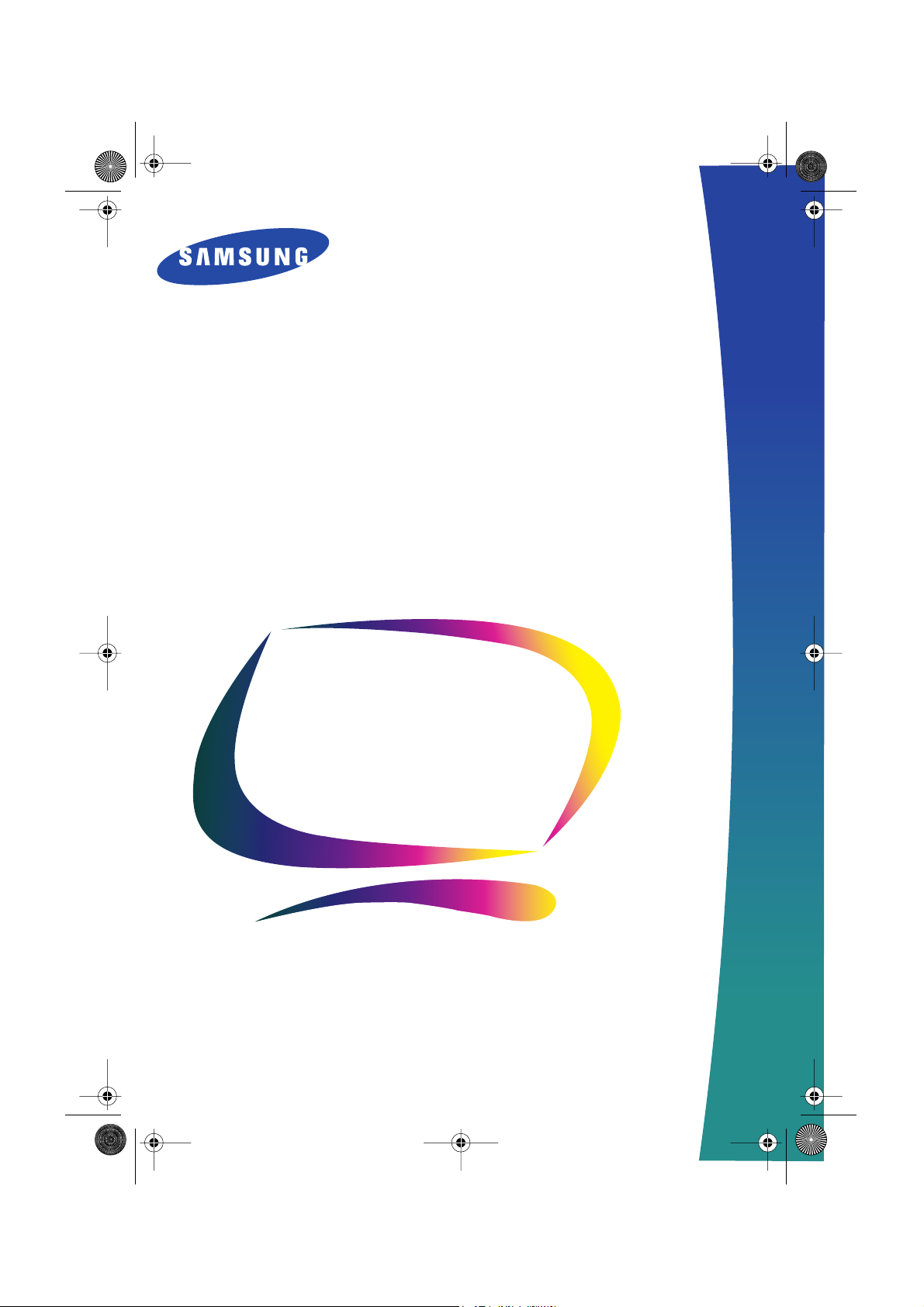
1_LW15E13C-Ecover Page 1 Friday, July 20, 2001 3:41 PM
LW15E13C/LW17E14C
(For PAL systems)
TFT-LCD TV/Monitor
Owner’s
Instructions
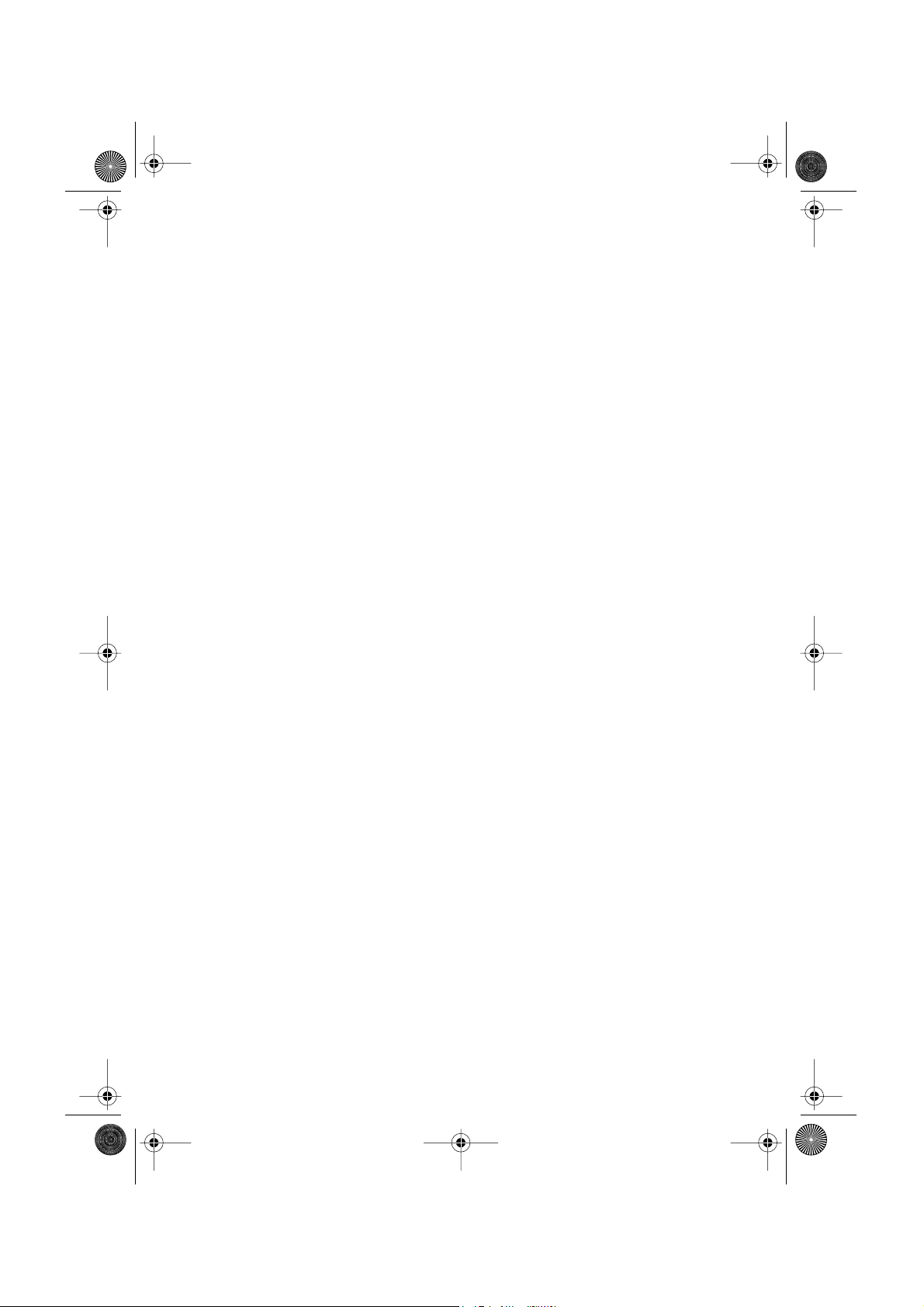
•
•
1_Ecov2 Page 1 Friday, July 20, 2001 3:42 PM
1. Adjust computer resolution and screen injection rate (refresh rate) in control panel of
computer as described below to enjoy the best quality of picture. You can have an uneven
quality of picture in the screen if the best quality of picture is not provided in TFT-LCD.
Resolution: 15” 1024 x 768 • Vertical frequency (refresh rate): 60 Hz
17” 1280 x 1024
2. TFT LCD panel manufactured by using advanced semiconductor technology with precision
of 99.999% above is used for this product. But the pixels of RED, GREEN, BLUE and
WHITE color seem to be bright sometimes or some of black pixels could be seen. This is
not from bad quality and you can use it without uneasiness.
For example, the no. of TFT LCD pixels that is contained in this product are
FrançaisDeutschEspañolPortuguese EnglishItaliano
2,359,296 (15”), 3,932,160 (17”).
3. When you clean the monitor and the panel outside, please apply the recommended small
amount of cleaner by using soft and dry cloth and polish it. Let LCD area not to be forced
but to be scrubbed out softly. If excessive force is applied, you can have a stain on it.
4. If you are not satisfied with the quality of picture, you can get better quality of picture by
executing "auto adjustment function" in display screen that is appeared as window
termination button is pressed. If there's still noise after automatic adjustment, use FINE/
COARSE adjustment function.
Information in this document is subject to change without notice.
© 2001 Samsung Electronics Co., Ltd. All rights reserved.
Reproduction in any manner whatsoever without the written permission of Samsung Electronics Co.,
Ltd. is strictly forbidden.
Samsung Electronics Co., Ltd. shall not be liable for errors contained herein or for incidental or
consequential damages in connection with the furnishing, performance, or use of this material.
The
Samsung logo
are registered trademarks of Video Electronics Standard Association; the
are registered trademarks of the U.S. Environmental Protection Agency (EPA). As an E
Partner, Samsung Electronics Co., Ltd. has determined that this product meets the E
guidelines for energy efficiency. All other product names mentioned herein may be the trademarks or
registered trademarks of their respective owners.
is the registered trademark of Samsung Electronics Co., Ltd.;
E
NERGY
VESA, DPMS
S
name and logo
TAR
NERGY
NERGY
S
S
TAR
and
TAR
DDC
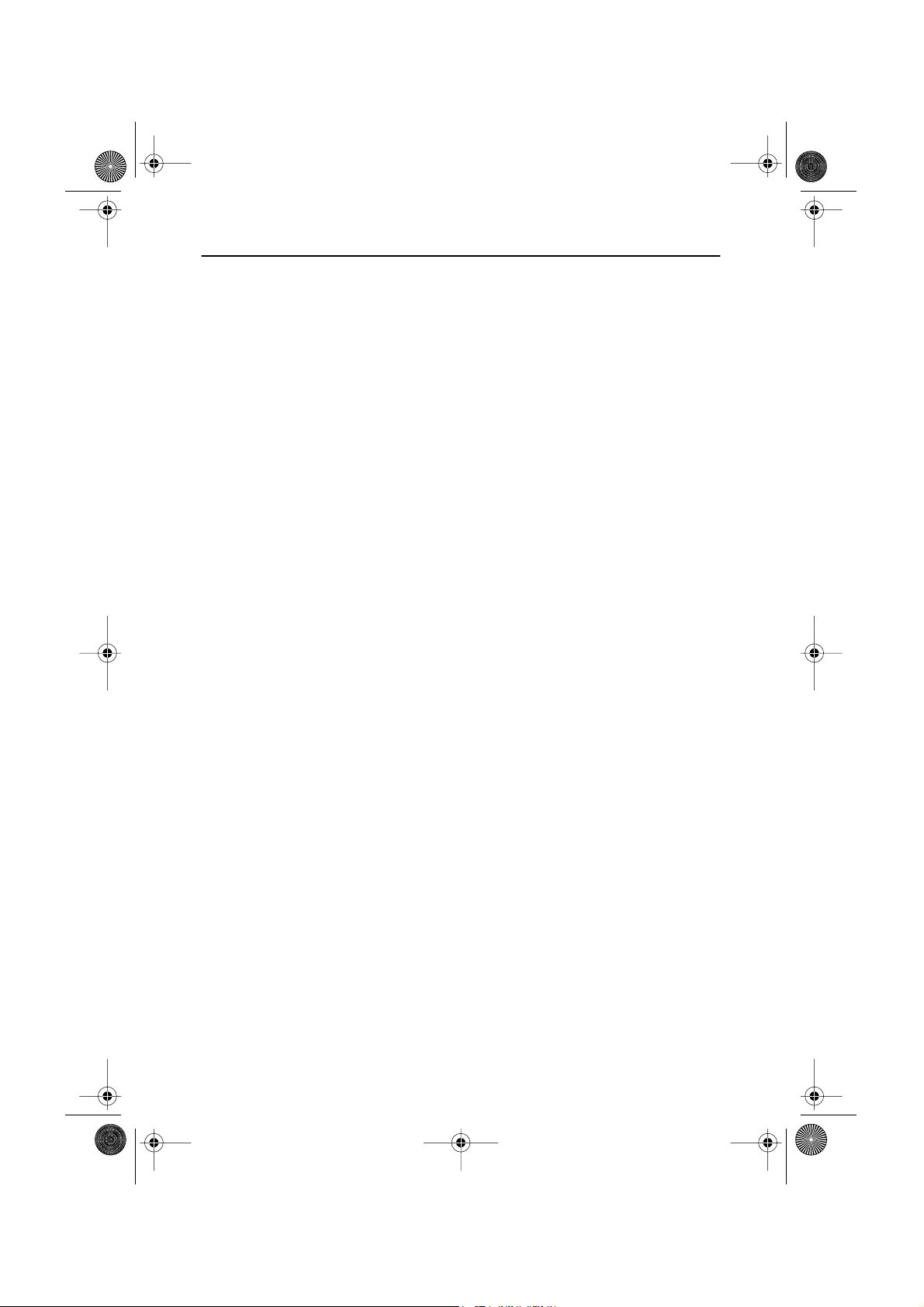
2_LW15E13C-TOC.fm Page 1 Friday, July 20, 2001 3:43 PM
Table of Contents
Safety Instructions. . . . . . . . . . . . . . . . . . . . . . . . . . . . . . . . . . . . . . . . . . . . . . . . . . . . . . . . . . . 2
Unpacking Your TV/Monitor . . . . . . . . . . . . . . . . . . . . . . . . . . . . . . . . . . . . . . . . . . . . . . . . . . . 3
Setting up Your LCD TV/Monitor . . . . . . . . . . . . . . . . . . . . . . . . . . . . . . . . . . . . . . . . . . . . . . 4
Setting up an Ergonomic Workstation . . . . . . . . . . . . . . . . . . . . . . . . . . . . . . . . . . . . . . . 4
TV/Monitor Location . . . . . . . . . . . . . . . . . . . . . . . . . . . . . . . . . . . . . . . . . . . . . . . . . 4
Workstation Height . . . . . . . . . . . . . . . . . . . . . . . . . . . . . . . . . . . . . . . . . . . . . . . . . . 4
Viewing Angle . . . . . . . . . . . . . . . . . . . . . . . . . . . . . . . . . . . . . . . . . . . . . . . . . . . . . . 4
Connecting Your LCD TV/Monitor . . . . . . . . . . . . . . . . . . . . . . . . . . . . . . . . . . . . . . . . . 5
Connecting TV Tuner Box . . . . . . . . . . . . . . . . . . . . . . . . . . . . . . . . . . . . . . . . . . . . . . . . 6
Plug and Play . . . . . . . . . . . . . . . . . . . . . . . . . . . . . . . . . . . . . . . . . . . . . . . . . . . . . . . . . . 7
Installing the Video Driver . . . . . . . . . . . . . . . . . . . . . . . . . . . . . . . . . . . . . . . . . . . . . . . . 7
Self-Test Feature Check (STFC) . . . . . . . . . . . . . . . . . . . . . . . . . . . . . . . . . . . . . . . . . . . . . . 7
Getting Help . . . . . . . . . . . . . . . . . . . . . . . . . . . . . . . . . . . . . . . . . . . . . . . . . . . . . . . . . . 8
Warm-up Time . . . . . . . . . . . . . . . . . . . . . . . . . . . . . . . . . . . . . . . . . . . . . . . . . . . . . . . . . 8
Adjusting Your LCD TV/Monitor . . . . . . . . . . . . . . . . . . . . . . . . . . . . . . . . . . . . . . . . . . . . . . . 9
User Controls . . . . . . . . . . . . . . . . . . . . . . . . . . . . . . . . . . . . . . . . . . . . . . . . . . . . . . . . . . 9
Automatic Save . . . . . . . . . . . . . . . . . . . . . . . . . . . . . . . . . . . . . . . . . . . . . . . . . . . . . . . . . 10
Direct-Access Features . . . . . . . . . . . . . . . . . . . . . . . . . . . . . . . . . . . . . . . . . . . . . . . . . 11
OSD Lock/Unlock. . . . . . . . . . . . . . . . . . . . . . . . . . . . . . . . . . . . . . . . . . . . . . . . . . . . . 11
On Screen Display (OSD). . . . . . . . . . . . . . . . . . . . . . . . . . . . . . . . . . . . . . . . . . . . . . . . . . 12
Accessing the Menu System . . . . . . . . . . . . . . . . . . . . . . . . . . . . . . . . . . . . . . . . . . . 12
OSD Functions and Adjustments . . . . . . . . . . . . . . . . . . . . . . . . . . . . . . . . . . . . . . 13
PC Functions and Adjustments . . . . . . . . . . . . . . . . . . . . . . . . . . . . . . . . . . . . . . . . 14
TV/ Video Functions and Adjustments . . . . . . . . . . . . . . . . . . . . . . . . . . . . . . . . . . 18
Appendix . . . . . . . . . . . . . . . . . . . . . . . . . . . . . . . . . . . . . . . . . . . . . . . . . . . . . . . . . . . . . . . . 22
By Remote-Control . . . . . . . . . . . . . . . . . . . . . . . . . . . . . . . . . . . . . . . . . . . . . . . . . . . . . 22
PowerSaver . . . . . . . . . . . . . . . . . . . . . . . . . . . . . . . . . . . . . . . . . . . . . . . . . . . . . . . . . . . .24
Troubleshooting . . . . . . . . . . . . . . . . . . . . . . . . . . . . . . . . . . . . . . . . . . . . . . . . . . . . . . . 25
Specifications . . . . . . . . . . . . . . . . . . . . . . . . . . . . . . . . . . . . . . . . . . . . . . . . . . . . . . . . 28
Pin Assignments . . . . . . . . . . . . . . . . . . . . . . . . . . . . . . . . . . . . . . . . . . . . . . . . . . . . . . . 30
Display Modes. . . . . . . . . . . . . . . . . . . . . . . . . . . . . . . . . . . . . . . . . . . . . . . . . . . . . . . . . .31
Attaching a Wall or Arm Mounting Device. . . . . . . . . . . . . . . . . . . . . . . . . . . . . . . . . . . . 33
Installing VESA Compliant Mounting Devices . . . . . . . . . . . . . . . . . . . . . . . . . . . . . . . . 34
Wall Mount Instructions . . . . . . . . . . . . . . . . . . . . . . . . . . . . . . . . . . . . . . . . . . . . . . . 34
Retractable Stand . . . . . . . . . . . . . . . . . . . . . . . . . . . . . . . . . . . . . . . . . . . . . . . . . . . . . . . 35
Maintenance of Your LCD TV/Monitor . . . . . . . . . . . . . . . . . . . . . . . . . . . . . . . . . . . . . . 35
Index . . . . . . . . . . . . . . . . . . . . . . . . . . . . . . . . . . . . . . . . . . . . . . . . . . . . . . . . . . . . . . . . . . . 36
Regulatory Information . . . . . . . . . . . . . . . . . . . . . . . . . . . . . . . . . . . . . . . . . Inside back cover
Customer Service / Technical Support . . . . . . . . . . . . . . . . . . . . . . . . . . . . . . . . . . . Back cover
English
FrançaisDeutschEspañolPortu-
Italiano
English 1
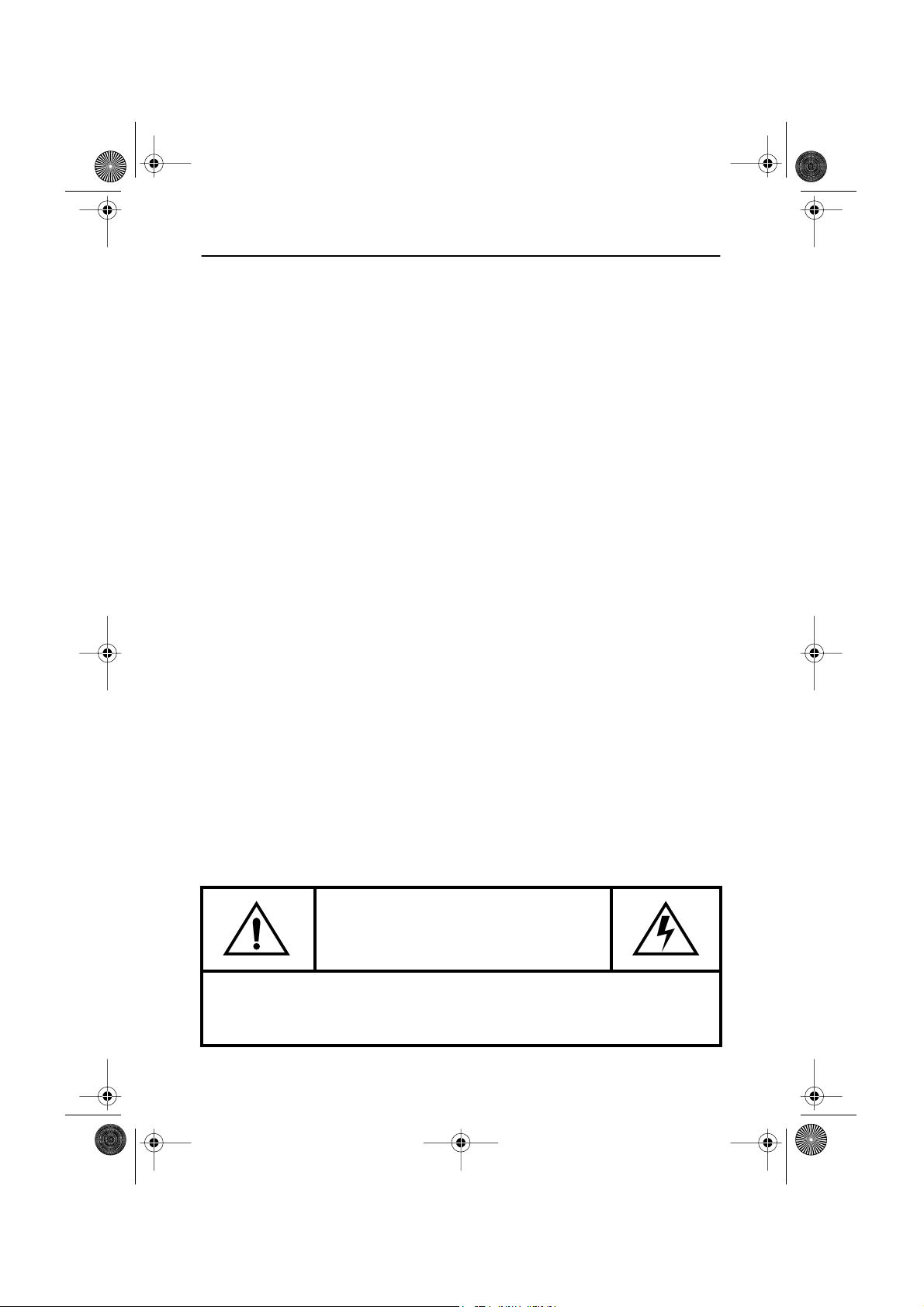
3_LW15E13C-Safety.fm Page 2 Friday, July 20, 2001 3:44 PM
Safety Instructions
Before connecting the AC power cord to the DC adapter outlet, make sure the voltage
1
designation of the DC adapter corresponds to the local electrical supply.
Never insert anything metallic into the cabinet openings of the liquid crystal display (LCD)
2
monitor; doing so may create the danger of electric shock.
To avoid electric shock, never touch the inside of the LCD monitor. Only a qualified
3
technician should open the case of the LCD monitor.
Never use your LCD monitor if the power cord has been damaged. Do not allow anything to
4
rest on the power cord, and keep the cord away from areas where people can trip over it.
Be sure to hold the plug, not the cord, when disconnecting the LCD monitor from an
5
electric socket.
Openings in the LCD monitor cabinet are provided for ventilation. To prevent overheating,
6
these openings should not be blocked or covered. Also, avoid using the LCD monitor on a
bed, sofa, rug, or other soft surface. Doing so may block the ventilation openings in the
bottom of the cabinet. If you put the LCD monitor in a bookcase or some other enclosed
space, be sure to provide adequate ventilation.
Put your LCD monitor in a location with low humidity and a minimum of dust.
7
Do not expose the LCD monitor to rain or use it near water (in kitchens, near swimming
8
pools, etc.). If the LCD monitor accidentally gets wet, unplug it and contact an authorized
dealer immediately. You can clean the LCD monitor with a damp cloth when necessary, but
be sure to unplug the LCD monitor first.
Place the LCD monitor on a solid surface and treat it carefully. The screen is made of thin
9
glass with a plastic front surface and can be damaged if dropped, hit or scratched. Do not
clean the front panel with keton-type materials (e.g., acetone), ethyl alcohol, toluene, ethyl
acid, methyl, or chloride – these may damage the panel.
Locate your LCD monitor near an easily accessible AC outlet.
10
If your LCD monitor does not operate normally – in particular, if there are any unusual
11
sounds or smells coming from it – unplug it immediately and contact an authorized dealer
or service center.
High temperature can cause problems. Don’t use your LCD monitor in direct sunlight, and
12
keep it away from heaters, stoves, fireplaces, and other sources of heat.
Unplug the LCD monitor when it is going to be left unused for an extended period of time.
13
Unplug your LCD monitor from the AC outlet before any service.
14
CAUTION
RISK OF ELECTRIC SHOCK
DO NOT OPEN
CAUTION: TO REDUCE THE RISK OF ELECTRIC SHOCK, DO NOT REMOVE COVER
(OR BACK).
NO USER-SERVICEABLE PARTS INSIDE.
REFER SERVICING TO QUALIFIED SERVICE PERSONNEL.
English 2
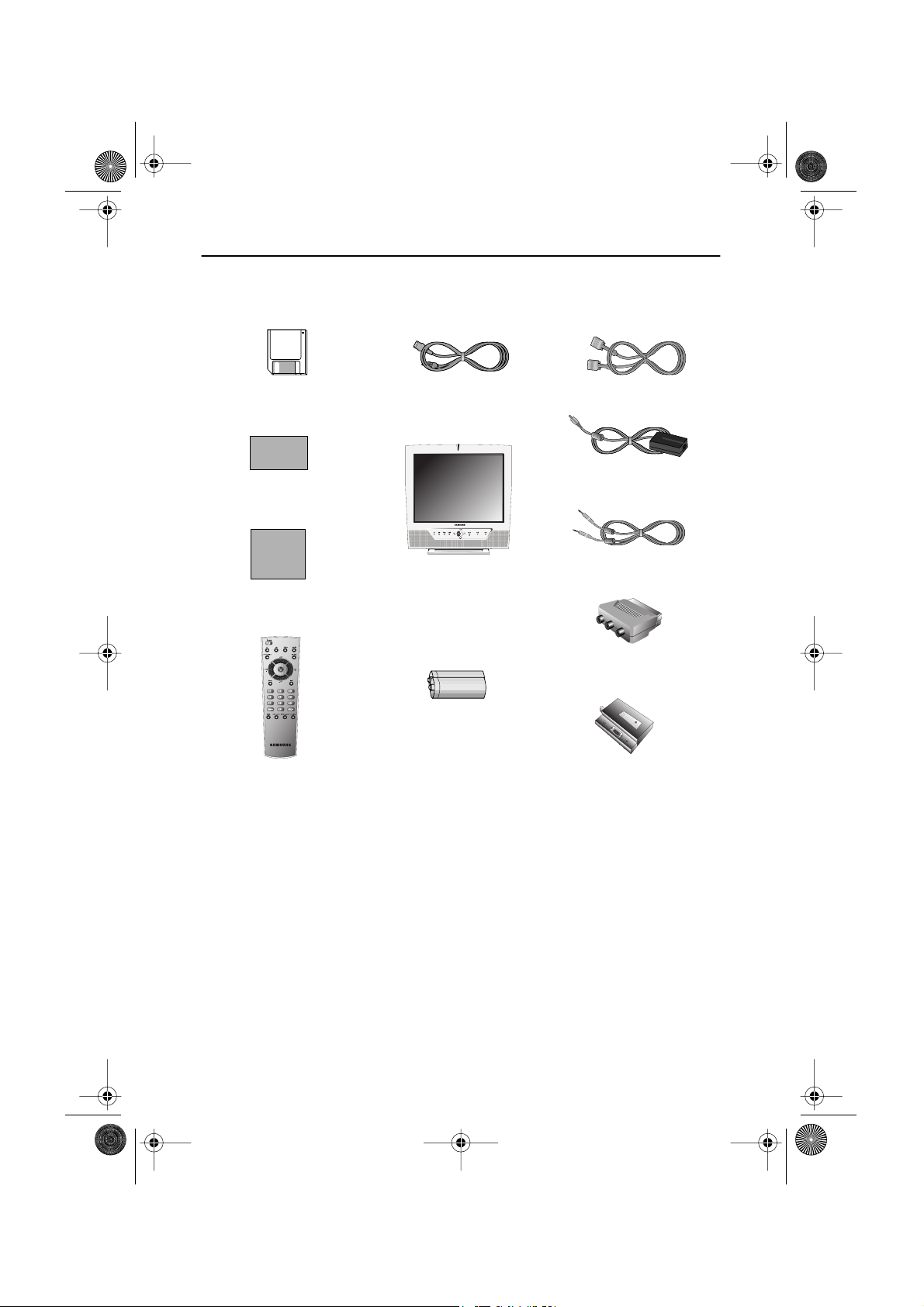
4_LW15E13C-Body3-13p.fm Page 3 Wednesday, August 8, 2001 4:10 PM
Unpacking Your TV/Monitor
Please make sure the following items are included with your monitor. If any items are missing,
contact your dealer.
Driver Installation Diskette
(Not available in all locations)
Warranty Card
(Not available in all locations)
Manual
Remote Controller
Power Cord
TV/Monitor
Batteries
(AAA x 2)
15-pin D-Sub Signal Cable
DC Adapter
Stereo Audio Cable
Scart Jack
Tuner Box
English 3
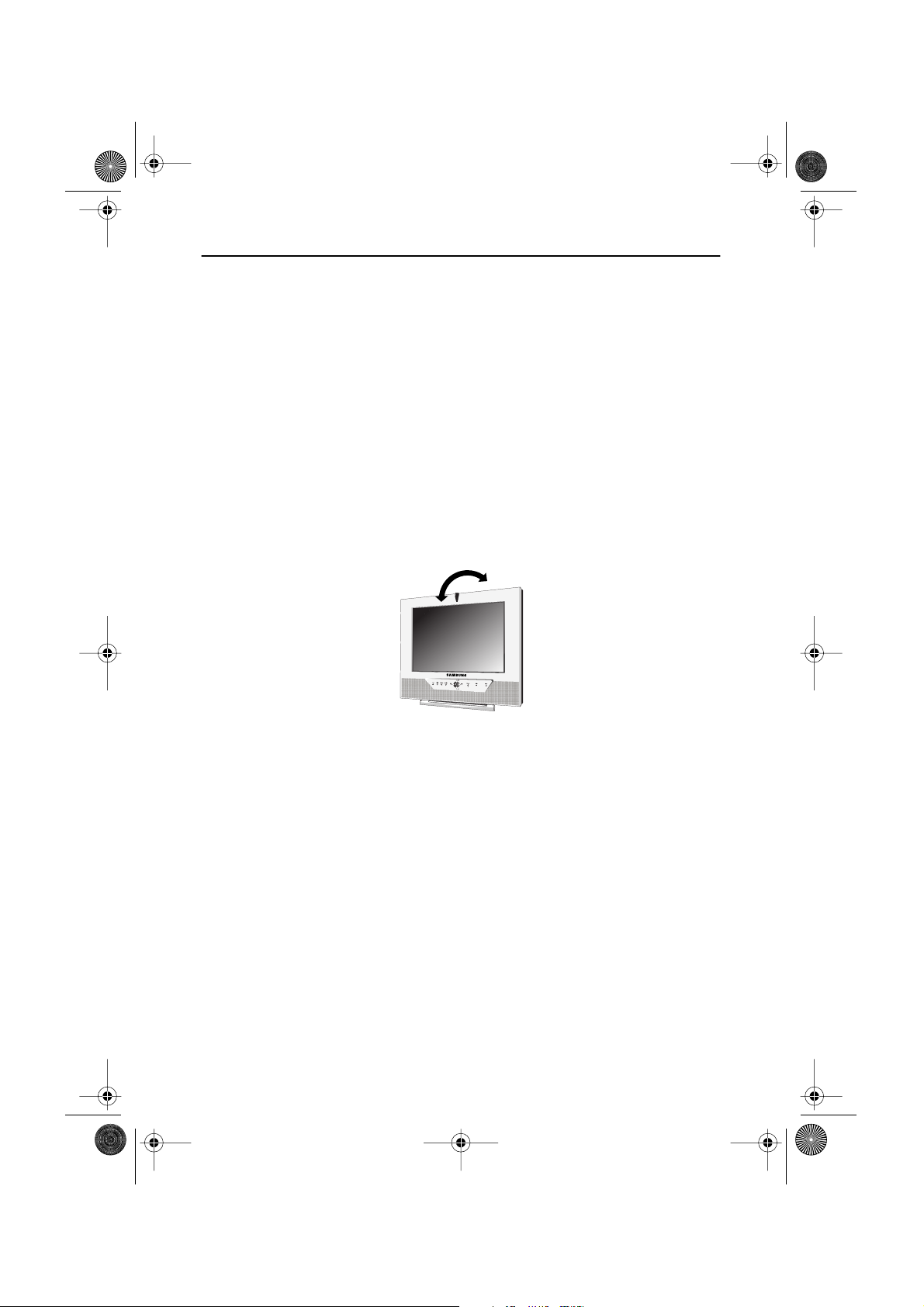
4_LW15E13C-Body3-13p.fm Page 4 Wednesday, August 8, 2001 4:10 PM
Setting up Your LCD TV/Monitor
Setting up an Ergonomic Workstation
Consider the advice given below before you install your monitor.
TV/Monitor location
Choose a position that exposes your monitor to the least reflection from lights or windows,
usually at a right angle to any window.
Workstation height
Place your LCD monitor so that the top of the screen is slightly below your eye level when you
are comfortably seated.
Viewing angle
Tilt the screen until you feel comfortable working with your monitor.
Figure 1. Tilt the screen
English 4
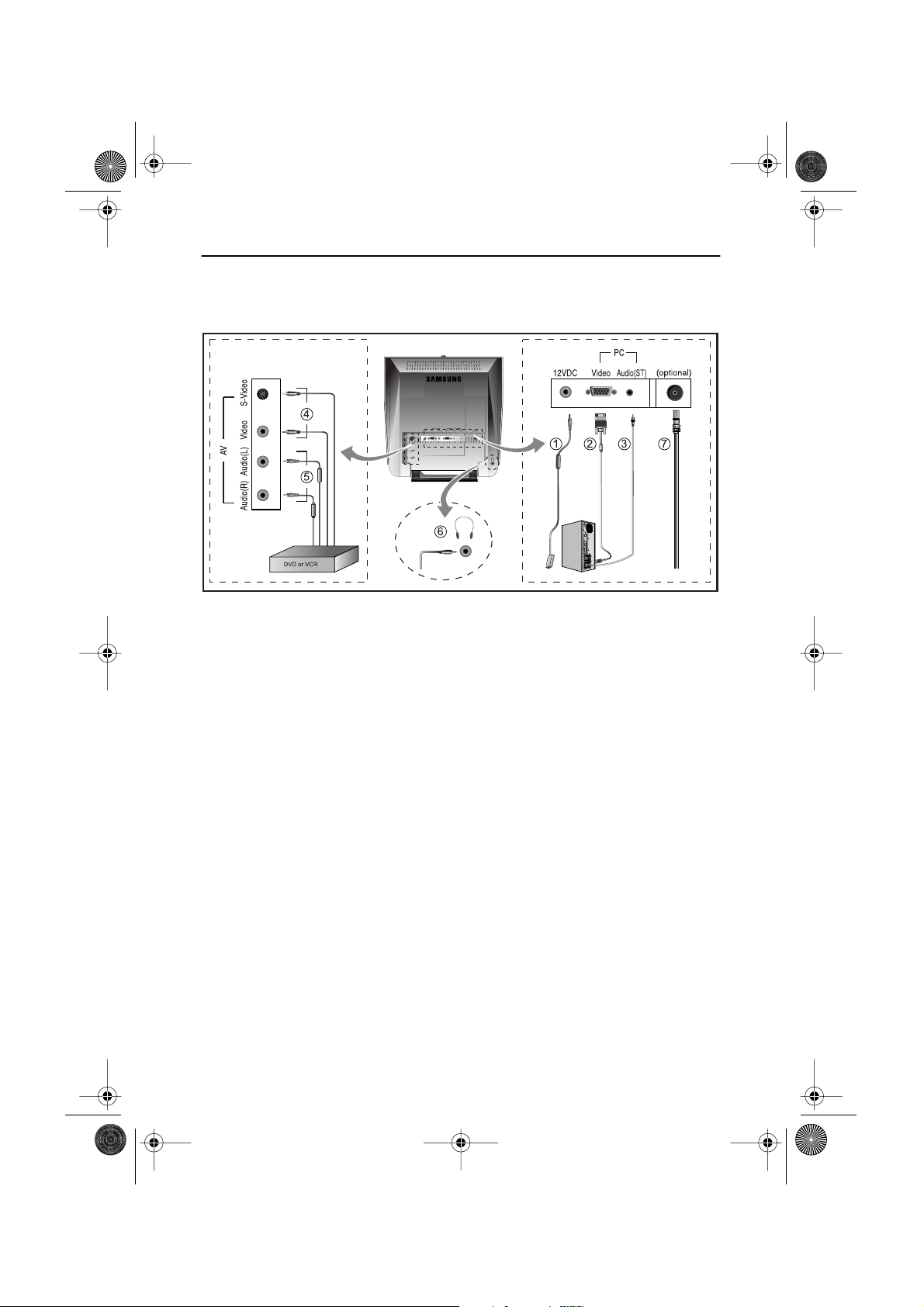
)
)
)
4_LW15E13C-Body3-13p.fm Page 5 Wednesday, August 8, 2001 4:10 PM
Setting up Your LCD TV/Monitor
Connecting Your LCD TV/Monitor
Figure 2. Cable connections
1. Connecting Computer (
A. Connect the power cord to the DC Adaptor and connect the adaptor jack to the DC 12V
power connector on the back of the monitor.
B. Connect the 15-pin D-SUB of the video signal cable to the PC video connector on the
back of the monitor.
C. Connect the stereo audio cable to “Audio (ST)” on the back of the monitor and the other
end to “ Audio Out” terminal of the sound card on your computer.
D. If necessary, please install monitor driver contained on the accompanied CD. For driver
installation, please refer “Installing Video Driver” section on page 7.
2. Connecting External A/V Devices (
A. Connect RCA (Yellow) or S-VHS cable to an appropriate external A/V device such as
VCR, DVD or camcorder. (RCA cable and S-VHS cable not included)
B. Connect RCA audio cables to “Audio (R)” and “Audio (L)” terminals and the other ends
to corresponding audio out terminals on the A/V device. (
C. Headphone may be connected to the headphone output on the left-hand side of the
monitor marked (
built-in speakers will be disabled.
D. The DTV function is not supported in this model.
3. Connecting TV/CATV (
A. Connect an antenna or CATV cable to the antenna terminal on the back of the monitor.
➀
➁
➂
➃
➄
Stereo-RCA cable
➅
). While the headphone is connected, the sound from the
not included)
➆
English 5
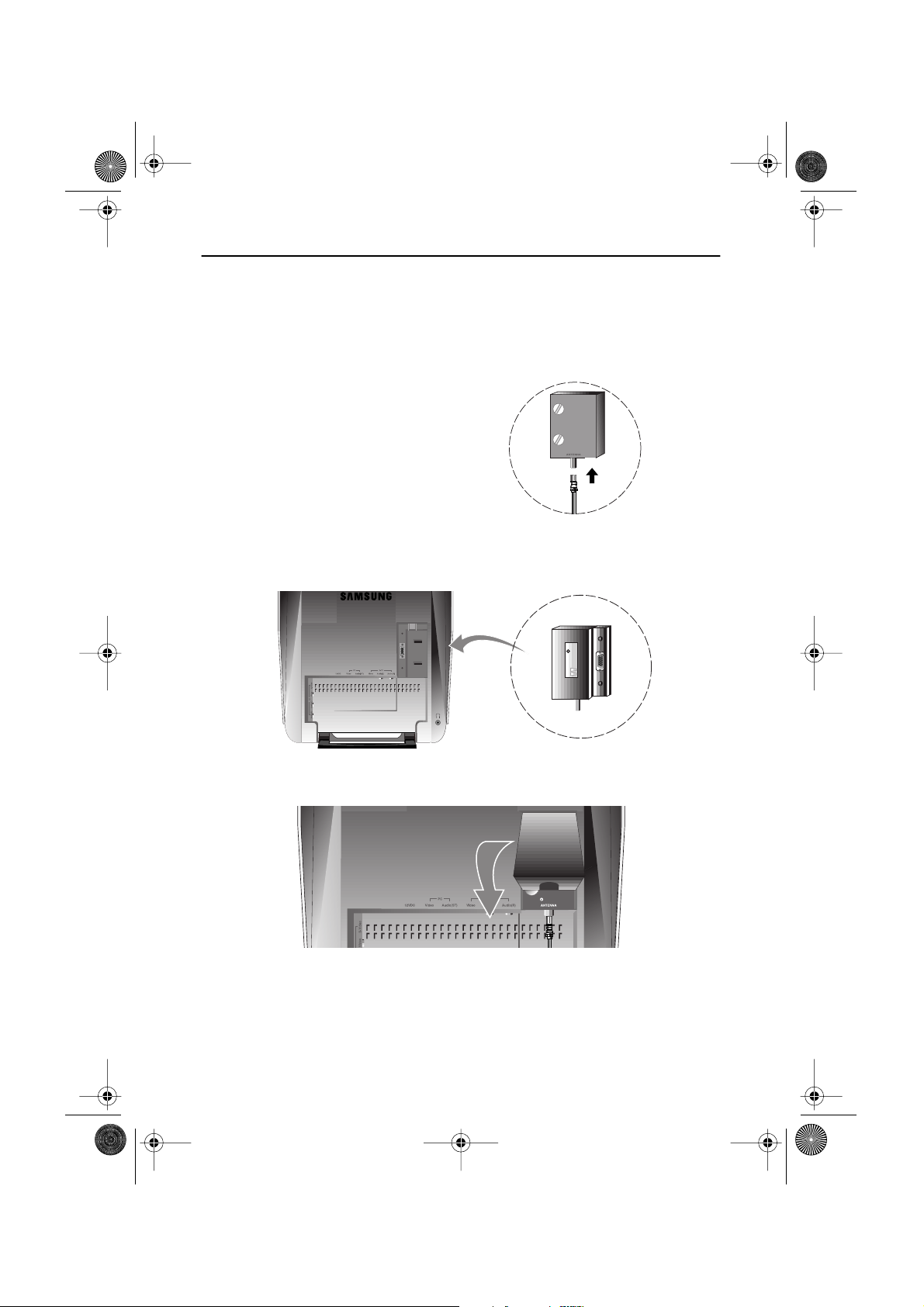
4_LW15E13C-Body3-13p.fm Page 6 Wednesday, August 8, 2001 4:10 PM
Setting up Your LCD TV/Monitor
Connecting TV Tuner Box
Unplug the DC adapter.
1
Isolate the cap of the tuner box.
2
Connect antenna or CATV cable to
3
“Antenna” port of the tuner box.
Insert the tuner box to the area for optional tuner box on the back of the monitor.
4
Please use a coin to tighten the two scerws to fix the tuner.
Put the cap of the tuner box on.
5
Connect the power cord of DC adapter then the monitor will be ready for TV function.
6
English 6
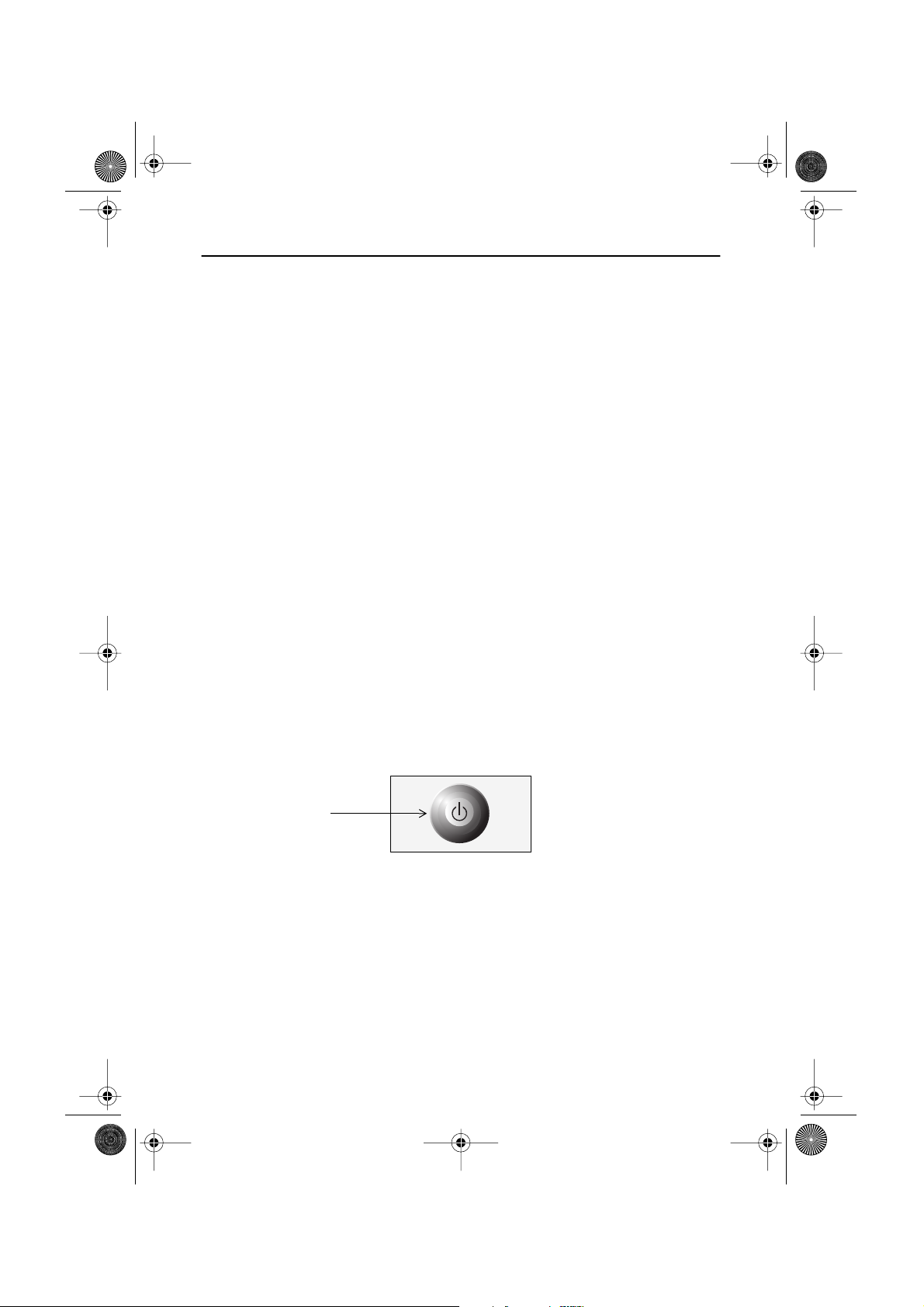
4_LW15E13C-Body3-13p.fm Page 7 Wednesday, August 8, 2001 4:10 PM
Setting up Your LCD TV/Monitor
Plug and Play
®
The adoption of the new
suming setup. It allows you to install your monitor in a Plug and Play compatible system without the usual hassles and confusion. Your PC system can easily identify and configure itself
for use with your display. This monitor automatically tells the PC system its Extended Display
Identification Data (EDID) using Display Data Channel (DDC) protocols so the PC system can
automatically configure itself to use the flat panel display. If your PC system needs a video
driver, follow the instructions given below according to the operating system your computer
uses.
VESA
Plug and Play solution eliminates complicated and time con-
Installing the Video Driver
The CD that accompanies this product contains the necessary drivers for installing your monitor. Please refer to the driver installation instructions included with your CD package for more
information.
Self-Test Feature Check (STFC)
Your monitor provides a self-test feature that allows you to check whether your monitor is functioning properly. Make sure that PC is selected as a primary source by checking if the source indicator
LED labeled “PC” is on. If your monitor and computer are properly connected but the monitor screen
remains dark and the power indicator is blinking, run the monitor self-test by following the steps
given below:
Power Indicator
Figure 3. Power Indicator
1
Turn off both your computer and the monitor.
2
Unplug the video cable from the back of the computer.
3
Turn on the monitor.
English 7
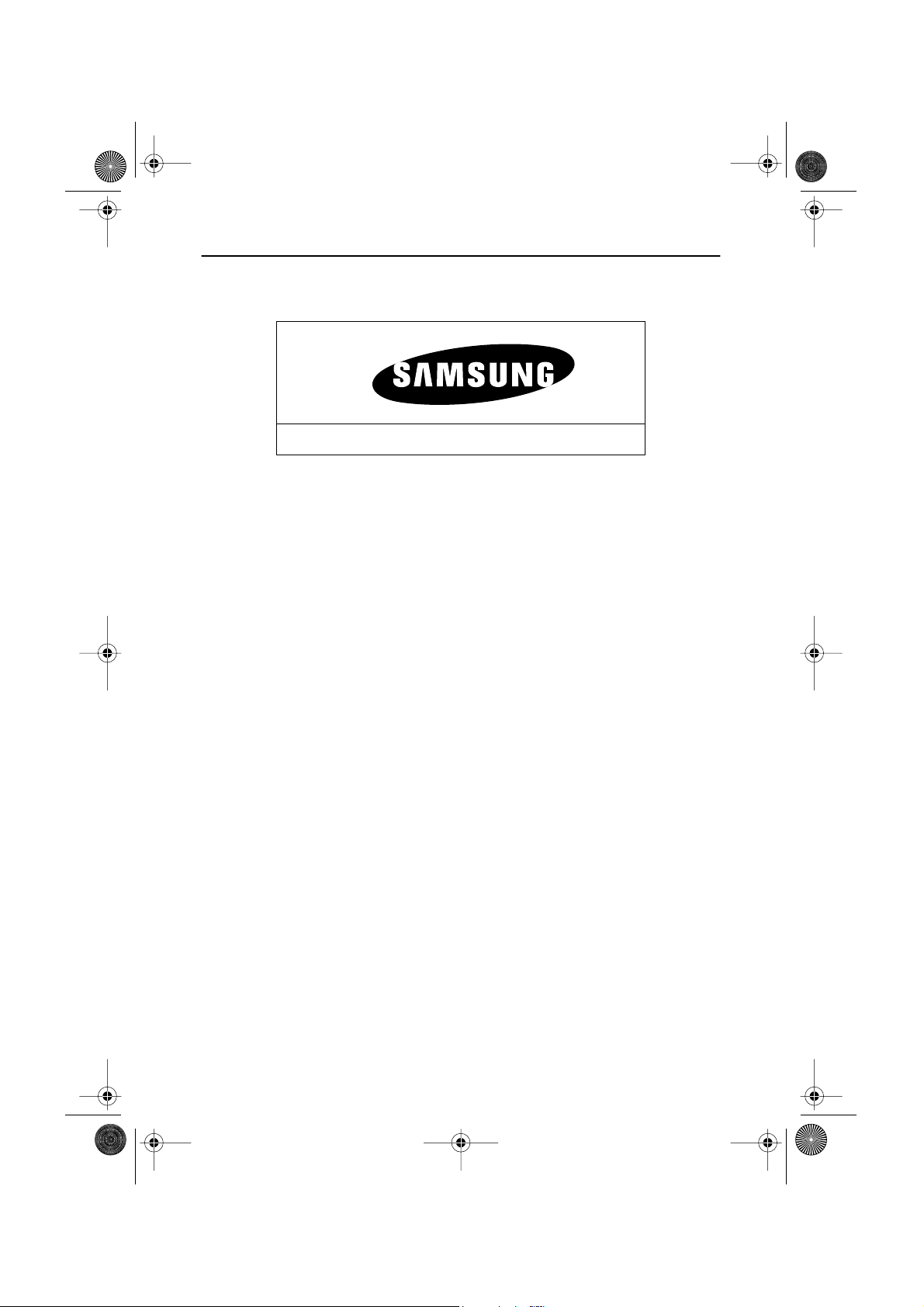
4_LW15E13C-Body3-13p.fm Page 8 Wednesday, August 8, 2001 4:10 PM
Setting up Your LCD TV/Monitor
If the monitor is functioning properly, you will see a white box with a large blue oval Samsung
logo and an error messsage “Check Signal Cable.” in red color.
Check Signal Cable
Figure 4. Monitor self-test screen
This box also appears during normal operation if the video cable becomes disconnected or
damaged.
Turn off your monitor and reconnect the video cable; then turn on both your computer and
4
the monitor.
If your monitor screen remains blank after following the previous procedure, check your video
controller and computer system; your monitor is functioning properly.
Getting Help
If your monitor does not display an image, check your cable connections and refer to
"Troubleshooting" on page 25. If you experience difficulties with the quality of the displayed
image, push Auto Button (see page 9) and refer to "Adjusting Your LCD Monitor" on page 9 or
"Troubleshooting" on page 25.
Warm-up Time
All LCD monitors need time to become thermally stable whenever you turn on the monitor after letting the monitor be turned off for a couple of hours. Therefore, to achieve more accurate
adjustments for parameters, allow the LCD monitor to warm (be on) for at least 20 minutes
before making any screen adjustments.
English 8
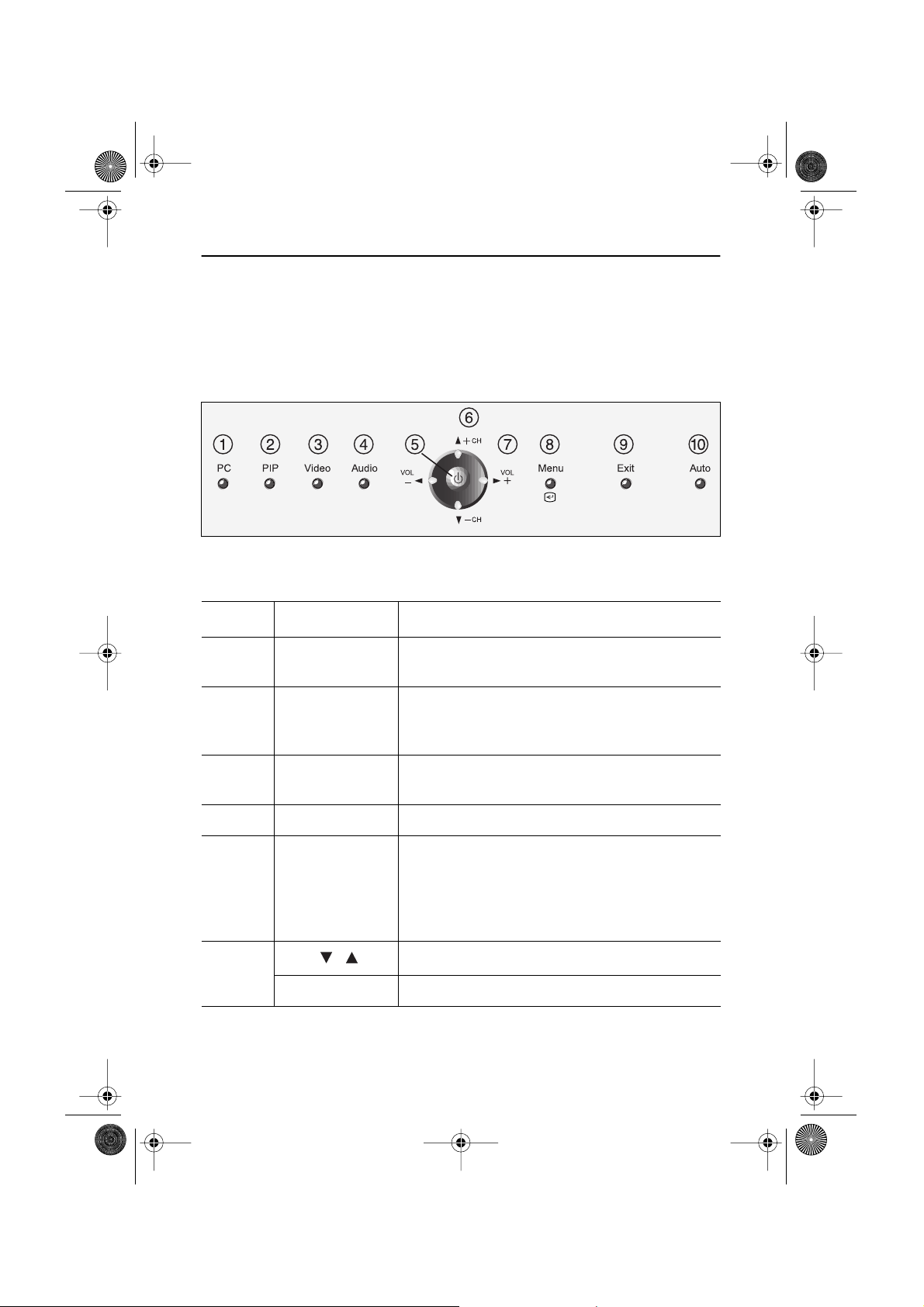
6
4_LW15E13C-Body3-13p.fm Page 9 Wednesday, August 8, 2001 4:10 PM
Adjusting Your LCD TV/Monitor
User Controls
Your LCD monitor allows you to easily adjust the characteristics of the image being displayed.
All of these adjustments are made using the control buttons on the front of the monitor. While
you use these buttons to adjust the controls, an OSD shows you their numeric values as they
change.
Figure 5. User control locations
No. Name Description
1 PC
2 PIP
3
Video
4 Audio
5 Power
Selects PC source.
PIP window off.
Activates PIP(Picture-in-Picture) window directly
in PC mode.
Selects video sources (Video/S-video/TV).
Activates full screen video window.
Selects video sources (Video/S-video/TV).
Selects audio source (PC/Video/TV).
Turns ON/OFF the monitor.
Indicates the status of the monitor.
-Green : Normal Operation.
-Amber : Power Saving Mode or Disconnected Signal Cable.
- CH +
Moves the selector up or down on the OSD.
Increases or decreases the channel number.
English 9
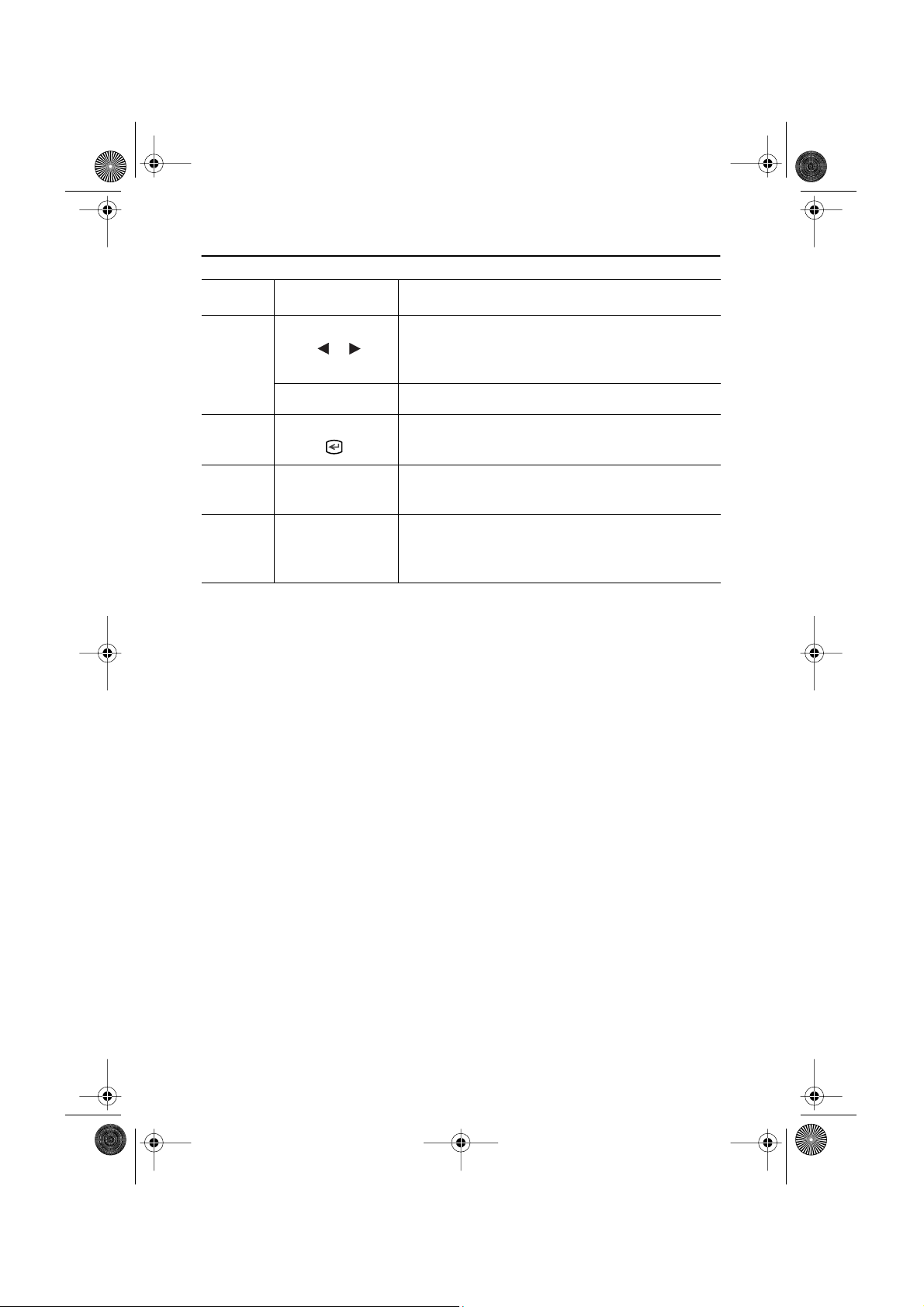
4_LW15E13C-Body3-13p.fm Page 10 Wednesday, August 8, 2001 4:10 PM
Adjusting Your LCD TV/Monitor
No. Name Description
Moves the selector left or right on the OSD.
Increases or decreases the values of the selected
function.
7
Increases or decreases the level of audio volume.
Opens the OSD and selects the highlighted
function.
Exits from menus and sub-menus.
Exits from the OSD system.
“Auto” allows the monitor to self-adjust to the
incoming video signal. The values of fine, coarse
10
- VOL +
8
9
Menu
Exit
Auto
and position are adjusted automatically.
Automatic Save
Whenever you open the OSD and allow an adjustment window to remain active for about 3
seconds without pressing other buttons, the monitor automatically saves any adjustment you
have made. These changes are saved into a user area in the monitor.
The monitor can save adjustments for up to 5 user modes. It has 9 for LW15E13C (11 for
LW17E14C ) factory preset or preload modes, one for each signal frequency as listed in table
7 on page 31. If you have made no adjustments, the OSD disappears and the monitor does not
save anything.
English 10
