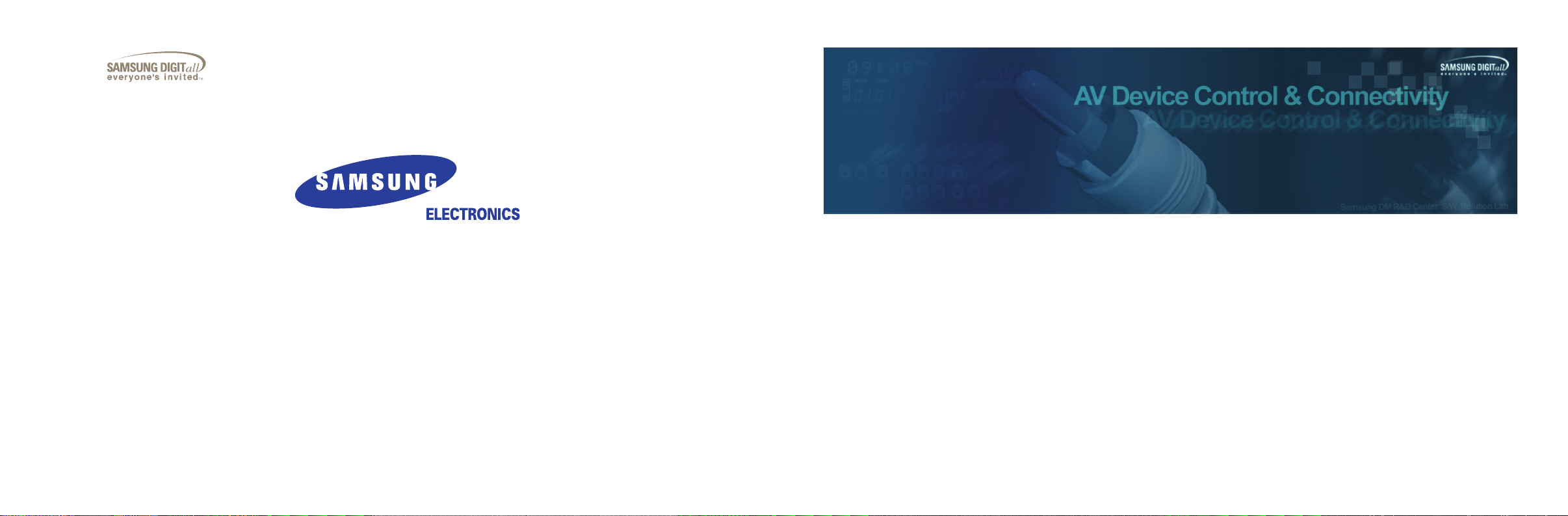
1-800-SAMSUNG(1-800-726-7864)
U.S.A
Samsung Electronics America
Service Division
400 Valley Road, Suite 201
Mount Arlington, NJ 07856
www.samsungusa.com
Canada
Samsung Electronics Canada Inc.
Samsung Customer Care
7037 Financial Drive
Mississauga, Ontario
L5N 6R3
www.samsung.ca
BN68-00653H-00
Anynet AV Owner’s lnstructions
© 2004 Samsung Electronics All rights reserved.
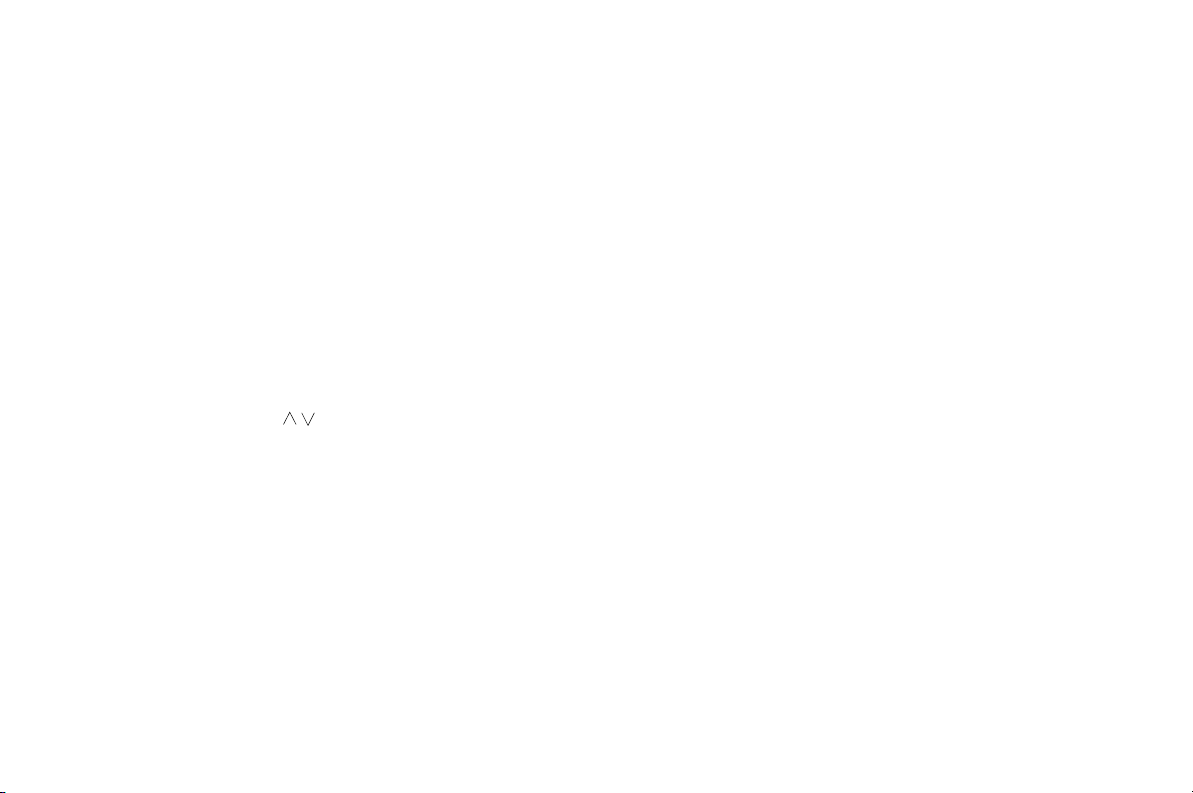
Table of Contents
Chapter 1. Anynet Basics
1. What is Anynet?
2. Important Facts About Anynet
3. Electrical Power for the Anynet System
4. Turning On/Off
..............................................................
...........................................
............................
................................................................
Chapter 2. Anynet Ports
Chapter 3. Anynet Remote Control
1. Using the TV Remote Control in the Anynet System Mode..
2. Using the “SOURCE” Button in the Anynet System Mode
3. Using the “MODE” Button in the Anynet System Mode
4. Using the “Mute” Button in the Anynet System Mode
5. Using the “Volume +/-” Button in the Anynet System Mode
............................................................................................
6. Using the “PIP Channel( )” Buttons in the Anynet
System Mode
7. “Watch TV” Mode
8. “Play DVD” Mode
9. “Play VCR” Mode
...................................................................
.............................................................
.............................................................
.............................................................
Chapter 4. Connecting/Installing an Anynet Device
1. How to Connect Anynet
2. How to Connect the AV Signal Cables and Configure
the Anynet Connection Settings
3. Connecting a TV + DVD/VCR Combo
4. Connecting a TV + DVD Receiver
5. Connecting a TV + DVD/VCR Combo + DVD Receiver
....................................................
........................................
...............................
.....................................
...
...
....
...........
......
10
11
12
13
14
15
16
17
21
25
Chapter 5. Using Anynet
2
3
4
5
6
7
7
8
9
1. To Watch TV Broadcasts on Anynet
2. To Watch Set-Top Box Programs (or Digital TV Broadcasts)
on Anynet
3. To Play DVDs on Anynet
4. To Watch Video Tapes on Anynet
5.To Listen to the Sound from the TV Through a Receiver
6. To Listen to the Sound from a Receiver through the Television
Speakers
7. Bringing Up the TV Menu
......................................................................
................................................
.......................................................................
...............................................
Chapter 6. Anynet Q & A
1. Functioning
2. Settings
3. Watch Menus
4. Video
5. Audio
Chapter 7. Glossary
....................................................................
.........................................................................
................................................................
.............................................................................
.............................................................................
...........................................................
...............................
..................................
34
35
37
39
..
41
42
44
46
49
51
53
54
55
1
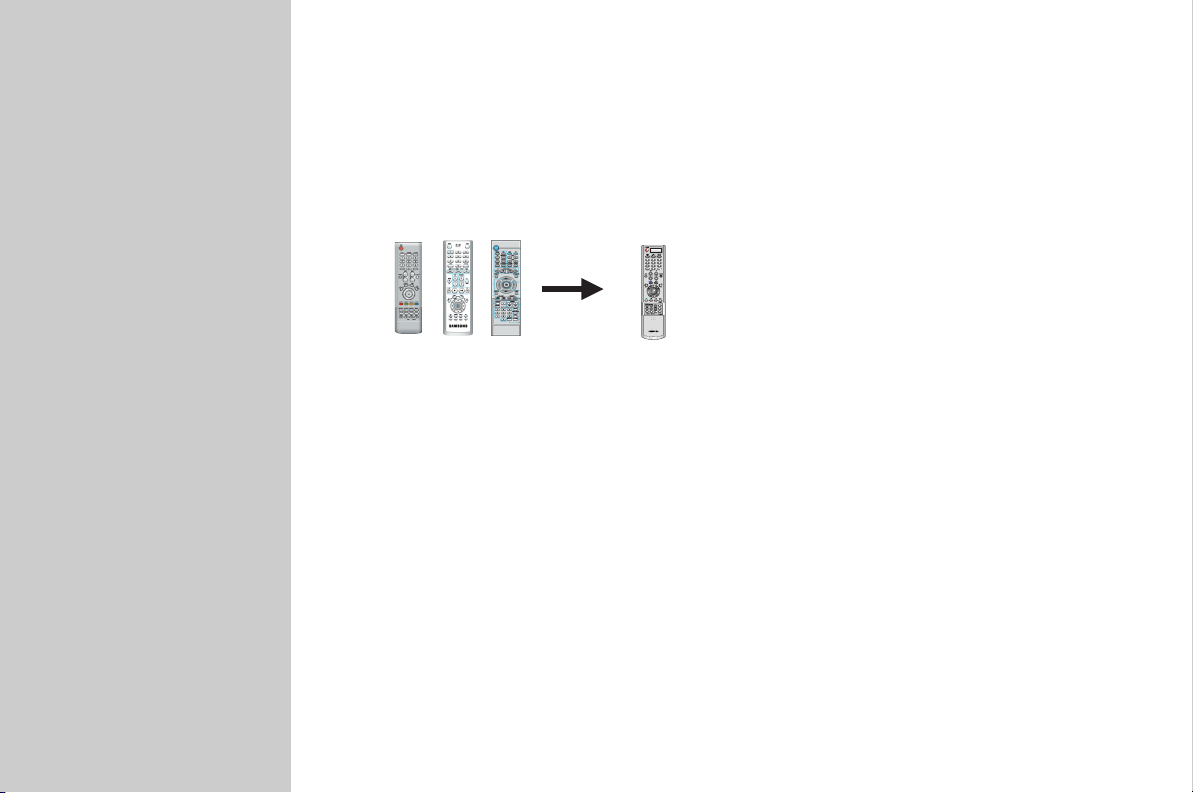
Chapter 1.
Anynet Basics
1. What is Anynet?
Anynet is an AV network system to automatically control Samsung audio-video (AV) devices
through the Anynet menu via a Samsung TV.
[ Anynet Features and Benefits ]
Aynet allows you to access most features of any device connected to your TV set
•
from a single remote control.
With Anynet, there is no need to use different remote controls for different devices.
Moreover, there is no need to press separate buttons to switch devices.
++
Just choose a function from the Anynet menu and the rest of the process required is
•
performed automatically via the network linking the devices. It frees you from the
inconvenience of pressing separate buttons on separate devices several times to perform a task.
- Ex} To play a DVD: Regular (Three remote controls; nine button presses)
- Through Anynet (One remote control; t hree button presses)
The Anynet network allows the devices connected to exchange control commands with
•
one another and check the operating status. As a result, you can use your TV remote
control to control your DVD player when you Play DVDs and to control the STB
when you watch the STB (set-top box) programs.
You can switch easily and conveniently between listening to the program
•
you are currently watching through your TV speakers or through Home Theater
with 5.1 channel speakers.
[ The Anynet is most convenient when ]
You watch content from external input source device such as DVDs, STB programs or the VCR
•
You need to change channels, adjust the volume or skip scenes while you are watching
•
content from an external input source device
You want to switch between the TV speakers and the 5.1 channel speakers while you are
•
watching a program
2
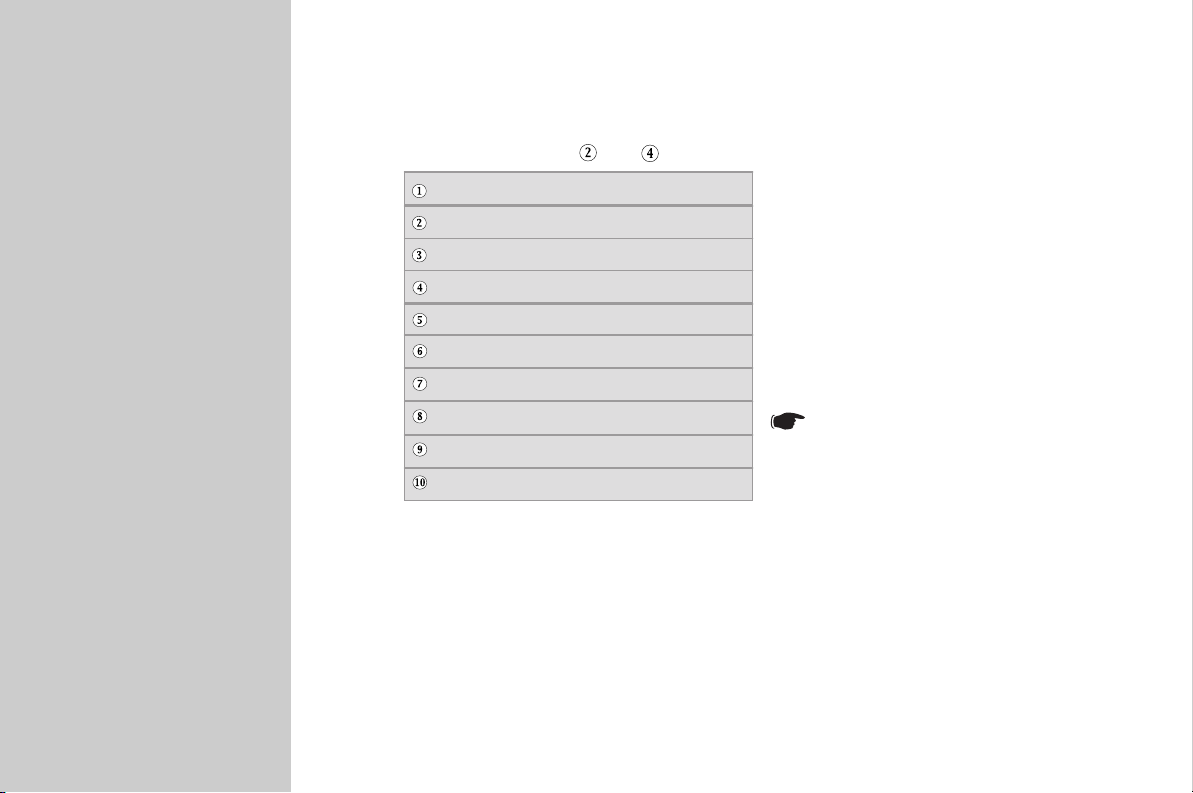
Chapter 1.
Anynet Basics
2. Important Facts About Anynet
1. Anynet System is available only for Samsung Anynet-supported AV devices.
2. See below for Anynet-supported devices.
(All devices except for and are soon to be added)
DVD Player
DVD/VCR Combo
DVD Recorder
DVD Receiver or Home Theater
DVD Recorder Combo
DVD Recorder Combo Receiver
AV Receiver
Satellite Set-Top Box
Cable Set-Top Box
HDTV Set-Top Box
3. All video cables are connected to the TV set.
4. Anynet System does not support more than one of the same type of devices.
5. One Anynet System menu can support up to two devices besides the TV.
6. Anynet System can support only one Home theater.
7. “Standard Connection” means a connection configuration in which no digital optical/coaxial
cables are connected.
8. “Advanced Connection” means a connection configuration in which digital optical/coaxial
cables are connected.
9. Anynet begins to operate when the Anynet-supported AV devices are plugged in and
enter Standby mode.
3
The Anynet does not support set-top
box models T165 and K165.
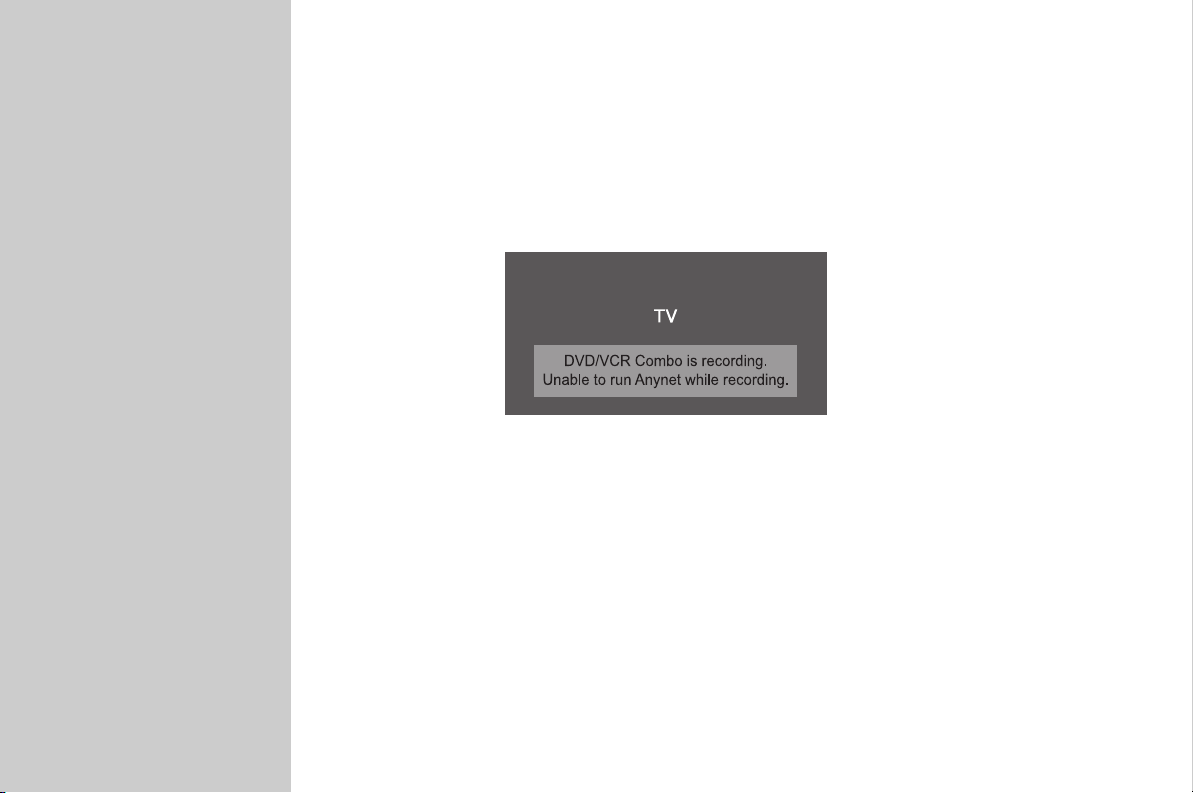
Chapter 1.
Anynet Basics
3. Power for the Anynet System
1. If you press the power button on the remote control while the Anynet System is running,
It turns all devices that have been turned on using the Anynet menu, including the TV, off.
However, if the button is pushed while a device from the DVD/VCR Combo product group is
recording, a dialog is displayed to allow you to check the recording status before the power
is turned off.
All units except for the one that is recording
are turned off after three seconds.
2. If you choose to watch on a different device while using the Anynet
It turns all the video devices that are on at the time off.
However, if you switch from “Play DVD ” to “Play VCR ” ,or vice versa
on a DVD/VCR Combo group device, it does not turn the
DVD/VCR Combo off and stops the DVD player or the VCR instead.
In addition, if you switch to another Anynet menu item while a DVD/VCR Combo
group device is recording, the DVD/VCR Combo device is not turned off and no
separate dialog box is displayed.
4
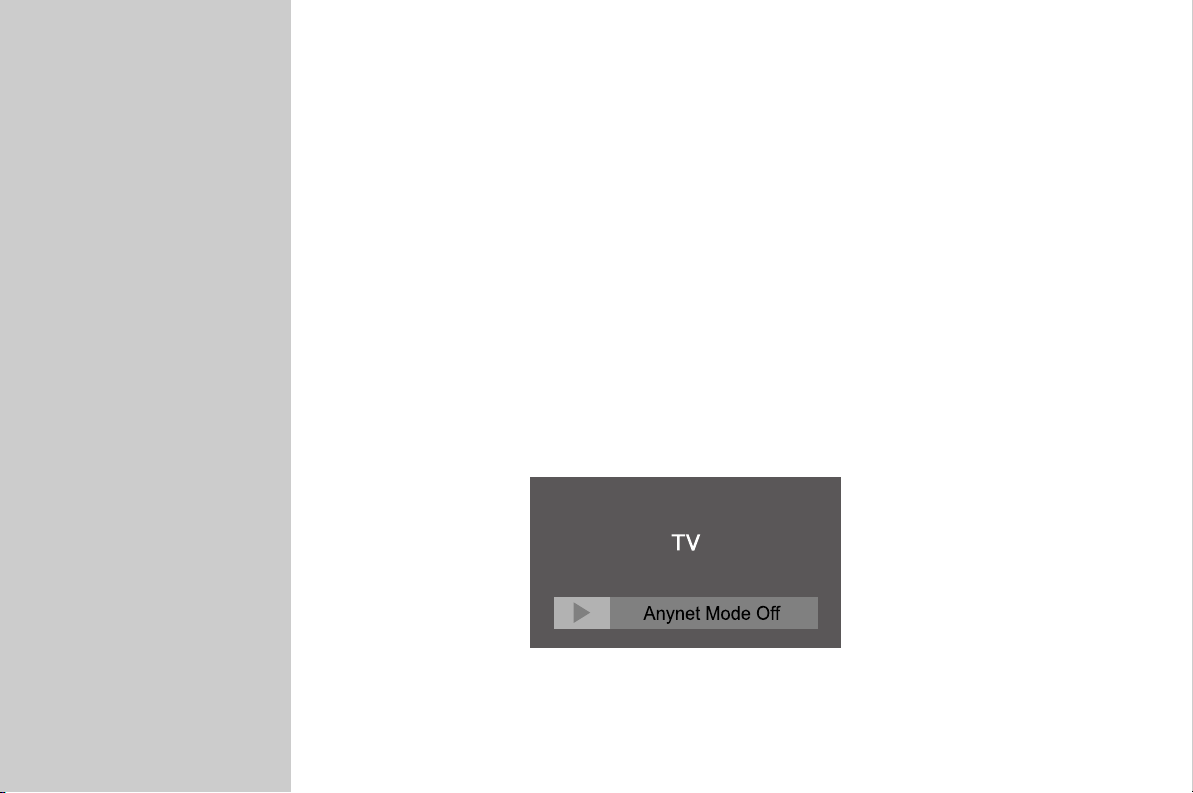
Chapter 1.
4. Turning On/Off
Anynet Basics
1. The Anynet System Turns On
1) When you turn the TV on and the Input is set to TV (“Watch TV Boradcast”)
2) When an Anynet “Watch /Play” menu item is implemented
2. The Anynet System Turns Off
1) When the TV is turned off
2) When you press the “SOURCE” button while you are using the Anynet Anynet menu.
- A message saying “Anynet Mode Off” is displayed on screen [Fig. 1]
- The device currently selected for “Watch” function is turned off
(except for the device currently recording)
(However, no separate message is provided if you switch inputs while
watching a TV broadcast.)
[Fig. 1] Message displayed on the TV screen when the
system exits the Anynet “Watch” mode.
5
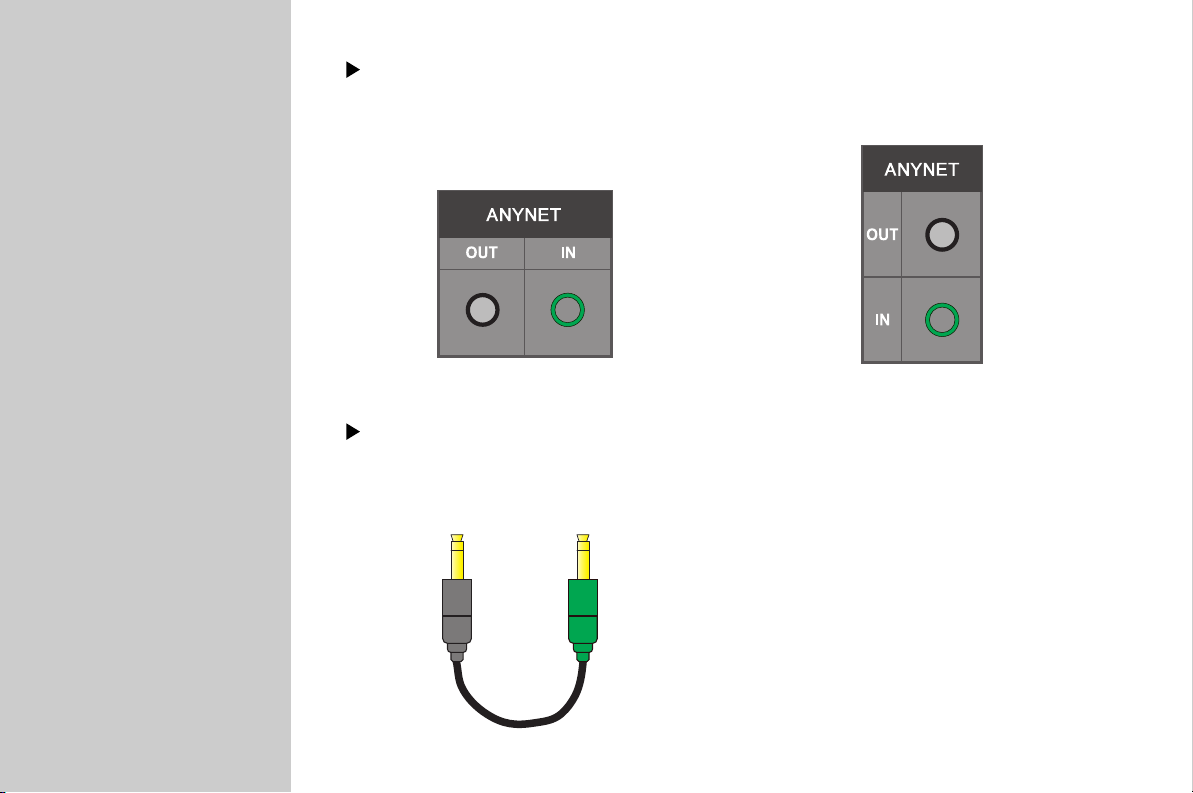
Chapter 2.
Anynet Ports
Anynet Ports
Use the ports to connect Anynet devices.
[Anynet ports placed horizontally]
Anynet Connectors
Each device has two Anynet connectors: one for input and one for output.
(Only exception is the TV, which has only one connector for output)
[Anynet ports placed vertically]
6
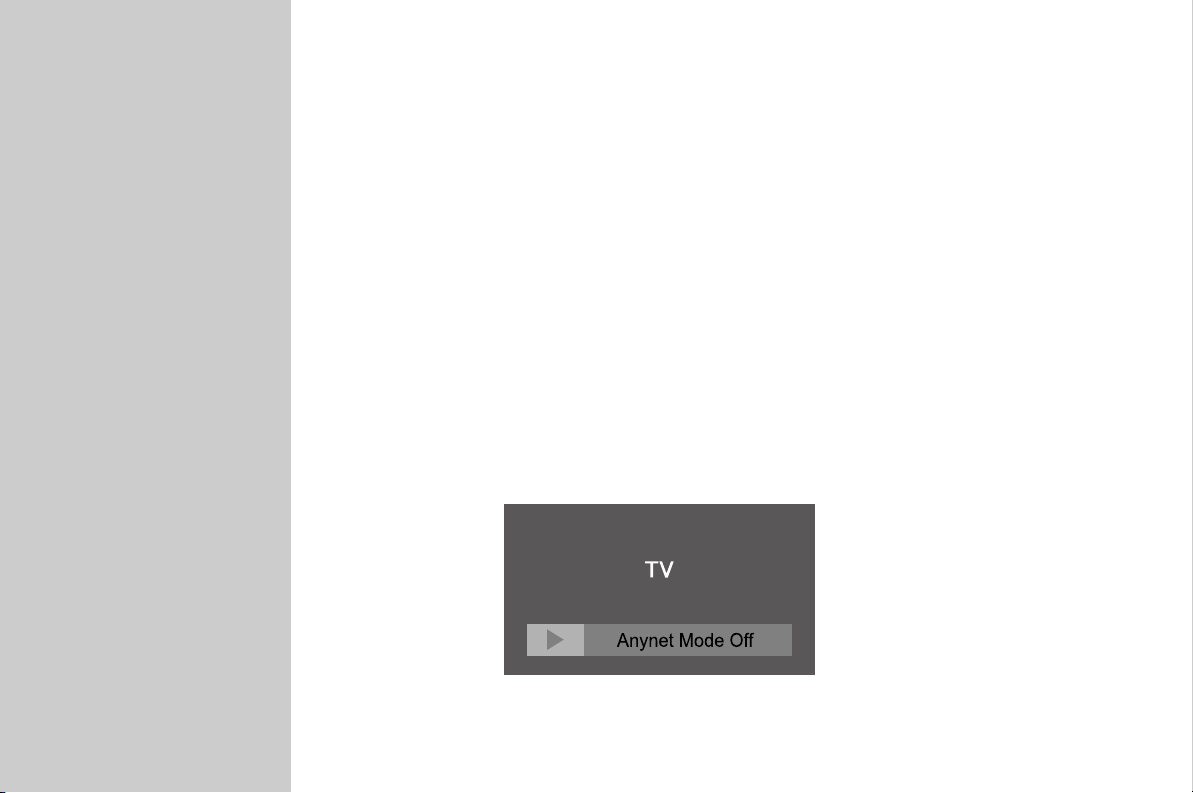
Chapter 3.
1. Using the TV Remote Control in the Anynet System Mode
Anynet Remote
Control
1. When you select an Anynet menu item for an AV device, the TV remote control
switches to that AV device's mode.
2. You can have the AV device currently running on the Anynet System perform
basic functions from the TV remote control without pressing a separate button to
change modes.
2. Using the “SOURCE” Button in the Anynet System Mode
When you press the “SOURCE” button while you are using the Anynet “Watch” function.
- A message saying “Anynet Mode Off” is displayed on the screen [Fig. 1]
- The device currently selected in the Watch function is turned off.
(except for the device currently recording).
(However, no separate message is provided if you switch inputs while watching a
TV broadcast.)
[Fig. 1] Message displayed on the TV screen when the
system exits the Anynet “Watch” mode.
7
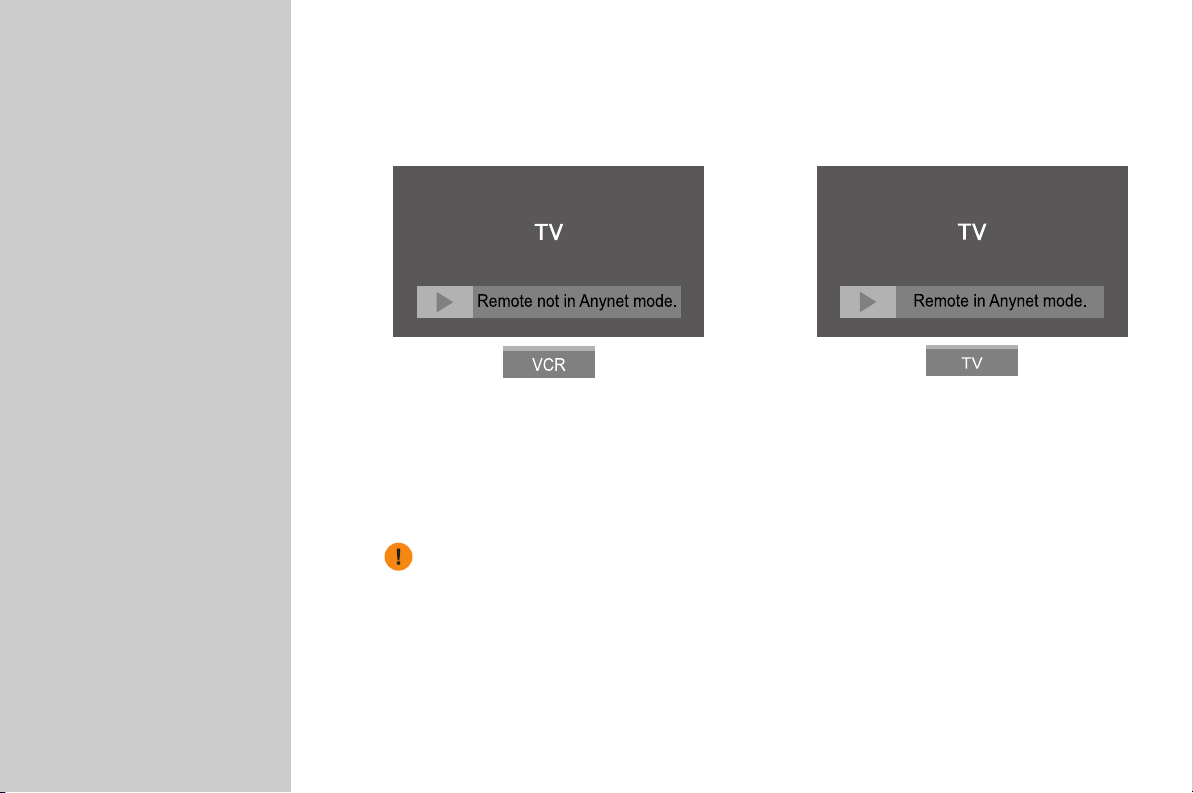
Chapter 3.
Anynet Remote
Control
3. Using the “MODE” Button in the Anynet System Mode
- When you press the “MODE” button on the remote control in the Anynet System mode
Note : Anynet Mode(TV, VCR, CATV, DVD, STB)
- When you switch to a mode other than TV mode
by pressing the “MODE” button.
- Disappears after three seconds.
The Anynet System features are available only when you select “TV” mode
on the remote control.
8
- When you switch to TV mode by pressing the
“MODE” button.
- Disappears after three seconds.
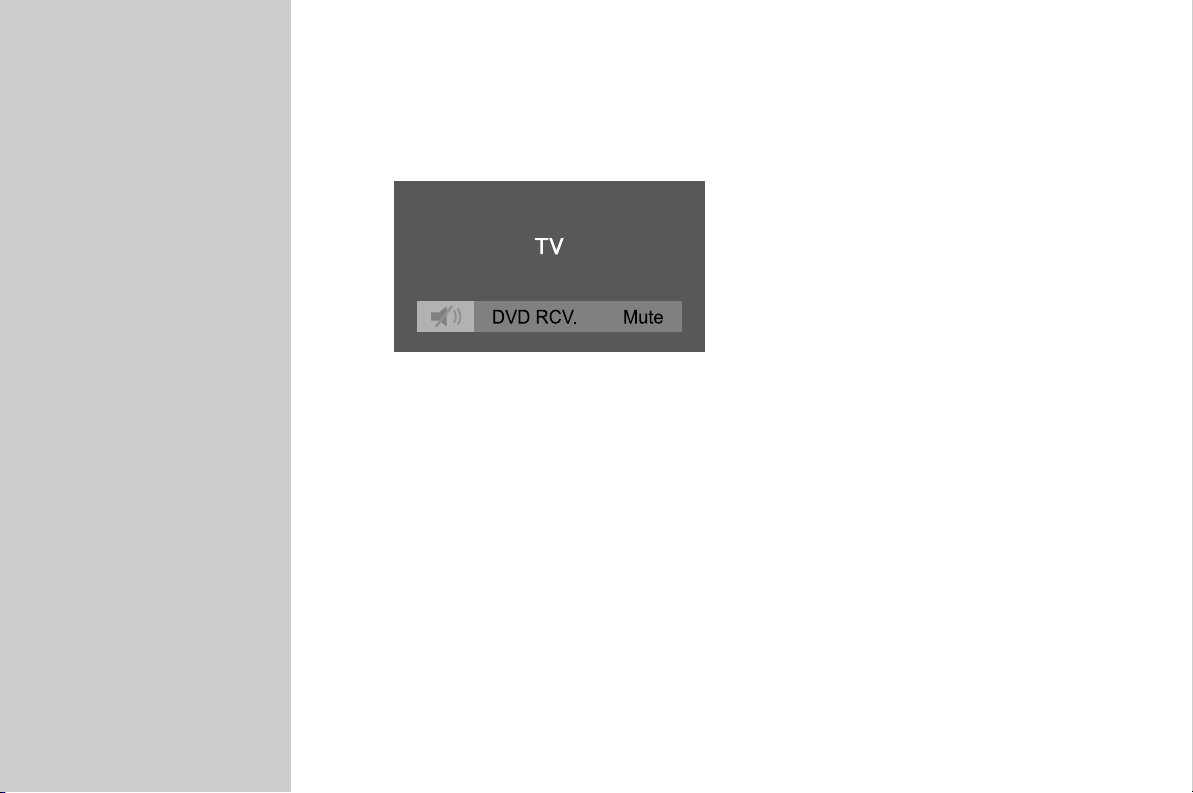
Chapter 3.
4. Using the “Mute” Button in the Anynet System Mode
Anynet Remote
Control
- When you press the “Mute” button on the remote control with the DVD Receiver
selected as the audio device.
- Disappears after three seconds.
9
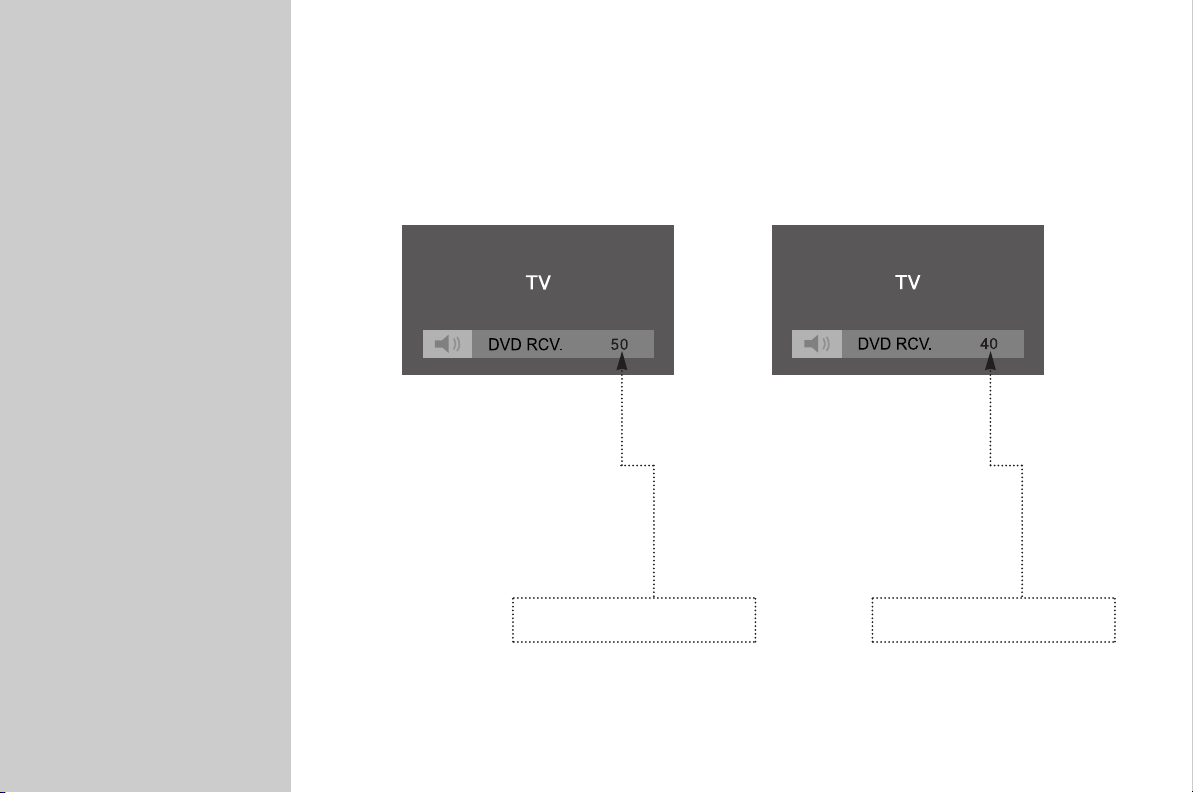
Chapter 3.
Anynet Remote
Control
5. Using the “Volume +/-” Button in the Anynet System Mode
[When you press the
Volume + button]
Volume level of the receiver
connected to the Anynet
10
[When you press the
Volume - button]
Volume level of the receiver
connected to the Anynet
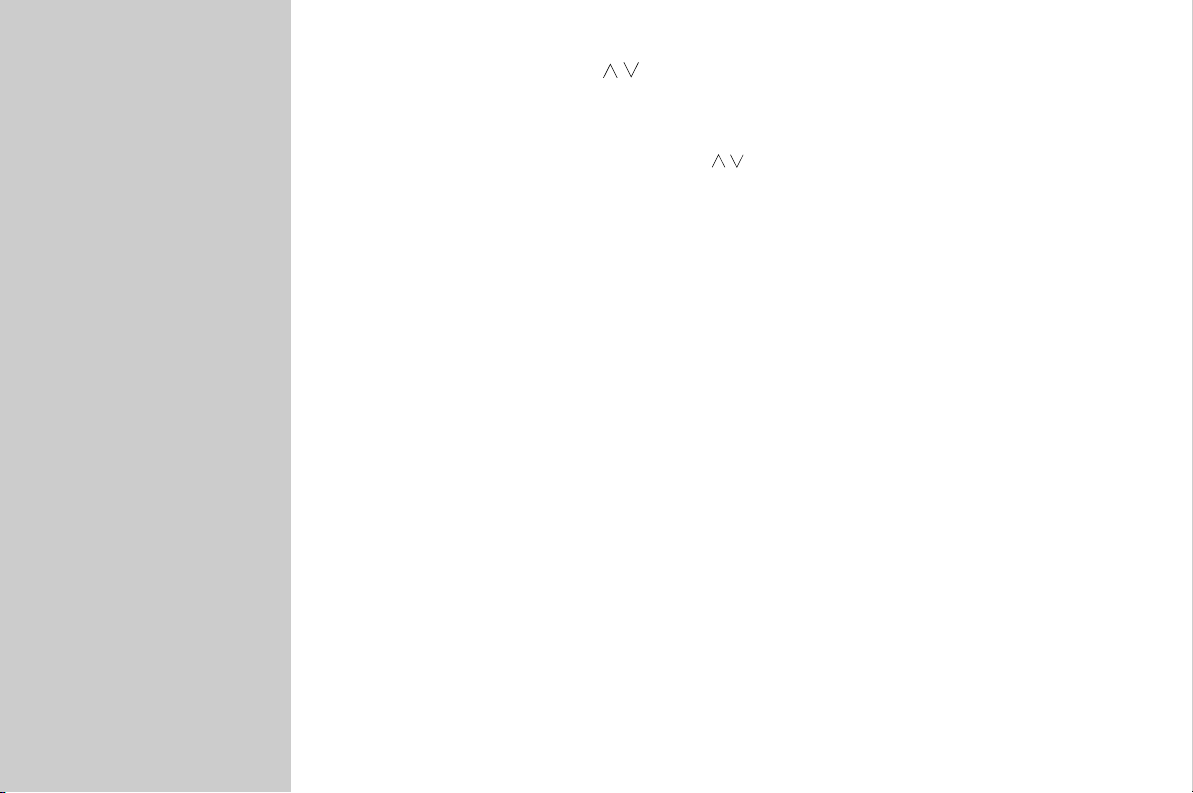
Chapter 3.
Anynet Remote
Control
6. Using the “PIP Channel(
- If your AV device supports the channel( ) function (when operating a DVD/VCR
Combo), the PIP screen mode in the Anynet “Watch” modes also supports the function.
” Buttons in the Anynet System Mode
)
11
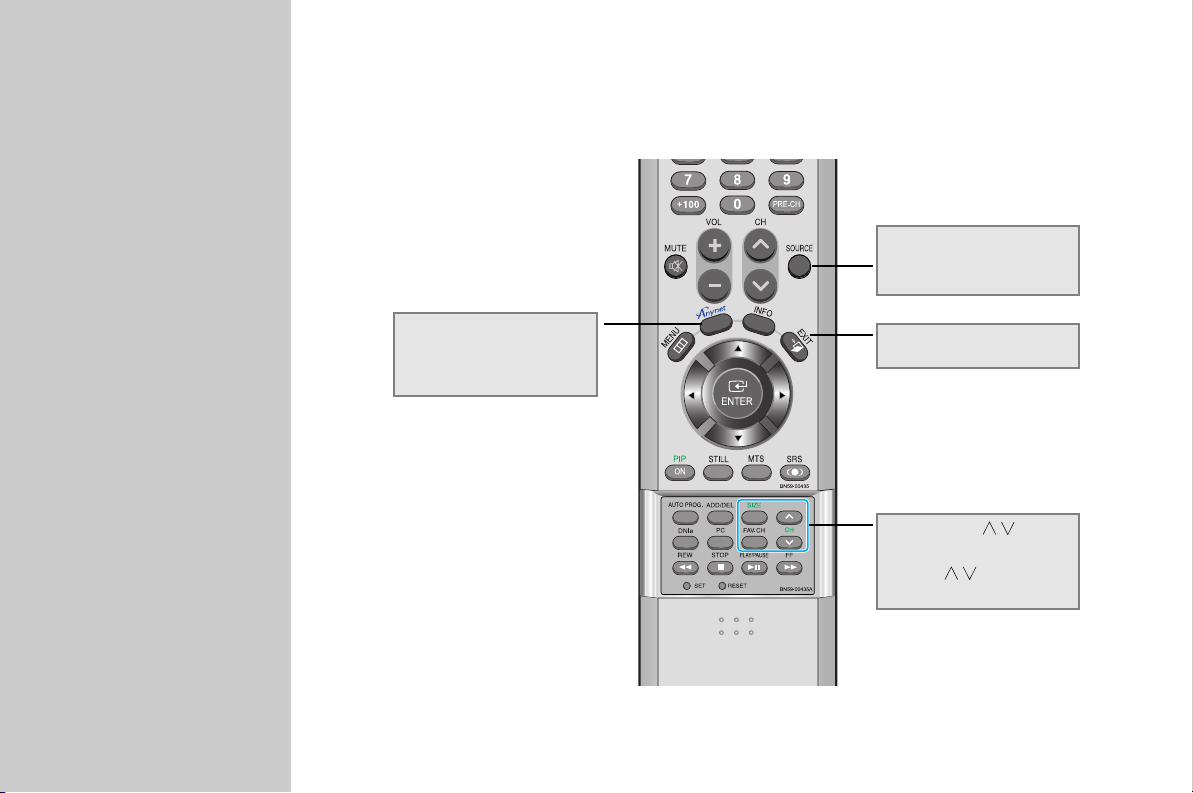
Chapter 3.
Anynet Remote
Control
7. “Watch TV” Mode
Only the Anynet-related buttons are specified.
Source Button
Change Input
(Exit Anynet System)
Anynet Button
Anynet Watch Functions,
Used to access the Anynet
connection settings
Exit Button
Used to exit the Anynet Menu
PIP Channel ( ) Button
Anynet in PIP Mode
Channel ( ) with the
Menu On
12
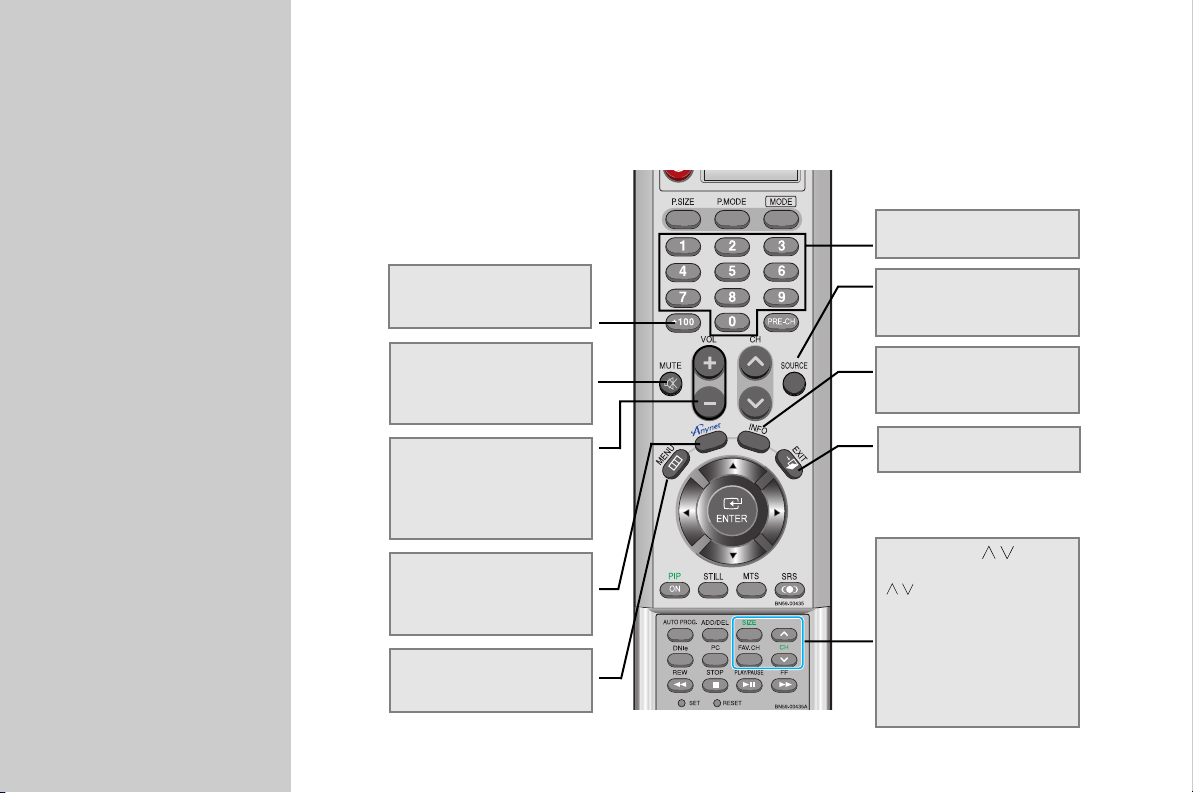
Chapter 3.
Anynet Remote
Control
8. “Play DVD” Mode
DVD Player, DVD/VCR Combo (DVD), DVD Recorder, DVD Receiver,
DVD Recorder Combo (DVD), DVD Recorder Combo Theater (DVD)
+100 Button
Used to select a channel from
100 and onwards.
Mute Button
Used to turn the sound from
the audio equipment off in
Anynet mode.
Volume Control Buttons
Used to increase/decrease the
volume of the sound from the
audio equipment in Anynet
mode.
Anynet Button
Anynet Watch Functions,
Used to access the Anynet
connection settings
Menu Button
Used to access the menus of
each device
13
Numeric Buttons (0~9)
Used to enter numbers
Source List Button
Change Input
(Exit Anynet System)
Info Display Button
Used to view information
on the DVD title
Exit Button
Used to exit the Anynet Menu
PIP Channel ( ) Button
Used to change channels
( ) in PIP mode while the
Anynet Watch menu is on
while using devices with the
tuner feature
(VCR), DVD Recorder, DVD
Receiver, DVD Recorder
Combo (VCR), DVD Recorder
Combo Theater(VCR)
DVD Combo
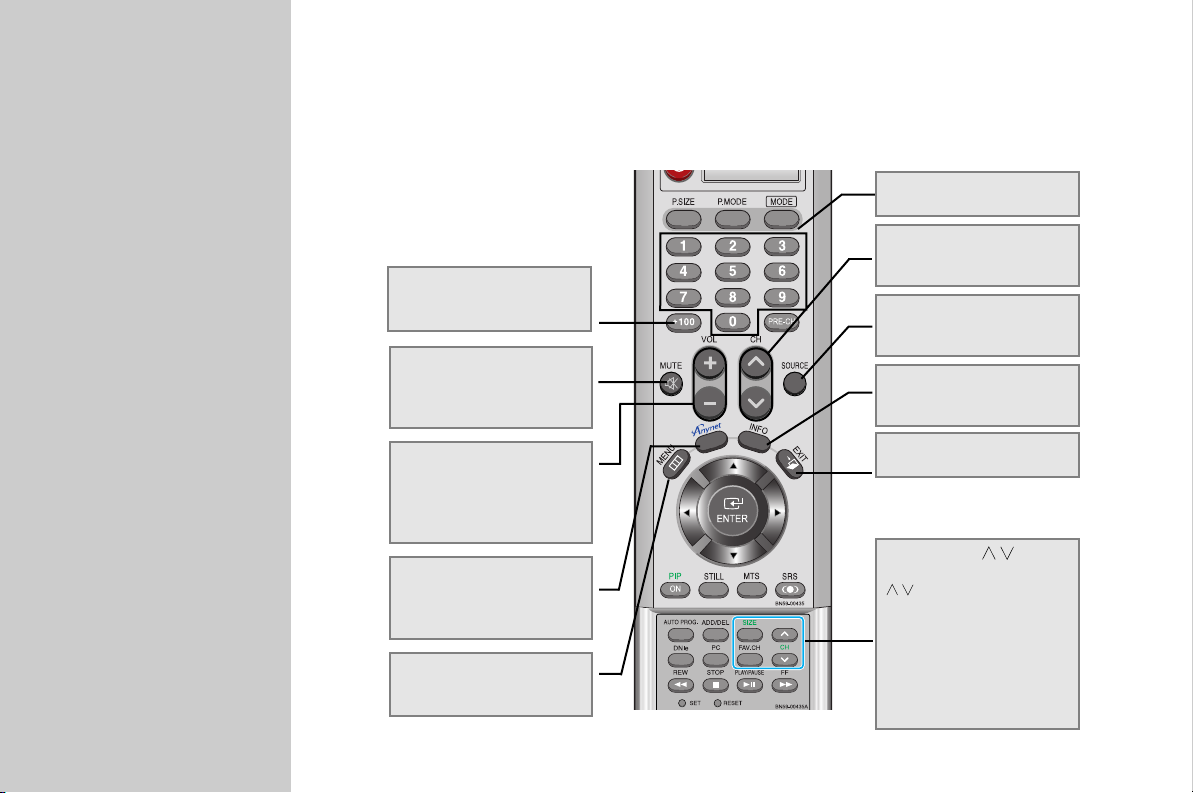
Chapter 3.
Anynet Remote
9. “Play VCR” Mode
DVD/VCR Combo (VCR), DVD Recorder, DVD Receiver, DVD Recorder Combo (VCR),
DVD Recorder Combo Theater (VCR)
Control
+100 Button
Used to select a channel from
100 and onwards.
Mute Button
Used to turn the sound from
the audio equipment off in
Anynet mode.
Volume Control Buttons
Used to increase/decrease the
volume of the sound from the
audio equipment in Anynet
mode.
Anynet Button
Anynet Watch Functions,
Used to access the Anynet
connection settings
Menu Button
Used to access the menus of
each device
14
Numeric Buttons (0~9)
Used to enter numbers
Channel Buttons
Used to change channels for
terrestrial TV broadcasting
Source List Button
Change Input
(Exit Anynet System)
Info Display Button
Used to view information
on the VCR title
Exit Button
Used to exit the Anynet Menu
PIP Channel ( ) Button
Used to change channels
( ) in PIP mode while the
Anynet Watch menu is on
while using devices with the
tuner feature
(VCR), DVD Recorder, DVD
Receiver, DVD Recorder
Combo (VCR), DVD Recorder
Combo Theater(VCR)
DVD Combo
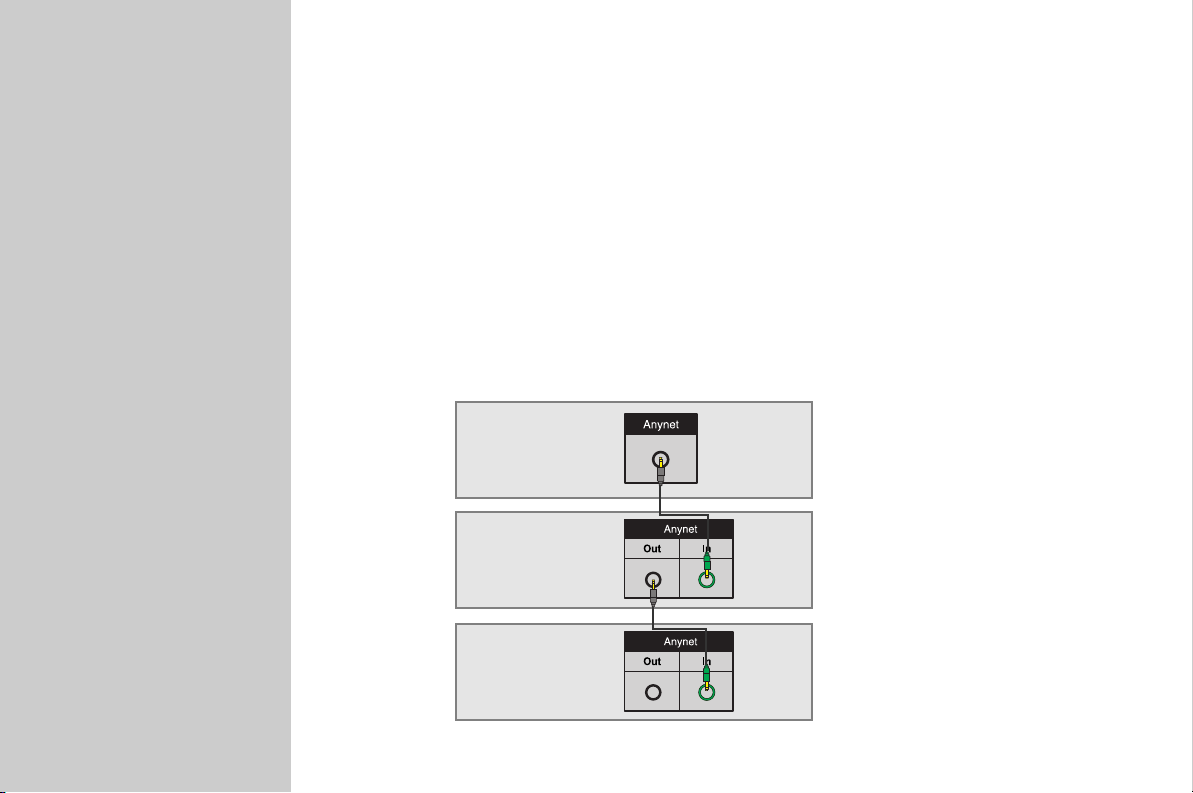
Chapter 4.
Connecting/
Installing
an Anynet Device
1. How to Connect Anynet
If you have an Anynet TV, an Anynet DVD/VCR Combo, or an Anynet DVD Receiver
1. If you have one Anynet device,
Connect one end of the Anynet connector to the “Anynet” port on the back
of the TV set and the other to the input port on the back of the Anynet device.
2. If you have two or more Anynet devices [See Fig. 1],
1) Connect one end of the Anynet connector to the “Anynet” port on the back of the
TV set and the other to the “Anynet” Input port on the back of the first Anynet device.
2) Connect one end of the other Anynet connector to the “Anynet” Output port on the
back of the first Anynet device, and the other to the “Anynet” port on the back of the
second Anynet device.
3) If you have more than two Anynet devices, connect the remaining devices using the
same method.
[Fig. 1]
Anynet TV
Anynet DVD/VCR
Combo
Anynet DVD Receiver
15
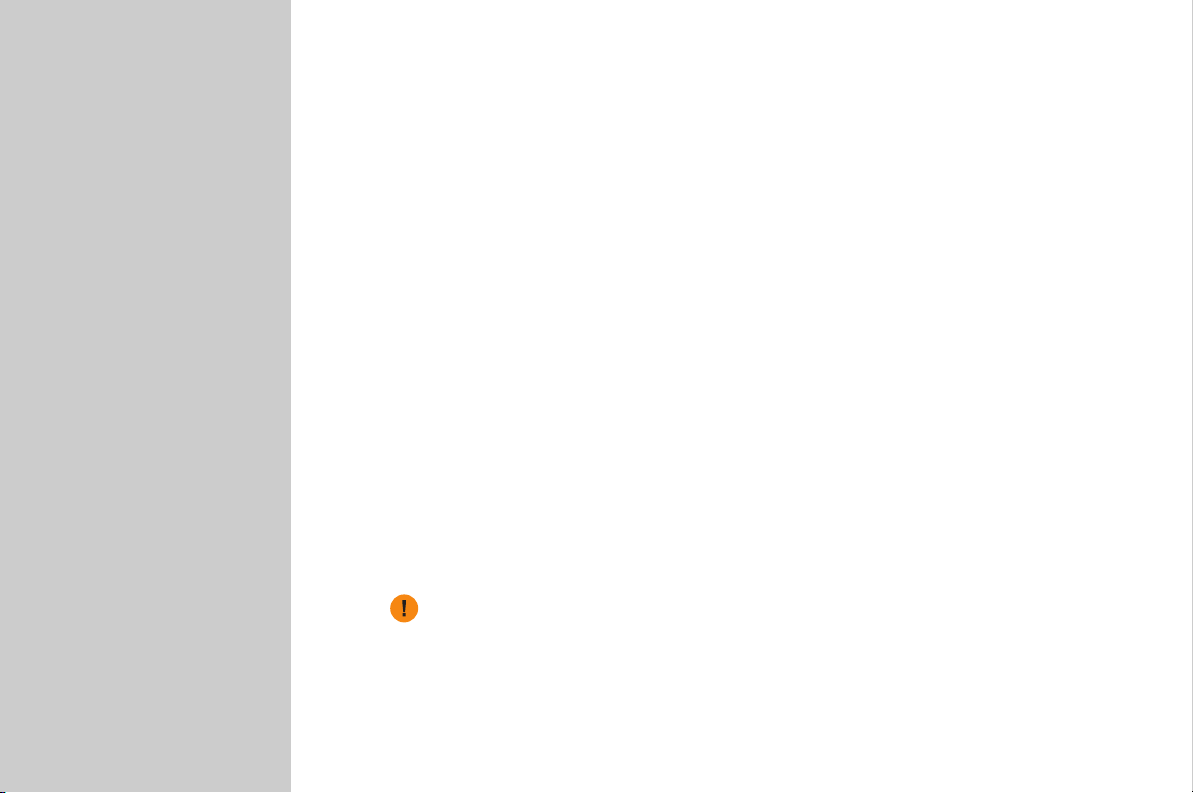
Chapter 4.
Connecting/
Installing
an Anynet Device
2. How to Connect the AV Signal Cables and Configure the Anynet Connection
Settings
1. Choose a connection diagram matching the type of your Anynet device.
(See Pages 17, 21 and 25)
For example, if you have a TV, a DVD/VCR Combo and a DVD Receiver, refer to the
diagram on Page 25.
2. Connect the devices in the order of the numbers shown in the diagram.
1) The connectors provided with the purchase of each product are shown in solid lines.
2) You can buy separate component cables or DVI cables for better picture quality.
In that case, you do not need to connect the connector in 1).
3. Go to “Set up” in the Anynet menu and select “Typical Setup” or “Customized
Setup” to complete the Anynet installation.
1) “Typical Setup”: Choose this menu item when you use the connectors
provided with the purchase of the products (RCA sound cable) to connect
the Anynet devices.
2) “Customized Setup”: Choose when you use optical connectors to connect
the Anynet devices.
4. You can enjoy better sound quality and 5.1 channel sound if you buy, and connect the
devices with, optical cables. Refer to the connection diagram for instructions for
connecting optical cables. To enjoy 5.1-channel sound on the Anynet, go to “Set up”
in the Anynet menu and select “Customized Setup”
If you used the S-Video cable for video signal transmission, connect the audio cable
from the device connected with the S-Video cable to Video Input 1 of the TV to enjoy
the audio and video from the device.
You hear audio from the device connected with the S-Video cable if you
connect the video cable from other devices to Video Input 1.
16
