Samsung LTP266WX-XAC User Manual
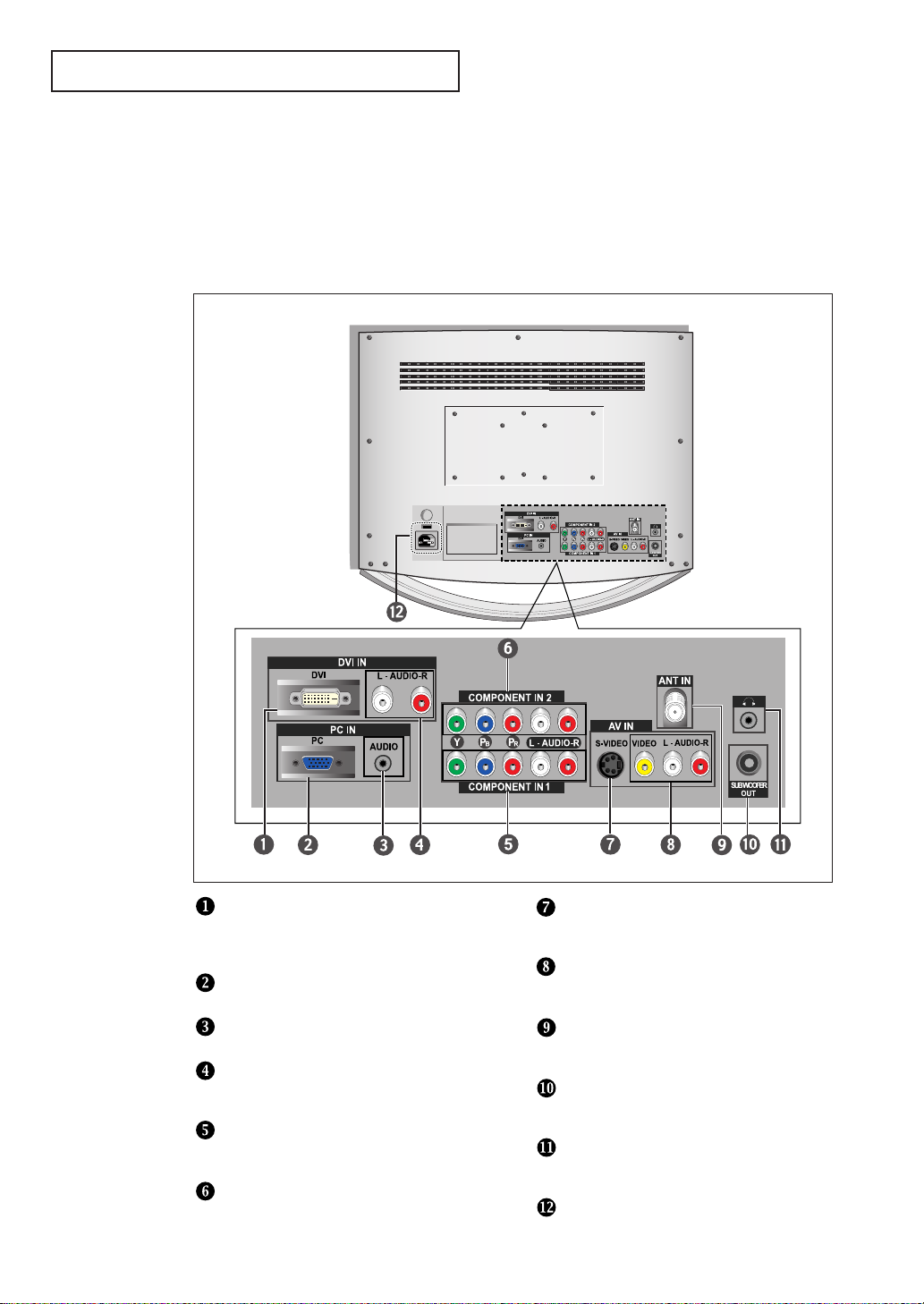
YOUR NEW TV
Rear Panel Jacks
Use the rear panel jacks to connect an A/V component that will be connected
continuously, such as a VCR or a DVD player.
DVI-D INPUT
Connect to the digital video output jack on your
DVD/Set-top Box.
(DVI-D terminal does not support PC.)
PC VIDEO (D-SUB) INPUT
Connect to the video output port on your PC.
PC AUDIO (D-SUB) INPUT
Connect to the audio output jack on your PC.
DVI-D AUDIO INPUT
Connect to the audio output jack on your
DVD/Set-top Box.
COMPONENT IN 1
Connect component video/audio from a
DVD/VCR/Set-top Box.
COMPONENT IN 2
Connect component video/audio from a
DVD/VCR/Set-top Box.
English-1
S-VIDEO
Connect an S-Video signal from
a camcorder or VCR
VIDEO/AUDIO INPUT
Connect a Video signal from
a camcorder or VCR.
ANT IN
Connect to an antenna or to a cable TV
system.
SUBWOOFER OUTPUT
Connect to an active (powered)
subwoofer.
HEADPHONE JACK
Connect a set of external headphones
for private listening.
POWER INPUT
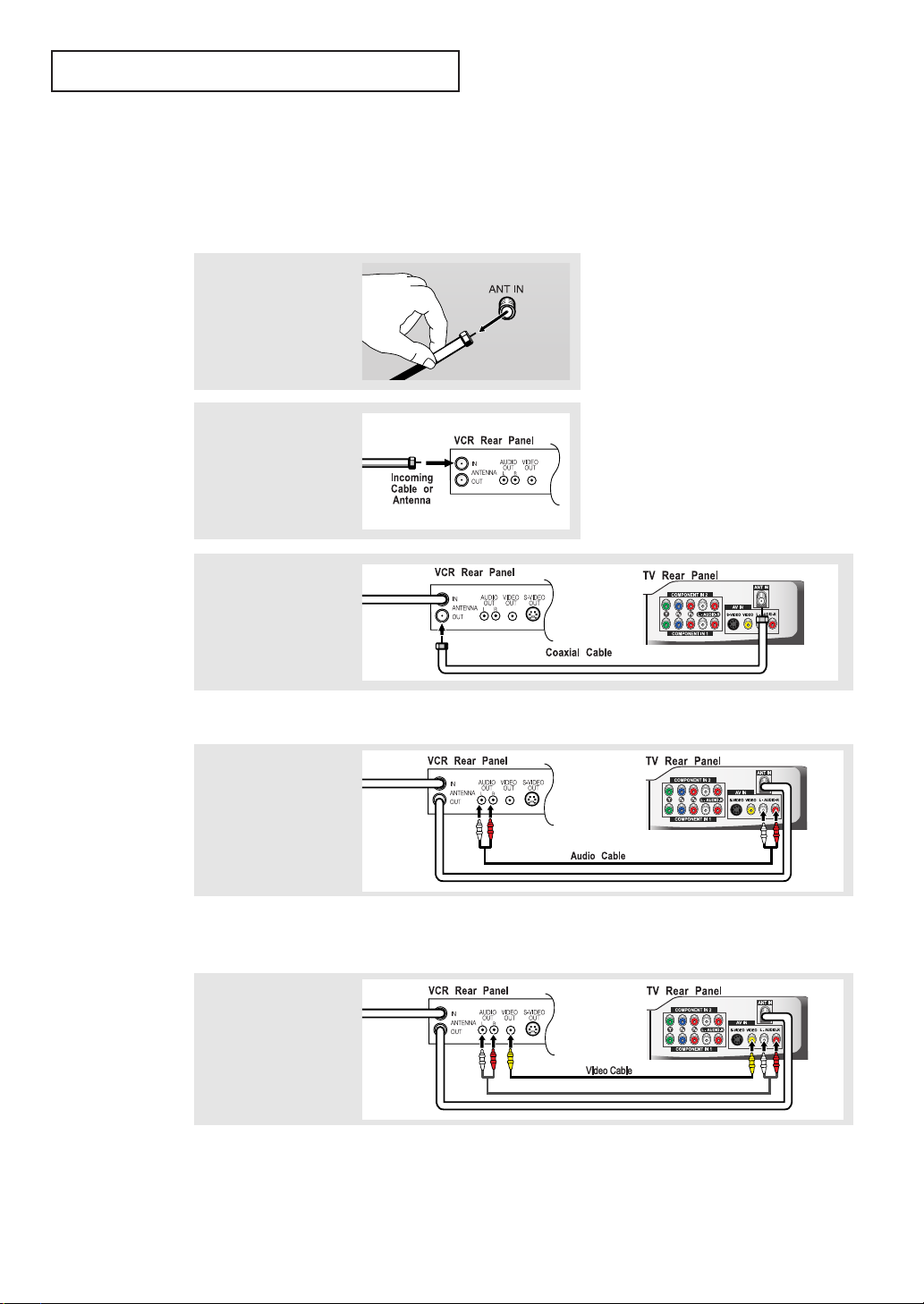
I NSTALLATION
Connecting a VCR
These instructions assume that you have already connected your TV to an antenna or a
cable TVsystem .
Skip step 1 if you have not yet connected to an antenna or a cable system.
1
Unplug the cable or
antenna from the
back of the TV.
2
Connect the cable or
antenna to the
ANT IN terminal
on the back of the
VCR.
3
Connect a coaxial
cable between the
ANT OUT terminal
on the VCR and
the antenna terminal
on the TV.
A coaxial cable is usually included with a VCR. (If not, check your local electronics store).
4
Connect a set of
audio cables
between the AUDIO
OUT jacks on the
VCR and the AUDIO
jacks on the TV.
If you have a “mono” (non-stereo) VCR, use the Y-connector (not supplied) to hook
up to the left and right audio input jacks of the TV. If your VCR is stereo, you must
connect two cables.
5
Connect a video
cable between the
VIDEO OUT jack on
the VCR and the
VIDEO jack on the
TV.
Follow the instructions in “Viewing a VCR or Camcorder Tape” to view your VCR tape.
* Each external input source device has a different back panel configuration.
English-2
