Samsung LTP227W Owner’s Manual
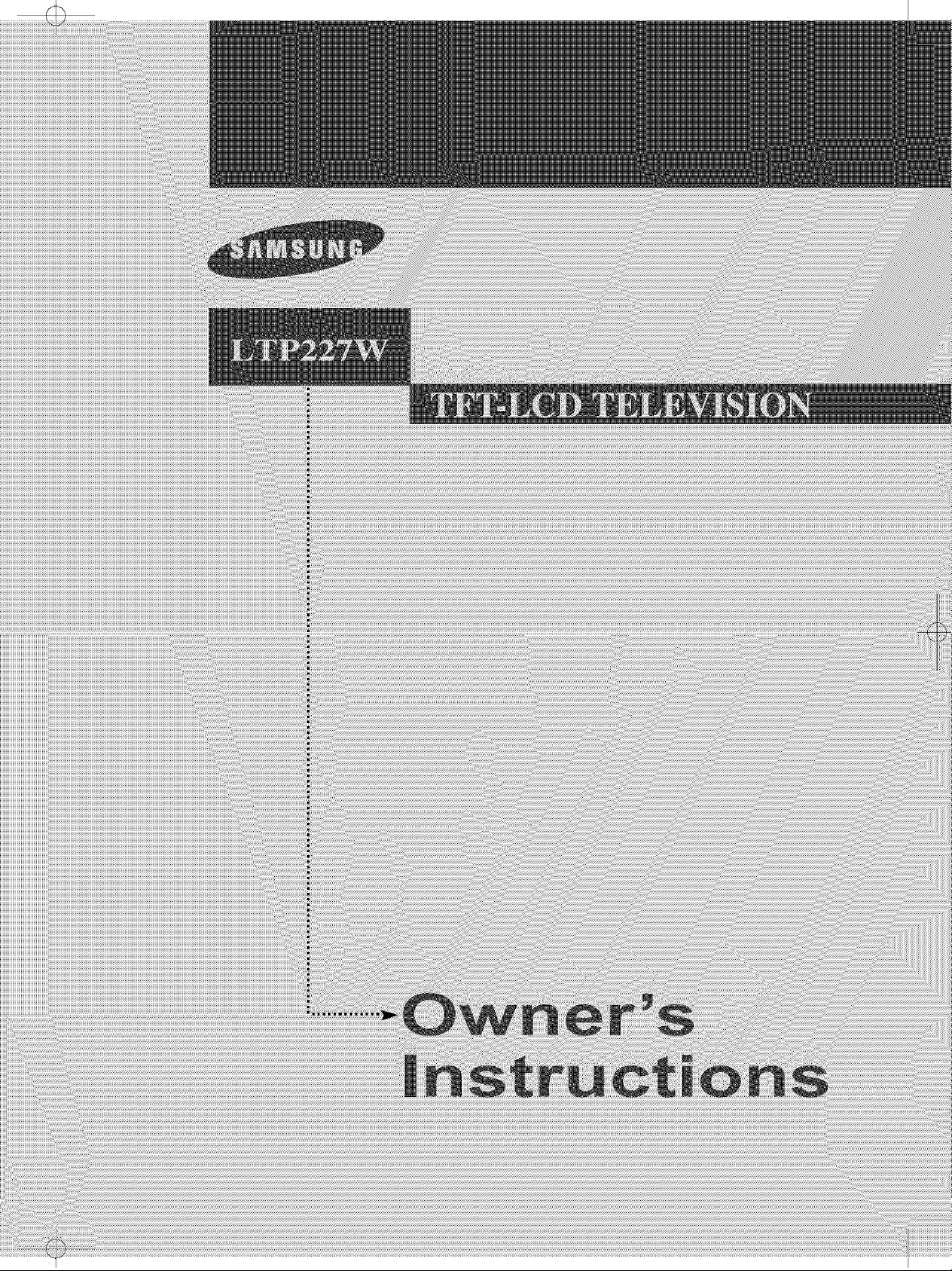
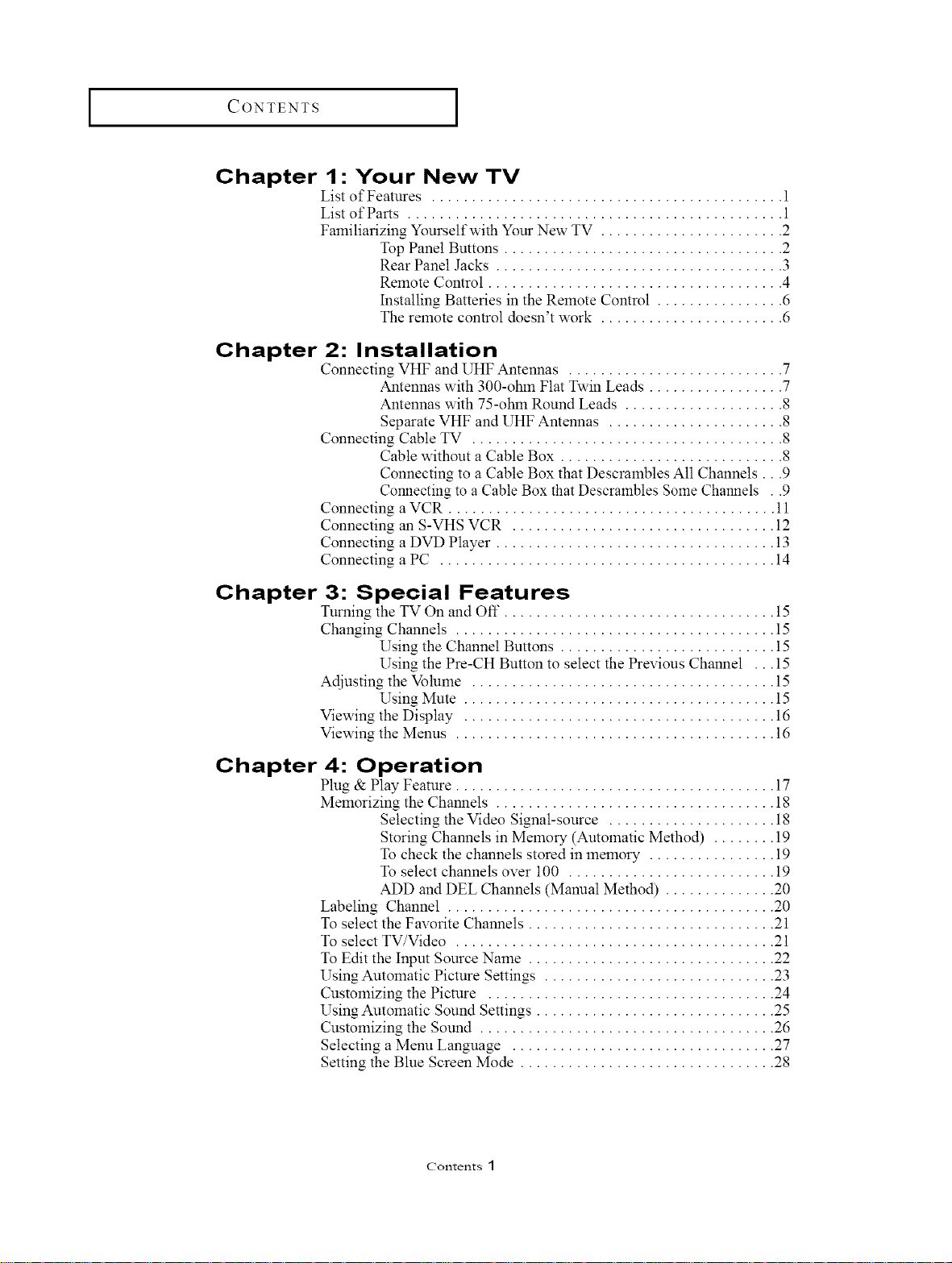
CONTENTS ]
Chapter 1- Your New TV
List of Features ............................................ 1
List of Parts ............................................... 1
Familiarizing Yourself with Your New TV ....................... 2
Top Panel Buttons ................................... 2
Rear Panel Jacks .................................... 3
Remote Control ..................................... 4
Installing Batteries in the Remote Control ................ 6
The remote control doesn't work ....................... 6
Chapter 2- Installation
Connecting VHF and UHF Antennas ........................... 7
Connecting Cable TV ....................................... 8
Connecting a VCR ......................................... 11
Connecting an S-VHS VCR ................................. 12
Connecting a DVD Player ................................... 13
Connecting a PC .......................................... 14
Antennas with 300-ohln Flat Twin Leads ................. 7
Antennas with 75-ohm Round Leads .................... 8
Separate VHF and UHF Antennas ...................... 8
Cable without a Cable Box ............................ 8
Connecting to a Cable Box that Descrambles All Channels...9
Connecting to a Cable Box that Descrambles Some Channels . .9
Chapter 3- Special Features
Turning the TV On and Off .................................. 15
Changing Channels ........................................ 15
Using the Channel Buttons ........................... 15
Using the Pre-CH Button to select the Previous Channel ... 15
Adjusting the Volume ...................................... 15
Using Mute ....................................... 15
Viewing the Display ....................................... 16
Viewing the Menus ........................................ 16
Chapter 4: Operation
Plug & Play Feature ........................................ 17
Memorizing the Channels ................................... 18
Selecting the Video Signal-source ..................... 18
Storing Channels in Memory (Automatic Method) ........ 19
To check the channels stored in memory ................ 19
To select channels over 100 .......................... 19
ADD and DEL Channels (Manual Method) .............. 20
Labeling Channel ......................................... 20
To select the Favorite Channels ............................... 21
To select TV/Video ........................................ 21
To Edit the Input Source Name ............................... 22
Using Automatic Picture Settings ............................. 23
Customizing the Picture .................................... 24
Using Automatic Sound Settings .............................. 25
Customizing the Sound ..................................... 26
Selecting a Menu Language ................................. 27
Setting the Blue Screen Mode ................................ 28
Contents 1
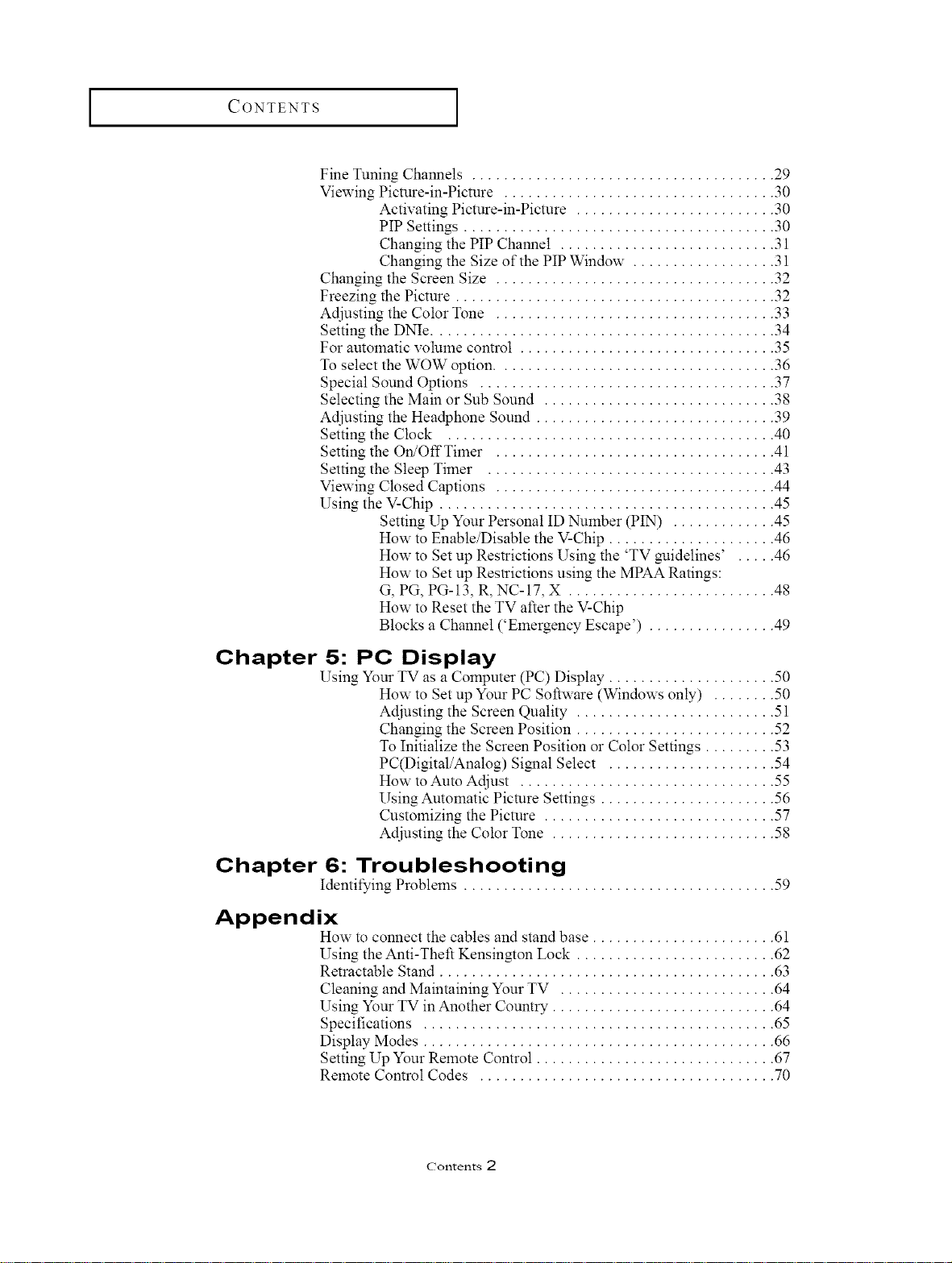
CONTENTS ]
Fine Tuning Channels ...................................... 29
Viewing Picture-in-Picture .................................. 30
Activating Picture-in-Picture ......................... 30
PIP Settings ....................................... 30
Changing the PIP Channel ........................... 31
Changing the Size of the PIP Window .................. 31
Changing the Screen Size ................................... 32
Freezing the Picture ........................................ 32
Adjusting the Color Tone ................................... 33
Setting the DNIe ........................................... 34
For automatic volume coutrol ................................ 35
To select the WOW option. .................................. 36
Special Sound Options ..................................... 37
Selecting the Main or Sub Sound ............................. 38
Adjusting the Headphone Sound .............................. 39
Setting the Clock ......................................... 40
Setting the On/OffTimer ................................... 41
Setting the Sleep Timer .................................... 43
Viewing Closed Captions ................................... 44
Using the V-Chip .......................................... 45
Setting Up Your Personal ID Number (PIN) ............. 45
How to Enable/Disable the V-Chip ..................... 46
How m Set up Restrictions Using the 'TV guidelines' . .... 46
How m Set up Restrictions using the MPAA Ratings:
G, PG, PG-13, R, NC-17, X .......................... 48
How m Reset the TV after the V-Chip
Blocks a Channel ('Emergency Escape') ................ 49
Chapter 5: PC Display
Using Your TV as a Computer (PC) Display ..................... 50
How to Set up Your PC Software (Windows only) ........ 50
Adjusting the Screen Quality ......................... 51
Changing the Screen Position ......................... 52
To Initialize the Screen Position or Color Settings ......... 53
PC(Digital/Analog) SiNmt Select ..................... 54
How m Aura Adjust ................................ 55
[;sing Automatic Picture Settings ...................... 56
Customizing the Picture ............................. 57
Adjusting the Color Tone ............................ 58
Chapter 6: Troubleshooting
Identifying Problelns ....................................... 59
Appendix
How to connect the canes and stand base ....................... 61
[;sing the Anti-Theft Kensington Lock ......................... 62
Retractable Stand .......................................... 63
Cleaning and Maintaining Yore TV ........................... 64
Using Your TV in Another Country ............................ 64
Specifications ............................................ 65
Display Modes ............................................ 66
Setting Up Yore Remote Control .............................. 67
Remote Control Codes ..................................... 70
Contents 2

YOUR NEW TV
List of Features
Your TV was designed with the latest technology.
This TV is a high-pertSrmance unit that includes the following special features:
Easy-to-use remote control
Easy-to-use on-screen menu system
Automatic timer to turn the TV on and oft"
Adjustable picture and sound settings that can be stored in the TV's memory
Automatic channel tuning tSr up to 181 channels.(Air : 68, STD : 113 )
A special filter to reduce or eliminate reception problems
Fine tuning control for the sharpest picture possible
A built-in multi-channel sound decoder for stereo and bilinmJal listening
Built-in, dual channel speakers
Headphone .jack tSr private listening
16:9 letter box format available depending upon source
List of Parts
Please make sure the following items are included with your LCD TV.
If aW items are missing, contact your dealer.
Remote Control Power Cord Owner's
(BN59-00409A) & BH39-10339X Instructions
Batteries (AAA x 2)
RF Cable Cord
(AA39-00039A)
English- 1
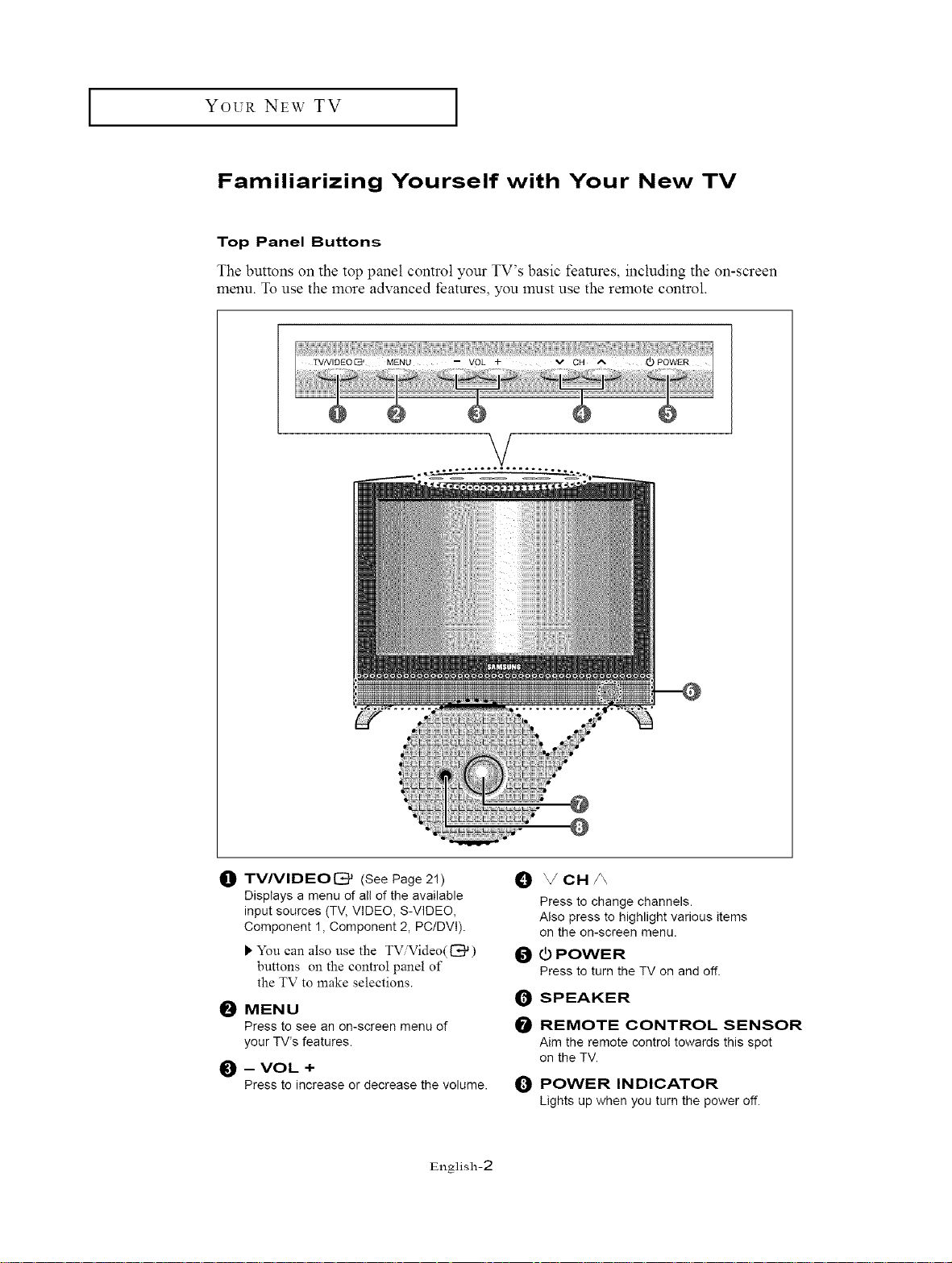
I YOUR NEW TV I
Familiarizing Yourself with Your New TV
Top Panel Buttons
The buttons on the top panel control your TV's basic features, including the on-screen
menu. To use the more advanced features, you must use the remote control.
V
I_t TV/VIDEO[_ (See Page 2!)
Displays a menu of all of the available
input sources (TV, VIDEO, S-VIDEO,
Component 1, Component 2, PC/DVl).
_"You can also use the TViVideo(_)
buttons on the control panel of
the TV to make selections.
I_ MENU
Press to see an on-screen menu of
your TV's features.
_) -- VOL +
Press to increase or decrease the volume.
@
I_) _/CH/_
Press to change channels.
Also press to highlight various items
on the on-screen menu.
I_ _) POWER
Press to turn the TV on and off.
1_ SPEAKER
I_ REMOTE CONTROL SENSOR
Aim the remote control towards this spot
on the TV.
0 POWER INDICATOR
Lights up when you turn the power off.
English-2
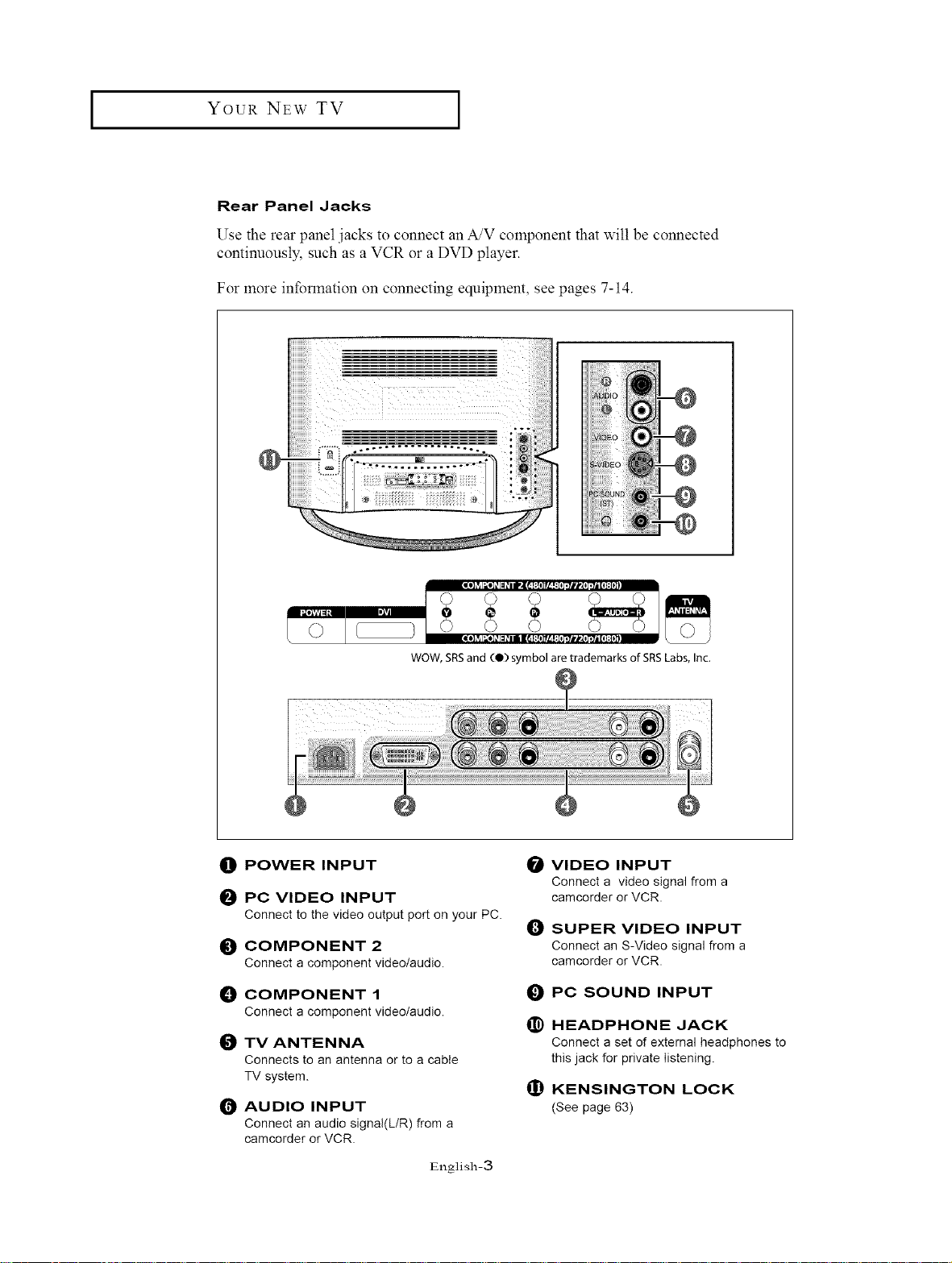
YOUR NEW TV
Rear Panel Jacks
Use the rear panel .jacks to connect an A/V component that will be connected
continuously, such as a VCR or a DVD player.
For more information on connecting equipment, see pages 7-14.
iiiiiiii!ili:iiii>iiil_..,.-...= ..._... = : _i !iiii_i!i
@
' , ",I
WOW,SRSand (4)) symbol are trademarks of SRSLabs,Inc.
0 POWER INPUT
_) PC VIDEO INPUT
Connect to the video output port on your PC.
_) COMPONENT 2
Connect acomponent video/audio.
_) COMPONENT 1
Connect acomponent video/audio.
_) TV ANTENNA
Connects to an antenna or to a cable
TV system.
_) AUDIO INPUT
Connect an audio signal(L/R) from a
camcorder or VCR.
/
=o]LvJI;de]21= _i IPI_ f:{* ]r£ !: {*7;71ravi*7;7_[a}:{D]
VIDEO INPUT
Connect a video signal from a
camcorder or VCR.
I_) SUPER VIDEO INPUT
Connect an S-Video signal from a
camcorder or VCR.
PC SOUND INPUT
O
HEADPHONE JACK
@
Connect a set of external headphones to
this jack for private listening.
(I) KENSINGTON LOCK
(See page 63)
English-3
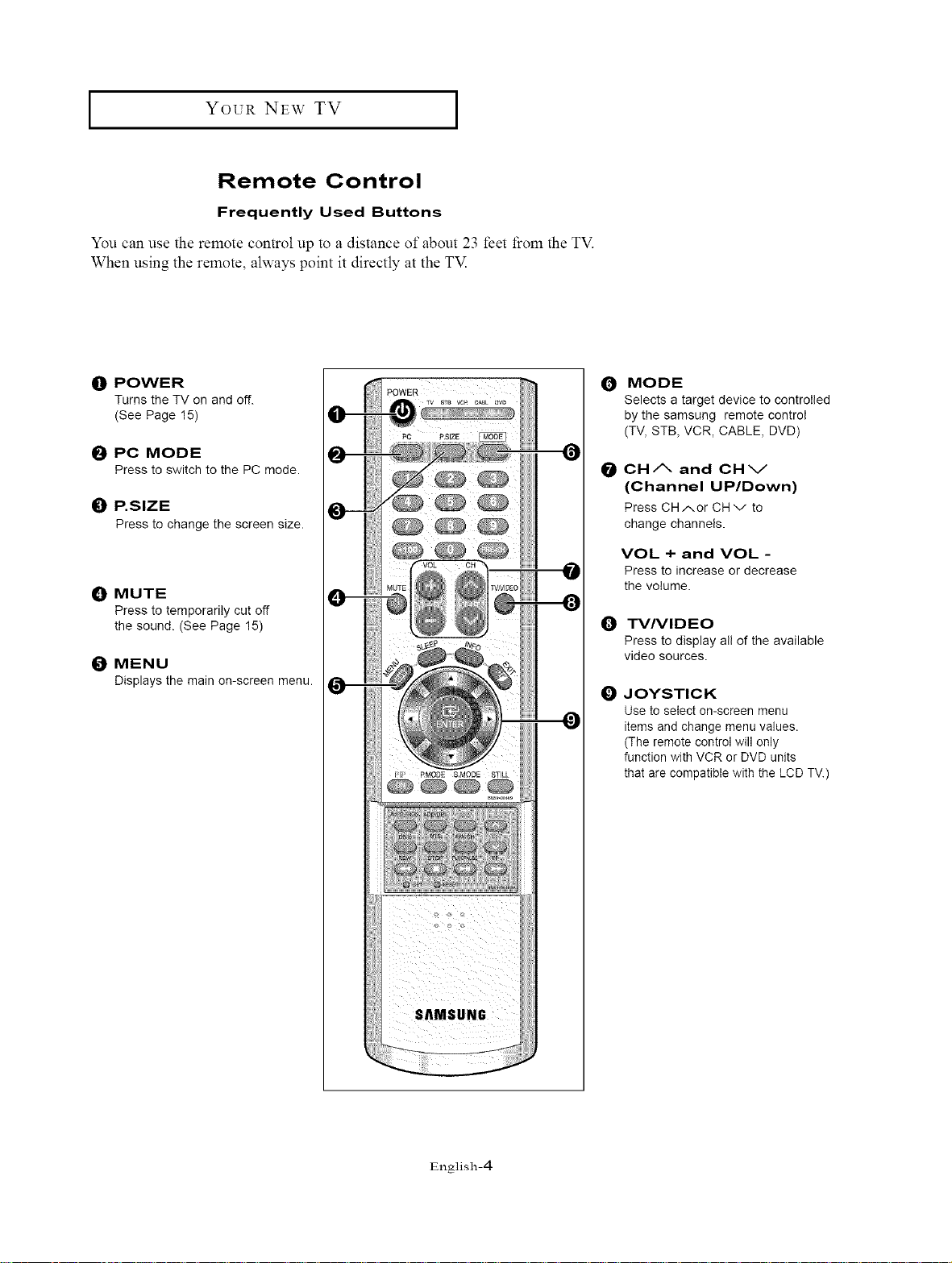
YOUR NEW TV [
Remote Control
Frequently Used Buttons
You can use the remote control up to a distance of about 23 feet fi'om the TV.
When using the remote, always point it directly at the TM
O POWER
Turns the TV on and off.
(See Page 15)
PC MODE
Press to switch to the PC mode.
0 P.SIZE
Pressto change the screen size.
_]P MUTE
Press to temporarily cut off
the sound. (See Page 15)
MENU
Displaysthe main on-screen menu.
MODE
O
Selects a target device to controlled
by the samsung remote control
(TV, STB, VCR, CABLE, DVD)
CH/X and CHV
@
(Channel UP/Down)
Press CHAor CHv to
change channels.
VOL + and VOL -
Press to increase or decrease
the volume.
TV/VIDEO
O
Press to display all of the available
video sources.
O JOYSTICK
Use to select on-screen menu
items and change menu values.
(The remote control will only
function with VCR or DVD units
that are compatible with the LCD TV.)
SAMSUNG
English-4
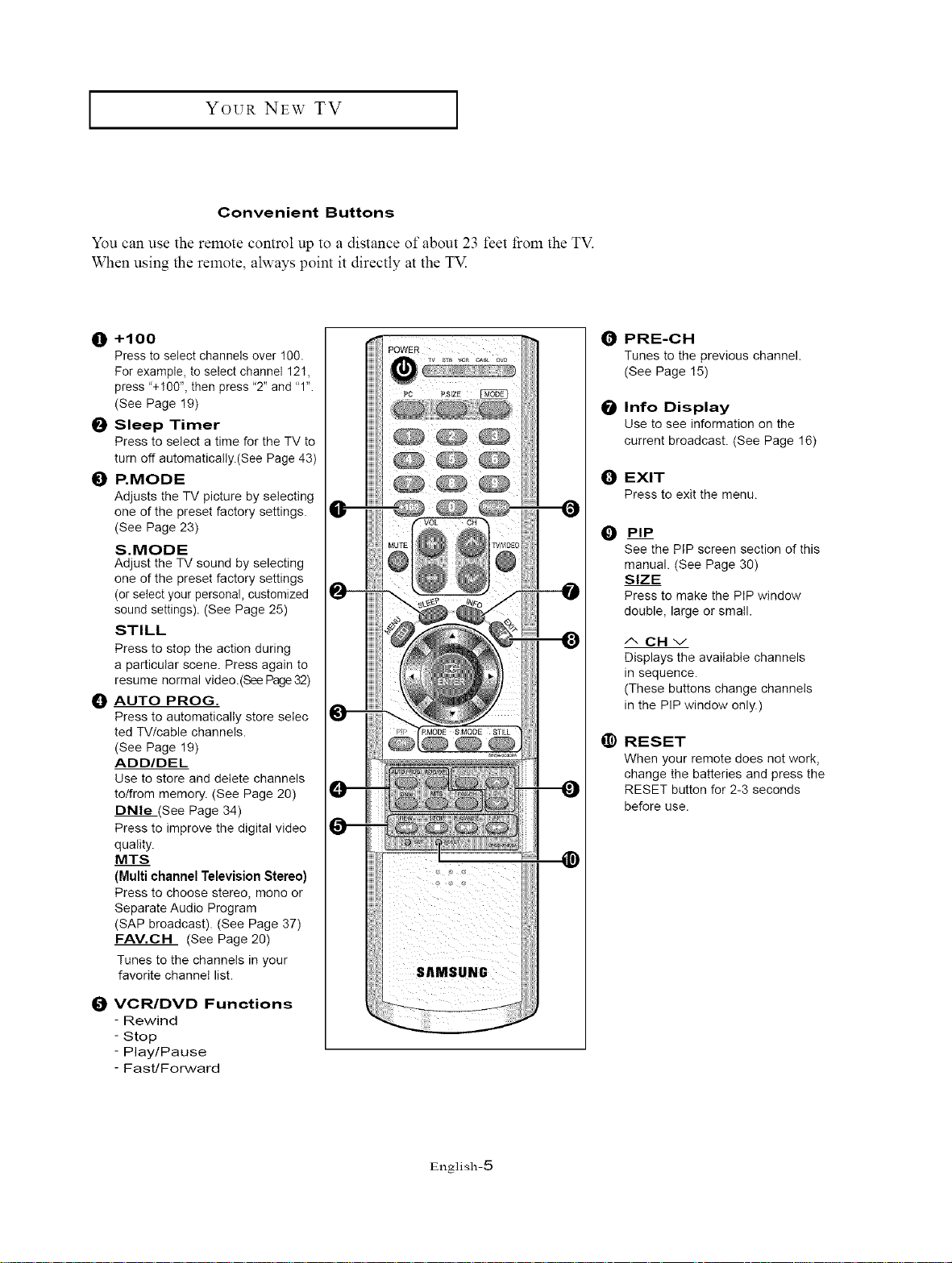
I Yo_a NEW TV I
Convenient Buttons
You can use the remote control up to a distance of about 23 feet from the TV.
When using the remote, always point it directly at the TM
0 +1 O0
Press to select channels over t00.
For example, to select channel 121,
press "+100", then press "2" and "1".
(See Page 19)
_) Sleep Timer
Press to select a time for the TV to
turn off automatically.(See Page 43)
{) P.MODE
Adjusts the TV picture by selecting
one of the preset factory settings.
(See Page 23)
S.MODE
Adjust the TV sound by selecting
one of the preset factory settings
(or select your personal, customized
sound settings). (See Page 25)
STILL
Press to stop the action during
a particular scene. Press again to
resume normal video.(See Page32)
O AUTO PROG.
Press to automatically store seIec
ted TV/cable channels.
(See Page 19)
ADD/DEL
Use to store and delete channels
to/from memory. (See Page 20)
DNle .(See Page 34)
Press to improve the digital video
quality.
MTS
(Multi channel Television Stereo)
Press to choose stereo, mono or
Separate Audio Program
(SAP broadcast). (See Page 37)
FAV.CH (See Page 20)
Tunes to the channels in your
favorite channel list.
PRE-CH
Tunes to the previous channel.
(See Page 15)
0 Info Display
Use to see information on the
current broadcast. (See Page 16)
O EXIT
Pressto exit the menu.
PIP
O __
See the PIP screen section of this
manual. (See Page 30)
SIZE
Press to make the PIP window
double, large or small.
ACHv
Displays the available channels
in sequence.
(These buttons change channels
in the PIP window only.)
@
RESET
When your remote does not work,
change the batteries and press the
RESET button for 2-3 seconds
before use.
O VCR/DVD Functions
- Rewind
- Stop
- Play/Pause
- Fast/Forward
English-5
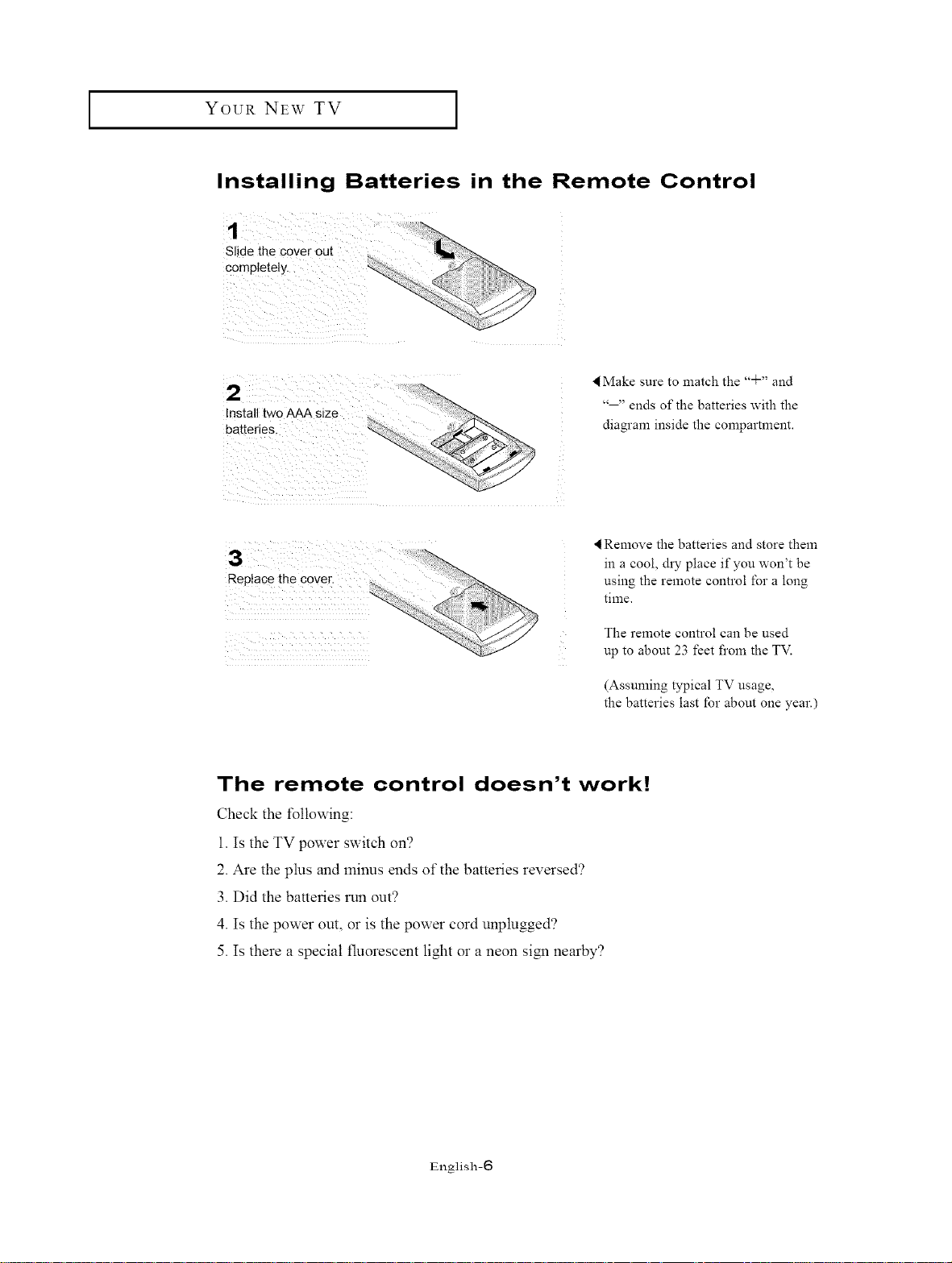
YOUR NEW TV ]
Installing Batteries in the Remote Control
Slide the cover out
completely.
Make sure to match the "q-" and
..... ends of the batteries with the
diagram inside the compartment.
3 ¸(?:)::) :?i%,,........
Replace the Cover.
Remove the batteries and store them
in a cool, &y place if you won't be
using the remote control for a long
time.
The remote control can be used
up to about 23 feet from the TV.
(Assuming typical TV usage,
the batteries last tbr about one year.)
The remote control doesn't work!
Check the following:
1. Is the TV power switch on?
2. Are the plus and minus ends of the batteries reversed?
3. Did the batteries run out?
4. Is the power out, or is the power cord unplugged?
5. Is there a special fluorescent light or a neon siN1 nearby?
English-6
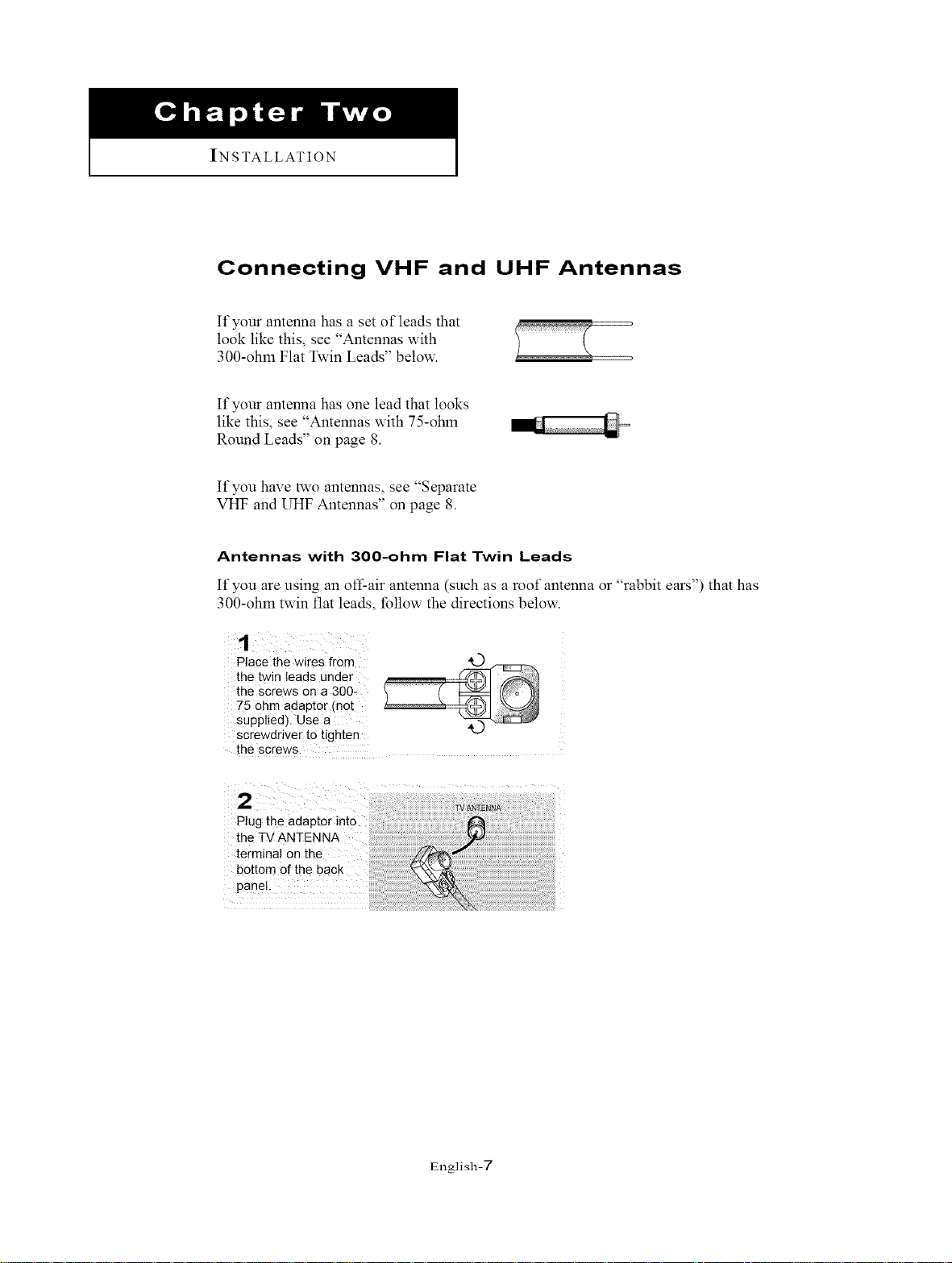
INSTALLATION
Connecting VHF and UHF Antennas
If your antenna has a set of leads that
look like this, see "Antennas with
300-ohm Flat Twin Leads" below.
If your antenna has one lead that looks
like this, see "Antennas with 75-ohm
Round Leads" on page 8.
If you have two antennas, see "Separate
VHF and UHF Antennas" on page 8.
Antennas with 300-ohm Flat Twin Leads
It"you are using an off-air antenna (such as a roof antenna or "rabbit ears") that has
300-ohm twin fiat leads, follow the directions below.
1
Place the wires from
the twin leads under
the screws on a 300-
75 ohm aclaptor (no[
supplied). Use a
screwdrwer to t_ghten
the screws.
the TV ANTENNA
terminal on the
bottom Of the back
panel.
English-T
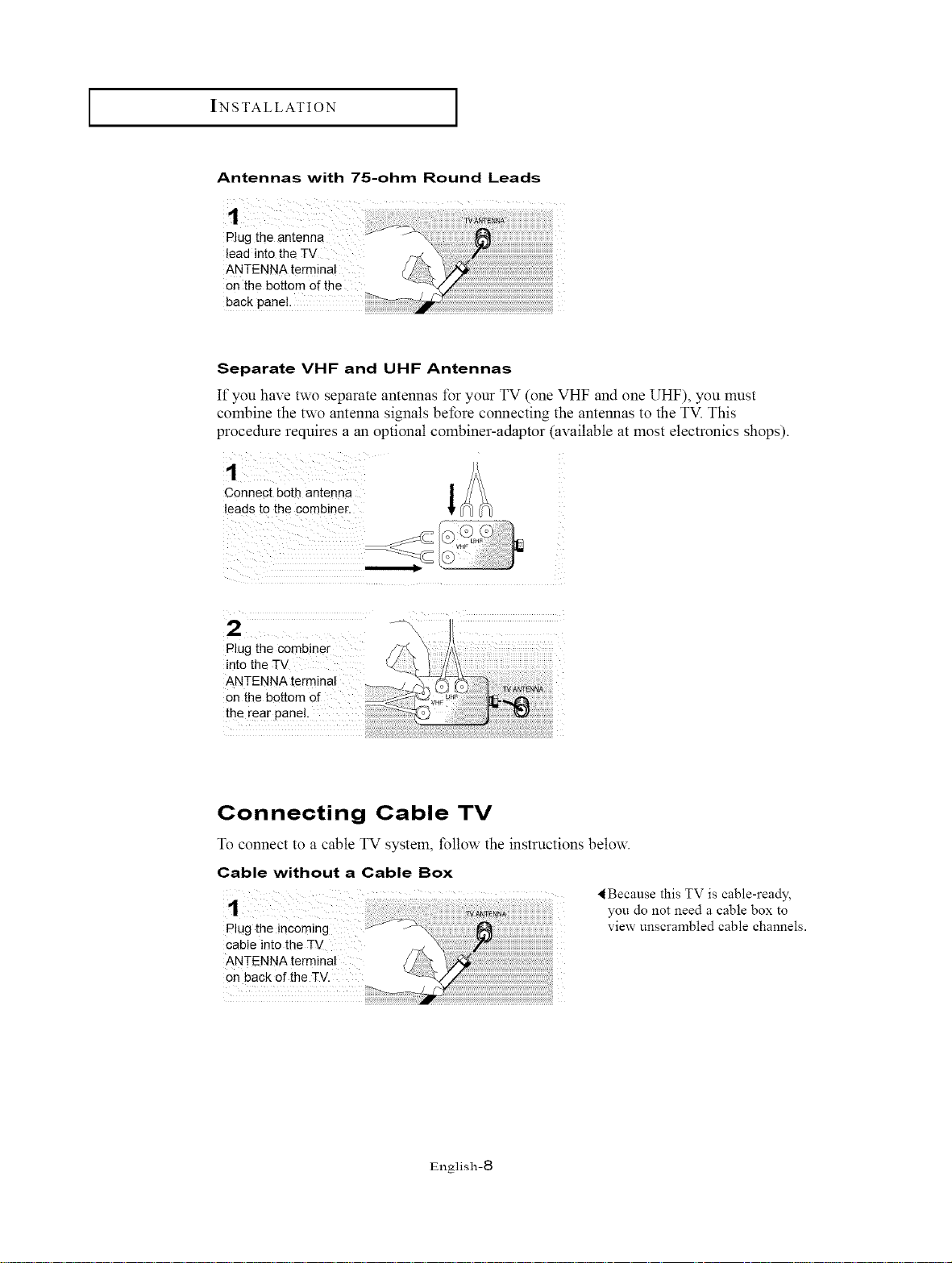
I INSTALLATION I
Antennas with 75-ohm Round Leads
Separate VHF and UHF Antennas
If you have two separate antennas for your TV (one VHF and one UHF), you must
combine the two antenna signals before connecting the antennas to the TV. This
procedure requires a an optional combiner-adaptor (available at most electronics shops).
1
Connect both antenna
leads to the combine[.
VHF
Plug the combiner
into the TV
ANTENNA terminal
on the bottom of
the rear panel.
Connecting Cable TV
TOconnect to a cable TV system, follow the instructions below.
Cable without a Cable Box
<Because this TV is cable-ready,
Plug the incoming _ --\
CableintotheTV
ANTENNAterminal
on back of the TV.
i__;;;_/_!!_i_i_i_i_i_i_i_i_i_i_i_i_i_i_i_i_i_i_i_i_i_;__ _i_i_i_i_i_i_i_i_i_i_i_i_i_i_i_i_i_i_i_i_i_i_i_i_i_i_i_i_
you do not need a cable box to
view unscrambled cable channels.
English-8
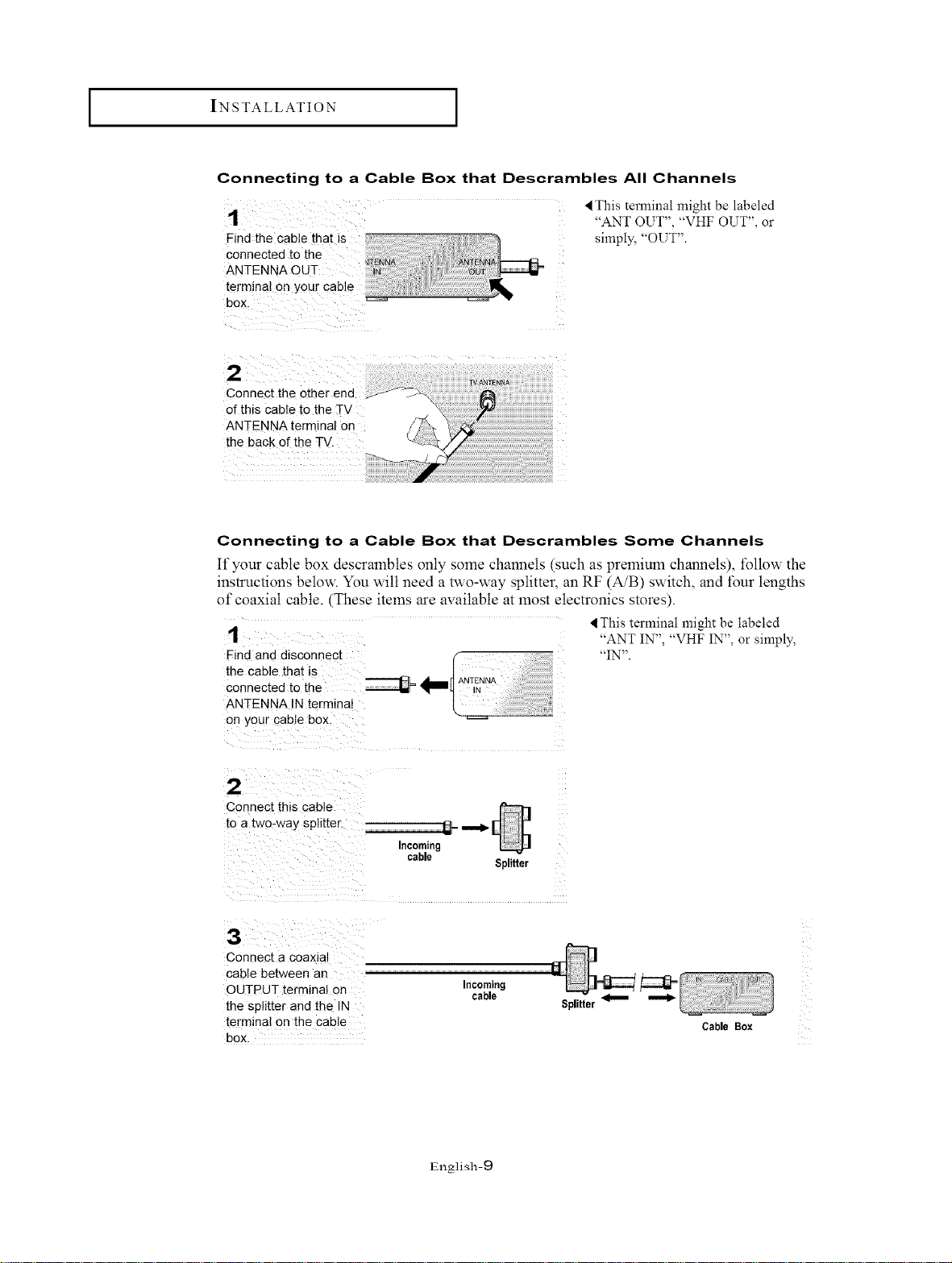
I INSTALLATION I
Connecting to a Cable Box that Descrambles All Channels
Find the cab!e that is
connected to the
ANTENNA C
terminal on your cable
box.
Connect the other end
of this cable to the TV
ANTENNA terminal on
the back of the TV.
Connecting to a Cable Box that Descrambles Some Channels
It"your cable box descrambles only some channels (such as premium channels), follow the
instructions below. You will need a two-way splitter, an RF (A/B) switch, and tour lengths
of coaxial cable. (These items are available at most electronics stores).
Find ano disconnect
the cable that _s
connected to the
ANTENNA IN term_naI
on your cable box.
< This terminal might be labeled
"ANT OUT", "VHF OUT", or
simply, "OUT".
4 This terminal might be labeled
"ANT IN", "VHF IN", or simply,
"IN".
2
Connect this cable
to a two4/ay sphtter
3
Connect a coaxla
cable between an
OUTPUT terminal on
the splitter and the IN
terminal on the cable
box.
Incoming
cable
English-9
Incoming
cable
Splitter
Splitter
Cable Box
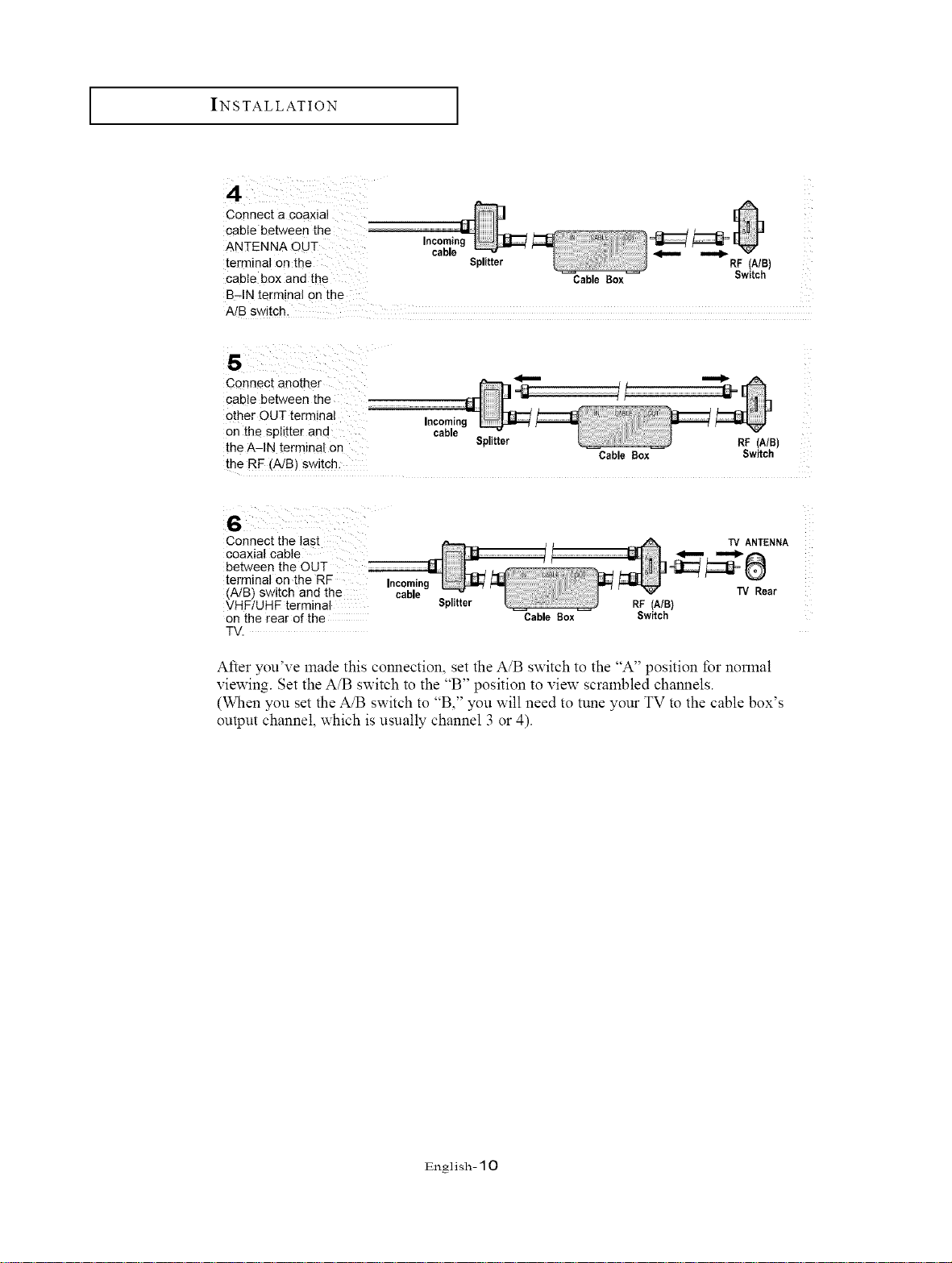
I INSTALLATION I
connect a Coaxial
cable between the ..........................................
ANTENNA oUT In_
terminal onthe Splitter
cable box and the
B-IN terminal on the
A/B switch.
s
Connect another _""" ""_
cable between the
other OUT terminal Incoming
on the splitter and cable Splitter RF (A/B)
the A-IN terminal on Cable Box Switch
the RF (A/B) swjtch-
Cable Box
RF (A/B)
Switch
Connect the last
coaxial cable
between the OUT ............................................................
terminal on the RF Incoming
(A/B) switch and the cable
VHF/UHF terminal
on the rear of the
TV.
Splitter
Cable Sex
RF (A/B)
Switch
TV ANTENNA
TV Rear
After you've made this connection, set the A/B switch to the "A" position for normal
viewing. Set the A/B switch to the "B" position to view scrambled channels.
(When you set the A/B switch to "B," you will need to tune your TV to the cable box's
output channel, which is usually channel 3 or 4).
English- 10
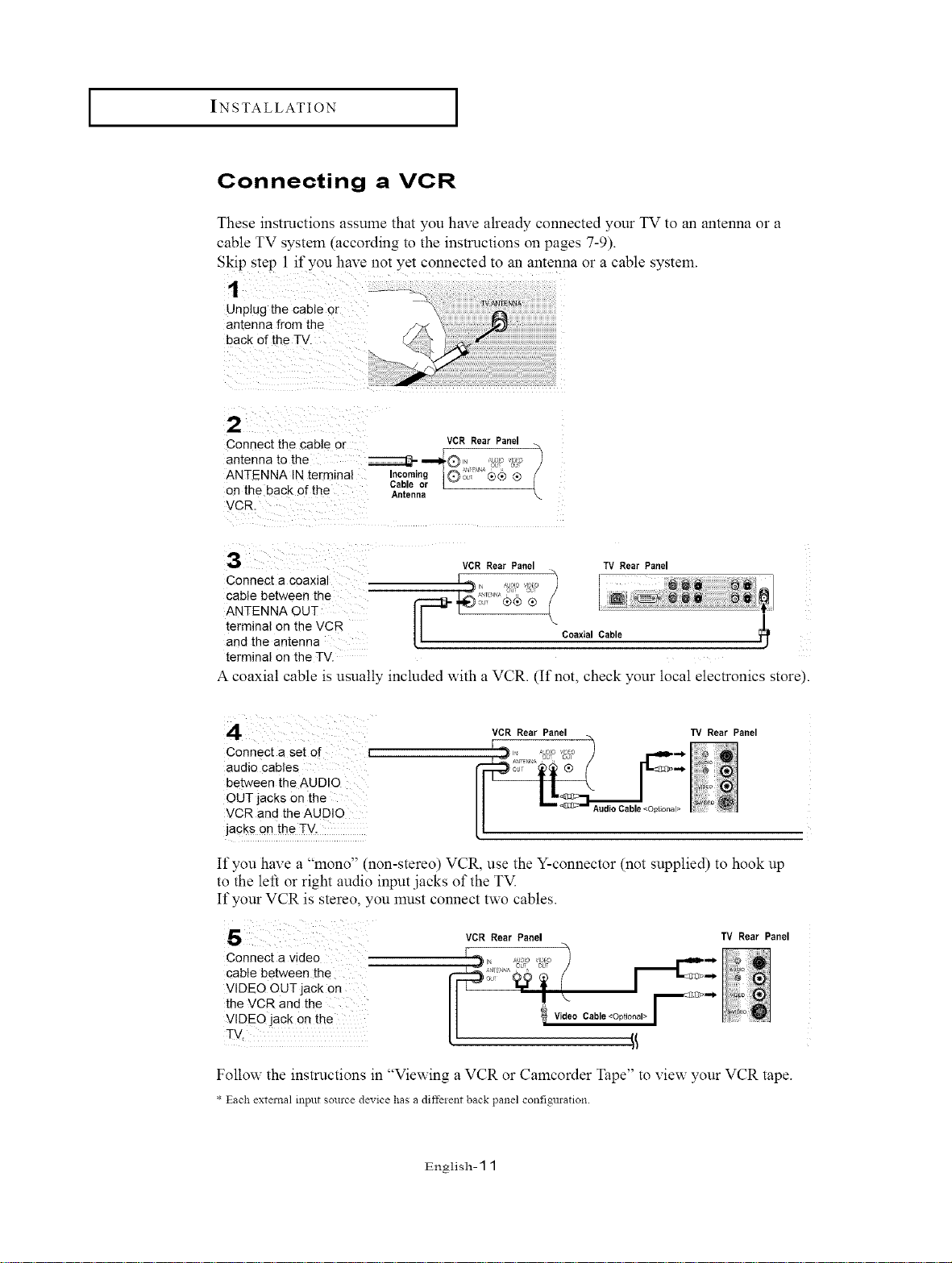
I INSTALLATION I
Connecting a VCR
These instructions assume that you have already connected your TV to an antenna or a
cable TV system (according to the instructions on pages 7-9).
Skip step 1 if you have not yet connected to an antenna or a cable system.
1
Unplug the cable or
antenna from the
back of the TV.
2
Connect the cable or VCR _ear Panel
antenna to the n= oL _ 1
ANTENNA IN terminal Incomi C 3_ ®_ ®
on the 3ack of the Antenna
VCR.
Cable or [
3
Connect a coaxla I _ j ")
andCabtetermmaANTENNAthebetweenantenna°nOUTthetheVcR [-_ '_ o0_L,_(_® @ ( Coaxial Cable
terminal on the TV.
VCR Rear Panel TV Rear Panel
A coaxial cable is usually included with a VCR. (If not, check your local electronics store).
VCR Rear Panel 13/ Rear Panel
Connect a set of L
audio cables
between the AUDIO
OUT jacks on the
VCR and the AUDIO
jacks on the TV.
If you hax e a 'mono" (non-stereo) VCR, use the Y-connector (not supplied) to hook up
to the left or right audio input .jacks of the TM
If your VCR is stereo, you must connect two cables.
5
Connect a video
cable between the
VIDEO OUT jack on
the VCR and the
VIDEO jack on the
TV.
VCR Rear Panel 13/ Rear Panel
. F _
Follow the instructions in "Viewing a VCR or Camcorder Tape" to view your VCR tape.
* Each external input source device has a diffeient back panel configuration.
English- 11
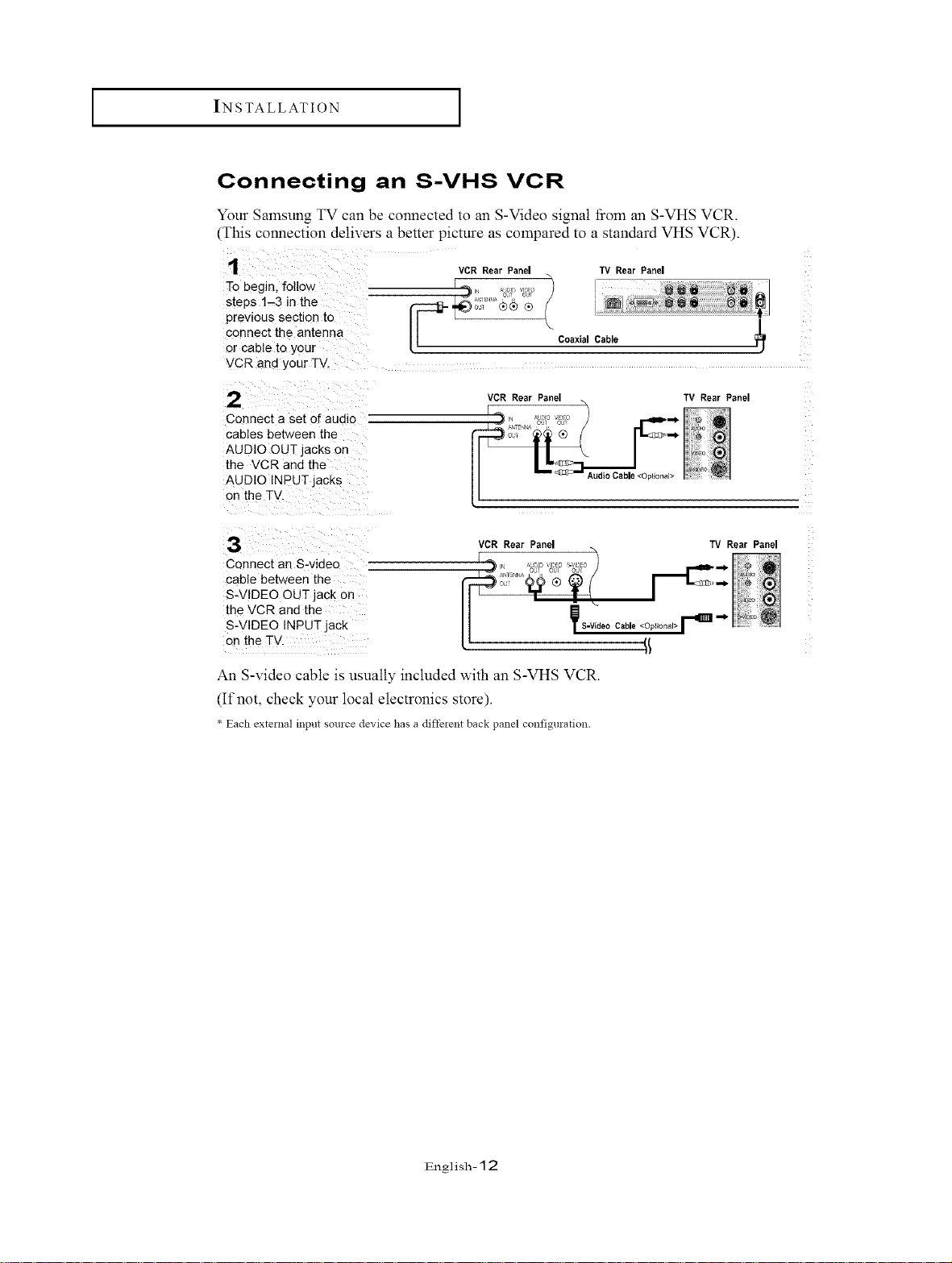
I INSTALLATION
Connecting an S-VHS VCR
Your Samsung TV can be connected to an S-Video signal tiom an S-VHS VCR.
(This connection delivers a better picture as compared to a standard VHS VCR).
1
To begin, follo,_
s:eps 1-3 in the
previous section to
connect the antenna
or cable to your
VCR and your TV.
2
Connect a set o_audio
cables between the
AUDIO OUT jacks on
the VCR and the
AUDIO INPUT jacks
on the TV
3
Connect an S-video
cable between the
S-VIDEO OUT jack on
the VCR and the
S-VIDEO INPUT jack
on the TV
VCR Rear Panel TV Rear Panel
Coaxial Cable
VCR Rear Panel TV Rear Panel
[%, ...... _ _==_
VCR Rear Panel TV Rear Panel
y S-Video Cable <Optional> F _ _i_
An S-video cable is usually included with an S-VHS VCR.
(If not, check your local electronics store).
* Each exte:nal input source device has a diffe:ent back panel configuration.
[
English- 12
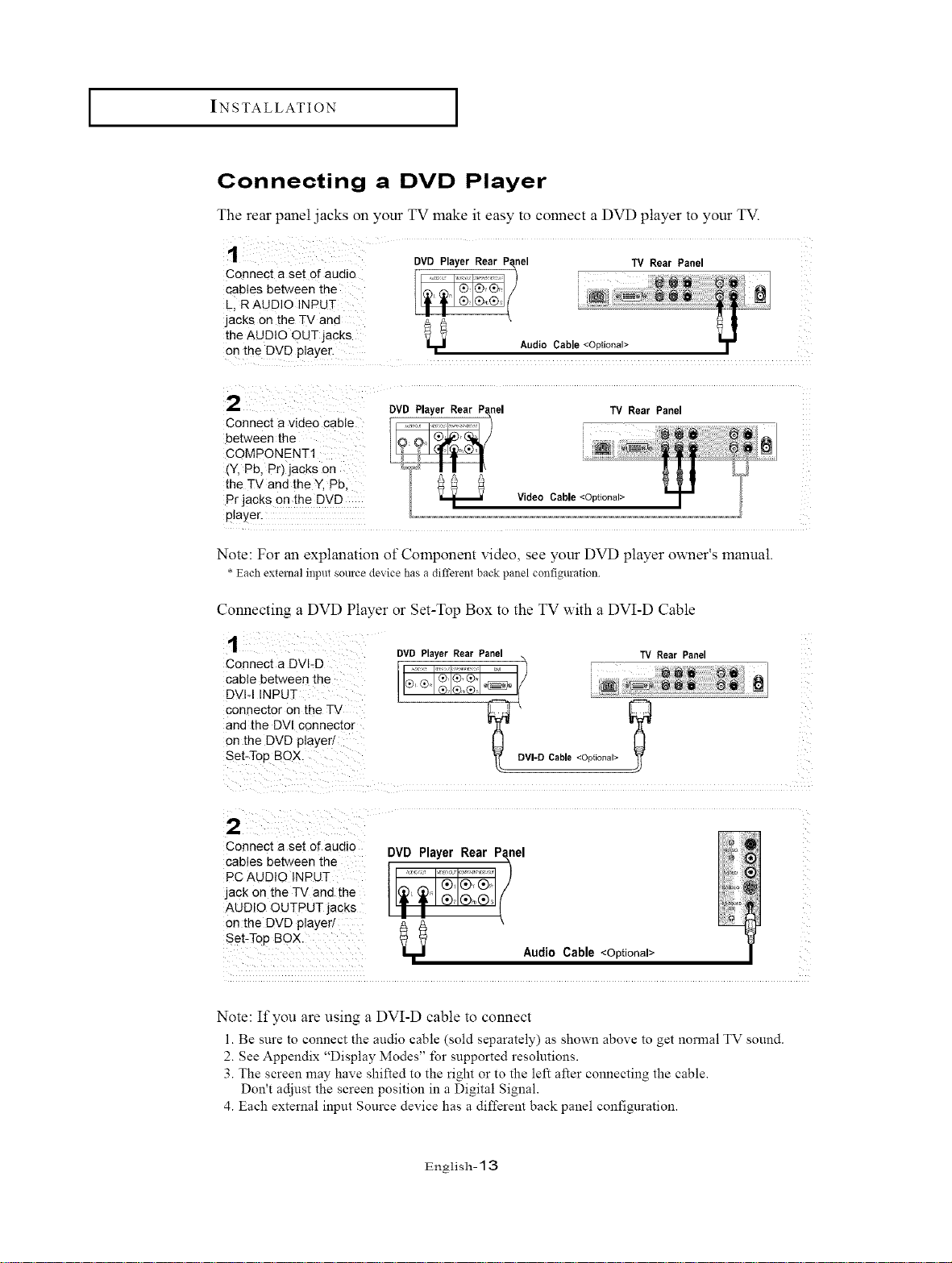
I INSTALLATION I
Connecting a DVD Player
The rear panel jacks on your TV make it easy to connect a DVD player to your TV.
Connect a set of audio ..................,,
cables between the _ !L, R AUDIO INPUT
jacks on the TV and
the AUDIO OUT jacks AudioCable
Connect a video Cable
between the
COMPONENT1
(Y, Pb, Pr) jacks on
the TV and the Y, Pb,
Pr jacks on the DVD
player.
DVD PlayerRearP_nel TV Rear Panel
DVDPlayer Rear nel TV Rear Panel
Note: For an explanation of Component video, see your DVD player owner's manual.
* Each external input source device has a diffeient back panel configuration
Connecting a DVD Player or Set-Top Box to the TV with a DVI-D Cable
Connect a DVI-D , .................. "_
cable be[ween the ®' ® ® ®®" °_ / i _i
DVI-I INPUT II ' ®'®'® . , [(
connector on the TV _ €-_
ana the DV[ connector ".[L"
on the DVD player
Set-Tog BOX. DVl-UCable<Optional>
DVDPlayerRearPanel TV RearPanel
i
2
Connect a set of audio
cables between the
PC AUDIO INPUT
jack on the TV and the
AUDIO OUTPUT jacks
on the DVD player
Set-Too BOX.
Note: If you are using a DVI-D cable to connect
l. Be sure to connect the audio cable (sold separately) as shown above to get normal TV sound.
2. See Appendix "Display Modes" for supported resolutions.
3. The screen may have shifted to the right or to the left after connecting the cable.
Don't adjust the screen position in a Digital Signal.
4. Each external input Source device has a different back panel configuration.
DVD Player Rear Panel
Audio Cable <Optional>
English- 13
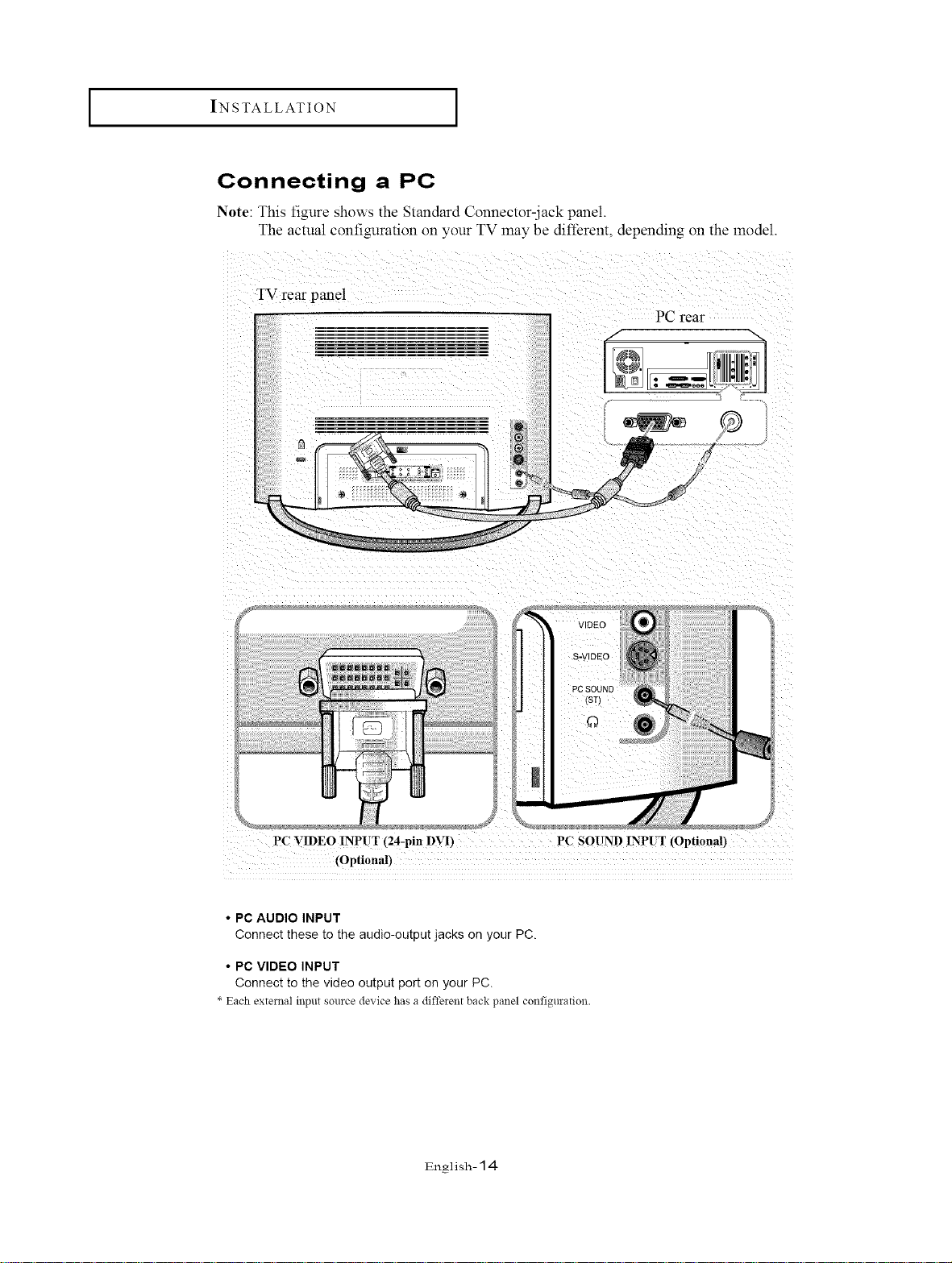
I INSTALLATION I
Connecting a PC
Note: This figure shows the Standard Connector-jack panel.
The actual configuration on your TV may be different, depending on the model.
TV rear panel
PC rear
®
a_
PC _IDEO INPUT (24-pin _._rvt")PC SOUND INPUT _,..,_€_ptionan
• PC AUDIO INPUT
Connect these to the audio-output jacks on your PC.
• PC VIDEO INPUT
Connect to the video output port on your PC.
* Each exte:nal i!:ptlt source device has a diffeient back panel configuration.
VIDEO
S-VIDEO
PC SOUND
#
English- 14
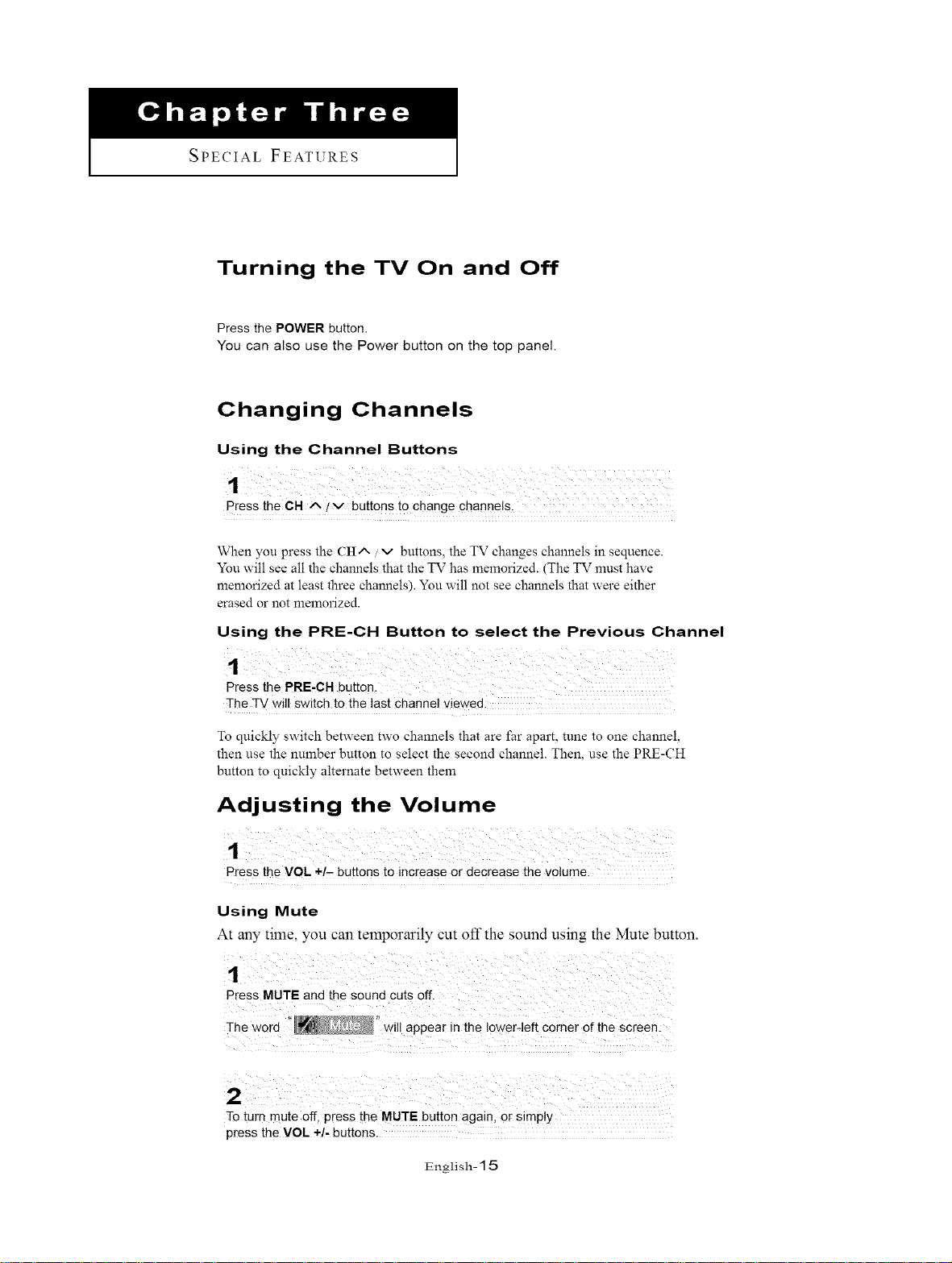
SPECIALFEATURES
Turning the TV On and Off
Press the POWER button.
You can also use the Power button on the top panel.
Changing Channels
Using the Channel Buttons
Press the CH A !v buttons to change channels.
When you press the CIt^ / v buttons, the TV changes channels in sequence.
You will see all the channels that the TV has memorized. (The TV must have
memorized at least three channels). You will not see channels that were either
erased or not memorized.
Using the PRE-CH Button to select the Previous Channel
The TV will switch to the last channel viewed:
To quickly switch between two channels that are far apart, tune to one channel,
then use the number button to select the second channel. Then, use the PRE-CH
button to quickly alternate between them
Adjusting the Volume
Press the VOL +/- buttons to increase or decrease the volume.
Using Mute
At any time, you can temporarily cut off the sound using the Mute button.
1
Press MUTE and the Sound Cuts 0ft.
Th e word ii ' wil! appear in the lower-left Corner of the Screen:
To turn mute off, press the MUTE button again, Orsimply
press the VOL ÷/, buttons.
English- 15
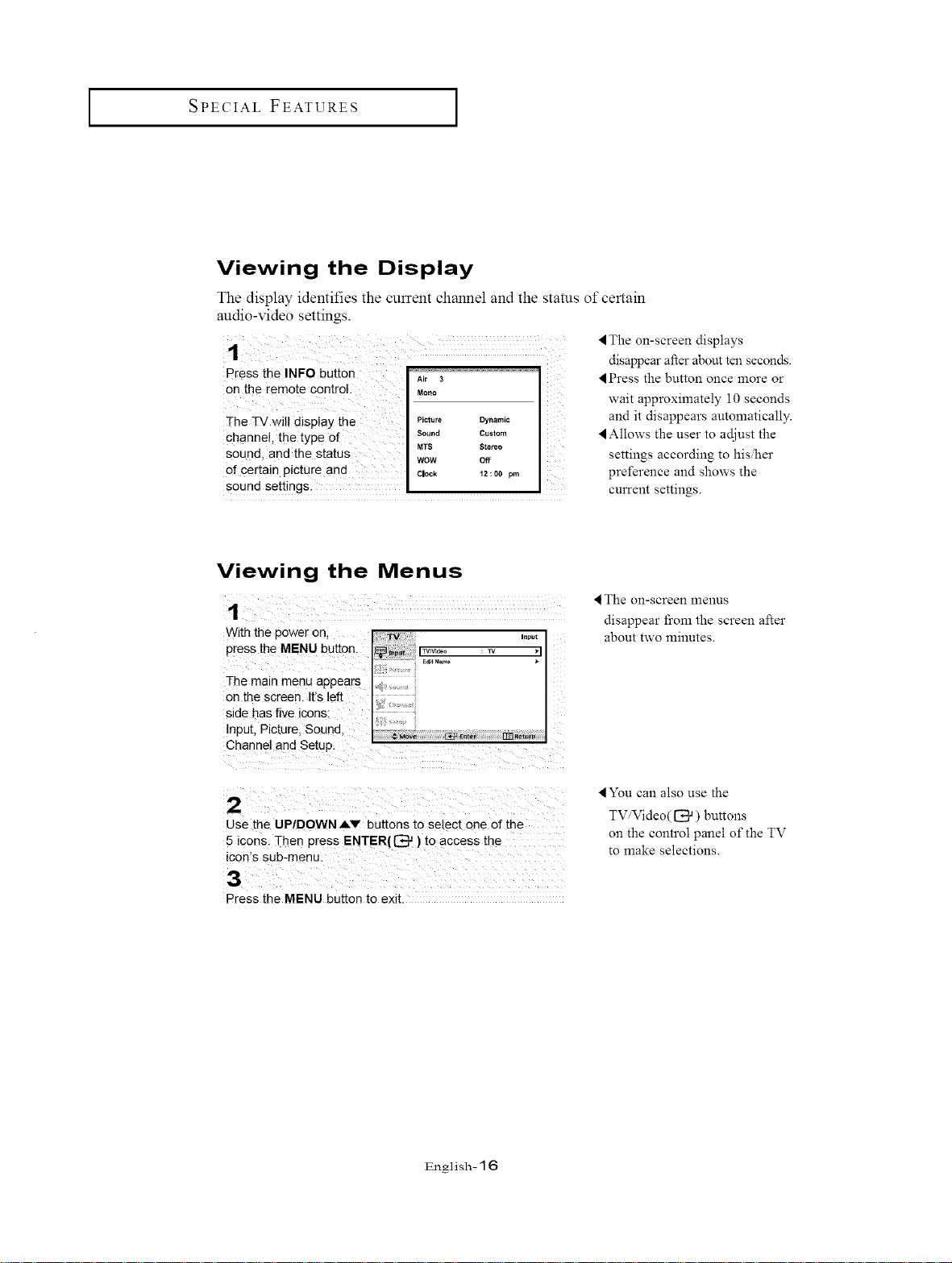
I SPECIAL FEATURES I
Viewing the Display
The display identifies the current channel and the status of certain
audio-video settings.
Press the INFO button
on the remote control.
The TV wil! display the
channel, the type of
sound, and the status
of Certain picture and
sound settings. • .
Air 3
Mono
Picture Dynamic
Sound Custom i_
MTS Stereo
WOW Off i
Ciock 12!00 pm
Viewing the Menus
With the power on
press the MENU button.
4 The on-screen displays
disappear after about ten seconds.
Press the button once more or
wait approximately 10 seconds
and it disappears automatically.
Allows the user to adjust the
settings according to his/her
preference and shows the
current settings.
4 The on=screen menus
disappear fi'om the screen after
about two minutes.
The main menu appears
on the screen. It's left
side has five icons.
Input. Picture. Sound.
Channel and Setup.
2
Use the UP/DOWNAV buttons to select one of the
5 icons. Then press ENTER({3 a ) to access the
icon's sub-menu.
3
Press the MENU button to exit.
lYou can also use the
TViVideo( 1_ ) buttons
on the control panel of the TV
to make selections.
English- 16
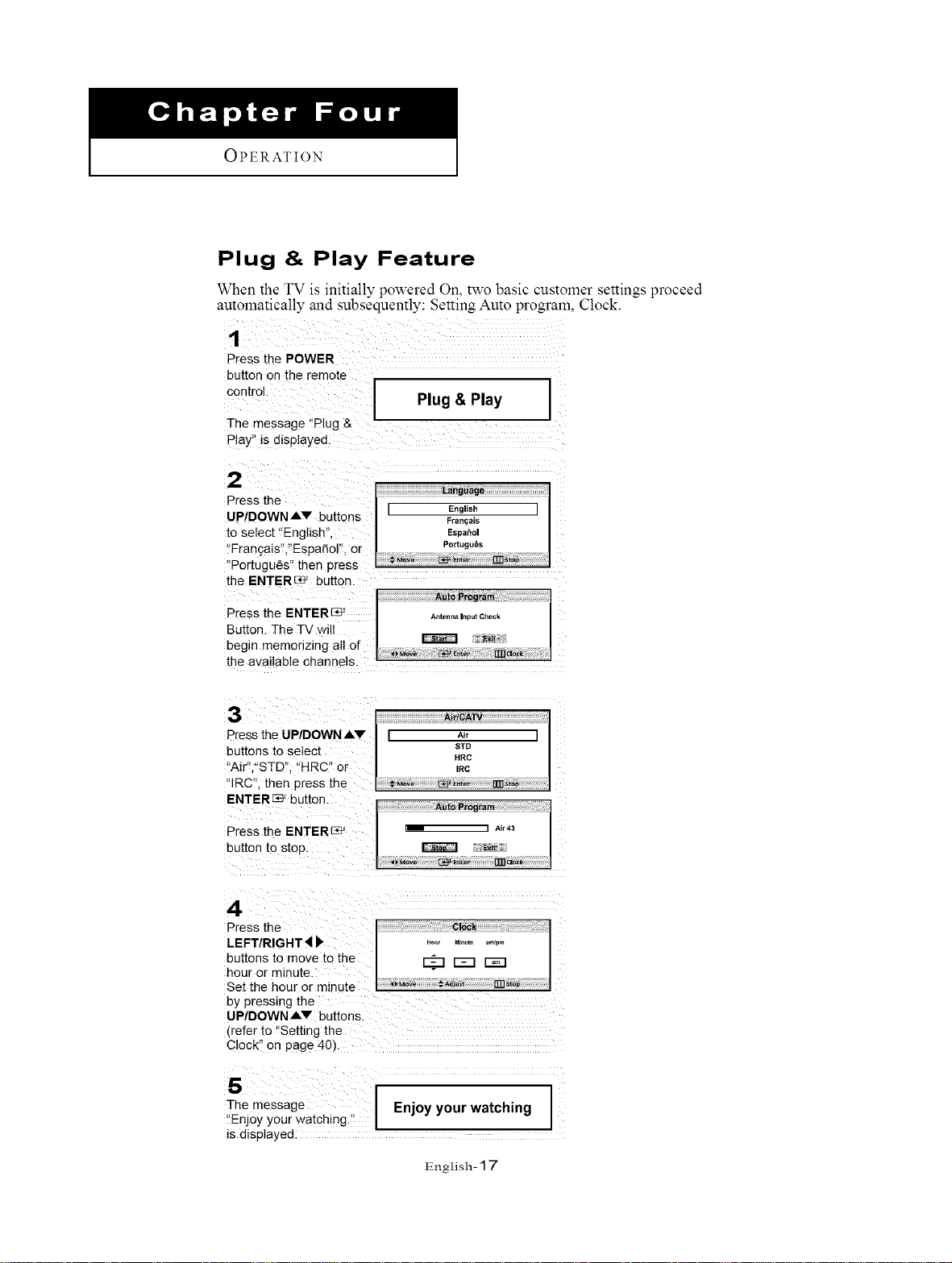
OPERATION
Plug & Play Feature
When the TV is initially powered On, two basic customer settings proceed
automatically and subsequently: Setting Auto program, Clock.
1
Press the POWER
button on the remote
€°nt!°! Plug & Play
The message 'Plug &
Play" is displayed
the ENTERE_ buttor.
3
Press the UP/DOWN Av
buttons to select
"Air' "STD". "HRC" or
"IRC". then press the
ENTERed' button_
Press the ENTERC_
button to stop.
•
Press the
LEFT/RIGHT_
buttons to move to the
hour or minute.
Set [he hour or mlnu[e
by pressing the
UP/DOWN AV buttons.
_refer to "Setting the
Clock" on page 40)
5
The message
"Enjoy your watching."
is displayed.
Ai
[ A_r ]
STD
HRC
IRC
i_ i Air43
Exit
Clock
stop
:_ r-=-nr-m
Enjoy your watching
English- 17
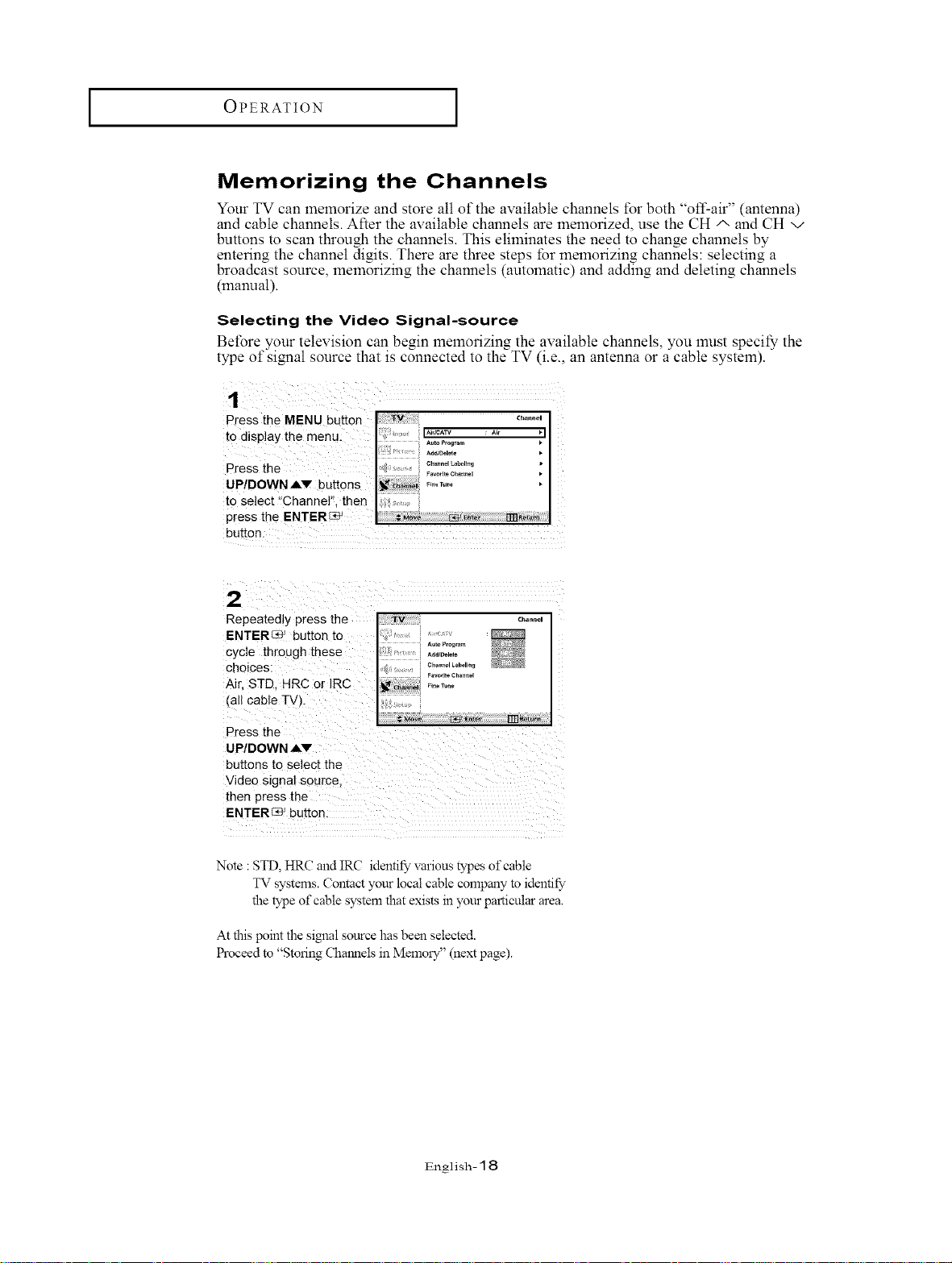
OPERATION [
Memorizing the Channels
Your TV can memorize and store all of the available channels t\_rboth "off-air" (antenna)
and cable channels. After the available channels are memorized, use the CH/', and CH v
buttons to scan through the channels. This eliminates the need to change channels by
entering the channel digits. There are three steps for memorizing channels: selecting a
broadcast source, memorizing the channels (automatic) and adding and deleting channels
(manual).
Selecting the Video Signal-source
Before your television can begin memorizing the available channels, you must specii_ the
type of signal source that is connected to the TV (i.e., an antenna or a cable system).
Press the MENU button c.°..o.
to disPlaY the menu: .... I
Press the ., c_...o,_._o,,._
UP/DOWN AV buttons .........
to select "Channel", then
press the ENTERG_9_
button:
*d*D,_,,,
.................. Favorite C_annM •
2
Repeatedly press the
ENTER_ _ button to
cycle through these
choices:
Air. STD. HRC or IRC
jail cable TV.
Press the
UP/DOWN AV
buttons to select the
Video signal source.
then press the
ENTEREe _butter
Note :STD, HRC andIRC identifyvanous types ofcable
TV systems. Contact your local cable company to identify
the type of cable system that exists in your particular area.
At this point the simml source has been selected.
I:h'oceed to "Storing Chmmels in MemolT" (next page).
TV Channel
<...........i_22o';;:;?
Free_une
English- 18
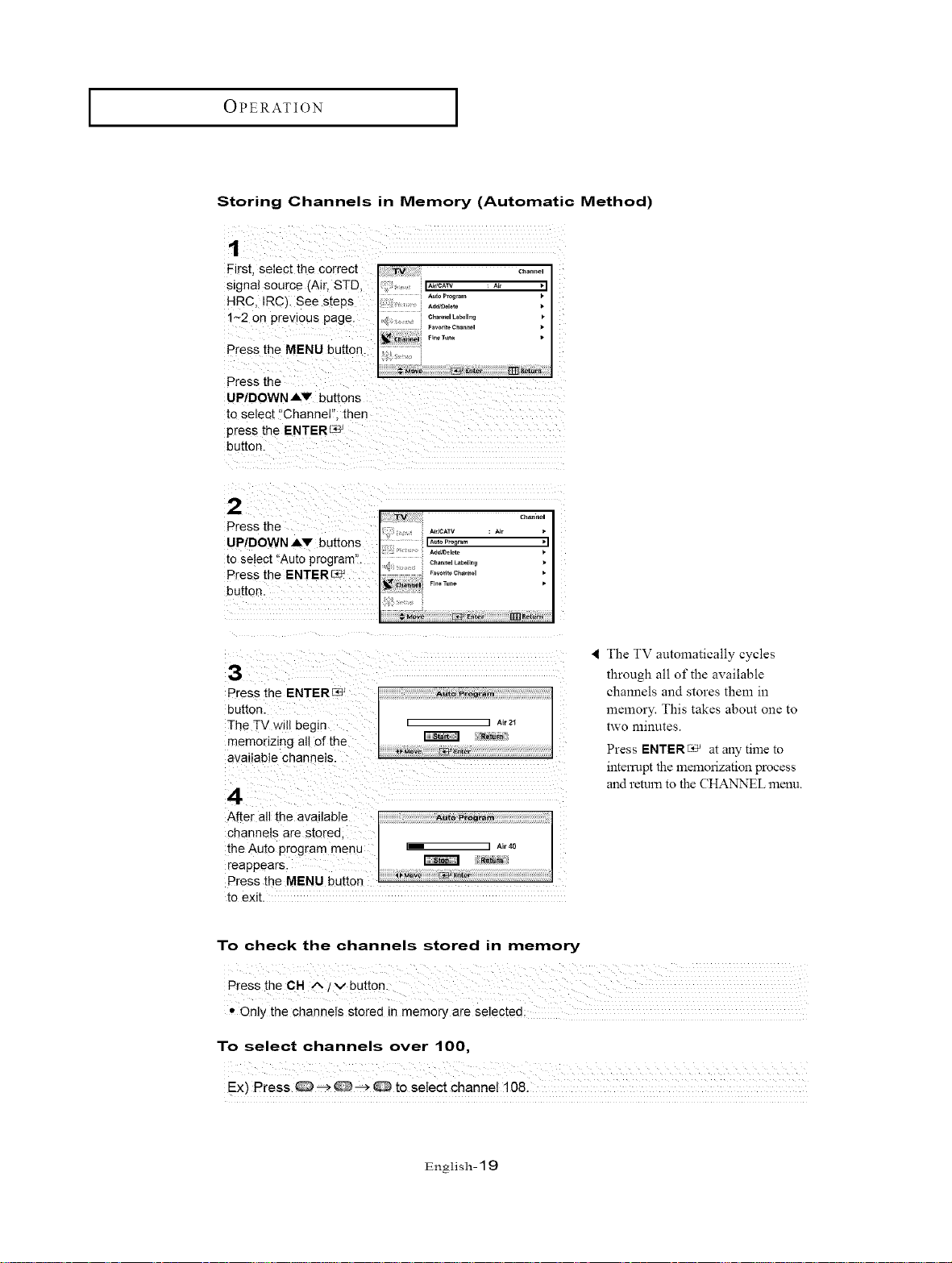
OPERATION [
Storing Channels in Memory (Automatic Method)
Firs[ select the correcl
signal source (Air. STD.
HRC. IRC). See steps
1~2 on previous page
Press the MENU button
Press the
UP/DOWN Av buttons
to select "Channel then
press the ENTERLe
button
2
Press the
UP/DOWN Av buttons
[o select "Auto program'
Press the ENTER_
button
3
Press the ENTER _ A.toP_og_.m
button.
The TV will begin [ ] _,,2_
memonzmg all of the _ _"_
available channels. ...... _:__._
4
to exit.
To check the channels stored in memory
• Only the channels stored in memory are selected;
To select channels over 100,
Ex) Press 0 _ _ _ @ to select channel 108.
• The TV automatically cycles
through all of the available
channels and stores them in
memory. This takes about one to
two minutes.
Press ENTER_ at any time to
interrupt the mmnorization process
and return to the CHANNEL menu.
English- 19
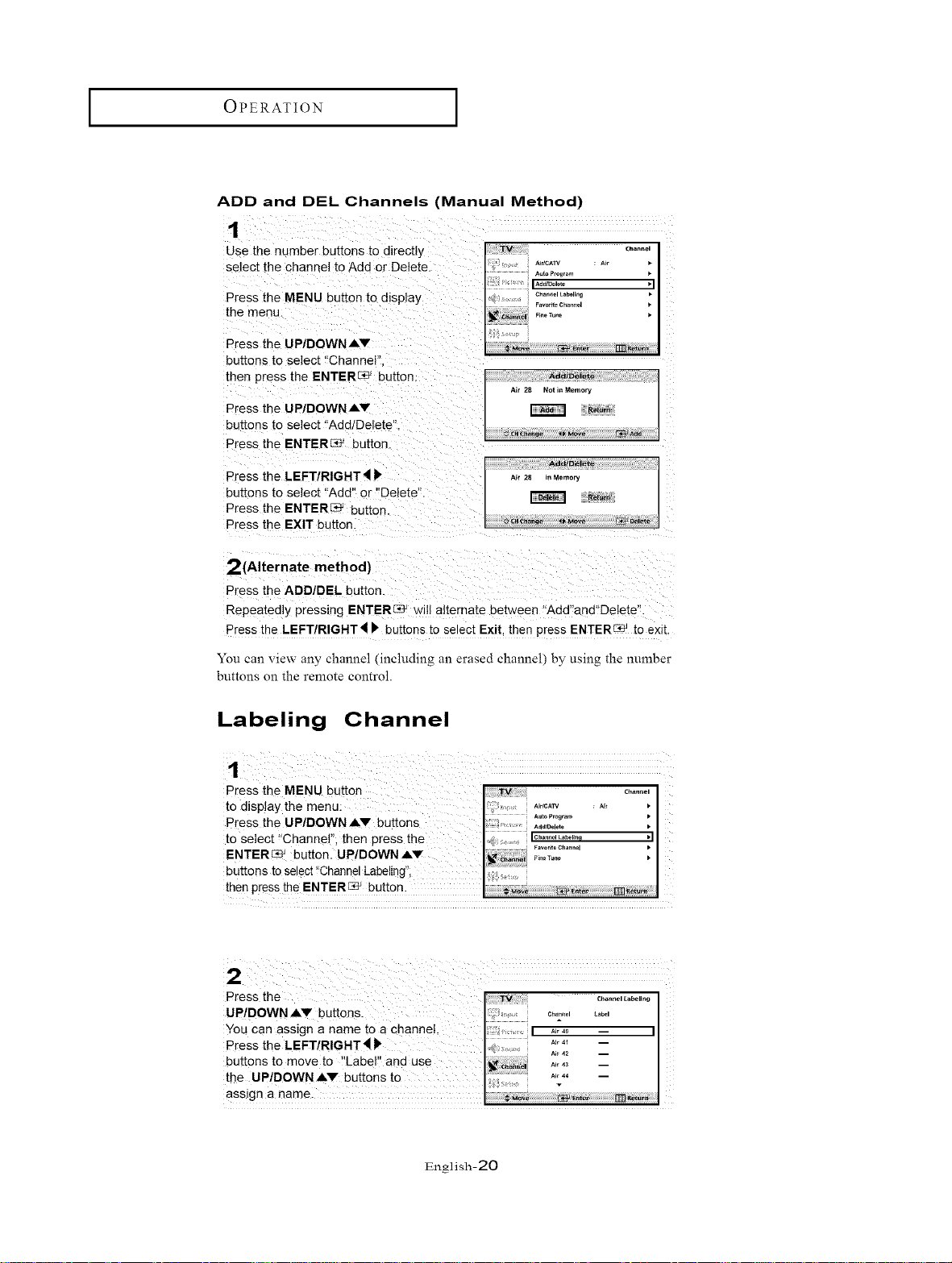
OPERATION [
ADD and DEL Channels (Manual Method)
1
Use the number bu[mns to directly
select the channel to Add or Delete.
Press the MENU button to display
[he menu.
Press the UP/DOWN &v
buttons to select "Channel"
then press the ENTER_ button.
Press the UP/DOWN &v
buttons to select "Add/Delete".
Press the ENTER_ button.
Press the LEFT/RIGHT4
buttons [o select "Add" or "Delete'
Press the ENTER[39 _ Du[_on.
Press the EXIT button.
2(Alternate method)
Press the ADD/DEL bu_ton.
Repeatedly pressing ENTERSe' will alternate between "Add"and"Delete"
Press the LEFT/RIGHT_ b bu[tons to select Exit. then press ENTERC_ to exit.
AddlDelete
A_r 28 Not In Memory
_turn
Ad_Delete
Air 28 n Memory
R_Qm
v_ #{_ha_ge _Mo_ r_J Oelete
You can view any channel (including an erased channel) by using the number
buttons on the remote control.
Labeling Channel
Press the MENU button _.°..o.[
to display the menu: ............
Press the UP/DOWNA buttons .......... [
to se ect "Channe" then press the i . I¢.°,,.o_.__ •11
ENTER_ button UP/DOWN" ........
buttons to select!'Channe!Labe!ing'i; "'_"""' I
then press the ENTER_ bUttOn.
_V Auto_rogram •
English-20
