Samsung LTP1745X-XAC User Manual
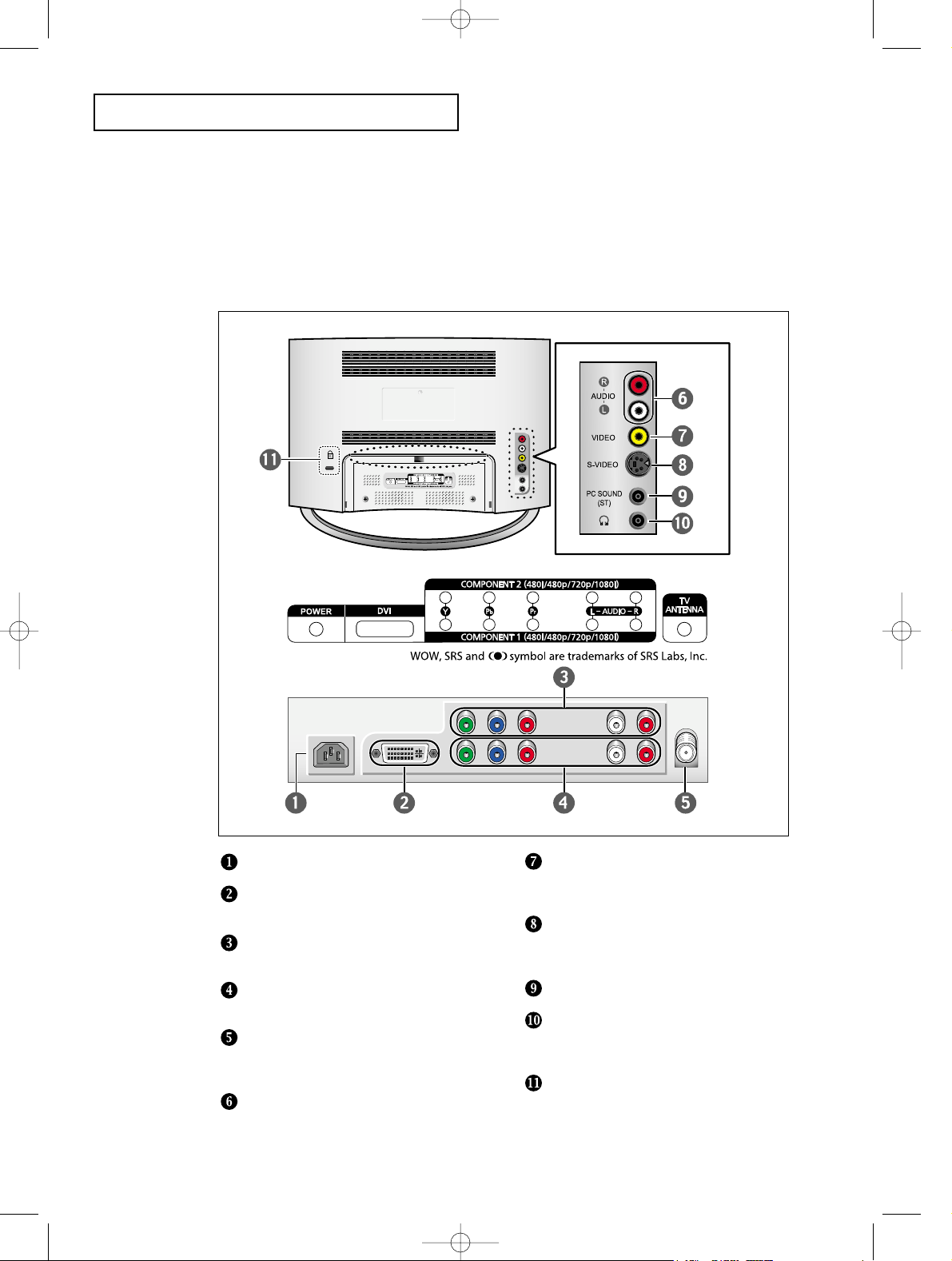
English-1
YOUR NEW TV
Rear Panel Jacks
Use the rear panel jacks to connect an A/V component that will be connected
continuously, such as a VCR or a DVD player.
POWER INPUT
PC VIDEO INPUT
Connect to the video output port on your PC.
COMPONENT 2
Connect a component video/audio.
COMPONENT 1
Connect a component video/audio.
TV ANTENNA
Connects to an antenna or to a cable
TV system.
AUDIO INPUT
Connect an audio signal(L/R) from a
camcorder or VCR.
VIDEO INPUT
Connect a video signal from a
camcorder or VCR.
SUPER VIDEO INPUT
Connect an S-Video signal from a
camcorder or VCR.
PC SOUND INPUT
HEADPHONE JACK
Connect a set of external headphones to
this jack for private listening.
KENSINGTON LOCK
victoryia 01-14 1/10/04 1:02 AM Page 3
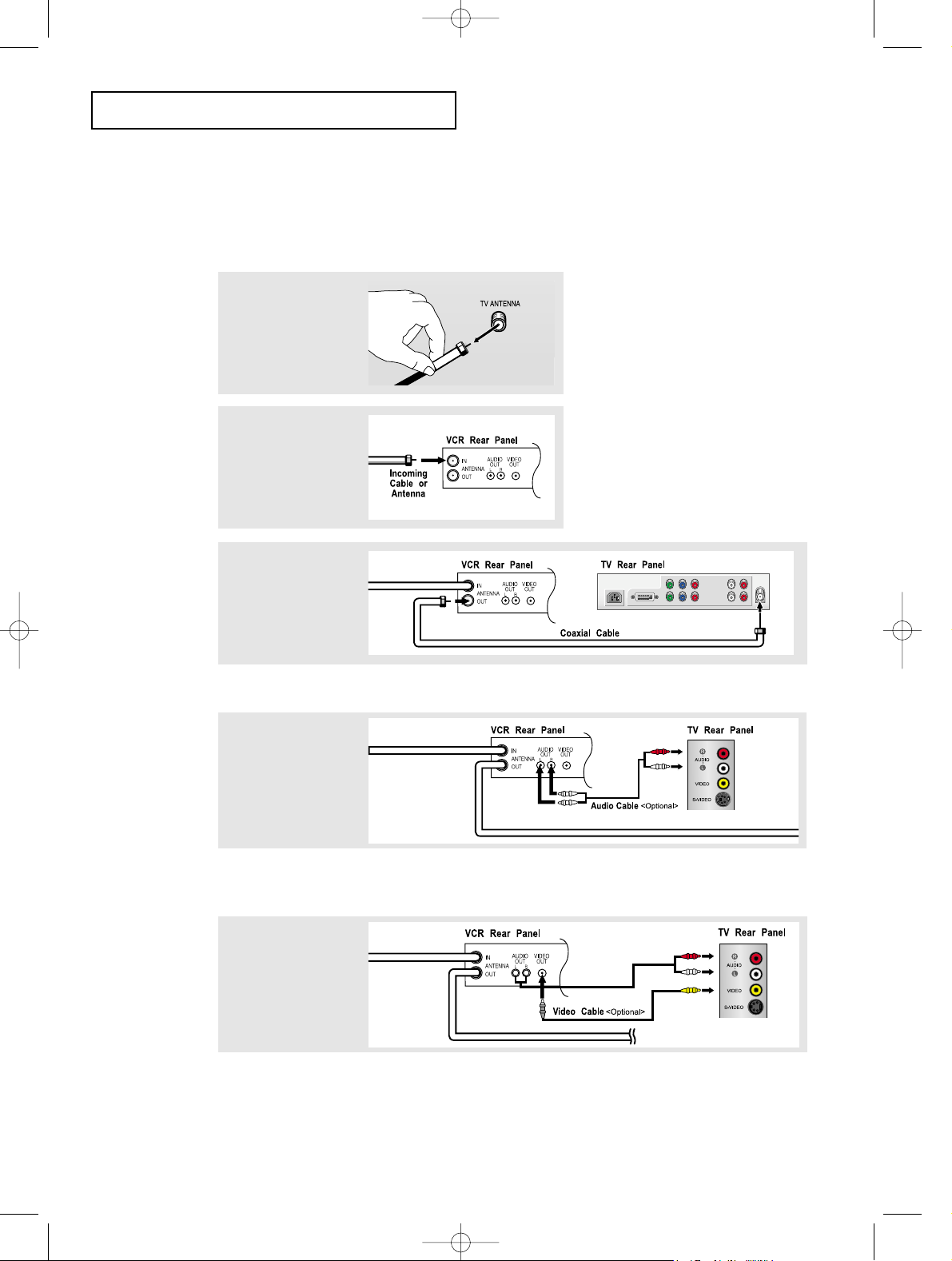
English-2
INSTALLATION
3
Connect a coaxial
cable between the
ANTENNA OUT
terminal on the VCR
and the antenna
terminal on the TV.
victoryia 01-14 1/12/04 1:51 AM Page 11
Connecting a VCR
These instructions assume that you have already connected your TV to an antenna or a
cable TV system
.
Skip step 1 if you have not yet connected to an antenna or a cable system.
1
Unplug the cable or
antenna from the
back of the TV.
2
Connect the cable or
antenna to the
ANTENNA IN terminal
on the back of the
VCR.
A coaxial cable is usually included with a VCR. (If not, check your local electronics store).
4
Connect a set of
audio cables
between the AUDIO
OUT jacks on the
VCR and the AUDIO
jacks on the TV.
If you have a “mono” (non-stereo) VCR, use the Y-connector (not supplied) to hook up
to the left or right audio input jacks of the TV.
If your VCR is stereo, you must connect two cables.
5
Connect a video
cable between the
VIDEO OUT jack on
the VCR and the
VIDEO jack on the
TV.
Follow the instructions in “Viewing a VCR or Camcorder Tape” to view your VCR tape.
* Each external input source device has a different back panel configuration.
