Page 1
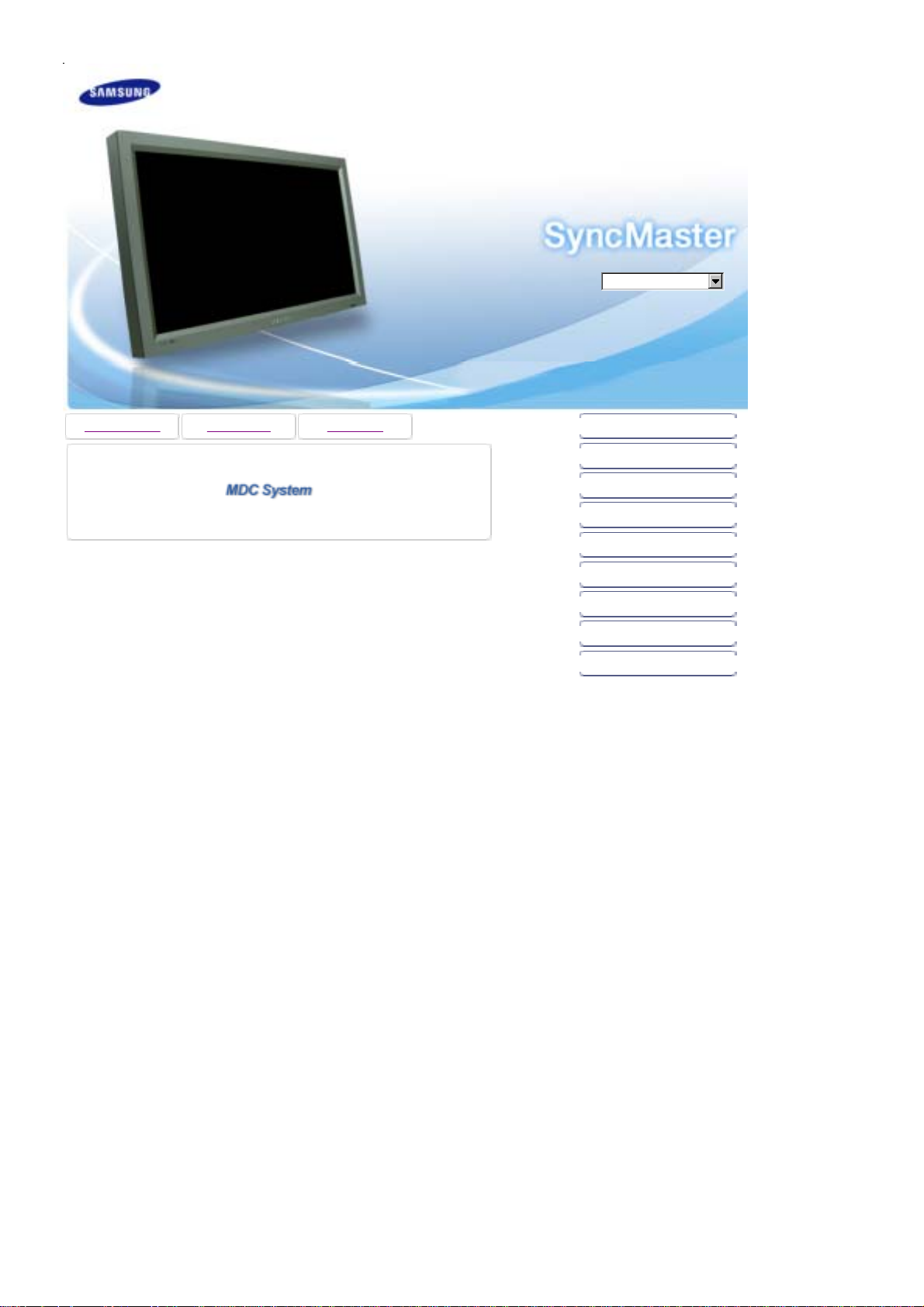
A
SyncMaster 570DX
SyncMaster 570DX
Model
Select Language
Install Programs PDF Manuals Registration
Safety Instructions
Introduction
Connections
Using the Software
djusting the LCD Display
Troubleshooting
Specifications
Information
Appendix
© 2007 Samsung Electronics Co., Ltd. All rights reserved.
Page 2

Safety Instructions
Notational
Power
Installation
Clean
Others
Introduction
Connections
Using the Software
Adjusting the LCD Display
Troubleshooting
Specifications
Information
Appendix
Select Language Main Page
Model
SyncMaster 570DX
The color and appearance of the product may vary depending on the model, and the product specifications are
subject to change without prior notice for reasons of performance enhancement.
Safety Instructions
Notational
Please read the following safety instructions as they are designed to prevent damage to property and
harm to the user.
Warning / Caution
Failure to follow directions noted by this symbol could result in bodily harm or damage to the
equipment.
Notational Conventions
Prohibited Important to read and understand at all times
Do not disassemble Disconnect the plug from the outlet
Do not touch Ground to prevent an electric shock
When not used for an extended period of time, set your computer to DPM.
If using a screen saver, set it to active screen mode.
The images here are for reference only, and are not applicable in all cases (or countries).
Power
Do not use a damaged or loose plug.
This may cause electric shock or fire.
z
Do not pull the plug out by the wire nor touch the plug with wet
hands.
This may cause electric shock or fire.
z
Page 3
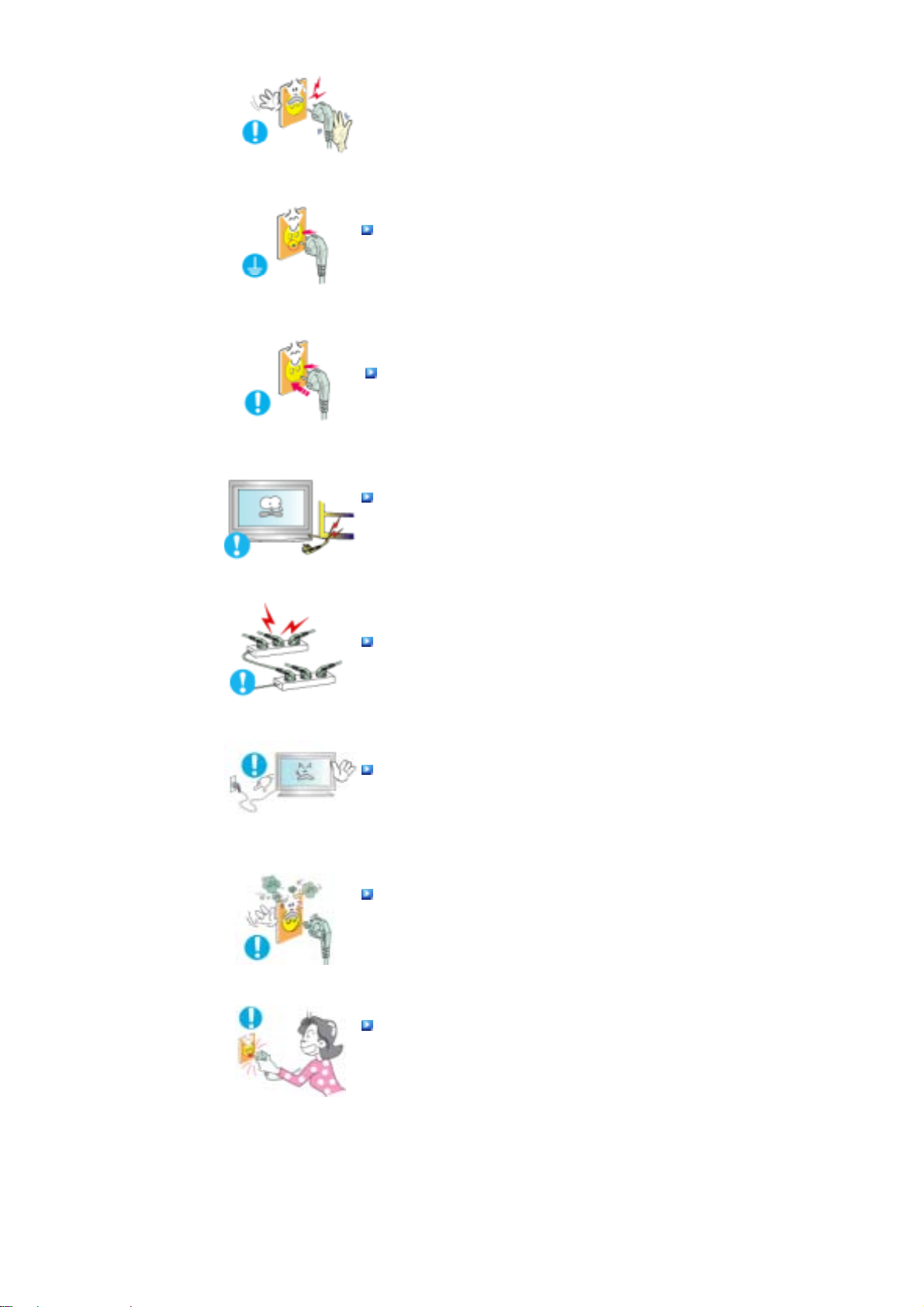
Use only a properly grounded plug and receptacle.
An improper ground may cause electric shock or equipment damage.(Class
z
l Equipment only.)
Insert the power plug firmly so that it does not come loose.
A bad connection may cause fire.
z
Do not excessively bend the plug and wire nor place heavy objects
upon them, which could cause damage.
This may cause electric shock or fire.
z
Do not connect too many extension cords or plugs to one outlet.
This may cause fire.
z
Do not disconnect the power cord while using the LCD Display.
A surge may be caused by the separation and may damage the LCD
z
Display.
Do not use the power cord when the connector or plug is dusty.
If the connector or plug of the power cord is dusty, clean it with a dry cloth.
z
Using the power cord with a dusty plug or connector may cause electric
z
shock or fire.
To disconnect the apparatus from the mains, the plug must be
pulled out from the mains socket, therefore the mains plug shall be
readily operable.
This may cause electric shock or fire.
z
Installation
Be sure to contact an authorized the Service Center, when installing your LCD Display in a location
with heavy dust, high or low temperatures, high humidity, and exposed to chemical substances and
where it operates for 24 hours such as at airports, train stations etc.
Page 4

Failure to do so may cause serious damage to your LCD Display.
Place your LCD Display in a location with low humidity and a
minimum of dust.
Failure to do so may cause electric shock or fire inside the LCD Display.
z
Do not drop the LCD Display when moving it.
This may cause damage to the product or the person carrying it.
z
Install the LCD Display base in a showcase or shelf so that the end
of the base does not protrude from the showcase or shelf.
Dropping the product may cause damage to the product or the person
z
carrying it.
Do not place the product on an unstable or small surface area.
Place the product on an even and stable surface ,as the product may fall
z
and cause harm to someone walking by, specifically children.
Do not place the product on the floor.
Take care, as someone, specifically children may trip over it.
z
TO PREVENT THE SPREAD OF FIRE, KEEP CANDLES OR OTHER
OPEN FLAMES AWAY FROM THIS PRODUCT AT ALL TIMES.
Otherwise, this may cause fire.
z
Keep any heating devices away from the power cable.
A melted coating may cause electric shock or fire.
z
Do not install the product in places with poor ventilation, for
instance, a bookshelf, closet, etc.
Any increase in the internal temperature may cause fire.
z
Page 5

Put down the LCD Display carefully.
Failing to do so may damage the LCD Display.
z
Do not place the LCD Display face down.
This may damage the TFT-LCD surface.
z
The installation of the bracket must be done by a qualified
professional.
Installing the bracket by unqualified personnel may result in injury.
z
Always use the mounting device specified in the owner's manual.
z
When installing the product, make sure to keep it away from the wall
(more than 10 cm / 4 inches) for ventilation purposes.
Poor ventilation may cause an increase in the internal temperature of the
z
product, resulting in a shortened component life and degraded
performance.
Keep the plastic packaging (bag) out of children's reach.
The plastic packaging (bag) may cause suffocation if children play with it.
z
Clean
When cleaning the LCD Display case or the surface of the TFT-LCD screen, wipe with a slightly
moistened, soft fabric.
Do not spray water or detergent directly onto the LCD Display.
This may cause damage, electric shock or fire.
z
Use the recommended detergent with a smooth cloth.
Page 6
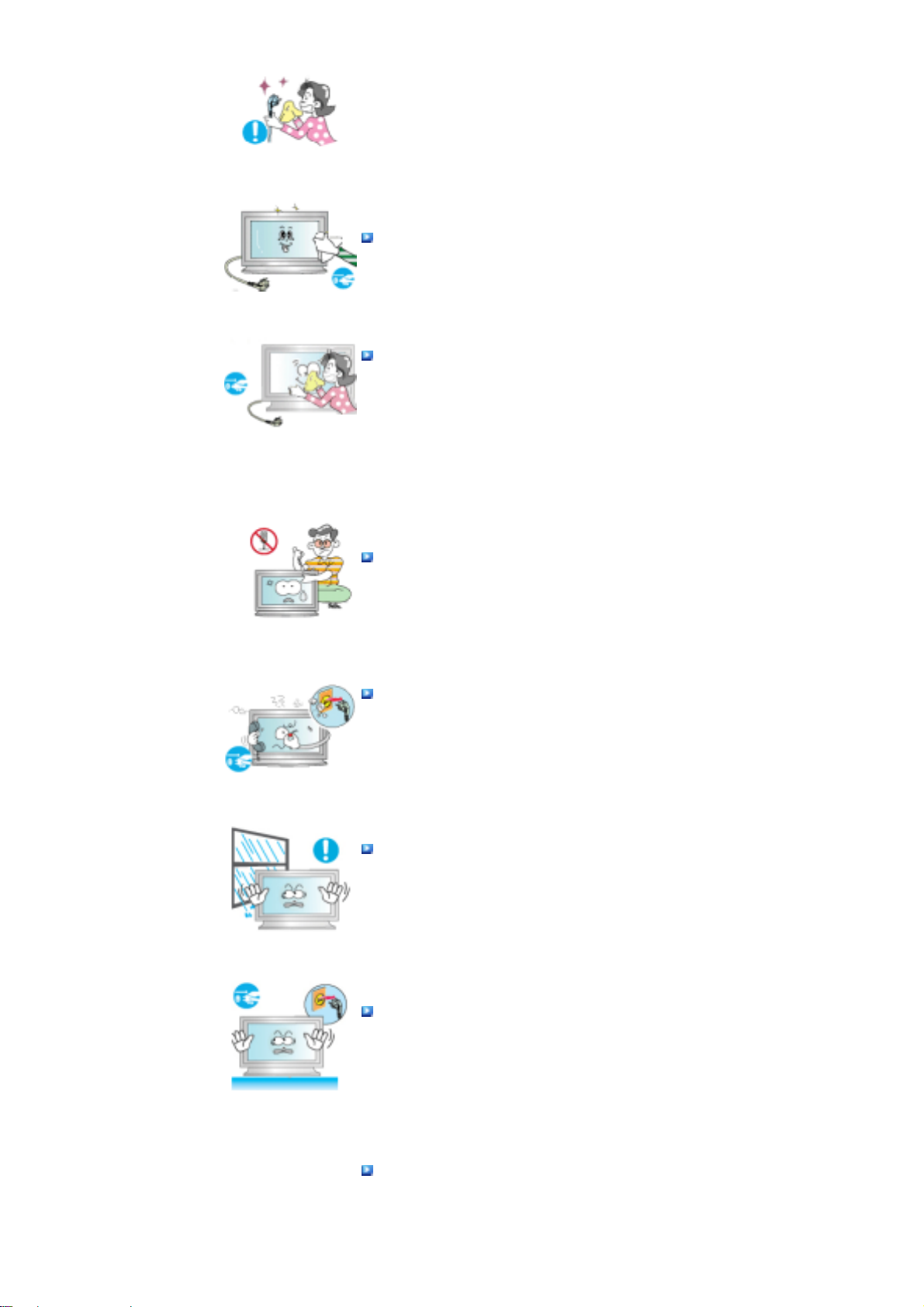
If the connector between the plug and the pin is dusty or dirty, clean
it properly using a dry cloth.
A dirty connector may cause electric shock or fire.
z
Make sure to unplug the power cord before cleaning the product.
Otherwise, this may cause electric shock or fire.
z
Unplug the power cord from the power outlet and wipe the product
using a soft, dry cloth.
Do not use any chemicals such as wax, benzene, alcohol, thinners,
z
insecticide, air freshener, lubricant or detergent.
Others
Do not remove the cover (or back).
This may cause electric shock or fire.
z
Refer to a qualified servicing company.
z
If your LCD Display does not operate normally - in particular, if there
is any unusual sound or smell coming from the LCD Display -
unplug it immediately and contact an authorized dealer or the
Service Center.
This may cause electric shock or fire.
z
Keep the product away from places exposed to oil, smoke or
moisture; do not install inside a vehicle.
This may cause a malfunction, electric shock or fire.
z
In particular, avoid operating the LCD Display near water or outdoors where
z
the LCD Display could be exposed to snow or rain.
If the LCD Display is dropped or the casing is damaged, turn the
LCD Display off and unplug the power cord. Then contact the
Service Center.
The LCD Display may malfunction, causing electric shock or fire.
z
Disconnect the plug from the outlet during storms or lightning or if
it is not used for a long period of time.
Failure to do so may cause electric shock or fire.
z
Page 7
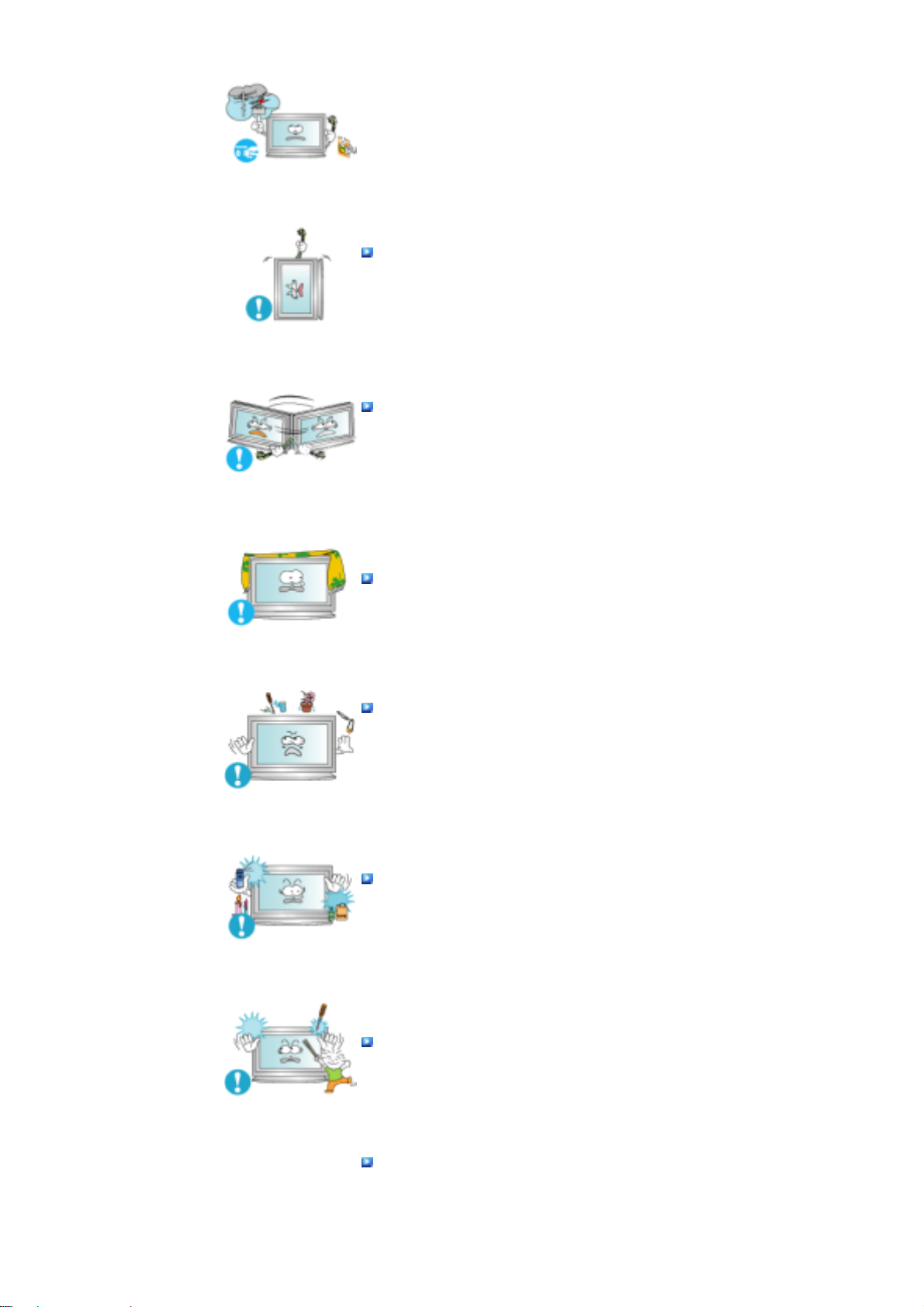
Do not try to move the LCD Display by pulling only the wire or the
signal cable.
This may cause a breakdown, electric shock or fire due to damage to the
z
cable.
Do not move the LCD Display right or left by pulling only the wire or
the signal cable.
This may cause a breakdown, electric shock or fire due to damage to the
z
cable.
Do not cover the vents on the LCD Display cabinet.
Bad ventilation may cause a breakdown or fire.
z
Do not place water containers, chemical products or small metal
objects on the LCD Display.
This may cause a malfunction, electric shock or fire.
z
If a foreign substance enters the LCD Display , unplug the power cord and
z
contact the Service Center.
Keep the product away from combustible chemical sprays or
inflammable substances.
This may cause an explosion or fire.
z
Never insert anything metallic into the LCD Display openings.
This may cause electric shock, fire or injury.
z
Do not insert metal objects such as chopsticks, wire and tools or
inflammable objects such as paper or matches into the vent,
headphone port or AV ports or etc.
This may cause electric shock or fire. If an alien substances or water enters
z
the product, turn the product off, unplug the power connector from the wall
Page 8
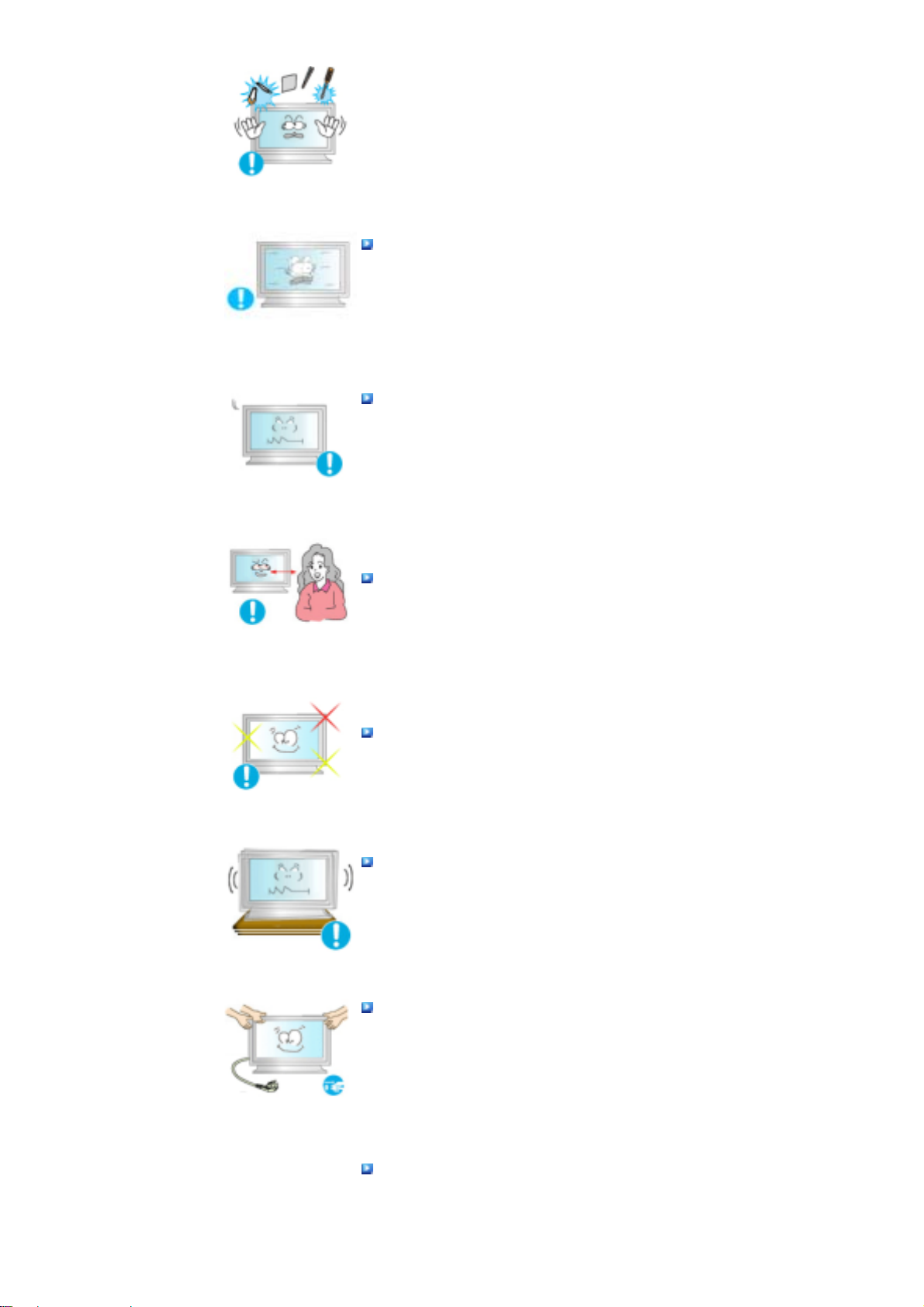
outlet and contact the Service Center.
When viewing a fixed screen for an extended period of time, residual
image or blurriness may appear.
Change the mode to energy saving mode or set a screensaver to a
z
changing picture when away from the LCD Display for an extended period
of time.
Adjusts the resolution and frequency to the level appropriate for the
model.
An inappropriate resolution may cause undesirable picture quality.
z
57 inch (143 cm) - 1920 x 1080
Viewing the LCD Display continuously at a too close angle may
result in damage to your eyesight.
To ease eye strain, take at least a five-minute break after every hour
of using the LCD Display.
Do not install the product on an unstable, uneven surface or a
location prone to vibrations.
Dropping the product may cause damage to the product or the person
z
carrying it. Using the product in a location prone to vibrations may shorten
the lifetime of the product or may cause the product to catch fire.
When moving the LCD Display , turn off and unplug the power cord.
Make sure that all cables, including the antenna cable and cables
connected to other devices, are disconnected before moving the
LCD Display.
Failure to disconnect cables may damage it and cause fire or electric
z
shock.
Make sure there are more than two people when moving the
product.
Dropping the product may cause a malfunction or injury to the person
z
carrying it.
Page 9
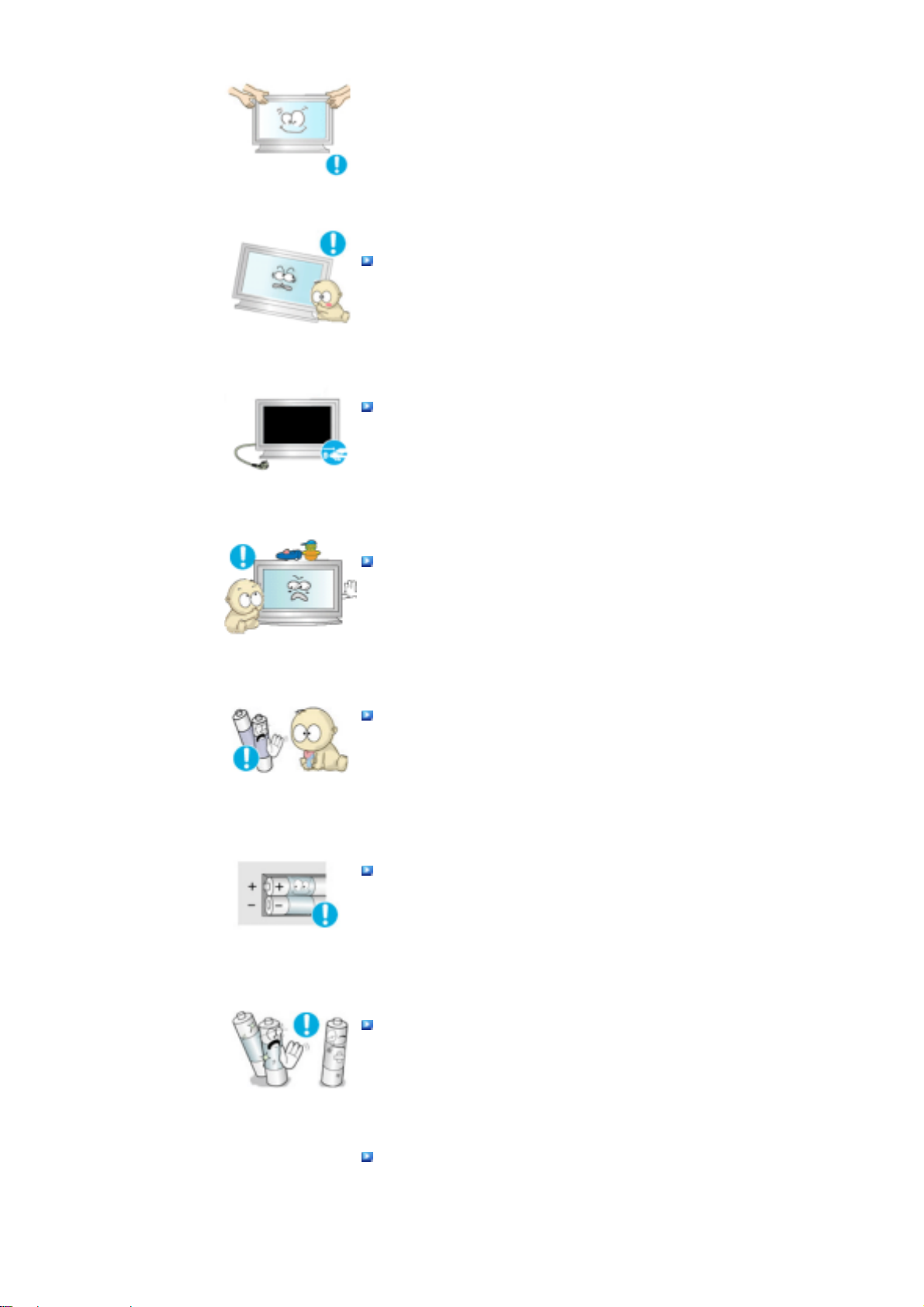
Place the product out of children’s reach, as they could damage by
hanging onto it.
A falling product may cause injury to the person or even fatality.
z
When not using the product for an extended period of time, keep the
product unplugged.
Otherwise, this may cause heat emission from the accumulated dirt or
z
degraded insulation, causing electric shock or fire.
Do not place your children's favorite toys or any other objects of
interest on the product.
Children may try to climb on the product to retrieve an object. The product
z
could fall, causing injury or even fatality.
When removing batteries from the remote control, be careful that
they are not swallowed by children. keep the batteries out of
children's reach.
If the batteries are swallowed, see a doctor immediately.
z
When replacing batteries, place the batteries in the correct +/-
polarity position as indicated on the battery holder.
The incorrect polarity may cause a battery to break or leak and may cause
z
fire, injury, or contamination (damage).
Use only specified standard batteries. Do not use new and used
batteries together.
This may cause a battery to break or leak and may cause fire, injury, or
z
contamination (damage).
The batteries (and rechargeable batteries) is not ordinary refuse and
must be returned for recycling purposes. The customer is
responsible for returning the used or rechargeable batteries for
recycling purposes as the consumer.
The customer can return used or rechargeable batteries to a nearby public
z
Page 10
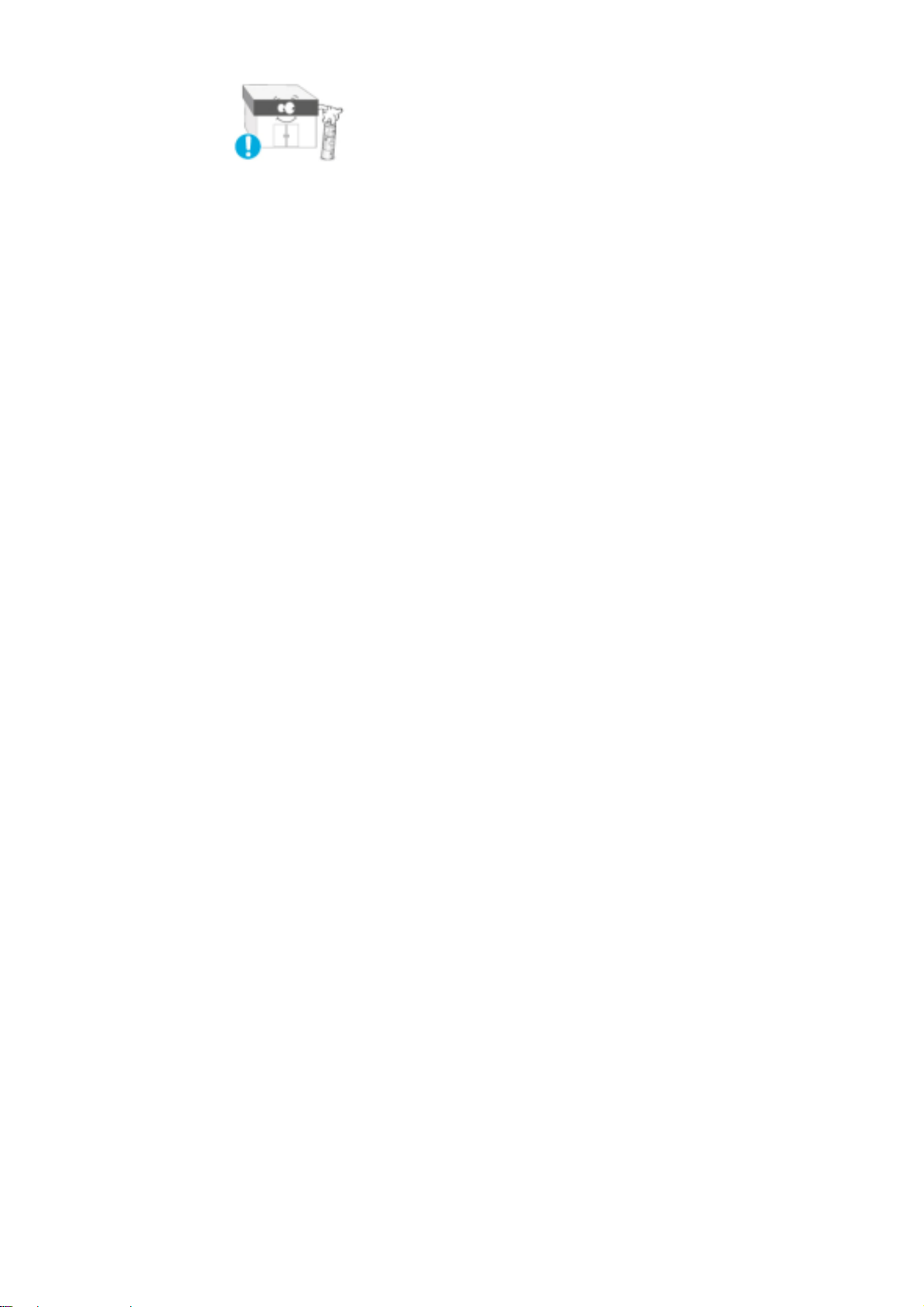
recycling center or to a store selling the same type of the battery or
rechargeable battery.
© 1995~2007 SAMSUNG. ALL Rights Reserved
Page 11

Safety Instructions
Introduction
Package Contents
Your LCD Display
Mechanical Layout
Connections
Using the Software
Adjusting the LCD Display
Troubleshooting
Specifications
Information
Appendix
Select Language Main Page
Model
SyncMaster 570DX
The color and appearance of the product may vary depending on the model, and the product specifications are
subject to change without prior notice for reasons of performance enhancement.
Introduction
Package Contents
Note
• Please make sure the following items are included with your LCD Display.
If any items are missing, contact your dealer.
Contact a local dealer to buy optional items.
Note
• This stand is not for the Floor Standing Type.
Manuals
Quick Setup Guide
(Not available in all locations)
LCD Display
Warranty Card
User's Guide, MDC Software
Cables
D-Sub Cable Power Cord
Other
Page 12
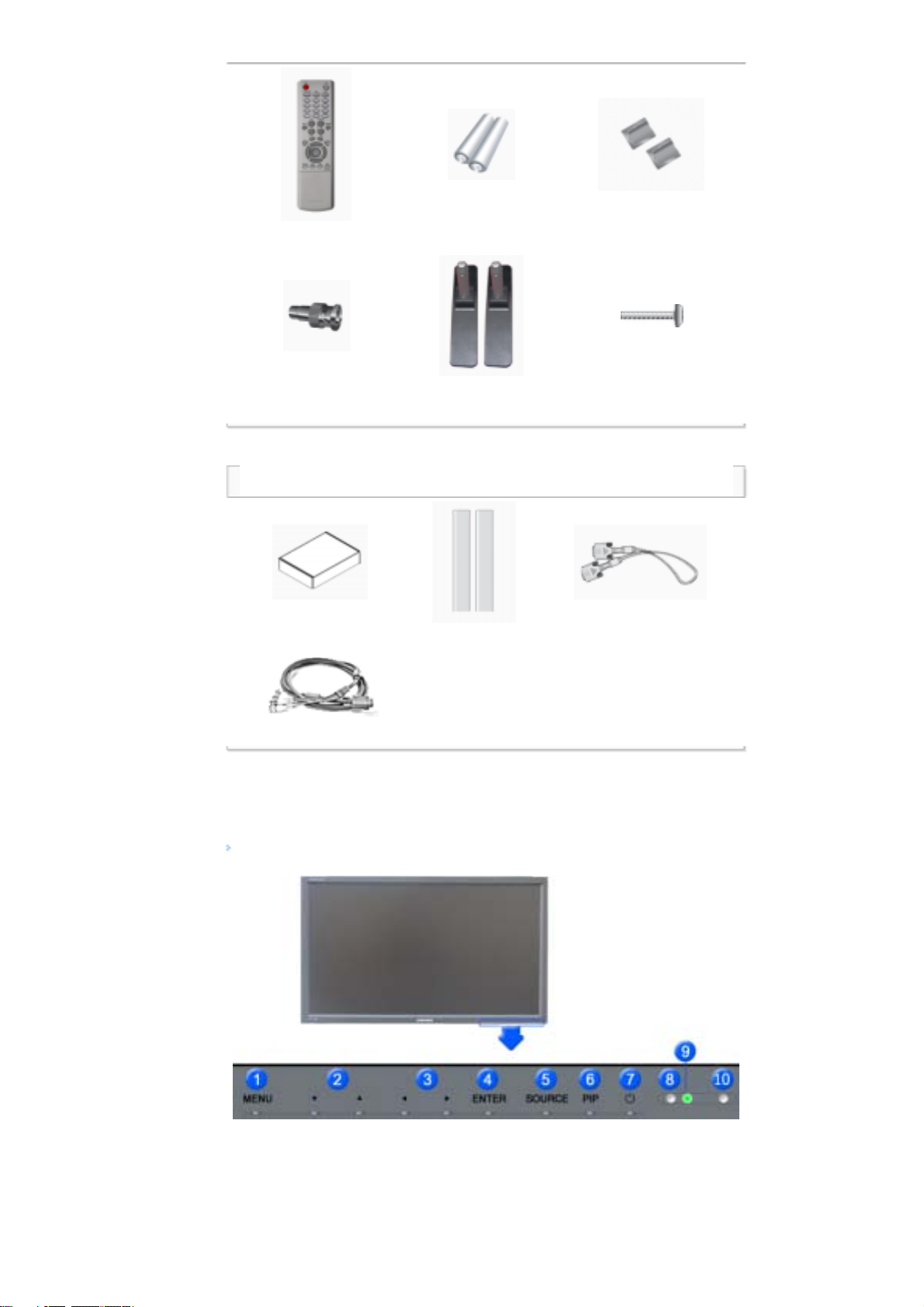
Remote Control Batteries (AAA X 2) Cover-Hole
Sold separately
Wall Mount KIT Speaker Set DVI Cable
Front
BNC to RCA
Adaptor Jack
BNC Cable
Semi Stand Screw: 4 EA
Your LCD Display
1) MENU
Opens the on-screen menu and exits from the menu or closes the adjustment menu.
2) Navigate buttons (Up-Down buttons)
Moves from one menu item to another vertically or adjusts selected menu values.
3) Adjust buttons (Left-Right buttons)/ Volume buttons
Page 13
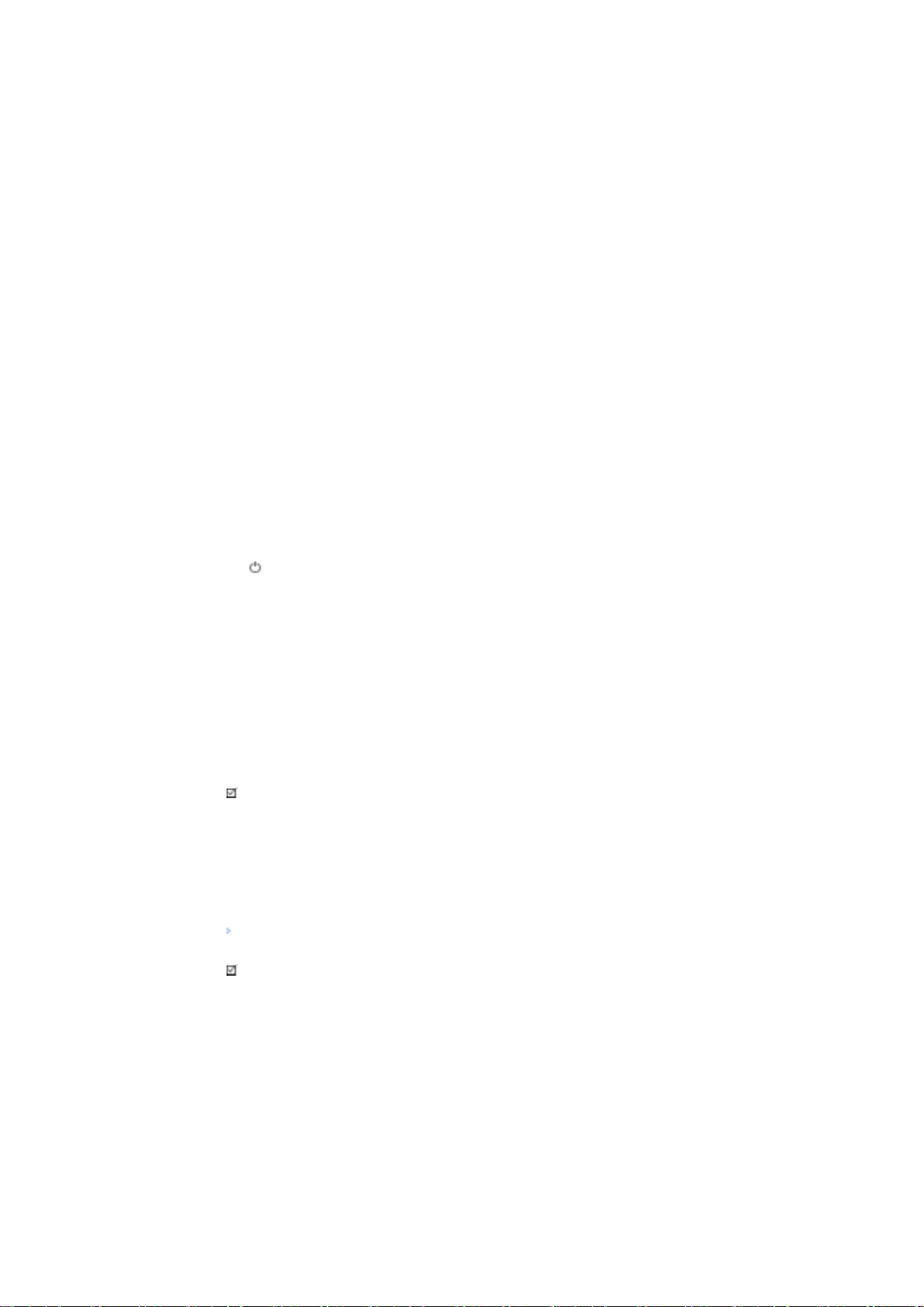
Moves from one menu item to another horizontally or adjusts selected menu values.
Adjusts the audio volume.
4) ENTER
Activates a highlighted menu item.
5) SOURCE
Switches from PC mode to Video mode.
Changing the source is only allowed for external devices that are connected to the LCD Display at the time.
[PC] → [BNC] → [DVI] → [AV] → [S-Video] → [Component] → [HDMI]
>> Click here to see an animation clip.
6) PIP
Push the PIP button to turn the PIP screen On / Off.
More than one PIP cannot overlap on screen as BNC and the component use the same terminal.
>> Click here to see an animation clip.
•
PC
AV / S-Video / Component / HDMI Mode
•
BNC
AV / S-Video / HDMI Mode
•
DVI
AV / S-Video / Component Mode
•
AV / S-Video
PC / BNC / DVI Mode
•
Component
PC / DVI Mode
•
HDMI
PC / BNC Mode
7)
Power button
Turns the LCD Display On/Off.
8) Brightness Sensor
The product's Brightness Sensor function automatically detects the surrounding brightness using a
brightness sensor and adjusts its brightness accordingly.
9) Power indicator
Shows PowerSaver mode by blinking green.
10) Remote Control Sensor
Aim the remote control towards this spot on the LCD Display.
Note
•See PowerSaver described in the manual for further information regarding power saving functions. For
energy conservation, turn your LCD Display OFF when it is not needed or when leaving it unattended for
long periods.
Rear
Note
• For detailed information concerning cable connections, refer to Connecting Cables under Setup. The LCD
Display 's configuration at the back may vary slightly depending on the LCD Display model.
Page 14
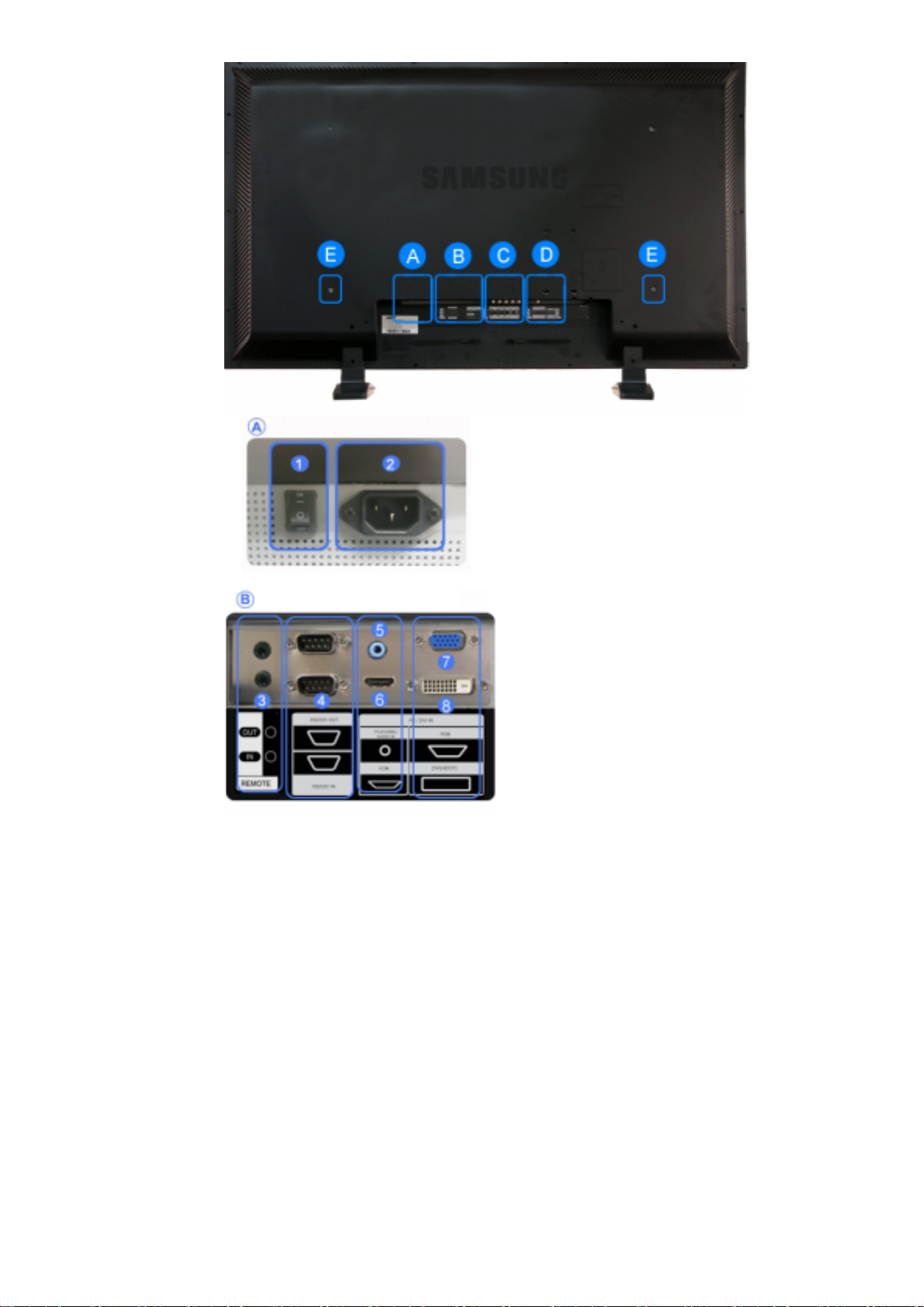
1) POWER S/W ON [ | ] / OFF [O]
Switches the LCD Display On/Off.
2) POWER IN
The power cord plugs into the LCD Display and
the wall plug.
3) REMOTE OUT/IN
You can use a wired remote control by
connecting it to your monitor.
4) RS232C OUT/IN (RS232C Serial PORT)
MDC(Multiple Display Control) Program Port
5) DVI / PC / HDMI IN [PC/DVI/BNC AUDIO
IN] (PC/DVI/BNC/HDMI Audio Connection
Terminal (Input))
6) DVI / PC / HDMI IN [HDMI]
Connect the HDMI IN terminal at the back of
your monitor to the HDMI terminal of your
digital output device using a HDMI cable.
7) DVI / PC / HDMI IN [RGB] (PC Video
Connection Terminal)
Using a D-Sub Cable (15 pin D-Sub) - PC
mode (Analog PC)
8) DVI / PC / HDMI IN [DVI(HDCP)] (PC
Video Connection Terminal)
Using a DVI Cable (DVI-D to DVI-D) - DVI
mode (Digital PC)
9) COMPONENT AUDIO IN [L-AUDIO-R]
(Component Audio Connection Terminal
(Input))
R
10) BNC/COMPONENT OUT [R/P
, G/Y, B/PB,
H, V] (BNC/Component Connection
Terminal (Output))
BNC (Analog PC) Connection: connecting the R,
G, B, H, V ports
Page 15
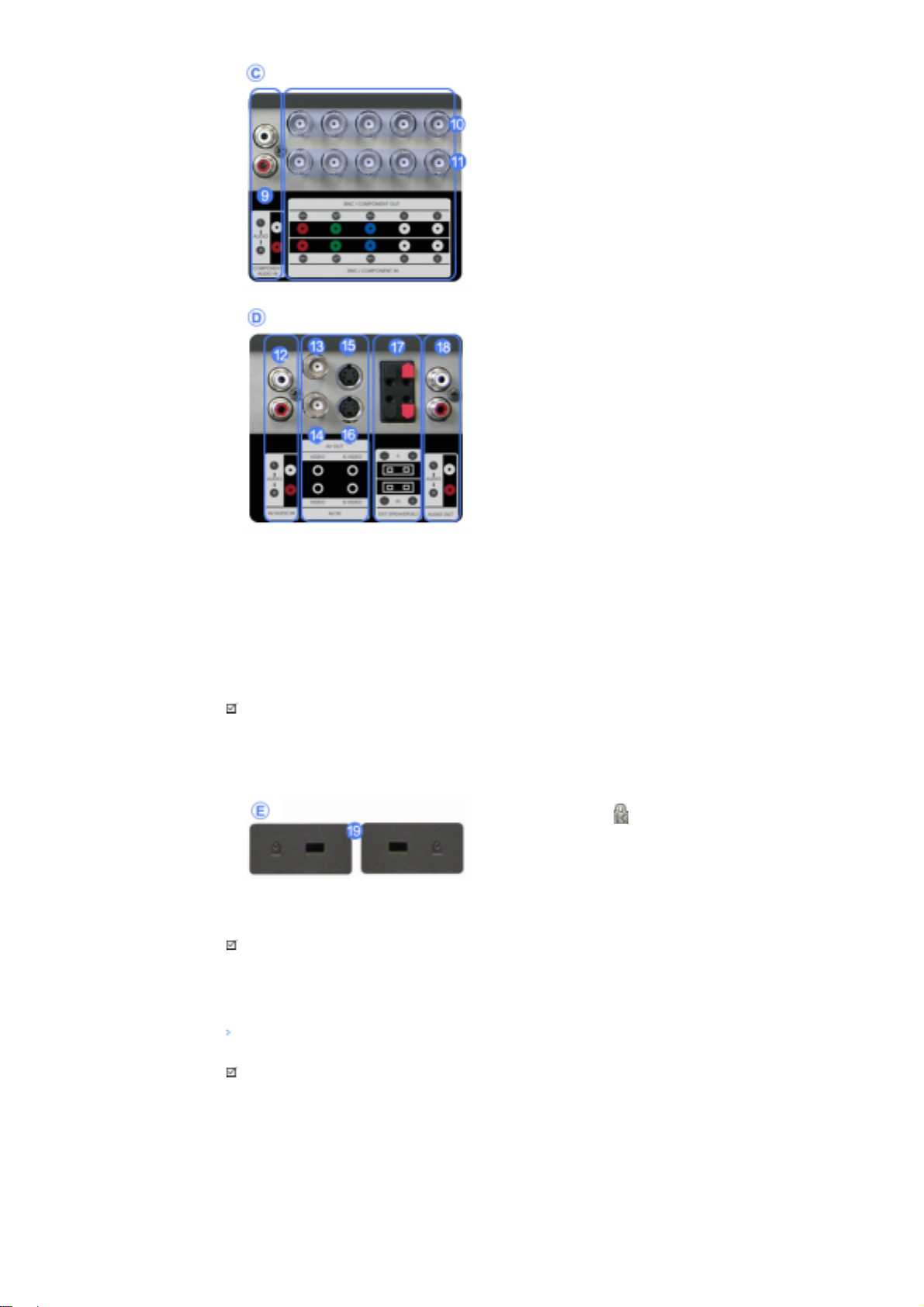
Component Connection: connecting the PR, Y,
ports
P
B
11) BNC/COMPONENT IN [R/PR, G/Y, B/PB, H,
V] (BNC/Component Connection Terminal
(Input))
12) AV AUDIO IN [L-AUDIO-R] (LCD Display
Audio Connection Terminal (Input))
13) AV OUT [VIDEO] (VIDEO Connection
Terminal): AV mode (Output)
14) AV IN [VIDEO] (VIDEO Connection
Terminal) (Input)
15) AV OUT [S-VIDEO] (S-VIDEO Connection
Terminal): S-VIDEO mode (Output)
16) AV IN [S-VIDEO] (S-VIDEO Connection
Terminal) (Input)
17) EXT SPEAKER(8 Ω)[- - L - +, - - R - +] (EXT
Speaker Connection Terminal)
18) AUDIO OUT [L-AUDIO-R] (LCD Display
Audio Connection Terminal (Output))
AUDIO OUT is the terminal for sound output of
PC, DVI or BNC.
Note
• The number of LCD Displays that can be connected to loopout may differ depending on the cables, signal
source etc. With cables where there is no degradation or signal source, up to ten LCD Displays can be
connected.
19) Kensington Lock
The Kensington lock is a device used to
physically fix the system to something when
using it in a public place. (The locking device has
to be purchased separately.)
For using a locking device, contact the place
of purchase.
Note
•See Connecting the LCD Display for further information regarding cable connections.
Remote Control
Note
• The performance of the remote control may be affected by a TV or other electronic device operating near
the LCD Display , causing a malfunction due to interference with the frequency.
1. ON / OFF
2. MAGICNET
3. MDC
4. LOCK
Page 16

5. MagicNet buttons
W
6.+100 -/--
7. VOL
8. MUTE
9. TTX/MIX
10. MENU
11. ENTER
12. P.MODE
13. AUTO
14. ENTER/PRE-CH
15 . CH/P
16. SOURCE
17. INFO
18. EXIT
19. Up-Down Left-Right buttons
20. S.MODE
21. STILL
22. FM RADIO
23. P.SIZE
24. SRS
25. DUAL/MTS
26. PIP
27. SOURCE
28. SWAP
29. SIZE
30. RE
31. STOP
32. PLAY/PAUSE
33. FF
1) ON / OFF
Turns the LCD Display On/Off.
2) MAGICNET
MagicNet Quick Launch Button.
3) MDC
MDC Quick Launch Button.
4) LOCK
Activates or deactivates all function keys on both the remote control and the LCD Display except for the
Power and LOCK buttons.
5) MagicNet buttons
Used for MagicNet.
• Alphanumeric: Used to enter the Internet address.
• DEL: Functions as the backspace.
• SYMBOL: Used to enter the symbols. (.O_-)
• ENTER: Used to enter values.
6) +100 -/--
Press to select channels over 100.
For example, to select channel 121, press "+100", then press "2" and "1".
- This fuction does not work for this monitor.
7) VOL
Adjusts the audio volume.
MUTE
8)
Pauses (mutes) the audio output temporarily.
This is displayed on the lower left corner of the screen.
The audio resumes if MUTE or - VOL + is pressed in the Mute mode.
9)
TTX/MIX
TV channels provide text information services via teletext.
- This fuction does not work for this monitor.
Page 17

MENU
10)
Opens the on-screen menu and exits from the menu screen or closes the screen adjustment menu.
ENTER
11)
Activates a highlighted menu item.
12)
P.MODE
When you press this button, current picture mode is displayed on the lower center of the screen.
AV / S-Video / Component : P.MODE
The Monitor has four automatic picture settings that are preset at the factory.
Then push button again to circle through available preconfigured modes.
( Dynamic → Standard → Movie → Custom )
PC/DVI/BNC : M/B (MagicBright™)
MagicBright™ is a new feature providing the optimum viewing environment depending on the contents of
the image you are watching.
Then push button again to circle through available preconfigured modes.
(Entertain → Internet → Text → Custom )
13) AUTO
Adjusts the screen display automatically in PC mode.
By changing the resolution in the control panel, auto function is performed.
ENTER/PRE-CH
14)
Returns to the immediately previous channel.
- This fuction does not work for this monitor.
CH/P
15)
In TV mode, selects TV channels.
- This fuction does not work for this monitor.
SOURCE
16)
Changes the video source.
INFO
17)
The current picture information is displayed in the top left corner of the screen.
EXIT
18)
Exits from the menu screen.
19) Up-Down Left-Right buttons
Moves from one menu item to another horizontally, vertically or adjusts selected menu values.
20)
S.MODE
When pressing this button, the current mode is displayed at the bottom centre of the screen.
The LCD Display has a built-in high fidelity stereo amplifier.
Then press the button again to circle through available preconfigured modes.
( Standard → Music → Movie → Speech → Custom )
21) STILL
Press the button once to freeze the screen. Press it again to unfreeze.
22) FM RADIO
Turns the FM Radio on/off.
In PC/DVI mode, sets the SOUND to FM Radio.
In general Video mode, selects FM Radio, and turns off the screen.
In areas where the signal is weak, noise may occur during FM radio broadcasts.
- This fuction does not work for this monitor.
23) P.SIZE
Press to change the screen size.
24)
SRS
25)
SRS
DUAL/MTS
DUAL-
STEREO/MONO, DUAL l / DUAL ll and MONO/NICAM MONO/NICAM STEREO can be operated
depending on the broadcasting type by using the DUAL button on the remote control while watching TV.
Page 18

MTS-
You can select MTS (Multichannel Television Stereo) mode.
FM Stereo
- This fuction does not work for this monitor.
26)
Every time you press the button, a PIP screen appears.
27)
Changes the source of the PIP window signal.
Audio Type MTS/S_Mode Default
Mono Mono
Stereo
SAP
Mono ↔ Stereo
Mono ↔ SAP
PIP
SOURCE
Manual Change
Mono
28) SWAP
Swaps the contents of the PIP and main image.
The image in the PIP window will appear on the main screen, and the main screen image will appear in the
PIP window.
SIZE
29)
Switches the PIP Picture Size.
30)
REW
Rewind
31)
STOP
Stop
32)
PLAY / PAUSE
Play/Pause
33)
FF
Fast forward
© 1995~2007 SAMSUNG. ALL Rights Reserved
Page 19

Mechanical Layout | Monitor Head | Speaker | Installation VESA Bracket | Wall Bracket Installation
1. Mechanical Layout
2. Monitor Head
3. Speaker
Page 20

4. Installation VESA Bracket
z When installing VESA, make sure to comply with the international VESA standards.
z
Purchasing VESA Bracket and Installation Information : Please contact your nearest Samsung Distributor to place
an order. After your order is placed, installation professionals will visit you and install the bracket.
z
At least 2 persons are needed in order to move the LCD Monitor.
z
Samsung is not responsible for any product damage or any injury caused by installation at customer's discretion.
Dimensions
For securing the bracket on a wall, use only machine screws of 6 mm diameter and 8 to 12 mm length.
Page 21
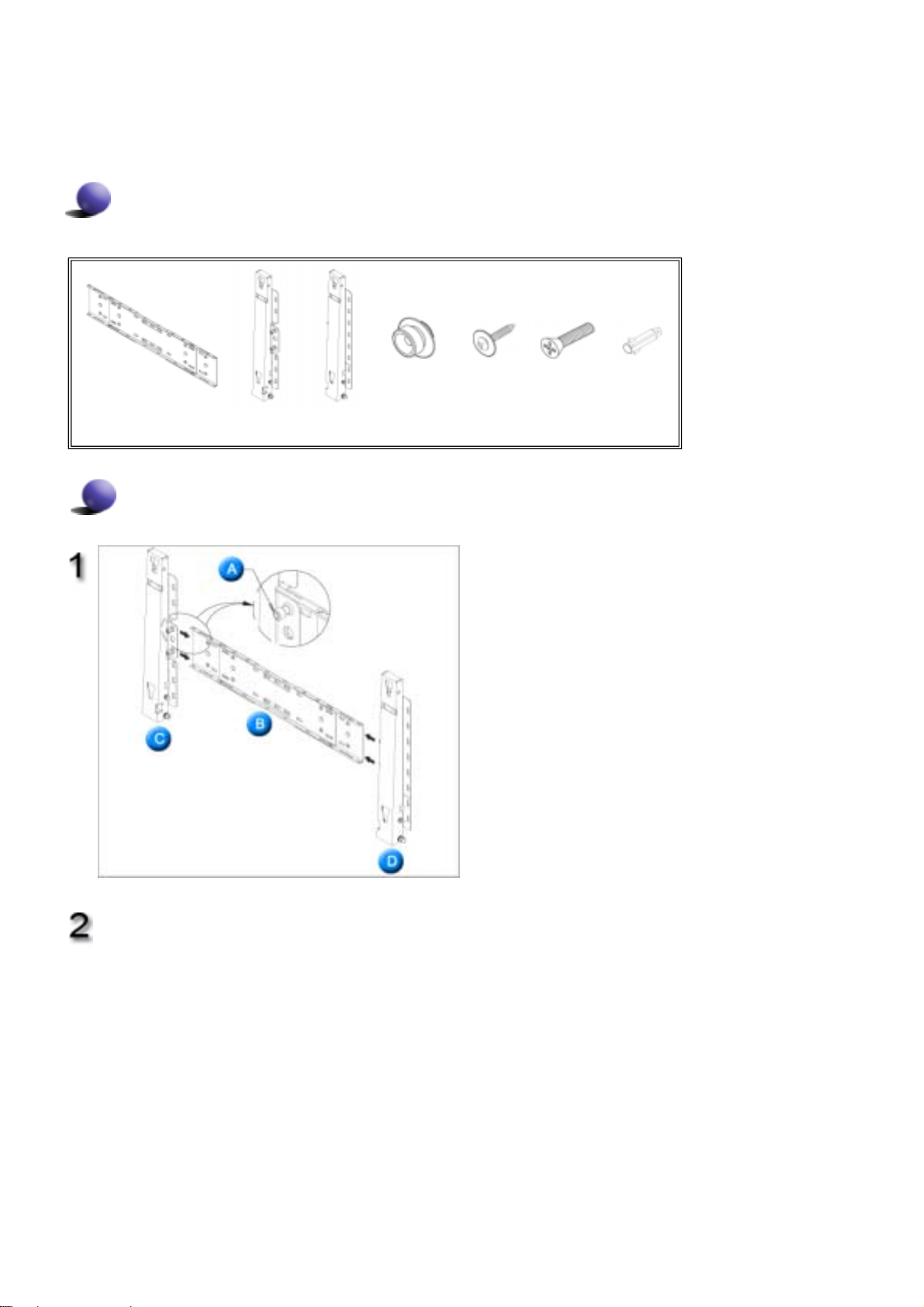
5. Wall Bracket Installation
z
Contact a technician for installing the wall bracket.
z Samsung Electronics is not responsible for any damages to the product or harm to customers when the
installation is done by the customer.
z
This product is for installing on cement walls. The product may not stay in place when installed on plaster or wood.
Components
Only use the components and accessories shipped with the product.
`
Wall Bracket
(1)
(Left 1, Right 1)
Wall Bracket Assembly
Hinge
Plastic Hanger
(4)
Screw(A)
(11)
Insert and tighten the Captive Screw in the
direction of the arrow.
When done, mount the wall bracket on the wall.
A. Captive Screw
B. Wall Bracket
C. Hinge (Left)
D. Hinge (Right)
Screw(B)
(4)
Anchor
(11)
There are two hinges(left and right). Use the correct one.
Before drilling into the wall, check if the length
between the two locking holes at the back of the
product is correct.
If the length is too short or long, loosen all or
some of the 4screws on the wall bracket to adjust
the length.
A. Length between the two locking holes
Page 22
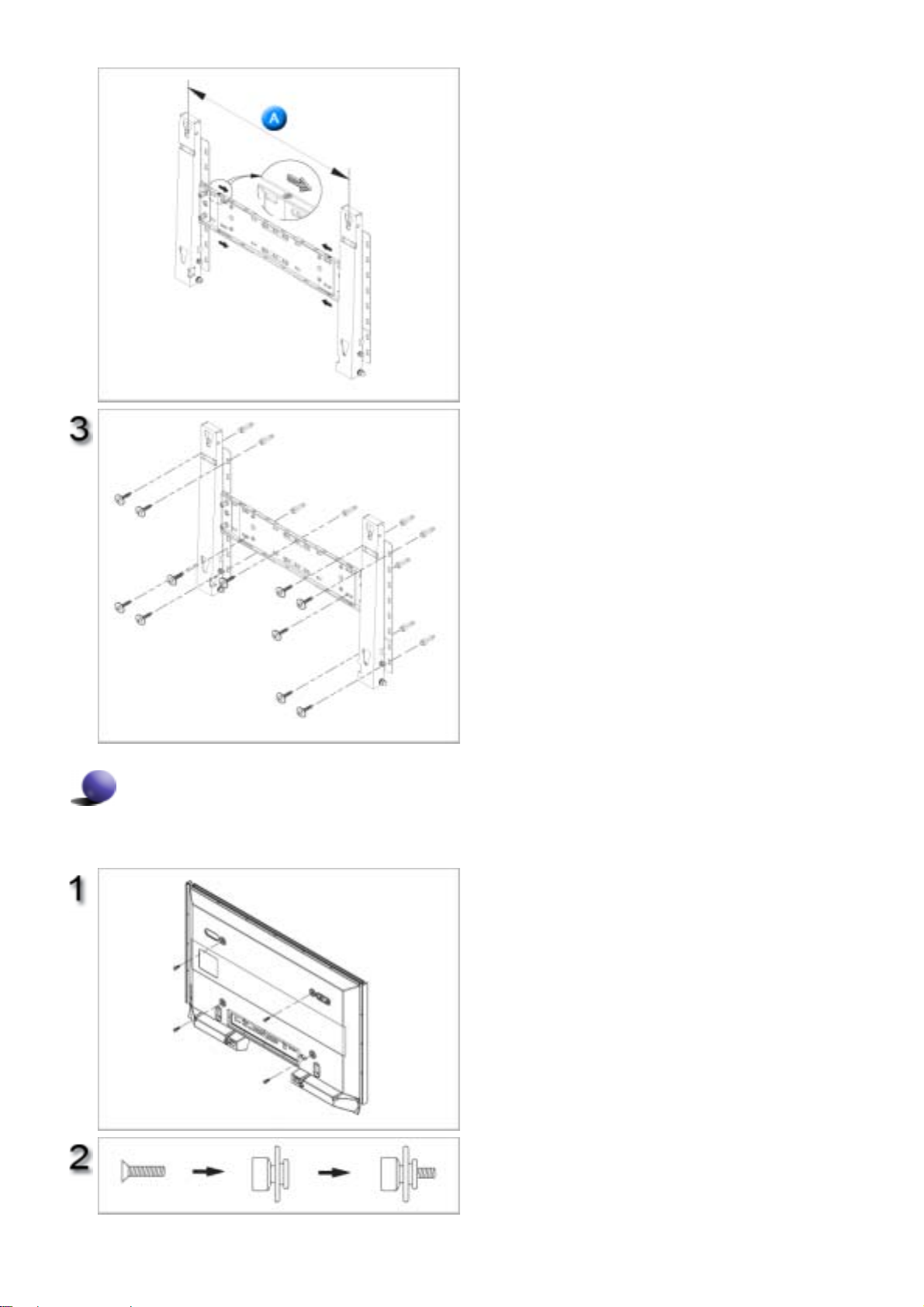
Check the installation diagram and mark the drill
points on the wall. Use the 5.0 mm bit to drill
holes deeper than 35 mm. Fix each anchor in the
corresponding hole.
Match each of the brackets and hinge holes to
the corresponding anchor holes and insert and
tighten the 11 screws A.
To mount the product on the wall bracket
The shape of the product may vary depending on the model. (The assemblies of the plastic hanger and the
screw are the same)
Remove the 4 screws on the back of the
product.
Insert the screw B into the plastic hanger.
Page 23
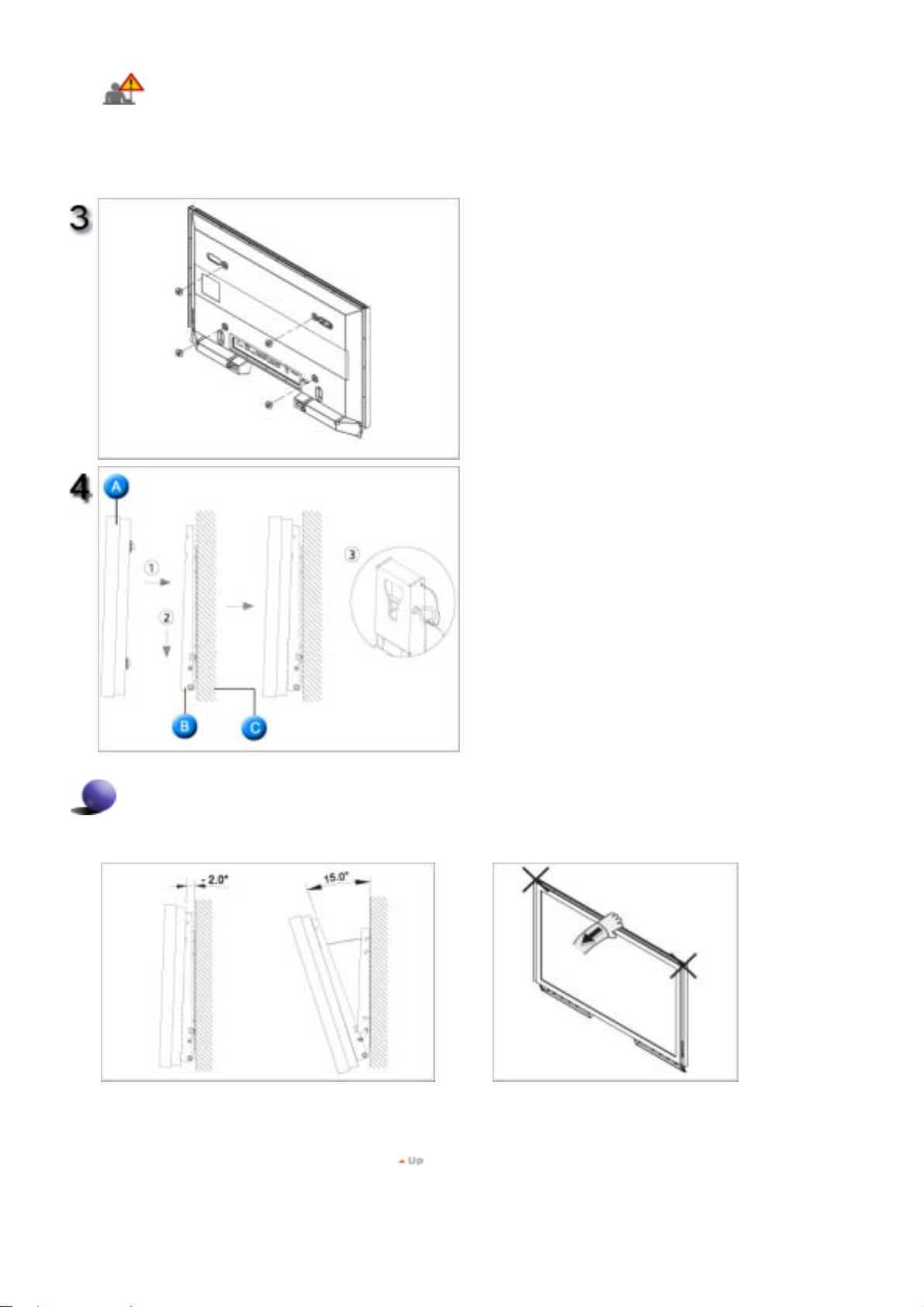
1. Mount the product on the wall bracket and
make sure it is properly fixed to the left and
right plastic hangers.
2. Be careful when installing the product on the
bracket as fingers can be caught in the holes.
3. Make sure the wall bracket is securely fixed to
the wall, or the product may not stay in place
after installation.
Tighten the 4 screws in step 2 (plastic hanger +
screw B)to the rear holes of the product.
Remove safety pin (3) and insert the 4 product
holders into the corresponding bracket holes (1).
Then place the product(2) so that it is firmly fixed
to the bracket. Make sure to re-insert and tighten
the safety pin (3) to securely hold the product to
the bracket.
A. Monitor
B. Wall Bracket
C. Wall
Wall Bracket Angle Adjustment
Adjust the bracket angle to -2°before installing it on the wall.
1. Fix the product to the wall bracket.
2. Hold the product at the top in the center and pull it forward
(direction of the arrow) to adjust the angle.
3. You can adjust the bracket angle between -2°and 15 °.
Make sure to use the top center, and not the
leftor the right side of the product to adjust the
angle.
Page 24
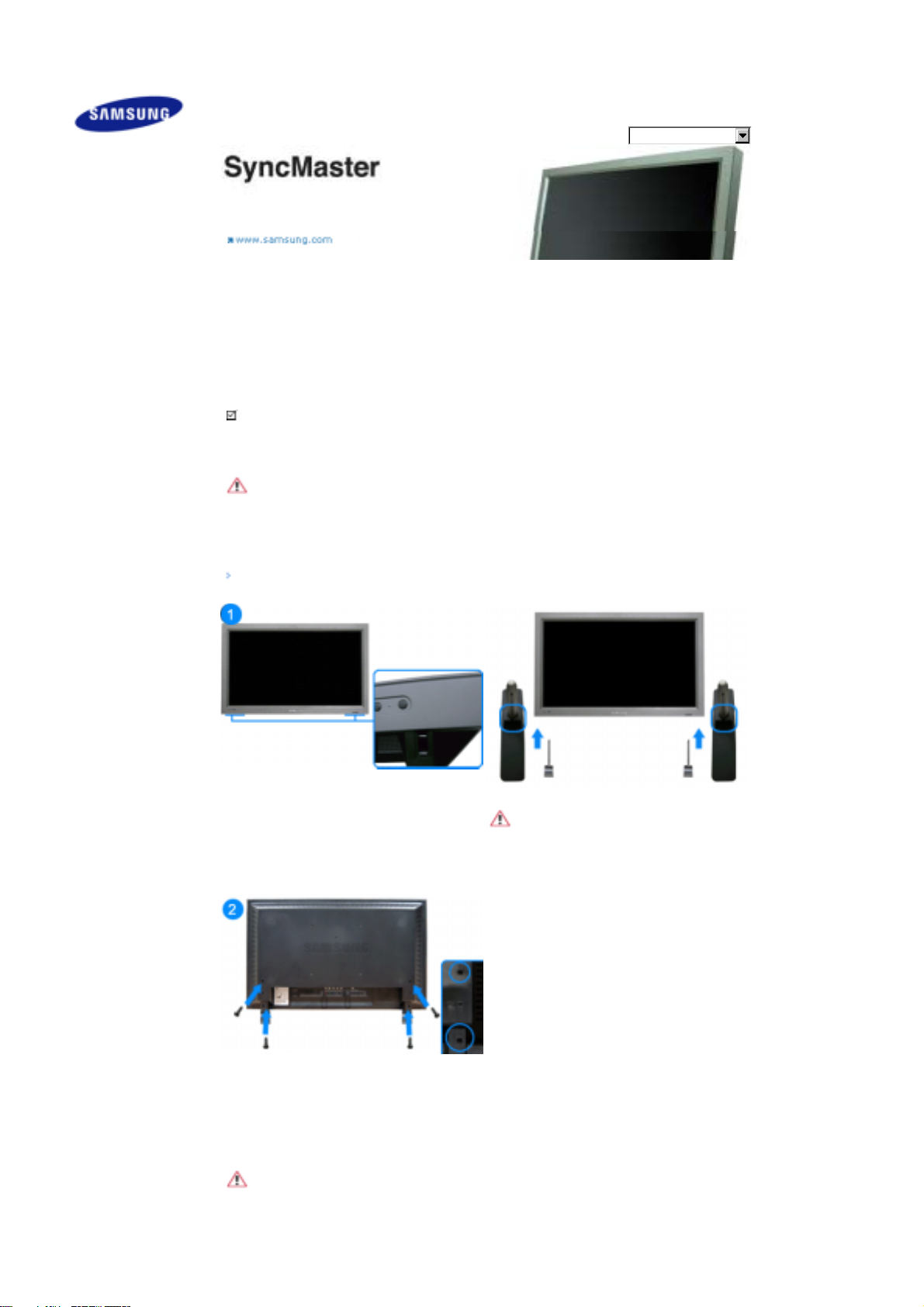
Safety Instructions
Introduction
Connections
Installing the Stand KIT
Connecting the LCD
Display
Using the Software
Adjusting the LCD Display
Troubleshooting
Specifications
Information
Appendix
Select Language Main Page
Model
SyncMaster 570DX
The color and appearance of the product may vary depending on the model, and the product specifications are
subject to change without prior notice for reasons of performance enhancement.
Connections
Installing the Stand KIT
Note
• Only the supplied bolts should be used.
Caution
Samsung Electronics will not be responsible for damages caused by using a base other than those
specified.
Installing the Semi Stand
Left stand
Right stand
Caution
Make sure to install the stand with the Caution label
folded backwards.
1) To protect your product, a Cover Hole is included as an accessory. This protects the hole at the bottom of
the monitor where the stand is inserted. If you install a wall mount kit for your monitor, please place the
Cover Hole over it.
2) Insert it into the hole at the bottom of the monitor. Insert the screw provided with the Cover Hole into the
marked place and fasten it firmly.
Caution
The resolution may differ for each product model. For information on the optimal resolution, refer to the user
manual.
Page 25

Connecting the LCD Display
Using a Power cord with Earth
In the event of failure, the earth lead may cause electric shock. Make sure to wire the earth lead in
correctly, before connecting the AC power. When un-wiring the earth lead, make sure to disconnect
the AC power in advance.
Note
• AV input devices such as DVD players, VCR's or camcorders as well as your computer can be connected
to the LCD Display. For detailed information on connecting AV input devices, refer to the User Controls
under Adjusting Your LCD Display.
Connecting a Computer
1) Connect the power cord for your LCD Display to the power port on the back of the LCD Display.
Trun on the power switch.
2) There are 3 ways to connect the D-sub to your LCD Display.
Choose one of the following:
2-1) Using the D-sub (Analog) connector on the video card.
Connect the D-sub to the 15-pin,
on the computer.
sub Port
2-2) Using the DVI (Digital) connector on the video card.
Connect the DVI Cable to the
on the computer.
2-3)
Using the BNC (Analog) connector on the video card.
Connect the BNC Cable to the
LCD Display and the
15 pin D-sub Port
RGB port
DVI(HDCP) port
BNC/COMPONENT IN - R, G, B, H, V ports
on the back of your LCD Display and the
on the back of your LCD Display and the
on the back of your
on the computer.
15 pin D-
DVI port
Page 26

3) Connect the audio cable for your LCD Display to the audio port on the back of your computer.
Note
• Turn on both your computer and the LCD Display.
Note
• The DVI cable or BNC cable is optional.
Contact a local Samsung Electronics Service Center to buy optional items.
Connecting a VCR
1) AV input devices such as VCRs or Camcorders are connected via the
of the LCD Display using an S-VHS or BNC cable.
2) Connect the Audio (L) and Audio (R) terminals of a VCR or Camcorders to the LCD Display 's
IN [L-AUDIO-R]
Note
•Select AV or
LCD Display or on the remote control.
• Then, start the VCR or Camcorders with a tape inserted.
Note
• The S-VHS or BNC cable is optional.
using audio cables.
for a connected VCR or Camcorder using the SOURCE button on the front of the
S-Video
AV IN [VIDEO]
or
AV IN [S-VIDEO]
Connecting a DVD Player
AV AUDIO
Page 27

1) Connect a set of audio cables between the
the AUDIO OUT jacks on the DVD player.
2)
Connect a Component cable between the
and the P
Note
, Y, PB jacks on the DVD player.
R
COMPONENT AUDIO IN [L-AUDIO-R]
BNC/COMPONENT IN - P
, Y, PB port
R
on the LCD Display and
on the LCD Display
•Select
Component
Display or on the remote control.
• Then, start the DVD Player with a DVD disc inserted.
Note
• A component cable is optional.
For an explanation of Component video, consult your DVD manual.
for the connection to a DVD player using the SOURCE button on the front of the LCD
Connecting a Camcorder
1) Locate the A/V output jacks on the camcorder. They are usually found on the side or back of the
camcorder.
Connect a set of audio cables between the AUDIO OUTPUT jacks on the camcorder and the
[L-AUDIO-R]
2) Connect a video cable between the VIDEO OUTPUT jack on the camcorder and the
LCD Display.
Note
•Select AV for the Camcorder connection using the SOURCE button on the front of the LCD Display or on
the remote control.
• Then, start the Camcorders with a tape inserted.
Note
on the LCD Display.
AV AUDIO IN
AV IN [VIDEO]
on the
Page 28

• The audio-video cables shown here are usually included with a Camcorder.
(If not, check your local electronics store.)
If your camcorder is stereo, you need to connect a set of two cables.
Connecting a DTV Set Top Box
Note
• The connections for a typical Set Top Box are shown below.
1)
Connect a Component cable between the
and the P
2) Connect a set of audio cables between the
the AUDIO OUT jacks on the Set Top Box.
Note
•Select
LCD Display or on the remote control.
Note
• For an explanation of Component video, see your Set Top Box owner's manual.
, Y, PB jacks on the Set Top Box.
R
Component
for the connection to a DTV Set Top Box using the SOURCE button on the front of the
BNC / COMPONENT IN - P
COMPONENT AUDIO IN [L-AUDIO-R]
R
Connecting Speakers
port on the LCD Display
, Y, P
B
on the LCD Display and
Note
• Fasten the SET and the speaker using the screws.
* Mount the speaker set without the speaker stand.
Page 29

Note
• Connect the speaker connection cable between the speaker connection jack on the back of the SET and
the speaker connection jack on the back of the speaker.
Note
• Do not move the SET while the SET is connected to the speakers.
The speaker-bracket for connecting the SET speaker my become damaged.
Connecting to an Audio System
Note
• Connect a set of audio cables between the AUX L, R jacks on the
[L-AUDIO-R]
on LCD Display.
Connecting to a Wired Remote Control
AUDIO SYSTEM
and the
AUDIO OUT
Page 30

Note
• You can control your monitor by allowing it to receive the remote control signals of other devices through
the REMOTE OUT terminal.
• You can control a device by allowing it to receive remote control signals from other devices through the
REMOTE IN terminal.
Note
• Restrictions: Available only if other devices support the wired remote control I/O terminals.
Connecting HDMI
Note
• Input devices such as digital DVD are connected to the HDMI IN terminal of the monitor using the HDMI
cable.
Note
• You cannot connect a PC to the HDMI IN terminal.
Connecting Using a DVI to HDMI Cable
Page 31

1) Connect the DVI output terminal of a digital output device to the HDMI IN terminal of the monitor using a
DVI to HDMI cable.
2) Connect the red and white jacks of an RCA to stereo (for PC) cable to the same colored audio output
terminals of the digital output device, and connect the opposite jack to the HDMI / PC / DVI-D AUDIO IN
terminal of the monitor.
© 1995~2007 SAMSUNG. ALL Rights Reserved
Page 32

Introduction
A Multiple Display Control (MDC) is an application allowing various displays to be easily and simultaneously
operated on a PC. RS-232C, a standard of serial communication, is used for the communication between a PC and
a display. Therefore, a serial cable should be connected between the serial port on a PC and the serial port on a
display.
Main Screen
Click Start > Program > Samsung > MDC System to start the program.
Select a set to see the volume of the selected set within the slider.
Page 33

Main Icons Select Button
Remocon Info Grid
Safety Lock Display Selection
Port Selection Control Tools
1. Use the main icons to switch into each screen.
2. Allows you to enable or disable the remote control signal receiving function of the display unit.
3. Set the Safety Lock function.
When setting the Lock function, you can only operate power and lock buttons on the remote control and set.
4. The setting for the PC Serial Port can change. The original value is COM1.
5. Click Select all or Clear to select or clear all displays.
6. Use Grid to view brief information on selected display.
7. Select a display from Display Selection.
8. Use Control Tools to control displays.
<Note> The remote control Enable/Disable function operates whether or not the power is On/Off, and this
applies to all displays connected to the MDC. However, regardless of the status at the time the MDC is
shut down, the remote control signal receiving function of all displays is initialized to Enable when the
MDC is closed.
Port Selection
Page 34

1. The Multiple Display Control is originally set to COM1.
2. If any port other than COM1 is used, COM1 through COM4 can be selected in the Port Selection Menu.
3. If the exact port name that is connected to the LCD Display using a serial cable is not selected, communication will
be unavailable.
4. The selected port is stored in the program and used for the next program as well.
Power Control
1. Click Power Control of the main icons and the Power Control screen appears.
Page 35

Info Grid shows some basic information necessary to Power Control.
1) (Power Status)
2) Input
3) Image Size
4) On Timer
5) Off Timer
2. Use the Select All button or Check Box to choose a display to control.
Power Control allows controlling some of the functions of the selected display.
1)
Power On/Off
Page 36

- Turns the power of the selected display On/Off.
2) Volume
- Controls the volume level of the selected display.
It receives the volume value of the selected display from the sets and displays it in the slider.
(When you cancel the selection or choose Select All, the value returns to the default value 10)
3)
(Mute On/Off)
- Turns on/off the Mute function of the selected display.
When selecting one set at a time, turn on the Mute function for the selected set.
The Mute function is disabled automatically when you adjust the volume level.
(The values return to the default settings when you undo the selections or choose "Select All".)
The Power Control feature is available for all displays.
The Volume Control and Mute features are available only for the displays whose power status is ON.
Input Source
1. Click Input Source of the main icons and the Input Source control screen appears.
Click Select All or use Check Box to select a display to control.
• TV Mode
• PC Mode
Page 37

Info Grid shows some basic information necessary to Input Source Control.
1) PC
- Changes the Input Source of the selected display to PC.
2) BNC
- Changes the Input Source of the selected display to BNC.
3) DVI
- Changes the Input Source of the selected display to DVI.
4) TV
- Changes the Input Source of the selected display to TV.
5) DTV
- Changes the Input Source of the selected display to DTV.
6) AV
- Changes the Input Source of the selected display to AV.
7) S-Video
- Changes the Input Source of the selected display to S-Video.
8) Component
- Changes the Input Source of the selected display to Component.
9) MagicNet
- The Input source of MagicNet works only on MagicNet model.
10) HDMI
- Changes the Input Source of the selected display to HDMI.
11) Channel
- Channel arrow appears when the Input Source is TV.
TV Source can be selected only in products with TV and controlling channels is allowed only when
Input Source is TV.
The Input Source Control feature is available only for the displays whose power status is ON.
Image Size
PC, BNC, DVI
1. Click Image Size of the main icons and the Image Size control screen appears.
Page 38

Info Grid shows some basic information necessary to Image Size Control.
1)
( Power Status)
- Shows the power status of the current display.
2) Image Size
- Shows the current Image Size of the display in use.
3) Input
- Shows the current Input Source of the display in use.
4) Info Grid displays only the displays whose Input Source is PC, BNC, DVI.
5) PC Source - When you click Image Size, the PC Source tab first appear.
- The Image Size Control button controls Image Size available for PC, BNC, DVI.
6) Video Source
- Click the Video Source tab to control Image Size for respective Input Source.
The Input source of MagicNet works only on MagicNet model.
The Input source of TV works only on TV model.
Image Size Control is available only for the displays for which power status is ON.
Image Size
TV, AV, S-Video, Component, DVI(HDCP), HDMI, DTV
1. Click Image Size of the main icons and the Image Size control screen appears.
Page 39

Info Grid shows some basic information necessary to Image Size Control.
1) Click the Video Source tab to adjust Image Size for TV, AV, S-Video, Component, DVI(HDCP), HDMI, DTV.
Click Select All or use Check Box to select a display to control.
2) Info Grid displays only the display having TV, AV, S-Video, Component or DVI(HDCP) as input source.
3) Switch Image Size of the selected display randomly.
Note: Auto Wide, Zoom1 and Zoom2 are not available for selection when the input signal type for
Component and DVI (HDCP) is 720p or 1080i.
( The Auto Wide mode is available only for TV, AV, and S-Video. )
The Input source of MagicNet works only on MagicNet model.
The Input source of TV works only on TV model.
The Image Size Control feature is available only for the displays whose power status is ON.
Time
1. Click Time of the main icons and the Time Control screen appears.
Page 40

Info Grid shows some basic information necessary to Time Control.
1) Current Time
- Set the current time for the selected display (PC Time).
- To change the current time, first change the PC Time.
2) On Time Setup
- Set the Hour, Minute, AM/PM of On Time Setup, Status, Source, Volume of the selected display.
3) Off Time Setup
- Set the Hour, Minute, and AM/PM, Status for Off Time Setup of the selected display.
4) Shows the On Time settings.
5) Shows the Off Time settings.
The Input source of MagicNet works only on MagicNet model.
The Input source of TV works only on TV model.
Time Control is available only for the displays for which the power status is ON.
At On Time Setup, TV Source functions only for TV Model.
At On Time Setup, MagicNet Source functions only for MagicNet Model.
PIP
PIP Size
1. Click PIP of the main icons and the PIP control screen appears.
Click Select All or use Check Box to select a display to control.
Page 41

Info Grid shows some basic information necessary to PIP Size Control.
1) PIP Size
- Shows the current PIP Size of the display in use.
2) OFF
- Turns off the PIP of the selected display.
3) Large
- Turns on the PIP of the selected display and changes the size to Large.
4) Small
- Turns on the PIP of the selected display and changes the size to Small.
5) Double 1
- Turns on the PIP of the selected display and changes the size to Double 1.
6) Double 2
- Turns on the PIP of the selected display and changes the size to Double 2.
7) Double 3 (Picture By Picture)
- Turns on the PBP of the selected display and changes the size to Double 3.
The Input source of MagicNet works only on MagicNet model.
The Input source of TV works only on TV model.
PIP Size can be controlled with turning on the LCD Display power.
PIP
PIP Source
1. Click PIP of the main icons and the PIP control screen appears.
Page 42

Info Grid shows some basic information necessary to PIP Source Control.
1) PIP Source
- PIP Source can be controlled with turning on the LCD Display power.
2) PC
- Changes the source of the PIP of the selected display to PC.
3) BNC
- Changes the source of the PIP of the selected display to BNC.
4) DVI
- Changes the source of the PIP of the selected display to DVI.
5) AV
- Changes the source of the PIP of the selected display to AV.
6) S-Video
- Changes the source of the PIP of the selected display to S-Video.
7) Component
- Changes the source of the PIP of the selected display to Component.
8) HDMI
- Changes the source of the PIP of the selected display to HDMI.
Note: Some of the PIP Sources may not be available for selection, depending on the input source type
of the Main Screen.
The Input source of MagicNet works only on MagicNet model.
The PIP Control feature is available only for the displays whose power status is ON and the PIP
function is set to ON.
Settings
Picture
1. Click Settings of the main icons and the Settings Control screen appears.
Page 43

Info Grid shows some basic information necessary to Settings Control.
When each function is selected, the set value of the selected function is displayed in the slide.When selected, each
function fetches the value for the set and displays it on the slide bar. When "Select All" is chosen, the default value
is displayed. Changing a value in this screen will automatically change the mode to "CUSTOM."
1) Picture
- Available only for TV, AV, S-Video, Component, HDMI, DTV.
2) Contrast
- Adjusts Contrast of the selected display.
3) Brightness
- Adjusts Brightness of the selected display.
4) Sharpness
- Adjusts Sharpness of the selected display.
5) Color
- Adjusts Color of the selected display.
6) Tint
- Adjusts Tint of the selected display.
- Available only for NT.
7) Color Tone
- Adjusts the Color Tone for the selected display.
8) Color Temp
- Adjusts the Color Temp for the selected display.
9) Brightness Sensor
- Adjusts the Brightness Sensor for the selected display.
10) Dynamic Contrast
- Adjusts the Dynamic Contrast for the selected display.
The Input source of MagicNet works only on MagicNet model.
Color Temp is only enabled if the Color Tone is set to Off.
The Input source of TV works only on TV model.
This feature is available only for the displays whose power status is ON and if no selection is made, the
factory default is displayed.
Settings
Picture PC
Page 44

1. Click Settings of the main icons and the Settings Control screen appears.
Info Grid shows some basic information necessary to Settings Control. When each function is selected, the set value
of the selected function is displayed in the slide. When selected, each function fetches the value for the set and
displays it on the slide bar. When "Select All" is chosen, the default value is displayed. Changing a value in this
screen will automatically change the mode to "CUSTOM."
1) Picture PC
- Available only for PC, BNC, DVI.
2) Contrast
- Adjusts Contrast of the selected display.
3) Brightness
- Adjusts Brightness for the selected display.
4) Red
- Adjusts red Color of the selected display.
- Available only for NT.
5) Green
- Adjusts green Color of the selected display.
- Available only for NT.
6) Blue
- Adjusts blue Color of the selected display.
- Available only for NT.
7) Color Tone
- Adjusts the Color Tone for the selected display.
8) Color Temp
- Adjusts the Color Temp for the selected display.
9) Brightness Sensor
- Adjusts the Brightness Sensor for the selected display.
The Input source of MagicNet works only on MagicNet model.
The Input source of TV works only on TV model.
Color Temp is only enabled if the Color Tone is set to Off.
This feature is available only for the displays whose power status is ON and if no selection is made, the
factory default is displayed.
Settings
Page 45

Audio
1. Click Settings of the main icons and the Settings Control screen appears.
Info Grid shows some basic information necessary to Settings Control. When each function is selected, the set value
of the selected function is displayed in the slide. When selected, each function fetches the value for the set and
displays it on the slide bar. When "Select All" is chosen, the default value is displayed. Changing a value in this
screen will automatically change the mode to "CUSTOM."
1) Audio
- Controls audio settings for all input sources.
2) Bass
- Adjusts Bass of the selected display.
3) Treble
- Adjusts Treble of the selected display.
4) Balance
- Adjusts Balance of the selected display.
5) SRS TS XT
- SRS TS XT Sound ON/OFF of the selected display.
6) Sound Select
- Select either Main or Sub when PIP is On.
The Input source of MagicNet works only on MagicNet model.
The Input source of TV works only on TV model.
This feature is available only for the displays whose power status is ON and if no selection is made, the
factory default is displayed.
Settings
Image Lock
1. Click Settings of the main icons and the Settings Control screen appears.
Page 46

Info Grid shows some basic information necessary to Settings Control.
1) Image Lock
- Available only for PC, BNC.
2) Coarse
- Adjusts Coarse of the selected display.
3) Fine
- Adjusts Fine of the selected display.
4) Position
- Adjusts Position of the selected display.
5) Auto Adjustment
- Self-Adjust to the incoming PC signal.
The Input source of MagicNet works only on MagicNet model.
The Input source of TV works only on TV model.
Settings Control is available only for the displays for which the power status is ON.
Maintenance
Lamp Control
1. Click on the "Maintenance" icon in the Main Icon column to display the Maintenance screen.
Page 47

An "Info Grid" showing several basic data items appears.
1) Maintenance
- Allows the Maintenance Control function for all input sources.
2) Auto Lamp Control
- Automatically adjusts the backlight of the selected display at a specified time.
The Manual Lamp Control automatically turns off if you adjust using the Auto Lamp Control.
3) Manual Lamp Control
- Allows you to adjust the backlight of the selected display regardless of the time.
The Auto Lamp Control automatically turns off if you adjust using the Manual Lamp Control.
The Maintenance Control feature is available only for the displays whose power status is ON.
The Input source of MagicNet works only on MagicNet model.
The Input source of TV works only on TV model.
Maintenance
Scroll
1. Click on the "Maintenance" icon in the Main Icon column to display the Maintenance screen.
Page 48

1) Safety Screen
- Eliminates the afterimages that can result when the selected display stays in Pause mode for an extended period of
time. You can set the repeat cycle timer by selecting the "Interval" by hour and "Second" by second.
It can be set to Scroll, Pixel, Bar and Eraser by Screen Type.
The Input source of MagicNet works only on MagicNet model.
The Input source of TV works only on TV model.
Setting Second, you can set to 1, 2, 3, 4, 5 for Scroll Type and to 10, 20, 30, 40, 50 for Pixel, Bar, and
Eraser Type.
The Maintenance Control feature is available only for the displays whose power status is ON.
Maintenance
Video Wall
1. Click on the "Maintenance" icon in the Main Icon column to display the Maintenance screen.
Page 49

1) Video Wall
- A Video Wall is a set of video screens that are connected together, so that each screen shows a part of the whole
picture or so that the same picture is repeated on each screen.
2) Video Wall (Screen divider)
- The screen can be divided into.
You can select a number of screens with a different layout when dividing.
z
Select a mode from Screen divider.
z
Select a display from Display Selection.
z
The place will be set up by pressing a number in the selected mode.
z
The MDC program supplied by Samsung supports up to 5x5 LCD Displayes.
3) On / Off
- Turns on/off the Video Wall function of the selected display.
4) Format
- The format can be selected to see a divided screen.
z
Full
z
Natural
You may not operate this function in MagicNet.
The Input source of TV works only on TV model.
The Maintenance Control function is available only for the displays where the power status is ON.
Troubleshooting
1.
The display you wish to control does not appear on the Power Control Info Grid
- Check the connection of RS232C. (Check if it is properly connected to the Com1 port)
Page 50

- Check the displays to see if any of the other displays connected have the same ID. If more than one displays have
the same ID, those displays are not properly detected by the program due to data conflict.
- Check if the Display Set ID is a number between 0 and 25. (Adjust using the Display menu)
Note : A Display Set ID must be a value between 0 and 25 .
2. The display you wish to control does not appear on the other Control Info Grids
- Check to see if the display power is ON. (You can check this in Power Control Info Grid)
- Check if you can change the input source of the display.
3. The dialogue box appears repeatedly.
- Check to see if the display you wish to control is selected.
4. Both On Timer and Off Timer have been set but different time is showing.
- Apply current time to synchronize the display clocks.
5. The remote may not function properly when you turn off the remote Function, disconnect the RS-232C cable, or exit
the program in an Irregular manner. Rerun the program and turn the remote function again to Restore normal
functions.
<Note> This program may malfunction due to problems in communication circuits or interference from electronic
appliances nearby.
Settings Value Display In Multiple Display Mode
When there are more than one displays connected, the settings values are displayed as follows.
1. No selection: Displays the Factory Default Value.
2. Selected one display: Fetches and displays the settings value for the selected display.
3. Selected one display (ID1) and add another display (ID3): The program, which was displaying the settings value of
ID 1, fetches and displays the value of ID3.
4. Selected all sets using Select All: Returns to the Factory Default Value.
Page 51

Safety Instructions
Introduction
Connections
Using the Software
Adjusting the LCD Display
Input
Picture
[PC / BNC /DVI Mode]
Picture
[AV / S-Video /
Component / HDMI Mode]
Sound
Setup
Multi Control
Direct Functions
Troubleshooting
Specifications
Information
Appendix
Select Language Main Page
Model
SyncMaster 570DX
The color and appearance of the product may vary depending on the model, and the product specifications are
subject to change without prior notice for reasons of performance enhancement.
Adjusting the LCD Display
Input
Available Modes
PC / BNC / DVI
AV
S-Video
Component
HDMI
Source List
[MENU] → [ENTER] → [ENTER] → [∧ / ∨] → [ENTER]
Use to select PC, BNC, or other external input sources connected to the LCD Display.
Use to select the screen of your choice.
1) PC
2) BNC
3) DVI
4) AV
5) S-Video
6) Component
7) HDMI
[The direct button on the remote control is the 'SOURCE' button.]
Note
• PIP turns off when the LCD Display is switched to an external source.
• For PC and DVI, this is deactivated if the cable is disconnected.
PIP
When external AV devices such as VCRs or DVDs are connected to the LCD Display , PIP allows you to watch
video from those devices in a small window super-imposed on the PC Video signal. (Off/On)
Note
• More than one PIP cannot be overlapped on screen as BNC and the component use the same terminal.
1) PIP
[MENU] → [ENTER] → [∧ / ∨] → [ENTER] → [ENTER] → [∧ / ∨] → [ENTER]
Turns the PIP Screen Off/On.
- Off
- On
[The direct button on the remote control is the 'PIP' button.]
2) Source
[MENU] → [ENTER] → [∧ / ∨] → [ENTER] → [∧ / ∨] → [ENTER] → [∧ / ∨] → [ENTER]
Page 52

Selects the input source for the PIP.
A
- PC : AV / S-Video / Component / HDMI Mode
- BNC : AV / S-Video / HDMI Mode
- DVI : AV / S-Video / Component Mode
- AV / S-Video : PC / BNC / DVI Mode
- Component : PC / DVI Mode
- HDMI : PC / BNC Mode
[The direct button on the remote control is the 'SOURCE' button.]
3) Swap
[MENU] → [ENTER] → [∧ / ∨] → [ENTER] → [∧ / ∨] → [ENTER]
Swaps the contents of the PIP and main image.
The image in the PIP window will appear on the main screen, and the main screen image will appear in the
PIP window.
[The direct button on the remote control is the 'SWAP' button.]
4) Size
[MENU] → [ENTER] → [∧ / ∨] → [ENTER] → [∧ / ∨] → [ENTER] → [∧ / ∨] → [ENTER]
Changes the Size of the PIP window.
[The direct button on the remote control is the 'SIZE' button.]
5) Position
[MENU] → [ENTER] → [∧ / ∨] → [ENTER] → [∧ / ∨] → [ENTER] → [∧ / ∨] → [ENTER]
Changes the Position of the PIP window.
6) Transparency
[MENU] → [ENTER] → [∧ / ∨] → [ENTER] → [∧ / ∨] → [ENTER] → [∧ / ∨] → [ENTER]
djusts the Transparency of PIP windows.
- High
- Medium
- Low
- Opaque
Note
•
If you select , , in Size, Position and Transparency will not be activated.
Available Modes: PIP ON
Edit Name
[MENU] → [ENTER] → [∧ / ∨] → [ENTER] → [∧ / ∨] → [ENTER] → [∧ / ∨] → [ENTER]
Name the input device connected to the input jacks to make your input source selection easier.
1) PC
2) BNC
3) DVI
4) AV
5) S-Video
6) Component
7) HDMI
Picture [PC / BNC /DVI Mode]
Available Modes
PC / BNC / DVI
AV
S-Video
Component
HDMI
MagicBright™
Page 53

[MENU] → [∧ / ∨] → [ENTER] → [ENTER] → [∧ / ∨] → [ENTER]
A
MagicBright™ is a new feature providing the optimum viewing environment depending on the contents of the
image you are watching.
Currently four different modes are available: Entertain, Internet, Text and Custom.
Each mode has its own pre-configured brightness value. You can easily select one of the four settings by
simply pressing the MagicBright™ control button.
1) Entertain
High brightness
For watching motion pictures such as a DVD or VCD.
2) Internet
Medium brightness
For working with a mixture of images such as the text with graphics added.
3) Text
Normal brightness
For documentations or work involving a lot of text.
4) Custom
lthough the values are carefully chosen by our engineers, the pre-configured values may not be
comfortable for your eyes depending on your taste.
If this is the case, Adjusts the brightness and contrast by using the OSD menu.
[The direct button on the remote control is the 'M/B' button.]
Custom
[MENU] → [∧ / ∨] → [ENTER] → [∧ / ∨] → [ENTER] → [ENTER] → [∧ / ∨] / [< / >] → [ENTER]
By using the on-screen menus, the contrast and brightness can be changed to your personal preference.
1) Contrast
Adjusts the Contrast.
2) Brightness
Adjusts the Brightness.
Note
• By adjusting the picture using the Custom function, MagicBright will change to Custom mode.
Color Tone
[MENU] → [∧ / ∨] → [ENTER] → [∧ / ∨] → [ENTER] → [∧ / ∨] → [ENTER]
The color tones can be changed.
1) Off
2) Cool
3) Normal
4) Warm
5) Custom
(Available in PC, BNC mode only)
Note
• If you set the Color Tone to Cool, Normal, Warm, or Custom, the Color Temp function is disabled.
• If you set the Color Tone to Off, the Color Control function is disabled
Color Control
[MENU] → [∧ / ∨] → [ENTER] → [∧ / ∨] → [ENTER] → [ENTER] → [< / >] → [ENTER]
Adjusts the individual R, G, B color controls.
(Available in PC, BNC mode only)
1) Red
2) Green
3) Blue
Page 54

Note
f
A
• If you adjust the picture by using the Color Control function, Color Tone will turn to the Custom mode.
Color Temp
[MENU] → [∧ / ∨] → [ENTER] → [∧ / ∨] → [ENTER] → [< / >] → [ENTER]
Color Temp is a measure of the 'warmth' of the image colors.
(This function is only enabled if the Color Tone is set to Off.)
Brightness Sensor
[MENU] → [∧ / ∨] → [ENTER] → [∧ / ∨] → [ENTER] → [< / >] → [ENTER]
Brightness Sensor is to automatically detect distribution of inputted visual signal and adjust to create optimum
brightness.
1) On
2) Of
Image Lock
Image Lock is used to fine-tune and get the best image by removing noise that creates unstable images with
jitters and shakiness. If satisfactory results are not obtained using the Fine adjustment, use the Coarse
adjustment and then use Fine again.
(Available in PC, BNC mode only)
1) Coarse
[MENU] → [∧ / ∨] → [ENTER] → [∧ / ∨] → [ENTER] → [ENTER] → [< / >] → [ENTER]
Removes noise such as vertical stripes. Coarse adjustment may move the screen image area. You may
relocate it to the center using the horizontal control menu.
2) Fine
[MENU] → [∧ / ∨] → [ENTER] → [∧ / ∨] → [ENTER] → [∧ / ∨] →[ENTER] → [< / >] → [ENTER]
Removes noise such as horizontal stripes. If the noise persists even after fine tuning, repeat it after
adjusting the frequency (clock speed).
3) Position
[MENU] → [∧ / ∨] → [ENTER] → [∧ / ∨] → [ENTER] → [∧ / ∨] →[ENTER] → [< / >] / [∧ / ∨]→
[ENTER]
djusts the screen location horizontally and vertically.
Auto Adjustment
[MENU] → [∧ / ∨] → [ENTER] → [∧ / ∨] → [ENTER]
The values of Fine, Coarse, Position are adjusted automatically.
By changing the resolution in the control panel, the auto function is performed.
(Available in PC, BNC mode only)
[The direct button on the remote control is the 'AUTO' button.]
Signal Balance
This is used to make up for the weak RGB signal transmitted by a long signal cable.
(Available in PC, BNC mode only)
Page 55

1) Signal Balance
A
A
Y
[MENU] → [∧ / ∨] → [ENTER] → [∧ / ∨] → [ENTER] → [ENTER] → [∧ / ∨] → [ENTER]
Selects either On or Off with the signal control.
2) Signal Control
[MENU] → [∧ / ∨] → [ENTER] → [∧ / ∨] → [ENTER] → [∧ / ∨] → [ENTER] → [∧ / ∨] → [ENTER] →
[∧ / ∨] → [< / >] → [ENTER]
djusts the Gain and Sharpness manually.
Size
[MENU] → [∧ / ∨] → [ENTER] → [∧ / ∨] → [ENTER] → [∧ / ∨] → [ENTER]
The Size can be switched.
1) 16:9
2) 4:3
PIP Picture
[MENU] → [∧ / ∨] → [ENTER] → [∧ / ∨] → [ENTER] → [∧ / ∨] → [ENTER] → [∧ / ∨] → [ENTER] → [∧ /
[ENTER] → [< / >] → [ENTER]
∨] →
Adjusts the PIP Screen Settings.
1) Contrast
Adjusts the Contrast of the PIP window on the screen.
2) Brightness
Adjusts the Brightness of the PIP window on the screen.
3) Sharpness
Adjusts the difference between the lightest and darkest areas of the PIP window.
4) Color
Adjusts the Color of the PIP window on the screen.
5) Tint
dds a natural tone to the PIP window.
ou can view a picture from AV, S-Video through the PIP screen in PC, BNC and DVI mode.
Operates only if the video signal is NTSC.
Available Modes: PIP ON
Picture [ AV / S-Video / Component / HDMI Mode]
Available Modes
PC / BNC / DVI
AV
S-Video
Component
HDMI
Mode
[MENU] → [∧ / ∨] → [ENTER] → [ENTER] → [∧ / ∨] → [ENTER]
The LCD Display has four automatic picture settings ("Dynamic", "Standard", "Movie" and "Custom") that are
preset at the factory.
Dynamic, Standard, Movie, or Custom can be activated.
1) Dynamic
2) Standard
3) Movie
4) Custom
Page 56

[The direct button on the remote control is the 'P.MODE' button.]
A
Custom
[MENU] → [∧ / ∨] → [ENTER] → [∧ / ∨] → [ENTER] → [∧ / ∨] → [ENTER] → [< / >] → [ENTER]
By using the on-screen menus, the contrast and brightness can be changed to your personal preference.
1) Contrast
Adds a natural tone to the PIP window.
2) Brightness
Adjusts the Brightness.
3) Sharpness
Adjusts the picture Sharpness.
4) Color
Adjusts the picture Color.
5) Tint
dds a natural tone to the display.
Operates only for AV and S-Video mode. Operates only if the video signal is NTSC.
Color Tone
[MENU] → [∧ / ∨] → [ENTER] → [∧ / ∨] → [ENTER] → [∧ / ∨] → [ENTER]
The color tones can be changed. The individual Color components are also user adjustable.
1) Off
2) Cool2
3) Cool1
4) Normal
5) Warm1
6) Warm2
Note
• If you set the Color Tone to Cool1, Cool2, Normal, Warm1, or Warm2, the Color Temp function is disabled.
Color Temp
[MENU] → [∧ / ∨] → [ENTER] → [∧ / ∨] → [ENTER] → [< / >] → [ENTER]
Color temp is a measure of the 'warmth' of the image colors.
(This function is only enabled if the Color Tone is set to Off.)
Size
[MENU] → [∧ / ∨] → [ENTER] → [∧ / ∨] → [ENTER] → [∧ / ∨] → [ENTER]
The Size can be switched.
1) 16:9
2) Zoom 1
3) Zoom 2
4) 4:3
[The ZOOM1, ZOOM2 are not available in 1080i (or over 720p) of Component and HDMI.]
Brightness Sensor
[MENU] → [∧ / ∨] → [ENTER] → [∧ / ∨] → [ENTER] → [< / >] → [ENTER]
Page 57

Brightness Sensor is to automatically detect distribution of inputted visual signal and adjust to create optimum
f
brightness.
1) Of
2) On
Dynamic Contrast
[MENU] → [∧ / ∨] → [ENTER] → [∧ / ∨] → [ENTER] → [∧ / ∨]→ [ENTER]
Dynamic Contrast is to automatically detect distribution of inputted visual signal and adjust to create optimum
contrast.
1) Off
2) On
Digital NR (Digital Noise Reduction)
[MENU] → [∧ / ∨] → [ENTER] → [∧ / ∨] → [ENTER] → [∧ / ∨] → [ENTER]
Turns the Digital Noise Reduction feature Off/On.
The Digital Noise Reduction feature allows you to enjoy clearer and crisper images.
1) Off
2) On
Film Mode
[MENU] → [∧ / ∨] → [ENTER] → [∧ / ∨] → [ENTER] → [∧ / ∨] → [ENTER]
Turns Film Mode Off/On.
The Film Mode feature offers you a theater-quality viewing experience.
(Not available in DVI-Video / HDMI Mode)
1) Off
2) On
PIP Picture
[MENU] → [∧ / ∨] → [ENTER] → [∧ / ∨] → [ENTER] → [∧ / ∨] → [ENTER] → [∧ / ∨] → [ENTER] →[< / >]
[ENTER]
→
Adjusts the PIP Screen Settings.
1) Contrast
Adjusts the Contrast of the PIP window on the screen.
2) Brightness
Adjusts the Brightness of the PIP window on the screen.
Available Modes: PIP ON
Sound
Available Modes
PC / BNC / DVI
AV
S-Video
Component
HDMI
Mode
Page 58

[MENU] → [∧ / ∨] → [ENTER] → [ENTER] → [∧ / ∨] → [ENTER]
f
f
The LCD Display has a built-in high fidelity stereo amplifier.
1) Standard
Selects Standard for the standard factory settings.
2) Music
Selects Music when watching music videos or concerts.
3) Movie
Selects Movie when viewing movies.
4) Speech
Selects Speech when watching a show that is mostly dialogue (i.e., news).
5) Custom
Selects Custom if you want to Adjusts the settings according to your personal preferences.
Custom
[MENU] → [∧ / ∨] → [ENTER] → [∧ / ∨] → [ENTER] → [∧ / ∨] → [ENTER] → [< / >] → [ENTER]
The sound settings can be adjusted to suit your your personal preferences.
1) Bass
Emphasizes low frequency audio.
2) Treble
Emphasizes high frequency audio.
3) Balance
Allows you to Adjusts the sound balance between the left and right speakers.
[You can hear the sound even when sound value is set to 0.]
Note
• If you adjust picture using Sound Custom function, Sound Mode will turn to Custom mode.
Auto Volume
[MENU] → [∧ / ∨] → [ENTER] → [∧ / ∨] → [ENTER] → [∧ / ∨] → [ENTER]
Reduces the difference in volume control between broadcasters.
1) Of
2) On
SRS TS XT
[MENU] → [∧ / ∨] → [ENTER] → [∧ / ∨] → [ENTER] → [∧ / ∨] → [ENTER]
SRS TS XT is a patented SRS technology that solves the problem of playing 5.1 multichannel content over two
speakers. TruSurround delivers a compelling, virtual surround sound experience through any two-speaker
playback system, including internal television speakers.
It is fully compatible with all multichannel formats.
1) Of
2) On
[The direct button on the remote control is the 'SRS' button.]
Sound Select
[MENU] → [∧ / ∨] → [ENTER] → [∧ / ∨] → [ENTER] → [∧ / ∨] → [ENTER]
Selects either Main or Sub when PIP is On.
1) Main
Page 59

2) Sub
[Available Modes: PIP ON]
Available Modes
PC / BNC / DVI
AV
S-Video
Component
HDMI
Language
[MENU] → [∧ / ∨] → [ENTER] → [ENTER] → [∧ / ∨] → [ENTER]
You can choose from 11 languages.
Note
• The language chosen affects only the language of the OSD.
It has no effect on any software running on the computer.
Setup
Time
Selects from one of 4 time settings, Clock Set, Sleep Timer, On Timer, and Off Timer.
1)
Clock Set
[MENU] → [∧ / ∨] → [ENTER] → [∧ / ∨] → [ENTER] → [ENTER] → [< / >] → [ENTER]
Current Time Setting.
2) Sleep Timer
[MENU] → [∧ / ∨] → [ENTER] → [∧ / ∨] → [ENTER] → [∧ / ∨] → [ENTER] →[< / >] → [∧ / ∨] →
[ENTER] →[< / >] → [∧ / ∨] → [ENTER]
Turns the LCD Display off automatically at certain times. (Off, 30, 60, 90, 120, 150, 180)
3) On Timer
[MENU] → [∧ / ∨] → [ENTER] → [∧ / ∨] → [ENTER] → [∧ / ∨] → [ENTER] → [< / >] → [∧ / ∨] →
[ENTER]
Turns the LCD Display on automatically at a preset time.
Controls the mode and the volume level at the time the LCD Display turns on automatically.
4) Off Timer
[MENU] → [∧ / ∨] → [ENTER] → [∧ / ∨] → [ENTER] → [∧ / ∨] → [ENTER] →[< / >] → [∧ / ∨] →
[ENTER]
Turns the LCD Display off automatically at a preset time.
Note
• When selecting Yes for the On Timer or Off Timer when the Clock is not set up, a guiding message pops
up: "Set the clock first.".
Menu Transparency
[MENU] → [∧ / ∨] → [ENTER] → [∧ / ∨] → [ENTER] → [∧ / ∨] → [ENTER]
Changes the opaqueness of the OSD background.
1) High
2) Medium
Page 60

3) Low
f
f
4) Opaque
Safety Lock PIN
[MENU] → [∧ / ∨] → [ENTER] → [∧ / ∨] → [ENTER] → [0~9] → [0~9] → [0~9]
The password can be changed.
Energy Saving
[MENU] → [∧ / ∨] → [ENTER] → [∧ / ∨] → [ENTER] → [∧ / ∨] → [ENTER] → [MENU]
This feature adjusts the power consumption of the unit in order to save energy.
1) Of
2) On
Note
• If you want to reduce the standby power consumption, set Energy Saving to On. However, when Energy
Saving is On, you cannot use the remote Power On function of the MDC.
HDMI Black Level
[MENU] → [∧ / ∨] → [ENTER] → [∧ / ∨] → [ENTER] → [∧ / ∨] → [ENTER] → [MENU]
When a DVD or set-top box is connected to your TV via HDMI, it may cause a degradation in the screen
quality, such as an increase in the black level, a low contrast, or discoloration, etc., depending on the external
device connected. In this case, adjust the screen quality of your TV by configuring the HDMI black level.
1) Normal
2) Low
Video Wall
A Video Wall is a set of video screens connected together, so that each screen shows a part of the whole
picture or where the same picture is repeated on each screen.
When the Video Wall is on, you can adjust the Video Wall screen setting.
1) Video Wall
[MENU] → [∧ / ∨] → [ENTER] → [∧ / ∨] → [ENTER] → [ENTER] → [∧ / ∨] → [ENTER]
Turns Off/On the Video Wall function of the selected display Off/On.
-
Of
-
On
2) Format
[MENU] → [∧ / ∨] → [ENTER] → [∧ / ∨] → [ENTER] → [∧ / ∨] →[ENTER] → [∧ / ∨] → [ENTER]
The format can be selected to see a divided screen.
-
Full
Provides a full screen without any margins.
-
Natural
Displays a natural image with the original aspect ratio intact.
3) Horizontal
[MENU] → [∧ / ∨] → [ENTER] → [∧ / ∨] → [ENTER] → [∧ / ∨] →[ENTER] → [∧ / ∨] → [ENTER]
Sets how many parts the screen should be divided horizontally.
-
Five adjustment levels: 1, 2, 3, 4, and 5.
4) Vertical
[MENU] → [∧ / ∨] → [ENTER] → [∧ / ∨] → [ENTER] → [∧ / ∨] →[ENTER] → [∧ / ∨] → [ENTER]
Sets how many parts the screen should be divided vertically.
Page 61

-
A
f
r
Five adjustment levels: 1, 2, 3, 4, and 5.
5) Screen Divider
[MENU] → [∧ / ∨] → [ENTER] → [∧ / ∨] → [ENTER] → [∧ / ∨] → [ENTER] → [∧ / ∨] → [ENTER]
The screen can be divided into several images.
number of screens can be selected with a different layout when dividing.
• Select a mode in Screen Divider.
• Select a display in Display Selection.
• The selection will be set up by pressing a number in the selected mode.
Note
• When Video Wall is running, the PIP, Auto Adjustment, Image Lock, and Size functions are not available.
Launching Video Wall while PIP is running, will switch PIP Off. Video Wall does not operate in MagicNet
mode.
Safety Screen
The Safety Screen function is used to prevent afterimages that may appear when a still picture is displayed on
the screen over a long time.
- The Screen Scroll function scrolls the screen for the specified period of time.
- This function is not available when the power is turned off.
1) Safety Screen
[MENU] → [∧ / ∨] → [ENTER] → [∧ / ∨] → [ENTER] → [ENTER] → [∧ / ∨] → [ENTER]
Determines whether to turn the Screen Scroll function Off or On.
-
Of
-
On
2) Interval
[MENU] → [∧ / ∨] → [ENTER] → [∧ / ∨] → [ENTER] → [∧ / ∨]→ [ENTER] →[∧ / ∨] → [ENTER]
Determines the time interval to run the Screen Scroll operation. (1~10 Hour)
The time is calculated on the basis of the power on time.
By default, the time is set to 10 hours.
-
1~10 Hour
3) Second
[MENU] → [∧ / ∨] → [ENTER] → [∧ / ∨] → [ENTER] → [∧ / ∨]→ [ENTER] → [∧ / ∨] → [ENTER]
Determines the time period to run the Screen Scroll operation. (1~5 Second)
By default, the time is set to 5 seconds.
-
Type-Scroll : 1~5 Second
-
Type-Pixel, Bar, Eraser : 10~50 Second
4) Type
[MENU] → [∧ / ∨] → [ENTER] → [∧ / ∨] → [ENTER] → [∧ / ∨] → [ENTER] → [∧ / ∨] → [ENTER]
You can change the Safety Screen Type.
-
Scroll
-
Pixel
-
Bar
-
Erase
Resolution Select
[MENU] → [∧ / ∨] → [ENTER] → [∧ / ∨] → [ENTER] → [∧ / ∨]→ [ENTER]
When the picture is not displayed properly on the screen when setting the graphics card resolution of the
computer to 1024 x 768 @ 60Hz, 1280 x 768 @ 60Hz, 1360 x 768@ 60Hz or 1366 x768 @ 60Hz, by using this
function(Resolution Select), you can have the picture displayed on the screen in the specified resolution.
Available in PC/BNC mode only
1) Off
2) 1024 X 768
3) 1280 X 768
4) 1360 x 768
Page 62

5) 1366 X 768
Note
• Selecting the menu is only allowed when the graphics resolution is set to 1024 x 768 @ 60Hz, 1280 x 768
@ 60Hz, 1360 x 768@ 60Hz or 1366 x768 @ 60Hz.
Lamp Control
[MENU] → [∧ / ∨] → [ENTER] → [∧ / ∨] → [ENTER] → [ENTER] → [< / >] → [ENTER]
Adjusts the inverter lamp in order to reduce energy consumption.
Note
• This function does not operate when Dynamic Contrast is set to On in AV, S-Video, and Component
modes.
Power On Adjustment
[MENU] → [∧ / ∨] → [ENTER] → [∧ / ∨] → [ENTER] → [ENTER] → [∧ / ∨]→ [ENTER]
Adjusts the Power On time for the screen.
*Caution: Set the Power On time to be loger to avoid overvoltage.
FAN
[MENU] → [∧ / ∨] → [ENTER] → [∧ / ∨] → [ENTER] → [∧ / ∨]→ [ENTER]
Adjusts the FAN.
1) Normal
2) Pivot
Note
• When pivoting your monitor, make sure to select PIVOT for the FAN.
Reset
The picture parameters are replaced with the factory default values.
For the DVI source, the Reset function is only available when PC DVI is being used.
Image Reset
1)
[MENU] → [∧ / ∨] → [ENTER] → [∧ / ∨] → [ENTER] → [ENTER] → [< / >]→ [ENTER]
Available in PC/BNC mode only
Color Reset
2)
[MENU] → [∧ / ∨] → [ENTER] → [∧ / ∨] → [ENTER] → [∧ / ∨] → [ENTER] → [< / >]→ [ENTER]
Available in PC/BNC mode only
Note
• The Reset function is not available when Video Wall is On.
Available Modes
PC / BNC / DVI
AV
Multi Control
Page 63

S-Video
A
Component
HDMI
Multi Control
Assigns an individual ID to the SET.
1) ID Setup
[MENU] → [∧ / ∨] → [ENTER] → [∧ / ∨] → [ENTER] → [ENTER] → [0~9]
ssigns distinctive IDs to the SET.
2) ID Input
[MENU] → [∧ / ∨] → [ENTER] → [∧ / ∨] → [ENTER] → [ENTER] → [0~9]
Use to select the transmitter functions of the individual SET. Only a SET where the ID corresponds to the
transmitter setting becomes activated.
Direct Functions
Available Modes
PC / BNC / DVI
AV
S-Video
Component
HDMI
MDC
Moves to the Multi Control OSD screen.
LOCK
Sets the Safety Lock function.
1) Lock On
It will be locked.
2) Lock Off
It will be unlocked.
Note
• When setting the Lock function, you can only operate the power and lock buttons on the remote control
and set.
The preset password on the LCD Display is "0000".
Note
• Resetting the password for the function key lock.
Press MUTE → 1 → 8 → 6 → On. The password will be reset to '0000'. The remote control is required for
resetting the password.
© 1995~2007 SAMSUNG. ALL Rights Reserved
Page 64

Safety Instructions
Introduction
Connections
Using the Software
Adjusting the LCD Display
Troubleshooting
Self-Test Feature Check
Check List
Q & A
Specifications
Information
Appendix
Select Language Main Page
Model
SyncMaster 570DX
The color and appearance of the product may vary depending on the model, and the product specifications are
subject to change without prior notice for reasons of performance enhancement.
Troubleshooting
Self-Test Feature Check
Note
• Check the following items yourself before calling for assistance. Contact a Service Center for problems that
you cannot solve by yourself.
Self-Test Feature Check
Your LCD Display provides a self test feature that allows you to check whether your LCD Display is functioning
properly.
1) Turn off both your computer and the LCD Display.
2) Unplug the video cable from the back of the computer.
3) Turn on the LCD Display.
The figure shown below ("Check Signal Cable") appears on a black background when the LCD Display is
working normally even though no video signal is detected: While in the Self-Test mode, the LED power
indicator remains green and the figure moves around on the screen.
4) Turn off your LCD Display and reconnect the video cable; then turn on both your computer and the LCD
Display
If your LCD Display screen remains blank after using the previous procedure, check your video controller and
computer system;
your LCD Display is functioning properly.
Not Optimum Mode
You can even view the screen at a resolution of 1920 x 1080. However, you will receive the following message
for a minute; You can choose to change the screen resolution or stay in the current mode during that time. And if
the resolution is more than 85Hz, you will see the black screen because the LCD Display does not support over
85Hz.
Note
• Refer to Specifications > Preset Timing Modes for the resolutions or frequencies supported by the LCD
Display.
Page 65

Maintenance and Cleaning
1) Maintaining the LCD Display Case.
Clean with a soft cloth after disconnecting the power cord.
• Do not use benzene, thinner or other flammable substances, or a
2) Maintaining the Flat Panel Display Screen.
Clean with a soft cloth (cotton flannel) smoothly.
wet cloth.
• We recommend that a Samsung cleansing agent is used to prevent
damage to the screen.
• Never use acetone, benzene or thinner.
(They may cause flaws or deformation of the screen surface.)
• The user will be required to pay costs and related expenses for
repairing damages caused.
Symptoms and Recommended Actions
Note
• A LCD Display recreates visual signals received from the computer. Therefore, if there is a problem with
the computer or the video card, this can cause the LCD Display to become blank, have poor coloring,
become noisy, and video mode not supported, etc. In this case, first check the source of the problem, and
then contact a Service Center or your dealer.
1) Check if the power cord and the video cables are properly connected to the computer.
2) Check if the computer beeps more than 3 times when booting.
(If it does, request an a service for the main board of the computer.)
3) If you installed a new video card or if you assembled the PC, check if you installed the Adaptor(video).
4) Check if the scanning ratio of the video screen is set to between 50 Hz ~ 85 Hz.
(Do not exceed 60Hz when using the maximum resolution.)
5) If you have problems in installing the Adaptor (video) driver, boot the computer in Safe Mode, remove the
Display Adaptor in the "Control Panel, System, Device Administrator" and then reboot the computer to
reinstall the Adaptor (video) driver.
Check List
Note
• The following table lists possible problems and their solutions. Before calling for assistance, check the
information in this section to see if you can remedy any problems for yourself. If you do need assistance,
please call the phone number on the Information section or contact your dealer.
Problems related to the Installation (PC Mode)
Note
• Problems related to the LCD Display installation and their solutions are listed.
Problems Solutions
The LCD Display screen flickers.
Check if the signal cable between the computer and the LCD
z
Display is securely connected.
Page 66

(Refer to Connecting a Computer)
Problems related to the Screen
Note
• Problems related to the LCD Display screen and their solutions are listed.
Problems Solutions
Ensure that the power cord is firmly connected and the LCD
The screen is blank and the power
indicator is off.
"Check Signal Cable" message.
"Not Optimum Mode " message.
The picture rolls vertically.
z
LCD Display is on.
(Refer to the Connecting the LCD Display )
Ensure that the signal cable is firmly connected to the PC or
z
video sources.
(Refer to the Connecting the LCD Display )
Ensure that the PC or video sources are turned on.
z
Check the maximum resolution and the frequency of the video
z
Adaptor.
Compare these values with the data in the Preset Timing Modes
z
Chart.
Check if the signal cable is securely connected.
z
Re-connect it, if necessary.
(Refer to Connecting a Computer)
The image is not clear; picture is
blurred.
The picture image is unstable and
shakes.
Ghost images are shown in the
picture.
The image is too light or too dark.
The screen color is inconsistent.
The color image is distorted by
dark shadows.
The color white is poor.
The power Indicator blinks green.
The screen is blank and the power
indicator light is steady green or
blinks every 0.5 or 1 seconds.
Run Frequency Coarse and Fine tuning.
z
Turn on again after removing all accessories
z
(video extension cable, etc.)
Set the resolution and frequency to the recommended ranges.
z
Check if the resolution and frequency set for the computer video
z
card falls in the range supported by the LCD Display.
If not, reset them referring to the current Information under the
LCD Display menu and Preset Timing Modes.
Adjusts the brightness and contrast.
z
(Refer to the Brightness, Contrast)
Adjust color using Custom under OSD Color Adjustment menu.
z
The LCD Display is currently saving the changes made to the
z
settings to the OSD memory.
The LCD Display is using its power management system.
z
Press a key on the keyboard.
z
The screen is blank and it is
blinking.
Problems related to Audio
Note
If you see the "TEST GOOD" message on the screen when you
z
pressing the MENU button, check the cable connection between
the LCD Display and the computer to ensure that the connector
is properly connected.
Page 67

• Problems related to audio signals and their solutions are listed below.
Problems Solutions
Ensure that the audio cable is firmly connected to both the
No sound.
The sound level is too low.
The sound is too high or too low.
z
audio-in port on your LCD Display and the audio-out port on
your sound card.
(Refer to the Connecting the LCD Display )
Check the volume level.
z
Check the volume level.
z
If the volume is still too low after turning the control to its
z
maximum, check the volume control on the computer sound
card or software program.
Adjusts the Treble and Bass to the appropriate levels.
z
Problems related to the Remote Control
Note
• Problems related to the remote control and their solutions are listed.
Problems Solutions
Check the polarities (+/-) of the batteries.
The remote control buttons do not
respond.
z
Check if the batteries are empty.
z
Check if the power is on.
z
Check if the power cord is securely connected.
z
Check if a special fluorescent or neon lamp is on in the vicinity.
z
Question Answer
How can I change the frequency?
The frequency can be changed by reconfiguring the video card.
Note that video card support can vary, depending on the version of
the driver used. (Refer to the computer or the video card manual for
details.)
Q & A
How can I Adjusts the resolution?
How can I set the Power Saving
function?
How can I clean the outer
case/LCD Panel?
Windows XP:
z
Set the resolution in the Control Panel → Appearance and
Themes → Display → Settings.
Windows ME/2000:
z
Set the resolution in the Control Panel → Display → Settings.
* Contact the video card manufacturer for details.
Windows XP:
z
Set the resolution in the Control Panel → Appearance and
Themes → Display → Screen Saver.
Set the function in the BIOS-SETUP of the computer. (Refer to
the Windows / Computer Manual).
Windows ME/2000:
z
Set the resolution at the Control Panel → Display → Screen
Saver.
Set the function in the BIOS-SETUP of the computer. (Refer to
the Windows / Computer Manual).
Disconnect the power cord and then clean the LCD Display with a soft
cloth, using either a cleaning solution or plain water.
Do not leave any detergent or scratches on the case. Do not let any
water enter the LCD Display.
© 1995~2007 SAMSUNG. ALL Rights Reserved
Page 68

Safety Instructions
Introduction
Connections
Using the Software
Adjusting the Monitor
Troubleshooting
Specifications
General
PowerSaver
Preset Timing Modes
Information
Appendix
Select Language Main Page
Model
SyncMaster 570DX
The color and appearance of the product may vary depending on the model, and the product specifications are
subject to change without prior notice for reasons of performance enhancement.
Specifications
General
General
General
Model Name SyncMaster 570DX
LCD Panel
Size 57 " Diagonal (143 cm)
Display area 1251.36 mm (H) x 703.89 mm (V)
Pixel Pitch 0.651 mm (H) x 0.651 mm (V)
Synchronization
Horizontal 30 ~ 81 kHz
Vertical 56 ~ 85 Hz
Display Color
Display Color 16.7 M
Resolution
Optimum resolution 1920 x 1080 @ 60 Hz
Maximum resolution 1920 x 1080 @ 60 Hz
Input Signal, Terminated
RGB Analog, DVI Compliant Digital RGB
0.7 Vp-p ± 5 %
TTL level (V high ≥ 2.0 V, V low ≤ 0.8 V)
Maximum Pixel Clock
165 MHz (Analog, Digital)
Power Supply
AC 100 - 240 V~ (+/- 10 %), 50/60 Hz
Signal Cable
15pin to 15pin D-sub cable, Detachable
DVI-D to DVI-D connector, Detachable (Sold separately)
Dimensions (WxHxD)/ Weight
1567.5 x 855 x 311 mm / 61.7 x 33.7 x 12.2 inch (With Speaker & With Stand)
1347.5 x 800 x 130 mm / 53.0 x 31.5 x 5.1 inch (Without Speaker)
1347.5 x 855 x 311 mm / 53.0 x 33.7 x 12.2 inch, 48.3 kg / 106.4 lbs(With Stand)
VESA Mounting Interface
400 mm x 800 mm
Environmental considerations
Operating
Storage
Temperature: 50°F ~ 104°F (10°C ~ 40°C)
Humidity: 10 % ~ 80 %, non-condensing
Temperature: -4°F ~ 113°F (-20°C ~ 45°C)
Humidity: 5 % ~ 95 %, non-condensing
Audio Characteristics
Audio Input 1 RCA Jack Red(R) White(L), 0.5 Vrms (-9 dB)
Audio Input 2 RCA Jack Red(R) White(L), 0.5 Vrms (-9 dB)
Page 69

PC Audio Input 3.5 Ø Stereo Jack, 0.5 Vrms (-9 dB)
A
Frequency RF: 80 Hz ~ 15 kHz (at -3 dB)
Response A/V: 80 Hz ~ 20 kHz (at -3 dB)
Plug and Play Capability
This monitor can be installed on any Plug & Play compatible system. The interaction of the monitor and the
computer systems will provide the best operating conditions and monitor settings. In most cases, the monitor
installation will proceed automatically, unless the user wishes to select alternate settings.
Dot Acceptable
TFT LCD panels manufactured by using advanced semiconductor technology with precision of 1ppm (one
millionth) above are used for this product. But the pixels of RED, GREEN, BLUE and WHITE color appear to
be bright sometimes or some black pixels may be seen. This is not from bad quality and you can use it without
any problelms.
• For example, the number of TFT LCD sub pixels contained in this product are 6,220,800.
Note
• Design and specifications are subject to change without prior notice.
Class B Equipment (Information Communication equipment for residential use)
• This product complies with the Electromagnetic Compatibility Directives for residential use and can be
used in all areas including common residential areas. (Class B equipment emits less electromagnetic
waves than Class A equipment.)
PowerSaver
This monitor has a built-in power management system called PowerSaver. This system saves energy by
switching your monitor to low-power mode when it has not been used for a certain amount of time. The monitor
automatically returns to normal operation when you press a key on the keyboard. For energy conservation, turn
your monitor OFF when it is not needed, or when leaving it unattended for long periods. The PowerSaver system
operates with a VESA DPM compliant video card installed in your computer. Use the software utility installed on
your computer to set up this feature.
PowerSaver
State Normal Operation Power saving mode
Power Indicator Green Green, Blinking Amber
Power Consumption
Less than
460 W
Less than 1 W
(Off-mode)
Power off
EPA/ENERGY 2000
Less than 1 W
(Power button)
This monitor is EPA ENERGY STAR ® compliant and ENERGY2000
compliant when used with a computer equipped with VESA DPM
functionality.
s an ENERGY STAR ® Partner, SAMSUNG has determined that this
product meets the ENERGY STAR
®
guidelines for energy efficiency.
Preset Timing Modes
Preset Timing Modes
If the signal transferred from the computer is the same as the following Preset Timing Modes, the screen will be
adjusted automatically. However, if the signal differs, the screen may go blank while the power LED is on. Refer
to the video card manual and Adjusts the screen as follows.
Horizontal
Display Mode
Frequency
(kHz)
IBM, 640 x 350 31.469 70.086 25.175 +/-
Vertical
Frequency
(Hz)
Pixel Clock
(MHz)
Sync Polarity
(H/V)
Page 70

IBM, 640 x 480 31.469 59.940 25.175 -/-
IBM, 720 x 400 31.469 70.087 28.322 -/+
MAC, 640 x 480 35.000 66.667 30.240 -/-
MAC, 832 x 624 49.726 74.551 57.284 -/-
MAC, 1152 x 870 68.681 75.062 100.000 -/-
VESA, 640 x 480 37.861 72.809 31.500 -/-
VESA, 640 x 480 37.500 75.000 31.500 -/-
VESA, 800 x 600 35.156 56.250 36.000 +/+
VESA, 800 x 600 37.879 60.317 40.000 +/+
VESA, 800 x 600 48.077 72.188 50.000 +/+
VESA, 800 x 600 46.875 75.000 49.500 +/+
VESA, 1024 x 768 48.363 60.004 65.000 -/-
VESA, 1024 x 768 56.476 70.069 75.000 -/-
VESA, 1024 x 768 60.023 75.029 78.750 +/+
VESA, 1152 x 864 67.500 75.000 108.000 +/+
VESA, 1280 x 960 60.000 60.000 108.000 +/+
VESA, 1280 x 1024 63.981 60.020 108.000 +/+
VESA, 1280 x 1024 79.976 75.025 135.000 +/+
VESA,1360 x 768 47.712 60.015 85.500 +/+
VESA,1920 x 1080 66.587 59.934 138.500 +/-
Horizontal Frequency
The time to scan one line connecting the right edge to the left edge of the
screen horizontally is called the Horizontal Cycle and the inverse number
of the Horizontal Cycle is called the Horizontal Frequency. Unit: kHz
Vertical Frequency
Like a fluorescent lamp, the screen has to repeat the same image many
times per second to display an image to the user. The frequency of this
repetition is called the Vertical Frequency or Refresh Rate. Unit: Hz
© 1995~2007 SAMSUNG. ALL Rights Reserved
Page 71

A
Safety Instructions
Introduction
Connections
Using the Software
Adjusting the LCD Display
Troubleshooting
Specifications
Information
For Better Display
PRODUCT INFORMATION
(Image Retention Free)
Appendix
Select Language Main Page
Model
SyncMaster 570DX
The color and appearance of the product may vary depending on the model, and the product specifications are
subject to change without prior notice for reasons of performance enhancement.
Information
For Better Display
djust the computer resolution and screen inection rate (refresh rate) on the computer as described below
to enjoy the best picture quality. You can have an uneven picture quality on screen if the best picture
quality is not provided for TFT-LCD.
• Resolution: 1920 x 1080
• Vertical frequency (refresh rate): 60 Hz
TFT LCD panels manufactured by using advanced semiconductor technology with a precision of 1ppm
(one millionth) and above is used for this product. But the pixels of RED, GREEN, BLUE and WHITE color
seem to be bright sometimes or some of black pixels could be seen. This is not from bad quality and you
can use it without any problems.
• For example, the number of TFT LCD sub pixels contained in this product are 6,220,800.
When cleaning the monitor and the panel outside, please apply the recommended small amount of cleaner
by using a soft cloth to polish. Do not force the LCD area but rub softly.
If excessive force is applied, you may stain it.
If you are not satisfied with the picture quality, you can get better quality of picture by performing the "auto
adjustment function" in display screen that is appeared as window termination button is pressed.
If there's still noise after the automatic adjustment, use the FINE/COARSE adjustment function.
When viewing a fixed screen for an extended period of time, a residual image or blurriness may appear.
Change the mode to energy save or set a screensaver to move the picture when you need to be away
from the LCD Display for an extended period of time.
PRODUCT INFORMATION (Image Retention Free)
What is Image Retention ?
Image retention may not occur when a LCD panel is operated under normal conditions.
Normal conditions are defined as continuously changing video patterns. When the LCD panel is operated for
a long time with a fixed pattern (over 12 hours), there may be slight difference in voltage between electrodes
that work the liquid crystal (LC) in a pixel. The voltage difference between electrodes increases with time,
forcing the liquid crystal to lean. When this occurs, the previous image may be seen when the pattern is
changed. To prevent this, the accumulated voltage difference must be decreased.
Page 72

Power Off, Screen Saver, or Power Save Mode
Turn the power off for 4 hours after 20 hours in use
z
Turn the power off for 2 hours after 12 hours in use
z
Set the Monitor to power off with the PC Display Properties Power Scheme.
z
Use a Screen saver if possible - Screen saver in one color or a moving image is recommended.
z
Change the Color Information periodically
Note
• Use Two different colors
Rotate the Color Information with 2 different colors every 30 minutes.
Avoid using a combination of characters and background color with large difference in luminance.
z
Avoid using Grey colors, which can cause Image retention easily.
Avoid: Colors with big difference in luminance (Black & White, Grey)
Change the characters color periodically
Use Bright colors with little difference in luminance
z
- Cycle : Change the characters color and background color every 30 minutes
Page 73

Every 30 minutes, change the characters with movement.
z
All area display Moving image together with Logo periodically.
z
- Cycle: Display moving image together with Logo for 60 seconds after 4 hours in use.
The best way to protect your monitor from Image retention is to turn Power off, or set your PC, or
z
System to operate a Screen Saver program when you are not using it. Also Warranty service will be
limited based on instruction guide.
Apply the Screen Scroll function on Product
Apply the Screen Scroll function
z
- Symptom: Horizontal Bar with Black Color move up and down.
- Select method
. Instruction Guide : OSD Menu -> Set Up -> Safety Screen -> Screen Scroll
. Time Interval : 1 ~ 10 hours ( Recommend : 1 )
. Time Period : 1 ~ 5 second ( Recommend : 5 )
Note
• ( Please check CD's User Guide at "OSD Function", some model's will not available )
Apply the Screen Pixel function on Product
Apply the Screen Pixel function
z
- Symptom: Dot with Black Color move up and down.
- Select method
. Instruction Guide : OSD Menu -> Set Up -> Safety Screen -> Pixel
. Time Interval : 1 ~ 10 hours ( Recommend : 1 )
. Time Period : 10 ~ 50 second ( Recommend : 50 )
Apply the Screen Bar function
z
- Symptom: Horizontal / Vertical Bar with Black Color move up and down.
Page 74

- Select method
. Instruction Guide : OSD Menu -> Set Up -> Safety Screen -> Bar
. Time Interval : 1 ~ 10 hours ( Recommend : 1 )
. Time Period : 10 ~ 50 second ( Recommend : 50 )
Note
• ( Please check CD's User Guide at "OSD Function", some model's will not available. )
Apply the Screen Erasing function on Product
Apply the Screen Erasing function
z
- Symptom: 2 Vertical blocks move with erasing the display
- Select method
. Instruction Guide : OSD Menu -> Set Up -> Safety Screen -> Eraser
. Time Interval : 1 ~ 10 hours ( Recommend : 1 )
. Time Period : 10 ~ 50 second ( Recommend : 50 )
Note
• ( Please check CD's User Guide at "OSD Function", some model's will not available )
© 1995~2007 SAMSUNG. ALL Rights Reserved
Page 75

Safety Instructions
Introduction
Connections
Using the Software
Adjusting the LCD Display
Troubleshooting
Specifications
Information
Appendix
Contact SAMSUNG
WORLDWIDE
Terms
Correct Disposal
Authority
Select Language Main Page
Model
SyncMaster 570DX
The color and appearance of the product may vary depending on the model, and the product specifications are
subject to change without prior notice for reasons of performance enhancement.
Appendix
Contact SAMSUNG WORLDWIDE
Note
• If you have any questions or comments relating to Samsung products, please contact the SAMSUNG
customer care center.
U.S.A
CANADA
MEXICO
ARGENTINE
BRAZIL
CHILE
COLOMBIA
COSTA RICA
ECUADOR
EL SALVADOR
GUATEMALA
JAMAICA
PANAMA
PUERTO RICO
REP. DOMINICA
TRINIDAD & TOBAGO
VENEZUELA
North America
1-800-SAMSUNG(726-7864) http://www.samsung.com/us
1-800-SAMSUNG(726-7864) http://www.samsung.com/ca
01-800-SAMSUNG(726-7864) http://www.samsung.com/mx
Latin America
0800-333-3733 http://www.samsung.com/ar
0800-124-421
4004-0000
800-SAMSUNG(726-7864) http://www.samsung.com/cl
01-8000112112 http://www.samsung.com.co
0-800-507-7267 http://www.samsung.com/latin
1-800-10-7267 http://www.samsung.com/latin
800-6225 http://www.samsung.com/latin
1-800-299-0013 http://www.samsung.com/latin
1-800-234-7267 http://www.samsung.com/latin
800-7267 http://www.samsung.com/latin
1-800-682-3180 http://www.samsung.com/latin
1-800-751-2676 http://www.samsung.com/latin
1-800-SAMSUNG(726-7864) http://www.samsung.com/latin
0-800-100-5303 http://www.samsung.com/latin
http://www.samsung.com/br
AUSTRIA
BELGIUM
Europe
0800-SAMSUNG(726-7864) http://www.samsung.com/at
0032 (0)2 201 24 18 http://www.samsung.com/be
844 000 844 http://www.samsung.com/cz
Page 76

CZECH REPUBLIC
DENMARK
FINLAND
FRANCE
GERMANY
HUNGARY
ITALIA
LUXEMBURG
NETHERLANDS
NORWAY
POLAND
PORTUGAL
REPUBLIC OF IRELAND
SLOVAKIA
SPAIN
SWEDEN
SWITZERLAND
U.K
70 70 19 70 http://www.samsung.com/dk
030-6227 515 http://www.samsung.com/fi
3260 SAMSUNG(726-7864)
08 25 08 65 65 (€ 0,15/min)
01805-SAMSUNG(726-7864)
(€ 0,14/Min)
06-80-SAMSUNG(726-7864) http://www.samsung.com/hu
800-SAMSUNG(726-7864) http://www.samsung.com/it
0035 (0)2 261 03 710 http://www.samsung.com/be
0900 SAMSUNG(726-7864)
(€ 0,10/Min)
815-56 480 http://www.samsung.com/no
0 801 801 881
022-607-93-33
80 8 200 128 http://www.samsung.com/pt
0818 717 100 http://www.samsung.com/ie
0800-SAMSUNG(726-7864) http://www.samsung.com/sk
902 10 11 30 http://www.samsung.com/es
0771-400 200 http://www.samsung.com/se
0800-SAMSUNG(726-7864) http://www.samsung.com/ch
0870-SAMSUNG(726-7864) http://www.samsung.com/uk
http://www.samsung.com/fr
http://www.samsung.de
http://www.samsung.com/nl
http://www.samsung.com/pl
ESTONIA
LATVIA
LITHUANIA
KAZAKHSTAN
KYRGYZSTAN
RUSSIA
UKRAINE
UZBEKISTAN
AUSTRALIA
CHINA
HONG KONG
INDIA
INDONESIA
JAPAN
MALAYSIA
NEW ZEALAND
PHILIPPINES
SINGAPORE
CIS
800-7267 http://www.samsung.ee
800-7267 http://www.samsung.com/lv
8-800-77777 http://www.samsung.lt
8-10-800-500-55-500 http://www.samsung.kz
00-800-500-55-500
8-800-555-55-55 http://www.samsung.ru
8-800-502-0000 http://www.samsung.ua
8-800-120-0-400 http://www.samsung.uz
Asia Pacific
1300 362 603 http://www.samsung.com/au
800-810-5858, 010- 6475 1880 http://www.samsung.com.cn
3698-4698 http://www.samsung.com/hk
3030 8282, 1800 110011 http://www.samsung.com/in/
0800-112-8888 http://www.samsung.com/id
0120-327-527 http://www.samsung.com/jp
1800-88-9999 http://www.samsung.com/my
0800SAMSUNG(726-7864) http://www.samsung.com/nz
1800-10-SAMSUNG(726-7864) http://www.samsung.com/ph
1800-SAMSUNG(726-7864) http://www.samsung.com/sg
Page 77

THAILAND
TAIWAN
VIETNAM
1800-29-3232, 02-689-3232 http://www.samsung.com/th
0800-329-999 http://www.samsung.com/tw
1 800 588 889 http://www.samsung.com/vn
Middle East & Africa
SOUTH AFRICA
TURKEY
U.A.E
0860-SAMSUNG(726-7864 ) http://www.samsung.com/za
444 77 11 http://www.samsung.com.tr
800-SAMSUNG (726-7864)
8000-4726
http://www.samsung.com/mea
Terms
Sync Signal
Sync (Synchronized) Signals refer to the standard signals that are required to display desired colors on the
LCD Display. They are divided into Vertical and Horizontal Sync Signals. These signals display normal color
images by the set resolution and frequency.
Types of Sync Signals
Separate This is a scheme of transmitting individual vertical sync signals to the LCD Display.
Composite This is a scheme of combining vertical sync signals into one composite signal and
transmitting it to the LCD Display. The LCD Display displays the color signals by
separating the composite signal into original color signals.
Dot Pitch
The image on a LCD Display is composed of red, green and blue dots. The closer the dots, the higher the
resolution. The distance between two dots of the same color is called the 'Dot Pitch'. Unit: mm
Vertical Frequency
The screen must be redrawn several times per second in order to create and display an image for the user.
The frequency of this repetition per second is called the Vertical Frequency or Refresh Rate. Unit: Hz
Example: If the same light repeats itself 60 times per second, this is regarded as 60 Hz.
Horizontal Frequency
The time to scan one line connecting the right edge to the left edge of the screen horizontally is called the
Horizontal Cycle. The inverse number of the Horizontal Cycle is called Horizontal Frequency. Unit: kHz
Interlace and Non-Interlace Methods
Showing the horizontal lines of the screen from the top to the bottom sequentially is called the Non-Interlace
method while showing odd lines and then even lines in turn is called the Interlace method. The Non-Interlace
method is used for the majority of LCD Display s to ensure a clear image. The Interlace method is the same
as that used in TVs.
Plug & Play
This is a function that provides the best quality screen for the user by allowing the computer and the LCD
Display to exchange information automatically. This LCD Display follows the international standard VESA
DDC for the Plug & Play function.
Resolution
The number of horizontal and vertical dots used to compose the screen image is called the 'resolution'. This
number shows the accuracy of the display. A high resolution is good for performing multiple tasks as more
image information can be shown on the screen.
Example: If the resolution is 1920 x 1080 , this means the screen is composed of 1920 horizontal dots
(horizontal resolution) and 1080 vertical lines (vertical resolution).
Multiple Display Control (MDC)
A Multiple Display Control (MDC) is an application allowing various displays to be easily and simultaneously
operated on a PC. RS-232C, a standard of serial communication, is used for communicating between a PC
and a display.
Page 78

Correct Disposal
Correct Disposal of This Product (Waste Electrical & Electronic Equipment) - Europe only
(Applicable in the European Union and other European countries with
separate collection systems)
This marking shown on the product or its literature, indicates that it should not be
disposed with other household waste at the end of its working life. To prevent
possible harm to the environment or damage to health from uncontrolled waste
disposal, please separate this from other types of waste and recycle it responsibly
to promote the sustainable reuse of material resources.
Household users should contact either the retailer where they purchased this
product, or their local government office, for details of where and how they can
take this item for environmentally safe recycling.
Business users should contact their supplier and check the terms and conditions
of the purchase contract. This product should not be mixed with other commercial
wastes for disposal.
Authority
Information in this document is subject to change without notice.
© 2007 Samsung Electronics Co., Ltd. All rights reserved.
Reproduction in any manner whatsoever without the written permission of Samsung Electronics Co., Ltd. is
strictly forbidden.
Samsung Electronics Co., Ltd. shall not be liable for errors contained herein or for incidental or consequential
damages in connection with the furnishing, performance, or use of this material.
Samsung is the registered trademark of Samsung Electronics Co., Ltd.; Microsoft , Windows and Windows NT
are registered trademarks of Microsoft Corporation; VESA , DPM and DDC are registered trademarks of Video
Electronics Standard Association; the ENERGY STAR ® name and logo are registered trademarks of the U.S.
Environmental Protection Agency (EPA). As an ENERGY STAR ® Partner, Samsung Electronics Co., Ltd. has
determined that this product meets the ENERGY STAR ® guidelines for energy efficiency. All other product
names mentioned herein may be the trademarks or registered trademarks of their respective owners.
© 1995~2007 SAMSUNG. ALL Rights Reserved
