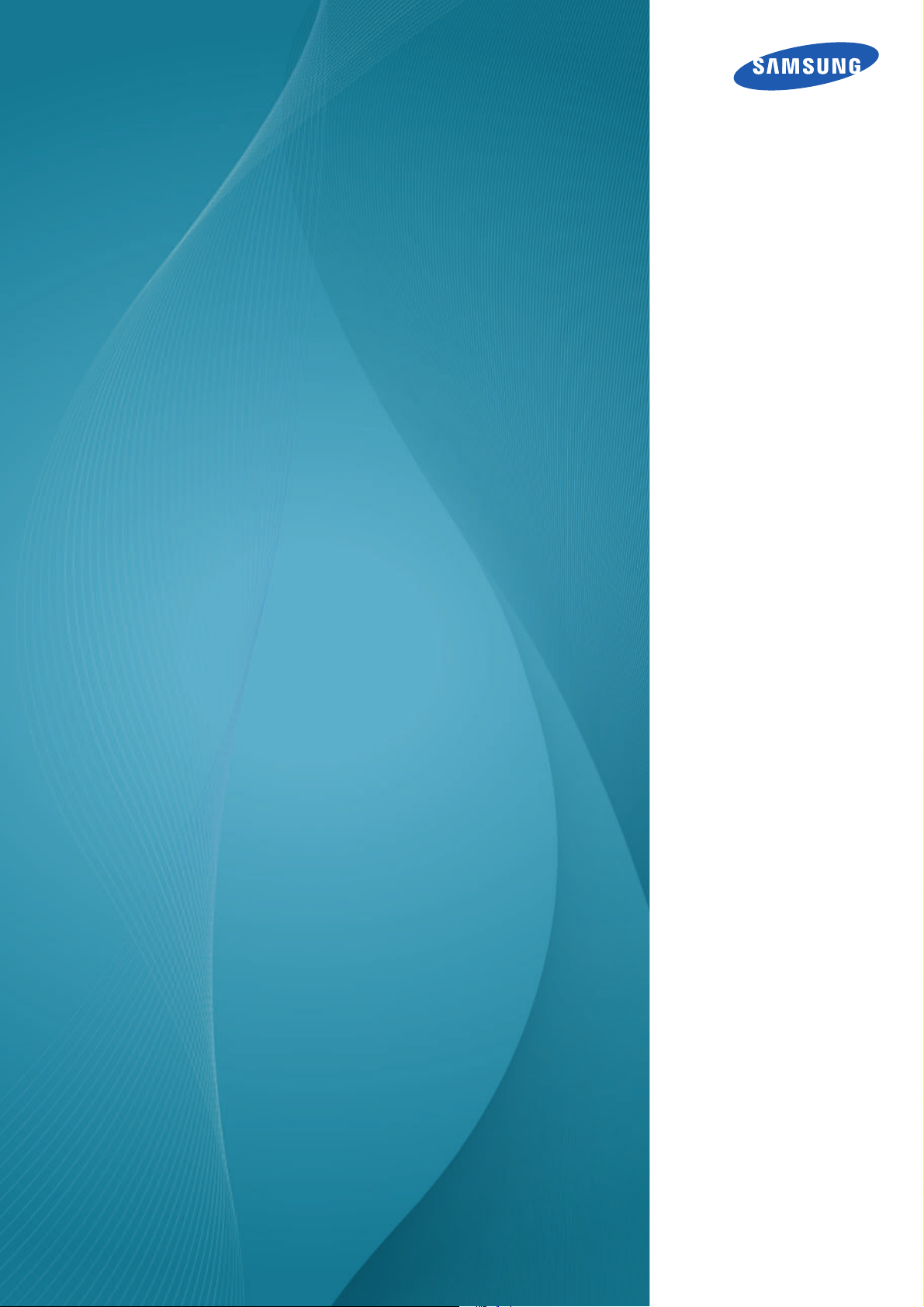
User Manual
S27D850T
S32D850T
The color and the appearance may differ depending on
the product, and the specifications are subject to
change without prior notice to improve the performance.
BN46-00424A-05
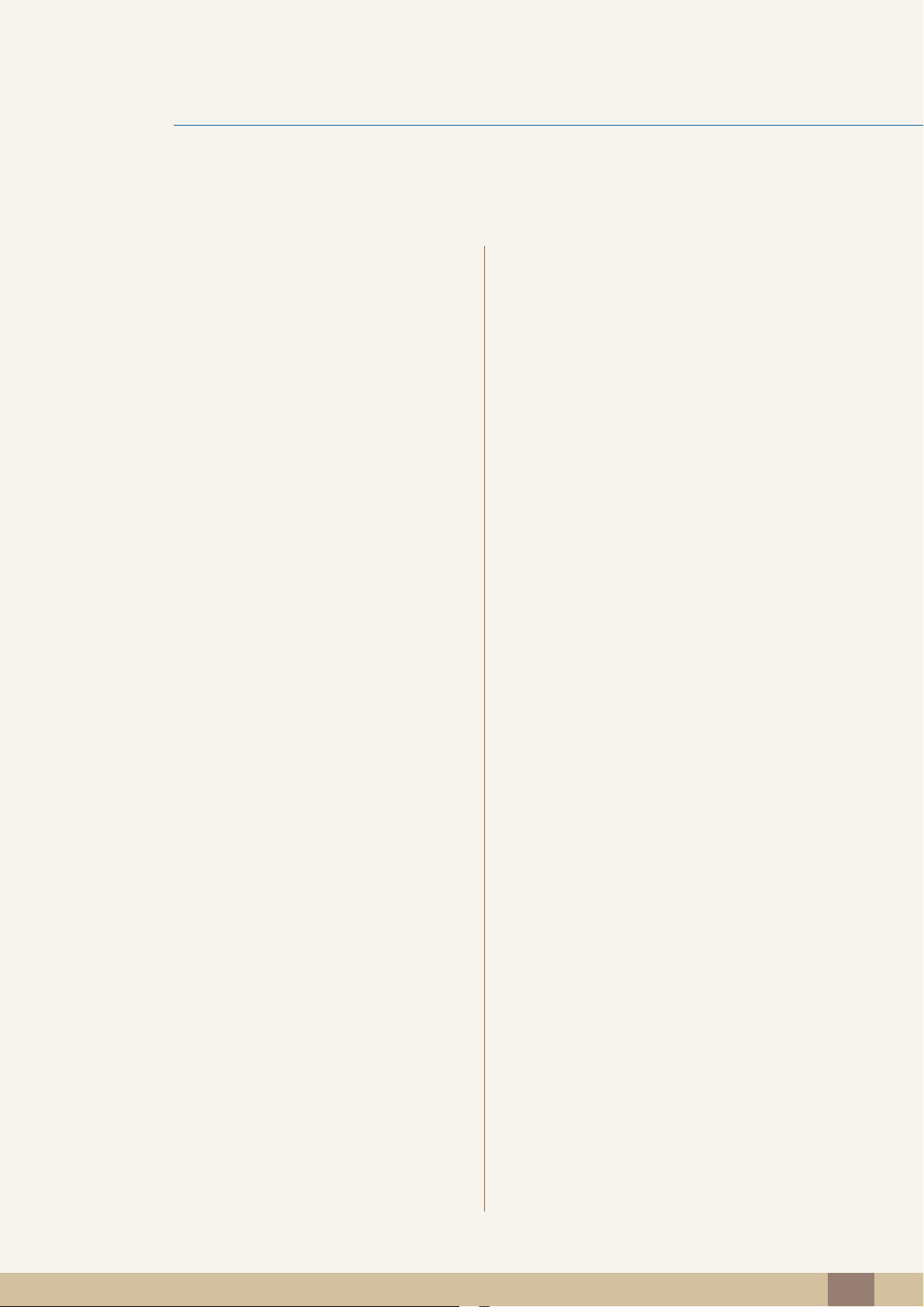
Table Of Contents
BEFORE USING THE
PRODUCT
PREPARATIONS 18 Checking the Contents
7 Copyright
7 Icons used in this manual
8 Cleaning
9 Securing the Installation Space
9 Precautions for storage
10 Safety Precautions
10 Symbols for safety precautions
11 Electricity and Safety
12 Installation and Safety
14 Operation
17 Correct posture to use the product
18 Checking the Components
19 Parts
CONNECTING AND USING
A SOURCE DEVICE
19 Frontal Button
21 Reverse Side
23 Installation
23 Attaching the Stand
24 Installing a Wall-mount Kit or Desktop Stand
26 Adjusting the Product Tilt and Height
26 Rotating the Monitor Screen
27 Anti-theft Lock
28 "MagicRotation Auto"
29 Rotating the monitor
30 Before Connecting
30 Pre-connection Checkpoints
Table Of Contents
2
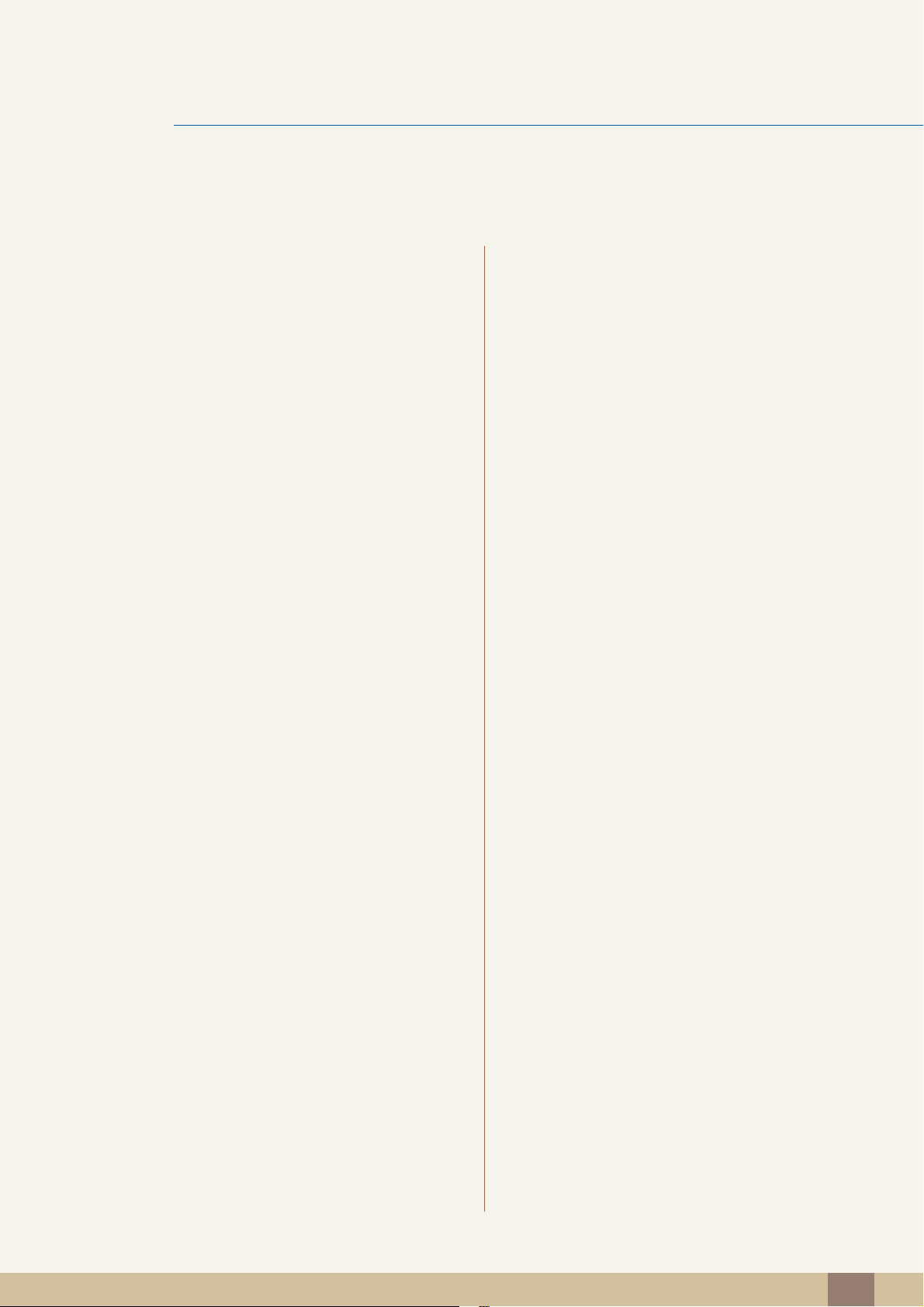
Table Of Contents
30 Connecting and Using a PC
30 Connection Using the DVI Cable
31 Connection Using the DVI-HDMI Cable
32 Connection Using the HDMI Cable
33 Connection Using the HDMI-DVI Cable
34 Connection Using the DP Cable
35 Connecting to Headphones or Speakers
36 Connecting the Power
37 Tidying Up the Connected Cables
38 Connecting the Product to a PC as a
USB HUB
38 Connecting a PC to the Product
38 Utilizing the Product as a USB HUB
40 Driver Installation
41 Setting Optimum Resolution
SCREEN SETUP 42 Brightness
42 Configuring Brightness
43 Contrast
43 Configuring Contrast
44 Sharpness
44 Configuring Sharpness
45 Game Mode
45 Configuring Game Mode
46 SAMSUNG MAGIC Bright
46 Configuring SAMSUNG MAGIC Bright
48 SAMSUNG MAGIC Upscale
48 Configuring SAMSUNG MAGIC Upscale
49 Color
49 Configuring Color
51 HDMI Black Level
51 Configuring the HDMI Black Level Settings
Table Of Contents
3
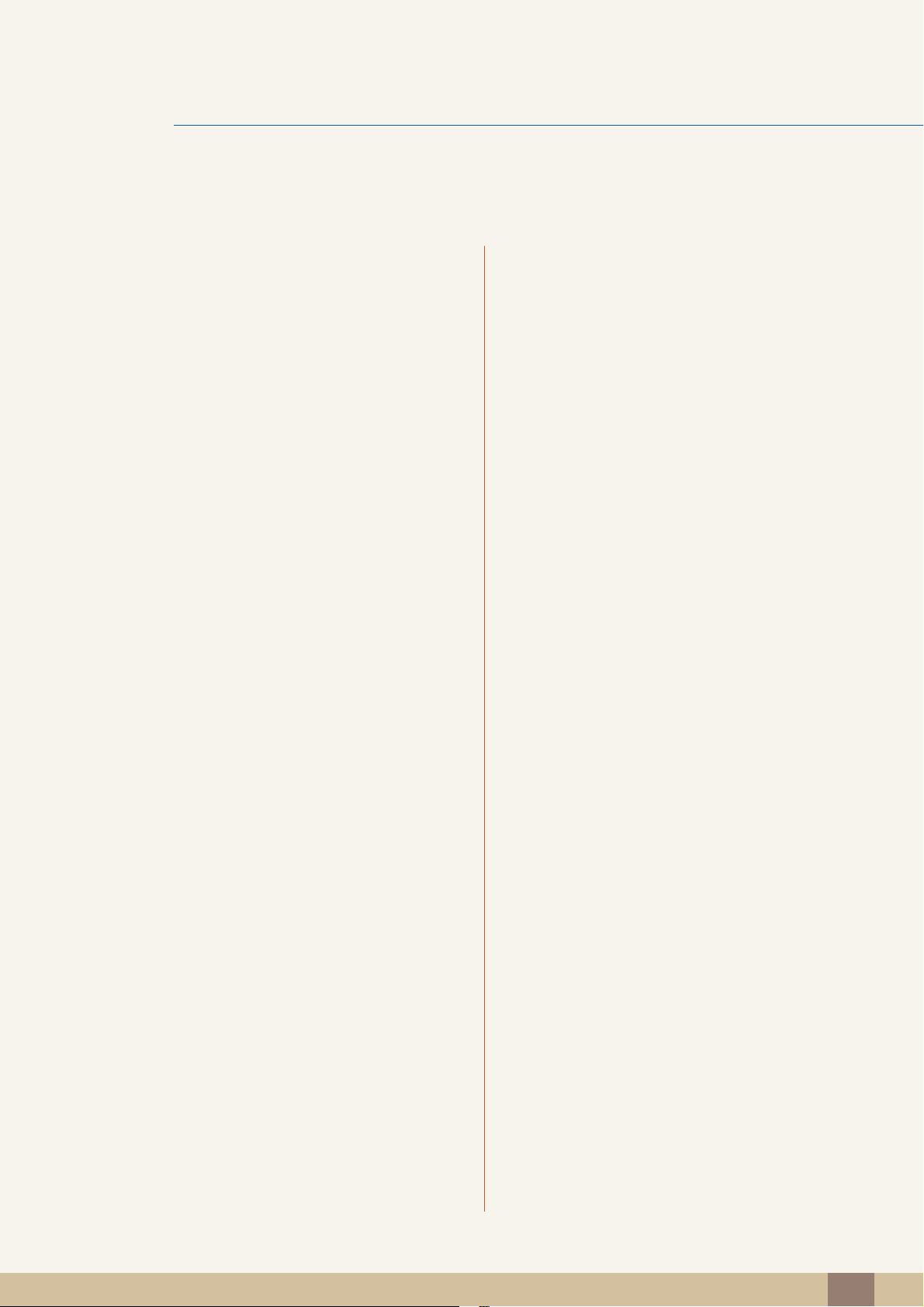
Table Of Contents
52 Response Time
52 Configuring the Response Time
SCREEN ADJUSTMENT 53 Image Size
53 Changing the Image Size
55 H-Position & V-Position
55 Configuring H-Position & V-Position
56 PIP/PBP
57 Configuring PIP/PBP Mode
58 Configuring Size
59 Configuring Position
60 Configuring Sound Source
61 Configuring Source
63 Configuring Image Size
67 Configuring Contrast
COORDINATING OSD 69 Language
69 Configuring Language
70 Display Time
70 Configuring Display Time
71 Transparency
71 Changing Transparency
SETUP AND RESET 72 ECO
72 Eco Light Sensor
75 Eco Saving
76 Eco Icon Display
77 USB Super Charging
77 Configuring USB Super Charging
79 DisplayPort Ver.
79 Configuring DisplayPort Ver.
80 PC/AV Mode
80 Configuring PC/AV Mode
Table Of Contents
4
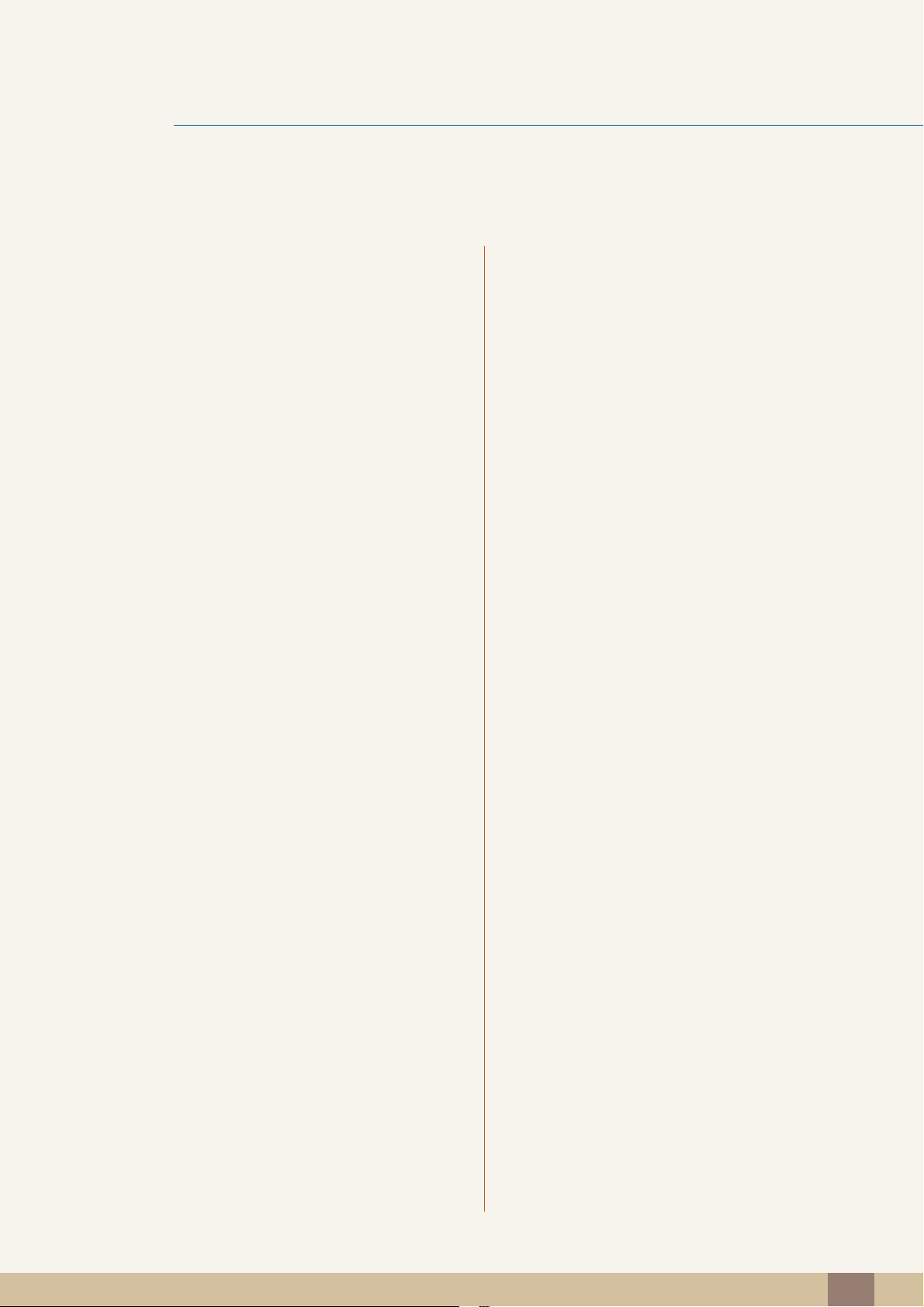
Table Of Contents
82 Source Detection
82 Configuring Source Detection
83 Key Repeat Time
83 Configuring Key Repeat Time
84 Off Timer
84 Configuring Off Timer
85 Configuring Turn Off After
86 Reset All
86 Initializing Settings (Reset All)
INFORMATION MENU AND
OTHERS
INSTALLING THE
SOFTWARE
TROUBLESHOOTING
GUIDE
87 Information
87 Displaying Information
88 Configuring Brightness, Contrast and
Volume from the Initial Screen
89 Easy Setting Box
89 Installing the Software
90 Removing the Software
91 Requirements Before Contacting
Samsung Customer Service Center
91 Testing the Product
91 Checking the Resolution and Frequency
91 Check the following.
94 Q & A
SPECIFICATIONS 96 General
97 PowerSaver
98 Standard Signal Mode Table
APPENDIX 100 Contact SAMSUNG WORLD WIDE
Table Of Contents
5
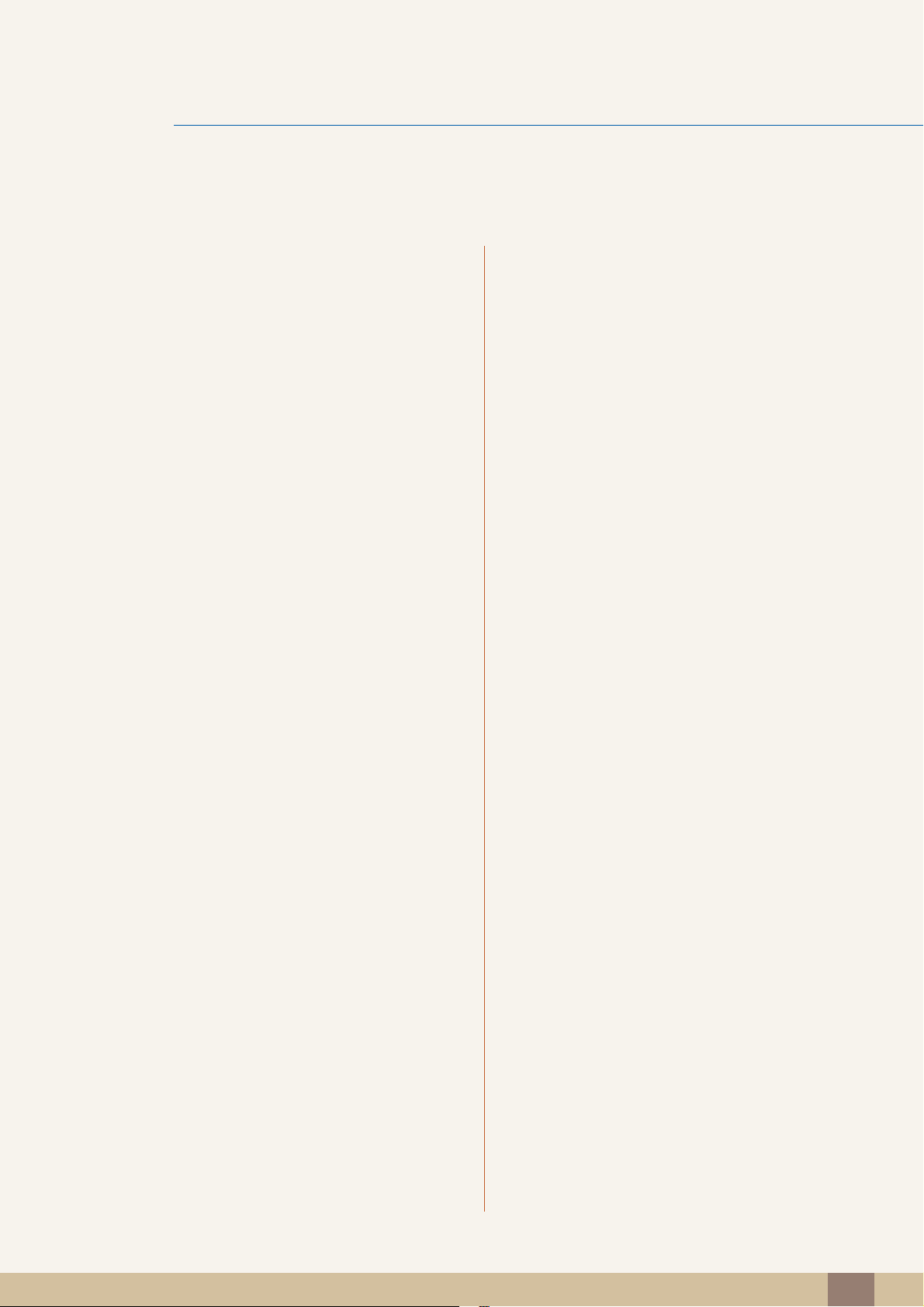
Table Of Contents
108 Responsibility for the Pay Service (Cost
to Customers)
108 Not a product defect
108 A Product damage caused by customer's fault
108 Others
109 Correct Disposal
109 Correct Disposal of This Product (Waste
Electrical & Electronic Equipment)
110 Terminology
INDEX
Table Of Contents
6
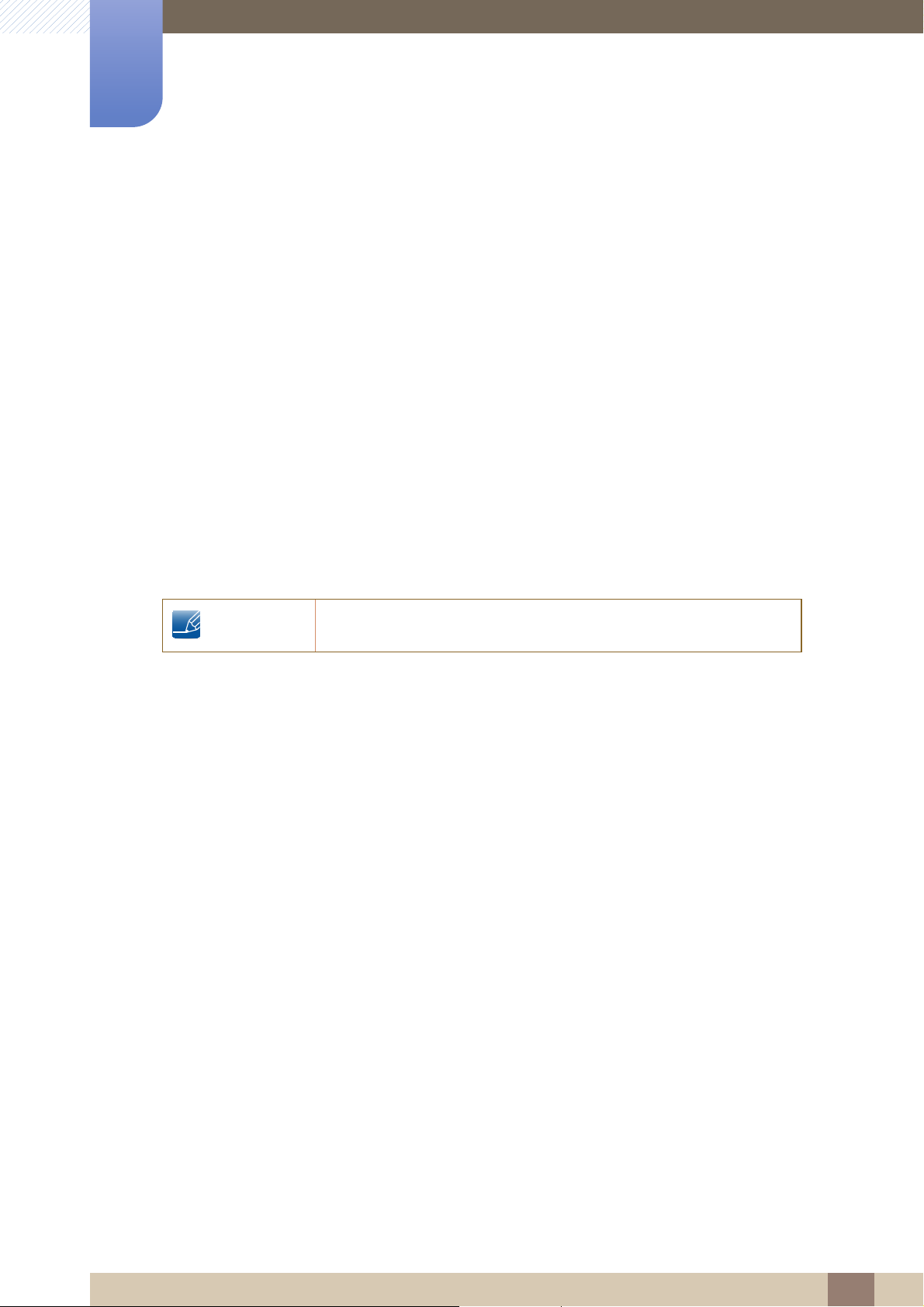
©
Copyright
The contents of this manual are subject to change without notice to improve quality.
Samsung Electronics owns the copyright for this manual.
Use or reproduction of this manual in parts or entirety without the authorization of Samsung Electronics is
prohibited.
Microsoft and Windows are registered trademarks of Microsoft Corporation.
VESA, DPM and DDC are registered trademarks of the Video Electronics Standards Association.
Before Using the Product
2014 Samsung Electronics
Icons used in this manual
The following images are for reference only. Real-life situations may
differ from what is shown in the images.
Before Using the Product
7
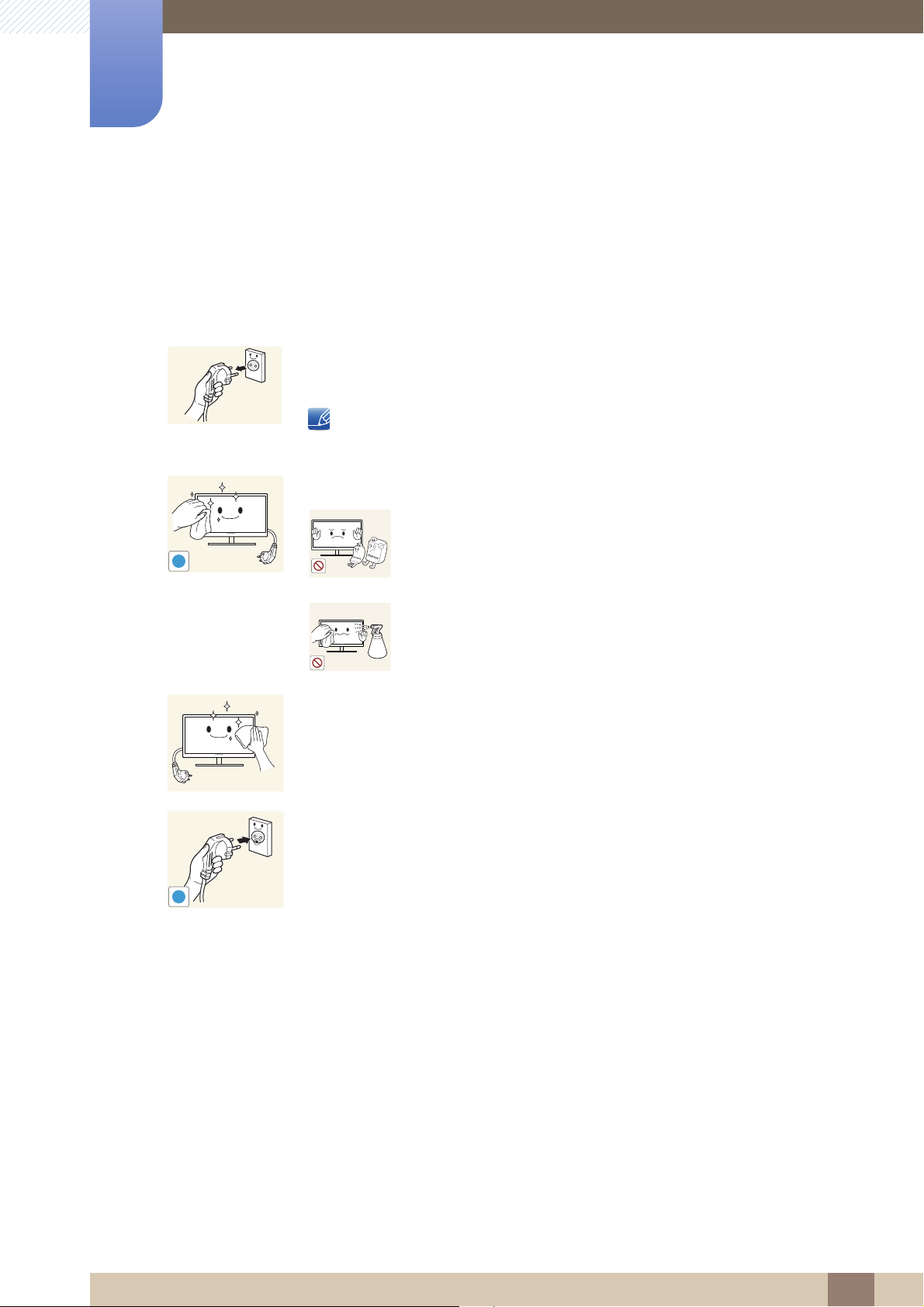
Cleaning
!
Before Using the Product
Exercise care when cleaning as the panel and exterior of advanced LCDs are easily scratched.
Take the following steps when cleaning.
1. Power off the monitor and computer.
2. Disconnect the power cord from the monitor.
Hold the power cable by the plug and do not touch the cable with wet
hands. Otherwise, an electric shock may result.
3. Wipe the monitor with a clean, soft and dry cloth.
z Do not apply a cleaning agent that contains alcohol,
solvent, or surfactant to the monitor.
!
z Do not spray water or detergent directly on the product.
4. Wet a soft and dry cloth in water and wring thoroughly to clean the
exterior of the monitor.
5. Connect the power cord to the product after cleaning the product.
6. Power on the monitor and computer.
Before Using the Product
8
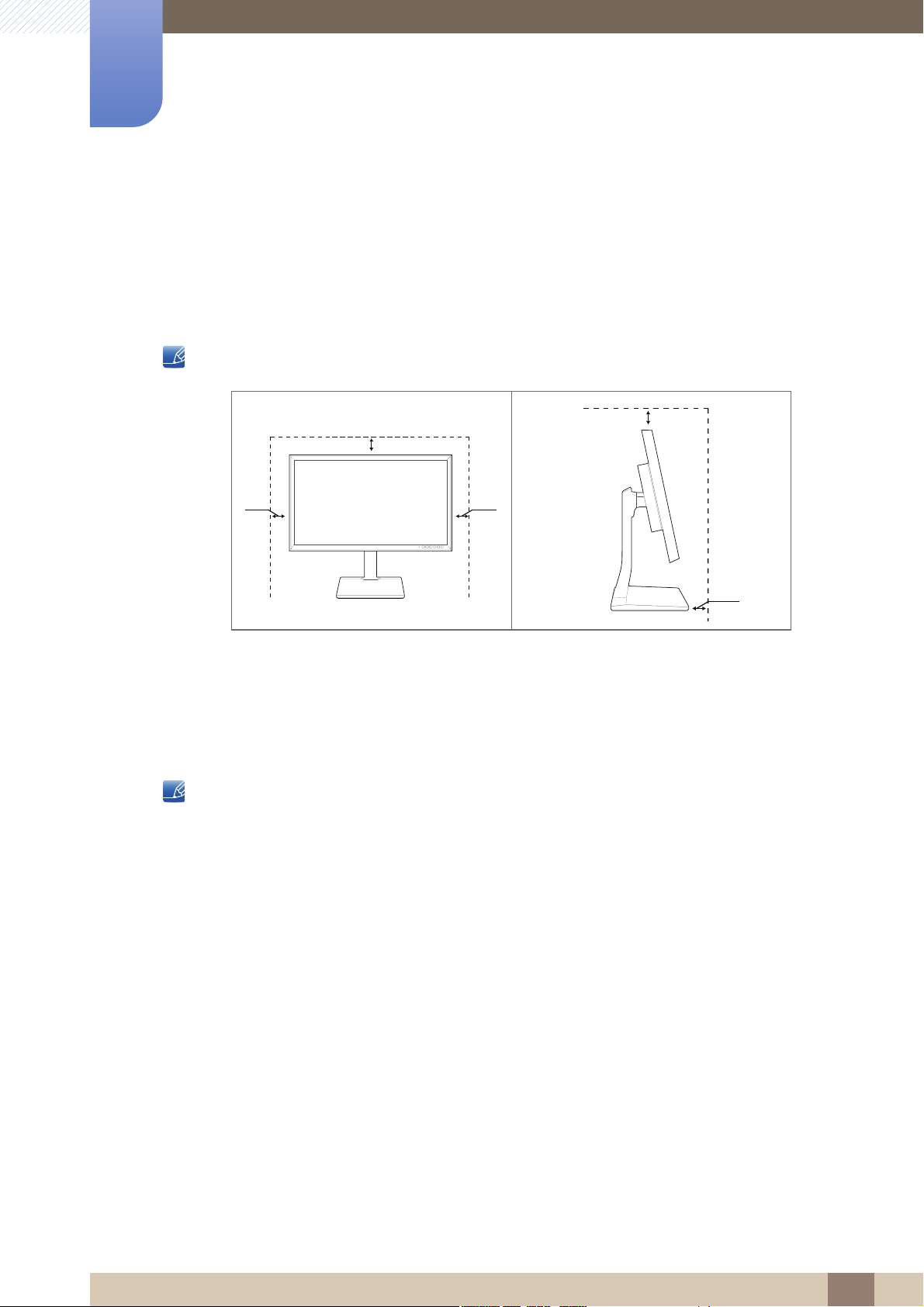
Before Using the Product
10 cm10 cm
10 cm
10 cm
10 cm
Securing the Installation Space
Ensure some space around the product for ventilation. An internal temperature rise may cause fire and
damage the product. Be sure to allow the amount of space as shown below or greater when installing
the product.
The exterior may differ depending on the product.
Precautions for storage
Be sure to contact Samsung Customer Service Center (page 100) if the inside of the monitor needs
cleaning. (Service fee will be charged.)
Before Using the Product
9
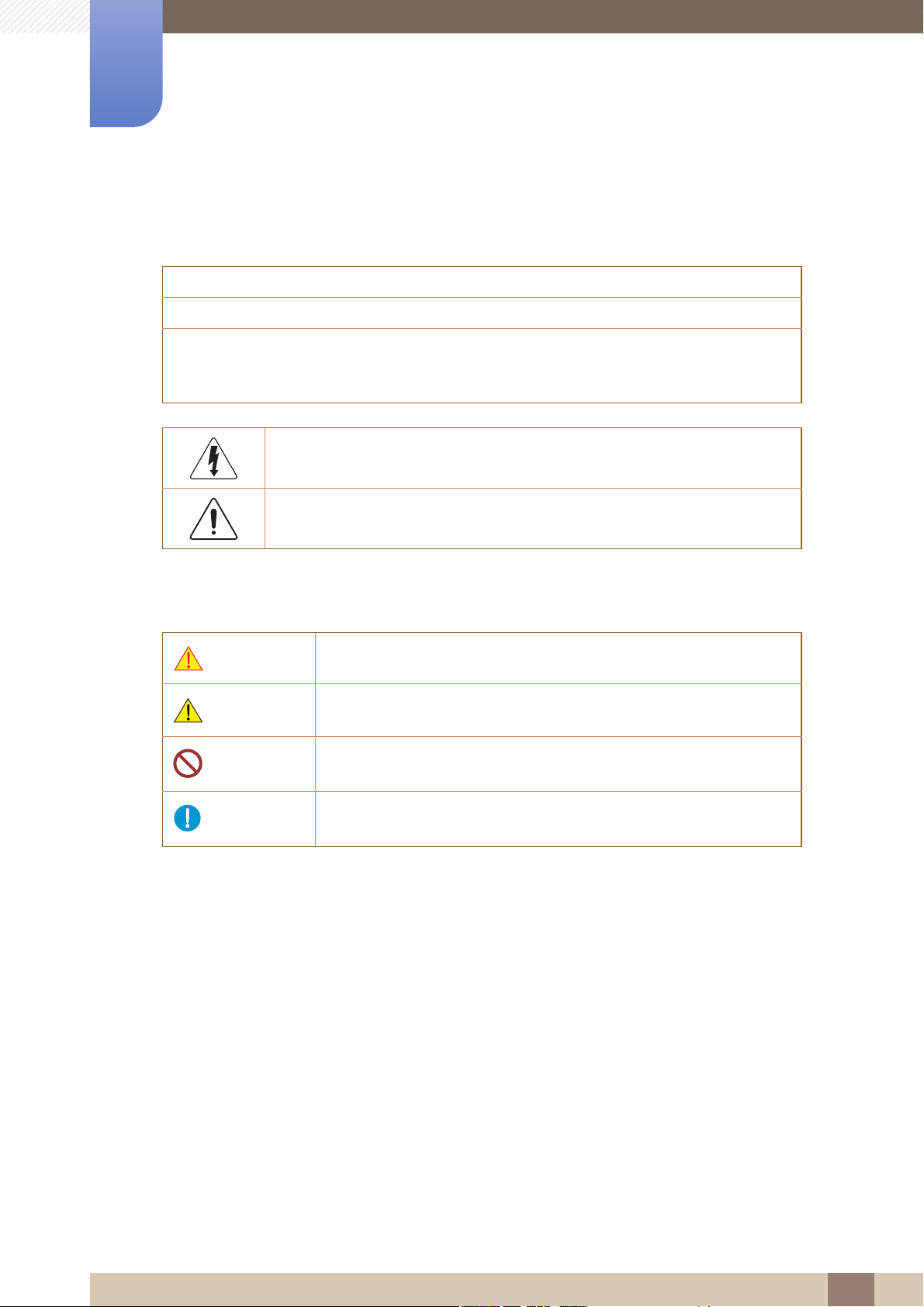
Before Using the Product
Safety Precautions
Caution: TO REDUCE THE RISK OF ELECTRIC SHOCK, DO NOT REMOVE COVER (OR
BACK). THERE ARE NO USER SERVICEABLE PARTS INSIDE. REFER ALL SERVICING TO
This symbol indicates that high voltage is present inside. It is dangerous to
make any kind of contact with any internal part of this product.
This symbol alerts you that important literature concerning operation and
maintenance has been included with this product.
Caution
RISK OF ELECTRIC SHOCK DO NOT OPEN
QUALIFIED PERSONNEL.
Symbols for safety precautions
Warning
Caution
A serious or fatal injury may result if instructions are not followed.
Personal injury or damage to properties may result if instructions are
not followed.
Activities marked by this symbol are prohibited.
Instructions marked by this symbol must be followed.
Before Using the Product
10
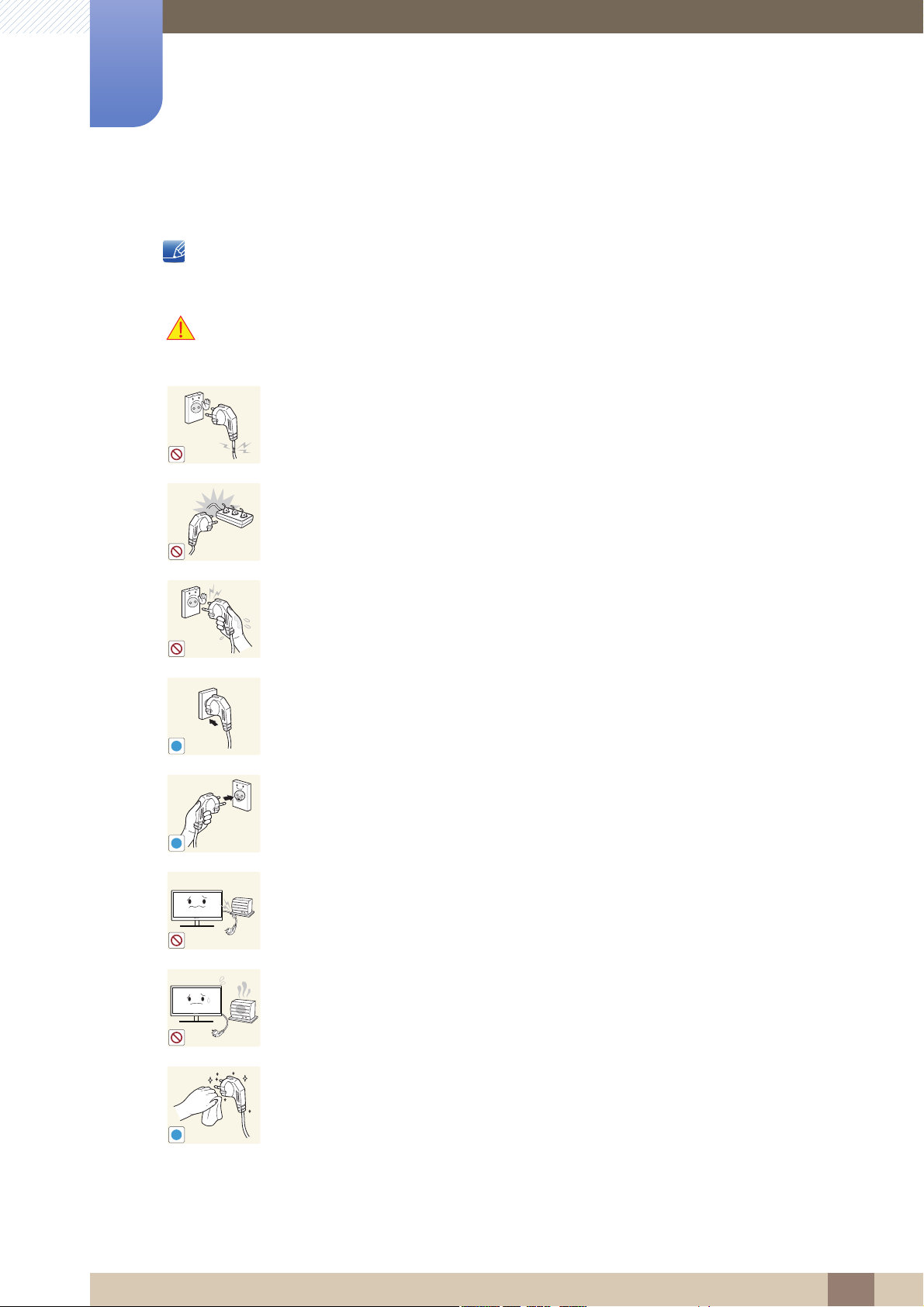
Before Using the Product
!
!
!
Electricity and Safety
The following images are for reference only. Real-life situations may differ from what is shown in the
images.
Warning
Do not use a damaged power cord or plug, or a loose power socket.
z An electric shock or fire may result.
Do not plug many products into the same power socket.
z Otherwise, the socket may overheat and cause a fire.
Do not touch the power plug with wet hands.
z Otherwise, an electric shock may result.
Insert the power plug all the way in so it is not loose.
z An unstable connection may cause a fire.
Connect the power plug to a grounded power socket (type 1 insulated devices
only).
z An electric shock or injury may result.
Do not bend or pull the power cord with force. Do not weigh the power cord
down with a heavy object.
z A damaged power cord may cause an electric shock or fire.
Do not place the power cord or product near heat sources.
z An electric shock or fire may result.
Remove foreign substances such as dust around the plug pins and power socket
with a dry cloth.
z Otherwise, a fire may result.
Before Using the Product
11
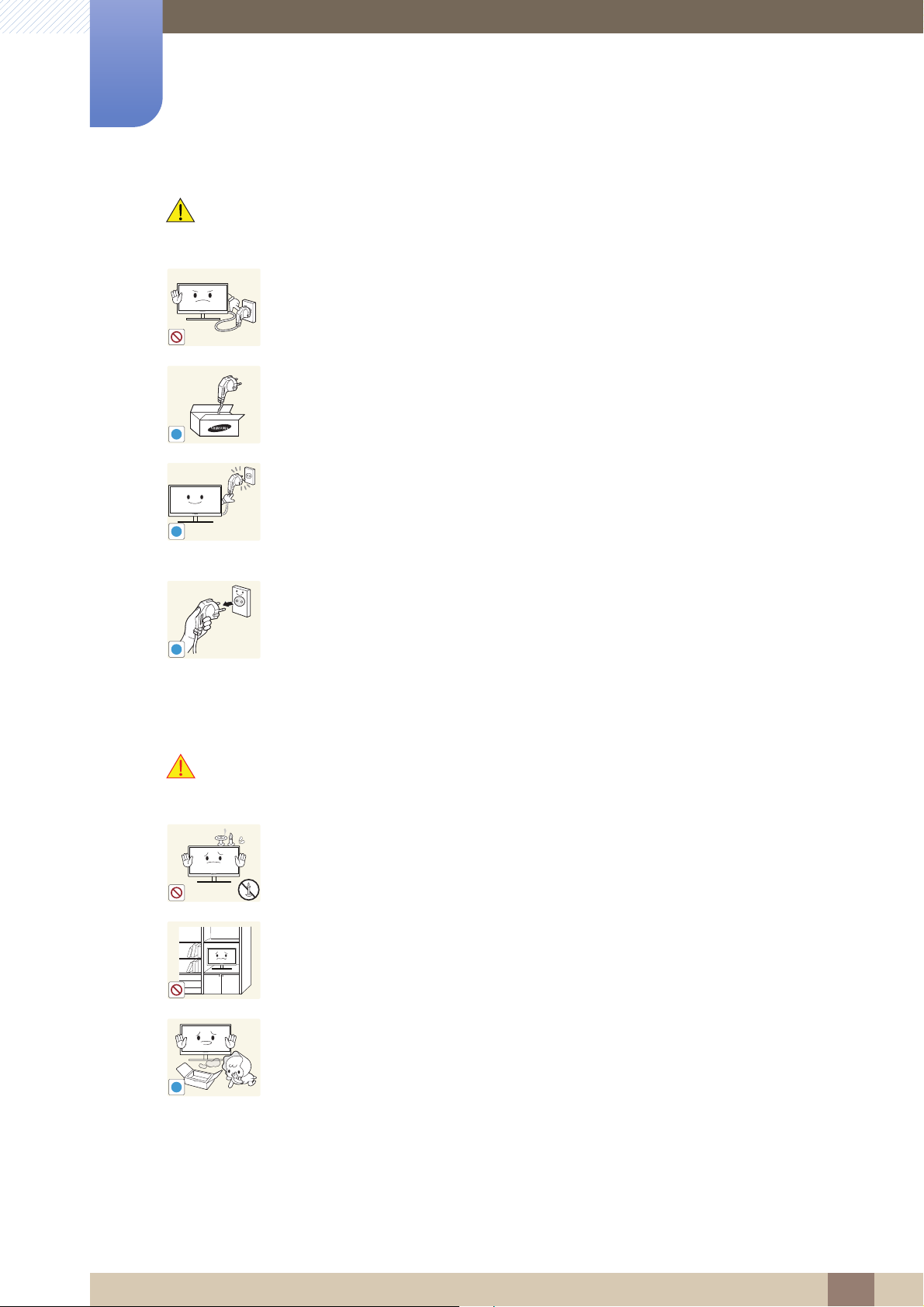
Before Using the Product
!
!
!
!
Caution
Do not unplug the power cord when the product is in use.
z The product may become damaged by an electric shock.
Do not use the power cord for products other than authorized products supplied
by Samsung.
z An electric shock or fire may result.
Keep the power socket where the power cord is connected unobstructed.
z If any problem occurs in the product, unplug the power cable to completely
cut the power to the product.
Power to the product cannot be completely cut off with the power button.
Hold the plug when disconnecting the power cord from the power socket.
z An electric shock or fire may result.
Installation and Safety
Warning
DO NOT PLACE CANDLES, INSECT REPELLANTS OR CIGARETTES ON TOP
OF THE PRODUCT. DO NOT INSTALL THE PRODUCT NEAR HEAT SOURCES.
z Otherwise, a fire may result.
Avoid installing the product in a narrow space with bad ventilation, such as a
bookshelf or wall closet.
z Otherwise, a fire may result due to an increased internal temperature.
Keep the plastic packaging bag for the product in a place that cannot be reached
by children.
z Children may suffocate.
Before Using the Product
12
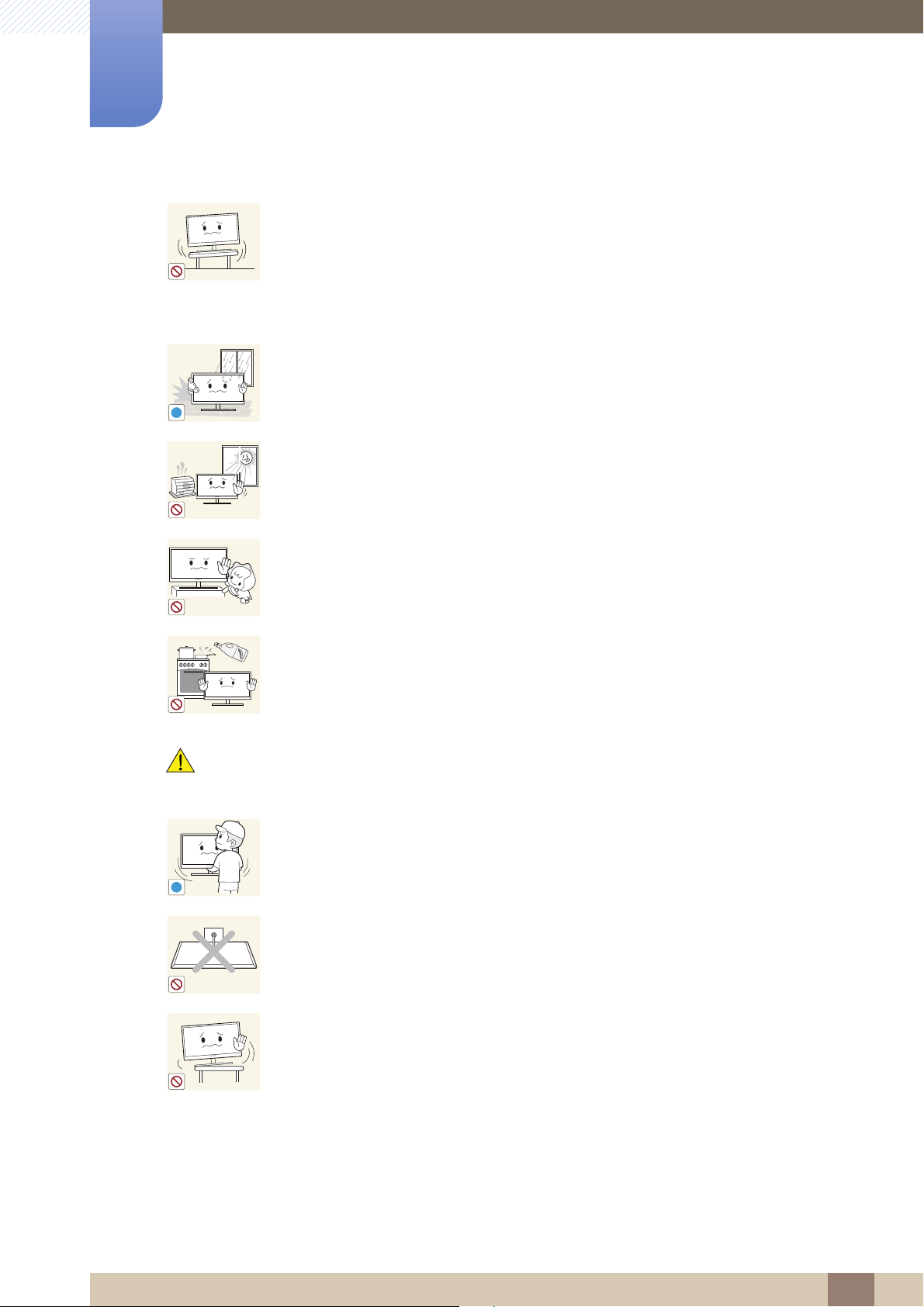
Before Using the Product
!
!
Do not install the product on an unstable or vibrating surface (insecure shelf,
sloped surface, etc.).
z The product may fall and break or cause a personal injury.
z Using the product in an area with excess vibration may damage the product
or cause a fire.
Do not install the product in a vehicle or a place exposed to dust, moisture (water
drips, etc.), oil, or smoke.
z An electric shock or fire may result.
Do not expose the product to direct sunlight, heat, or a hot object such as a
stove.
z Otherwise, the product lifespan may be reduced, or a fire may result.
Caution
Do not install the product within the reach of young children.
z The product may fall and injure children.
Edible oil, such as soybean oil, can damage or deform the product. Do not install
the product in a kitchen or near a kitchen counter.
Take care not to drop the product when moving it.
z Otherwise, product failure or personal injury may result.
Do not set down the product on its front.
z The screen may become damaged.
When installing the product on a cabinet or shelf, make sure that the bottom
edge of the front of the product is not protruding.
z The product may fall and break or cause a personal injury.
z Install the product only on cabinets or shelves of the right size.
Before Using the Product
13
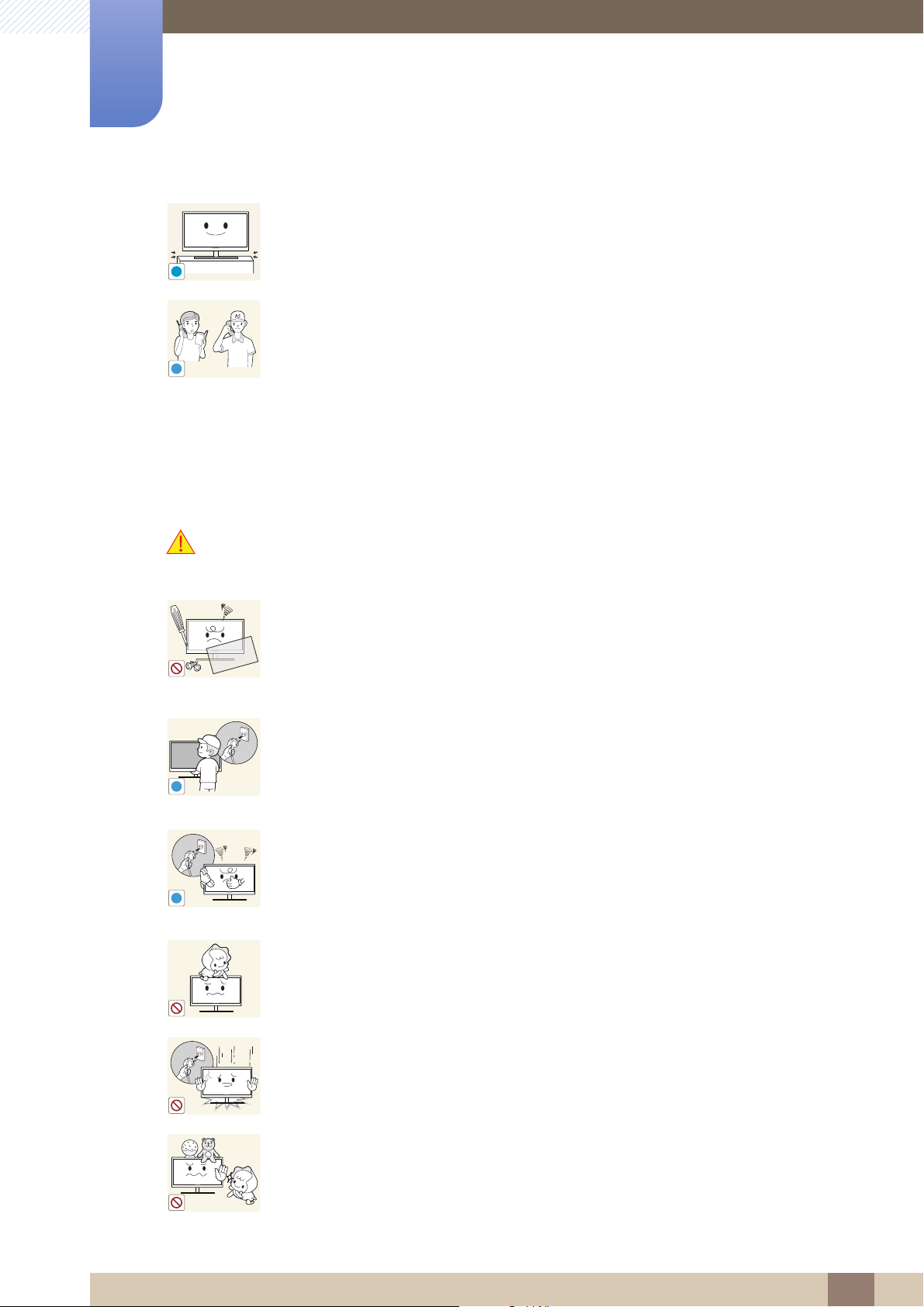
Before Using the Product
!
SAMSUNG
!
!
!
Put down the product carefully.
z The product may fall and break or cause a personal injury.
Installing the product in an unusual place (a place exposed to a lot of fine dust,
chemical substances, extreme temperatures or a significant presence of
moisture, or a place where the product will operate continuously for an extended
period of time) may seriously affect its performance.
z Be sure to consult Samsung Customer Service Center (page 100) before
installation if you want to install the product at such a place.
Operation
Warning
High voltage runs through the product. Do not attempt to disassemble, repair, or
modify the product on your own.
z An electric shock or fire may result.
z Contact Samsung Customer Service Center (page 100) for repair.
Before moving the product, turn off the power switch and disconnect the power
cable and all other connected cables.
z Otherwise, the power cord may be damaged and a fire or electric shock may
result.
If the product generates a strange noise, a burning smell, or smoke, remove the
power cord immediately and contact Samsung Customer Service Center
(page 100).
z An electric shock or fire may result.
Do not let children hang from the product or climb on top of it.
z The product may fall, and your child may become injured or seriously
harmed.
If the product falls or the exterior is damaged, power off the product, remove the
power cord, and contact Samsung Customer Service Center (page 100).
z Otherwise, an electric shock or fire may result.
Do not put a heavy object, toy, or sweets on top of the product.
z The product or heavy objects may fall as children try to reach for the toy or
sweets resulting in a serious injury.
Before Using the Product
14
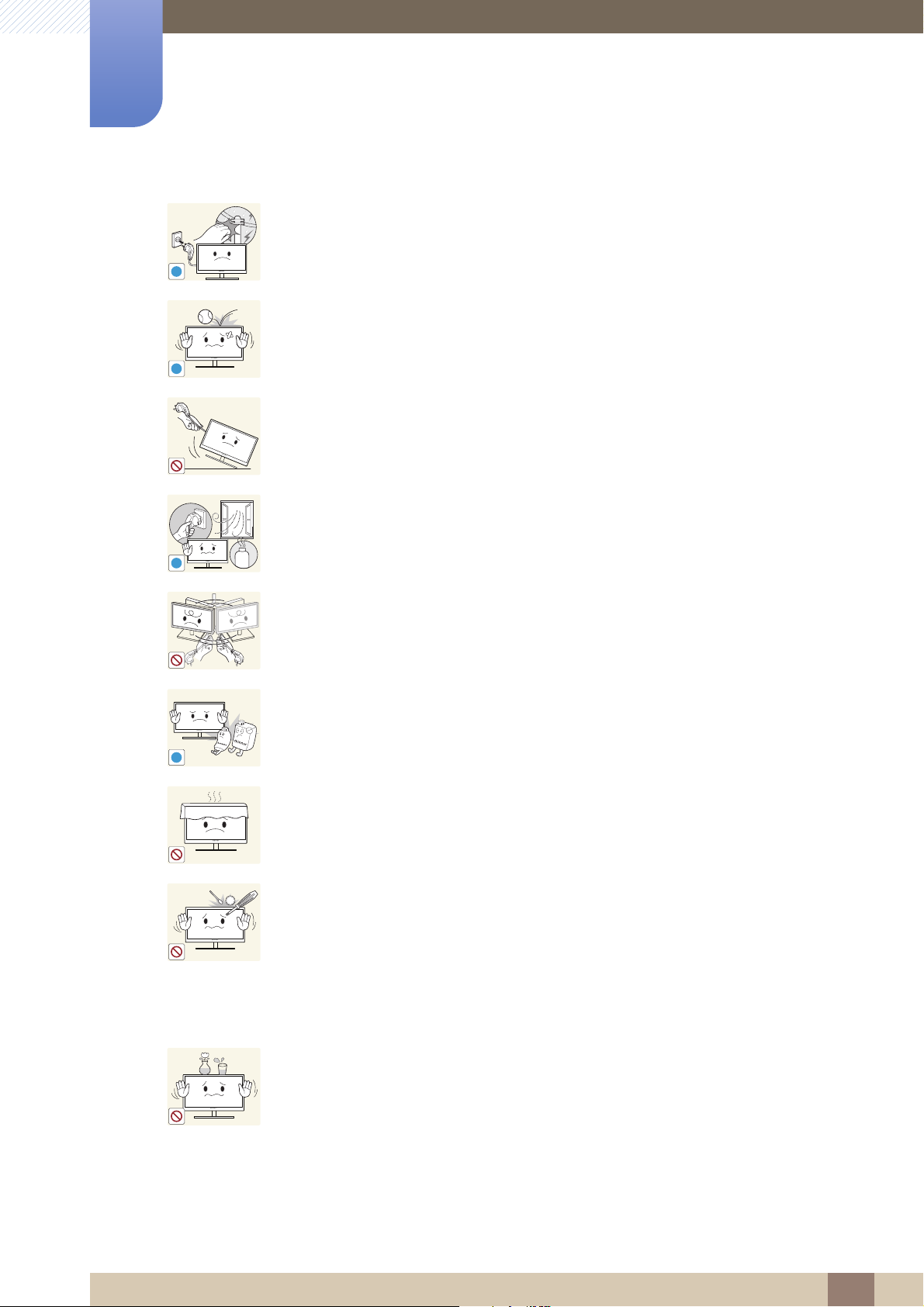
Before Using the Product
!
!
!
GAS
!
100
During a lightning or thunderstorm, power off the product and remove the power
cable.
z An electric shock or fire may result.
Do not drop objects on the product or apply impact.
z An electric shock or fire may result.
Do not move the product by pulling the power cord or any cable.
z Otherwise, the power cable may be damaged and product failure, an electric
shock or fire may result.
If a gas leakage is found, do not touch the product or power plug. Also, ventilate
the area immediately.
z Sparks can cause an explosion or fire.
Do not lift or move the product by the power cord or any cable.
z Otherwise, the power cable may be damaged and product failure, an electric
shock or fire may result.
Do not use or keep combustible spray or an inflammable substance near the
product.
z An explosion or fire may result.
Ensure the vents are not blocked by tablecloths or curtains.
z Otherwise, a fire may result from an increased internal temperature.
Do not insert a metallic object (a chopstick, coin, hair pin, etc.) or inflammable
object (paper, match, etc.) into the vent or ports of the product.
z If water or any foreign substance enters the product, be sure to power off the
product, remove the power cord, and contact Samsung Customer Service
Center (page 100).
z Product failure, an electric shock or fire may result.
Do not place objects containing liquid (vases, pots, bottles, etc) or metallic
objects on top of the product.
z If water or any foreign substance enters the product, be sure to power off the
product, remove the power cord, and contact Samsung Customer Service
Center (page 100).
z Product failure, an electric shock or fire may result.
Before Using the Product
15
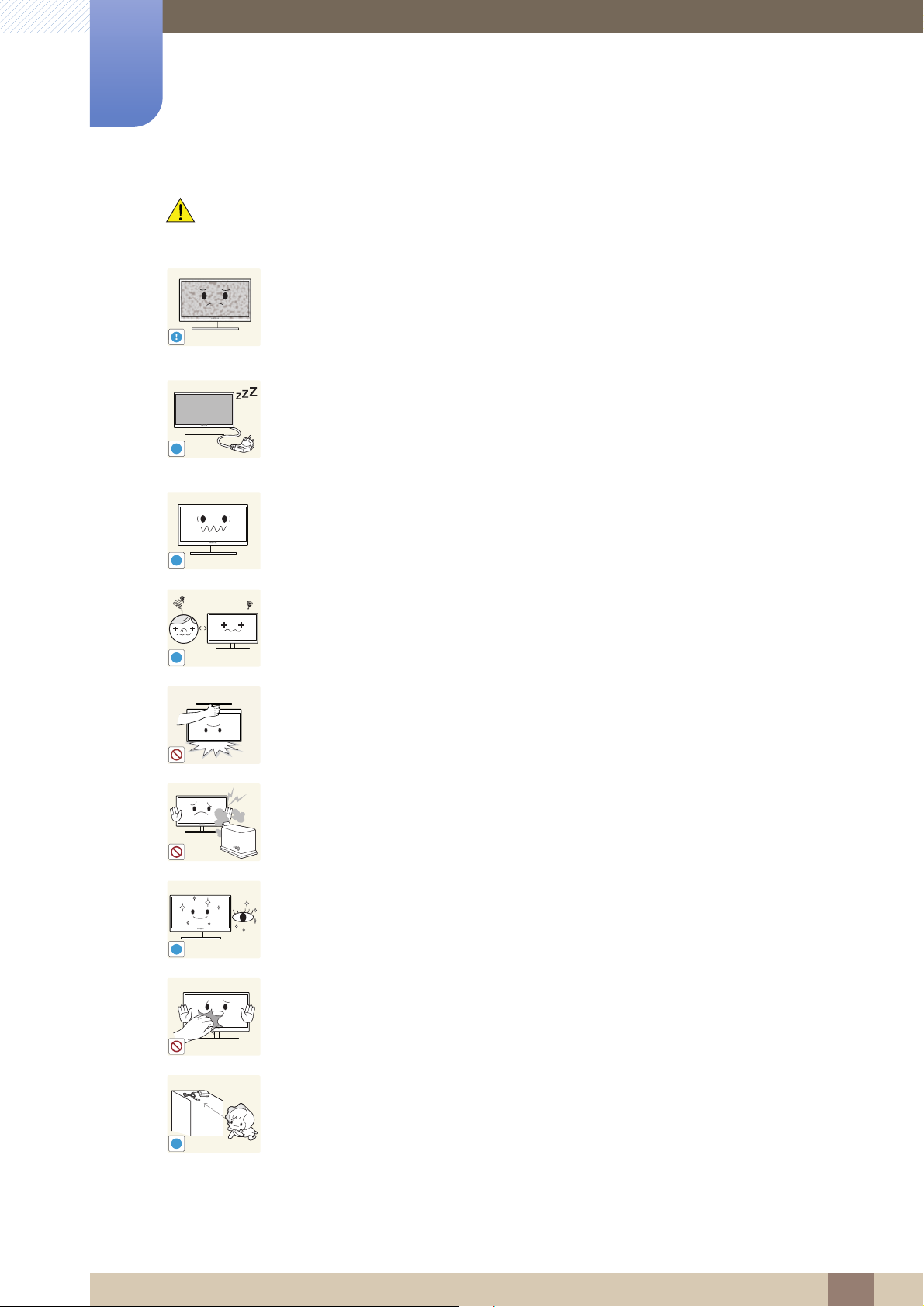
Before Using the Product
!
-_-
!
!
!
!
!
Caution
Leaving the screen fixed on a stationary image for an extended period of time
may cause afterimage burn-in or defective pixels.
z If you are not going to use the product for an extended period of time,
activate power-saving mode or a moving-picture screen saver.
Disconnect the power cord from the power socket if you do not plan on using the
product for an extended period of time (vacation, etc).
z Otherwise, a fire may result from accumulated dust, overheating, an electric
shock, or electric leakage.
Use the product at the recommended resolution and frequency.
z Your eyesight may deteriorate.
Looking at the screen too close for an extended period of time can deteriorate
your eyesight.
Do not hold the monitor upside-down or move it by holding the stand.
z The product may fall and break or cause a personal injury.
Do not use humidifiers or stoves around the product.
z An electric shock or fire may result.
Rest your eyes for more than 5 minutes for every 1 hour of product use.
z Eye fatigue will be relieved.
Do not touch the screen when the product has been turned on for an extended
period of time as it will become hot.
Store the small accessories used with the product out of reach of children.
Before Using the Product
16
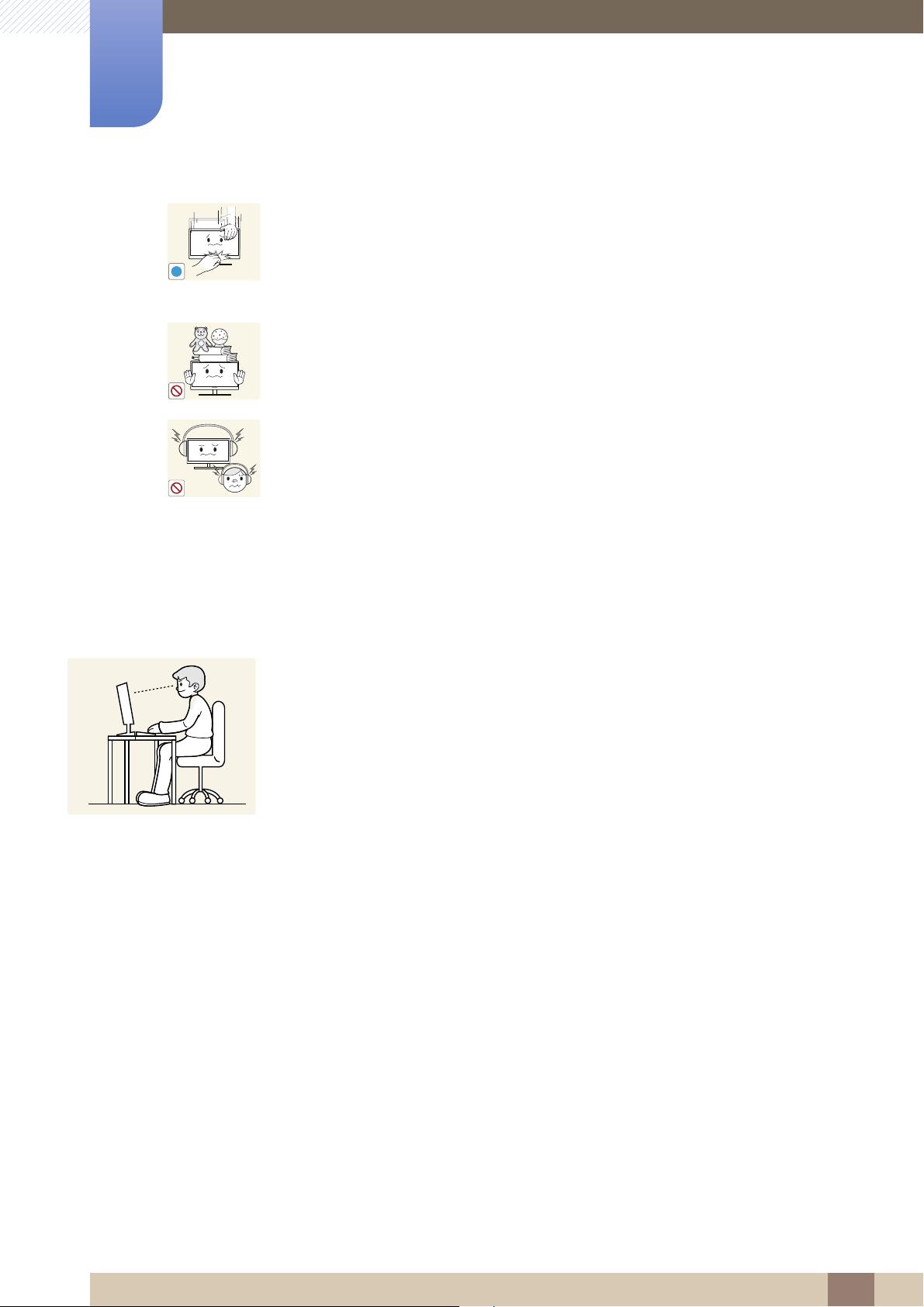
Before Using the Product
!
50 cm
Exercise caution when adjusting the product angle or stand height.
z Otherwise, children's fingers or hands may become stuck and injured.
z Tilting the product excessively may cause it to fall and result in personal
injury.
Do not place heavy objects on the product.
z Product failure or personal injure may result.
When using headphones or earphones, do not turn the volume too high.
z Having the sound too loud may damage your hearing.
Correct posture to use the product
Use the product in the correct posture as follows:
z Straighten your back.
z Allow a distance of 45 to 50 cm between your eye and the screen, and look slightly
downward at the screen.
Keep your eyes directly in front of the screen.
z Adjust the angle so light does not reflect on the screen.
z Keep your forearms perpendicular to your upper arms and level with the back of
your hands.
z Keep your elbows at about a right angle.
z Adjust the height of the product so you can keep your knees bent at 90 degrees or
more, your heels attached to the floor, and your arms lower than your heart.
Before Using the Product
17
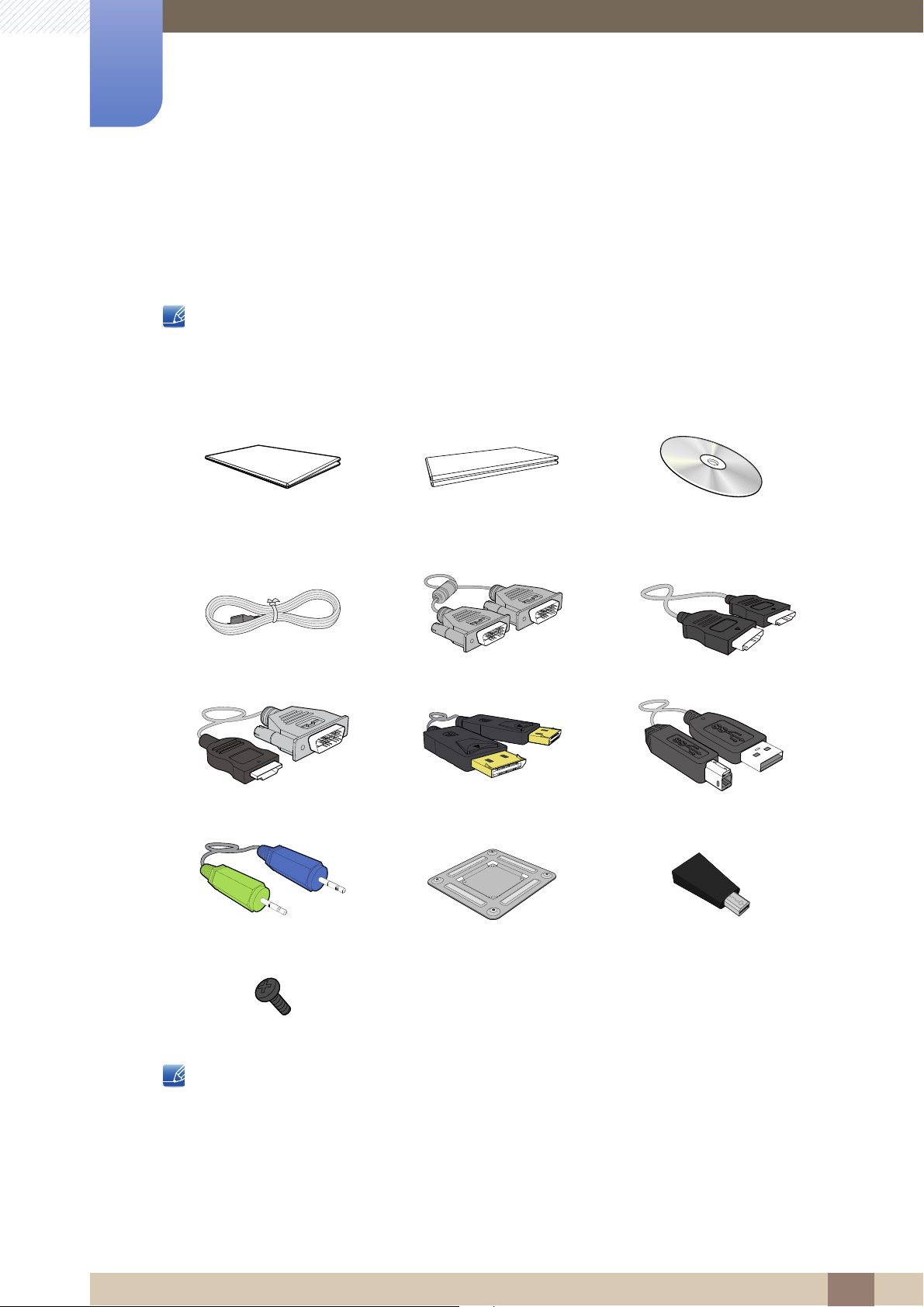
Preparations
1
1.1 Checking the Contents
1.1.1 Checking the Components
z Contact the dealer from whom you purchased the product if any item is missing.
z The appearance of the components and items sold separately may differ from the image shown.
Components
Quick setup guide Warranty card
(Not available in some locations)
Power cable DVI cable (optional) HDMI cable (optional)
HDMI-DVI cable (optional) DP cable (optional) USB 3.0 cable (optional)
Stereo cable (optional) Wall-mount bracket (optional) Mini DP to DP gender (optional)
User manual (optional)
SCREW-TAPTYPE (optional)
z Components may vary depending on the country.
z Recommend to use the HDMI cable and DP cable which is provided by the supplier.
z The optimal resolution may not be available when using a non-high speed HDMI or
HDMI-DVI cable.
z To ensure the screen displays properly, a standard DP or HDMI cable is recommended. The DP
and HDMI cables must support a resolution of 2560 x 1440 at 60 Hz.
1 Preparations
18
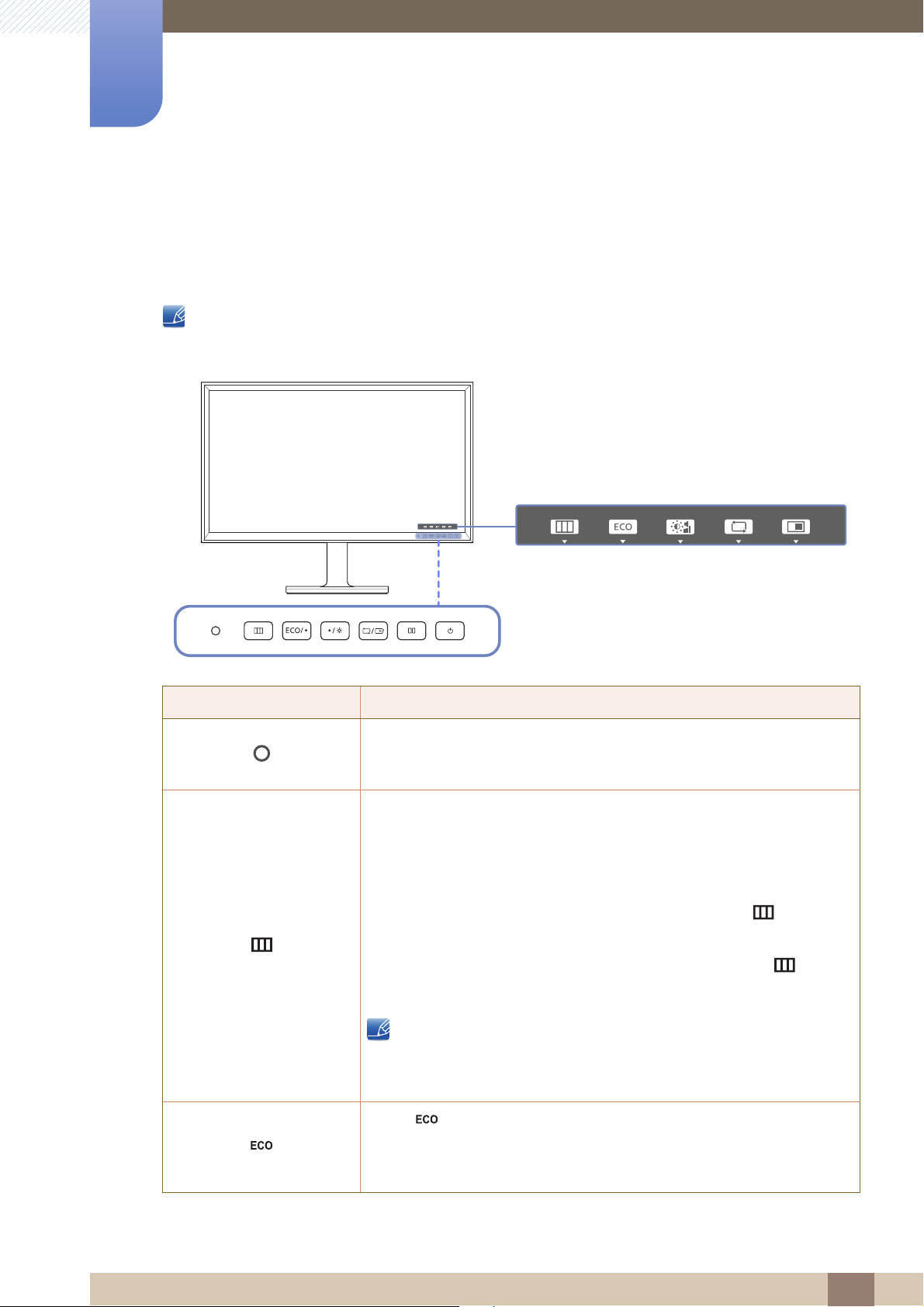
Preparations
MENU
SOURCE PIP/PBP
MENU
SOURCE PIP/PBP
Function Key Guide
1
1.2 Parts
1.2.1 Frontal Button
The color and shape of parts may differ from what is shown.
Specifications are subject to change without notice to improve quality.
Icons Description
The Eco Light Sensor feature optimizes the view condition and
contributes to power saving by adjusting the screen brightness
depending on the ambient light intensity.
Open or close the onscreen display (OSD) menu, or return to the parent
menu.
z OSD control lock: Maintain the current settings, or lock the OSD
control to prevent unintended changes to settings.
z Enable: To lock the OSD control, press and hold the [ ] button for
10 seconds.
z Disable: To unlock the OSD control, press and hold the [ ] button
for 10 seconds.
If the OSD control is locked,
Brightness, Contrast and Volume can be adjusted.
PIP/PBP and ECO are available. Information can be viewed.
Press [ ] to display and access the following menu items.
z Eco Light Sensor - Sensitivity - Brightness Level - Eco Saving -
Eco Icon Display
1 Preparations
19
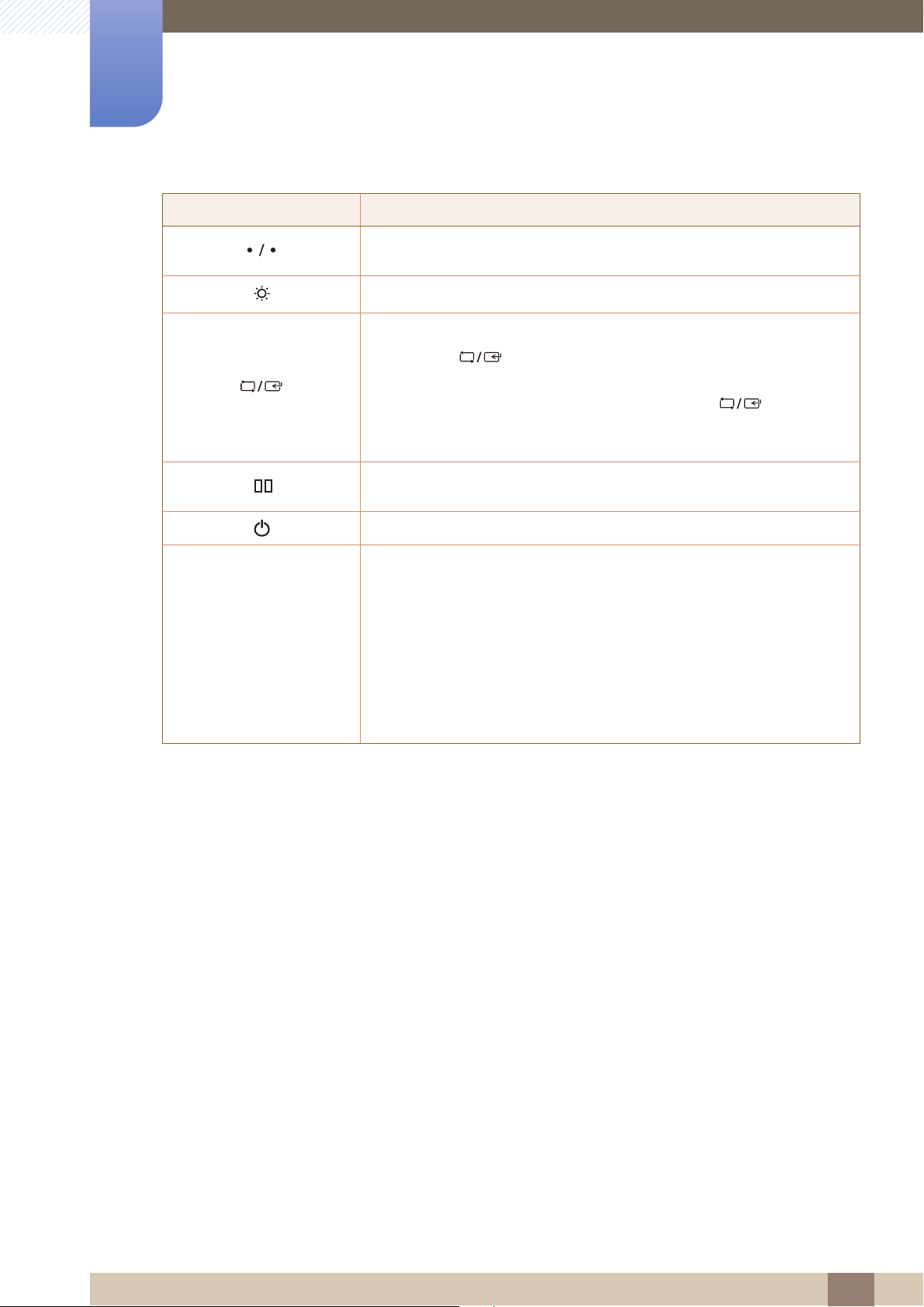
1
Preparations
Icons Description
Move to the upper or lower menu or adjust the value for an option on the
OSD menu.
Adjust the screen brightness, contrast and volume.
Confirm a menu selection.
Pressing the [ ] button when the OSD menu is not displayed will
change the input source (DVI/HDMI/DisplayPort). If you power on the
product or change the input source by pressing the [ ] button, a
message that shows the changed input source will appear at the top left
corner of the screen.
Press the button when configuring settings for the PIP/PBP function is
required.
Function Key Guide
Turn the screen on or off.
When a control button on the product is pressed, the Function Key Guide
will be displayed before the onscreen menu opens.
(The guide shows the function of the button pressed.)
To access the onscreen menu when the guide is displayed, press the
corresponding button again.
The Function Key Guide may vary depending on the function or product
model.
Refer to the actual product.
1 Preparations
20
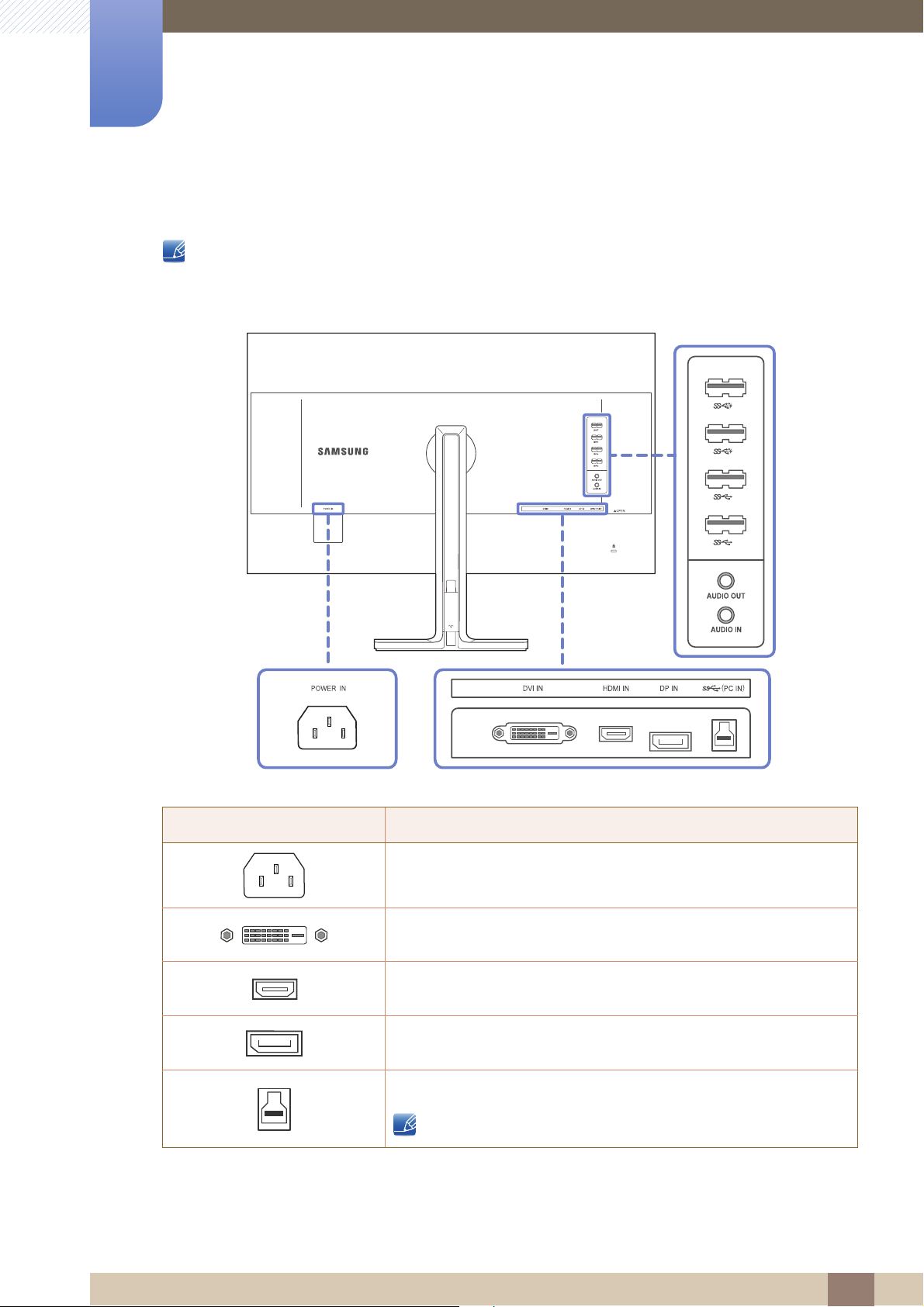
1
3
4
1
2
3
4
1
2
Preparations
1.2.2 Reverse Side
The color and shape of parts may differ from what is shown.
Specifications are subject to change without notice to improve quality.
Port Description
Connect the power cord for your monitor to the [POWER IN] port on
the back of the product.
Connects to a source device via a DVI cable.
Connect to a source device using an HDMI cable.
Connects to a PC using a DP cable.
Connects to a PC using a USB cable.
This port can only connect to a PC.
1 Preparations
21
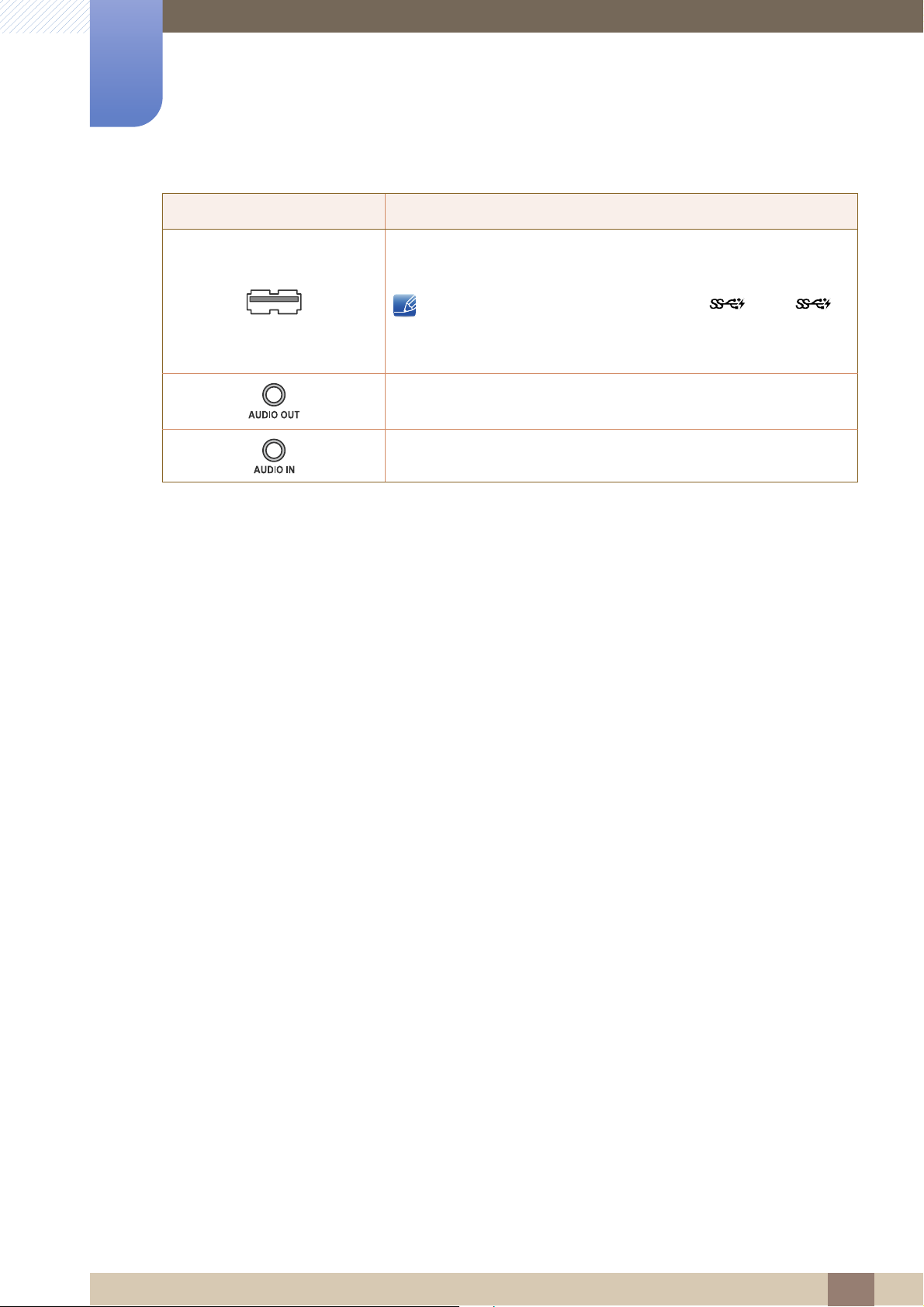
1
Preparations
Port Description
Connect to a USB device. Compatible with a USB cable version 3.0
or lower.
High-speed charging is possible using the [ ] and [ ]
ports only. These ports charge devices faster than typical USB
ports. The speed depends on the connected devices.
Connect to an audio output device such as headphones.
Connect to an audio-input source using an audio cable.
1 2
1 Preparations
22
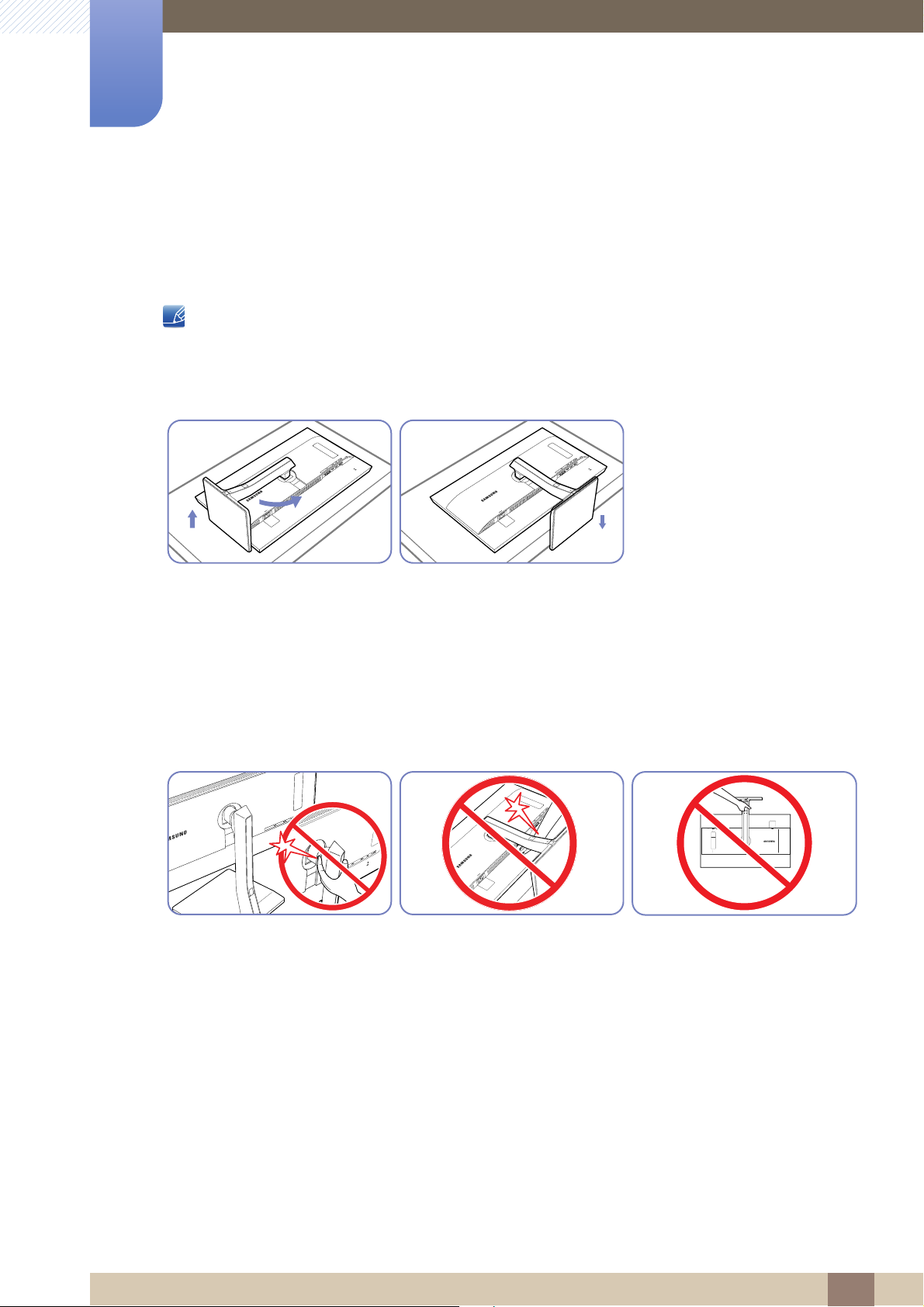
Preparations
1
1.3 Installation
1.3.1 Attaching the Stand
z Before assembling the product, place the product down on a flat and stable surface so that the
screen is facing downwards.
z The color and shape of parts may differ from what is shown. Specifications are subject to change
without notice to improve quality.
Place a protective cloth or
cushion on a flat surface. Next,
place the product with the face
down on top of the cloth or
cushion. Rotate the stand body
about 90°.
- Caution
Do not place your hands in the
swiveling area.
After rotating the stand, place the
product upright.
Do not put the hand below the
stand body.
Do not hold the product upside
down only by the stand.
1 Preparations
23
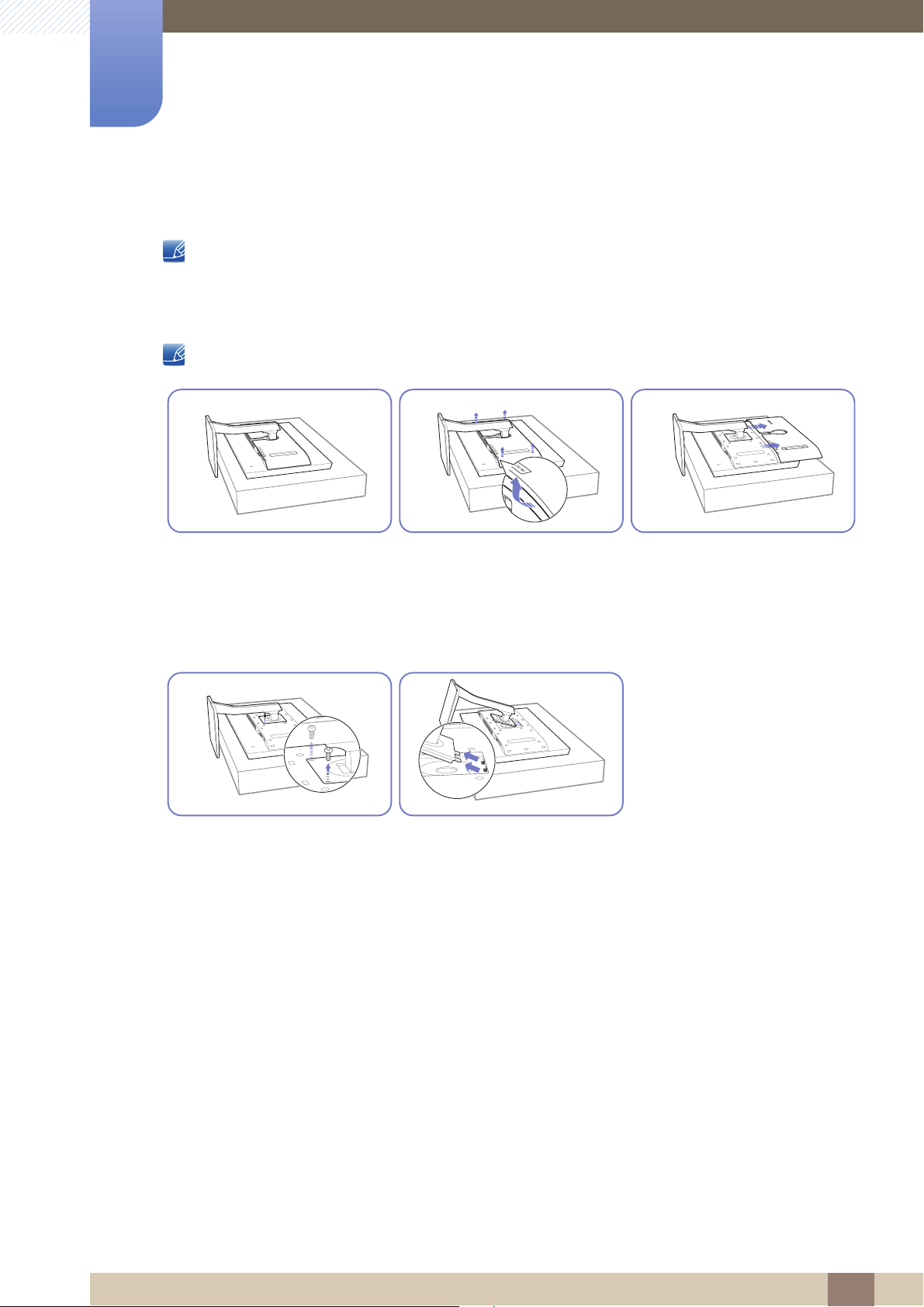
1
Preparations
1.3.2 Installing a Wall-mount Kit or Desktop Stand
The color and shape of parts may differ from what is shown.
Specifications are subject to change without notice to improve quality.
Before Installation
Power the product off and remove the power cable from the power socket.
Place a protective cloth or
cushion on a flat surface. Next,
place the product with the face
down on top of the cloth or
cushion.
Unfasten the screw from the
back of the product.
Remove the rear cover by pulling
the corners in the direction of the
arrows.
Lift and detach the stand.
Detach the cover from the back
of the product in the direction
indicated by the arrows.
1 Preparations
24
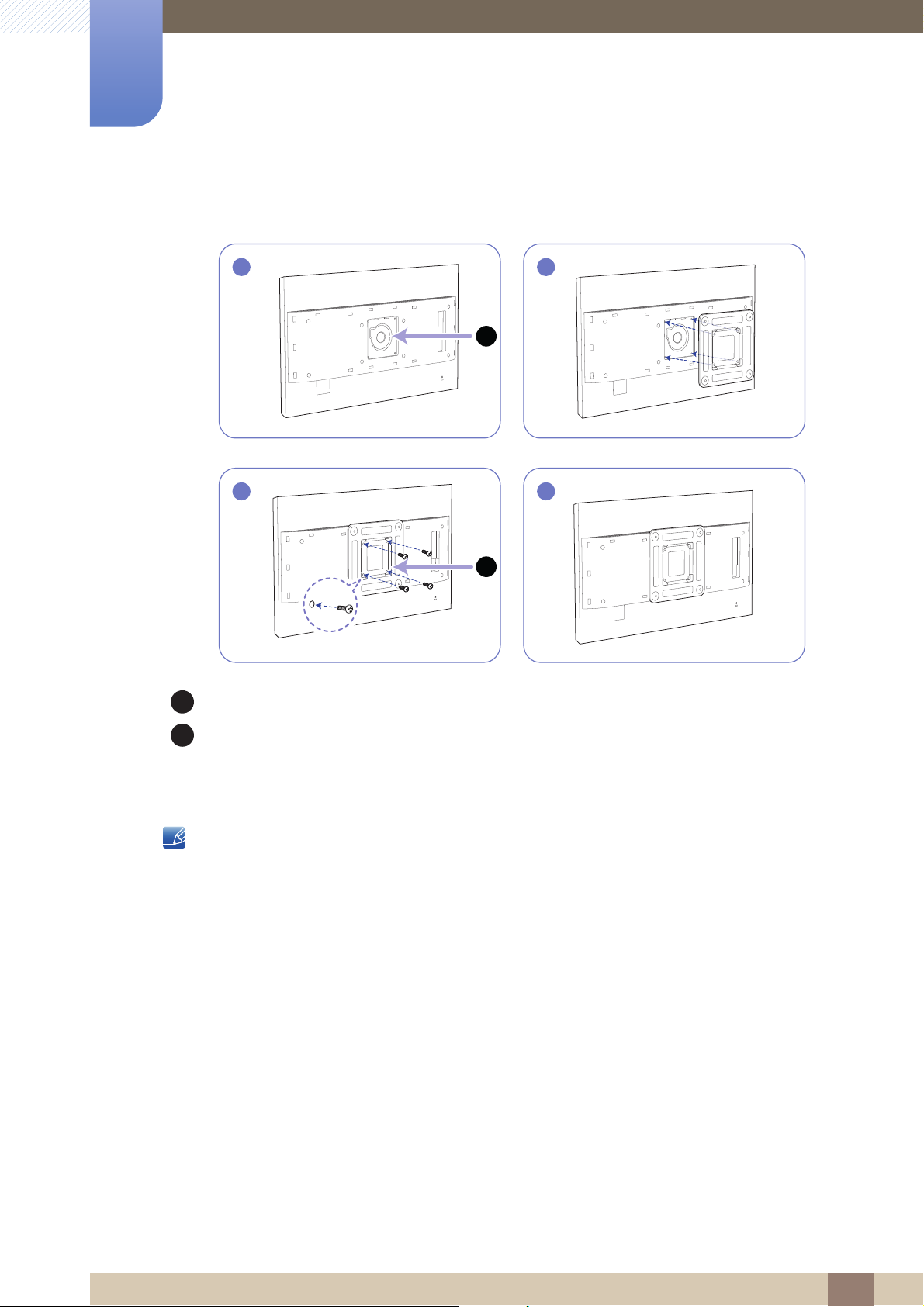
1
A
B
Preparations
Installing a Wall-mount Kit or Desktop Stand
1
A
3
B
Attach the wall-mount kit or desktop stand here
2
4
Wall-mount bracket (optional)
Align the grooves and tightly fasten the screws on the bracket on the product with the corresponding
parts on the wall-mount kit or desktop stand you want to attach.
Notes
z Using a screw longer than the standard length can damage the internal components of the
product.
z The length of screws required for a wall mount that does not comply with the VESA standards may
vary depending on the specifications.
z Do not use screws that do not comply with the VESA standards. Do not attach the wall-mount kit
or desktop stand using excessive force. The product may get damaged or fall and cause personal
injury. Samsung shall not be held liable for any damage or injury caused by using improper screws
or attaching the wall-mount kit or desktop stand using excessive force.
z Samsung shall not be held liable for any product damage or personal injury caused by using a
wallmount kit other than the one specified or from an attempt to install the wall-mount kit on your
own.
z To mount the product on a wall, ensure you purchase a wall-mount kit that can be installed 10 cm
or farther away from the wall.
z Be sure to use a wall-mount kit that complies with the standards.
z To install the product on a wall using the wall-mount kit, remove the stand.
1 Preparations
25
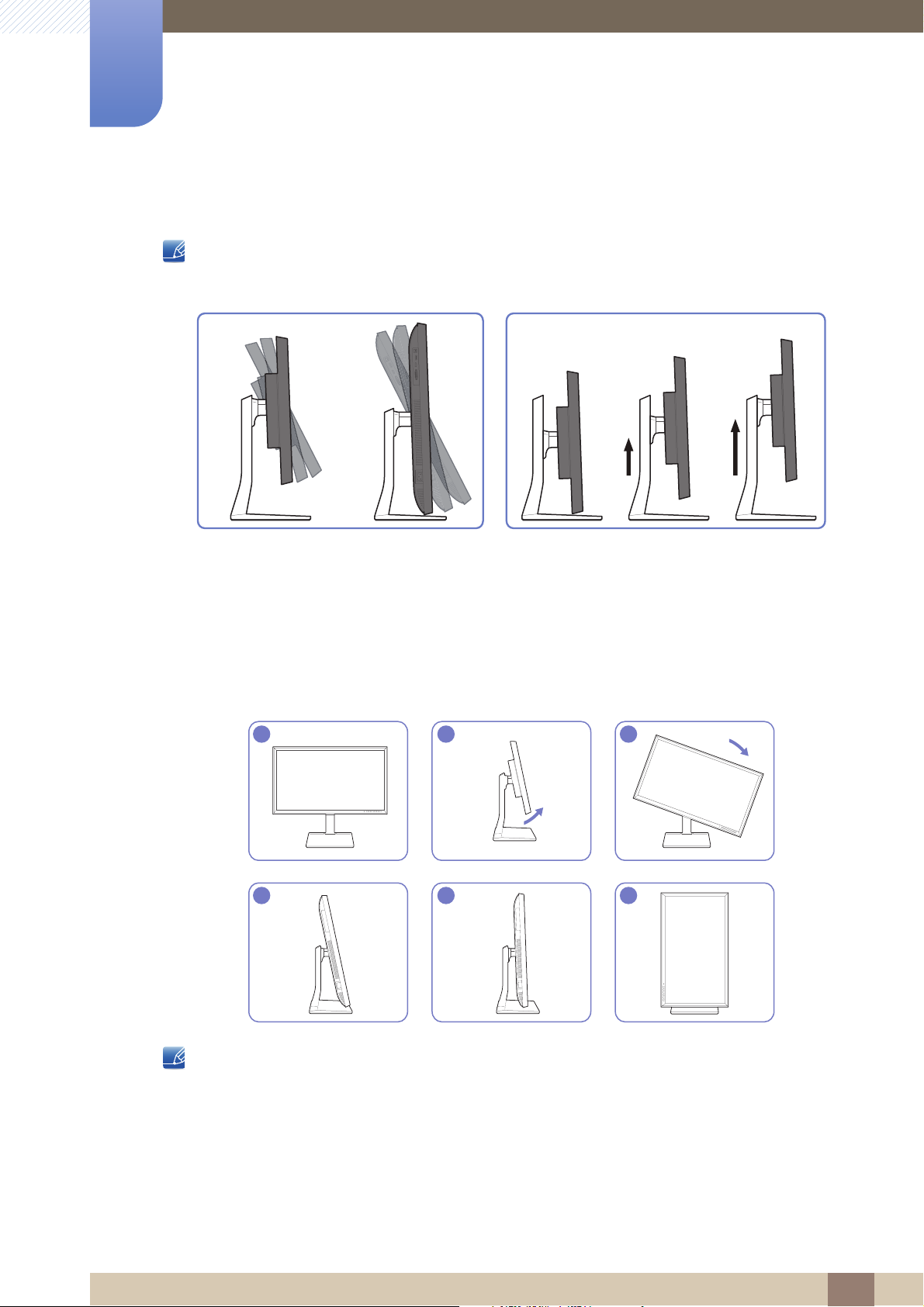
1
1 2 3
4 5 6
Preparations
1.3.3 Adjusting the Product Tilt and Height
The color and shape of parts may differ from what is shown.
Specifications are subject to change without notice to improve quality.
-5° (±2°) ~ 20° (±2°) 0 ~ 130 mm (±2 mm)
z The monitor tilt and height can be adjusted.
z Hold the top center of the product and adjust the height carefully.
1.3.4 Rotating the Monitor Screen
You can rotate your monitor as shown below.
z Adjust the screen following the arrow direction.
z Rotate the screen in clockwise direction till it becomes completely vertical to the desktop.
z The monitor may get damaged if you rotate the screen without tilt, or counter clockwise direction.
1 Preparations
26
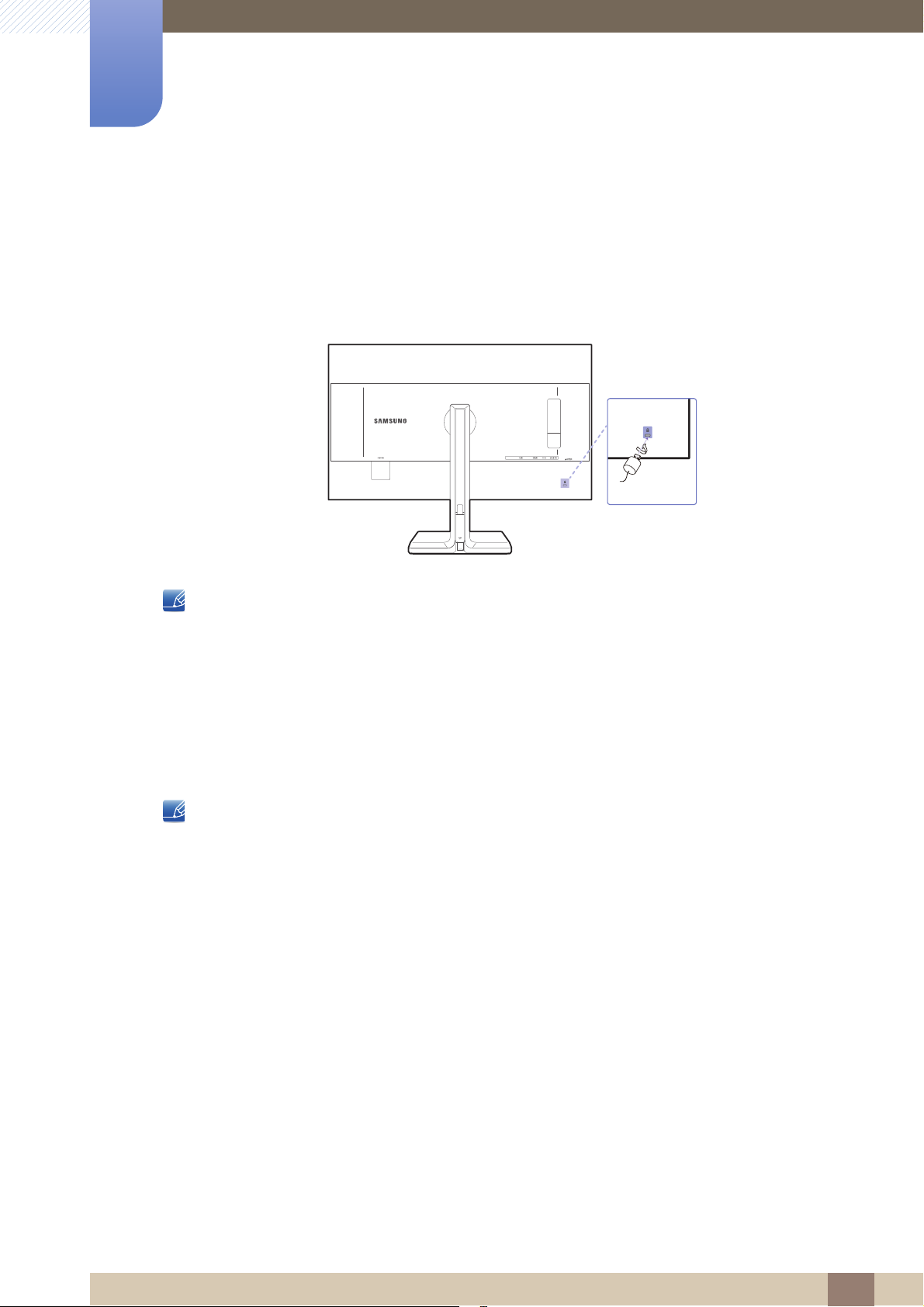
1
Preparations
1.3.5 Anti-theft Lock
An anti-theft lock allows you to use the product securely even in public places. The locking device shape
and locking method depend on the manufacturer. Refer to the user guide provided with your anti-theft
locking device for details. The lock device is sold separately.
The color and shape of parts may differ from what is shown. Specifications are subject to change
without notice to improve quality.
To lock an anti-theft locking device:
1 Fix the cable of your anti-theft locking device to a heavy object such as a desk.
2 Put one end of the cable through the loop on the other end.
3 Insert the locking device into the anti-theft lock slot at the back of the product.
4 Lock the locking device.
z An anti-theft locking device can be purchased separately.
z Refer to the user guide provided with your anti-theft locking device for details.
z Anti-theft locking devices can be purchased at electronics retailers or online.
1 Preparations
27
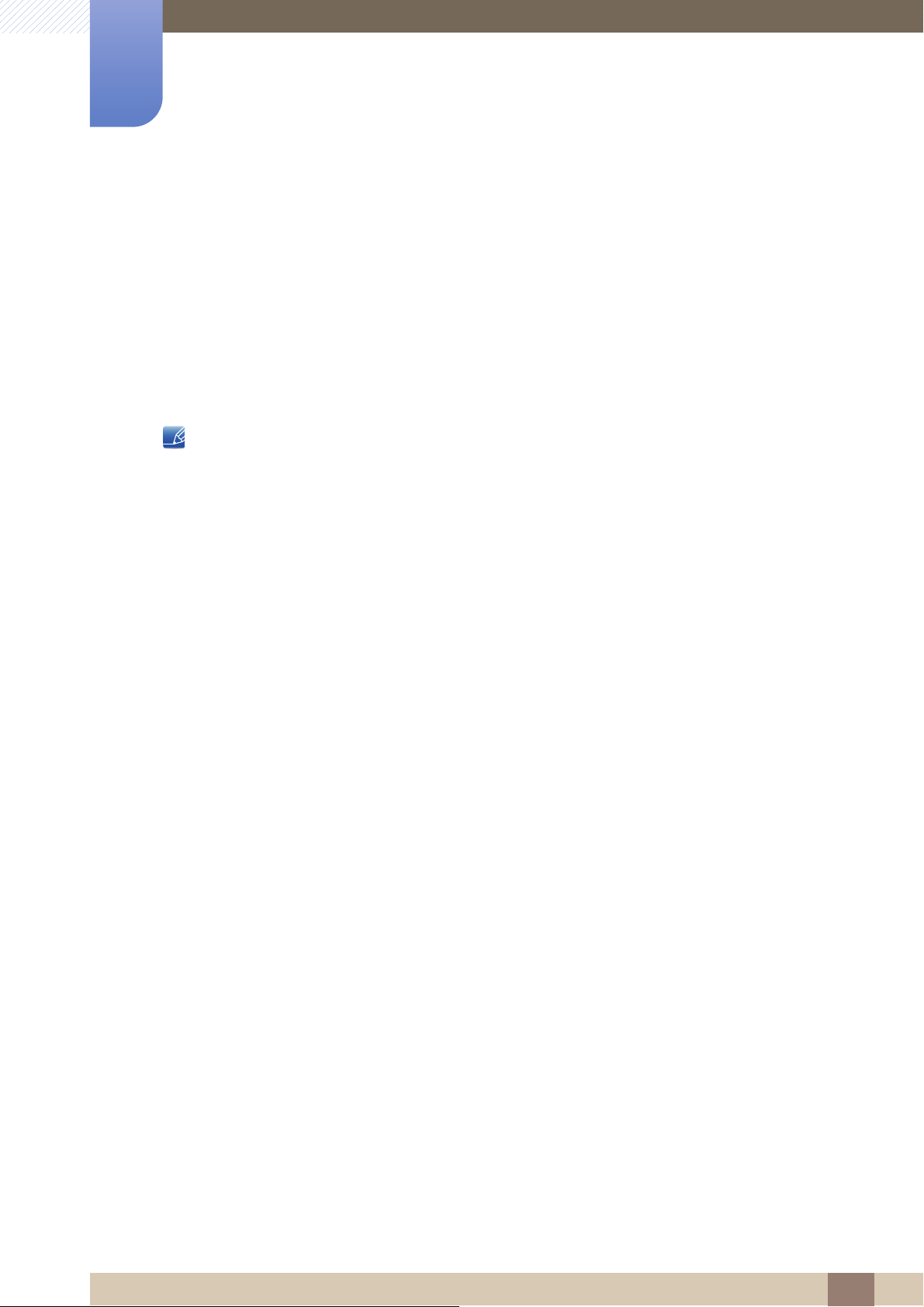
Preparations
(QJOLVK)UDQoDLV'HXWVFK0DJ\DU,WDOLDQR3ROVNL3RUWXJXrV
ƧNJLjLjǁƿǀ(VSDxRO6YHQVND7UNoHᣣᧄ⺆㩷∝䇁ଞ˲߭
1
1.4 "MagicRotation Auto"
The "MagicRotation Auto" function detects the rotation of monitors that are fitted with a rotation sensor
and rotates the Windows screen accordingly.
[Software Installation]
1 Insert the user manual CD provided with the product into the CD-ROM drive.
2 Follow the instructions given on the screen to proceed with installation.
After installation, the application menu language will be displayed in the language of the operating
system.
(This complies with the basic policies of Windows.)
[Caution]
1 Compatible only with Windows 7 (32 bit or 64 bit) and Windows 8 (32 bit or 64 bit).
2 Compatible with a graphics card that complies with the DDC/CI and MS API standards
With a graphics card that does not comply with the aforementioned standards,
the "MagicRotation Auto" function may not be available.
3 To maximize the performance of the function, update the graphics card driver to the latest version.
4 Fourteen languages are available as installation languages.
5 If the orientation is set to a mode other than "Landscape" in the screen resolution menu on
Windows 7, the "MagicRotation Auto" function may not work properly.
6 The OSD menu will be displayed if the monitor is rotated. When the monitor is rotated, the screen
reconfiguration process may be displayed or screen burn-in may appear, depending on the graphics
card. This is performed by the Windows operating system and has nothing to do with the product.
7 If you do not want the screen to rotate automatically when the monitor is rotated, press the Windows
and L keys at the same time to lock the Windows operating system. If the operating system cannot
be locked, it is due to the constraints of Windows API and has nothing to do with the product.
1 Preparations
28
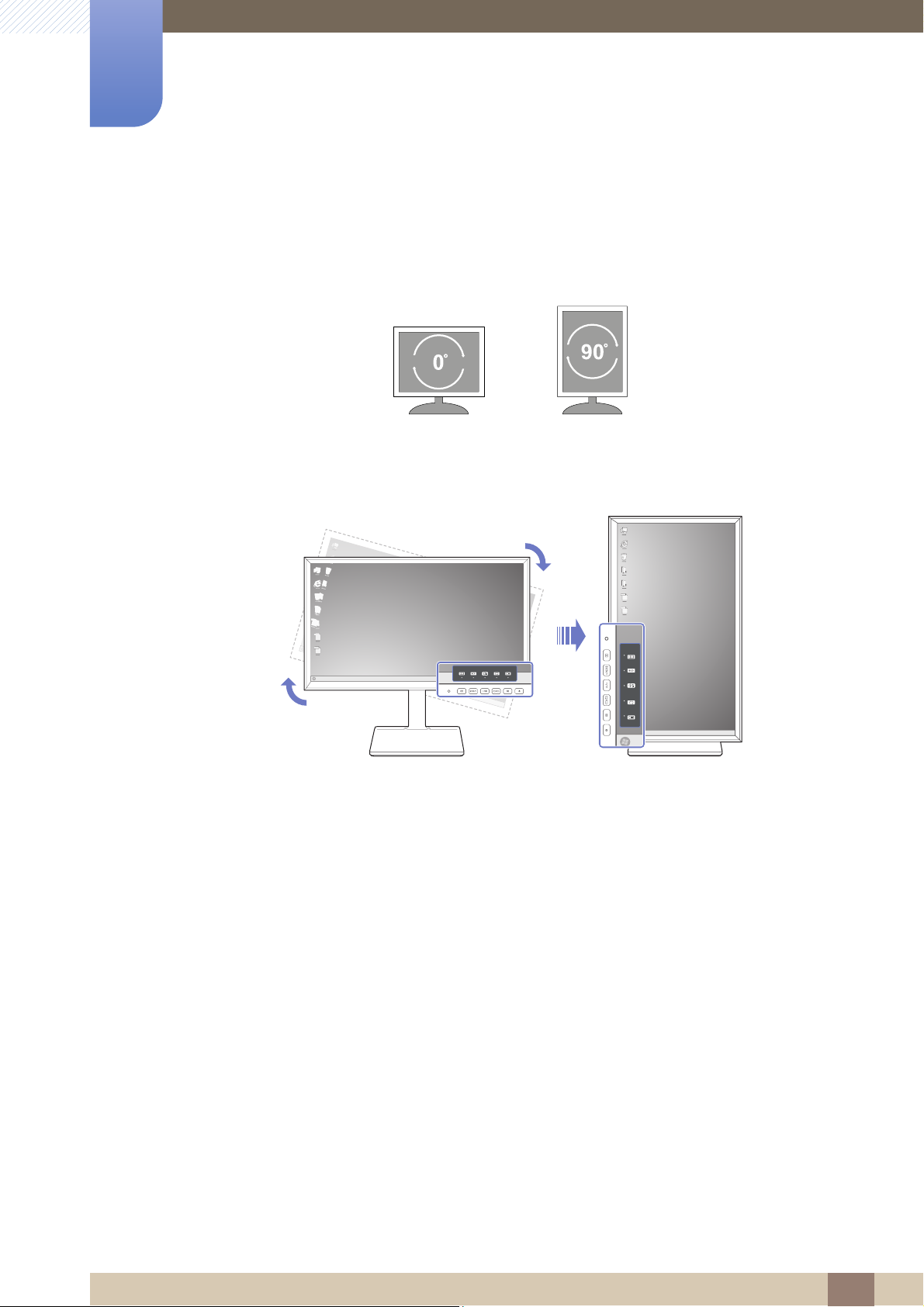
Preparations
0° 90°
MENU
SOURCE
PIP/PBP
MENU SOURCE PIP/PBP
1
1.5 Rotating the monitor
When rotating the monitor, the rotation angle is displayed on the monitor screen.
The on-screen display (OSD) menu items will automatically rotate when the screen rotates.
[Caution]
1 If the "MagicRotation Auto" software is not installed on the monitor, contents on the screen cannot
be rotated. The OSD can still rotate by 90° and display properly.
2 Once rotated, the OSD may appear in a different view mode from the mode before it was rotated.
1 Preparations
29
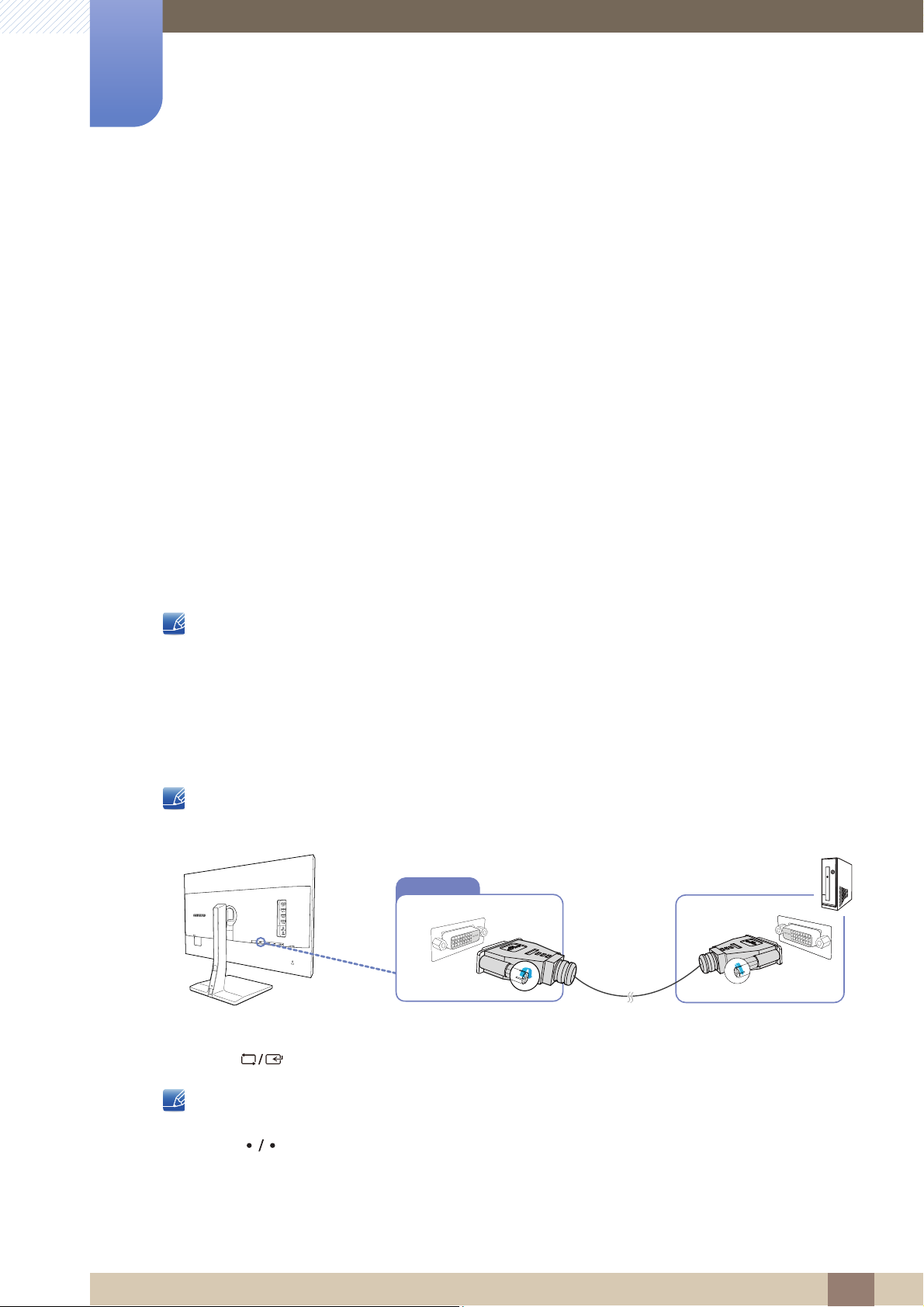
Connecting and Using a Source Device
DVI IN
2
2.1 Before Connecting
2.1.1 Pre-connection Checkpoints
z Before connecting a source device, read the user manual provided with it.
The number and locations of ports on source devices may differ from device to device.
z Do not connect the power cable until all connections are completed.
Connecting the power cable during connection may damage the product.
z Check the types of ports at the back of the product you want to connect.
2.2 Connecting and Using a PC
Select a connection method suitable for your PC.
z Connecting parts may differ in different products.
z To ensure the screen displays properly, do not use DVI-to-DP, HDMI-to-DP, micro HDMI-to-DP or
other nonstandard cables bought from a dealer. It is recommended that you use the cables that
came with the product.
2.2.1 Connection Using the DVI Cable
Do not connect the power cable before connecting all other cables.
Ensure you connect a source device first before connecting the power cable.
1 Connect the DVI cable to the [DVI IN] port on the back of the product and the DVI port on the PC.
2 Press [ ] to change the input source to DVI.
z Provided ports may vary depending on the product.
z If audio is supported and the stereo cable is connected, the Volume can be adjusted using the
[ ] buttons on the front of the product.
z Using a DVI cable that does not come with the product may degrade the display resolution.
2 Connecting and Using a Source Device
30

2
DVI IN
Connecting and Using a Source Device
2.2.2 Connection Using the DVI-HDMI Cable
Do not connect the power cable before connecting all other cables.
Ensure you connect a source device first before connecting the power cable.
1
Connect the HDMI-DVI cable to the [
DVI
IN] port on the back of the product and the HDMI port on the PC.
2 Press [ ] to change the input source to DVI.
z If audio is supported and the stereo cable is connected, the Volume can be adjusted using the
[ ] buttons on the front of the product.
z Provided ports may vary depending on the product.
2 Connecting and Using a Source Device
31

2
DVI IN
HDMI IN
PC/AV Mode
DVI
HDMI
DisplayPort
PC
AV
DVI PC
Select the PC/AV
mode for the HDMI
source.
Connecting and Using a Source Device
2.2.3 Connection Using the HDMI Cable
Do not connect the power cable before connecting all other cables.
Ensure you connect a source device first before connecting the power cable.
1
Connect the HDMI cable to the [HDMI IN] port on the back of the product and the HDMI port on the PC.
2 Press [ ] to change the input source to HDMI.
z If audio is supported, the Volume can be adjusted using the [ ] buttons on the front of the
product.
z In order to hear the sound when the product is connected to a PC with an HDMI cable, please set
PC/AV Mode to PC.
z Provided ports may vary depending on the product.
2 Connecting and Using a Source Device
32

2
HDMI IN
PC/AV Mode
DVI
HDMI
DisplayPort
PC
AV
DVI PC
Select the PC/AV
mode for the HDMI
source.
Connecting and Using a Source Device
2.2.4 Connection Using the HDMI-DVI Cable
Do not connect the power cable before connecting all other cables.
Ensure you connect a source device first before connecting the power cable.
1
Connect the HDMI-DVI cable to the [HDMI IN] port on the back of the product and the DVI port on the PC.
2 Press [ ] to change the input source to HDMI.
z In order to hear the sound when connected to a PC with HDMI to DVI cable, please connect audio
cable, and set PC/AV Mode to DVI PC.
z Provided ports may vary depending on the product.
2 Connecting and Using a Source Device
33

2
DP IN
Connecting and Using a Source Device
2.2.5 Connection Using the DP Cable
Do not connect the power cable before connecting all other cables.
Ensure you connect a source device first before connecting the power cable.
1 Connect one end of the DP cable to the [DP IN] port on the side of the product and the other end to
the DP port on the PC.
2 Press [ ] to change the input source to DisplayPort.
z If audio is supported, the Volume can be adjusted using the [ ] buttons on the front of the
product.
z Provided ports may vary depending on the product.
2 Connecting and Using a Source Device
34

2
AUDIO OUT
AUDIO IN
Connecting and Using a Source Device
2.2.6 Connecting to Headphones or Speakers
Do not connect the power cable before connecting all other cables.
Ensure you connect a source device first before connecting the power cable.
1 Connect the stereo cable to the [AUDIO IN] port on the back of the product and the AUDIO OUT
port on the PC.
2 Connect an audio output device such as headphones or speakers to [AUDIO OUT] on the product.
z If the stereo cable is connected, the Volume can be adjusted using the [ ] buttons on the
front of the product.
z Provided ports may vary depending on the product.
2 Connecting and Using a Source Device
35

2
POWER IN
Connecting and Using a Source Device
2.2.7 Connecting the Power
z Connecting parts may differ in different products.
z The exterior may differ depending on the product.
z To use the product, connect the power cable to a power outlet and the [POWER IN] port on the
product.
The input voltage is switched automatically.
2 Connecting and Using a Source Device
36

2
Connecting and Using a Source Device
2.2.8 Tidying Up the Connected Cables
Remove the COVER-CABLE by
sliding it down with both hands in
the direction indicated by the
arrow.
Hold the bottom of the stand
neck securely with your left hand
and use the thumb of your right
hand to slide up the COVERCABLE to fix it in place.
Install the cables into the cable
holder at the right side.
Installation is finished.
Hold the COVER-CABLE and fix
the cables into the grooves on
the STAND-REAR.
2 Connecting and Using a Source Device
37

Connecting and Using a Source Device
2
2.3 Connecting the Product to a PC as a USB HUB
2.3.1 Connecting a PC to the Product
The product can function as a HUB by connecting to a PC via a USB cable. You can connect a source
device directly to the product and control the device from the product, without having to connect the
device to the PC.
To use the product as a USB hub, connect the product to a PC using a USB cable.
Connect the USB cable to [ ] on the back of the product and USB [ ] on the PC.
A USB 2.0 cable can be used to connect the product to a PC. However, to take full advantage of the
USB 3.0 function, connect a USB 3.0 cable between the PC and the product. Ensure the PC supports
USB 3.0.
2.3.2 Utilizing the Product as a USB HUB
Using the product as a hub, connect and use various source devices with the product at the same time.
A PC cannot connect to multiple source devices at the same time as it has a limited number of
input/output ports available. The HUB feature on the product will improve your work efficiency by
allowing you to connect multiple source devices to the USB ports on the product at the same time
without connecting them to a PC.
If multiple source devices are connected to the PC, the many cables around the PC may look messy.
Connecting the devices directly to the product will resolve such inconvenience.
Connect a mobile device such as an MP3 player or smartphone to the product when connected to a PC.
This allows you to control the device from the PC or charge the device battery.
z To detect and start a source device faster, connect the device to the USB 3.0 port on the product.
z An external mass-storage HDD requires an external power supply. Be sure to connect it to a
power source.
2 Connecting and Using a Source Device
38

2
1
Connecting and Using a Source Device
z High-speed charging is possible using the [ ] and [ ] ports only. These ports charge
devices faster than typical USB ports. The speed depends on the connected devices.
z Battery charging is possible in power-saving mode. However, it is not possible when the product is
powered off.
z Battery charging is not possible if the power cable is disconnected from the power socket.
z Mobile devices should be purchased separately.
2
2 Connecting and Using a Source Device
39

Connecting and Using a Source Device
2
2.4 Driver Installation
z You can set the optimum resolution and frequency for this product by installing the corresponding
drivers.
z An installation driver is contained on the CD supplied with the product.
z If the file provided is faulty, visit the Samsung homepage (http://www.samsung.com/) and
download the file.
1 Insert the user manual CD provided with the product into the CD-ROM drive.
2 Click "Windows Driver".
3 Follow the instructions given on the screen to proceed with installation.
4 Select your product model from the list of models.
5 Go to Display Properties and check that the resolution and refresh rate are appropriate.
Refer to your Windows OS manual for further details.
2 Connecting and Using a Source Device
40

Connecting and Using a Source Device
5HWXUQ
(QJOLVK
7KHRSWLPDOUHVROXWLRQIRUWKLV
PRQLWRULVDVIROORZV
****x**** **Hz
8VHWKHDERYHVHWWLQJVWRVHW
WKHUHVROXWLRQRQ\RXU3&
6HWXS*XLGH
2
2.5 Setting Optimum Resolution
An information message about setting optimum resolution will appear if you power on the product for the
first time after purchase.
Select a language on the product and change the resolution on your PC to the optimum setting.
1 Press [ ] to move to the language you want and press [ ].
2 To hide the information message, press [ ] or [ ].
z If the optimum resolution is not selected, the message will appear up to three times for a specified
time even when the product is turned off and on again.
z The optimum resolution can also be selected in Control Panel on your PC.
2 Connecting and Using a Source Device
41

Screen Setup
SAMSUNG
MAGIC
Picture
Brightness
Contrast
Sharpness
Game Mode
Color
100
75
60
Off
Custom
Off
SAMSUNG
MAGIC
Bright
SAMSUNG
MAGIC
Upscale
Adjust the brightness
level. Values closer to
100 mean a brighter
screen.
3
Configure the screen settings such as brightness.
A detailed description of each function is provided. Refer to your product for details.
3.1 Brightness
You can adjust the general brightness of the picture. (Range: 0~100)
A higher value will make the picture appear brighter.
z This menu is not available when Bright is set to Dynamic Contrast mode.
z This menu is not available when Eco Light Sensor or Eco Saving is set to On.
3.1.1 Configuring Brightness
1 Press any button on the front of the product to display the Function Key Guide. Next, press [ ] to
display the corresponding menu screen.
2 Press [ ] to move to Picture and press [ ] on the product.
3 Press [ ] to move to Brightness and press [ ] on the product.
The following screen will appear.
4 Adjust the Brightness using the [ ] buttons.
5 The selected option will be applied.
3 Screen Setup
42

Screen Setup
SAMSUNG
MAGIC
SAMSUNG
MAGIC
Bright
SAMSUNG
MAGIC
Upscale
Picture
Brightness
Contrast
Sharpness
Game Mode
Color
100
75
60
Off
Custom
Off
Adjust the contrast
level. Values closer to
100 mean a bigger
light/dark contrast.
3
3.2 Contrast
Adjust the contrast between the objects and background. (Range: 0~100)
A higher value will increase the contrast to make the object appear clearer.
z This option is not available when Bright is in Cinema or Dynamic Contrast mode.
z This menu is not available when Game Mode is enabled.
z This menu is not available when PIP/PBP Mode is set to On and the Size is set to
(PBP Mode).
3.2.1 Configuring Contrast
1 Press any button on the front of the product to display the Function Key Guide. Next, press [ ] to
display the corresponding menu screen.
2 Press [ ] to move to Picture and press [ ] on the product.
3 Press [ ] to move to Contrast and press [ ] on the product.
The following screen will appear.
4 Adjust the Contrast using the [ ] buttons.
5 The selected option will be applied.
3 Screen Setup
43

Screen Setup
SAMSUNG
MAGIC
SAMSUNG
MAGIC
100
75
60
Off
Custom
Off
Wide
SAMSUNG
MAGIC
Bright
SAMSUNG
MAGIC
Upscale
Picture
Brightness
Contrast
Sharpness
Game Mode
Color
100
75
60
Off
Custom
Off
Adjust the sharpness
of the picture.
Values closer to 100
mean a sharper
image.
3
3.3 Sharpness
Make the outline of objects more clear or blurry. (Range: 0~100)
A higher value will make the outline of objects clearer.
z This option is not available when Bright is in Cinema or Dynamic Contrast mode.
z This menu is not available when Upscale is in Mode1 or Mode2.
z This menu is not available when Game Mode is enabled.
z Not available when PIP/PBP Mode is set to On.
3.3.1 Configuring Sharpness
1 Press any button on the front of the product to display the Function Key Guide. Next, press [ ] to
display the corresponding menu screen.
2 Press [ ] to move to Picture and press [ ] on the product.
3 Press [ ] to move to Sharpness and press [ ] on the product.
The following screen will appear.
4 Adjust the Sharpness using the [ ] buttons.
5 The selected option will be applied.
3 Screen Setup
44

Screen Setup
100
75
60
Off
Custom
Off
Off
On
Always On
SAMSUNG
MAGIC
Bright
SAMSUNG
MAGIC
Upscale
Picture
Brightness
Contrast
Sharpness
Game Mode
Color
Optimizes image
settings for playing
games.
3
3.4 Game Mode
Configure the product screen settings for game mode.
Use this feature when playing games on a PC or when a game console such as PlayStation™ or Xbox™
is connected.
Not available when PIP/PBP Mode is set to On.
3.4.1 Configuring Game Mode
1 Press any button on the front of the product to display the Function Key Guide. Next, press [ ] to
display the corresponding menu screen.
2 Press [ ] to move to Picture and press [ ] on the product.
3 Press [ ] to move to Game Mode and press [ ] on the product.
The following screen will appear.
4 Press [ ] to move to the option you want and press [ ].
5 The selected option will be applied.
z When the monitor turns off, enters power-saving mode or changes input sources, Game Mode
turns Off even if it is set to On.
z If you want to keep Game Mode enabled all the time, select Always On.
3 Screen Setup
45

Screen Setup
SAMSUNG
MAGIC
100
75
60
50
50
2200
0
100
75
60
Custom
Off
Off
Wide
Custom
Standard
Cinema
Dynamic Contrast
SAMSUNG
MAGIC
Bright
SAMSUNG
MAGIC
Upscale
Picture
Brightness
Contrast
Sharpness
Game Mode
Color
Set to an optimum
picture quality suitable
for the working
environment.
3
3.5 SAMSUNG MAGIC Bright
This menu provides an optimum picture quality suitable for the environment where the product will be
used.
z This menu is not available when Eco Light Sensor is enabled.
z This menu is not available when Game Mode is enabled.
z Not available when PIP/PBP Mode is set to On.
You can customize the brightness to suit your preferences.
3.5.1 Configuring SAMSUNG MAGIC Bright
1 Press any button on the front of the product to display the Function Key Guide. Next, press [ ] to
display the corresponding menu screen.
2 Press [ ] to move to Picture and press [ ] on the product.
3 Press [ ] to move to Bright and press [ ] on the product.
The following screen will appear.
z Custom: Customize the contrast and brightness as required.
z Standard: Obtain a picture quality suitable for editing documents or using Internet.
z
Cinema
z Dynamic Contrast: Obtain balanced brightness through automatic contrast adjustment.
: Obtain the brightness and sharpness of TVs suitable for enjoying video and DVD content.
3 Screen Setup
46

3
100
75
60
50
50
2200
0
100
75
60
Custom
Off
Off
Wide
Dynamic
Standard
Movie
Custom
SAMSUNG
MAGIC
Bright
SAMSUNG
MAGIC
Upscale
Picture
Brightness
Contrast
Sharpness
Game Mode
Color
Set to an optimum
picture quality suitable
for the working
environment.
SAMSUNG
MAGIC
Screen Setup
When the external input is connected through DVI/HDMI/DP and PC/AV Mode is set to AV,
Bright has four automatic picture settings (Dynamic, Standard, Movie and Custom) that are
preset at the factory. You can activate either Dynamic, Standard, Movie or Custom. You can
select Custom which automatically recalls your personalized picture settings.
z Dynamic: Select this mode to view a sharper image than in Standard mode.
z Standard: Select this mode when the surroundings are bright. This also provides a sharp
image.
z Movie: Select this mode when the surroundings are dark. This will save power and reduce eye
fatigue.
z Custom: Select this mode when you want to adjust the image according to your preferences.
4 Press [ ] to move to the option you want and press [ ].
5 The selected option will be applied.
3 Screen Setup
47

Screen Setup
SAMSUNG
MAGIC
SAMSUNG
MAGIC
SAMSUNG
MAGIC
Picture
100
75
60
Custom
Off
Off
Wide
Off
Mode1
Mode2
Brightness
Contrast
Sharpness
Game Mode
Color
SAMSUNG
MAGIC
Bright
SAMSUNG
MAGIC
Upscale
Enhance picture detail
and vividness.
3
3.6 SAMSUNG MAGIC Upscale
Upscale function can enhance the layers of the picture details and the vividness of the picture.
z The function has more obvious effects on low-resolution pictures.
z This menu is not available when Bright is in Cinema or Dynamic Contrast mode.
z This menu is not available when Game Mode is enabled.
3.6.1 Configuring SAMSUNG MAGIC Upscale
1 Press any button on the front of the product to display the Function Key Guide. Next, press [ ] to
display the corresponding menu screen.
2 Press [ ] to move to Picture and press [ ] on the product.
3 Press [ ] to move to Upscale and press [ ] on the product.
The following screen will appear.
Comparing with Mode1, Mode2 has a stronger effect.
4 Press [ ] to move to the option you want and press [ ].
5 The selected option will be applied.
3 Screen Setup
48

Screen Setup
SAMSUNG
MAGIC
100
75
60
Off
Custom
Off
Wide
SAMSUNG
MAGIC
Bright
SAMSUNG
MAGIC
Upscale
Picture
Brightness
Contrast
Sharpness
Game Mode
Color
100
75
60
Off
Custom
Off
Configure color
settings.
Color
Red
Green
Blue
Color Tone
Gamma
50
50
50
Normal
Mode1
Adjust the red
saturation level.
Values closer to 100
mean greater intensity
for the color.
3
3.7 Color
A detailed description of each function is provided. Refer to your product for details.
z Adjust the tint of the screen. This menu is not available when Bright is set to
z This menu is not available when Game Mode is enabled.
z Not available when PIP/PBP Mode is set to On.
3.7.1 Configuring Color
1 Press any button on the front of the product to display the Function Key Guide. Next, press [ ] to
display the corresponding menu screen.
Cinema or Dynamic Contrast mode.
2 Press [ ] to move to Picture and press [ ] on the product.
3 Press [ ] to move to Color and press [ ] on the product.
The following screen will appear.
z Red: Adjust the red saturation level. Values closer to 100 mean greater intensity for the color.
z Green:
z Blue: Adjust the blue saturation level. Values closer to 100 mean greater intensity for the color.
z Color Tone: Select a color tone that best suits your viewing needs.
Cool 2: Set the color temperature to be cooler than Cool 1.
Cool 1: Set the color temperature to be cooler than Normal mode.
Normal: Display the standard color tone.
Warm 1: Set the color temperature to be warmer than Normal mode.
Adjust the green saturation level. Values closer to 100 mean greater intensity for the color.
3 Screen Setup
49

3
Screen Setup
Warm 2: Set the color temperature to be warmer than Warm 1.
Custom: Customize the color tone.
When the external input is connected through DVI/HDMI/DP and PC/AV Mode is set to AV,
Color Tone has four color temperature settings (Cool, Normal, Warm and Custom).
z Gamma: Adjust the middle level of luminance.
Mode1
Mode2
Mode3
4 Press [ ] to move to the option you want and press [ ].
5 The selected option will be applied.
3 Screen Setup
50

Screen Setup
Normal
Low
Picture
HDMI Black Level
Response Time
Optimize HDMI
picture brightness and
contrast by adjusting
the black level of the
video signal.
3
3.8 HDMI Black Level
If a DVD player or set-top box is connected to the product via HDMI, image quality degradation (contrast/
color degradation, black level, etc.) may occur, depending on the connected source device. In such
case, HDMI Black Level can be used to adjust the image quality. If this is the case, correct the degraded
picture quality using HDMI Black Level.
z This function is only available in HDMI mode.
z Not available when PIP/PBP Mode is set to On.
3.8.1 Configuring the HDMI Black Level Settings
1 Press any button on the front of the product to display the Function Key Guide. Next, press [ ] to
display the corresponding menu screen.
2 Press [ ] to move to Picture and press [ ] on the product.
3 Press [ ] to move to HDMI Black Level and press [ ] on the product.
The following screen will appear.
z Normal: Select this mode when there is no contrast ratio degradation.
z Low: Select this mode to reduce the black level and increase the white level when there is a
contrast ratio degradation.
4 Press [ ] to move to the option you want and press [ ].
5 The selected option will be applied.
HDMI Black Level may not be compatible with some source devices.
3 Screen Setup
51

Screen Setup
Standard
Faster
Fastest
Picture
HDMI Black Level
Response Time
Accelerate the panel
response rate to make
video appear more
vivid and natural.
3
3.9 Response Time
Accelerate the panel response rate to make video appear more vivid and natural.
It is best to set Response Time to Standard or Faster when you are not viewing a movie.
3.9.1 Configuring the Response Time
1 Press any button on the front of the product to display the Function Key Guide. Next, press [ ] to
display the corresponding menu screen.
2 Press [ ] to move to Picture and press [ ] on the product.
3 Press [ ] to move to Response Time and press [ ] on the product.
The following screen will appear.
4 Press [ ] to move to the option you want and press [ ].
5 The selected option will be applied.
3 Screen Setup
52

Screen Adjustment
Screen
100
75
Choose the size and
aspect ratio of the
picture displayed on
screen.
Auto
Wide
Image Size
H-Position
V-Position
PIP/PBP
Screen
100
75
4:3
16:9
Screen Fit
Image Size
H-Position
V-Position
PIP/PBP
Choose the size and
aspect ratio of the
picture displayed on
screen.
4
4.1 Image Size
Change the picture size.
This menu is not available when PIP/PBP Mode is set to On and the Size is set to (PBP Mode).
4.1.1 Changing the Image Size
1 Press any button on the front of the product to display the Function Key Guide. Next, press [ ] to
display the corresponding menu screen.
2 Press [ ] to move to Screen and press [ ] on the product.
3 Press [ ] to move to Image Size and press [ ] on the product.
The following screen will appear.
In PC mode
z Auto: Display the picture according to the aspect ratio of the input source.
z Wide: Display the picture in full screen regardless of the aspect ratio of the input source.
In AV mode
z 4:3: Display the picture with an aspect ratio of 4:3. Suitable for videos and standard broadcasts.
z 16:9: Display the picture with an aspect ratio of 16:9.
z Screen Fit: Display the picture with the original aspect ratio without cutting off.
z Changing the screen size is available when the following conditions are satisfied.
z The function may not be supported depending on the ports provided with the product.
4 Screen Adjustment
53

4
Screen Adjustment
A digital output device is connected using the DVI/HDMI/DP cable.
The input signal is 480p, 576p, 720p, or 1080p and monitor can display normally
(Not every model can support all of these signals.).
This can only be set when the external input is connected through DVI/HDMI/DP and
PC/AV Mode is set to AV.
4 Press [ ] to move to the option you want and press [ ].
5 The selected option will be applied.
4 Screen Adjustment
54

Screen Adjustment
Screen
Screen Fit
3
3
Image Size
H-Position
V-Position
PIP/PBP
Move the image
displayed on the
screen to the left or
right.
Screen
Screen Fit
3
3
Image Size
H-Position
V-Position
PIP/PBP
Move the image
displayed on the
screen up or down.
4
4.2 H-Position & V-Position
H-Position: Move the screen to the left or right.
V-Position: Move the screen up or down.
z This menu is only available when Image Size is set to Screen Fit in AV Mode. When a 480P or
576P or 720P or 1080P signal is input in AV mode and the monitor can display normally, select
Screen Fit to adjust horizontal position in 0-6 levels.
z Not available when PIP/PBP Mode is set to On.
4.2.1 Configuring H-Position & V-Position
1 Press any button on the front of the product to display the Function Key Guide. Next, press [ ] to
display the corresponding menu screen.
2 Press [ ] to move to Screen and press [ ] on the product.
3 Press [ ] to move to H-Position or V-Position, and press [ ].
The following screen will appear.
4 Press [ ] to configure H-Position or V-Position.
5 The selected option will be applied.
4 Screen Adjustment
55

Screen Adjustment
→
4
4.3 PIP/PBP
The PIP (Picture in Picture) function separates the screen into two parts. One source device is displayed
on the main screen at the same time the another source device is displayed in inset windows.
The PBP (Picture by Picture) function separates the screen in half displaying output from two different
source devices simultaneously on the left and right sides of the screen.
z Compatible with Windows7 and Windows8.
z The PIP/PBP function may not be available depending on the specifications of the graphics card
used. If the screen is blank in PIP/PBP mode when the optimum resolution is selected, go to
Control Panel Display Screen Resolution and click Detect on the PC.
(Instructions are based on Windows 7.) If the screen is blank when the resolution is set to the
optimum resolution, change the resolution to 1280 x 1024.
→
z To maximize the picture quality, it is recommended to use a graphics card that supports
2K (2560 x 1440) resolution.
z When the PIP/PBP function is enabled, the resolution may not automatically switch to the
optimum resolution due to a compatibility issue between the graphics card and the Windows
operating system. Set PIP/PBP Mode to Off or manually change the resolution to the optimum
resolution using the Windows interface.
4 Screen Adjustment
56

4
Screen
Screen Fit
3
3
Image Size
H-Position
V-Position
PIP/PBP
Configure the settings
for using Picture in
Picture/Picture by
Picture.
PIP/PBP
Off
Off
On
PIP/PBP Mode
Size
Position
Sound Source
Source
Image Size
Contrast
Turn PIP/PBP Mode
on or off.
PIP/PBP
2Q
Off
On
PIP/PBP Mode
Size
Position
Sound Source
Source
Image Size
Contrast
Turn PIP/PBP Mode
on or off.
75/75
Screen Adjustment
4.3.1 Configuring PIP/PBP Mode
Enable or disable the PIP/PBP function.
1 Press any button on the front of the product to display the Function Key Guide. Next, press [ ] to
display the corresponding menu screen.
2 Press [ ] to move to Screen and press [ ] on the product.
3 Press [ ] to move to PIP/PBP and press [ ] on the product.
4 Press [ ] to move to PIP/PBP Mode and press [ ] on the product.
The following screen will appear.
z Off / On
5 Press [ ] to move to the option you want and press [ ].
6 The selected option will be applied.
4 Screen Adjustment
57

4
PIP/PBP
PIP/PBP Mode
Size
Position
Sound Source
Source
Image Size
Contrast
75/75
Select the size and
aspect ratio of the
sub-screen.
Screen Adjustment
4.3.2 Configuring Size
Select the size and aspect ratio of the sub-screen.
1 Press any button on the front of the product to display the Function Key Guide. Next, press [ ] to
display the corresponding menu screen.
2 Press [ ] to move to Screen and press [ ] on the product.
3 Press [ ] to move to PIP/PBP and press [ ] on the product.
4 Press [ ] to move to Size and press [ ] on the product.
The following screen will appear.
z : Select the icon image if you want to use PBP mode where the optimum resolution for the
left and right sides of the screen is 1280 x 1440 (width x height).
z : Select the icon image if you want to use PIP mode where the optimum resolution for the
sub-screen is 720 x 480 (width x height).
z : Select the icon image if you want to use PIP mode where the optimum resolution of the
sub-screen is 1280 x 720 (width x height).
5 Press [ ] to move to the option you want and press [ ].
6 The selected option will be applied.
4 Screen Adjustment
58

4
PIP/PBP
2Q
PIP/PBP Mode
Size
Position
Sound Source
Source
Image Size
Contrast
Select the position of
the sub-screen from
the available options.
Screen Adjustment
4.3.3 Configuring Position
Select the position of the sub-screen from the available options.
1 Press any button on the front of the product to display the Function Key Guide. Next, press [ ] to
display the corresponding menu screen.
2 Press [ ] to move to Screen and press [ ] on the product.
3 Press [ ] to move to PIP/PBP and press [ ] on the product.
4 Press [ ] to move to Position and press [ ] on the product.
The following screen will appear.
z / / /
5 Press [ ] to move to the option you want and press [ ].
6 The selected option will be applied.
z Not available when PBP is selected.
z The screen may flicker if the input signal is unstable.
4 Screen Adjustment
59

4
PIP/PBP
PIP/PBP Mode
Size
Position
Sound Source
Source
Image Size
Contrast
2Q
Set which screen you
want to hear the
sound for.
PIP/PBP
PIP/PBP Mode
Size
Position
Sound Source
Source
Image Size
Contrast
2Q
75/75
Set which screen you
want to hear the
sound for.
Screen Adjustment
4.3.4 Configuring Sound Source
Set which screen you want to hear the sound for.
1 Press any button on the front of the product to display the Function Key Guide. Next, press [ ] to
display the corresponding menu screen.
2 Press [ ] to move to Screen and press [ ] on the product.
3 Press [ ] to move to PIP/PBP and press [ ] on the product.
4 Press [ ] to move to Sound Source and press [ ] on the product.
The following screen will appear.
The white area of the icon means that the Sound Source comes from the main screen/sub-screen
or the left/right screen.
z /
PIP
PBP
z /
5 Press [ ] to move to the option you want and press [ ].
6 The selected option will be applied.
4 Screen Adjustment
60

4
PIP/PBP
2Q
PIP/PBP Mode
Size
Position
Sound Source
Source
Image Size
Contrast
HDMI
DisplayPort
Select the source for
each screen.
→
Screen Adjustment
4.3.5 Configuring Source
Select the source for each screen.
PIP
1 Press any button on the front of the product to display the Function Key Guide. Next, press [ ] to
display the corresponding menu screen.
2 Press [ ] to move to Screen and press [ ] on the product.
3 Press [ ] to move to PIP/PBP and press [ ] on the product.
4 Press [ ] to move to Source and press [ ] (available in PIP mode (Size / )).
The following screen will appear.
z DVI
z HDMI
z DisplayPort
5 Press [ ] to move to the option you want and press [ ].
6 The selected option will be applied.
z The input source for the main screen changes.
z With the exception of the current input source, the other two input sources can be selected.
z The screen may flicker if the input signal is unstable.
z If the function button description page appears, press [].
The main screen will switch in the order DVI HDMI DisplayPort.
→
4 Screen Adjustment
61

4
PIP/PBP
2Q
PIP/PBP Mode
Size
Position
Sound Source
Source
Image Size
Contrast
75/75
Select the source for
each screen.
Source
Apply
Cancel
HDMI Display
Port
→
→
Screen Adjustment
PBP
1 Press any button on the front of the product to display the Function Key Guide. Next, press [ ] to
display the corresponding menu screen.
2 Press [ ] to move to Screen and press [ ] on the product.
3 Press [ ] to move to PIP/PBP and press [ ] on the product.
4 Press [ ] to move to Source and press [ ] (available in PBP mode (Size )).
The following screen will appear.
z DVI
z HDMI
z DisplayPort
5 Press [] to choose the left or right external input source.
6 Press [ ] to move to Apply and press [ ] on the product. Pressing [ ] when Cancel
is selected will clear the Source settings and display the PIP/PBP control menu page.
z The input source for the main screen changes.
z The screen may flicker if the input signal is unstable.
z When the input signal of the left and right screens are the same, the operation cannot be
performed.
z If the function button description page appears, press [].
The main screen will switch in the order DVI HDMI DisplayPort.
4 Screen Adjustment
62

4
PIP/PBP
2Q
Auto
Wide
PIP/PBP Mode
Size
Position
Sound Source
Source
Image Size
Contrast
Select the image size
for each screen.
Screen Adjustment
4.3.6 Configuring Image Size
Select the image size for sub-screen.
PIP
1 Press any button on the front of the product to display the Function Key Guide. Next, press [ ] to
display the corresponding menu screen.
2 Press [ ] to move to Screen and press [ ] on the product.
3 Press [ ] to move to PIP/PBP and press [ ] on the product.
4 Press [ ] to move to Image Size and press [ ] (available in PIP mode (Size / )).
The following screen will appear.
In PC mode
z Auto: Display the picture according to the aspect ratio of the each screen input source.
z Wide: Display the picture in full screen regardless of the aspect ratio of the each screen input
source.
4 Screen Adjustment
63

4
PIP/PBP
2Q
PIP/PBP Mode
Size
Position
Sound Source
Source
Image Size
Contrast
4:3
16:9
Screen Fit
Select the image size
for each screen.
Screen Adjustment
In AV mode
z 4:3: Display the picture of the sub-screen with an aspect ratio of 4:3. Suitable for videos and
standard broadcasts.
z 16:9: Display the picture of the sub-screen with an aspect ratio of 16:9.
z Screen Fit: Display the picture of the sub-screen with the original aspect ratio without cutting
anything off.
z The function may not be supported depending on the ports provided with the product.
z Changing the screen size is available when the following conditions are satisfied.
A digital output device is connected using the DVI/HDMI/DP cable.
The input signal is 480p, 576p, 720p, or 1080p and monitor can display normally
(Not every model can support all of these signals.).
This can only be set when the external input is connected through DVI/HDMI/DP and
PC/AV Mode is set to AV.
5 Press [ ] to move to the option you want and press [ ].
6 The selected option will be applied.
4 Screen Adjustment
64

4
PIP/PBP
2Q
PIP/PBP Mode
Size
Position
Sound Source
Source
Image Size
Contrast
75/75
Select the image size
for each screen.
Image Size
Apply
Cancel
Auto Auto
Screen Adjustment
PBP
1 Press any button on the front of the product to display the Function Key Guide. Next, press [ ] to
display the corresponding menu screen.
2 Press [ ] to move to Screen and press [ ] on the product.
3 Press [ ] to move to PIP/PBP and press [ ] on the product.
4 Press [ ] to move to Image Size and press [ ] (available in PBP mode (Size )).
The following screen will appear.
In PC mode
z Auto: Display the picture according to the aspect ratio of the each screen input source.
z Wide: Display the picture in full screen regardless of the aspect ratio of the each screen input
source.
4 Screen Adjustment
65

4
Image Size
Apply
Cancel
16:9 16:9
Screen Adjustment
In AV mode
z 4:3: Display the picture of the sub-screen with an aspect ratio of 4:3. Suitable for videos and
standard broadcasts.
z 16:9: Display the picture of the sub-screen with an aspect ratio of 16:9.
z Screen Fit: Display the picture of the sub-screen with the original aspect ratio without cutting
anything off.
z The function may not be supported depending on the ports provided with the product.
z Changing the screen size is available when the following conditions are satisfied.
A digital output device is connected using the DVI/HDMI/DP cable.
The input signal is 480p, 576p, 720p, or 1080p and monitor can display normally
(Not every model can support all of these signals.).
This can only be set when the external input is connected through DVI/HDMI/DP and
PC/AV Mode is set to AV.
5 Press [ ] to move to the option you want and press [ ].
6 The selected option will be applied.
4 Screen Adjustment
66

4
PIP/PBP
2Q
PIP/PBP Mode
Size
Position
Sound Source
Source
Image Size
Contrast
Adjust the contrast
level for each screen.
Screen Adjustment
4.3.7 Configuring Contrast
PIP
Adjust the contrast level for sub-screen.
1 Press any button on the front of the product to display the Function Key Guide. Next, press [ ] to
display the corresponding menu screen.
2 Press [ ] to move to Screen and press [ ] on the product.
3 Press [ ] to move to PIP/PBP and press [ ] on the product.
4 Press [ ] to move to Contrast and press [ ] (available in PIP mode (Size / )).
The following screen will appear.
5 Adjust the Contrast using the [ ] buttons.
6 The selected option will be applied.
4 Screen Adjustment
67

4
PIP/PBP
2Q
PIP/PBP Mode
Size
Position
Sound Source
Source
Image Size
Contrast
75/75
Adjust the contrast
level for each screen.
Contrast 75
Screen Adjustment
PBP
Adjust the contrast level for each screen.
1 Press any button on the front of the product to display the Function Key Guide. Next, press [ ] to
display the corresponding menu screen.
2 Press [ ] to move to Screen and press [ ] on the product.
3 Press [ ] to move to PIP/PBP and press [ ] on the product.
4 Press [ ] to move to Contrast and press [ ] (available in PBP mode (Size )).
The following screen will appear.
5 Adjust the Contrast using the [ ] buttons.
6 The selected option will be applied.
4 Screen Adjustment
68

Coordinating OSD
Options
Deutsch
English
Español
Français
Italiano
Language
Display Time
Transparency
Set the menu
language.
5
A detailed description of each function is provided. Refer to your product for details.
5.1 Language
Set the menu language.
z A change to the language setting will only be applied to the onscreen menu display.
z It will not be applied to other functions on your PC.
5.1.1 Configuring Language
1 Press any button on the front of the product to display the Function Key Guide. Next, press [ ] to
display the corresponding menu screen.
2 Press [ ] to move to Options and press [ ] on the product.
3 Press [ ] to move to Language and press [ ] on the product.
The following screen will appear.
4 Press [ ] to move to the language you want and press [ ].
5 The selected option will be applied.
5 Coordinating OSD
69

Coordinating OSD
Options
English
100
2
20 sec
On
5 sec
10 sec
20 sec
200 sec
window will remain on
screen for when it is
not in use.
Language
Display Time
Transparency
5
5.2 Display Time
Set the on-screen display (OSD) menu to automatically disappear if the menu is not used for a specified
period of time.
Display Time can be used to specify the time after which you want the OSD menu to disappear.
5.2.1 Configuring Display Time
1 Press any button on the front of the product to display the Function Key Guide. Next, press [ ] to
display the corresponding menu screen.
2 Press [ ] to move to Options and press [ ] on the product.
3 Press [ ] to move to Display Time and press [ ] on the product.
The following screen will appear.
Set how long the menu
4 Press [ ] to move to the option you want and press [ ].
5 The selected option will be applied.
5 Coordinating OSD
70

Coordinating OSD
Options
English
2
20 sec
On
Off
On
Configure the
transparency of the
menu windows.
Language
Display Time
Transparency
5
5.3 Transparency
Set the transparency for the menu windows.
5.3.1 Changing Transparency
1 Press any button on the front of the product to display the Function Key Guide. Next, press [ ] to
display the corresponding menu screen.
2 Press [ ] to move to Options and press [ ] on the product.
3 Press [ ] to move to Transparency and press [ ] on the product.
The following screen will appear.
4 Press [ ] to move to the option you want and press [ ].
5 The selected option will be applied.
5 Coordinating OSD
71

Setup and Reset
SAMSUNG
MAGIC
Settings
ECO
USB Super Charging
DisplayPort Ver.
PC/AV Mode
Source Detection
Key Repeat Time
Off Timer
1.1
Auto
Acceleration
Set the ECO mode
for saving the power
consumption.
Off
Off
Off
Sensitivity
Brightness Level
Select the ECO light
sensor mode.
ECO
Off
On
Eco Light Sensor
Eco Saving
Eco Icon Display
6
A detailed description of each function is provided. Refer to your product for details.
6.1 ECO
The Eco Light Sensor and Eco Saving options are displayed on the same menu page so that you can
conveniently configure the power saving settings.
6.1.1 Eco Light Sensor
The Eco Light Sensor feature optimizes the view condition and contributes to power saving by adjusting
the screen brightness depending on the ambient light intensity.
z This menu is not available when Bright is in Dynamic Contrast mode.
z This menu is not available when Game Mode is enabled.
z This menu is not available when Eco Saving is set .
Configuring Eco Light Sensor
1 Press any button on the front of the product to display the Function Key Guide. Next, press [ ] to
display the corresponding menu screen.
2 Press [ ] to move to Settings and press [ ] on the product.
3 Press [ ] to move to ECO and press [ ] on the product.
4 Press [ ] to move to Eco Light Sensor and press [ ] on the product.
The following screen will appear.
z Off: Deactivate the Eco Light Sensor function.
z On: Automatically adjust the brightness according to the ambient light intensity.
5 Press [ ] to move to the option you want and press [ ].
6 The selected option will be applied.
6 Setup and Reset
72

6
Select the sensitivity
of ECO light sensor.
ECO
Eco Light Sensor
Eco Saving
Eco Icon Display
High
Medium
Low
Sensitivity
Brightness Level
Setup and Reset
Configuring Sensitivity
1 Press any button on the front of the product to display the Function Key Guide. Next, press [ ] to
display the corresponding menu screen.
2 Press [ ] to move to Settings and press [ ] on the product.
3 Press [ ] to move to ECO and press [ ] on the product.
4 Press [ ] to move to Sensitivity and press [ ] on the product.
The following screen will appear.
z High: High sensitivity that maximizes the varying level of screen brightness depending on the
ambient light intensity.
z Medium: Intermediate sensitivity that sets a varying level of screen brightness between High
and Low depending on the ambient light intensity.
z Low: Low sensitivity that minimizes the varying level of screen brightness depending on the
ambient light intensity.
5 Press [ ] to move to the option you want and press [ ].
6 The selected option will be applied.
6 Setup and Reset
73

6
Select the brightness
level of ECO light
sensor.
On
ଥࢿ
ଥࢿ
ECO
Eco Light Sensor
Eco Saving
Eco Icon Display
Brighter
Current
Dimmer
Sensitivity
Brightness Level
Setup and Reset
Configuring Brightness Level
1 Press any button on the front of the product to display the Function Key Guide. Next, press [ ] to
display the corresponding menu screen.
2 Press [ ] to move to Settings and press [ ] on the product.
3 Press [ ] to move to ECO and press [ ] on the product.
4 Press [ ] to move to Brightness Level and press [ ] on the product.
The following screen will appear.
z Brighter: Increase the current brightness of the screen.
z Current: Maintain the current brightness of the screen.
z Dimmer: Decrease the current brightness of the screen.
5 Press [ ] to move to the option you want and press [ ].
6 The selected option will be applied.
6 Setup and Reset
74

6
SAMSUNG
MAGIC
Off
Off
Off
Sensitivity
Brightness Level
Adjust the power
consumption of the
product to save
energy.
ECO
Off
Minimum
Maximum
Eco Light Sensor
Eco Saving
Eco Icon Display
Setup and Reset
6.1.2 Eco Saving
The Eco Saving function reduces power consumption by controlling the electric current used by the
monitor panel.
z This menu is not available when Bright is in Dynamic Contrast mode.
z This menu is not available when Game Mode is enabled.
z This menu is not available when Eco Light Sensor is set.
Configuring Eco Saving
1 Press any button on the front of the product to display the Function Key Guide. Next, press [ ] to
display the corresponding menu screen.
2 Press [ ] to move to Settings and press [ ] on the product.
3 Press [ ] to move to ECO and press [ ] on the product.
4 Press [ ] to move to Eco Saving and press [ ] on the product.
The following screen will appear.
z Off: Deactivate the Eco Saving function.
z Minimum: Change the monitor power consumption to 75% of the default level.
z Maximum: Change the monitor power consumption to 50% of the default level.
5 Press [ ] to move to the option you want and press [ ].
6 The selected option will be applied.
6 Setup and Reset
75

6
Off
Off
Sensitivity
Brightness Level
Select the ECO Icon
mode.
ECO
Off
On
Eco Light Sensor
Eco Saving
Eco Icon Display
Eco Light Sensor Activated Eco Light Sensor Activated
Setup and Reset
6.1.3 Eco Icon Display
Configuring Eco Icon Display
1 Press any button on the front of the product to display the Function Key Guide. Next, press [ ] to
display the corresponding menu screen.
2 Press [ ] to move to Settings and press [ ] on the product.
3 Press [ ] to move to ECO and press [ ] on the product.
4 Press [ ] to move to Eco Icon Display and press [ ] on the product.
The following screen will appear.
z Off: Disable the Eco Icon Display function.
z On: Display the operation status of the Eco sensor as a pop-up guide.
5 Press [ ] to move to the option you want and press [ ].
6 The selected option will be applied.
Notes
z If the screen brightness is adjusted according to the ambient light intensity when the
Eco Light Sensor is on, a pop-up as shown above will appear showing the adjusting screen
brightness.
z If the screen becomes brighter as the ambient light becomes brighter, the brightness slide bar level
will increase with a sun image displayed. If the screen becomes darker, the brightness slide bar level
will decrease with a moon image displayed. The brightness slide bar will be displayed for 3 seconds
after the sensor activates.
z While in the check signal or no signal mode, the monitor will not display the OSD.
6 Setup and Reset
76

Setup and Reset
1
Settings
ECO
USB Super Charging
DisplayPort Ver.
PC/AV Mode
Source Detection
Key Repeat Time
Off Timer
1.1
Auto
Acceleration
Set the USB Super
charging mode.
USB Super Charging
Off
On
USB Super Charging
USB1
USB2
Set the USB Super
charging mode.
USB Super Charging
Off
On
USB Super Charging
USB1
USB2
Set the USB Port1
charging On/Off.
6
6.2 USB Super Charging
Charge the battery of a connected source device quickly using the USB 3.0 port on the product.
z Setting USB Super Charging to On during a data transfer will stop the data transfer. If you set
USB Super Charging to Off, the standard charging and data transfer feature will be available.
z High-speed charging is possible using the [ ] and [ ] ports only. These ports charge
2
devices faster than typical USB ports. The speed depends on the connected devices.
6.2.1 Configuring USB Super Charging
1 Press any button on the front of the product to display the Function Key Guide. Next, press [ ] to
display the corresponding menu screen.
2 Press [ ] to move to Settings and press [ ] on the product.
3 Press [ ] to move to USB Super Charging and press [ ] on the product.
4 Press [ ] to move to USB Super Charging, USB1 or USB2 and press [ ] on the product.
The following screen will appear.
6 Setup and Reset
77

6
Setup and Reset
z Off: Disable USB Super Charging.
z On: Enable the function to quickly charge a source device connected to the USB 3.0 port.
5 Press [ ] to move to the option you want and press [ ].
6 The selected option will be applied.
6 Setup and Reset
78

Setup and Reset
Settings
1.1
Auto
Acceleration
Select your
Displayport.
Displayport 1.1
supports HBR 1,
while 1.2 supports
HBR 2.
1.1
1.2
ECO
USB Super Charging
DisplayPort Ver.
PC/AV Mode
Source Detection
Key Repeat Time
Off Timer
6
6.3 DisplayPort Ver.
Select your Displayport. Displayport 1.1 supports High Bit Rate 1, while 1.2 supports High Bit Rate 2.
z Incorrect settings may cause the screen to go blank. If this occurs, check the device specifications.
z If the monitor (when set to DVI, HDMI or DisplayPort) is in power saving mode or is displaying the
message Check Signal Cable, press the [ ] button to display the On Screen Display (OSD).
You can select 1.1 or 1.2.
6.3.1 Configuring DisplayPort Ver.
1 Press any button on the front of the product to display the Function Key Guide. Next, press [ ] to
display the corresponding menu screen.
2 Press [ ] to move to Settings and press [ ] on the product.
3 Press [ ] to move to DisplayPort Ver. and press [ ] on the product.
The following screen will appear.
z 1.1 / 1.2
4 Press [ ] to move to the option you want and press [ ].
5 The selected option will be applied.
6 Setup and Reset
79

Setup and Reset
Settings
1.1
Auto
Acceleration
Set to AV to enlarge
the picture.
ECO
USB Super Charging
DisplayPort Ver.
PC/AV Mode
Source Detection
Key Repeat Time
Off Timer
PC/AV Mode
PC
AV
DVI
HDMI
DisplayPort
Select the PC/AV
mode for the DVI
source.
6
6.4 PC/AV Mode
Set PC/AV Mode to AV. The picture size will be enlarged. This option is useful when you view a movie.
z Supplied for the wide models only such as 16:9 or 16:10.
z If the monitor (when set to DVI, HDMI or DisplayPort) is in power saving mode or is displaying the
message Check Signal Cable, press the [ ] button to display the On Screen Display(OSD).
You can select PC or AV.
6.4.1 Configuring PC/AV Mode
1 Press any button on the front of the product to display the Function Key Guide. Next, press [ ] to
display the corresponding menu screen.
2 Press [ ] to move to Settings and press [ ] on the product.
3 Press [ ] to move to PC/AV Mode and press [ ] on the product.
4 Press [ ] to move to DVI, HDMI or DisplayPort and press [ ] on the product.
The following screen will appear.
6 Setup and Reset
80

6
PC/AV Mode
DVI
HDMI
DisplayPort
PC
AV
DVI PC
Select the PC/AV
mode for the HDMI
source.
PC/AV Mode
Select the PC/AV
mode for the
DisplayPort source.
PC
AV
PC
DVI
HDMI
DisplayPort
Setup and Reset
z Set to PC when connected to a PC.
z Set to AV when connected to an AV device.
z In order to hear the sound when connected to a PC with HDMI to DVI cable, please connect
audio cable, and set PC/AV Mode to DVI PC.
z In order to hear the sound when the product is connected to a PC with an HDMI cable, please
set PC/AV Mode to PC.
5 Press [ ] to move to the option you want and press [ ].
6 The selected option will be applied.
6 Setup and Reset
81

Setup and Reset
Settings
1.1
Auto
Acceleration
Decide how input
sources will be
detected.
Auto
Manual
ECO
USB Super Charging
DisplayPort Ver.
PC/AV Mode
Source Detection
Key Repeat Time
Off Timer
6
6.5 Source Detection
You can activate Source Detection.
Not available when PIP/PBP Mode is set to On.
6.5.1 Configuring Source Detection
1 Press any button on the front of the product to display the Function Key Guide. Next, press [ ] to
display the corresponding menu screen.
2 Press [ ] to move to Settings and press [ ] on the product.
3 Press [ ] to move to Source Detection and press [ ] on the product.
The following screen will appear.
z Auto: The input source is automatically recognized.
z Manual: Manually select an input source.
4 Press [ ] to move to the option you want and press [ ].
5 The selected option will be applied.
6 Setup and Reset
82

Setup and Reset
Settings
1.1
Auto
Acceleration
Configure the
response rate of a
button when the
button is pressed.
Acceleration
1 sec
2 sec
No Repeat
ECO
USB Super Charging
DisplayPort Ver.
PC/AV Mode
Source Detection
Key Repeat Time
Off Timer
6
6.6 Key Repeat Time
Control the response rate of a button when the button is pressed.
6.6.1 Configuring Key Repeat Time
1 Press any button on the front of the product to display the Function Key Guide. Next, press [ ] to
display the corresponding menu screen.
2 Press [ ] to move to Settings and press [ ] on the product.
3 Press [ ] to move to Key Repeat Time and press [ ] on the product.
The following screen will appear.
z Acceleration, 1 sec, or 2 sec can be selected. If No Repeat is selected, a command responds
only once when a button is pressed.
4 Press [ ] to move to the option you want and press [ ].
5 The selected option will be applied.
6 Setup and Reset
83

Setup and Reset
Settings
1.1
Auto
Acceleration
Enable or disable
the Off Timer.
ECO
USB Super Charging
DisplayPort Ver.
PC/AV Mode
Source Detection
Key Repeat Time
Off Timer
Off Timer
Off Timer
Turn Off After
Off
On
Enable or disable
the Off Timer.
6
6.7 Off Timer
You can set the product to automatically turn off.
6.7.1 Configuring Off Timer
1 Press any button on the front of the product to display the Function Key Guide. Next, press [ ] to
display the corresponding menu screen.
2 Press [ ] to move to Settings and press [ ] on the product.
3 Press [ ] to move to Off Timer and press [ ] on the product.
4 Press [ ] to move to Off Timer and press [ ] on the product.
The following screen will appear.
z Off: Deactivate the off timer so that the product does not power off automatically.
z On: Activate the off timer so that the product powers off automatically.
5 Press [ ] to move to the option you want and press [ ].
6 The selected option will be applied.
6 Setup and Reset
84

6
Off Timer
Off Timer
Turn Off After
On
4h
Set the monitor to
automatically turn off
after a certain time
period.
→
Setup and Reset
6.7.2 Configuring Turn Off After
1 Press any button on the front of the product to display the Function Key Guide. Next, press [ ] to
display the corresponding menu screen.
2 Press [ ] to move to Settings and press [ ] on the product.
3 Press [ ] to move to Off Timer and press [ ] on the product.
4 Press [ ] to move to Turn Off After and press [ ] on the product.
The following screen will appear.
5 Press [ ] to configure Turn Off After.
6 The selected option will be applied.
z The off timer can be set within a range of 1 to 23 hours. The product will automatically power off
after the specified number of hours.
z This option is only available when Off Timer is set to On.
z For products for the market in some regions, the Off Timer is set to automatically activate 4 hours
after the product powers on. This is done in accordance with power supply regulations. If you do
not want the timer to activate, go to MENU SETUP&RESET and set Off Timer to Off.
6 Setup and Reset
85

Setup and Reset
Settings
for the product to the
default factory
settings.
Reset All
$OOWKHPHQXVHWWLQJVZLOOEHUHVHW
WRGHIDXOW
$UH\RXVXUH\RXZDQWWRUHVHW"
<HV 1R
6
6.8 Reset All
Return all the settings for the product to the default factory settings.
The functions available on the monitor may vary depending on the model. Refer to the actual product.
6.8.1 Initializing Settings (Reset All)
1 Press any button on the front of the product to display the Function Key Guide. Next, press [ ] to
display the corresponding menu screen.
2 Press [ ] to move to Settings and press [ ] on the product.
3 Press [ ] to move to Reset All and press [ ] on the product.
The following screen will appear.
Return all the settings
4 Press [ ] to move to the option you want and press [ ].
5 The selected option will be applied.
6 Setup and Reset
86

Information Menu and Others
Information
Picture
Screen
Options
Settings
Information
DisplayPort
**** x ****
**kHz **Hz
Information
Picture
Screen
Options
Settings
Information
HDMI
**** x ****
**kHz **Hz
DisplayPort
**** x ****
**kHz **Hz
Information
Picture
Screen
Options
Settings
Information
HDMI
**** x ****
**kHz **Hz
DisplayPort
**** x ****
**kHz **Hz
7
A detailed description of each function is provided. Refer to your product for details.
7.1 Information
View the current input source, frequency and resolution.
7.1.1 Displaying Information
1 Press any button on the front of the product to display the Function Key Guide. Next, press [ ] to
display the corresponding menu screen.
2 Press [ ] to move to Information. The current input source, frequency and resolution will
appear.
7 Information Menu and Others
87

Information Menu and Others
SAMSUNG
MAGIC
SAMSUNG
MAGIC
Brightness
Contrast
Volume
75
7
7.2 Configuring Brightness, Contrast and Volume from the Initial Screen
Adjust the Brightness, Contrast, Volume using the [ ] buttons when the initial screen (that displays no
menu screen) is displayed.
Brightness :
z This menu is not available when Bright is set to Dynamic Contrast mode.
z This menu is not available when Eco Light Sensor is enabled.
Contrast :
z This option is not available when Bright is in Cinema or Dynamic Contrast mode.
z This menu is not available when Game Mode is enabled.
z This menu is not available when PIP/PBP Mode is set to On and the Size is set to
(PBP Mode).
1 Press any button on the front of the product (when no menu screen is displayed) to display the
Function Key Guide. Next, press [ ]. The following screen will appear.
2 Press the [ ] button to alternate between the Brightness, Contrast and Volume settings.
3 Adjust the Brightness, Contrast, Volume using the [ ] buttons.
7 Information Menu and Others
88

Installing the Software
Easy Setting Box
8
8.1 Easy Setting Box
"Easy Setting Box" enables users to use the monitor by partitioning multiple sections.
8.1.1 Installing the Software
1 Insert the installation CD into the CD-ROM drive.
2 Select the "Easy Setting Box" setup program.
If the pop-up screen for the software installation does not appear on the main screen, find and
double-click the "Easy Setting Box" setup file on the CD-ROM.
3 When the Installation Wizard appears, click Next.
4 Follow the instructions given on the screen to proceed with installation.
Restrictions and Problems with the Installation ("Easy Setting Box")
The "Easy Setting Box" installation may be affected by the Graphics Card, Motherboard and the
Networking Environment.
System Requirements
OS
z The software may not work properly if you do not restart the computer after the installation.
z The "Easy Setting Box" icon may not appear depending on the computer system and the
product specifications.
z If the shortcut icon does not appear, press the F5 key.
z Windows XP 32Bit/64Bit
z Windows Vista 32Bit/64Bit
z Windows 7 32Bit/64Bit
z Windows 8 32Bit/64Bit
Hardware
z At least 32MB of memory
z At least 60MB of free space on the hard disk drive
8 Installing the Software
89

8
Installing the Software
8.1.2 Removing the Software
Click Start, select Settings/Control Panel, and then double-click Add or Remove Programs.
Select "Easy Setting Box" from the program list and click the Add/Delete button.
8 Installing the Software
90

Troubleshooting Guide
9
9.1 Requirements Before Contacting Samsung Customer Service Center
9.1.1 Testing the Product
Before calling Samsung Customer Service Center, test your product as follows. If the problem persists,
contact Samsung Customer Service Center.
Check if your product is operating normally by using the product test function.
If the screen is turned off and the power indicator blinks even though the product is properly connected
to a PC, perform a self-diagnosis test.
1 Power off both the PC and product.
2 Disconnect the cables from the product.
3 Power on the product.
4 If the message Check Signal Cable appears, the product is working normally.
9.1.2 Checking the Resolution and Frequency
For a mode that exceeds the supported resolution (refer to "10.3 Standard Signal Mode Table"),
the message Not Optimum Mode will appear for a short time.
9.1.3 Check the following.
Installation issue (PC mode)
The screen keeps switching on and off. Check the cable connection between the product
If the screen remains blank, check the PC system, video controller and cable.
Issues Solutions
and PC, and ensure the connectors are locked.
(Refer to "2.2 Connecting and Using a PC")
9 Troubleshooting Guide
91

9
Troubleshooting Guide
Screen issue
Issues Solutions
The power LED is off. The screen will not switch
on.
The message Check Signal Cable appears. Check that the cable is properly connected to the
Not Optimum Mode is displayed. This message appears when the signal from the
The images on the screen look distorted. Check the cable connection to the product.
The screen is not clear. The screen is blurry. Remove any accessories (video extension cable,
Check that the power cable is connected
properly.
(Refer to "2.2 Connecting and Using a PC")
product.
(Refer to "2.2 Connecting and Using a PC")
Check that the device connected to the product is
powered on.
graphics card exceeds the maximum resolution or
frequency for the product.
Change the maximum resolution and frequency to
suit the product performance, referring to
Standard Signal Mode Table (page 98).
(Refer to "2.2 Connecting and Using a PC")
etc.) and try again.
Set the resolution and frequency to the
recommended level.
The screen appears unstable and shaky. Check that the resolution and frequency for the
There are shadows or ghost images left on the
screen.
The screen is too bright. The screen is too dark. Adjust Brightness and Contrast.
Screen color is inconsistent. Change the Color settings.
The colors on the screen have a shadow and are
distorted.
White does not really look white. Change the Color settings.
PC are within the range of resolution and
frequency compatible with the product.
Next, if required, change the settings, referring to
Standard Signal Mode Table (page 98) in this
manual and the Information menu on the
product.
(Refer to "3.7 Color")
Change the Color settings.
(Refer to "3.7 Color")
(Refer to "3.7 Color")
9 Troubleshooting Guide
92

9
Troubleshooting Guide
Issues Solutions
There is no image on the screen and the power
LED blinks every 0.5 to 1 second.
Sound issue
Issues Solutions
There is no sound. Check the connection of the audio cable or adjust
The volume is too low. Adjust the volume.
Source device issue
Issues Solutions
The product is operating in power-saving mode.
Press any key on the keyboard or move the
mouse to return to normal operating mode.
the volume.
Check the volume.
If the volume is still low after turning it up to the
maximum level, adjust the volume on your PC
sound card or software program.
A beeping sound is heard when my PC is booting. If a beeping sound is heard when your PC is
booting, have your PC serviced.
9 Troubleshooting Guide
93

Troubleshooting Guide
9
9.2 Q & A
Question Answer
How can I change the
frequency?
Set the frequency on your graphics card.
z
Windows XP: Go to
Display
Refresh rate
z
Windows ME/2000: Go to
Advanced
Monitor settings
z
Windows Vista: Go to
Appearance and Personalization
Display Settings
Refresh rate
z
Windows 7: Go to
Appearance and Personalization
Screen Resolution
adjust
z
Windows 8: Go to
Appearance and Personalization
Screen Resolution
adjust
Refresh rate
Refresh rate
Control Panel
Settings
under
Monitor settings
Monitor
.
under
Monitor settings
Control Panel
under
Settings
under
Advanced
Control Panel
, and adjust
Control Panel
Advanced Settings
Advanced settings
Monitor settings
Control Panel
Advanced settings
Monitor settings
Appearance and Themes
Monitor
.
Refresh rate
Personalization
.
Display
.
Display
.
Display
Monitor
Monitor
Monitor
, and adjust
under
, and adjust
Settings
, and
, and
9 Troubleshooting Guide
94

9
Troubleshooting Guide
Question Answer
How can I change the
resolution?
How do I set power-saving
mode?
z
Windows XP: Go to
Display
z
Windows ME/2000: Go to
and adjust the resolution.
z
Windows Vista: Go to
Appearance and Personalization
Display Settings
z
Windows 7: Go to
Appearance and Personalization
Adjust Resolution
z
Windows 8: Go to
Appearance and Personalization
Adjust Resolution
z
Windows XP: Set power-saving mode in
Appearance and Themes
or BIOS SETUP on the PC.
z
Windows ME/2000: Set power-saving mode in
Display
Screen Saver Settings
Control Panel
Settings
, and adjust the resolution.
Control Panel
Control Panel
, and adjust the resolution.
Control Panel
, and adjust the resolution.
Settings
, and adjust the resolution.
Control Panel
Display
or BIOS SETUP on the PC.
Appearance and Themes
Display
Personalize
Display
Display
Control Panel
Screen Saver Settings
Settings
Control Panel
,
z
Windows Vista: Set power-saving mode in
Appearance and Personalization
Screen Saver Settings
z
Windows 7: Set power-saving mode in
Appearance and Personalization
Screen Saver Settings
z
Windows 8: Set power-saving mode in
Appearance and Personalization
Screen Saver Settings
Refer to the user manual for your PC or graphics card for further instructions on adjustment.
or BIOS SETUP on the PC.
or BIOS SETUP on the PC.
or BIOS SETUP on the PC.
Personalize
Control Panel
Personalize
Settings
Control Panel
Control Panel
Personalize
9 Troubleshooting Guide
95

Specifications
10
10.1 General
Panel Size 68.4 cm 81.2 cm
Model Name S27D850T S32D850T
Display area 596.7 mm (H) x
335.6 mm (V)
Pixel Pitch 0.2331 mm (H) x
0.2331 mm (V)
Power Supply AC 100 - 240 V ~ (+/- 10 %), 50/60 Hz ± 3 Hz
Dimensions
(W x H x D) /
Weight
VESA Mounting Interface 100 mm x 100 mm 100 mm x 100 mm
Environmental
considerations
Without
Stand
With Stand
Operating Temperature : 10°C ~ 40°C (50°F ~ 104°F)
Storage Temperature : -20°C ~ 45°C (-4°F ~ 113°F)
627.4 x 376.4 x 66.1 mm /
7.1 kg
MAX : 627.4 x 596.3 x 280 mm /
9.95 kg
MIN : 627.4 x 466.3 x 280 mm /
9.95 kg
Humidity : 10 % – 80 %, non-condensing
708.48 mm (H) x
398.52 mm (V)
0.27675 mm (H) x
0.27675 mm (V)
741.3 x 441 x 68.5 mm /
9.4 kg
MAX : 741.3 x 630 x 280 mm /
12.2 kg
MIN : 741.3 x 500 x 280 mm /
12.2 kg
Wall-mount accessory :
200 mm x 200 mm
Humidity : 5 % – 95 %, non-condensing
Plug-and-Play
This monitor can be installed and used with any Plug-and-Play compatible systems. Two-way data
exchange between the monitor and PC system optimizes the monitor settings. Monitor installation
takes place automatically. However, you can customize the installation settings if desired.
Panel Dots (Pixels)
Due to the nature of the manufacturing of this product, approximately 1 pixel per million (1ppm) may be
brighter or darker on the LCD panel. This does not affect product performance.
The above specifications are subject to change without notice to improve quality.
This device is a Class B digital apparatus.
10 Specifications
96

Specifications
10
10.2 PowerSaver
The power-saving function of this product reduces power consumption by switching off the screen and
controlling the power LED status if the product is not used for a specified period of time.
The power is not turned off in power-saving mode. To switch the screen back on, press any key on the
keyboard or move the mouse. Power-saving mode functions only when the product is connected to a
PC that has a power-saving function.
PowerSaver
Power Indicator On Blinking Off
Power Consumption
(S27D850T)
Power Consumption
(S32D850T)
z The power consumption level can vary in different operating conditions or when settings are
changed.
z ENERGY STAR
Energy Star power is measured with the test method in the current Energy Star
z To reduce the power consumption to 0 W disconnect the power cable. Be sure to disconnect the
power cable when you will not be using the product for an extended period of time. To reduce the
power consumption to 0 W when the power switch is not available, disconnect the power cable.
®
Energy Star
Test Condition
Typical 33 W
Typical 46 W
is a US registered mark of the United States Environmental Protection Agency.
Power saving mode
Typical 0.45 W
MAX 0.5 W
Typical 0.45 W
MAX 0.5 W
Power off
(Power button)
Less than 0.5 W
Less than 0.5 W
®
Standard.
10 Specifications
97

Specifications
10
10.3 Standard Signal Mode Table
z This product can be set to only one resolution for each screen size to obtain the optimum picture
quality due to the nature of the panel. Therefore, a resolution other than the specified resolution
may degrade the picture quality. To avoid this, it is recommended that you select the optimum
resolution specified for the screen size of your product.
z Check the frequency when you exchange a CDT monitor (connected to a PC) for an LCD monitor.
If the LCD monitor does not support 85 Hz, change the vertical frequency to 60 Hz using the CDT
monitor before you exchange it with the LCD monitor.
Model Name S27D850T / S32D850T
Synchronization Horizontal Frequency
Vertical Frequency
Resolution Optimum Resolution
Maximum Resolution
If a signal that belongs to the following standard signal modes is transmitted from your PC, the screen will
automatically be adjusted. If the signal transmitted from the PC does not belong to the standard signal
modes, the screen may be blank even though the power LED turns on. In such a case, change the
settings according to the following table by referring to the graphics card user manual.
Horizontal
Resolution
IBM, 720 x 400 31.469 70.087 28.322 -/+
VESA, 640 x 480 31.469 59.940 25.175 -/-
MAC, 640 x 480 35.000 66.667 30.240 -/-
VESA, 640 x 480 37.861 72.809 31.500 -/-
Frequency
(kHz)
30 ~ 90 kHz
50 ~ 75 Hz
2560 x 1440 @ 60 Hz
2560 x 1440 @ 60 Hz
Vertical
Frequency
(Hz)
Pixel Clock
(MHz)
Sync Polarity
(H/V)
VESA, 640 x 480 37.500 75.000 31.500 -/-
VESA, 800 x 600 35.156 56.250 36.000 +/+
VESA, 800 x 600 37.879 60.317 40.000 +/+
VESA, 800 x 600 48.077 72.188 50.000 +/+
VESA, 800 x 600 46.875 75.000 49.500 +/+
MAC, 832 x 624 49.726 74.551 57.284 -/-
VESA, 1024 x 768 48.363 60.004 65.000 -/-
VESA, 1024 x 768 56.476 70.069 75.000 -/-
VESA, 1024 x 768 60.023 75.029 78.750 +/+
VESA, 1152 x 864 67.500 75.000 108.000 +/+
10 Specifications
98

10
Specifications
Horizontal
Resolution
MAC, 1152 x 870 68.681 75.062 100.000 -/-
VESA, 1280 x 720 45.000 60.000 74.250 +/+
VESA, 1280 x 800 49.702 59.810 83.500 -/+
VESA, 1280 x 1024 63.981 60.020 108.000 +/+
VESA, 1280 x 1024 79.976 75.025 135.000 +/+
VESA, 1440 x 900 55.935 59.887 106.500 -/+
VESA, 1600 x 900RB 60.000 60.000 108.000 +/+
VESA, 1680 x 1050 65.290 59.954 146.250 -/+
VESA, 1920 x 1080 67.500 60.000 148.500 +/+
VESA, 2560 x 1440RB 88.787 59.951 241.500 +/-
z Horizontal Frequency
The time required to scan a single line from the left to the right side of the screen is called a
horizontal cycle. The reciprocal number of a horizontal cycle is called horizontal frequency.
Horizontal frequency is measured in kHz.
Frequency
(kHz)
Vertical
Frequency
(Hz)
Pixel Clock
(MHz)
Sync Polarity
(H/V)
z Vertical Frequency
Repeating the same picture dozens of times per second allows you to view natural pictures.
The repeat frequency is called "vertical frequency" or "refresh rate" and is indicated in Hz.
10 Specifications
99

Appendix
Contact SAMSUNG WORLD WIDE
If you have any questions or comments relating to Samsung products, please contact the SAMSUNG
customer care center.
NORTH AMERICA
U.S.A 1-800-SAMSUNG(726-7864) http://www.samsung.com/us/
CANADA 1-800-SAMSUNG(726-7864) http://www.samsung.com/ca/
support
support (English)
http://www.samsung.com/ca_fr/
support (French)
LATIN AMERICA
ARGENTINE 0800-333-3733 http://www.samsung.com/ar/
support
BOLIVIA 800-10-7260 http://www.samsung.com/cl/
support
BRAZIL 0800-124-421
(Demais cidades e regiões)
4004-0000
(Capitais e grandes centros)
CHILE 800-SAMSUNG(726-7864) http://www.samsung.com/cl/
COLOMBIA Bogotá 600 12 72
Gratis desde cualquier parte del
país 01 8000 112 112 ó desde su
celular #SAM(726)
COSTA RICA 0-800-507-7267
00-800-1-SAMSUNG (726-7864)
http://www.samsung.com/br/
support
support
http://www.samsung.com/co/
support
http://www.samsung.com/latin/
support (Spanish)
http://www.samsung.com/latin_en/
support (English)
DOMINICA 1-800-751-2676 http://www.samsung.com/latin/
support (Spanish)
http://www.samsung.com/latin_en/
support (English)
ECUADOR 1-800-10-72670
1-800-SAMSUNG (72-6786)
http://www.samsung.com/latin/
support (Spanish)
http://www.samsung.com/latin_en/
support (English)
Appendix
100
