Samsung LS32A23WX/XSA User Manual
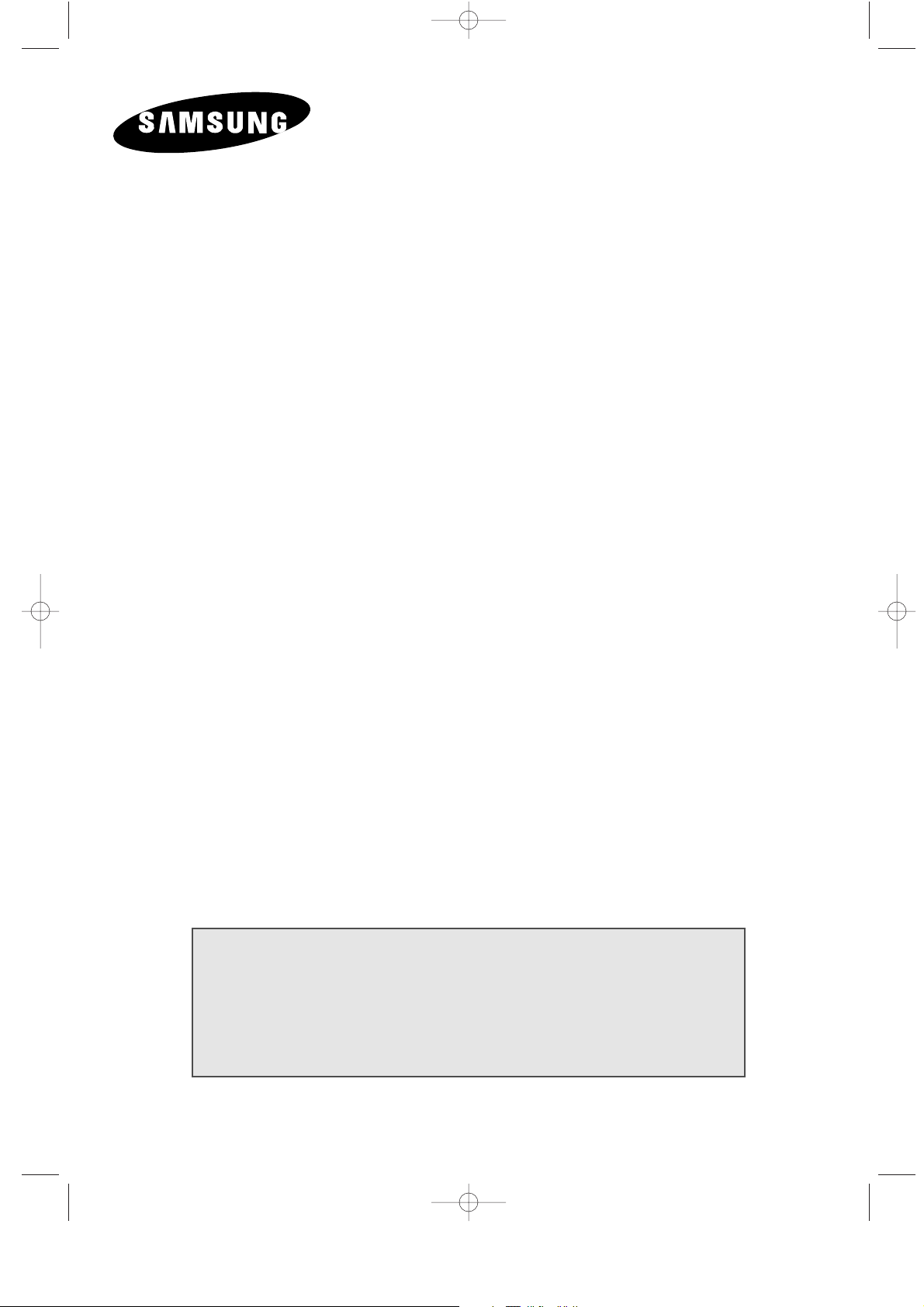
LCD TV
LS32A23W
LS40A23W
Owner’s Instructions
Before operating the unit,
please read this manual thoroughly,
and retain it for future reference.
ON-SCREEN MENUS
PC DISPLAY
PICTURE IN PICTURE (PIP)
TELETEXT
BN68-00448G-00Eng.q 9/24/03 4:10 PM Page 1
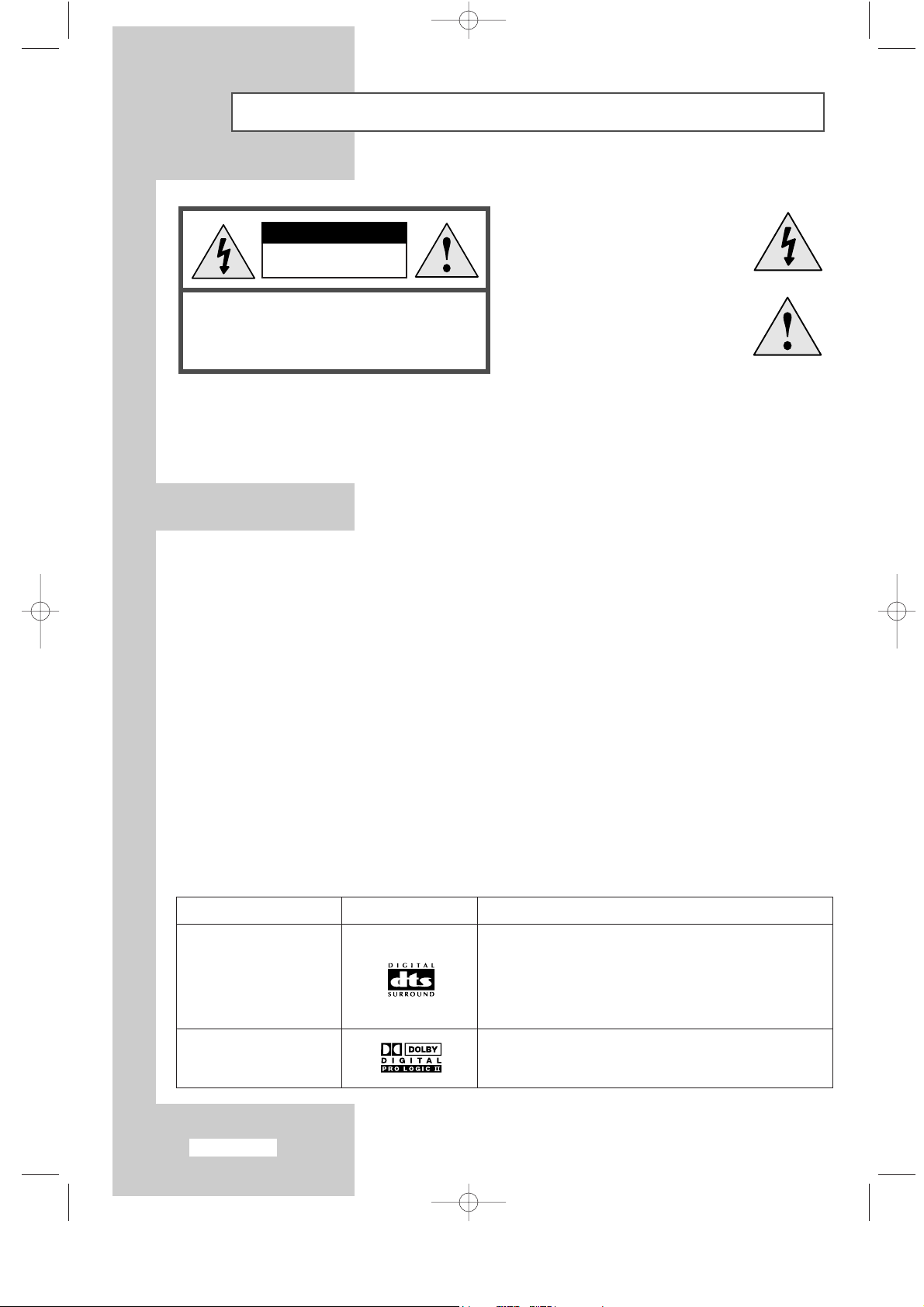
English-2
Caution
CAUTION:
TO PREVENT ELECTRICAL SHOCK,
DO NOT REMOVE REAR COVER, NO USER
SERVICEABLE PARTS INSIDE. REFER SERVICING
TO QUALIFIED SERVICE PERSONNEL.
RISK OF ELECTRIC SHOCK
DO NOT OPEN
CAUTION
The lightning flash and arrow head
within the triangle is a warning
sign alerting you of “dangerous
voltage” inside the product.
The exclamation point within the
triangle is a warning sign alerting
you of important instructions
accompanying the product.
WARNING:TO PREVENT DAMAGE WHICH MAY RESULT IN FIRE OR SHOCK HAZARD, DO NOT EXPOSE
THIS APPLIANCE TO RAIN OR MOISTURE.
☛
The main voltage is indicated on the rear of your set and the frequency is 50 or 60 Hz.
Information in this document is subject to change without notice.
© 2003 Samsung Electronics Co., Ltd. All rights reserved.
Reproduction in any manner whatsoever without the written permission of Samsung Electronics Co., Ltd. is strictly forbidden.
Samsung Electronics Co., Ltd. shall not be liable for errors contained herein or for incidental or consequential damages in
connection with the furnishing, performance, or use of this material.
The
Samsung logo is the registered trademarks of Samsung Electronics Co., Ltd.; Microsoft, Windows®and Windows®NT are
registered trademark of Microsoft Corporation; VESA, DPMS and DDC are registered trademarks of Video Electronics Standard
Association. All other product names mentioned herein may be the trademarks or registered trademarks of their respective owners.
Plug and Play
The adoption of the new VESA®Plug and Play solution eliminates complicated and time consuming setup. It allows you to install
your set in a Plug and Play compatible system without the usual hassles and confusion. Your computer system can easily identify
and configure itself for use with your set. Your set automatically tells the computer system its Extended Display Identification Data
(EDID) using Display Data Channel (DDC) protocols so the computer system can automatically configure itself to use your set.
Power Saver
This set is EPA Energy Star®compliant when used with a computer equipped with VESA DPMS functionality.
For energy conservation, turn your set Off when you are not using it or when leaving it unattended for long periods.
Sound Mode Trademark on Product License Notice
DTS
Digital Surround
(DTS 5.1 decoding inside)
Pro Logic II & Dolby Digital
Manufactured under license from Digital Theater System, Inc. US Pat.
No. 5,451,942, 5,956,674, 5,974,380, 5,978,762 and other world-wide
patents issued and pending.
“DTS” and “DTS Digital Surround” are registered trademarks of Digital
Theater System, Inc. Copyright 1996, 2000 Digital Theater Systems, Inc.
All Rights Reserved.
Manufactured under license from Dolby Laboratories.
“Dolby”, “Pro Logic”, and the double-D symbol are trademarks of
Dolby Laboratories.
➣
TRADEMARKS & LABELS
BN68-00448G-00Eng.q 9/24/03 4:10 PM Page 2
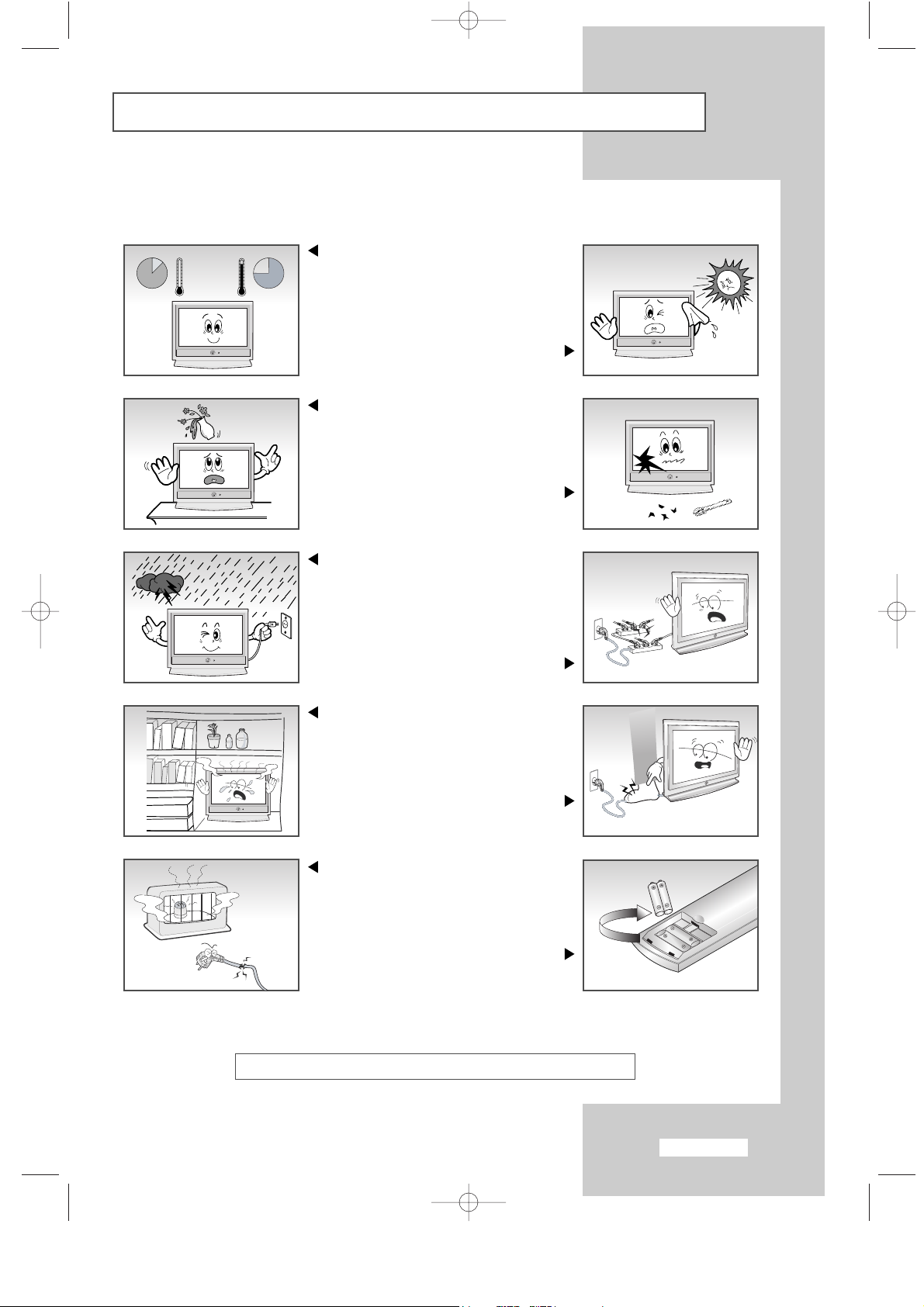
English-3
Safety Instructions
These illustrations represent precautions concerning your set.
THIS DEVICE IS NOT FOR USE IN INDUSTRIAL ENVIRONMENTS
5`
10%
H
H
35`
75%
Do NOT expose your set to extreme
temperature or humidity conditions.
Do NOT expose your set to
direct sunlight.
Do NOT expose your set to any liquids.
If your set is broken,
do not try to repair it yourself.
Contact qualified service personnel.
During storm conditions (especially when
there is lightning) unplug your set from
the mains socket and aerial.
Do not overload wall outlets or
extension cord. Possible fire hazard.
Always keep your set in a
well-ventilated area.
Do not step on or
twist the power cord.
Keep the power cord away from
any heat source. Possible fire hazard.
If the remote control is not used for a long
period of time, remove the batteries and
store it in a cool, dry place.
BN68-00448G-00Eng.q 9/24/03 4:10 PM Page 3
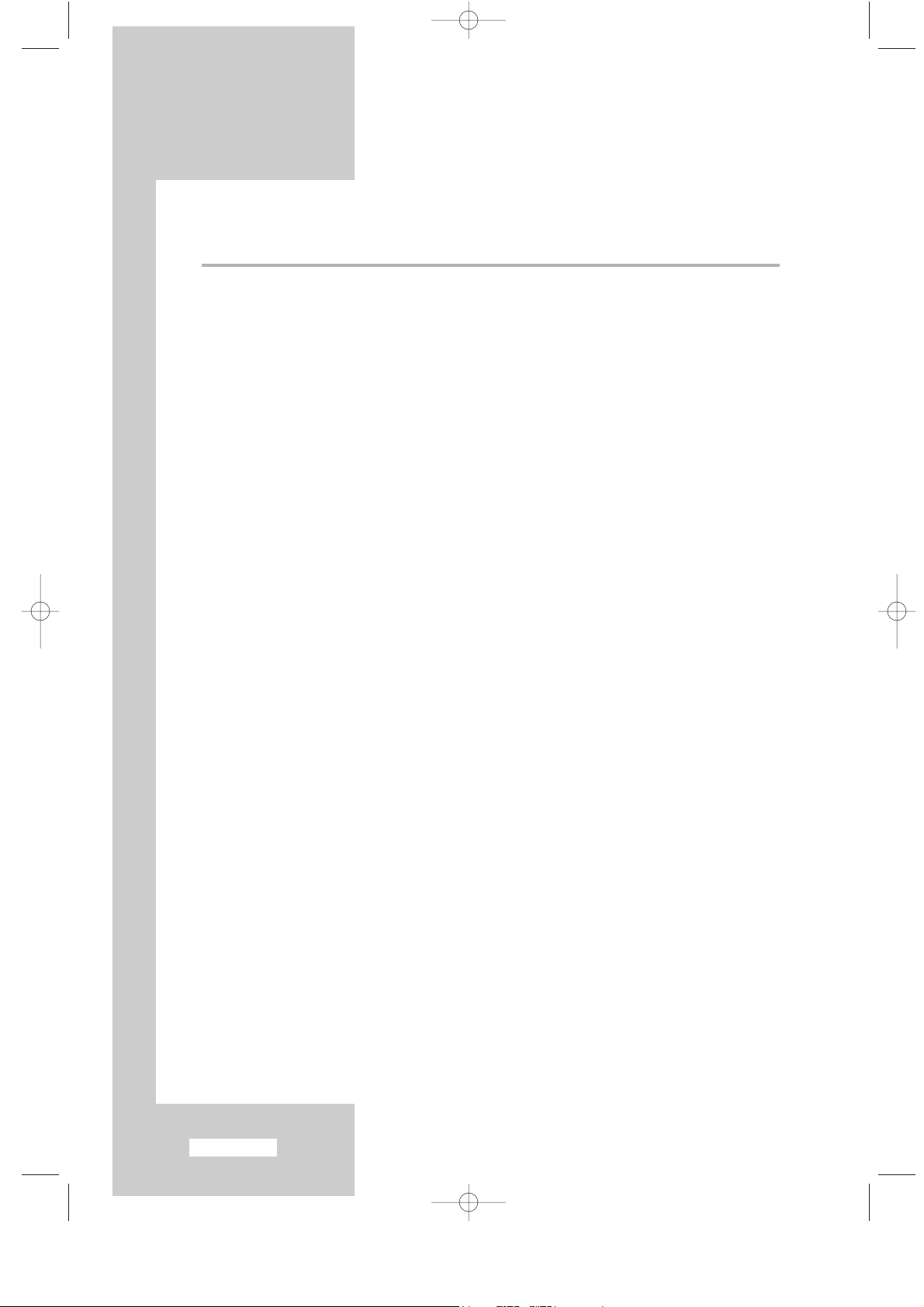
English-4
Contents
◆ FOREWORD
■
Caution ................................................................................................................ 2
■
Safety Instructions ................................................................................................ 3
◆ CONNECTING AND PREPARING YOUR TV
■
Viewing the Control Panel ................................................................................... 6
■
Viewing the Connection Panel............................................................................. 7
-
Connecting an Aerial or Cable Television Network .......................................... 7
-
Connecting DVD, VCR, or DTV Set-Top Box ................................................... 7
-
Connecting External A/V Devices ..................................................................... 7
-
Connecting Component Devices (DTV/DVD)................................................... 8
-
Connecting Computer ...................................................................................... 8
-
Connecting Digital Audio Inputs ...................................................................... 8
-
Connecting 5.1 Channel Speakers For Home Theater....................................... 9
■
Viewing the Remote Control (All Functions Except Teletext)................................ 10
■
Viewing the Remote Control (Teletext Functions) ................................................ 11
■
Installing Batteries in the Remote Control ............................................................ 12
■
Switching On and Off.......................................................................................... 13
■
Placing Your Television in Standby Mode............................................................ 13
■
Becoming Familiar with the Remote Control........................................................ 14
■
Plug and Play....................................................................................................... 15
◆ SETTING THE CHANNELS
■
Storing Channels Automatically ........................................................................... 17
■
Sorting the Stored Channels ................................................................................. 18
■
Storing Channels Manually .................................................................................. 19
■
Editing the Channels ............................................................................................ 21
■
Assigning Channels Names .................................................................................. 22
■
Fine Tuning Channel Reception........................................................................... 23
■
LNA (Low Noise Amplifier).................................................................................. 23
◆ SETTING THE PICTURE
■
Changing the Picture Standard............................................................................. 24
■
Adjusting the Custom Picture............................................................................... 24
■
Changing the Colour Tone................................................................................... 25
■
Changing the Picture Size .................................................................................... 25
■
Freezing the Current Picture................................................................................. 26
■
DNIe (Digital Natural Image engine).................................................................... 26
■
Viewing the Picture In Picture (PIP) ..................................................................... 27
◆ SETTING THE SOUND
■
Adjusting the Volume .......................................................................................... 29
■
Switching the Sound Off Temporarily .................................................................. 29
■
Changing the Sound Standard.............................................................................. 30
■
Adjusting the Sound Settings................................................................................ 30
■
Listening to the Sound of the Sub Picture............................................................. 31
BN68-00448G-00Eng.q 9/24/03 4:10 PM Page 4
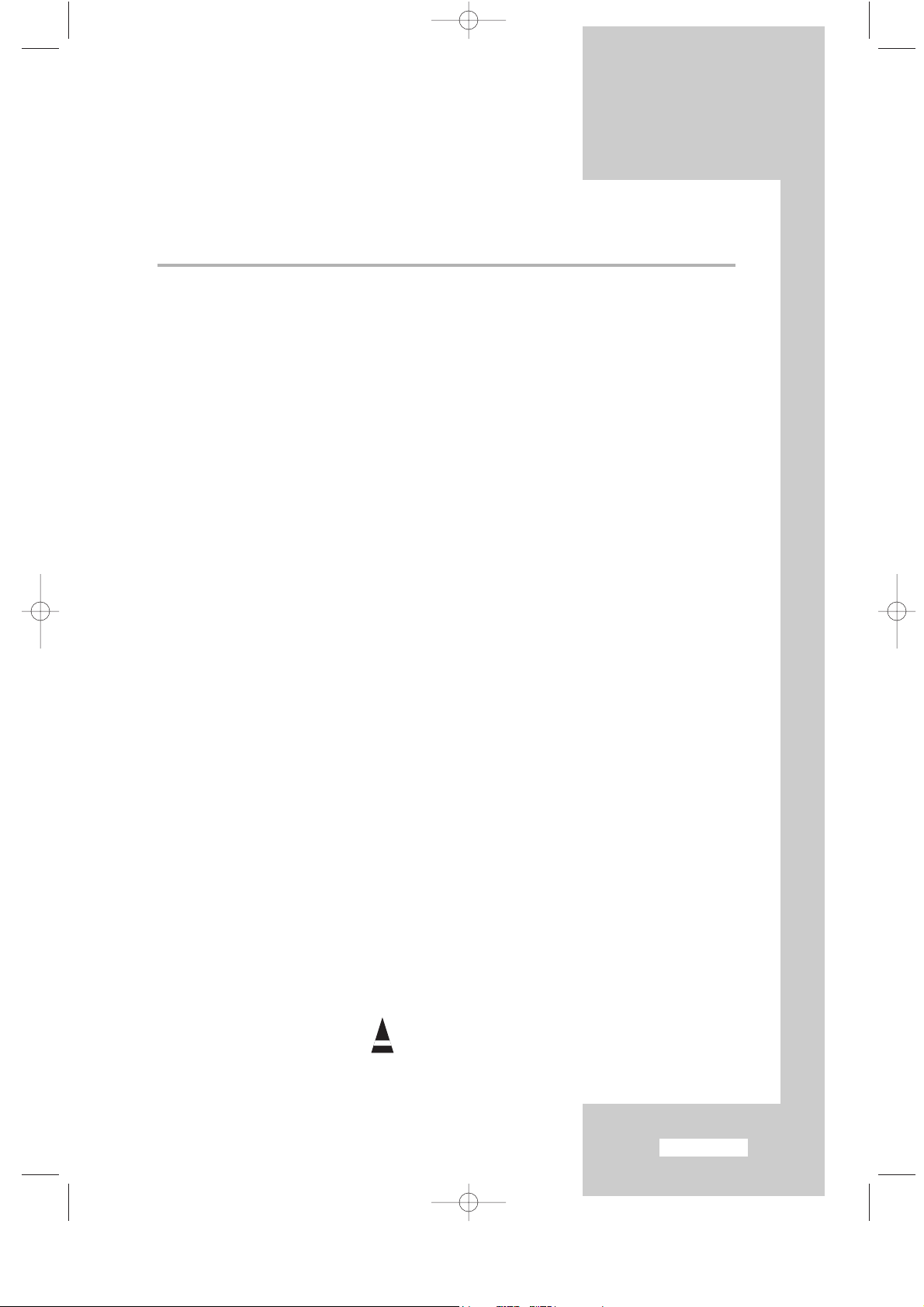
English-5
Contents
◆ SETTING THE SOUND (cONTINUED)
■
Setting the Dolby Digital Surround ...................................................................... 32
■
Setting the Dolby Pro Logic II.............................................................................. 34
■
Setting the External Digital Sound ........................................................................ 35
■
Connecting Headphones...................................................................................... 36
■
Adjusting Your Headphone Preferences............................................................... 36
■
Selecting the Sound Mode ................................................................................... 37
◆ SETTING THE TIME
■
Setting and Displaying the Current Time.............................................................. 38
■
Setting the Sleep Timer ........................................................................................ 39
■
Switching the Television On and Off Automatically ............................................ 40
◆ SETTING THE OTHERS
■
Setting the Blue Screen Mode .............................................................................. 41
■
Selecting a Device from External Sources ............................................................ 42
■
Viewing Pictures from External Sources ............................................................... 42
◆ SETTING THE PC
■
Setting up Your PC Software (Based on Windows 2000 or XP) ............................ 43
■
Adjusting the PC Screen Automatically ................................................................ 44
■
Coarse and Fine Tuning of the Image................................................................... 45
■
Changing the Image Position ............................................................................... 46
■
Initializing the Image Settings............................................................................... 46
■
Selecting the DVI Mode....................................................................................... 47
◆ USING THE TELETEXT FEATURE
■
Teletext Decoder.................................................................................................. 48
■
Displaying the Teletext Information ..................................................................... 48
■
Selecting a Specific Teletext Page ........................................................................ 49
■
Using FLOF to Select a Teletext Page................................................................... 50
◆ RECOMMENDATIONS FOR USE
■
Troubleshooting: Before Contacting Service Personnel ........................................ 51
■
Installing Stand .................................................................................................... 52
■
Using the Anti-Theft Kensington Lock .................................................................. 53
■
How to Install the Wall Bracket ........................................................................... 54
■
Technical and Environmental Specifications ........................................................ 56
■
Display Mode (PC/DVI)........................................................................................ 57
■
Pin Configurations ............................................................................................... 58
■
Setting Up Your Remote Control.......................................................................... 59
☛
➢
Press Important Note
Symbols
BN68-00448G-00Eng.q 9/24/03 4:10 PM Page 5
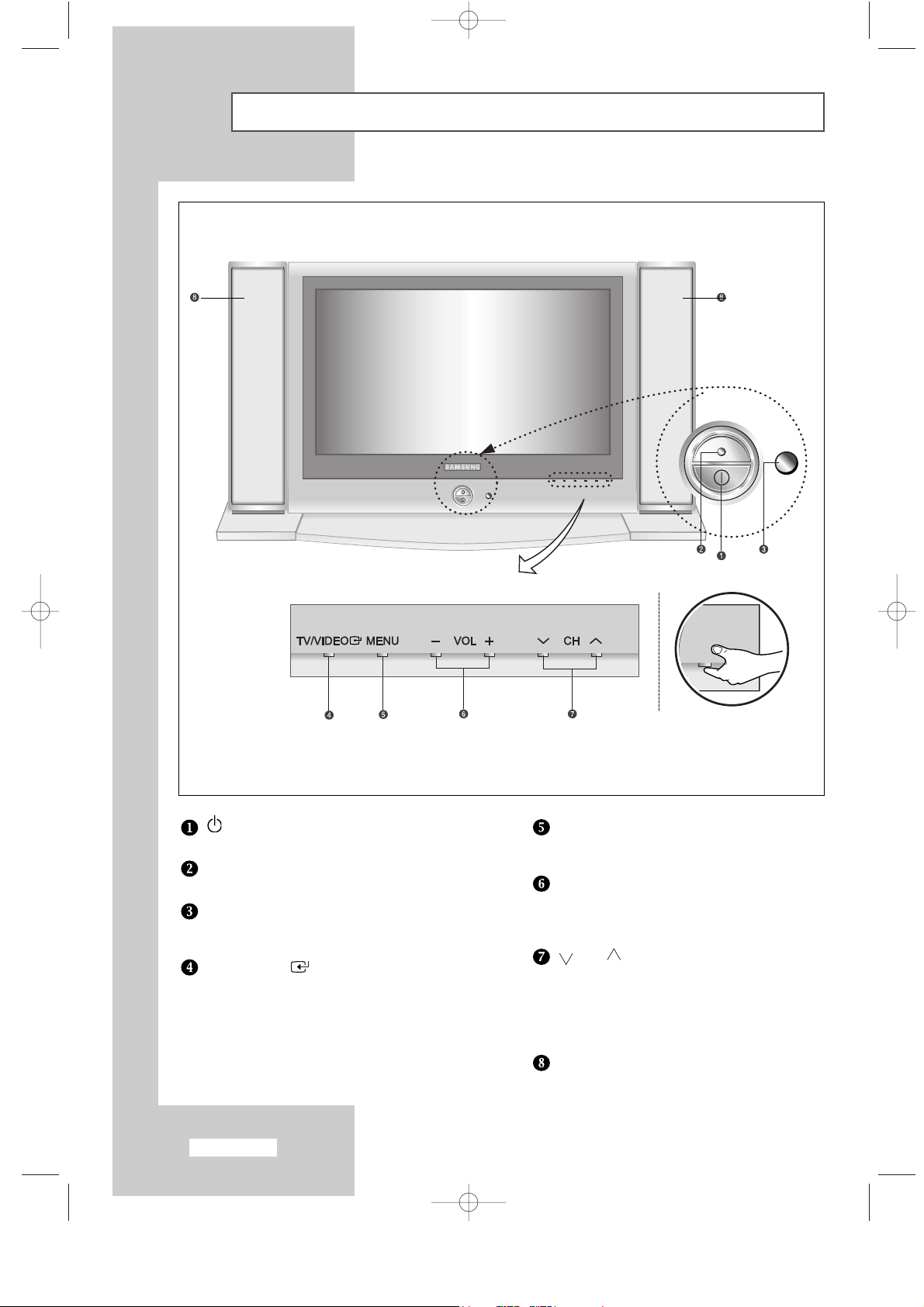
English-6
Viewing the Control Panel
POWER
Press to turn the TV on and off.
POWER INDICATOR
Lights up when you turn the power off.
REMOTE CONTROL SENSOR
Aim the remote control towards this spot
on the TV.
TV/VIDEO
Displays a menu of all of the available
input sources (TV, AV 1, AV 2, S-Video,
Comp 1, Comp 2, PC/DVI).
MENU
Press to see an on-screen menu of
your TV’s features.
– VOL +
Press to increase or decrease the volume.
Also used to select items on the
on-screen menu.
CH
Press to change channels.
Also press to highlight various items
on the on-screen menu.
(Without the Remote Control, You can
turn on TV by using the Channel buttons.)
SPEAKER
BN68-00448G-00Eng.q 9/24/03 4:10 PM Page 6
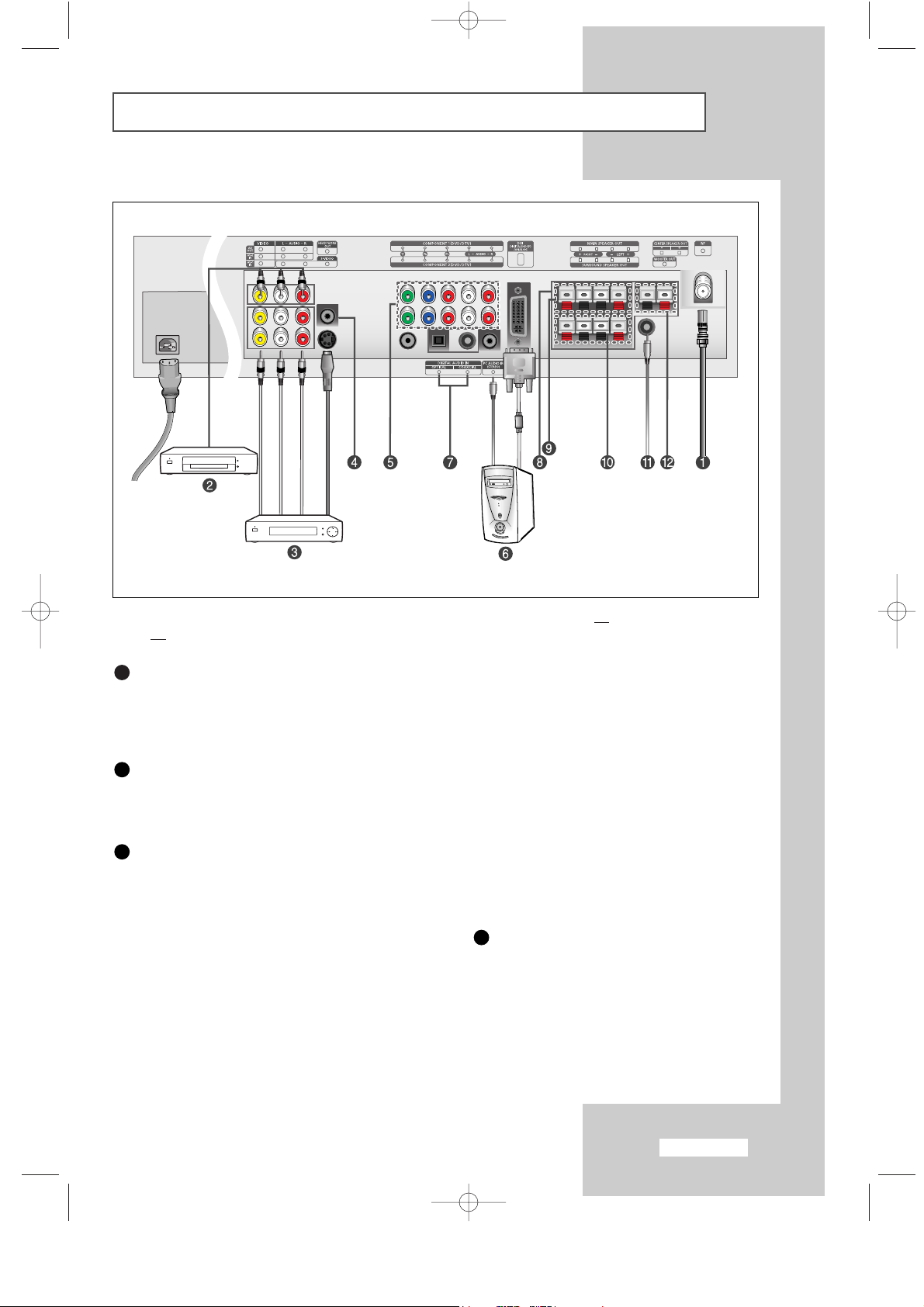
English-7
Viewing the Connection Panel
☛
Whenever you connect an audio or video system to your set, ensure that all elements are switched
off
.
Connecting an Aerial or Cable Television Network
To view television channels correctly, a signal must be received by the set from one of the following sources:
- An outdoor aerial
- A cable television network
- A satellite network
Connecting DVD, VCR or DTV Set-Top Box
- Connect the RCA Cable to “AUDIO(L)” and “AUDIO(R)” on the rear of your set and the other end to
“Audio Out” connector of the DVD, VCR, or DTV Set-Top Box.
- Connect the RCA Cable to “Y”, “Pb”, and “Pr” on the rear of your set and the other end to “Component Out”
connector of the DVD, VCR, or DTV Set-Top Box.
Connecting External A/V Devices
- Connect RCA or S-VIDEO cable to an appropriate external A/V device such as VCR, DVD or Camcorder.
- Connect RCA audio cables to “
AUDIO(L)” and “AUDIO(R)” on the rear of your set and the other ends to
corresponding audio out connectors on the A/V device.
- Headphone may be connected to the headphone output ( ) on the rear of your set.
While the headphone
is connected, the sound from the built-in speakers will be disabled.
Power Input
1
2
3
4
BN68-00448G-00Eng.q 9/24/03 4:10 PM Page 7
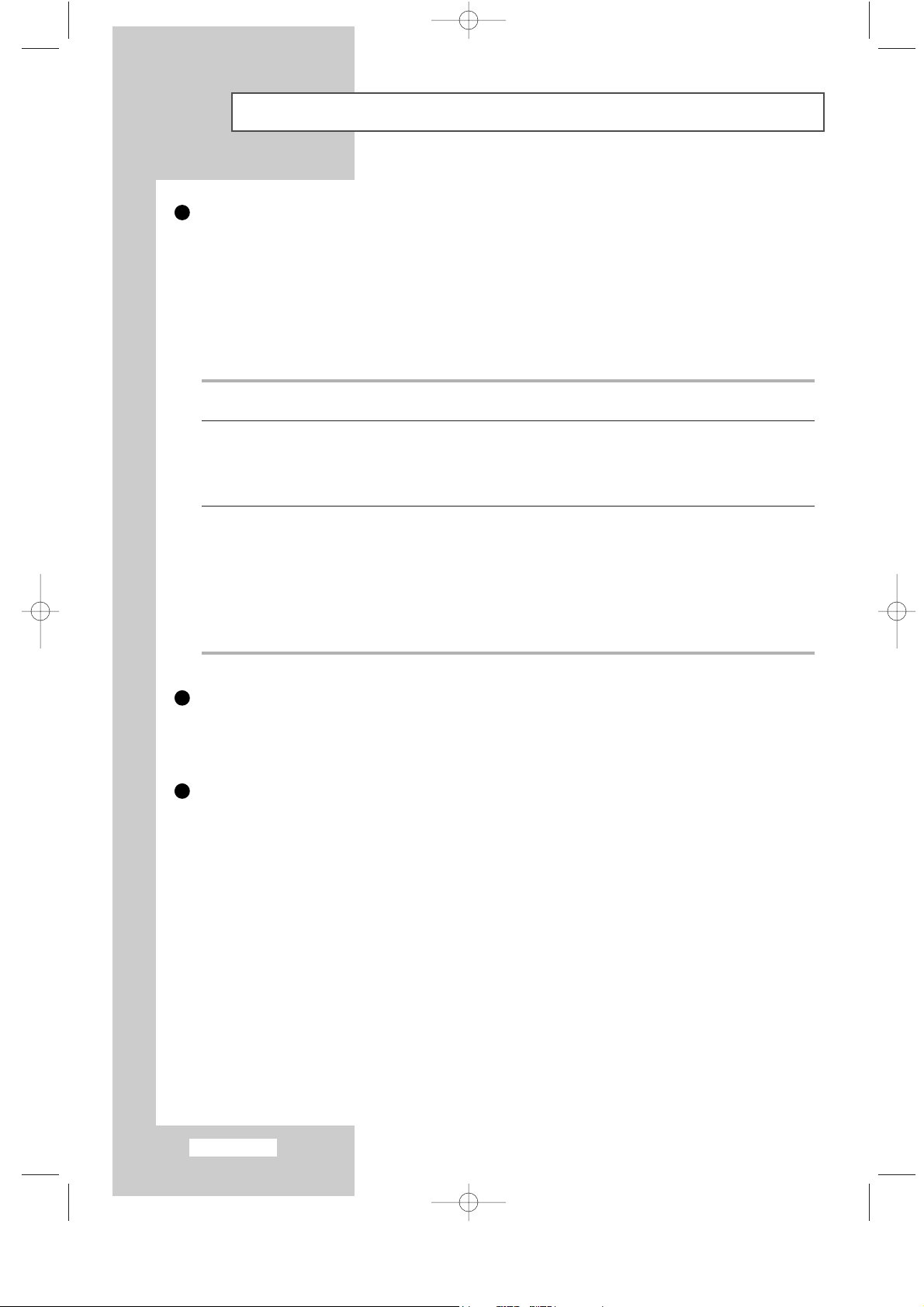
English-8
Viewing the Connection Panel
Connecting Component Devices (DTV/DVD)
- Connect component video cables to component connector (“Y”,“Pb”,“Pr”) on the rear of your set and the
other ends to corresponding component video out connectors on the DTV or DVD.
- If you wish to connect both the Set-Top Box and DTV (or DVD), you should connect the Set-Top Box to the
DTV (or DVD) and connect the DTV (or DVD) to component connector
(“Y”,“Pb”,“Pr”) on your set.
- The Y, Pb and Pr connectors on your component devices (DTV or DVD) are sometimes labeled Y, B-Y and
R-Y or Y, Cb and Cr.
- Connect RCA audio cables to “
AUDIO(L)” and “AUDIO(R)” on the rear of your set and the other ends to
corresponding audio out connectors on the DTV or DVD.
Connecting Computer
- Connect the DVI connector to the PC video connector.
- Connect the stereo audio cable to “
PC AUDIO IN (STEREO)” on the rear of your set and the other end to
“Audio Out” of the sound card on your computer.
Connecting Digital Audio Inputs
Connect optical digital audio cable or coaxial cable (RCA audio cable) to “DIGITAL AUDIO IN” on the rear of
your set and the other end to “DIGITAL OUT” of the equipment with a digital output to enjoy digital sound
(Multi-Channel Surround Sound, Stereo or Dolby Pro-Logic II).
Source Video Horizontal Frequency Vertical Frequency Resolution
(kHz) (Hz) (Lines)
TV/VIDEO PAL 15.625 50 575
SECAM 15.625 50 575
NTSC4.43 15.734 60 483
NTSC3.58 15.704 60 483
Component 1/2 480/60i 15.734 60 483
480/60p 31.469 60 483
576/50i 15.625 50 576
576/50p 31.250 50 576
720/60p 45.000 60 720
1080/50i 28.125 50 1080
1080/60i 33.750 60 1080
5
6
7
BN68-00448G-00Eng.q 9/24/03 4:10 PM Page 8
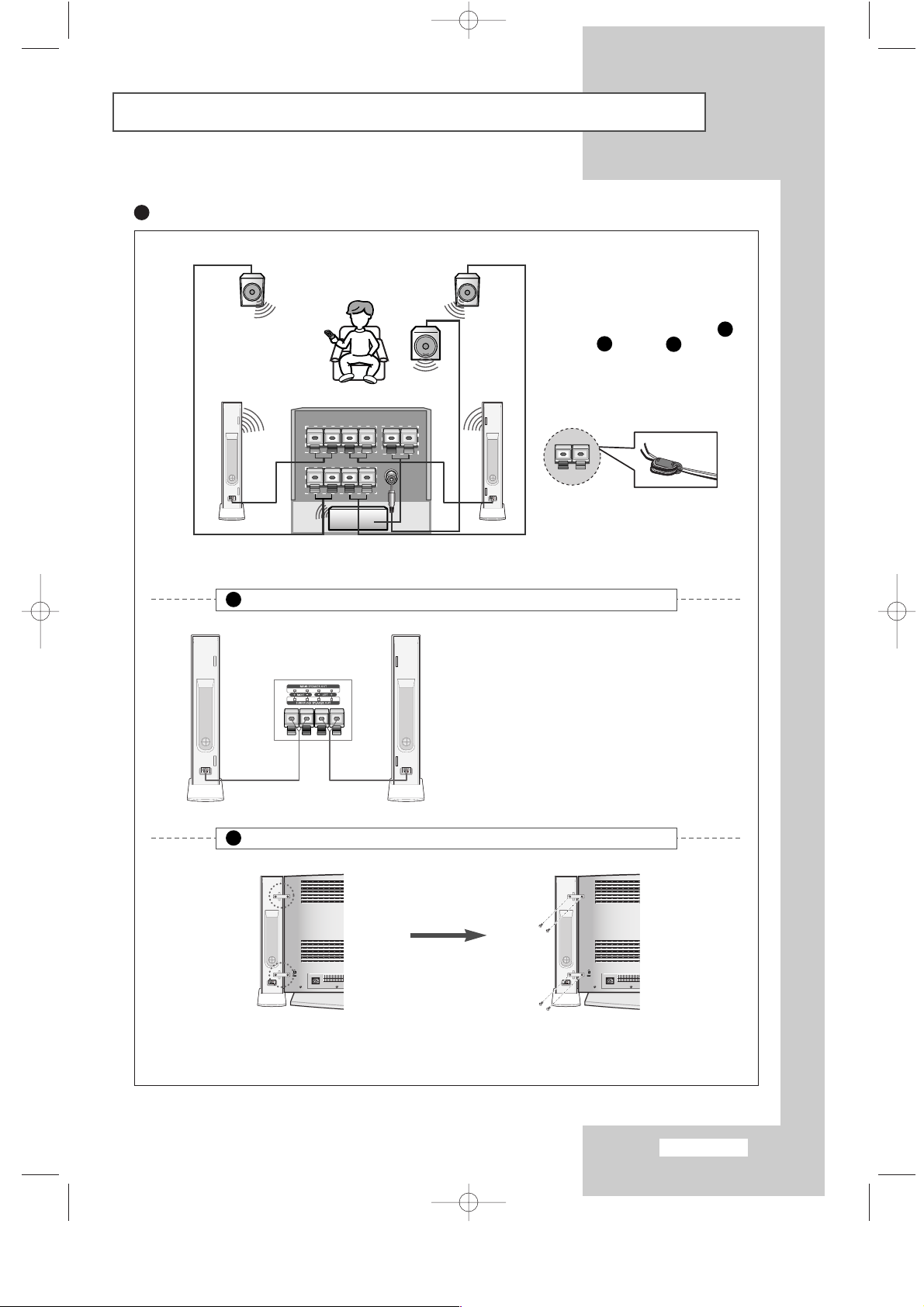
English-9
Viewing the Connection Panel
Connecting 5.1 Channel Speakers For Home Theater
The other speakers
(Surround/Center/Sub
woofer):Connect the each
speaker audio cable to the
speaker output jack(surround
/Center / Woofer 1 )on the
rear of your set making sure
that the +, - polarities are
correctly aligned.
➢
Wind the speaker cable on
the core twice or more.
8
10
12
11
Main Speaker : When the speakers are attached with LCD TV
Main Speaker : When the speakers are separated from LCD TV
Connect the speaker audio cables to the main
speaker output jacks on the rear of your set
making sure that the +, - polarities are correctly
aligned.
➢
The speakers MUST have more than
10watts rating (Impedance 8Ω).
Mount the brackets on the speaker
and your set.
Connect the speaker and your set
using screws.
Surround
Speaker
Surround
Speaker
Woofer
Center Speaker
LCD TV Rear
Main Speaker Main Speaker
9
9
BN68-00448G-00Eng.q 9/24/03 4:10 PM Page 9
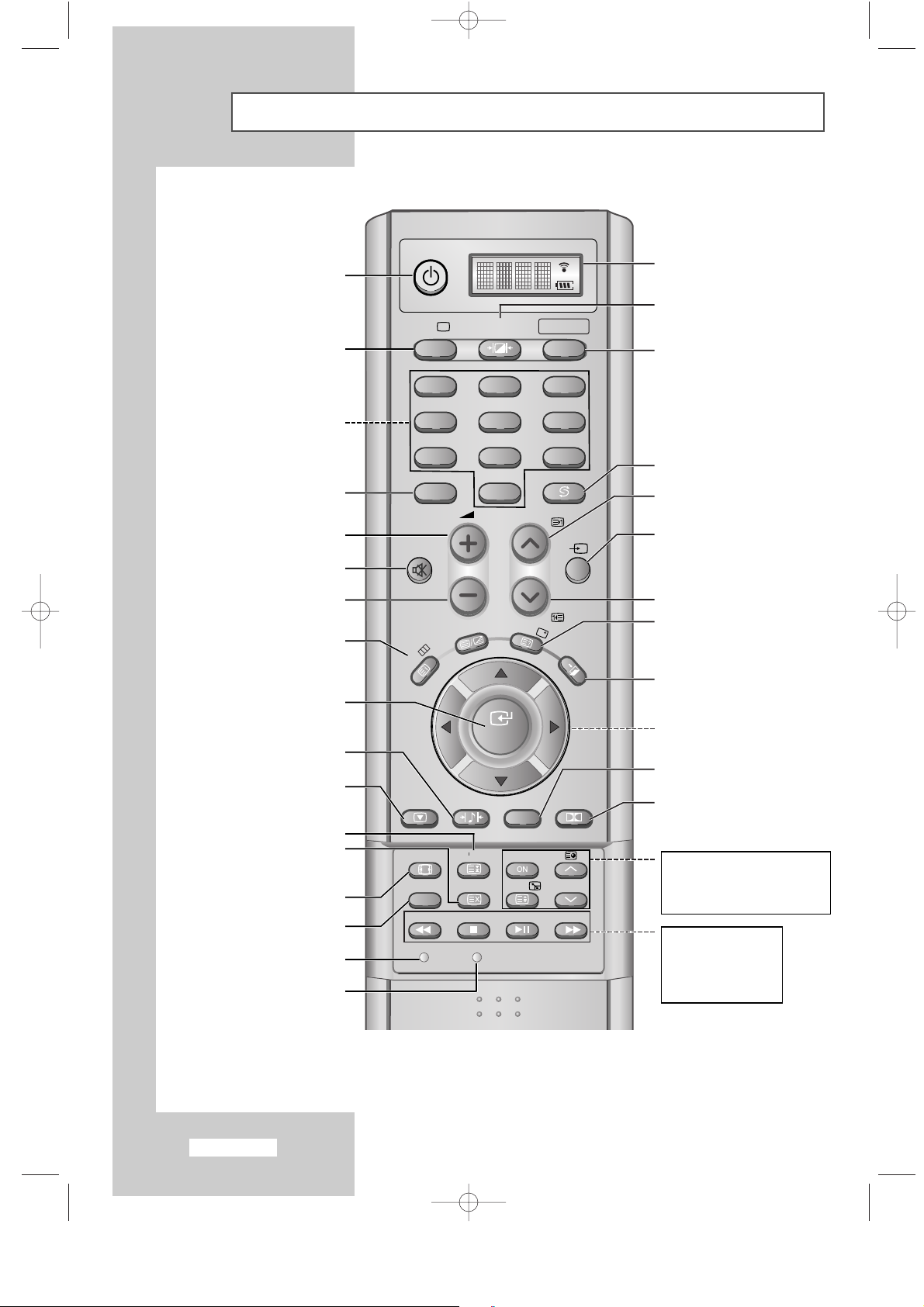
POWER
P.MODETV SELECT
PRE-CH
-/--
MUTE
P
VIDEO
TTX/MIX
INFO
EXIT
MENU
STILL
S.MODE
ENTER
DUAL I-II
SURROUND
BN59-00373
123
456
789
0
BN59-00373A
SET RESET
P.SIZE SLEEP PIP
DNIe PC
SWAP P
REW STOP
PLAY/PAUSE FF
English-10
Viewing the Remote Control (All Functions Except Teletext)
NUMERIC BUTTONS
ONE/TWO-DIGIT CHANNEL SELECTION
VOLUME INCREASE
(Refer to page 29)
SOUND STANDARD SELECTION
(Refer to page 30)
AUTOMATIC SWITCH-OFF
(Refer to page 39)
DNIe SELECTION
(Refer to page 26)
SET
PC MODE SELECTION
(Refer to page 44)
VCR/DVD FUNCTIONS;
:
REWIND
:
STOP
/
:
PLAY/PAUSE
:
FAST FORWARD
TEMPORARY SOUND SWITCH OFF
(Refer to page 29)
ON-SCREEN DISPLAY
(Refer to page 14)
STILL THE MAIN PICTURE
(Refer to page 26)
PICTURE STANDARD SELECTION
(Refer to page 24)
MAKE THE REMOTE CONTROL
WORKS FOR TV, VCR, CABLE,
DVD, STB
INFORMATION DISPLAY (CURRENT
CHANNELAND AUDIO/VIDEO
SETTINGS)
(Refer to page 38)
PREVIOUS CHANNEL
NEXT CHANNEL
(Refer to page 14)
PREVIOUS CHANNEL
VIDEO INPUT SOURCE SELECTION
(Refer to page 42)
EXIT FROM THE OSD
CHANGE CONFIRMATION
CONTROL THE CURSOR IN THE MENU
(Refer to page 14)
DOLBY PRO-LOGIC II ON/OFF
SELECTION
(Refer to page 32~34)
SOUND MODE SELECTION
(Refer to page 37)
PIP FUNCTIONS; (Refer to page 27)
PIP ON
: PIP ON/OFF
P / : PIP CHANNEL SELECTION
SWAP : INTERCHANGE THE MAIN
AND SUB PICTURE
➣
The performance of the remote control may be affected by bright light.
DISPLAYSELECTED INPUT SOURCE
AND BATTERYSTATUS
VOLUME DECREASE
TELEVISION STANDBY BUTTON
(Refer to page 13)
TV MODE INFORMATION DISPLAY
PICTURE SIZE SELECTION
(Refer to page 25)
RESET
✧
✥
BN68-00448G-00Eng.q 9/24/03 4:10 PM Page 10
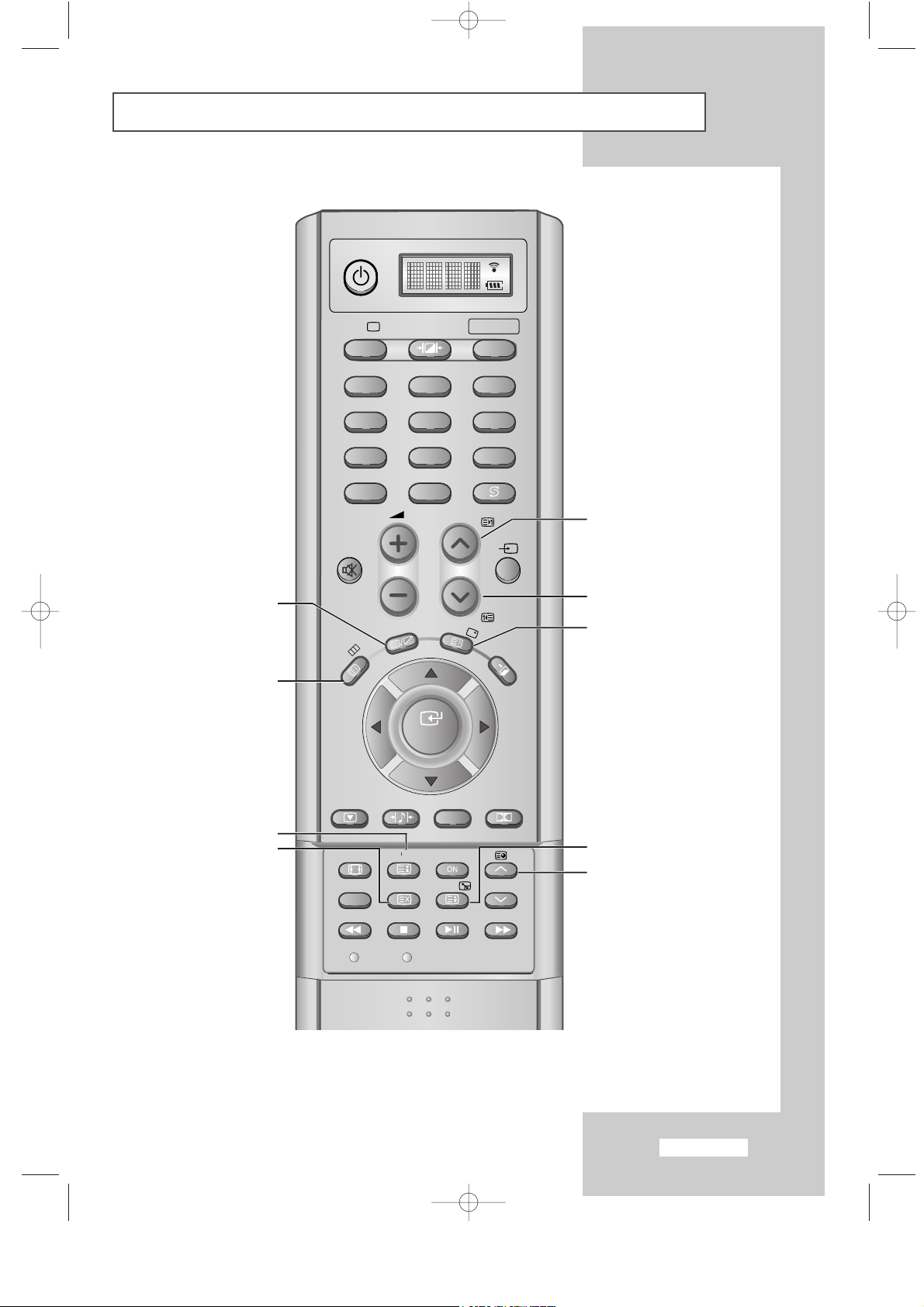
English-11
POWER
P.MODETV SELECT
PRE-CH
-/--
MUTE
P
VIDEO
TTX/MIX
INFO
EXIT
MENU
STILL
S.MODE
ENTER
DUAL I-II
SURROUND
BN59-00373
123
456
789
0
BN59-00373A
SET RESET
P.SIZE SLEEP PIP
DNIe PC
SWAP P
REW STOP
PLAY/PAUSE FF
Viewing the Remote Control (Teletext Functions)
TELETEXT HOLD
TELETEXT CANCEL
TELETEXT INDEX
TELETEXT REVEAL
TELETEXT NEXT PAGE
TELETEXT PREVIOUS PAGE
TELETEXT SUB-PAGE
TELETEXT SIZE SELECTION
TELETEXT DISPLAY/MIX
➣
Teletext Function : Refer to page 48-50 for details
BN68-00448G-00Eng.q 9/24/03 4:11 PM Page 11
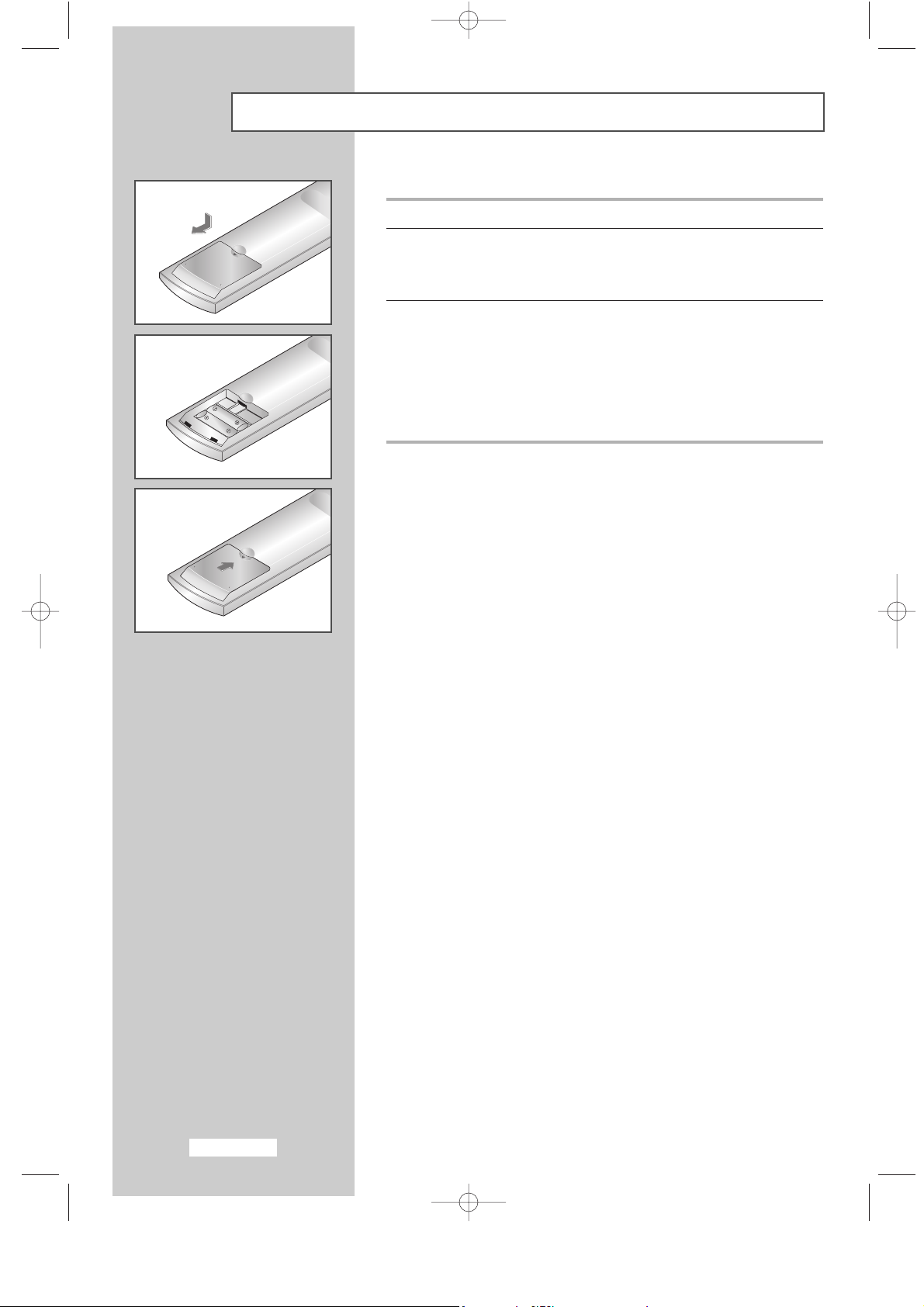
English-12
Installing Batteries in the Remote Control
1 Side the cover out completely.
2 Install two AAAsize batteries.
➣
Make
sure to match the “+” and “–” ends of the batteries with
the diagram inside the compartment.
3 Replace the cover.
➣
Remove the batteries and store them in a cool, dry place if you
won’t be using the remote control for a long time.
The remote control can be used up to about 23 feet from the TV.
(Assuming typical TV usage, the batteries last for about one
year.)
➣
The remote control doesn’t work!
Check the following:
1. Is the TV power switch on?
2. Are the plus and minus ends of the batteries reversed?
3. Did the battery run out?
4. Is the power out, or is the power cord unplugged?
5. Is there a special fluorescent light or a neon sign nearby?
BN68-00448G-00Eng.q 9/24/03 4:11 PM Page 12
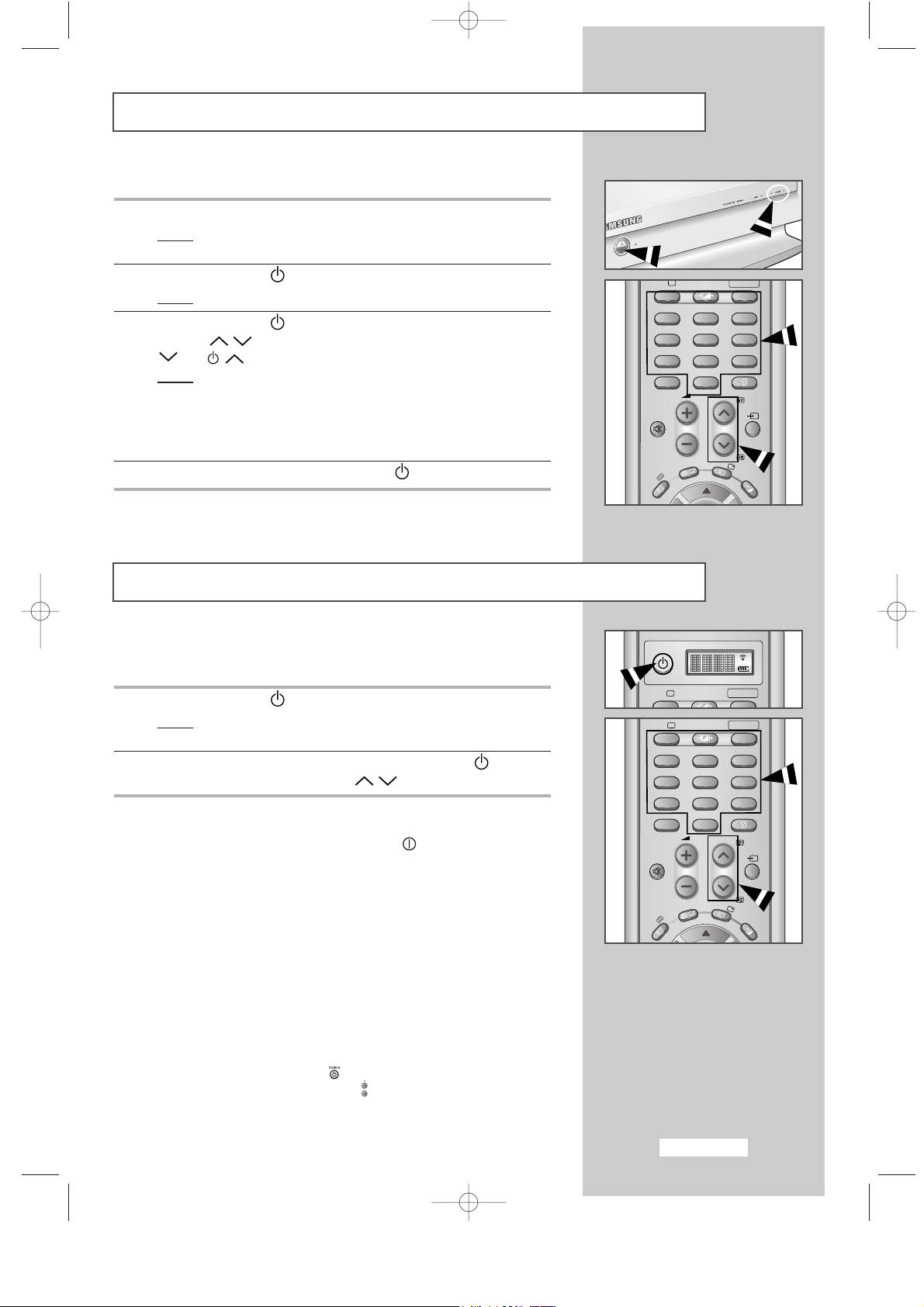
English-13
Switching On and Off
Placing Your Television in Standby Mode
Your set can be placed in Standby mode, in order to reduce the power
consumption. The Standby mode can be useful when you wish to
interrupt viewing temporarily (during a meal, for example).
1 Press the POWER ( ) button on the remote control.
Result
:
The screen is turned off and a orange standby indicator
appears on the front of your set.
2 To switch your set back on, simply press the POWER ( ), numeric
buttons (
0~9) or channel up/down ( / ) button again.
➣
Do not leave your set in Standby mode for long periods of time
(when you are away on holiday, for example).
Turn your set off by pressing the POWER ( ) button on the front
of the set.
It is best to unplug the set from the mains and aerial.
➣
1. Use of the 'Power' button on the remote is possible only when the
TV is in 'Power Saving' (standby) mode. If the TV is powered off,
the remote cannot be used to turn the TV on.
2. To retain the time and or automatic alarm settings, always put the
TV in stand-by mode with the remote control.
Use of the the power switch on the TV will clear all time related
settings.
[Benefit] This full 'power off' function is as effective as unplugging
the power cable.
TV switches to standby mode when powered off by the remote
control. To return power ( ) to the screen, press the remote
control 'ON' or channel button( ). Pressing the power button on
the TV does not return power to the screen because in this case,
the TV restores the last mode, which was 'Power Saving'.
The mains lead is attached to the rear of your set.
1 Plug the mains lead into an appropriate socket.
Result
:
The main voltage is indicated on the rear of your set and
the frequency is 50 or 60Hz.
2 Press the POWER ( ) button on the front of your set.
Result
:
The standby indicator lights up on the front panel.
3 Press the POWER ( ), numeric button (0~9) or channel
up/down( / ) button on the remote control or power or
C/P.
button on the front of your set.
Result:
The programme that you were watching last is reselected
automatically.
➣
When you switch the set on for the very first time, you will be
asked to choose language in which the menus are to be
displayed (see page 15).
4 To switch your set off, press the POWER ( ) again.
BN68-00448G-00Eng.q 9/24/03 4:11 PM Page 13
P.MODETV SELECT
123
456
789
-/--
0
P
MUTE
INFO
TTX/MIX
MENU
PRE-CH
VIDEO
EXIT
POWER
P.MODETV SELECT
P.MODETV SELECT
123
456
789
-/--
0
P
MUTE
INFO
TTX/MIX
MENU
PRE-CH
VIDEO
EXIT
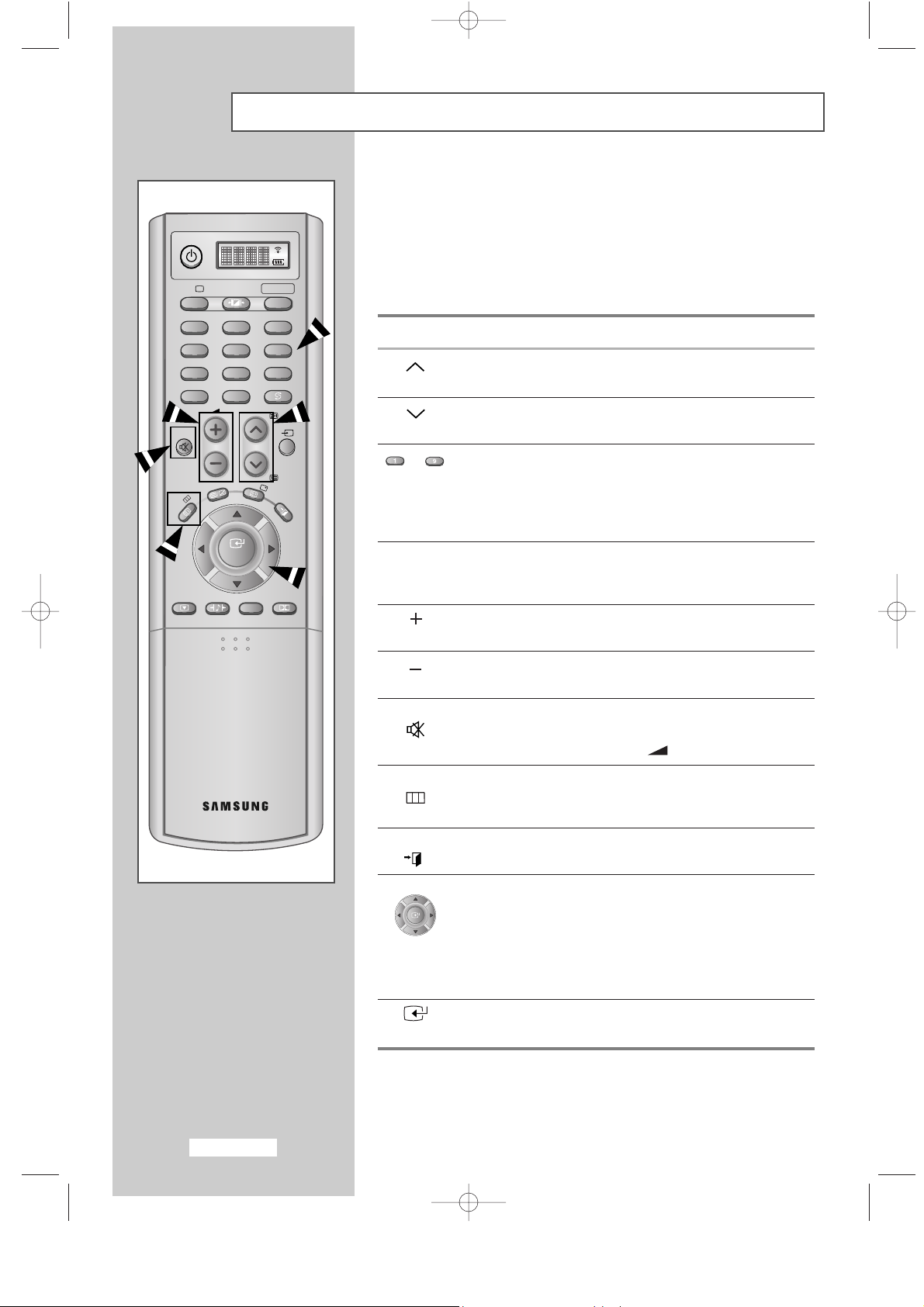
English-14
Becoming Familiar with the Remote Control
The remote control is used mainly to:
◆
Change channels and adjust the volume
◆
Set up your set using the on-screen menu system
The following table presents the most frequently used buttons and
their functions.
Button Viewing Function Menu Function
Used to display the
-
next stored channel.
Used to display the
-
previous stored channel.
to Used to display the corresponding channels.
➣
For double digit channels, the second digit
must be pushed immediately after the first.
Failure to do this will result in a single digit
channel being displayed.
_/__
Used to select a channel numbered ten or over.
Press this button, and enter the two digit channel
number.
Used to increase the
-
volume.
Used to decrease the
-
volume.
MUTE Used to switch the sound off temporarily.
➣
To turn the sound back on, press this button
again, or press the
+
/- button.
MENU
Used to display the Used to return to the
on-screen menu system. previous menu or
normal viewing.
EXIT
Used to exit the On-Screen menu system.
❿ Display a submenu containing selections
for the current menu option.
❷ Search forwards/ backwards manually for
channels
❿ Increase/decrease a menu option value.
-
Used to confirm your
ENTER
choice.
POWER
P.MODETV SELECT
PRE-CH
-/--
MUTE
P
VIDEO
TTX/MIX
INFO
EXIT
MENU
STILL
S.MODE
ENTER
DUAL I-II
SURROUND
BN59-00373
123
456
789
0
❿
BN68-00448G-00Eng.q 9/24/03 6:32 PM Page 14
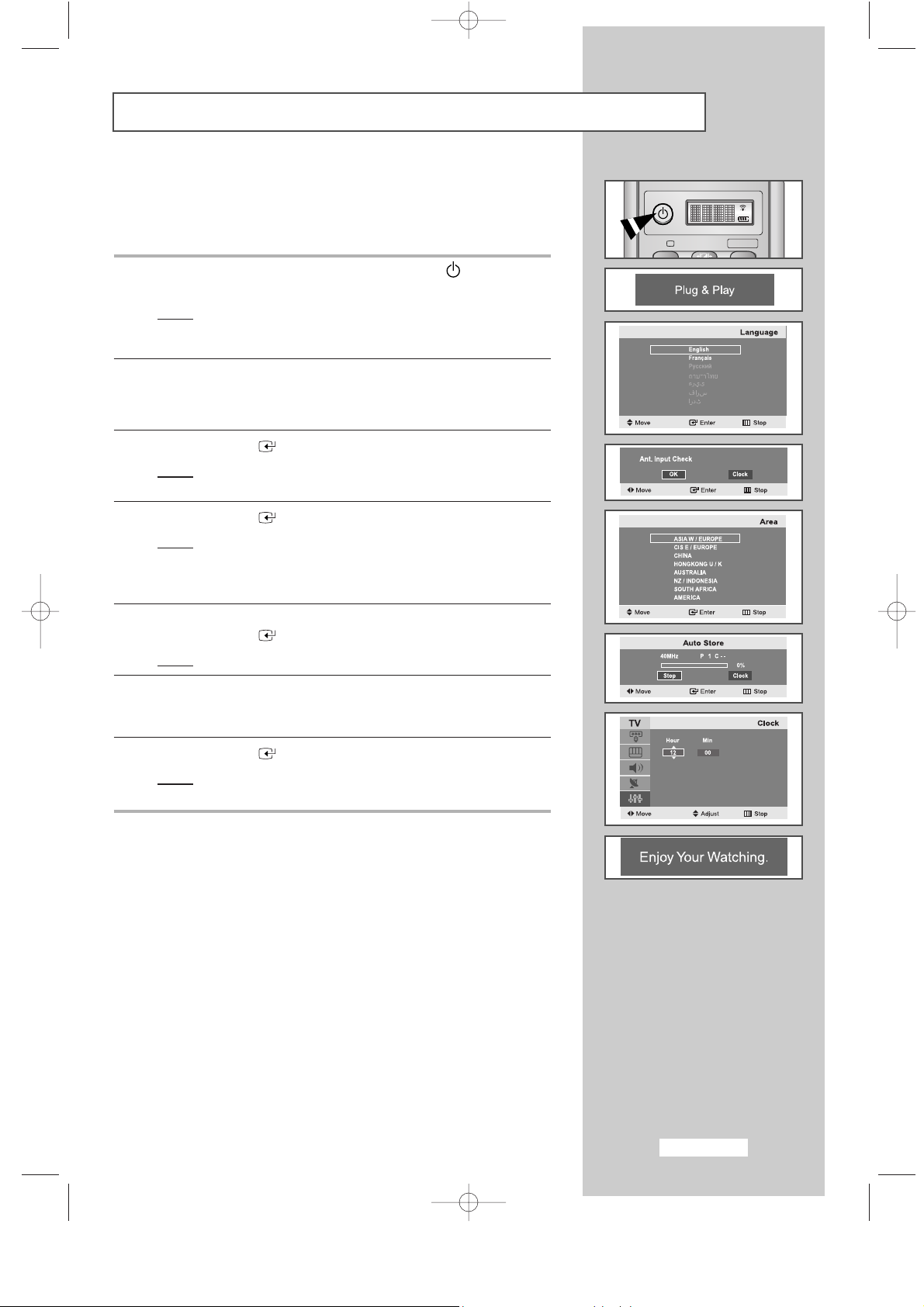
English-15
Plug and Play
When the set is initially powered ON, several basic customer settings
proceed automatically and subsequently.
The following settings are available.
1 If the set is in standby mode, press the POWER ( ) button on the
remote control.
Result
:
The message
Plug & Play
is displayed. It appears for a
little while, and then the
Language
menu is automatically
displayed.
2 Select the appropriate Language by pressing the or ❷ button.
➣
The available languages are listed
.
You can choose one of English or Français.
3 Press the
ENTER
or ❿ button to confirm your choice.
Result
:
The message Ant. Input Check is displayed with the OK
is selected.
4 Press the
ENTER
or ❿ button.
Result
:
The following areas are available:
ASIA W/EUROPE-CIS E/EUROPE -CHINA
-
HONGKONG U/K -AUSTRALIA -NZ/INDONESIA
-
SOUTH AFRICA -AMERICA
5 Select your Area by pressing the or ❷ button.
Press the
ENTER
or ❿ button.
Result
:
The channel search will start and end automatically.
6 Select the Hour or Min by pressing the ➛or❿ button.
Set the
Hour/Min by pressing the or ❷ button.
(
Refer to “Setting and Displaying the Current Time” on page 38
)
7 Press the
ENTER
button to confirm your setting.
Result
:
The
message Enjoy Your Watching is displayed, and
then the channel which has been stored will be activated.
BN68-00448G-00Eng.q 9/24/03 4:11 PM Page 15
POWER
P.MODETV SELECT
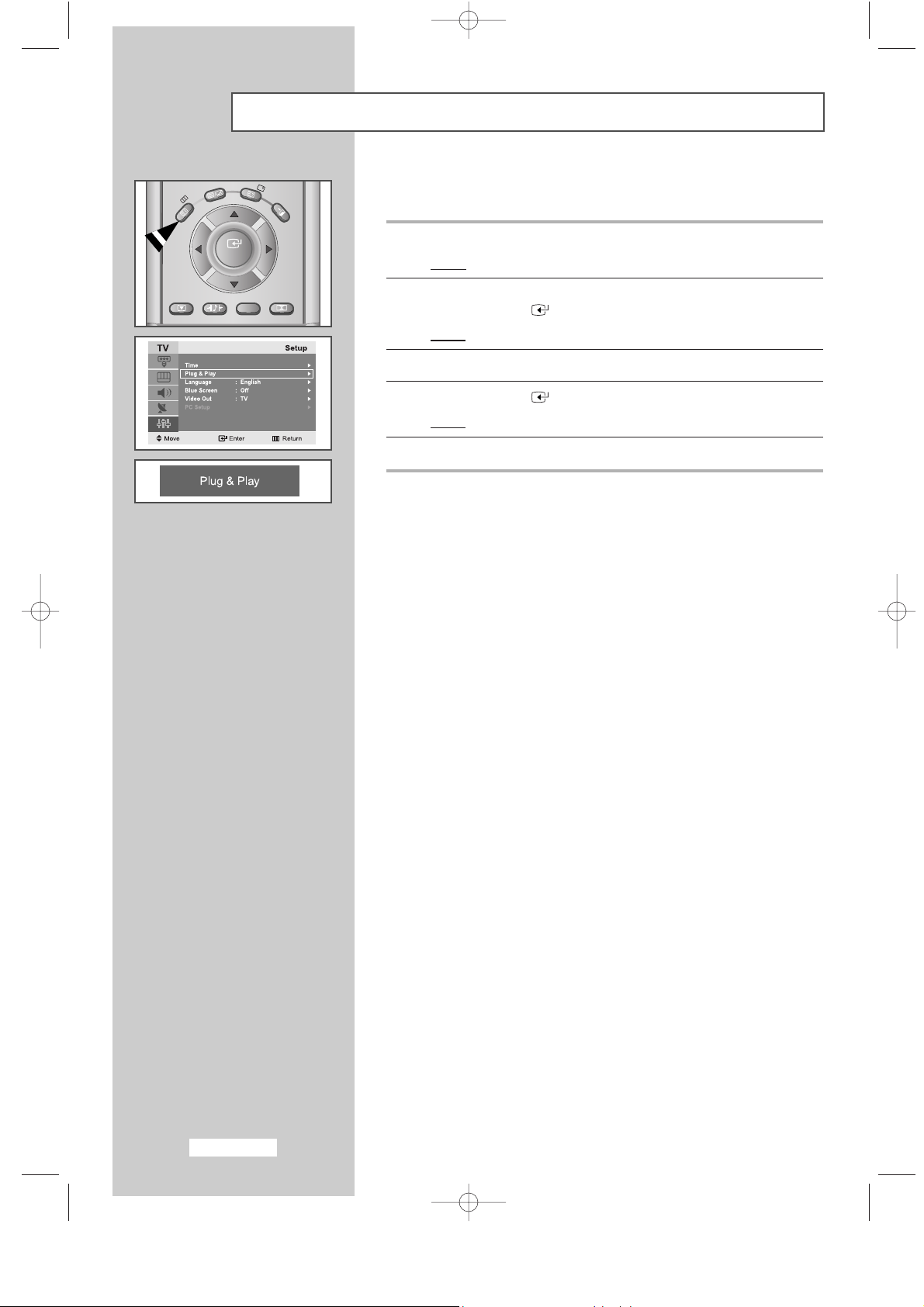
English-16
Plug and Play
If you want to reset this feature...
1 Press the MENU button.
Result
:
The main menu is displayed.
2 Press the or ❷ button to select Setup.
Press the
ENTER
or ❿ button
.
Result:
The options available in the
Setup
group are displayed.
3 Press the or ❷ button to select Plug & Play
.
4 Press the
ENTER
button
.
Result:
The message is
Plug & Play
displayed.
5 For further details on how to set, refer to the previous page.
TTX/MIX
INFO
EXIT
MENU
STILL
S.MODE
ENTER
DUAL I-II
SURROUND
BN59-00373
BN68-00448G-00Eng.q 9/24/03 4:11 PM Page 16
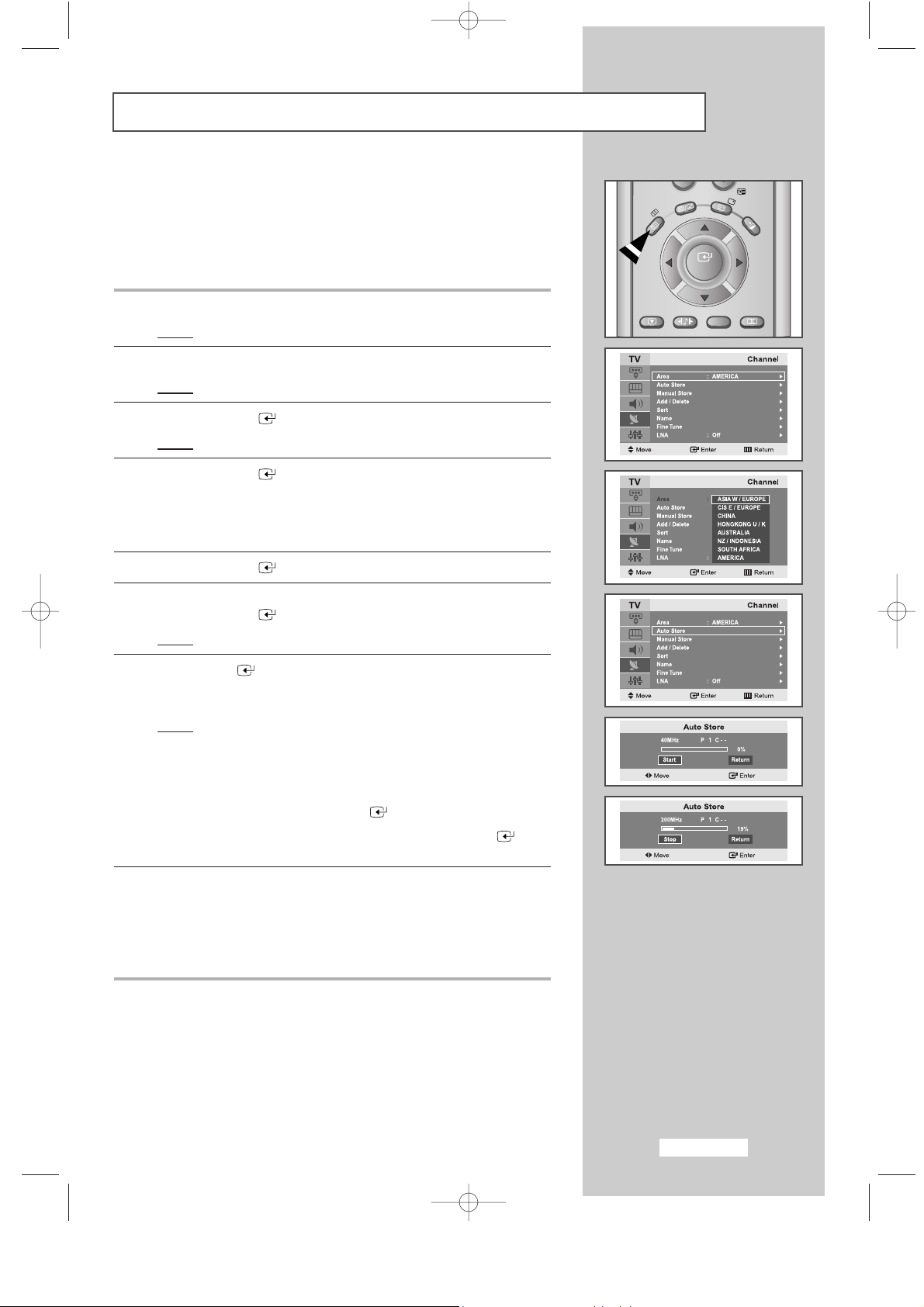
English-17
Storing Channels Automatically
You can scan for the frequency ranges available to you (and
availability depends on your country). Automatically allocated
programme numbers may not correspond to actual or desired
programme numbers. However you can sort numbers manually and
clear any channels you do not wish to watch.
1 Press the MENU button.
Result
:
The main menu is displayed.
2 Press the or ❷button to select Channel.
Result:
The options available in the
Channel
group are displayed.
3 Press the
ENTER
or ❿ button
.
Result:
The
Area
is selected.
4 Press the
ENTER
or ❿ button again
. Select your
Areas
by
pressing the
or ❷
button repeatedly.
The following areas are available:
ASIA W/EUROPE -CIS E/EUROPE -CHINA -HONGKONG U/K
-
AUSTRALIA -NZ/INDONESIA -SOUTH AFRICA -AMERICA
5 Press the
ENTER
button
.
6 Press the ❷button to select Auto Store.
Press the
ENTER
or ❿ button
.
Result:
The Start is selected.
7 Press
ENTER
button to search the channels.
The sub menu is changed from Start to Stop with channel search
started.
Result:
The search will end automatically. Channels are sorted
and stored in an order which reflects their position in the
frequency range, (with lowest first and highest last).
The programme originally selected is then displayed.
➣
To return to the previous menu, press
➛ or ❿ button to select
Return and then press
ENTER
button
.
➣
To stop the search before it has finished, press
ENTER
button with stop selected.
8 When the channels have been stored, you can:
◆ Sort them in the order required (refer to page 18)
◆ Assign a name to the stored channels (refer to page 22)
◆ Add or delete the channels (refer to page 21)
◆ Fine tune channel reception if necessary (refer to page 23)
◆ Activate the LNA(Low Noise Amplifier) feature (refer to page 23)
BN68-00448G-00Eng.q 9/24/03 4:11 PM Page 17
MENU
STILL
TTX/MIX
S.MODE
ENTER
DUAL I-II
INFO
EXIT
SURROUND
BN59-00373
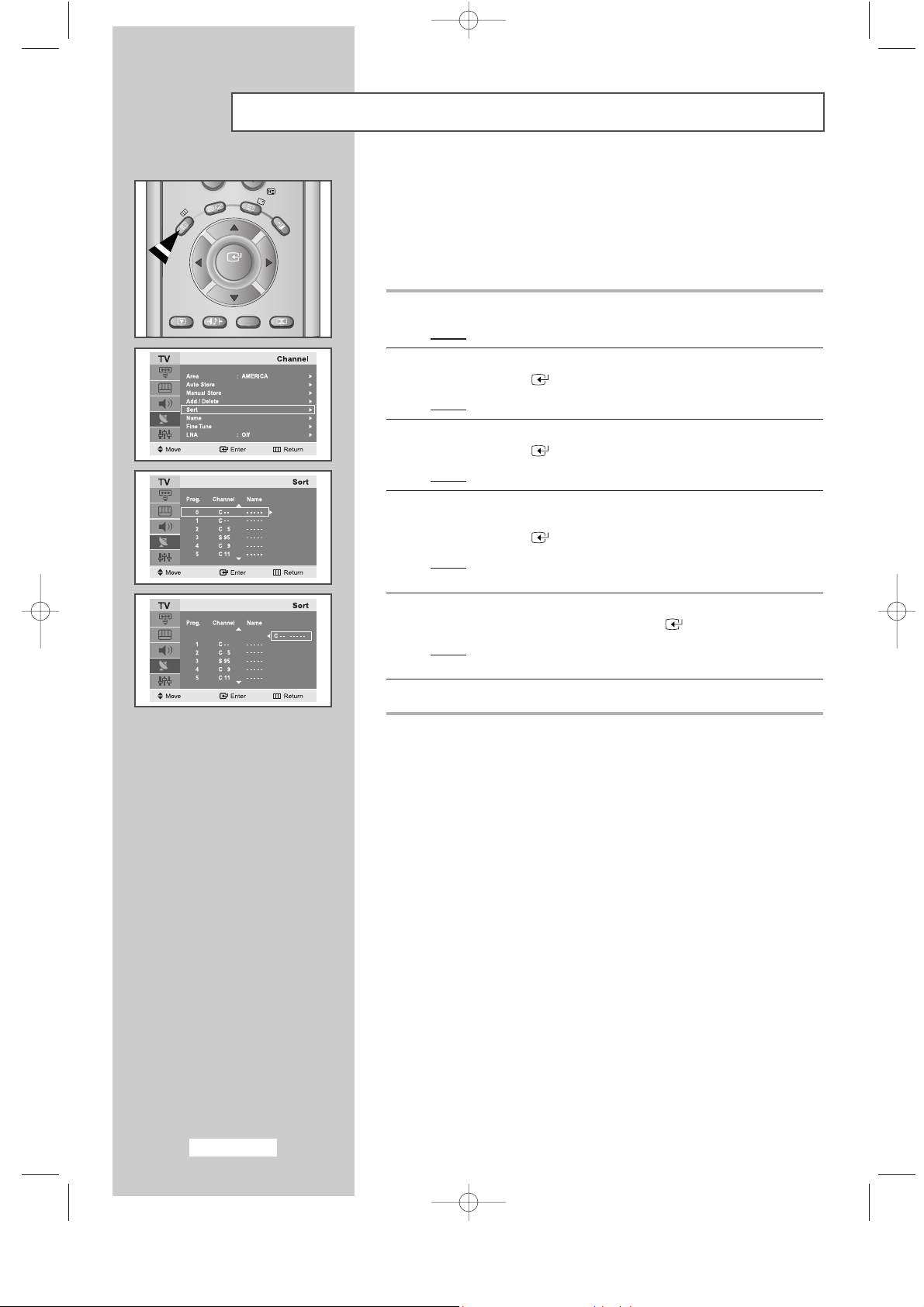
English-18
Sorting the Stored Channels
You can exchange the numbers of two channels, in order to:
◆
Modify the numeric order in which the channels have been
automatically stored.
◆
Give easily remembered numbers to the channels that you
watch most often.
1 Press the MENU button.
Result
:
The main menu is displayed.
2 Press the or ❷ button to select Channel.
Press the
ENTER
or ❿ button
.
Result:
The options available in the
Channel
group are displayed.
3 Press the or ❷ button to select Sort
.
Press the
ENTER
or ❿ button.
Result
: The Prog. Channel and Name are
displayed.
4 Select the Channel number that you wish to change by pressing the
or ❷ button repeatedly.
Press the
ENTER
or ❿ button
.
Result: The selected Channel number and Name
is moved to
right side.
5 Press the or ❷ button to move to the position which you would
like to change and then press the
ENTER
button.
Result
:
The selected channel is exchanged with the one
previously stored to the chosen number.
6 Repeat step 4 to 5 for another channel to sort again.
BN68-00448G-00Eng.q 9/24/03 4:11 PM Page 18
INFO
MENU
STILL
TTX/MIX
ENTER
S.MODE
DUAL I-II
EXIT
SURROUND
BN59-00373

English-19
Storing Channels Manually
You can store up to 100 channels, including those received via cable
networks. When storing channels manually, you can choose:
◆
Whether or not to store each of the channels found
◆
The programme number of each stored channel which you
wish to identify
1 Press the MENU button.
Result
:
The main menu is displayed.
2 Press the or ❷ button to select Channel.
Result
:
The options available in the
Channel
group are displayed.
3 Press the
ENTER
or ❿ button
.
4 Press the or ❷ button
to
select Manual Store
.
Press the
ENTER
or ❿ button.
Result
: The options available in the Manual Store menu are
displayed with
Prog.No selected.
5 Press the
ENTER
button again.
To assign a programme number to a channel, find the correct
number by pressing the
or ❷ button and then press the
ENTER
button
.
6 Press the or ❷ button to select Colour System and then press
the
ENTER
or ❿ button.
Select the
Colour System required by pressing the or ❷ button
repeatedly and then press the
ENTER
or ❿ button.
Result
: The colour standards are displayed in the following order:
AUTO-PAL-SECAM-NT4.43-NT3.58
7 Press the or ❷ button to select Sound System and then press the
ENTER
or ❿ button.
Select the sound standard required by pressing the
or ❷ button
repeatedly and then press the
ENTER
or ❿ button.
Result
: The sound standards are displayed in the following order:
BG-DK-I-M
8 For all the channels to move to the required channel numbers,
repeat steps
5 to 7 after selecting Prog.No by pressing or ❷
button
.
BN68-00448G-00Eng.q 9/24/03 4:11 PM Page 19
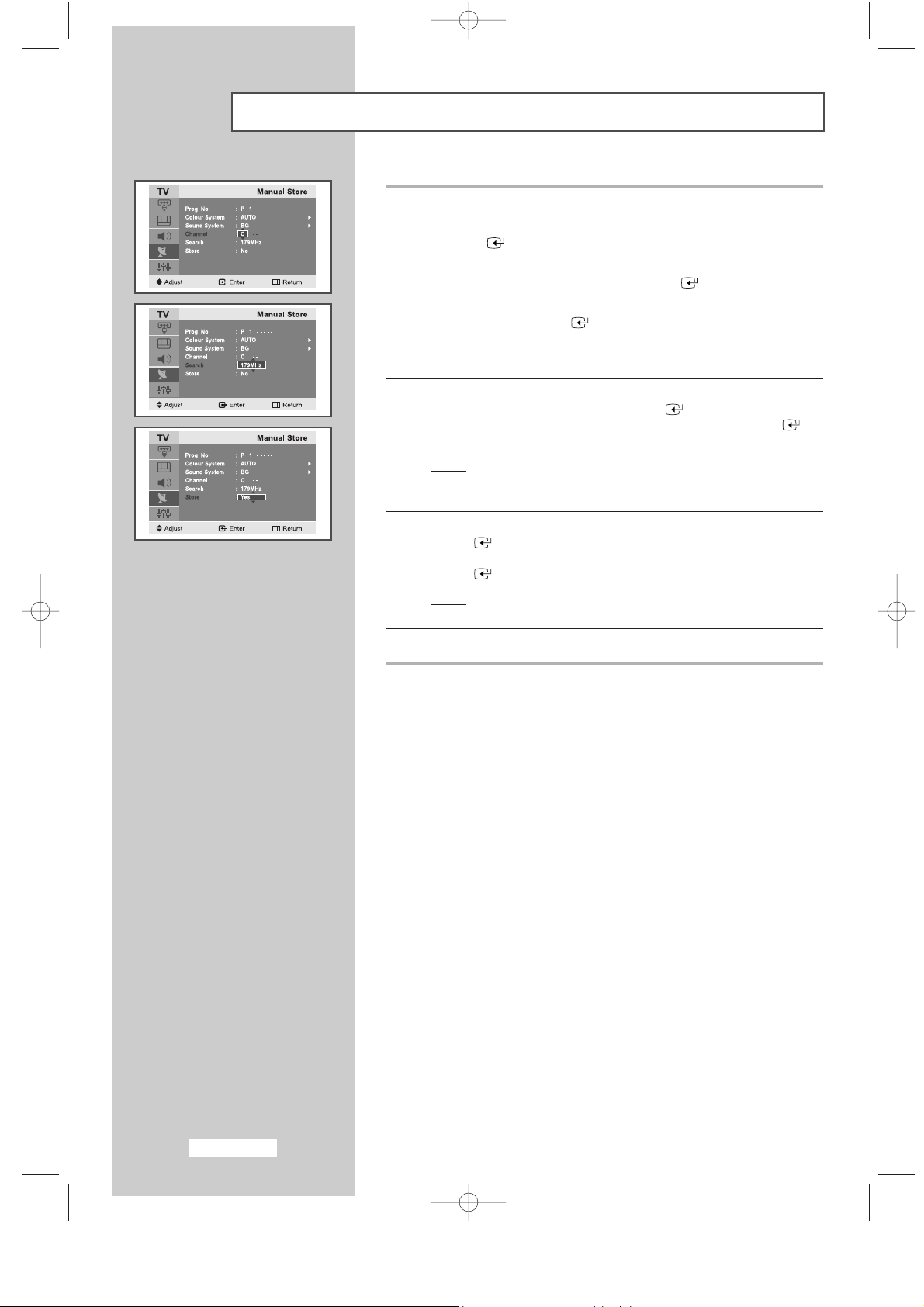
English-20
Storing Channels Manually
9 If you know the number of the channel to be stored....
◆ Press the or ❷ button to select Channel and then press the
ENTER
or ❿ button.
◆ Select C (Air channel) or S (Cable channel) by pressing the
or ❷ button and then press the
ENTER
or ❿button.
◆ Select the required number by pressing the or ❷ button and
then press the
ENTER
or ❿ button.
➣
If there is abnormal sound or no sound, re-select the sound
system required.
10 If you do not know the channel numbers, press the or ❷ button to
select
Search and then press the
ENTER
or ❿button.
Search by pressing or ❷ button and then press the
ENTER
or
❿ button.
Result: The tuner scans the frequency range until the first
channel or the channel that you selected is received on
your screen.
11 Press the or ❷ button to select Store and then press the
ENTER
or ❿ button.
Select
Yes by pressing the or ❷ button and then press the
ENTER
button.
Result
: The channel and associated programme number are
stored.
12 Repeat Steps 9 to11 for each channel to be stored.
☛
CChhaannnnel mode
◆
P (Programme mode): When tuning is completed, the
broadcasting stations in your area will have been
assigned to position numbers from P00 to P99. You can
select a channel by entering the position number in this
mode.
◆
C (Real channel mode): You can select a channel by
entering the assigned number to each broadcast station in
this mode.
◆
S (Cable channel mode): You can select a channel by
entering the assigned number to each cable channel in
this mode.
BN68-00448G-00Eng.q 9/24/03 4:11 PM Page 20
